Page 1

LCD TV RECEIVER
USER'S MANUAL
Please read this manual carefully before
using your television and keep this manual
In a good place for future reference.
MODEL:
L1510A-C, L15C10A, L1920A-C,
L1910A-C, L19C10A, L1510B-C,
L15C10B, L1910B-C, L19C10B,
L1911W-C,L19C11W, L2011W-C,
L20C11W, L1912W-C,L19C12W,
L2012W-C,L20C12W
Page 2

To users:
Thank you for using our LCD-TV.
Before connecting the LCD-TV and turning the power on, please
read this book carefully. Please keep this book for later use. When it
was loss of function by electrostatic shock, please switch the on/off
button for restoring the function.
CONTENT
Safety Notice Items...................................................................................
Front Panel Controls..................................................................................
Connection Options...................................................................................
Remote Control Key Functions...................................................................
Remote Control ......................................................................................
Installing Batteries..................................................................................
Connection Instructions.............................................................................
Grounding..............................................................................................
External equipment Connections..............................................................
Antenna Connection.............................................................................
VGA Input.............................................................................................
YPbPr Input...........................................................................................
S-VIDEO Input....................................................................................
SCART Input.......................................................................................
HDMI Input.........................................................................................
Basic Operating Instructions.......................................................................
Turn on the LCD-TV.................................................................................
Audio Control..........................................................................................
Mute......................................................................................................
Select the TV Channel You Want...............................................................
Picture Mode...........................................................................................
Program Swap.........................................................................................
Program Scan.........................................................................................
Menu Operations.......................................................................................
Picture Menu Options...............................................................................
Picture Menu Options Continued...............................................................
Audio Menu Options................................................................................
Audio Menu Options Continued................................................................
Function Menu Options.............................................................................
Function Menu Options Continued.............................................................
Adjust Menu Options................................................................................
Tuning Menu Options..............................................................................
Tuning Menu Options Continued..............................................................
TELE TEXT...............................................................................................
Basic Playback..........................................................................................
Advanced Playback...................................................................................
Special Function Playback.........................................................................
JPEG DISC PLAYBACK............................................................................
SCREEN SAVER FUNCTION....................................................................
DVD System SETUP...................................................................................
General Setup Process.............................................................................
General Setup Page...................................................................................
Preferencel Page.....................................................................................
Playable Discs..........................................................................................
Disc Protection and DVD Characteristics.....................................................
Troubleshooting Guide...............................................................................
Specifications...........................................................................................
1
2
3
4
5
5
6
6
6
6
7
7
8
9
9
10
10
10
10
11
11
11
11
12
12
13
13
14
15
16
17
18
19
20
22
23
24
24
24
25
25
25
27
29
30
31
32
Page 3

Safety Notice Items
Incorrect usage will cause fire or electric shock. To prevent this, please do
as required when you are installing, using and cleaning this machine. To insure
your safety and extend the life-span of LCD-TV, please read the following items
carefully before using:
l Please read and understand all the instructions before operation;
l Please keep the book for later use;
l Please comply with the warning instructions on the machine and in this book
strictly;
l Please comply with the instructions provided;
l Please do not use additional devices that are not recommended by
manufacturer:
l Before operation, please make sure that the operating voltage of your unit is
normal;
l Do not place the unit on unstable, dusty and humid places;
l Never put the unit in direct sunlight or near heat sources;
l Allow enough space for proper ventilation;
l Please keep water away from the LCD-TV . If water comes in contact with the
LCD-TV, disconnect the power cord from the power source, then wipe the set
with a dry soft cloth;
l Do not remove the back cover. If services were need, please refer to qualified
Personnel
Page 4
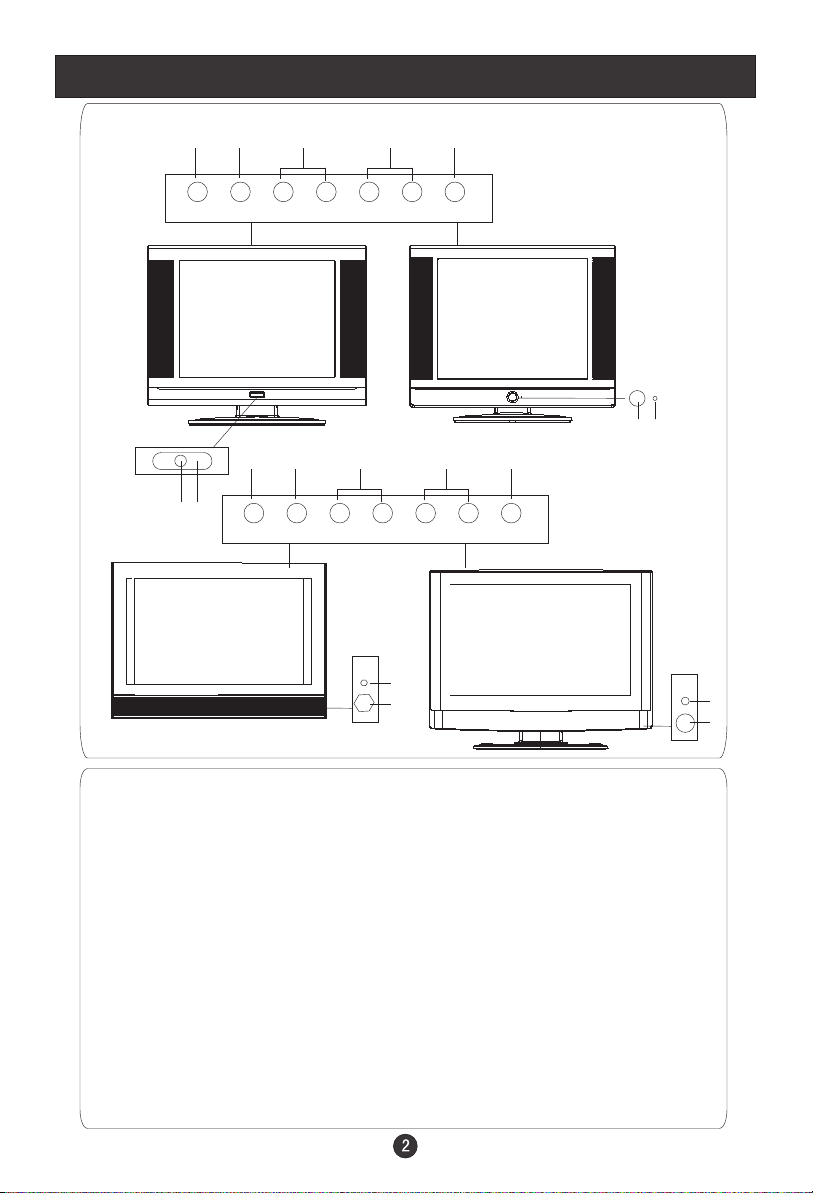
Front Panel Controls
L1510A-C, L15C10A, L1920A-C,
L1910A-C, L19C10A
L1912W-C,L19C12W,
L2012W-C,L20C12W
2 3 4 5
TV/AV MENU VOL- VOL+ CH- CH+ POWER
2 3 4 5 1
7
6
TV/AV MENU VOL- VOL+ CH- CH+ POWER
1
L1510B-C,
L15C10B, L1910B-C, L19C10B,
7
6
L1911W-C,L19C11W,
L2011W-C,L20C11W
6
7
Control Panel Function
1. Power supply switch
2.TV/AV Select the input signals: PC
SCART/SVIDEO
3. MENU Press to select the main menu
4. VOL- Volume down / Left orientation to adjust the item in the OSD
VOL+ Volume up / Right orientation to adjust the item/Press to enter
5. CH- TV channel down / to select the item in the menu
CH+ TV channel up / to select the item in the menu
6. Power indicator
Illuminates red in standby mode, illuminates green when the display is
turned on
7.Remote Sensor Receiving remote control sends the infrared remote
signal.
/COMPONENT/DVD/HDMI/TV/
6
7
Page 5

Connection Options
ANT IN
AUDIO IN
Pr S-VIDEO
Pb
Y
TV SCART VGA IN
HDMI
The figure is just for reference, please see the real.
And the AC power supply switch is on the back of the set)
VGA /COMPONENT/
SVIDEO Audio Input
Connect the PC output
connector from a PC to
the audio input port
COMPONENT Input
Connect a component
video/audio
device to these jacks
DVD
STOP PLAY/PAUSE OPEN/CLOSE
SCART
Connect to the DVD/
VCR/broadcasting
receiver or other
equipment
Connect to HDMI
output of other
equipment
PREV NEXT
DVD insert
HDMI
ANT IN
AUDIO IN
Earphone port
Antenna Input
Connect cable or
antenna signals to
the TV, either directly or through your
cable box.
Pr S-VIDEO
Y
Pb
S-Video Input
Connect S-Video out
from an S-Video device
to the jacks.
TV SCART VGA IN
VGA Input
Connect to the VGA
15PIN analog output
connector of the PC
display card for PC
display purpose
HDMI
Page 6

Remote Control Key Functions
When using the remote control, aim it
towards the remote sensor on the TV
POWER ZOOM
10+
SCAN SWAP CALL
OPEN/CLOSE
MUTE
1 2 3 4
5 6 7 8
TV/AV
MENU
SETUP
PLAY/ENTER
SUBTITLE
-/---/--
P+
P-
PAUSE/STEP
REPEAT
TITLE/PBC
D.CALL
TV/DVD
TUNE
A-B
SLOW
SEARCH
EXIT
99 00
/
V- V+
AUDIO P.STD
STOP
REV FWD . PREV NEXT
D.MENU
ANGLE
PROGRAM
PICTURE SOUND TIME FUNCTION
Buttons on the remote control
Stand By
DVD Open/close
DVD 10+
Scan
Zoom
Mute
Swap
Call Screen Display
Program Number
/
TV/AV and some other source Exchange
Digital Selector
TV/DVD
Volume/Channel Selection
MENU
DVD Audio
Picture Mode
DVD STOP
Tune Menu Button
DVD SETUP
DVD PAUSE/STEP
DVD FAST REVERSE
DVD FAST FORWARD
DVD MENU
DVD NEXT
DVD PREVIOUS
DVD REPEAT
DVD PLAY/ENTER
DVD A-B REPEAT
DVD Cursor Move button
DVD SLOW
DVD ANGLE
DVD SEARCH
DVD PROGRAM
DVD TITLE/PBC
DVD SUBTITLE
DVD CALL
TELETEXT BUTTONS
Exit Screen Display
Fast text coloured buttons
LEFT
UP
RIGHT
DOWN
Page 7

Remote Control Key Functions
Installing Batteries
1.Slide open the cover of the battery compartment on the back of the remote
control.
2.Load two AA alkaline batteries in the compartment. (plus and minus poles to
respective mark)
3.Replace the cover of the battery compartment.
1
2
Precautions
Make sure that there is no
obstacle between the remote
controller and television set.
Keep the remote controller
away from heat source or
humid area to ensure
effective performance of
the remote controller.
3
As strong light may interfere the
signals, change your position to
operate the remote controller if
the television cannot be turned
on or off as you expect.
Make sure that two AA 1.5V alkaline
batteries are loaded. The batteries
must be of the same type. The batteries
must be located properly. The batteries
are not rechargeable.
Page 8

Connection Instructions
Grounding
Ensure that you connect the grounding / earth wire to prevent possible
electric shock. If grounding methods are not possible, have a qualified
electrician install a separate circuit breaker. Do not try to ground the
unit by connecting it to telephone wires, lightening rods, or gas pipes.
External Equipment Connections
Antenna Connection
- Antenna or Cable Service with a Cable Box Connections
- For optimum picture quality, adjust antenna direction if needed.
Multi-family Dwellings/Apartments
(Connect to wall antenna socket)
wall antenna
socket
RF coaxial wire (75 ohm)
VHF antenna
UHF antenna
ANT IN
outdoor
antenna
Single-family Dwellings /Houses
(Connect to wall jack for outdoor antenna)
ANT IN
To improve picture quality in a poor
signal area, purchase and install a
signal amplifier.
If the antenna needs to be split for two
TV s, install a 2-Way Signal Splitter
in the connections.
If the antenna is not installed properly,
contact your dealer for assistance.
NOTE: All cables shown are just for example.
Be careful not to bend the bronze
wire when connecting the antenna.
Page 9

Connection Instructions
VGA Input
You can use your LCD-TV as a monitor for your personal computer using a VGA
cable (not supplied).
Connection and use steps:
1.Read the user guide supplied with
your computer and ensure that it has
a VGA connector;
2.Make sure that the power of the LCD
-TV and the PC are off;
3.Connect a D type 15-pin VGA interface
cable ( not supplied ) to the VGA video
interface connector on the PC. Then
connect the other end to the PC video
interface connector on the back of the
LCD-TV.Tighten the screws on the VGA
connectors once they are firmly
connected;
4.Turn on the power of the LCD-TV first ,
and then turn on the power of the PC;
5.Press the TV/AV button to set the video
input mode of the LCD-TV to PC-RGB;
6.Check the image on your TV. There may be noise associated with the resolution,
vertical pattern, contrast or brightness in PC mode. If noise is present, change
the PC mode to another resolution, change the refresh rate to another rate or
adjust the brightness and contrast on the menu until the picture is clear. If the
refresh rate of the PC graphic card can not be changed,change the PC graphic
card or consult the manufacturer of the PC graphic card.
Resolution
Mode Resolution
VGA
SVGA
XGA
640*480 31.5KHz 60Hz
800*600 37.9KHz 60Hz
1024*768 48.4KHz 60Hz
VGA IN
Frame frequency (Hz)Line frequency (Khz)
Note: All above listed are subject to VESA Criteria.
YPbPr Input
How to connect
Connect the DVD video outputs (Y, PB, PR)
to the COMPONENT(Y, Pb, Pr) IN jacks on
the TV and connect the DVD audio outputs
to the AUDIO IN jacks on the TV, as shown
in the figure.
NOTE: If your DVD player does not have
component video output,use S-Video.
How to use
1. Turn on the DVD player, insert a DVD.
2. Use the TV/AV button on the remote control to select
Page 10
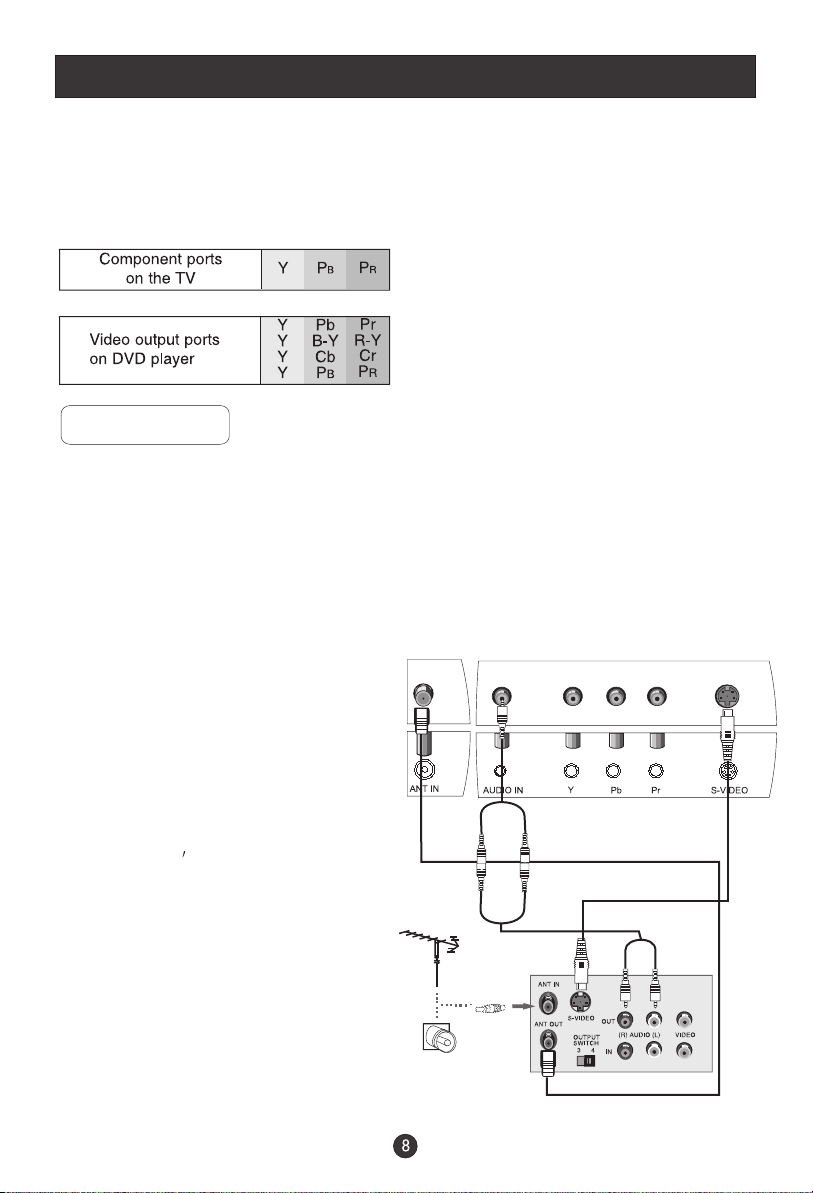
Connection Instructions
COMPONENT (If connected to SVIDEO,select the SV external
input source.)
3. Refer to the DVD player's manual for operating instructions.
Component Input ports
To get better picture quality, connect a DVD player to the component
input ports as shown below.
S-VIDEO Input
- To avoid picture noise (interference), leave an adequate distance between the
VCR and TV
Connection and use steps:
1.Read the user guide supplied with your AV devices and ensure that it has
S-Video connectors;
2.Make sure that the power of the LCD-TV and the AV device are off;
Connection Option 1
Set VCR output switch to 3 or 4 and then
tune TV to the same channel number.
Connection Option 2
1. Connect the audio and Svideo cables
from the VCR's output jacks to the TV
input jacks, as shown in the figure.
2. Insert a video tape into the VCR and
press PLAY on the VCR. (Refer to the
VCR owner s manual.)
3
.Turn on the power of the LCD-TV first ;
and then turn on the power of the AV
device;
4.Press the TV/AV button to set the video
.
input mode of the LCD-TV to SVIDEO
mode .
2
1
VCR
Page 11

Connection Instructions
SCART Input
1.Link the scart terminal of some other equipment,
such as DVD, to the TV SCART input terminal
of the television.
2.Press TV/AV to select SCART mode.
3. Press Play button on external equipment for
program play.
HDMI Input
How to connect
Connect the cables from the external equipment's
output jacks to the TV input jacks, as shown in the figure.
How to use
1. Select the input source by using the TV/AV
button on the remote control.
2. Operate the corresponding external equipment.
Refer to external equipment operating guide.
SCART
External equipment
HDMI
HDMI
Note: The audio cable included with the TV should be used when connected with PC/
COMPONENT/S-VIDEO.
One side connected with the AUDIO IN terminal on the TV and the other side with right and
left track connected with the corresponding terminals of other equipment.
Page 12

Basic Operating Instructions
Turn on the LCD-TV
OPEN/CLOSE
POWER ZOOM
10+
MUTE
SCAN SWAP CALL
1 2 3 4
5 6 7 8
TV/AV
-/---/--
99 00
TV/DVD
P+
MENU
V- V+
AUDIO P.STD
P-
STOP
PAUSE/STEP
SETUP
TUNE
REV FWD . PREV NEXT
D.MENU
A-B
REPEAT
SLOW
PLAY/ENTER
SEARCH
TITLE/PBC
ANGLE
PROGRAM
D.CALL
SUBTITLE
EXIT
PICTURE SOUND TIME FUNCTION
Switch Among Different Inputs: PC/COMPONENT/DVD/HDMI/TV/SCART/SVIDEO
Each time you press the TV/AV button, TV, SCART , PC, COMPONENT,
SVIDEO,HDMI, will appear on the screen in the order.
Each time you press the TV/DVD button, the current signal input and DVD will
appear on the screen in the order.( When from DVD to other inputs, the DVD may
operate about 10 minutes)
Note:
The display of the input mode will disappear in about 8 seconds.
Switch on the power button on the back of the set and the TV
will in standby mode. When the POWER button on the remote
control is pressed and the LCD-TV is turned on, the indicator
light on the front of the LCD-TV changes from red to green.
When the LCD-TV is turned off using the POWER button, the
LCD-TVwill go into standby mode and the indicator light turns
red.
Note:
The display of the input mode
will disappear in about 8 seconds.
You can also turn on the TV from standby mode by pressing
the digits(1-9) or P+/- .
The display will appear on the screen when the TV is turned on the first time:
(Different displays for different countries, please see the real set)
AUTO SEARCH
UNITED KINGDOM
NO
YES
or
AUTO SEARCH
OTHER
FRANCE
NO YES
Press V+/- to adjust among FRANCE, UNITED KINGDOM and OTHER just
according to the country you are in, P+/- to select the option and MENU to confirm.
Audio Control
1.Press the V+ button to increase the volume. A number will appear on
screen indicating the volume level.
2.Press the V- button to decrease the volume. A number will appear on
screen indicating the volume level.
Mute
1.Press the MUTE button to mute the sound temporarily. A mute icon
appears on the screen.
2.Press the MUTE button again or V+/V- to restore the sound.
The mute icon disappears.
Page 13

Basic Operating Instructions
Select the TV Channel You Want
You can use the number keys on the remote control to directly select TV
channels.
The LCD-TV can store up to 100 channels , and you can press the keys on the
remote control or on the panel to make a selection.
1. if you want to choose any channel from 0 to 9, please press the -/-- button
Until - is indicated on the screen and then press the relevant key on the
remote control. for example: if you want to choose channel 8, just press the
Key number 8.
2.If you want to choose a channel bigger than 9, please press the -/-- button
until -- is indicated on the screen. Enter the two digits of the channel
number you want to watch.. for example: select channel 16
Note: if you want to choose one digit channel in this condition, you should press
0 first and then one digit number key.
Picture Mode
Press P.STD button on the remote control for menu display . For desired mode as
follows:
PERSONAL STANDARD MILD FRESH
Program Swap
Suppose the channel number you used just now is 8 and the channel number you
1
are using is 18 (as shown in the figure).
If you want to return to the last watched program channel 8, you can simply press the
2
SWAP button.
If you want to return to channel 18, press the button again. Through this function, you
3
can easily change between the channel you are using and the channel you used last time.
Program Scan
1 Press the SCAN button to scan through all the memorized TV channels. The scan will
pause for about 2 seconds on each channel.
2 If you want to stop the function during auto scanning, simply press the SCAN button
again.
Page 14

Menu Operations
* In this manual, the OSD (On Screen Display) may be different from your TV s
because it is just an example to help you with the TV operation.
Press TV/AV or TV/DVD to select the input source, and the menu in the different
source is different .
1. Press MENU button to display the main menu, and V+/V-to select the
main menu .
2. Press P+/P- to scroll through the options
3. Press V+/V- buttons to make changes to the parameters
4. Press the EXIT button to exit the menu
Picture Menu Options
Picture quality can be adjusted for any input separately .
The picture quality on the screen can be adjusted as follows:
1. Press MENU button and V+/V- until the following menu appears
on the screen.
2. Press P+/P- button to enter the picture menu and to go up and down to
select the desired option .
PC MENU
PICTURE
BRIGHTNESS
CONTRAST
SHARPNESS
COLOUR TEMP.
30
30
2
COLD
30
HDMI/COMPONENT MENU
PICTURE
BRIGHTNESS
CONTRAST
SHARPNESS
COLOUR
H.POSITION
V.POSITION
30
30
2
30
0
0
30
TV/SVIDEO SCART MENU/DVD/
PICTURE
BRIGHTNESS
CONTRAST
SHARPNESS
COLOUR
NOISE REDUCE
HUE
Note: Sign on top of the menu in this manual may be different from the real
50
50
2
50
OFF
Only available in NTSC system
50
Page 15

Menu Operations
Picture Menu Options continued
3.Press V+/V- button to increase and decrease the level to adjust the
selected option to your preference .
4. Repeat step 2 and step 3 until desired picture quality has been achieved .
Function:
BRIGHTNESS
:Adjust the brightness of the picture . By increasing the level, it
will add more light to dark parts of the picture and by decreasing the level ,it will
add more dark to light parts of the picture.
CONTRAST
: Adjust the contrast of the picture . The image becomes higher as
the number increase.
SHARPNESS
: Adjust the amount of the detail enhancement , the image
sharpness rises as the number increases (By increasing the level, it will show
cleaner and clearer images and by decreasing the level, it will make picture
smoother).
COLOUR : Press V+/V- to adjust the colour
NOISE REDUCE: Adjust the quality of the picture by selecting OFF,LOW,MID,HIGH.
HUE
: Adjust the tone of the picture . Appear and be adjusted only under NTSC
mode
COLOUR TEMP. WARM/NORMAL/
: Press to select the colour temperature from
COLD
H.POSITION : Picture horizontal adjust
V.POSITION : Picture vertical position adjust .
.
Audio Menu Options
Sound can be adjusted for any input as follows:
1. Press MENU and V+/V- button until the following menu appears on
the screen
AUDIO
VOLUME
BALANCE
BASS
TREBLE
AUDIO MODE
AVL
50
50
50
50
VOICE
OFF
Page 16

Menu Operations
Audio Menu Options continued
You can adjust sound options to the levels you prefer.
2. Press P+/P- button to enter the audio menu and to go up and down to
select the desired option .
3.Press V+/V- button to increase and decrease the level to adjust the
selected option to your preference .
4. Repeat step 2 and step 3 until desired sound quality has been achieved ..
Function :
VOLUME
BALANCE
indication value of balance increases toward +50 , sound of the left speaker
becomes weaker . When indication value of balance decreases toward -50 ,
sound of the right speaker become weaker .
BASS PERSONAL
TREBLE PERSONAL
mode .
AUDIO MODE PERSONAL, VOICE, MUSIC
THEATRE
AVL
the same volume of all the channels .
: Adjust the volume of your TV
: Adjust the balance of the audio output from left to right . When
: Adjust the bass of the sound . Can only be adjust under mode .
: Adjust the treble of the sound . Can only be adjust under
: Press V+/V- to select among and
.
: Automatic Volume Limit Control reduces the effect of the large volume by
Page 17

Menu Operations
Function Menu Options
Menu Language Selection:
The menus can be shown on the screen in the selected language. First select
your language.
Press MENU and V+/V- button until the following menu appears on the screen
1.
2. Press P+/P- button to select .
3. Press V+/V- button to select your desired language.
From this point on, the on-screen menus will be shown in the language of your
choice.
LANGUAGE
INPUT SOURCE TV
LANGUAGE ENGLISH
TXT LANGUAGE PAN EUROPEAN
TXT EAST/WEST EAST
BLUE SCREEN ON
DISPLAY MODE 4:3
RESET
CHILD LOCK
FUNCTION
Only available for the special series
1. Press MENU button and V+/V- until the following menu appears
on the screen.
INPUT SOURCE TV
LANGUAGE ENGLISH
TXT LANGUAGE PAN EUROPEAN
TXT EAST/WEST EAST
BLUE SCREEN ON
DISPLAY MODE 4:3
RESET
CHILD LOCK
FUNCTION
Only available for the special series
2. Press P+/P- button to enter the sound menu and to go up and down to
select the desired option .
3.Press V+/V- button to increase and decrease the level to adjust the
selected option to your preference .
4. Repeat step 2 and step 3 until desired picture quality has been achieved .
Functions:
1. : Display current mode . There are
INPUT SOURCE
DVD ,HDMI , TV, SCART, SVIDEO
2. : To switch the teletext languages.
TXT LANGUAGE
3. To select or ..
TXT EAST/WEST: EAST WEST
to display
PC , COMPONENT ,
Page 18

Menu Operations
Function Menu Options Continued
DISPLAY MODE 4:3 FULL SCREEN
4. : To select the display mode between and
On
BLUE SCREEN
5. :
if there is no signal.
RESET
6. : Press V+ to reset some settings to the factory default .
To set , the screen will be in blue screen after 3 seconds
7. CHILD LOCK: Press V+ to enter it and the following appears on the screen:
PASSWORD:
- - - -
If password is correctly entered, the CHILD LOCK menu will be entered. If the
password is not correctly entered, you will be required to reenter the password
and the cursor will stay at the first place. CHILD LOCK menu is as follows:
(The initial password is 0000.)
PASSWORD
CHILD LOCK OFF
CHILD LOCK
PASSWORD: The password can be changed. Press P+/- to select PASSWORD
and V+ to enter. The screen will display NEW PW: ----, then enter the new
password and the screen display CONFIRM PW: ----, if the same password
is entered correctly twice, the old password will be changed.
CHILD LOCK: Press P+/- button to select it. Press V+/- button to set on or off mode.
If lock on mode is set, child lock is inactivated automatically. In such case, buttons
on the television is useless and only buttons on remote control can be used, if child
lock button(button on the television) is pressed, the screen will display
CHILD LOCK
. The child lock mode can be resumed by entering lock set menu,
set child lock on .
Page 19

Menu Operations
Adjust Menu Options
1. Press MENU and V+/V- button until the following menu appears on the
screen
ADJUST
AUTO SYNC.
PHASE
CLOCK
H. POSITION
V. POSITION
Note: This menu only appears in PC mode .
2. Press P+/P- button to enter the adjust menu and to go up and down to
select the desired option
3.Press V+/V- button to increase and decrease the level to adjust the
selected option to your preference .
4. Repeat step 2 and step 3 until desired quality has been achieved.
Functions:
50
50
50
50
AUTO SYNC
: Is opted for adjustment of picture location frequency and phase
parameters .
PHASE : Removes any horizontal distortion and clears or sharpness the displayed
characters .
CLOCK : Adjust the TFT-LCD to match the PC input source
H.POSITION : Picture horizontal adjust
V.POSITION : Picture vertical position adjust .
Page 20

Menu Operations
Tuning Menu Options
1. Press MENU and V+/V- button until the following menu appears on the
screen
TUNING
TUNING PROGRAM
COUNTRY UNITED KINGDOM
AUTO SEARCH
Note: This menu only appears in TV mode .
2. Press P+/P- button to enter the tuning menu and to go up and down to
select the desired option .
3.Press V+/V- button to increase and decrease the level to adjust the
selected option to your preference .
4. Repeat step 2 and step 3 until desired quality has been achieved ..
Functions:
1.TUNING PROGRAM: Press V+ to enter it and the TUNING PROGRAM menu
appears:
Only for some countries
TUNING PROGRAM
CHANNEL 1
EDIT NAME
COLOUR SYSTEM AUTO
SOUND SYSTEM DK
SKIP OFF
AFC ON
FINE TUNE
EXCHANGE
MANUAL SEARCH
143.65MHZ
CHANNEL : Press V+/V- to change the TV channel .
EDIT NAME: Press V+ to enter it , then press V+/- to select the position you want to
edit and press P+/- to input the emblem such as character and so on.(There are 8
position for you to edit totally)
COLOUR SYSTEM : Select the TV color system from AUTO,PAL,SECAM.
SOUND SYSTEM : Select the TV standard system from DK,I,L/L',BG.
(L' may be not available in some countries)
Page 21

Menu Operations
Tuning Menu Options Continued
SKIP : If you want skip a channel , press V+/V- to select ON , and this
channel will be skip next time when you press P+/P- . But you can press
digits button to select the channel . If you want to restore the channel , select OFF.
AFC : Auto frequence control . Select ON to improve the image quality .
FINE TUNE :Press P+/P- to select FINE TUNE item in menu . Then , press V+/V-
button to adjust and improve the image quality .
EXCHANGE : Press V+ to display the menu as follows:
EXCHANGE
FROM : 1
TO : 9
EXCHANGE
Press P+/- to select the item and then V+/- to adjust the channel and V+
to confirm.( For example: press P+/- to select FROM item, and then press
V+/- to adjust the channel number to 1; then Press P+/- to select TO item,
and V+/- to adjust the channel number to 9; press P+/- to select EXCHANGE item,
and then V+ to confirm. The two channels will be exchanged)
MANUAL SEARCH : Press V+ to start to search the channel . The following menu
will display on the screen:
MANUAL SEARCH
UPDOWN
Press V+/- to select UP or DOWN, and then press MENU to confirm.
(If you select DOWN, the search will search the lower frequency channel and UP
will search the higher frequency channel)
2.COUNTRY: Press V+/- to select the country .
3. AUTO SEARCH : Auto search and save the channel .Press the V+ button to
start to search the channel and the following menu will appears on the screen:
AUTO SEARCH
YESNO
Press V+/- to select YES or NO, and menu to confirm.
You could press MENU to stop the search.
NOTE: If you want to search the channels in L or L' system, you need to set the sound
system to L in OSD
Page 22

TELETEXT
Teletext is an information system, broadcast by certain channels, which can be read like
a newspaper . It also provides subtitles for people with hearing difficulties or those who
are unfamiliar with the language in which a particular program is being broadcast (cable
networks, satellite channels, etc.).
Note: The teletext buttons could be working even if there is no teletext signal, but there
is no teletext display.
Teletext
Teletext functions
To select Teletext press the Teletext button on the
handset. To switch off Teletext, press the button again.
Note all menu functions are not available in Teletext
mode . Only a few direct button control functions are
available in TELETEXT mode, they are:
P+
MENU
V- V+
P-
Volume adjustment
Mute function
Page up/down
Use the P+/- buttons to browse next or previous page.
1 2
5
9
6
0
TUNE
3
4
7
8
Page number entering
To select a Teletext page, enter the page number using
the numeric key pad on the remote control, or use the
P+ or P- buttons, or the coloured Fast text buttons.
Mix mode
To view the TV picture while in Text mode press the
button, this will superimpose the Teletext data on top
of the Tv picture. Press this button again to return to
Full text.
INDEX
Press the tune button to go to the index page of teletext.
Page 23

TELETEXT
Teletext
Cancel mode
This feature allows the TV picture to be displayed while next
page to be searched is entered and found. Only the top
teletext line is displayed until the page is found. Press the
button to hide the teletext information. Either press the
button or the Text button to exit the cancel display mode.
Language change
Pressing the button will change the Teletext characters
between Eastern and Western.
Hold
Pressing the button will stop the teletext page automatically updating. This feature is very useful where there are
several teletext pages or data on the same page number.
Size
Pressing the button changes between full screen top
half bottom half full screen. This feature is very useful as it
magnifies the image making the characters easier to read.
Reveal
Pressing the button will reveal hidden text. This feature
is used to reveal information such as answers to Teletext
on-line interactive puzzles.
PICTURE SOUND TIME FUNCTION
Subcode / Time
By entering its 4-digit number to enter a secondary page;While
in normal TV mode only, pressing the button will display the
teletext time in the top right hand corner for a few seconds.
Switch teletext on/off
Press the button on the remote control to turn teletext
On/Off.
Fast text coloured buttons
Fast text automatically displays the four most commonly
used pages that the broadcaster thinks that you may want
to choose next. Press the same coloured button on the
remote control as the coloured link at the bottom of the
teletext page to go directly to that page.
Subtitle
Pressing the button will get the teletext decoder to
automatically search for the subtitle page.
Page 24

Basic Playback
Basic Playback
Preparations
Press the TV/DVD button on the front panel or
TV/DVD on the remote control to enter the DVD
status. Press the TV/DVD button on the front
panel or TV/DVD on the remote control again to
return to the TV mode.
Note: The unit do not allow enter DVD mode again
Stop playback
1. Press STOP button to go to stop mode, the TV
screen will show the start-up logo. For some disc
the player can recall the location where stopped,
such as DVDs and audio CDs.
2. Press ENTER/PLAY to resume playback from the
location where playback is stopped.
3. Press STOP twice to stop completely.
after it have just left to avoid any damage of the
DVD. Wait for 10 second to enter again.
Basic playback
1. Press OPEN/CLOSE to open the disc tray,
place a disc on the disc tray. If there is no disc
placed on the disc tray in DVD mode, OPEN will
display on the screen all the times)
There is only one disc size . Place the
disc in the correct guide on the disc tray. If the
disc is out of the guide, it may damage the disc
and cause the DVD player to malfunction.
Do not place a disc which is unplayable in this
DVD player.
2. Press OPEN/CLOSE to close the disc tray, the
playback will automatically start.
Some disc may not playback automatically,
you can press PLAY/ENTER button to start
playback.
3. Some disc may start playback with a menu,
use the cursor button on the remote control to
select menu options and press PLAY/ENTER to
start, or press digits to select a menu options
directly.
Pause playback
1. Press PAUSE/STEP to pause playback (still mode).
The sound will be muted during still mode.
2. Press PLAY/ENTER to resume normal playback.
D.CALL
Previous and Next
During playback, press PREV key can go back
to the beginning of this chapter, then each press of
this key will skip a chapter till the start of the disc.
(note: Disc function may vary depending on disc
format)
Each press of NEXT key during playback will
skip the current chapter and play the next one.
Fast forward and Fast reverse
1. Press FWD to fast forward through the disc.
Each time theFWD button is pressed, the fast
forward motion speed changes. It would cycle
through
2. Press PLAY/ENTER to resume normal playback.
3. Press REV to fast reverse through the disc.
Each time the REV button is pressed, the fast
reverse motion speed changes. It would cycle
through .
4. Press PLAY/ENTER to resume normal playback.
Single step playback
1. Press the PAUSE/STEP button to pause the
playback.
2. To view the next frame, press the PAUSE/STEP
button. Each press of the PAUSE/STEP button
advances the film by one frame.
ZOOM
When pressing the D.CALL button repeatedly
different OSD indicator will be displayed for
different types of disc DVD, CD etc
Press this button can zoom enlarge or lessen the picture.
Each time pressed the picture times will be change.
In zoom mode press navigation buttons to move
the picture displayed on the screen
2X, 4X, 8X, 16X, 32X and normal.
2X, 4X, 8X, 16X, 32X and normal
Page 25

Advanced Playback
Advanced Playback
IMPORTANT NOTE:
ALL DESCRIBING FUNCTION IS FOR DVD DISCS. IF YOU PLAY OTHER FORMAT DISC, THE
OPERATION AND DISPLAY ON SCREEN MAY DIFFERENT.
SUBTITLE
SUBTITLE SUBTI-
Press " ", the screen will display "
TLE 01/XX XXXXX
number of this language; "XX" indicates total number
of language; "XXXXXX" indicates the language of
country. (the number of language depends on disc).
This function can select up to 32 languages displayed on screen.
", "01" indicates the ordinal
REPEAT
Press REPEAT button multiple times to reach
desired play mode:
DVD
Chapter repeat, Title repeat, All repeat
CD
Track repeat, All repeat
REPEAT A-B
Press A-B to mark the start-point, press again to
set an end point to complete setting. The
selected section A-B will be repeated immediately.
Press the Repeat A-B again to cancel this function.
ANGLE
When enjoying sports, concert or theatre, press this
key to watch same actions in different angles. (Valid
for discs possessing this function. Using a disc
recorded in multi-angle you can view the scene from
different angles, for example, front, side, whole
view and exterior scene.)
PROGRAM
When playing discs, press " PROGRAM " to
enter program mode. Press the digit buttons to select
the program number that you want. When finished,
move the cursor to select "START" . This will start the
program playback. If you want to cancel this function,
press " STOP " , then press "PLAY/ENTER" .
SEARCH
Press "SEARCH" once to display the search menu.
Use the up/down navigation buttons to select the
item you require. Press PLAY/ENTER to confirm
(CD press the search button
several times to select the item). And then press
the numeric buttons or navigation buttons to input
the item you require. Press PLAY/ENTER to confirm.
SLOW PLAY
Press SLOW to play a disc in slow forward. Each time
the SLOW button is pressed, the slow motion
speed changes.
Press PLAY /ENTER to resume normal playback.
Note: This function is invalid for CD .
AUDIO
Press this key can change the audio mode.
such as:
Audio 1/2: AC 3 2 CH English
Audio 2/2: AC 3 5.1 CH English
If you play CD disc, press this button can cycle among
Mono Left, Mono Right, Mix-Mono and Stereo.
Note: When press this button continuously, you must
above 3 seconds interval.
D.MENU
Press this key to display root menu, select item
according to your preference. (This function will
work with a DVD having a multi-layer menu.).
TITLE/PBC
With some DVD discs pressing this key will display the
title menu. You can then use the digit buttons to select
the item you prefer.
Page 26

Special Function Playback
JPEG DISC PLAYBACK
Insert a Kodak picture CD or JPEG picture CD into the tray and the disc will be loaded
automatically. If the disc type can be identified, the player will start showing the pictures one by one
(slide show mode).If a navigation menu will be displayed use the navigation buttons to select a file,
then press the PLAY/ENTER button.
Each picture in the CD will be displayed consecutively in a slide-show fashion and will be scaled to
fit in the whole TV screen. Some slide show transition modes are provided, use "PROGRAM" key to
select. Customer can set transition effects for each picture.
To display an image indefinitely, press the "PAUSE" key. To view the next or previous picture, press
"NEXT" or "PREV" key. To resume the slide show, press the " PLAY/ENTER" key.
Press the STOP button to preview the photos in a folder. Press navigation buttons to rotate a picture.
SCREEN SAVER FUNCTION
If this unit is not working by 3 minutes, it will go to sleep mode with screen saver on. In this mode,
you can press any key on remote control or on front panel to activate the unit.
You can set SCREEN SAVER function to OFF in GENERAL SETUP PAGE of DVD SYSTEM
SETUP.
Page 27
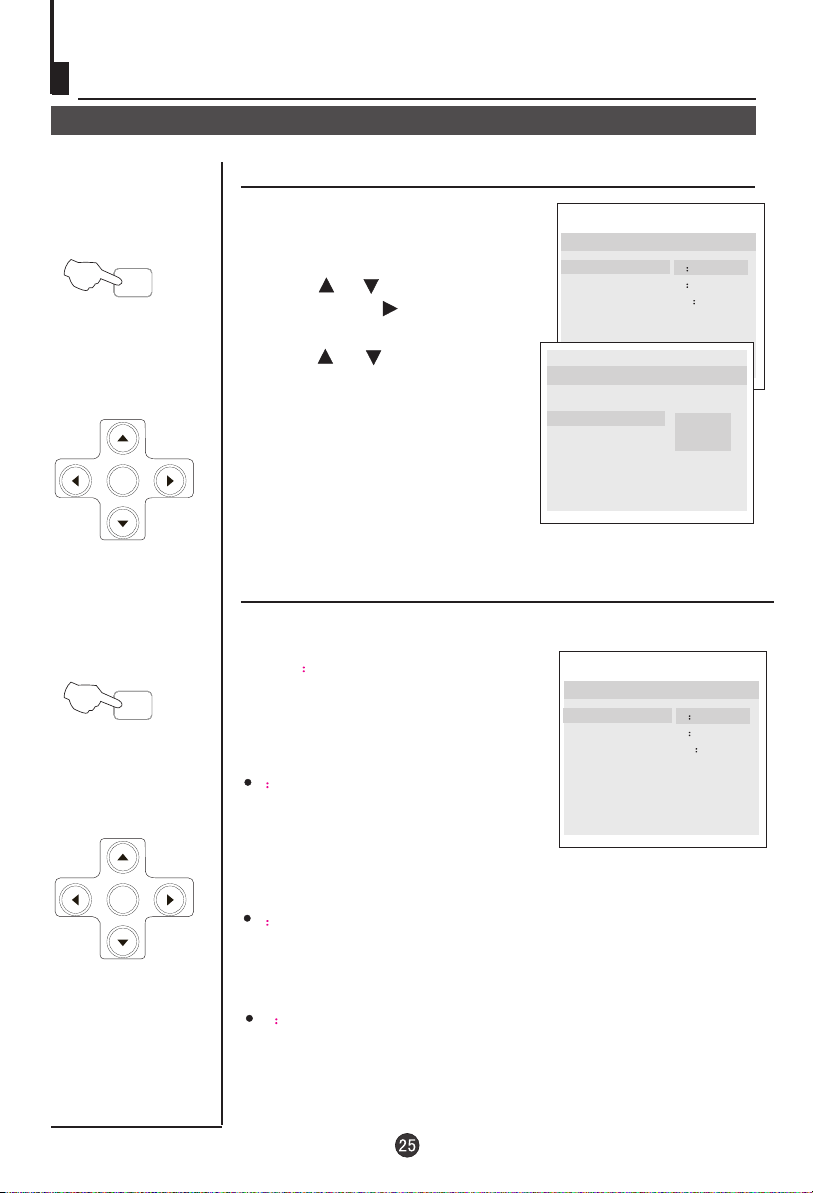
DVD System Setup
DVD System Setup
General Setup Process
1.Press the SETUP button, the
General Setup Page,Preference
SETUP
Page will be displayed in turn.
2.Press CH+/- b to select, the
item, then press to enter the
submenu.
3.Press CH+/- bu to select then
press PLAY/ENTER to confirm.
or
or
..General Setup Page..
Tv Display 4:3 LB
Angle Mark On
Osd Lang ENG
Caption On
Screen Saver Off
..Preference Page..
4 3/Ps
4 3/Lb
16 9
.
.
PLAY/ENTER
SETUP
PLAY/ENTER
4.Press EXIT key or press SETUP
repeatedly to exit the set-up
menus.
General Setup Page
TV Type
Parental
Password
Default
Auto
PAL
AUTO
NTSC
ASPECT RATIO DESCRIPTION
When using the DVD with the internal TV,
select . 4 3/LB
The following information applies only
when the DVD output is connected to an
external TV.
4 3/PS
(PS = Pan and Scan)
You may select this if you have a normal
aspect ratio (4:3) TV, although the NORMAL
/LB (letter box) is a more common choice. In
PS mode, widescreen material will fill the screen, but at the expense of
chopping off extreme left and right edges of the original film picture. For this
feature to work, the disc must be specially coded. Such discs are uncommon.
4 3/LB
(LB = Letter Box)
You may select this if you have a normal aspect ratio (4:3) TV. Widescreen
material will be shown in pure unaltered form, allowing the entire picture area
of the original film to be viewed without any side cropping. Black bars will
appear above and below the picture.
16 9
You may select this if you have a widescreen (16:9) TV. Back bars may still
appear above and below the picture even if using a widescreen TV. This is
because some film directors prefer to use ultra widescreen aspect ratios e.g.
2.35:1. This will normally be indicated on the DVD packaging.
..General Setup Page..
.
TV Display 4:3 LB
Angle Mark On
OSD Lang ENG
Caption On
Screen Saver Off
4 3/Ps
.
4 3/Lb
16 9
Page 28

DVD System Setup(Continued)
DVD System Setup
General Setup Page
Angle Mark: Users can select a particular
camera angle when playing a DVD which offers
multiple angles.
This item allows you to set Angle Mark ON or OFF.
On Screen Display (OSD) Language: Users
can select on-screen display language.
(The languages you can selected may differ from different
countries or models, please see the real set)
.
..General Setup Page..
Tv Display 4:3 LB
Angle Mark On
Osd Lang ENG
Caption On
Screen Saver Off
..General Setup Page..
Tv Display 4:3 LB
Angle Mark On
OsdLang ENG
Caption On
Screen Saver Off
On
Off
English
French
German
Spanish
Italian
Caption: This function allows you to
display or hide the caption.
Screen Saver: If the screen saver is on,then there
will be an animated picture of DVD on the screen
whenever the DVD player is idle for more than 3
minutes .
..General Setup Page..
Tv Display 4:3 LB
Angle Mark On
Osd Lang ENG
Caption On
Screen Saver Off
..General Setup Page..
Tv Display 4:3 LB
Angle Mark On
Osd Lang ENG
Caption On
..General Setup Page..
Screen Saver Off
On
Off
Page 29
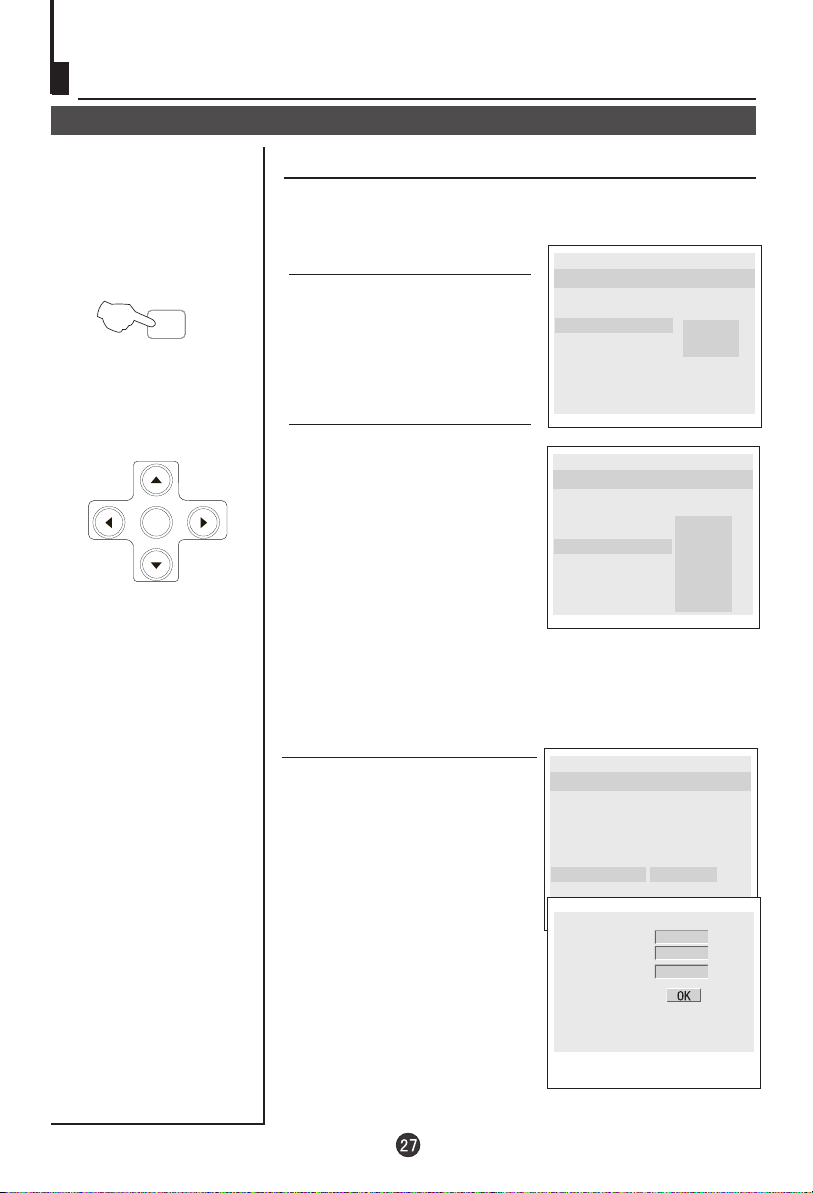
DVD System Setup(Continued)
DVD System Setup
Preference Page
The Preference Page is only available when there is no disc
in the player. These settings are applied consistently to all
discs which are inserted and played.
SETUP
PLAY/ENTER
TV Type
: This player
supports different TV output,
including
NTSC, and PAL
Usually please set to .
MULTI(Auto),
systems.
MULTI
..Preference Page..
TV Type
Parental
Password
Default
Auto
PAL
AUTO
NTSC
Parental
control function works in
conjunction with the
different censorship classes
assigned to DVDs. These
classes help to control the
types of DVDs that the family
watches, There are up to 8
censorship classes for DVDs.
: The parental
..Preference Page..
TV Type
Parental
Password
Default
Auto
2 G
3 Pg
4 Pg 13
5 Pgr
6 R
7 Nc17
8 Adult
Off
Note:
1 To change this setting you must enter your password.
(Initial password is 1234)
2 When set to , all discs may be viewed.
Password change:
You can change your password
by entering 4 digits. Your must
confirm the 4 digits before the
new password can be accepted.
OFF
..Preference Page..
TV Type
Parental
Password
Default
Auto
Change
NOTE:If you forget your password
or a password is accidentally set
enter 1369 as the password. This
will enable you to regain control.
Old Password
New Password
Confirm Pwd
Page 30

DVD System Setup(Continued)
DVD System Setup
SETUP
PLAY/ENTER
Default: Resets all settings
(except password and parental
lock status) for this DVD player
back to the manufacturers
original settings. Press ENTER
to perform the reset.
..Preference Page..
TV Type
Parental
Password
Default
Auto
Reset
Note:
Some functions may not be available depending on the type of disc.
Page 31

Playable Discs
The following discs can be played:
Support discs: DVD, CD-R, CD-RW, HDCD, JPEG, CD+G, Kodak CD , W MA.
You cannot play discs other than those listed above.
You cannot play non-standardized discs, even if they may be labeled as above.
The performance of CD-R or CD-RW disc is depend on the way of disc-burning. In a few
cases, their performance may not be very well or even not playable.
Page 32
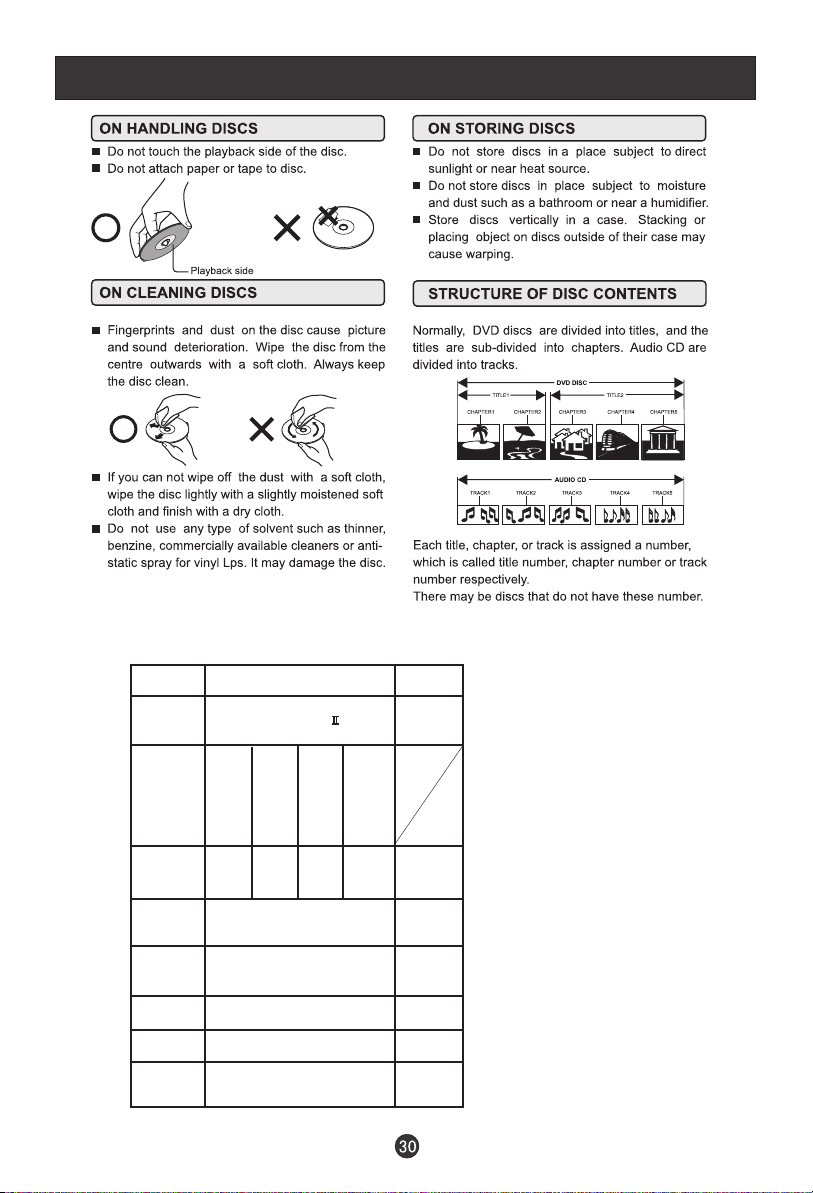
Dics Protection and DVD Characteristics
Compare DVD disc with other discs:
Encode
method
Capacity
Playing Time
Disc diameter
Horizontal
resolution
Picture
proportion
Subtitle
Sound quality
Singleside
singlelayer
4.7G
133
minutes
DVD LD
Digital/MPEG
Double
-side
single
-layer
8.5G
242
minutes
12cm
More than 500 line
Multiple kinds
32 kinds
48KHz, 96KHz/
6, 20, 24bit
Singleside
doublelayer
9.4G
266
minutes
Doubleside
doublelayer
17G
484
minutes
Analog
Single-side
60 minutes
double-side
120 minutes
30cm/20cm
No more than
430 line
One kind
16 kinds
at most
44.1KHz/
16bit
Page 33

Troubleshooting Guide
To assist in location possible faults use help guide below.
Troubleshooting
No picture, no sound
Blank screen
No sound
Poor sound
No picture in some
channel
No color for some channel
program (black and white)
Spots with some or
all pictures
Television out of control
Verify if the television is properly plugged.
Verify if the television is properly supplied power.
Verify if electricity is available.
Verify if correct signals are input.
Press TV/AV button to change signal input to TV input.
Restart the television of power supply is interrupted.
MUTE
Press button and verify if Mute mode is set.
Switch to other channel and verify if the same problem
happens.
Press VOL+ button to see if the problem can be solved.
Verify if sound system is correct. Refer to some chapter
for adjust.
Verify if correct channel is selected.
Adjust the antenna.
Make adjustments by and FINE TUNE MANUAL SEARCH.
Verify if the same problem exists in other channels.
Check out of picture and sound systems.
Refer to relative instructions in the Manual for color
adjust.
Verify if the antenna is correctly connected.
Verify if the antenna is in good condition.
Make fine adjustment of channel.
Disconnect the television from power supply and, 10
seconds later, connect the television to the power supply.
If the problem still exists, contact authorized after-sales
service for technical assistance.
Note:
1.If the fault can not be repaired using the above guide consult with your local authorized service
center.
2.The TV set must only be repaired by a qualified registered service person. Never attempt to
remove the back cover as the TV set has dangerous voltages in side that may cause a fatally or fire.
Page 34

Specifications
Specifications of the television that you have just purchased may
vary from the information in this table due to technical innovations.
Model
Picture, sound
system
Audio output
External input port
Power requirements
Power consumption
Temperature
Accessories
L1510A-C, L15C10A,
L1510B-C, L15C10B
PAL/SECAM-B/G,I,D/K,L,L
L1920A-C,L1910A-C,L1910B-C
L19C10A, L19C10B,L20C11W
L1911W-C,L19C11W,L2011W-C,
L1912W-C,L19C12W, L2012W-C,
L20C12W
1.5W+1.5W
COMPONENT input PC input S-VIDEO input Audio input
Headphone output SCART Antenna input HDMI input
~150-240V 50/60Hz
50W
Working:5 C~35 C
Storage:-15 C~45 C
Remote control
Batteries
Owner's manual
Audio cable
Warranty card
60W
Note Warranty card is only for the special countries and areas.
Note:
All specifications are subject to change without notice.
All quality are approximate value.
Page 35

V0.1
0090508942C
