Page 1
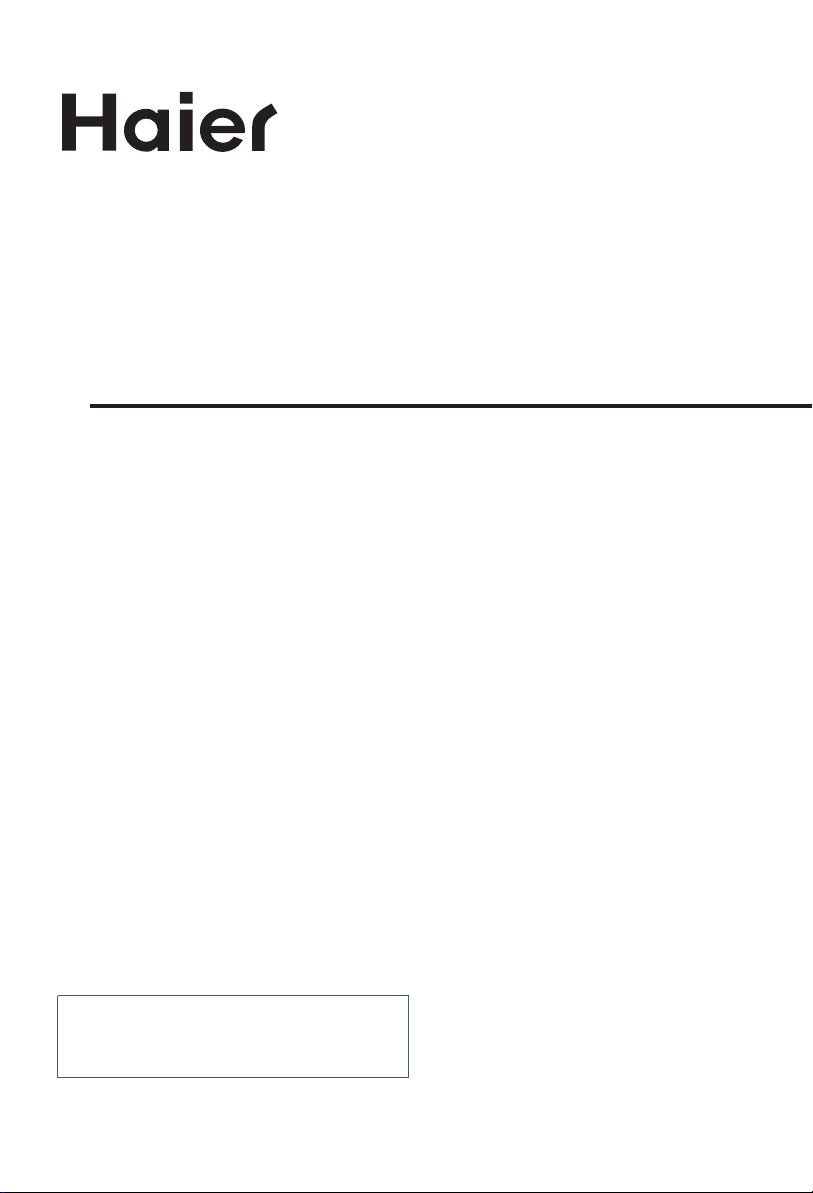
LCD TV RECEIVER
USER'S MANUAL
Please read this manual carefully before
using your television and keep this manual
In a good place for future reference.
MODEL:
L1510A-C, L1510B-C, L1910A-C,
L1910B-C, L1911W-C, L2011W-C
Page 2
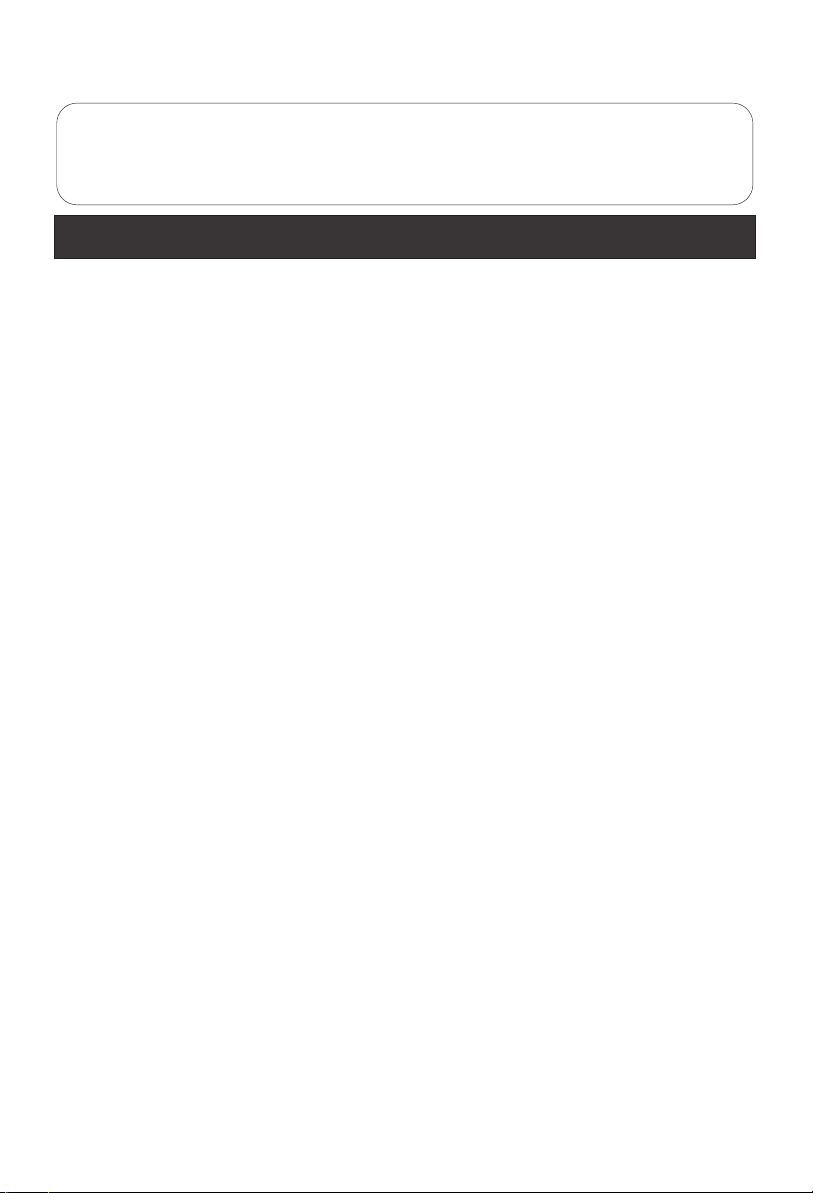
To users:
Thank you for using our LCD-TV.
Before connecting the LCD-TV and turning the power on, please
read this book carefully. Please keep this book for later use. When it
was loss of function by electrostatic shock, please switch the on/off
button for restoring the function.
CONTENT
Safety Notice Items...................................................................................
Front Panel Controls..................................................................................
Connection Options...................................................................................
Remote Control Key Functions...................................................................
Remote Control ......................................................................................
Installing Batteries..................................................................................
Connection Instructions.............................................................................
Grounding..............................................................................................
External equipment Connections..............................................................
Antenna Connection.............................................................................
PC Setup.............................................................................................
DVD Setup.............................................................................................
VCR Setup...........................................................................................
Cable TV Setup....................................................................................
External AV Source Setup......................................................................
Basic Operating Instructions.......................................................................
Turn on the LCD-TV.................................................................................
Audio Control..........................................................................................
Mute......................................................................................................
Select the TV Channel You Want...............................................................
Picture Mode...........................................................................................
Program Swap.........................................................................................
Program Scan.........................................................................................
Menu Operations.......................................................................................
Picture Menu Options...............................................................................
Picture Menu Options Continued...............................................................
Audio Menu Options................................................................................
Audio Menu Options Continued................................................................
Function Menu Options.............................................................................
Function Menu Options Continued.............................................................
Adjust Menu Options................................................................................
Tuning Menu Options..............................................................................
Tuning Menu Options Continued..............................................................
TELE TEXT...............................................................................................
Basic Playback..........................................................................................
Advanced Playback...................................................................................
Special Function Playback.........................................................................
JPEG DISC PLAYBACK............................................................................
MP3 PLAYBACK......................................................................................
SCREEN SAVER FUNCTION....................................................................
DVD System SETUP...................................................................................
General Setup Process.............................................................................
General Setup Page.................................................................................
Preferencel Page.....................................................................................
Playable Discs..........................................................................................
Disc Protection and DVD Characteristics.....................................................
Troubleshooting Guide...............................................................................
Specifications...........................................................................................
1
2
3
4
5
5
6
6
6
6
7
7
8
9
9
10
10
10
10
11
11
11
11
12
12
13
13
14
15
16
16
17
18
19
21
22
23
23
23
23
24
24
24
26
28
29
30
31
Page 3
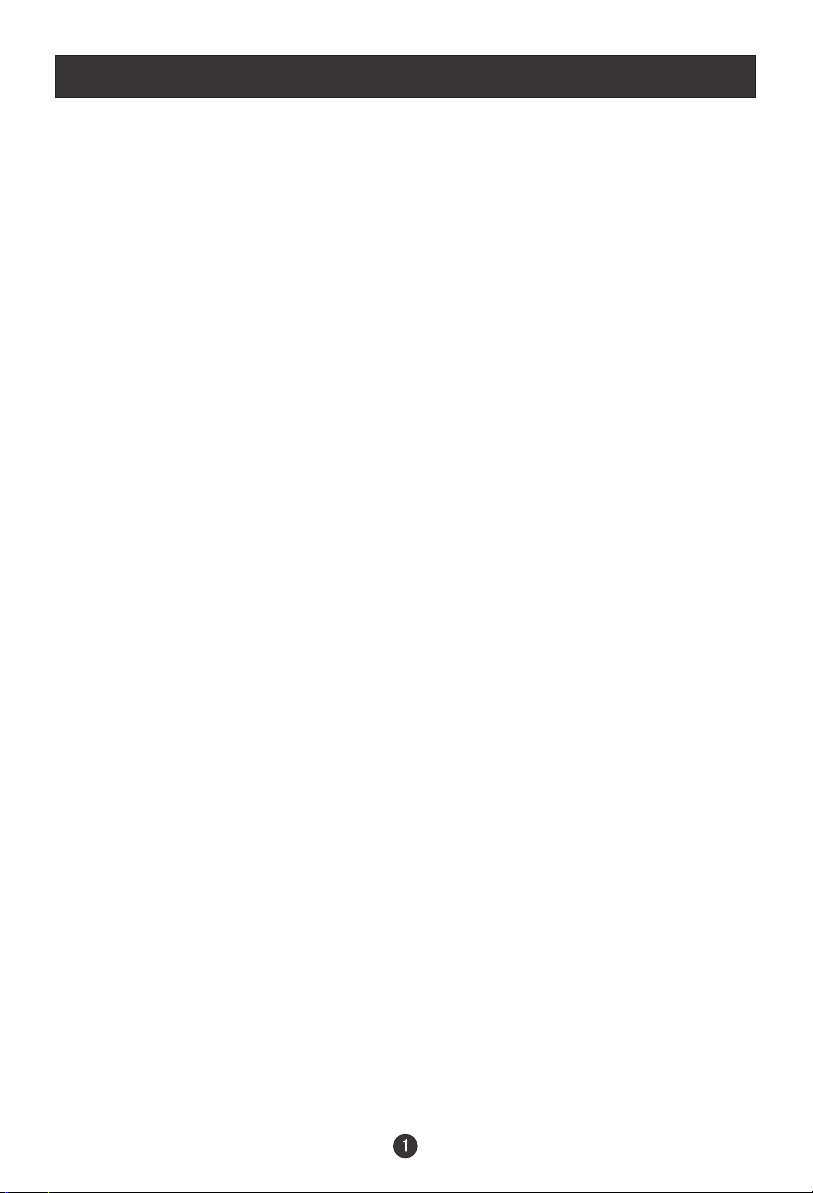
Safety Notice Items
Incorrect usage will cause fire or electric shock. To prevent this, please do
as required when you are installing, using and cleaning this machine. To insure
your safety and extend the life-span of LCD-TV, please read the following items
carefully before using:
l Please read and understand all the instructions before operation;
l Please keep the book for later use;
l Please comply with the warning instructions on the machine and in this book
strictly;
l Please comply with the instructions provided;
l Please do not use additional devices that are not recommended by
manufacturer:
l Before operation, please make sure that the operating voltage of your unit is
normal;
l Do not place the unit on unstable, dusty and humid places;
l Never put the unit in direct sunlight or near heat sources;
l Allow enough space for proper ventilation;
l Please keep water away from the LCD-TV . If water comes in contact with the
LCD-TV, disconnect the power cord from the power source, then wipe the set
with a dry soft cloth;
l Do not remove the back cover. If services were need, please refer to qualified
Personnel
Page 4
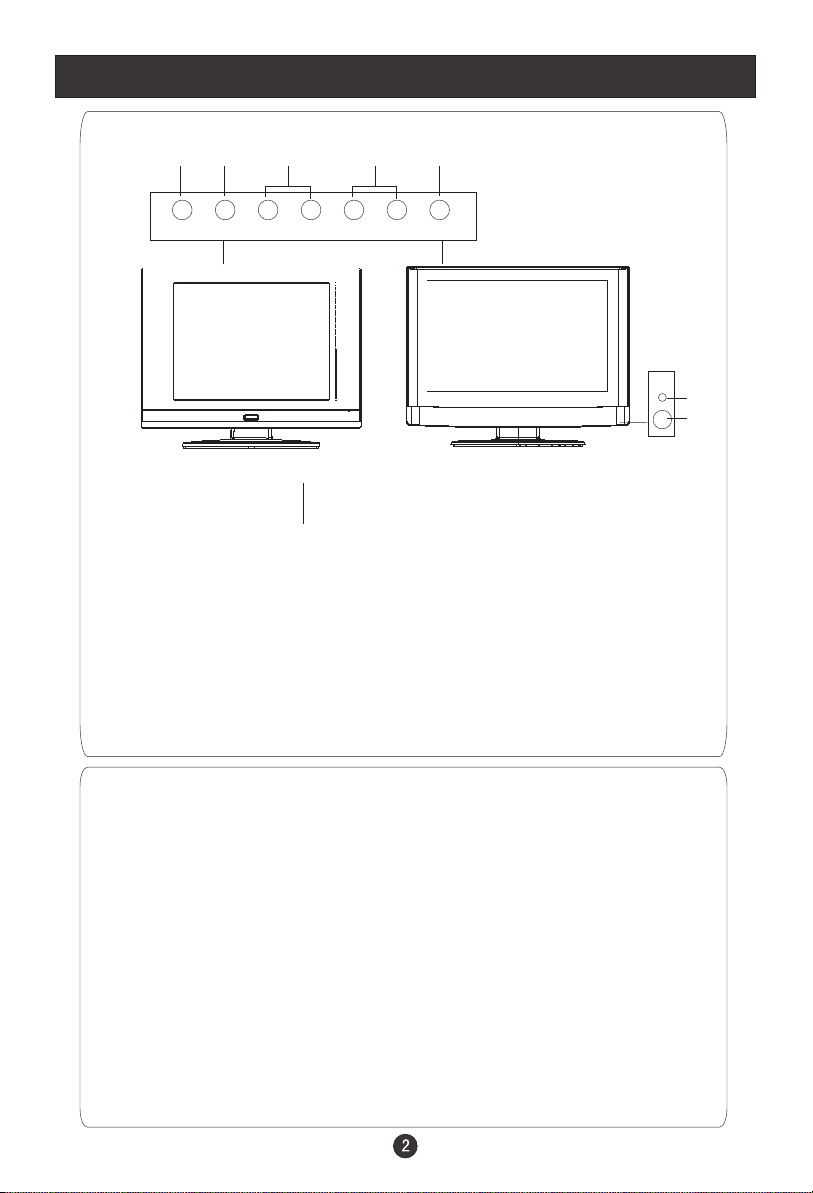
Front Panel Controls
2 3 4 5
TV/AV MENU VOL- VOL+ CH- CH+ POWER
7
6
1
L1911W-C,L2011W-C
6
7
Control Panel Function
1. Power supply switch
2.TV/AV Select the input signals: COMPONENT/PC/AV/SV/TV/DVD
3. MENU Press to select the main menu
4. VOL- Volume down / Left orientation to adjust the item in the OSD
VOL+ Volume up / Right orientation to adjust the item/Press to enter
5. CH- TV channel down / to select the item in the menu
CH+ TV channel up / to select the item in the menu
6. Power indicator
Illuminates red in standby mode, illuminates green when the display is
turned on
7.Remote Sensor Receiving remote control sends the infrared remote
signal.
Page 5
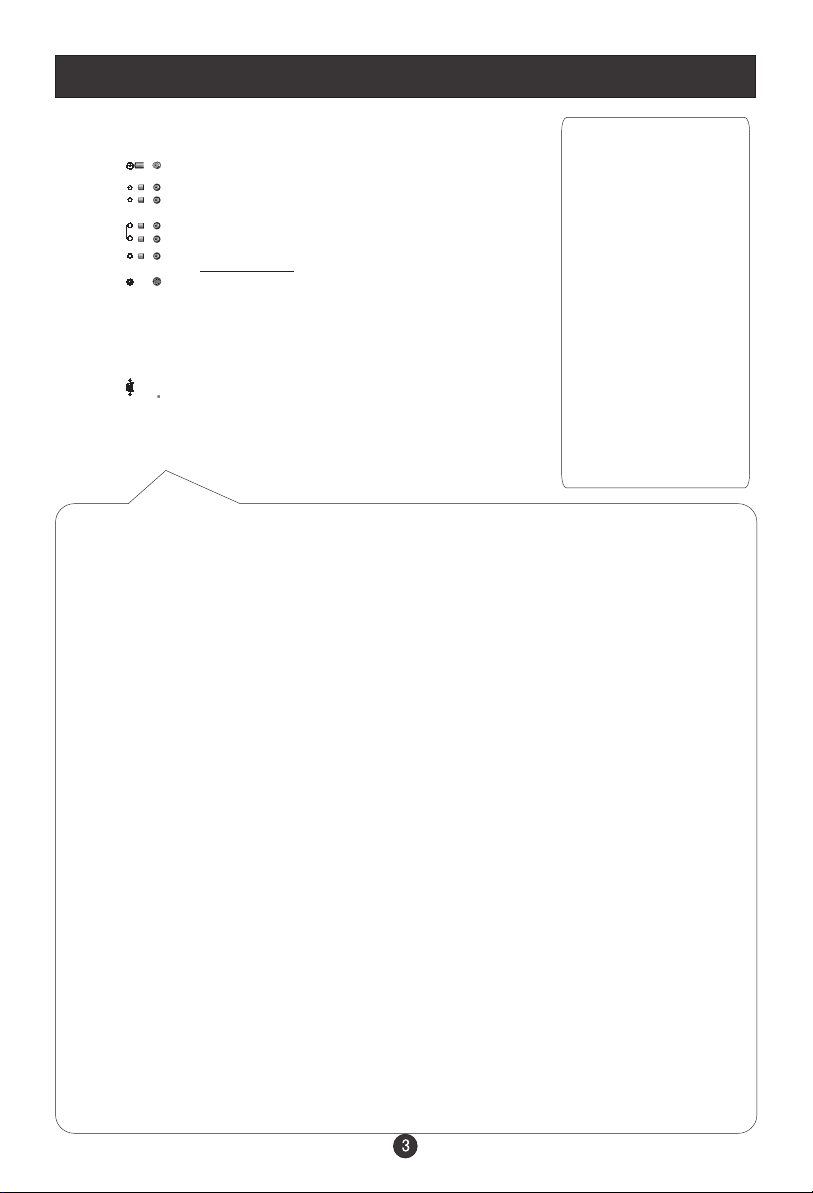
Connection Options
ANT IN
R
AUDIO
L
VIDEO IN S-VIDEO
VGA IN
Page 6
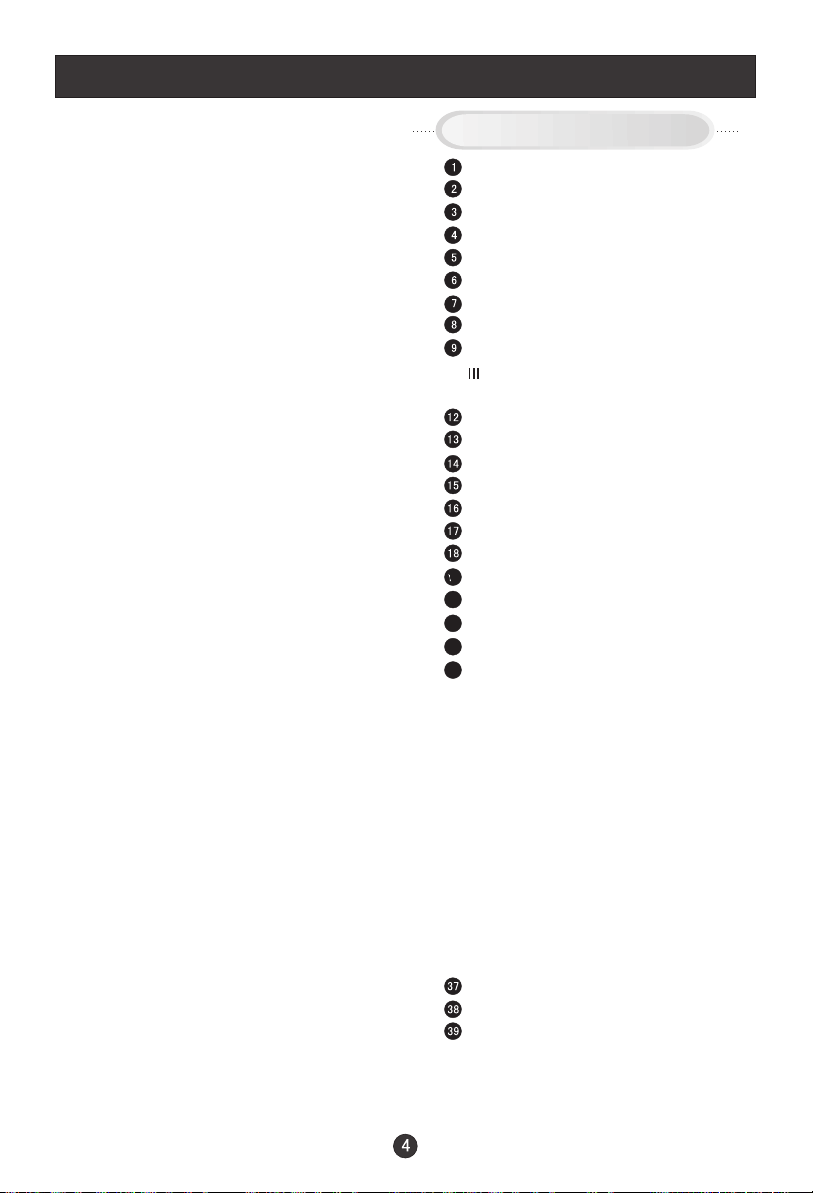
Remote Control Key Functions
When using the remote control, aim it
towards the remote sensor on the TV
Stand By
DVD Open/close
DVD 10+
Scan
Zoom(
Mute
Swap
Call Screen Display
Program Number
/
TV/AV and some other source Exchange
Digital Selector
TV/DVD
Volume/Channel Selection
MENU
DVD Audio
Picture Mode
DVD STOP
Tune Menu Button
DVD SETUP
DVD PAUSE/STEP
DVD FAST REVERSE
DVD FAST FORWARD
DVD MENU
DVD NEXT
DVD PREVIOUS
DVD REPEAT
DVD PLAY/ENTER
DVD A-B REPEAT
DVD Cursor Move button
DVD SLOW
DVD ANGLE
DVD SEARCH
DVD PROGRAM
DVD TITLE/PBC
DVD SUBTITLE
DVD CALL
TELETEXT BUTTONS
Exit Screen Display
Fast text coloured buttons
Only be adjustable in the DVD mode)
Page 7
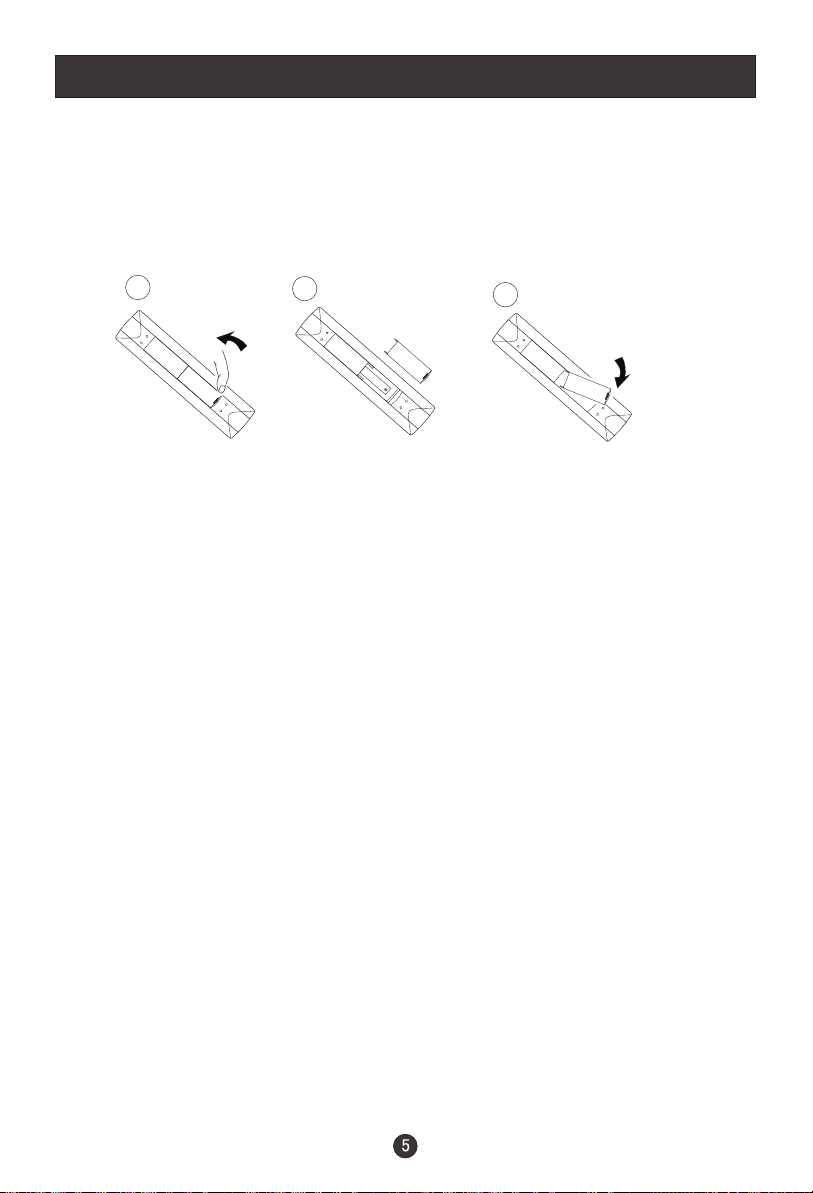
Remote Control Key Functions
Installing Batteries
1.Slide open the cover of the battery compartment on the back of the remote
control.
2.Load two 5# alkaline batteries in the compartment. (plus and minus poles to
respective mark)
3.Replace the cover of the battery compartment.
1
2
3
Page 8
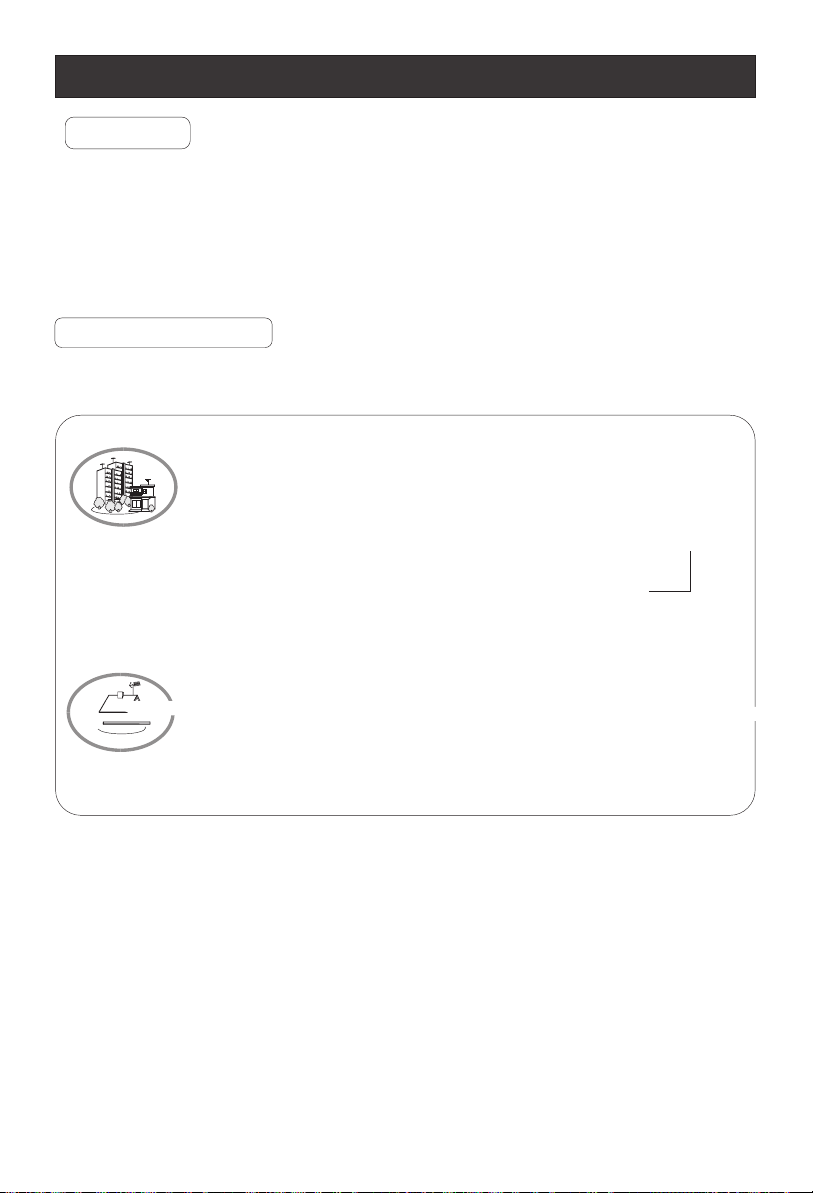
Connection Instructions
Grounding
Ensure that you connect the grounding / earth wire to prevent possible
electric shock. If grounding methods are not possible, have a qualified
electrician install a separate circuit breaker. Do not try to ground the
unit by connecting it to telephone wires, lightening rods, or gas pipes.
External Equipment Connections
Antenna Connection
- Antenna or Cable Service with a Cable Box Connections
- For optimum picture quality, adjust antenna direction if needed.
Multi-family Dwellings/Apartments
(Connect to wall antenna socket)
wall antenna
socket
VHF antenna
UHF antenna
outdoor
antenna
Single-family Dwellings /Houses
(Connect to wall jack for outdoor antenna)
Be careful not to bend the bronze
wire when connecting the antenna.
Page 9
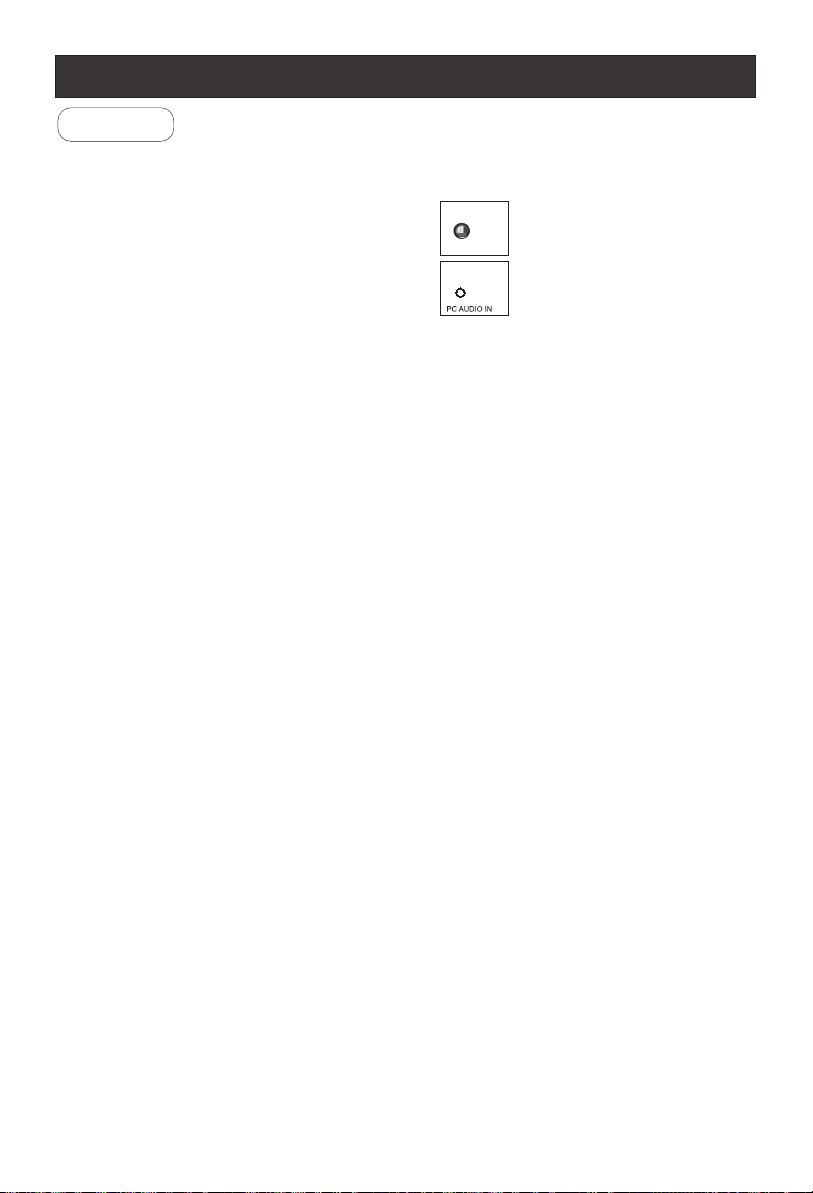
Connection Instructions
PC Setup
You can use your LCD-TV as a monitor for your personal computer using a VGA
cable (not supplied).
Connection and use steps:
1.Read the user guide supplied with
your computer and ensure that it has
a VGA connector;
2.Make sure that the power of the LCD
-TV and the PC are off;
3.Connect a D type 15-pin VGA interface
cable ( not supplied ) to the VGA video
interface connector on the PC. Then
connect the other end to the VGA video
interface connector on the back of the
LCD-TV.Tighten the screws on the VGA
connectors once they are firmly
connected;
4.Turn on the power of the LCD-TV first ,
and then turn on the power of the PC;
5.Press the TV/AV button to set the video
input mode of the LCD-TV to PC-RGB;
6.Check the image on your TV. There may be noise associated with the resolution,
vertical pattern, contrast or brightness in PC mode. If noise is present, change
the PC mode to another resolution, change the refresh rate to another rate or
adjust the brightness and contrast on the menu until the picture is clear. If the
refresh rate of the PC graphic card can not be changed,change the PC graphic
card or consult the manufacturer of the PC graphic card.
Page 10
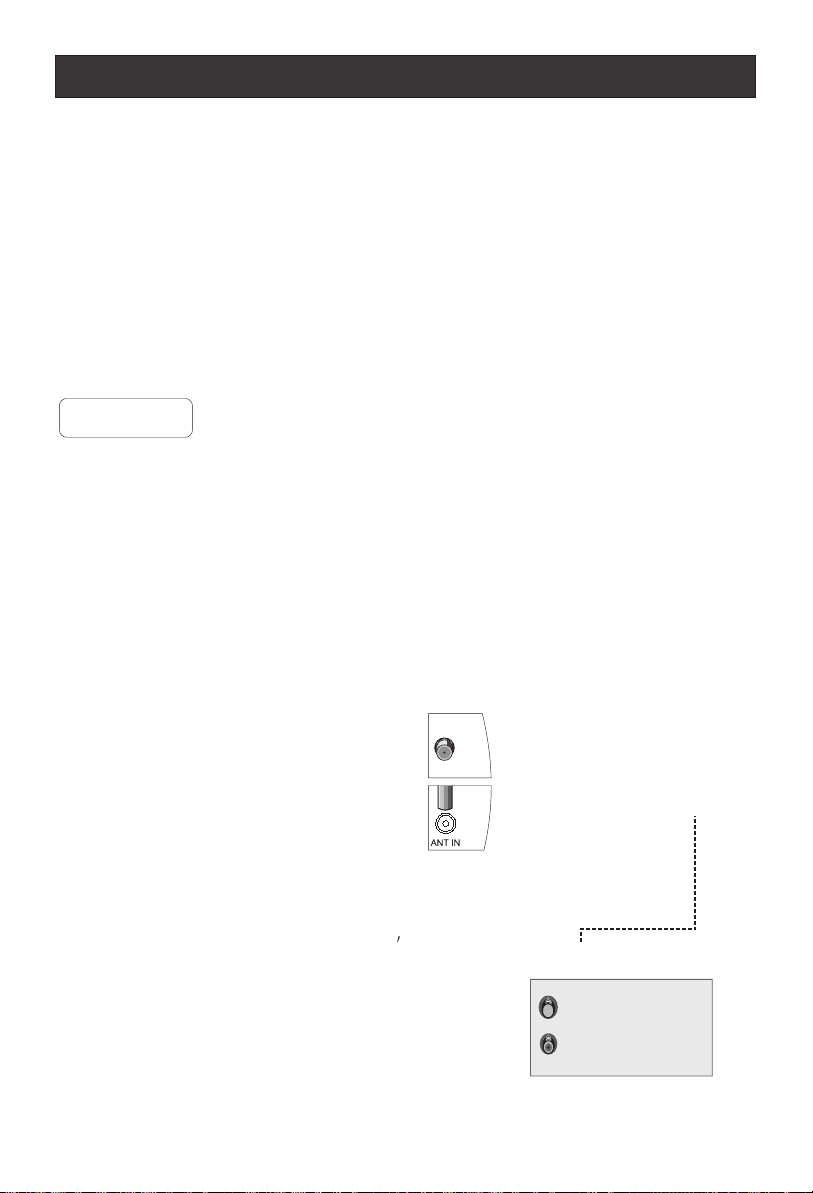
Connection Instructions
VCR Setup
- To avoid picture noise (interference), leave an adequate distance between the
VCR and TV
Connection and use steps:
1.Read the user guide supplied with your AV devices and ensure that it has
Composite or S-Video connectors;
2.Make sure that the power of the LCD-TV and the AV device are off;
Connection Option 1
Set VCR output switch to 3 or 4 and then
tune TV to the same channel number.
Connection Option 2
1. Connect the audio and video cables from
the VCR's output jacks to the TV input jacks,
as shown in the figure.
When connecting the TV to VCR, match
the jack colors (Video = yellow, Audio
Left = white,and Audio Right = red).
If you connect an S-VIDEO output from
VCR to the S-VIDEO input, the picture
quality is improved; compared to conne cting a regular VCR to the Video input.
2. Insert a video tape into the VCR and press
PLAY on the VCR. (Refer to the VCR owner s
manual.)
.
3
.Turn on the power of the LCD-TV first ;
and then turn on the power of the AV
device;
4.Press the TV/AV button to set the video
input mode of the LCD-TV to S-VIDEO
mode or AV mode.
Page 11
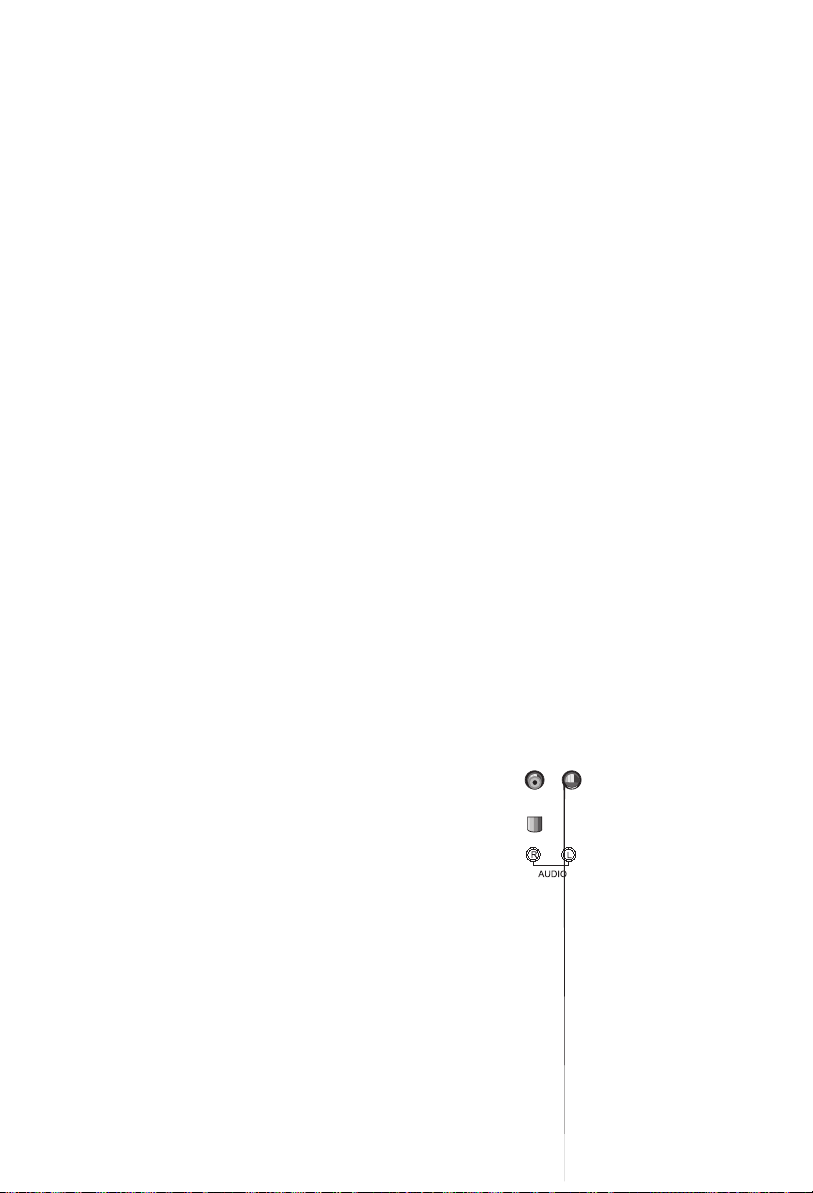
Page 12

Basic Operating Instructions
Turn on the LCD-TV
OPEN/CLOSE
POWER ZOOM
10+
MUTE
SCAN SWAP CALL
1 2 3 4
5 6 7 8
TV/AV
-/---/--
99 00
TV/DVD
P+
MENU
V- V+
AUDIO P.STD
P-
STOP
PAUSE/STEP
SETUP
TUNE
REV FWD . PREV NEXT
D.MENU
A-B
REPEAT
SLOW
PLAY/ENTER
SEARCH
TITLE/PBC
ANGLE
PROGRAM
D.CALL
SUBTITLE
EXIT
PICTURE SOUND TIME FUNCTION
Switch Among Different Inputs: TV / COMPONENT/ PC / AV / SV/DVD
Each time you press the TV/AV button, TV, COMPONENT , PC, AV, SV
will appear on the screen in the order.
Each time you press the TV/DVD button, TV, DVD will appear on the
screen in the order.
.Note:
The display of the input mode will disappear in 3 seconds.
Audio Control
1.Press the V+ button to increase the volume. A number will appear on
screen indicating the volume level.
2.Press the V- button to decrease the volume. A number will appear on
screen indicating the volume level.
Switch on the power button on the back of the set and the TV
will in standby mode. When the POWER button on the remote
control is pressed and the LCD-TV is turned on, the indicator
light on the front of the LCD-TV changes from red to green.
When the LCD-TV is turned off using the POWER button, the
LCD-TVwill go into standby mode and the indicator light turns
red.
Note:
The display of the input mode
will disappear in 3 seconds.
Mute
1.Press the MUTE button to mute the sound temporarily. A mute icon
appears on the screen.
2.Press the MUTE button or V+/V- again to restore the sound.
The mute icon disappears.
Page 13

Basic Operating Instructions
Select the TV Channel You Want
You can use the number keys on the remote control to directly select TV
channels.
The LCD-TV can store up to 100 channels , and you can press the keys on the
remote control or on the panel to make a selection.
Page 14

Menu Operations
* In this manual, the OSD (On Screen Display) may be different from your TV s
because it is just an example to help you with the TV operation.
Press TV/AV or TV/DVD to select the input source, and the menu in the different
source is different .
1. Press MENU button to display the main menu, and V+/V-to select the
main menu .
2. Press P+/P- to scroll through the parameters
3. Press V+/V- buttons to make changes to the parameters
4. Press the EXIT button to exit the menu
Picture Menu Options
Picture quality can be adjusted for any input separately .
The picture quality on the screen can be adjusted as follows:
1. Press MENU button and V+/V- until the following menu appears
on the screen.
PC/COMPONENT MENU
PICTURE
BRIGHTNESS
CONTRAST
SHARPNESS
COLOR TEMP.
SATURATION
30
30
2
COLD
0
30
Only available in PC mode
Only available in COMPONENT mode
TV/AV/SV/DVD MENU
PICTURE
BRIGHTNESS
CONTRAST
SHARPNESS
SATURATION
HUE
Note: Sign on top of the menu in this manual may be different from the real
50
50
2
50
50
Only available in NTSC system
Page 15

Menu Operations
Picture Menu Options continued
2. Press P+/P- button to enter the picture menu and to go up and down to
select the desired option .
3.Press V+/V- button to increase and decrease the level to adjust the
selected option to your preference .
4. Repeat step 2 and step 3 until desired picture quality has been achieved .
Function:
BRIGHTNESS :Adjust the brightness of the picture . By increasing the level, it
will add more light to dark parts of the picture and by decreasing the level ,it will
add more dark to light parts of the picture.
CONTRAST : Adjust the contrast of the picture . The image becomes higher as
the number increase.
SHARPNESS : Adjust the amount of the detail enhancement , the image
sharpness rises as the number increases (By increasing the level, it will show
cleaner and clearer images and by decreasing the level, it will make picture
smoother).
SATURATION : Press V+/V- to adjust the color
HUE : Adjust the tone of the picture . Appear and be adjusted only under NTSC
mode
COLOR TEMP. : Press to select the color temperature from WARM/NORMAL/
COLD .
Audio Menu Options
Sound can be adjusted for any input as follows:
1. Press MENU and V+/V- button until the following menu appears on
the screen
AUDIO
VOLUME
BALANCE
BASS
TREBLE
AUDIO MODE
AVL
50
50
50
50
VOICE
OFF
Page 16

Menu Operations
Audio Menu Options continued
You can adjust sound options to the levels you prefer.
2. Press P+/P- button to enter the audio menu and to go up and down to
select the desired option .
3.Press V+/V- button to increase and decrease the level to adjust the
selected option to your preference .
4. Repeat step 2 and step 3 until desired sound quality has been achieved ..
Function :
VOLUME : Adjust the volume of your TV
BALANCE : Adjust the balance of the audio output from left to right . When
indication value of balance increases toward +50 , sound of the left speaker
becomes weaker . When indication value of balance decreases toward -50 ,
sound of the right speaker become weaker .
BASS : Adjust the bass of the sound . Can only be adjust under PERSONAL mode .
TREBLE : Adjust the treble of the sound . Can only be adjust under PERSONAL
mode .
AUDIO MODE : Press V+/V- to select among PERSONAL, VOICE, MUSIC and
THEATRE .
AVL: Automatic Volume Limit Control reduces the effect of the large volume by
the same volume of all the channels .
Page 17

Menu Operations
Function Menu Options
Menu Language Selection:
The menus can be shown on the screen in the selected language. First select
your language.
Press MENU and V+/V- button until the following menu appears on the screen
1.
2. Press P+/P- button to select LANGUAGE.
3. Press V+/V- button to select your desired language.
From this point on, the on-screen menus will be shown in the language of your
choice.
FUNCTION
INPUT SOURCE TV
LANGUAGE ENGLISH
TXT LANGUAGE PAN EUROPEAN
TXT EAST/WEST EAST
DISPLAY MODE 4:3
BLUE SCREEN ON
RESET
1. Press MENU button and V+/V- until the following menu appears
on the screen.
Only available in 11W series
FUNCTION
INPUT SOURCE TV
LANGUAGE ENGLISH
TXT LANGUAGE PAN EUROPEAN
TXT EAST/WEST EAST
DISPLAY MODE 4:3
BLUE SCREEN ON
RESET
Only available in 11W series
2. Press P+/P- button to enter the sound menu and to go up and down to
select the desired option .
3.Press V+/V- button to increase and decrease the level to adjust the
selected option to your preference .
4. Repeat step 2 and step 3 until desired picture quality has been achieved .
Functions:
1. INPUT SOURCE : Display current mode . There are PC , AV , SV ,TV ,
COMPONENT, DVD to display .
Page 18

Menu Operations
Function Menu Options Continued
2. TXT LANGUAGE: To switch the teletext languages.
3. TXT EAST/WEST: To select EAST or WEST
4. DISPLAY MODE:To select the display mode between 4:3 and FULL SCREEN..
5.BLUE SCREEN:To set On, the screen will be in blue screen after 3 seconds
if there is no signal.
6. RESET : Press V+ to reset some settings to the factory default .
Note: The TXT LANGUAGE and TXT EAST/WEST have relation to the inputs.
Adjust Menu Options
1. Press MENU and V+/V- button until the following menu appears on the
screen
ADJUST
AUTO SYNC
PHASE
CLOCK
H POSITION
V POSITION
50
50
50
50
Note: This menu is only appears in PC mode .
2. Press P+/P- button to enter the adjust menu and to go up and down to
select the desired option .
3.Press V+/V- button to increase and decrease the level to adjust the
selected option to your preference .
4. Repeat step 2 and step 3 until desired quality has been achieved ..
Functions:
AUTO SYNC : Is opted for adjustment of picture location frequency and phase
parameters .
PHASE : Removes any horizontal distortion and clears or sharpness the displayed
characters .
CLOCK : Adjust the TFT-LCD to match the PC input source
H-POSITION : Picture horizontal adjust
V-POSITION : Picture vertical position adjust .
Page 19

Menu Operations
Tuning Menu Options
1. Press MENU and V+/V- button until the following menu appears on the
screen
CHANNEL 1
COLOR SYSTEM AUTO
SOUND SYSTEM DK
SKIP OFF
AFC ON
FINE TUNE
EXCHANGE
MANUAL SEARCH
AUTO SEARCH
Note: This menu is only appears in TV mode .
2. Press P+/P- button to enter the tuning menu and to go up and down to
select the desired option .
3.Press V+/V- button to increase and decrease the level to adjust the
selected option to your preference .
4. Repeat step 2 and step 3 until desired quality has been achieved ..
Functions:
1. CHANNEL : Press V+/V- to change the TV channel .
2.COLOR SYSTEM : Select the TV color system from AUTO,PAL,SECAM..
3.SOUND SYSTEM : Select the TV standard system from DK,I,BG
4. SKIP : If you want skip a channel , press V+/V- to select ON , and this
channel will be skip next time when you press P+/P- . But you can press
digits button to select the channel . If you want to restore the channel , select
OFF.
5. AFC : Auto frequence control . Select ON to improve the image quality .
6. FINE TUNE : If the image received is not very good , you can press P+/P-
to select FINE TURN item in menu . Then , press V+/V- button to adjust
and improve the image quality .
Page 20

Menu Operations
Tuning Menu Options Continued
7. EXCHANGE : Press V+ to display the menu as follows:
EXCHANGE
FROM : 1
TO : 9
EXCHANGE
Press P+/- to select the item and then V+/- to adjust the channel and V+
to confirm.( For example: press P+/- to select FROM item, and then press
V+/- to adjust the channel number to 1 and the current channel will change with
thechannel number changed; then Press P+/- to select TO item,and V+/- to
adjust the channel number to 9 and the current channel will not change; press
P+/- to select EXCHANGE item,and then V+ to confirm. The two channels will
be exchanged)
8. MANUAL SEARCH : Press V+ to start to search the channel . The following menu
will display on the screen:
MANUAL SEARCH?
UP DOWN
Press V+/- to select UP or DOWN, and then press MENU to confirm.
(If you select DOWN, the search will search the lower frequency channel and UP
will search the higher frequency channel)
9. AUTO SEARCH : Auto search and save the channel .Press the V+ button to
start to search the channel and the following menu will appears on the screen:
All channels now playing program will be automatically preset in order .After the
search has finished, the first program number will display on the screen.
AUTO SEARCH?
YES NO
Press V+/- to select YES or NO, and menu to confirm.
You could press MENU to stop the search.
NOTE: If you want to search the channels in L or L' system, you need to set the sound
system to L in OSD
Page 21

TELETEXT
Teletext is an information system, broadcast by certain channels, which can be read like
a newspaper . It also provides subtitles for people with hearing difficulties or those who
are unfamiliar with the language in which a particular program is being broadcast (cable
networks, satellite channels, etc.).
Teletext
Teletext functions
To select Teletext press the Teletext button on the
handset. To switch off Teletext, press the button again.
Note all menu functions are not available in Teletext
mode . Only a few direct button control functions are
available in TELETEXT mode, they are:
Volume adjustment
Mute function
P+
MENU
V- V+
P-
1 2
5
3
7
6
4
8
Page up/down
Use the P+/- buttons to browse next or previous page.
Page number entering
To select a Teletext page, enter the page number using
the numeric key pad on the remote control, or use the
P+ or P- buttons, or the coloured Fast text buttons.
9
0
Mix mode
To view the TV picture while in Text mode press the
button, this will superimpose the Teletext data on top
of the Tv picture. Press this button again to return to
Full text.
TUNE
INDEX
Press the tune button to go to the index page of teletext.
Page 22

TELETEXT
Page 23

Basic Playback
Basic Playback
Preparations
Press the TV/DVD button on the remote control
to enter the DVD status.
Basic playback
1. Press OPEN/CLOSE to open the disc tray,
place a disc on the disc tray. If there is no disc
placed on the disc tray in DVD mode, OPEN will
display on the screen all the times)
There is only one disc sizes. Place the
disc in the correct guide on the disc tray. If the
disc is out of the guide, it may damage the disc
and cause the DVD player to malfunction.
Do not place a disc which is unplayable in this
DVD player.
2. Press OPEN/CLOSE to close the disc tray, the
playback will automatically start.
Some discs do not start automatically. Press
PLAY/ENTER to start playback.
3. Some discs may start playback with a menu. Use
the cursor buttons on the remote control to select
menu options and press PLAY/ENTER to start. You
may also press the digit buttons to select a menu
option directly. Many DVDs will not allow this during
start-up.
Pause playback
1. Press PAUSE/STEP to pause playback (still mode).
The sound will be muted during still mode.
2. Press PLAY/ENTER to resume normal playback.
Stop playback
1. Press STOP button to go to stop mode, the TV
screen will show the start logo.
player can recall the location where stopped, such
as DVDs and audio CDs.
2. Press PLAY/ENTER to resume play-back from the
location where playback was stopped.
3. Press STOP twice to stop completely.
Play must then resume from the title beginning.
Previous and Next
During Playing, pressing the PREV key will
restart the current chapter and skip chapters
backwards with each subsequent press until the
start of the disc is reached.
Each press of NEXT key during playing will
skip the current chapter and play the next one.
In the case of CD audio and photo discs the next
track, song or photo is selected.
Fast forward and Fast reverse
1. Press FWD to fast forward through the disc.
Each time the FWD button is pressed, the
fast forward motion speed changes.
2. Press PLAY/ENTER to resume normal playback.
3. Press REV to fast reverse through the disc.
Each time the REV button is pressed, the
fast reverse motion speed changes.
4. Press PLAY/ENTER to resume normal playback.
Single step playback
1. When paused, press PAUSE/STEP repeatedly
to single step forward frame by frame in the video.
2. Press PLAY/ENTER to resume normal playback.
For some discs the
Page 24

Advanced Playback
Advanced Playback
IMPORTANT NOTE:
ALL DESCRIBING FUNCTION IS FOR DVD DISCS. IF YOU PLAY OTHER FORMAT DISC, THE OPERATION
AND DISPLAY ON SCREEN WILL BE SOME DIFFERENCE.
SBUTITLE
Press " SUBTILTLE ", the screen will display "SUBTITLE 01/XX XXXXX", "01" indicates the ordinal
number of this language; "XX" indicates total number
of language; "XXXXXX" indicates the language of
country. (the number of language depends on disc).
This function can select up to 32 languages displayed on screen.
REPEAT
Press " REPEAT " and Chapter repeat will be
displayed on screen, the second press will display
Title repeat, the third press will display All repeat,
the fourth press will cancel this function.
A-B
Press " A-B " to begin start-point, press again
to set an end point and complete setting. The
selected section A-B will be repeated. The third
press will cancel this function.
ANGLE
When enjoying sports, concert or theatre, press this
key to watch same actions in different angles. (Valid
for discs possessing this function. Using a disc
recorded in multi-angle you can view the scene from
different angles,for example,front, side, whole view
and exterior scene).
D.MENU
Press this key to display root menu,select item
according to your preference. (This function will work
with a DVD having a multi-layer menu.)
PROGRAM
When playing discs, press "PROGRAM" to enter
program mode. Starting with program number "01"
highlighted, press the digit buttons to select the title
and chapter number that you want. When finished
move the cursor to select "START" . This will start
the program playback.
SEARCH
Press SEARCH" " once to display Disc Go To --:--,
use numeric key to enter the desired time of Disc.
Press " SEARCH " twice to display Track Go To --:--,
use numeric keys to enter the desired time of track.
Press " SEARCH " 3 times to display Select Track
--/03, use numeric keys to enter the desired track.
SLOW
Press SLOW to play a disc in slow forward. Each
time the SLOW button is pressed, the slow
motion speed changes.
Press PLAY/ENTER to resume normal playback;
Note: This function is invalid for CD and MP3.
TITLE/PBC
With some DVD discs pressing this key will display
the title menu. You can then use the digit buttons
to select the item you prefer.
AUDIO
Press this key can change the audio mode.
such as: Audio 1/2: AC 3 2 CH English
Audio 2/2: AC 3 5.1 CH English
For CD audio, press this button to cycle between
Mono Left, Mono Right, Mix-Mono and Stereo.
D.CALL
Pressing this key will cycle through "title elapsed",
"title remain", "chapter elapsed", "chapter remain"
and "display off ". Each displays the appropriate
time information.
Note: When press this button continuously, you must
above 3 seconds interval.
Page 25

Special Function Playback
JPEG DISC PLAYBACK
When a disc containing standard JPEG picture files is inserted into the player, a
navigation menu will be displayed automatically. Use the UP and DOWN cursor
buttons to select a file then press PLAY/ENTER. The slide show will commence.
Press PREVIOUS or NEXT to move between pictures. Press pause to stop on the
current picture. Press PLAY/ENTER to resume normal playing.
JPEG disc contains with JPG-format picture information which can be decoded by microcomputer software and output through video output interface for enjoying on TV screen.
Such function can be used in many domains. For example, in education, teachers can
change those pictures for class into JPG-format file by digital camera or scanner, which is
commonly used in computer, and record them into CD-R disc through disc recorder. It
will be convenient for and direct to the students when teachers play the disc by TV set
or other equipment in class. That reduces teachers' repetition work and good for
reservation (information in disc can be reserved for more than 100 years); in family, users
can record pictures which formed by digital camera or scanner into CD-R disc. Suppose
one picture occupies about 100K bytes, then one disc may record about 6000 pictures;
in commerce, manufacturers can show the products pictures one by one to consumers.
NOTE: The actual content will be different as per disc.
MP3 PLAYBACK
When playing an MP3 disc, a navigation menu will be displayed automatically. In the
menu, use UP or DOWN cursor buttons to choose the folder, then press
PLAY/ENTER to enter the folder. Use the UP and DOWN cursor buttons to select
the file and press PLAY/ENTER. Pressing the LEFT cursor button will take you to
the previous screen/menu.
SCREEN SAVER FUNCTION
This unit employs a screen saver mode to help protect the screen during static
video pictures. This can be turned off on the GENERAL SETUP PAGE
Page 26

DVD System SETUP
DVD System Setup
General Setup Process
SETUP
PLAY/ENTER
SETUP
PLAY/ENTER
1.Press the SETUP button, the
General Setup Page,Preference
Page will be displayed in turn.
2.Press CH+/- b to select, the
item, then press to enter the
submenu.
3.Press CH+/- bu to select then
press PLAY/ENTER to confirm.
4.Press SETUP repeatedly to
exit the set-up menus.
General Setup Page
ASPECT RATIO DESCRIPTION
When using the DVD with the internal TV,
select 4 3/LB.
The following information applies only
when the DVD output is connected to an
external TV.
4 3/PS (PS = Pan and Scan)
You may select if you have a normal aspect
ratio (4:3) TV, although the NORMAL/LB
(letter box) is a more common choice. In PS
mode, widescreen material will fill the screen, but at the expense of chopping
off extreme left and right edges of the original film picture. For this feature to
work, the disc must be specially coded. Such discs are uncommon.
4 3/LB (LB = Letter Box)
You may select this if you have a normal aspect ratio (4:3) TV. Widescreen
material will be shown in pure unaltered form, allowing the entire picture area
of the original film to be viewed without any side cropping. Black bars will
appear above and below the picture.
16 9
You may select this if you have a widescreen (16:9) TV. Back bars may still
appear above and below the picture even if using a widescreen TV. This is
because some film directors prefer to use ultra widescreen aspect ratios e.g.
2.35:1. This will normally be indicated on the DVD packaging.
or
or
..General Setup Page..
Tv Display LB
Angle Mark On
Osd Lang ENG
Caption Off
Screen Saver On
..Preference Page..
TV Type PAL
Parental
Password
Default
..General Setup Page..
Tv Display LB
Angle Mark On
Osd Lang ENG
Caption Off
Screen Saver Off
4 3/Ps
4 3/Lb
16 9
PAL
AUTO
NTSC
.
.
4:3/Ps
4:3/Lb
16:9
Page 27

DVD System SETUP(Continued)
General Setup Page
ANGLE MARK: Users can select a particular
camera angle when playing a DVD which offers
.
multiple angles.
This item allows you to set Angle Mark ON or OFF.
On Screen Display (OSD) Language: Users
can select on-screen display language.
CAPTIONS: This functionallows you to display or hide the caption.
..General Setup Page..
Tv Display LB
Angle Mark On
Osd Lang ENG
Spdif Output
Captions On
Screen Saver Off
..General Setup Page..
Tv Display LB
Angle Mark On
Osd Lang ENG
Caption Off
Screen Saver On
..General Setup Page..
Tv Display LB
Angle Mark On
Osd Lang ENG
Caption On
Screen Saver Off
On
Off
English
Off
On
SCREEN SAVER: If the screen saver is on,then there
will be an animated picture of DVD on the screen
whenever the DVD player is idle for more than 3
minutes .
..General Setup Page..
Tv Display LB
Angle Mark On
Osd Lang ENG
Caption Off
Screen Saver On
On
Off
Page 28

Preference Page
The Preference Page is only available when there is no disc
in the player. These settings are applied consistently to all
discs which are inserted and played.
TV TYPE: This player
supports different TV output,
including AUTO, NTSC,
and PAL systems. Usually
please set to AUTO.
..Preference Page..
TV Type PAL
Parental
Password
Default
PAL
AUTO
NTSC
PARENTAL: The parental
control function works in
conjunction with the
different censorship classes
assigned to DVDs. These
classes help to control the
types of DVDs that the family
watches, There are up to 8
censorship classes for DVDs.
..Preference Page..
TV Type PAL
Parental
Password
Default
2 G
3 Pg
4 Pg 13
5 Pgr
6 R
7 Nc17
8 Adult
Off
Note:
1 To change this setting you must enter your password.
(Initial password is 1234)
2 When set to OFF, all discs may be viewed.
PASSWORD CHANGE:
You can change your password
by entering 4 digits. Your must
confirm the 4 digits before the
new password can be accepted.
NOTE:If you forget your password
or a password is accidentally set
enter 1369 as the password. This
will enable you to regain control.
Page 29

DVD System SETUP(Continued)
SETUP
PLAY/ENTER
DEFAULT: Resets all settings
(except password and parental
lock status) for this DVD player
back to the manufacturers
original settings. Press ENTER
to perform the reset.
..Preference Page..
TV Type PAL
Parental
Password
Default
Reset
Note:
Some functions may not be available depending on the type of disc.
Page 30

Playable Discs
The following discs can be played:
You cannot play discs other than those listed above.
You cannot play discs of non-standardized discs, even if they may be labelled as above.
The performance of CD-R or CD-RW disc is depend on the way of disc-burning. In a few cases,
their performance may be not very well or even no performance.
Page 31

Page 32

Troubleshooting Guide
To assist in location possible faults use help guide below.
Troubleshooting
No picture, no sound
Blank screen
No sound
Poor sound
No picture in some
channel
No color for some channel
program (black and white)
Spots with some or
all pictures
Television out of control
Verify if the television is properly plugged.
Verify if the television is properly supplied power.
Verify if electricity is available.
Verify if correct signals are input.
Press TV/AV button to change signal input to TV input.
Restart the television of power supply is interrupted.
Press Mute button and verify if Mute mode is set.
Switch to other channel and verify if the same problem
happens.
Press VOL+ button to see if the problem can be solved.
Verify if sound system is correct. Refer to some chapter
for adjust.
Verify if correct channel is selected.
Adjust the antenna.
Make adjustments by FINE TUNE and MANUAL SEARCH.
Verify if the same problem exists in other channels.
Check out of picture and sound systems.
Refer to relative instructions in the Manual for color
adjust.
Verify if the antenna is correctly connected.
Verify if the antenna is in good condition.
Make fine adjustment of channel.
Disconnect the television from power supply and, 10
seconds later, connect the television to the power supply.
If the problem still exists, contact authorized after-sales
service for technical assistance.
Note:
1.If the fault can not be repaired using the above guide consult with your local authorized service
center.
2.The TV set must only be repaired by a qualified registered service person. Never attempt to
remove the back cover as the TV set has dangerous voltages in side that may cause a fatally or fire.
Page 33

Specifications
Specifications of the television that you have just purchased may
vary from the information in this table due to technical innovations.
Model
Picture, sound
system
DTV YPbPr YCbCr 480i/p, 576i/p, 720p. 1080i
Audio output
External port
Power requirements
Power consumption
Temperature
Humidity
Accessories
L1510A-C,L1510B-C,
PAL/SECAM-BG,I,DK
1.5W+1.5W
AV input PC input S-VIDEO input PC audio input
Headphone output COMPONENT input Antenna input
~150-240V 50/60Hz
50W
Working:5 C~35 C
Storage:-10 C~45 C
Working:20%~80%
Storage:5%~90%
Remote control
Batteries
Owner s manual
Warranty card
'
L1910A-C,L1910B-C
L1911W-C,L2011W-C
60W
Note Warranty card is only for the special countries and areas
Note:
All specifications are subject to change without notice.
All quality are approximate value.
Page 34

V0.2
0090508262B
