Page 1
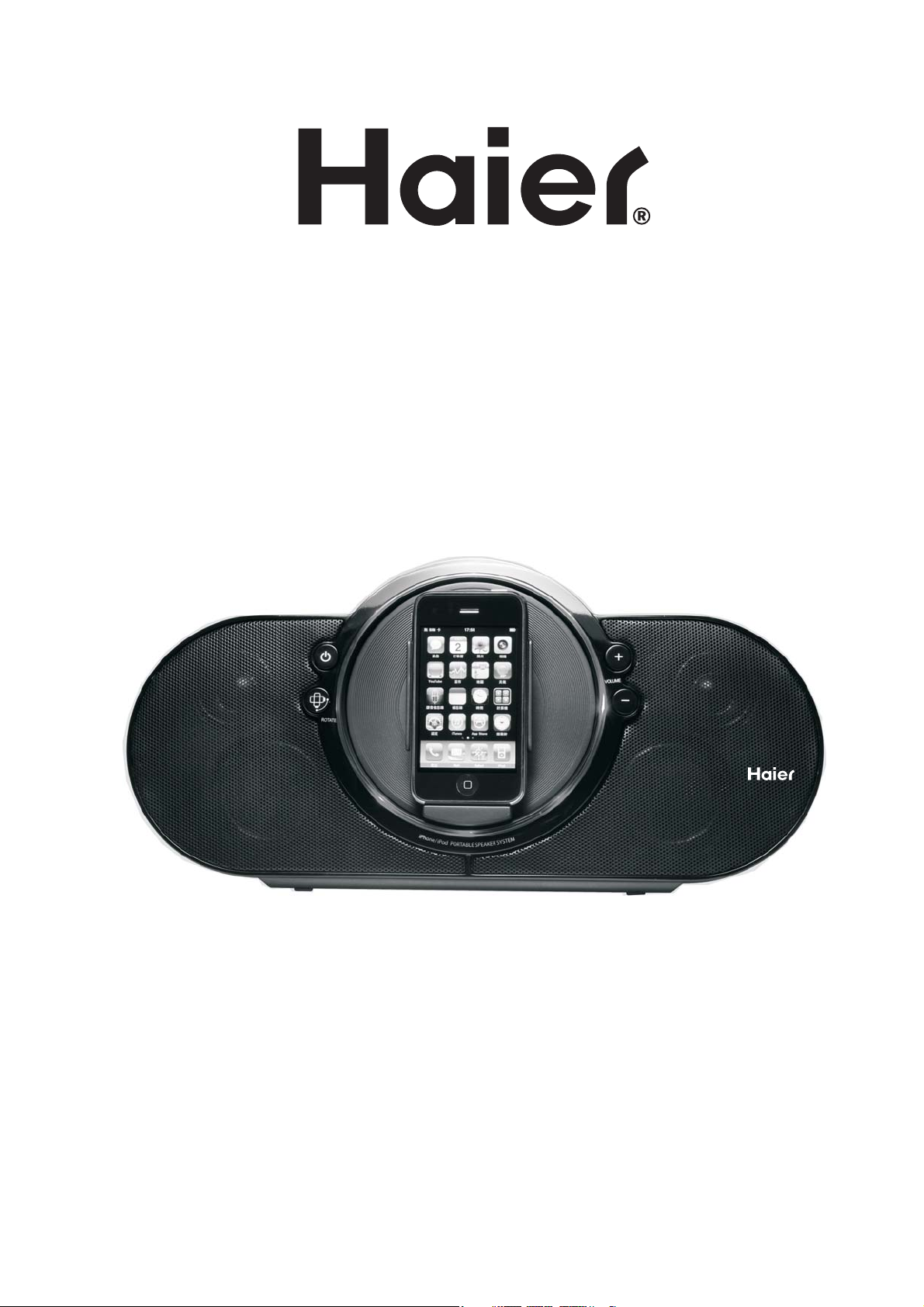
Model # IPDS-10
iPod / iPhone Rotational Docking Station
USER MANUAL
Page 2
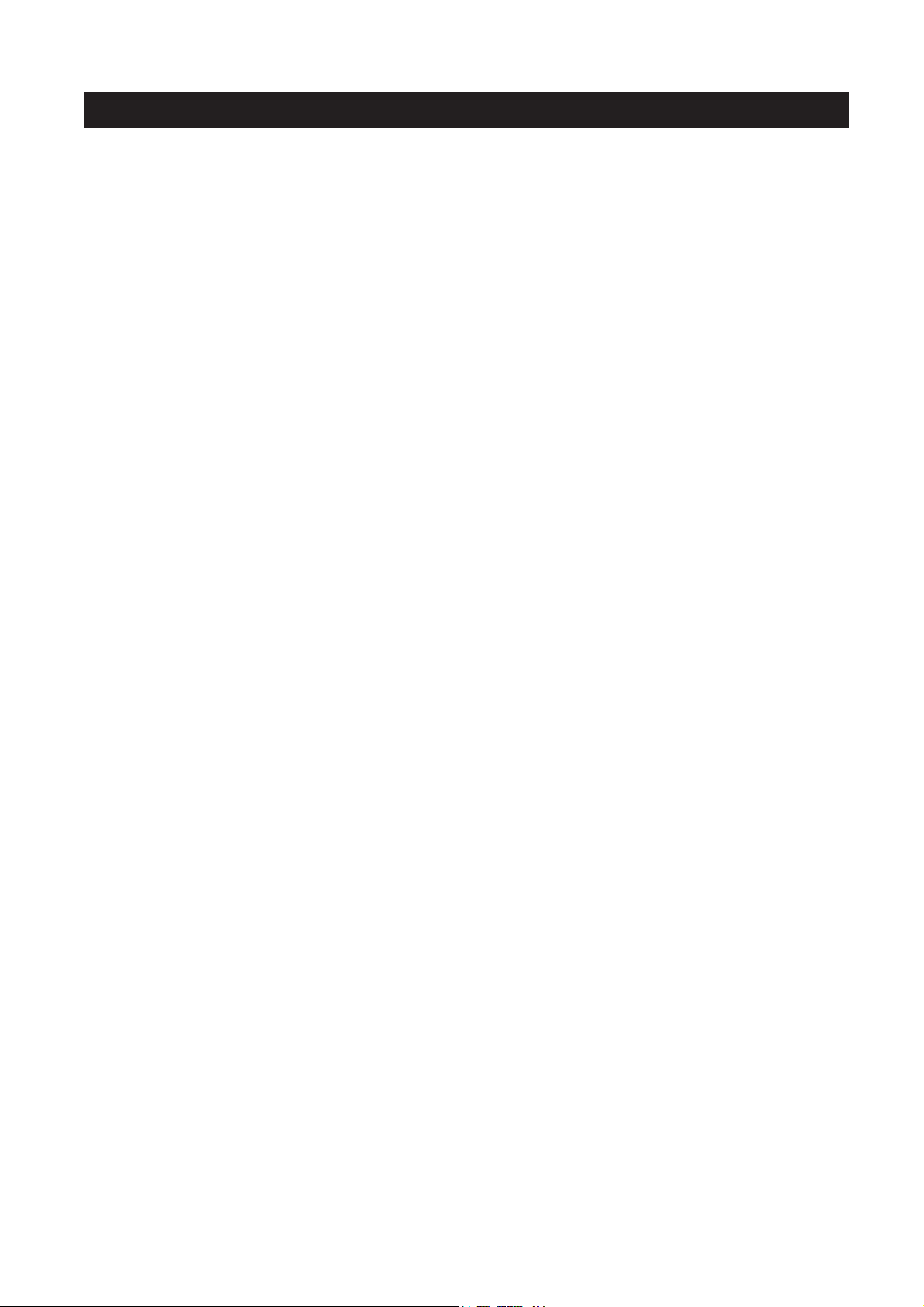
TABLE OF CONTENTS
IMPORTANT SAFETY INSTRUCTIONS ......................................................................................2
PREPARATION FOR USE ............................................................................................................4
USING THE AC ADAPTOR ....................................................
CONNECTING EXTERNAL DEVICES .................................... ....................................................5
LOCATION OF CONTROLS&INDICATORS ...............................................................................6
REMOTE CONTROL ....................................................................................................................7
OPERATING INSTRUCTIONS .....................................................................................................8
iPod / iPhone OPERATION ...........................................................................................................9
iPod / iPhone OPERATION CONTROLS ....................................................................................10
VIDEO OPERATION ...................................................................................................................11
TROUBLESHOOTING GUIDE ....................................................................................................12
MAINTENANCE ...........................................................................................................................13
TECHNICAL SPECIFICATION ....................................................................................................13
DOCK ADAPTOR / APPLE DEVICE COMPATIBILITY CHART ...................................................14
APPLE DEVICE COMPATIBILITY CHART ..................................................................................
WARRANTY .................................................................................................................................16
.......................................................4
.
15
1
Page 3
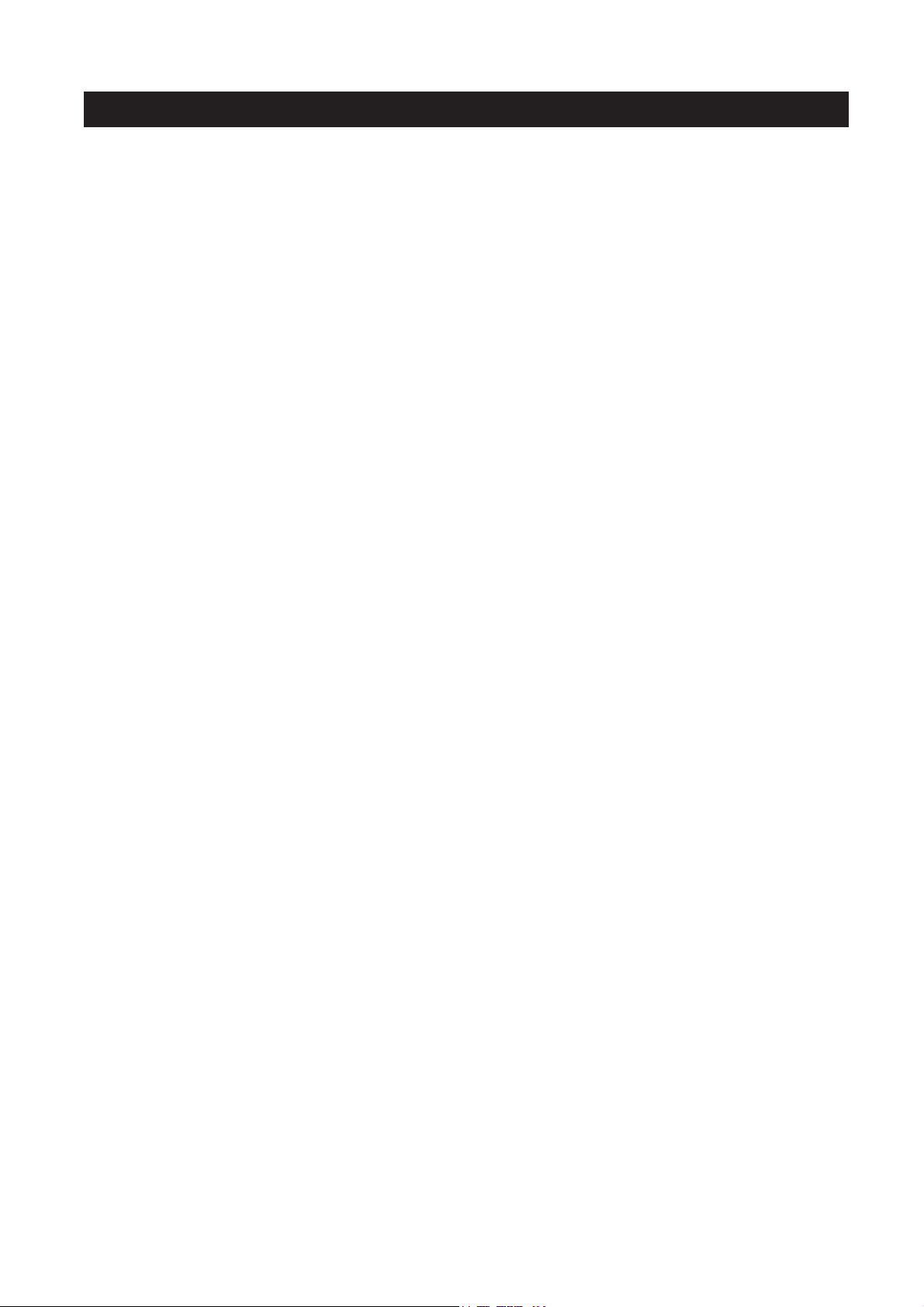
IMPORTANT SAFETY INSTRUCTIONS
1.)
Read these instructions. Keep these instructions. Follow all instructions. Heed all
warnings.
2.)
Install this unit in accordance with the manufacturer’s instructions.
3.)
Only use attachments / accessories specified by the manufacturer.
4.)
Use only with the cart, stand, tripod, bracket, or table specified by the manufacturer, or
sold with the unit. When a cart is used, use caution when moving the cart/unit
combination to avoid injury from tip-over.
5.)
Use replacement parts as specified by the manufacturer.
6.)
Do not install this unit near any heat sources such as radiators, heat registers, stoves, or
other apparatus (including amplifiers) that produce heat.
The unit shall not be exposed to dripping or splashing water and no object filled with
7.)
liquids, such as vases, shall be placed on the apparatus.
Do not use this apparatus near water and clean the unit with dry cloth only.
8.)
Disconnect the unit from the power source when cleaning.
9.)
No naked flame sources, such as lighted candles, should be placed on the unit.
10.)
Keep the player clean and never store it next to a heat source or in dirty, humid or wet
11.)
places. Keep it out of direct sunlight.
12.)
Do not block any ventilation openings; the ventilation should not be impeded by covering
the ventilation openings with items, such as newspapers, table-cloths, curtains, etc.
Give minimum 100 mm distances around the apparatus for sufficient ventilation.
13.)
To prevent fire or shock hazard, do not expose this unit to rain or moisture.
14.)
Do not subject the product to harsh impacts. Do not drop the appliance. This may result
in damage to the product and loss of data.
Care required with the use of this apparatus in moderate climates.
15.)
Do not use this apparatus in an extremely dry environment, as this can lead to static
16.)
discharge which can damage the player.
When the unit experienced a crash due to a strong electromagnetic field or other
17.)
interference. Please first switch off the mains and disconnect the main unit with the main
power supply for a few minutes. Reconnect the unit with the power supply to reset the
unit software, the unit will return to normal opeation.
18.)
To prevent fire or shock hazard, do not use this plug with an extension cord. receptacle
or other outlet unless the blades can be fully inserted to prevent blade exposure.
Unplug this unit during lightning storms or when unused for long periods of time.
19.)
Where the MAINS plug is used as the disconnect device, the disconnect device shall
20.)
remain readily operable.
2
Page 4
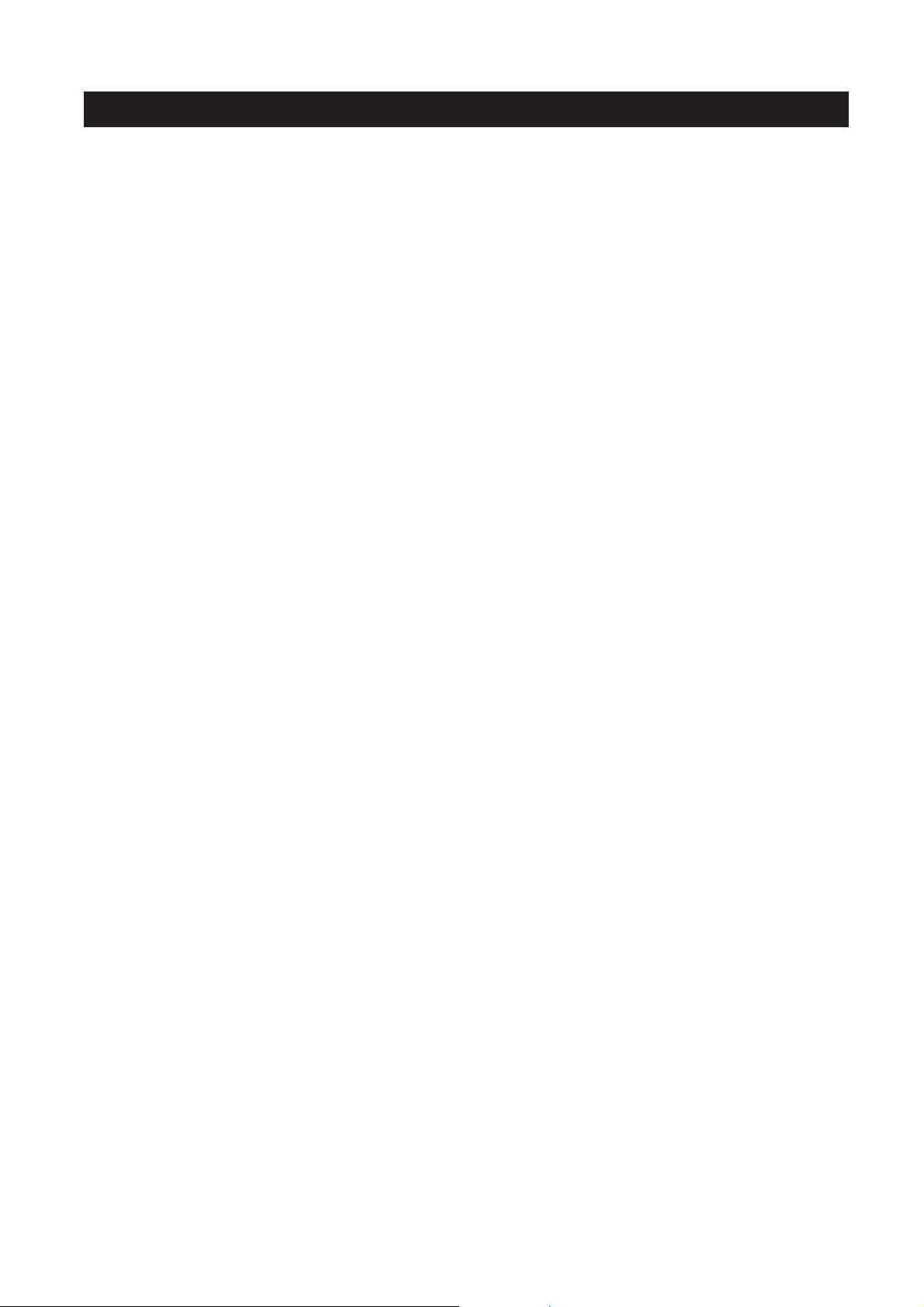
IMPORTANT SAFETY INSTRUCTIONS
21.)
Do not destruct the safety purpose of the polarized or grounding-type plug. A polarized
plug has two blades with one wider than the other. A grounding type plug has two blades
and a third grounding prong. The wide blade or the third prong is provided for your
safety. If the provided plug does not fit into your outlet, consult an electrician for
replacement of the obsolete outlet.
22.)
Protect the power cord from being walked on or pinched particularly at plugs,
convenience receptacles, and the point where they exit from the apparatus.
23.)
Do not overload wall outlet. Use only power source as indicated.
24.)
Upon completion of any service or repairs to this product, ask the service technician to
perform safety checks.
25.)
Refer all servicing to qualified service personnel. Servicing is required when the unit has
been damaged in any way, such as power-supply cord of plug is damaged. Liquid has
been spilled of objects have fallen into the unit, the unit has been exposed to rain or
moisture, or has been dropped, does not operate normally.
26.)
Batteries shall not be exposed to excessive heat such as sunshine, fire or the like.
27.)
Attention should be drawn to the environmental aspects or battery disposal.
28.)
This product is not intended for commercial use. Household use only.
29.)
Do not install this apparatus in a confined space, such as a book case or built-in cabinet.
Minimum distance(about 10cm) around the apparatus for sufficient ventilation.
30.)
To be completely disconnected the power input, the mains plug of apparatus shall be
disconnected from the mains.
Servicing:
• This unit contains no user serviceable parts. Refer to qualified personnel.
• Consult your dealer if you are ever in doubt about the installation, operation or safety of
this product.
3
Page 5
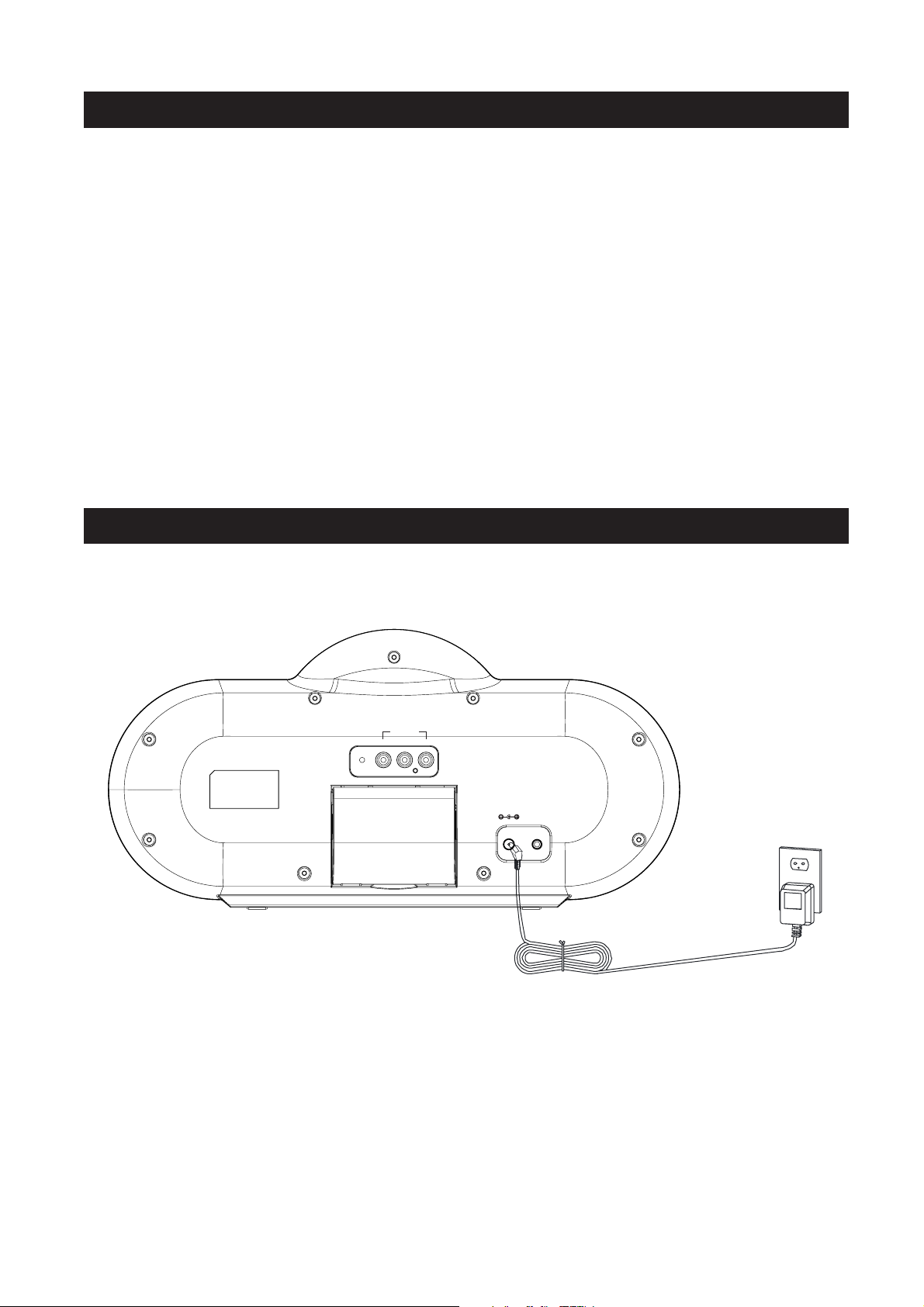
PREPARATION FOR USE
Contents:
1 x Main Unit, 1 x Remote control, 1 x Instruction manual, 1 x Main adaptor,
4 x iPod inserts
Unpacking And Set Up
•
Remove the contens from the box and remove all packing material from the main unit. We
recommend that you save the box & packing material in the event that the unit ever needs to
be returned for service.
•
Remove any descriptive labels or stickers from the top or front panels of the unit but do not
remove any labels or stickers from the back or bottom panels.
USING THE AC ADAPTOR
Connect the small female plug of the AC adaptor to the DC IN Jack on the back panel.
Connect the housing of the AC adaptor to the 120V AC outlet.
COMPONENT
VIDEO O UT
Pb
PrY
DC IN 8.5V
AUX IN
Connect the housing of the AC adaptor to the 120V AC outlet.
NOTES:
• The housing of the AC adaptor may become warm during operation. This is normal.
• To reduce the risk of electric shock never connect or disconnect the AC adaptor while
your hands are wet.
• Please use original AC adaptor supplied with the unit, to avoid damage to the unit.
• Ensure the power lead is connected to the speaker unit BEFORE connecting to the
mains socket.
4
Page 6
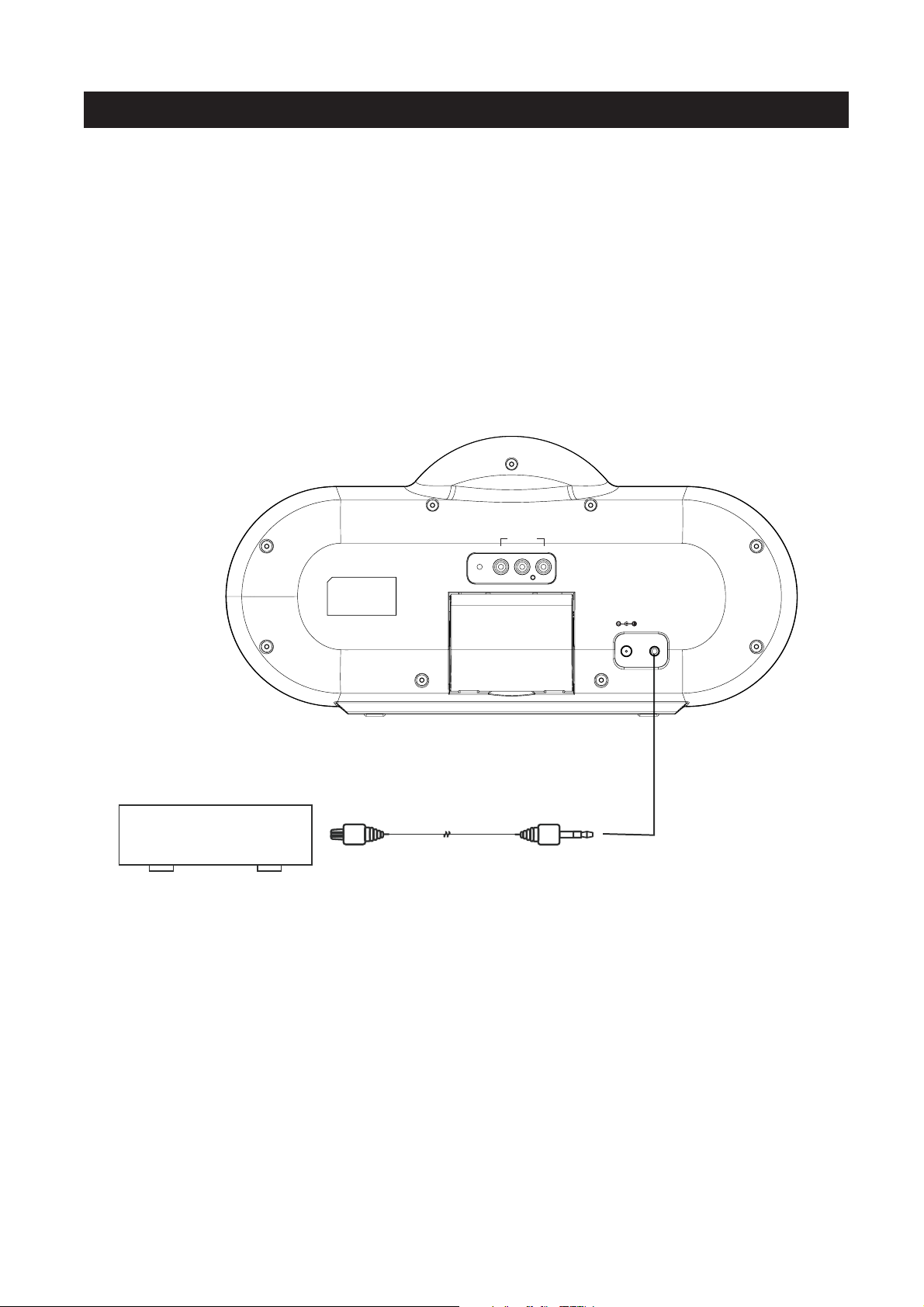
CONNECTING EXTERANL DEVICES
Auxiliary Input Jack
This system include a auxiliary input on the back cabinet labeled “AUX IN”. The input allow
you to connect external audio sources and play the audio through the speakers of the system.
You may find it convenient to connect equipment use occasionally(such as iPod shuffle or
another Mp3 player).
Complete the connections as shown below:
AUX
• connection requires a 3.5mm audio cable to connect your external audio source to
AUX
the input on the back of the main unit.
COMPONENT
VIDEO OUT
Pb
PrY
DC IN 8.5V
AUX IN
EXTERNAL DEVICE
Cable (not included)
Plug x 1Plug x 1
NOTE: AUXIf an iPod is docked, it must be removed before you can listen to the input.
5
Page 7

LOCATION OF CONTROLS & INDICATORS
1 2 3 4 5
COMPONENT
VIDEO O UT
Pb
67 8 910
1. POWER ON/OFF/PLAY/PAUSE Button
2. ROTATE Button
3. Universal Dock for iPod/iPhone
4. VOLUME - Button
5. VOLUME + Button
6. COMPONENT VIDEO OUT Pb Jack
PrY
DC IN 8.5V
AUX IN
7. COMPONENT VIDEO OUT Y Jack
8. COMPONENT VIDEO OUT Pr Jack
9. DC IN Jack
10. AUX IN Jack
6
Page 8

REMOTE CONTROL
1
1. Remote Control Transmitter
2
10
2 Power Button
.
3. iPod MENU + Button
3
4
11
5
6
7
8
12
13
4. SKIP Button
5. ENTER Button
6. Button
iPod MENU -
7. PLAY / PAUSE Button
8. VIDEO OUT Button
9. VOLUME Button
10. ROTATE Button
9
14
11. Button
SKIP
12. MENU Button
13. 3D SOUND Button
14. VOLUME Button
Using The Remote Control
The CR2032 lithium battery is already installed in the remote control. Pull out the small
mylar insulation tab as shown in the illustration to begin using the remote control.
PULL
To use the remote controller, point the remote control transmitter on the remote control
toward the remote control receiver on the front panel of the main unit and press the desired
button. The effective range of the remote controller is approximately 20 feet. Please note that
bright sunlight or artificial light may interfere with the proper operation of the remote control.
Battery Replacement
When the remote operation becomes weak or intermittent, it is time to replace the remote
control battery. Pull out the battery holder, remove the old battery and install a new CR2032
battery in the holder as shown in the illustration. Slide the holder back into the remote
control.
NOTE: If the battery is installed incorrectly the remote control will not work.
• Make sure that you have removed
the mlar insulation tab from the
remote control.
• Ensure the system is connected to an AC outlet that is always “live”.
7
0
2
3
R
2
C
Page 9

OPERATING INSTRUCTIONS
General Controls
Most of the main functions of this system can be operated by the controls on the top panel of the
main unit, or by the buttons on the remote control. If a specific function can only be operated by
the remote control, or by the top panel controls, this will be clearly indicated in the instructions.
When operating this system with the remote control, make sure that the IR (Infrared) transmitter
on the front of the remote control is pointed at the remote sensor on the front panel of the main
unit.
The effective operating range of the remote control is approximately 20 feet. Please note that
bright sunlight or room lighting may interfere with the remote control operation. If the remote
control is not operating properly, try reducing the brightness of the room or moving closer to the
main unit. If this does not solve the problem, it may be time to change the remote control battery.
iPod/iPhone OPERATION
Choosing The Correct Adaptor
When connecting an iPod / iPhone to this iPod Dock, please ensure that the
correct adaptor plate is used. FAILURE TO DO SO MAY RESULT IN DAMAGE
TO THE iPod / iPhone.
The iPod dock comes with 4 removable dock adaptor. Using the correct adaptor ensures the
proper fit for your iPod / iPhone and help to reduce the stress on the connector when
operating the iPod / iPhone.
To place a dock adaptor:
1. Refer to the compatibility table on the next page and
select the correct dock adaptor for the iPod / iPhone.
2. Place the proper adaptor from your iPod / iPhone
accessories into the dock and press it into position.
The adaptor will only go in one way. The iPod dock
iPhone
iPhone 4
5G nano
4Gnano
iPod touch
connector should fit through the opening in the bottom
of the adaptor.
3. Carefully align and then gently insert the iPod/iPhone
into the dock.(The iPod/iPhone must not be in a case
or “SKIN”)
4. To remove/replace a dock adaptor, first remove the
iPod/iPhone, then grip the adaptor and pull gently upwards.
8
Page 10

iPod/iPhone OPERATION
Charging your iPod / iPhone
NOTE:
is properly docked into this unit.
FAILURE TO DO SO MAY DAMAGE THE iPod / iPhone.
When an iPod / iPhone is inserted into the dock, it will go to standby mode then turn off.
While the iPod / iPhone is docked in the system, it will recharge (until fully charged).
Please make sure you are using the correct insert and that it
from your iPod / iPhone
iPod/iPhone OPERATION CONTROLS
Volume Controls
VOLUMETo increase or decrease the system volume, press the or button on the
remote control or on the front panel.
If the volume is less than the default level when the unit is set to standby, when the unit is
powered up again the volume will return to the default level.
If the volume is higher than the default level when the unit is set to standby, when the unit is
powered up again the volume will remain at that level.
3D SOUND Button(On Remote Control Only)
The preset allows your to adjust the sound characteristic for the most popular types music.
Press the button on the remote control to cycle the music for surround
on and off.
(Play/Pause)(on Remote Control Only) – Press this button on the remote control to begin
/
playback on your iPod/iPhone. Press again to Pause playback.
/ Skip Forward/Back buttons(on Remote Control Only) - During playback press to
skip forward or backward to the next or previous track.
3D SOUND
MENU
iPhone which is playing. This button operates exactly like the button on the iPod itself.
button(Remote control only) - Press this button to access the Menu of the iPod or
MENU
9
Page 11

iPod/iPhone OPERATION CONTROLS
+ - MENU
/ (Plug/Minus)buttons(on Remote Control Only) - After pressing the button to
access the iPod/iPhone Menu, press the / buttons to move up(+) or down(-) within the
Menu display.
+-
ENTER
in the Menu display with the + or - buttons, press the button to Enter (Open) that
Genre, Album, or begin playback of the selected song.
ROTATE
1.) If necessary, press the button on the front panel
2.) Make sure that you have inserted the correct adaptor from your iPod / iPhone
3.) To skip forward or backward to different tracks, press the / button on the remote
button(Remote Control Only) - After selecting the desired Genre, Album, Song, etc
ENTER
button - When iPhone playing, press the button for rotate the display view.
POWER ON/OFF/PLAY/PAUSE
press button on the remote control
accessories into the dock and then insert your iPod or iPhone into the adaptor. The word
“iPod” stops flashing and remains ‘On’’. Your iPod/iPhone display will come on. If you
were playing music on your iPod/iPhone before inserting in the dock your iPod/iPhone
may change to pause mode, but it may take several seconds for your iPod or iPhone to
go through the authentication process. If your iPod or iPhone was in the pause mode
when inserted into the dock it may remain in the pause mode. In that case press the
on the remote control to release the pause mode and resume playback.
control.
/ ON
POWER ON/OFF/PLAY/PAUSE
to turn the system ‘On’.
button on the front panel o
Play/Pause
( ) button
or
4.) The button on the remote control works the same way as the button on
5.) To pause iPod playback press the button on the front
6.) To stop iPod playback press and hold the button on
7.) To shut the system ‘Off’ completely, press the button
MENU MENU
your iPod. Press the button repeatedly to access the Main Menu of your iPod.
Press the + / - buttons on the remote control to navigate Up or Down through the
displayed Menu list. When the desired Genre, Artist, Album, or Song is ‘highlighted’ on
your iPod Menu display, press the button on the remote control to ‘Enter’ or
Select’ the highlighted item. If the highlighted item is a specific song, pressing the
ENTER
panel or button on the remote control. Press again to release pause and resume iPod
playback.
the front panel or button on the remote control until your iPod shuts off and enters
the ‘Charging’ mode. However please note that the system power remains ‘On’.
on the front panel or button on the remote control for 3 seconds, until your iPod shuts
off and enters the Charging mode. The front panel power LED ligting turns “off”.
button will begin playback of the song.
MENU
ENTER
POWER ON/OFF/PLAY/PAUSE
POWER ON/OFF/PLAY/PAUSE
POWER ON/OFF/PLAY/PAUSE
10
Page 12

VIDEO OPERATION
Connecting the Video Cord to View a Video/Picture from iPod/iPhone
When viewing a video/picture from iPod/iPhone on your TV, use a component video cord
(not supplied) to connect the COMPONENT VIDEO OUT jack on the unit and the component
video input on your TV.
• After you have connected the unit, change the video input mode on your TV. For details,
also refer to the insrtuction manual for your TV.
The below diagram show the connection options available.
NOTE:
model of iPod / iPhone.
Consult your iPod documentation for details on how to enable video output on you
COMPONENT
VIDEO OU T
Pb
PrY
DC IN 8.5V
AUX IN
COMPONENT
VID EO OUT
Pb
PrY
TV
Cable (not supplied)
To Component input of TV
Remarks:
• When you have your iPod outputting video and the unit connected to your TV, you may
need to change the output setting to TV output.
• Press the button on the remote control to escape the current video playback
select the Video by using + / - button, then press button to resume on TV screen.
VIDEO OUT
ENTER
Video play on iPod / iPhone TV out with Component out
NOTES:
• Due to the software used in iPod Nano 3G & iPod Classic, to change the video the
video output mode you will need to press the button to escape the current video
playback, then press to resume.
ENTER
MENU
• Component video output to television is supported by iPod nano (3rd, 4th and 5th
generation), iPod touch (2nd generation), and iPod classic at 480p or 576p resolution;
and by iPod touch (1st generation), iPhone, iPhone 3G, iPhone 3GS, iPhone 4.
11
Page 13

TROUBLESHOOTING GUIDE
Symptom
iPod Player
Unit does not respond
(no power)
iPod does not dock
properly
iPod does not
respond to the unit
Possible Cause
AC adaptor is not plugged into a
wall outlet or the connector is not
plugged into the DC IN jack on
the back of the unit.
Using no or wrong iPod insert
iPod did not install properly
iPod is not installed properly
iPod is locked up
Solution
Plug the AC adaptor into a wall
outlet and plug the connector
into the DC IN jack on the unit.
Make sure the dock insert is
the proper fit for the iPod.
Remove the iPod from the dock
and check for obstruction on the
connections in the dock and on the
iPod. Then reseat it in the dock.
Remove the iPod from the dock
and check for obstruction on the
connections in the dock and on the
iPod. Then reseat it in the dock.
Please make sure your iPod is
working properly before docking
into the unit. Please refer to the
iPod manual for details.
Using first or second generation
iPod, iPod shuffle or other
This unit cannot control those
iPod or other devices.
devices.
iPod did not
charge up
iPod is not installed properly
iPod is locked up/frozen
iPod battery has problem
Remove the iPod from the dock
and check for obstruction on the
connections in the dock and on the
iPod. Then reseat it in the dock.
Please make sure your iPod is
working properly before docking
into the unit. Please refer to the
iPod manual for details.
Remarks:
If troubleshooting(see above)does not eliminate the problem, disconnect the unit from the
mains power and re-connect after a few seconds. Resetting causes the unit to restore its factory
default setting and results in all the setting made by the user being deleted.
12
Page 14

MAINTENANCE
Cleaning The Unit
To prevent fire or shock hazard, disconnect your unit from the main power source when
•
cleaning.
If the cabinet becomes dusty wipe it with a soft dry cloth. Do not use any wax or polish
•
sprays on the cabinet.
If the cabinet becomes dirty or smudged with fingerprints, it may be cleaned with a soft cloth
•
slightly dampened with a mild soap and water solution. Never use abrasive cloths or polishes,
which will damage the finish of your unit.
Caution:
Never allow any water or other liquids to get inside the unit while cleaning.
TECHNICAL SPECIFICATION
1. General
Power requirements AC Adaptor Model: GPE248-085220-1
Input: AC 100-240V ~ 50/60Hz 0.75A
Output: DC 8.5V 2.2A 18.7W
Max power consumption 20W
Dimensions of main unit
Weight of main unit 1.0 Kg
2. Amplifier
Power Output
3. Speaker system
Impedance
376mm(L) x 69mm(W) x 183mm(H)
5W x 2 THD 10%
4
Ω 2" Speaker x 2 / 2.5" Passive woofer x 2
4. AUX IN
Input
Max voltage
Impedance
Φ
3.5mm
1 V
47 K
Ω
5. Remote Control
Power consumption 3V
Battery size CR2032
Specifications subject to change without notice.
13
Page 15

DOCK ADAPTOR / APPLE DEVICE COMPATIBILITY CHART
A
B
C
D
iPhone
iPhone, iPhone 3G, iPhone 3GS,
iPod classic(1st/2nd generation), iPod video(5th generation)
iPod photo, iPod 4th generation, iPod mini,
iPhone 4
iPhone 4
iPod touch
iPod Touch(1st / 2nd generation)
iPod nano(1st / 2nd / 3rd generation)
5G nano
iPod nano(4th / 5th generation)
4G nano
14
Page 16

APPLE DEVICE COMPATIBILITY CHART
iPod mini
4GB 6GB
iPod
5th generation(video)
30GB 60GB 80GB
iPod nano
3rd generation(video)
4GB 8GB
iPod classic
80GB 160GB
iPod
4th generation
20GB 40GB
iPod nano
1st generation
1GB 2GB 4GB
iPod nano
4th generation(video)
5th generation
(video camera)
8GB 16GB
iPod classic
2nd generation
120GB
iPod
4th generation
(color display)
20GB 30GB
40GB 60GB
iPod nano
2nd generation
(aluminum)
2GB 4GB 8GB
iPod nano
6th generation
8GB 16GB
iPod touch
1st/2nd generation
8GB 16GB 32GB
iPod touch
4th generation
8GB 32GB 64GB
iPhone 3GS
8GB 16GB 32GB
"
Made for iPod," "Made for iPhone," and "Made for iPad" mean that an electronic accessory has
iPhone
4GB 8GB 16GB
iPhone 4
16GB 32GB
iPhone 3G
8GB 16GB
iPad
16GB 32GB
64GB
been designed to connect specifically to iPod, iPhone, or iPad, respectively, and has been
certified by the developer to meet Apple performance standards. Apple is not responsible for the
operation of this device or its compliance with safety and regulatory standards. Please note
that the use of this accessory with iPod, iPhone or iPad may affect wireless performance.
15
Page 17

WARRANTY
This Haier brand product, when shipped in its original container, will be free from defective
workmanship and Materials, and agrees that it will, at its option, either repair the defect or
replace the defective product with a New or re-manufactured equivalent at no change to the
purchaser, for parts or labor for the periods set forth Below:
This warranty does not apply to the appearance of the product or the exterior of the product,
which has been Damaged or defaced, altered or modified in design or construction. It does
not apply to the additional Excluded items set forth below:
The warranty commences on the date the item was purchased and the original purchase
receipt must be Presented to the authorized service center before warranty repairs are
rendered. The limited warranty described herein is in addition to whatever implied warranties
may be granted to purchasers by law. ALL IMPLIED WARRANTIES INCLUDING THE
WARRANTIES OF MERCHANT ABILITY AND FITNESS FOR USE ARE LIMITED TO THE
PERIOD(s) FROM THE DATE OF PURCHASE SET FORTH BELOW. Some states do not
allow limitations on how long an implied warranty lasts, so the above limitation may not apply
to you. Neither the sales personnel of the seller nor any other person is authorized to make
any warranties other than those described herein, or to extend the duration of any warranties
beyond the time period described herein on behalf of Haier.
The warranties described herein shall be the sole and exclusive warranties granted by Haier
and shall be the sole and exclusive remedy available to the purchaser. Correction of defects
in the manner and for the period of time described herein, shall constitute complete fulfillment
of all abilities and Responsibility of Haier to the purchaser with respect to the product, and
shall constitute full satisfaction of all claims, whether based On contract, negligence, strict
duality or otherwise. In no event shall Haier be liable, or in any way responsible for any
damages or defects in the product which were caused by repairs or attempted repairs
performed by anyone other than an authorized service center or dealer; nor shall Haier be
liable, or in any way responsible for incidental or consequential economic or property damage.
Some states do not allow the Exclusion of incidental or consequential damages, so that above
exclusion may not apply to you.
THIS WARRANTY GIVES YOU SPECIFIC LEGAL RIGHTS. YOU MAY ALSO HAVE OTHER
RIGHTS WHICH VARY FROM STATE TO STATE. Warranty period for this product: 90 days
for Labor, and one Year for parts. Additional items excluded from warranty coverage: non
rechargeable batteries.
Where to obtain service: For the location of the nearest Haier authorized service center or to
obtain product Literature, accessories, supplies or customer assistance, please call
1-877-337-3639.
What to do to obtain service: ship or carry in your product to an authorized service dealer or
center .Be Sure to have proof of purchase. If you ship the product, be sure it is packaged
carefully.
Haier America
New York, NY 10018
16
