Page 1
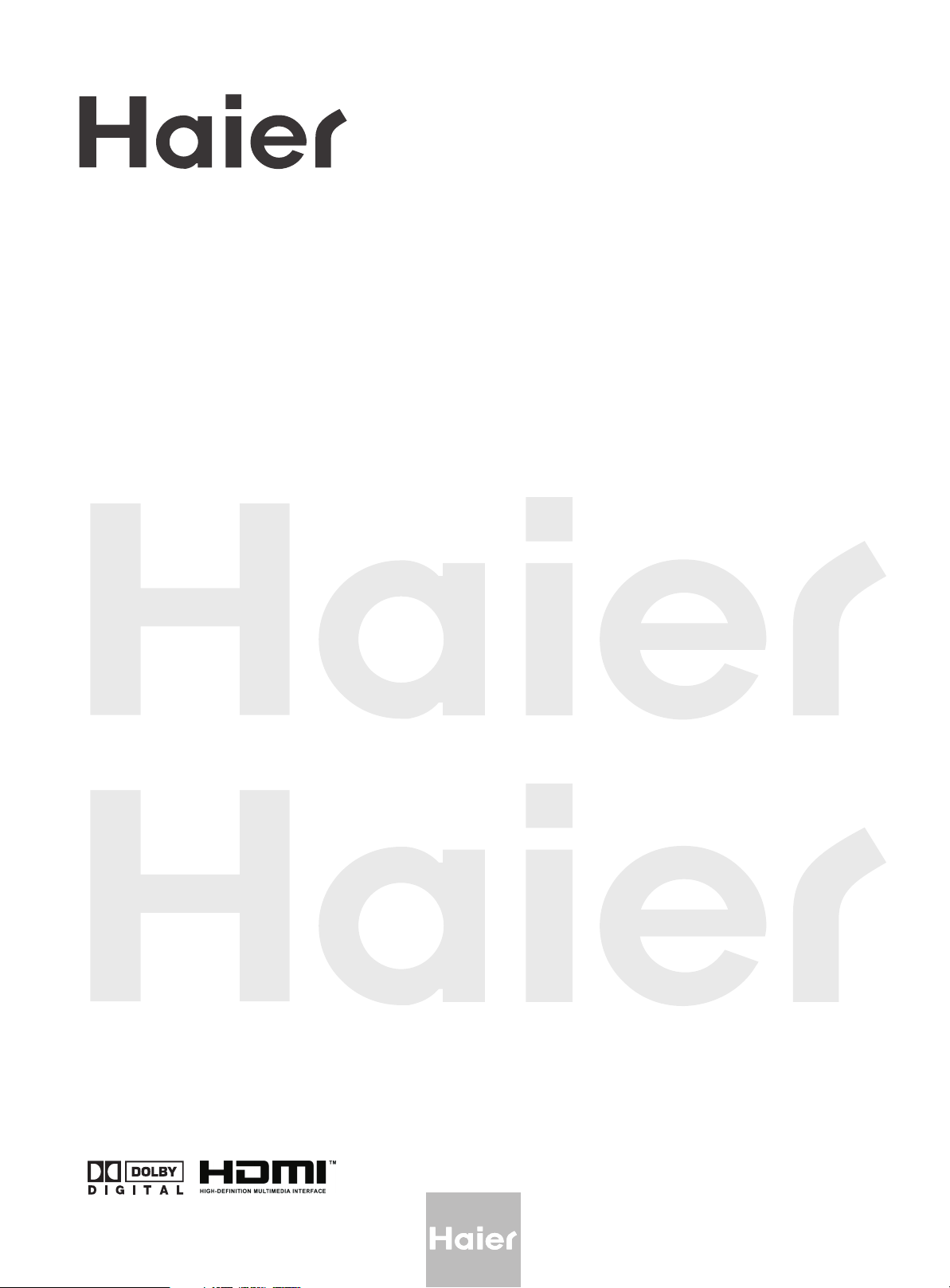
OWNER S MANUAL'
TFT-LCD TV
MODEL :HLH26A TBB
S
HLH32ATBB
HLH266BB
HLH326BB
Please READ this manual carefully before
operating your TV, and retain it for future
reference.
Page 2
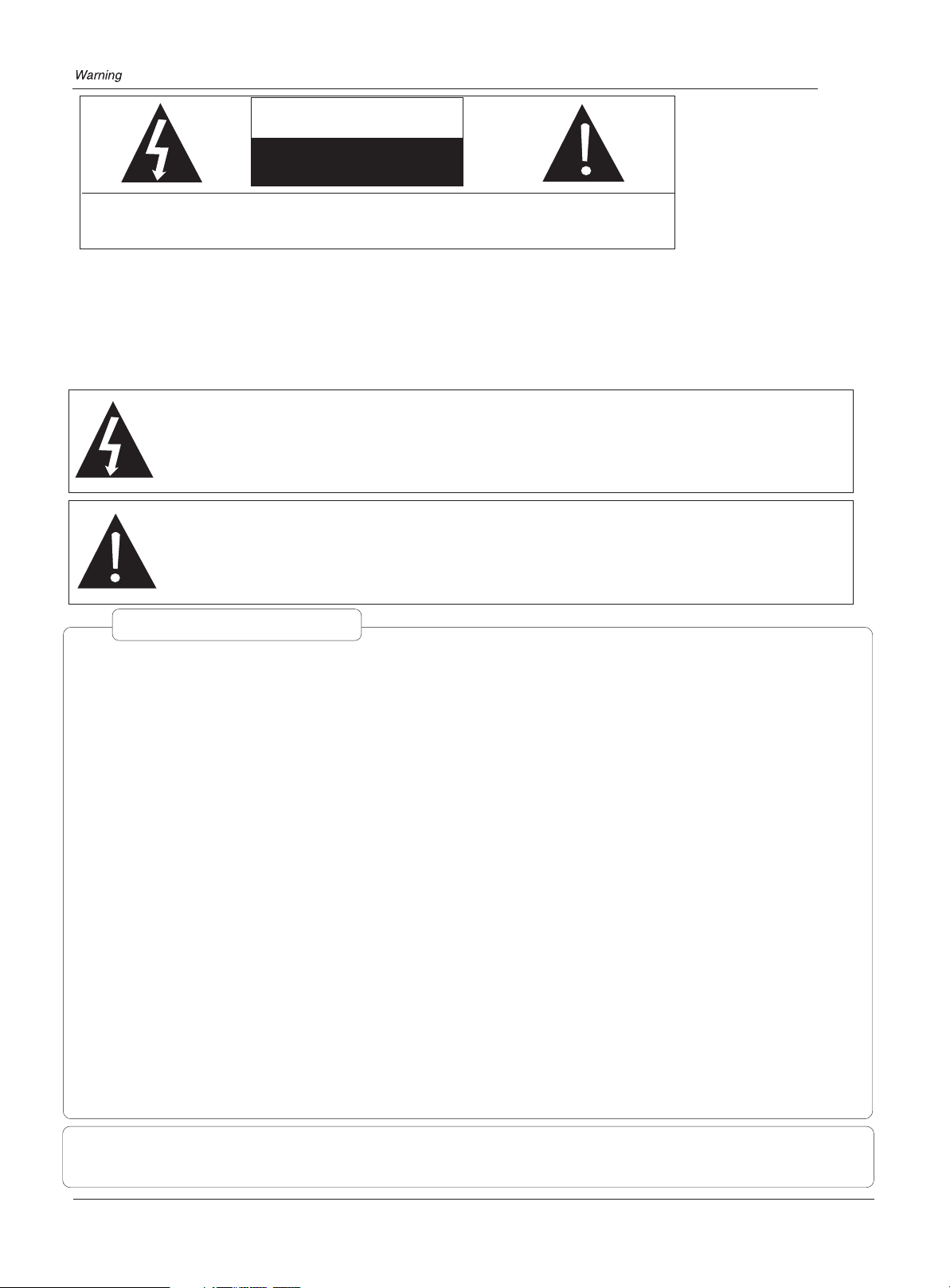
WARNING
RISK ELECTRIC SHOOK
DO NOT OPEN
WARNING : To reduce the risk of electric shock do not remove cover or back.
No user-serviceable parts inside refer service to qualified service personnel.
Safety of operators has been taken into consideration at the design and manufacture
phase, but inappropriate operation may cause electric shock or fire. To prevent the product
from being damaged, the following rules should be observed for the installation, use and
maintenance of th product. Read the following safety instruction before starting the operation.
The User Manual uses the following symbols to ensure a safe operation and prevent
any damage to operators or properties:
THIS SYMBOL INDICATES THAT HIGH VOLTAGE IS PRESENT
INSIDE. IT IS DANGEROUS TO MAKE ANY KIND OF CONTACT
WITH ANY INSIDE PART OF THIS PRODUCT.
THIS SYMBOL INDICATES THAT THERE ARE IMPORTANT
OPERATING AND MAINTENANCE INSTRUCTIONS IN THE
LITERATURE ACCOMPANYING THE APPLIANCE.
FCC STATEMENT
This equipment has been tested and found to comply with the limits for a Class B digital device,
pursuant to Part 15 of the FCC Rule. These limits are designed to provide reasonable protection
against harmful interference in a residential installation. This equipment generates, use and
can radiate radio frequency energy and, if not installed and used in accordance with the
instructions, may cause harmful interference to radio communications. However ,there is no
guarantee that interference with not occur in a particular installation. If this equipment does
cause harmful interference to radio or television reception, which can be determined by turning
the equipment off and on, the user is encourage to try to correct the interference by one or
more of the following measures:
*Reorient or relocate the receiving antenna.
*Increase the separation between the equipment and receiver.
*Connect the equipment into an outlet on a circuit different from that to which the receiver
is connected.
*Consult the dealer or an experienced radio/TV technician for help.
This device compiles with Part 15 of the FCC Rules. Operation is subject to the following
two conditions: (1) This device may be not cause harmful interference, and (2) this device
must accept any interference received, including interference that may cause undesired
operation.
FCC CAUTION:
To assure continued compliance and possible undesirable interference, the provided ferrite
cores must be used when connecting this plasma display to video equipment; and maintain
at least 40cm spacing to other peripheral device.
CANADIAN NOTICE:
This Class B digital apparatus compiles with Canadian ICES-003.
2 TFT-LCD TV
Page 3
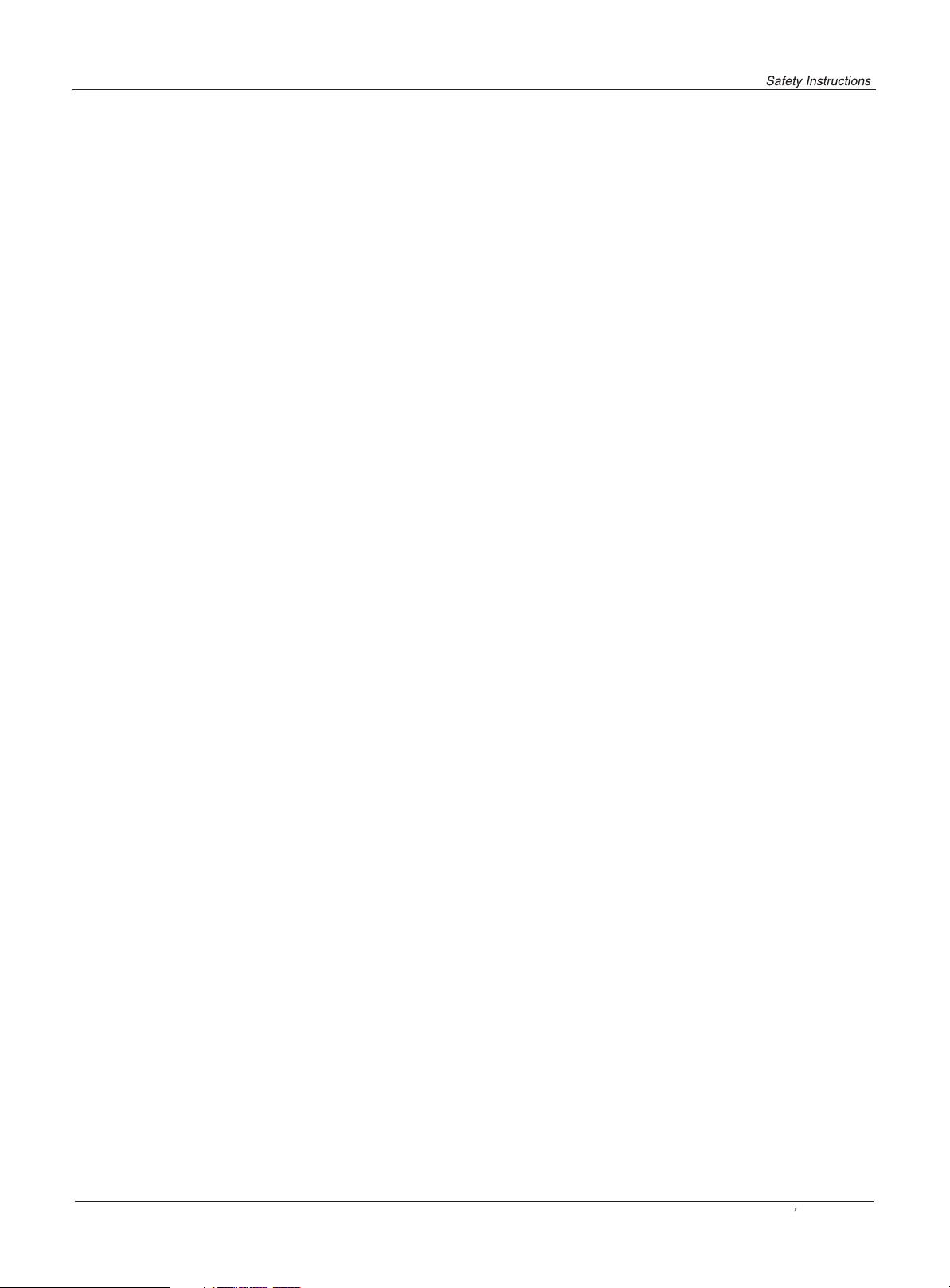
IMPORTANT SAFETY INSTRUCTIONS
Read all of the instructions before using this appliance. When using this
appliance, always exercise basic safety precautions, including the following:
1)Save these Instructions ---the safety and operating instructions should be
retained for future reference.
2)All warning on the appliance and in the operating instructions should be followed.
3)Cleaning --- Unplug from the wall outlet before cleaning. Do not use liquid
cleaners or aerosol cleaners. Use only dry cloth for cleaning.
4)Attachments ---do not use attachments not recommended by the manufacturer
as they may cause hazards.
5)Water and moisture -- do not place this product near water, for example, near a
bathtub, wash bowl, kitchen sink, laundry tub, in a wet basement, or near a
swimming pool.
6)Accessories ---do not place this unit on an unstable cart, stand, tripod, bracket,
or table. Use only with a cart, stand, tripod, bracket, or table recommend by the
manufacture, or sold with the unit.
7)Ventilation ---Slots and openings in the cabinets and the back or bottom are
provided for ventilation. These openings must not be blocked. In a built in
installation such a bookcase or rack do not install product unless proper ventilation
is provided.
8)Power Source ---this TV should be operated only from the type of power source
indicated on the rating label. If you are not sure of the type of power supply to your
home, consult your appliance dealer or local power company.
9)Do not defeat the safety purpose of the polarized or grounding-type plug. A
polarized plug has two blades with one wider than the other. A grounding type plug
has two blades and a third grounding prong. The wide blade or the third prong are
provided for your safety. If the provided plug does not fit into your outlet, consult an
electrician for replacement of the obsolete outlet. To prevent electric shock, ensure
the grounding pin on the AC cord power plug is securely connected.
10)Power cord protection ---Power supply cords should be routed so that they are
not likely to be walked on or pinched by items placed upon or against them. Pay
particular attention to cords or plugs, convenience receptacle, and the point where
they exit from the appliance.
11)Lighting precaution ---for added protection for this product during a lighting
storm or when it is left unattended for long period of time, unplug it from the wall
outlet and disconnect the antenna or cable system. This will prevent damage to the
product due to lighting and power line surges.
12)Never push objects of any kind into this product through openings as they may
touch dangerous voltage point or short out parts that could result in a fire or electric
shock. Avoid spilling liquid of any kind on the product.
13)Servicing ---do not attempt to service the product by yourself, as opening or
removing covers may expose you to dangerous voltage or other hazards. Refer all
servicing to authorized service personnel.
14)Unplug this unit from the wall outlet and refer servicing to qualified service
personnel under the following conditions:
a. When the power supply cord or plug is damaged or frayed.
Owner s Manual 3
Page 4
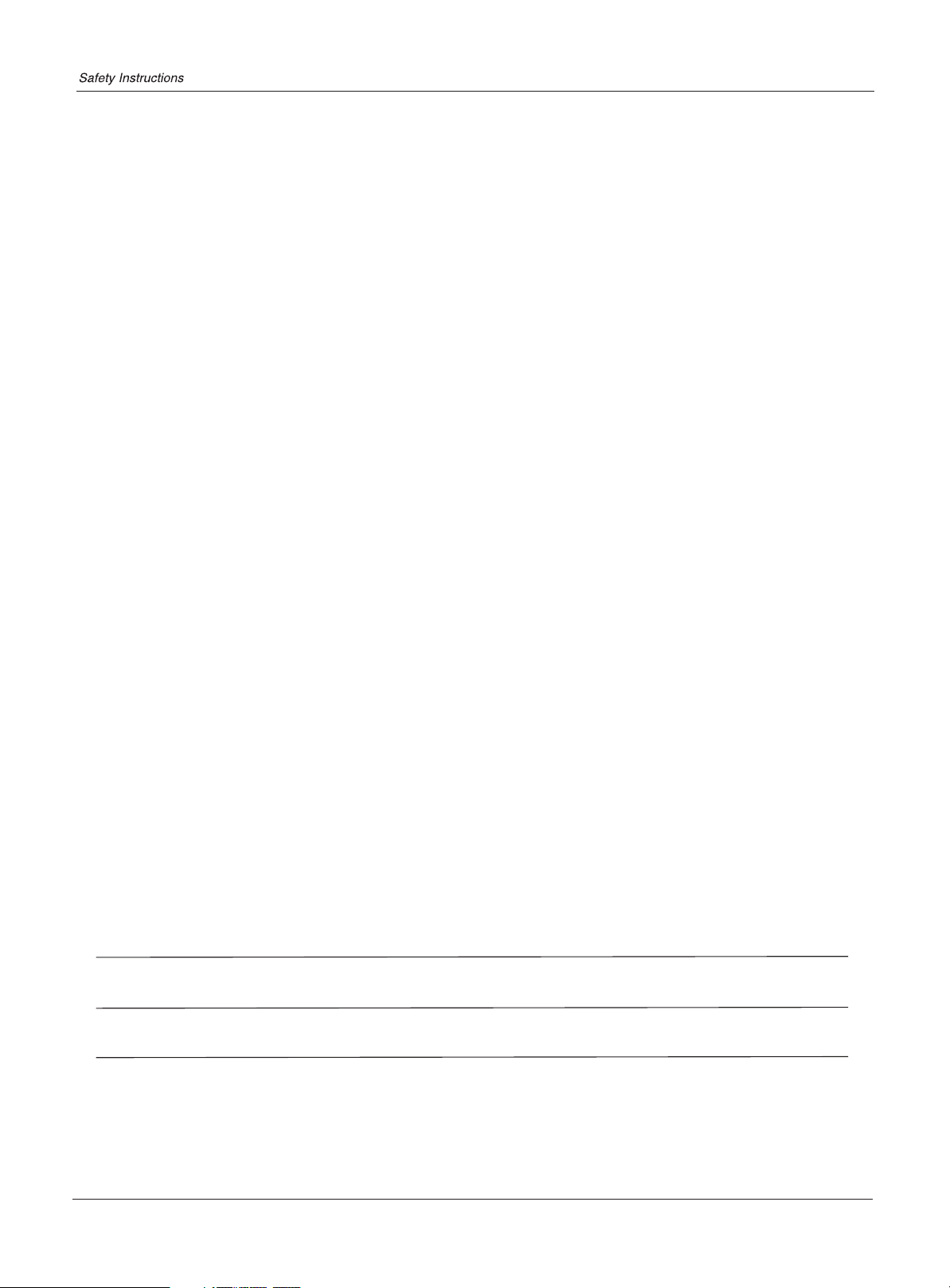
b.If liquid has been spilled, or objects have been fallen into the unit.
c.If the unit has been exposed to rain or water.
d.If the unit does not operate normally by following the operating instructions.
Adjust only those controls that are covered by the operating instructions, as
improper adjustment of other controls may result in damage and will often
require extensive work by a qualified technician to restore the unit to its normal
operation.
e.If the unit has been dropped or damaged in any way.
f.When the unit exhibits a distinct change in performance; this indicates a need
for service.
15)Heat --- The product should be situated away heat source such as radiators, heat
registers, stoves, or other products (Including amplifiers) that product heat.
16)Overloading ---Do not overload wall outlets and extension cord as this can result
in a risk of fire or electric shock.
SAVE THESE INSTRUCTIONS
Thank you for using our Haier product. This easy-to-use manual will guide you in
getting the best use of your product. Remember to record the model and serial
number. They are on label in back of the unit.
Model number
serial number
Date of purchase
Staple your receipt to your manual. You will need it to obtain warranty service.
4 TFT-LCD TV
Page 5
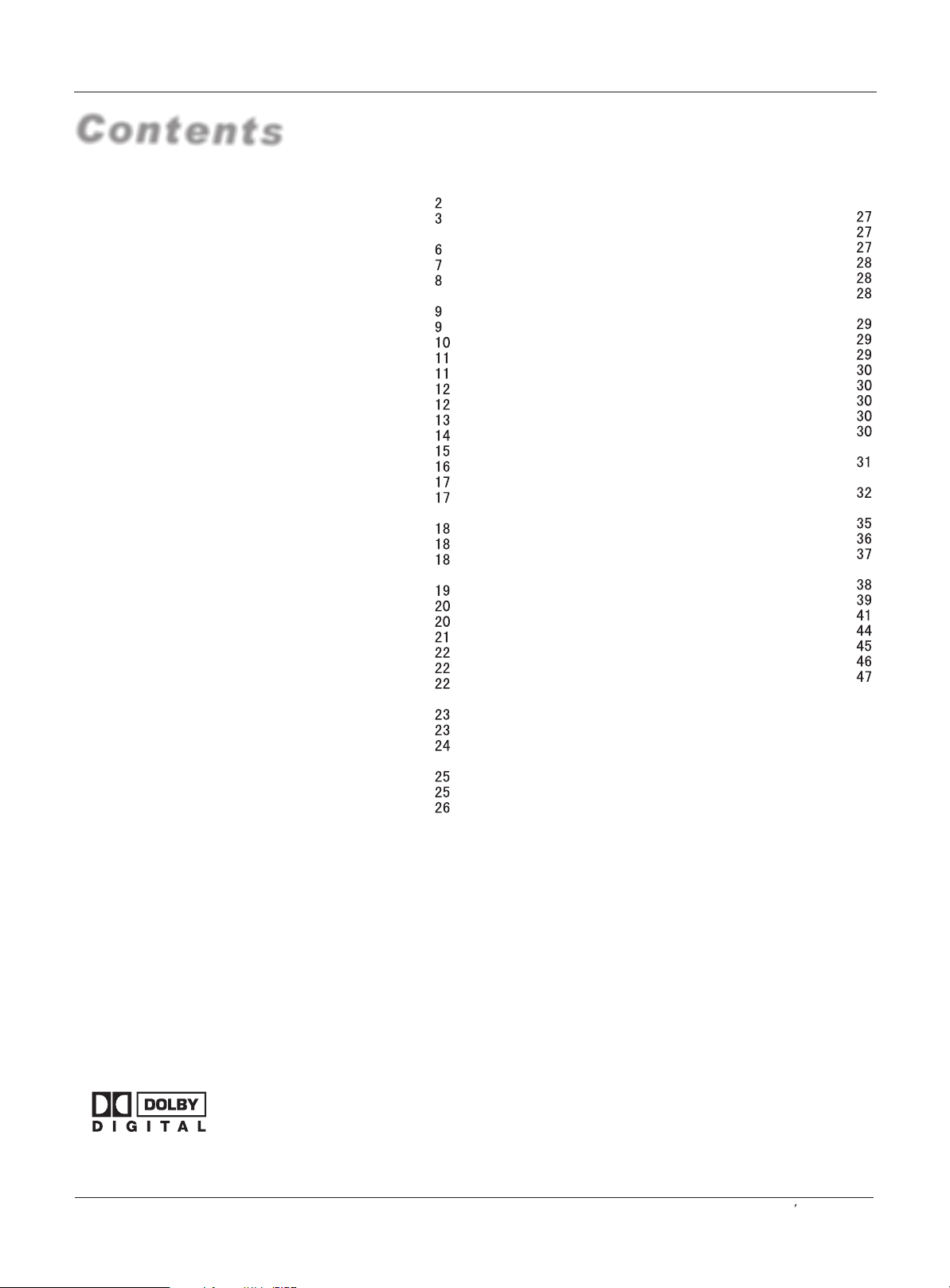
Contents
Introduction
War nin g . . . . . . . ...... ... ... .. . . . . . . . . . . . . . . . . . . . . . . .
Saf ety I nst ruc tio ns . . . . . . . . . . . . . . . . . . . . . . . . . . . . ...
Introduction
Con tro ls . . . . . . . . . . . . . . . . . . . . . . . . . . . . . . . ... ... ... ... ..
Connection Options . . . . . . . . . . . . . . . . . . . . . .............
Universal Remote Controller . ............ . . . . . . . . ......
Installation
Acc ess ori es . . . . . . . . . . . . . . . . . . . . . . . . . . . . .... ...... ..
Antenna Connection . . . . . . . . . . ..............................
VCR Connectio. . . . . . . . . . . . . . . . . . . . . ................. ..
External A/V Source Setup . . . . .. . . . . ......................
DVD Connection . . . . . ...... . . . . . . . . . . . . . ................
DTV Connection.....................................................
Digital Audio Output . . . . . . . . . . . . . . . . . . . . ..............
PC Connection. . . . . . . . . . . . . . . . . . . . . . . ................
Monitor Out Setup . . . . . . . . . . . . . . . . . . . . ............... .
HDM I . . . . . . . . . . . . . . . . . . . . . . . . . . . . . . ..... ... ... ... ... .
Cable sample.........................................................
Connecting Headphones . . . . . . . . . . . . . . . . . . . ....... .
Pow er so urc e.. ... ...... ... .. . . . . . . . . . . . . . . . . . . . . . . . . .
Operation
Switching On/Off the TV set . . . . . ... . . . . . . . . . . . ... ...
Choose the Menu Language . . . . ..... .......................
Choose the input source.........................................
Channel Menu
Automatic Scan. . . . . . . . . . . . . ............................. . .
Man ual S can . . . . ... ... ...... .. . . . . . . . . . . . . . . . . . . . . .. .
Fine tune................................................................
Edi t Pro gra m.. ... ...... ... . . . . . . . . . . . . . . . . . . . . . . . . . ..
elect the desired program
S . . . . . ........... ............ . . ..
elect the desired sound
S . . .............. . . . ............ . . ..
Mute .............. . . . ............................................ . . ..
Video Menu
How to select picture modes.....................................
How to customize your own picture status .................
Aspect Ratio Control . . . . . . . . . . . . . . . . . . . . .. . . .. . . ..
Audio Menu
How to select audio modes......................................
How to customize your own audio status ..................
SAP Broadcasts Setup............................................
Timer Menu
Date /Time setting...................................................
Timer on setting......................................................
Timer off setting......................................................
Sleep Timer setting.................................................
Time zone setting...................................................
Daylight Saving setting...........................................
Function Menu
Closed Captions.....................................................
CC mode...............................................................
NTSC Caption
DTV Caption..........................................................
DTV Caption Style..................................................
OSD Timeout
Blue screen
OSD transparency
Adjust
Menu
Screen Setup for PC mode......................................
Lock Menu
Parental Control
Others Functions
EPG (Electronic Program Guide) . . . . . . . . . . . . .........
Bri ef In fo. . . . . . . . . . . . . . . . . . . . . . . . . . . . . ... ... ... ... . .
Veiwing Picture- in- Picture
Other function
Quick program view.................................................
Setting up your remote control ..................................
Remote Control Codes ............................................
Maintenance . . ...... . . . . . . . . . . . . . . . . . . . . . . . . . . . .
Troubleshooting . . . . . . . . . . . . . . . . . . . . . . . . . . . . . . .
Product Specifications . . . . . . . . . . . . . . . . . . . . . . . . .
........................................................
.........................................................
...........................................................
..................................................
rating and categories.......................
.....................................
Warranty ................................................................
Manufactured under license from Dobly Laboratories. "Dobly" and the
double-D symbol are trademarks of Dobly Laboratories. Confidential
unpublished works.
Copyright 1992-1997 Dolby Laboratories. All right reserved.
Owner s Manual 5
Page 6
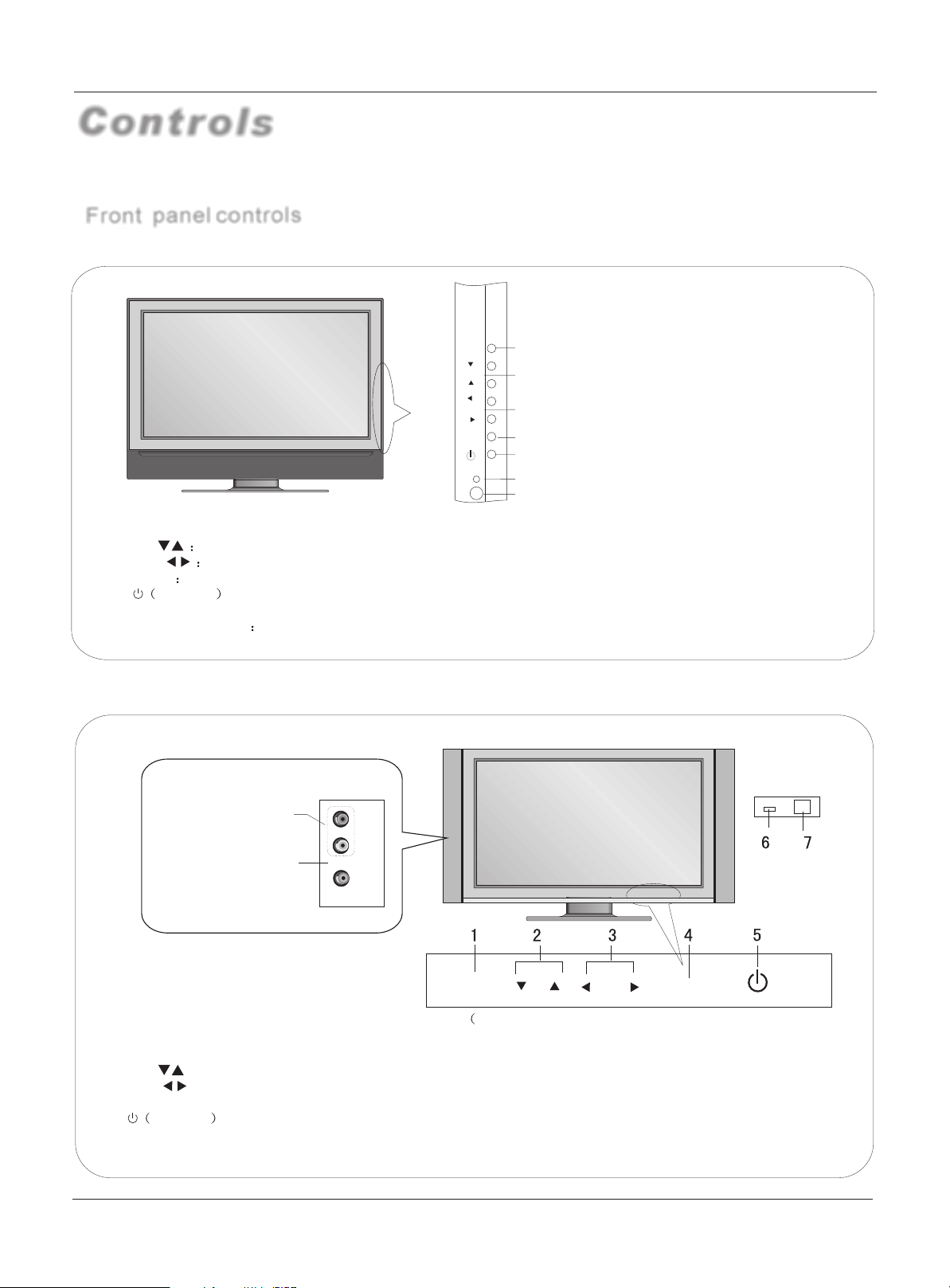
Controls
-This is a simplified representation of front panel.
-Here shown may be somewhat different from your TV.
Front panel controls
Introduction
HLH266BB
HLH326BB
INPUT
CH
VOL
MENU
1
2
3
4
5
6
7
INPUT:
1.
CH( ) Program plus and minus, menu options
2.
VOL( ) Volume increase and decrease, menu reset and entry
3.
MENU Menu display
4.
POWER : Is used to activate the display or return to standby mode.
5.
all input source display and OK confirm.
6. Remote control signal receive window.
7.Remote Indicator In red when standby mode, in blue when display.
HLH26ATBB
HLH32ATBB
AUDIO2 Input
connect to hear
stereo sound from an
external device.
Connects the video signal
VIDEO2 Input
from a video device.
R
AUDIO
L
VIDEO
INPUT CH VOL MENU
The buttons are on the bottom of the TV set)
1.INPUT: all input source display and OK confirm.
2.CH ( ) : program minus and plus, menu options
3.VOL ( ): volume decrease and increase , menu reset and entry
4.MENU: menu display
5. POWER : Is used to activate the display or return to standby mode.
6.Power indicator: in red when standby mode, in blue when display.
7.Remote control signal receive window
6 TFT-LCD TV
Page 7
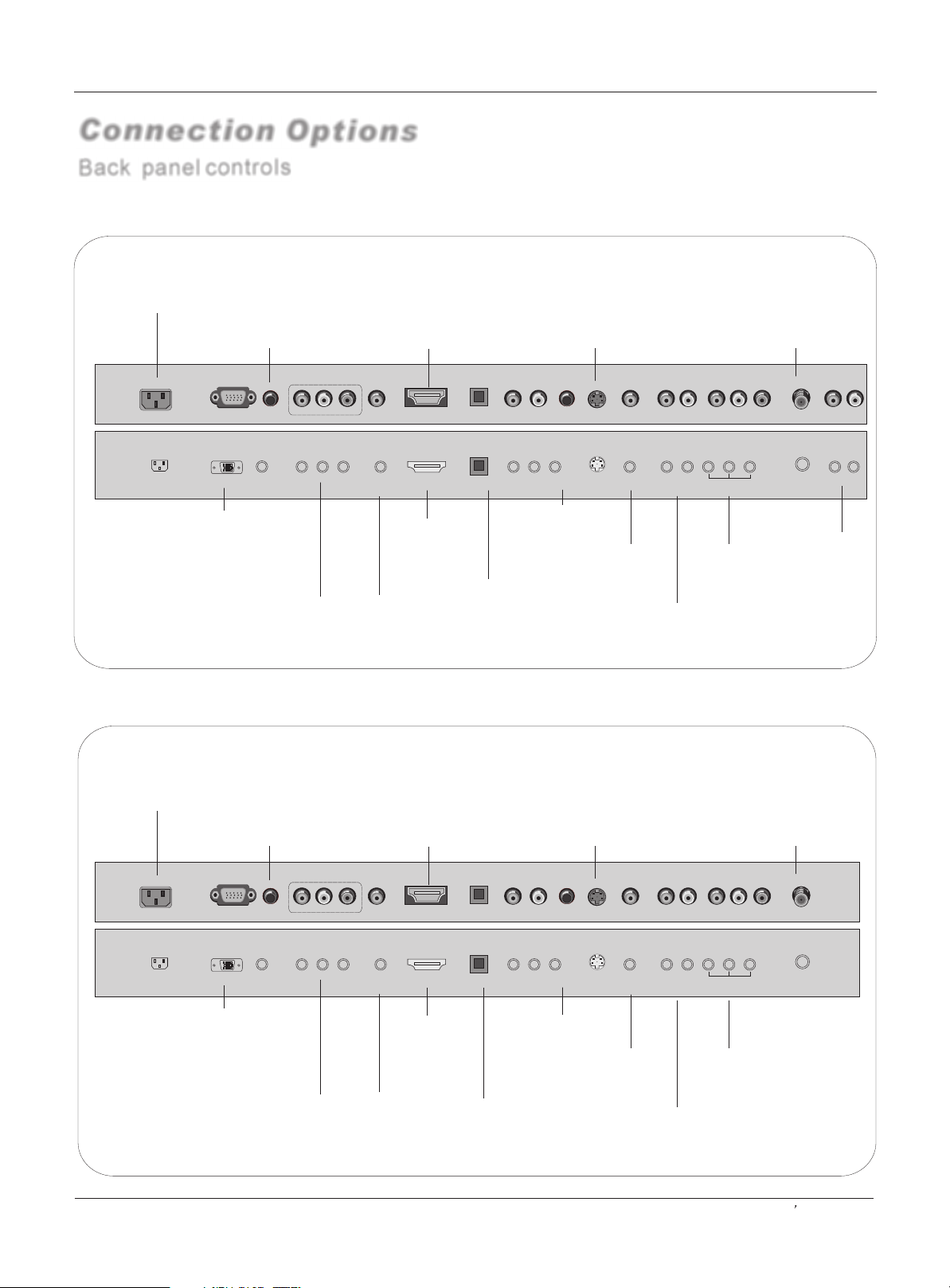
Connection Options
Back panel controls
Introduction
HLH266BB
Power Cord Socket
This TV operates on AC power.
The voltage is indicated on the
Specifications page. Never attempt
to operate the TV on DC power
HLH326BB
for linking PC audio
frequency output terminals.
AC IN
PC
PC VIDEO Input
Connect the monitor
output connector from
a PC to the jack
DVD/DTV Input
(Component )
Connect a component
video/audiodevice to
these jacks.
Audio input
Audio In
Digital Audio Output
Connect digital audio
from various types of
equipment. Note: In
standby mode,
these ports will not
work.
Y
PrPb
DVI Audio In
HDMI
Optical
S-Video Input
Connect SVideo
out from
an S-VIDEO
device to the S-VIDEO
input.
LR
YPbPr
Audio In
Headphone
out
S-video
CVBS
RL V
S-video/CVBS
Audio In
Earphone jack:
HDMI/DVI
connect a
DVI(Video)
signal to
HDMI/DVI.
DVI Input
Connect the monitor
output connector from
a PC to the appropriate
input port.
Caption output
Earphone audio
output terminal.
Connects the video
VIDEO Input
signal from a
video device.
AUDIO Input
connect to hear
stereo sound from an
external device.
Antenna Input
Connect cable or
antenna signals to
the TV, either directly
or through your
cable box.
AV OUT
AUDIO/VIDEO
output
LR
F
R INPUT
AUDIO OUT
AUDIO output
HLH26ATBB
Power Cord Socket
This TV operates on AC power.
The voltage is indicated on the
Specifications page. Never attempt
to operate the TV on DC power
HLH32ATBB
for linking PC audio
frequency output terminals.
AC IN
PC
PC VIDEO Input
Connect the monitor
output connector from
a PC to the jack
DVD/DTV Input
(Component )
Connect a component
video/audiodevice to
these jacks.
Audio input
Audio In
Digital Audio Output
Connect digital audio
from various types of
equipment. Note: In
standby mode,
these ports will not
work.
Y
PrPb
DVI Audio In
DVI Input
Connect the monitor
output connector from
a PC to the appropriate
input port.
HDMI
HDMI/DVI
connect a
DVI(Video)
signal to
HDMI/DVI.
Optical
Caption output
S-Video Input
Connect SVideo
out from
an S-VIDEO
device to the S-VIDEO
input.
LR
YPbPr
Audio In
Headphone
out
Earphone jack:
Earphone audio
output terminal.
LR
S-Video
VIDEO Input
Connects the video
signal from a
video device.
CVBS
AUDIO Input
connect to hear
stereo sound from an
external device.
RL V
S-video/CVBS
Audio In
Antenna Input
Connect cable or
antenna signals to
the TV, either directly
or through your
cable box.
AV OUT
AUDIO/VIDEO
output
F
R INPUT
Owner s Manual 7
Page 8
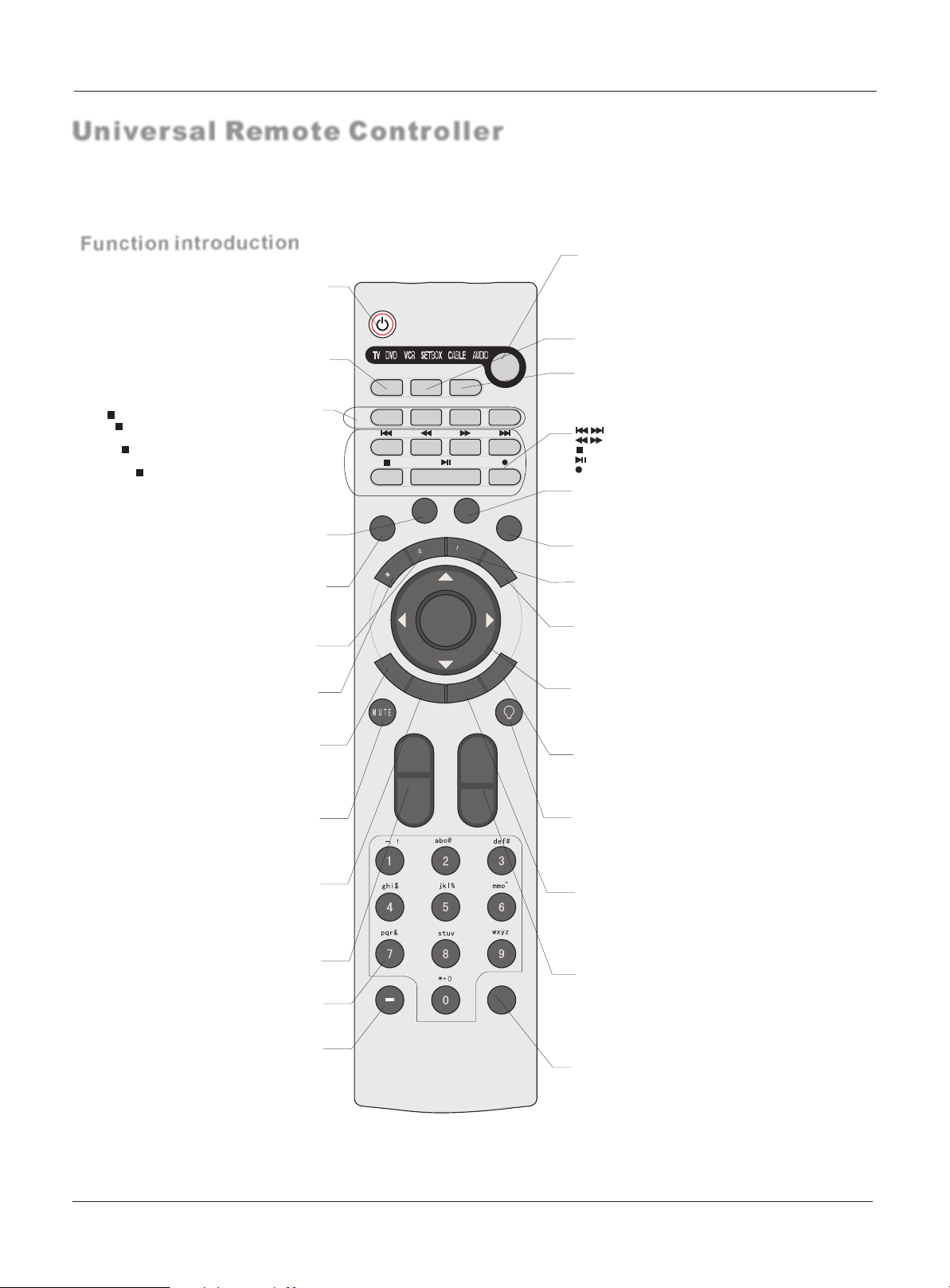
Universal Remote Controller
- The remote controller cannot be operated unless the batteries are properly loaded.
- When using the remote control, aim it at the remote control sensor on the TV.
Introduction
Function introduction
Turns your TV or any other programmed
equipment on or off, depending on mode.
Open the channel list.
PIP:Selects PIP, POP and main Window;
SWAP:In PIP and POP mode, swap the
AUDIO SWAP: In PIP and POP mode,
swap the audio of main and sub window;
PIP function buttons
main and sub window;
PIP position: To select sub picture
Selects a factory preset picture mode
depending on the viewing environment.
CC(closed caption)
Select a closed caption:
CC MUTE, CC ON, CC OFF.
Shows program schedule.
Brings up the main menu to the screen.
Clears all on-screen displays and
returns toTV viewing from any menu.
Switches the sound on or off
POWER
CH.LIST
position for PIP.
P.MODE
GUIDE
MENU
EXIT
MUTE
TV DVD VCR SETBOX CABLE AUDIO
Press the SELECT button repeatedly to select one of the
system modes in which the remote control can be used.
When the desired device is selected, the corresponding
LED lights on 5seconds.
Favorite
Open the favorite channel list. Select the subchannel
CH.LIST
PIP SWAP
FAV.LIST
AUDIO LIST
AUDIO SWA P
SEL ECT
POSITION
S.MO DE
P.MODE
CC
UIDE
U
N
E
FREE ZE
NPUT
INFO
AUDIO.LIST
Open the audio channellist.
VCR/DVD Functions
Control some video cassette recorders or DVD players.
/ Rewind / Fast
backward /Forward
/
Stop
Play/Pause
REC
S.MODE
Selects the sound appropriate for the program's
character.
FREEZE
Freezes the currently-viewed picture, but audio continues.
Press FREEZE button again to resume the normal picture.
INPUT
show the input source mode.
OK
E
X
IT
A
R
C
VOL +
VOL-
P
E
E
L
S
P
A
S
CH+
CH-
INFO
When you watch the TV, press the key, the information
displays on bottom of the screen.
THUMBSTICK
(Up/Down/Left/Right/OK)
Allows you to navigate the on-screen menus and adjust
the system settings to your preference.
SLEEP button
Displays the Sleep Timer option.
Electric Torch key
Press and hold Electric Torch key, white LED will be ON, release
this key, white LED will be OFF.
(Aspect Ratio Control)
Changes the aspect ratio.
It is no available in PIP mode.
VOLUME UP/DOWN
Increases/decreases the sound level.
press to change the channel.
- button
Press to select additional channels
being broadcast by the same station.
“54-3”, press “54”, then press “-” and “3”.
For example, to select channel
8 TFT-LCD TV
(digital and analog)
ARC
Digits
Q.VIEW
SAP
Selects MTS sound: Mono, Stereo, and SAP in Analog
mode. Change the audio language in DTV mode.
CHANNEL UP/DOWN
Selects available channels
PAGE UP/PAGE DOWN
Moves from one full set of screen
Renamermation to the next one.
Q.VIEW
Switch the current channel to the last channel
you have viewed, or switch the other source to TV.
Page 9
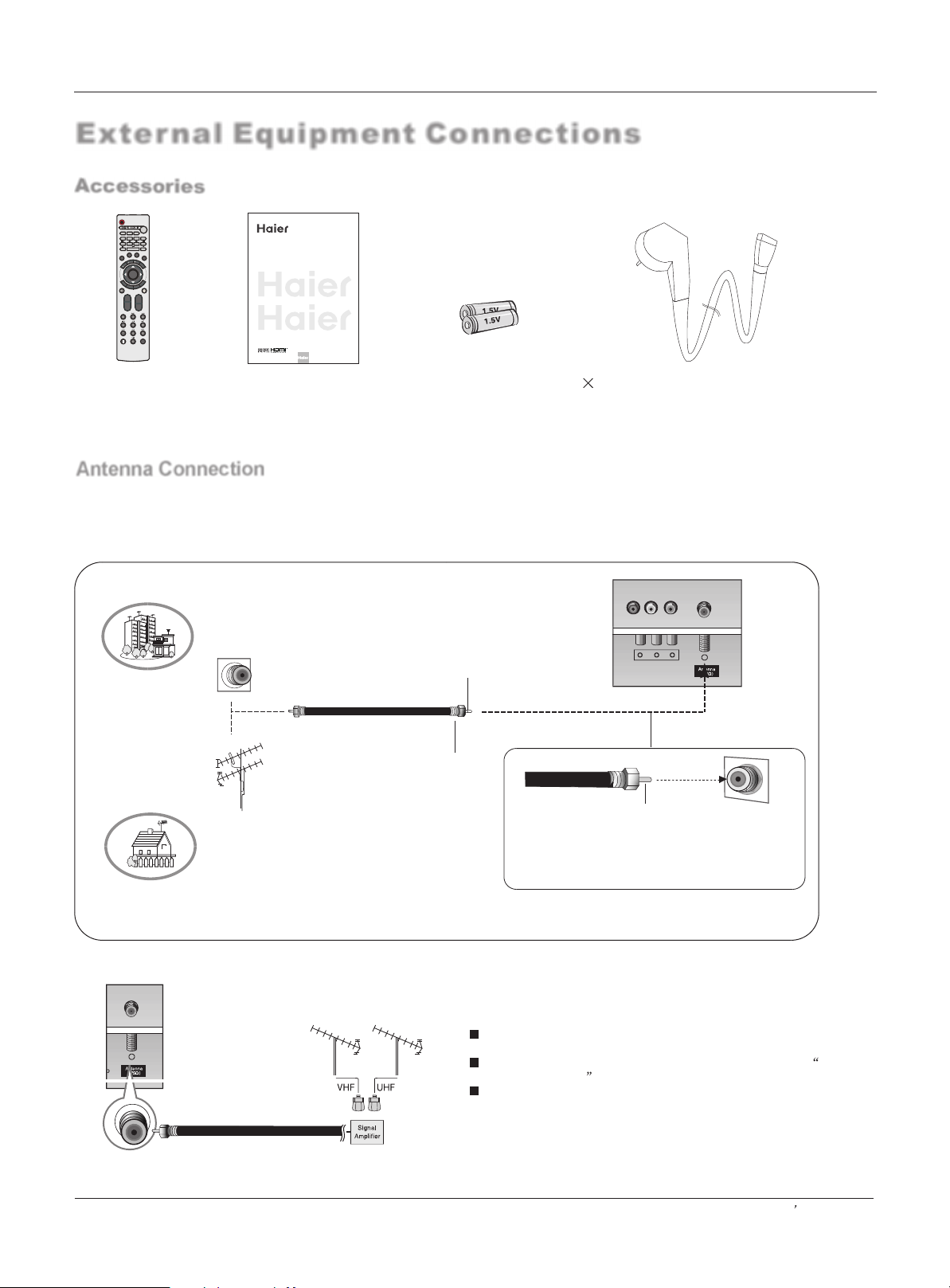
External Equipment Connections
Accessories
SELECT
CH.LIST
FAV.LIST
AUDIO LIST
PIP SWAP
AUDIO SWAP
POSITION
S.MODE
P.MODE
FREEZE
CC
E
N
P
ID
U
U
T
IN
F
U
O
N
E
OK
P
E
E
X
E
I
T
L
S
A
R
P
C
A
S
VOL+
CH+
VOL-
CH-
Q.VIEW
OWNER S MANUAL'
TFT-LCD TV
S
MODEL :HLH26ATBB
HLH32ATBB
HLH266BB
HLH326BB
Please READ this manual carefully before
operating your TV, and retain it for future
reference.
Installation
Remote controller
User's manual
Alkaline battery(AAA) 2
Power cable
Antenna Connection
Generally speaking, to enjoy a clearer picture, we recommend that you use a CATV system or an
outdoor antenna .In different places, the suitable antenna type and position are different.
Multi-family Dwellings/Apartments
(Connect to wall antenna socket)
Wall Antenna
Socket
Bronze Wire
RF Coaxial Wire (75 ohm)
VHF Antenna
UHF Antenna
Single-family Dwellings /Houses
(Connect to wall jack for outdoor antenna)
Outdoor
Antenna
Turn clockwise to tighten.
Bronze Wire
Be careful not to bend the bronze wire when
connecting the antenna.
To improve the picture quality in a poor signal area,
please purchase a signal amplifier and install properly.
If the antenna needs to be split for two TV`s, install a 2-
Way Signal Splitter in the connections.
If the antenna is not installed properly, contact your dealer
for assistance.
Owner s Manual 9
Page 10
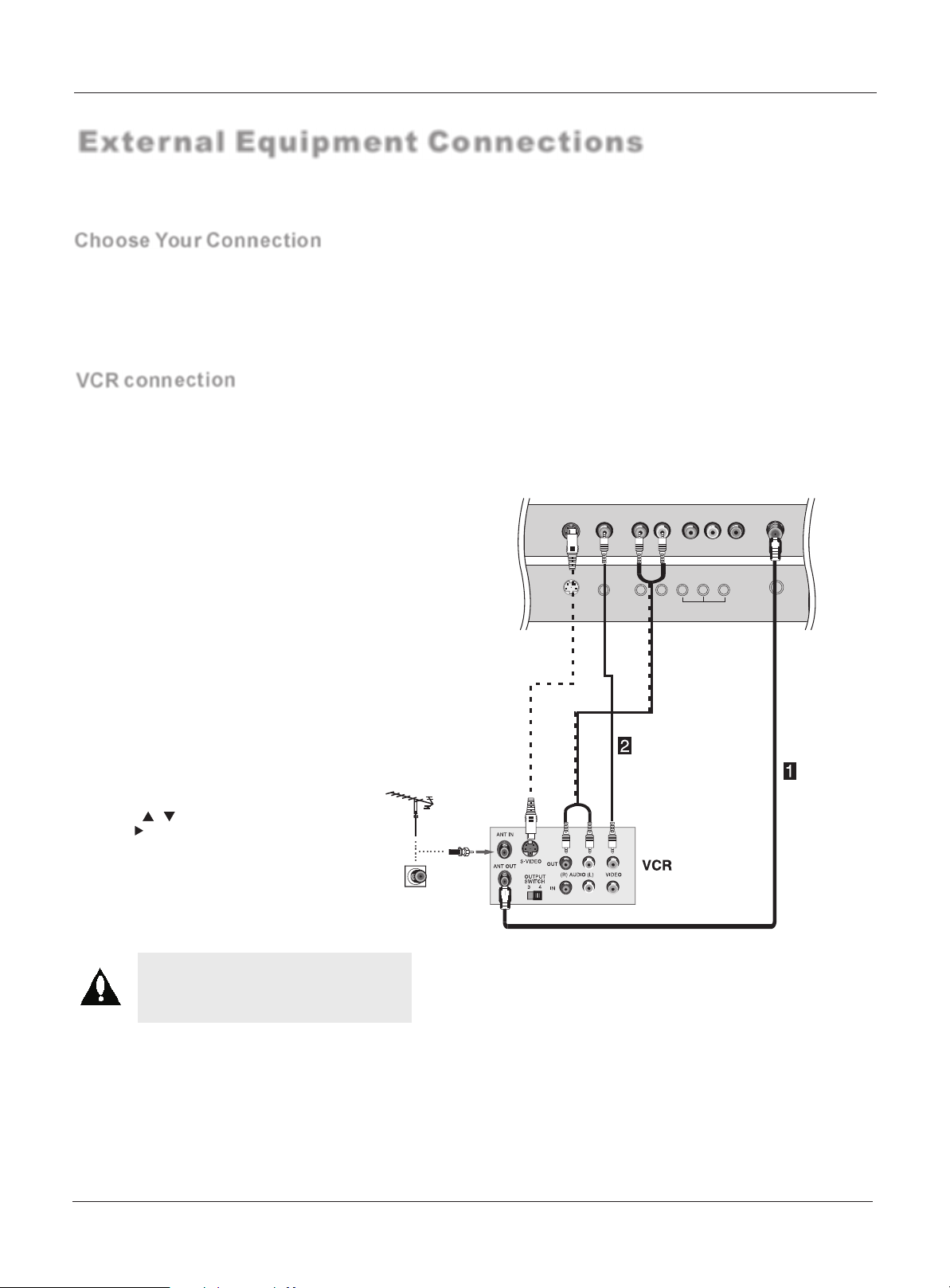
External Equipment Connections
NOTE: All cables shown are not included with the TV.
Choose Your Connection
There are several ways to connect your television, depending on the components you want to connect
and the quality of the signal you want to achieve. The following are examples of some ways to connect
your TV. Choose the connection which is best for you.
VCR connection
- To avoid picture noise (interference), leave an adequate distance between the VCR and TV
Connection Option 1
Set VCR output switch to channel 3 or 4 and
then tune the TV to the same channel number.
Installation
Connection Option 2
1. Connect the audio and video cables from the
VCR's output jacks to the TV input jacks, as
shown in the figure.
When connecting the TV to VCR, match the
jack colors (Video = yellow, Audio Left = white,
and Audio Right = red).
If you connect an S-VIDEO output from VCR to
the S-VIDEO input, the picture quality is
improved; compared to connecting a regular
VCR to the Video input.
2. Insert a video tape into the VCR and press
PLAY on the VCR. (Refer to the VCR owner`s
manual.)
3. Select the input source with using the
INPUT button on the remote control, and
then press / button to select the source,
press the button to confirm.
Note:
Do not connect to both Video and
S-Video at the same time.
S-Video
LR
CVBS
RL V
S-Video/CVBS
Audio In
AV OUT
F
R INPUT
10 TFT-LCD TV
Page 11
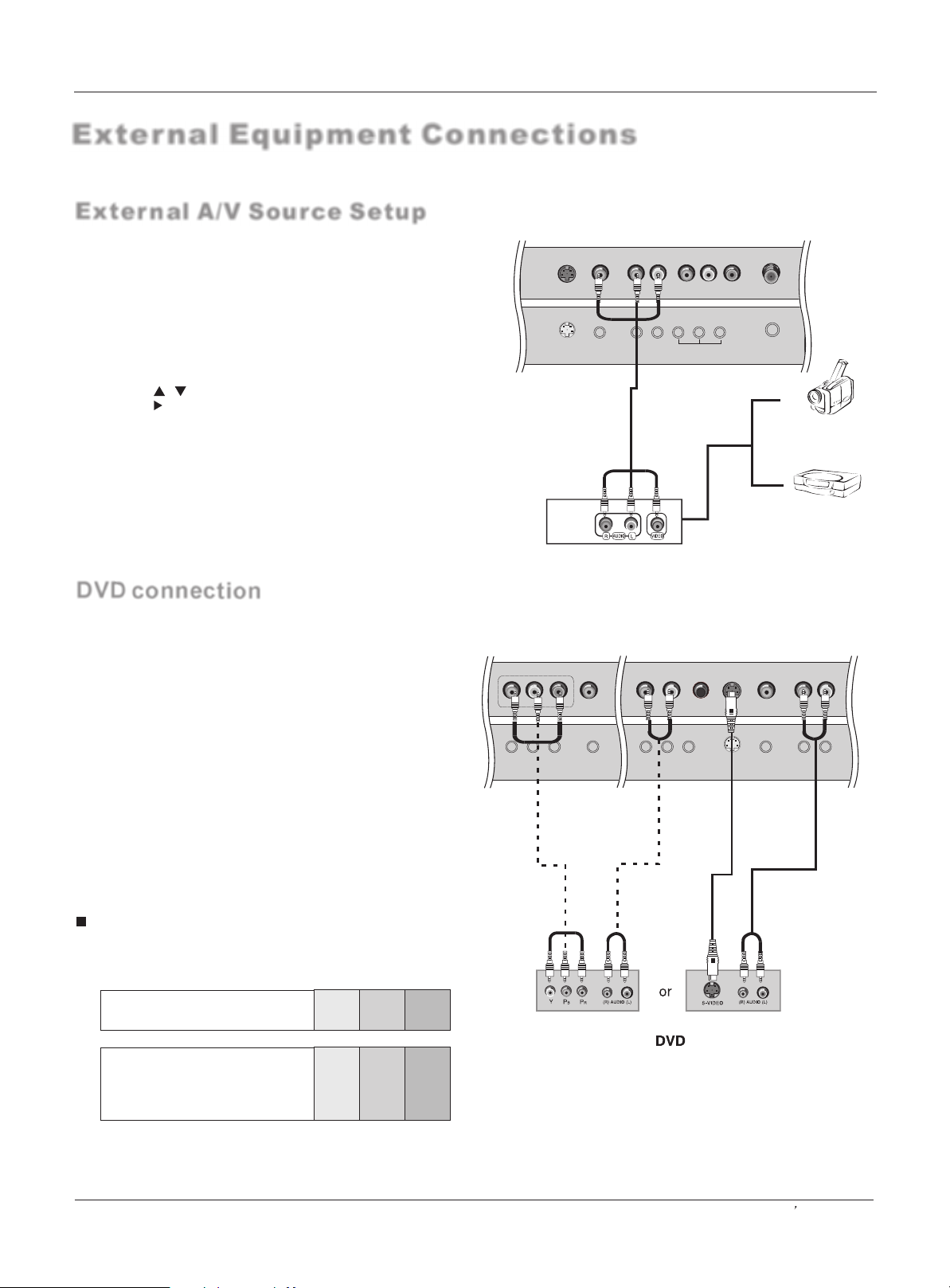
External Equipment Connections
External A/V Source Setup
How to connect
Connect the audio and video cables from the external equipment's
output jacks to the TV input jacks, as shown in the figure.
When connecting the TV to external equipment, match the
jack colors (Video = yellow, Audio Left = white, and Audio
Right = red).
How to use
1. Select the input source with using the INPUT button on
the remote control.
2. Press the / button to select the desired source.
3. Press the or ok button to confirm
2. Operate the corresponding external equipment.
S-Video
LR
CVBS
RL V
S-Video/CVBS
Audio In
AV OUT
Installation
F
R INPUT
Camcorder
Video Game Set
DVD connection
How to connect
1. Connect the DVD video outputs (Y, Pb/Cb, Pr/Cr) to the Y, Pb,
Pr jacks on the TV and connect the DVD audio outputs to the
YPbPr Audio IN jacks on the TV, as shown in the figure.
2. If your DVD only has an S-VIDEO output jack, connect this
to the S-VIDEO input on the TV. as shown in the figure.
NOTE: If your DVD player does not have component video
output, use S-Video.
How to use
1. Turn on the DVD player, insert a DVD.
2. Use the INPUT button on the remote control to select YPbPr
mode.
3. Press Play button on external equipment for program play.
4. Refer to the DVD player's manual for operating instructions.
Component Input ports
To get better picture quality, connect a DVD player to the component
input ports as shown below.
Component ports
on the TV
Y Pb Pr
Y
Pr Pb
DVI Audio IN
LR
YPbPr
Audio In
Headphone
out
S-Video
LR
CVBS
S-Video/CVBS
Audio In
Video output ports
on DVD player
Y Pb Pr
Y B-Y R-Y
Y Cb Cr
Y P P
BR
Owner s Manual 11
Page 12
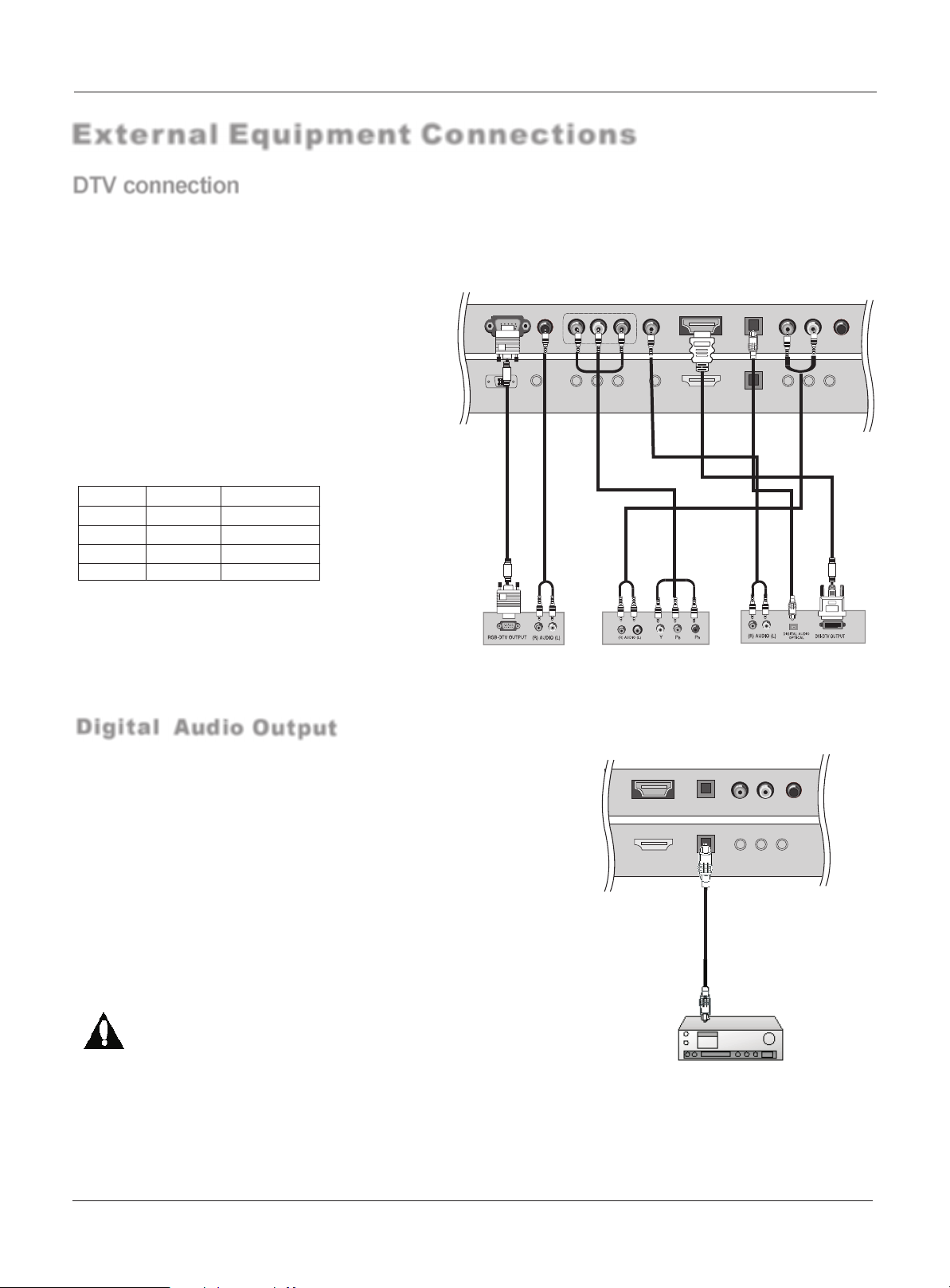
Installation
External Equipment Connections
DTV connection
- This TV can receive Digital Over-the-air/Cable signals without an external digital set-top box. However, if you do receive Digital
signals from a digital set-top box or other digital external device, refer to the figure as shown below.
- This TV supports HDCP (High-bandwidth Digital Contents Protection) protocol for Digital Contents (480p,720p,1080i).
How to connect
Use the TV`s (Y, PB, PR) , VGA or HDMI
jack for video connections, depending on
your set-top box connector. Then, make
the corresponding audio connections.
How to use
1. Turn on the digital set-top box. (Refer to the owner`s
manual for the digital set-top box.)
2. Use INPUT on the remote control to select
YPbPr, VGA,or HDMI source.
Signal
480i
480p
720p
1080i
YPbPr
Yes
Yes
Yes
Yes
HDMI/DVI
No
Yes
Yes
Yes
Digital Audio Output
Send the TV`s audio to external audio equipment (stereo system) via
the Digital Audio Output (Optical) port.
How to connect
1. Connect one end of an optical cable to the TV Digital Audio
(Optical) Output port.
2. Connect the other end of the optical cable to the digital audio (optical)
input on the audio equipment.
See the external audio equipment instruction manual for operation.
Y
Pr Pb
PC
Audio In
DVI Audio IN
HDMI
LR
Optical
YPbPr
Audio In
Headphone
out
Digital Set-top Box
LR
HDMI
Optical
YPbPr
Audio In
Headphone
out
Note: When connecting with external audio equipments, such as
amplifers or speakers, please turn the TV speakers off.
Caution: Do not look into the optical output port.
Looking at the laser beam may damage
your vision.
12 TFT-LCD TV
Page 13
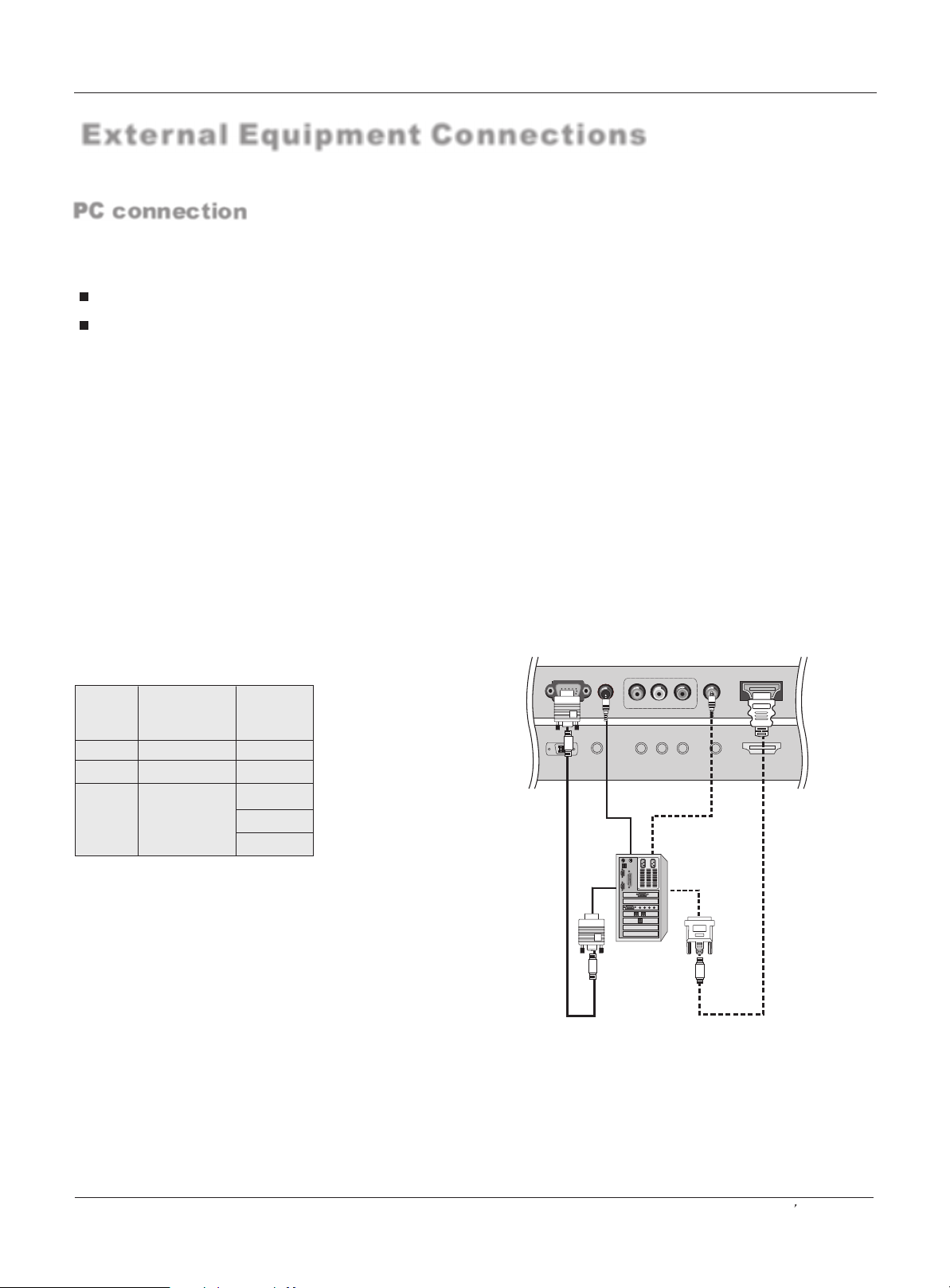
Installation
External Equipment Connections
PC connection
How to connect
1. To get the best picture quality, adjust the PC graphics card to (>1024
2. Use the TV`s PC or DVI (Digital Visual Interface)Audio IN port for video connections, depending on your PC connector.
If the graphic card on the PC does not output analog and digital RGB simultaneously, connect only one of eitherVGA r DVI IN to
display the PC on the TV.
If the graphic card on the PC does output analog and digital RGB simultaneously, set the TV to eithe DVI; (the other mode is
set to Plug and Play automatically by the TV.)
3. Then, make the corresponding audio connection. If using a sound card, adjust the PC sound as required.
How to use
1. Turn on the PC and the TV.
2. Turn on the display by pressing the POWER button on the TV's remote control.
3. Use INPUT on the remote control to select VGA or HDMI source.
4. Check the image on your TV. There may be noise associated with the resolution, vertical pattern, contrast or brightness in PC mode.
If noise is present, change the PC mode to another resolution, change the refresh rate to another rate or adjust the brightness and
contrast on the menu until the picture is clear. If the refresh rate of the PC graphic card can not be changed, change the PC graphic
card or consult the manufacturer of the PC graphic card.
NOTES:
1 Use a DVI cable.
2 Avoid keeping a fixed image on the TV's screen for a long period of time. The fixed image may become permanently imprinted on the
screen.
3 The synchronization input form for Horizontal and Vertical frequencies is separate.
x768),60Hz.
IN o
r VGA or
Resolution
Mode
VGA
SVGA
XGA
Resolution
Frame
frequency
(Hz)
640*480 60Hz
800*600 60Hz
1024*768
60Hz
75Hz
85Hz
Y
PC
AUDIO
IN
Pr Pb
DVI
Audio IN
HDMI
Owner s Manual 13
Page 14
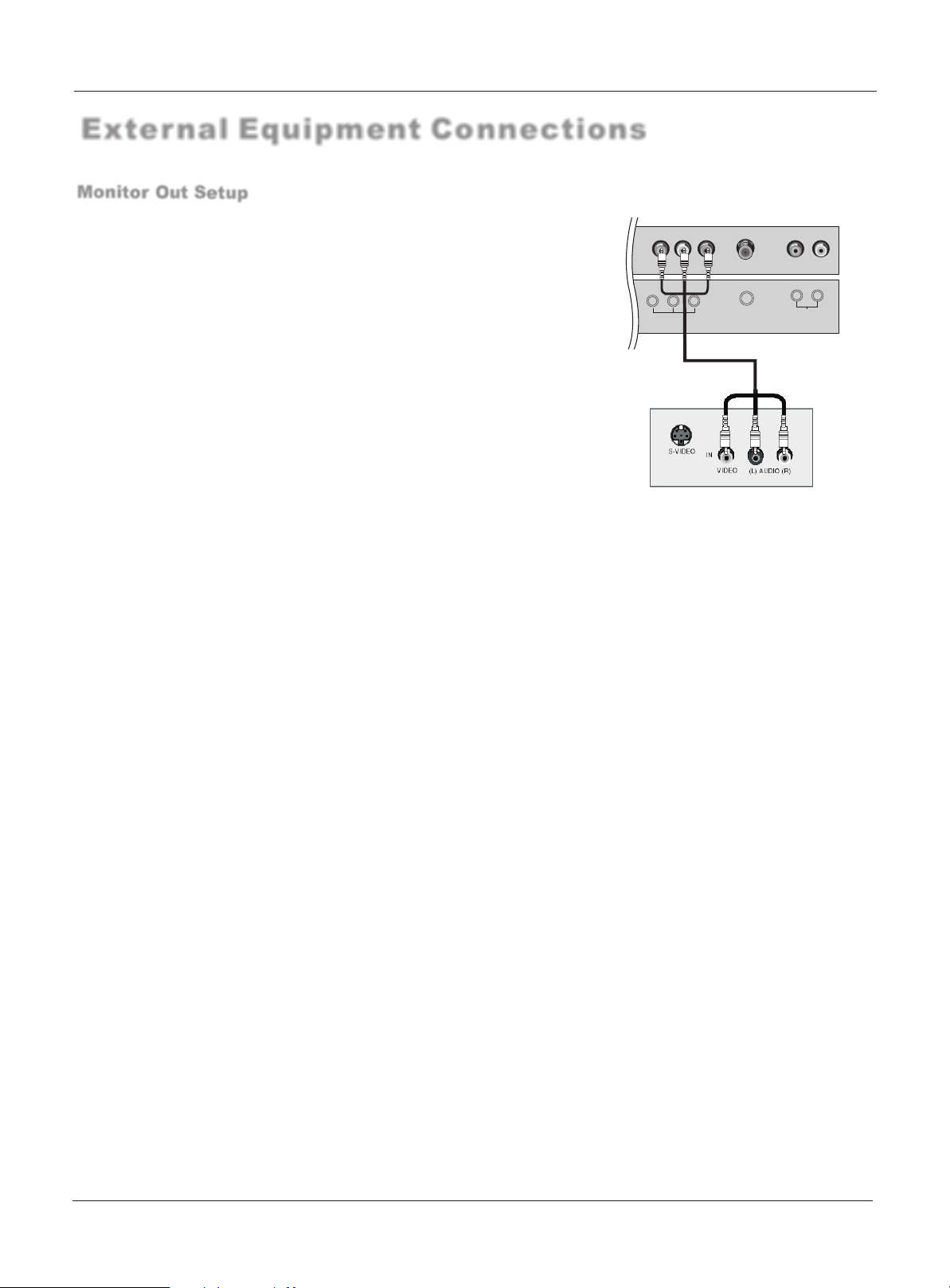
External Equipment Connections
Monitor Out Setup
The TV has a special signal output capability which allows you to
hook up a second TV or monitor.
Installation
Connect the second TV or monitor to the TV`s AV .
OUT
See the Operating Manual of the second TV or monitor for further
details regarding that device`s input settings.
Notes:
YPbPr, VGA, HDMI,DTV input sources
cannot be used for Monitor out.
When connecting with external audio equipments, such as amplifers
or speakers, please turn the TV speakers off.
We recommend to use the video and audio output jacks for VCR
recording.
RL V
AV OUT
F
R INPUT
L R
AUDIO OUT
14 TFT-LCD TV
Page 15
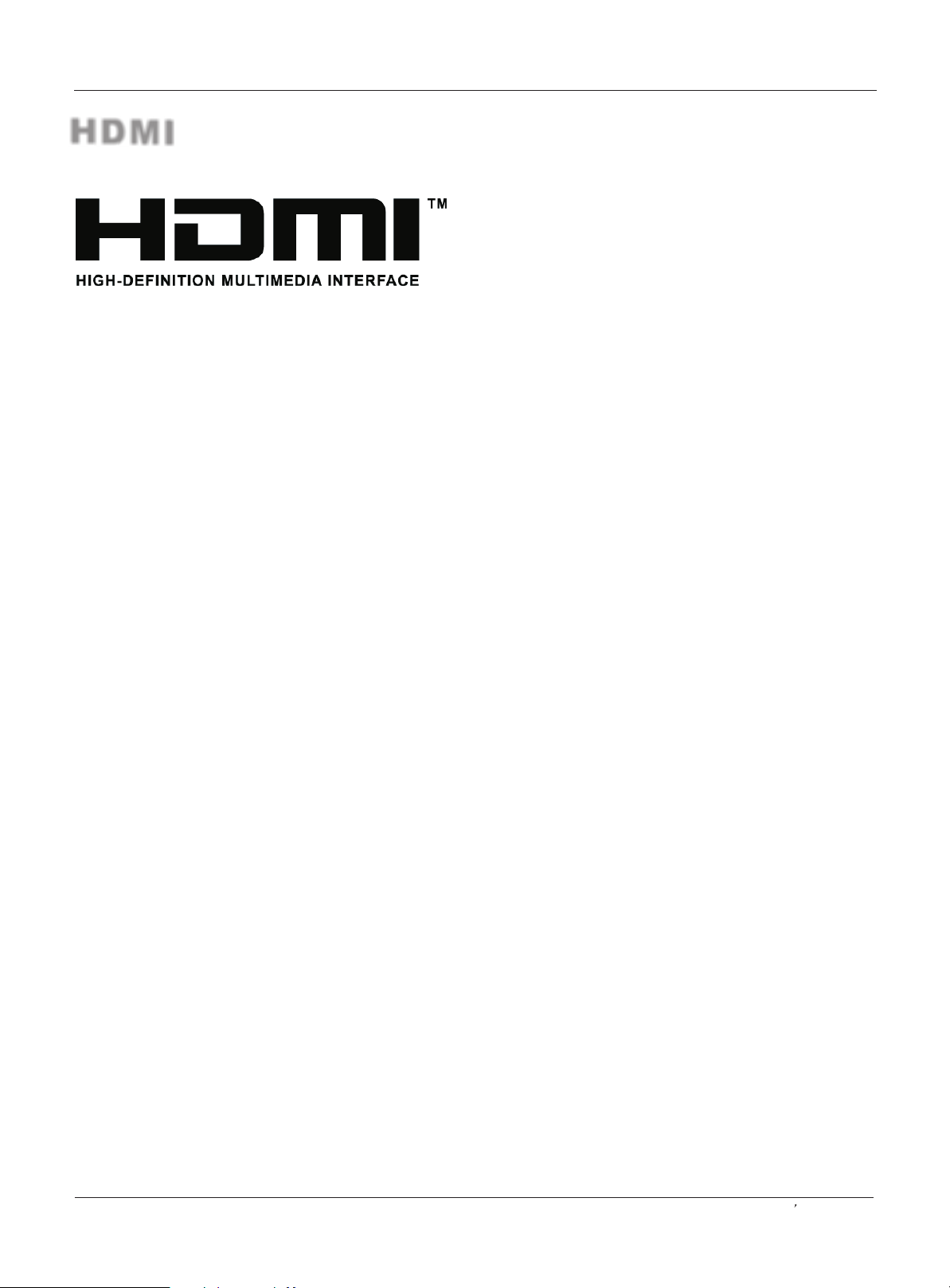
Installation
HDMI
- HDMITM, the HDMI logo and High-Definition Multimedia Interface is a trademark or registered trademark of HDMI Licensing."
- This TV can receive the High-Definition Multimedia Interface(HDMI) or the Digital Visual Interface(DVI).
- This TV supports HDCP(High-bandwidth Digital Contents Protection) Protocol for 720x480p, 1280x720p, and 1920x1080i resolution.
- When you connect this TV with a source device(DVD player, Set Top Box or PC) supporting Auto HDMI/DVI function, the output
resolution of the source device will be automatically set to 1280x720p.
- If the source device does not support Auto HDMI/DVI, you need to set the output resolution appropriately.
To get the best picture quality, adjust the DVD Player or Set Top Box's output resolution to 1280x720p, and the PC graphics card's
output resolution to 1024x768, 60Hz.
- If the source device has an HDMI output, no other audio connection is necessary because HDMI-to-HDMI connection includes
both video and audio.
- If the source device has a DVI output and no HDMI output, a separated audio connection is necessary.
<When the source device(DVD player or Set Top Box) supports HDMI>
How To Connect
1. Connect the source device to HDMI port of this TV with an HDMI cable(not supplied with this product).
2. No separated audio connection is necessary.
How To Use
- If the source device supports Auto HDMI function, the output resolution of the source device will be automatically set to 1280x720p.
- If the source device does not support Auto HDMI, you need to set the output resolution appropriately.
To get the best picture quality, adjust the output resolution of the source device to 1280x720p.
- Select HDMI input source in input source option of Select Main source menu.
<When the source device(DVD player or Set Top Box) supports DVI>
How To Connect
1. Connect the source device to HDMI port of this TV with a HDMI-to-DVI cable(not supplied with this product).
2. A separated audio connection is necessary.
3. If the source device has a fiber optic digital audio output, connect the audio output to DIGITAL AUDIO(Optical) port for DVI
INPUT.
4. If the source device has an analog audio output connector, connect the source device audio output to DVI Audio In port located on the
left side of HDMI port.
How To Use
- If the source device supports Auto DVI function, the output resolution of the source device will be automatically set to 1280x720p.
- If the source device does not support Auto DVI, you need to set the output resolution appropriately.
To get the best picture quality, adjust the output resolution of the source device to 1280x720p.
- Press the INPUT button to select HDMI input source in input source option of Select Main source menu.
Owner s Manual 15
Page 16

Cable sample
Installation
HDMI Cable
(not supplied with the product)
HDMI to DVI Cable
(not supplied with the product)
Analog Audio Cable(RCA type)
(not supplied with the product)
Analog Audio Cable
(Stereo to RCA type)
(not supplied with the product)
16 TFT-LCD TV
Page 17

External Equipment Connections
Connecting Headphones
You can connect a set of headphones to your set if you wish to watch a
TV programme without disturbing the other people in the room.
Plug a set of headphones into the 3.5mm
mini-jack socket on the rear panel of the set.
LR
YPbPr
Audio In
Headphone
out
S-VIDEO
Note
Prolonged use of headphones at a high volume
may damage your hearing.
You will not receive sound from the speakers
when you connect headphones to the system.
Installation
Power source
Wider Hole
and Blade
Polarized AC Cord Plug
AC Outlet
TO USE AC POWER SOURCE
Use the AC polarized line cord provided for
operation on AC. Insert the AC cord plug into
a standard polarized AC outlet.
NOTES:
Never connect the AC line cord plug to other
than the specified voltage. Use the
attached power cord only.
If the polarized AC cord does not fit into a nonpolarized AC outlet, do not attempt to file or cut
the blade. It is the user`s responsibility to have
an electrician replace the obsolete outlet.
If you cause a static discharge when touching
the unit and the unit fails to function, simply
unplug the unit from the AC outlet and plug it
back in. The unit should return to normal operation.
Owner s Manual 17
Page 18

Operation
Operation
-In the manual, the OSD (on screen display) may be different from your TV`s, because it is just an
example to help you with the TV operation.
-There are several options you might need to set up in order for your TV to work properly. Read the
instructions that follow.
Switching On/Off the TV set
1. First, connect power cord correctly.
2. Select the viewing source by using INPUT button on the remote control.
3. When finished using the TV, press the POWER button on the remote control. The TV reverts to standby mode.
4. If you intend to be away on vacation, disconnect the power plug from the wall power outlet.
Note:
If the TV in power on , the screen show information according the type of input signal . the information
will disappear. If there is no signal and bluescreen in ON the screen enter in bluescreen and display No signal
on top and center of the screen.
Choose the Menu Language
When you start using your set for the first time, you must select the language which will be used for displaying menus
and indications.
1 Press the MENU button and then use / button to select the
Video
Audio
Time
A
B
C
Channel
Function
Lock
Menu Language English
CC Mode On
NTSC Caption CC1
DTV Caption Service1
DTV caption Style
OSD Timeout Middle
Blue Screen On
OSD transparency Middle
: Move cursor, /OK: Go to submenu, EXIT/ MENU: Exit main menu
English
Spanish
French
Function menu.
2 Press the button and then use / button to select Menu
Language.
3 Press the button and then use / button to enter the list of
available language. English Spanish or French
4 Select your language with the / button and press the OK
button to confirm you selection.
5 When you are satisfied with your choice, press the EXIT button
to return to normal viewing or press MENU button to return to the
previous menu.
Choose the Input source
- Change the picture source so you can watch your TV, cable TV, VCR, DVD, or any other devices that are
connected to your TV.
1. Press the INPUT button to enter the Select Main picture Source menu
and then use / button to select the desired items. Air TV, ,
VIDEO
SVIDEO, YPBPR, VGA, HDMI.
2. Press the OK button to confirm.
3. Press INPUT button to return to TV viewing or press EXIT button to return to the
previous menu.
Select Main Source
Cable TV
VIDEO1
VIDEO2
SVIDEO
YPBPR
VGA
HDMI
Note:
1. According to your connection device, you can change the name of every source.
2. In channel menu, if the Tuner item is set ting as Air and Cable, the source menu will display Air TV and Cable TV;
If the Tuner item is setting as the one of the Air and Cable, the source menu will display the one of two.
18 TFT-LCD TV
Page 19

Channel menu
This TV set has three methods to set channels, which are respectively Auto Scan, manual Scan fine tune.
In this section, how to use the remote control to set channel is explained. You can also use buttons on the TV
set to set channel.
A password is required to gain access to Channel menu if the Lock of Edit program menu is turned on.
Automatic Scan
- Automatically finds all channels available through antenna or cable inputs, and
stores them in memory on the All Channel List.
Note : the Channel menu will be only operated in normal TV mode.
1 Press the MENU button and then use / button to select the
Channel menu.
2 Press the button and then use / button to select Tuner.
3 Press the button and then use / button to Select Cable or
Air mode.
4 Press the OK button
5 When you are satisfied with your choice, press MENU button to
return to the previous menu.
6 Press the / button to select Auto Scan.
7 Press the button and press the OK button to start searching.
8 To cancel searching, press the OK button.
Video
Audio
Time
A
B
C
Channel
Function
Lock
Video
Audio
Time
A
B
Channel
C
Function
Lock
Tuner Air
Auto Scan
Manual Scan
Fine Tune
Edit Program
Rename
: Move cursor, /OK: Go to submenu, EXIT/ MENU: Exit main menu
Tuner Air
Auto Scan
Manual Scan
Fine Tune
Edit Program
Rename
: Move cursor, OK: Enter, MENU: Return to upper menu,
EXIT: Exit main menu
Operation
Air
Cable
OK Cancel
Air Tuner Number: 47
Found: 1
When Air is selected, the TV will detect antenna signals and will
search for antenna TV (NTSC and ATSC) channels available in
your local area.
When Cable is selected, the TV will detect cable company supplied
signals and will search for cable TV (NTSC,ATSC, QAM modulated)
channels available in your area.
Make sure that registration with your cable TV provider and
connection of equipment are completed.
When Air and Cable are selected, the TV will detect the antenna
signals and cable company supplied signals, and search for the
antenna TV and cable TV channels available in your area.
Owner s Manual 19
Page 20

Channel menu
Manual Scan
If excessive channel signals of unwanted programs are received in local area,
manual search function is recommended.
Operation
Tuner Air
Auto Scan
Manual Scan
Fine Tune
Edit Program
Rename
: Move cursor, /OK: Go to submenu, EXIT/ MENU: Exit main menu
1 Press the MENU button and then use / button to select the
Channel menu.
2 Press the button and then use / button to select Tuner.
3 Press the button and then use / button to Select Cable or Air
mode.
4 Press the OK button.
Video
Audio
Time
A
B
Channel
C
Function
Lock
5 When you are satisfied with your choice, press MENU button to return
to the previous menu.
6 Press the / button to select Manual Scan.
7 Press the button and then use digital buttons to select channel number you want to add or delete.
8 Press the button to select OK item and press OK button to add or delete for the channel number.
9 Press EXIT button to return to TV viewing or press MENU button to return to the previous menu.
Fine Tune (only in anolog signal )
1 Press the MENU button and then use / button to select the
Channel menu.
2 Press the / button to select Fine Tune.
3 Press the or OK button
4 Press the button to tune.
/
5 Press EXIT button to return to TV viewing or press MENU button
to return to the previous menu.
Video
Audio
Time
A
B
Channel
C
Function
Lock
Tuner Air
Auto Scan
Manual Scan
Fine Tune
Edit Program
Rename
: Move cursor, /OK: Go to submenu, EXIT/ MENU: Exit main menu
Type
Channel NO
Frequency
For the tune of the analog channels
Air
4
67.250MHz
0k
20 TFT-LCD TV
Page 21

Operation
Channel menu
Edit Program
You can create your own Favorite List. Use the
FAV.LiST butt
then you can add or delete the channel to/from the Favorite List.
You can skip some channel;
You can lock some channel;
1 Press the MENU button and then use / button to select the
Channel menu.
2 Press the button and then use / button to select Edit Program.
3 Press the button. You will now see a screen filled with channel numbers.
4 Use / / / button to select FAV., Lock or Skip item, and then use the OK button to confirm.
5 When you are satisfied with your choice, press MENU button to return to the previous menu or Press EXIT button
to return to TV viewing.
on on the remote control when a channel is highlighted and
A
B
C
Video
Audio
Time
Channel
Function
Lock
Tuner Air
Auto Scan
Manual Scan
Fine Tune
Edit Program
Rename
: Move cursor, OK: Enter, MENU: Return to upper menu,
EXIT: Exit main menu
Ch No Name SkipLock
Music
Fav
Page 1/1
Skip
After the programs are presetting, you can skip some programs so that to select your favorite channels only.
Lock
After the programs are presetting, you can lock some programs so that to select your favorite channels only.
Fav (Favorite)
Press the FAV.LiST button open the favorite channel list, press / button to select the
channel and press OK button to confirm.
Tuner Air
Auto Scan
Manual Scan
Fine Tune
Edit Program
Rename
: Move cursor, /OK: Go to submenu, EXIT/ MENU: Exit main menu
Program No
Program Name
Rename (only in anolog signal )
1 Press the MENU button and then use / button to select the
Channel menu.
2 Press the button and then use / button to select Rename.
3 Press the or OK button to enter the Submenu.
4 The cursor flashs, Use the digital button to select the letter, and
press / button to move the cursor and OK button to confirm.
5 When you are satisfied with your choice, press MENU button to
return to the previous menu or Press EXIT button to return to TV
viewing.
Video
Audio
Time
A
B
Channel
C
Function
Lock
Owner s Manual 21
Page 22

Operation
Select the desired program
Using the CH+/- buttons.
1
Press the CH+ button to select a channel number in number increasing direction.
Press the CH- button to select a channel number in number decreasing direction.
(Note: If Skip is ON on one channel, press CH+/- button, the channel will not appear.)
Select the desired sound
Press the VOL-/+ or / buttons on the remote or the front of the TV set to adjust the volume level. The range is 0~100.
When the volume buttons are pressed the volume level is displayed automatically on the TV screen.
Volume
-
+ 21
Mute
When you need to pay attention to surrounded sounds, or there is a telephone calling you or there are some
guests visiting you, the sound elimination (mute) function is very convenient.
1 Press the MUTE button on the remote control and " "
type face will display on the screen. At this time, the sound
of the TV set is turned off.
2 If you want to recover the sound, press the MUTE
button again or directly press VOL+ buttons.
22 TFT-LCD TV
Page 23

Video menu
The TV menu gives you an overview of the menus you can select.
Note: Depending on the input signal, one or more menu items may not be selectable.
How to select picture modes
The picture mode provides the pre-defined images settings. There are four settings: standard/ vivid /mild/custom.
Press P.MODE button on the remote controller the Video Mode list is out , press P.MODE to select the
option (Standard/Vivid/Mild/Custom)
Operation
Standard:
Vivid:
Mild:
Custom:
normal mode.
mode of watching the movement of picture.
the effect of the picture is soft.
picture effect which you favorite.
How to customize your own picture status
1 Press the MENU button and then use / button to select the Video menu.
2 Press the button and then use / button to select the desired items.
3 Press the button and then use / button to adjust the setting.
4 When you are satisfied with your choice, press MENU button to return to
the previous menu or press the EXIT button to return to TV viewing.
Contrast
This will adjust the intensity of bright parts in the picture but keep
the dark parts unchanged.
Brightness
This will adjust the light output of the complete picture, which will
mainly affect the darker areas of the picture.
Tint
Allows you to select the color mix (Tint) of the picture.
Color
This will adjust the saturation level of the colors to suit your personal
preference.
Sharpness
This will adjust the sharpness of fine details in the picture.
Video
Audio
Time
A
B
C
Channel
Function
Lock
Mode Custom
Contrast 50
Brightness 50
Tint 0
Color 50
Sharpness 50
DNR Off
Color Temperature Standard
: Move cursor, /OK: Go to submenu, EXIT/ MENU: Exit main menu
Note:
Only when the item of mode is custom ,
the Contrast Brightness Tint color
Sharpness can be set by user . In other
mode the value of them are preset
by program .
Standard
Vivid
Mild
Custom
DNR (Digital Noise Reduction )
Automatically filters out and reduces the image noise and improves picture
quality when receiving weak video signals.
Select Off/Weak/Medium /Strong according to the image noise.
Color temperature
This will increase or decrease Warm (red) and Cold (blue) colors to suit
personal preferences.
Select Cold to give the white colors a blue tint, Standard to give the white
colors a neutral tint, Warm to give the white colors a red tint.
Owner s Manual 23
Page 24

Operation
Aspect Ratio Control
- Lets you choose the way an analog picture with a 4:3 aspect ratio is displayed on your TV with a 16:9 ratio picture format.
- Note: If a fixed image is displayed on the screen for a long time, it image may become imprinted on the screen and remain visible.
1 Press the ARC button the Aspect Ratio menu appearance on the screen.
2 Press the / button to select the desired picture format.
3 Press the OK button to confirm.
4:3 mode
Choose 4:3 when you want to view a picture with an original 4:3 aspect ratio, with gray bars appearing at both
the left and right sides.
16:9 mode
Choose 16:9 when you want to adjust the picture horizontally, in a linear proportion to fill the entire screen.
Zoom 1
Choose Zoom 1 when you want to view the picture without any alteration. However, the top and bottom portions
of the picture will be cropped.
Zoom 2
Choose Zoom 2 when you want the picture to be altered, both vertically extended and cropped. The picture taking
a halfway trade off between alteration and screen coverage.
Subtitle
Choose Subtitle
at bottom side.
PANORAMA
Choose PANORAMA when you want to enlarge the picture in correct proportion.
Note: When enlarging or reducing the picture size, the image may become distorted.
when you want to adjust the picture in a non-linear proportion, that is, more enlarged at top sides and no alteration ,
Notes
In TV, CVBS1, CVBS1,SVIDEO modes, all screen modes can be selected.
(16:9 Mode . Panorama . Zoom1 . Zoom2 . 4:3 Mode. Subtitle).
In YPbPr, HDMI modes, only 16:9 Mode, 4:3 modes, Zoom1 or Zoom2 can be selected.
In VGA mode, only 16:9 Mode, 4:3 mode, dot by dot can be selected.
In DTV mode, only 16:9 Mode, 4:3 mode can be selected.
24 TFT-LCD TV
Page 25

Audio menu
How to Select Audio modes
Press S.MODE button on the remote controller the Audio Mode list is out , press S.MODE to select the
option (Live/POP/Rock/Custom).
Operation
Custom
Live
POP
Rock
A spare setting that can be adjusted to personal tastes.
Normal sound with moderate bass and treble setting.
Designed to reduce the bass and treble which enhances the voice for news programs.
Enables extra bass and treble to enhance the movie experience.
How to Customize your own audio status
1 Press the MENU button and then use / button to select the Audio menu.
2 Press the button and then use / button to select the desired items.
3 Press the button and then use / button to adjust the setting.
4 When you are satisfied with your choice, press MENU button to return to
the previous menu or press the EXIT button to return to TV viewing.
Headphone volume
This controls the level of sound through the headphones.
Volume
This will adjust the sound output level.
Balance
This will adjust the output of the right and left speakers to obtain the best
stereo reproduction for your listening position.
Equalizer Mode
This sound setting can be adjusted to suit your personal preference.
Digital Audio (only selectable with digital broadcast signals)
Make your selection of the source to which the device with digital audio
input has been connected.
In addition to accepting audio input via Digital Audio In, the TV can output
Digital audio via the Optical connector to an external amplifier or receiver.
If your amplifier or receiver has a matching connector for Digital Audio In,
you can connect it with a single cable to the TV`s Optical.
AVL (
Automatic volume control)
This will r
educes the differences in volume level among broadcasters.
Video
Audio
Time
A
B
C
Channel
HeadPhone Volume 10
Volume 20
Balance 0
Equalizer Mode Custom
Digital Audio
AVL off
Function
Lock
: Move cursor, OK: Enter, MENU: Return to upper menu,
EXIT: Exit main menu
Video
Audio
Time
A
B
C
Channel
HeadPhone Volume 10
Volume 20
Balance 0
Equalizer Mode Custom
Digital Audio
AVL off
Function
Lock
: Move cursor, OK: Enter, MENU: Return to upper menu,
EXIT: Exit main menu
Video
Audio
Time
A
B
C
Channel
HeadPhone Volume 10
Volume 20
Balance 0
Equalizer Mode Custom
Digital Audio
AVL off
Function
Lock
: Move cursor, OK: Enter, MENU: Return to upper menu,
EXIT: Exit main menu
Live Pop Rock Custom
120Hz
200Hz
500Hz
1200Hz
3000Hz
7500Hz
12KHZ
Digital Audio Output Mode
Dolby Digital
PCM
Owner s Manual 25
Page 26

Audio menu
SAP Broadcasts Setup
- This TV can receive MTS stereo programs and any SAP
(Secondary Audio Program) that accompanies the stereo program;
if the station transmits an additional sound signal as well as the original one.
- When having selected SAP button on the remote control, this TV can only
receive the signal when the TV station transmits the proper signals.
- Mono sound is automatically received if the broadcast is only in Mono; even
though Stereo or SAP has been selected.
- Select Mono if you want to listen to mono sound during stereo/SAP
broadcasting.
- Stereo or SAP can be received in a Analog channel.
1. Use the SAP button to select your desired MTS mode in a analog signal.
Each time you press the SAP button, Mono,Stereo, or SAP appear in turn.
If other languages are available on the digital signal, select them with the
SAP button.
2. Press EXIT button to save and return to TV viewing.
Operation
26 TFT-LCD TV
Page 27

Off-Time function overrides On-Time function if they are both set to the same time.
Time menu
Date /Time setting
Setting the clock is necessary in order to use the various timer features of
the TV. Also, you can check the time while watching the TV.
1 Press the MENU button and then use / button to select the Time menu.
2 Press the button and then use / button to select the Date/Time.
3 Press the button and then use / button to select the Mode:
Manual or Auto.
4 When you are satisfied with your choice, press MENU button to return to
the previous menu or press the EXIT button to return to TV viewing.
Video
Audio
Time
A
B
C
Channel
Function
Lock
Date/Time
Timer on
Timer Off
Sleep Timer 0
Time Zone Newfoundland
Daylight Saving On
: Move cursor, OK: Enter, MENU: Return to upper menu,
EXIT: Exit main menu
Operation
Mode Manual Auto
Date 2004.12.31
Time 08 38 PM
Timer On setting
Switch on automatically at the time you presetting.
1 Press the MENU button and then use / button to select the Time menu.
2 Press the button and then use / button to select the Timer On.
3 Press the button and then use / button to select the Mode:
Off, Once or Daily.
4 Press the OK button to confirm.
When selecting Once or Daily item, On time item will be active, press /
button to set the desired level, press / button to button move cursor.
5 When you are satisfied with your choice, press MENU button to return to
the previous menu or press the EXIT button to return to TV viewing.
Timer off setting
Switch off automatically at the time you presetting.
1 Press the MENU button and then use / button to select the Time menu.
2 Press the button and then use / button to select the Timer Off.
3 Press the button and then use / button to select the Mode:
Off, Once or Daily.
4 Press the OK button to confirm.
When selecting Once or Daily item, On time item will be active, press /
button to set the desired level, press / button to button move cursor.
5 When you are satisfied with your choice, press MENU button to return to
the previous menu or press the EXIT button to return to TV viewing.
Video
Audio
Time
A
B
C
Channel
Function
Lock
Video
Audio
Time
A
B
C
Channel
Function
Lock
Date/Time
Timer on
Timer Off
Sleep Timer 0
Time Zone Newfoundland
Daylight Saving On
: Move cursor, OK: Enter, MENU: Return to upper menu,
EXIT: Exit main menu
Date/Time
Timer on
Timer Off
Sleep Timer 0
Time Zone Newfoundland
Daylight Saving On
: Move cursor, OK: Enter, MENU: Return to upper menu,
EXIT: Exit main menu
Mode Off Once Daily
On time 08 38 PM
Mode Off Once Daily
Off time 08 38 PM
Owner s Manual 27
Page 28

Time menu
Sleep Timer setting
The sleep timer automatically shuts off the TV after a preset time
(from 15 to 120 minutes).
1 Press the MENU button and then use / button to select the Time menu.
2 Press the button and then use / button to select the SleepTimer.
3 Press the button and then use / button to select the number of minutes.
Select 0Min, 15Min, 30Min, 60Min, 90Min, 120Min.
When the number of minutes you want is displayed on the screen, press
the OK button. The time begins to count down from the number of minutes
selected.
4 When you are satisfied with your choice, press MENU button to return to
the previous menu or press the EXIT button to return to TV viewing.
5 To cancel the set sleep timer:
Press the / button to select 0min.
You can use the SLEEP button also to select quickly the sleep timer.
Video
Audio
Time
A
B
C
Channel
Date/Time
Timer On
Timer Off
Sleep Timer 0
Time Zone Newfoundland
Daylight Saving On
Function
Lock
: Move cursor, /OK: Go to submenu, EXIT/ MENU: Exit main menu
Operation
O Min
15Min
30Min
60Min
90Min
120Min
Time zone setting
(only available when date/time mode is set to Automatic)
This function allows you to select your local time zone.
Broadcasted time information will correct the clock display
for your local time.
1 Press the MENU button and then use / button to select the Time menu.
2 Press the button and then use / button to select the Time Zone items.
3 Press the button and then use / button to adjust the setting.
4 When you are satisfied with your choice, press MENU button to return to
the previous menu or press the EXIT button to return to TV viewing.
Press the button and then use / button to select your viewing area time
zone: Newfoundland, Atlantic, Eastern, Central, Mountain, Pacific, Alaska, Hawaii
or Samoa.
Daylight Saving setting
(only available when date/time mode is set to Automatic)
Daylight saving time is automatically set by specially
broadcasted signals.
This menu item allows you to disable the automatic setting of
daylight saving time. This is useful if you live in an area or state
where daylight saving is not applied, but you receive channels
from other areas where daylight saving signals are broadcasted.
1 Press / button to select Daylight Saving item.
2 Press the buttont to select On for automatic clock correction
for daylight saving time, based on specially broadcasted signals.
Select Off to disable automatic clock correction based on the specially
broadcasted signals.
Video
Audio
Time
A
B
C
Channel
Date/Time
Timer on
Timer Off
Sleep Timer 0
Time Zone Newfoundland
Daylight Saving On
Function
Lock
: Move cursor, /OK: Go to submenu, EXIT/ MENU: Exit main menu
Video
Audio
Time
A
B
C
Channel
Date/Time
Timer on
Timer Off
Sleep Timer 0
Time Zone Newfoundland
Daylight Saving On
Function
Lock
: Move cursor, /OK: Go to submenu, EXIT/ MENU: Exit main menu
Newfoundland
Atlantic
Eastern
Central
Mountain
Pacific
Alaska
Hawaii
Samoa
On
Off
28 TFT-LCD TV
Page 29

Function menu
Closed Captions
Closed captioning is a process which converts the audio portion
of a television program into written words which then appear as
subtitles on the television screen. Closed captions allow viewers
to read the dialogue and narration of television programs.
Using Closed Captions
Captions are the subtitles of the dialogue and narration of television
programs. For prerecorded programs, program dialogue
can be arranged into captions in advance. Its possible to caption
a live program by using a process called real-time captioning,
which creates captions instantly. Real-time captioning is normally
done by professional reporters using a machine shorthand
system and computer for translation into English.
Captioning is an effective system for the hearing-impaired,
and it can also aid in teaching language skills.
CC mode
1. Press the MENU button and then use / button to select the
Function menu.
2. Press the / button to select the CC mode.
3. Press the button and then use / button to select the items:
(On, Off or On When mute.)
4. When you are satisfied with your choice, press MENU button to return to
the previous menu or press the EXIT button to return to TV viewing.
Operation
Video
Audio
Time
A
B
C
Channel
Function
Lock
Menu Language English
CC Mode On
NTSC Caption CC1
DTV Caption Service1
DTV caption Style
OSD Timeout Middle
Blue Screen 0ff
OSD transparency Middle
: Move cursor, OK: Enter, MENU: Return to upper menu,
EXIT: Exit main menu
On
off
On when mute
Note: The captions do not always use
correct spelling and grammar. Not all
TV programs and product commercials
are made for broadcast with Closed
Caption information included. Refer to
your area`s TV program listings for the TV
channels and times of Closed Caption
shows. The captioned programs are
usually noted in the TV listings with service
marks such as CC .
NTSC Caption
This allows you to configure the way you choose to view the digital
captioning.
1. Press the MENU button and then use / button to select the
Function menu.
2. Press the button and then use / button to select NTSC Caption.
3. Press the button and then use / button to select caption: CC1, CC2,
CC3, CC4, Text1, Text2, Text3, or Text4.
4. When you are satisfied with your choice, press MENU button to return to
the previous menu or press the EXIT button to return to TV viewing.
CAPTION
The term for the words that scroll across the bottom of the TV screen; usually
the audio portion of the program provided for the hearing impaired.
TEXT
The term for the words that appear in a large black frame and almost cover
the entire screen; usually messages provided by the broadcaster.
DTV Caption(in DTV mode)
This allows you to configure the way you choose to view the digital
captioning.
Select one of the digital service channels made available by the caption
provider.
There are 6 standard services. Service 1 is designated as the Primary
Caption Service. This service contains the verbatim, or near-verbatim
captions for the primary language being spoken in the accompanying
program audio.
Service 2 is designated as the Secondary Language Service. This service
contains captions in a secondary language which are translations of the
captions in the primary Caption Service. The other service subchannels are
not pre-assigned. It is up to the discretion of the individual caption provider
to utilize the remaining service channels.
Video
Audio
Time
A
B
C
Channel
Function
Menu Language English
CC Mode On
NTSC Caption CC1
DTV Caption Service1
DTV caption Style
OSD Timeout Middle
Blue Screen 0ff
OSD transparency Middle
Lock
: Move cursor, OK: Enter, MENU: Return to upper menu,
EXIT: Exit main menu
Video
Audio
Time
A
B
C
Channel
Function
Menu Language English
CC Mode On
NTSC Caption CC1
DTV Caption Service1
DTV caption Style
OSD Timeout Middle
Blue Screen 0ff
OSD transparency Middle
Lock
: Move cursor, OK: Enter, MENU: Return to upper menu,
EXIT: Exit main menu
CC1
CC2
CC3
CC4
Text1
Text2
Text3
Text4
Service1
Service2
Service3
Service4
Service5
Service6
Owner s Manual 29
Page 30

DTV Caption Style (In DTV mode)
This allows you to modify how digital captions are displayed on your TV.
Select from the following options to change the visual characteristics of
your TV`s digital captioning.
Operation
- Customize the DTV/CADTV captions that appear on your screen.
1. Press the MENU button and then use / button to select the Function
menu.
2. Press the button and then use / button to select DTV Caption Style.
3. Press the button and then use / button to set style as Custom.
4. Use / button to customize the Style, Font, etc., to your preference.
5. When you are satisfied with your choice, press MENU button to return to
the previous menu or press the EXIT button to return to TV viewing.
Style
Video
Audio
Time
A
B
C
Channel
Function
Menu Language English
CC Mode On
NTSC Caption CC1
DTV Caption Service1
DTV caption Style
OSD Timeout Middle
Blue Screen 0ff
OSD transparency Middle
Lock
: Move cursor, /OK: Go to submenu, EXIT/ MENU: Exit main menu
Style Default
Size Default
Font Default
Text Color Default
Text Opacity Default
BG Color Default
BG Opacity Default
Preview
Closed Caption
Select this option to select the font style of caption display according to
your own preference.
Press the / button to select Default, Custom, Style1, Style2, Style3,
Style4,Style5, Style6, Style7, Style8.
Press the OK button to confirm.
Size
Select this option to select the size of caption display according to your own preference.
Press the / button to select Default, Small, Normal or Large ,
Press the OK button to confirm.
Font
Select this option to select the font of caption display according to your own preference.
Press the / button to select Default, Font1 Font2, Font3, Font4, Font5, Font6, Font7,Font8.
Press the OK button to confirm.
Text color
Select this option to select the text color or the opacity of the text box of caption display according to your own preference.
Select a color and one of the opacity options.
Text Opacity: Specify the opacity for the text color.
BG (Background) Color: Select a background color.
BG (Background) Opacity: Select the opacity for the background color.
OSD Timeout
1. Press the MENU button and then use / button to select the Function menu.
2. Press the button and then use / button to select OSD Timeout.
3. Press the button and then use / button to select short, middle or Long.
4. Press the OK button to confirm.
Video
Audio
Time
A
B
C
Channel
Function
Lock
Menu Language English
CC Mode On
NTSC Caption CC1
DTV Caption Service1
DTV caption Style
OSD Timeout Middle
Blue Screen 0ff
OSD transparency Middle
: Move cursor, /OK: Go to submenu, EXIT/ MENU: Exit main menu
Short
Middle
Long
Blue screen
Select this option to select the character background color or one of
the background opacity options of caption display according to your
own preference.
1. Press the MENU button and then use D / E button to select the Function menu.
2. Press the button and then use / button to select Blue screen.
3. Press the button and then use / button to select on or off.
4. Press the OK button to confirm.
OSD transparency
1. Press the MENU button and then use D / E button to select the Function menu.
2. Press the button and then use / button to select OSD transparency.
3. Press the button and then use / button to select Low ,middle or High.
4. Press the OK button to confirm.
30 TFT-LCD TV
Video
Audio
Time
A
B
C
Channel
Function
Menu Language English
CC Mode On
NTSC Caption CC1
DTV Caption Service1
DTV caption Style
OSD Timeout Middle
Blue Screen 0ff
OSD transparency Middle
Lock
: Move cursor, /OK: Go to submenu, EXIT/ MENU: Exit main menu
Low
Middle
High
Page 31

Adjust menu
Screen Setup for PC mode
- When RGB connect to PC input and select the VGA, this function is used.
Adjustment for screen Position, Size, Phase, Reset
After connecting RGB-PC or HDMI/DVI to PC input and checking the screen quality.
- Display PC Adjust Menu by pressing INPUT button then use / button to select the VGA item.
Position : Adjust the screen position.
Size : Adjust the screen size.
Phase : Adjust the phase of Pixel clock.
Mode : there are two modes:
1 Press the MENU button and then use / button to select the
Adjust menu.
2 Press the button and then use / button to select the desired items.
3 Press the button and then use / button to adjust the setting.
4 When you are satisfied with your choice, press MENU button to return to
the previous menu or press the EXIT button to return to TV viewing.
Auto Sync and default
Video
Audio
Time
Adjust
Function
Lock
: Move cursor, /OK: Go to submenu, EXIT/ MENU: Exit main menu
Operation
H Size 50
H Position 50
V Size 50
V Position 50
Phase Adjust 18
Mode
Owner s Manual 31
Page 32

Operation
Lock Menu
Parental Control can be used to block specific channels, ratings and other viewing sources.
The Parental Control Function is used to block program viewing based on the ratings sent by the broadcasting
station.
The default setting is to allow all programs to be viewed. Viewing can be blocked by choosing the type of the program
and the categories.
It is also possible to block all program viewing for a time period. To use this function, the following must be done :
1. Set ratings and categories to be blocked.
2. Specify a password
3. Enable the lock
Parental Control
Rating guidelines are provided by broadcasting stations. Most television programs and television movies can be
blocked by TV Rating and/or Individual Categories. Movies that have been shown at the theaters or direct-to-video
movies use the Movie Rating System (MPAA) only.
Ratings for Movies previously shown in theaters:
Movie Ratings :
NR (Permits all programs)
G (General audience)
PG (Parental guidance suggested)
PG-13 (Parents strongly cautioned)
R (Restricted)
NC-17 (No one 17 and under admitted)
X (Adult only)
If you set PG-13 : G and PG movies will be available , PG-13, R, NC-17 and X will be blocked.
Ratings for Television programs including made-for-TV movies :
TV-Y (All children)
TV-Y7 (Children 7 years older)
TV-G (General audience)
TV-PG (Parental guidance suggested)
TV-14 (Parents strongly cautioned)
TV-MA (Mature audience only)
rating and categories
TV Rating Children:
ALL (Age) (applies to TV-Y, TV-Y7)
FV (Fantasy Violence) (applies to TV-Y7)
TV Rating General:
ALL (Age) (applies to TV-G, TV-PG, TV-14, TV-MA)
D (Dialogue - sexual dialogue) (applies to TV-PG, TV-14)
L (Language - adult language) (applies to TV-PG, TV-14, TV-MA)
S (Sex - sexual situations) (applies to TV-PG, TV-14, TV-MA)
V (Violence) (applies to TV-PG, TV-14, TV-MA)
32 TFT-LCD TV
Page 33

Lock setup
- Set up blocking schemes to block specific channels, ratings, and external viewing sources.
- A password is required to gain access to this menu.
1. Press the MENU button and then use / button to select the LOCK menu.
Then, press the button.
The TV is set up with the initial password 0-0-0-0 and
security default password is 9-4-4-3.
2. Use the / button to choose from the right Lock Menu options.
Once the option is selected, change the settings to your preference.
Password: Change the password by inputting a new password twice.
Parental Lock:
Parental
1. P ress / button to select Lock item.
2. Press the button to select On or Off.
3. Press the OK button to confirm.
Video
Audio
Time
A
B
C
Channel
Function
Password
Parental Lock On
MPAA Rating
Parental Guide
CA Eng Rating
CA Fren Rating
Lock
: Move cursor, /OK: Go to submenu, / ME NU: Return to upper menu,
EXIT: Exit main menu
Operation
Input Password:
Confirm Password:
Note:
if the Parental Lock is setting as Off, the change of the MPAA Rating, Parental Guide ,CA Eng Rating and CA Fren Rating will be no useful.
Movie Rating (MPAA): Blocks movies according to the movie ratings
limits specified, so children cannot view certain movies. You can set the
ratings limit by blocking out all the movies with the ratings above a specified
level. Keep in mind that the movie ratings limit only applies to movies
shown on TV, not TV programs, such as soap operas.
1 Press / button to select MPAA Rating item.
2 Press the button and then use / button to select the rating.
3 Press the ok button
to set block or unblock.
4 When you are satisfied with your choice, press MENU button to return to
the previous menu or press the EXIT button to return to TV viewing.
Video
Audio
Time
A
B
C
Channel
Function
Password
Parental
Lock On
MPAA Rating
Parental Guide
CA Eng Rating
CA Fren Rating
Lock
: Move cursor, /OK: Go to submenu, / ME NU: Return to upper menu,
EXIT: Exit main menu
NR
G
PG
PG-13
R
NC17
X
Owner s Manual 33
Page 34

Lock setup
Parental Guide
: Blocks any channels that you do not want to watch or
Parental Guide
that you do not want your children to watch.
Note : The will automatically block certain categories that are
more restrictive . For example, if you block TV-Y category, then
TV-Y7 will automatically be blocked. Similarly, if you block the TV-G
category, then all the categories in the young adult group will be
blocked (TV-Y, TV-Y7, TV-G, TV-PG, TV-14, and TV-MA). The sub-ratings
(D, L, S, V) work together similarly.
How to set the FV, D, L, S and V sub-ratings.
First, the / button select one of these Ratings:
TV-Y, TV-Y7, TV-G, TV-PG,TV-14, or TV-MA , and press the / button.
A symbol will be displayed for each sub-rating.
While is selected, press the OK button to go to a sub rating.
To select a different Rating, press the / buttons and then repeat
the process.
Note: The V-chip will automatically block certain categories
that are More restrictive .For example, if you block sub-rating in
TV-PG, then the sub-ratings in TV-14 and TV-MA will automatically
be blocked.
Parental control
Video
Audio
Time
A
B
C
Channel
Function
Password
Parental Lock On
MPAA Rating
Parental Guide
CA Eng Rating
CA Fren Rating
Lock
: Move cursor, /OK: Go to submenu, EXIT/ MENU: Exit main menu
Operation
ALL FV D S L
TV-Y V
TV-Y7 V V
TV-G V
TV-PG
TV-14
TV-MA
CA Eng Rating
Canadian English Language Rating
1 Press / button to select CA Eng Rating item.
2 Press the button and then use / button to select the rating.
3 Press the ok button
4 When you are satisfied with your choice, press MENU button to return to
the previous menu or press the EXIT button to return to TV viewing.
C Children
C8+ Children eight years and older
G General Programming, suitable for all audiences
PG Parental Guidance
14+ Viewers 14 years and older
18+ Adult Programming
to confirm.
CA Fren Rating
Canadian French Language Rating
1 Press / button to select CA Fren Rating item.
2 Press the button and then use / button to select the rating.
3 Press the ok button
4 When you are satisfied with your choice, press MENU button to return to
the previous menu or press the EXIT button to return to TV viewing.
G General
8 ans+ 8+ General - Not recommended for young children
13 ans+ Programming may not be suitable for children under the
age of 13
16 ans+ Programming is not suitable for children under the age of 16
18 ans+ Programming restricted to adults
to confirm.
Video
Audio
Time
A
B
C
Channel
Function
Password
Parental Lock On
MPAA Rating
Parental Guide
CA Eng Rating
CA Fren Rating
Lock
: Move cursor, /OK: Go to submenu, EXIT/ MENU: Exit main menu
Video
Audio
Time
A
B
C
Channel
Function
Password
Parental Lock On
MPAA Rating
Parental Guide
CA Eng Rating
CA Fren Rating
Lock
: Move cursor, /OK: Go to submenu, EXIT/ MENU: Exit main menu
C
C8+
G
PG
14+
18+
Block All
G
8 ans+
ans
13 +
ans
16 +
ans
18 +
Block All
34 TFT-LCD TV
Page 35

EPG (Electronic Program Guide)
- This system has an Electronic Program Guide (EPG) to help your navigation through all the possible viewing options.
- The EPG supplies information such as program listings, start and end times for all available services.
- This function can be used only when the EPG information is broadcasted by broadcasting companies.
The EPG displays the program description for next 7 days.
-
- This function is only supported in DTV signal.
Operation
1. Press the GUIDE button to switch on EPG.
2. Press the / / / button to select desired program, then press the OK button to display the
selected program.
3. Press the GUIDE or EXIT button again to switch off EPG and return to TV viewing.
Owner s Manual 35
Page 36

Brief Info.
- Brief Info shows the present screen information.
- Press the INFO button to show the Brief Info on the screen.
- Press the INFO button or EXIT button to exit.
Function:
Show the present screen information.
Press the INFO button or EXIT button to exit.
A: Program title
Program rating
B: categories
C: Video resolution
D: Program name
E: Additional information.
F: Program signal intensity
G: Present time, Day of week, Month
Operation
36 TFT-LCD TV
Page 37

Operation
Viewing Picture - in- Picture
- This product has one built-in tuner, which does not allow PIP to function in the same mode. For example, you cannot
watch one TV channel in the main screen, and a different one in the PIP screen.
- The PIP function is be used only in DTV and VIDEO1 modes.
- If CC mode is NO, the CC display only in MP window.
PIP function
Press the PIP button on the remote controller, the screen show PIP POP and Main Picture window in turns .
Note:
1 When press the PIP button on the remote controller , the PIP show in the default position which is top left corner,
in pip mode the bigger window is called main window(MP) and another is called submain window(PIP) ;
in pop the right window is called main window(MP) and left window is called submain window(POP).
2 When press PIP button, focus on the MP, any operation is to MP.
3 If the PIP window is DTV signal, the operation of the CH+/- button is PIP window.
PIP Position
In PIP mode, press the POSITION button to select the position of the PIP window. As following.
Owner s Manual 37
Page 38

Others functions
Quick program view
This function enables quick swap to the last watched program.
1 Suppose the channel number you used just now is 8 and the channel number you are
using is 18 (as shown in the figure).
2
If you want to return to the last watched program channel 8, you can simply press the
Q.View button.
3
If you want to return to channel 18, press the button again. Use this function, you can
easily change between the channel you are using and the channel you used last time.
Operation
38 TFT-LCD TV
Page 39

Setting Up Your Remote Control
After it has been set up properly, your remote control can operate in six different modes:
TV, VCR, CABLE, DVD, SETBOX or AUDIO Pressing the corresponding button on the remote control
.
allows you to switch between these modes, and control whichever piece of equipment you choose.
Note
The remote control might not be compatible with all DVD Players, VCRs and Cable boxes.
Setup the desired device code
1 Find one code number from code list according to device`s Brand and model.
P41-P43
(See of the remode codes)
2 Press SELECT button continuously to select desired device.
3 Press and hold OK button, then press SELECT button about 3 seconds, till LED is ON.
CH.LIST
PIP SWAP
FAV.LIST
AUDIO LIST
AUDIO SWAP
SELE CT
POSITION
Release OK and SELECT buttons. LED flash with a speed of 2 times one second. It indicates
the remote controller to enters Setup Mode.
4 Using the number buttons on the remote controller, enter three digits of code number
in turn. The LED will flash once for each press.
5 If the code number is correct, LED will keep on for 3 seconds then flash with a speed of twice
per second. You may press OK or PLAY to test if it can control your device. If no, turn to procedure
step 4 to try another code number. If ok, you may press OK to exit Setup Mode, the code number
S.MOD E
P.MODE
CC
E
UID
U
N
E
FREEZ E
NPUT
INF
O
will be stored. LED is off. If the code number is incorrect, LED will flash with a speed of 4 times per
second for 3 seconds, then flash with a speed of 2 times per seconds. You may turn to step 4 to try
another code number.
6 During Setup mode, press the other keys than digit keys(0-9) or no any key is pressed,
it will exit Setup Mode or with LED off.
Operation
OK
EX
IT
A
R
C
P
E
E
L
S
P
A
S
Search Mode (Manual Search)
1 Turn on the desired device. If the device is VCR or DVD, etc, you should insert tape or disc into
the device.
2 Press SELECT button continuously to select desired device.
3 Press and hold OK, then press SELECT about 3 seconds till LED is O N(aim it at the remote
VOL +
VOL-
CH+
CH-
control sensor on the device). Release the the two buttons. LED flashes with a speed of twice per
second, which indicates the remote controller enters Setup Mode.
4 Press and release CH+/- button, it will send POWER IR signal of next or previous code number.
LED flashes.
5 During searching, if the device switch off, it indicates the code is searched successfully, Press
OK button to confirm.
6 During manual searching mode, press the other keys except digit keys(0-9) or no any key is
pressed in 30 seconds , it will exit Setup mode.
Q.VIEW
Search Mode(Auto Search)
1
Turn on the device. If the device is VCR or DVD, etc, you should insert tape or disc
into the device.
2
Press SELECT button continuously to select desired device.
3
Press and hold OK button, then press SELECT button about 3 seconds till LED is ON
()
aim it at the remote control sensor on the device .
4
Press MUTE button to enter Auto Search Mode.
5 During searching, if the device switch off, it indicates the code is searched successfully, Press
OK button to confirm.
6
During Auto Search Mode, Press any key except OK button, it will exit Auto Search
Mode. LED is off.
Owner s Manual 39
Page 40

Setting Up Your Remote Control
Code Display Mode
1 Press and release SELECT button to desired device.
2 Press and hold OK button, then press SELECT button about 3 seconds) till
LED is ON. Release 2 keys. LED flashes with a speed of twice per second.
3 Enter [9][8][0] in turn to enter Code Display Mode . LED is off.
CH.LIST
PIP SWAP
FAV.LIST
AUDIO LIST
AUDIO SWAP
SE L ECT
POSITION
4 Press and release [1] once, LED will flash. The times LED flashes is the first digit
of code number.(no flash = 0)
5 Press and release [2] once, LED will flash. The times LED flashes is the second
digit of code number. (no flash = 0)
6 Press and release [3] once, LED will flash. The times LED flashes is the third digit
of code number. (no flash = 0)
S.MOD E
P.MODE
CC
DE
UI
U
EN
FREEZ E
N
PUT
INFO
7 Code Display process is end and exit the mode automatically.
8 Under Code Display mode, the remote controller will be no reaction to other buttons
pressed, and will automatically exit the mode if no any key is pressed within 10 seconds.
Operation
OK
EXIT
A
R
C
VOL +
VOL-
P
E
E
L
S
P
A
S
CH+
CH-
Q.VIEW
40 TFT-LCD TV
Page 41

Remote Control Codes
TV
NO. B ran d Cod e 1 2 3 4 5 6 7 8 9 10 11 12
1
Haier
2
Abex
3
Admiral
4
Adventura
5
Aiko
6
Akai
7
Alaron
8
A-Mark
9
Ambassador
10
America Action
11
Ampro
12
Anam
13
Anam National
14
AOC
15
Archer
16
Audinac
17
Audiovox
18
Baysonic
19
Belcor
20
Bell & Howell
21
Bradford
22
Brockwood
23
Broksonic
24
Candle
25
Carnivale
26
Carver
27
CCE
28
Celebrity
29
Chang Hong
30
Cineral
31
Citizen
32
Concerto
33
Contec
34
Craig
35
Croslex
36
Crosley
37
Crown
38
Curtis Mathes
Curtis Mathes
39
Curtis Mathis
40
CXC
41
Daewoo
42
Daytron
43
Denon
44
Dumont
45
Dwin
46
Electroband
47
Electrohome
48
Emerson
Emerson
49
Envision
50
Fisher
51
Fujitsu
52
Funai
53
Futuretech
54
GE
55
General Electric
56
Gibralter
57
Goldstar
58
Goldstar/LG
59
Gradiente
60
Grunpy
61
Haier
62
Hallmark
63
Harley Davidson
64
Harman/Kardon
65
Harvard
66
Hitachi
67
Infinity
68
Inteq
69
Janeil
70
JBL
71
JC Penny
72
JCB
73
JVC
74
Kata
75
KEC
76
Kenwood
7 001 002 003 004 005 006 007
1 145
5 009 021 016 159 198
1 148
1 158
2 010 144
1 175
1 135
1 173
1 176
1 216
2 176 155
1 152
4 019 144 140 135
1 135
1 041
5 197 176 203 158 135
1 176
1 140
5 166 137 021 016 045
1 176
1 140
6 010 019 079 182 198 135
4 144 153 148 178
1 144
1 151
2 180 190
1 133
7 110 111 112 118 124 125 129
2 197 158
8 154 144 153 158 147 187 148 178
1 153
2 176 168
5 029 041 027 028 176
1 018
1 151
3 041 176 147
12 149 215 219 223 151 166 197 159 154 144 153 161
4 137 171 199 147
3 010 026 041
1 176
12 042 043 010 048 036 197 140 203 204 158 147 157
2 020 140
1 161
2 138 140
2 214 217
1 133
2 191 194
12 029 020 027 028 010 022 049 041 166 182 198 176
11 174 175 140 203 204 173 188 147 187 146 177
1 144
2 032 166
2 175 209
3 176 175 172
1 176
12 149 215 219 223 197 159 174 141 152 188 143 186
5 009 025 010 014 052
3 138 144 140
7 144 174 153 140 145 134 194
8 010 020 019 037 053 057 058 056
3 150 153 193
2 176 175
2 084 085
1 174
1 175
1 151
2 176 155
12 038 020 010 039 153 161 137 165 145 146 186 194
1 151
1 138
1 148
1 151
4 010 009 037 014
1 133
4 035 150 177 169
1 131
1 176
2 144 140
Operation
NO. B ran d Cod e 1 2 3 4 5 6 7 8 9 10 11 12
Kloss
77
Konka
78
Konka
KTV
79
LG
80
Logik
81
82
Luxman
83
LXI
84
LXI(Sears)
85
Magnavox
86
Magnavox
87
Majestic
88
Marantz
89
Matsushita
90
Megatron
91
Memorex
92
MGA
93
Midland
94
Minutz
95
Mitsubishi
Mitsubishi
96
Motorola
97
MTC
98
Multitech
99
NAD
100
NEC
101
Nikko
102
Noblex
103
Noshi
104
NTC
105
Ntnci
106
Onwa
107
Optmus
108
Optonica
109
Orion
110
Panasonic
111
Penney
Penney
112
Peony
113
Philco
114
Philips
115
Pilot
116
Pioneer
117
Portland
118
Princeton
119
Proscan
120
Proton
121
Pulsar
122
Quasar
Radio Shack
123
Radio Shack
RCA
124
RCA
RCA/Proscan
125
Realistic
126
Runco
127
Sampo
128
Samsung
129
Samsung
Samsux
130
Sansei
131
Sansui
132
Sanyo
133
Scimitsu
134
Scotch
135
Scott
136
Sears
137
Semivox
138
Semp
139
Sharp
140
Shogun
141
Signature
142
Signature 2000
143
Simpson
144
Skyworth
145
Sony
146
Soundesign
147
Spectricon
148
2 148 142
12 088 096 100 101 102 103 104 116 117 122 123 127
7 128 130 212 205 206 207 211
9 040 020 010 041 176 144 147 187 180
1 153
1 137
1 153
7 149 215 151 166 167 174 163
7 009 010 018 032 026 019 059
12 018 019 020 010 050 054 151 221 144 175 179 178
2 192 142
1 137
3 031 151 144
1 184
3 174 161 135
8 166 184 198 164 174 175 153 137
4 164 144 174 140
5 149 215 138 147 145
1 141
4 159 164 174 140
4 031 010 019 073
2 159 152
5 154 144 153 140 157
2 176 180
3 167 174 171
6 010 019 144 153 140 201
3 144 174 158
1 196
1 139
1 158
1 138
1 176
3 166 184 171
2 159 170
3 182 198 175
10 025 023 014 056 074 081 083 184 152 181
12 149 215 223 167 154 144 174 141 153 140 139 145
3 147 135 143
1 097
11 018 020 010 075 042 038 151 198 144 161 140
5 018 063 050 024 151
3 144 140 147
6 044 025 026 171 208 146
5 010 015 140 158 147
1 213
2 149 215
3 174 199 135
2 138 140
6 025 014 055 184 152 170
12 009 019 031 030 144 174 153 140 170 147 145 194
4 149 215 166 176
12 149 215 218 219 220 223 224 156 159 140 208 139
2 146 185
11 009 010 011 012 013 014 015 051 052 053 060
9 166 176 144 174 153 1 40 170 147 145
4 138 144 202 201
3 144 147 145
12 033 019 020 010 062 154 144 174 153 140 145 190
2 195 200
1 147
1 197
1 198
5 032 030 061 166 162
1 140
1 174
7 041 019 182 176 174 175 140
11 149 215 151 166 167 174 175 153 172 162 163
1 176
1 167
10 021 020 022 077 159 210 170 147 192 168
1 140
1 137
2 021 016
2 179 178
11 091 092 099 105 106 113 114 115 119 120 126
4 008 133 160 136
4 176 174 175 178
1 135
Owner s Manual 41
Page 42

Remote Control Codes
Operation
TV
NO. B ran d Cod e 1 2 3 4 5 6 7 8 9 10 11 12
Squareview
149
SSS
150
Starlite
151
Supre-Macy
152
Supreme
153
Sylvania
154
Symphonic
155
Tandy
156
Tatung
157
TCL
158
TCL
Technics
159
Technol Ace
160
Techwood
161
Teknika
162
Telefunken
163
TMK
164
Toshiba
165
Totevision
166
Trical
167
Universal
168
Vector Research
169
Victor
170
Videch
171
Vidikron
172
Vidtech
173
Viking
174
Wards
175
White Westinghouse
176
Words
177
Yamaha
178
Zenith
179
Zonda
180
Others
181
Others
1 172
2 176 140
1 176
1 148
1 133
7 018 019 010 080 151 144 191
5 030 046 047 041 172
1 159
2 152 135
12 086 087 089 090 093 094 095 098 107 108 109 121
1 132
1 184
1 175
2 153 135
12 151 176 164 154 175 153 140 137 158 147 178 189
1 153
3 174 153 173
10 067 026 021 059 066 082 166 167 154 222
1 147
1 168
1 143
1 144
1 150
3 038 010 019
2 151 183
2 174 140
2 148 189
4 020 010 022 019
3 198 203 204
11 151 144 174 141 175 153 140 137 170 143 160
2 144 140
7 016 017 138 198 204 137 158
1 135
12 034 064 065 068 069 070 071 072 076 078 169 170
1 171
SATELLITE
NO. B ran d Cod e 1 2 3 4 5 6 7 8 9 10 11 12
1
Alphastar
2
Chaparral
3
Echostar
4
Expressvu
5
General Instrument
6
Hitachi
7
Homecable
8
HTS
9
Hughes Net.Sys.
10
IQ Prism
11
Jerrold
12
JVC
13
Magnavox
14
Memorex
15
Next Level
16
Panasonic
17
Philips
18
Primestar
19
Radioshack
20
RCA
21
RCA/Proscan
22
Realistic
23
Samsung
24
Scientific Atlanta
25
Sony
26
Starchoice
27
STS
28
Toshiba
29
Uniden
30
Zenith
1 028
2 015 011
3 029 035 017
1 029
3 018 021 034
2 031 005
1 016
1 029
2 027 004
1 014
2 018 021
1 029
3 025 024 026
1 025
1 034
2 023 003
4 025 024 036 026
2 018 021
1 034
4 020 013 032 019
2 002 007
1 010
1 037
2 008 009
2 022 001
1 034
1 014
4 027 030 012 006
4 025 024 010 016
1 033
DVD
NO. B ran d Cod e 1 2 3 4 5 6 7 8 9 10 11 12
Aiwa
1
Akai
2
Apex
3
Daewoo
4
Dansai
5
Denon
6
Elta
7
Emerson
8
Fisher
9
GE
10
Go-Video
11
Harman/Kardon
12
Hitachi
13
Integra
14
JVC
15
KEF
16
Kenwood
17
KLH
18
Konka
19
Lasonic
20
Magnavox
21
Marantz
22
Mitsubishi
23
Mustek
24
NAD
25
Nakamichi
26
Onkyo
27
Optimus
28
Oritron
29
Panasonic
30
Philips
31
Pioneer
32
Profilo
33
PS2
34
Radioshack
35
RCA
36
Sampo
37
Samsung
38
SEG
39
Sharp
40
Sherwood
41
Shinco
42
Skyworth
43
Sony
44
Sony
Sylvania
45
Teac
46
Theta Digital
47
Thomson
48
Toshiba
49
X Box
50
Yamaha
51
Yamakawa
52
Zenith
53
Others
54
2 032 016
2 089 126
2 127 129
4 046 121 124 134
1 005
4 023 034 094 108
2 117 123
1 090
1 104
2 114 133
1 098
1 035
4 025 096 106 120
1 109
4 024 054 97 131
1 001
2 094 113
1 027
4 100 101 412 102
1 125
2 092 099
2 092 099
1 095
1 115
1 116
1 135
2 033 109
2 096 120
1 103
12 019 023 044 045 051 052 053 059 062 087 087 094
5 029 086 092 099 110
6 021 036 038 050 096 120
2 004 006
2 011 014
4 88 122 132 136
9 022 068 073 088 114 122 132 133 136
1 105
4 031 058 098 128
1 112
3 028 065 091
1 111
3 039 114 133
2 007 015
12 018 040 041 042 047 048 049 057 083 084 085 077
7 078 079 067 081 008 009 093
3 037 061 066
1 120
2 096 120
3 030 012 017
7 020 055 056 063 92 436 130
3 002 003 010
3 023 094 107
1 119
4 026 064 090 118
11 043 060 069 070 071 072 074 075 076 080 082
CD
NO. B ran d Cod e 1 2 3 4 5 6 7 8 9 10 11 12
Denon
1
GoldStar/LG
2
JVC
3
Kenwood
4
Magnavox
5
Panasonic
6
Philips
7
Pioneer
8
Sanyo
9
Sherwood
10
Sony
11
Technics
12
Yamaha
13
2 038 039
1 037
1 048
2 044 045
1 046
1 036
1 046
2 037 047
1 040
2 041 042
3 031 032 033
1 035
1 043
42 TFT-LCD TV
Page 43

Remote Control Codes
Operation
VCR
NO. B ran d Cod e 1 2 3 4 5 6 7 8 9 10 11 12
030
Admiral
1
Aiwa
2
Akai
3
Audio Dynamic
4
Bell & Howell
5
Broksonic
6
Canon
7
Citizen
8
Craig
9
Curtis Mathis
10
Daewoo
11
DBX
12
Dimensia
13
Emerson
14
Fisher
15
Funai
16
General Electric
17
GO VIDEO
18
Goldstar/LG
19
Hitachi
20
HQ
21
Instant Replay
22
JC Penny
23
JVC
24
Kenwood
25
LXI(Sears)
26
Magnavox
27
Marantz
28
Marta
29
Memorex
30
Minolta
31
Mitsubishi/MGA
32
Multitech
33
NEC
34
Olympic
35
Optimus
36
Orion
37
Panasonic
38
Pentax
39
Philco
40
Philips
41
Pioneer
42
Quasar
43
RCA/PROSCAN
44
Realistic
45
Samsung
46
Sansui
47
Sanyo
48
Scott
49
Sharp
50
Shintom
51
Signature 2000
52
Singer
53
Sony
54
Sylvania
55
Symphonic
56
Tashiro
57
Tatung
58
Teac
59
Technics
60
Toshiba
61
Wards
62
Yamaha
63
Zenith
64
Others
65
1
041 050 035
3
052 053 054
3
017 040
2
033 046
2
020 022 017
3
012 011
2
035
1
018 035
2
007 041 012
3
044 015 012 064
4
017 039 040
3
007
1
044 022 023 019 020 021 041 058
8
033 037 038 036
4
041
1
032 007 012 062
4
051 042 043
3
035
1
011 007 008
3
015
1
012 011
2
012 008 007 033 017 039 040
7
017 047 048 049 039 040
6
017 039 035 040
4
041 035 008 036 037 033 038 052
8
013 011 012 010 063
5
017 039 040
3
035
1
012 038
2
008 007
2
026 027 028 029 056 057 065 059
8
028 041 024
3
017 039 040
3
012 011
2
027
1
055
1
009 010 011 012 060
5
008 007
2
011 012 044 020
4
035 013 011 012 063
5
011
1
011 012 009 010 006
5
007 008 011 012 013 014 015 016
8
012 033 031 038 027 041
6
025 016 024
3
017
1
033 038 046 044 035
5
015 016 024 038 026 027 028 029
8
030 031
2
018
1
041 030
2
018
1
001
1
013 011 012 041
4
041
1
035
1
017 039 040
3
017 039 041 040
4
012 011
2
015 014 052
3
030 031 038 034 035
5
033 017 039 040
4
034
1
002 003 004 005
4
CABLE
NO. B ran d Cod e 1 2 3 4 5 6 7 8 9 10 11 12
Hamlin/Regal
1
Hitachi
2
Hughes
3
Jerrold/G.I
4
Jerrold/G.I.
Motorola
5
OAK
6
Panasonic
7
Philips
8
Pioneer
9
RCA/Proscan
10
Scientific Atlanta
11
Sony
12
Tocom
13
Toshiba
14
Zenith
15
022 023 024 025 026
5
005
1
004
1
031 001 002 003 004 005 006 007 008 018 022 032
12
015
1
015
1
027 028 029
3
019 020 021 003
4
016
1
014 015
2
002 007
2
009 010 011 014
4
013 001
2
031 016 017
3
006
1
012 013
2
RECEIVER
NO. B ran d Cod e 1 2 3 4 5 6 7 8 9 10 11 12
1
2
3
4
5
6
7
8
9
10
11
12
13
14
15
16
Aiwa
Denon
Fisher
JVC
Kenwood
Magnavox
Marantz
Panasonic
Philips
Pioneer
Sanyo
Sharp
Sherwood
Sony
Technics
Yamaha
2
022 023
4
010 024 027 028
1
011
2
019 020
3
015 016 025
1
021
1
029
1
008
1
017
2
006 018
1
011
1
028
2
012 013
2
001 002
2
007 026
2
014 030
TAPE
NO. B ran d Cod e 1 2 3 4 5 6 7 8 9 10 11 12
Denon
1
2
3
4
5
6
7
Fisher
GoldStar/LG
Pioneer
Sanyo
Sony
Technics
2 055 056
1 057
1 054
1 052
1 057
4 049 050 051 058
1 053
MD/DAT
NO. B ran d Cod e 1 2 3 4 5 6 7 8 9 10 11 12
1
2
3
4
5
6
7
8
Denon
JVC
Kenwood
Marantz
Panasonic
Sansui
Sony
Teac
1 061
2 063 066
1 062
1 065
1 064
1 067
2 059 060
1 063
Owner s Manual 43
Page 44

Operation
Maintenance
- Early malfunctions can be prevented. Careful and regular cleaning can extend the amount of time you will have
your new TV. Be sure to turn the power off and unplug the power cord before you begin any cleaning.
Cleaning the Screen
1. Here`s a great way to keep the dust off your screen for a while. Wet a soft cloth in a mixture of lukewarm water and a little
fabric softener or dish washing detergent. Wring the cloth until it`s almost dry, and then use it to wipe the screen.
2. Make sure the excess water is off the screen, and then let it air-dry before you turn on your TV.
Cleaning the Cabinet
To remove dirt or dust, wipe the cabinet with a soft, dry, lint-free cloth. Please be sure not to use a wet cloth.
Extended Absence
If you expect to leave your TV dormant for a long time (such as a vacation), it`s a good idea to unplug the power cord to protect
against possible damage from lightning or power surges.
44 TFT-LCD TV
Page 45

852X480(Dot)
120V~ , 60Hz
Specifications
External Antenna Impedance
Dimensen(WXHXD)
Unit::inches/mm
(Including stand)
31.3X20.3X11.2 inches
794X515X285 mm
HLH26ATBB HLH32ATBB
37.0X23.4X11.2 inches
940X595X285 mm
37.5/17.0
52.9/24.0
75 ohm
HLH266BB HLH326BB
26.7X20.7X9.7inches
679X525X246 mm
27.6/12.5 50.7/23.0
37.2X28.0X12.2 inches
946X710X310 mm
The specifications shown above may be changed without prior notice for quality improvement.
Owner s Manual 45
Page 46

Troubleshooting
Troubleshooting
For the sake of time and cost, it is strongly recommended that you check out the problem by yourself according
to the instructions listed hereunder before contacting the after-sales service for technical assistance.
Verify if the television is properly plugged.
No picture, no sound
Blank screen
No sound
Verify if the television is properly supplied power.
Verify if electricity is available.
Verify if correct signals are input.
Press INPUT button to change signal input to TV input.
Restart the television of power supply is interrupted.
Press Mute button and verify if Mute mode is set.
Switch to other channel and verify if the same problem
happens.
Press VOL+ button to see if the problem can be solved.
Poor sound
No picture in some
channel
No color for some
channel program
(black and white)
Spots with some or
all pictures
Horizontal/vertical bars
or picture shaking
Television out of control
Note: Do not leave the television with static picture in an extended period as it may result in residual image on your
television screen.
Verify if sound system is correct. Refer to some chapter
for adjust.
Verify if correct channel is selected.
Adjust the antenna.
Make adjustments by Fine Tune and Manual Scan.
Verify if the same problem exists in other channels.
Check out of picture and sound systems.
Refer to relative instructions in the Manual for color
adjust.
Verify if the antenna is correctly connected.
Verify if the antenna is in good condition.
Make fine adjustment of channel.
Check for local interference such as an electrical
appliance or power tool.
Disconnect the television from power supply and, 10
seconds later, connect the television to the power supply.
If the problem still exists, contact authorized after-sales
service for technical assistance.
Note: Production of the plasma screen requires high and precision technologies. However, there might be some dark or bright (red, blue or green) spots, or
some anomalistic stripes or spots. This is not defect. If the TV set is used in an area 2,400 meters above the sea level where the air pressure is below 750hpa,
the picture on the plasma screen may be affected and a muffled sound might be produced. These phenomena might happen in the area 1,500 meters above
the sea level. This is resulted from difference between air pressures inside and outside the display. This is not a defect covered by the limited warranty.
46 TFT-LCD TV
Page 47

Warranty
Warranty
This Haier brand product, when shipped in
its original container, will be free from
defective workmanship and materials, and
agrees that it will, at its option, either repair
the defect or replace the defective product
with a new or re-manufactured equivalent at
no change to the purchaser, for parts or
labor for the periods set forth below:
This warranty does not apply to the
appearance of the product or the exterior of
the product, which has been damaged or
defaced, altered or modified in design or
construction. It does not apply to the
additional excluded items set forth below:
The warranty commences on the date the
item was purchased and the original
purchase receipt must be presented to the
authorized service center before warranty
repairs are rendered.
The limited warranty described herein is in
addition to whatever implied warranties may
be granted to purchasers by law. ALL
IMPLIED WARRANTIES INCLUDING THE
WARRANTIES OF MERCHANTABILITY AND
FITNESS FOR USE ARE LIMITED TO THE
PERIOD(s) FROM THE DATE OF PURCHASE
SET FORTH BELOW. Some states do not
allow limitations on how long an implied
warranty lasts, so the above limitation may
not apply to you.
Neither the sales personnel of the seller nor
any other person is authorized to make any
warranties other than those described herein,
or to extend the duration of any warranties
beyond the time period described herein on
behalf of Haier.
Responsibility of Haier to the purchaser with
respect to the product, and shall
constitute full satisfaction of all claims,
whether based on contract, negligence, strict
duality or otherwise. In no event shall Haier
be liable, or in any way responsible for any
damages or defects in the product which
were caused by repairs or attempted repairs
performed by anyone other than an
authorized service center or dealer; nor shall
Haier be liable, or in any way responsible
for incidental or consequential economic or
property damage. Some states do not allow
the exclusion of incidental or consequential
damages, so that above exclusion may not
apply to you.
THIS WARRANTY GIVES YOU
SPECIFIC LEGAL RIGHTS. YOU MAY
ALSO HAVE OTHER RIGHTS WHICH
VARY FROM STATE TO STATE.
Warranty period for this product: 90 days for
Labor, one year for parts.
Additional items excluded from warranty
coverage: non-rechargeable batteries.
Where to obtain service: For the location of
the nearest Haier authorized service center or
to obtain product literature, accessories,
supplies or customer assistance,
please call 1-877-337-3639.
What to do to obtain service: ship or carry in
your product to an authorized service dealer
or center .Be sure to have proof of purchase.
If you ship the product, be sure it is
packaged carefully.
Haier America
New York, NY 10018
The warranties described herein shall be the
sole and exclusive warranties granted by
Haier and shall be the sole and exclusive
remedy available to the purchaser. Correction
of defects in the manner and for the period
of time described herein, shall constitute
complete fulfillment of all abilities and
Owner s Manual 47
Page 48

