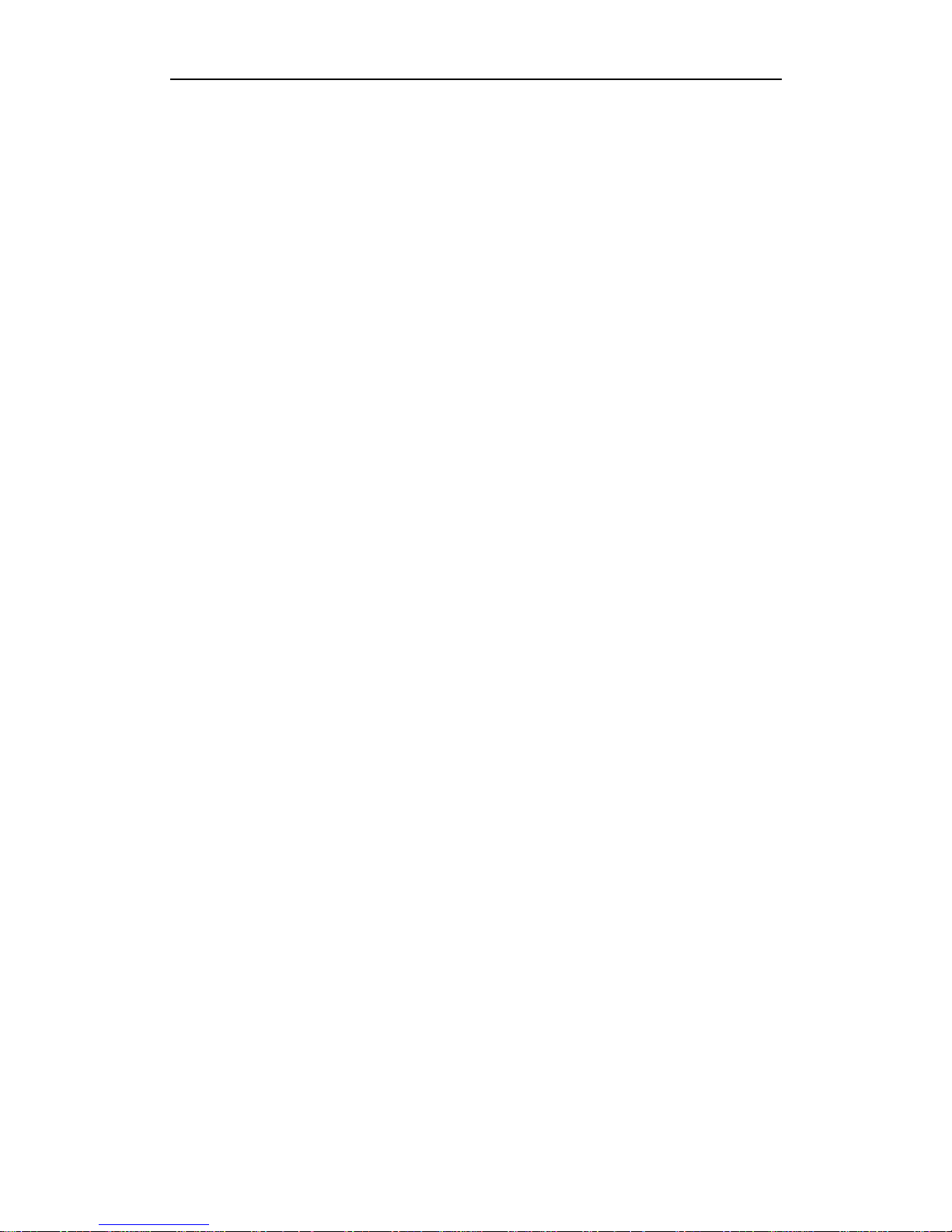
HC-C2100 User Guide
The information in this User Guide is based on the production standard model of the
HC-C2100 CDMA mobile phone. As Haier Telecom Company follows a policy of
continuous development, the company reserves the right to make adjustments, changes
or revisions to all information given herein, without prior notice. Haier Telecom Company
makes no warranty of any kind with regard to the contents given, including, but not limited
to, the implied warranties of merchantability and fitness for a particular purpose.
Furthermore, Haier Telecom Company shall not be liable for errors contained herein or for
incidental or consequential damages in connection with the furnishing, or use of this
material. No portion of this document may be photocopied, reproduced, or translated to
another language without the prior written consent of Haier Telecom Company.
This User Guide is edited and printed by the Haier Group Company.
Copyright@2005 Haier. All rights reserved.
Welcome
Connect to the world with the new Haier HC-C2100 CDMA. Slim lines belie the power
packed into its sleek ergonomic frame. Unique auto-answer facility. Easy format schedule
organizer. Call restriction. Sophisticated features give you every practical advantage in
today’s world of fast paced communication. Enhance your routine and give yourself a new
horizon to experience life on the go. So, before you unleash the power in your hand, Haier
recommends that you read this User Guide. It will allow you to enjoy the full advantages of
your phone.
1
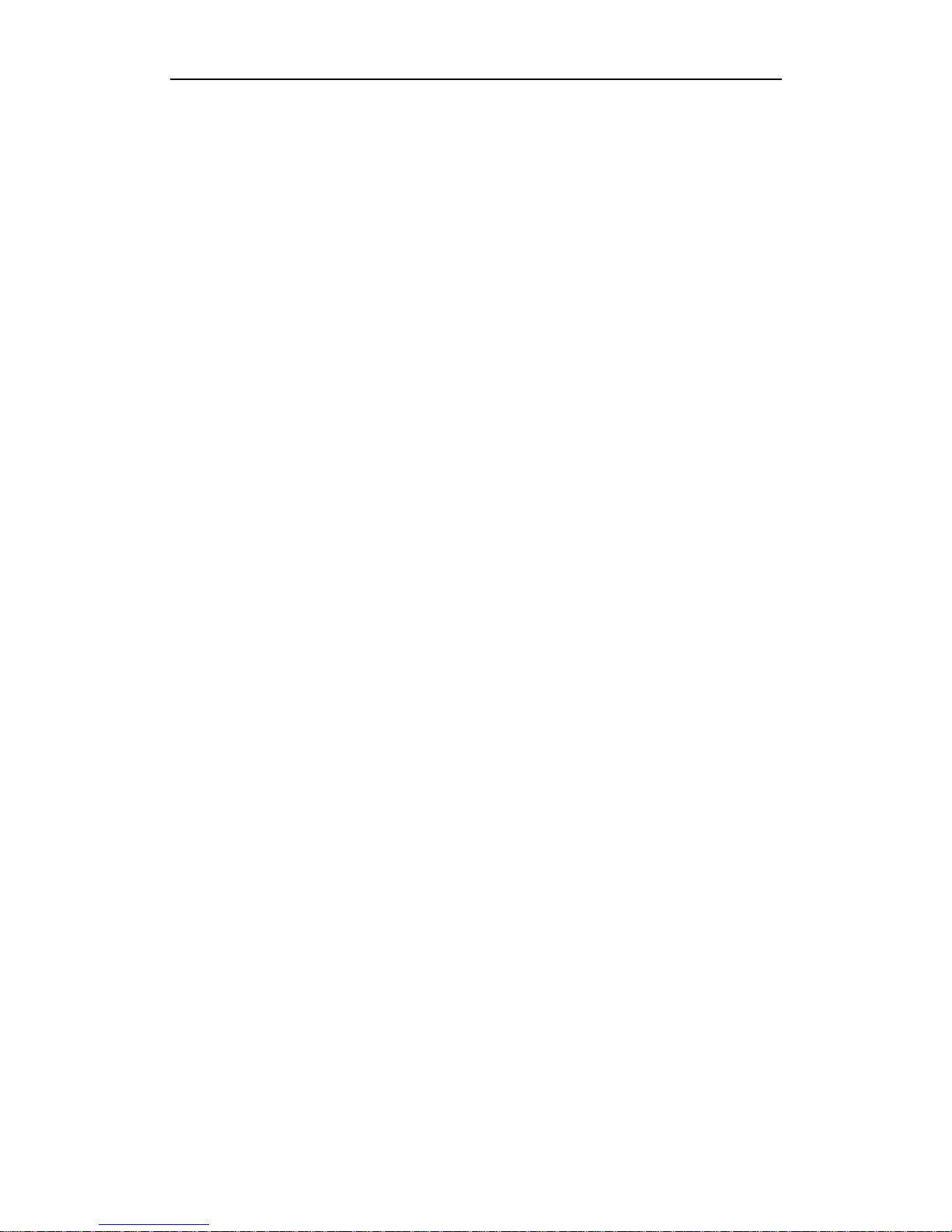
HC-C2100 User Guide
Contents
Welcome...........................................................................................................................1
Contents............................................................................................................................ 2
1. Essential Information..................................................................................................... 4
1.1 Safety guidelines.................................................................................................. 4
1.2 Care and maintenance information......................................................................6
2. Handset guide............................................................................................................... 7
2.1 Idle mode screen ................................................................................................. 8
2.2 Battery ................................................................................................................. 9
2.3 RUIM card.......................................................................................................... 10
2.4 Making and receiving a call .................................................................................11
2.5 Switching your phone on/off...............................................................................12
3. Input method............................................................................................................... 13
3.1 To input digits (123)............................................................................................ 13
3.2 To input letters (abc\ABC\Abc ............................................................................ 13
3.3 To input using T9 text input (T9En \T9en \T9EN \T9In \T9in \T9IN) ................... 14
3.4 Entering symbols and special characters........................................................... 14
4. Names......................................................................................................................... 14
4.1 List..................................................................................................................... 15
4.2 Add new .............................................................................................................16
4.3 Search ............................................................................................................... 16
4.4 Multicopy............................................................................................................ 17
4.5 Groups............................................................................................................... 17
4.6 Erase all............................................................................................................. 17
4.7 Speed dial.......................................................................................................... 17
4.8 Memory status ...................................................................................................18
5. Messages.................................................................................................................... 18
5.1 Write message................................................................................................... 18
5.2 Inbox.................................................................................................................. 19
5.3 Outbox ...............................................................................................................20
5.4 Draft................................................................................................................... 20
5.5 Voice mail...........................................................................................................20
5.6 Template ............................................................................................................20
5.7 Erase messages................................................................................................ 20
5.8 Message settings............................................................................................... 21
5.9 Memory status ...................................................................................................22
6. Call history.................................................................................................................. 22
6.1 Missed calls .......................................................................................................22
6.2 Received calls....................................................................................................22
6.3 Dialled calls........................................................................................................22
6.4 Call timers.......................................................................................................... 23
6.5 Erase lists ..........................................................................................................24
2
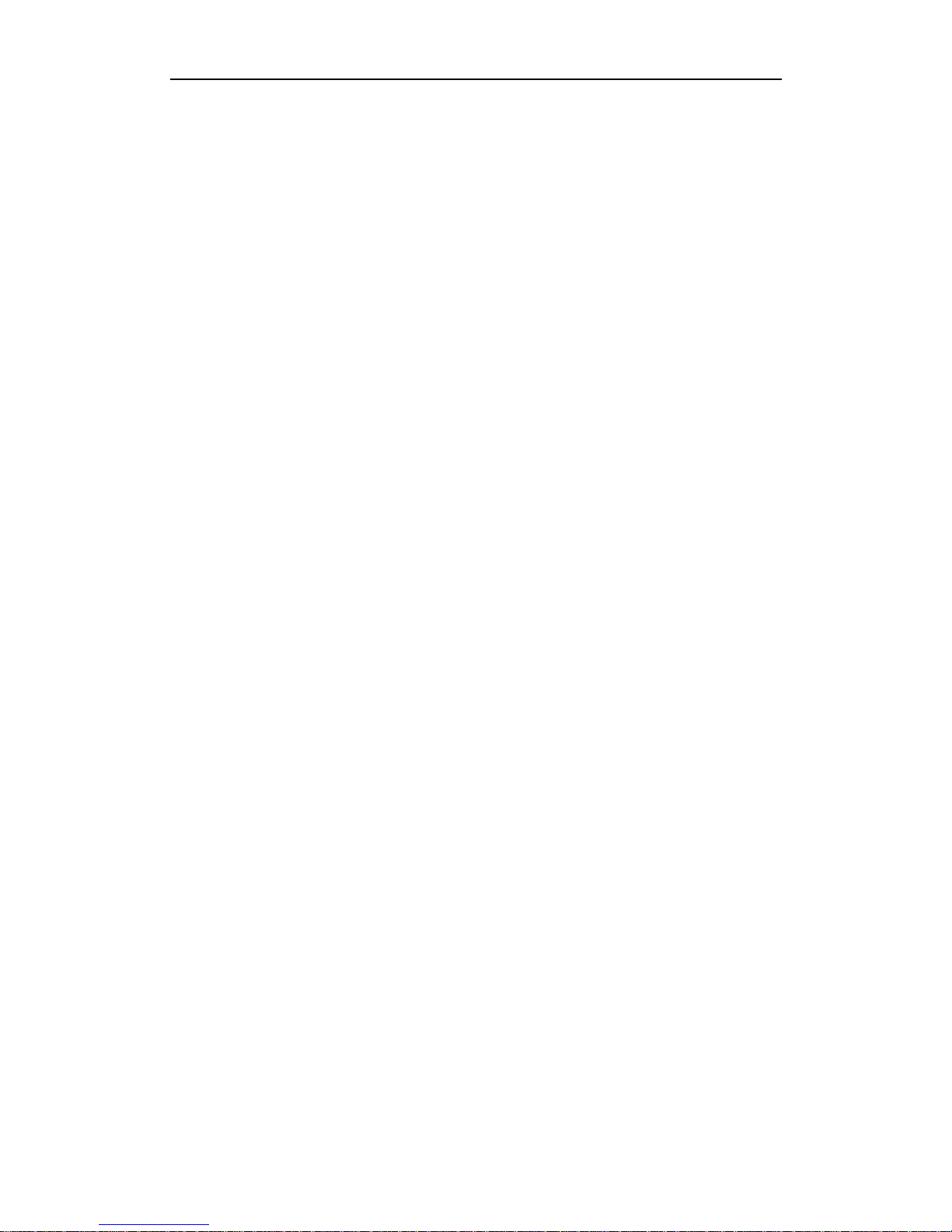
HC-C2100 User Guide
7. Tools............................................................................................................................ 24
7.1 Alarm clock......................................................................................................... 24
7.2 Scheduler........................................................................................................... 25
7.3 Calculator........................................................................................................... 25
7.4 Tip calculator...................................................................................................... 26
7.5 Stop watch......................................................................................................... 26
8. Settings....................................................................................................................... 26
8.1 Ringer ................................................................................................................26
8.2 Display............................................................................................................... 27
8.3 Security.............................................................................................................. 28
8.4 Call setup........................................................................................................... 30
8.5 Phone Info..........................................................................................................31
8.6 Keyguard............................................................................................................ 31
9. Games ........................................................................................................................ 32
9.1 Link long.............................................................................................................32
9.2 Magic block........................................................................................................ 32
10. UTK...........................................................................................................................32
3
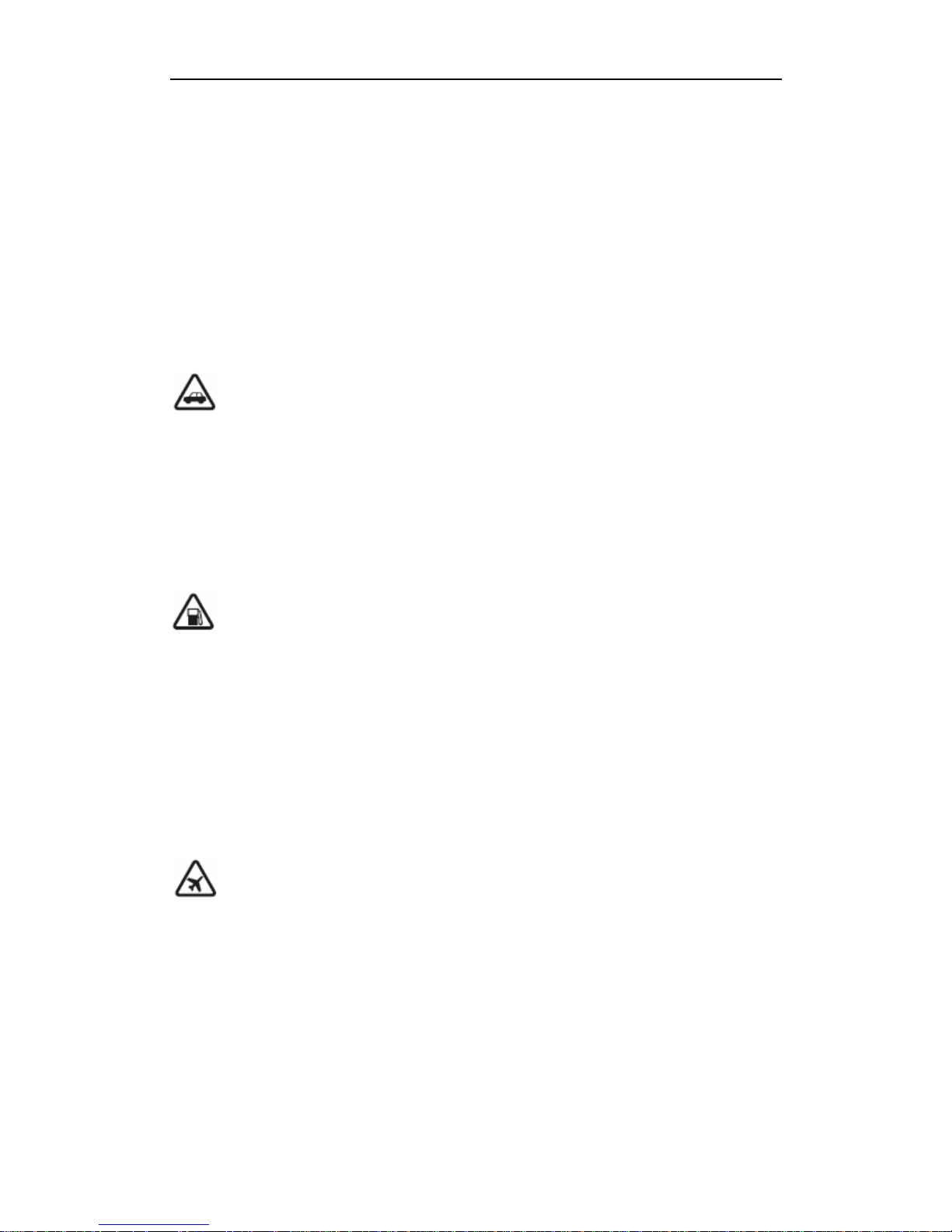
HC-C2100 User Guide
1. Essential Information
Given here is essential information that will help you in the optimum operation of your
mobile phone. By adhering to these guidelines you will be protecting yourself from
unnecessary personal or financial damages or infringements of the law. Kindly read the
User Guide in its entirety for complete information.
1.1 Safety guidelines
Traffic regulations
Traffic and road safety regulations prohibit your usage of the phone while driving. If,
however the need arises, please do make use of the hands-free settings or move your car
to the side of the road out of the flow of traffic. In case you use an air bag equipped vehicle,
please do not place your phone in the air bag deployment area, it could result in serious
personal injury and possible property damage.
Switch off your phone at filling stations and sensitive areas
Areas with a potentially explosive atmosphere are often, but not always, clearly marked.
These include fuelling areas such as fuel filling stations, below decks on boats, fuel or
chemical transfer or storage facilities, vehicles using liquefied petroleum gas (such as
propane or butane), areas where the air contains chemicals or particles, such as grain,
dust, or metal powders; or any other area where you would normally be advised to turn off
your vehicle's engine. Electric or static sparks in such areas could cause an explosion or
fire resulting in serious injury or even fatalities.
Switch off your phone on aircraft
Follow airline advisories on phone usage. Radio Frequency emissions from wireless
devices such as your phone can cause electronic interference or disturbance in the
delicate communication and control electronic equipment of the aircraft.
4
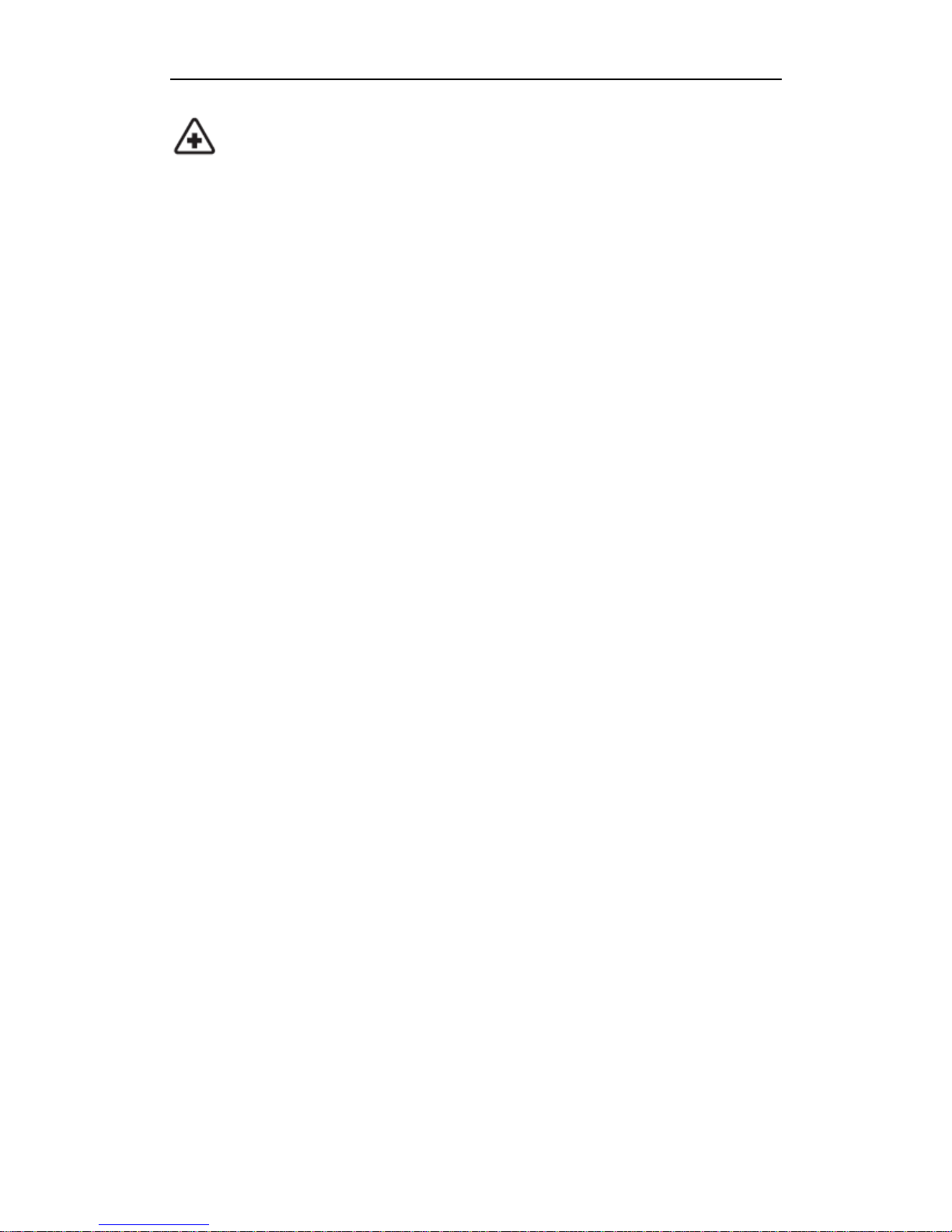
HC-C2100 User Guide
Switch off your phone in the hospital
Switch off your phone in healthcare facilities when any regulations posted in these areas
instruct you to do so. Hospitals or healthcare facilities may be using equipment that could
be sensitive to external RF energy.
Pacemakers and medical implants
The Health Industry Manufacturers Association (USA) recommends that a minimum
separation of six inches (15 centimetres) be maintained between a handheld wireless
product and medical implants (electronic) such as a Pacemaker to avoid potential
interference with the implant. These recommendations are consistent with the
international recommendations governing the usage of wireless technology.
Advisory for persons with Pacemakers:
z AL WAYS ke ep the phone more than six inches from your pacemaker when the phone
is turned on.
z Do not carry the phone in a breast pocket.
z Preferably use the ear opposite the pacemaker to minimize the potential for
interference.
If you have any reason to suspect interference is occurring, switch off your phone
immediately.
Other Medical Devices
If you use any other personal medical device, do consult the manufacturer of the medical
device to determine if it is adequately shielded from external RF energy. Your physician
may be able to assist you in obtaining this information.
Follow mandatory signs
Always follow phone etiquette in public places. Switch off your phone where the use of
mobile phones is explicitly forbidden, as it may be a safety risk or might infringe on the
law.
5
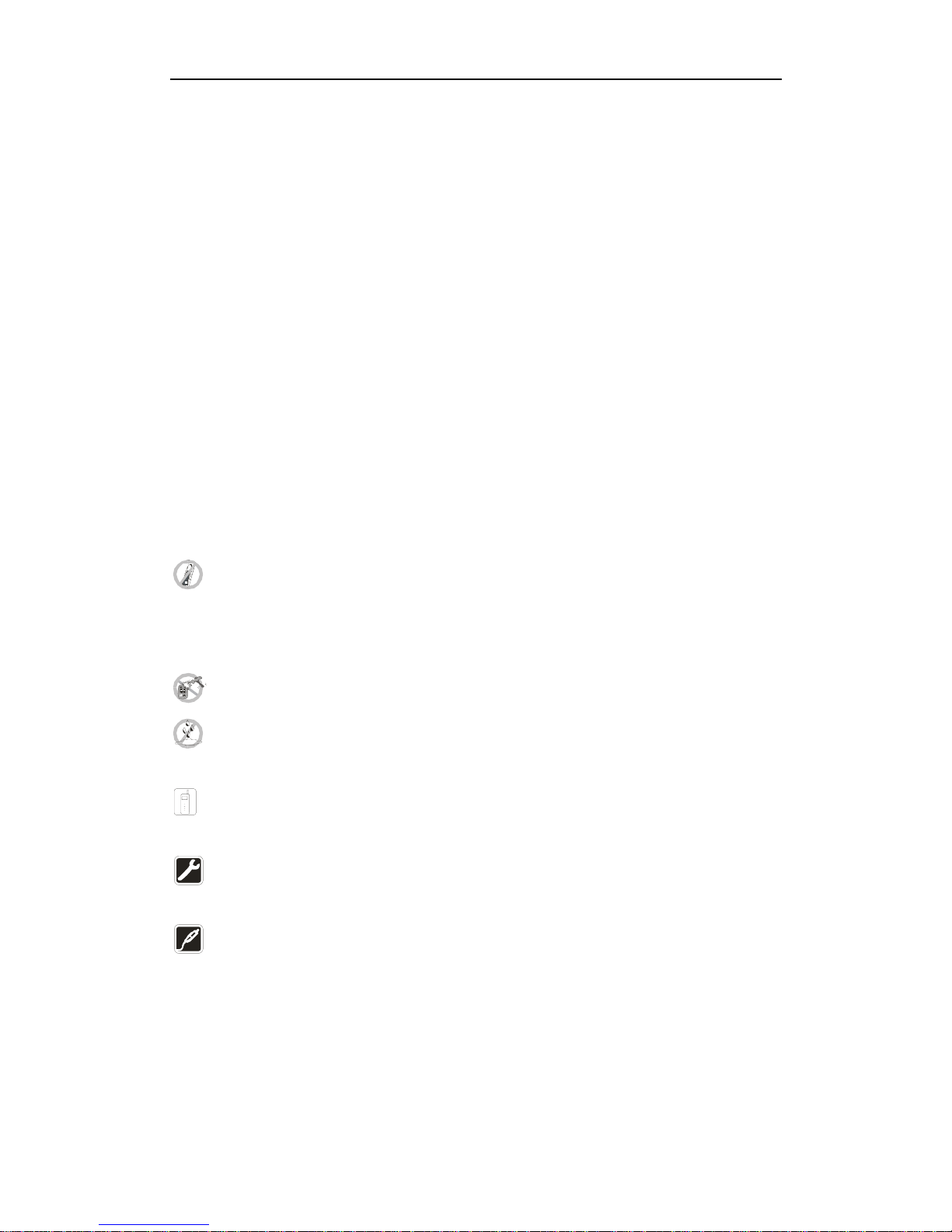
HC-C2100 User Guide
Emergency calls
• Emergency call procedure:
Type in the local emergency number and press the send key.
Emergency call numbers in Indonesia are: 110/112/113/115/118.
Electronic devices
Most modern electronic equipments are shielded from Radio Frequency (RF) energy
emissions. However, certain electronic equipment may not be shielded against the RF
signals emitted by your phone and care must be taken in usage of your phone next to
sensitive electronic equipment.
1.2 Care and maintenance information
Your phone is an electronic device that should be treated with due care during usage. The
guidelines given here will help you in caring for your phone and keep it under warranty
coverage.
Protect your phone from dust, temperature, humidity and other extreme
environmental conditions as it will affect the performance or damage the instrument. Do
not use or store your phone in a low temperature environment as moisture will condense
in the phone and damage the circuit board.
Avoid striking, shaking or causing physical shock to the phone.
Protect your phone from rain, spilled beverages or other forms of moisture that can
damage the electronics of your phone.
Use the batteries and fittings manufactured by Haier Telecom Company only. The
use of other fittings may cause dangerous accidents and void all warranties.
Do not disassemble the phone or its accessories. If service or repair is required,
contact a Haier authorized service centre.
Do not inadvertently cause short-circuit by placing metal or conductive material
across or on battery terminals.
z Keep your phone and accessories out of the reach of children.
z Do not use chemical solvents or detergents to clean your phone.
6
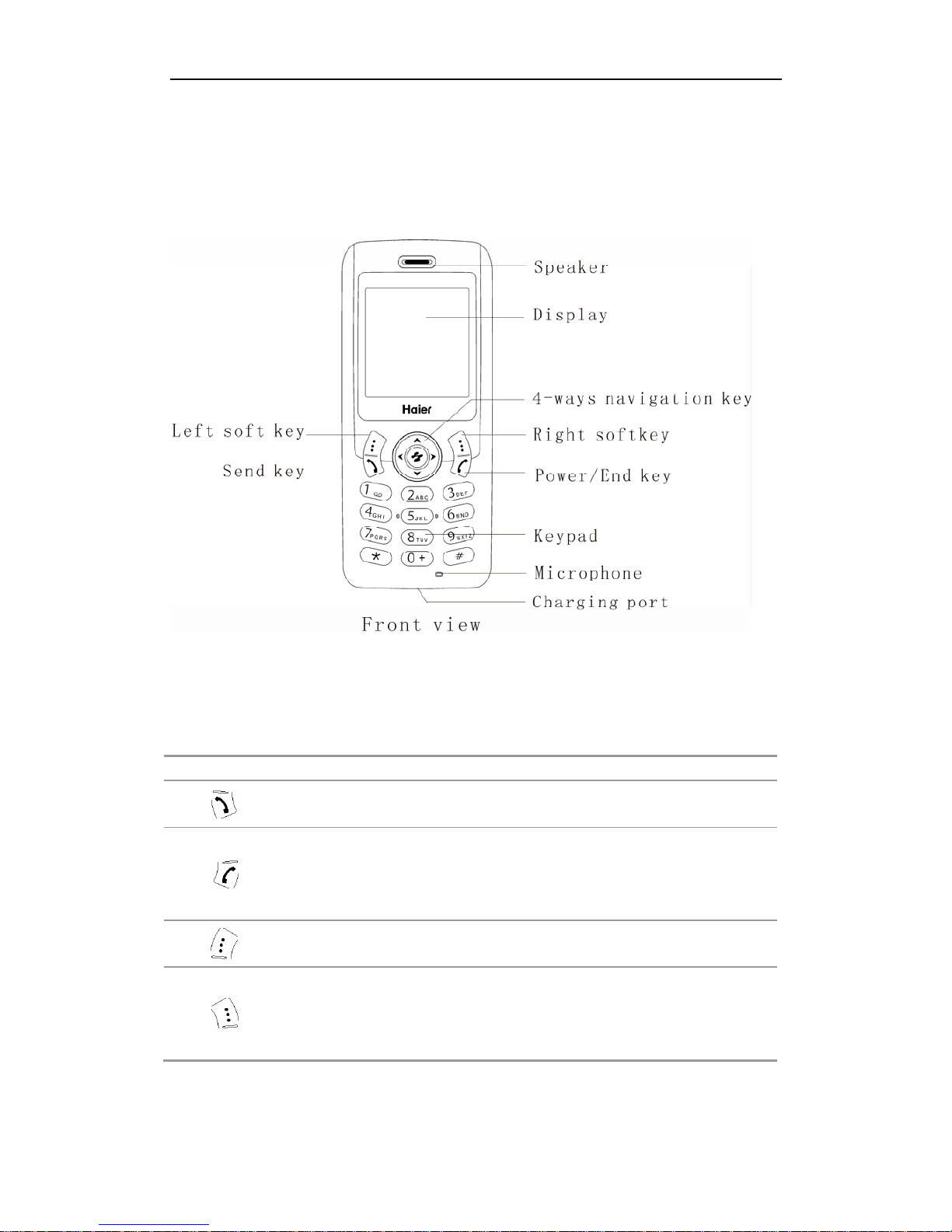
HC-C2100 User Guide
2. Handset guide
The illustration below displays the main components of your Haier HC-C2100 CDMA
phone.
The list below provides a short description of the keypad functions on your Haier
HC-C2100 CDMA phone.
Key Description
·Dial or answer a call
·Enter the recent call list
·Press and hold to switch your phone on/off
·End a call during a phone call
·Reject an incoming call
·Return to standby
·Select or confirm option
·Enter the main menu function
·Delete entered characters/digits from the screen one by one
·Press and hold to delete all entered characters/digits
·Cancel the current operation and return to the previous menu
·Enter the names list
7
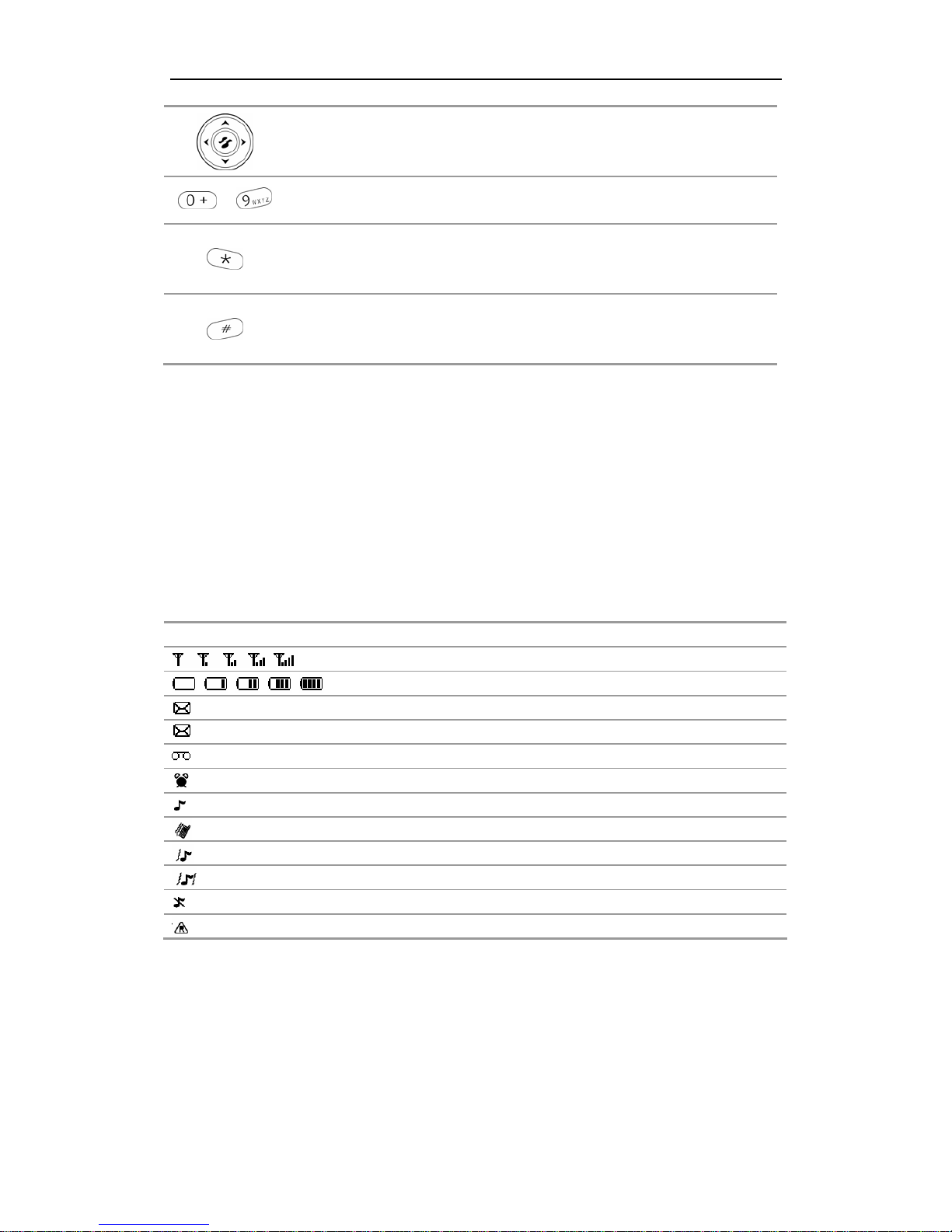
HC-C2100 User Guide
·Quick into UTK, Scheduler, Settings, Messages
·Control the cursor directions
-
·Enter the digits 0 to 9
·Press and hold to lock the phone, and press 123 to unlock
·Enter the character *
·Activate symbol mode
·Press and hold to switch between General and Vibrate only mode
·Enter the character #
·Press to switch between different input method
2.1 Idle mode screen
2.1.1 Screen indicators and icons
Depending on your phone wireless service provider, some or all of the following indicators
and icons may appear in idle mode.
When the phone is powered on, the following icons may be displayed.
Icon Description
Indicates the network’s signal strength
Indicates the battery charge strength
Indicates the new text message arrival
blink
Indicates SMS storage full
Indicates voice mail arrival
Indicates alarm setting is on
Indicates ringer / ascending tone mode
Indicates vibration mode
Indicates vibr. then ring mode
Indicates ring and vibrate mode
Indicates silence mode
Indicates roaming state
2.1.2 Idle mode screen events
1. Idle mode
The mobile phone enters idle mode without any operations after the phone is switched on.
You can view the current time and date in idle mode.
2. Missed calls
8

HC-C2100 User Guide
The missed calls and their numbers will be shown on screen.
3. New message
When the new message is received:
1) Your phone makes alert tones.
2) Your phone will alert you new message arrival and their numbers.
2.2 Battery
2.2.1 Installing and removing
To install the battery
1. Remove the battery cover by sliding the cover downwards.
2. Place the battery in the battery compartment and close the cover.
To remove the battery
1. Ensure your phone is turned off.
2. Remove the battery cover.
3. Use your fingernail to gently lift the lower edge of the battery outwards.
4. Take out the battery.
2.2.2 Charging the battery
The HC-C2100 can be charged either when it is switched on or off.
1. Plug the charger transformer into a standard outlet.
2. Insert the charger output into charging port of the bottom of the phone
3. The rolling of the electric quantity bar indicates that the phone begins to charge.
4. When the battery level is full and the electric quantity bar stops roll, the phone will
display ‘Battery Full’.
5. After charging is complete, switch off the electric supply. Pull out the charger’s jack.
Note:
z When the battery level is low, the phone displays ‘Battery Low!’
z The battery can be charged whenever you want. However, using your phone while charging
can increase the charging time.
z It is recommended that you charge the battery for three hours (full charging period) before you
9

HC-C2100 User Guide
use it.
z Do not pull out the plug of the charger during charging to avoid electrical damage to the phone
and the charger.
2.3 RUIM card
Purchase a RUIM card from network operator. Your phone number and registration
information are stored in your RUIM card. Your RUIM card can be used in any CDMA
phone. Your number and information will not change.
To insert the RUIM card
1. Make sure to switch off your phone before taking out the battery.
2. Turn the metal face of the RUIM card down and slide it into the slot provided by your
phone.
3. Reinstall the battery.
To remove the RUIM card
1. Remove the battery after switching off your phone.
2. Slide out the RUIM card from the RUIM slot.
3. Reinstall the battery.
10
