Haier HL40K2AFA, HL40K2TFA, H40K1 Owner's Manual
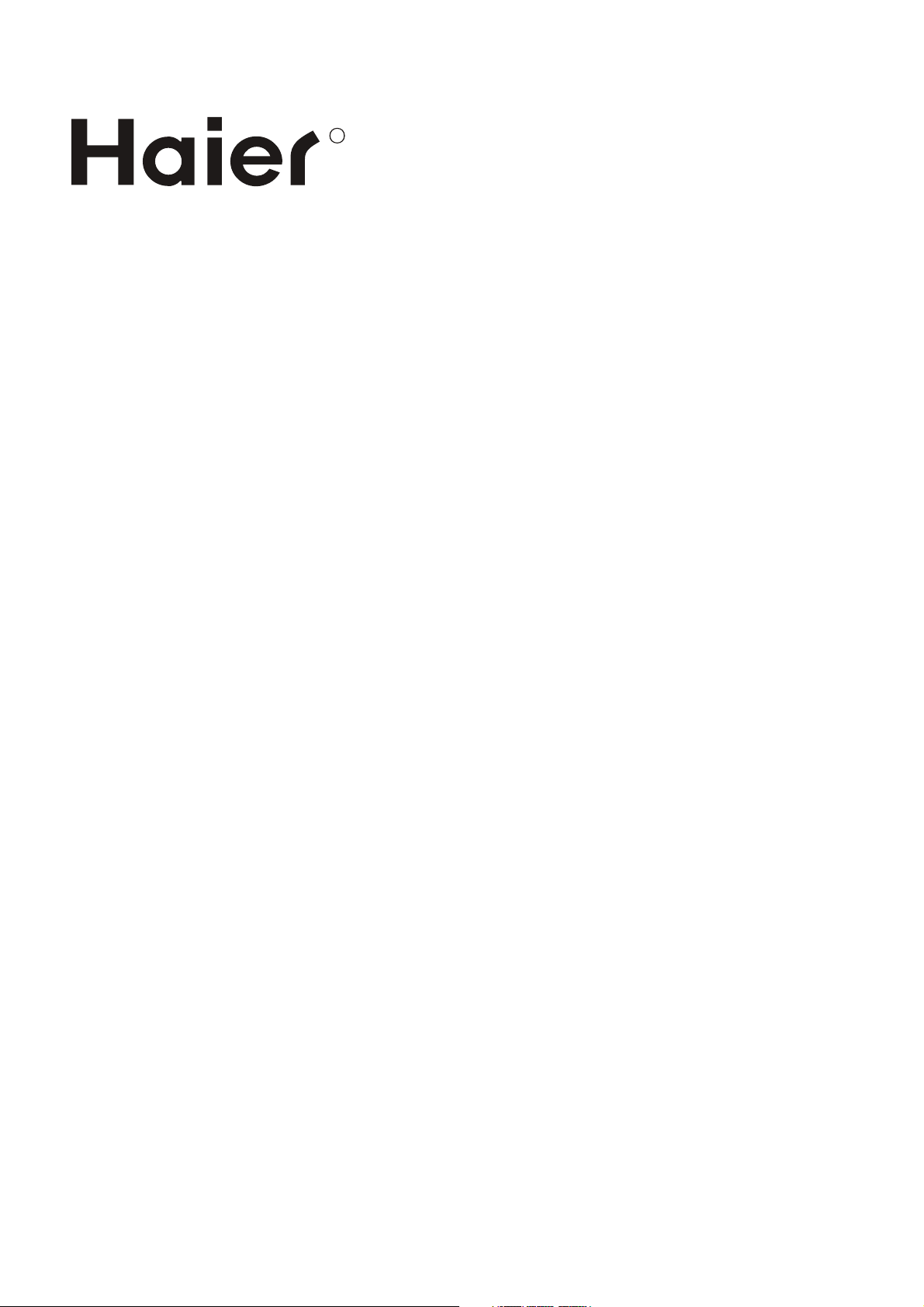
R
TFT-LCD TV
OWNER S MANUAL'
Please READ this manual carefully before
operating your TV, and retain it for future
reference.
L40K1
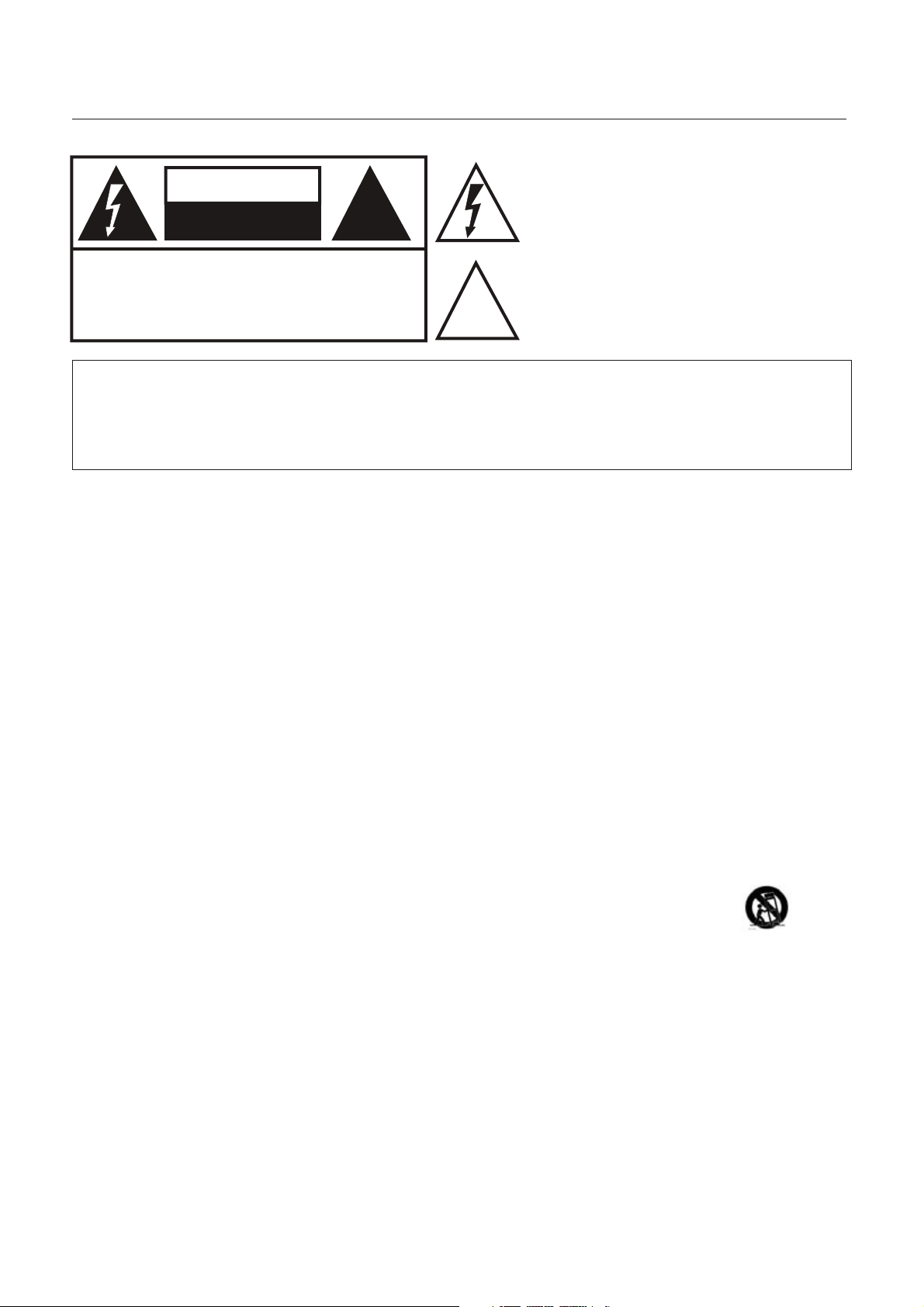
Warning
!
!
CAUTION
RISK ELECTRIC SHOCK
DO NOT OPEN
The lightning flash with arrowhead symbol, within an
equilateral triangle is intended to alert the user to the
presence of uninsulated dangerous voltage within the
product’s enclosure that may be of sufficient magnitude
to constitute a risk of electric shock.
CAUTION: TO REDUCE THE RISK OF ELECTRIC SHOCK,
DO NOT REMOVE COVER (OR BACK).
NO USER SERVICEABLE PARTS INSIDE.
REFER SERVICING TO QUALIFIED SERVICE
PERSONNEL.
The exclamation point within an equilateral triangle is
intended to alert the user to the presence of important
operating and maintenance (servicing) instructions in
the literature accompanying the appliance.
WARNING: TO PREVENT FIRE OR SHOCK HAZARD, DO NOT EXPOSE THIS APPLIANCE TO
RAIN OR MOISTURE.
CAUTION: TO PREVENT ELECTRIC SHOCK DO NOT USE THIS POLARIZED PLUG WITH AN
EXTENSION CORD, RECEPTACLE OR OTHER OUTLET UNLESS THE BLADES
CAN BE FULLY INSERTED TO PREVENT BLADE EXPOSURE.
CAUTION: These servicing instructions are for use by qualified service personnel only. To reduce the
risk of electric shock, do not perform any servicing other than that contained in the operating instructions
unless you are qualified to do so.
Important Safety Instructions
1) Read these instructions.
2) Keep these instructions.
3) Heed all warnings.
4) Follow all instructions.
5) Do not use this apparatus near water.
6) Clean only with dry cloth.
7) Do not block any ventilation openings. Install in accordance with the manufacturer's instructions.
8) Do not install near any heat sources such as radiators, heat registers, stoves, or other apparatus (including
amplifiers) that produce heat.
9) Do not defeat the safety purpose of the polarized or grounding-type plug. A polarized plug has two blades with
one wider than the other. A grounding type plug has two blades and a third grounding prong. The wide blade or the
third prong are provided for your safety. If the provided plug does not fit into your outlet, consult an electrician for
replacement of the obsolete outlet.
10) Protect the power cord from being walked on or pinched particularly at plugs, convenience receptacles, and the
point where they exit from the apparatus.
11) Only use attachments/accessories specified by the manufacturer.
12) Use only with the cart, stand, tripod, bracket, or table specified by the manufacturer,
or sold with the apparatus. When a cart is used, use caution when moving the cart/
Apparatus combination to avoid injury from tip-over.
13) Unplug this apparatus during lightning storms or when unused for long periods of time.
14) Refer all servicing to qualified service personnel. Servicing is required when the apparatus has been damaged
in any way, such as power-supply cord or plug is damaged, liquid has been spilled or objects have fallen into the
apparatus, the apparatus has been exposed to rain or moisture, does not operate normally, or has been dropped.
15)The apparatus shall not be exposed to dripping or splashing and that no objects filled with liquids, such as vases,
shall be placed on the apparatus.
16)The mains plug or appliance inlet is used as the disconnect device, remain it readily operable during the
apparatus normal use.
Class I apparatus shall be connected to a mains socket outlet with a protective earthing connection.
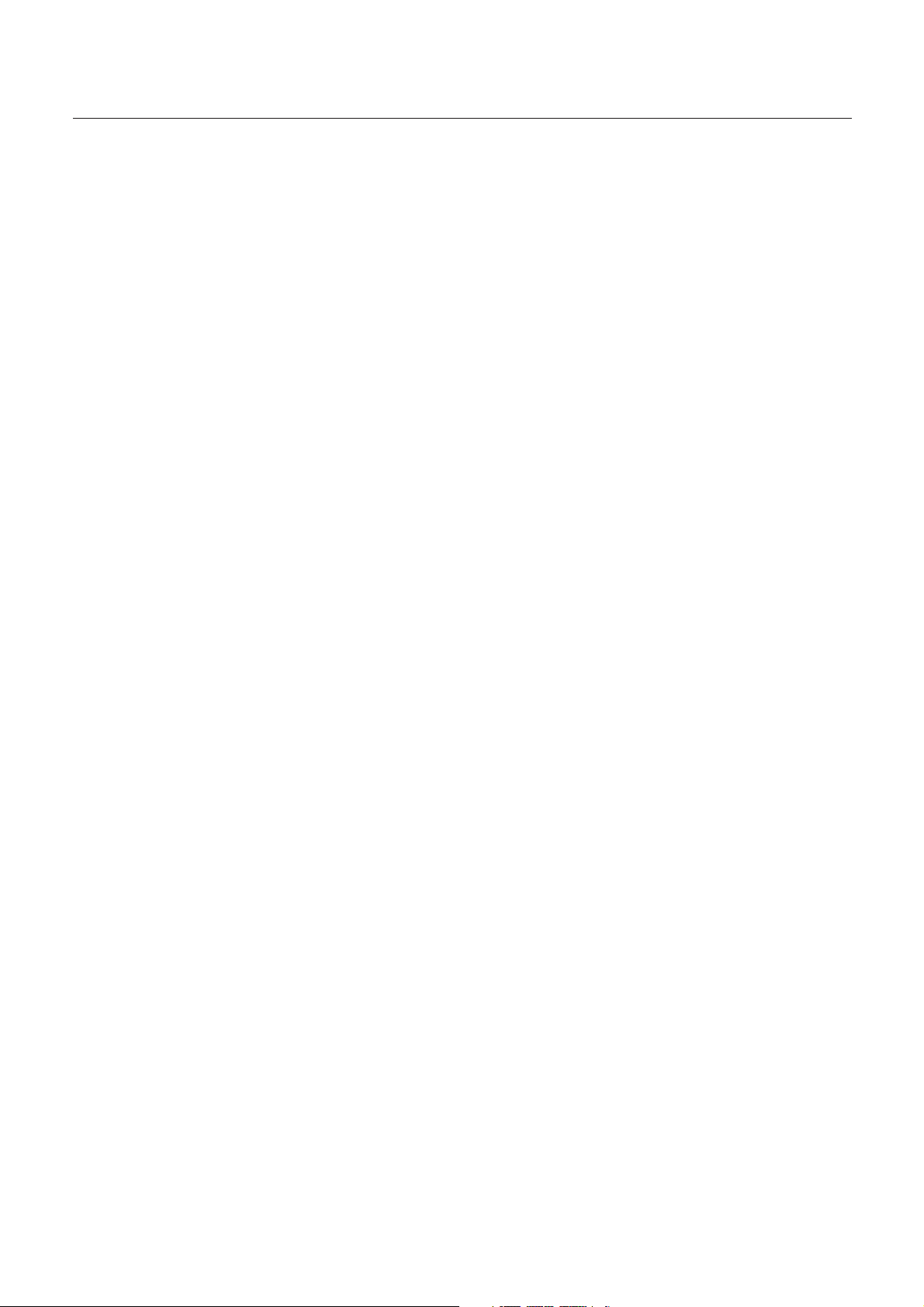
CONTENT
Introduction
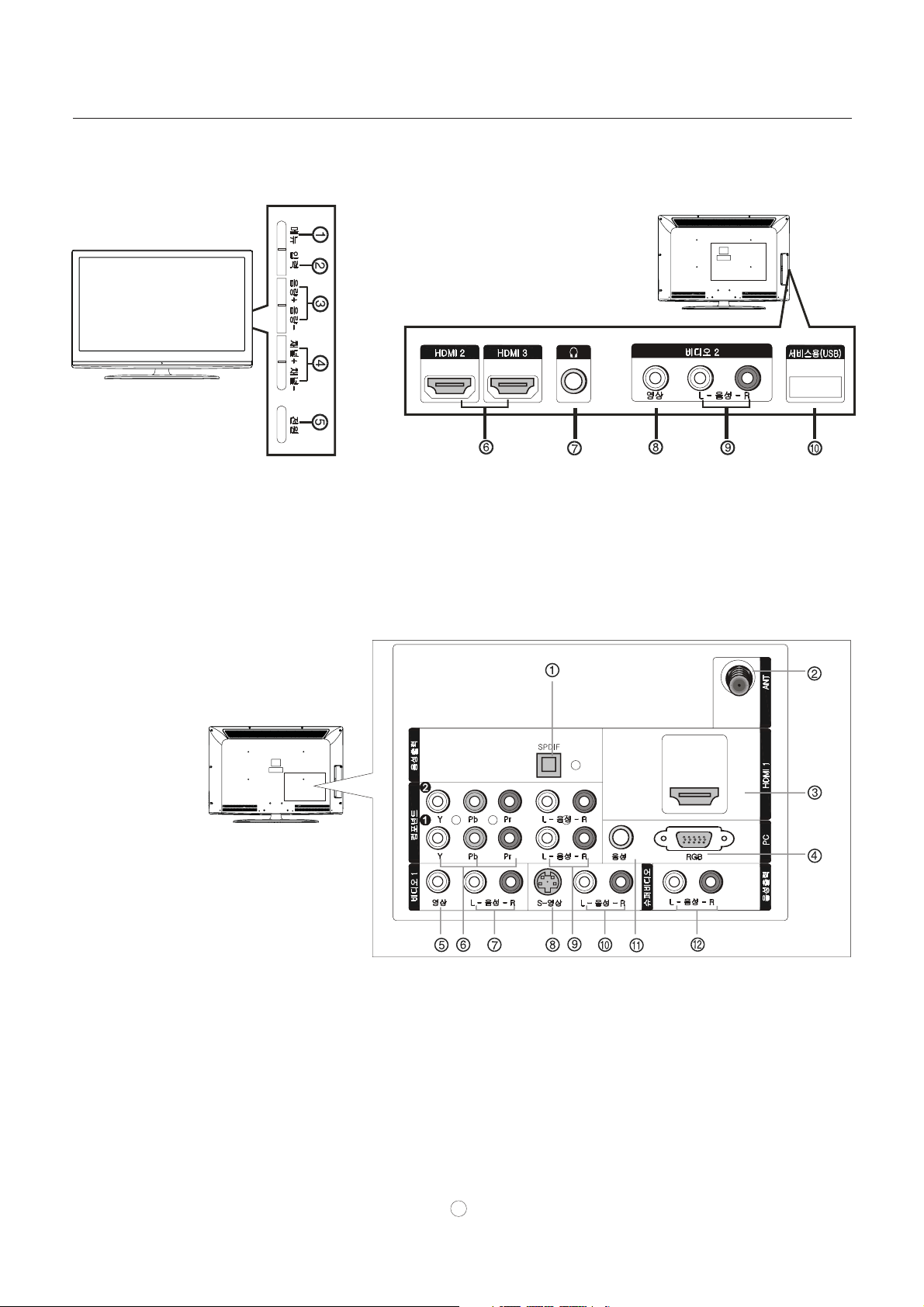
Introduction
Front panel controls
This is a simplified representation of front panel. Here shown may be somewhat different from your TV.
1.MENU: Menu display.
2.INPUT: Press to show the input source mode. In the MENU/INPUT screen, these buttons serve as OK buttons.
3.VOL -/+: Press to adjust the volume .In the MENU screen, these buttons serve as left/right buttons.
4.CH -/+ : Press to scan through channels. To scan quickly through channels, press and hold down either +/- . In the
MENU screen, these buttons serve as up/down buttons.
5.POWER: Press to turn on and off the TV.
6.HDMI IN:
7.
Headphone jack : Headphone audio output terminal.
8. AV2 VIDEO IN:
AV2 AUDIO IN: connect to hear stereo sound from an external device.
9 .
10. USB:
Connect a signal to HDMI.
Connects the video signal from a video device.
from an external device
Back panel controls
1 Digital Audio Output: Connect digital audio to various types of equipment.
NOTE: In standby mode, these ports will not work.
2 Antenna Input: Connect cable or antenna signals to the TV, either directly or through your cable box.
3 HDMI: Connect a signal to HDMI.
4 PC VIDEO In: Connect the audio out from the external device, used while linking PC audio frequency output terminals.
5 VIDEO In: Connects the video signal from a video device.
6 DVD/DTV In(Component ): Connect a component video device to these jacks.
7 AUDIO In: Connect to hear stereo sound from an external device.
8 S-VIDEO In: Connect S-Video out from an S-VIDEO device to the S-VIDEO input.
9 COMPONENT AUDIO In: Connect to hear stereo sound from an external device.
10 AUDIO In: Connect to hear stereo sound from an external device.
11 PC Audio In: Connect an audio cable for a computer to this jack.
12 AUDIO Out: Connect to the left and right audio input jacks of your audio or video equipment.
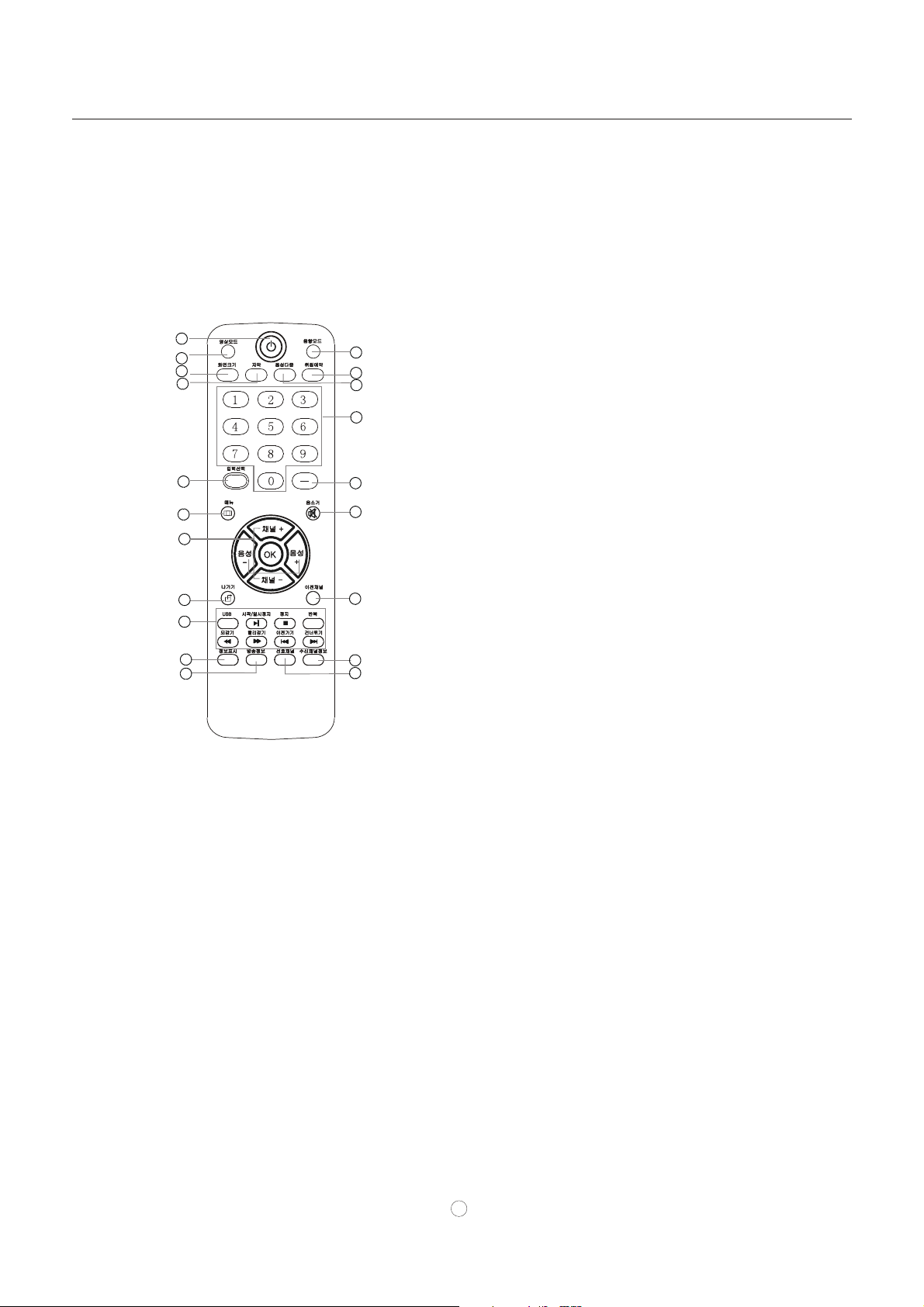
Remote Control
The remote control cannot be operated unless the batteries are properly loaded.
When using the remote control, aim it at the remote control sensor on the TV.
Function introduction
Introduction
1
2
3
4
12
13
14
15
1.Press to turn on and off the TV
2.Press repeatedly to cycle through the available
picture modes
3.Press to change the aspect ratio
4.Select a closed caption option
5.Show the input source
6.Press to open the on-screen menu
7.Volume/Channel Selection
5
6
7
16
17
8.Exit On Screen Display
9.
no available
10.Press to display the TV status information on the top
of the TV screen
11.Shows program schedule in TV
12.Press to cycle through different sound settings
13.Press to display the sleep timer option
8
9
18
14.Select MONO, STEREO, SAP in NTSC system
15.Press to change a channel
16.Press to select digital channels. For example, to
enter “54-3”, press “54”, “- ” and “3”.
10
11
19
20
17.Switches the TV sound on or off
18.Accesses the highlighted item in the on-screen menu
19.Open the channel list in TV
20.Open the favorite channel list in TV
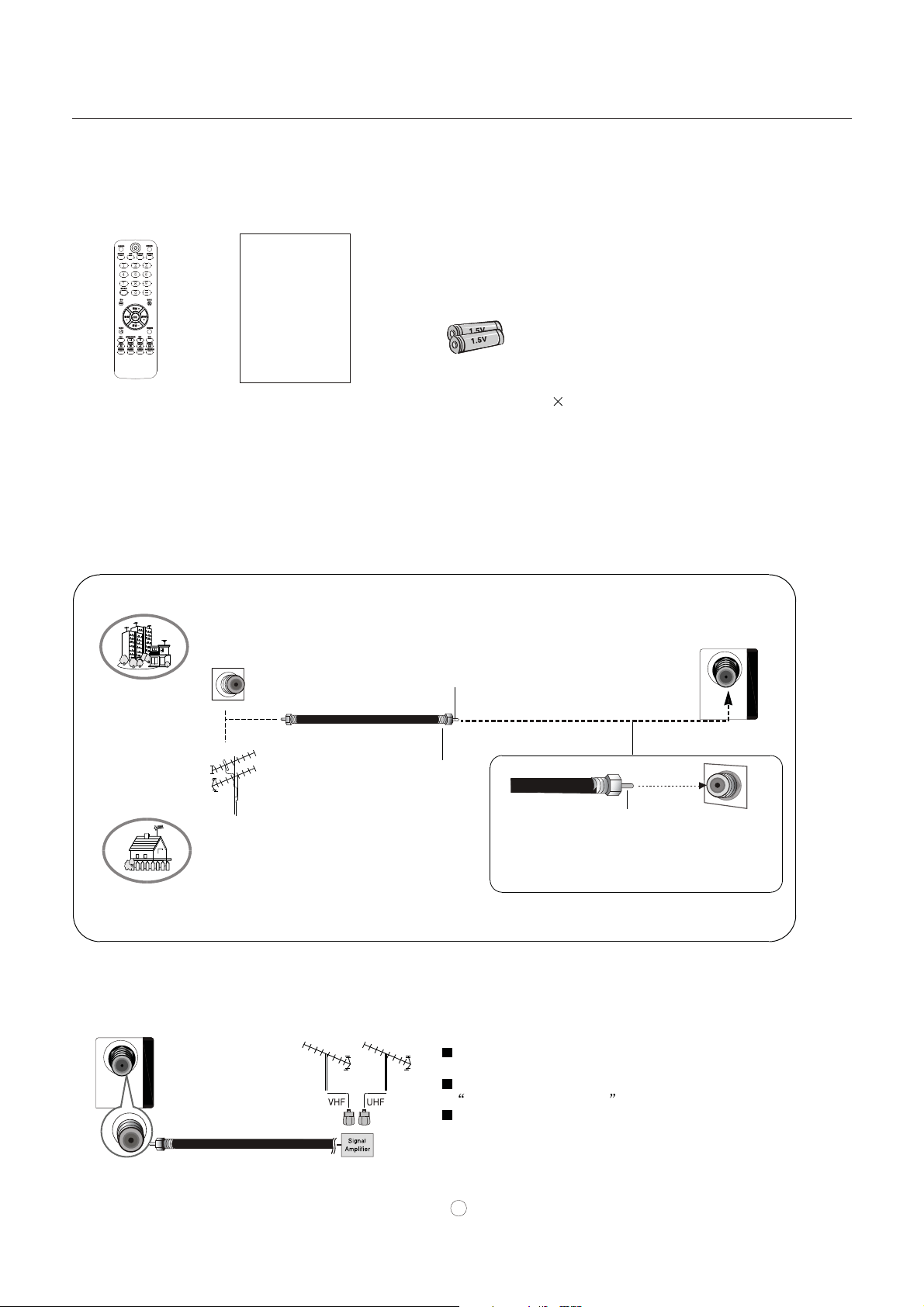
ANT
ANT
Connection Instructions
Accessories
TFT-LCD TV
OWNER S MANUAL'
Please READ this manual carefully before
operating your TV, and retain it for future
reference.
Installation
Remote control
Owner`s manual
Alkaline battery(AAA) 2
External Equipment Connections
Antenna Connection
Generally speaking, to enjoy a clearer picture, we recommend that you use a CATV system or an
outdoor antenna .
location and antenna positioning
VHF Antenna
UHF Antenna
Over-the-air TV reception quality will depend on your antenna type, antenna
.
Multi-family Dwellings/Apartments
(Connect to wall antenna socket)
Wall Antenna
Socket
Bronze Wire
RF Coaxial Wire (75 ohm)
Turn clockwise to tighten
Single-family Dwellings /Houses
(Connect to wall jack for outdoor antenna)
Outdoor
Antenna
Be careful not to bend the bronze wire
when connecting the antenna.
Bronze Wire
ANT
ANT
To improve the picture quality in a poor signal area,
please purchase a signal amplifier and install properly.
If the antenna needs to be split for two TV`s, install
a 2-Way Signal Splitter in the connections.
To install the antenna properly please contact a
professional in your area.
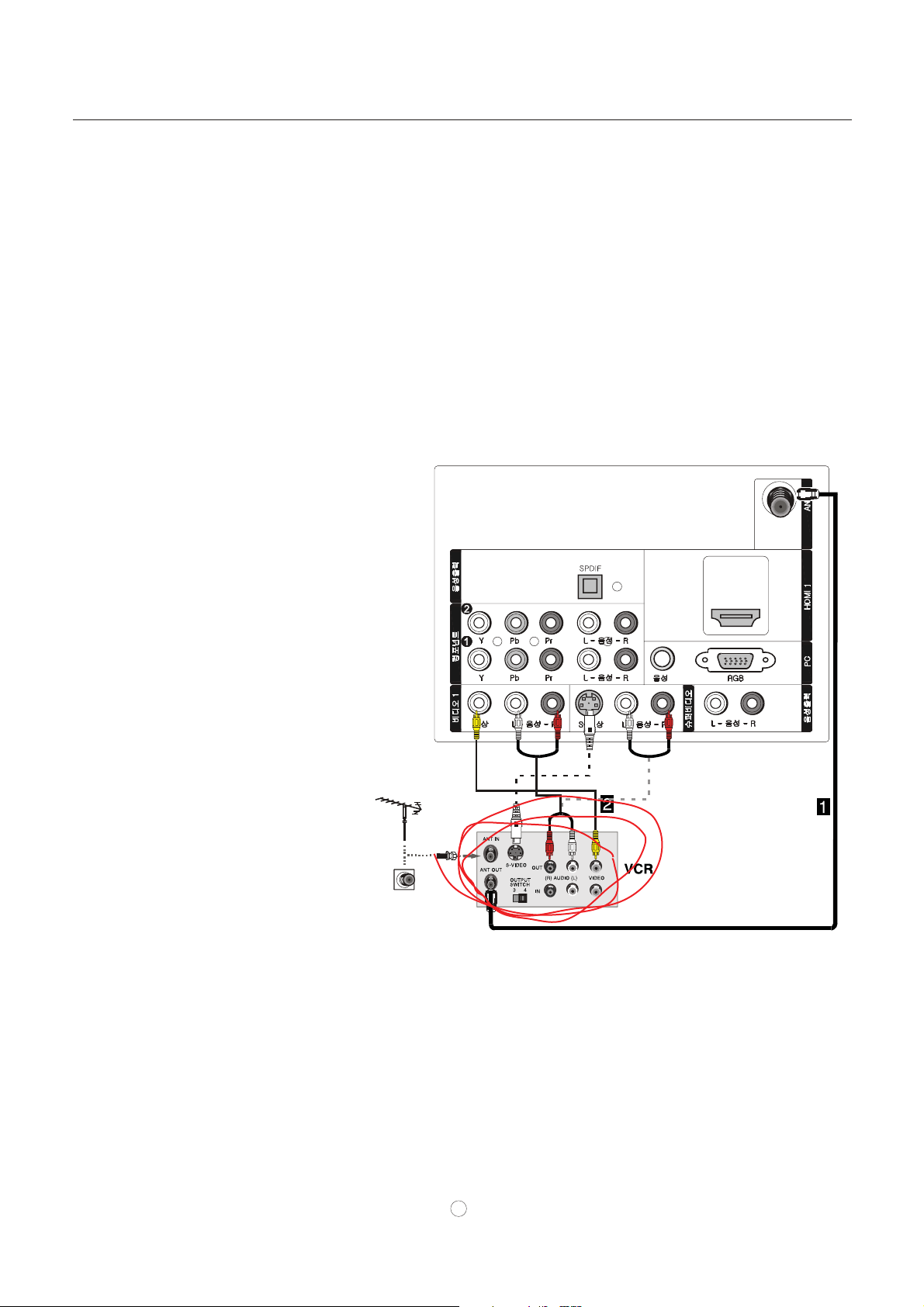
Connection Instructions
NOTE: All cables shown are not included with the TV.
Choose Your Connection
There are several ways to connect your television, depending on the components you want to connect
and the quality of the signal you want to achieve. The following are examples of some different ways
to connect your TV with different input sources.
VCR connection
To avoid picture noise (interference), leave an adequate distance between the VCR and TV.
Connection Option 1
Set VCR output switch to channel 3 or 4 and
then tune the TV to the same channel number.
Installation
Connection Option 2
1. Connect the audio and video cables from the
VCR's output jacks to the TV input jacks, as
shown in the figure.
When connecting the TV to VCR, match the
jack colors (Video = yellow, Audio Left = white,
and Audio Right = red).
If you connect an S-VIDEO output from VCR to
the S-VIDEO input, the picture quality is
improved; compared to connecting a regular
VCR to the Video input.
2. Insert a video tape into the VCR and press
PLAY on the VCR. (Refer to the VCR owner`s
manual.)
3. Select the input source with using the
INPUT button on the remote control, and
then press CH+/- button to select the source,
press the OK button to confirm.
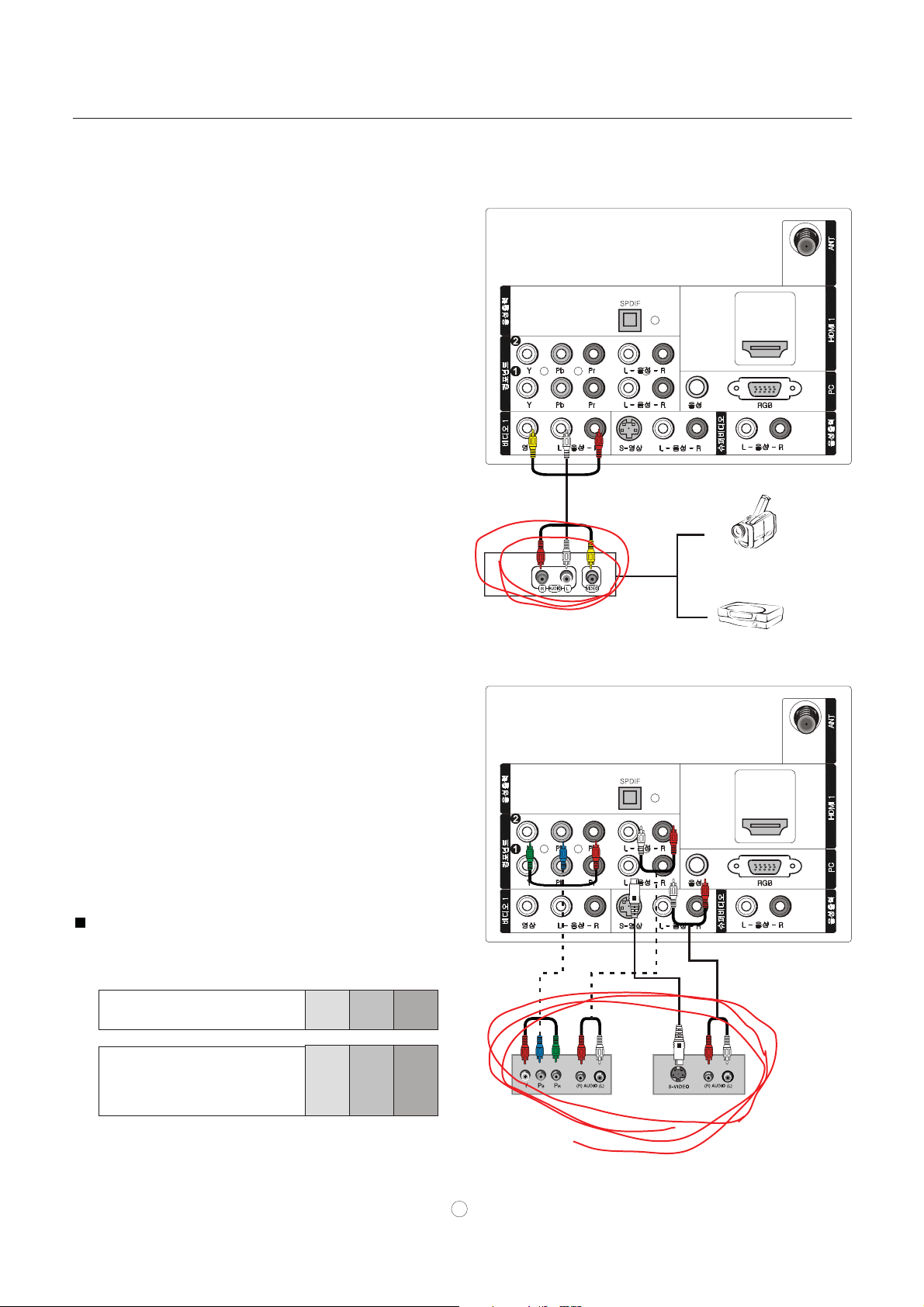
Connection Instructions
External A/V Source Setup
How to connect
Connect the audio and video cables from the external
equipment's output jacks to the TV input jacks, as shown
in the figure. When connecting the TV to external equipment,
match the jack colors (Video = yellow, Audio Left = white,
and Audio Right = red).
How to use
1. Select the input source with using INPUT button on
the remote control.
2. Press CH+/- button to select the desired source.
3. Press OK button to confirm.
4. Operate the corresponding external equipment.
Installation
DVD connection
How to connect
1. Connect the DVD video outputs (COMPONENT) to
the Y Pb Pr jacks on the TV and connect the DVD audio
outputs to the Y Pb Pr Audio IN jacks on the TV, as
shown in the figure.
2. If your DVD only has an S-VIDEO output jack,
connect this to the S-VIDEO input on the TV. as shown
in the figure.
Note
If your DVD player does not have component video
output, use S-Video.
How to use
1. Turn on the DVD player, insert a DVD.
2. Use the INPUT button on the remote control to select
Y Pb Pr mode.
3. Press Play button on external equipment for program
play.
4. Refer to the DVD player's manual for operating
instructions.
Component Input ports
To get better picture quality, connect a DVD player to the
component input ports as shown below.
Component ports
on the TV
Y Pb Pr
Camcorder
Video Game Set
Video output ports
on DVD player
Y Pb Pr
Y B-Y R-Y
Y Cb Cr
Y P P
BR
or
DVD
