Page 1

Page 2

1 | Page
Tablet of Contents
Safety Precautions ..................................................................................................... 2
Listening Precautions................................................................................................. 4
FCC Statement …………………………………………………………………………...5
Product Overview ....................................................................................................... 6
Navigation Buttons ..................................................................................................... 6
Charging Your T ablet ................................................................................................. 7
Turning Your Tablet On / Off ..................................................................................... 7
Unlocking the Screen ................................................................................................. 7
Home Screen ............................................................................................................. 8
Customizing Home Screen Items .............................................................................. 8
Changing Wallpaper .................................................................................................. 8
Changing System Settings ........................................................................................ 9
Setting Date & Time ................................................................................................... 9
Connecting To Your Wireless Network ................................................................... 10
Applications Screen ................................................................................................. 1 0
Launching Web Browser .......................................................................................... 11
Using Virtu al Keyb oar d ............................................................................................ 11
Music Libr ary ............................................................................................................ 11
Music Playback Screen ............................................................................................ 12
Playing Video ........................................................................................................... 14
Viewing Photos ........................................................................................................ 14
Using Cam era .......................................................................................................... 15
Exploring Fil es .......................................................................................................... 16
Setting Up EMAIL Account ...................................................................................... 16
Managing Tasks ....................................................................................................... 18
Uninstalling Applications .......................................................................................... 18
Frequently Asked Questions (FAQs)....................................................................... 20
Warranty ................................................................................................................... 23
Service & Support………………………………………………………………………..24
Page 3

2 | Page
Safety Precautions
x Do not drop tablet or subject to severe impact.
x Do not use the tablet in extreme hot, cold, dusty or damp conditions. Do not
expose it to direct sunlight.
x Avoid using the tablet near strong magnet ic fiel ds.
x Normal functioning of the product may be disturbed by ESD. If so, simply
reset and restart the tablet following the instruction manual. During file
trans mis s i on, pleas e h and le with car e an d op erate in a static-free
envir on ment .
x Keep the tabl et away from w at er an d other liqu ids . In th e ev ent that w at er or
other liquids enter the tablet, power off the product immediately and clean.
x Do not use chemicals to clean the tablet in order to avoid corrosion. Clean
with a dr y cl oth.
x Do not install the tablet in a confined space such as a book case or similar
unit. The ventilation should not be impe ded by covering the ventilation
openings with items such as newspaper, table-cloths, curtains etc.
x No naked flame sources, such as lighted cand les, should be placed on or
near the tablet.
x Attention shoul d b e dr awn t o en vironm ent al as p ect s of b attery dis posal.
x Use the tablet in moderate climates.
x The manufacturer is not responsible for damage or lost data caused by
misus e, or m odif i cati on of th e t abl et / b att er y rep lacement.
x Do not attempt to disassemble, repai r or modify the tablet. Th is wil l void the
manufacturer’s warrant y.
x If the tablet w ill not b e us ed f or an ext end ed p er i od of tim e, pl ease charge
the batt ery at least once p er mon t h t o mai ntain battery life.
x Charge the battery if :
The batt ery level ic on dis plays an em pty battery
The tabl et p ow ers of f automatically wh en r es t ar t ed.
There is no response when pressing keys with keys unlocked and
battery full.
x Do not interrupt the connection when the tablet is being formatted or
transferring files. Interruption of this process may cause data to be lost or
corrup t ed.
x When the tablet is used as a portable HD device, please use only per the
instructions. Permanent data loss can occur if used improperly.
x Please use and inst all d ata using the attach m ents /access or i es pr ovided an d
only according to the manufacturer’s instruction.
Page 4

3 | Page
x Please refer to the information on the bottom of the tablet for electrical and
safet y informat i on b ef or e ins t alling d ata or op er at in g th e t ab l et.
x To reduce the risk of fire or electric shock, do not expose this tablet to rain or
moisture. The tablet should not be exposed to dripping/splashing liquids.
Never pl ace obj ects fill ed with liquid, suc h as vases, glasswar e, etc . on the
tablet.
x The battery shou ld n ot be expos ed t o exc es s ive heat such as sun lig ht, fir e or
the like.
x Please follow responsible procedures for battery disposal.
x If the power adapter is disconnected from tablet, the tablet will remain
operable as long as the battery has sufficient charge.
x The power adapter is a C LAS S II ap p aratus wi th d ou ble insul at i on, and no
external ground is provided.
x The lightning flash with arrowhead symbol within an equilateral triangle is
intended to alert the user to the presence of non-insulated “dangerous
voltage” within the product’s enc losure that may be of sufficient magnitude to
constitute a risk of electric shoc k.
x To reduce the risk of electric shock, do n ot remove th e cover (or back) as
there are no user-serviceable parts inside. Refer servicing to qualified
pers onn el.
x The exclamation point within an equilateral triangle is intended to alert the
user to th e pr esenc e of imp or t ant operati ng and m ai ntenance instru c t i ons in
the User Guide pro-vided with the tablet.
x Correct Disposal of This Product. This marking indicates that this product
should n ot b e dis p os ed of w ith other household waste. To preven t p os s ibl e
harm to the environment or human health from uncontrolled waste disposal,
recycle it responsibly to promote the sustainable reuse of material
res ourc es . T o disp os e of your us ed tablet, pl ease use th e return and
collect ion syst ems avail ab le in your ar ea or c ontact the r et ail er w h ere th e
product was purchased. They can take this product for safe environmental
recycling.
Page 5

4 | Page
Listening Precautions
x This product respects the current regulations for limiting the output volume of
consumer audio devices to a safe level. By listening to your device with
headphones or ear bu ds at hig h vol umes, you run t h e risk of per m anent
damag e t o you r ear s . E v en if you g et us ed t o list ening at hi gh v ol umes and it
seems n or m al to you, you sti ll r is k th e pos s ibilit y of dam- aging your hearing.
Reduce the volume of your devic e to a reasonable level to av oi d perman ent
heari ng d am ag e . If you hear ri n gi ng in your ears, red uce the vol u m e or sh ut
off your device. Other types of headphones may produce higher volume
levels. (At full p ow er, the prol onged lis t eni ng of th e Walk m a n c an d am ag e
the ear of the use炸
x Maximum output volt age<= 15 0m v
x Do not use whi l e op er at in g a motoriz ed vehicl e. It ma y cr eate a traffic haz ard
and is illeg al in man y areas .
x You shoul d use extr em e c aution or temporarily discontinu e use in pot ent ially
hazardous situations created by obstructed hearing.
x Even if your h eadphon es or earphon es ar e th e op en- air type desi g n ed to let
you hear outs i de sounds , do n ot turn up the volu m e so high that you cann ot
hear wh at is ar oun d you.
x Sound can be deceiving. Over time your hearing “comfort level” adapts to
higher volumes of sound. What sounds “normal” can actually be loud and
harmf ul t o your hearin g. G u ard ag ainst this b y sett ing the volum e of y our
device at a safe level BEF ORE your hearing adapts.
x Start your vol ume cont rol at a low set ti ng.
x Slowly increase the sound until you can hear it comfortably and clearly
without distortion. Once you have established a comfortable sound level,
leave it there.
Page 6

5 | Page
FCC Statement
FCC RF Exposure Information and Statement
The SAR li mit of USA (F C C ) is 1.6 W/kg av eraged o ver one g ram of tis s ue. D e vice
types H aier t ablets has also been tested against this SAR limit. T he high est S AR
value reported under this standard during product certification for use at when
prop erl y worn on t he bod y is 0.365W /kg. T his device was test ed for t ypical bod yworn oper ations with the bac k of the han dset kept 0cm from th e body. T o maintai n
compli ance with FC C R F exp osur e req uirem ents , us e acc essories that maint ain a
1.5cm s eparat ion dist ance bet ween th e us er's body an d the bac k of th e hands et.
The us e of belt clips, h olsters and simil ar acc essories shoul d not c ontain m etallic
components in its assembly. The use of accessories that do not satisfy these
requirements may not comply with FCC RF exposure requirements, and should be
avoided.
FCC WARNING
This devi ce co mplies with Part 15 of the FCC Rules. Operation is subject to the
following two conditions:
(1) This device may not cause harmful interference, and
(2) This d e vice must accept an y interf erence rec ei ved , inclu di ng in terfer ence that
may cause undesired operation.
NOTE 1:
This equi pment h as been t ested and f oun d to comp ly with the lim its for a Class B
digit al device, pursuant to p art 15 of the FC C Rules. Th ese limit s are design ed to
provide reasonable protection against harmful interference in a residential
installation . This equ ip m ent gen erates uses and can r ad i at e r ad io frequency energ y
and, if not installed and used in accordance with the instructions, may cause
harmf ul i nterf erenc e t o r adi o c ommu nic ati ons. H ow ever , th er e is no gu arant ee t ha t
interf erence wi ll not occur in a particu lar install ation. If this equipme nt does caus e
harmful interference to radio or television reception, which can be determined by
turning the equipment off and on, the user is encouraged to try to correct the
interference by one or more of th e following m eas ures:
- Reori ent or r el oc ate the receiving ant enn a.
- Increase the separation between th e equ ip m ent and rec eiver.
- Connect the equi p m ent int o an out l et on a cir c ui t different from that t o whic h the
receiver is connected.
- Consult the deal er or an e xp er i enced rad i o/TV technic i an for help.
NOTE 2:
The manufacturer is not responsible for any radio or TV interference caused by
unauthorized modifications to this equipment. Such modifications could void the
user’s authority to operate the equipm en t.
Page 7

6 | Page
Product Overview
Navigation Buttons
The navigation buttons at the bottom of the tablet can be used as follows:
Return to Previous Screens; Clear Pop Up Menus
Return to The Home Screen From Any Application
Display Individual Application Menu Options
Page 8

7 | Page
Charging Your Tablet
Plug the power adapter into an electrical wall outlet; connect the adapter to the
ta b l et to fully charge the battery before u se (5 to 6 hrs).
x You can use the tablet while the battery is charging.
x You can also charge the battery using a USB cable but the charge t ime
required is longer than when using the AC adapter. Turn off Wi-Fi and
reduce screen brightness if you are charging via USB cable.
Turning Your Tablet On / Off
Press and hold the power button for 3 seconds until the splash screen appears, and
then wait until the Welcome screen appears.
To turn off the tabl et , pres s and h old the Pow er button until you see the opti on
“Power Off”, tap on “Power Off” and then tap on “OK”.
Ti p : For the sake of power saving, this tablet may sleep with the screen display
locked when there is no touch action for a while (depending on the actual setting of
Display-Sleep). You can briefly press the Power button to wake it up.
Unlocking the Screen
The screen will be locked after the tablet is idle for a few
seconds. You need to unlock the screen by dragging the
lock icon rightwards before you continue to use the tablet.
Page 9

8 | Page
Home Screen
The Home Screen consists of five separate screens for positioning the shortcuts,
widgets etc. Slide your finger left or right on the screen to go to the e xtend ed
screens.
Customizing Home Screen Items
x To add a Home Screen item (shortcut, widget etc.), you can tap the
applic at i on ic on to displ ay all app licati ons an d wi dg ets . H ol d your tap on an
item to pl ac e it on the hom e pag e.
x To move a Hom e Screen item , h old y our finger on t o it t o high li ght, then drag
it to the desired location, and release your finger.
x To remove a Home Screen item, hold your finger onto it to highlight, drag it
to th e recycle bin symbol “X” and then release your finger.
Changing Wallpaper
Hold your tap on the Home screen until a menu appears. Tap on “W allpaper” and
select a pic ture as th e des ktop wallpaper.
Page 10

9 | Page
Changing System Settings
Tap the S et ti ng icon on the Home Sc r een to open th e s et ti ngs m enu and
change relevant settings for your tablet if necessary.
Tips for Using the Touch Screen
x When watch i n g a vi d eo or lis t ening to mus ic , you c an t ap on the progress
bar to pla y an y des ignat ed s ect ion of the file. You can dr ag th e cur sor of the
progr ess bar t o any other el apsed tim e poi nt of th e f il e.
x In different browsers (Fil e, Mus ic , etc .) , y ou c an h old your finger on the
screen and then drag up and d own to scroll throug h th e fil e lis t.
x In some browsers (File, Music etc.), you may hold your finger on an item to
displ a y opt i ons .
Setting D ate & Time
IMPORTANT: Many applications require the Date and Time to be set correctly
according to your geographic location in order to connect with your accounts
or display correct data.
On the Home screen, tap the
Settings icon
Under the SYSTEM header
on the le ft hand side of the
screen, select Date & time.
Set the time zone, dat e and
time acc ording to your
location.
Page 11

10 | Page
Connecting To Your Wireless Network
On the Home screen, tap the Settings icon
This tablet features WiFi connectivity that provides you easy access to the Internet.
For WiFi applications, you need to configure a WiFi network first, and you will have
to stay i n a WiFi service zo n e. Whenev er it is within the coverage of a WiFi network
you have c onfigured, the tablet will attemp t to m ak e a c onnecti on. Before launchi ng
an Inter net application such as the w eb browser, y ou firs t n eed to configur e and
connect to a Wi-Fi network.
x Under the WIRELESS & NETWORKS header on the left hand side of the
screen, se lect Wi- Fi and slide the toggle switch to “ON” to turn on WIFI.
x The tablet will scan automatically for available WiFi networks and dis-play
them in the right panel. The list of available networks shows all the wireless
networks in range of your tablet.
x Choose a network from the list and then tap “Connect”. Some networks may
be secured wi th a password. Enter the password before connecting. If the
connection is successful, the message Connected to W iFi “Network Name”
will appear under the WIFI Setting.
Applications Screen
To access the Applications screen, on the Home screen, tap the Applications icon
in the upper right hand corner of the Home Screen.
Page 12

11 | Page
Launching Web Browser
On the Home screen, tap the Browser icon
You can scroll the screen up and down by holding your finger on the page and
dragging it up or down.
x To open a link, si mp l y tap it .
x To go back to th e previous page that you brows ed, tap t h e Bac k ic on.
x To display the available menu items, tap the Me nu icon.
x To go back to the Home screen, tap the Home icon.
Using Virtual Keyboard
Tappi ng on an y t ext inp ut field c an open the virtual k eyb o ar d. With the vir t ual
keyboard, you can enter a w ebs it e address or an y text requir ed.
Music Library
On the Ap plications sc reen, tap the Music icon
Tap the Music icon in the Apps page to launch the music player.
You should enter the music library once you start the music player. The Music
Library will display your music files by category (Art ist, Album, et c.) if your music
files contain these song information tags.
x You can drag your finger up and down on the file list to scroll.
x Ta p a song to play.
Page 13

12 | Page
Artists: Lists music files by artist.
Albums: Li sts music files by album.
Songs: Lists all music fi les.
Playlists: Lists your favorite songs.
Now Playing: Go to the Now Playing screen.
Music Playback Screen
On the Ap plications sc reen, tap the Music icon
Page 14

13 | Page
Now Playing List
Shu ffle On /Off
Repeat Mode
Previous Song/Rewind
Play/Pause
Next song/Fast Forward
Progress Bar
During playb ac k of a mus ic fil e, t ap on the MENU icon to brin g up a context m enu :
x Library– return to music library menu.
x Pa rty Shuffle – select Party Shuffle mode.
x Add to playlist – add a song to the play-list.
x Delete – delete a song.
x Sound Effects – Set the sound effects for the music play back.
Page 15

14 | Page
Playing Video
On the Application screen, tap the Video Play icon
Find the video files/folders under the correct directory after you enter the video
player .
x You can drag your finger up and d ow n on the video list to sc roll.
x Tap a video to play.
Viewing Photos
On the Home screen, tap the Gallery icon
Page 16

15 | Page
Onc e you tap the Gall ery icon, your albums will be disp l ay ed. Tap an alb u m t o
select it and view the photos in the album.
Once you are inside an album, it will display your image in thumbnails which you
can scroll across by sliding your finger over the images.
To zoom in or out , pi nch the im ag e usi ng y our fi ngers.
Using Camera
On the Application screen, tap the Camera icon
Preview Window
Front/ Rear
Camera (if
available)
Zoom
Start/St o p
Settings
Video Mode
Panorama Mode
Photography Mode
x To take a phot o, fir s t tap on the Photograp hy mode icon, then t ap on t h e
Start/ Stop Button to take a ph oto.
x The last photo taken will appear in the Preview Window.
x To start recording video, tap on the Video Mode icon, then tap on the
Start/ Stop butt on.
x Tap on the Start/Stop button again to stop video recording.
x The video clip / photo can be previewed in the Preview Window.
x To view the video that y ou have m ad e or to view th e photo you hav e taken,
tap the Gallery icon on the Application screen.
Page 17

16 | Page
Exploring Files
On the Application screen, tap the File Explorer icon
It allows you to manage/edit all your document files within the internal storage and
external SD card.
Click (Multi)
to multi -select the files you intend to edit. Once th e files a re
selected, click one of the options near the bottom of the screen, including
paste/delete/copy/move.
*Not e: You m ay also press and hol d on a fil e, an d th e editor dial og will
automatically pop up
To copy a f il e, pres s and hold a file t o disp lay mult ip l e opt i ons . C lick C opy, th en
click
to return to previous folder/storage and choose a new location for your
file, then c l ick
and choose Paste.
Setting Up EMAIL Account
On the Application screen, tap the Mail icon
This device has an E-mai l app licati on pr e - i ns t alled. You c an s end or recei ve e-m ails
from the Internet a t any time with this device. M ake sure you have an Inter n et
connec tion bef ore us ing the em ail s er vice.
Page 18

17 | Page
First you n eed to setup an E-mail ac count for r ec eiving or s end in g emails.
x Start up th e em ail ap pl icati on b y tapp in g t h e Mai l ap pl ication . Y ou will be
prompted to setup an account.
x Input your em ai l ad dress an d log in password.
x Your Android tablet can automatically setup many different types of email
accoun ts automatically.
x Tap the Next but ton and th e Mai l applic ati on w il l tr y t o configur e your emai l
automat ically.
x If the Mail app lication c annot aut om at icall y conf ig ure your em ail account,
you will be prompt ed t o s etu p you r em ai l account manuall y.
x Tap “Manual Setup” to set the email server information manually.
x Choose the server type from POP3, IMAP or Exchange for incoming emails.
To know w h at type of your em ai l server is, you c an c ons ult y our emai l
service provider, network administrator or search for the proper configuration
on the int ernet.
x Input the required information.
Page 19

18 | Page
x Choose the server type for outgoing emails and input required server
inf orm ati on.
x Tap “Next” to continue. Your tablet will check the server settings. When it
prompts you that “Your account is set up, and email is on its way”, your
account is set up successfully.
x Input your name and then tap on “Done” to finish.
Managing Tasks
On the Home screen, tap the Recent Applications icon
Your device can handle multiple tasks at the same time. For example, you can view
photos while listening to music. Multitasking is helpful but inefficien t if too many
tasks are runnin g. In order to sav e s yst em m em ory and enh ance syst em
performance, you can end some tasks that you don’t use at the moment.
x Tap on the Rec ent Ap pl ications icon and it wi ll bring u p a menu on the left
hand side of the screen of applications currently running.
x Tap and hold the application you want to stop and drag it to the right.
x The application will be removed from the list and stop running.
Uninstalling Applications
On the Home screen, tap the Settings icon
x Tap the Settings shortcut in the Home Screen to display the setting menu.
x Select “Apps” from the right hand side.
Page 20

19 | Page
x A list of curr ent l y ins talled ap ps will appear on th e rig ht h and sid e.
x Tap the Applicati on you w ant to un ins tall.
x Tap the Uninstall button.
Page 21

20 | Page
Frequently Asked Questions (FAQs)
Q: How long will its battery char ge last?
A: It vari es bas ed on us age, bu t ap proxim at el y si x t o eig ht hours.
Q: How do you charge the battery?
A: You ch ar g e the batter y b y c onn ect in g t h e tabl et via the AC adaptor to a wal l
outl et.
Q: Is the rechargeable battery replaceable?
A: No, the battery is not replaceable.
Q: If you forget to turn the tablet off, will it run the battery down?
A: The device will go into sleep mode after a short amount of time, drastically
reduc in g its en er g y us ag e.
Q: Which version of An droi d OS is in sta lle d?
A: Android 4.2 Jelly Bean.
Q: Can the operating system be upgraded?
A: No.
Q: Is this tablet 3G or 4G capable? If so, who is the servic e prov i der?
A: No, this device is not 3G or 4G capable.
Q: Is an antivirus required for this tablet and/or for email?
A: No, it is not required.
Q: Is this tablet Flash compatible?
A: Yes, th e d evice is Fl as h c omp atibl e.
Q: Is Ja v aScript installed on this device?
A: No, JavaScript is not installed.
Q: What is the tablet's storage capacity?
A: The device com es w it h 8G B of sh ared memory and is exp an dabl e b y an
addit i on al 32G B w ith the purc hase of a mic r oS D memory c ard.
Q: Can you print from this tablet?
A: The device cannot con n ect dir ec t l y to a pr i nt er . H ow e ver, with a co mp at i bl e
wireless printer that offers an Android application, the tablet can print
wirelessly.
Q: Is the device easy to use with a computer?
A: Yes, it is ver y easy to use wi th a comput er.
Q: Is this tablet compatible with Microsoft Office programs?
Page 22

21 | Page
A: You cannot install Microso ft Office programs on thi s device. However, there
are a num b er of third -party applications t h at c an r ead an d w ork w it h Mic rosoft
Office documents.
Q: Which files formats does the tablet recognize?
A: MP3, WAV, AAC, JPEG, BMP, PNG, GIF, MPEG4/AVI, TXT.
Q: What languages does the tablet support?
A: English, French, Italian, German, Portuguese, and Chinese.
Q: Can you listen to audio files on this device?
A: Yes, you ca n listen to audio files.
Q: Can you read and/or create documents on the tablet?
A: Yes, you can. You c an do even mor e by d ow nl oad ing addi ti on al
applic ati ons .
Q: How do you transfer files to this tablet?
A: You can transfer files via the included USB cable.
Q: Can the font be changed on this device?
A: Only the font size can be changed.
Q: Does this tablet have built-in wireless?
A: Yes, the device is capable of connecting to 802.11 wirele ss routers a nd
hotspots.
Q: Is the tablet Bluetooth co mp ati ble ?
A: No.
Q: Is this tablet a touchscreen device?
A: Yes, it is a touchscreen tablet.
Q: Is a stylus neces sar y ? I s on e i ncl u d ed?
A: No, it is not necessary. The re is no stylus in cluded .
Q: Does this tablet have a SD-card slot? What’s the largest size to be
recogniz ed?
A: No, it only has a microSD card slot and maximum to 32GB.
Q: Does the tablet have a text -to- sp ee ch opt ion ?
A: Yes.
Q: Is the screen covered by the manufacturer's warranty?
A: Defects in the screen are covered by the manufacturer's warranty.
Accidental damage or breaking of the screen is not covered.
Q: Does this device have password security to prevent someone else from
accessing your ac-count if it's lost or stolen?
A: Yes, there are multiple forms of security.
Page 23
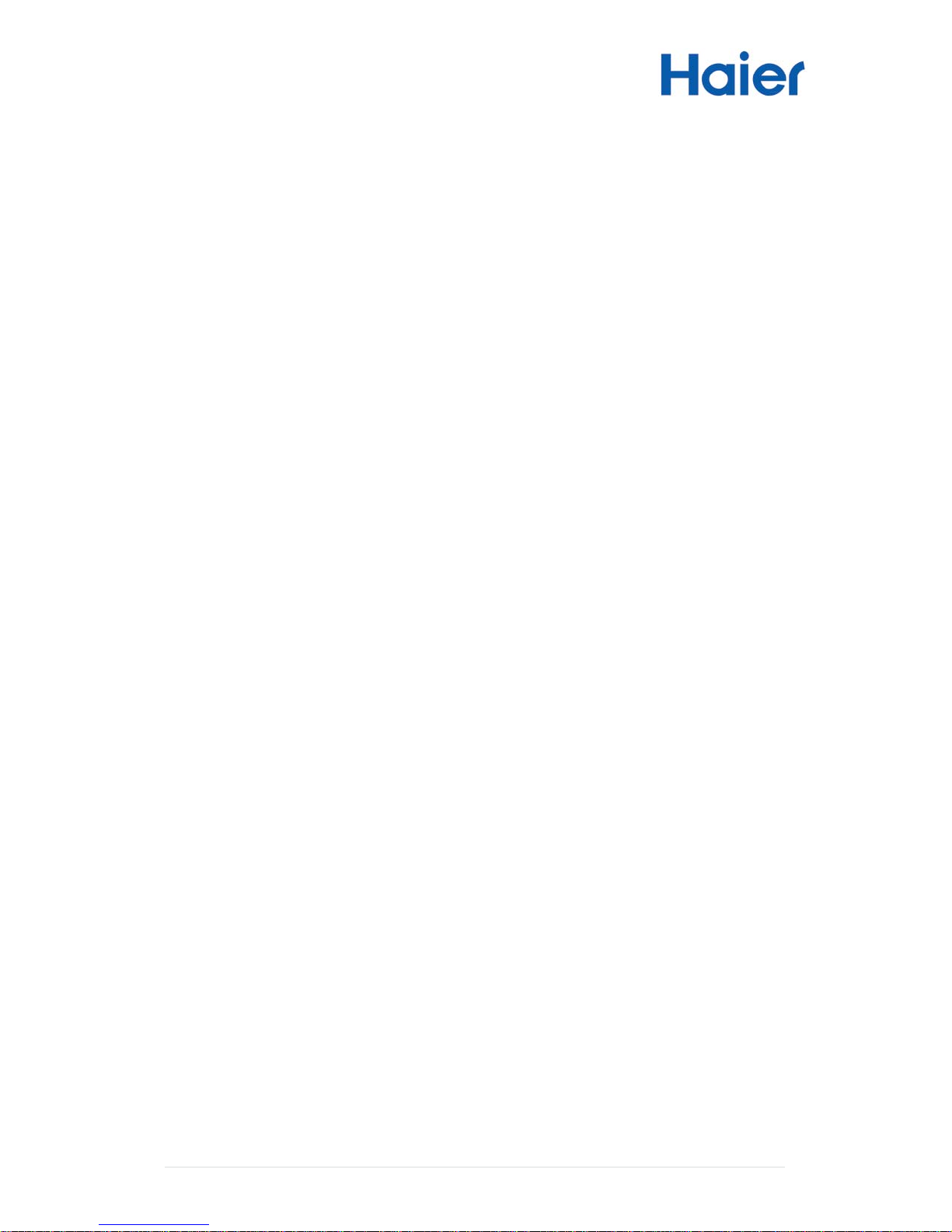
22 | Page
Q: If I leave information on the same page without turning off the tablet, will
the screen burn the information onto it?
A: No.
Q: Can you use this tablet in a low or no-light situation?
A: Yes.
Q: Can the tablet be used in brightly lit areas such as the beach?
A: Yes, but conditions will vary.
Q: Can you download Android apps to this tablet?
A: Yes, it c om es eq ui pp ed w it h t h e G oog l e Pl ay Store.
Q: Do you have to obtain Andr oid apps from a specifi c sour ce ?
A: No, you can obtain them from a variety of sources, but the Google Play
Store is the largest.
Q: What in ternet browser does thi s tablet us e?
A: The tablet comes configured with the An-droid browser and Google Chrome
brows er.
Q: Can you search a web page for specific text?
A: Yes.
Q: Can you bookmark web pages on this device?
A: Yes.
Q: Can you download videos onto this tablet?
A: Yes.
Q: Can you Skype video conference on this device?
A: Yes.
Q: Are there included educational apps for classroom use?
A: No, but they can be downloaded to the device.
Q: Can you connect an external flash drive to this tablet?
A: No.
Q: Can you download the QVC app on this device?
A: Yes.
Q: Is there a case available for this device?
A: Case is not included
Page 24

23 | Page
Warrant y
Haier hereby warrants to the original retail purchas er of this product that should this
produc t or an y part th er eof, under n orm al us e and c onditi on, be prov en def ect ive i n
material or workm anship within one year parts and lab or from the date of o riginal
purchase, such def ect(s) will be repaired or replac ed with reconditioned product (at
Haier's option) for parts and repair labor. This limited Warranty is the purchaser’s
exclusive remedy for any such def ect(s). T o obtain rep airs or replacement within
the terms of this warranty, please refer to the insert included with your tablet.
Proof of warranty coverage (i.e. dated bill of sale) is required for warranty service.
This W arrant y does n ot apply to any pr oduct or part that, in the opinion of Haier,
has suffered or been damaged through alteration, improper installation,
mishandling, misuse, neglect, or by removal or defacement of the factory serial
number/bar code label(s). The opinion of Haier with respect to this matter s hall be
final THE EXTENT OF HA IER' S LIABI LIT Y UNDER THIS WARRANTY IS LIMITED
TO THE REPAIR OR REPLACE MENT PROVIDED ABOVE AND, IN NO EVENT ,
SHALL THE COM -PAN Y'S LIABILITY EXCEED THE PURCHAS E PRICE PAID BY
PURCHASER FOR THE PRODUCT. THIS WARRANTY IS IN LIEU OF ALL
OTHER EXPRESS WAR-RANTIES OR LIABILITIES. ANY IMPLIED
WARRANTIES, INCLUDING ANY IM-PLIED WARRANTY OF
MERCHANTABILITY, SIIALLBE LIMITED TO THE DURA-TION OF THIS
WRITTEN WARRANTY. ANY ACTION FOR BREACH OF ANY WARRANTY
HEREUNDER, INCLUDING AN Y I MPLIED WARRANTY OF MER -CHANTABILITY ,
MUST BE BROUGHT W ITHIN A PERIOD OF 12 MONTIIS FRO M THE DATE OF
ORIGINAL PURCHASE. IN NO CASE SHALL HAIER BE LIABLE FOR ANY
CONSEQUENTIAL OR INCIDENTAL DAMAGES FOR BREACH OF THIS OR ANY
OTHER WARRANTY EXPRESS OR IMPLIED WHATSOEVER. No person or
repres enta tive is aut horiz ed to assu me for H aier an y li-abilit y oth er than exp ress ed
herei n in wi t h the sale of th is produc t. Some jurisdict i ons d o all ow li mitations on ho w
long an implied warranty lasts or the exclusion or limitation of incidental or
consequential damages so the above limitations or exclusions may not apply to
you. This warranty gives you specific legal rights and you may also have other
rights, which var y fr om jurisdicti on to jurisdict i on.
Page 25

24 | Page
Service & Support
Your tablet comes with One-Year warranty and a subscription to technical support
provided by Le Pan Tablet Support. To contact support, please call the toll free
number at 1-855-537-2672 or v i sit www.lepantab.com and go to
SupportÆ
Æ
Service Center and click on “Open New Ticket” button to submit an
inquiry, advice, and/ or c oncerns to our t ech nic ians an d th ey w il l ass ist you as s oon
as they can.
Page 26

Page 27

