Page 1

COMBINED 21" TV AND DVD PLAYER
OWNER'S MANUAL
TVTV
++
Please read this manual carefully
before using this TV set and keep it
for future reference.
The Owner's Manual for the Follow Models:
DTA-2198, DTA-2198PF
Page 2
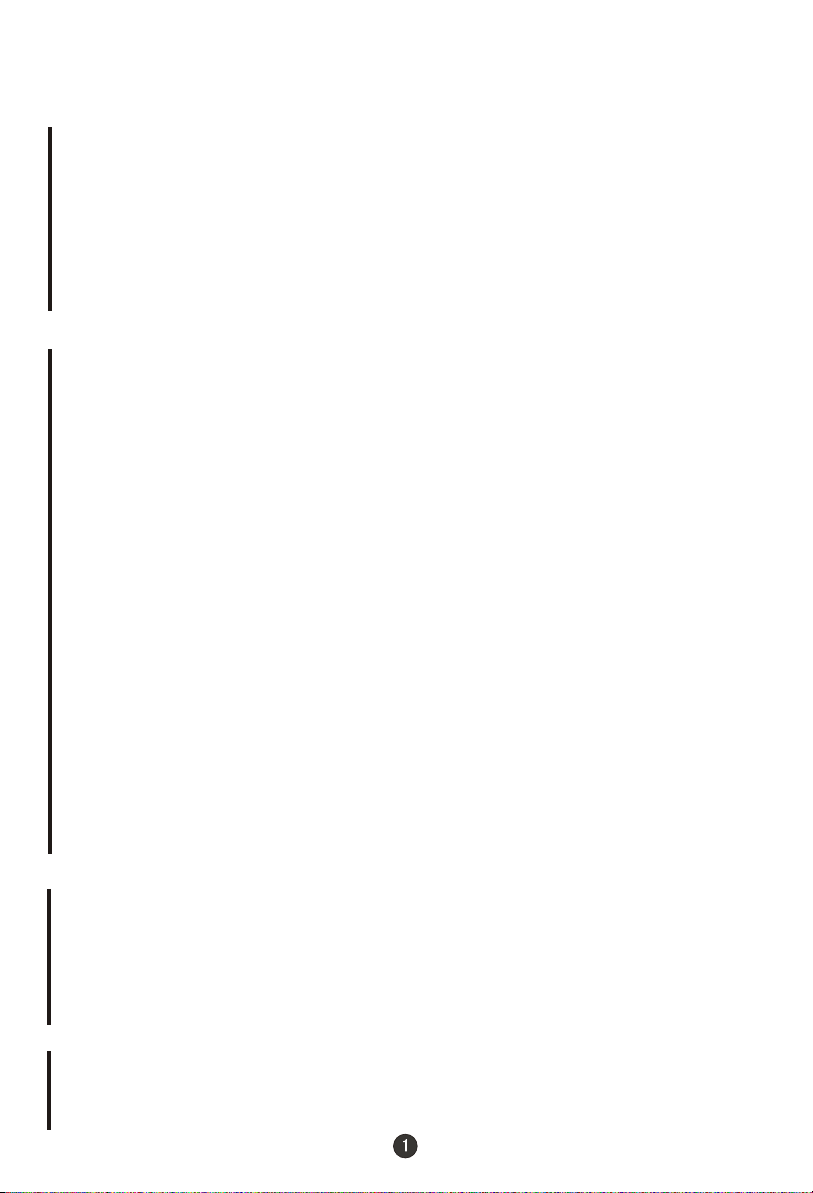
CONTENTS
Before Operation
Warning and cautions............................................................................2
Installation...............................................................................................3
Aerial connection...................................................................................3
Preparation of the remote control unit...................................................3
Function buttons and external sockets................................................4
Front panel of the TV set........................................................................4
Rear panel of the TV set........................................................................4
Buttons on the remote control..............................................................5
Basic operation
Switching on/off the TV set....................................................................6
Watching TV program.............................................................................7
Watching TV program...........................................................................7
Program swap and auto scan functions................................................8
Searching channel..................................................................................9
Full automatic search mode..................................................................9
Semi-automatic search.......................................................................10
Manual fine tune..................................................................................11
Program skip ......................................................................................12
Convenient picture and sound control functions.............................
Multiple picture modes ......................................................................13
Black stretch and noise reduce...........................................................14
Mute function......................................................................................15
Time functions......................................................................................16
Clock setting and timer on/off functions...........................................16
Sleep timer and program preset ......................................................17
Setup function ....................................................................................18
Screen saver and child lock functions................................................18
AVL and calendar functions................................................................19
Fade....................................................................................................20
Position exchange function.................................................................21
DVD Operation
Basic Playback......................................................................................22
Advanced Playback..............................................................................23
Special Function Playback...................................................................24
DVD System Setup................................................................................25
Playable Discs.......................................................................................29
Disc Protection and DVD Characteristics...........................................30
Others
Connection to the external audio and video equipment....................31
Troubleshooting guide
Specifications........................................................................................33
..........................................................................32
13
Page 3
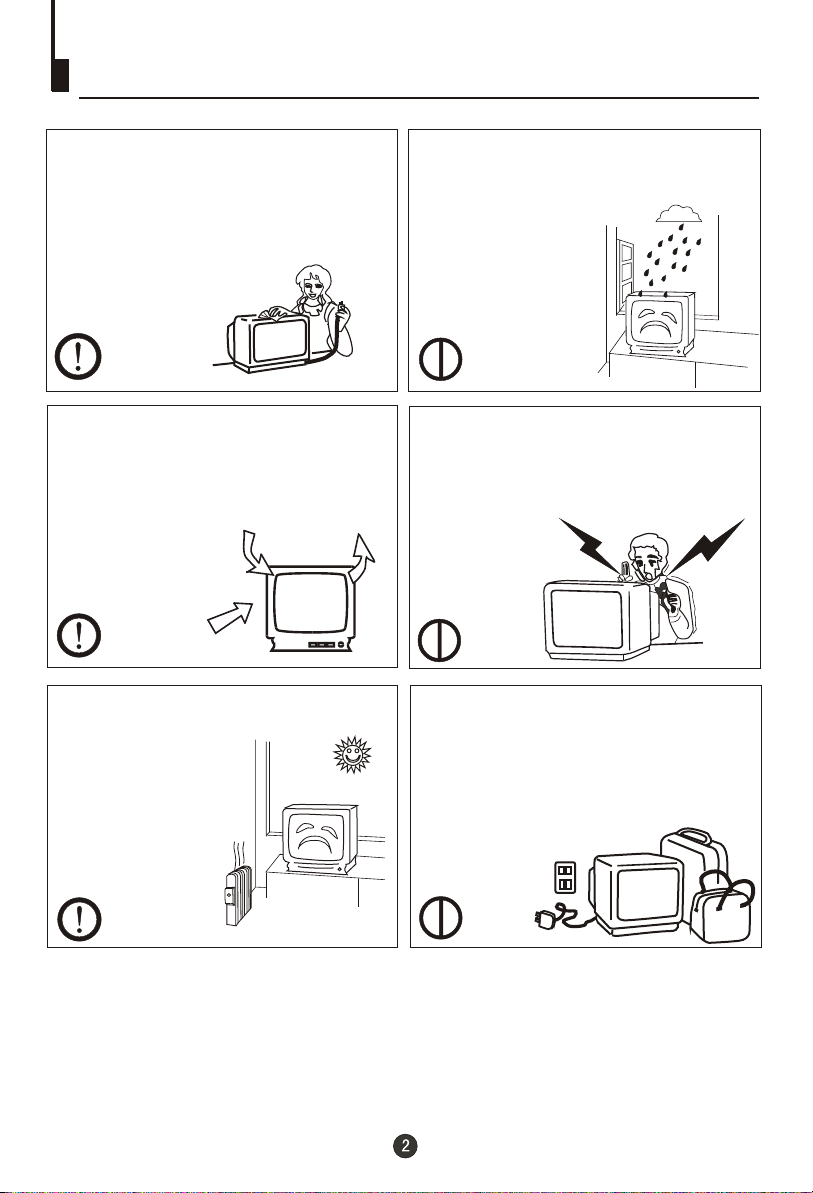
Warning and cautions
1. When you clean the TV set, please
pull out the power plug from AC outlet.
Don't clean the cabinet and the
screen with benzene, petrol and other
chemicals.
2. In order to prolong the using life of
the TV set, please place it in a well
ventilated location.
3. Don't place the TV
set in direct sunlight
or near a heat source.
4. Do not place the TV set near rain or
moisture as it may cause an electric
shock, or the TV set to catch fire. The
TV set must only
be used in dry in
door locations.
5. The back cover must only be
removed by a registered electrical
service person. Removing the back
cover may result in electric shock, fire
or damage to
the TV set.
6. If the TV set is not going to be used
for a long time, or there is a severe
thunder & Lighting storm, it is
recommended that the TV set be
disconnected from the AC power outlet
and the aerial plug removed.
Explanation on the display tube
Should the picture tube require cleaning, disconnect the power and use a dry
soft cotton cloth. Do not use any cleaner or abrasive cloths.
Page 4
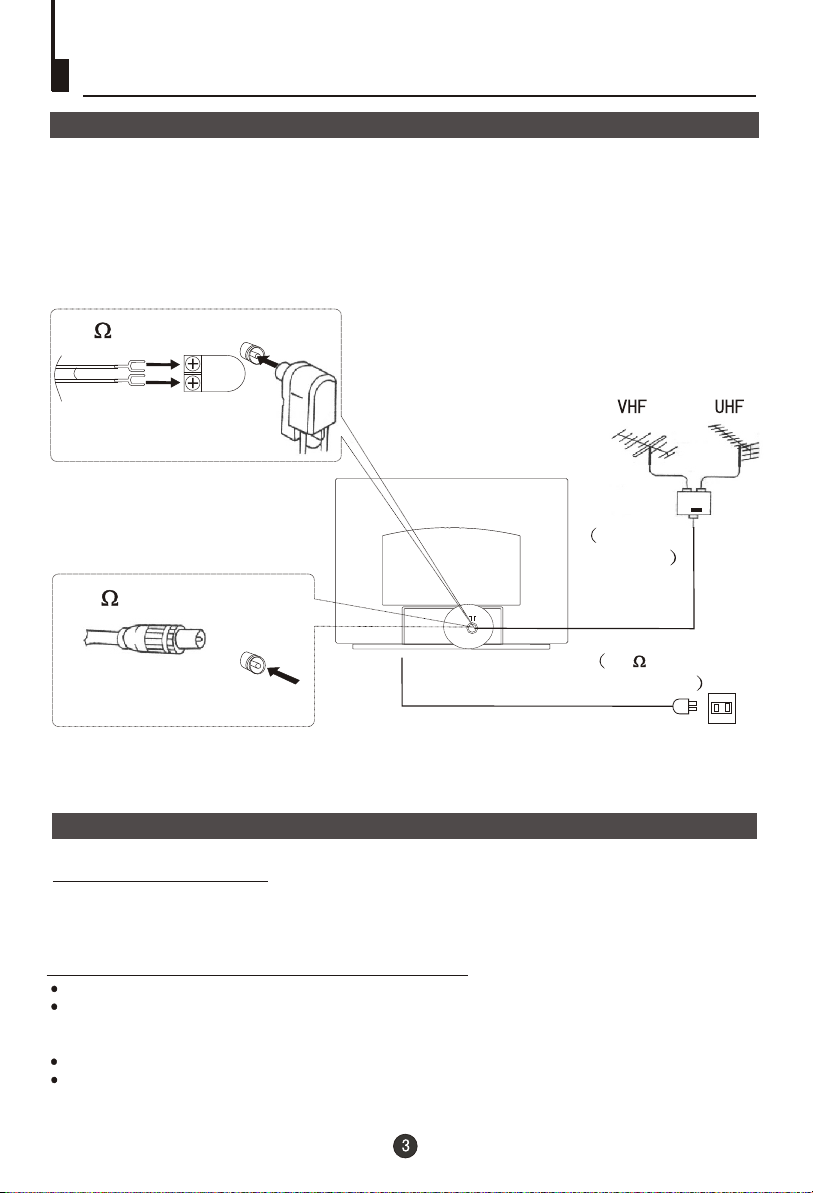
Installation
Aerial connection
For an optimum high quality picture, it is strongly advised that the TV set connect to an
external aerial(s) using high quality coax cable. When connecting to HiFi VCRs, satellite
(or cable) set top boxes, that the AV terminals are used to allow the stereo sound to be
transferred.
300 twin-lead cable
Antenna adapter
(additional purchase)
Mixer
additional
purchase
75 coaxial cable
Antenna input
Plug
(additional purchase)
AC power socket
75 standard
coaxial type
Preparation of the remote control unit
Battery installation
Take off the battery compartment cover. Place two AA batteries, make sure that battery
polarity matches with the +/- mark inside the battery compartment.
Operation notes for the remote control unit
Under normal conditions, the life time of batteries is one year.
If you don't intend to use the unit for a long period or the electricity of the batteries is
used up, remove the batteries to prevent batteries acid from leaking into the battery
compartment.
Never place batteries in a fire.
Avoid dropping the remote control and/or getting it wet.
Page 5
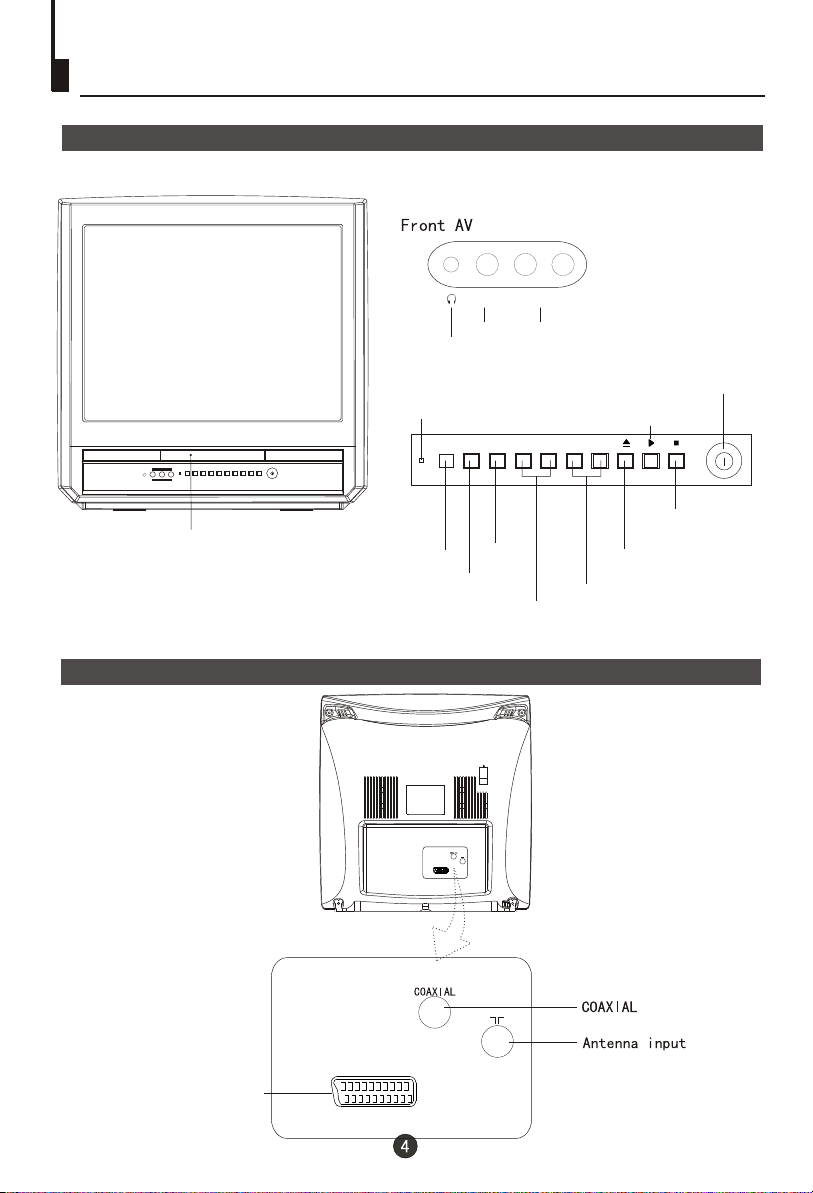
Function buttons and external sockets
Front panel of the TV set
VIDEO L-AUDIO-R
R/LAudio
Video
Headphone jack
Power Indicator
TV/DVD MENU V- V+ P- P+
Play the DVD
Power Switch
The DVD Player
Signal Receiver
TV/DVD Switching
Rear panel of the TV set
TV SCART Terminal
Menu
Stop the DVD
Open/close the DVD
Channel Position up/down
Volume up/ down
TV EXT
TV EXT
Page 6
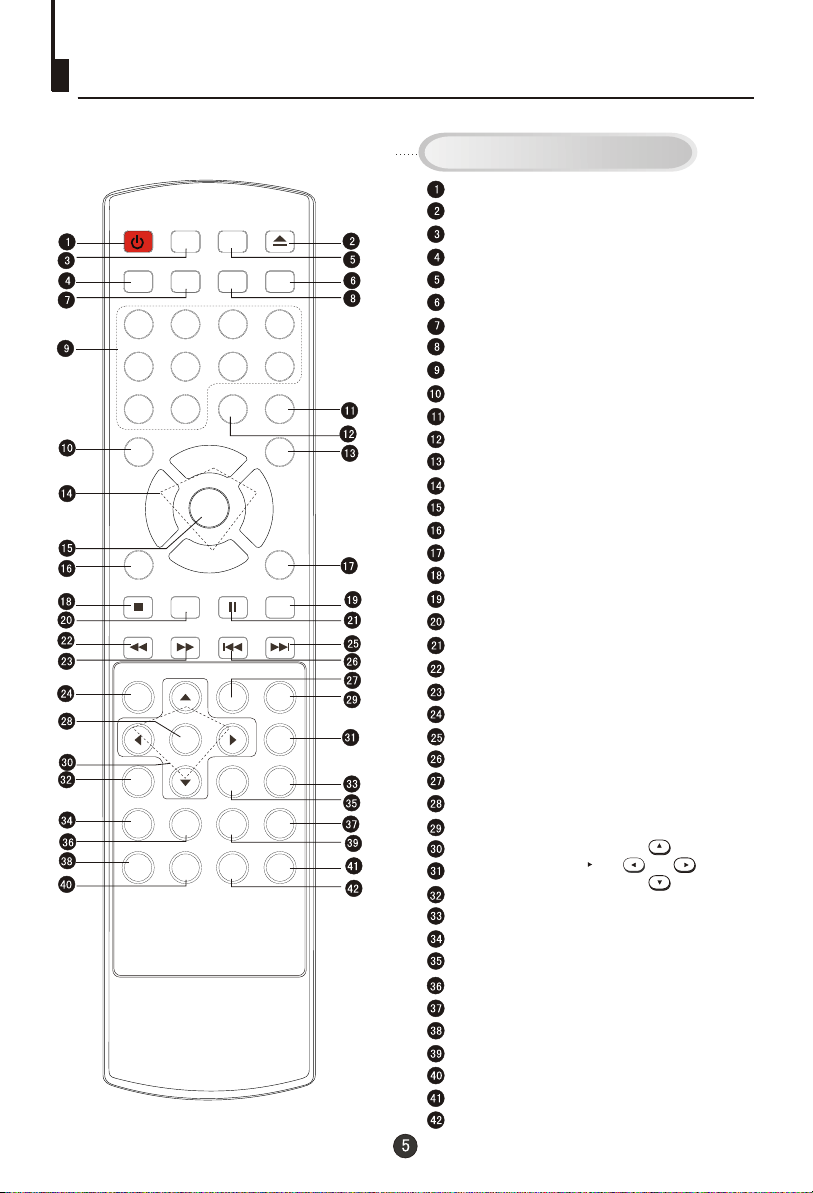
Buttons on the remote control
Buttons on the remote control
Stand By
POWER TIME
CALENDAR
SCAN SWAP CALL
OPEN/CLOSE
1 2 3 4
5 6 7 8
MENU
SETUP
PLAY/ENTER
PROGRAM
10+
-/---/--
P+
P-
PAUSE/STEP
REPEAT
TITLE/PBC
ZOOM
SEARCH
99 00
V- V+
EXIT P.STD
STOP
REV FWD . PREV NEXT
D.MENU
ANGLE
AUDIO
SUBTITLE
MUTE
TV/AV
TV/DVD
A-B
SLOW
D.CALL
H.LOCK
DVD Open/close
(Not available)
Scan
Time Menu
Mute
Former Program
Call Screen Display
Program Number
(Not available)
TV/AV Exchange
Digital Selector
TV/DVD
Volume/Channel Selection
MENU
Exit Screen Display
Picture Mode
DVD STOP
(Not available)
DVD SETUP
DVD PAUSE/STEP
DVD FAST REVERSE
DVD FAST FORWARD
DVD MENU
DVD NEXT
DVD PREVIOUS
DVD REPEAT
DVD PLAY/ENTER
DVD A-B REPEAT
DVD Cursor Move button
DVD SLOW
DVD ANGLE
DVD SEARCH
DVD Audio
DVD TITLE
DVD PROGRAM
DVD CALL
DVD SUBTITLE
Zoom
DVD 10+
(Not available)
(Not available)
LEFT
UP
RIGHT
DOWN
Page 7
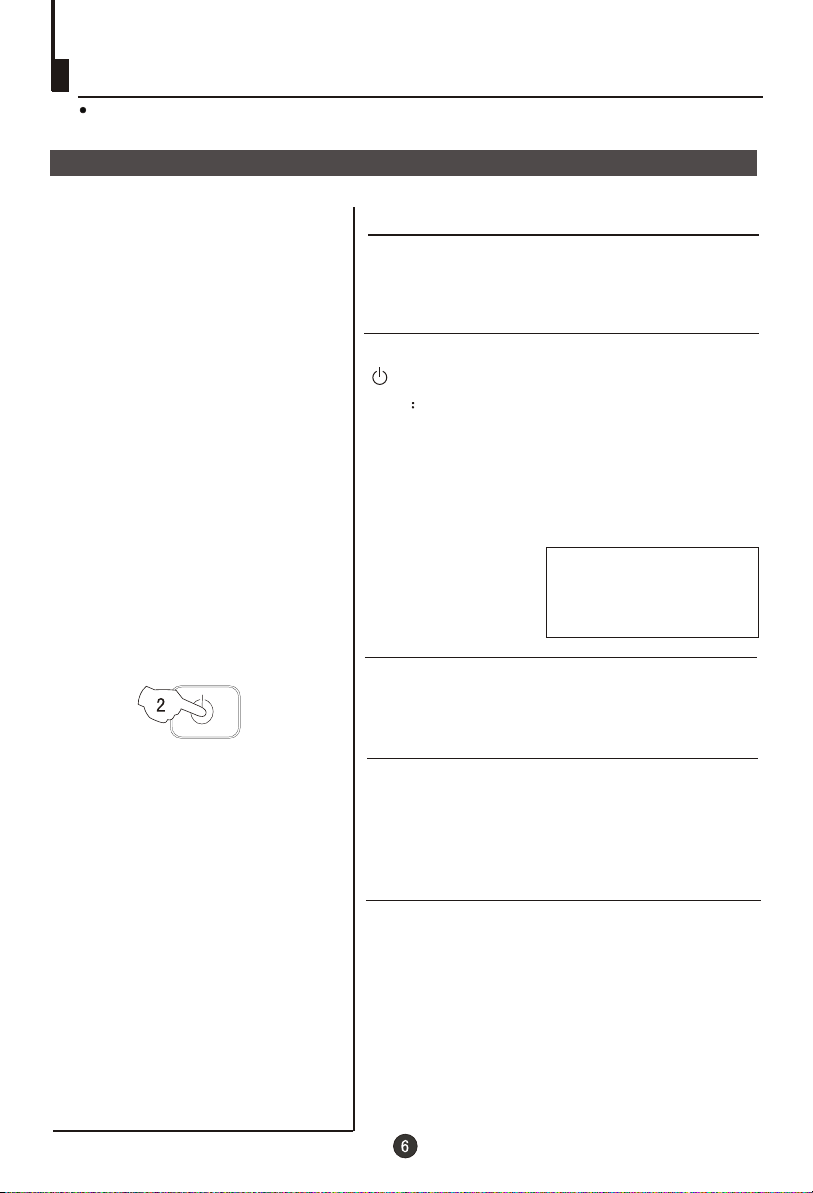
Switching on/ off the TV set
In the following, the methods of using power switch and remote controller to switch
on/off power supply for the TV set will be explained.
Switching on/ off the TV set
Switching on/ off the TV set
1 Please press the power switch to switch on AC
power supply and the power indicator will light.
2 If the indicator is lighting in red, press the button
on the remote control again.
Note
1 When you don't operate the TV set with a
remote control, you can turn on it directly
through pressing the P / on the TV set
(Child Lock must be turned off).
+ - buttons
4
AUTO
DK
POWER
2 If you want to exchange to standby status,
please press down the POWER button on the
remote control.
3 If you want to fully switch off the power supply
for the TV set, please press the power switch
button on the TV set.
Auto switch-off function
When the "Back" function is on, if an empty
channel is selected or the TV programs are
ended for the day, the power will be switched off 5
minutes later automatically. If the "OFF TIME" is
on, it will be switched off according to the
presetting time. The auto power off function does
not work under video input or when the
background is off.
(Note: If the "off timer" is less than 5 minutes, it
will be switched off automatically to the preset
Time. )
Page 8
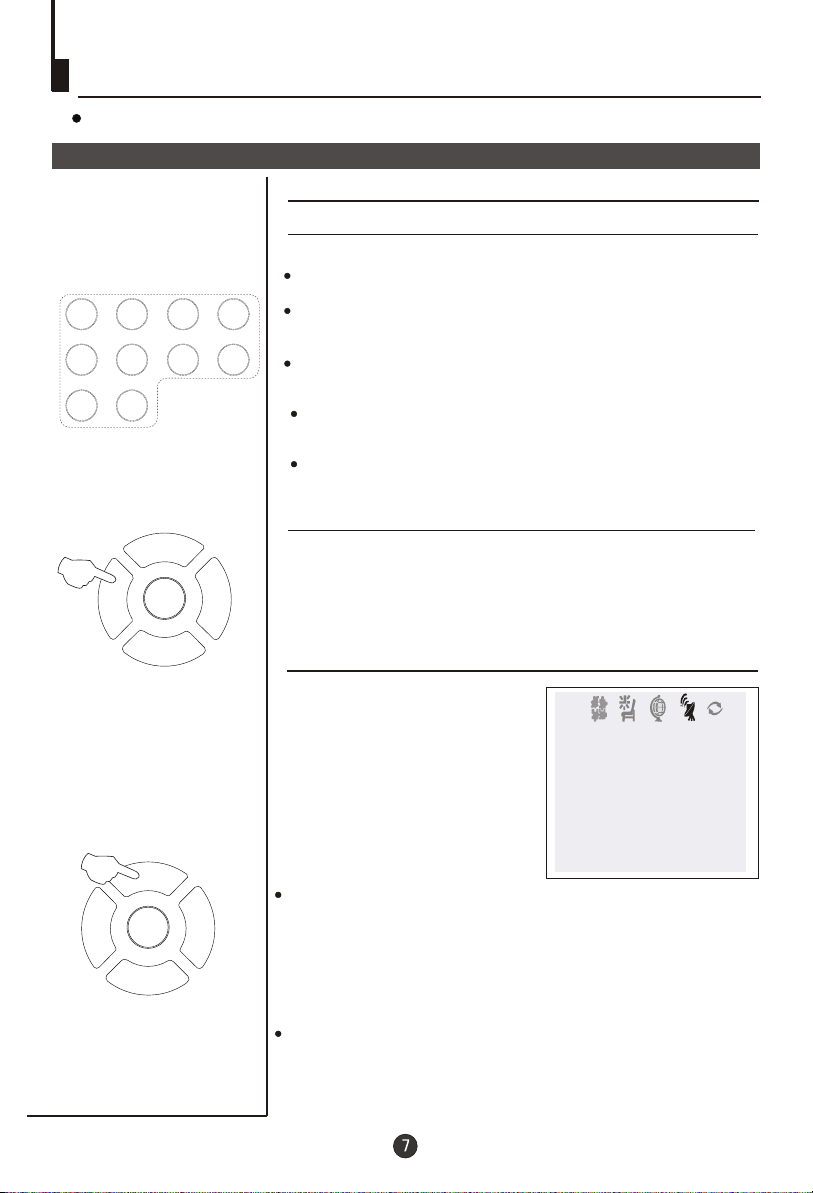
Watching TV
You can watch TV program in a preset channel.
Watching TV program
How to select TV program
Select the desired program
1 Using "Program number" buttons
Directly enter the channel number with the numeric keypad
on the remote control.
1 2 3 4
5 6 7 8
99 00
P+
MENU
V- V+
P-
P+
MENU
V- V+
P-
To select channel numbers from 10 ~ 99 press [-/--] button
and enter the two digit channel number
To select channel numbers from 100 ~ 218 press [-/--] button
twice and enter the 3 digit channel number
2 Using the P+/- buttons
Press the P+ button to select a channel number in number
increasing
Press the P- button to select a channel number in number
decreasing
direction.
direction.
Select the desired sound
Press the V-/+ buttons on the remote or the front of the
TV set to adjust the volume level. The range is 0~99. When
the volume buttons are pressed the volume level is
displayed automatically on the TV screen.
If the colour or sound of a channel is abnormal
Usually this should be set in the
Auto position. However if the
colours displayed on the screen
are incorrect you can manually
select the correct colour system.
When finish remember to turn it
back to auto again so that other
programs will still work correctly.
To select the colour change
option press the MENU button
on the remote control.
If picture colo r is abnormalu
Use the P+/- buttons to select Colour then the
V-/+ buttons to change between Auto,
SECAM and NTSC443
the setting.
If the picture sound is abnormal
Use the P+/- buttons to select Sound then press the
V-/+ buttons to select the sound system.
TUNE
COLOUR AUTO
SOUND BG
BAND VHFL
SKIP OFF
PROGRAM 0
SEARCH
FINE TUNE
AUTO SEARCH
PAL, NTSC,
. Press the EXIT button to save
Page 9
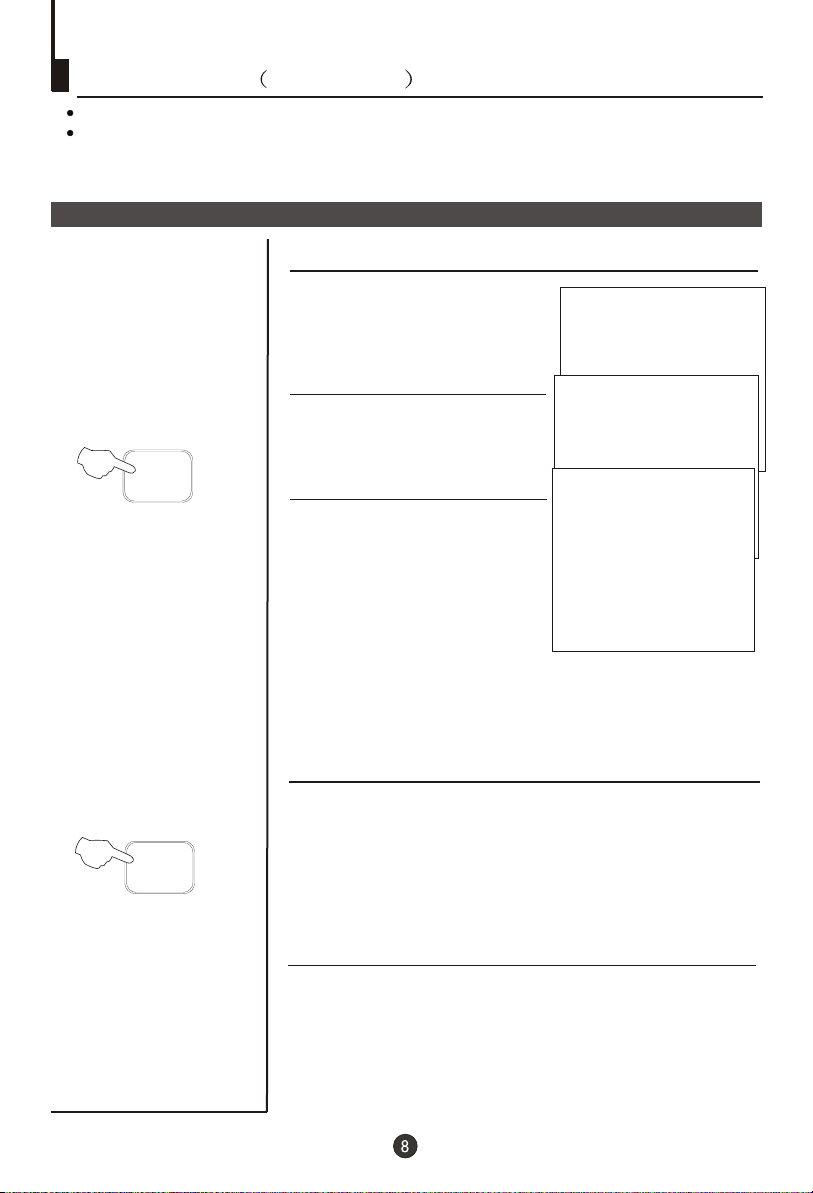
Watching TV continued
Swap function enables quick swap to the last watched program.
Auto scan function enables automatic successive scanning of all the programs in
memory with (each channel will last about 2 seconds)."OFF" skip status
Program swap and auto scan functions
Program swap
Suppose the channel number
SWAP
1
you used just now is 8 and the
channel number you are using
is 18 (as shown in the figure).
2 If you want to return to the
last watched program channel
8, you can simply press the
SWAP button.
3 If you want to return to
channel 18, press the button
again. Through this function,
you can easily change
between the channel you are
using and the channel you
used last time.
18
AUTO
DK
8
AUTO
DK
18
AUTO
DK
SCAN
Auto program scan
1 If you want to select a desirable program, you may scan all
the TV programs in memory. You can simply press the
SCAN button to do this. The program numbers will appear
one after another from beginning to end (each channel
number will last about 2 seconds).
2 If you want to stop the function during auto scanning, simply
press the SCAN button again.
Page 10
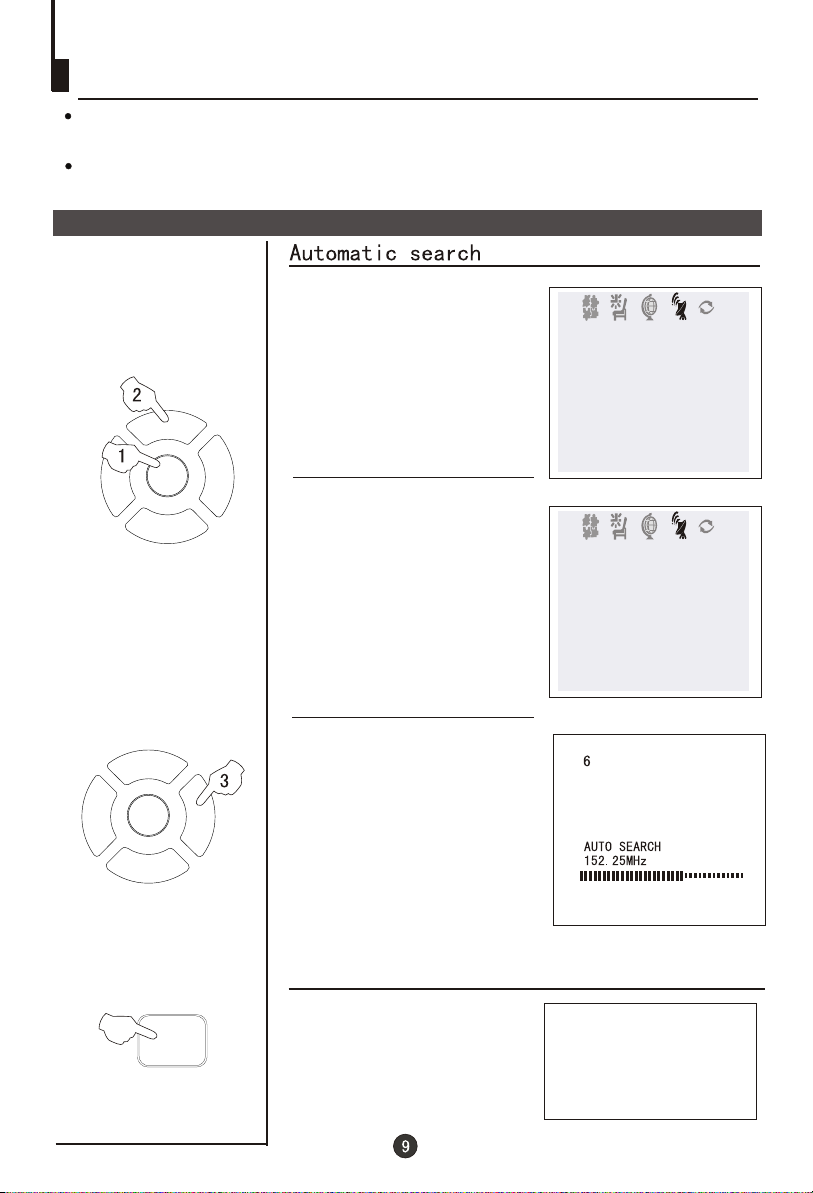
Searching channel
This TV set has three methods to set the channels, which are respectively full
automatic, semi automatic and manual fine tune.
-
In this section, how to use the remote control to set the channel is explained. You
can also use the buttons on the TV set to set channel.
Full automatic mode
1 Press the MENU menu button ,
P+
MENU
V- V+
P-
till the TUNE menu shown on
the right display on the screen.
Press the P+/-
2 buttons to
select "AUTO SEARCH".
TUNE
COLOUR AUTO
SOUND BG
BAND VHFL
SKIP OFF
PROGRAM 0
SEARCH
FINE TUNE
AUTO SEARCH
TUNE
COLOUR AUTO
SOUND BG
BAND VHFL
SKIP OFF
PROGRAM 0
SEARCH
FINE TUNE
AUTO SEARCH
P+
MENU
V- V+
P-
CALL
3 Press the V+ button to
ensure automatic search
function operates. All channels
now playing program will be
automatically preset in order .
After the search has finished
,
the first program number will
display on the screen.
Display function
Press the CALL button, then
the channel number and the
systems will be displayed on
the screen.
4
AUTO
DK
Page 11
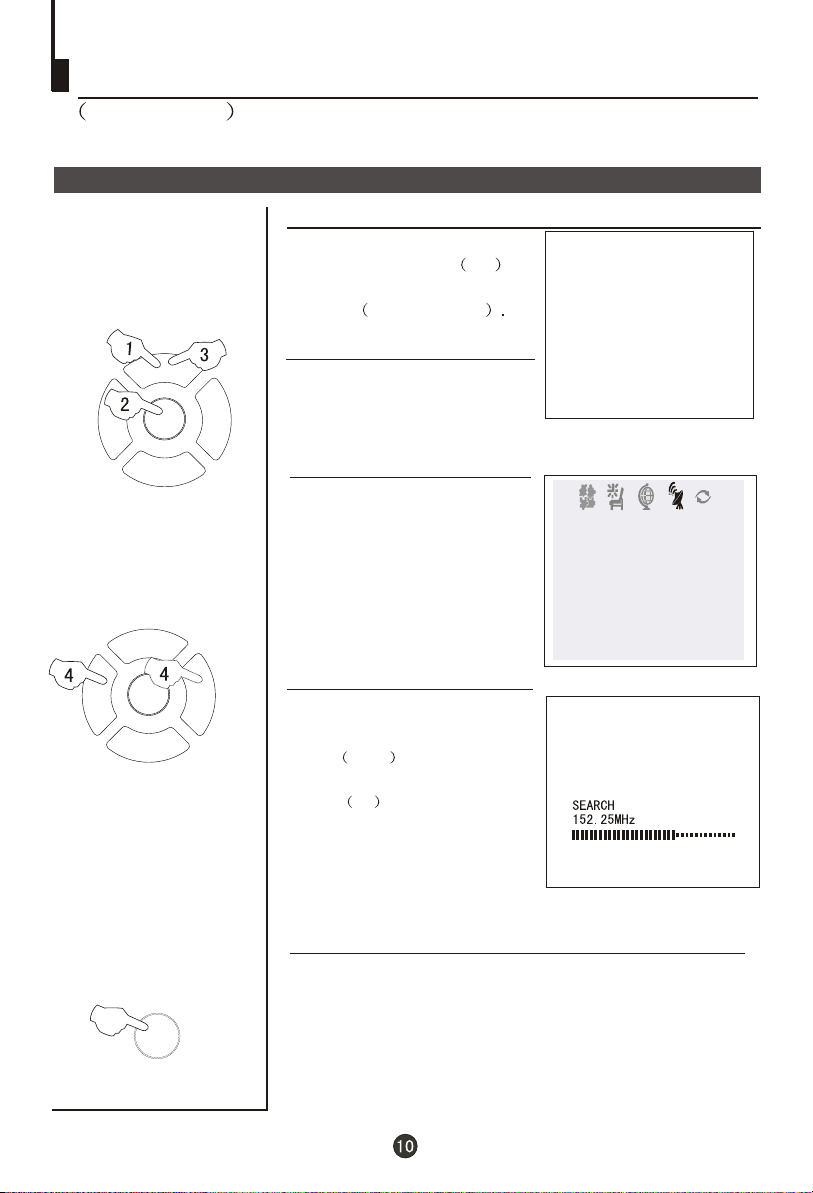
Searching channel
Continued
Semi-automatic search
Semi-automatic search
1 Press the P+/- buttons or
PROGRAM NUMBER 0-9
buttons to choose desired
channels I.E. channel 1
1
AUTO
DK
P+
MENU
V- V+
P-
P+
MENU
V- V+
P-
EXIT
2 Press the TUNE menu button ,
till the TUNE menu shown on
the right display on the screen.
3 buttons to
Press the P+/-
select " SEARCH".
4 Press the V-/+ buttons to
start searching.
The V- down button is used
for lower side program search.
The V+ up button is used for
higher side program search.
Repeat this step, till find the
desired channel.
TUNE
COLOUR AUTO
SOUND BG
BAND VHFL
SKIP OFF
PROGRAM 0
SEARCH
FINE TUNE
AUTO SEARCH
1
To turn off the on-screen menu
In general, after you press the MENU button, the menu
, FUNCTION, TUNE, EXCHANGE,
display (PICTURE, TIME
ETC.) will automatically disappear within 15 seconds. If you
want to eliminate these contents immediately, please press
the EXIT button.
item
Page 12

Searching channel
Continued
Manual fine tune
Manual fine tune
If the picture and/or sound are poor, try using the FINE
TUNE feature. Do not use this feature unless
reception is poor.
P+
MENU
V- V+
P-
P+
MENU
V- V+
P-
1 Press the P+/- buttons or
PROGRAM NUMBER 0-9
button to choose desired
channels I.E. channel 1
2 Press the MENU menu button ,
till the TUNE menu shown on
the right display on the screen.
3 buttons to
Press the P+/-
select " FINE TUNE".
4 Press the V-/+ buttons all
through to carry out fine tune,
till the best picture and sound
are obtained.
1
AUTO
DK
TUNE
COLOUR AUTO
SOUND
BAND VHFL
SKIP OFF
PROGRAM 0
SEARCH
FINE TUNE
AUTO SEARCH
1
FINE TUNE
152.25MHz
Page 13

Searching channel
Continued
Program skip
Program skip
The Program skip feature enables you to skip/hide
programs that you do not wish to be displayed when
using the P+/- buttons. These channels will still be
displayed by directly using the channel number
buttons on the remote control.
P+
MENU
V- V+
P-
P+
MENU
V- V+
P-
P+
MENU
V- V+
P-
1 Press the P+/- buttons or
PROGRAM NUMBER 0-9
button to choose desired
1
AUTO
DK
channels I.E. channel 1
2 Press the MENU menu button ,
till the TUNE menu shown on
the right display on the screen.
TUNE
COLOUR AUTO
SOUND BG
3 buttons to
Press the P+/-
select "SKIP".
BAND VHFL
SKIP OFF
PROGRAM 0
SEARCH
FINE TUNE
AUTO SEARCH
4 Press the V-/+ buttons to
turn the SKIP function "ON".
TUNE
COLOUR AUTO
SOUND BG
5 Press the TUNE button to close
the menu. When you use the P /
buttons to select channel, this
channel will be skipped. However,
BAND VHFL
SKIP ON
PROGRAM 0
+-
SEARCH
FINE TUNE
AUTO SEARCH
you can still use the PROGRAM
NUMBER buttons to select the
skipped channel numbers.
If you want to recover the skipped channel
1 Use the PROGRAM NUMBER buttons to select the channel
number to be recovered.
2 Repeat those steps just now.
3 Press the V-/+ buttons to turn the SKIP function "OFF".
Page 14

Convenient picture and sound control functions
Multiple picture modes
How to select picture modes
You can quickly select the desired picture mode from
four preset modes and one customized mode.
P.STD
Press the P.STD button to select the
desired picture quality. Five kinds
of picture modes (i.e.,
"STANDARD",
"RICH", "USER","LISTEN",
STANDARD
RICH
USER
LISTEN
"SOFT" ) can be selected in turn.
The 5 modes are
SOFT
Listen-This is a new feature that blacks out the TV
screen when listening to music only channels;
Soft-Designed for night time low light viewing;
Standard -Designed for rooms that have good all round
lighting;
Rich-Designed for rooms with high ambient lighting such
as daytime sport;
User-A spare setting that can be adjusted to personal
tastes.
How to customize your own picture status
PICTURE
PICTURE
CONTRAST 48
BRIGHTNESS 32
COLOUR 48
SHARPNESS 40
*HUE 60
BLACK STRETCH OFF
P+
MENU
V- V+
P-
1 Press the MENU menu button , till the menu
shown on the right display on the screen.
2 Press the P+/- buttons to
select the item to adjusted,
then press the V-/+ buttons
to obtain the desired effect.
P+
MENU
V- V+
P-
ITEM
CONTRAST
BRIGHTNESS
COLUOR
SHARPNESS
*Hue
Note:
The "Hue" item only appears when the colour system is NTSC.
Press V-
Weak
Dark
Shallow
Soft
lean to purple
Press V+
Strong
Bright
Deep
Sharp
lean to green
Page 15

Convenient picture and sound control functions
Continued
Black Stretch-(Automatically Increases the Contrast Rage)
Noise Reduce - (Picture Noise & Grain Reduction Circuit. Only use on poor reception.)
Black stretch and noise reduce
How to select BLACK STRETCH
1 Press the MENU menu button ,
till the menu shown on
P+
MENU
V- V+
P-
PICTURE
the right display on the screen.
Press the P+/-
2 button to
select "BLACK STRETCH".
3 Press the V-/+ buttons to
turn the BLACK STRETCH
function "ON" or "OFF".
PICTURE
CONTRAST 48
BRIGHTNESS 32
COLOUR 48
SHARPNESS 40
*HUE 60
BLACK STRETCH OFF
PICTURE
CONTRAST 48
BRIGHTNESS 32
COLOUR 48
SHARPNESS 40
*HUE 60
BLACK STRETCH ON
P+
MENU
V- V+
P-
How to select NOISE REDUCE
1 Press the MENU menu button,
FUNCTION
till the menu shown
on the right display on the screen.
2 buttons to
Press the P+/-
select "NOISE REDUCE".
3 Press the V-/+ buttons to
turn the NOISE REDUCE
function "ON" or "OFF".
FUNCTION
ENGLISH
BACKGROUND ON
NOISE REDUCE ON
FADE ON
AVL ON
CALENDAR
FUNCTION
ENGLISH
BACKGROUND ON
NOISE REDUCE ON
FADE ON
AVL ON
CALENDAR
Page 16

Convenient picture and sound control functions
Continued
Mute function
Sound mute
MUTE
1 Press the MUTE button on the
remote control and "MUTE" type
face will display on the lower part
of the screen. At this time, the
sound of the TV set is turned off.
2 If you want to recover the sound,
press the MUTE button again or
directly press the V-/+ buttons.
MUTE
Page 17

Time functions
Clock setting and timer on/off functions
TIME
Clock setting
The clock will only work if the TV set if left turned on
or in standby. When the set is disconnect from the
power supply or is turned off by the main power on
the front panel, the clock loses power and will need to
be reset when the power is reconnected.
P+
MENU
V- V+
P-
TIME
P+
MENU
V- V+
1 Press the TIME button,
menu
and the TIME menu display on
the screen.
2Press the P
+/- buttons select
"CLOCK", then press the V -/+
buttons to adjust the time in
hour position; press again the
P+/- buttons to select the time
TIME
CLOCK 17:18
ON TIME 18:00
ON PROG 1
OFF TIME --:-SLEEP TIMER 0
REMIND TIME --:-REMIND PROG 1
in minute position, then press
the V-/ +buttons to adjust the
value of minutes
.
On/off timer
Using on/off timer function, the TV set can automatically
turn on to a preset program or shut down in a preset time.
1 Press the TIME button
to call up the TIME menu on the
screen.
2 Press the P+/- buttons to
select "ON TIME", then press
the V -/+ buttons to set the
value in hour position; press
again the P+/- buttons to select
the minute position and set the
value of the minute.(take 18:00
as an example)
menu
TIME
CLOCK 17:18
ON TIME 18:00
ON PROG 1
OFF TIME --:-SLEEP TIMER 0
REMIND TIME --:-REMIND PROG 1
P-
3 Press the P+/- buttons to
select "ON PROG", then press
the V-/+ or program direct
number buttons to select your
desired channel (take 8 as an
example).
4 Repeat step 1-2 to set OFF
TIME.(take 23:00 as an example)
TIME
CLOCK 17:18
ON TIME 18:00
ON PROG 8
OFF TIME 23:00
SLEEP TIMER 0
REMIND TIME --:-REMIND PROG 1
Page 18

Time functions
Continued
Sleep timer and program preset
Sleep timer
TIME
P+
MENU
V- V+
P-
TIME
P+
MENU
V- V+
P-
The TV set have 18 sections
for sleep timer function
option
(each section has a time
interval of 10 minutes)
(See right
0
10
20
chart):
170
1 Press the TIME button,
menu
180
and the TIME menu display on
the screen.
2 Press the P+/- buttons to
select "SLEEP TIMER".
3 Press the V-/+ buttons to
adjust the SLEEP TIMER level.
TIME
CLOCK 17:18
ON TIME 18:00
ON PROG 8
OFF TIME 23:00
SLEEP TIMER 120
REMIND TIME --:-REMIND PROG 1
REMIND PROG function
Program remind timer, that displays an on-screen reminder
prompt, when a program on a different channel is due to start.
1 Press the TIME button
to call up the TIME menu on the
screen.
2 Press the P+/- buttons to
select "REMIND TIME", then
press the V -/+ buttons to set
the value in hour position;
press again the P+/- buttons to
select the minute position, and
then set the value of the
minute.(take 19:00 as an
example)
3 Press the P+/- buttons to
select "REMIND PROG", then
press the V-/+ buttons or the
program direct number buttons
to set the desired channel
(take 18 as an example).
NOTE: For
operate
turned off.
REMIND PROG to
CHILD LOCK must be
menu
TIME
CLOCK 17:18
ON TIME 18:00
ON PROG 8
OFF TIME 23:00
SLEEP TIMER 120
REMIND TIME 19:00
REMIND PROG 1
TIME
CLOCK 17:18
ON TIME 18:00
ON PROG 8
OFF TIME 23:00
SLEEP TIMER 120
REMIND TIME 19:00
REMIND PROG 18
Page 19

Set up function
Screen saver and childlock functions
How to start screen saver function
When the BACKGROUD function
is ON, the screen will turn
automatically as shown "NO
SIGNAL" of moving ( black
background).
NO SIGNAL
P+
MENU
V- V+
P-
P+
MENU
V- V+
P-
1 Press the MENU menu button
till the menu shown
FUNCTION
,
on the right display on the screen.
2 Press the P+/- buttons
to
select "BACKGROUND" and press
the V-/+ buttons to turn the
BACKGROUND function "ON"
.
FUNCTION
ENGLISH
BACKGROUND ON
NOISE REDUCE ON
FADE ON
AVL ON
CALENDAR
Page 20

Set up function
Continued
AVL and calendar functions
AVL function
Automatic Volume Limit control reduces effect of large
volume changes such as when the ads come on.
1 Press the MENU menu
button till the FUNCTION menu
,
shown on the right display
on the screen.
P+
MENU
V- V+
FUNCTION
ENGLISH
BACKGROUND ON
NOISE REDUCE ON
FADE ON
AVL ON
CALENDAR
P-
P+
MENU
V- V+
P-
2 Press the P+/-
"AVL"
.
3 Press
AVL function "ON" or "OFF"
button to select
V-/+ button to turn the
.
FUNCTION
ENGLISH
BACKGROUND ON
NOISE REDUCE ON
FADE ON
AVL ON
CALENDAR
Calendar function
Enables the TV sets internal calendar to be set.
1 Press the MENU menu
button till the menu
,
shown on the right display on the
screen.
2 Press the P+/-
"CALENDAR" , then press the
V-/+ buttons to the CALENDAR
display on the screen.
3 Press the P+/- buttons to turn
the YEAR/MONTH/DAY, press
V-/+ buttons to set or adjust
the YEAR/MONTH/DAY.
FUNCTION
button to select
FUNCTION
ENGLISH
BACKGROUND ON
NOISE REDUCE ON
FADE ON
AVL ON
CALENDAR
Page 21

Set up function
Continued
Fade
Fade
The FADE control allows time for the picture tube to
warm up and gently turned on, which can help prolong
the life of the picture tube.
P+
MENU
V- V+
P-
1 Press the MENU menu button
FUNCTION
till the menu shown
on the right display on the
screen.
2 Press the P+/- buttons to
select "FADE .
3 Press the
the FADE function "ON" or "OFF"
V-/+ button to turn
.
,
FUNCTION
ENGLISH
BACKGROUND ON
NOISE REDUCE ON
FADE ON
AVL ON
CALENDAR
FUNCTION
ENGLISH
BACKGROUND ON
NOISE REDUCE ON
FADE ON
AVL ON
CALENDAR
Page 22

Position exchange functions
Exchange
Exchange
This feature enables TV programs that may be on a wrong TV
channel number to be swapped/exchanged. This feature is
very useful when Automatic Search Tuning has been used, to
reallocate the found programs to the correct channel numbers.
P+
MENU
V- V+
P-
P+
MENU
V- V+
P-
P+
1 Press the MENU button again
(6 times) till the EXCHANGE
,
menu display on the screen.
2 Press the V / buttons or the
-+
PROGRAM NUMBER 0-9
buttons to set PROGRAM 1 TO 6.
3 buttons to
Press the P-/+
select " PROGRAM 2".
4 Press the V / buttons or
-+
the PROGRAM NUMBER 0-9
buttons to set PROGRAM 2 TO 9.
5 buttons to
Press the P+/-
select "EXCHANGE".
EXCHANGE
PROGRAM 1 6
PROGRAM 2 2
EXCHANGE
EXCHANGE
PROGRAM 1 6
PROGRAM 2 9
EXCHANGE
MENU
V- V+
P-
6 Press the V-/+ buttons to set
"EXCHANGE".
EXCHANGE
PROGRAM 1 6
PROGRAM 2 9
EXCHANGE
Page 23

Basic Playback
Basic Playback
Preparations
Press the TV button on the remote control
or the TV to turn on the DVD player.
/ DVD
Basic playback
1. Press OPEN/CLOSE to open the disc tray,
place a disc on the disc tray.
There are two different disc sizes. Place the
disc in the correct guide on the disc tray. If the
disc is out of the guide, it may damage the disc
and cause the DVD player to malfunction.
Do not place a disc which is unplayable in this
DVD player (see "Playable discs").
2. Press OPEN/CLOSE to close the disc tray, the
playback will automatically start.
Some discs do not start automatically. Press
PLAY/ENTER to start playback.
3. Some discs may start playback with a menu. Use
the cursor buttons on the remote control to select
menu options and press PLAY/ENTER to start. You
may also press the digit buttons to select a menu
option directly. Many DVDs will not allow this during
start-up.
Pause playback
1. Press PAUSE/STEP to pause playback (still mode).
The sound will be muted during still mode.
2. Press PLAY/ENTER to resume normal playback.
Stop playback
1. Press STOP button to go to stop mode, the TV
screen will show the start logo.
player can recall the location where stopped, such
as DVDs and audio CDs.
2. Press PLAY/ENTER to resume play-back from the
location where playback was stopped.
3. Press STOP twice to stop completely.
Play must then resume from the title beginning.
Previous and Next
During Playing, pressing the PREV key will
restart the current chapter and skip chapters
backwards with each subsequent press until the
start of the disc is reached.
Each press of NEXT key during playing will
skip the current chapter and play the next one.
In the case of CD audio and photo discs the next
track, song or photo is selected.
Fast forward and Fast reverse
1. Press FWD to fast forward through the disc.
Each time the FWD button is pressed, the
fast forward motion speed changes.
2. Press PLAY/ENTER to resume normal playback.
3. Press REV to fast reverse through the disc.
Each time the REV button is pressed, the
fast reverse motion speed changes.
4. Press PLAY/ENTER to resume normal playback.
For some discs the
Single step playback
1. When paused, press PAUSE/STEP repeatedly
to single step forward frame by frame in the video.
2. Press PLAY/ENTER to resume normal playback.
Page 24

Advanced Playback
Advanced Playback
IMPORTANT NOTE:
ALL DESCRIBED FUNCTIONS ARE FOR DVD DISCS. There will be some differences for other kinds of disc.
SUBTITLE
Press " SUBTITLE ", the screen will display "SUBTITLE 01/XX XXXXX", "01" indicates the ordinal
number of this language; "XX" indicates total number
of language; "XXXXXX" indicates the language of
country. (the number of language depends on disc).
This function can select up to 32 languages displayed on screen.
REPEAT
Press " REPEAT " and Chapter repeat will be
displayed on screen, the second press will display
Title repeat, the third press will display All repeat,
the fourth press will cancel this function.
A-B
Press A-B to select the Start point. Press
again to select the End point. A third press
will cancel the function.
ANGLE
When enjoying sports, concert or theatre, press this
key to watch same actions in different angles. (Valid
for discs possessing this function) Using a disc
recorded in multi-angle you can view the scene from
different angles, for example, front, side, whole view
and exterior scene.
D.MENU
Press this key to display root menu,select item
according to your preference. (This function will work
with a DVD having a multi-layer menu.)
D.CALL
Pressing this key will cycle through "title elapsed",
"title remain", "chapter elapsed", "chapter remain"
and "display off ". Each displays the appropriate
time information.
PROGRAM
When playing discs, press "PROGRAM" to enter
program mode. Starting with program number "01"
highlighted, press the digit buttons to select the title
and chapter number that you want. When finished
move the cursor to select "START" . This will start
the program playback.
SEARCH
Press SEARCH" " once to display Disc Go To --:--,
use numeric key to enter the desired time of Disc.
Press " SEARCH " twice to display Track Go To --:--,
use numeric keys to enter the desired time of track.
Press " SEARCH " 3 times to display Select Track
--/03, use numeric keys to enter the desired track.
SLOW
Press SLOW to play a disc in slow forward. Each
time the SLOW button is pressed, the slow
motion speed changes.
Press PLAY/ENTER to resume normal playback;
Note: This function is invalid for CD.
TITLE/PBC
With some DVD discs pressing this key will display
the title menu. You can then use the digit buttons
to select the item you prefer.
AUDIO
Press this key can change the audio mode.
such as: Audio 1/2: AC 3 2 CH English
Audio 2/2: AC 3 5.1 CH English
For CD audio, press this button to cycle between
Mono Left, Mono Right, Mix-Mono and Stereo.
Note: When press this button continuously, you must
above 3 seconds interval.
Page 25

Special Function Playback
JPEG DISC PLAYBACK
When a disc containing standard JPEG picture files is inserted into the player, a
navigation menu will be displayed automatically. Use the UP and DOWN cursor
buttons to select a file then press PLAY/ENTER. The slide show will commence.
Press PREVIOUS or NEXT to move between pictures. Press pause to stop on the
current picture. Press PLAY/ENTER to resume normal playing.
JPEG disc contains with JPG-format picture information which can be decoded by microcomputer software and output through video output interface for enjoying on TV screen.
Such function can be used in many domains. For example, in education, teachers can
change those pictures for class into JPG-format file by digital camera or scanner, which is
commonly used in computer, and record them into CD-R disc through disc recorder. It
will be convenient for and direct to the students when teachers play the disc by TV set
or other equipment in class. That reduces teachers' repetition work and good for
reservation (information in disc can be reserved for more than 100 years); in family, users
can record pictures which formed by digital camera or scanner into CD-R disc. Suppose
one picture occupies about 100K bytes, then one disc may record about 6000 pictures;
in commerce, manufacturers can show the products pictures one by one to consumers.
NOTE: The actual content will be different as per disc.
SCREEN SAVER FUNCTION
This unit employs a screen saver mode to help protect the tube during static video
pictures. This can be turned off on the GENERAL SETUP PAGE (see Pg. 26)
Page 26

DVD System Setup
DVD System Setup
General Setup Process
SETUP
PLAY/ENTER
SETUP
PLAY/ENTER
1.Press the SETUP button, the
General Setup Page,Preference
Page will be displayed in turn.
2.Press CH+/- b to select the
or
item,then press to enter the
..General Setup Page..
.
TV Display LB
Angle Mark On
Osd Lang ENG
Caption On
Screen Saver Off
4 3:Ps
.
4 3:Lb
16 9
submenu.
3.Press CH+/- bu to setup,then
or
press PLAY/ENTER to confirm.
4.Press SETUP button to exit
..Preference Page..
TV Type Auto
Parental
Password
Default
PAL
AUTO
NTSC
the menu.
General Setup Page
ASPECT RATIO DESCRIPTION
When using the DVD with the internal TV,
select 4 3/LB.
The following information applies only
when the DVD output is connected to an
external TV.
4 3/PS (PS = Pan and Scan)
You may select if you have a normal aspect
ratio (4:3) TV, although the NORMAL/LB
(letter box) is a more common choice. In PS
mode, widescreen material will fill the screen, but at the expense of chopping
off extreme left and right edges of the original film picture. For this feature to
work, the disc must be specially coded. Such discs are uncommon.
4 3/LB (LB = Letter Box)
You may select this if you have a normal aspect ratio (4:3) TV. Widescreen
material will be shown in pure unaltered form, allowing the entire picture area
of the original film to be viewed without any side cropping. Black bars will
appear above and below the picture.
16 9
You may select this if you have a widescreen (16:9) TV. Back bars may still
appear above and below the picture even if using a widescreen TV. This is
because some film directors prefer to use ultra widescreen aspect ratios e.g.
2.35:1. This will normally be indicated on the DVD packaging.
..General Setup Page..
TV Display LB
Angle Mark On
Osd Lang ENG
Caption On
Screen Saver Off
.
4 3:Ps
.
4 3:Lb
16 9
Page 27

DVD System Setup(Continued)
DVD System Setup
General Setup Page
ANGLE MARK: Users can select a particular
camera angle when playing a DVD which offers
.
multiple angles.
This item allows you to set Angle Mark ON or OFF.
..General Setup Page..
TV Display LB
Angle Mark On
Osd Lang ENG
Captions On
Screen Saver Off
On Screen Display (OSD) Language: The
TV on-screen display language is English.
..General Setup Page..
TV Display LB
Angle Mark On
Osd Lang ENG
Captions On
Screen Saver Off
CAPTIONS: This functionallows you to display or hide the caption.
..General Setup Page..
TV Display LB
Angle Mark On
Osd Lang ENG
Captions On
Screen Saver Off
On
Off
On
Off
On
Off
SCREEN SAVER: If the screen saver is on,then there
will be an animated picture of DVD on the screen
whenever the DVD player is idle for more than 3
minutes .
..General Setup Page..
TV Display LB
Angle Mark On
Osd Lang ENG
Caption On
Screen Saver Off
On
Off
Page 28

DVD System Setup(Continued)
DVD System Setup
Preference Page
The Preference Page is only available when there is no disc
in the player. These settings are applied consistently to all
discs which are inserted and played.
SETUP
PLAY/ENTER
TV TYPE: This player
supports different TV output,
including MULTI(Auto),
NTSC, and PAL systems.
..Preference Page..
TV Type Auto
Parental
Password
Default
PAL
AUTO
NTSC
Usually please set to MULTI.
PARENTAL: The parental
control function works in
conjunction with the
different censorship classes
assigned to DVDs. These
classes help to control the
types of DVDs that the family
watches, There are up to 8
..Preference Page..
TV Type Auto
Parental
Password
Default
1 Kid Saf
2 G
3 Pg
4 Pg 13
5 Pgr
6 R
7 Nc17
8 Adult
censorship classes for DVDs.
Note:
1 To change this setting you must enter your password.
(Initial password is 1234)
2 When set to OFF, all discs may be viewed.
PASSWORD CHANGE:
You can change your password
by entering 4 digits. Your must
confirm the 4 digits before the
new password can be accepted.
..Preference Page..
TV Type Auto
Parental
Password Change
Default
NOTE:If you forget your password
or a password is accidentally set
enter 1369 as the password. This
will enable you to regain control.
Old Password
New Password
Confirm PWD
Page 29

DVD System Setup(Continued)
DVD System Setup
SETUP
PLAY/ENTER
DEFAULT: Resets all settings
(except password and parental
lock status) for this DVD player
back to the manufacturers
original settings. Press ENTER
to perform the reset.
..Preference Page..
TV Type Auto
Parental
Password
Default
Reset
Note:
Some functions may not be available depending on the type of disc.
Page 30

Playable Discs
The following discs can be played:
SVCD
VIDEO-CD
(VCD)
You cannot play discs other than those listed above.
You cannot play discs of non-standardized discs, even if they may be labelled as above.
The performance of CD-R or CD-RW disc is depend on the way of disc-burning. In a few cases,
their performance may be not very well or even no performance.
Page 31

Disc Protection and DVD Characteristics
Compare DVD disc with other discs:
Encode
method
DVD LD
Digital/MPEG
Analog
SVCD
Digital
Digital/
MPEG
VCD CD
Digital
I
Capacity
Playing Time
Disc diameter
Horizontal
resolution
Picture
proportion
Subtitle
Language
Sound quality
Double
Single-
-side
side
single
single-
-layer
layer
8.5G
4.7G
133
242
minutes
minutes
12cm/8cm 12cm/8cm
More than 500 line
Multiple kinds
32 kinds
8 kinds
48KHz, 96KHz/
6, 20, 24bit
Singleside
doublelayer
9.4G
266
minutes
Doubleside
doublelayer
17G
484
minutes
Single-side
60 minutes
double-side
120 minutes
30cm/20cm
No more than
430 line
One kind
16 kinds
at most
4 kinds
at most
44.1KHz/
16bit
650MB 650MB 650MB
45 minutes
12cm 12cm
No more than
350 line
One kind
4 kinds
4 kinds
at most
44.1KHz/
16bit
74 minutes 74 minutes
No more than
250 line
One kind
2 kinds 2 kinds
16bit
44.1KHz/
16bit
44.1KHz/
Page 32

Connecting the TV set to the other video and audio equipment
Connecting to the other video and audio equipment
You can connect a stereo to the AUDIO output terminals on the TV set to enjoy sounds of
higher quality. VIDEO and AUDIO output terminals output the video and audio signals being
monitored by the TV set. The electric levels of video and audio output signals are fixed.
TV EXT
To TV EXT
To video/audio input
DVD, VCD and other reproducing equipment
To TV EXT
To outside input
Stereo
Page 33

Troubleshooting guide
To assist in location possible faults use help guide below.
BREAKDOWN PHENOMENON
PICTURE
Picture with snow
Double or Triple Image
Disturb
Normal
No Picture
No colour
SOUND
Noise
Normal
Noise
No sound or 1
speaker no sound
No sound
Normal volume
CHECKING
The aerial direction and connection
This is called ghosting which can be minimized
with an outside aerial, and good quality cable
and terminations. Altering the aerial direction
can also minimize this effect.
Electrical interference which can be caused by cars,
motorbikes etc, Fluorescent lamps and dirty
insulators on overhead power cables.
1. Volume Sound mute.
2. Only 1 speaker has no sound. Press S.STD button to
choose USER mode, then check wether the BALANCE
item value in SOUND menu equal to 0. Adjust the
BALANCE item in SOUND menu as you wish in USER
mode.
Ensure that the power supply is connected to the TV
set and turned on. Also ensure that the TV set is not
in "Listen Mode" or that the brightness and contrast
are not turned down.
Adjust colour control
Adjust channel again
Scramble
Colour Spot
Note:
1.If the fault can not be repaired using the above guide consult with your local authorized service
center.
2.The TV set must only be repaired by a qualified registered service person. Never attempt to
remove the back cover as the TV set has dangerous voltages in side that may cause a fatally or fire.
3. The cabinet may produce the occasional "snapping sound" This is normal and caused by the
materials in the cabinet expanding with room temperature changes.
Normal or Weak Volume
Normal volume
Colour Purity fault which can be caused by moving the
TV set, placing magnets near the TV screen or turning
on/off house hold appliances such as vacuum cleaners
near the TV set. Turn the TV off with the mains power
switch for 15 minutes. When the power is turn on again
the TV set will automatically degauss the picture. In
server cases leave the TV set turned off over night.
Page 34

Specifications
The specifications offered you here are only for reference and, with the improvement
of the products ,there may be some different between the description and the practicality.
Specifications
Colour system
Sound system
Picture tube
Sound output power
Power requirements
Power consumption
Dimension
Accessories
PAL,SECAM, AV NTSC
BG,DK
21"colour picture tube (51cm viewable)
2X2W 10% THD
AC 110V-250V 50Hz
80W
504 Width x482 Depth x512 Height mm
Remote control X1
Owner's manual X1
Battery(AA) X2
Warranty card x1
Page 35

01
0090504963
