Page 1

COMBINED 14 TV AND DIVX DVD PLAYER
DTA-1486
OWNER'S MANUAL
Please read this manual carefully
before using this TV set and keep it
for future reference.
Page 2
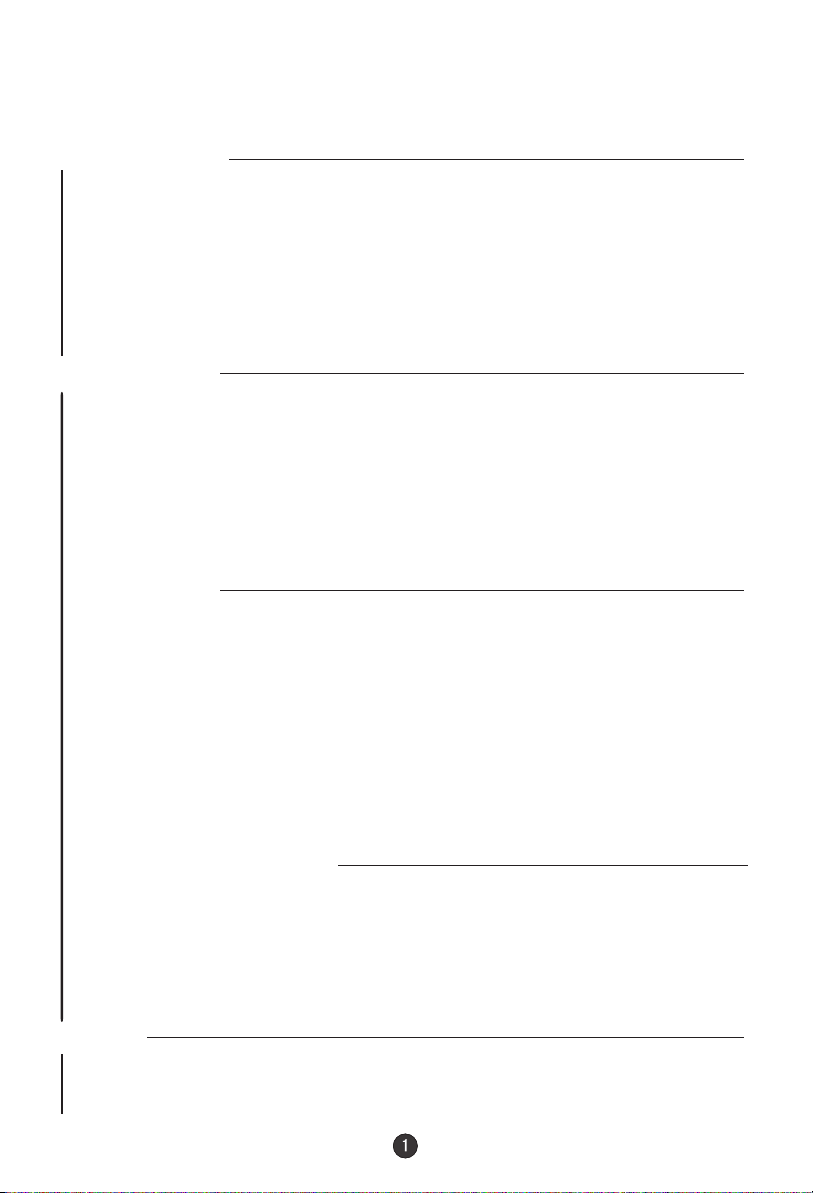
Please read this manual carefully before using this TV set and keep it for future
reference.
CONTENTS
Before Operation
Warning and cautions..................................................................................2
Installation....................................................................................................3
Aerial connection........................................................................................3
Preparation for the remote control..............................................................3
Function buttons and external sockets.....................................................4
Front panel of the TV set............................................................................4
Rear panel of the TV set..............................................................................4
Using the remote control............................................................................5
Basic operation
Switching on/off the TV set........................................................................6
Using the unit in TV mode
Searching channels...................................................................................7
Auto search................................................................................................7
Search .......................................................................................................8
Manual fine tune.........................................................................................9
Program Exchange...................................................................................10
Program skip ............................................................................................11
Watching TV
Watching TV program...............................................................................12
Program swap...........................................................................................13
Convenient picture functions....................................................................14
Multiple picture modes ............................................................................14
TV Set up.....................................................................................................15
Language...................................................................................................15
Blue Back...................................................................................................15
Game.........................................................................................................15
Calendar.....................................................................................................16
Teletext.........................................................................................................17
Using the unit in DVD mode
Basic Playback...........................................................................................18
Advanced Playback....................................................................................19
Special Function Playback........................................................................20
DVD System Setup.....................................................................................22
Playable Discs............................................................................................26
Disc Protection and DVD Characteristics................................................27
Others
Connection to the external audio and video equipment.........................28
Troubleshooting guide...............................................................................29
Specifications.............................................................................................30
Page 3
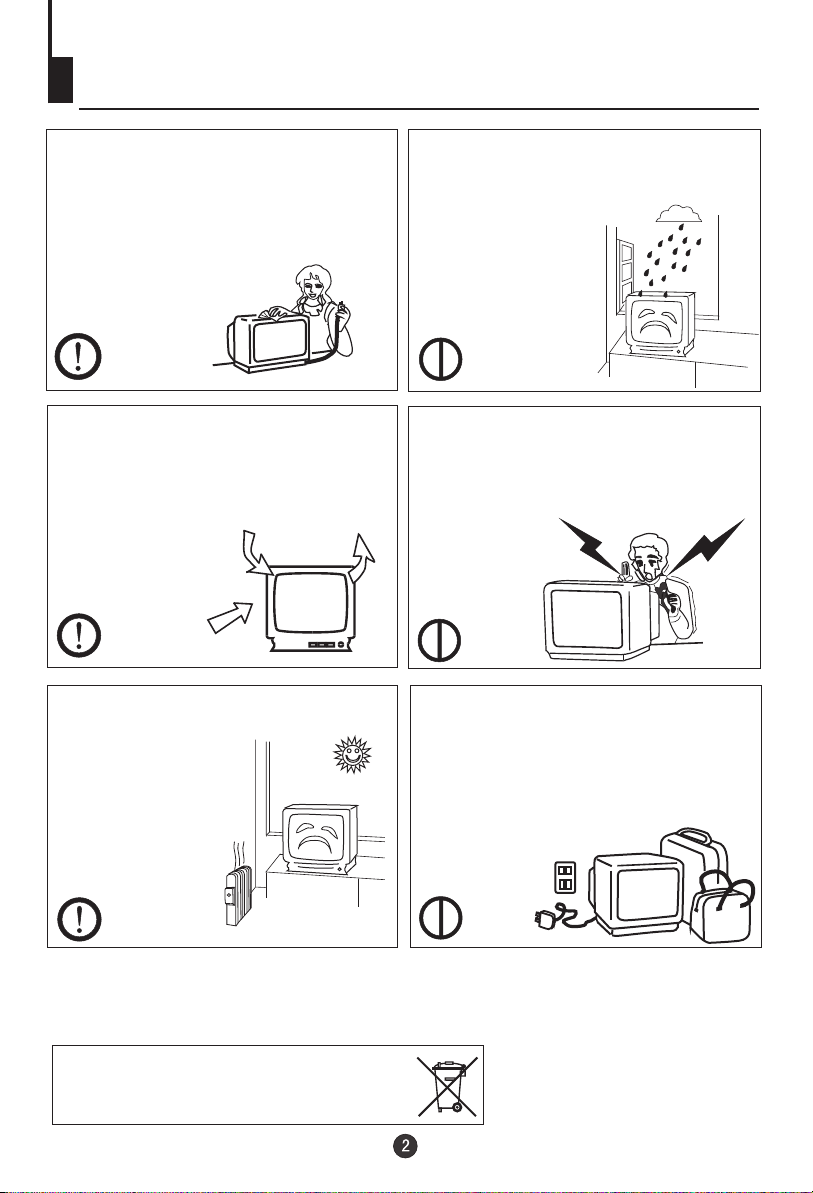
Warning and cautions
1. When you clean the TV set, please
pull out the power plug from AC outlet.
Don't clean the cabinet and the
screen with benzene, petrol and other
chemicals.
2. In order to prolong the live of the
product, please use in a well
ventilated location.
3. Don't place the
TV set in direct
sunlight or near a
heat source.
4. Do not place the TV set near rain or
moisture as it may cause an electric
shock, or the TV set to catch fire. The
TV set must only
be used in dry in
door locations.
5. The back cover must only be
removed by a registered electrical
service person. Removing the back
cover may result in electric shock, fire
or damage to
the TV set.
6. If the TV set is not going to be used
for a long time, or there is a severe
thunder & Lighting storm, it is
recommended that the TV set be
disconnected from the AC power outlet
and the aerial plug removed.
Cleaning the tube
If the picture tube require cleaning, disconnect the power and use a dry
soft cotton cloth. Do not use any cleaner or abrasive cloths.
Waste electrical products must not be disposed of
with household waste.
This equipment should be taken to your local
recycling centre for safe treatment.
22
Page 4
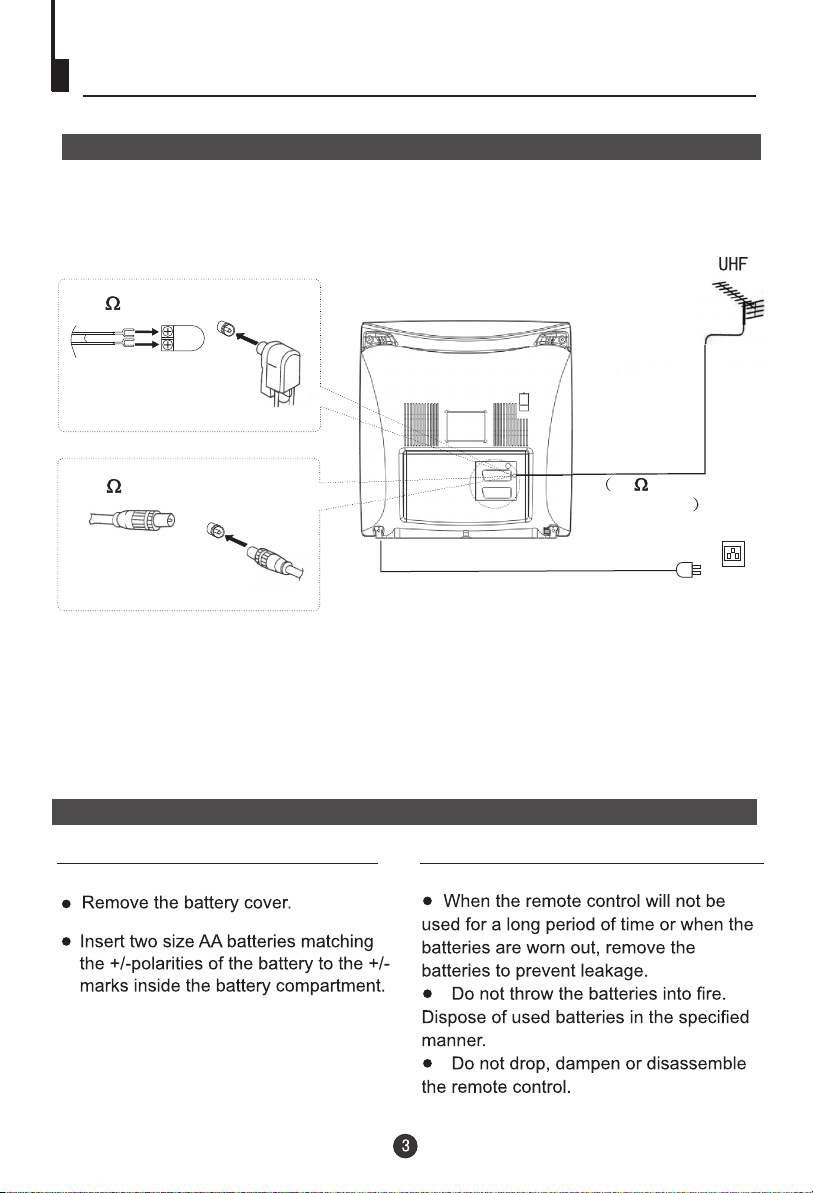
Installation
Aerial Connection
If the picture is not clear or snowy, we recommend that you use an outdoor
aerial.In different places, the suitable antenna type and position are different.
300 twin-lead cable
Antenna adapter
(Not supplied)
Aerial input
75 coaxial cable
Plug
(Not supplied)
Note:
* It is recommended that a 75 ohm coaxial antenna is used to avoid
interference.
*To avoid interference from electrical signals, do not bind the antenna
cable together with any mains lead.
75 standard
coaxial type
AC power socket
Preparation for the remote control
Battery installation Tips for remote operation
Page 5
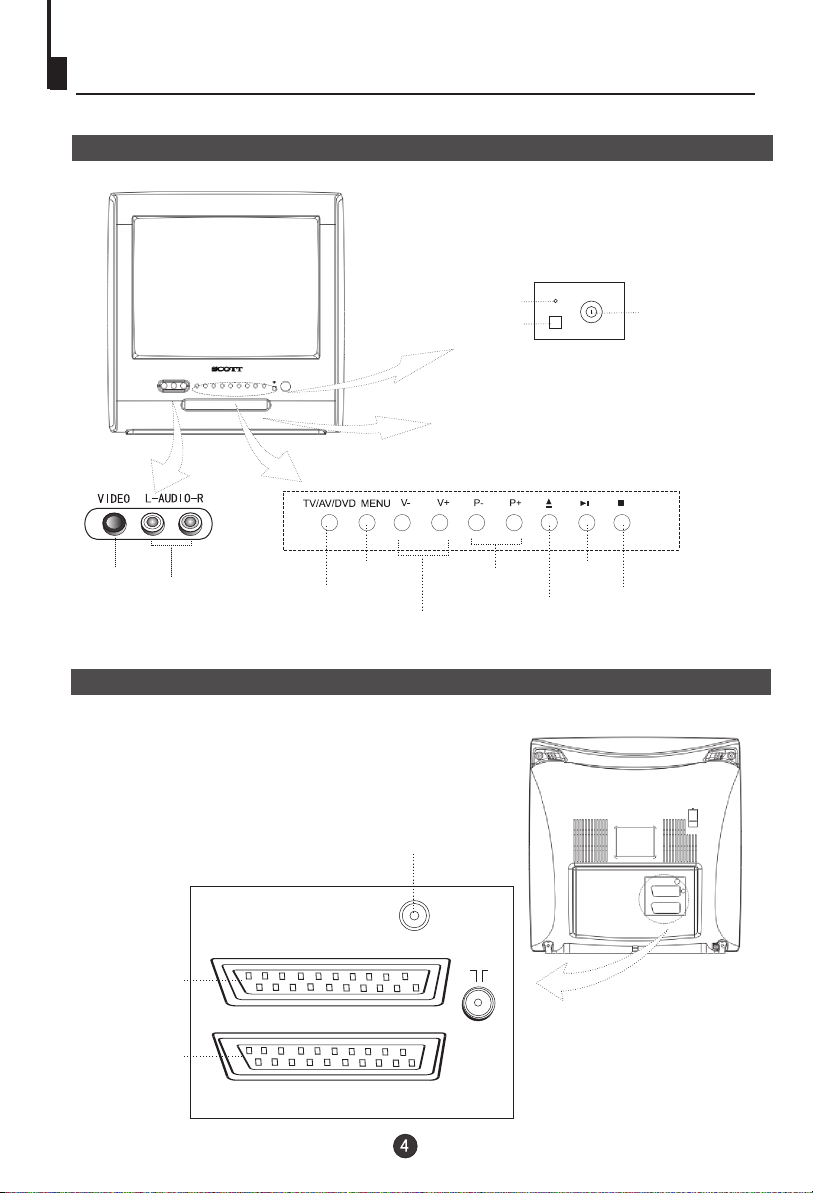
Function Buttons and External Sockets
Front panel of the TV set
Video
R/L
Audio
TV/AV/DVD
Switching
Menu
Rear panel of the TV set
Digital audio coaxial output terminal
Power Indicator
Signal Receiver
The DVD Player
Channel Position
up/down
Volume up/ down
Play
the DVD
Open/close
the DVD
Power Switch
Stop
the DVD
DVD SCART Terminal
TV SCART Terminal
COAXIAL
DVD EXT
TV EXT
Page 6
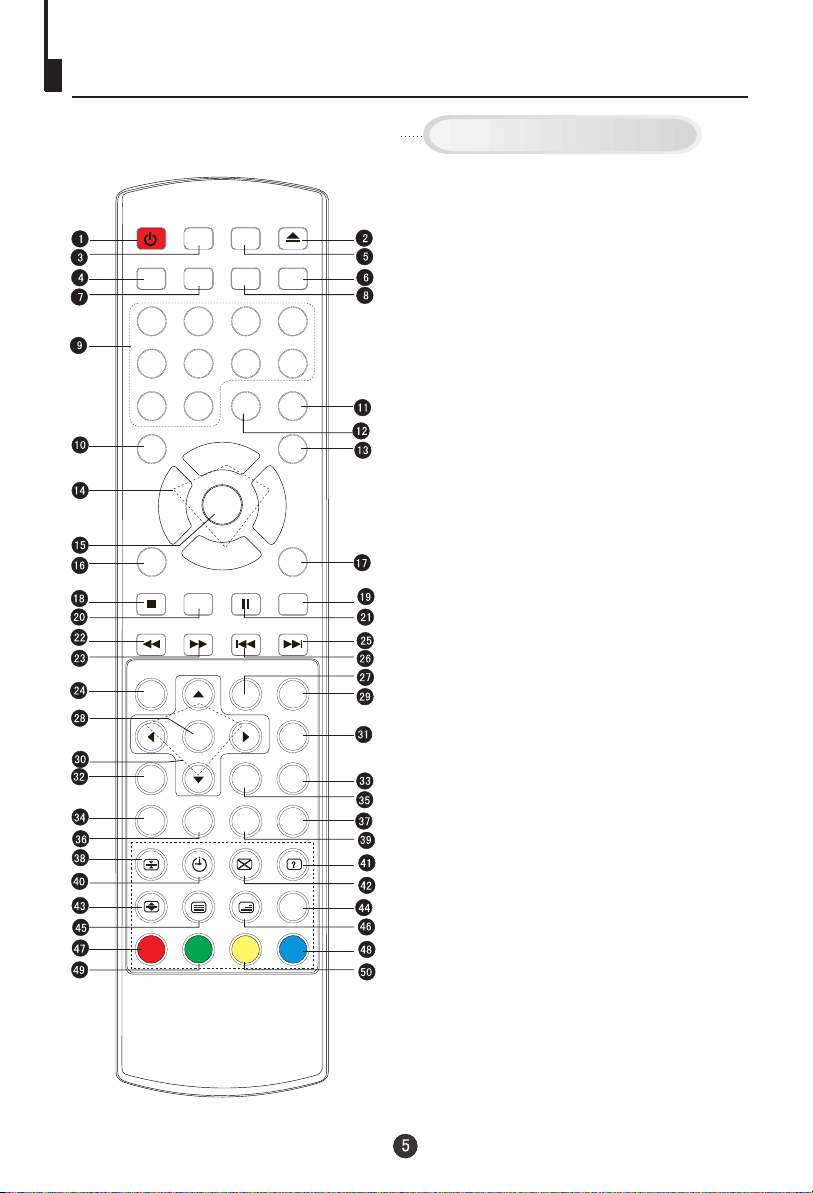
Using the Remote Control
Buttons on the remote control
1. Standby Button
POWER
PP SLEEP RECALL
1 2 3 4
5 6 7 8
F.FWD .
SETUP
-/---/--
P+
MENU
P-
PAUSE/STEP
PREV NEXT
REPEAT
TITLE/PBC
TXT MODE/SWAP
99 00
AUDIO ST/D/I/II
V- V+
DISPLAY
ENTER/PLAY
STOP
F.REV
D.MENU
ANGLE
SUBTITLE
OPEN/CLOSE
MUTE
TV/AV
TV/DVD
PROG
CLEAR
REPEAT A-B
SLOW PLAY
SEARCH
INDEXZOOM
2. Open/Close Button
(NO FUNCTION)
3.
4.PP Button
(NO FUNCTION)
5.
6.Mute Button
7.Sleep Button
8.Recall Button
9.Numeric Buttons
10.DVD Audio Button
11.TV/AV Button
12.Multi Digit Button
13.TV/DVD Button
14.Volume /Channel Button
15.TV Menu Button
16. DVD Display Button
17.DVD Program Button
18.DVD stop Button
19.DVD Clear Button
20.DVD Enter/Play Button
21.DVD Pause/Step Button
22.DVD Fast reverse Button
23.DVD Fast forward Button
24.DVD Menu Button
25.DVD Next Button
26.DVD Previous Button
27. DVD Repeat Button
28.DVD Setup Button
29.DVD Repeat A-B Button
30.DVD Navigation Button
31.DVD Slow Button
32.DVD Angle Button
33.DVD Search Button
34.DVD Subtitle Button
35.DVD Title/PBC Button
36.DVD Zoom Button
37.Index
38.Hold
39.Teletext Mode/Swap Button
40.Time / Subcode
41.Reveal
42.Cancel
43.Enlarge
(NO FUNCTION)
44.
45.
Teletext On / Off
46.Mix
47.Red Button / TV Sound Menu
48.Green Button / TV Picture Menu
49.Yellow Button / TV Sleep Time Menu
50.Blue Button
Page 7
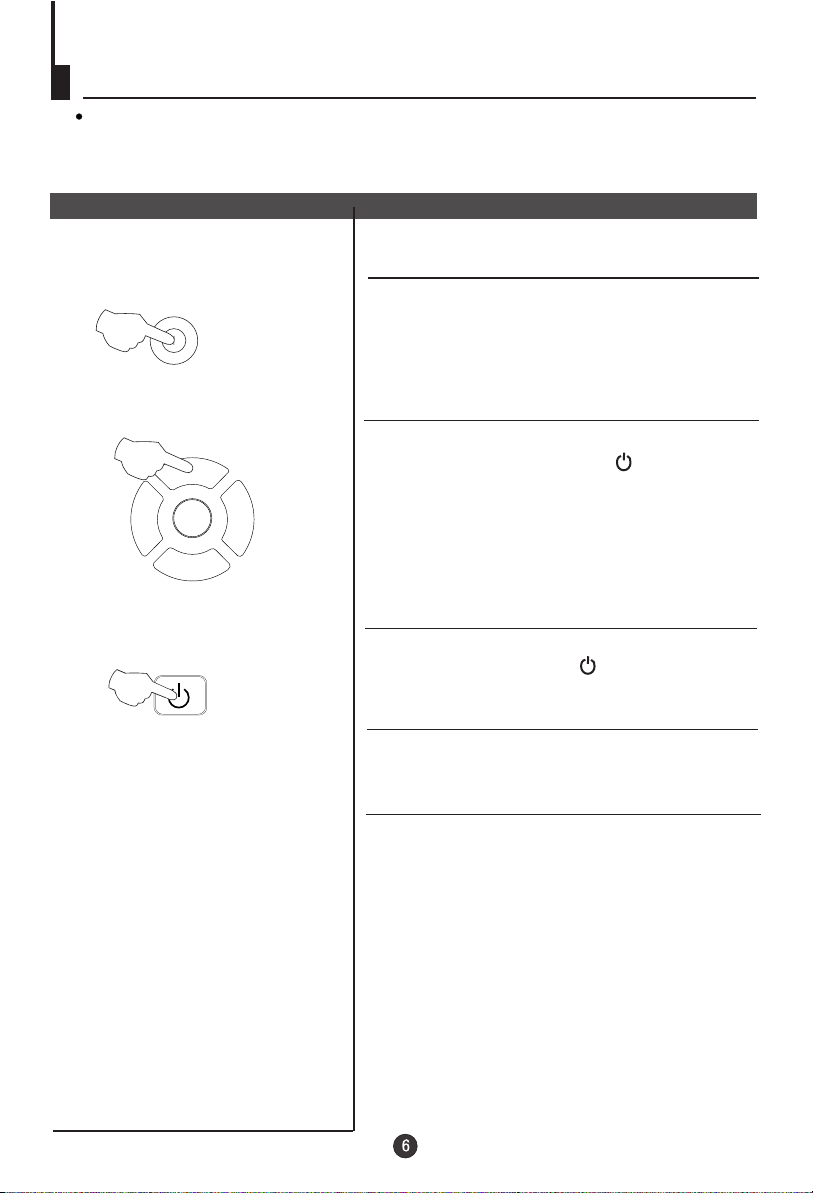
Switching on/ off the TV set
Preparation
Insert the AC cord plug into a 230V 50Hz AC outlet.
Note: When not in use, disconnect the 2-pin plug from the mains power supply.
Switching on/ off the TV set
Switching on/ off the TV set
1 To turn on the TV/DVD, press the Power button
1
on the front panel.
2
P+
MENU
V- V+
P-
POWER
3
2 If the indicator is lighting in red, press the
P+/P- button on the panel or on the remote
control, the power indicator will become green.
After several seconds the TV would start
normal operation.
3 If you want to change to standby status,
please press the button on the remote
control. The power indicator will become red.
Auto switch-off function
If a channel with no boardcast is selected, the
sound will automatically be mute. If a station
stops broadcasting, the TV will automatically
switch to standby mode after 5 minutes.
Page 8
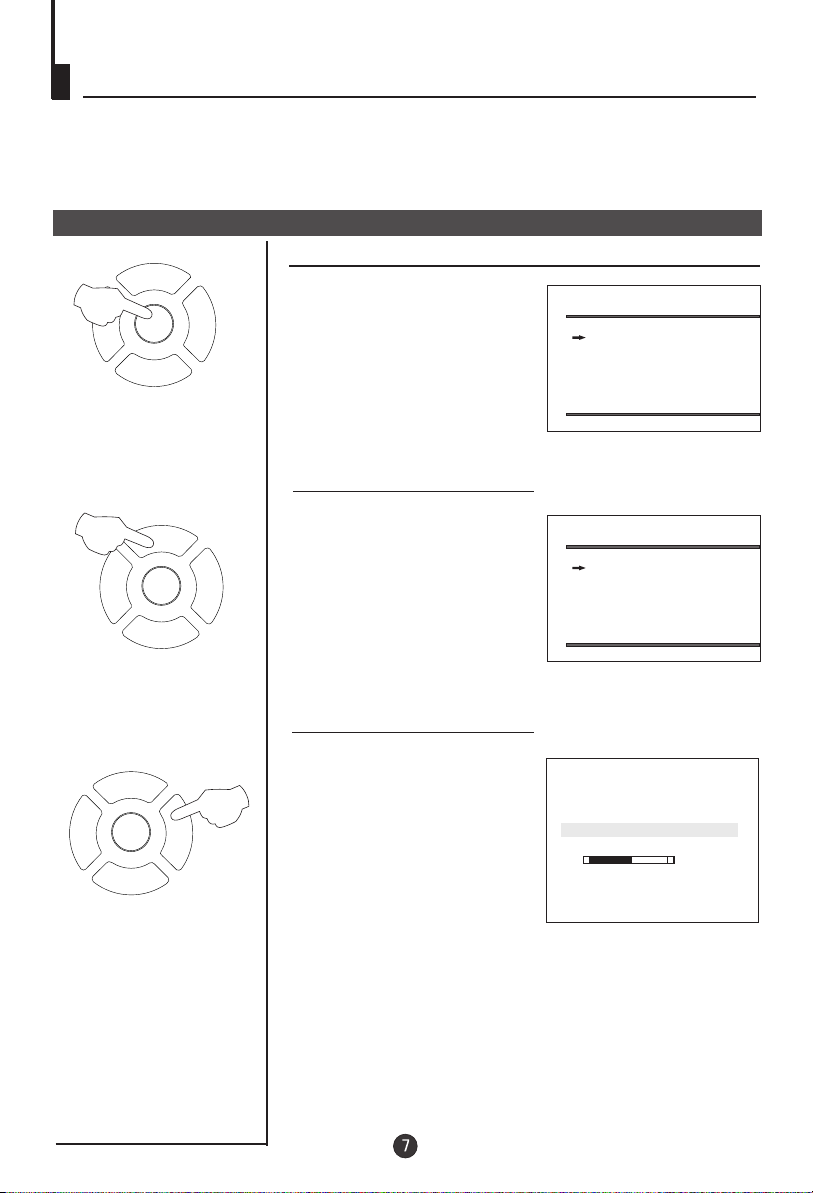
Searching Channels
Tuning
The unit can tune all the channels automatically.
Auto Search
Automatic search
P+
1
MENU
V- V+
P-
1 Press the TV MENU, until the
TUNE menu display.
TUNE
AUTO SEARCH
SEARCH
BAND UHF
FINE TUNE
COLOUR AUTO
SOUND BG
SKIP OFF
PROGRAM 2
2
P+
MENU
V- V+
P-
P+
MENU
V- V+
P-
2 Press the P+/- buttons to
select AUTO SEARCH.
TUNE
AUTO SEARCH
SEARCH
BAND UHF
FINE TUNE
COLOUR AUTO
SOUND BG
SKIP OFF
PROGRAM 2
3 Press V+ button to start auto
search. The TV will begin
3
memorizing all the channels
available in your area.
AUTO SEARCH
VHF-L
-
6
+
Page 9
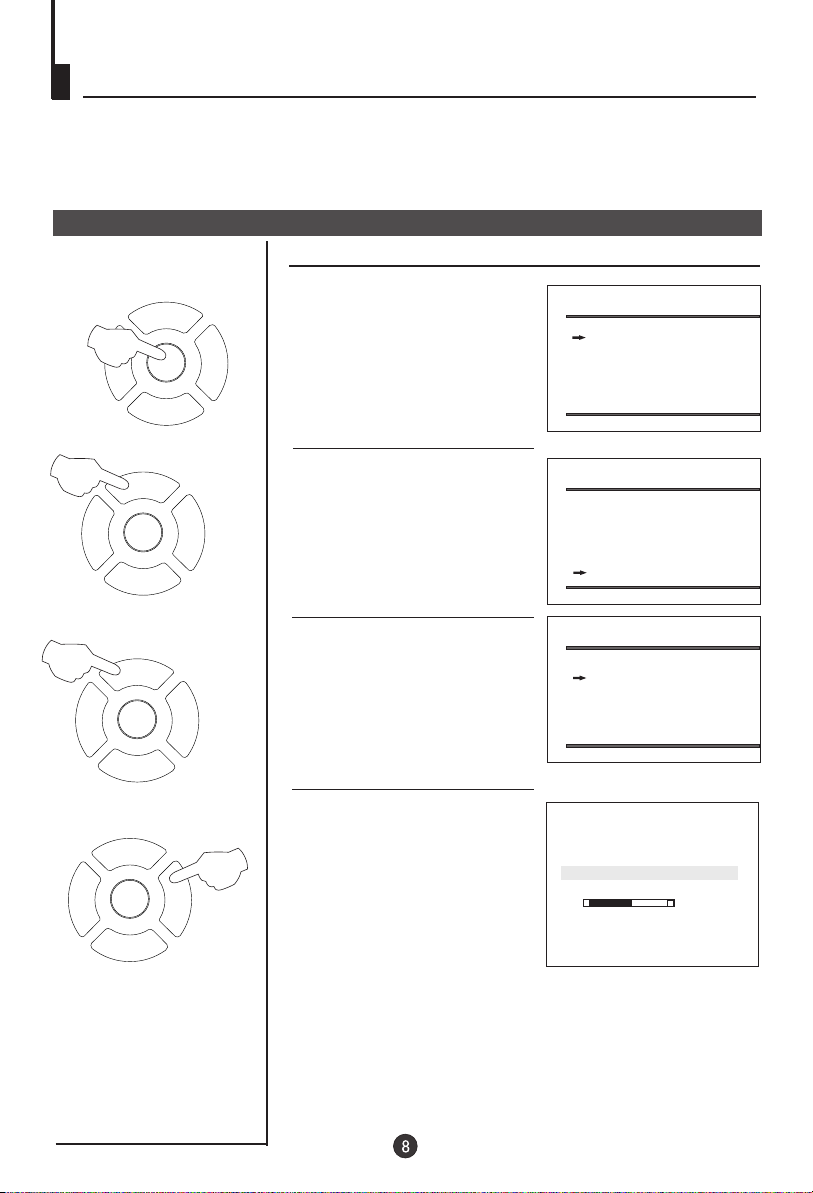
Searching Channels (continued)
Search
Search
1 Press the TV MENU, until the
P+
1
MENU
V- V+
P-
TUNE menu display.
TUNE
AUTO SEARCH
SEARCH
BAND UHF
FINE TUNE
COLOUR AUTO
SOUND BG
SKIP OFF
PROGRAM 2
2
P+
MENU
V- V+
P-
3
P+
MENU
V- V+
P-
P+
MENU
V- V+
P-
2 Press the P+/- buttons to
select PROGRAM, then
press the V-/+ buttons to
select the program number
you want to store.
3 Press the P+/- buttons to
select SEARCH.
TUNE
AUTO SEARCH
SEARCH
BAND UHF
FINE TUNE
COLOUR AUTO
SOUND BG
SKIP OFF
PROGRAM 2
TUNE
AUTO SEARCH
SEARCH
BAND UHF
FINE TUNE
COLOUR AUTO
SOUND BG
SKIP OFF
PROGRAM 2
4 Press V-/+ buttons to start the
tuning search.
6
When the search finds a
4
strong channel signal it will
stop searching. The picture
and the Tune Menu will
SEARCH
VHF-L
-
+
appear.
5 Continue the tuning procedure
until you have tuned in all the
channels required.
To exit, press the TV MENU
button.
Page 10
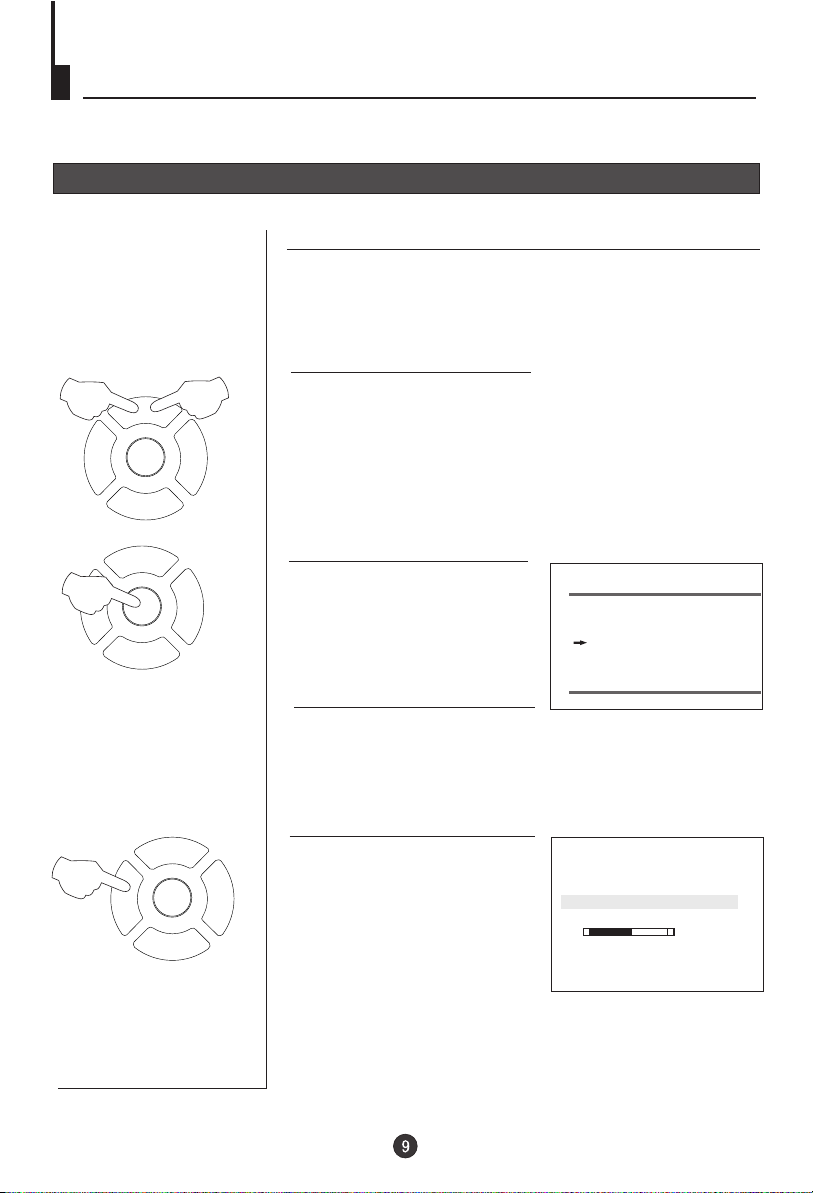
Searching Channels (continued)
Manual fine tune
Manual fine tune
Under poor reception conditions it is sometimes possible
to improve the quality of picture and sound using the fine
tune.
1
P+
MENU
V- V+
P-
P+
2
MENU
V- V+
P-
4
V- V+
P+
MENU
P-
2
1Press the P+/- buttons or
PROGRAM NUMBER 0-9
button to choose desired
channels.
2 Press the TV MENU until the
TUNE menu appears.
TUNE
AUTO SEARCH
SEARCH
BAND UHF
FINE TUNE
COLOUR AUTO
SOUND BG
SKIP OFF
PROGRAM 1
3 Press the P+/- buttons to
select " FINE TUNE".
4 Press V-/+ buttons to adjust
for the best possible picture
and sound results.
FINE TUNE
VHF-L
-
1
+
Page 11
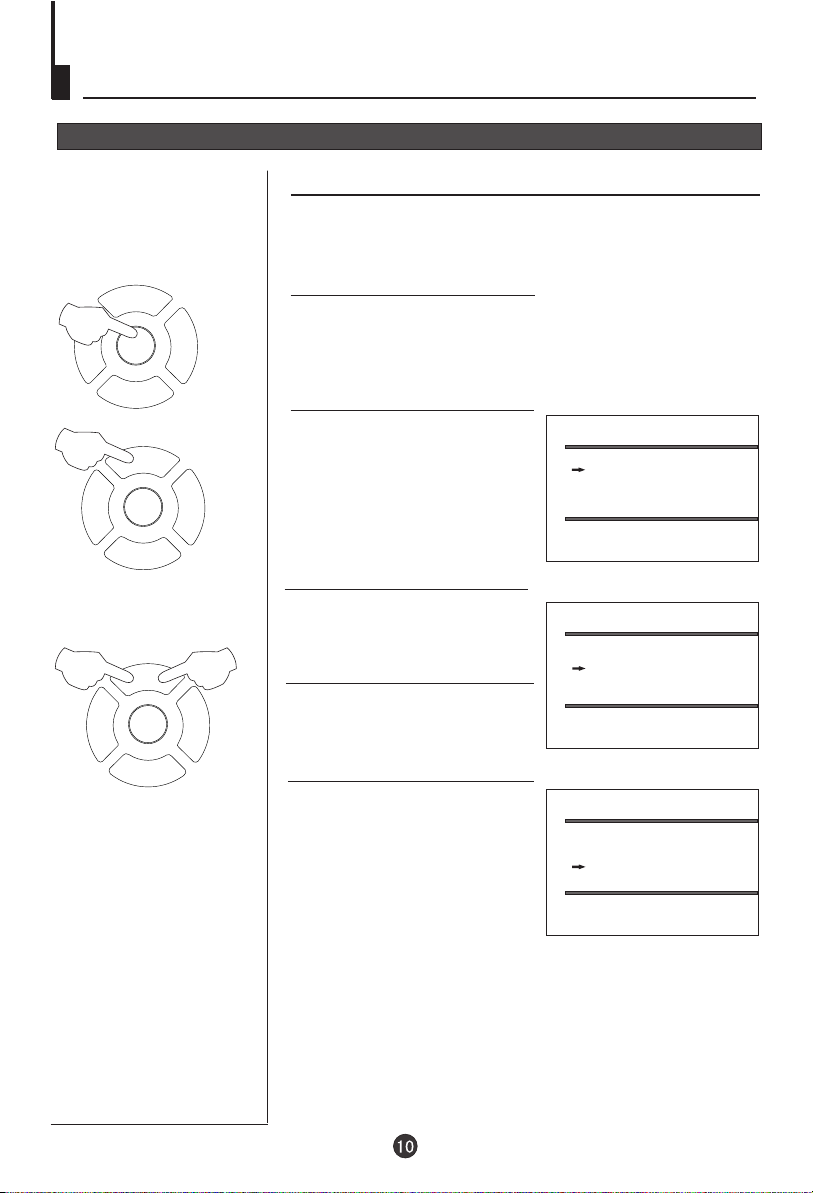
Searching Channels (continued)
Program Exchange
Exchange
After auto search there may be some Program numbers
duplicated and some blank. To re-order the channels:
P+
1
MENU
V- V+
P-
2
P+
MENU
V- V+
P-
4
P+
MENU
V- V+
P-
1 Press the TV MENU until
the PROG.EXCHANGE
menu appears.
2 Press P+/- buttons to select
PROG.I, then press the V+/buttons to set desired
program.
PROG.EXCHANGE
PROG.I 2
PROG.II 0
EXCHANGE
3 Press P+/- buttons to
select PROG.II, then press
the V-/+ buttons to set
3
desired program.
PROG.EXCHANGE
PROG.I 2
PROG.II 0
EXCHANGE
4 Press P+/- buttons to select
EXCHANGE, then press the
V+/- buttons to set
EXCHANGE.
PROG.EXCHANGE
PROG.I 2
PROG.II 0
EXCHANGE
Page 12
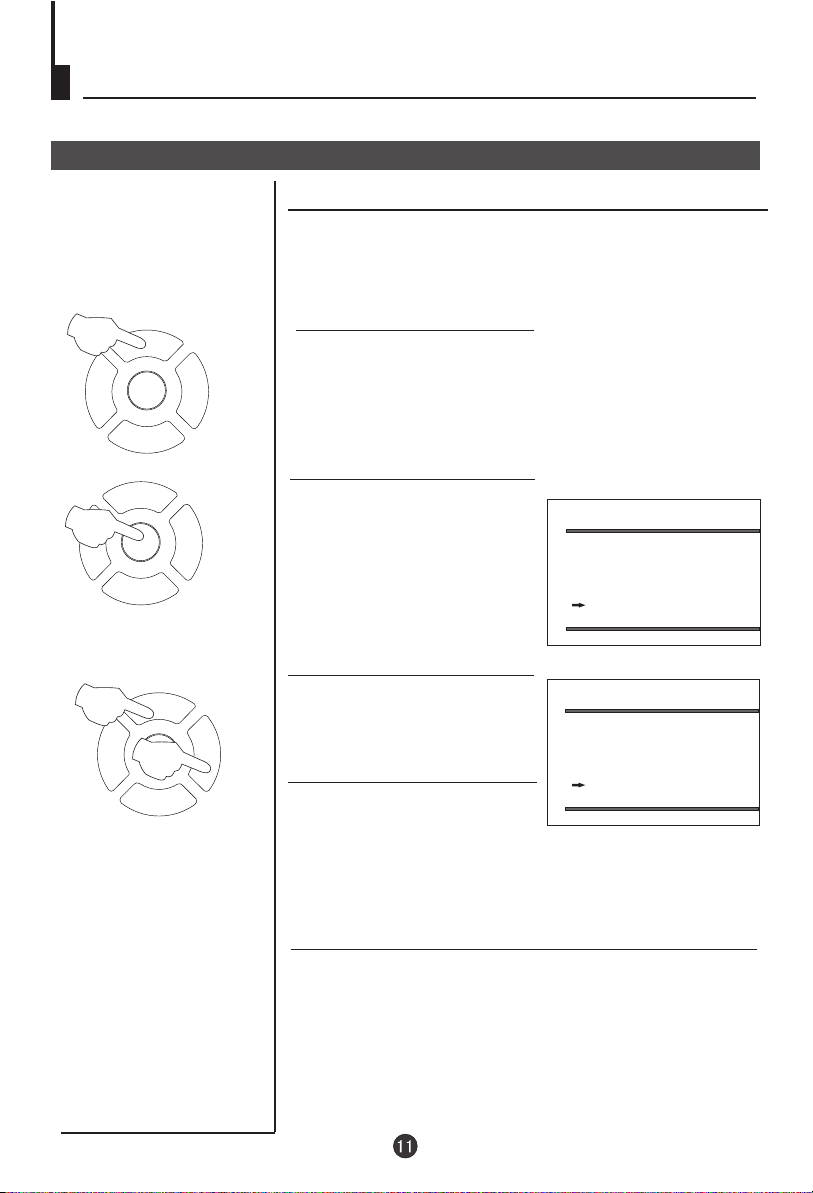
Searching Channels (continued)
Program skip
Program skip
After presetting, you can skip needless channels so that
you could choose the desired channels.
1
P+
MENU
V- V+
P-
1 Press the P+/- buttons to
select the desired program
to be skipped.
P+
2
MENU
V- V+
P-
3
P+
MENU
V- V+
4
P-
2 Press the TV MENU until the
TUNE menu appears.
TUNE
AUTO SEARCH
SEARCH
BAND UHF
FINE TUNE
COLOUR AUTO
SOUND BG
SKIP OFF
PROGRAM 2
3 Press the P+/- buttons to
select "SKIP".
4 Press the V-/+ buttons to
TUNE
AUTO SEARCH
SEARCH
BAND UHF
FINE TUNE
COLOUR AUTO
SOUND BG
SKIP ON
PROGRAM 2
turn the SKIP function
"ON".
If you want to recover the skipped channel
1 Use the PROGRAM NUMBER buttons to select the
channel number to be recovered.
2 Repeat the above procedure 2-3.
3 Press the V-/+ buttons to turn the SKIP function "OFF".
Page 13
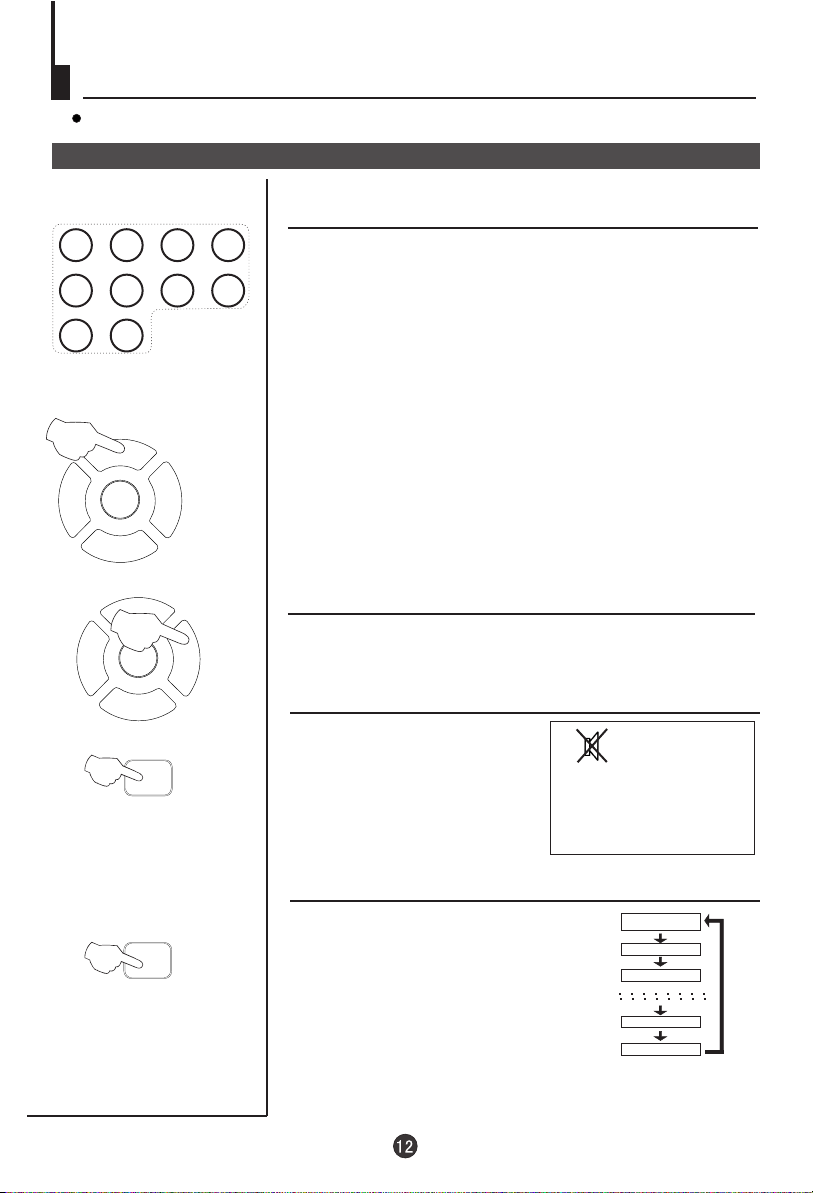
Watching TV
You can watch TV program in a preset channel.
¹Û¿´µçÊÓ½ÚÄ¿
Watching TV program
Select the desired program
1 2
5
9
3
4
7
6
8
0
1 Using "Program number" buttons
Directly enter the program number with the numeric
keypad on the remote control.
To select program numbers between 10 and 99 press [-/-
-] button and enter the two digit channel number.
To select program numbers between 100 and 249 press
[-/--] button twice and enter the 3 digit channel number.
P+
MENU
V- V+
P-
P+
MENU
V- V+
P-
MUTE
SLEEP
2 Using "P+/-" buttons
Press the P+ button to increase channel number.
Press the P- button to decrease channel number.
For proper operation, before selecting channel, they
should be set into the memory. See pages 9 "Searching
Channels".
Select the desired sound
To adjust the volume, press V+ or V- button.
Sound mute
1 Press the MUTE button on
the remote control to turn off
the sound.
2 Press MUTE again to turn the
sound back on.
Sleep Timer
Press the SLEEP button to set
the required time.
The count down will start
immediately.
0
15
30
NOTE: To check timer left,
press the SLEEP button once.
To cancel the sleep timer, press
the SLEEP button to set the
225
240
timer to 0.
Page 14
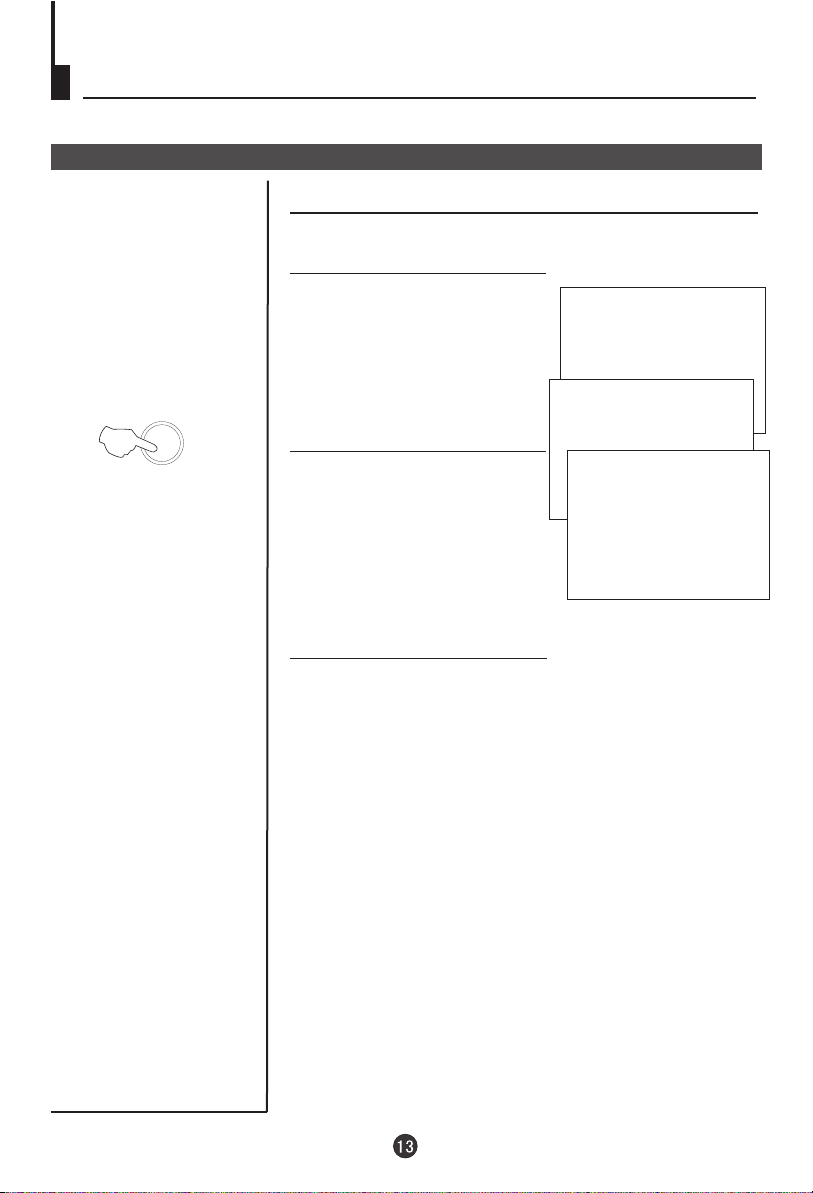
Watching TV (continued)
Program Swap
Program swap
Swap function enables quick swap to the last watched
program.
TXT MODE/SWAP
1 Suppose the channel number
you used just now is 8 and the
channel number you are using
is 18 (as shown in the figure).
2 If you want to return to the
last watched program
channel 8, you can simply
press the TXT MODE/SWAP
button.
3 If you want to return to channel
18, press the button again.
Through this function, you can
easily change between the
channel you are using and the
channel you used last time.
18
8
18
Page 15
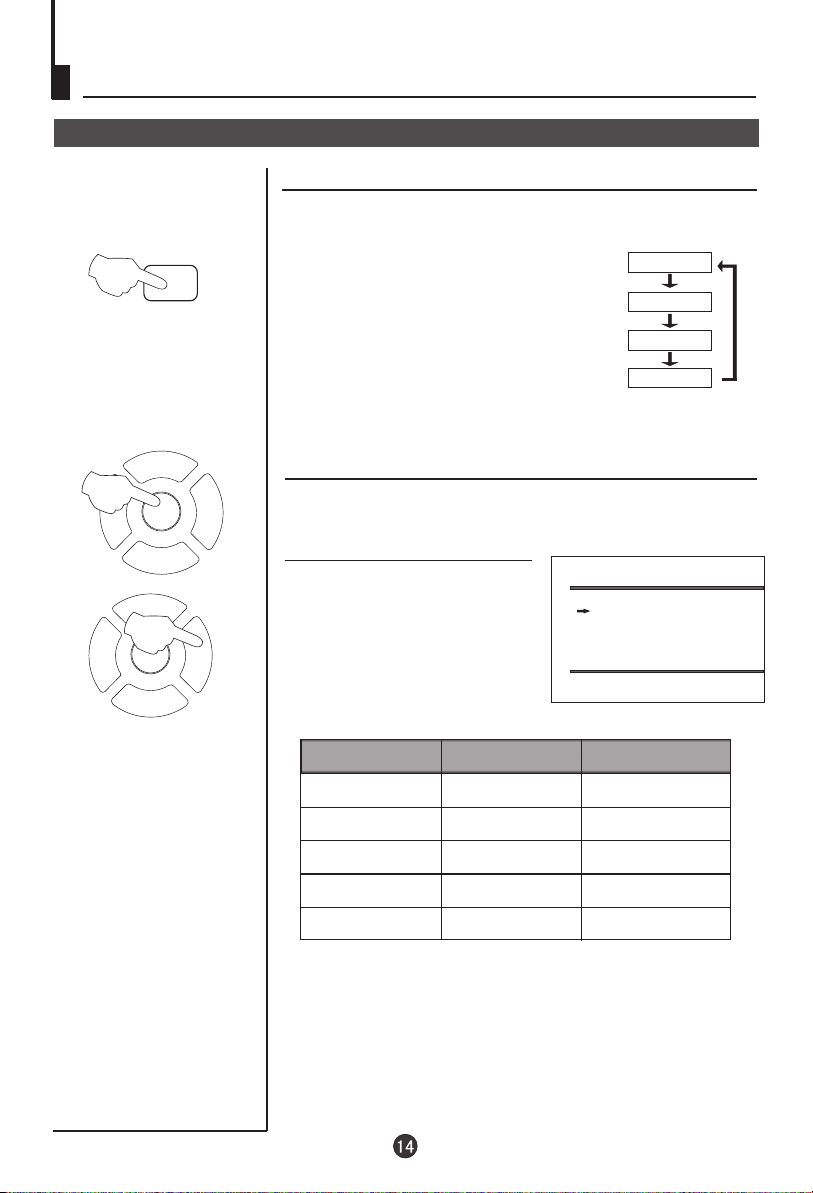
Convenient picture control functions
Multiple picture modes
How to select picture modes
You can quickly select the desired picture mode from three
factory preset modes and one customized mode.
PP
Press the PP button to select the
desired picture quality. Four kinds
of picture modes (i.e., "STANDARD",
"DYNAMIC", "PP","MILD" can be
selected in turn.
Once selection confirmed, the picture
will change instantly.
STANDARD
DYNAMIC
PP
MILD
P+
1
MENU
V- V+
P-
P+
2
MENU
V- V+
P-
How to customize your own picture status(PP)
1 Press the TV MENU until the PICTURE menu
appears.
2 Press the P+/- buttons to select
the item you want to adjust,
then press the V-/+ buttons to
obtain the desired effect.
ITEM
CONTRAST
BRIGHTNESS
COLOUR
SHARPNESS
*Hue
Press V- button
Weak
Dark
Shallow
Soft
lean to purple
Note:
The "Hue" item only appears when the colour system is
NTSC.
PICTURE
BRIGHTNESS 32
COLOUR 32
CONTRAST 32
SHARPNESS 32
HUE 0
Press V+ button
Strong
Bright
Deep
Sharp
lean to green
Page 16
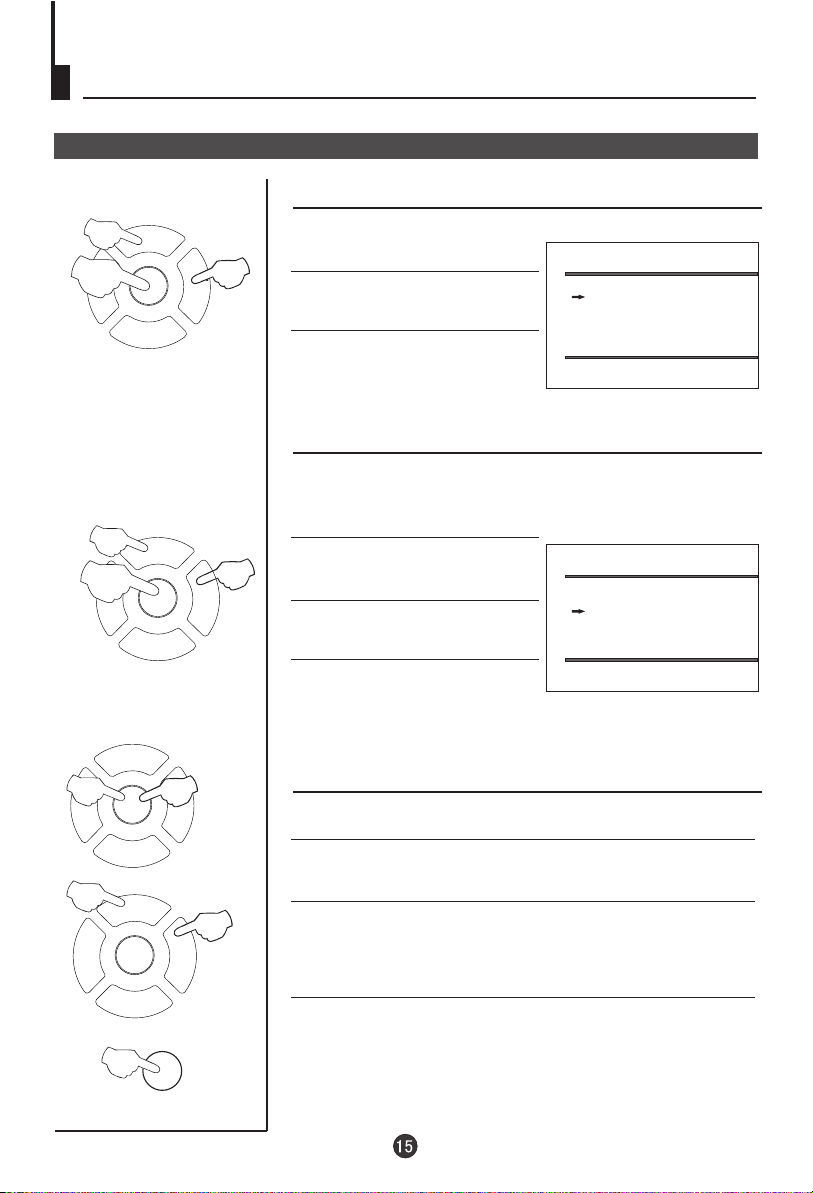
Set up function
TV Set Up
Language
2
P+
1
MENU
V- V+
P-
2
P+
1
MENU
V- V+
P-
P+
1
V- V+
MENU
3
1 Press TV MENU until SETUP
menu appears.
3
2. Press P+/- buttons to select
LANG.
3. Press V-/+ buttons to select
your desired OSD language.
Blue Back
When there is no broadcasting
signal, the screen will be in blue
colour when this function is on.
1. Press TV MENU until SETUP
3
menu appears.
2. Press P+/- buttons to select
BLUE BACK.
3. Press V-/+ buttons to toggle
through on and off.
Game
1. Press TV MENU until SETUP menu appears.
SETUP
LANG. ENGLISH
BLUE BACK ON
GAME
CALENDAR
SETUP
LANG. ENGLISH
BLUE BACK ON
GAME
CALENDAR
P-
2
P+
MENU
V- V+
P-
TV/AV
4
2. Press P+/- buttons to select GAME, then press V-/+
buttons to enter game.
3
3. Use MENU to rotate clockwise, P+ button to rotate
anti-clockwise.
Use V- button to move left, V+ button to move
right.
4. Press TV/AV button to quit the game.
Page 17
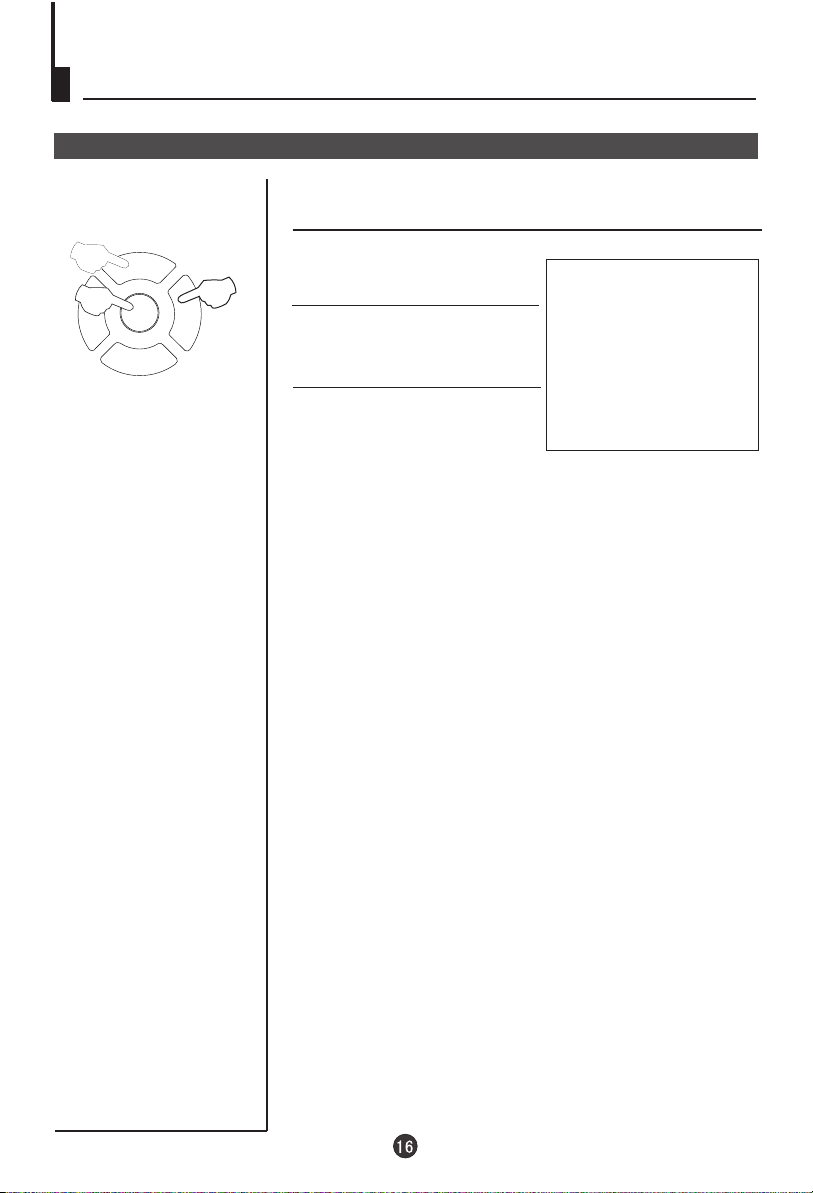
Set up function (continued)
TV Set Up
Calendar function
2
P+
1
MENU
V- V+
P-
1
Press TV MENU until SETUP
3
menu appears.
2. Press P+/- buttons to select
calendar, then press the V+
button to enter the Calendar.
3 Press the P+/- buttons to turn
the YEAR/MONTH/DAY, press
CALENDAR
Y: 2004 M: 6 D: 20
S M T W T F S
1 2 3
4 5 6 7 8 9 10
11 12 13 15 16 17
18 19 21 22 23 24
25 26 27 28 29 30
14
20
the V-/+ buttons to set or
adjust the YEAR/MONTH/DAY.
Page 18
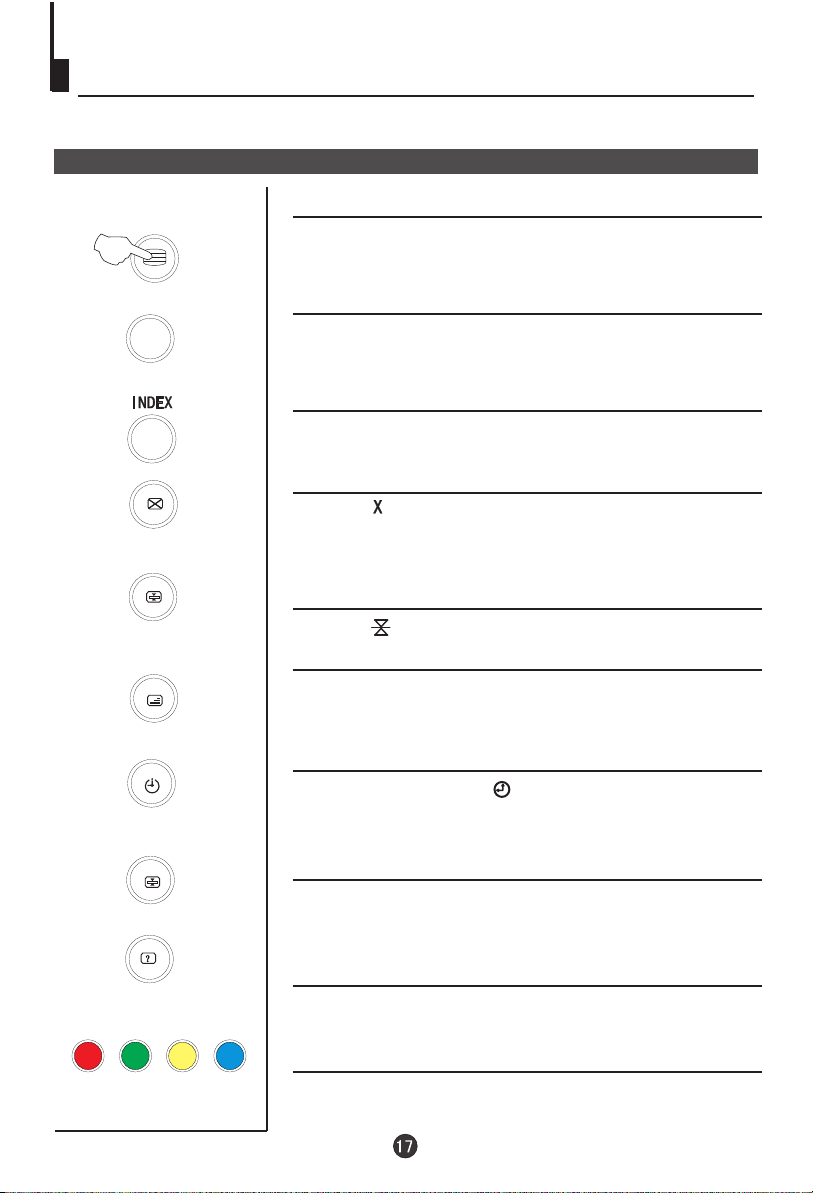
TELETEXT
SOME BROADCAST MAY PROVIDE TELETEXT SERVICE. USE THE
TELETEXT FUNCTION TO ENTER THE TELETEXT MODE.
TELETEXT
TELETEXT FUNCTION
PRESS THE TELETEXT ON/OFF BUTTON TO
ENTER THE TELETEXT MODE. PRESS TELETEXT
ON/OFF BUTTON TO EXIT TELETEXT MODE.
TXT MODE/SWAP
TXT MODE /SWAP
PRESS THE TXT MODE /SWAP BUTTON TO CHANGE
THE VIDEOTEXT BETWEENTOP MODE AND LOF
MODE.
INDEX
PRESS THE INDEX BUTTON TO GO TO THE INDEX
PAGE OF TELETEXT.
CANCEL
PRESS ' ' BUTTON ALLOW YOU TO SEE THE TV
PICTURE WHILE REMAINING IN TELETEXT MODE.
THE TV MODE TEMPORARY. PRESS THE BUTTON
AGAIN TO RETURN TO THE TELETEXT.
HOLD
PRESS ' ' BUTTON TO HOLD THE CURRENT PAGE.
MIX
PRESS THE MIX BUTTON TO SUPERIMPOSE THE
TELETEXT ON TV PICTURE. PRESS AGAIN TO
EXIT.
TIME / SUBCODE
IN TV MODE, PRESS ' ' BUTTON TO DISPLAY THE
TIME. IN TELETEXT MODE, PRESS THIS BUTTON TO
ENTER SUBCODE.
ENLARGE
PRESS THE ENLARGE BUTTON TO ENLARGE THE
TELETEXT PAGE. PRESS AGAIN TO RETURN TO
THE NORMAL TELETEXT SIZE.
REVEALS
PRESS THE REVEALS TO DISPLAY THE HIDDEN
MESSAGES ON CERTAIN PAGE.
DIRECT PAGE
PRESS THE APPROPRIATE COLOUR TO DIRECT
ACCESS THE COLOUR PAGE.
Page 19
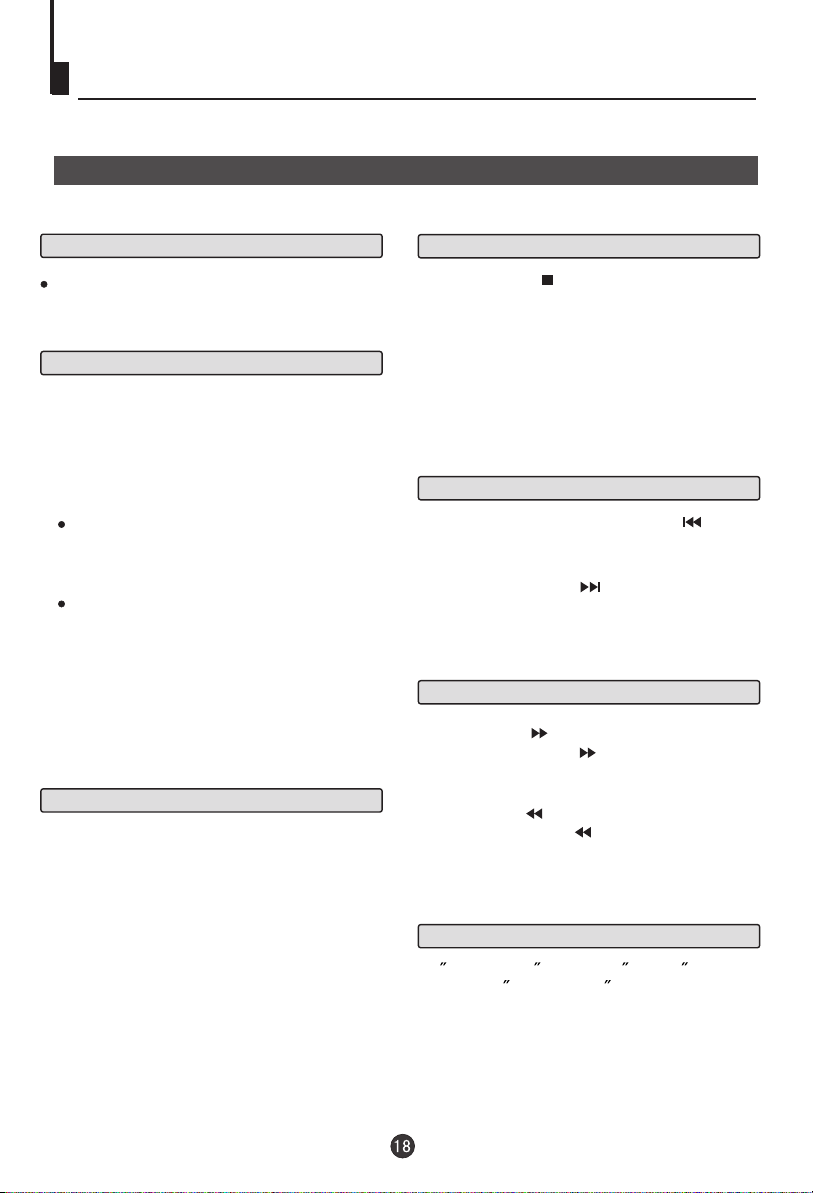
Basic Playback
Basic Playback
Preparations
Press the TV/DVD button on the remote control
or the TV to enter the DVD status.
Stop playback
1. Press STOP button to stop the disc
playing. With some discs the player will
memorize the stop position, such as DVD's
and audio CD's.
Basic playback
1. Press OPEN/CLOSE to open the disc tray,
place a disc on the disc tray.
There are two different disc sizes. Place the
disc in the correct guide on the disc tray. If the
disc is out of the guide, it may damage the disc
and cause the DVD player to malfunction.
Do not place a disc which is unplayable in this
DVD player.
2. Press OPEN/CLOSE to close the disc tray, the
playback will automatically start.
Some discs do not start automatically. Press
PLAY/ENTER to start playback.
3. Some discs may start playback with a menu. Use
the cursor buttons on the remote control to select
menu options and press PLAY/ENTER to start. You
may also press the digit buttons to select a menu
option directly. Many DVDs will not allow this during
start-up.
Pause playback
1. Press PAUSE/STEP to pause playback (still mode).
The sound will be muted during still mode.
2. Press PLAY/ENTER to resume normal playback.
2. Press PLAY/ENTER to playback to resume play-
back from the location where playback is stopped
or from the beginning of the disc.
3. Press STOP twice to stop completely.
Previous and Next
During Playing, pressing the PREV key will
restart the current chapter and skip chapters
backwards with each subsequent press until the
start of the disc is reached.
Each press of NEXT key during playing will
skip the current chapter and play the next one.
Fast forward and Fast reverse
1. Press FWD to fast forward through the disc.
Each time the FWD button is pressed, the
fast forward motion speed changes.
2. Press PLAY/ENTER to resume normal playback.
3. Press REV to fast reverse through the disc.
Each time the REV button is pressed, the
fast reverse motion speed changes.
4. Press PLAY/ENTER to resume normal playback.
Single step playback
To single step press the Pause button,
then press Pause/Step in continuous steps
to view the next frame.
Page 20
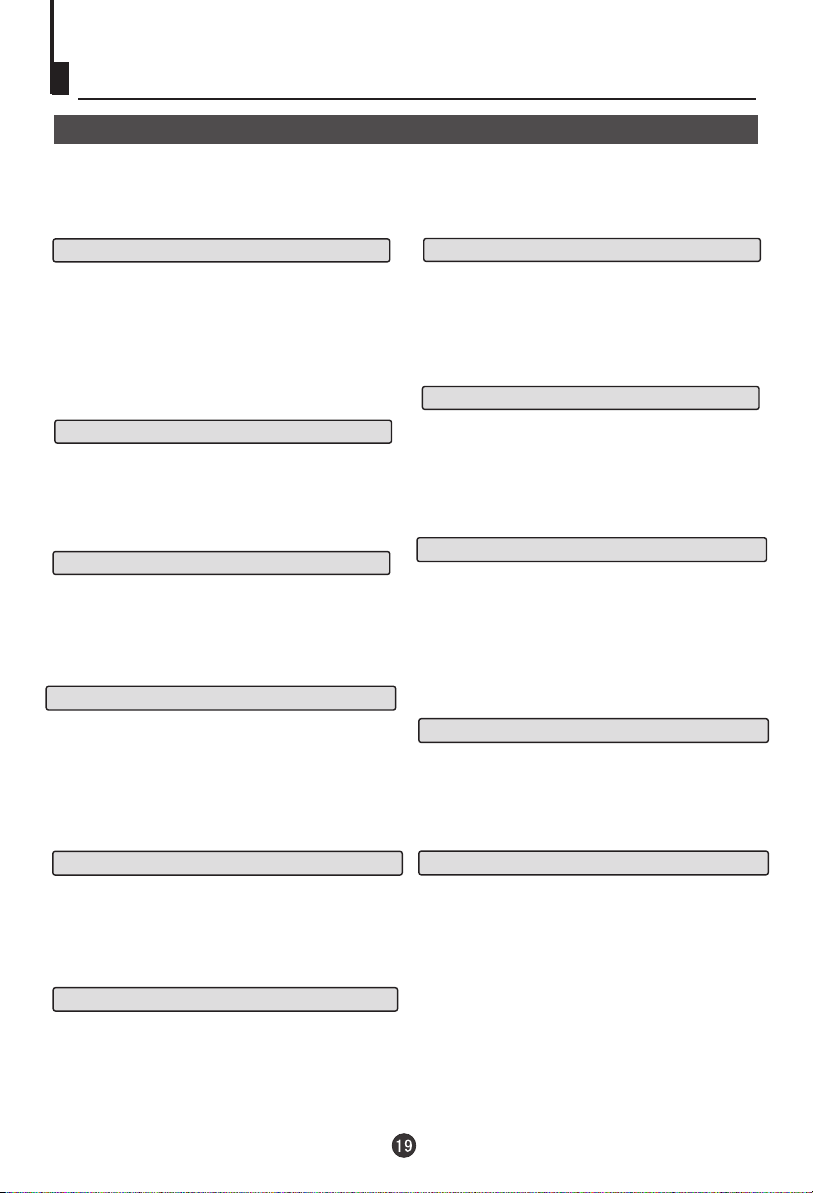
Advanced Playback
Advanced Playback
IMPORTANT NOTE:
ALL DESCRIBING FUNCTION IS FOR DVD DISCS. IF YOU PLAY OTHER FORMAT DISC, THE OPERATION
AND DISPLAY ON SCREEN WILL BE SOME DIFFERENCE.
SUBTITLE
Press " SUBTITLE ", the screen will display "SUBTITLE 01/XX XXXXX", "01" indicates the ordinal
number of this language; "XX" indicates total number
of language; "XXXXXX" indicates the language of
country. (the number of language depends on disc).
This function can select up to 32 languages displayed on screen.
REPEAT
Press " REPEAT " and Chapter repeat will be
displayed on screen, the second press will display
Title repeat, the third press will display All repeat,
the fourth press will cancel this function.
A-B
Press " A-B " to begin start-point, press again
to set an end point and complete setting. The
selected section A-B will be repeated. The third
press will cancel this function.
ANGLE
When enjoying sports, concert or theatre, press this
key to watch same actions in different angles. (Valid
for discs possessing this function. Using a disc
recorded in multi-angle you can view the scene from
different angles,for example,front, side, whole view
and exterior scene).
D.MENU
Press this key to display root menu,select item
according to your preference. (This function will work
with a DVD having a multi-layer menu.)
D.CALL
Pressing this key will cycle through "title elapsed",
"title remain", "chapter elapsed", "chapter remain"
and "display off ".
PROGRAM
When playing discs,press "PROGRAM" to
enter program mode. Press the digit buttons to
select the program number that you want. When
finished move the cursor to select "START" . This
will start the program playback.
SEARCH
Press SEARCH" " once to display Disc Go To --:--,
use numeric key to enter the desired time of Disc.
Press " SEARCH " twice to display Track Go To --:--,
use numeric keys to enter the desired time of track.
Press " SEARCH " 3 times to display Select Track
--/03, use numeric keys to enter the desired track.
SLOW
Press SLOW to play a disc in slow forward. Each
time the SLOW button is pressed, the slow
motion speed changes.
Press PLAY/ENTER to resume normal playback;
Note: This function is invalid for CD.
TITLE/PBC
With some DVD discs pressing this key will display
the title menu. You can then use the digit buttons
to select the item you prefer.
AUDIO
Press this key can change the mode of audio.
such as: Audio 1/2: AC 3 2 CH English
Audio 2/2: AC 3 5.1 CH English
Press this button to cycle between Mono Left, Mono
Right, Mix-Mono and Stereo.
Note: When press this button continuously, you must
above 3 seconds interval.
Page 21

Special Function Playback
JPEG DISC PLAYBACK
When a disc containing standard JPEG picture files is inserted into the player, a
navigation menu will be displayed automatically. Use the UP and DOWN cursor
buttons to select a file then press PLAY/ENTER. The slide show will commence.
Press PREVIOUS or NEXT to move between pictures. Press pause to stop on the
current picture. Press PLAY/ENTER to resume normal playing.
JPEG disc contains with JPG-format picture information which can be decoded by microcomputer software and output through video output interface for enjoying on TV screen.
Such function can be used in many domains. For example, in education, teachers can
change those pictures for class into JPG-format file by digital camera or scanner, which is
commonly used in computer, and record them into CD-R disc through disc recorder. It
will be convenient for and direct to the students when teachers play the disc by TV set
or other equipment in class. That reduces teachers' repetition work and good for
reservation (information in disc can be reserved for more than 100 years); in family, users
can record pictures which formed by digital camera or scanner into CD-R disc. Suppose
one picture occupies about 100K bytes, then one disc may record about 6000 pictures;
in commerce, manufacturers can show the products pictures one by one to consumers.
NOTE: The actual content will be different as per disc.
SCREEN SAVER FUNCTION
This unit employs a screen saver mode to help protect the tube during static video
pictures. This can be turned off on the GENERAL SETUP PAGE (see Pg. 28)
MPEG4 DISC FUNCTION INTRODUCTION
MPEG-4 is the forth video and audio encoding standard released by
MPEG (The abbreviation of " Moving Pictures Experts Group"). VCD is
based on MPEG-1 technology and DVD is based on MPEG-2. MPEG-4
takes advantage of narrow bandwidth, pursue the best picture quality
by compress and transmit the data in frame reconstruct technology.
The audio data is compressed by WMA standard. MPEG-4 is
the most advanced compression technology standard in AV field. It has
the highest compression rate. By MPEG-4 technology, we can encode
and compress a DVD film into one or two CD-R disc with pretty good
picture quality, or can burn several films that has same quality as VCD
into one CD-R disc, or can burn several films that has similar quality to
DVD into DVD-ROM disc.
Note:
1. The MPEG-4 discs in market now have many different formats, such as XVID, AVI, DIVX, RM etc. But
some
discs with "MPEG4" logo in market are not encoded by MPEG technology.
can't be played well in this player because of the incorrect encoding standard.
00:00 00:00
001/010
AVi_1
2
AVi_
AVi_ 3
AVi_ 4
AVi_
5
AVi_
6
It is normal that some of the discs
Page 22

Special Function Playback(Continued)
Kodak Picture CD
A Kodak Picture CD has the size and shape of a regular CD. You can order a
Kodak Picture CD simply by checking the box on the photofinishing envelope
when you drop off a roll of film (35 mm or Advanced Photo System (APS) color
print film) at the time of processing in Kodak Express store displaying "Kodak
Picture CD" sign. When your order is returned, you receive your prints,
negatives, and your full roll of pictures safely stored on your Kodak Picture CD.
Each Kodak Picture CD brings you the tools to enhance, share and manage
your pictures on your computer.
Playback
When a Kodak Picture CD is inserted in the player an automatic slide show is
launched. Each picture in the Kodak Picture CD will be displayed consecutively
in a slide-show fashion and will be scaled to fit in the whole TV screen.
To display an image indefinitely, press the "PAUSE" key.
To resume the slideshow, press the "PLAY/ENTER" key.
To view the next or previous picture, press "NEXT" or "PREV" key.
After all the slide have played the screen displays the folder and file view of the
folder containing the photographs. You can select a photo with the up and down
DVD cursor buttons then press PLAY / ENTER resume the slide show from that
point.
Page 23

DVD System Setup
DVD System Setup
General Setup Process
1.Press the SETUP button, the
General Setup Page,Preference
Page will be displayed in turn.
2.Press CH+/- b to select, the
SETUP
ENTER/PLAY
SETUP
ENTER/PLAY
item, then press to enter the
submenu.
3.Press CH+/- bu to select then
press PLAY/ENTER to confirm.
4.Press EXIT key or press SETUP
repeatedly to exit the set-up
menus.
General Setup Page
ASPECT RATIO DESCRIPTION
When using the DVD with the internal TV,
select 4 3/LB.
The following information applies only
when the DVD output is connected to an
external TV.
4 3/PS (PS = Pan and Scan)
You may select if you have a normal aspect
ratio (4:3) TV, although the NORMAL/LB
(letter box) is a more common choice. In PS
mode, widescreen material will fill the screen, but at the expense of chopping
off extreme left and right edges of the original film picture. For this feature to
work, the disc must be specially coded. Such discs are uncommon.
4 3/LB (LB = Letter Box)
You may select this if you have a normal aspect ratio (4:3) TV. Widescreen
material will be shown in pure unaltered form, allowing the entire picture area
of the original film to be viewed without any side cropping. Black bars will
appear above and below the picture.
16 9
You may select this if you have a widescreen (16:9) TV. Back bars may still
appear above and below the picture even if using a widescreen TV. This is
because some film directors prefer to use ultra widescreen aspect ratios e.g.
2.35:1. This will normally be indicated on the DVD packaging.
or
or
..General Setup Page..
TV Display LB
Angle Mark On
OSD Lang ENG
SPDIF Output
Caption On
Screen Saver Off
..Preference Page..
TV Type Auto
Parental
Password
Default
..General Setup Page..
TV Display LB
Angle Mark On
OSD Lang ENG
SPDIF Output
Caption On
Screen Saver Off
HDCD Off
.
4 3:PS
.
4 3:LB
16 9
PAL
Multi
NTSC
4 3:PS
4 3:LB
16 9
.
.
Page 24

DVD System Setup(Continued)
DVD System Setup
General Setup Page
ANGLE MARK: Users can select a particular
camera angle when playing a DVD which offers
.
multiple angles.
This item allows you to set Angle Mark ON or OFF.
On Screen Display (OSD) Language: Users
can select on-screen display language.
SPDlF OUTPUT MODE: Sets the audio outputs.
This DVD player includes three kinds of audio output:
1. SPDlF OFF: An analog surround sound format is output through the
back-paneI connections for 2-CH audio out or 5.1 CH audio out.
2. SPDlF/RAW or SPDIF/PCM: This
surround sound format is output to a Dolby Digital/DTS decoder
through the coaxial connector on the back panel of the product.
CAPTION: This function allows you to display or
hide the caption.
..General Setup Page..
TV Display LB
Angle Mark On
OSD Lang ENG
SPDIF Output
Caption On
Screen Saver Off
..General Setup Page..
HDCD Off
TV Display LB
Angle Mark On
OSD Lang ENG
SPDIF Output
Caption On
Screen Saver Off
HDCD Off
..General Setup Page..
TV Display LB
Angle Mark On
OSD Lang ENG
SPDIF Output
Caption On
Screen Saver Off
HDCD Off
..General Setup Page..
TV Display LB
Angle Mark On
OSD Lang ENG
SPDIF Output
Caption On
Screen Saver Off
HDCD Off
On
Off
ENGLISH
SPANISH
Spdif Off
Spdif: RAW
Spdif: PCM
On
Off
SCREEN SAVER: If the screen saver is on,then there
will be an animated picture of DVD on the screen
whenever the DVD player is idle for more than 3
minutes .
HDCD: When default setting is off, it will display "CD"
by reading HDCD, for HDCD playback, please choose
44.1K or 88.2K.
..General Setup Page..
TV Display LB
Angle Mark On
OSD Lang ENG
SPDIF Output
Caption On
..General Setup Page..
Screen Saver Off
HDCD Off
..General Setup Page..
TV Display LB
Angle Mark On
OSD Lang ENG
SPDIF Output
Caption On
..General Setup Page..
Screen Saver Off
HDCD Off
On
Off
Off
44.1K
88.2K
Page 25

DVD System Setup(Continued)
DVD System Setup
Preference Page
The Preference Page is only available when there is no disc
in the player. These settings are applied consistently to all
discs which are inserted and played.
SETUP
ENTER/PLAY
TV TYPE: This player
supports different TV output,
including MULTI(Auto),
NTSC, and PAL systems.
..Preference Page..
TV Type Auto
Parental
Password
Default
PAL
Multi
NTSC
Usually please set to MULTI.
PARENTAL: The parental
control function works in
conjunction with the
different censorship classes
assigned to DVDs. These
classes help to control the
types of DVDs that the family
watches, There are up to 8
..Preference Page..
TV Type Auto
Parental
Password
Default
1 Kid Saf
2 G
3 Pg
4 Pg 13
5 Pgr
6 R
7 Nc17
8 Adult
censorship classes for DVDs.
Note:
1 To change this setting you must enter your password.
(Initial password is 1234)
2 When set to OFF, all discs may be viewed.
PASSWORD CHANGE:
You can change your password
by entering 4 digits. Your must
confirm the 4 digits before the
new password can be accepted.
..Preference Page..
TV Type Auto
Parental
Password Change
Default
NOTE:If you forget your password
or a password is accidentally set
enter 1369 as the password. This
will enable you to regain control.
Old Password
New Password
Confirm PWD
Page 26

DVD System Setup(Continued)
DVD System Setup
SETUP
ENTER/PLAY
DEFAULT: Resets all settings
(except password and parental
lock status) for this DVD player
back to the manufacturers
original settings. Press ENTER
to perform the reset.
..Preference Page..
TV Type Auto
Parental
Password
Default
Reset
Note:
Some functions may not be available depending on the type of disc.
Page 27

Playable Discs
The following discs can be played:
MPEG4
Support discs: DVD, VCD, CD-R, CD-RW, SVCD, DVCD, HDCD, JPEG,CD+G, MPEG-4,
Kodak CD , W MA.
You cannot play discs other than those listed above.
You cannot play non-standardized discs, even if they may be labeled as above.
The performance of CD-R or CD-RW disc is depend on the way of disc-burning. In a few
cases, their performance may not be very well or even not playable.
Page 28

Disc Protection and DVD Characteristics
Compare DVD disc with other discs:
Encode
method
Capacity
Playing Time
Disc diameter
Horizontal
resolution
Picture
proportion
Subtitle
Language
Sound quality
DVD LD
Digital/MPEG
Double
Singleside
singlelayer
4.7G
133
minutes
Single-
-side
side
single
double-
-layer
layer
8.5G
9.4G
242
266
minutes
minutes
12cm/8cm 12cm/8cm
More than 500 line
Multiple kinds
32 kinds
8 kinds
48KHz, 96KHz/
6, 20, 24bit
Doubleside
doublelayer
17G
484
minutes
Analog
Single-side
60 minutes
double-side
120 minutes
30cm/20cm
No more than
430 line
One kind
16 kinds
at most
4 kinds
at most
44.1KHz/
16bit
SVCD
Digital
650MB 650MB 650MB
45 minutes
12cm 12cm
No more than
350 line
One kind
4 kinds
4 kinds
at most
44.1KHz/
16bit
VCD CD
Digital/
Digital
I
MPEG
74 minutes 74 minutes
No more than
250 line
One kind
2 kinds 2 kinds
16bit
44.1KHz/
16bit
44.1KHz/
Page 29

Connecting the TV set to the other video and audio equipment
Connecting to the other video and audio equipmentConnecting to the other video and audio equipment
You can attach optional equipment such as another TV or other audio
amplification equipment to the scart/digital coaxial sockets at the rear
of the set to enjoy higher quality sound and picture.
Amplifier
To another
TV SCART
terminal
To COAXIAL
type digital
audio input
To DVD EXT
COAXIAL
DVD EXT
TV EXT
To TV EXT To TV EXT
To video/audio input
DVD, VCD and other reproducing equipment
Coaxial cable
To outside input
Stereo
Page 30

Troubleshooting guide
To assist in location possible faults use help guide below.
BREAKDOWN PHENOMENON
PICTURE
Picture with snow
Double or Triple Image
Disturb
No Picture No sound
No colour Normal volume
SOUND
Noise
Normal
Noise
No soundNormal
CHECKING
The aerial direction and connection
This is called ghosting which can be minimized with
an outside aerial, and good quality cable and
terminations. Altering the aerial direction can also
minimize this effect.
Electrical interference which can be caused by cars,
motorbikes etc, Fluorescent lamps and dirty
insulators on overhead power cables.
Volume Sound mute
Ensure that the power supply is connected to
the TV set and turned on. Also ensure that the
TV set is not in "Listen Mode" or that the
brightness and contrast are not turned down.
Adjust colour control
Adjust channel again
Scramble
Colour Spot
Note:
1.If the fault can not be repaired using the above guide consult with your local authorized service
center.
2.The TV set must only be repaired by a qualified registered service person. Never attempt to
remove the back cover as the TV set has dangerous voltages in side that may cause a fatally or fire.
3. The cabinet may produce the occasional "snapping sound" This is normal and caused by the
materials in the cabinet expanding with room temperature changes.
Normal or Weak Volume
Normal volume
Colour Purity fault which can be caused by moving the
TV set, placing magnets near the TV screen or turning
on/off house hold appliances such as vacuum cleaners
near the TV set. Turn the TV off with the mains power
switch for 15 minutes. When the power is turn on again
the TV set will automatically degauss the picture. In
server cases leave the TV set turned off over night.
Page 31

Specifications
The specifications offered you here are only for reference and, with the improvement
of the products ,there may be some different between the description and the practicality.
Specifications
Model
Colour system
Sound system
Picture tube
Sound output power
Power requirements
Power consumption
Dimension
Accessories
DTA-1486
PAL SECAM, NTSC PLAYBACK
BG, LL
14"colour picture tube (33.5cm viewable)
2X2W 10% THD
AC 230V 50Hz
70W
368 Width x378 Depth x371 Height mm
Remote control X1
Owner's manual X1
Battery(AA) X2
NOTE
Design and specifications are subject to change without notice.
Dimensions quoted in this manual are approximate.
Page 32

Page 33

DTA-1486
Page 34

Page 35

Page 36

300 twin-lead cable
Antenna adapter
(No incluido)
75 coaxial cable
Plug
(No incluido)
Aerial input
75 standard
coaxial type
AC power socket
Page 37

Power Indicator
The DVD Player
COAXIAL
DVD EXT
TV EXT
Page 38

POWER
OPEN/CLOSE
PP SLEEP RECALL
1 2 3 4
5 6 7 8
F.FWD .
SETUP
-/---/--
P+
MENU
P-
PAUSE/STEP
PREV NEXT
REPEAT
TITLE/PBC
TXT MODE/SWAP
99 00
AUDIO ST/D/I/II
V- V+
DISPLAY
ENTER/PLAY
STOP
F.REV
D.MENU
ANGLE
SUBTITLE
MUTE
TV/AV
TV/DVD
PROG
CLEAR
REPEAT A-B
SLOW PLAY
SEARCH
INDEXZOOM
Page 39

1
2
P+
MENU
V- V+
P-
POWER
3
V
Page 40

P+
1
MENU
V- V+
P-
TUNE
AUTO SEARCH
SEARCH
BAND UHF
FINE TUNE
COLOUR AUTO
SOUND BG
SKIP OFF
PROGRAM 2
2
P+
MENU
V- V+
P-
P+
MENU
V- V+
P-
TUNE
AUTO SEARCH
SEARCH
BAND UHF
FINE TUNE
COLOUR AUTO
SOUND BG
SKIP OFF
PROGRAM 2
6
3
AUTO SEARCH
VHF-L
-
+
Page 41

P+
1
MENU
V- V+
P-
TUNE
AUTO SEARCH
SEARCH
BAND UHF
FINE TUNE
COLOUR AUTO
SOUND BG
SKIP OFF
PROGRAM 2
2
P+
MENU
V- V+
P-
3
P+
MENU
V- V+
P-
P+
MENU
V- V+
P-
TUNE
AUTO SEARCH
SEARCH
BAND UHF
FINE TUNE
COLOUR AUTO
SOUND BG
SKIP OFF
PROGRAM 2
TUNE
AUTO SEARCH
SEARCH
BAND UHF
FINE TUNE
COLOUR AUTO
SOUND BG
SKIP OFF
PROGRAM 2
6
4
SEARCH
VHF-L
-
+
Page 42

1
P+
MENU
V- V+
P-
P+
2
MENU
V- V+
P-
2
TUNE
AUTO SEARCH
SEARCH
BAND UHF
FINE TUNE
COLOUR AUTO
SOUND BG
SKIP OFF
PROGRAM 1
4
V- V+
P+
MENU
P-
FINE TUNE
VHF-L
-
1
+
Page 43

P+
1
MENU
V- V+
P-
2
P+
MENU
V- V+
P-
4
P+
MENU
V- V+
P-
PROG.EXCHANGE
PROG.I 2
PROG.II 0
EXCHANGE
PROG.EXCHANGE
PROG.I 2
3
PROG.II 0
EXCHANGE
PROG.EXCHANGE
PROG.I 2
PROG.II 0
EXCHANGE
Page 44

1
P+
MENU
V- V+
P-
P+
2
MENU
V- V+
P-
3
P+
MENU
V- V+
4
P-
TUNE
AUTO SEARCH
SEARCH
BAND UHF
FINE TUNE
COLOUR AUTO
SOUND BG
SKIP OFF
PROGRAM 2
TUNE
AUTO SEARCH
SEARCH
BAND UHF
FINE TUNE
COLOUR AUTO
SOUND BG
SKIP ON
PROGRAM 2
Page 45

1 2
3
4
5
6
9
0
P+
MENU
V- V+
P-
P+
MENU
V- V+
P-
MUTE
7
8
SLEEP
Page 46

TXT MODE/SWAP
Page 47

PP
P+
1
MENU
V- V+
P-
P+
2
MENU
V- V+
P-
STANDARD
DYNAMIC
MILD
PICTURE
BRIGHTNESS 32
COLOUR 32
CONTRAST 32
SHARPNESS 32
HUE 0
PP
Page 48

2
P+
1
MENU
V- V+
P-
2
P+
1
MENU
V- V+
P-
P+
1
V- V+
MENU
3
P-
3
SETUP
LANG. ENGLISH
BLUE BACK ON
GAME
CALENDAR
3
SETUP
LANG. ENGLISH
BLUE BACK ON
GAME
CALENDAR
2
P+
MENU
V- V+
P-
TV/AV
4
3
Page 49

2
P+
1
MENU
V- V+
P-
CALENDAR
3
Y: 2004 M: 6 D: 20
S M T W T F S
1 2 3
4 5 6 7 8 9 10
11 12 13 15 16 17
18 19 21 22 23 24
25 26 27 28 29 30
14
20
Page 50

TXT MODE/SWAP
Page 51

Page 52

Page 53

Page 54

Page 55

SETUP
ENTER/PLAY
SETUP
..General Setup Page..
TV Display LB
Angle Mark On
OSD Lang ENG
SPDIF Output
Caption On
Screen Saver Off
..Preference Page..
TV Type Auto
Parental
Password
Default
..General Setup Page..
TV Display LB
Angle Mark On
OSD Lang ENG
SPDIF Output
Caption On
Screen Saver Off
HDCD Off
.
4 3:PS
.
4 3:LB
16 9
PAL
Multi
NTSC
4 3:PS
4 3:LB
16 9
.
.
ENTER/PLAY
Page 56

..General Setup Page..
TV Display LB
Angle Mark On
OSD Lang ENG
SPDIF Output
Caption On
Screen Saver Off
HDCD Off
..General Setup Page..
TV Display LB
Angle Mark On
OSD Lang ENG
SPDIF Output
Caption On
Screen Saver Off
HDCD Off
..General Setup Page..
TV Display LB
Angle Mark On
OSD Lang ENG
SPDIF Output
Caption On
..General Setup Page..
Screen Saver Off
HDCD Off
On
Off
ENGLISH
SPANISH
Spdif Off
Spdif: RAW
Spdif: PCM
..General Setup Page..
TV Display LB
Angle Mark On
OSD Lang ENG
SPDIF Output
Caption On
Screen Saver Off
HDCD Off
..General Setup Page..
TV Display LB
Angle Mark On
OSD Lang ENG
SPDIF Output
Caption On
..General Setup Page..
Screen Saver Off
HDCD Off
On
Off
On
Off
Page 57

SETUP
ENTER/PLAY
Page 58

SETUP
ENTER/PLAY
Page 59

MPEG4
Page 60

Page 61

Page 62

Page 63

DTA-1486
14
70
368 x378 x371 mm
33.5
Page 64

