Page 1
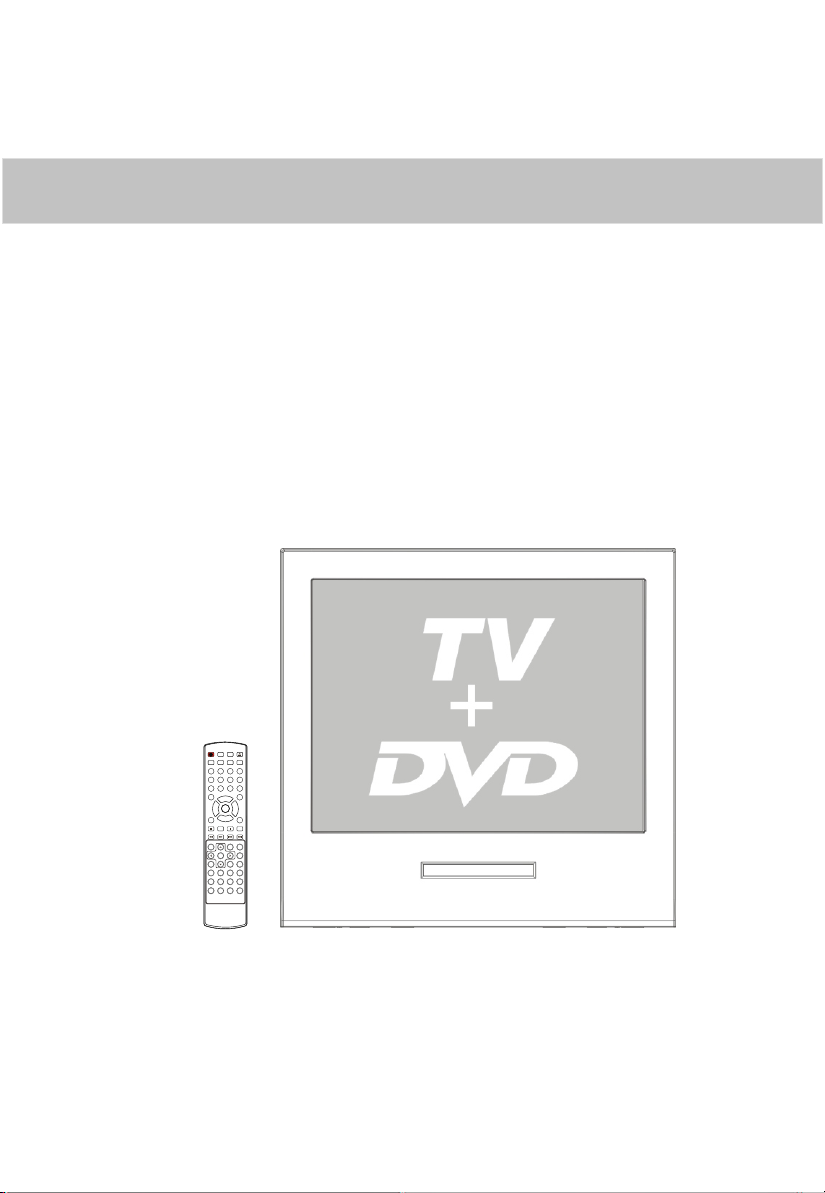
OWNER S MANUAL'OWNER S MANUAL
ATSC ROUND TV/DVD COMBO
OPEN/CLOSE
POWER TV/DVD
TV/AV
Q.VIEW INFO
MUTE
TV/DTV
1 2 3 4
5 6 7 8
CC
-
99 00
P.MODE
SAP
CH+
VOL
VOL
MENU
_
+
OK
S.MODE
CH-
PAUSE/STEP
SUBTITLE
SETUP
STOP
REV
PREV
FWD .
NEXT
D.MENU
A-B
REPEAT
SLOW
PLAY/ENTER
SEARCH
TITLE/PBC
ANGLE
D.CALL
ZOOM
AUDIO
PROGRAM
GUIDE
10+
ARC
EXIT
CH.LIST FAV.LISTAUDIOLIST SLEEP
Before operating the unit, please read this manual thoroughly.
Page 2
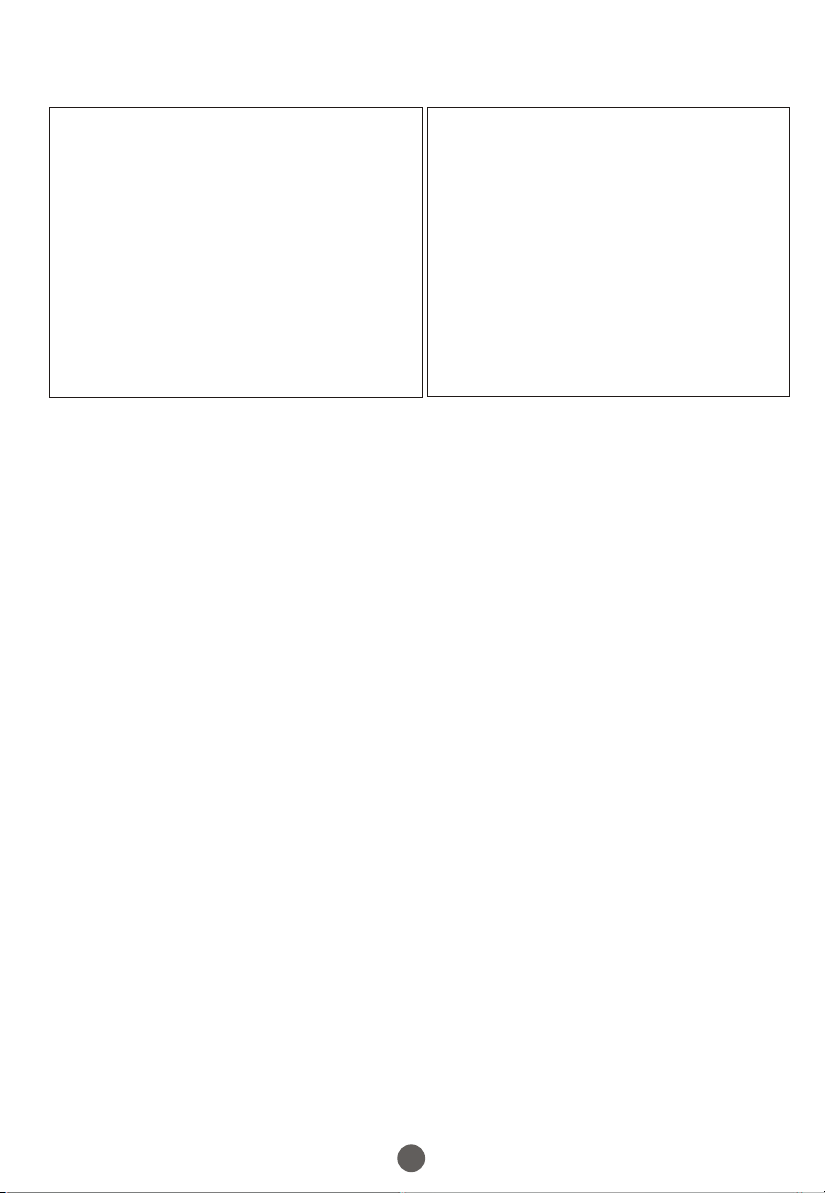
PRECAUTIONS
FCC WARNING-This equipment may generate
or use radio frequency energy. Changes or
modifications to this equipment may cause
harmful interference unless the modifications
are expressly approved in the instruction
manual. The user could lose the authority
to operate this equipment if an unauthorized
change or modification is made.
LASER SAFETY
This unit employs a laser. Only a qualified
service person should remove the cover
or attempt to service this device, due to
possible eye injury.
CAUTION: USE OF CONTROLS OR
ADJUSTMENTS OR PERFORMANCE
OF PROCEDURES OTHER THAN
THOSE SPECIFIED HEREIN MAY
RESULT IN HAZARDOUS RADIATION
EXPOSURE.
CAUTION: VISIBLE AND INVISIBLE
LASER RADIATION WHEN OPEN AND
INTERLOCK DEFEATED. DO NOT
STARE INTO BEAM.
LOCATION:INSIDE,NEAR THE DECK
MECHANISM.
CONTENTS
Before Operation
Important Safety Instructions............................................................
Installation...........................................................................................
Antenna Connection
..........................................................................
Preparation of the remote control......................................................
Function buttons and ...................................
Front panel of the TV set..................................................................
Rear panel of the TV set....................................................................
Using the remote control...................................................................
The other video and audio equipment .................................................
Antenna connections ...........................................................................
Cable TV connections .........................................................................
Connections the other equipment .......................................................
Basic operation
Setting the language and blue screen .................................................
Channel menu .....................................................................................
Channel selection ................................................................................
Volume adjustment .............................................................................
Screen information ..............................................................................
Video menu ........................................................................................
Manual time setting ............................................................................
Setting the ON/OFF timer ..................................................................
Function menu ...................................................................................
Closed caption ...................................................................................
DTV setup menu ................................................................................
Other function ...................................................................................
DVD Operation
DVD Features...................................................................................
Special Playback Functions..............................................................
DVD System Setup..........................................................................
Playable Discs...................................................................................
Disc Protection and DVD Characteristics..........................................
Others
Troubleshooting guide
Specifications .....................................................................................
Warranty ............................................................................................
s
External Connections
........................................................................
1
1
5
5
5
6
6
6
7
8
9
10
11
12
13
15
16
17
18
20
21
22
27
28
33
35
37
38
42
43
44
45
46
Page 3
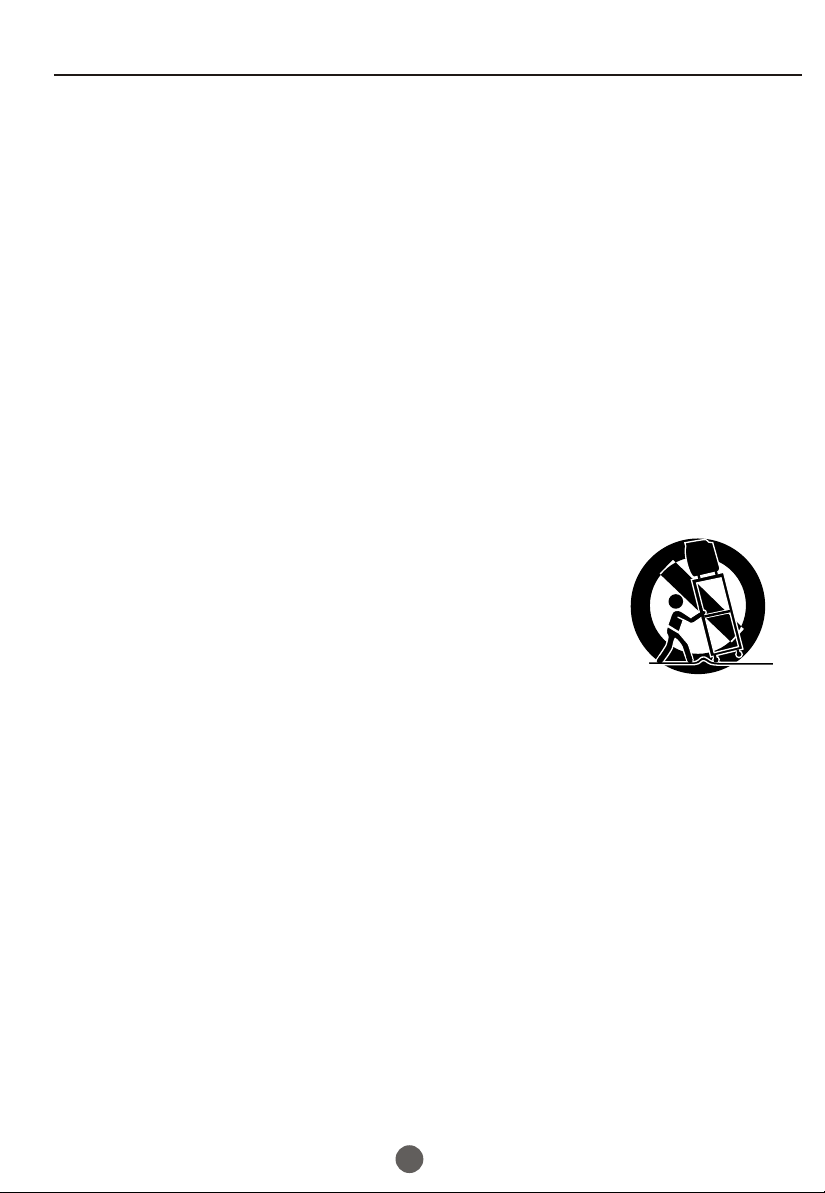
Important safety Instructions
Caution - Use of controls or adjustments or performance of procedures other than those specified
herein may result in hazardous radiation exposure
Product complies with radiation performance standards under the Federal Food, Drug and Cosmetic Act
1. READ THESE INSTRUCTIONS
All the safety and operating instructions should be read before the unit is operated.
2. KEEP THESE INSTRUCTIONS
The safety and operating instructions should be retained for future reference.
3. HEED ALL WARNINGS
All warnings on the unit and in the operating instructions should be adhered to.
4. FOLLOW ALL INSTRUCTIONS
All operating and use instructions should be followed.
5.CLEAN ONLY WITH DRY CLOTH.
Unplug this unit from the wall outlet before cleaning. Do not use liquid cleaners or aerosol cleaners.
Use a damp cloth for cleaning the exterior cabinet only.
6. DO NOT BLOCK ANY VENTILATION OPENINGS. INSTALL IN ACCORDANCE WITH THE
MANUFACTURER`S INSTRUCTIONS.
7. DO NOT USE THIS APPARATUS NEAR WATER
Do not use this unit near water. For example, near a bathtub, washbowl, kitchen sink, laundry tub, in a wet
basement, or near a swimming pool.
8. Do not install near any heat sources such as radiators, heat registers,
stoves, or other apparatus (including amplifiers) that produce heat.
10. Only use attachments/accessories specified by the manufacturer.
11.Use only with the cart, stand, tripod, bracket, or table specified by
the manufacturer, or sold with the apparatus. When a cart is used,
use caution when moving the cart/apparatus combination to avoid
injury from tip-over.
12. VENTILATION
Slots and openings in the cabinet back or bottom are provided for ventilation,
to ensure reliable operation of the unit, and to protect it from overheating.
These openings must not be blocked or covered. The openings should never be blocked by placing the unit
on a bed, sofa, rug, or other similar surface. This unit should never be placed near or over a radiator or heat
source. This unit should not be placed in a built-in installation such as a bookcase or rack unless proper
ventilation is provided and/or the manufacturer`s instructions have been adhered to.
13. POWER SOURCES
This unit should be operated only from the type of power source indicated on the rating plate. If you are not
sure of the type of power supply to your home, consult your appliance dealer or local power company. For
units intended to operate from battery power, or other sources, refer to the operating instructions.
14. GROUNDING OR POLARIZATION
Do not defeat the safety purpose of the polarized or grounding-type plug. A polarized plug has two
blades with one wider than the other. A grounding type plug has two blades and a third grounding
prong. The wide blade or the third prong are provided for your safety. If the provided plug does not
fit into your outlet, consult an electrician for replacement of the obsolete outlet.
15. Protect the power cord from being walked on or pinched particularly at plugs, convenience
receptacles, and the point where they exit from the apparatus.
16. Unplug this apparatus during lightning storms or when unused for long periods of time.
17. Refer all servicing to qualified service personnel. Servicing is required when the apparatus
has been damaged in any way, such as power-supply cord or plug is damaged, liquid has been
spilled or objects have fallen into the apparatus, the apparatus has been exposed to rain or
moisture, does not operate normally, or has been dropped.
PORTABLE CART WARNING
(symbol provided by RETAC)
S3126A
2
Page 4
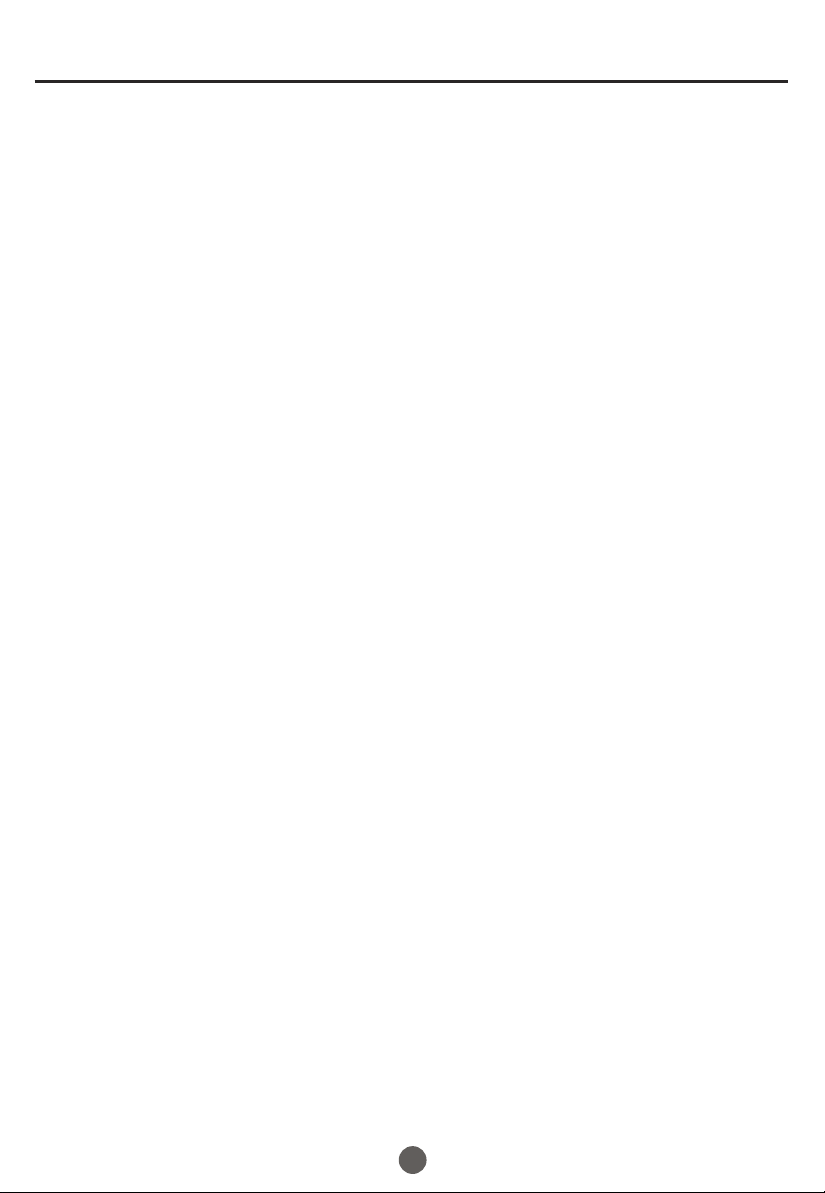
IMPORTANT SAFEGUARDS
19. LIGHTNING
To protect your unit from a lightning storm, or when it is left unattended and unused for long periods of time,
unplug it from the wall outlet and disconnect the antenna or cable system. This will prevent damage to the
unit due to lightning and power line surges.
20. POWER LINES
An outside antenna system should not be located in the vicinity of overhead power lines or other electric
light or power circuits, or where it can fall into such power lines or circuits. When installing an outside
antenna system, extreme care should be taken to keep from touching such power lines or circuits, as
contact with them might be fatal.
21. OVERLOADING
Do not overload wall outlets and extension cords, as this can result in a risk of fire or electric shock.
22. OBJECT AND LIQUID ENTRY
Do not push objects through any openings in this unit, as they may touch dangerous voltage points or short
out parts that could result in fire or electric shock. Never spill or spray any type of liquid into the unit.
23. OUTDOOR ANTENNA GROUNDING
If an outside antenna or cable system is connected to the unit, be sure the antenna or cable system is
grounded to provide some protection against voltage surges and built-up static charges, Section 810 of the
National Electrical Code, ANSI/NFPA 70, provides information with respect to proper grounding of the mast
and supporting structure, grounding of the lead-in wire to an antenna discharge unit, size of grounding
conductors, location of antenna discharge unit, connection to grounding electrodes, and requirements for
the grounding electrode.
24. SERVICING
Do not attempt to service this unit yourself as opening or removing covers may expose you to dangerous
voltage or other hazards. Refer all servicing to qualified service personnel.
25. DAMAGE REQUIRING SERVICE
Unplug this unit from the wall outlet and refer servicing to qualified service personnel under the following
conditions:
a. When the power-supply cord or plug is damaged.
b. If liquid has been spilled, or objects have fallen into the unit.
c. If the unit has been exposed to rain or water.
d. If the unit does not operate normally by following the operating instructions. Adjust only those
controls that are covered by the operating instructions, as an improper adjustment of other controls
may result in damage and will often require extensive work by a qualified technician to restore the
unit to its normal operation.
e. If the unit has been dropped or the cabinet has been damaged.
f . When the unit exhibits a distinct change in performance, this indicates a need for service.
26. REPLACEMENT PARTS
When replacement parts are required, be sure the service technician uses replacement parts specified by
the manufacturer or those that have the same characteristics as the original part.
Unauthorized substitutions may result in fire, electric shock or other hazards.
27. SAFETY CHECK
Upon completion of any service or repairs to this unit, ask the service technician to perform safety checks to
determine that the unit is in proper operating condition.
28. HEAT
The product should be situated away from heat sources such as radiators, heat registers, stoves, or other
products (including amplifiers) that produce heat.
29. DISC TRAY
Keep your fingers well clear of the disc tray as it is closing. It may cause serious personal injury.
30. CONNECTING
When you connect the product to other equipment, turn off the power and unplug all of the equipment from
the wall outlet. Failure to do so may cause an electric shock and serious personal injury. Read the owner's
manual of the other equipment carefully and follow the instructions when making any connections.
3
Page 5
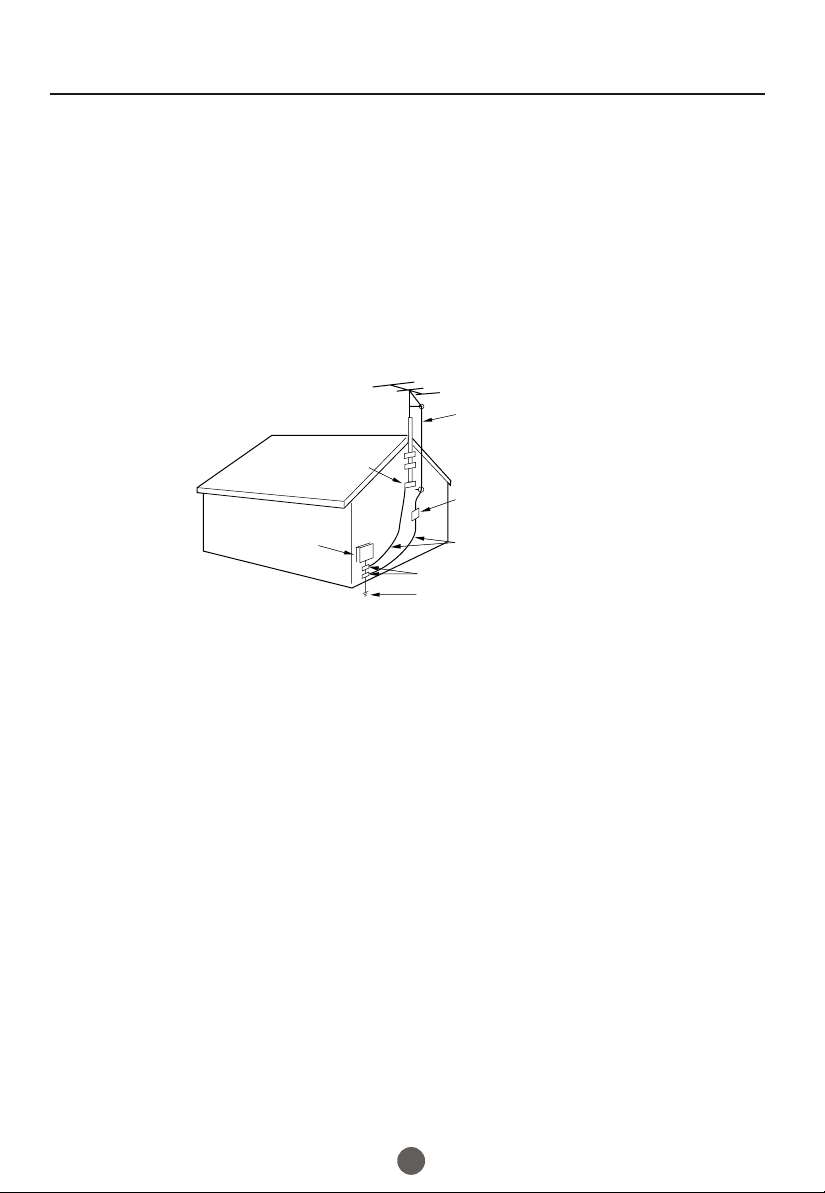
Important safety Instructions
31. LASER BEAM
Do not look into the opening of the disc tray or ventilation opening of the product to see the source of the
laser beam. It may cause sight damage.
32. DISC
Do not use a cracked, deformed, or repaired disc. These discs are easily broken and may cause serious
personal injury and product malfunction.
33. NOTE TO CABLE TV SYSTEM INSTALLER
This reminder is provided to call the CABLE TV system installer s attention to Article 820-40 of the NEC that'
provides guidelines for proper grounding and, in particular, specifies that the cable ground shall be connected to the grounding system of the building, as close to the point of cable entry as practical.
EXAMPLE OF ANTENNA GROUNDING AS PER THE
NATIONAL ELECTRICAL CODE
ANTENNA LEAD IN WIRE
GROUND CLAMP
ELECTRIC SERVICE
EQUIPMENT
NEC-NATIONAL ELECTRICAL CODE
S2898A
ANTENNA
DISCHARGE UNIT
(NEC SECTION 810-20)
GROUNDING CONDUCTORS
(NEC SECTION 810-21)
GROUND CLAMPS
POWER SERVICE GROUNDING
ELECTRODE SYSTEM
(NEC ART 250, PART H)
CONDENSATION
Moisture will form in the operating section of the unit if the unit is brought from cool surroundings into a warm
room or if the temperature of the room rises suddenly. When this happens, the unit's performance will be
impaired.
To prevent this, let the unit stand in its new surroundings for about an hour before switching it on, or make sure
that the room temperature rises gradually.
Condensation may also form during the summer if the unit is exposed to the breeze from an air conditioner. In
such cases, change the location of the unit.
4
Page 6
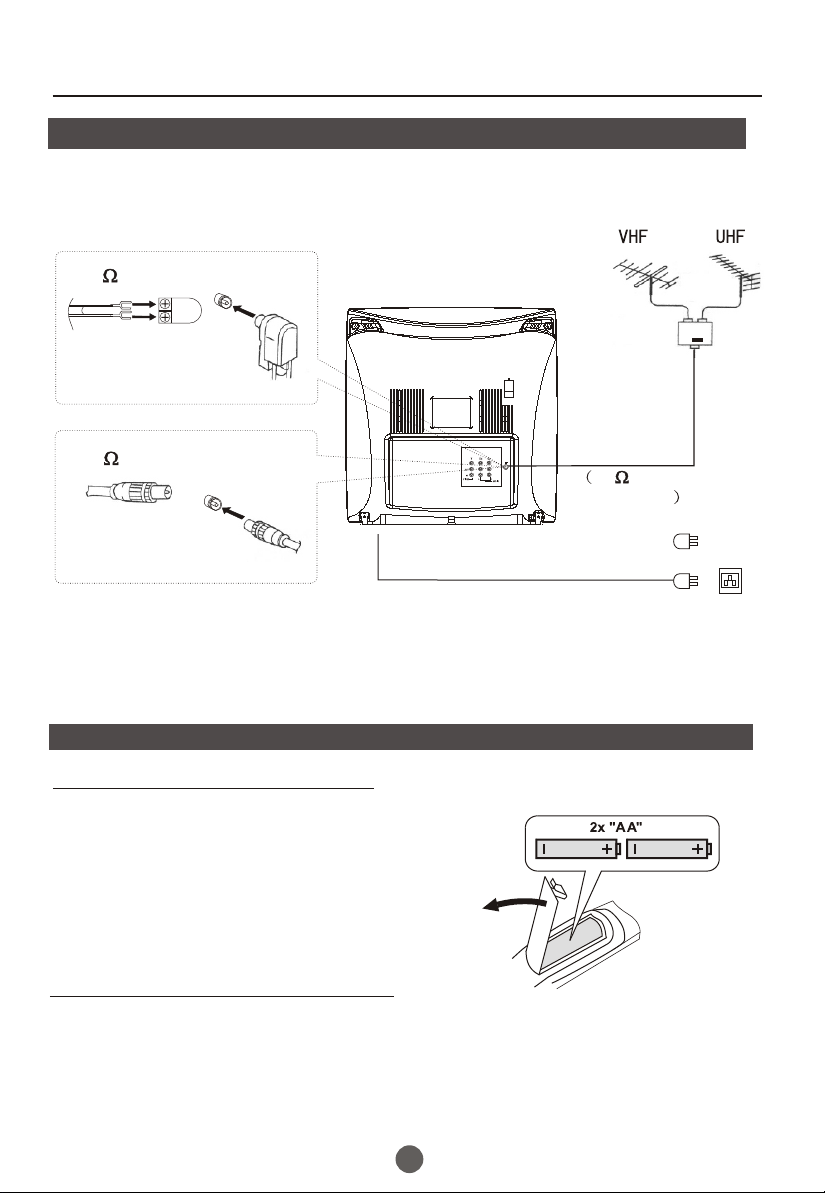
Installation
Antenna connection
If the picture is not clear or is snowy, it is recommended that an External Aerial
is used, this is usually mounted outside.
300 twin-lead cable
Antenna adapter
(Not supplied)
75 coaxial cable
Plug
Aerial input
75 standard
coaxial type
(Not supplied)
AC power socket
Note:
* It is recommended that a 75 ohm coaxial antenna is used to avoid
interference.
*To avoid interference from electrical signals, do not bind the antenna
cable together with any mains lead.
Preparation for the remote control
Battery installation
!
Remove the battery cover.
!
Insert two size AA batteries matching
the +/-polarities of the battery to the +/marks inside the battery compartment.
Tips for remote operation
! When the remote control will not be used for a long period of time or when the
batteries are worn out, remove the batteries to prevent leakage.
! Do not throw the batteries into fire. Dispose of used batteries in the specified
manner.
! Do not drop, dampen or disassemble the remote control.
5
Page 7
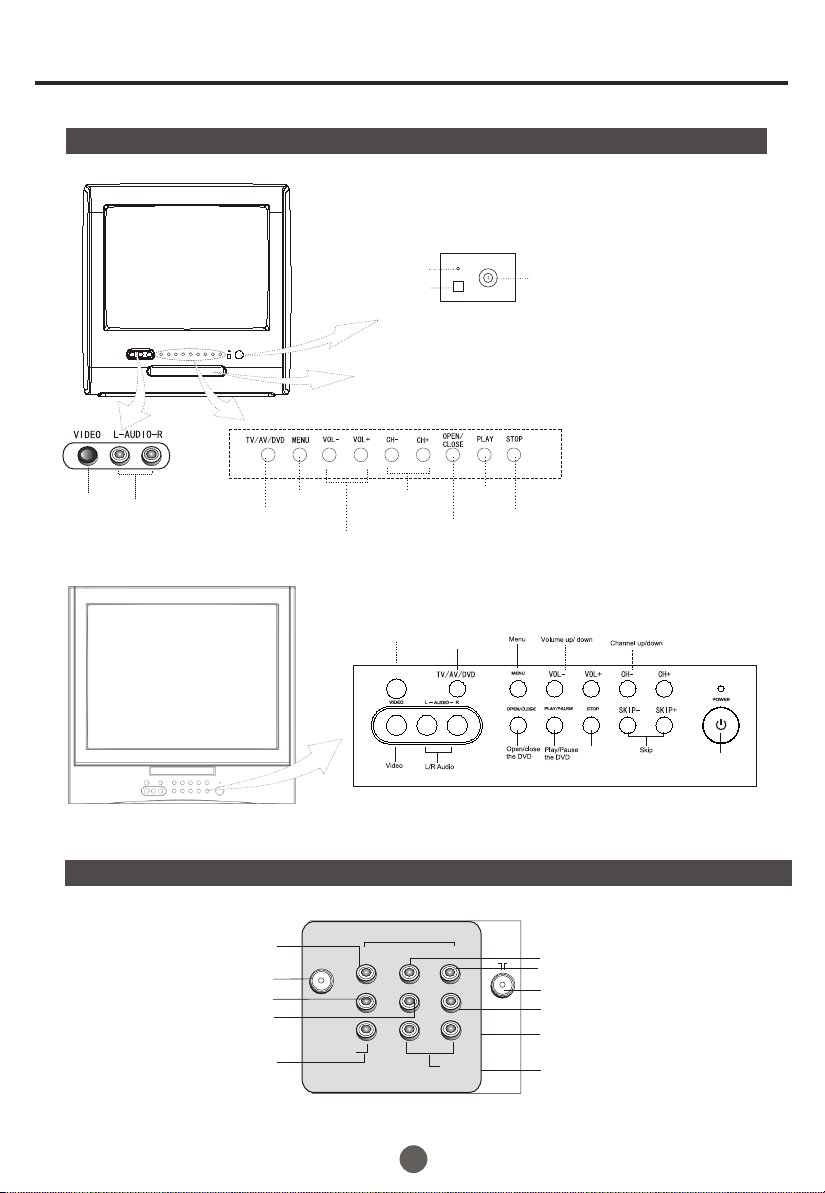
Front panel the TV set
Parts and functions
Video
R/L
Audio
TV/AV/DVD
Switching
Power Indicator
Signal Receiver
Menu
Volume up/ down
The DVD Player
Channel Position
up/down
Open/close
the DVD
Remote Receiving
Window
POWER
Play
the DVD
TV/AV/DVD
Switching
Power Switch
Stop
the DVD
Stop
Power Button
Rear panel of the TV set
Video Y input terminal
COAXIAL OUTPUT
Video output terminal
Audio left channel output terminal
Video 2
COAXIAL
OUTPUT
OUT
VIDEO1
IN
COMPONENT
Cb
Y
L R
6
Cr
AUDIO
Video Cb input terminal
Video Cr input terminal
Antenna input socket
Audio right channel output terminal
Audio right channel input terminal
Audio left channel input terminal
Page 8
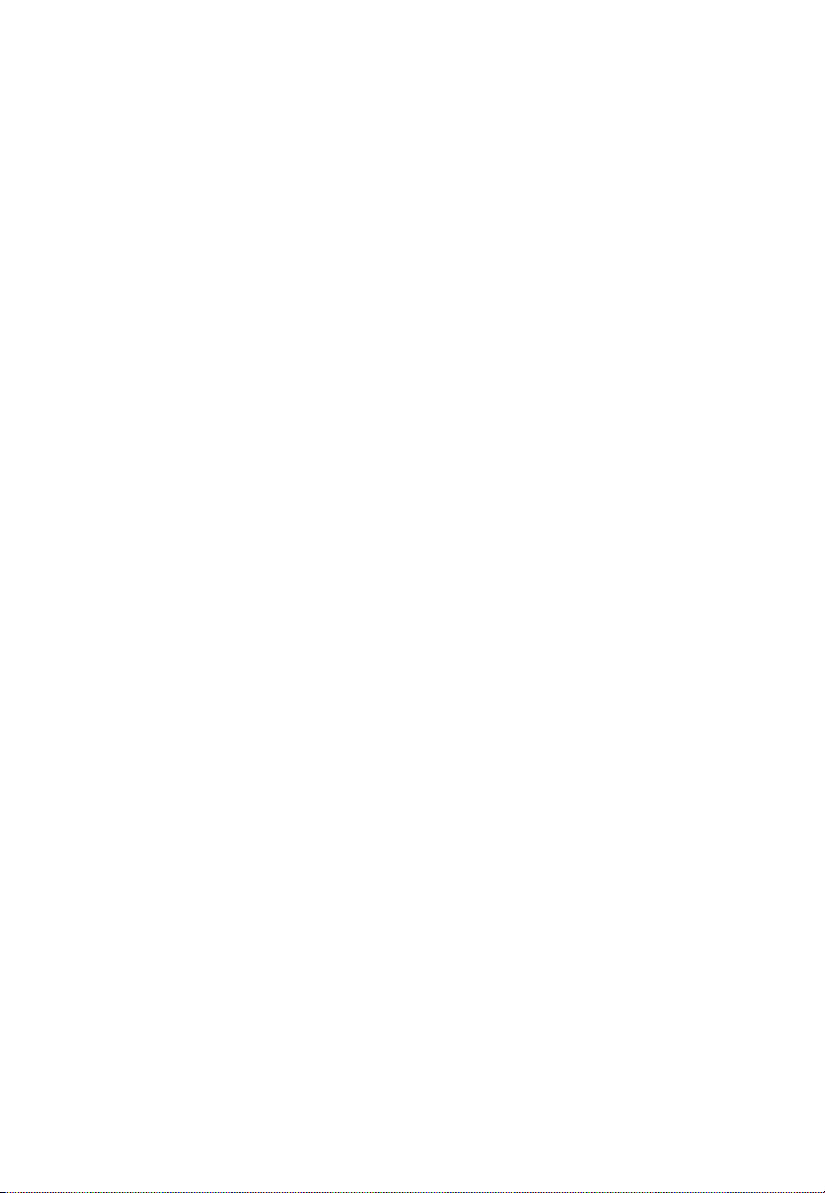
Page 9
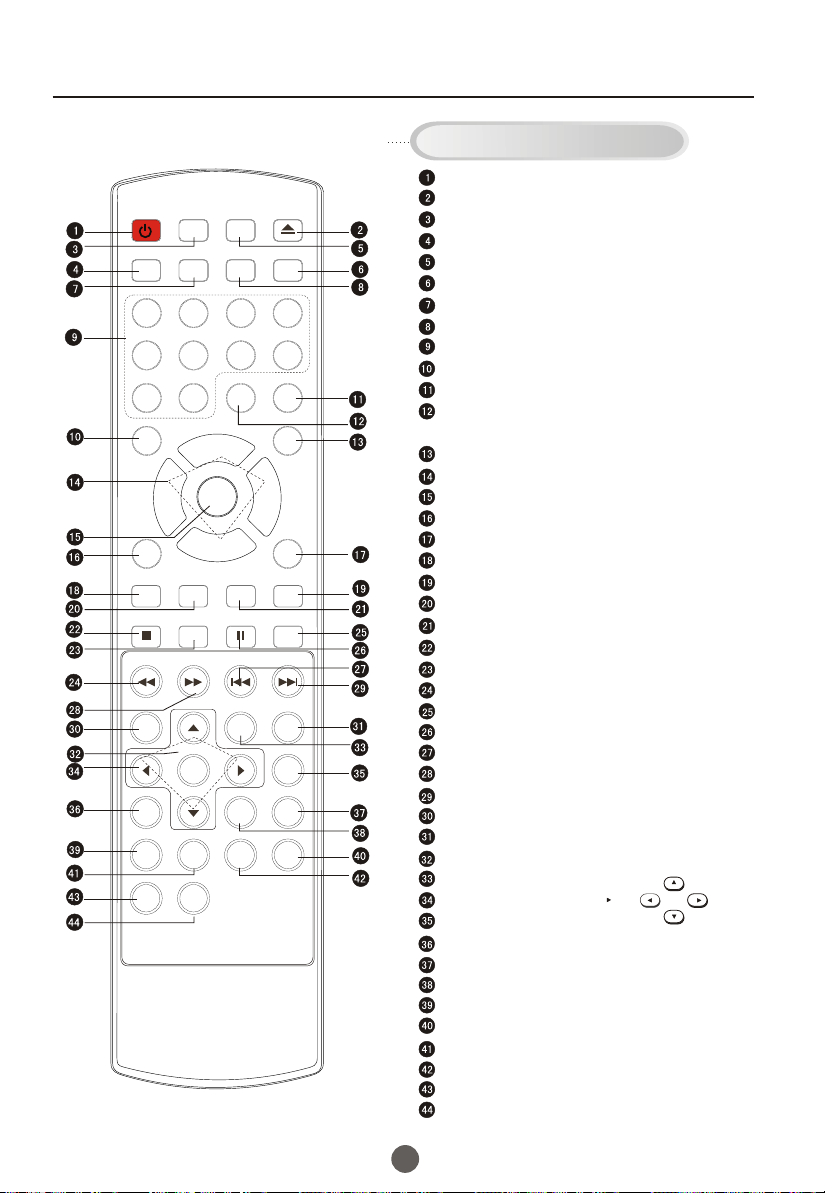
Using the Remote Control
Buttons on the remote control
Power Switch
POWER TV/DVD
TV/AV
Q.VIEW INFO
TV/DTV
OPEN/CLOSE
MUTE
1 2 3 4
5 6 7 8
CC
-
99 00
PAUSE/STEP
PREV
REPEAT
TITLE/PBC
ZOOM
VOL
+
P.MODE
SLEEP
SUBTITLE
NEXT
A-B
SLOW
SEARCH
D.CALL
SAP
CH+
VOL
MENU
_
OK
CH.LIST FA V. LIST SIZ GUIDE
STOP
REV
D.MENU
ANGLE
AUDIO
10+
CH-
SETUP
FWD .
PLAY/ENTER
PROGRAM
CLR
Open/close DVD Tray
TV / AV Mode Selection
TV / DTV Mode Selection
TV / DVD Mode Selection
Mute Sound
Q.VIEW button:
On Screen Display
Channel / Track Selection
SAP button:
Mode Selection: Closed captioning (selects mode).
CC
- button: select additional channels being broadcasted.
For example, to select channel “54-3”, press “54”, “-”, “3”,
and then press “OK”.
P.MODE (picture mode):
Volume/Channel
Go to TV Menu
Exit On Screen Display
TV Sleep button
CH.LIST (channel list)
reference (may not operate using some systems)
GUIDE
FAV.LIST (favorite list)
SIZ: Aspect Ratio Control under 16:9 digital signal input
DVD STOP
DVD SETU
DVD FAST REVERSE
DVD CAPTION (SUBTITLE)
DVD PAUSE/STEP
DVD PREVIOUS
DVD FAST FORWARD
DVD NEXT
DVD MENU
DVD A-B REPEAT
DVD
Playback / Confirm Menu Selection
DVD REPEAT
DVD Cursor Move button
DVD SLOW
DVD ANGLE
DVD SEARCH
DVD TITLE
DVD AUDIO
DVD INFORMATION
DVD PROGRAM
Zoom Function
10+
CLR: clear
Return to Previous Channel
Second Audio Program
Adjust Picture Mode
Adjusting
Enter
Playback
P
Selection
Chapter / Track
Chapter / Track
Mode
LEFT
Change
Mode
UP
RIGHT
DOWN
7
Page 10
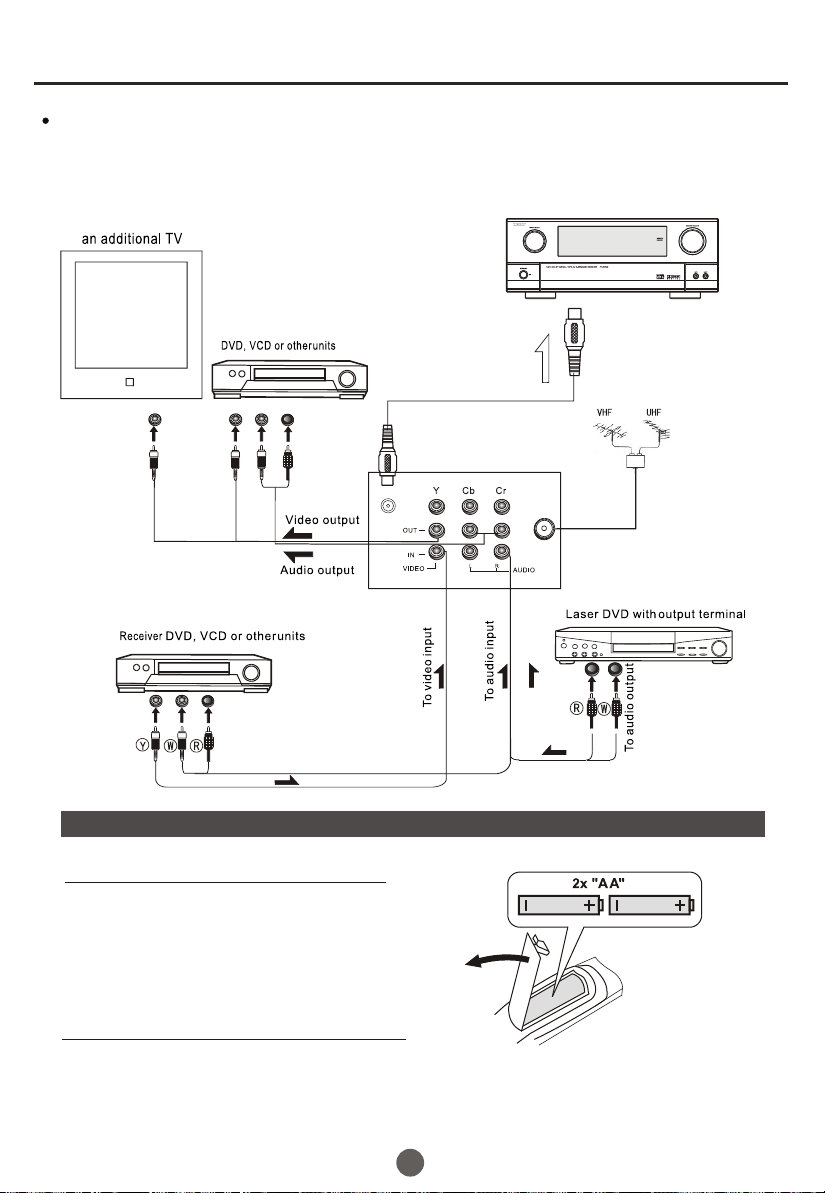
The other video and audio equipment Connections
You can connect the DVD,VCR and stereo system to the output to enjoy a
higher quality of picture and sound effect.
Amplifier
To COAXIAL
type digital
audio input
Coaxial cable
COAXIAL OUT
ANT IN
Preparation for the remote control
Battery installation
!
Remove the battery cover.
!
Insert two size AA batteries matching
the +/-polarities of the battery to the +/marks inside the battery compartment.
Tips for remote operation
! When the remote control will not be used for a long period of time or when the batteries
are worn out, remove the batteries to prevent leakage.
! Do not throw the batteries into fire. Dispose of used batteries in the specified manner.
! Do not drop, dampen or disassemble the remote control.
8
Page 11
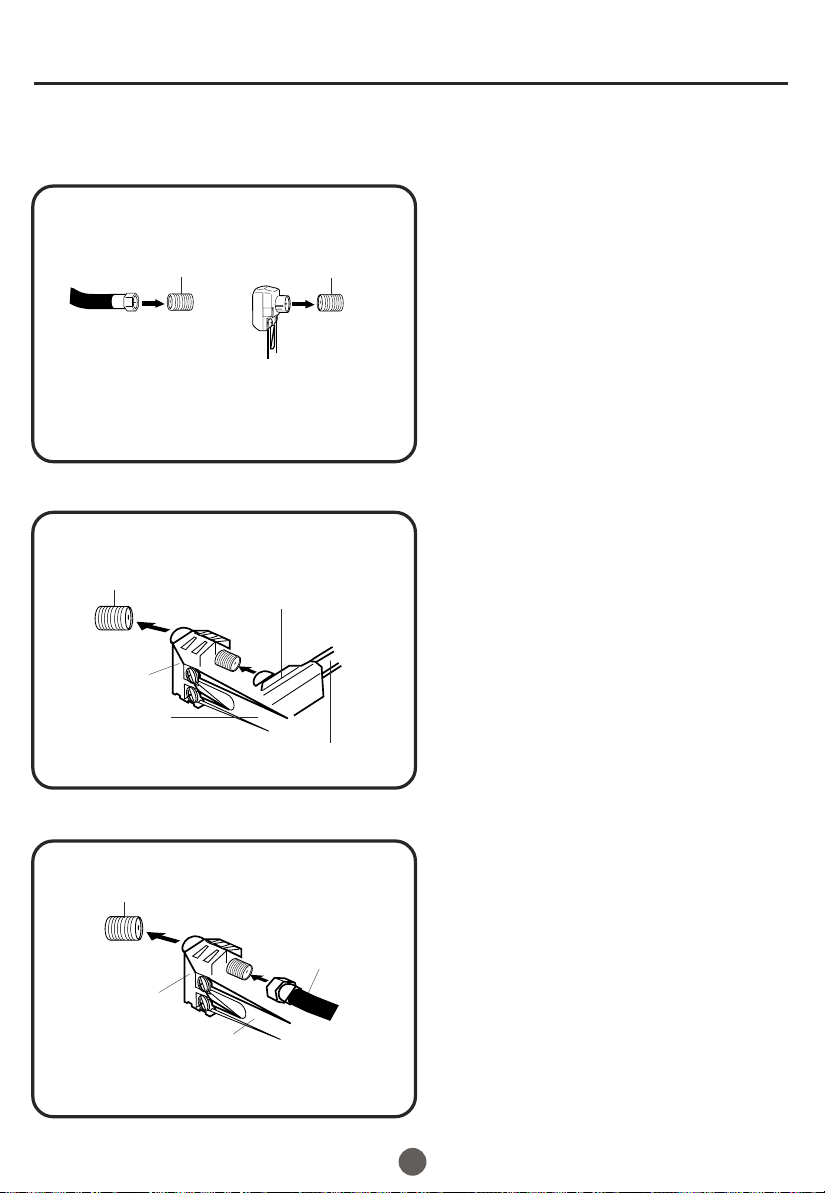
Antenna connections
If you are using an indoor or outdoor antenna, follow the instructions below that correspond to your antenna
system. If you are using a cable TV service (CABLE), see the Cable TV connections.
Combination VHF/UHF antenna (Single 75 ohm cable or 300 ohm twin-lead wire)
Connect the 75 ohm cable from the combination
VHF/UHF antenna to the RF IN jack.
RF IN
jack
75 ohm
coaxial
cable
300-75 ohm
matching
transformer
Combination VHF/UHF antenna (Separate VHF and UHF 300 ohm twin-lead wires)
RF IN
jack
300-75 ohm
matching
transformer
RF IN
jack
If using a flat UHF 300 ohm twin-lead wire,
connect these flat wires to an optional 75/300
ohm matching transformer/adapter (available
at many retailers), and then connect the
adapter to the 'RF' IN connector on the back
of the television.
Connect the UHF 300 ohm twin-lead wire to the
combiner (not supplied). Connect the VHF 300
ohm twin-lead wire to the 300-75 ohm matching
transformer. Attach thetransformer to the combiner,
then attach the combiner to the RF IN jack.
Combiner
UHF 300 ohm
VHF 300 ohm
Separate VHF/UHF antennas (75 ohm VHF cable and 300 ohm UHF twin-lead wires)
RF IN
jack
Combiner
VHF 75 ohm
UHF 300 ohm
Connect the VHF 75 ohm cable and UHF 300 ohm
twin-lead wire to the combiner. Attach the combiner
to the RF IN jack.
9
Page 12
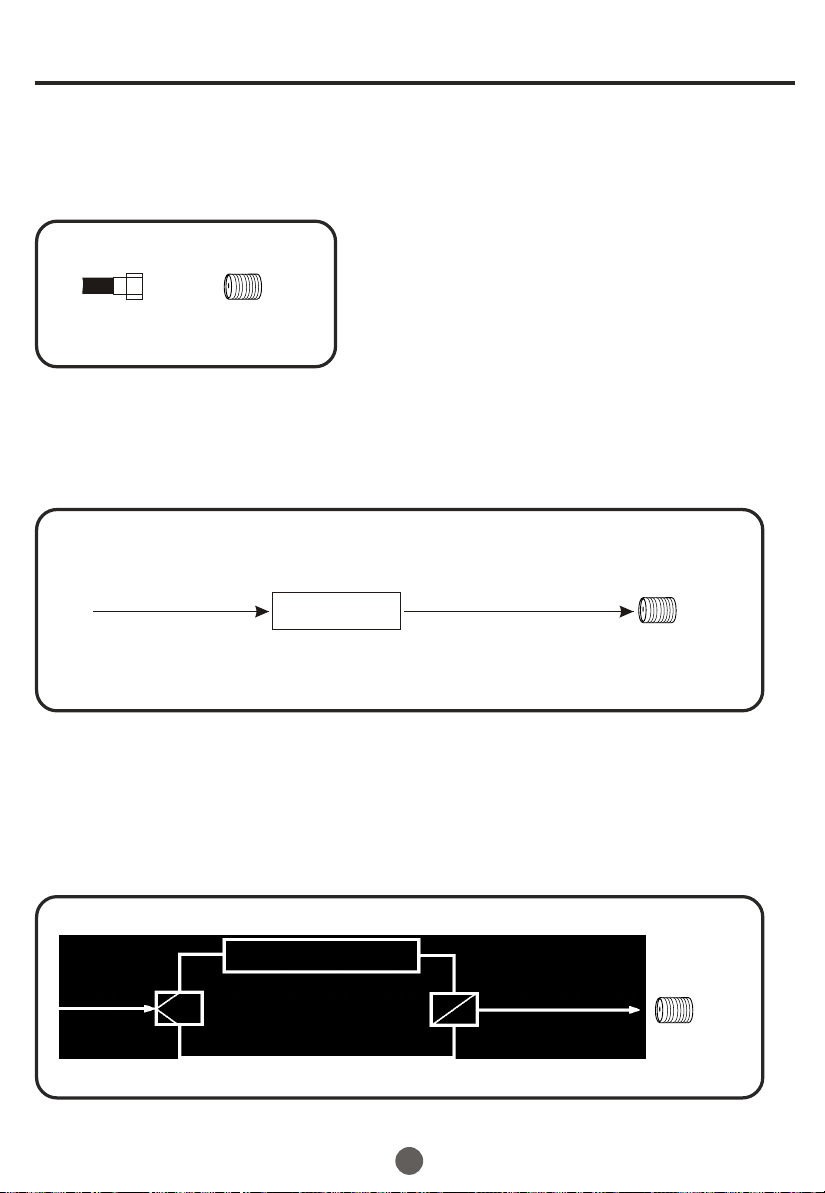
Cable TV connections
This unit has an extended tuning range and can tune most cable channels without using a Cable TV
Converter box. Some cable companies offer "premium pay channels" in which the signal is
scrambled. Descrambling these signals for normal viewing requires the use of a descrambler device
which is generally provided by the cable company.
FOR SUBSCRIBERS TO BASIC CABLE TV SERVICE
For basic cable service not requiring a Converter/Descrambler
box, connect the 75 ohm Coaxial Cable directly to the RF IN
Jack on the back of the unit.
75 ohm
coaxial cable
RF IN
jack
FOR SUBSCRIBERS TO SCRAMBLED CABLE TV SERVICE
If you subscribe to a cable TV service which requires the use of a converter/descrambler box, connect the
incoming 75 ohm coaxial cable to the converter/descrambler box. Using another 75 ohm coaxial cable, connect
the output jack of the converter/descrambler box to the RF IN jack on the unit. Follow the connections shown
below. Set the unit to the output channel of the converter/descrambler box (usually channel 3 or 4) and use the
converter/descrambler box to select channels.
Incoming
75 ohm
cable TV cable
Converter/
descrambler
75 ohm cable to
unit
RF IN
jack
FOR SUBSCRIBERS TO UNSCRAMBLED BASIC CABLE TV SERVICE WITH
SCRAMBLED PREMIUM CHANNELS
If you subscribe to a cable TV service in which basic channels are unscrambled and premium channels require the
use of a converter/descrambler box, you may wish to use a signal splitter and an A/B switch box (available from the
cable company or an electronics supply store). Follow the connections shown below. With the switch in the "B"
position, you can directly tune any nonscrambled channels on your unit. With the switch in the "A" position, tune your
unit to the output of the converter/descrambler box (usually channel 3 or 4) and use the converter/descrambler box
to tune scrambled channels.
Incoming
75 ohm
cable TV cable
Splitter
Converter/
descrambler
A/B switch
10
75 ohm cable
A
to unit
B
RF IN
jack
Page 13
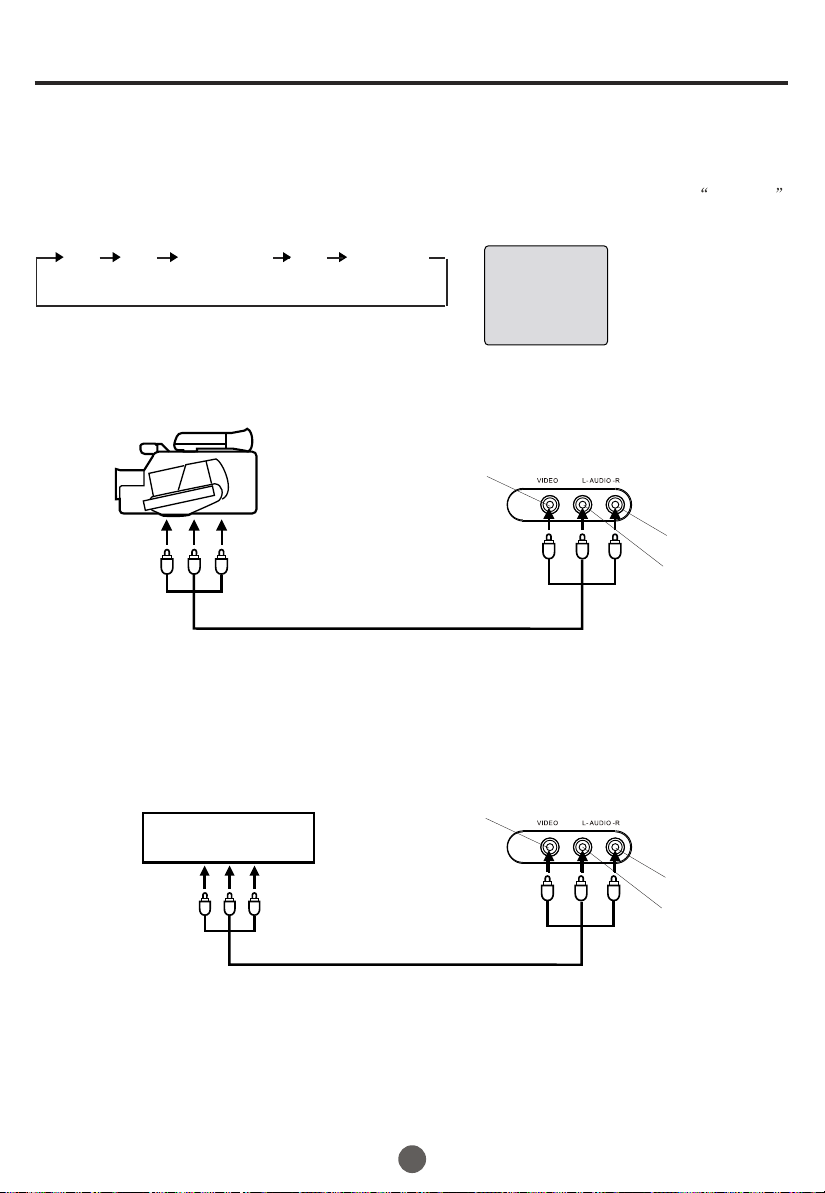
Connections to other equipment
Using the audio/video inputs
If you connect the TV to a camcorder or Video Game, you can select different modes by pressing
Press TV/AV repeatedly to select the desired mode.
"AV1 V channel will display on the screen for 4 seconds, no signal will be
", "AV2" ,"COMPONENT","DVD" or T
displayed on the screen when no signal input.
TV/AV.
AV1 AV2 COMPONENT DVD TV Channel
AV 1
To connect the TV to a camcorder
To playback from the camcorder, connect the camcorder to the unit as shown.
Camcorder
VIDEO IN
To Audio/Video OUT
Audio/Video cord (not supplied)
Front of TV
AUDIO IN (R)
AUDIO IN (L)
To connect the TV to a Video Game
The TV can also be used as a display device for many video games. However, due to the wide variety
of formats, they have not all been included in the suggested connection diagram. Youl need to consult
each component's Owner's Manual for additional information.
VIDEO IN
Front of TV
Video Game
To Audio/Video OUT
Audio/Video cord (not supplied)
11
AUDIO IN (R)
AUDIO IN (L)
Page 14
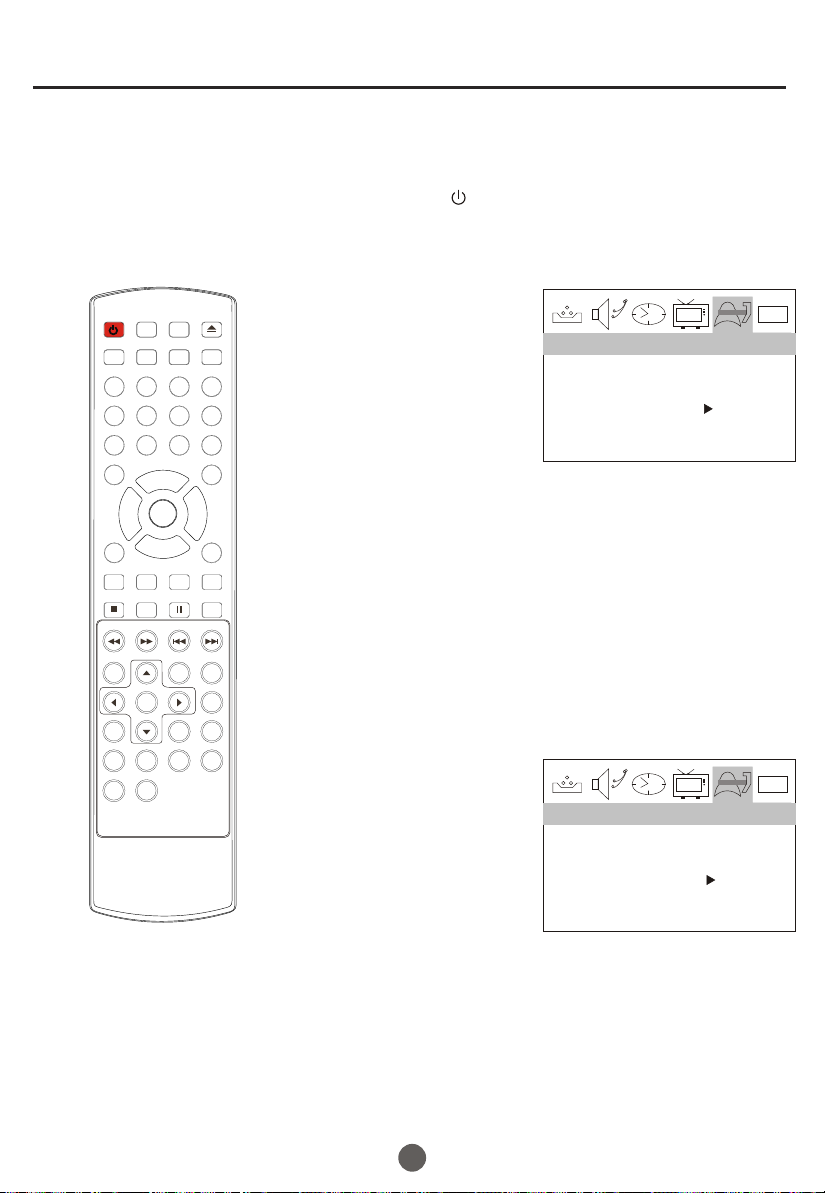
You can choose from three different
languages (English, French and
Spanish) for the on-screen displays.
Setting the language and blue screen
SETTING THE LANGUAGE
1 Press POWER ( ) to turn on the TV.
TV/AV
Q.VIEW INFO
OPEN/CLOSE
MUTE
POWER TV/DVD
TV/DTV
1 2 3 4
5 6 7 8
99 00
SAP
VOL
_
OK
CH.LIST FAV.LIST SIZ GUIDE
SETUP
STOP
REV
FWD .
D.MENU
PLAY/ENTER
ANGLE
AUDIO
PROGRAM
10+
CLR
CH+
MENU
CH-
PAUSE/STEP
TITLE/PBC
-
PREV
REPEAT
ZOOM
VOL
+
CC
P.MODE
SLEEP
SUBTITLE
NEXT
A-B
SLOW
SEARCH
D.CALL
2 Press MENU, and then
press VOL+/- button to
select FUNCTION menu,
then press CH- button to
enter.
LANGUAGE ENGLISH
BLUE SCREEN ON
NTSC CAPTION C1
PARENTAL LOCK
FUNCTION
3 Press CH+/- button to select the LANGUAGE option,
then press VOL+/- to select the desired language:
English, Spanish or French.
4 Press MENU until the MENU screen disappears.
SETTING THE BLUE SCREEN
1 Press MENU, and then
press VOL+/- button to
select FUNCTION menu,
then press CH- button to
enter.
LANGUAGE ENGLISH
BLUE SCREEN ON
NTSC CAPTION C1
PARENTAL LOCK
FUNCTION
0101
0101
2 Press CH+/- button to select the BLUE SCREEN option,
then press VOL+/- to select OFF or ON.
3 Press MENU until the MENU screen disappears.
12
Page 15
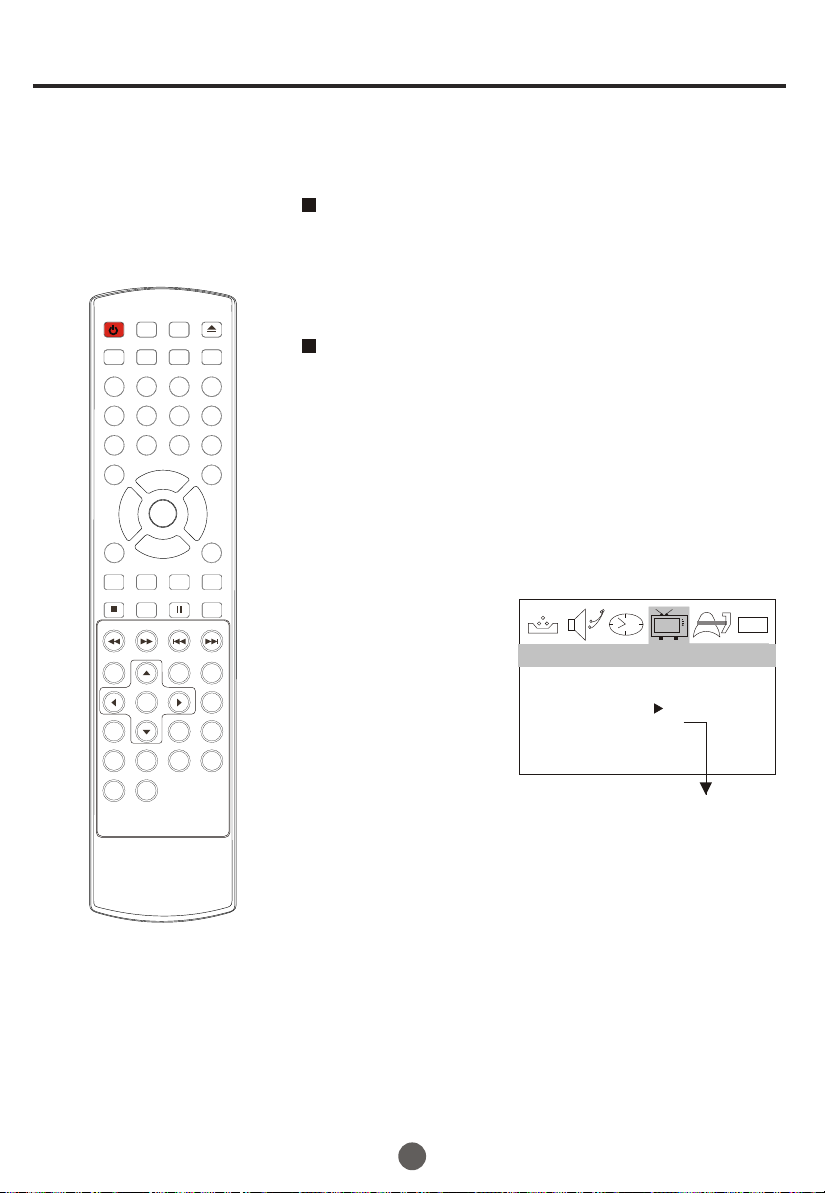
Channel menu
Here describes the case for searching and memorizing channels for DTV/ATV.
AUTO SCAN (DTV/ATV)
(When using antenna)
The channels broadcasted in DTV and ATV are
automatically scanned and memorized. Only the
receivable channels in the area where this TV is
TV/AV
Q.VIEW INFO
OPEN/CLOSE
MUTE
POWER TV/DVD
TV/DTV
1 2 3 4
5 6 7 8
99 00
SAP
VOL
_
OK
CH.LIST FAV.LIST SIZ GUIDE
SETUP
STOP
REV
FWD .
D.MENU
PLAY/ENTER
ANGLE
AUDIO
PROGRAM
10+
CLR
CH+
MENU
CH-
PAUSE/STEP
TITLE/PBC
-
PREV
REPEAT
ZOOM
VOL
+
CC
P.MODE
SLEEP
SUBTITLE
NEXT
A-B
SLOW
SEARCH
D.CALL
used will be memorized.
AUTO SCAN (CATV)
(When using basic cable)
The channels broadcasted in CATV are automatically
scanned and memorized.
NOTE:
Be sure that antenna or cable is connected properly before plugging the
power cord.
1 Press MENU, and then press VOL+/- button to select
CHANNEL menu, then press CH- button to enter.
2 Press CH+/- button to
select the RECEPTION
option.
SKIP OFF
3 Press VOL +/- button
to select AIR/ CABLE.
RECEPTION AIR
AUTO SCAN
COLOR SYSTEM AUTO
4 Press CH +/- button
to select AUTO SCAN option.
CHANNEL
Only in analog signal
0101
5 Press VOL+ button to start scanning.
When you press VOL+ on the remote control,
scanning the channels in both analog and digital
modes will automatically start.
When scanning is completed, the memorized
smallest channel will be displayed.
When you press MENU button while scanning, the
scanning is interrupted and the memorized smallest
channel is displayed.
13
Page 16

TV/AV
Q.VIEW INFO
OPEN/CLOSE
MUTE
POWER TV/DVD
TV/DTV
1 2 3 4
5 6 7 8
99 00
SAP
VOL
_
OK
CH.LIST FAV.LIST SIZ GUIDE
SETUP
STOP
REV
FWD .
D.MENU
PLAY/ENTER
ANGLE
AUDIO
PROGRAM
10+
CLR
CH+
MENU
CH-
PAUSE/STEP
TITLE/PBC
-
PREV
REPEAT
ZOOM
VOL
+
CC
P.MODE
SLEEP
SUBTITLE
NEXT
A-B
SLOW
SEARCH
D.CALL
Channel menu
SETTING SKIP
After the programs are presetting, you can skip some
programs so that to select your favorite channels only.
1 Press MENU, and then
press VOL+/- button to
select CHANNEL menu,
then press CH- button to
enter.
SKIP OFF
RECEPTION AIR
2 Press CH+/- button to
AUTO SCAN
COLOR SYSTEM AUTO
select the SKIP option,
then press VOL+/- button
to select ON or OFF.
NOTE: When tuning DTV channels and no signal is present,
the SKIP-over option will be available.
If you want to recover the skipped channel
1. Use Direct-digit Choosing button to select the number
of the channel to be recovered.
2. Do the above steps again.
3. Press VOL+/- button to set SKIP as Off.
SETTING COLOR SYSTEM(only in ATV mode)
1 Press MENU, and then
press VOL+/- button to
select CHANNEL menu,
then press CH- button to
enter.
2 Press CH+/- button to
select the COLOR
SYSTEM option, then
press VOL+/- button
to select AUTO or NTSC.
SKIP OFF
RECEPTION AIR
AUTO SCAN
COLOR SYSTEM AUTO
CHANNEL
CHANNEL
0101
0101
14
Page 17

TV/AV
Q.VIEW INFO
OPEN/CLOSE
MUTE
POWER TV/DVD
TV/DTV
1 2 3 4
5 6 7 8
99 00
SAP
OK
CH.LIST FAV.LIST SIZ GUIDE
STOP
REV
D.MENU
ANGLE
AUDIO
10+
VOL
_
PLAY/ENTER
PROGRAM
SETUP
FWD .
CLR
CH+
MENU
CH-
-
PAUSE/STEP
PREV
REPEAT
TITLE/PBC
ZOOM
VOL
+
P.MODE
SLEEP
SUBTITLE
NEXT
A-B
SLOW
SEARCH
D.CALL
Channel selection
You can select the channel by using either CH +/- button
or Channel number buttons. How to select the channel
in each way is shown below.
1 Using CH +/- button
Using CH +/- button on the remote control, change the channel.
Same operation is available with CH +/- button on the front panel
of the main unit.
Press the Direct Channel selection
2
Antenna Mode Direct Channel Selection
When the Antenna/Cable menu option is in the Antenna position, all channels
can be instantly selected by using
CC
2-9: Press 2-9 as needed.
Example, to select channel 2, press "2".
10-69: Press the 2 digits in order. If you select the channel more than 69,
the channel will not be change, it is no available.
CABLE Mode Direct Channel Selection
When the Antenna/Cable menu option is in the Cable position, channels
can be selected as follows:
1-9: Press 1-9 as needed. Example, to select channel 2,
press "2".
10-99: Press the 2 digits in order. Example, to select channel 32,
press "3" then "2".
100-125: Press the digital 1 button, the "1--" will appear
on the screen, then press the 2 digits of remain in order.
TV
VHF
2-13
UHF
14-69
CABLE
VHF
2-13
STD/HRC/IRC
14-36
(A) (W)
37-59
(AA) (WW)
60-85
(AAA) (ZZZ)
86-94
(86) (94)
95-99
(A-5) (A-1)
100-125
(100) (125)
01
(5A)
buttons to select the channel.
digits button. For example:
NOTE:
In the DTV broadcasting, one channel sometimes broadcasts
multiple programs depending on the air time. In this case, the
main channel is called major channel and the sub channel is
called minor channel.
15
Page 18

TV/AV
Q.VIEW INFO
OPEN/CLOSE
MUTE
POWER TV/DVD
TV/DTV
1 2 3 4
5 6 7 8
99 00
SAP
OK
CH.LIST FAV.LIST SIZ GUIDE
STOP
REV
D.MENU
ANGLE
AUDIO
10+
VOL
_
SETUP
FWD .
PLAY/ENTER
PROGRAM
CLR
CH+
MENU
CH-
PAUSE/STEP
TITLE/PBC
-
PREV
REPEAT
ZOOM
VOL
+
P.MODE
SLEEP
SUBTITLE
NEXT
SLOW
SEARCH
D.CALL
Volume adjustment
This section describes how to adjust the volume when
viewing TV. The MUTE function, which is useful when
you have a visitor or a phone call, will be also described.
1 Using VOL +/- button
You can adjust the audio volume with VOL +/- button on
the remote control.
The volume bar is displayed at the bottom of the screen
when adjusting the volume.
Same operation is available with VOL +/- on the front
panel of the main unit.
CC
2 Using MUTE button
Press MUTE button on the remote control to mute the
sound.
The colored volume bar is displayed on the screen while
muting.
To release the MUTE status, press MUTE button again
or press VOL+ button.
MUTE will displayed continuously When CC is OFF, MUTE
will disappeared 5 seconds later When CC is ON.
A-B
SWITCHING AUDIO
This section describes how to switch the audio language
in the digital mode.
2 Switch the audio language.
When you press SAP button on the remote control, the
currently selected language and the number of received
languages will be displayed on the screen.
Every time you press SAP button on the remote control,
the language will be switched.
Languages you can switch differ depending on the
receiving broadcast.
NOTE:
Pressing the SAP button works only with the some TV
channels, and does not work with external equipment such as
DVD players.
16
Page 19

TV/AV
Q.VIEW INFO
OPEN/CLOSE
MUTE
POWER TV/DVD
TV/DTV
1 2 3 4
5 6 7 8
99 00
SAP
OK
CH.LIST FAV.LIST SIZ GUIDE
STOP
REV
D.MENU
ANGLE
AUDIO
10+
VOL
_
PLAY/ENTER
SETUP
FWD .
PROGRAM
CLR
CH+
MENU
CH-
PAUSE/STEP
TITLE/PBC
-
PREV
REPEAT
ZOOM
VOL
+
P.MODE
SLEEP
SUBTITLE
NEXT
SLOW
SEARCH
D.CALL
Screen information
You can display the currently selected channel number or
other information such as the audio mode on the screen
for checking.
In the analog mode, the currently selected channel
number and the audio mode are displayed.
1 Display the channel number and the audio mode.
Press INFO button on the remote control.
The currently selected channel number and the audio
mode are displayed at the top right of the screen.
13
AUTO
CC
A-B
To clear the display, press INFO button again.
In the digital mode, the detailed information for the
currently selected channel such as the program
GUIDEe is displayed.
Display the detailed information for the channel.
Every time you press INFO button, the display mode
will be switched as below.
14.1
DTV-AIR
INFORMATION
ENCODE 17:00-18:30
America Masters
4
5
ENGLISH 1/3 CC
Satchmo: The Life of Lauis
6
Armstrong A self-taught
1
9.2
2
3
The following information is displayed in the INFO mode.
(1) Program air time
(2) Channel number
(3) Closed caption
(4) Channel title
(5) Audio language
(6) Program content
NOTES:
When the program guide is displayed in more than 6 lines, use VOL+/-
button and scroll for reading.
"No description provided" is displayed when the program guide is not
provided.
17
Page 20

Video menu
SETTING VIDEO
1 Press MENU button. The main menu screen will appear.
TV/AV
Q.VIEW INFO
OPEN/CLOSE
MUTE
POWER TV/DVD
TV/DTV
1 2 3 4
5 6 7 8
99 00
SAP
OK
CH.LIST FAV.LIST SIZ GUIDE
STOP
REV
D.MENU
ANGLE
AUDIO
10+
VOL
_
SETUP
FWD .
PLAY/ENTER
PROGRAM
CLR
CH+
MENU
CH-
PAUSE/STEP
-
PREV
REPEAT
TITLE/PBC
ZOOM
VOL
+
P.MODE
SLEEP
SUBTITLE
NEXT
SLOW
SEARCH
D.CALL
2 Press VOL+/- button to
select VIDEO Option,
then press CH- button
to enter.
CC
3 Press CH+/- to select the desired option, then press
CONTRAST 80
BRIGHTNESS 80
COLOR 50
SHARPNESS 50
TINT 0
VIDEO
VOL+/- to adjust.
Contrast
This will adjust the intensity of bright parts in the picture but keep
the dark parts unchanged.
Brightness
A-B
This will adjust the light output of the complete picture, which will
mainly affect the darker areas of the picture.
Color
This will adjust the saturation level of the colors to suit your
personal preference.
Sharpness
This will adjust the sharpness of fine details in the picture.
0101
Tint
Allows you to select the color mix (Tint) of the picture.
18
Page 21

Audio menu
SETTING AUDIO
1 Press MENU button. The main menu screen will appear.
TV/AV
Q.VIEW INFO
OPEN/CLOSE
MUTE
POWER TV/DVD
TV/DTV
1 2 3 4
5 6 7 8
99 00
SAP
OK
CH.LIST FAV.LIST SIZ GUIDE
STOP
REV
D.MENU
ANGLE
AUDIO
10+
VOL
_
SETUP
FWD .
PLAY/ENTER
PROGRAM
CLR
CH+
MENU
CH-
PAUSE/STEP
-
PREV
REPEAT
TITLE/PBC
ZOOM
VOL
+
P.MODE
SLEEP
SUBTITLE
NEXT
SLOW
SEARCH
D.CALL
2 Press VOL+/- button to
select AUDIO Option,
then press CH- button
to enter.
AUDIO
VOLUME 20
0101
3 Press CH+/- to select
CC
A-B
the desired option, then
press VOL+/- to adjust.
Volume
This will adjust the sound output level.
19
Page 22

Manual time setting
You must set the time manually
for ON/OFF Timer.
TV/AV
Q.VIEW INFO
OPEN/CLOSE
MUTE
POWER TV/DVD
TV/DTV
1 2 3 4
5 6 7 8
99 00
SAP
VOL
_
OK
CH.LIST FAV.LIST SIZ GUIDE
SETUP
STOP
REV
FWD .
D.MENU
PLAY/ENTER
ANGLE
AUDIO
PROGRAM
10+
CLR
CH+
MENU
CH-
PAUSE/STEP
-
PREV
REPEAT
TITLE/PBC
ZOOM
VOL
+
CC
P.MODE
SLEEP
SUBTITLE
NEXT
A-B
SLOW
SEARCH
D.CALL
EXAMPLE: Setting the time to "8:30 AM"
TO SET TIME
1 Press MENU. The main menu screen will appear.
2 Press VOL+/- button to
select TIME option,
then press CH- button
to enter the submenu.
TIME --:-- AM
TIMER OFF --:-- AM
TIMER ON --:-- AM
TIME
3 Press CH+/- button to
select TIME, then press
CH+/- button to select
"--:--","AM";
press VOL+/- button to
set the value & AM &PM.
4 Press MENU until the MENU screen disappears.
0101
NOTE:
After a power failure or disconnection of the power, the
time will get lost. In this case, reset the preset time.
20
Page 23

Setting the ON/OFF timer
This feature allows you to have the
TV automatically turn on/off at a
predetermined
time. If you program
The ON/OFF TIMER, the TV will turn
on/off at the time your predetermined.
TV/AV
Q.VIEW INFO
OPEN/CLOSE
MUTE
POWER TV/DVD
TV/DTV
1 2 3 4
5 6 7 8
99 00
SAP
VOL
_
OK
CH.LIST FAV.LIST SIZ GUIDE
SETUP
STOP
REV
FWD .
D.MENU
PLAY/ENTER
ANGLE
AUDIO
PROGRAM
10+
CLR
CH+
MENU
CH-
-
PAUSE/STEP
PREV
REPEAT
TITLE/PBC
ZOOM
VOL
+
CC
P.MODE
SLEEP
SUBTITLE
NEXT
A-B
SLOW
SEARCH
D.CALL
SETTING THE TIMER ON
1 Press MENU. The main menu screen will appear.
2 Press VOL+/- button to
select TIME option,
then press CH- button
to enter the submenu.
TIME --:-- AM
TIMER OFF --:-- AM
TIMER ON --:-- AM
TIME
3 Press CH+/- button to
select TIME ON, then
press CH+/- button to
select "--:--","AM";
press VOL+/- button to
set the value.
4 Press MENU until the MENU screen disappears.
SETTING THE TIMER OFF
1 Press MENU. The main menu screen will appear.
2 Press VOL+/- button to
select TIME option,
then press CH- button
to enter the submenu.
TIME --:-- AM
TIMER OFF --:-- AM
TIMER ON --:-- AM
TIME
0101
0101
3 Press CH+/- button to
select TIME OFF, then
press CH+/- button to
select "--:--","AM";
press VOL+/- button to
set the value.
4 Press MENU until the MENU screen disappears.
21
Page 24

TV/AV
Q.VIEW INFO
OPEN/CLOSE
MUTE
POWER TV/DVD
TV/DTV
1 2 3 4
5 6 7 8
99 00
SAP
VOL
_
OK
CH.LIST FAV.LIST SIZ GUIDE
SETUP
STOP
REV
FWD .
D.MENU
PLAY/ENTER
ANGLE
AUDIO
PROGRAM
10+
CLR
CH+
MENU
CH-
PAUSE/STEP
-
PREV
REPEAT
TITLE/PBC
ZOOM
VOL
+
CC
P.MODE
SLEEP
SUBTITLE
NEXT
A-B
SLOW
SEARCH
D.CALL
Function menu
SETTING THE NTSC CAPTION
This allows you to configure the way you choose to view
the captioning.
1. Press the MENU button and then use VOL+/- button to select the
FUNCTION menu.
Press CH- button to enter,
2.
then p
to select NTSC CAPTION.
3.Then use VOL+/- button to
select caption:
C MUTE,TEXT1, TEXT2.
You can also press CC
button on the remote
control to select the
desired caption.
ress CH+/- button
OFF,C1, C2,
FUNCTION
LANGUAGE ENGLISH
BLUE SCREEN ON
NTSC CAPTION C1
PARENTAL LOCK
4. When you are satisfied with
your choice, press MENU
button to return to the
previous menu.
CAPTION
The term for the words that scroll across the bottom of the TV
screen; usually the audio portion of the program provided for
the hearing impaired.
TEXT
The term for the words that appear in a large black frame and
almost cover the entire screen; usually messages provided by
the broadcaster.
0101
22
Page 25

Function menu
An age limitation can be set to
forbid children to see and hear
violent scenes or pictures for
adults, etc. The TV
Corresponds
to "TV RATING" and "MOVIE RATING".
to use theparental control function,
you must register a password.
TV/AV
Q.VIEW INFO
OPEN/CLOSE
MUTE
POWER TV/DVD
TV/DTV
1 2 3 4
5 6 7 8
99 00
SAP
VOL
_
OK
CH.LIST FAV.LIST SIZ GUIDE
SETUP
STOP
REV
FWD .
D.MENU
PLAY/ENTER
ANGLE
AUDIO
PROGRAM
10+
CLR
CH+
MENU
CH-
PAUSE/STEP
-
PREV
REPEAT
TITLE/PBC
ZOOM
VOL
+
CC
P.MODE
SLEEP
SUBTITLE
NEXT
A-B
SLOW
SEARCH
D.CALL
TO REGISTER PASSWORD
1 Press MENU. The main menu screen will appear.
2 Press VOL+/- to select
FUNCTION, then press
CH- to enter the submenu.
3 Press CH+ to select
PARENTAL LOCK,
then press VOL+ to
enter the submenu.
4 Enter the password (4
digits) using the number
buttons(0-9).
The TV is set up with the
initial password .0000
5 After inputting password
accurately, Press CH+/-
to select the desired item.
LANGUAGE ENGLISH
BLUE SCREEN ON
NTSC CAPTION C1
PARENTAL LOCK
PARENTAL LOCK OFF
PARENTAL GUIDEE
MPAA RATING
NO RATING UNBLOCK
VIDEO UNBLOCK
FUNCTION
PLEASE ENTER PASSWORD
####
PARENTAL LOCK
0101
0101
NOTES:
If you forget the password, you
cannot set the .Parent Control
To avoid forgetting the password, write it down and keep it in a
safe place.
23
Page 26

Function menu
TO CHANGE PASSWORD
1 Press MENU. The main menu screen will appear.
TV/AV
Q.VIEW INFO
OPEN/CLOSE
MUTE
POWER TV/DVD
TV/DTV
1 2 3 4
5 6 7 8
99 00
SAP
OK
CH.LIST FAV.LIST SIZ GUIDE
STOP
REV
D.MENU
ANGLE
AUDIO
10+
VOL
_
PLAY/ENTER
SETUP
FWD .
PROGRAM
CLR
CH+
MENU
CH-
PAUSE/STEP
TITLE/PBC
-
PREV
REPEAT
ZOOM
VOL
+
P.MODE
SLEEP
SUBTITLE
NEXT
SLOW
SEARCH
D.CALL
2 Press VOL+/- to select
FUNCTION, then press
CH- to enter the submenu.
3 Press CH+ to select
FUNCTION
LANGUAGE ENGLISH
BLUE SCREEN ON
NTSC CAPTION C1
PARENTAL LOCK
0101
PARENTAL LOCK,
then press VOL+ to
CC
enter the submenu.
4 Enter the password (4
PLEASE ENTER PASSWORD
####
digits) using the number
buttons(0-9).
4 Press CH+ to select
CHANGE PASSWORD,
then press VOL+ to
A-B
enter the submenu.
PARENTAL LOCK
PARENTAL GUIDEE
MPAA RATING
NO RATING UNBLOCK
VIDEO UNBLOCK
CHANGE PASSWORD
0101
5 Enter the new password using
the number buttons (0-9).
NOTES:
If you forget the password, you
cannot set the Parent Control.
To avoid forgetting the password,
write it down and keep it in a safe
place.
ENTER A NEW PASSWORD
####
6 Enter again the new password.
PLEASE INPUT AGAIN
####
7 Press MENU until the MENU screen disappears.
24
Page 27

TV/AV
Q.VIEW INFO
OPEN/CLOSE
MUTE
POWER TV/DVD
TV/DTV
1 2 3 4
5 6 7 8
99 00
SAP
VOL
_
OK
CH.LIST FAV.LIST SIZ GUIDE
SETUP
STOP
REV
FWD .
D.MENU
PLAY/ENTER
ANGLE
AUDIO
PROGRAM
10+
CLR
CH+
MENU
CH-
PAUSE/STEP
TITLE/PBC
-
PREV
REPEAT
ZOOM
VOL
+
CC
P.MODE
SLEEP
SUBTITLE
NEXT
A-B
SLOW
SEARCH
D.CALL
To use the TV after isParent Control
activated.
When the program applied to the Parental
Control, setting is received, enter the
password. When the password is entered
correctly the protection will be temporarily
overridden.
NOTE:
The Parental Control function is activated only on
programs and tapes that support the rating.
Function menu
TO SET PARENTAL CONTROL ON/OFF
1 Enter the PARENT CONTROL menu.
2 press CH+/- button to
select PARENTAL LOCK,
press VOL+/- button to
set ON or OFF.
3
When you are satisfied
with your choice, press
MENU button to return to
the previous menu.
TO SET PARENTAL GUIDE
1 Enter the PARENT CONTROL menu.
2 press CH+/- button to
select PARENTAL GUIDE,
press VOL+/- button to
enter the submenu.
3 press CH+/-/VOL+/- button
to set the desired ratings.
4
When you are satisfied
with your choice, press
MENU button to return to
the previous menu.
Ratings for Television programs
including made-for-TV movies :
TV-Y (All children)
TV-Y7 (Children 7 years older)
TV-G (General audience)
TV-PG (Parental GUIDEance suggested)
TV-14 (Parents strongly cautioned)
TV-MA (Mature audience only)
TV Rating Children:
ALL (Age) (applies to TV-Y, TV-Y7)
FV (Fantasy Violence) (applies to TV-Y7)
TV Rating General:
ALL (Age) (applies to TV-G, TV-PG, TV-14, TV-MA)
D (Dialogue - sexual dialogue) (applies to TV-PG, TV-14)
L (Language - adult language) (applies to TV-PG, TV-14, TV-MA)
S (Sex - sexual situations) (applies to TV-PG, TV-14, TV-MA)
V (Violence) (applies to TV-PG, TV-14, TV-MA)
PARENTAL LOCK
PARENTAL LOCK OFF
PARENTAL GUIDE
MPAA RATING
NO RATING UNBLOCK
VIDEO UNBLOCK
PARENTAL LOCK
PARENTAL LOCK OFF
PARENTAL GUIDE
MPAA RATING
NO RATING UNBLOCK
VIDEO UNBLOCK
RATING
ALL FV D L S V
TV-MA
TV-14
TV-PG
TV-G
TV-Y7
TV-Y
0101
0101
( : BLOCK)
25
Page 28

Function menu
TO SET THE MPAA RATING
1 Enter the PARENT CONTROL menu.
TV/AV
Q.VIEW INFO
OPEN/CLOSE
MUTE
POWER TV/DVD
TV/DTV
1 2 3 4
5 6 7 8
99 00
SAP
OK
CH.LIST FAV.LIST SIZ GUIDE
STOP
REV
D.MENU
ANGLE
AUDIO
10+
VOL
_
SETUP
FWD .
PLAY/ENTER
PROGRAM
CLR
CH+
MENU
CH-
PAUSE/STEP
-
PREV
REPEAT
TITLE/PBC
ZOOM
VOL
+
P.MODE
SLEEP
SUBTITLE
NEXT
SLOW
SEARCH
D.CALL
2 Press CH+/- button to
select MPAA RATING,
then press VOL+ button
to enter the submenu.
CC
PARENTAL LOCK
PARENTAL LOCK OFF
PARENTAL GUIDE
MPAA RATING
NO RATING UNBLOCK
VIDEO UNBLOCK
0101
3 Press CH+/- button to select
the desired rating.
Rating for Movies previously shown in theaters:
Movie Rating
NR (Permits all programs)
G (General audience)
PG (Parental GUIDEance suggested)
PG-13 (Parents strongly cautioned)
R (Restricted)
NC-17 (No one 17 and under admitted)
A-B
X (Adult only)
If you set PG-13 : G and PG movies
will be available , PG-13, R, NC-17
and X will be blocked.
MPAA RATING
MPAA-X
MPAA-NC-17
MPAA-R
MPAA-PG-13
MPAA-PG
MPAA-G
MPAA-NR
( : BLOCK)
4 Press VOL+/- button to select delete or .
5 Press MENU until the MENU screen disappears.
26
Page 29

Closed caption
WHAT IS CLOSED CAPTIONING?
This television has the capability to decode and display closed captioned television programs. Closed captioning
will display text on the screen for hearing impaired viewers or it will translate and display text in another language.
Captions: This closed caption mode will display text on the
screen in English or another language (depending on the set-
TV/AV
Q.VIEW INFO
OPEN/CLOSE
MUTE
POWER TV/DVD
TV/DTV
1 2 3 4
5 6 7 8
99 00
SAP
OK
CH.LIST FAV.LIST SIZ GUIDE
STOP
REV
D.MENU
ANGLE
AUDIO
10+
VOL
_
PLAY/ENTER
SETUP
FWD .
PROGRAM
CLR
CH+
MENU
CH-
-
PAUSE/STEP
PREV
REPEAT
TITLE/PBC
ZOOM
VOL
+
P.MODE
SLEEP
SUBTITLE
NEXT
SLOW
SEARCH
D.CALL
CC
A-B
ting of the closed captions).
Generally, closed captions in English are transmitted on captions
CC 1 and closed captions in other languages are transmitted on
Captions CC 2.
Text: The text closed caption mode will usually fill the screen
with a programming schedule or other information.
After selecting a closed caption mode, it will stay in effect until it
is changed, even if the channel is changed.
If the captions signal is lost due to a commercial or a break in
the signal, the captions will reappear when the signal is received
again. If the channels are changed, the captions will be delayed
approximately 10 seconds. The captions will appear in places
on the screen where they will least interfere with the picture,
usually on the bottom of the screen. News programs will usually
show three-line closed captions which scroll onto the screen.
Most other shows provide two or three lined captions placed
near the character who is speaking so the viewer can follow the
dialogue. Words in italics or underlined describe titles, words in
foreign languages or words requiring emphasis. Words that are
sung usually appear enclosed by musical notes.
For television programs broadcasting with closed captions, look
in your TV GUIDE for the closed captions symbol (CC).
NOTES:
When selecting closed captions, the captioning will be delayed approximately 10 seconds.
If no caption signal is received, no captions will appear, but the television will remain in the caption mode.
Misspellings or unusual characters may occasionally appear during closed captioning. This is normal with
closed captioning, especially with live programs. This is because during live programs, captions are also
entered live. These transmissions do not allow time for editing.
When captions are being displayed, on-screen displays, such as volume and mute may be hided. If the OSD
display appears, the closed caption will disappear, when the OSD disappear, the Closed Caption will appear again.
Some cable systems and copy protection systems may interfere with the closed captioned signal.
If using an indoor antenna or if TV reception is very poor, the closed caption decoder may not appear or
may appear with strange characters or misspelled words. In this case, adjust the antenna for better reception
or use an outdoor antenna.
27
Page 30

DTV setup menu
SETTING CLOSED CAPTION MODE
In DTV mode
TV/AV
Q.VIEW INFO
OPEN/CLOSE
MUTE
POWER TV/DVD
TV/DTV
1 2 3 4
5 6 7 8
99 00
SAP
VOL
_
OK
CH.LIST FAV.LIST SIZ GUIDE
SETUP
STOP
REV
FWD .
D.MENU
PLAY/ENTER
ANGLE
AUDIO
PROGRAM
10+
CLR
CH+
MENU
CH-
PAUSE/STEP
-
PREV
REPEAT
TITLE/PBC
ZOOM
VOL
+
CC
P.MODE
SLEEP
SUBTITLE
NEXT
A-B
SLOW
SEARCH
D.CALL
1 Press MENU. The main menu screen will appear.
2 Press VOL+/- button to
select DTV SETUP.
then press CH- button
to enter the submenu.
DTVCC
DAYLIGHT SAVING OFF
TIME ZONE ALASKA
ATSC PARENTAL LOCK
DTV SETUP
3 Press CH+/- button to
select DTV CC.
It only appears when the
broadcasting signal bears.
4 Press VOL+ button and
then press CH+/- button
to select CAPTION MODE.
5 Press VOL+ button and
then press VOL+/- button
to set the CLOSED CAPTION
"OFF"or "ON".
When setting on, the DTV
CC option will be available.
6 Press CH+/- button to
select DTV CC and press
VOL+/- button to set
the desired service.
CAPTION MODE
USER SETTING BROADCAST
DTV CAPTION STYLE
CLOSED CAPTION OFF
DTV CC SERVICE1
DTV SETUP
DTV SETUP
0101
0101
0101
SETTING DTV CC
This allows you to configure the way you choose to view the
digital captioning.
Select one of the digital service channels made available by
the caption provider.
There are 6 standard services. Service 1 is designated as the
Primary Caption Service. This service contains the verbatim,
or near-verbatim captions for the primary language being
spoken in the accompanying program audio.
Service 2 is designated as the Secondary Language Service.
This service contains captions in a secondary language which
are translations of the captions in the primary Caption Service.
The other service subchannels are not pre-assigned. It is up
to the discretion of the individual caption provider to utilize
the remaining service channels.
28
Page 31

DTV setup menu
SETTING THE CC USER SETTING
1 Press MENU. The main menu screen will appear.
TV/AV
Q.VIEW INFO
OPEN/CLOSE
MUTE
POWER TV/DVD
TV/DTV
1 2 3 4
5 6 7 8
99 00
SAP
VOL
_
OK
CH.LIST FAV.LIST SIZ GUIDE
SETUP
STOP
REV
FWD .
D.MENU
PLAY/ENTER
ANGLE
AUDIO
PROGRAM
10+
CLR
CH+
MENU
CH-
PAUSE/STEP
-
PREV
REPEAT
TITLE/PBC
ZOOM
VOL
+
CC
P.MODE
SLEEP
SUBTITLE
NEXT
A-B
SLOW
SEARCH
D.CALL
2 Press VOL+/- button to
select DTV SETUP.
then press CH- button
to enter the submenu.
3 Press CH+/- button to
DTV SETUP
DTVCC
DAYLIGHT SAVING OFF
TIME ZONE ALASKA
ATSC PARENTAL LOCK
0101
select DTV CC.
4 Press VOL+ button and
then press CH+/- button
to select USER SETTING.
5 Press VOL+/- button to
set "BROADCAST"or
CAPTION MODE
USER SETTING BROADCAST
DTV CAPTION STYLE
DTV SETUP
"CUSTOM".
SETTING THE DTV CAPTION STYLE
The DTV caption style function lets you change the caption
size and font style.
When "USER SETTING" is set to CUSTOM, you can set
the following items.
1 Press CH+/- button to
select DTV CAPTION
STYLE.
2 Press VOL+ button to
enter the submenu.
CAPTION MODE
USER SETTING BROADCAST
DTV CAPTION STYLE
DTV SETUP
0101
0101
3 Press CH+/- button to
select the desired option.
4 Press VOL+/- button to
adjust the option.
29
DTV SETUP
STYLE STYLE2
SIZE LARGE
TEXT COLOR WHITE
TEXT OPACITY SOLID
EDGE TYPE NONE
0101
Page 32

TV/AV
Q.VIEW INFO
OPEN/CLOSE
MUTE
POWER TV/DVD
TV/DTV
1 2 3 4
5 6 7 8
99 00
SAP
OK
CH.LIST FAV.LIST SIZ GUIDE
STOP
REV
D.MENU
ANGLE
AUDIO
10+
VOL
_
PLAY/ENTER
PROGRAM
SETUP
FWD .
CLR
CH+
MENU
CH-
-
PAUSE/STEP
PREV
REPEAT
TITLE/PBC
ZOOM
VOL
+
P.MODE
SLEEP
SUBTITLE
NEXT
A-B
SLOW
SEARCH
D.CALL
DTV setup menu
SETTING THE DTV CAPTION STYLE(continue)
Style
Select this option to select the font style of caption display
according to your own preference.
Press the VOL+/- button to select Style1, Style2, Style3,
Style4,Style5, Style6, Style7, Style8.
Size
Select this option to select the size of caption display according
to your own preference.
CC
Press the VOL+/- button to select Small, Standard or Large ,
Text color
Select this option to select the text color or the opacity of the text
box of caption display according to your own preference.
Select a color and one of the opacity options.
Text Opacity: Specify the opacity for the text color.
BG (Background) Color: Select a background color.
BG (Background) Opacity: Select the opacity for the
background color.
30
Page 33

POWER TV/DVD
TV/AV
Q.VIEW INFO
TV/DTV
OPEN/CLOSE
MUTE
DTV setup menu
SETTING THE DAYLIGHT SAVING
Daylight saving time is automatically set by specially
broadcasted signals.
This menu item allows you to disable the automatic
setting of daylight saving time. This is useful if you live
in an area or state where daylight saving is not applied,
but you receive channels from other areas where daylight
saving signals are broadcasted.
1 2 3 4
5 6 7 8
99 00
SAP
OK
CH.LIST FAV.LIST SIZ GUIDE
STOP
REV
D.MENU
ANGLE
AUDIO
10+
VOL
_
SETUP
FWD .
PLAY/ENTER
PROGRAM
CLR
CH+
MENU
CH-
PAUSE/STEP
TITLE/PBC
-
PREV
REPEAT
ZOOM
VOL
+
P.MODE
SLEEP
SUBTITLE
NEXT
SLOW
SEARCH
D.CALL
1 Press MENU. The main menu screen will appear.
CC
A-B
2 Press VOL+/- button to
select DTV SETUP option,
then press CH- button
to enter.
DTVCC
DAYLIGHT SAVING OFF
3 Press CH+/- button to
select DAYLIGHT SAVING,
TIME ZONE ALASKA
ATSC PARENTAL LOCK
then press VOL+/- button
to select ON for automatic
clock correction for daylight
saving time, based on
specially broadcasted signals.
Select OFF to disable automatic
clock correction based on the
specially broadcasted signals.
SETTING THE TIME ZONE
This function allows you to select your local time zone.
Broadcasted time information will correct the clock display
for your local time.
DTV SETUP
0101
1 Press MENU. The main menu screen will appear.
2 Press VOL+/- button to
select DTV SETUP option,
then press CH- button
to enter.
3 Press CH+/- button to
select TIME ZONE option.
DTV SETUP
DTVCC
DAYLIGHT SAVING OFF
TIME ZONE ALASKA
ATSC PARENTAL LOCK
0101
4 Press VOL+/- button to
select your viewing area
time zone: NEWFOUNDLAND,
ATLANTIC, EASTERN, CENTRAL,
MOUNTAIN, PACIFIC, ALASKA,
HAWAII, or SAMOA
31
Page 34

TV/AV
Q.VIEW INFO
OPEN/CLOSE
MUTE
POWER TV/DVD
TV/DTV
1 2 3 4
5 6 7 8
99 00
SAP
OK
CH.LIST FAV.LIST SIZ GUIDE
STOP
REV
D.MENU
ANGLE
AUDIO
10+
VOL
_
SETUP
FWD .
PLAY/ENTER
PROGRAM
CLR
CH+
MENU
CH-
PAUSE/STEP
-
PREV
REPEAT
TITLE/PBC
ZOOM
VOL
+
P.MODE
SLEEP
SUBTITLE
NEXT
A-B
SLOW
SEARCH
D.CALL
DTV setup menu
SETTING ATSC PARENTAL LOCK
1 Press MENU. The main menu screen will appear.
2 Press CH+/- button to
select DTV SETUP.
then press VOL- button
to enter the submenu.
CC
DTVCC
DAYLIGHT SAVING OFF
TIME ZONE ALASKA
ATSC PARENTAL LOCK
DTV SETUP
3 Press CH+/- button to
select ATSC PARENTAL
LOCK.
4 Enter the password (4
digits) using the number
buttons(0-9).
The TV is set up with the
initial password 0000 and
enter next submenu.
ENTER CODE ####
DTV SETUP
VERSION [RRT0]
DIMENSION
CLEAR RRT
0101
0101
Version
V-chip broadcast source version.
Dimension
Use when viewing non-TV broadcast programming.
Clear RRT
CLEAR Rating Table (RRT) information:
This will clear V-Chip ratings table version.
32
Page 35

Other Functions
GUIDE
- This activates some, but not all, electronic program guides
(EPG data) when it is used and transmitted by some DTV station
providers. It is only supported when receiving DTV channels.
TV/AV
Q.VIEW INFO
OPEN/CLOSE
MUTE
POWER TV/DVD
TV/DTV
1 2 3 4
5 6 7 8
99 00
SAP
OK
CH.LIST FAV.LIST SIZ GUIDE
STOP
REV
D.MENU
ANGLE
AUDIO
10+
VOL
_
PLAY/ENTER
SETUP
FWD .
PROGRAM
CLR
CH+
MENU
CH-
PAUSE/STEP
-
PREV
REPEAT
TITLE/PBC
ZOOM
VOL
+
P.MODE
SLEEP
SUBTITLE
NEXT
SLOW
SEARCH
D.CALL
GUIDE 1/3 >>
03:00 ---04:00
Moving picture 480i 4:3
04:00 ---05:00
Moving picture 480i 4:3
CC
1. Press the GUIDE button to switch on GUIDE.
2. Press the CH+/- or VOL+/- button to select desired program,
then press the OK button to display the selected program.
3. Press the GUIDE or EXIT button again to switch off GUIDE and
return to TV viewing.
A-B
FAVORITE CHANNELS LIST
You can create your own Favorite List. Use the
butt
on on the remote control when a channel is highlighted
and then you can add or delete the channel to/from the
Favorite List.
FAVORITE CHANNELS
14.3 ATSC-3
FAV.LiST
[ENTER KEY] ADD CURRENT CH TO
SKIP ON
Press the FAV.LIST button open the favorite channel
list, press CH+/- button to select the channel and press
button to confirm.OK
33
Page 36

TV/AV
Q.VIEW INFO
OPEN/CLOSE
MUTE
POWER TV/DVD
TV/DTV
1 2 3 4
5 6 7 8
99 00
SAP
OK
CH.LIST FAV.LIST SIZ GUIDE
STOP
REV
D.MENU
ANGLE
AUDIO
10+
VOL
_
SETUP
FWD .
PLAY/ENTER
PROGRAM
CLR
CH+
MENU
CH-
PAUSE/STEP
TITLE/PBC
-
PREV
REPEAT
ZOOM
VOL
+
P.MODE
SLEEP
SUBTITLE
NEXT
SLOW
SEARCH
D.CALL
Other Functions
QUICKLY VIEW
This function enables quick swap to the last watched program.
Suppose the channel number you used
1
just now is 8 and the channel number
you are using is 18 (as shown in the figure).
If you want to return to the last watched
2
program channel 8, you can simply press
the Q.View button.
CC
A-B
If you want to return to channel 18, press
3
the button again. Use this function, you
can easily change between the channel
you are using and the channel you used
last time.
SLEEP TIMER
To set the TV to turn off after a preset amount of time, press SLEEP
button repeatedly to select
the number of minutes. First the
OFF option appears on the screen,
followed by the following sleep
timer options:
(5 MINUTE,10 MINUTE, 15 MINUTE,
30 MINUTE,45 MINUTE, 60 MINUTE,
90 MINUTE,120 MINUTE,
180 MINUTE, 240MINUTE,OFF)
SLEEP OFF
To confirm the sleep timer setting,
p ress SLEEP and the remaining
time will be displayed for a few
seconds. To cancel the sleep timer,
Press
repeatedly until the
SLEEP
display turns to OFF.
PICTURE MODE
Every time press the P.MODE button to
switch desired picture quality mode.
Four kinds of picture modes
(i.e., "MILD","STANDARD","VIVID" ,
"CUSTOM", ) can be selected in turn.
34
MILD
Page 37

DVD Features
Basic Playback
Preparations
Preparations
Stop playback
Stop playback
Press the DVD/TV button on the remote control or
the TV to enter the DVD status.
Basic playback
Basic playback
1. Press OPEN/CLOSE to open the disc tray,
place a disc in the disc tray.
There are two different disc sizes. Place the
disc in the correct GUIDE on the disc tray. If the
disc is out of the GUIDE, it may damage the disc
and cause the DVD player to malfunction.
Do not place a disc which is unplayable in this
DVD player.
2. Press OPEN/CLOSE to close the disc tray, the
playback will automatically start.
Some discs do not start automatically. Press
PLAY/ENTER to start playback.
3. Some discs may start playback with a menu. Use
the cursor buttons on the remote control to select
menu options and press PLAY/ENTER to start. You
may also press the digit buttons to select a menu
option directly. Many DVDs will not allow this during
start-up.
Pause playback
Pause playback
1. Press PAUSE/STEP to pause playback (still mode).
The sound will be muted during still mode.
2. Press PLAY/ENTER to resume normal playback.
1. Press STOP button to go to stop mode, the TV
screen will show the start logo. For some discs the
player can recall the location where stopped, such
as DVDs and audio CDs.
2. Press PLAY/ENTER to playback to resume play back from the location where playback is stopped
or from the beginning of the disc.
3. Press STOP twice to stop completely.
Previous and Next
Previous and Next
During Playing, pressing the PREV key will
restart the current chapter and skip chapters
backwards with each subsequent press until the
start of the disc is reached.
Each press of NEXT key during playing will
skip the current chapter and play the next one.
Fast forward and Fast reverse
Fast forward and Fast reverse
1. Press FWD to fast forward through the disc.
Each time the FWD button is pressed, the
fast forward motion speed changes.
2. Press PLAY/ENTER to resume normal playback.
3. Press REV to fast reverse through the disc.
Each time the REV button is pressed, the
fast reverse motion speed changes.
4. Press PLAY/ENTER to resume normal playback.
Single step playback
Single step playback
1. When paused, press PAUSE/STEP continuous
to single step forward to the next frame in the
video.
2. Press PLAY/ENTER to resume normal playback.
35
Page 38

DVD Features(Continued)
Advanced PlaybackAdvanced Playback
Advanced Playback
IMPORTANT NOTE:
All described functions are for DVD discs. If you play other format discs, the operation
and on screen display will be different.
PROGRAM
CAPTION
SUBTITLE
Press "SUBTITLE ", the screen will display "SUBTITLE 01/XX XXXXX", "01" indicates the original
number of this language; "XX" indicates total number
of language; "XXXXXX" indicates the language of
country. (the number of language depends on disc).
This function can select up to 32 languages displayed on screen.
REPEAT
REPEAT
Press " REPEAT " and Chapter repeat will be
displayed on screen, the second press will display
Title repeat, the third press will display All repeat,
the fourth press will cancel this function.
A-B
A-B
Press " A-B " to begin start-point, press again
Press " A-B " to begin start-point, press again
to set an end point and complete setting. The
to set an end point and complete setting. The
selected section A-B will be repeated. The third
selected section A-B will be repeated. The third
press will cancel this function.
press will cancel this function.
ANGLE
ANGLE
When enjoying sports, concert or theatre, press this
key to watch same actions in different angles. (Valid
for discs possessing this function. Using a disc
recorded in multi-angle you can view the scene from
different angles,for example,front, side, whole view
and exterior scene).
D.MENU
D.MENU
Press this key to display root menu,select item
according to your preference. (This function will work
with a DVD having a multi-layer menu.)
D.CALL
D.CALL
Pressing this key will cycle through "Title Elapsed",
"Title Remain", "Chapter Elapsed", "Chapter Remain"
and "Display off ".
PROGRAM
When playing discs, press "PROGRAM" to enter
program mode. Press the digit buttons to select the
program number that you want. When finished move
the cursor to select "START" . This will start the
program playback.
SEARCH
SEARCH
Press "SEARCH" once to display the search
menu. Press the button again to select. Press
the program number buttons to input the item
you require. Press PLAY/ENTER to confirm.
SLOW
SLOW
Press SLOW to play a disc in slow forward. Each
time the SLOW button is pressed, the slow
motion speed changes.
Press PLAY/ENTER to resume normal playback;
Note: This function does not work for CD and MP3.
TITLE/PBC
TITLE/PBC
With some DVD discs pressing this key will display
the title menu. You can then use the digit buttons
to select the item you prefer.
AUDIO
AUDIO
Press this key can change the mode of audio.
such as: Audio 1/2: AC 3 2 CH English
Audio 2/2: AC 3 5.1 CH English
Press this button to cycle between Mono Left, Mono
Right, Mix-Mono and Stereo.
Note: When press this button continuously, you must
above 3 seconds interval.
36
Page 39

Special Playback Functions
JPEG DISC PLAYBACK
When a disc containing standard JPEG picture files is inserted into the player, a
navigation menu will be displayed automatically. Use the UP and DOWN cursor
buttons to select a file then press PLAY/ENTER. The slide show will commence.
Press PREVIOUS or NEXT to move between pictures. Press pause to stop on the
current picture. Press PLAY/ENTER to resume normal playing.
A JPEG disc contains JPEG (.jpg) format picture information that can be decoded
by a micro-computer software and displayed through the video output interface or on
the television screen.
This function has many applications. For example one can save files from a scanner
or digital camera in the JPEG format, record these on a CD-R disc and present them
to an audience through this player.
The JPEG format is a convenient method to store images in a small amount of
memory space, and is ideal for archiving information.
MP3 PLAYBACK
When playing an MP3 disc, a navigation menu will be displayed automatically. In the menu, use UP
or DOWN cursor buttons to choose the folder, then press PLAY/ENTER to enter the folder. Use the
UP and DOWN cursor buttons to select the file and press PLAY/ENTER. Pressing the LEFT cursor
button will take you to the previous screen/menu.
SCREEN SAVER FUNCTION
This unit employs a screen saver mode to help protect the tube during static video pictures. This can
be turned off on the GENERAL SETUP PAGE.
37
Page 40

DVD System Setup
DVD System Setup
General Setup Process
SETUP
PLAY/ENTER
1.Press the SETUP button, the
General Setup Page,Preference
Page will be displayed in turn.
2.Press CH+/- b to select, the
item, then press to enter the
submenu.
3.Press CH+/- bu to select then
press PLAY/ENTER to confirm.
or
or
..General Setup Page..
TV Display LB
Angle Mark On
OSD Lang ENG
Spdif Output
Caption On
Screen Saver Off
4 3:Ps
4 3:Lb
16 9
.
.
SETUP
PLAY/ENTER
4.Press EXIT key or press SETUP
repeatedly to exit the set-up
menus.
General Setup Page
..Preference Page..
Parental
Password
Default
1 Kid Saf
2 G
3 Pg
4 Pg 13
5 Pgr
6 R
7 Nc17
8 Adult
ASPECT RATIO DESCRIPTION
When using the DVD with the internal TV,
select 4 3/LB.
The following information applies only
when the DVD output is connected to an
external TV.
4:3/PS (PS = Pan and Scan)
You may select if you have a normal aspect
ratio (4:3) TV, although the NORMAL/LB
(letter box) is a more common choice. In PS
mode, widescreen material will fill the screen, but at the expense of chopping
off extreme left and right edges of the original film picture. For this feature to
work, the disc must be specially coded. Such discs are uncommon.
4:3/LB (LB = Letter Box)
You may select this if you have a normal aspect ratio (4:3) TV. Widescreen
material will be shown in pure unaltered form, allowing the entire picture area
of the original film to be viewed without any side cropping. Black bars will
appear above and below the picture.
16:9
You may select this if you have a widescreen (16:9) TV. Back bars may still
appear above and below the picture even if using a widescreen TV. This is
because some film directors prefer to use ultra widescreen aspect ratios e.g.
2.35:1. This will normally be indicated on the DVD packaging.
..General Setup Page..
TV Display LB
Angle Mark On
OSD Lang ENG
Spdif Output
Caption On
Screen Saver Off
4 3:Ps
4 3:Lb
16 9
.
.
38
Page 41

DVD System Setup(Continued)
DVD System Setup
General Setup Page
ANGLE MARK: Users can select a particular
camera angle when playing a DVD which offers
multiple angles.
This item allows you to set Angle Mark ON or OFF.
.
..General Setup Page..
TV Display LB
Angle Mark On
OSD Lang ENG
Spdif Output
Captions On
Screen Saver Off
On
Off
On Screen Display (OSD) Language: Users
can select on-screen display language.
SPDlF OUTPUT MODE: Coaxial audio output modes
when connecting to external audio equipment.
This DVD player includes three kinds of audio output:
1. SPDlF OFF: An analog surround sound format is output
through the back-paneI connections for 2-CH audio out or
5.1 CH audio out.
2. SPDlF/RAW or SPDIF/PCM: This mode allows a coaxial
output cable to be connected to external equipment containing
various audio processors that decode various synthesized and
discrete audio information for greater effects.
CAPTIONS: This function allows you to display or
hide the caption.
..General Setup Page..
TV Display LB
Angle Mark On
OSD Lang ENG
Spdif Output
Caption On
Screen Saver Off
..General Setup Page..
TV Display LB
Angle Mark On
OSD Lang ENG
Spdif Output
Caption On
Screen Saver Off
..General Setup Page..
TV Display LB
Angle Mark On
OSD Lang ENG
Spdif Output
Captions On
Screen Saver Off
English
Spanish
Spdif Off
Spdif / Raw
Spdif / Pcm
On
Off
SCREEN SAVER: If the screen saver is on, then
there will be an animated picture of DVD on the
screen whenever the DVD player is idle for more
than 3 minutes .
39
..General Setup Page..
TV Display LB
Angle Mark On
OSD Lang ENG
Spdif Output
Caption On
Screen Saver Off
On
Off
Page 42

DVD System Setup(Continued)
DVD System Setup
Preference Page
The Preference Page is only available when there is no disc
in the player. These settings are applied consistently to all
discs which are inserted and played.
SETUP
PLAY/ENTER
SETUP
PLAY/ENTER
PARENTAL: The parental
control function works in
conjunction with the
different censorship classes
assigned to DVDs. These
classes help to control the
types of DVDs that the family
..Preference Page..
Parental
Password
Default
1 Kid Saf
2 G
3 Pg
4 Pg 13
5 Pgr
6 R
7 Nc17
8 Adult
watches, There are up to 8
censorship classes for DVDs.
Note:
1 To change this setting you must enter your password.
(Initial password is 0000)
2 When set to OFF, all discs may be viewed.
PASSWORD CHANGE:
You can change your password by
entering 4 digits. You must confirm
the 4 digits before the new password
can be accepted.
..Preference Page..
Parental
Password Change
Default
NOTE:If you forget your password
or a password is accidentally set
enter 2881 as the password. This
will enable you to regain control.
40
Old Password
New Password
Confirm PWD
Page 43

DVD System Setup(Continued)
DVD System Setup
SETUP
PLAY/ENTER
DEFAULT: Resets all settings
(except password and parental
lock status) for this DVD player
back to the manufacturers
original settings. Press ENTER
..Preference Page..
Parental
Password
Default
Reset
to perform the reset.
Note:
Some functions may not be available depending on the type of disc.
41
Page 44

Playable Discs
The following discs can be played:
You cannot play discs other than those listed above.
You cannot play non-standardized discs, even if they may be labelled as above.
The performance of CD-R or CD-RW disc depends on the way the disc was burned. In a few cases,
their performance may not be consistant or may not even operate at all.
This DVD Player is designed and manufactured according to the Region Management
Information that is recorded on a DVD disc. If the Region number described on the DVD disc
does not correspond to the Region number of this DVD Player, this DVD player will not play
that disc.
This Region number of this DVD Player is .
11
42
Page 45

Disc Protection and DVD Characteristics
Compare DVD disc with other discs:
Encode
method
Capacity
Playing Time
Disc diameter
Horizontal
resolution
Picture
proportion
Subtitle
Language
Sound quality
DVD LD
Digital/MPEG
Double
Singleside
singlelayer
4.7G
133
minutes
Single-
-side
side
single
double-
-layer
layer
8.5G
9.4G
242
266
minutes
minutes
12cm/8cm 12cm/8cm
More than 500 line
Multiple kinds
32 kinds
8 kinds
48KHz, 96KHz/
6, 20, 24bit
Doubleside
doublelayer
17G
484
minutes
Analog
Single-side
60 minutes
double-side
120 minutes
30cm/20cm
No more than
430 line
One kind
16 kinds
at most
4 kinds
at most
44.1KHz/
16bit
SVCD
Digital
650MB 650MB 650MB
45 minutes
12cm 12cm
No more than
350 line
One kind
4 kinds
4 kinds
at most
44.1KHz/
16bit
43
VCD CD
Digital/
Digital
I
MPEG
74 minutes 74 minutes
No more than
250 line
One kind
2 kinds 2 kinds
16bit
44.1KHz/
16bit
44.1KHz/
Page 46

Troubleshooting guide
To assist in location possible faults use help guide below.
BREAKDOWN PHENOMENON
PICTURE
Picture with snow
Double or Triple Image
Disturb
No Picture No sound
No color Normal volume
SOUND
Noise
Normal
Noise
No soundNormal
CHECKING
The aerial direction and connection
This is called "ghosting" and can be minimized with
an outside aerial, and good quality cable and
terminations. Altering the aerial direction can also
minimize this effect.
Electrical interference which can be caused by cars,
motorbikes etc, Fluorescent lamps and dirty
insulators on overhead power cables.
Volume Sound mute
Ensure that the power supply is connected to
the TV set and turned on. Also ensure that the
TV set is not in "Listen Mode" or that the
brightness and contrast are not turned down.
Adjust color control
Adjust channel again
Scramble
Color Spot
Note:
1.If the fault can not be corrected using the above guide consult with your local authorized service
center.
2.The TV set must only be repaired by a qualified registered service person. Never attempt to
remove the back cover as TV set has dangerous voltages inside that may cause a fatality or fire.
3. The cabinet may produce the occasional "snapping sound" This is normal and caused by the
materials in the cabinet expanding with room temperature changes.
Normal or Weak Volume
Normal volume
Color Purity is a fault that can be caused by moving the
TV set, placing magnets near the TV screen or turning
on/off house hold appliances such as vacuum cleaners
near the TV set. Turn the TV off with the main power
switch for 15 minutes. When the power is turned on
again the TV set will automatically degauss the picture.
In severe cases leave the TV set turned off over night.
44
Page 47

Specifications
The specifications offered you here are for reference only. With product improvement
there may be some differences between the description and the final product.
CV1311 CV2011
ATSC
13
85
368.8 mm x 378.6 mm x 378.8mm
499.4 mm x 483.5 mm x 481.7mm
90
NOTE
Design and specifications are subject to change without notice.
Dimensions quoted in this manual are approximate.
The registered logos shown in this manual, such as those on the page showing playable discs
contents, are those of the license holders and the associated trademarks holders. They are
shown for informational purposes only and do not indicate content or capability in all software,
nor with all hardware.
45
Page 48

46
Page 49

0090500359
Ver.1.0
