Page 1

C2031
Page 2

Copyright 2011 Haier Technologies Co.., Ltd
All Rights Reserved
Reproduction, transfer, distribution or storage of part or all of the contents in this
document in any form without the prior written permission as Haier Technologies
Co.., Ltd.
Statement
The contents of this manual maybe different with the cell phone please use according to the cell phone.
Haier reserves the right to revise this document or withdraw it at any time without
prior notice.
1
Page 3
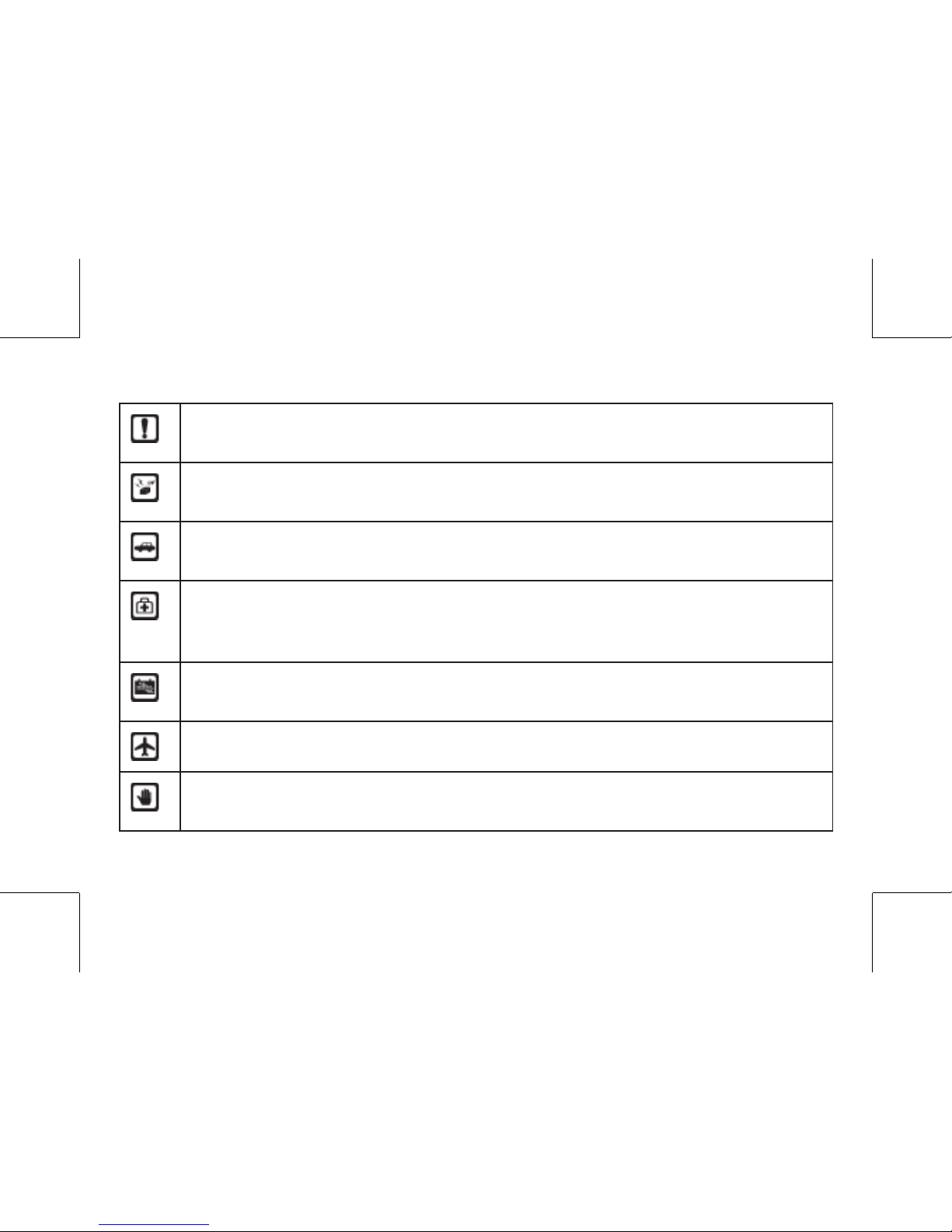
Safety Precautions
Do not switch the phone on when Mobile Phone use is prohibited or when it
may cause interference or danger.
Do not place your phone and its accessories in containers with strong electromagnetic fi eld.
Obey all local laws. Always keep your hands free to operate the vehicle
while driving. Your fi rst consideration while driving should be road safety.
Hospitals or health care facilities may be using equipment that could be
sensitive to external radio frequency energy. Follow any regulations or rules
in force.
Do not use the phone at a refueling point. Do not use near fuel or chemicals.
Follow any restrictions. Wireless devices can cause interference in aircraft.
Keep the phone and all its parts, including accessories, out of the reach of
children.
2
Page 4

Use only approved batteries and chargers. Disconnect the charger from the
power source when it is not in use. Do not leave the battery connected to a
charger for more than a week, since overcharging may shorten its life.
Only qualifi ed personnel should service the phone or install the phone in a
vehicle. Faulty installation or service may be dangerous and may invalidate
any warranty applicable to the device.
3
Page 5

Contents
SAFETY PRECAUTIONS ..................................................................1
1.GETTING TO KNOW YOUR PHONE .............................................1
1. BASIC SPECIFICATION .................................................................................. 1
2. MOBILE PHONE APPEARANCE .....................................................................2
2. GETTING STARTED ......................................................................8
3. BASIC FUNCTIONS ......................................................................10
1. SWITCHING ON/OFF ...................................................................................... 10
2. MAKING A PHONE CALLS .............................................................................. 10
3. MAKING A CONFERENCE CALL .................................................................... 10
4. ANSWERING THE CALL.................................................................................. 11
5. OPERATIONS DURING A CALL ...................................................................... 11
6. KEY LOCK ........................................................................................................12
7. SILENCE KEY .................................................................................................. 12
4. TEXT ENTRY .................................................................................12
1. TEXT INPUT METHOD .................................................................................... 12
2. CHANGE THE INPUT METHOD ......................................................................15
5. CALLS ............................................................................................15
6. CONTACTS ....................................................................................16
4
Page 6

7. MESSAGES ...................................................................................18
8. MULTIMEDIA .................................................................................20
9. BROWSER .....................................................................................21
10. Gallery .........................................................................................21
11. TOOLS .........................................................................................22
12. SETTINGS....................................................................................22
1. DISPLAY ........................................................................................................... 22
2. CALL ................................................................................................................. 23
3. PHONE ............................................................................................................. 24
4. FIREWALL ........................................................................................................ 25
5. SECURITY ....................................................................................................... 25
6. Network ............................................................................................................ 26
7. RESET SETTINGS ........................................................................................... 26
8. PHONE INFO ................................................................................................... 26
13. PROFILES....................................................................................27
14. SAFETY INFORMATION .............................................................27
5
Page 7

1.Getting to Know Your Phone
1. Basic specifi cation
Size: 101.0 mm[L] ×43.0 mm[W] ×15.3 mm[H]
Standby Time: about 220 hour
Talking Time: about 240 min
Notice:
Standby time is the handset continuous working time without making phone calls.
Standby time and talk time depend on mobile phone usage situation, network situation and environment.
1
Page 8

2. Mobile phone appearance
Mobile phone view
Left soft key
Right soft key
Ok key
Send key
End key
Charger jack
Headset jack
2
Page 9

Key Description
Name
Description
Left soft key In standby mode,
Short press: Main menu.
Right soft key In standby mode,
Short press: Contacts.
Long press: Calculator.
OK key In standby mode,
Short press: Main menu.
Up key In standby mode,
Short press: Profi les.
Long press: Edit current profi le.
Down key In standby mode,
Short press: Music player.
3
Page 10

Left key In standby mode,
Short press: Calendar.
Long press: Alarm.
Right key In standby mode,
Short press: Messages.
Long press: Create a new message.
Send key In standby mode,
Short press: Calls.
End key (Power key) In standby mode,
Long press: Switch off
Number keys (1-9) In standby mode,
Short press: Entry number.
Long press: Speed dial.
* key In standby mode,
Short press: Entry *.
Long press: Key lock.
4
Page 11

0 key In standby mode.,
Short press: Entry 0.
Long press: Entry +.
# key In standby mode,
Short press: Entry #.
Long press: Meeting/Other profi les.
Notice:
Long press means pressing key more than or equal to 2 seconds; short press means
pressing key less than 2 seconds.
Icon bar
Icon Description
Indicating battery power level.
Indicating signal strength.
CDMA Roaming status
5
Page 12
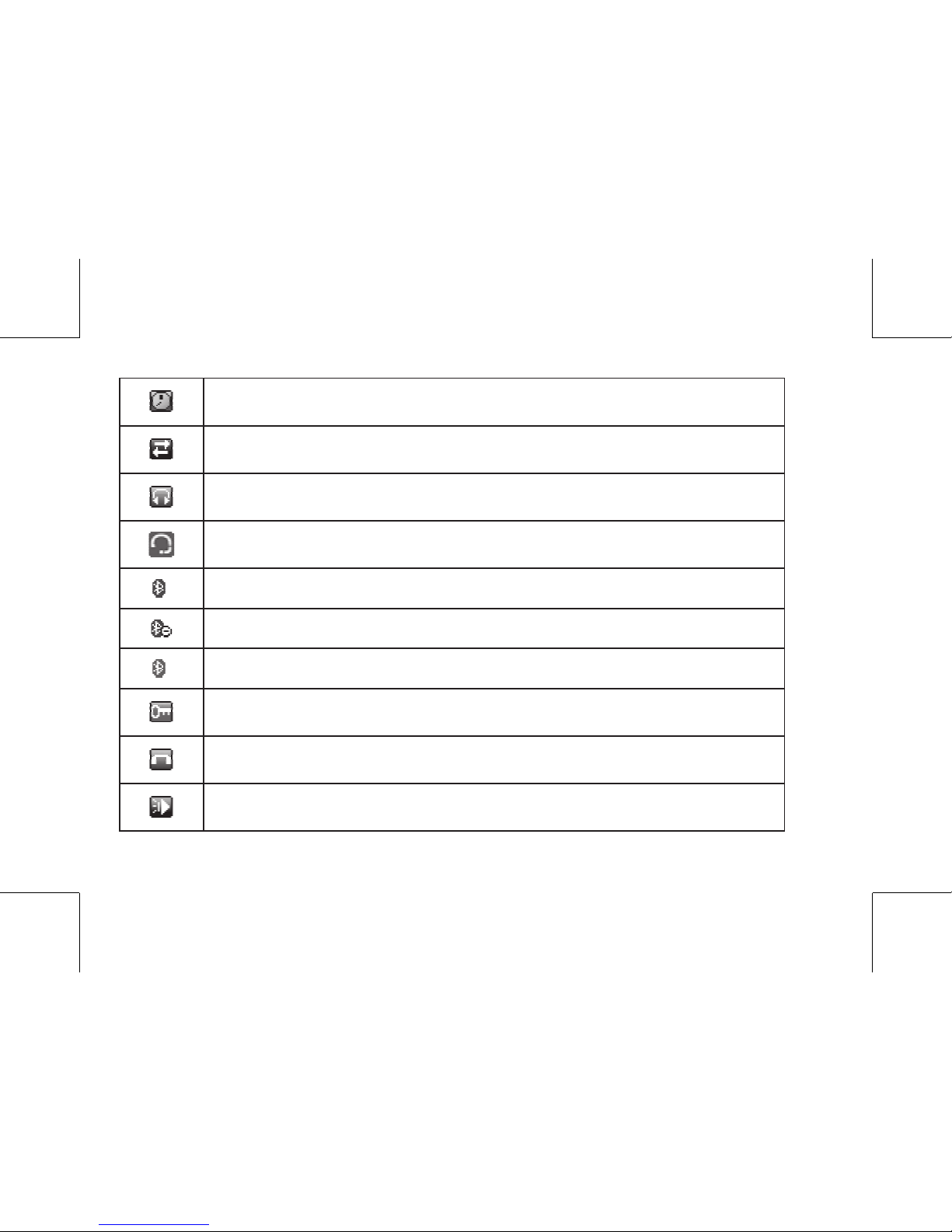
You have set the alarm clock.
Indicating the mobile phone is under data service mode currently.
You have connected the earphone.
You have connected the Bluetooth earphone.
Bluetooth Idle Mode
Bluetooth Hidden Mode
Bluetooth Activated Mode
Indicating the keypad is locked.
You have one or several missed call.
You have set the outdoor mode.
6
Page 13

You have set the meeting mode.
You have set the general mode.
You have set the silence mode.
Music player is playing.
With Micro SD Card
Indicating RUIM card memory is full.
You have one or several new text messages.
Indicating SMS Box is full.
Indicating message is being sent.
You have enabled the calendar function.
7
Page 14

2. Getting Started
Install and charge the phone
1. Insert the battery
2. Insert the UIM card
8
Page 15

3. Insert the Micro SD
9
Page 16

3. Basic Functions
1. Switching On/Off
1. In the power off state, long press the Power Key to switch on the phone.
2. In the power on state, long press the Power Key to switch off the phone.
2. Making phone calls
You can use the following methods to make phone calls:
2.1 In the standby mode, enter the phone number you want to dial, and press the
Send Key to make the call.
2.2 You can use contacts record to make the phone call.
2.3 In the standby mode press <Menu> access the call record or press send key to
open the call records to select and then make a phone call.
2.4 In standby mode, long press a number key. If this key is set as a speed dial number key then that number will be dialed.
3. Making a conference call
Conference call is a network service that allows you to take part in a conference call
with other participants.
Make a call to the fi rst participant.
When incoming call, press the Send Key to connect the calls. (After the conference is
initiated, Send key can be used to switch between both parties).
To end the conference call, press the End Key.
10
Page 17

Notice:
Whether conference calling can be enabled or not depends on whether the network
provider provides this facility and whether you have applied for such facility.
4. Answering the call
When the call is incoming
To answer the call, press the Send Key.
To reject the call, press the End Key.
Press the right soft key to mute the ring tone, after that re-pressing the right soft key
can reject the call.
Pressing the left soft key can reject the call and reply rejected SMS, you can edit the
rejected message in messaging.
If you have set random key to answer the call, you can use any key except end key,
right soft key and left soft key to answer the call.
If you have connected the earphone, you can use earphone key to answer the call.
The keypad lock will not affect answering the call.
5. Operations during a call
During a call you may assign out the option menu through left soft key, the option
menu includes: Contacts, Messages, Close DTMF, Mute, Phone info, Voice privacy,
and New call.
By options menu:
11
Page 18

Contacts: View contacts list.
Message: Go to messages menu.
Close DTMF/Open DTMF: Turn on/off DTMF.
Mute/Cancel mute: Turn on/off mute
Phone info: View phone info.
New call: Make a new call.
6. Key lock
In the standby mode, press [*] key for more then 2 seconds to lock the keypad.
Also, when keypad locking, press left soft key then press [*] key to unlock the keypad.
7. Silence key
In the standby mode, press [#] key for more than 2 seconds to take the phone in
Meeting mode.
Also, in meeting mode, press [#] key for more than 2 seconds to take the phone in
normal mode.
4. Text Entry
1. Text input method
Your phone provides following text input methods:
1.1 Letter input method: This input method icon uses abc, Abc, ABC to express letter
case, Word/sentence case text, only available at the beginning of a word/sentence
12
Page 19

and upper case. In this input method you need to speed press key to switch the letter
with the key opposite.
Under this input method, 0 key is used as the blank space, 1key can fast switch
punctuation mark.
1.2 English input method: This input method icon uses eng, Eng, ENG to express
letter case, Word case text, only available at the beginning of a word and upper case.
English input method supports intelligence input.
Under this input method, 0 key is used as the blank space, 1key can fast switch
punctuation mark.
1.3 Pinyin input method: use 拼 to express the icon of this method.
1.4 Stroke input method: use 笔 to express the icon of this method.
1.5 Numeric input method: use 123 to express the icon of this method.
Pin Yin(Chinese Alphabet)Input Method
Including Quan Pin Phrase, Jian Pin Phrase and Association functions.
Words Typing
For the every single letter needs to be typed, no matter where it locates at this key,
just press the corresponding number key, then edit line will display the most common used alphabet combination, meanwhile all of the alphabet combinations will be
displayed in the line of candidate words . If you fi nd the one you want, fi rst press the
key to move the cursor to line of candidate words, then press key <- or -> to move
the cursor to the Chinese word you want and press OK or you can either press the
13
Page 20

corresponding number key of the words to complete the input
Jian Pin Phrase
Just type the consonant of the phrase or short sentence, the system will automatically compose the corresponding phrase or short sentence.
By simply pressing key “e”, “m” etc. the system will compose corresponding words,
e.g. “鹅毛”,”噩梦”. This input method will dramatically speed up the words input.
Note: While input Chinese words without consonant, the complete Pin Yin is required
to input, e.g. ai, ao, an, ang, ei, eng, er…
Stroke Input Method
Consists of 5 basic stoke elements:
Key “1”:一
Key “2”:丨
Key “3”:丿
Key “4”:丶
Key “5”:
Input:
Following the standard stroke sequence to Input the strokes.
Using the corresponding number key associated with the 5 types stroke to input
Chinese word stroke by stroke. Replace the unsure stoke by wildcard character “?”.
The words in the candidate words line will be updated by stroke typing.
14
Page 21

Words Selecting
Press arrow keys to select word. Move cursor to the word and press OK to input the
word. Followed by association input state, you can continue to select by pressing
arrow keys.
2. Change the input method
Press [#] to switch between English, letter and numeric mode.
Press [*] to switch between upper case, lower case and word/sentence case.
5. Calls
Calls stores information about the last 30 Missed calls, 30 Received calls, or 30 Dialled calls. It also adds the total duration of all calls. When the number of calls exceeds
the maximum, the most recent call replaces the oldest.
Missed calls
This is Missed calls list, you can View, Call, Save number, Send message, Delete and
other operations to the records in the list.
Received calls
This is Received calls list, you can View, Call, Save number, Send message, Delete
and other operations to the records in the list.
Dialled calls
This is Dialled calls list, you can View, Call, Save number, Send message, Delete and
15
Page 22

other operations to the records in the list.
All calls
This is aggregate of Missed calls, Received calls and Dialled calls. You can also View,
Call, Save number, Send message, Delete and other operations to the records in the
list.
Call duration
Here you can view the time of last call, received calls, dialed calls and all calls
Delete calls
You can delete calls records here.
6. Contacts
You can save names and phone numbers (contacts) in the phone memory or in the
RUIM card memory.
Add new:
In there you can add new contact records.
The fi eld of new contact records will be changed follow the changing of phone’s mem-
ory or RUIM card.
If the present memory is the phone, the new add contact record contains the following
fi elds: Name, Mobile, Home, Offi ce, Fax, E-mail, Home address, URL.
Search:
16
Page 23

You can search by name or number to search the record that you want.
List all:
Display all the contacts. You can view, use and manage the contacts, and you can do
the following operations to the contacts record: View, Call, Send message, Send card,
Send via Bluetooth, Edit, Delete, Copy, Add to blacklist, Add to whitelist.
Groups:
You can classify a number of contacts into one group in accordance with their social
relationship
For example you can set the ring of the group and add or delete the contacts record.
The phone has default group, RUIM, family, friends, colleague, VIP, custom 1, custom
2, custom 3 and custom 4.
Default group and RUIM can only set group ring and group records viewing operations.
Speed dial:
You can set a number key as the speed dial entry, long press of this number key will
dial the number stored.
Delete:
You can delete contacts by this operation:
Delete all records of contacts.
Delete the contacts that you want to delete.
When you use this function you need to input the security code.
17
Page 24

Memory status:
Check the number of contacts you have stored in the phone’s memory and on the
RUIM card.
My number:
Use this feature to edit your phone number.
Copy:
You can copy all records from your phone’s memory and RUIM card mutually according to the fi elds which you select.
7. Messages
Your phone is capable of creating, sending and receiving text messages.
Create:
You can create a new message, edit the text then select the way that you want to
send the message.
While editing a message you can add symbol, net symbol, expression, templates and
number.
You can select the method to send in option menu like: send or send to group.
If you don't want to send after editing, you can save the message in draft.
Inbox:
You can view and manage the received messages.
18
Page 25

The unfold message and fold message will be distinguished by icon.
Through the option menu you can reply or forward the message, you can also do the
delete operation.
Drafts:
You can edit and send the messages which were saved in drafts.
You can also delete them through option menu.
Outbox:
You can view and manage the messages which have been sent.
you can resend or forward the messages which had been sent by using the menu
under option key.
Voice mail:
Use this menu you can listen to your voice message and view last voice mail, you can
also set voice mailbox number and clear voice mail icon.
Notice:
Network dependent the Voice mail feature.
Templates
You can select the template messages to send directly.
Or press the option menu, editing or managing the message.
Delete/Copy:
You can delete or copy all kinds of messages in this menu.
19
Page 26

Settings:
This menu contains: Delivery report, Auto save, Reject SMS.
You can set this menu as per your requirement.
Memory status:
View the memory space currently in use for messages in phone’s memory and RUIM
card.
8. Multimedia
This menu contains tools: Camera, Radio, Music player, and Games
Camera: Provide take photos function.
Radio: You can use the FM radio after you plug the earphone, and you can record
your favorite program.
In the radio main interface, you can use up and down keys to change the volume
and left and right keys to change the frequency, use * and # keys to switch saved
channels
You can also save the frequency that you choose as saved channel by options
menu.
By options menu you can also set the playing method of radio to use loudspeaker or
earphone.
By the option menu, FM radio can Auto tuning, Manual tuning and Set frequency.
20
Page 27

In the same way, you can use FM radio to make a record by option menu.
Music player: You can listen to music, and the player will support you to edit playing
list and change playing setting.
Under Music player host interface, use left and right direction keys to switch between
previous song and next song. Long press left and right direction keys to select previous or next documents to play, up and down keys to tune volume.
You can enter the Playlist and music library by option menu.
You can set your favorite music in the playlist but you can only set three playlists at
most.
In music library, the music fi les can be classifi ed as Composer, Artist, Album and
Genres.
By option menu you can make play confi gure like make over Repeat, shuffl e.
Games: This menu contains three games: Box man & Tetris.
9. Browser
You can surf the service station of the WAP by phone browser and download software
what you need.
10. My fi le
You can view or manage the Downloaded fi les and Preloaded fi les in your phone.
21
Page 28

11. Tools
This menu contains four tools: Alarm, Calendar, Calculator, Stopwatch and World
time.
Alarm: Use this menu to set alarms.
The phone has three alarms for users. You can set the on-off of the alarms in parts:
Time, Period, and Snooze.
Calendar: Use this menu to enable you to keep track of reminders.
In the calendar you can select the date which you need as the calendar prompt.
Calculator: The phone has calculator for you to use.
Stopwatch: The phone has stopwatch for you to use.
12. Settings
The settings menu provides you with various setting options to customize the phone
to your preferences and needs. You can also reset the settings to their default status.
1. Display
You can change the Wallpaper, Banner, Backlight, Backlight keep on during calls.
Wallpaper:
You can set your preferred image as wallpaper.
The max size of wallpaper: 256KB.
The max resolution of wallpaper: 128*146(.gif), 480*640(other)
22
Page 29

Banner:
You can set the display text needed in the standby mode and edit it.
Backlight:
You can control the time-out of the backlight on your phone in the idle situation.
Backlight keeps on during calls:
You can control the time-out of the backlight during the call.
2. Call
You can change the setting of the call.
Answer call:
You can set the send key or any key to answer the incoming call here.
Auto answer:
You can set the phone to answer the incoming call automatically if earphone is connected.
Voice privacy:
You can set your voice call and you need to add a code.
Auto redial:
You can set the phone if you need to redial after an unsuccessful call.
International prefi x:
You can set the default international call code or users can edit international call code
by themselves.
Call forward: You can set the type of your call forward which you select but it needs
23
Page 30

network support.
No reply: When your phone is in no reply status, all the incoming calls will go to your
appointed number.
Busy: When your phone is in busy status, all the incoming calls will go to your appointed number.
Conditional: When your phone is in conditional status and your phone can’t be connected, all the incoming calls will go to your appointed number.
Unconditional: When your phone is in unconditional status, in any condition all the
incoming calls will go to your appointed number.
Cancel all: Cancel all call forward settings.
Call waiting: You can set activate/cancel the call waiting function here, but it needs
network support.
After starting this function, when you converse on the phone and there is another
incoming call, the new call will notice wait. After waiting when the original call fi nishes,
the new incoming call will turn on.
Call time: Use this menu to display or hide the call time during your conversation and
call ended screen.
3. Phone
Use this menu to change the setting of Auto keylock, Time format, Date format and
Language.
Auto keylock: Use this menu to set the keypad of your phone to lock automatically or
24
Page 31

not and choose the delay time when the phone is in the standby mode.
Language:This mobile phone provides English and Chinese two languages.
Time format:Use this menu to change the time format and display on your phone.
Date format: Use this menu to change the date format and display on your phone.
4. Firewall
You can set the fi ltered incoming call and messages, and make your phone under the
secret protection.
Call: Use this menu to block or allow some numbers for incoming calls and you can
edit a black and white numbers list.
Private: You can activate message, contacts, calls and micro SD protection. To activate this function, you must enter the security code.
5. Security
You can ensure the safety of your phone here.
Phone lock: You can set phone lock here. When phone is locked, to unlock ,user must
enter the security code.
Lock now: The phone will be locked at once, if you want to use you need to unlock,
this setting only can take effect for once
On power up: Every time you power on the phone you need to unlock the phone
then you can use it.
Disable: Have not phone lock.
PIN management: You can activate your PIN protection, when you power on your
25
Page 32

phone will need to input PIN to use. About the original PIN code please ask the network service provider.
Change security code: You can change your security code, the original security code
is 0000.
Call restriction: You can reject or dial the number, this function needs network support.
6. Network
PPP connect setting
PPP connect setting is a network related setting , you can set connect that system
set as default.
7. Reset settings
Factory reset:
Use this menu to reset the phone’s settings to default settings.
The default settings is the factory default setting, but it won’t delete any data of your
phone.
Clear memory:
Use this menu to clear all data fi les that you have stored.
You can choose to delete Contacts (phone), Contacts (RUIM), Calls, Messages, Gallery or all data here.
The original security code is 0000.
8. Phone info
26
Page 33

You can get S/W version, H/W version, PRL version, ESN and My number.
13. Profi les
Profi les defi ne how your phone reacts when you receive a call or message, and other
settings for each of the available profi les can be left at their default settings, or
customized to suit your needs. The following profi les are available: General, Silent,
Meeting and Outdoor.
Activate: You can activate the profi le which you select.
Personalise: You can set prompt, ringers, volume and alerts in the way you like
them.
Prompt: You can set the prompting method here. E.g. vibrator, Silent
Ringers: You can choose the ringtone here.
Volume: You can change the volume of ringtone here.
Alerts: You can set on-off of the alert ring of any system.give the eg.
Rename: You can rename the profi les option.
14. Safety Information
Electronic Device
Most modern electronic equipment is shielded from radio frequency (RF) signals.
However, certain electronic equipment may not be shielded against the RF signals
27
Page 34

from your Mobile Phone. Consult the manufacturer to discuss alternatives.
Hospital
Do not take your phone into the operating room (OR), intensive care unit (ICU), or
coronary care unit (CCU).
Do not use your phone at places for medical treatment where it is prohibited to use
mobile phones.
When you use your phone near someone who is suffering from a heart disease, turn
down the ring tone volume or vibration properly so that it does not infl uence the per-
son.
Storage Environment
Switch off your phone when in any area with a potentially explosive atmosphere, and
obey all signs and instructions. Sparks in such areas could cause an explosion or fi re
resulting in bodily injury or even death.
Users are advised to switch off the phone while at a refueling point (service station).
Users are reminded of the need to observe restrictions on the use of radio equipment
in fuel depots (fuel storage and distribution areas), chemical plants, or where blasting
operations are in progress.
Areas with a potentially explosive atmosphere are often but not always clearly marked.
They include the areas below decks on boats, chemical transfer or storage facilities,
vehicles using liquefi ed petroleum gas, such as propane or butane, areas where the
air contains chemicals or particles, such as grain, dust or metal powders, and any
28
Page 35

other area where you would normally be advised to turn off your vehicle engine.
Children Safety
Put your phone, battery, and charger in places beyond the reach of children. Do not
allow children to use the phone, battery, or charger without guidance.
Do not allow children to put the battery in mouth, for electrolyte in the battery is poisonous.
Do not allow children to touch the small fi ttings. Otherwise, suffocation or gullet jam
can be caused if children swallow the small fi ttings.
Operating Environment
Remember to follow any special regulations in force in the area you are in, and always switch off your phone whenever it is forbidden to use it, or when it may cause
interference or danger. When connecting the phone or any accessory to another device, read its user’s guide for detailed safety instructions. Do not connect incompatible
products.
As with other mobile radio transmitting equipment, users are advised that for the satisfactory operation of the equipment and for the safety of personnel, it is recommended
that the equipment should only be used in the normal operating position (held to your
ear with the antenna pointing over your shoulder).
Care and Maintenance
Keep your phone and all its parts and accessories out of the reach of small children
29
Page 36

and pets. They may accidentally damage these things or choke on small parts.
Keep the phone dry. Precipitation, humidity, and liquids contain minerals that corrode
electronic circuits.
Do not use the phone with a wet hand. Doing so may cause an electric shock to you
or damage to the phone.
Do not use or store the phone in dusty, dirty areas, as its moving parts may be damaged.
Do not store the phone in hot areas. High temperatures can shorten the life of electronic devices, damage batteries, and warp or melt certain plastics.
Do not store the phone in cold areas. When the phone warms up to its normal operating temperature, moisture can form inside the phone, which may damage the phone’s
electronic circuit boards.
Do not drop, knock, or shake the phone. Rough handling can break internal circuit
boards.
Do not use harsh chemicals, cleaning solvents, or strong detergents to clean the
phone. Wipe it with a soft cloth slightly dampened in a mild soap-and water solution.
Do not paint the phone. Paint can clog the device’s moving parts and prevent proper
operation.
Do not put the phone in or on heating devices, such as a microwave oven, stove, or
radiator. The phone may explode when overheated.
When the phone or battery gets wet, the label indicating water damage inside the
30
Page 37

31
phone changes color. In this case, phone repairs are no longer guaranteed by the
manufacturer's warranty, even if the warranty for your phone has not expired.
Emergency Call
You can use your phone for emergency calls. However, connections in call conditions
cannot be guaranteed. You should never rely solely on the phone for essential communications.
Battery
Never use a charger or battery that is damaged in any way.
Use the battery only for its intended purpose.
If you use the phone near the network’s base station, it uses less power. Talk and
standby time are greatly affected by the signal strength on the cellular network and
the parameters set by the network operator.
Battery charging time depends on the remaining battery charge, the type of battery,
and the charger used. The battery can be charged and discharged hundreds of times,
but it will gradually wear out. When the operation time is noticeably shorter than normal, it is time to buy a new battery.
If left unused, a fully charged battery will discharge itself over time.
Extreme temperatures will affect the charging capacity of your battery: it may require
cooling or warming fi rst.
Do not leave the battery in hot or cold places because the capacity and lifetime of the
battery will be reduced. Try to keep the battery at room temperature. A phone with a
Page 38

32
hot or cold battery may not work temporarily, even when the battery is fully charged.
Li-ion batteries are particularly affected by temperatures below 0°C (32°F).
Use only approved batteries and chargers. Disconnect the charger from the power
source when it is not in use. Do not leave the battery connected to a charger for more
than a week, since overcharging may shorten its life.
Page 39

33
Packing List C2031
No
1
2
3
4
6
Content
Quantity/unit
Handset
Battery
Travel Charger
User Manual
Headset
1pc
1pc
1pc
1pc
1pc
5
Cable
1pc
