Page 1
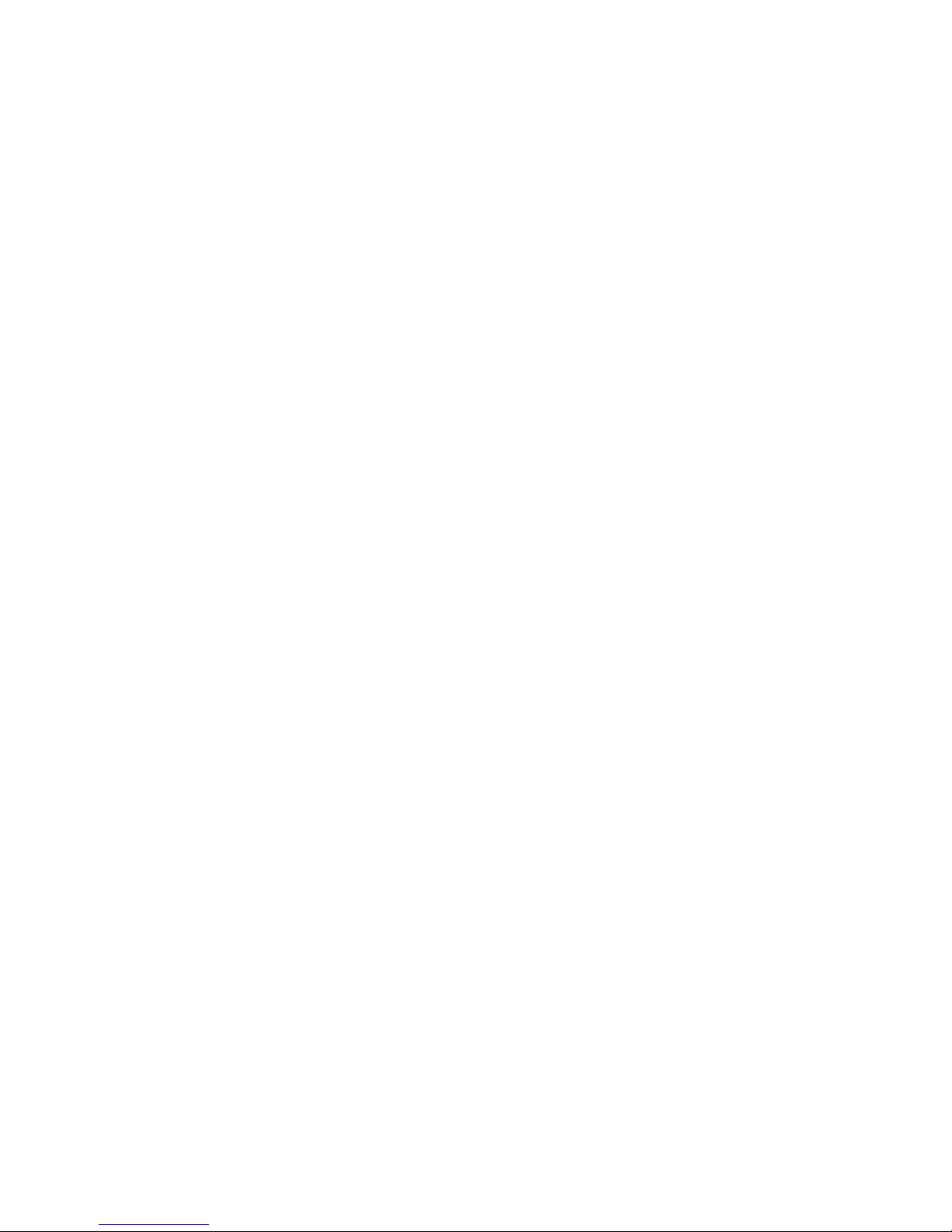
Copyright©2008 Qingdao Haier Telecom Co..,Ltd
All Rights Reserved
Statement
Reproduction, transfer, distribution or storage of part or all of the contents in this
document in any form without the prior written permission as Qingdao Haier
Telecom Co..,Ltd.
The contents of this manual maybe different from the cell phone please follow
the menu as per the cell phone.
Qingdao Haier Telecom Co..,Ltd reserves the right to revise this document or
withdraw it at any time without prior notice.
Page 2

Safety Precautions
Please read these simple guidelines. Not following them may be dangerous or
illegal. For further information, see the section of ‘Warnings and Precautions’.
Page 3
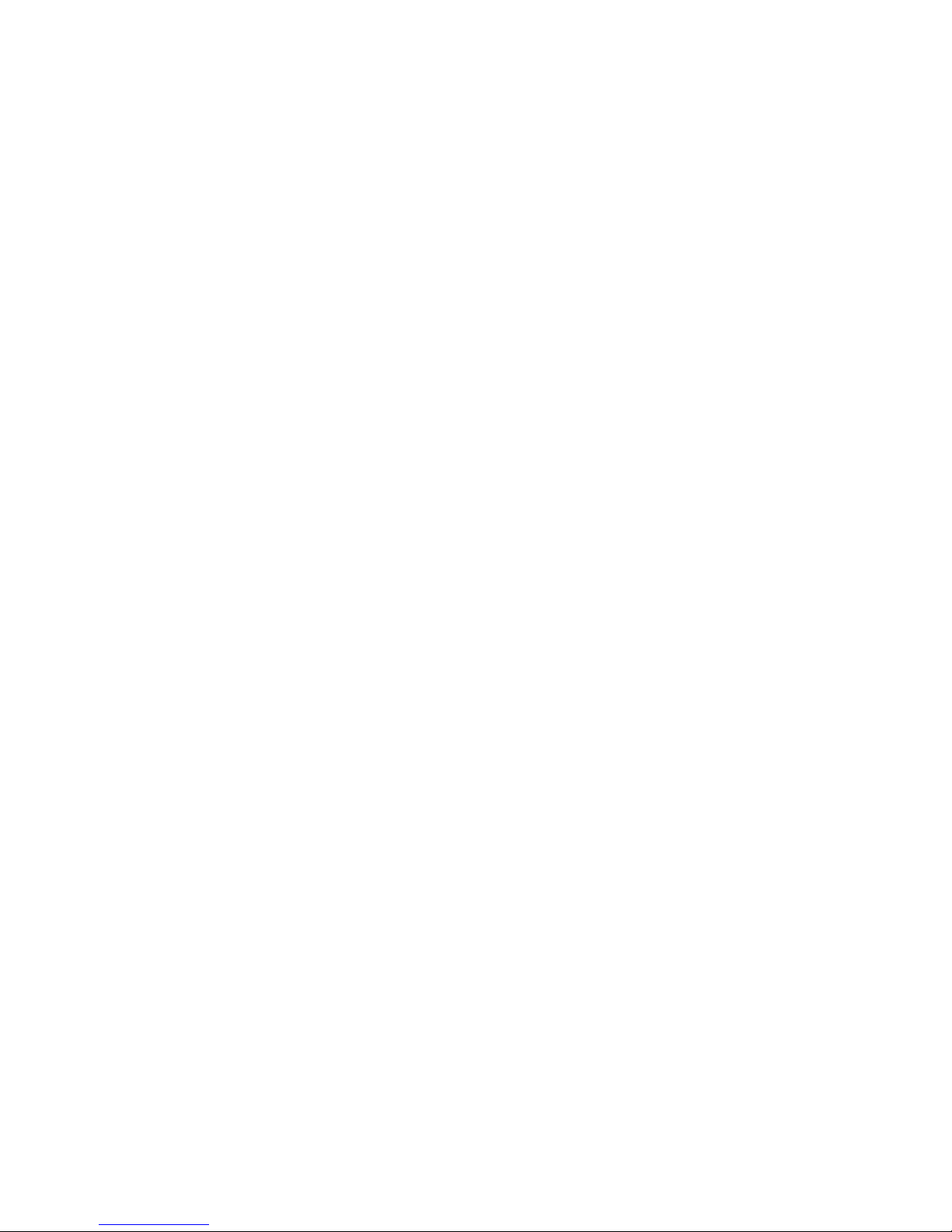
Contents
1 Getting to Know Your Phone .........................................................................1
11 FM .............................................................................................................23
14 TATA Zone.................................................................................................26
15 My file ........................................................................................................26
16 SMS services ............................................................................................26
17 Care and maintenance ..............................................................................27
18 Safety information .....................................................................................28
..............................................................................................6
.............................................................................................7
....................................................................................................10
......................................................................................................11
....................................................................................................14
...................................................................................................16
......................................................................................................16
........................................................................................................22
...........................................................................................23
......................................................................................................24
.......................................................................................................26
2 Getting Started
3 Basic Functions
4 Text Entry
5 Contacts
6 Messages
7 Call history
8 Settings
9 Profiles
10 Fun & Utilities
12 Camera
13 Games
Page 4
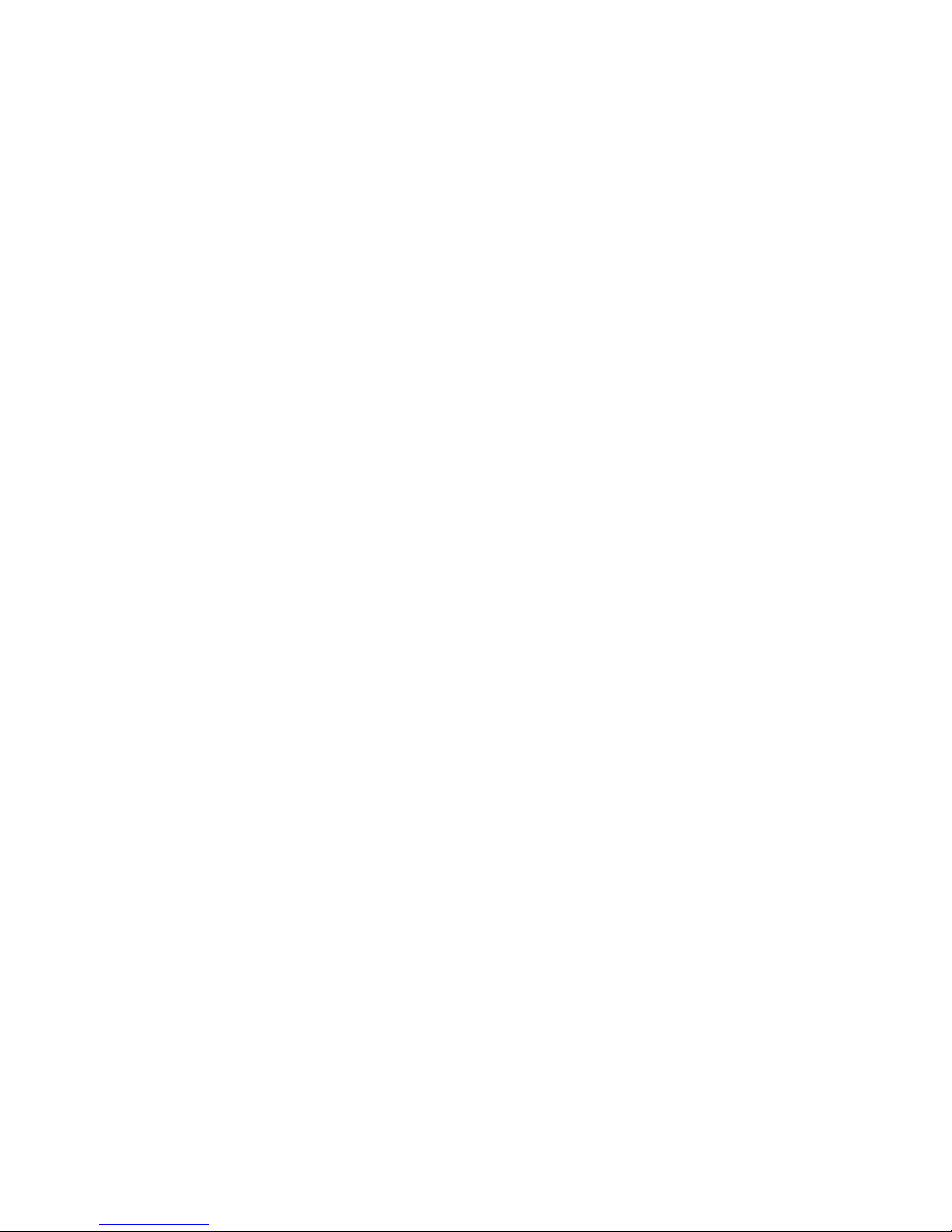
Page 5
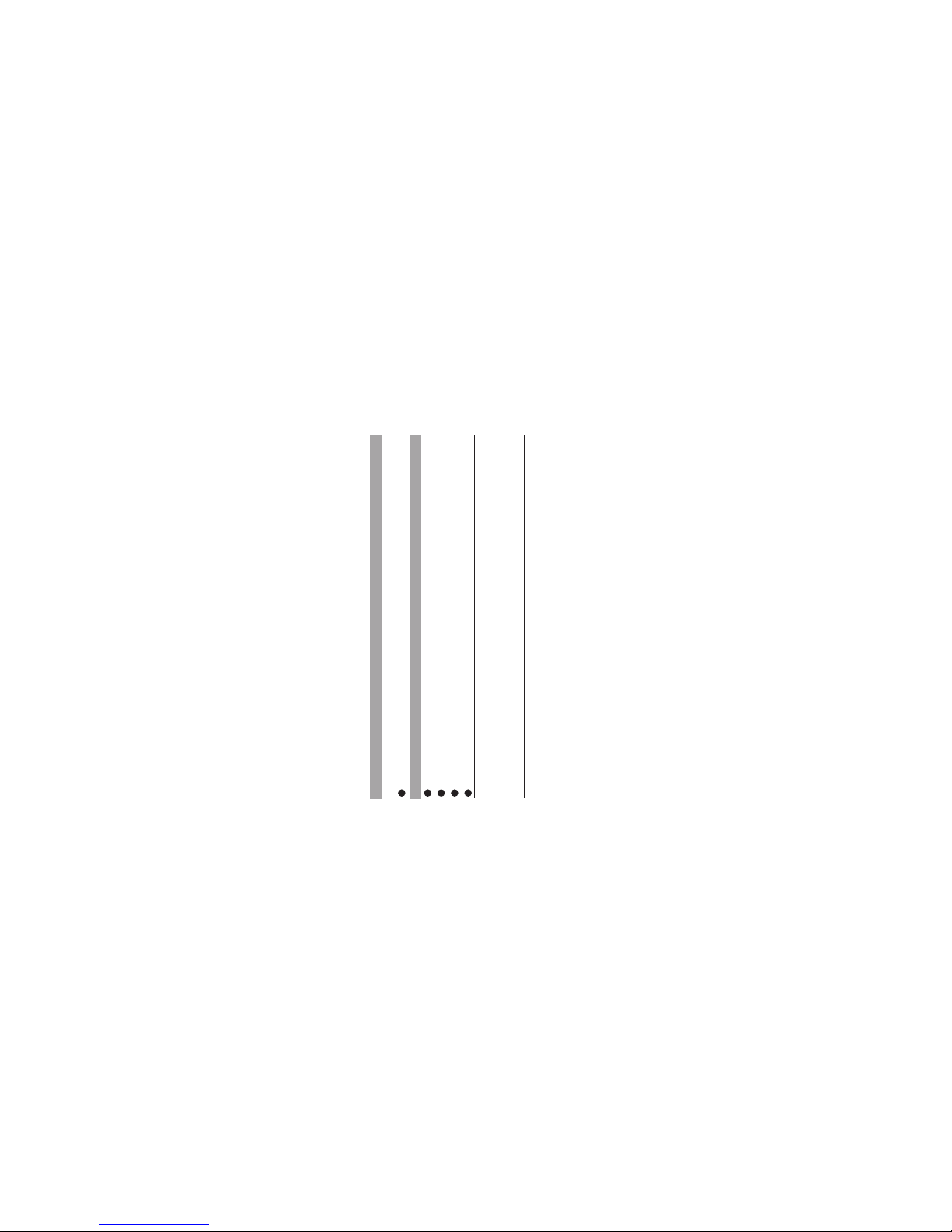
1
1Getting to Know Your Phone
Packing list
Basic specification
Your phone package box contains the following items:
Notice:
Standby time is the handset continuous working time without making phone
calls. Standby time and talking time are both depending on mobile phone usage
situations, network situation and environment.
Please refer to the packing list on the last page.
Size: 105.6 mm [L] ×44.7 mm [W] ×11.1 mm [H]
Weight: 70g (including 800mAh Li-ion battery)
Standby Time: about 115 hours
Talking Time: about 3 hours
Mobile phone appearance
Mobile phone view
&
Page 6

2
Page 7

The appearance of the mobile phone and introductions
3
You can take photos with you phone at any moment.
Cameva lens
Page 8
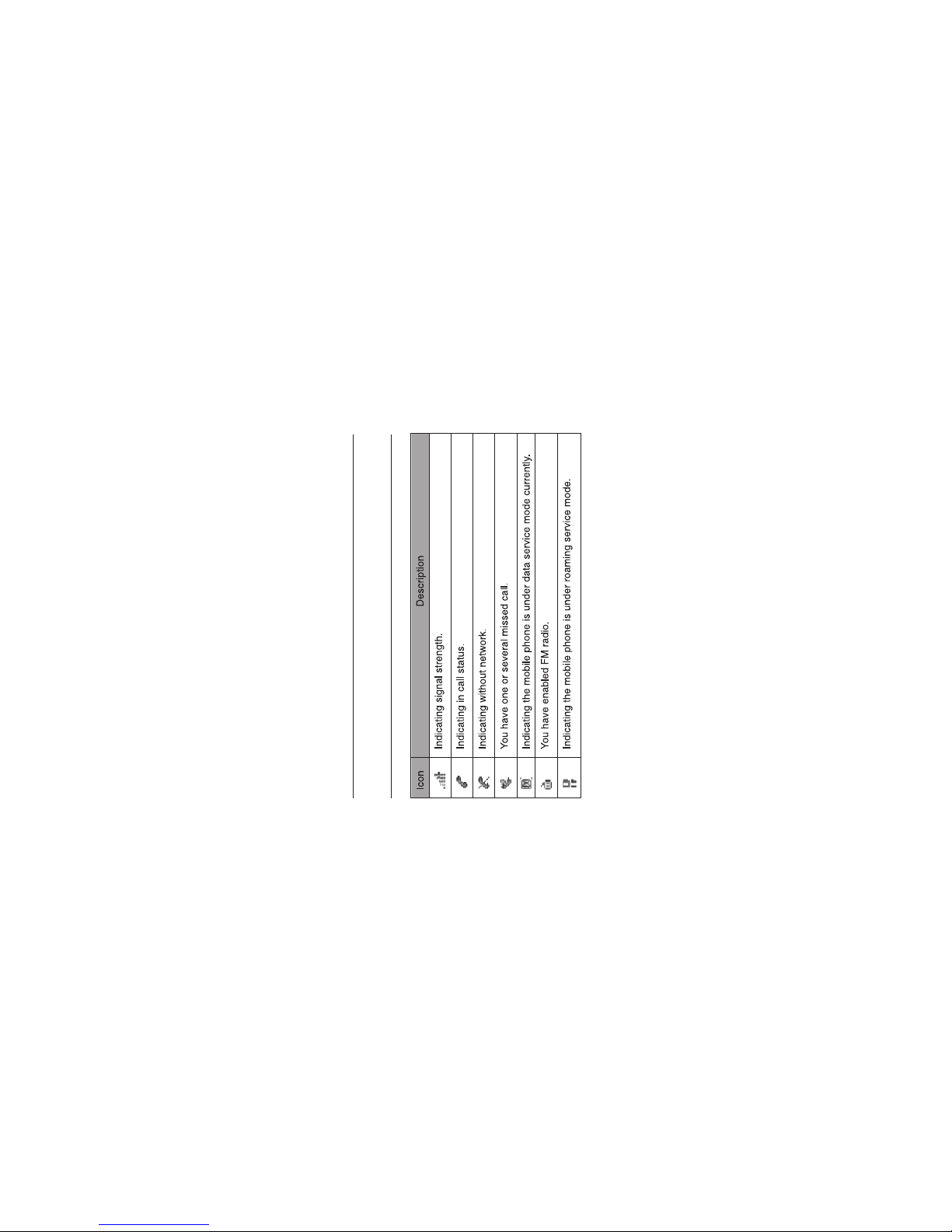
4
Notice:
Long press means pressing key more than or equal 2 seconds; short press
means pressing key less than 2 seconds.toIcon bar
&
Page 9

5
Page 10
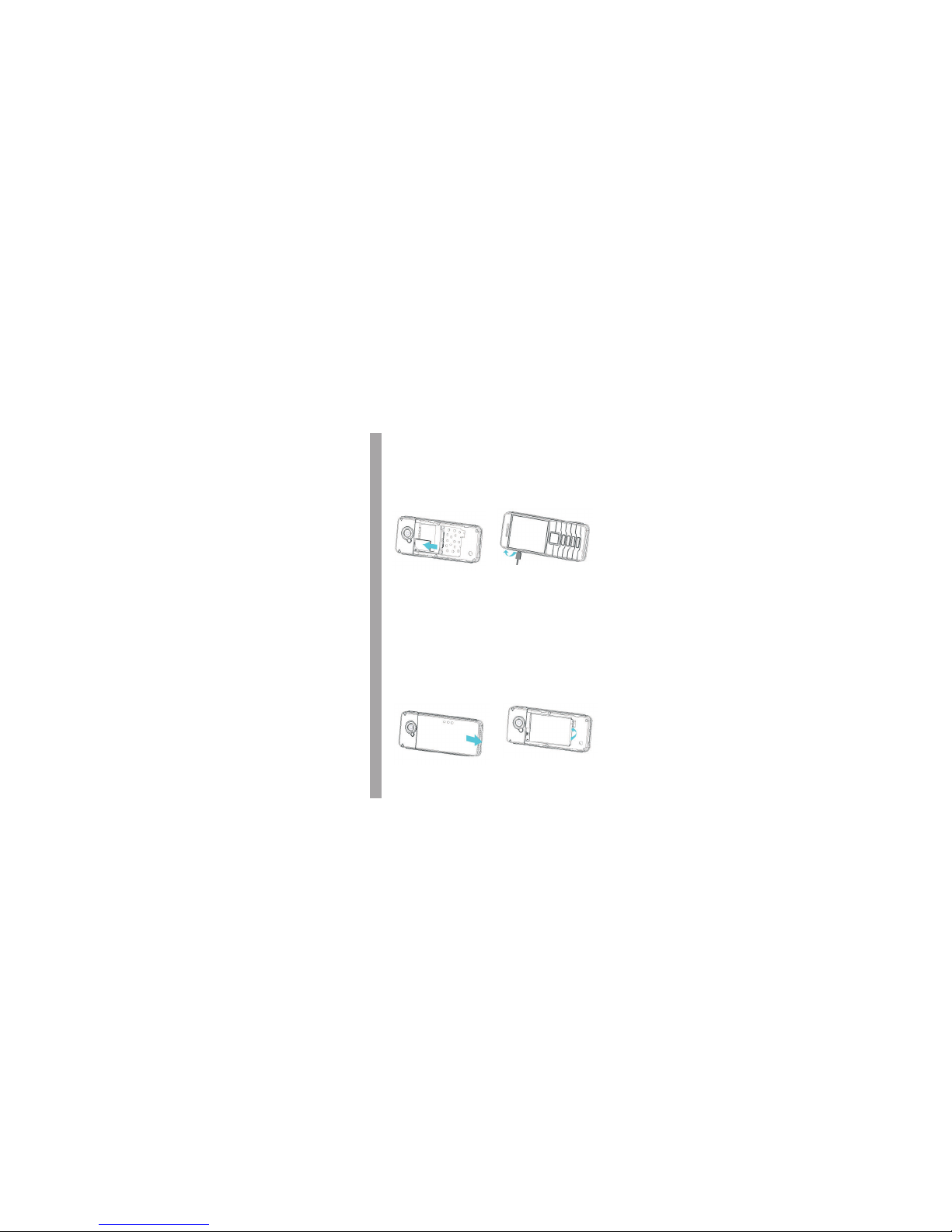
2 Getting Started
Install and charge the phone
1. Remove the battery cover 2. Insert the RUIM card
3. Install the battery 4. Plug the travel adapter into the phone
6
Page 11

3 Basic Functions
Switching On/Off
Making phone call
Making phone call using the keypad
Send Key
Save number
End Key
Making phone call using contacts
Main menu > Contacts
List Up/Down key
Search
Send Key
Making phone call using last dialled number
Send Key
In the power off status, long press the to switch on the phone.
In the power on status, long press the to switch off the phone.
Power Key
Power Key
1.In the standby mode, enter the phone number you want to dial, and press the
to make the call. To delete a character to the left of the cursor, press
<Clear>.To save the number, press <Options> and select .
2.To end the call, press the .
1. In the standby mode, press <Menu> to access the .
2. Select to view the contacts list, and press to choose a
contact, or select to search out the contact you want to call, either by
name or by number.
3. Press the to make the phone call.
1.In the standby mode, press the to access the All calls screen.
7
Page 12

2.Scroll to the number or name you wish to redial, and press the .
In standby mode, long press a number key to make phone call.
Conference call is a network service that allows you to take part in a conference
call with other participants.
1.Make a call to the first participant.
2.Enter the phone number of the second participant; or search a number from
your Contacts, press <Search> and find out the number you want to call.
3.Press the , The first participant is put on hold.
4.When the second participant picks up, press the to connect the
calls.
5.To end the conference call, press the .
Notice:
Whether conference ways calling can be enabled or not depends on whether
the network provider supplies this function and whether you have applied for
such function.
Send Key
Making phone call using speed dial
Making a conference call
Send Key
Send Key
End Key
Answering the call
Answer or silence an incoming call
&
8
Page 13

1.To answer the call, press the or select <Accept>.
Press <Silence> to mute the ringing tone before you answer the call.
2.To reject the call, press the or select <Reject>.
Press the navigation key of your phone to adjust the volume of the earpiece,
during a call.
When adjusting the volume, a bar chart appears in the display indicating the
volume level.
To answer a call with the keypad locked, simply press the .
During the call, all features function as normal. When you end or reject the call,
the keypad is automatically locked again.
During a call press <Options> and one of the following options: Contacts,
Messages, DTMF on (off), New call, Mute on (off), Phone info, Voice privacy.
The keypad lock can prevent you from accidental calls. If the keypad is locked, it
unlocks when you receive a call. After the call, the lock automatically gets
locked again. When the keypad is locked, calls may be possible to the official
Send Key
End Key
Adjust the earpiece volume
Answer a call with the keypad locked
Send Key
Operations during a call
Keypad lock
9
Page 14
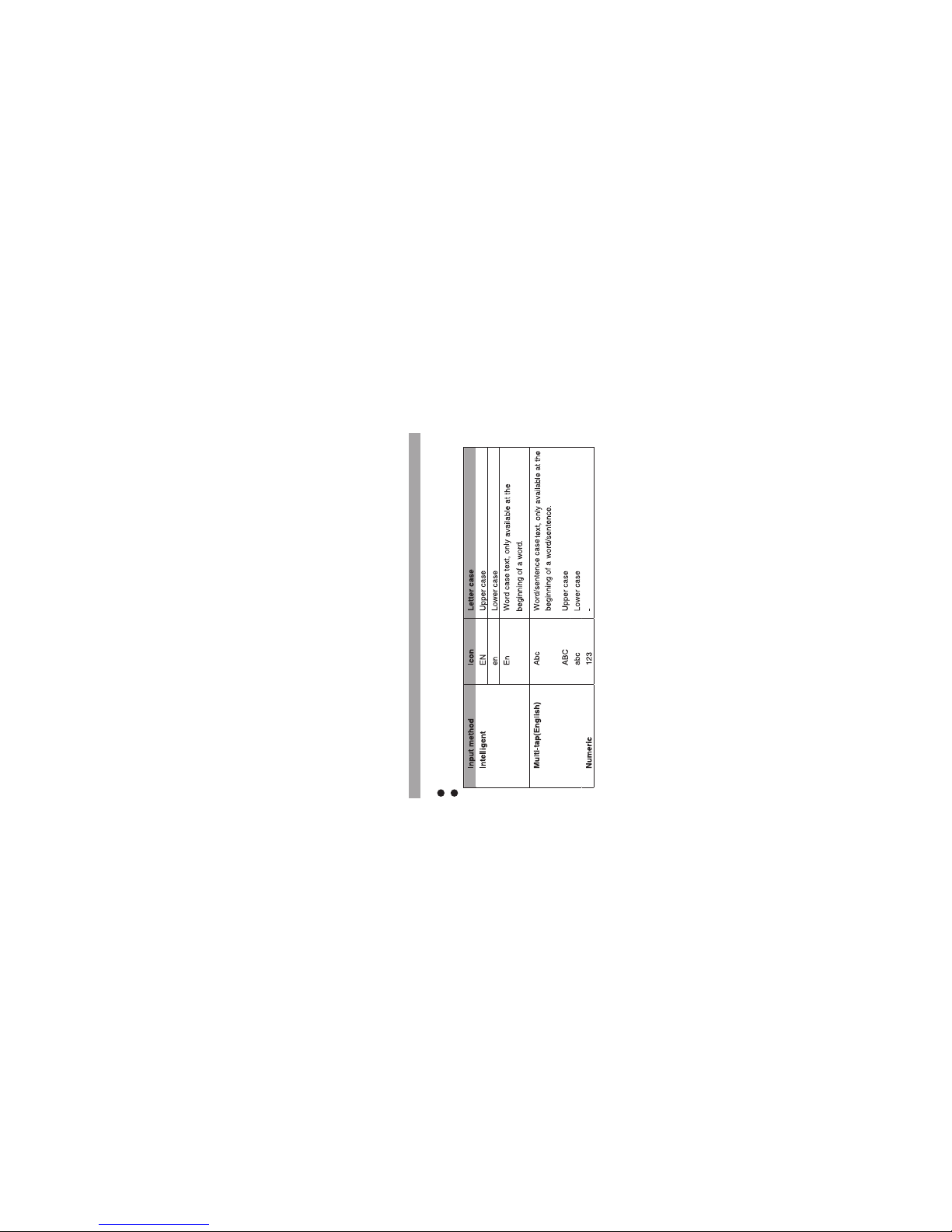
emergency number programmed in your phone.
Press [*] key for more then 2 seconds to unlock the keypad.
Your phone provides following text input methods:
4 Text Entry
Text input method
English input method: input English characters.
Numeric input method: input numeric characters.
10
Page 15

Change the input method
Add new
Main menu > Contacts >
Add new
Phone
Add new
List
Press [*] to switch between upper case, lower case and word/sentence case;
Long press [*] to enter symbol list;
Press [#] to switch between Intelligent, Multi-tap and Numeric mode.
Press [1] to insert common symbol under the intelligent mode or multi-tap
mode.
5 Contacts
You can save names and phone numbers (contacts) in the phone
memory or in the RUIM card memory.
1.In the standby mode, press <Menu> to access the;2.Change the settings and enter information about the contact (saved in ).
3.In the screen, you can input name, default,mobile number, home,
office, E-mail, URL, Address and Note.
4.Press <Options> and one of the following: Edit and Save.
11
Page 16

Display all of the contacts. It will show the contacts list arranged alphabetically,
you can press the key corresponding to the first letter of the name to search.
Use Add to blacklist menu to block some numbers for incoming calls. Use Add to
whitelist menu to allow some numbers for incoming calls. Search for a record
and press <Options> and one of the following: View ,Call, Send message, Send
details, Edit, Delete, Copy, Add to blacklist and Add to whitelist.
In Contacts menu, choose Search and press enter; there are two options: By
name, By number. If you input the wrong name or the wrong number, the phone
will inform you ‘No match found’.
You can classify a number of contacts into one group in accordance with their
social relationship, for example: RUIM, Family, Friend, Colleague, VIP, Custom
and Default.
Highlight a group, press <Options> and one of the following options: Rename:
Edit the group's name (RUIM and Default can not be renamed), Ringer, List,
Add new (RUIM can not be added new).
1. In the standby mode, press <Menu> to access the
Search
Groups
Copy
Main menu > Contacts
12
Page 17

>Copy
Speed dial
Delete
Main menu > Contacts >
Delete
Delete all
Delete selected
Storage Location
Memory status
My number
;
2. The Copy includes copy all, copy selected.
Use this menu to assign a speed dial number (6 to 9) for 4 of your most
frequently dialed numbers. In Idle mode, press and hold the appropriate key to
dial the speed dial entries.
1.In the standby mode, press <Menu> to access the;2.Select to delete all contacts (when we select delete all we have to
inter security code then we can delete all record, the security code is 0000).
Select to select the contacts that you want to delete.
Use this feature to choose storing phone numbers in your RUIM card or in your
phone memory.
Check the number of contacts you have stored in the phone memory and in the
RUIM card.
13
Page 18

Use this feature to check your phone number, or to assign a new number.
Changes made here do not affect the actual subscriber numbers in your RUIM
card.
Your phone is capable of creating, sending and receiving text messages.
Choose the option in messages menu. Editing message is done
in the text editing interface. Enter your message. Enter a destination number.
Press the <OK>to send the message. While composing a message, press
<Options> to access the following options: Send, Insert symbol, Insert
expression, Insert templates, Insert number, Save to draft.
1.In the standby mode, press <Menu> to access the;2.While viewing a message, press <Options> to access the following options:
Reply, Forward, Delete, Use number, Copy, Move to spam, Move to archive.
1.In the standby mode, press <Menu> to access the
6 Messages
Write message
Write Message
Inbox
Main menu > Messages >
Inbox
Outbox
Main menu > Messages >
14
Page 19

Outbox
Draft
Spam box
Archive
Templates
Main menu > Messages >
Templates
Delete messages
;
2.While viewing a message, press <Options> to access the following options:
Resend, Forward, Delete, Copy, Move to archive.
You can read draft messages saved in Draft. Press <Options> to access the
following options: Send, Delete and Delete all.
You can read Garbage messages saved in Spam box. Press <Options> to
access the following options: Read, Delete and Delete all. See chapter 8
settings for more information about configuring Garbage number.
You can read archive messages saved in Archive. While viewing a message,
press <Options> to access the following options: Forward, Delete.
1.In the standby mode, press <Menu> to access the;2.Select the template message you want to use.
3.Press <Options> to Edit, Delete and Send the template.
15
Page 20

In the standby mode, press <Menu> to access the
and one of the following options: Inbox, Outbox, Draft,
Spam box, Archive, Delete selected, Delete all.
In the standby mode, press <Menu> to access the
and one of the following options: Storage location, Priority,
Delivery report, Deferred delivery, Validity period, Auto save, Auto delete and
Reject SMS.
View the amount of memory currently in use for messages.
The voice mailbox is a network service and you may need to subscribe to it. For
more information and for your voice mailbox number, contact your service
provider.
Call history stores information about the last Missed calls, Received
calls, Dialed calls. It also adds the total duration of all calls.
When the number of calls exceeds the maximum, the latest call replaces the
Main menu > Messages
>Delete messages
Message settings
Main menu > Messages >
Message setting
Memory status
Voice mail
7 Call history
16
Page 21

oldest.
The settings menu provides you with various setting options to
Customize the phone to your preferences andneeds. You can also reset the
settings to their default status.
You can set an image as wallpaper for the phone display.
In the standby mode, press <Menu> to access the
and one of following:
: Select predefined pictures for wallpaper.
: To set the image as the wallpaper of the phone.
: Select downloaded pictures for wallpaper.
Use this menu to choose whether the display shows a customized banner under
the operation logo, when the phone is in the standby mode.
You can control the time-out of the backlight on your phone.
8 Settings
Display
Wallpaper
Main menu >Settings >
Display > Wallpaper
Predefined wallpapers
Photo
Downloaded wallpapers
Banner
Backlight
17
Page 22

Contrast
Phone setting
Auto keylock
Input setting
Time format
Call setting
Answer call
You can adjust the contrast of the display for varying lighting conditions.
Use this menu to change the setting of Auto keylock, Input setting, and Time
format.
Use this menu to set the keypad of your phone to lock automatically after a
preset time delay when the phone is in the standby mode and no function of the
phone has been used.
Use this menu to set the default input method for editing.
Use this menu to change the time format and display on your phone.
Use this menu to set the phone answer call method. Press any key to answer
call except left soft key [Silence], right soft key [Reject], End key. A compatible
headset or enhancement needs to be attached to the device for the call to
function properly.
18
Page 23

Auto answer
Voice privacy
Auto redial
Call forward
Call waiting
International prefix
Call timer
Set the phone to answer the incoming call automatically after 5 sec.
Use this menu to protect your voice content during a call.
Set the phone to make up to three attempts to redial a phone number after an
unsuccessful call in the standby mode.
This network service reroutes incoming calls to a phone number that you specify.
If your wireless provider supports this feature, call waiting notifies you of an
incoming call even while you are in a call. You can accept, reject, or ignore the
incoming call.
The phone will replace + with ‘00’ or the respective international call code of the
country.
Use this menu to display or hide the call timer during your conversation and call
ended screen.
19
Page 24

Firewall
Call
Private
SMS
Security
Phone lock
Use this menu to block or allow some numbers for incoming calls.
Use this menu to protect your content of message, contacts, and call history for
accessing by other person. To access the menu, you must enter the preset lock
code. By default, the preset lock code is 0000.
You can set Spam number here. When the user receive the Garbage message,
it will be stored in the Spam box of the Messages directly.
To access security for the every time, you must enter the preset lock code. By
default, the preset lock code is 0000. If none of this work, contact your wireless
service provider for help.
The phone lock feature protects your phone from unauthorized outgoing calls or
unauthorized access to information stored in the phone. When phone is locked,
to unlock user must enter the preset security code. When the device is locked,
you can still call the official emergency number programmed into your phone.
20
Page 25

Theft proof
PIN management
Main menu >Settings >
Security> PIN management
Change security code
Call restriction
Factory reset
Clear memory
This function allows your phone to work only with the RUIM card which is in
RUIM list. User cannot enter the RUIM card numbers here but in order to bind a
RUIM, the user has to insert the card and then go to RUIM bind list-> bind. The
phone will automatically add the number of the current card. To bind another
number, user has to insert the new card and then use ‘bind’. In case of theft, if
any other card is inserted, the phone will automatically enable phone lock and
ask for security code.
In the standby mode, press <Menu> to access the
and one of the following menus: Enable PIN,
Disable PIN and Change PIN.
By default, the preset lock code is 0000.
This network service allows you to restrict your calls.
Use this menu to reset the phone's settings you have changed.
21
Page 26

Use this menu to clear all data (include Call history, Contacts (Phone), Contacts
(RUIM), Downloads or Clear all) that you have stored.
You can get S/W version, H/W version, and PRL version.
Profiles define how your phone reacts when you receive a call or message, and
other settings for each of the available profiles can be left at their default
settings, or customized to suit your needs. The following profiles are available:
, , and .
In the standby mode, press <Menu> to access the
, , or ;
In the standby mode, press <Menu> to access the
, , or and one of following:
Prompt, Ringers, Volume, Alerts.
In the standby mode, press <Menu> to access the
, , or and edit the name.
Phone info
General Silence Meeting Outdoor
Activate
Main menu > Profiles >
General Silence Meeting Outdoor > Activate
Personalise
Main menu > Profiles >
General Silence Meeting Outdoor > Personalise
Rename
Main menu > Profiles >
General Silence Meeting Outdoor > Rename
9 Profiles
22
Page 27

10 Fun & Utilities
11 FM
Your phone contains features to help organize your life, including
Alarm, Scheduler, Calculator, and Stopwatch.
Use this menu to set alarms. The alert type for a normal alarm corresponds to
the call alert type settings.
Use this menu to enable you to keep track of reminders. It can even sound an
alarm for any of these events.
Use this menu to perform basic arithmetic functions, such as addition,
subtraction, multiplication, and division.
Press the <Start> function button the start the time counting; press the
<Pause>button to suspend the time counting; press the <Resume> button to
resume the counting; press the <Reset> button to restore the original state.
The FM depends on an antenna other than the wireless device's
antenna. A compatible headset or enhancement needs to be
Alarm
Scheduler
Calculator
Stopwatch
23
Page 28

attached to the device for the FM to function properly.
In the standby mode, press <Menu> to access the .
Turn off the radio.
View the channels list.
Manually set the frequency of a known radio station.
Save the current channel frequency.
Search channels automatically.
You can take photos with the built-in camera and adjust its settings. The camera
lens is on the back of the phone. The camera produces photos in JPEG format.
1. In the standby mode, press <Menu> to access the ;
2. Press < Capture> to take a photo. The photo is saved in My .
In capture mode, press <Options to access the following options:
Adjust the brightness of the image.
Apply a decorative frame.
Switches the camera night mode on and off.
Play radio
Main menu > FM
Radio options
Turn off:
Channel list:
Set frequency:
Save:
Auto search:
Main menu > Camera
file
Using camera Options in capture mode
Brightness:
Frames:
Night mode:
12 Camera
24
Page 29

Self-timer:
Filters: Change the colour tone or apply a special effect.
White balance:
Settings
Image quality:
Image size:
Camera tones:
Default title:
Exit
Using photo options
Delete
Rename
New image
Set as wallpaper
Turns the self-timer on and off. This option only appears in still
image mode. You can use the camera self-timer to delay taking a photo for
approximately (5, 10, 20, 30) seconds.
Adjust the colour balance of the image. You can make your
video appear warmer or cooler.
Define image compression when saving the image. High-
quality images have less compression and provide the best image quality, but
take more memory.
Set the size of the taking images. A larger image has better
resolution, but takes more memory.
Set the sound that you hear when take photos.
Assign the new photo name automatically or assign by yourself.
: Exit the camera.
After saving a photo, press <Options> and access the following options:
: Delete the photo.
: Change the photo name.
: Take another photo.
: Set the photo as wallpaper for the phone display.
25
Page 30

Open my files: Go the My file to view the images.
Details: View details of the photo.
Two games are provided in the phone, including LinkLong and MagicBlock.
Under the TATA Zone menu, there are three function options,
Including: ‘MobileShop’, ‘Settings’ and ‘Help’. The number of applications which
download or saved in phone is only related with the capacity of phone memory,
not the RUIM card.
My file menu allows you to access Photos, Pictures, and Ring stored in the
phone's memory.
This menu option allows you to access a range of SMS based services that help
you do more. Simply select the desired service from the service menu. To get the
13 Games
14 TATA Zone
15 My file
16 SMS services
26
Page 31

list of services available for your handset or for assistance on any of these
services. There are different menus according to different RUIM cards.
If your mobile phone had abnormal conditions, please check it with the following
table. If the problem still remains, please ask mobile phone sales for help.
17 Care and maintenance
27
Page 32

18 Safety Information
Electronic Device
Most modern electronic equipment is shielded from radio frequency (RF) signals.
However, certain electronic equipment may not be shielded against the RF
signals from your Mobile Phone. Consult the manufacturer to discuss
alternatives.
28
Page 33

Hospital
Storage Environment
Do not take your phone into the operating room (OR), intensive care unit (ICU),
or coronary care unit (CCU).
Do not use your phone at places for medical treatment where it is prohibited
to use mobile phones.
When you use your phone near someone who is suffering from a heart
disease, turn down the ring tone volume or vibration properly so that it does not
influence the person.
Switch off your phone when in any area with a potentially explosive atmosphere,
and obey all signs and instructions. Sparks in such areas could cause an
explosion or fire resulting in bodily injury or even death.
Users are advised to switch off the phone while at a refueling point (service
station). Users are reminded of the need to observe restrictions on the use of
radio equipment in fuel depots (fuel storage and distribution areas), chemical
plants, or where blasting operations are in progress.
Areas with a potentially explosive atmosphere are often but not always clearly
marked. They include the areas below decks on boats, chemical transfer or
storage facilities, vehicles using liquefied petroleum gas, such as propane or
butane, areas where the air contains chemicals or particles, such as grain, dust
or metal powders, and any other area where you would normally be advised to
29
Page 34

turn off your vehicle engine.
Remember to follow any special regulations in force in the area you are in, and
always switch off your phone whenever it is forbidden to use it, or when it may
cause interference or danger. When connecting the phone or any accessory to
another device, read its user's guide for detailed safety instructions. Do not
connect incompatible products.
As with other mobile radio transmitting equipment, users are advised that for the
satisfactory operation of the equipment and for the safety of personnel, it is
recommended that the equipment should only be used in the normal operating
position (held to your ear with the antenna pointing over your shoulder).
Children Safety
Operating Environment
Care and Maintenance
Put your phone, battery, and charger in places beyond the reach of children.
Do not allow children to use the phone, battery, or charger without guidance.
Do not allow children to put the battery in mouth, for electrolyte in the battery
is poisonous.
Do not allow children to touch the small fittings. Otherwise, suffocation or
gullet jam can be caused if children swallow the small fittings.
Keep your phone and all its parts and accessories out of the reach of small
children and pets. They may accidentally damage these things or choke on
30
Page 35

small parts.
Keep the phone dry. Precipitation, humidity, and liquids contain minerals that
corrode electronic circuits.
Do not use the phone with a wet hand. Doing so may cause an electric shock
to you or damage to the phone.
Do not use or store the phone in dusty, dirty areas, as its moving parts may be
damaged.
Do not store the phone in hot areas. High temperatures can shorten the life of
electronic devices, damage batteries, and warp or melt certain plastics.
Do not store the phone in cold areas. When the phone warms up to its normal
operating temperature, moisture can form inside the phone, which may damage
the phone's electronic circuit boards.
Do not drop, knock, or shake the phone. Rough handling can break internal
circuit boards.
Do not use harsh chemicals, cleaning solvents, or strong detergents to clean
the phone. Wipe it with a soft cloth slightly dampened in a mild soap-and water
solution.
Do not paint the phone. Paint can clog the device's moving parts and prevent
proper operation.
Do not put the phone in or on heating devices, such as a microwave oven,
31
Page 36

stove, or radiator. The phone may explode when overheated.
When the phone or battery gets wet, the label indicating water damage inside
the phone changes colour. In this case, phone repairs are no longer guaranteed
by the manufacturer's warranty, even if the warranty for your phone has not
expired.
Never use a charger or battery that is damaged in any way.
Use the battery only for its intended purpose.
Your device is powered by a rechargeable battery. The full performance of a
new battery is achieved only after two or three complete charge and discharge
cycles.
Battery charging time depends on the remaining battery charge, the type of
battery, and the charger used. The battery can be charged and discharged
hundreds of times, but it will gradually wear out. When the operation time is
Emergency Call
Battery
You can use your phone for emergency calls. However, connections in call
conditions cannot be guaranteed. You should never rely solely on the phone for
essential communications.
If you use the phone near the network's base station, it uses less power. Talk
and standby time are greatly affected by the signal strength on the cellular
network and the parameters set by the network operator.
32
Page 37

noticeably shorter than normal, it is time to buy a new battery.
If left unused, a fully charged battery will discharge itself over time.
Extreme temperatures will affect the charging capacity of your battery: it may
require cooling or warming first.
Do not leave the battery in hot or cold places because the capacity and
lifetime of the battery will be reduced. Try to keep the battery at room
temperature. A phone with a hot or cold battery may not work temporarily, even
when the battery is fully charged. Li-ion batteries are particularly affected by
temperatures below 0°C (32°F).
Use only approved batteries and chargers. Disconnect the charger from the
power source when it is not in use. Do not leave the battery connected to a
charger for more than a week, since overcharging may shorten its lift.
33
Page 38

34
HC-C200
Warranty Card
Service Centre List
