Page 1

80F9BT80F9BT
COLOUR TV RECEIVER
OWNER'S MANUAL
MAIN FUNCTIONS
Stereo with Surround & Sub Woofer
Side AV & S-Video Inputs
AV+DVD Component Inputs & AV Out
218 Ch Storage with Auto Scan
Multi Picture & Sound Modes
On Screen Calendar
3 Way Timer incl. Sleep
Zoom Function
Fast Teletext
Please read this manual carefully before using this
TV set and keep it for future reference.
Page 2
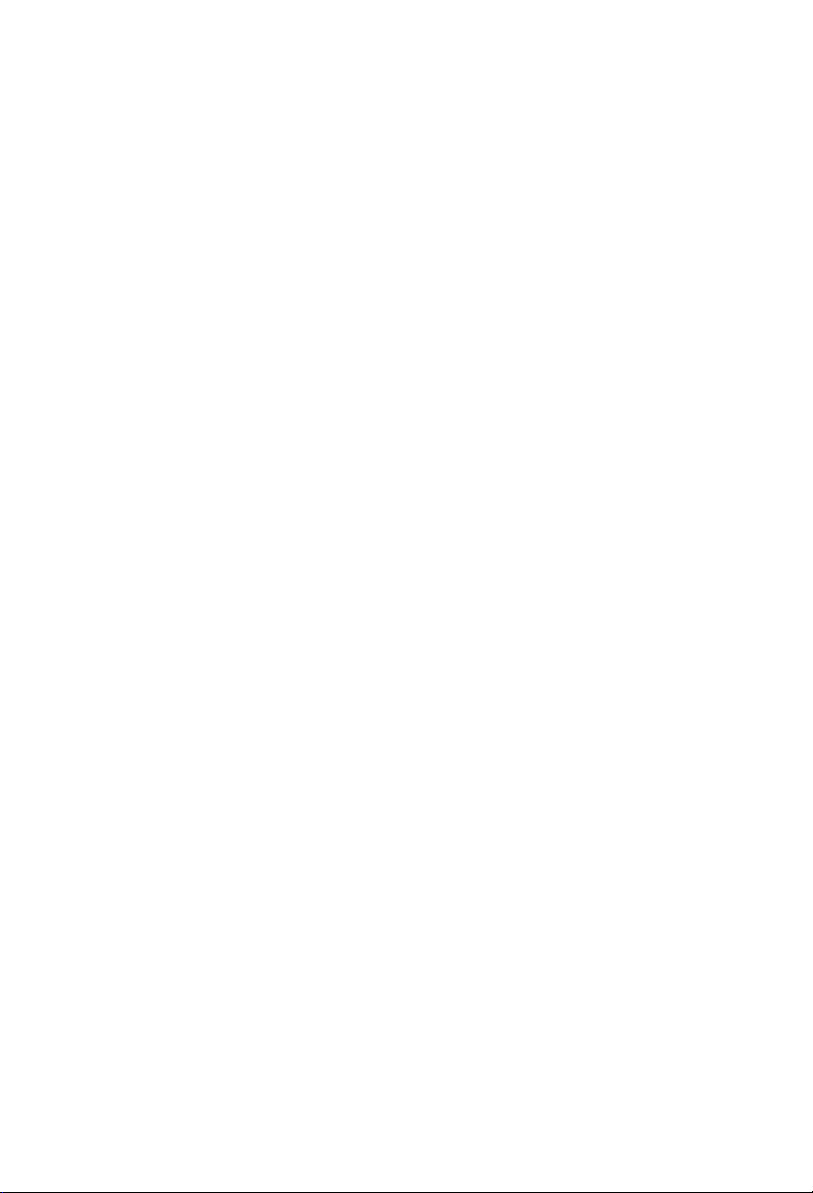
Page 3
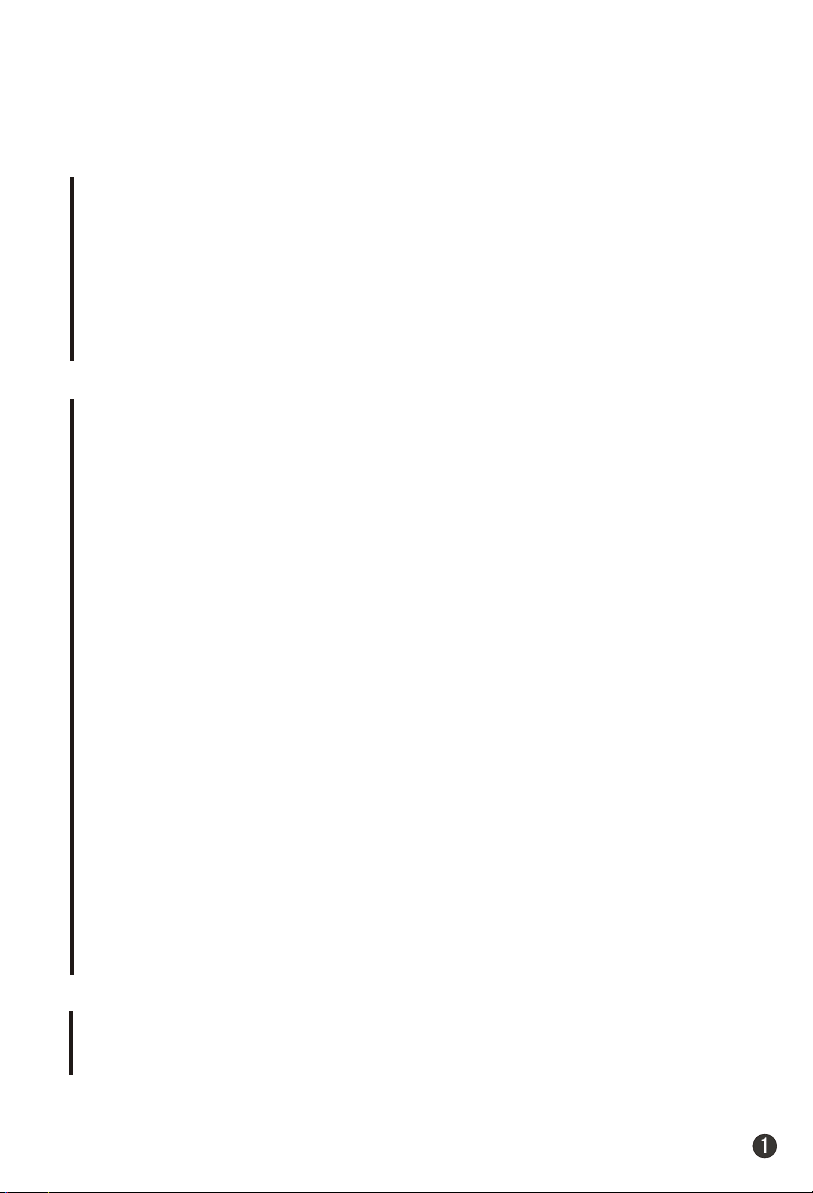
CONTENTS
Before Operation
Warning and cautions...........................................................................2
Installation..............................................................................................3
Aerial connection...................................................................................3
Preparation of the remote control unit...................................................3
Function buttons and external sockets...............................................4
Front and side panel of the TV set........................................................4
Rear panel of the TV set.......................................................................4
Buttons on the remote control.............................................................5
Basic operation
Switching on/off the TV set...................................................................6
Watching TV program............................................................................7
Watching TV program..........................................................................7
Program swap and auto scan functions...............................................8
Searching channel.................................................................................9
Full automatic search mode.................................................................9
Semi-automatic search......................................................................10
Manual fine tune.................................................................................11
Program skip .....................................................................................12
Convenient picture and sound control functions............................
Multiple picture modes .....................................................................13
Black stretch and noise reduce..........................................................14
Multiple audio modes.......................................................................15
Surround/woofer , mute and NICAM functions..................................16
Time functions.....................................................................................17
Clock setting and timer on/off functions..........................................17
Sleep timer and program preset .....................................................18
Setup function ...................................................................................19
Screen saver and child lock functions...............................................19
AVL and calendar functions...............................................................20
Fade .................................................................................................21
Position exchange function...............................................................22
TELETEXT
Teletext..............................................................................................23
Others
Connection to the external audio and video equipment..................25
Troubleshooting guide
Specifications......................................................................................27
........................................................................26
13
Page 4
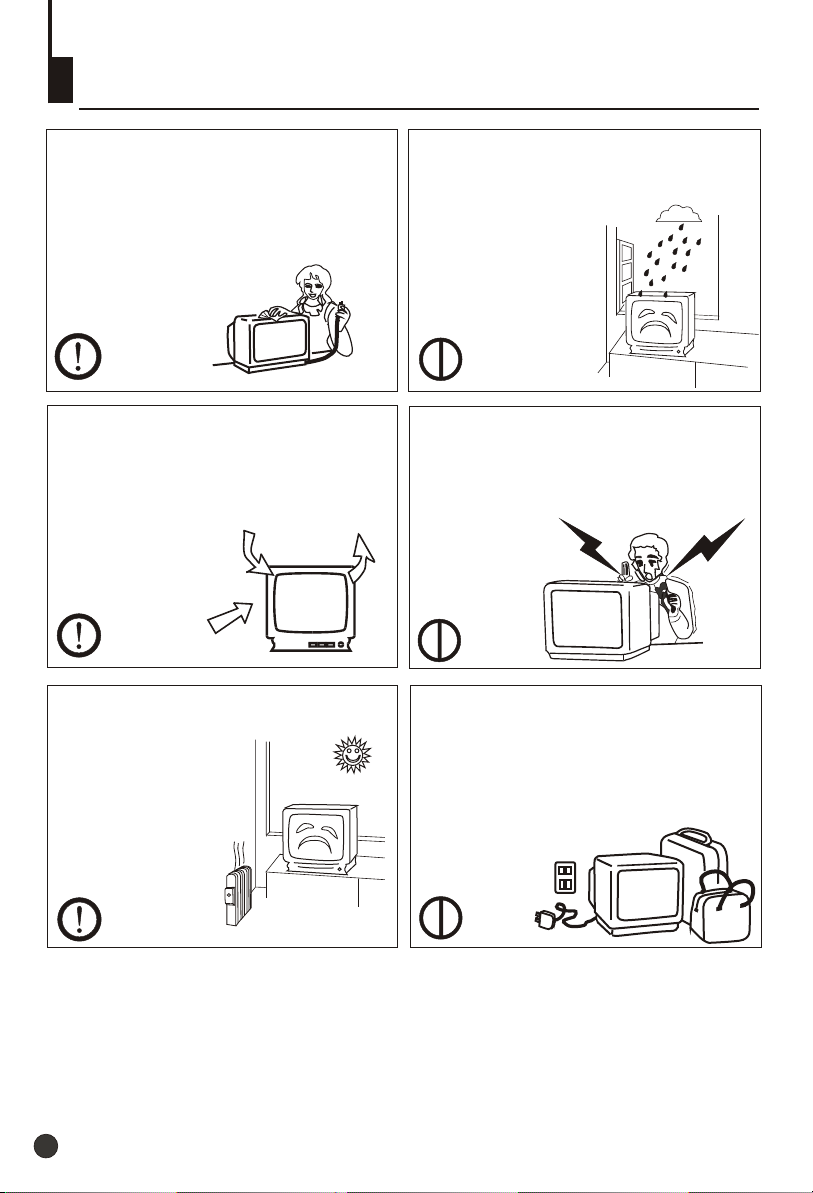
Warning and cautions
1. When you clean the TV set, please
pull out the power plug from AC outlet.
Don't clean the cabinet and the
screen with benzene, petrol and other
chemicals.
2. In order to prolong the using life of
the TV set, please place it in a well
ventilated location.
3. Don't place the
TV set in direct
sunlight or near a
heat source.
4. Do not place the TV set near rain or
moisture as it may cause an electric
shock, or the TV set to catch fire. The
TV set must only
be used in dry in
door locations.
5. The back cover must only be
removed by a registered electrical
service person. Removing the back
cover may result in electric shock, fire
or damage to
the TV set.
6. If the TV set is not going to be used
for a long time, or there is a severe
thunder & Lighting storm, it is
recommended that the TV set be
disconnected from the AC power outlet
and the aerial plug removed.
Explanation on the display tube
Should the picture tube require cleaning, disconnect the power and use a dry
soft cotton cloth. Do not use any cleaner or abrasive cloths.
22
Page 5
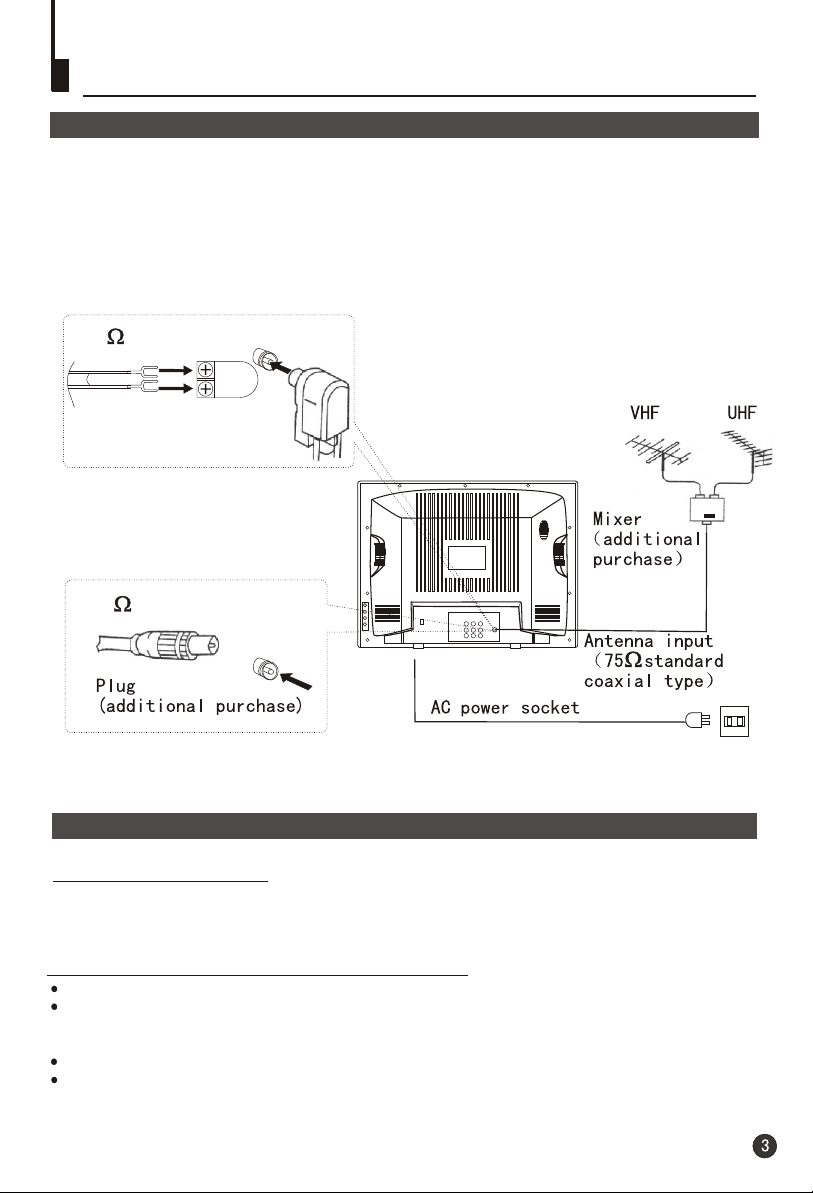
Installation
Aerial connection
For an optimum high quality picture, it is strongly advised that the TV set connect to an
external aerial(s) using high quality coax cable. When connecting to HiFi VCRs, satellite
(or cable) set top boxes, that the AV terminals are used to allow the stereo sound to be
transferred. For optimum picture performance with satellite decodes' use a RGB ready
DVD cable and set the decoder to an RGB output.
300 twin-lead cable
Antenna adapter
(additional purchase)
75 coaxial cable
Preparation of the remote control unit
Battery installation
Take off the battery compartment cover. Place two AA batteries, make sure that battery
polarity matches with the +/- mark inside the battery compartment.
Operation notes for the remote control unit
Under normal conditions, the life time of batteries is one year.
If you don't intend to use the unit for a long period or the electricity of the batteries is
used up, remove the batteries to prevent batteries acid from leaking into the battery
compartment.
Never place batteries in a fire.
Avoid dropping the remote control and/or getting it wet.
Page 6
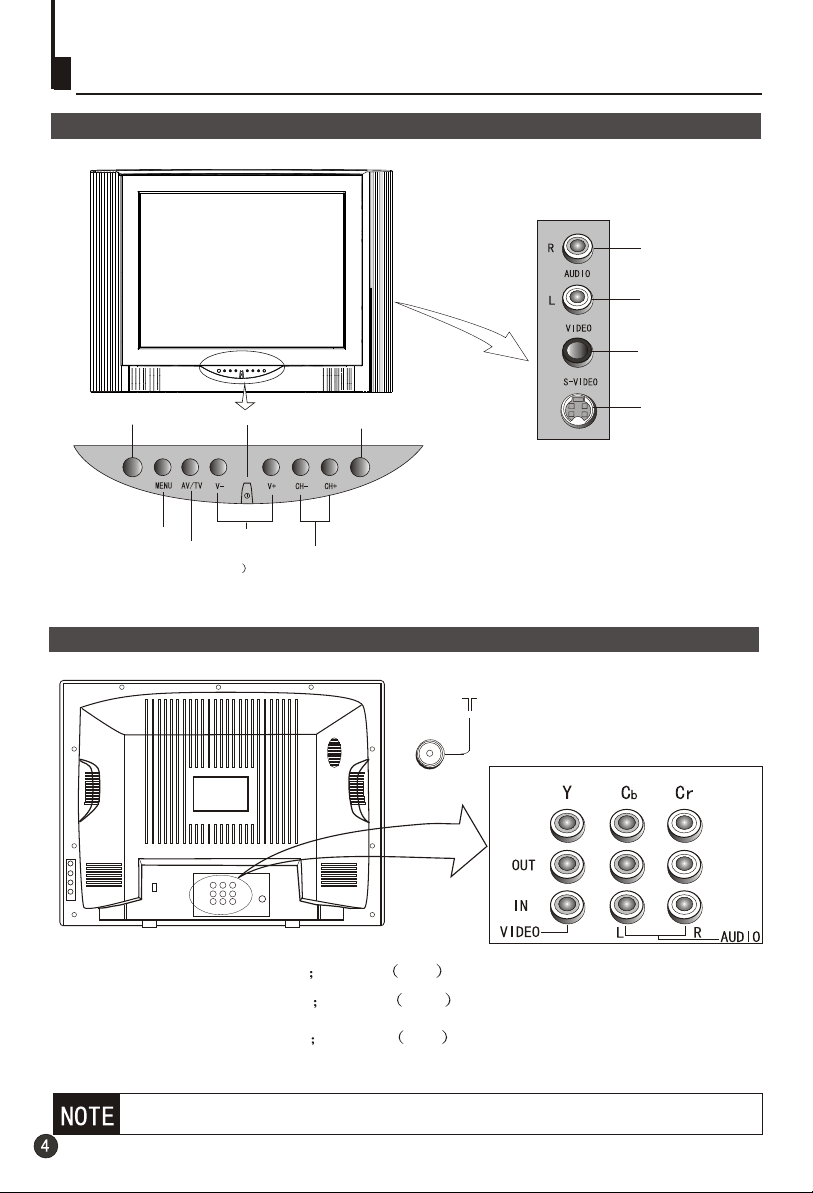
Function buttons and external sockets
Front and side panel of the TV set
Side-set terminals
Right sound
track
Left sound
track
Video1 input
terminal
Infrared sensor window
MENU
/
AV TV
(input selector
Power switch
Volume up/ down
Power indicator
Channel selector
Rear panel of the TV set
Video output terminals: VIDEO AUDIO L, R
Video 2 input terminals: VIDEO AUDIO L, R
S terminal
Antenna input
DVD input terminals: Y, Cb, Cr AUDIO L, R
If you want to connect the TV set to the other audio/video equipment, please
refer to P25.
Page 7
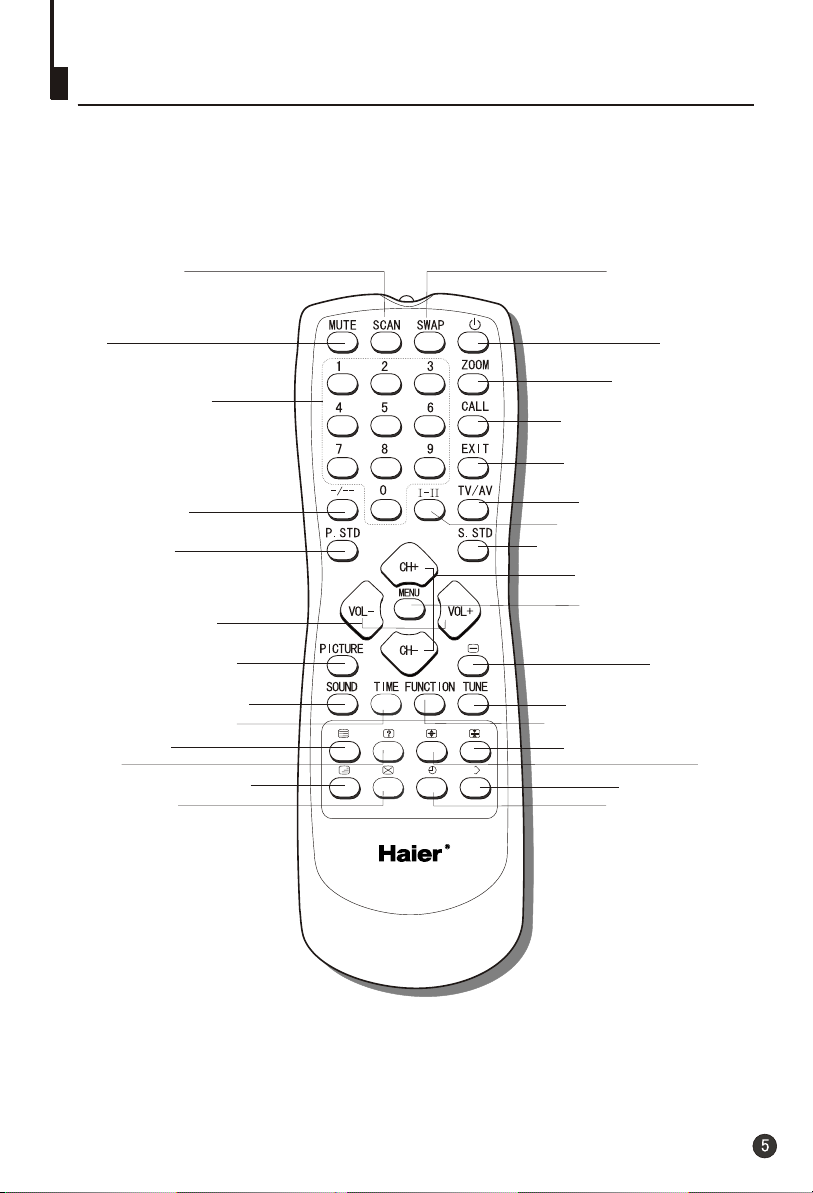
Buttons on the remote control
Program scan
Mute
Program number
Digital selector
Picture mode
selection
Volume selection
Picture menu (Red)
Sound menu (Green)
Time menu (Yellow)
Text display
Reveal
Teletext/TV mix mode
Cancel mode
Swap function
Stand by
Zoom function
Call screen display
Exit screen display/
Teletext
TV/AV exchange
Mono/stereo/NICAM
Sound mode selection
Channel selection
(Page up/down)
Menu selection /
adjustment
(Subtitle)
Tune menu (Index)
Function menu (cyan)
Teletext page hold
Size
E/W change
Subcode/Time
Page 8
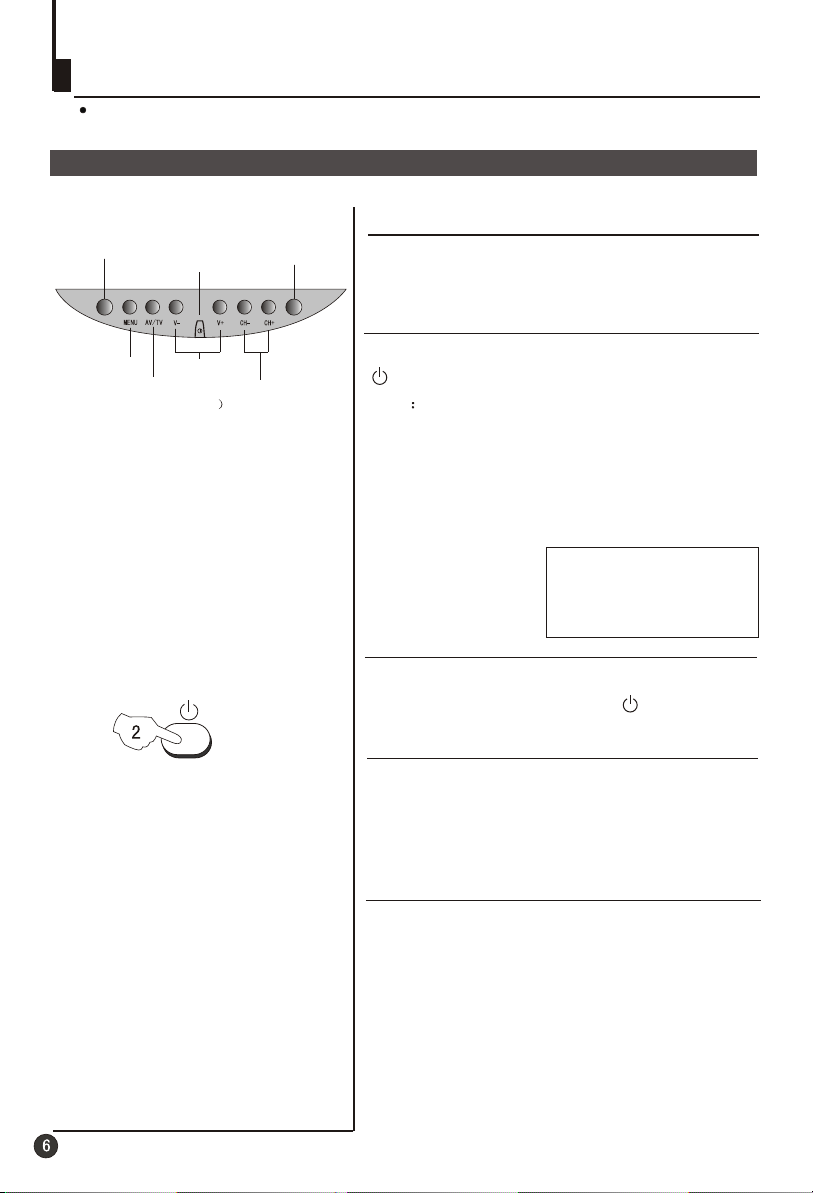
Switching on/ off the TV set
In the following, the methods of using power switch and remote controller to switch
on/off power supply for the TV set will be explained.
Switching on/ off the TV set
Switching on/ off the TV set
Infrared sensor window
Volume up/ down
MENU
AV TV/
(input selector
Power switch
Power indicator
Channel selector
1 Please press the power switch to switch on AC
power supply and the power indicator will light.
2 If the indicator is lighting in red, press the button
on the remote control again.
Note
1 When you don't operate the TV set with a
remote control, you can turn on it directly
through pressing the CH / on the TV set
+ - buttons
(Child Lock must be turned off).
4
AUTO
BG
MONO
144.25MHz
2 If you want to exchange to standby status,
please press down the button on the remote
control.
3 If you want to fully switch off the power supply
for the TV set, please press the power switch
button on the TV set.
Auto switch-off function
When the "Background” function is on, if an empty
channel is selected or the TV programs are
ended for the day, the power will be switched off 5
minutes later automatically. If the "OFF TIME" is
on, it will be switched off according to the
presetting time. The auto power off function does
not work under video input or when the
background is off.
(Note: If the "off timer" is less than 5 minutes, it
will be switched off automatically to the preset
Time. )
Page 9
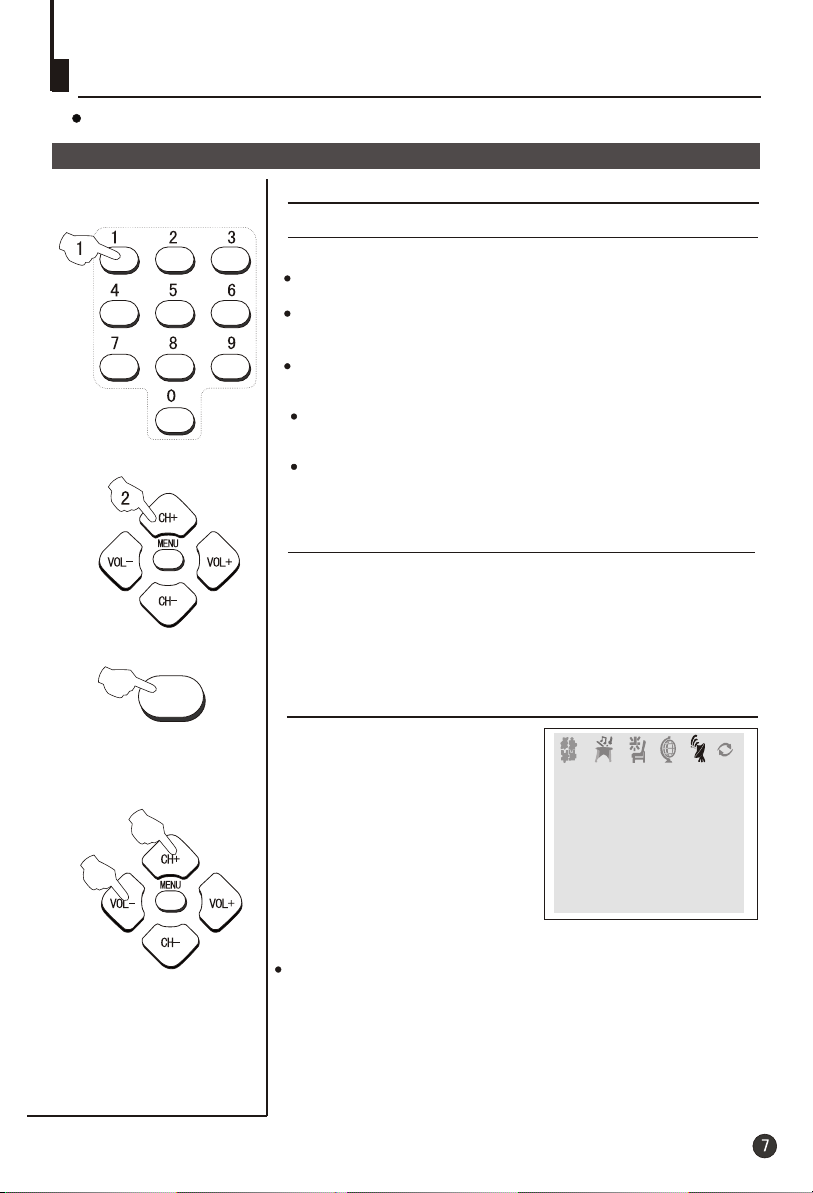
Watching TV
You can watch TV program in a preset channel.
Watching TV program
How to select TV program
Select the desired program
1 Using "Program number" buttons
Directly enter the channel number with the numeric keypad
on the remote control.
To select channel numbers from 10 ~ 99 press [-/--] button
and enter the two digit channel number
To select channel numbers from 100 ~ 218 press [-/--] button
twice and enter the 3 digit channel number
2 Using the CH+/- buttons
Press the CH+ button to select a channel number in number
increasing
Press the CH- button to select a channel number in number
decreasing
Select the desired sound
Press the VOL-/+ buttons on the remote or the front of the
TV set to adjust the volume level. The range is 0~99. When
the volume buttons are pressed the volume level is
displayed automatically on the TV screen.
TUNE
direction.
direction.
If the colour of a channel is abnormal
Usually this should be set in the
Auto position. However if the
colours displayed on the screen
are incorrect you can manually
select the correct colour system.
When finish remember to turn it
back to auto again so that other
programs will still work correctly.
To select the colour change
option press the TUNE button
on the remote control.
TUNE
COLOUR AUTO
BAND VHFL
SKIP OFF
PROGRAM 0
SEARCH
FINE TUNE
AUTO SEARCH
If picture colo r is abnormalu
Use the CH+/- buttons to select Colour then the
VOL-/+ buttons to change between Auto,
SECAM and NTSC443
. Press the EXIT button to save
PAL, NTSC,
the setting.
Page 10
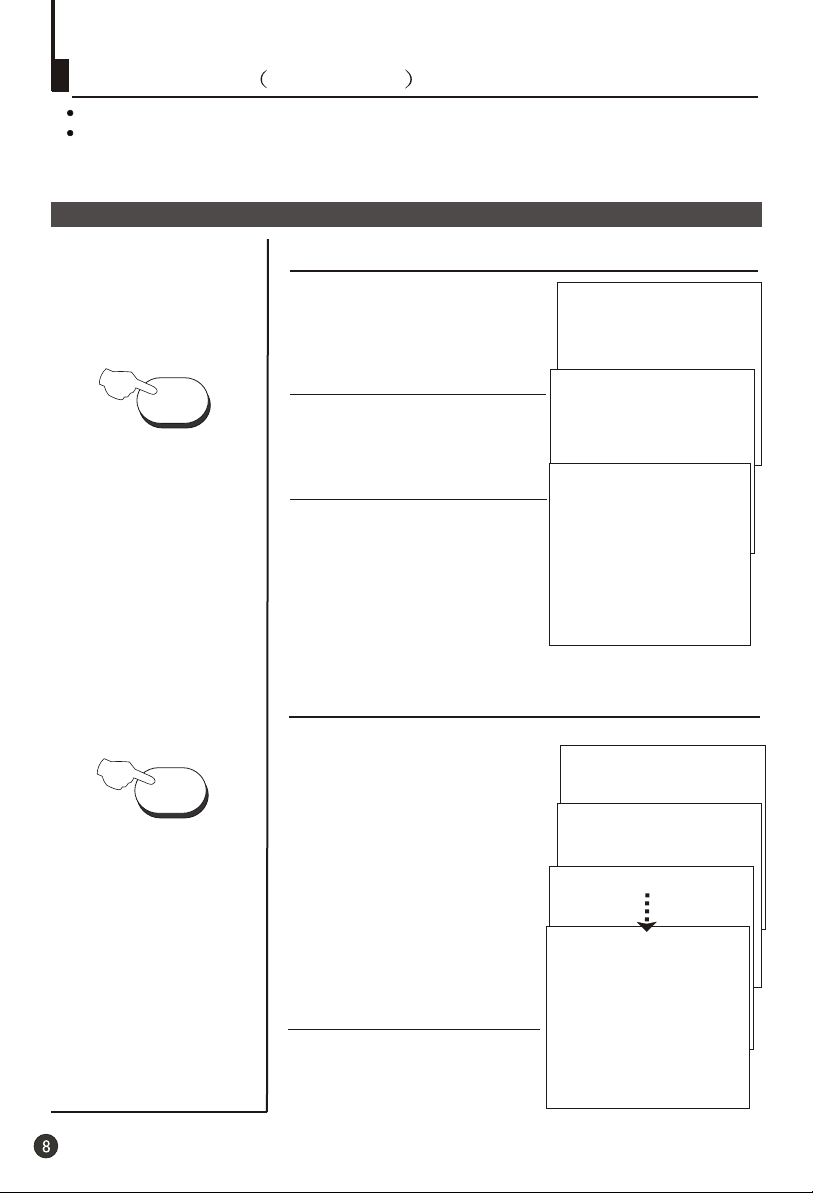
Watching TV continued
Swap function enables quick swap to the last watched program.
Auto scan function enables automatic successive scanning of all the programs in
memory with (each channel will last about 2 seconds)."OFF" skip status
Program swap and auto scan functions
Program swap
Suppose the channel number
SWAP
1
you used just now is 8 and the
channel number you are using
is 18 (as shown in the figure).
2 If you want to return to the
last watched program channel
8, you can simply press the
SWAP button.
3 If you want to return to
channel 18, press the button
again. Through this function,
you can easily change
between the channel you are
using and the channel you
used last time.
18
AUTO
BG
MONO
695.25MHz
8
AUTO
BG
MONO
199.25MHz
18
AUTO
BG
MONO
695.25MHz
SCAN
Auto program scan
1 If you want to select a
desirable program, you may
scan all the TV programs in
memory. You can simply press
the SCAN button to do this. The
program numbers will appear
one after another from
beginning to end (each channel
number will last about 2
seconds).
2 If you want to stop the function
during auto scanning, simply
press the SCAN button again.
1
AUTO
BG
NICAM STEREO
62.25MHz
2
BROWSE
3
BROWSE
1
AUTO
BG
NICAM STEREO
62.25MHz
Page 11

Searching channel
This TV set has three methods to set the channels, which are respectively full
automatic, semi automatic and manual fine tune.
-
In this section, how to use the remote control to set the channel is explained. You
can also use the buttons on the TV set to set channel.
Full automatic mode
TUNE
1 Press the TUNE menu button ,
till the TUNING menu shown on
the right display on the screen.
Press the CH+/-
2 buttons to
select "AUTO SEARCH".
3 Press the VOL+ button to
ensure automatic search
function operates. All channels
now playing program will be
automatically preset in order .
After the search has finished
,
the first program number will
display on the screen.
TUNE
COLOUR AUTO
BAND VHFL
SKIP OFF
PROGRAM 0
SEARCH
FINE TUNE
AUTO SEARCH
TUNE
COLOUR AUTO
BAND VHFL
SKIP OFF
PROGRAM 0
SEARCH
FINE TUNE
AUTO SEARCH
CALL
Display function
Press the CALL button, then
the channel number and the
systems will be displayed on
the screen.
3
AUTO
BG
MONO
144.25MHz
Page 12

Searching channel
Continued
Semi-automatic search
Semi-automatic search
1 Press the CH+/- buttons or
PROGRAM NUMBER 0-9
buttons to choose desired
channels I.E. channel 1
TUNE
2 Press the TUNE menu button ,
till the TUNING menu shown on
the right display on the screen.
3 buttons to
Press the CH+/-
select " SEARCH".
1
AUTO
BG
NICAM STEREO
83.50MHz
TUNE
COLOUR AUTO
BAND VHFL
SKIP OFF
PROGRAM 0
SEARCH
FINE TUNE
AUTO SEARCH
EXIT
4 Press the VOL-/+ buttons to
start searching.
The VOL- down button is used
for lower side program search.
The VOL+ up button is used for
higher side program search.
Repeat this step, till find the
desired channel.
6
SEARCH
80.25MHz
To turn off the on-screen menu
In general, after you press the MENU button, the menu
, FUNCTION, TUNE,
display (PICTURE, SOUND, TIME
EXCHANGE,
ETC.) will automatically disappear within 15
seconds. If you want to eliminate these contents immediately,
please press the EXIT button.
item
Page 13

Searching channel
Continued
Manual fine tune
Manual fine tune
If the picture and/or sound are poor, try using the FINE
TUNE feature. Do not use this feature unless
reception is poor.
TUNE
1 Press the CH+/- buttons or
PROGRAM NUMBER 0-9
button to choose desired
channels I.E. channel 1
2 Press the TUNE menu button ,
till the TUNING menu shown on
the right display on the screen.
3 buttons to
Press the CH+/-
select " FINE TUNE".
4 Press the VOL-/+ buttons all
through to carry out fine tune,
till the best picture and sound
are obtained.
1
AUTO
BG
NICAM STEREO
83.50MHz
TUNE
COLOUR AUTO
BAND VHFL
SKIP OFF
PROGRAM 0
SEARCH
FINE TUNE
AUTO SEARCH
1
FINE TUNE
83.50MHz
Page 14

Searching channel
Continued
Program skip
Program skip
The Program skip feature enables you to skip/hide
programs that you do not wish to be displayed when
using the CH+/- buttons. These channels will still be
displayed by directly using the channel number
buttons on the remote control.
TUNE
1 Press the CH+/- buttons or
PROGRAM NUMBER 0-9
button to choose desired
channels I.E. channel 1
2 Press the TUNE menu button ,
till the TUNING menu shown on
the right display on the screen.
3 buttons to
Press the CH+/-
select "SKIP".
4 Press the VOL-/+ buttons to
turn the SKIP function "ON".
5 Press the TUNE button to close
the menu. When you use the CH /
buttons to select channel, this
channel will be skipped. However,
you can still use the PROGRAM
NUMBER buttons to select the
skipped channel numbers.
1
AUTO
BG
NICAM STEREO
83.50MHz
TUNE
COLOUR AUTO
BAND VHFL
SKIP OFF
PROGRAM 0
SEARCH
FINE TUNE
AUTO SEARCH
TUNE
COLOUR AUTO
BAND VHFL
SKIP ON
PROGRAM 0
SEARCH
FINE TUNE
+-
AUTO SEARCH
If you want to recover the skipped channel
1 Use the PROGRAM NUMBER buttons to select the channel
number to be recovered.
2 Repeat those steps just now.
3 Press the VOL-/+ buttons to turn the SKIP function "OFF".
Page 15

Convenient picture and sound control functions
Multiple picture modes
How to select picture modes
You can quickly select the desired picture mode from
P.STD
four preset modes and one customized mode.
STANDARD
Press the P.STD button to select the
desired picture quality. Five kinds
of picture modes (i.e.,
"RICH", "USER","LISTEN",
"STANDARD",
LISTEN
"SOFT" ) can be selected in turn.
The 5 modes are
Listen-This is a new feature that blacks out the TV
screen when listening to music only channels;
Soft-Designed for night time low light viewing;
Standard -Designed for rooms that have good all round
lighting;
Rich-Designed for rooms with high ambient lighting such
as daytime sport;
User-A spare setting that can be adjusted to personal
tastes.
How to customize your own picture status
PICTURE
1 Press the PICTURE menu button , till the menu
shown on the right display on the screen.
PICTURE
RICH
USER
SOFT
2 Press the CH+/- buttons to
select the item to adjusted,
then press the VOL-/+ buttons
to obtain the desired effect.
ITEM
Press VOL-
Weak
Dark
Shallow
Soft
lean to purple
Note:
The "Hue" item only appears when the colour system is NTSC.
PICTURE
CONTRAST 48
BRIGHTNESS 32
COLOUR 48
SHARPNESS 40
*HUE 60
BLACK STRETCH OFF
Press VOL+
Strong
Bright
Deep
Sharp
lean to green
Page 16

Convenient picture and sound control functions
Continued
Black Stretch-(Automatically Increases the Contrast Rage)
Noise Reduce - (Picture Noise & Grain Reduction Circuit. Only use on poor reception.)
Black stretch and noise reduce
PICTURE
FUNCTION
How to select BLACK STRETCH
1 Press the menu
button , till the menu
shown on the right display on the
screen.
Press the CH+/-
2 button to
select "BLACK STRETCH".
3 Press the VOL-/+ buttons to
turn the BLACK STRETCH
function "ON" or "OFF".
PICTURE
PICTURE
PICTURE
CONTRAST 48
BRIGHTNESS 32
COLOUR 48
SHARPNESS 40
*HUE 60
BLACK STRETCH OFF
PICTURE
CONTRAST 48
BRIGHTNESS 32
COLOUR 48
SHARPNESS 40
*HUE 60
BLACK STRETCH ON
How to select NOISE REDUCE
1 Press the FUNCTION menu
button, till the menu
shown on the right display on the
screen.
2 buttons to
Press the CH+/-
select "NOISE REDUCE".
FUNCTION
FUNCTION
BACKGROUND ON
NOISE REDUCE ON
FADE ON
CHILD LOCK OFF
AVL ON
CALENDAR
3 Press the VOL-/+ buttons to
turn the NOISE REDUCE
function "ON" or "OFF".
FUNCTION
BACKGROUND ON
NOISE REDUCE OFF
FADE ON
CHILD LOCK OFF
AVL ON
CALENDAR
Page 17

Convenient picture and sound control functions
Continued
Multiple audio modes
How to choose sound mode
S.STD
Press the S.STD button to select the
desired sound quality. There are 4
sound modes (i.e.,
" ","USER" and "SPEECH")
MUSIC
can be selected in turn.
The 4 modes are:
Speech-Designed to reduce the bass and treble which
enhances the voice for news programs;
Theatre-Enables extra bass and treble to enhance the
movie experience;
Music-Adjust the sound to best suit music programs;
User - A spare setting that can be adjust to personal
tastes.
"THEATER",
THEATER
MUSIC
SPEECH
USER
SOUND
How to customize you own sound quality
1 Press the SOUND menu button ,
till the SOUND menu shown on
the right display on the screen.
2 Press the CH+/- buttons to
move select the item to be
adjusted, then press the VOL-/+
buttons to obtain the desired
effect.
ITEM
VOLUME
BASS
TREBLE
BALANCE
Press VOL-
Weak
Weak
Weak
R down
SOUND
VOLUME 45
BASS 48
TREBLE 48
BALANCE 0
WOOFER OFF
SURROUND OFF
Press VOL+
Strong
Strong
Strong
L down
Page 18

Convenient picture and sound control functions
Continued
Surround/woofer , mute and NICAM functions
SOUND
MUTE
How to use surround / woofer
1 Press the SOUND menu button , till the SOUND menu
shown on the right display on the screen.
SOUND
VOLUME 45
2 Press the CH+/- buttons
select "SURROUND" /
"WOOFER", then press the
VOL-/+ buttons to turn the
SURROUND / WOOFER "ON".
BASS 48
TREBLE 48
BALANCE 0
WOOFER ON
SURROUND ON
Sound mute
1 Press the MUTE button on the
remote control and "MUTE" type
face will display on the lower part
of the screen. At this time, the
sound of the TV set is turned off.
2 If you want to recover the sound,
press the MUTE button again or
directly press the VOL-/+ buttons.
MUTE
Selecting NICAM & Mono modes
This TV set is fitted with a Stereo Nicam decoder which
allows full high quality stereo sound, plus the standard
FM mono sound to be received. By pressing the I-II
button on the remote control enables the TV set to sound
to be switched between Nicam and Mono reception.
If the broadcaster is transmitting Bilingual sound service
the I-II button on the remote control will allow up to 3
separate languages to be selected.
Note: If the signal is very weak or has too much
interference such as ghosting the TV set will not be able
to receive the NICAM signal.
Page 19

Time functions
Clock setting and timer on/off functions
TIME
Clock setting
The clock will only work if the TV set if left turned on
or in standby. When the set is disconnect from the
power supply or is turned off by the main power on
the front panel, the clock loses power and will need to
be reset when the power is reconnected.
TIME
1 Press the TIME button,
menu
and the TIME menu display on
the screen.
2Press the CH
+/- buttons select
"CLOCK", then press the VOL /+ buttons to adjust the time in
hour position; press again the
CH+/- buttons to select the
TIME
CLOCK 17:18
ON TIME 18:00
ON PROG 1
OFF TIME --:-SLEEP TIMER 0
REMIND TIME --:-REMIND PROG 1
time in minute position, then
press the VOL -/ +buttons to
adjust the value of minutes
.
On/off timer
Using on/off timer function, the TV set can automatically
turn on to a preset program or shut down in a preset time.
1 Press the TIME button
to call up the TIME menu on the
screen.
2 Press the CH+/- buttons to
select "ON TIME", then press
the VOL -/+ buttons to set the
value in hour position; press
again the CH+/- buttons to
select the minute position and
set the value of the minute.(take
18:00 as an example)
menu
TIME
CLOCK 17:18
ON TIME 18:00
ON PROG 1
OFF TIME --:-SLEEP TIMER 0
REMIND TIME --:-REMIND PROG 1
3 Press the CH+/- buttons to
select "ON PROG", then press
the VOL-/+ or program direct
number buttons to select your
desired channel (take 8 as an
example).
4 Repeat step 1-2 to set OFF
TIME.(take 23:00 as an example)
TIME
CLOCK 17:18
ON TIME 18:00
ON PROG 8
OFF TIME 23:00
SLEEP TIMER 0
REMIND TIME --:-REMIND PROG 1
Page 20

Time functions
Continued
Sleep timer and program preset
Sleep timer
TIME
TIME
The TV set have 18 sections
for sleep timer function
option
(each section has a time
interval of 10 minutes)
(See right
0
10
20
chart):
170
1 Press the TIME button,
menu
180
and the TIME menu display on
the screen.
2 Press the CH +/- buttons to
select "SLEEP TIMER".
3 Press the VOL -/+ buttons to
adjust the SLEEP TIMER level.
TIME
CLOCK 17:18
ON TIME 18:00
ON PROG 8
OFF TIME 23:00
SLEEP TIMER 120
REMIND TIME --:-REMIND PROG 1
REMIND PROG function
Program remind timer, that displays an on-screen reminder
prompt, when a program on a different channel is due to start.
1 Press the TIME button
to call up the TIME menu on the
screen.
2 Press the CH +/- buttons to
select "REMIND TIME", then
press the VOL -/+ buttons to
set the value in hour position;
press again the CH+/- buttons
to select the minute position,
and then set the value of the
minute.(take 19:00 as an
example)
3.Press the CH+/- buttons to
select "REMIND PROG", then
press the VOL -/+ buttons or
the program direct number
buttons to set the desired
channel (take 18 as an
example).
NOTE: For
operate
turned off.
REMIND PROG to
CHILD LOCK must be
menu
TIME
CLOCK 17:18
ON TIME 18:00
ON PROG 8
OFF TIME 23:00
SLEEP TIMER 120
REMIND TIME 19:00
REMIND PROG 1
TIME
CLOCK 17:18
ON TIME 18:00
ON PROG 8
OFF TIME 23:00
SLEEP TIMER 120
REMIND TIME 19:00
REMIND PROG 18
Page 21

Set up function
Screen saver and childlock functions
How to start screen saver function
When the BACKGROUD function
is ON, the screen will turn
automatically as shown "NO
SIGNAL" of moving ( black
background).
NO SIGNAL
FUNCTION
FUNCTION
1 Press the FUNCTION menu
button till the menu
,
FUNCTION
shown on the right display on the
screen.
2 Press the CH+/- buttons
to
select "BACKGROUND" and press
the VOL-/+ buttons to turn the
BACKGROUND function "ON"
FUNCTION
BACKGROUND ON
NOISE REDUCE ON
FADE ON
CHILD LOCK OFF
AVL ON
CALENDAR
.
Child lock function
Enables the TV front control buttons to be locked.
1 Press the FUNCTION menu
button till the menu
,
shown on the right display on the
screen.
2 Press the CH+/-
select "CHILD LOCK" and press
the VOL-/+ buttons to turn
CHILD LOCK function "ON"
FUNCTION
buttons to
FUNCTION
BACKGROUND ON
NOISE REDUCE ON
.
FADE ON
CHILD LOCK OFF
AVL ON
CALENDAR
NOTE:
All the control panel buttons on the front of the TV are disabled
when CHILD LOCK is turned on. The power switch will still turn
the TV set off.
Page 22

Set up function
Continued
AVL and calendar functions
AVL function
Automatic Volume Limit control reduces effect of large
volume changes such as when the ads come on.
FUNCTION
FUNCTION
1 Press the FUNCTION menu
button till the FUNCTION menu
,
shown on the right display
on the screen.
2 Press the CH+/-
"AVL"
.
3 Press
VOL-/+ button to turn the
button to select
AVL function "ON" or "OFF"
.
FUNCTION
BACKGROUND ON
NOISE REDUCE ON
FADE ON
CHILD LOCK OFF
AVL ON
CALENDAR
FUNCTION
BACKGROUND ON
NOISE REDUCE ON
FADE ON
CHILD LOCK OFF
AVL ON
CALENDAR
Calendar function
Enables the TV sets internal calendar to be set.
1 Press the FUNCTION menu
button till the menu
,
shown on the right display on the
screen.
2 Press the CH+/-
"CALENDAR" , then press the
VOL-/+ buttons to the CALENDAR
display on the screen.
3 Press the CH+/- buttons to turn
the YEAR/MONTH/DAY, press
VOL-/+ buttons to set or adjust
the YEAR/MONTH/DAY.
FUNCTION
button to select
FUNCTION
BACKGROUND ON
NOISE REDUCE ON
FADE ON
CHILD LOCK OFF
AVL ON
CALENDAR
Page 23

Set up function
Continued
Fade
FUNCTION
Fade
The FADE control allows time for the picture tube to
warm up and gently turned on, which can help prolong
the life of the picture tube.
1 Press the FUNCTION menu
button till the menu
,
shown on the right display on
the screen.
2 Press the CH +/- buttons to
select "FADE”.
FUNCTION
FUNCTION
BACKGROUND ON
NOISE REDUCE ON
FADE ON
CHILD LOCK OFF
AVL ON
CALENDAR
3 Press the
VOL-/+ button to turn
the FADE function "ON" or "OFF"
.
FUNCTION
BACKGROUND ON
NOISE REDUCE ON
FADE ON
CHILD LOCK OFF
AVL ON
CALENDAR
Page 24

Position exchange functions
Exchange
Exchange
This feature enables TV programs that may be on a wrong TV
channel number to be swapped/exchanged. This feature is
very useful when Automatic Search Tuning has been used, to
reallocate the found programs to the correct channel numbers.
1 Press the MENU button again
(6 times) till the EXCHANGE
menu display on the screen.
2 Press the VOL / buttons or the
PROGRAM NUMBER 0-9
buttons to set PROGRAM 1 TO 6.
3 buttons to
Press the CH-/+
select " PROGRAM 2".
,
-+
EXCHANGE
PROGRAM 1 6
PROGRAM 2 2
EXCHANGE
4 Press the VOL / buttons or
-+
the PROGRAM NUMBER 0-9
buttons to set PROGRAM 2 TO 9.
5 buttons to
Press the CH+/-
select "EXCHANGE".
6 Press the VOL-/+ buttons to set
"EXCHANGE".
EXCHANGE
PROGRAM 1 6
PROGRAM 2 9
EXCHANGE
OCT
EXCHANGE
PROGRAM 1 6
PROGRAM 2 9
EXCHANGE
Page 25

Teletext
Teletext is an information system, broadcast by certain channels, which can be read like
a newspaper . It also provides subtitles for people with hearing difficulties or those who
are unfamiliar with the language in which a particular program is being broadcast (cable
networks, satellite channels, etc.).
Teletext
Teletext functions
You can press TELETEXT button into TELETEXT mode, press
again to leave TELETEXT mode. All menu related functions are
not available in TELETEXT mode. Only a few dir ect button
control functions are available in TELETEXT mode, they are:
Volume adjustment, but without OSD display.
Mute function, but without OSD display.
Page up/down
Use the CH+/- buttons to browse next or previous page.
Page number entering
To select a teletext page either directly enter the page number
using the numeric key pad on the remote control or use the
CH+/- buttons, or the coloured Fast Text buttons.
Mix mode
While in Teletext mode press the button will show the
teletext data superimposed on top of the TV picture. Press
the button again to revert back to Full text.
Page 26

Teletext
Continued
Teletext
Cancel mode
This feature allows the TV picture to be displayed while next
page to be searched is entered and found. Only the top
teletext line is displayed until the page is found. Press the
button to hide the teletext information. Either press the
button or the Text button to exit the cancel display mode.
Language change
Pressing the button will change the Teletext characters
between Eastern and Western.
Hold
Pressing the button will stop the teletext page automatically updating. This feature is very useful where there are
several teletext pages or data on the same page number.
Size
Pressing the button changes between full screen top
half bottom half full screen. This feature is very useful as it
magnifies the image making the characters easier to read.
Reveal
Pressing the button will reveal hidden text. This feature
is used to reveal information such as answers to Teletext
on-line interactive puzzles.
Subcode / Time
While in normal TV mode only, pressing the button will
display the teletext time in the top right hand corner for a few
seconds
Switch teletext on/off
Press the button on the remote control to turn teletext
On/Off.
Subtitle
Pressing the button will get the teletext decoder to
automatically search for the subtitle page. In NZ the subtitle
is usually page 801.
Fast text coloured buttons
Fast text automatically displays the four most commonly
used pages that the broadcaster thinks that you may want
to choose next. Press the same coloured button on the
remote control as the coloured link at the bottom of the
teletext page to go directly to that page.
Page 27

Connecting the TV set to the other video and audio equipment
Connecting to the other video and audio equipment
You can connect a stereo to the AUDIO output terminals on the TV set to enjoy higher
quality sound. VIDEO and AUDIO output terminals output the video and audio signals being
monitored by the TV set. The electric levels of video and audio output signals are fixed.
To outside input
To video/audio input
DVD, VCD and other reproducing equipments
Page 28

Troubleshooting guide
To assist in location possible faults use help guide below.
BREAKDOWN PHENOMENON
PICTURE
Picture with snow
Double or Triple Image
Disturb
No Picture No sound
No colour Normal volume
SOUND
Noise
Normal
Noise
No soundNormal
CHECKING
The aerial direction and connection
This is called ghosting which can be minimized with
an outside aerial, and good quality cable and
terminations. Altering the aerial direction can also
minimize this effect.
Electrical interference which can be caused by cars,
motorbikes etc, Fluorescent lamps and dirty
insulators on overhead power cables.
Volume Sound mute
Ensure that the power supply is connected to
the TV set and turned on. Also ensure that the
TV set is not in "Listen Mode" or that the
brightness and contrast are not turned down.
Adjust colour control
Adjust channel again
Scramble
Colour Spot
Note:
1.If the fault can not be repaired using the above guide consult with your local authorized service
center.
2.The TV set must only be repaired by a qualified registered service person. Never attempt to
remove the back cover as the TV set has dangerous voltages in side that may cause a fatally or fire.
3. The cabinet may produce the occasional "snapping sound" This is normal and caused by the
materials in the cabinet expanding with room temperature changes.
Normal or Weak Volume
Normal volume
Colour Purity fault which can be caused by moving the
TV set, placing magnets near the TV screen or turning
on/off house hold appliances such as vacuum cleaners
near the TV set. Turn the TV off with the mains power
switch for 15 minutes. When the power is turn on again
the TV set will automatically degauss the picture. In
server cases leave the TV set turned off over night.
26
Page 29

Specifications
Model
Colour system
Sound system
Display tube
Sound output power
Power supply
Power consumption
Size mm
Supplied
accessories
AUTO,PAL,AV NTSC, SECAM
BG
34" Pure Flat CRT
5W+5W & 5W
220-240V~ 50 Hz
180W
960 width x715 height x580 depth
Remote control X1
Owner's manual X1
Warranty card
Circuit diagram X1
Battery(AA) X2
80F9BT
X1
The design and specifications may be changed without notice.
Page 30

Page 31

Page 32

