Haier 29T6B-T, 29F6B-T User Manual

COLOR TV RECEIVER
OWNER'S MANUAL
Please READ this manual carefully
before operating the unit, and keep
it for future reference.
The Owner`s Manual for the Follow Models:
29F6B-T, 29T6B-T

* For your enjoyment of this TV set, please read this manual carefully and
keep it good for future reference.
CONTENTS
Before Operation
Warning and cautions..........................................................................2
Installation.............................................................................................3
Antenna connection.............................................................................3
Preparation of the remote control unit.................................................3
Function buttons and external sockets..............................................4
Front panel of the TV set....................................................................4
Rear panel of the TV set......................................................................4
Buttons on the remote control............................................................5
Basic operation
Switching on/off the TV set..................................................................6
Watching TV program...........................................................................7
Watching TV program.........................................................................7
Program swap and auto scan functions..............................................8
Searching channel................................................................................9
Full automatic search mode................................................................9
Semi-automatic search.....................................................................10
Manual fine tune................................................................................11
Program skip ....................................................................................12
Convenient picture and sound control functions............................
Multiple picture modes ....................................................................13
Black stretch and noise reduce.........................................................14
Multiple audio modes......................................................................15
Surround and mute functions............................................................16
Time functions....................................................................................17
Clock setting and on/off timer functions.........................................17
Sleep timer and program preset ....................................................18
Setup function ..................................................................................19
Screen saver and child lock functions..............................................19
AVL and calendar functions..............................................................20
Switch on/off modes and select language........................................21
Position exchange function...............................................................22
Others
Connection to the external audio and video equipments...............23
Troubleshooting..................................................................................24
Specifications......................................................................................25
13
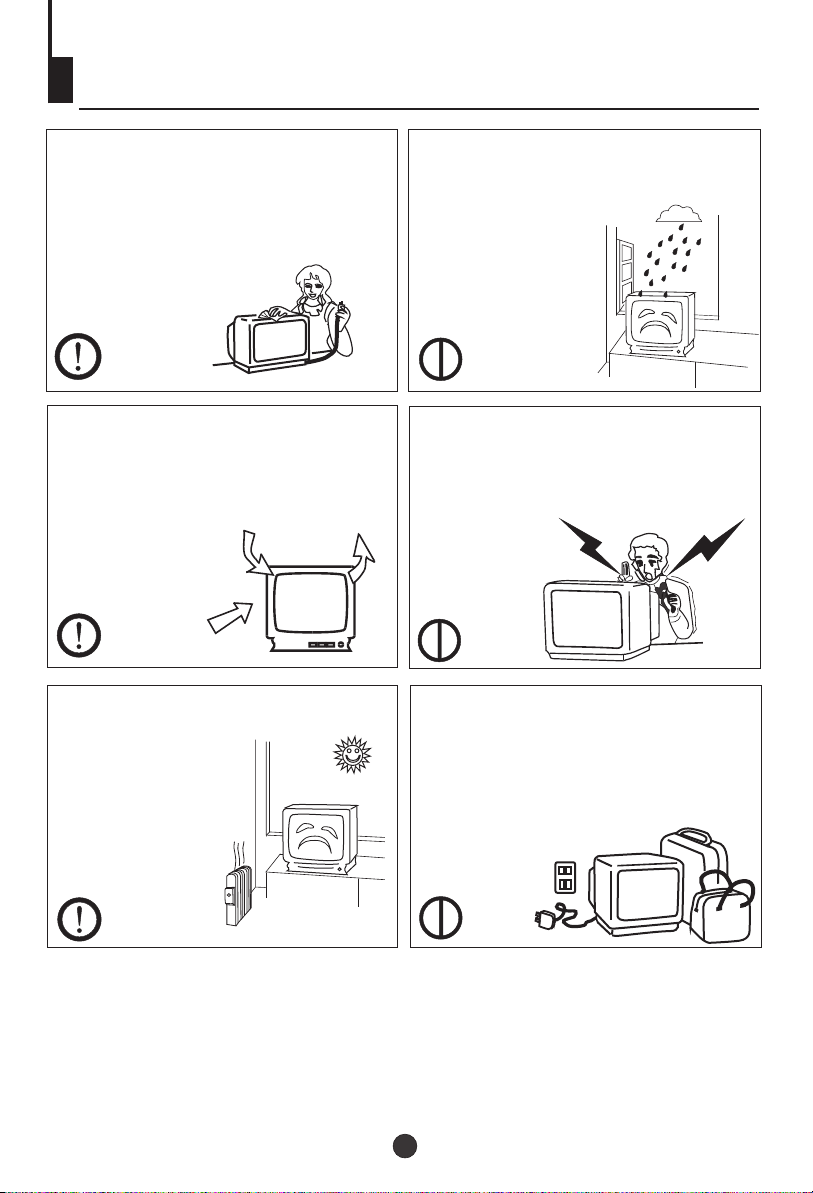
Warning and cautions
1. When you clean the TV set, please
pull out the power plug from AC outlet.
Don't clean the cabinet and the
screen with benzene, petrol and other
chemicals.
2. In order to prolong the using life of
the TV set, please place it on a
ventilated place.
3. Don't place the
TV set in the
sunshine or near
heat source.
4. To prevent the TV set from firing and
electric shock, don't
Make the TV set rain
or moisture.
5. Don't open the back cover, otherwise
it is possible to damage the
components in the TV set and harm you.
6. When the TV set isn't going to be
used for long time or it is in thunder and
lightening, please pull out the plug from
AC outlet and the antenna plug from
the cover of the TV set.
Explanation on the display tube
In general, it is not needed to clean the tube surface. However, necessary,
it's surface can be cleaned with a dry cotton cloth after cutting off the power.
Don't use any cleanser. If using hard cloth, the tube surface will be damaged.
22
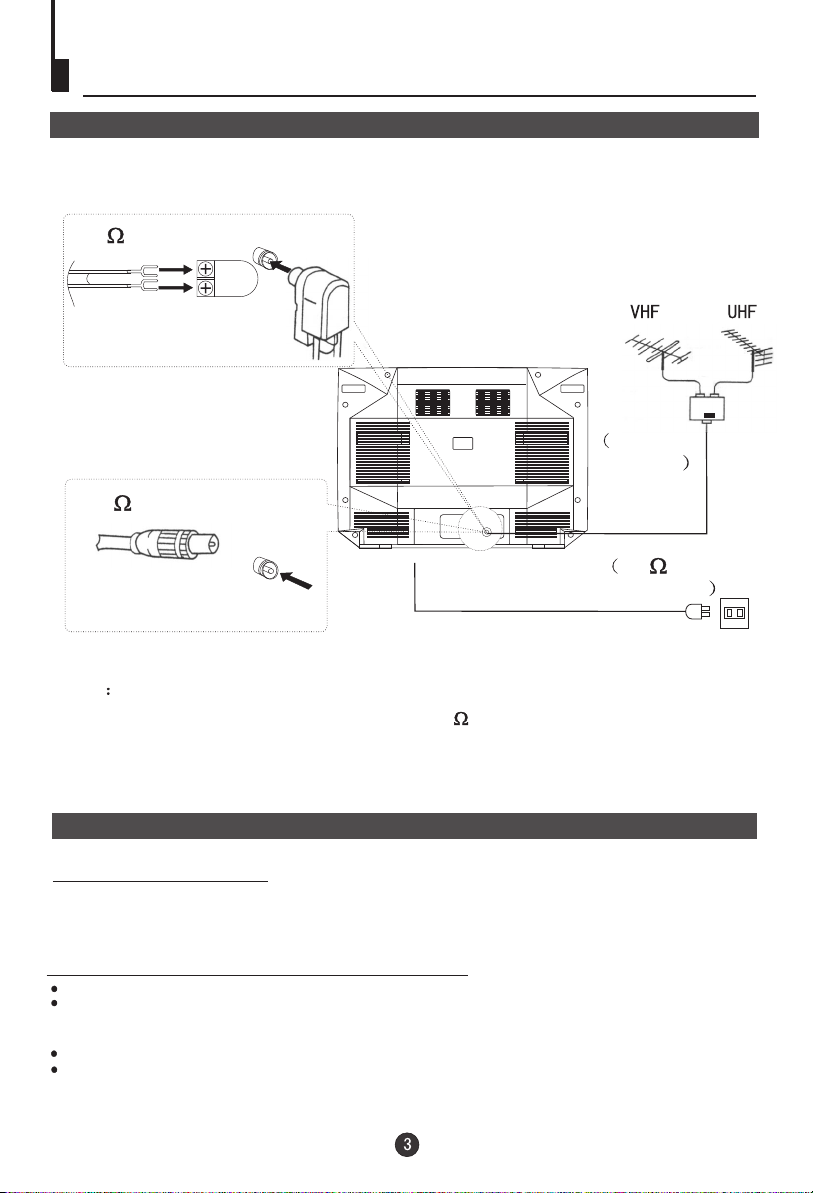
Installation
Antenna connection
Generally speaking, to enjoy a clearer picture, we recommend that you use a CATV
system or an outdoor antenna .In different places, the suitable antenna type and position
are different.
300 twin-lead cable
Antenna adapter
(additional purchase)
Mixer
additional
purchase
75 coaxial cable
Antenna input
Plug
(additional purchase)
AC power socket
75 standard
coaxial type
Note
* It is recommended that you'd better use 75
disturbance caused by airwave.
* Don't bind antenna cable and power wire together.
coaxial cable to remove the
Preparation of the remote control unit
Battery installation
Take off the battery compartment cover. Place two AA batteries, make sure that battery
polarity matches with the +/- mark inside the battery compartment.
Operation notes for the remote control unit
Under normal conditions, the life time of batteries is one year.
If you don't intend to use the unit for a long period or the electricity of the batteries is
used up, remove the batteries to prevent batteries acid from leaking into the battery
compartment.
Don't throw your batteries into a fire. Dispose of your batteries with a specified method.
Avoid the falling and the wetting of the remote control unit.
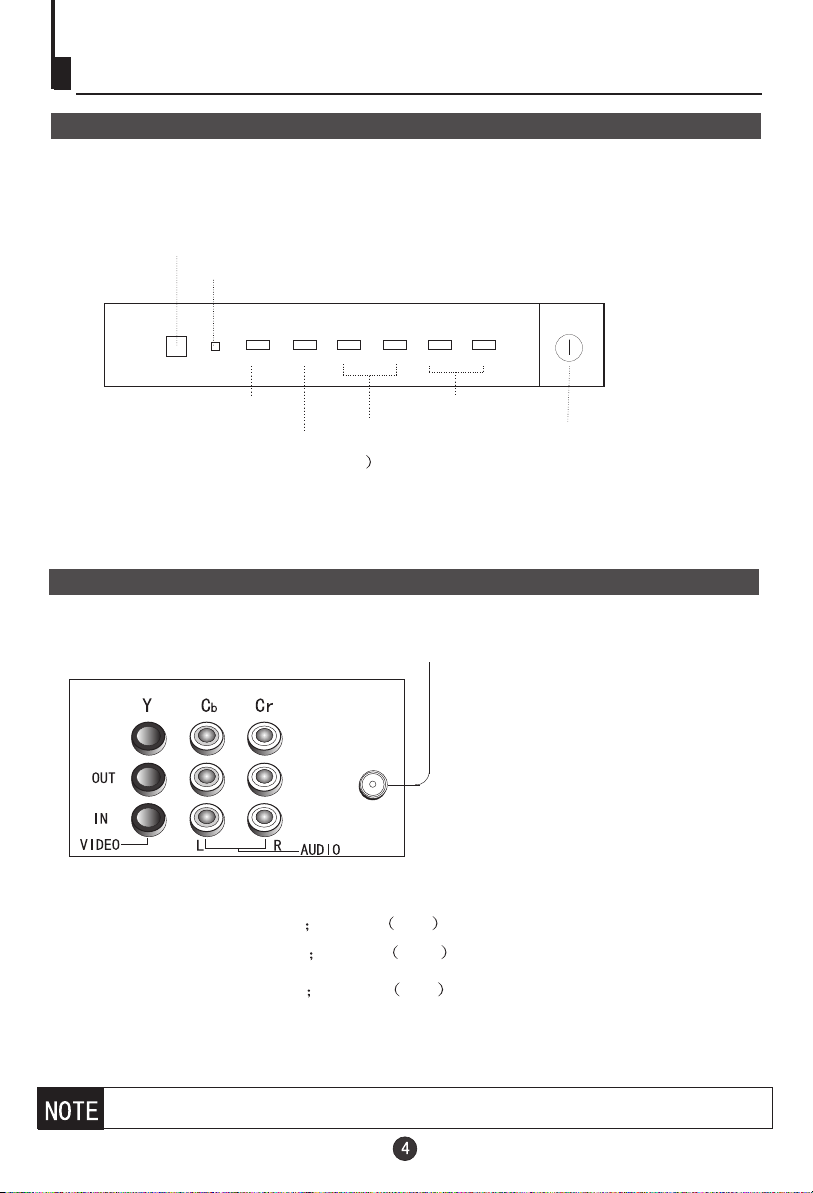
Function buttons and external sockets
Front panel of the TV set
Infrared sensor window
Power indicator
MENU
TV/AV
MENU
TV/Video
(input selector
Rear panel of the TV set
V- V+ P- P+
Channel selector
Volume up/ down
Antenna input
Power switch
Video output terminals: VIDEO AUDIO L, R
Video 2 input terminals: VIDEO AUDIO L, R
DVD input terminals: Y, Cb, Cr AUDIO L, R
If you want to connect the TV set to the other audio/video equipments, please
refer to P23.

Buttons on the remote control
Buttons on the remote control
MUTE SCAN
ZOOM
P.STD
CH+
VOL- VOL+
MENU
LIGHT
ON
CH-
PICTURE
TIME
FUNCTION
LOCK
CALL
LIGHT
OFF
TV/AV
SWAP
S.STD
SOUND
TUNE
EXIT
Program scan
Mute
Zoom function
Mono/stereo
Program number
Digital selector
Picture mode
Volume selection
Picture menu
(No including)
Time menu
Function menu
Exit screen display
Tune menu
(No including)
Sound menu
Menu selection / adjustment
Channel selection
Sound mode selection
Former program
Call screen display
TV/AV exchange
Stand by
Lock/unlock selectable
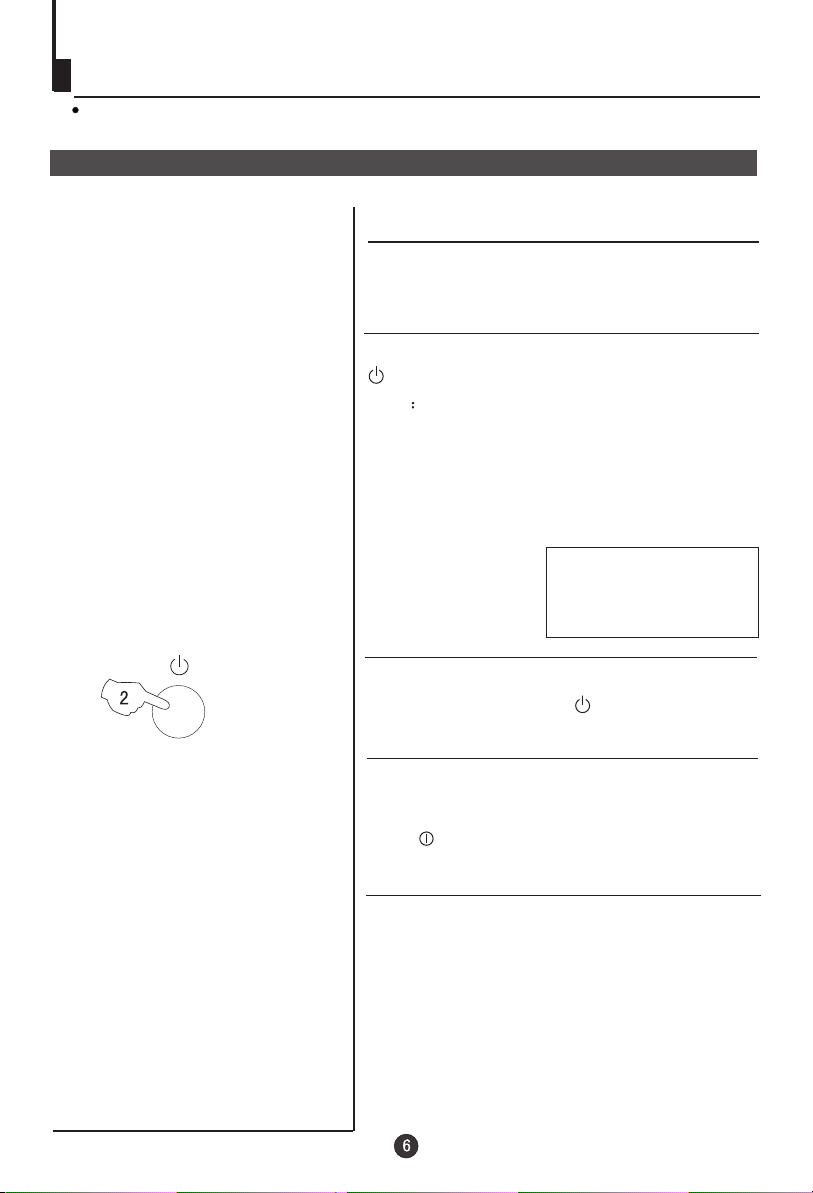
Switching on/ off the TV set
In the following, the methods of using power switch and remote control to switch
on/off power supply for the TV set will be explained.
Switching on/ off the TV set
Switching on/ off the TV set
1 Please press the power switch to switch on AC
power supply and the power indicator will be light .
2 If the indicator is lighting in red, press the button
on the remote control again.
Note
1 When you don't operate the TV set with a
remote control, you can turn on it directly by
pressing the P-/+ on the front panel of
the TV set, when child lock is off.
buttons
4
AUTO
BG
2 If you want to exchange to standby status,
please press the button on the remote
control.
3 If you want to fully switch off the power supply
for the TV set, please press the power switch
button on the front panel of the TV set.
Auto switch-off function
When the "Back ground" function is ON, if an
empty channel is selected or the TV programs
are ended for the day, the power will be switched
off 5 minutes later automatically. If the "OFF
TIME" is ON, it will be switched off according to
the preset time. The auto power off function does
not work or when the background is off.
(Note: If the "OFF TIMER" is less than 5
minutes, it will be switched off automatically to the
preset time. )

Watching TV
You can watch TV program in a preset channel.
Watching TV program
How to select TV program
Select the desired program
1 Using "Program number" buttons
When to select a channel number with one digit, please press
some a number among 0-9 to select desired channel.
When to select a channel number with two digits, please
press the [-/-- ]button to show "--" on the top left of the screenand
then press two numbers among 0-9 to select desired channel.
When to select a channel number with three digits, please press
the [-/--] button to show "---" on the top of the screen and then
press three numbers among 0-9 to select desired channel.
2 Using the CH+/- buttons
CH+
VOL- VOL+
MENU
CH-
TUNE
Press the CH+ button to select a channel number in number
increasing
Press the CH- button to select a channel number in number
decreasing
direction.
direction.
Select the desired sound
Press the VOL+/- buttons to adjust volume.
If the colour or sound of some channel is abnormal
The settings of the colo r
system or the sound system
may be wrong.
Press the TUNE button and
setting menu shown on the
right will display on the screen.
u
TUNE
COLOUR AUTO
SOUND BG
BAND VHFL
SKIP OFF
PROGRAM 0
SEARCH
FINE TUNE
AUTO SEARCH
CH+
VOL- VOL+
MENU
CH-
If the picture colo r is not normalu
Press the CH+/- buttons to move cursor to "COL UR",
press the o
then VOL-/+ buttons to select the correct col ur
system.
In general, you can set it as "AUTO". AUTO,PAL,NTSC ,
NTSC443 and SECAM will display in turn.
O
If the picture sound is abnormal
Press the CH+/- buttons to move cursor to "sound",then
press the VOL-/+ buttons to select the correct sound system.
In general, BG will display in turn.DK,
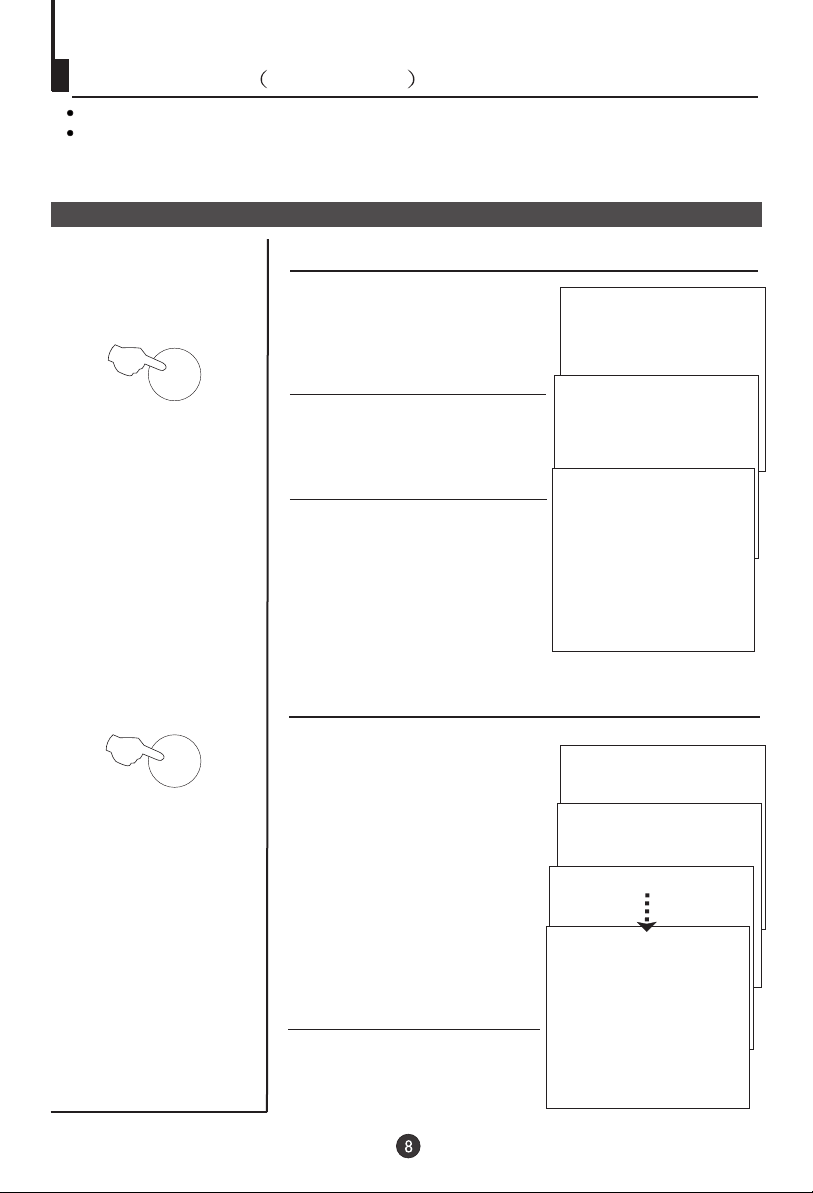
Watching TV Continued
Swap function enables quick swap to the last watched program.
Auto scan function enables automatic successive scanning of all the programs in
memory with (each channel will last about 2 seconds), so that you are
"OFF" skip status
free from the trouble of pressing keys.
Program swap and auto scan functions
Program swap
Suppose the channel number
1
SWAP
you used just now is 8 and the
channel number you are using
is 18 (as shown in the figure).
2 If you want to return to the
last watched program channel
8, you can simply press the
SWAP button.
3 If you want to return to
channel 18, press the button
again. Through this function,
you can easily change
between the channel you are
using and the channel you
used last time.
18
AUTO
BG
8
AUTO
BG
18
AUTO
BG
SCAN
Auto program scan
1 If you want to select a
desirable program, you may
scan all the TV programs in
memory. You can simply press
the SCAN button to do this. The
programs will appear one after
another from beginning to end
(each channel number will last
about 2 seconds).
2 If you want to stop the function
during auto scanning, simply
press the SCAN button again.
1
AUTO
BG
SCAN
2
AUTO
BG
SCAN
3
AUTO
BG
SCAN
1
AUTO
BG
