Page 1
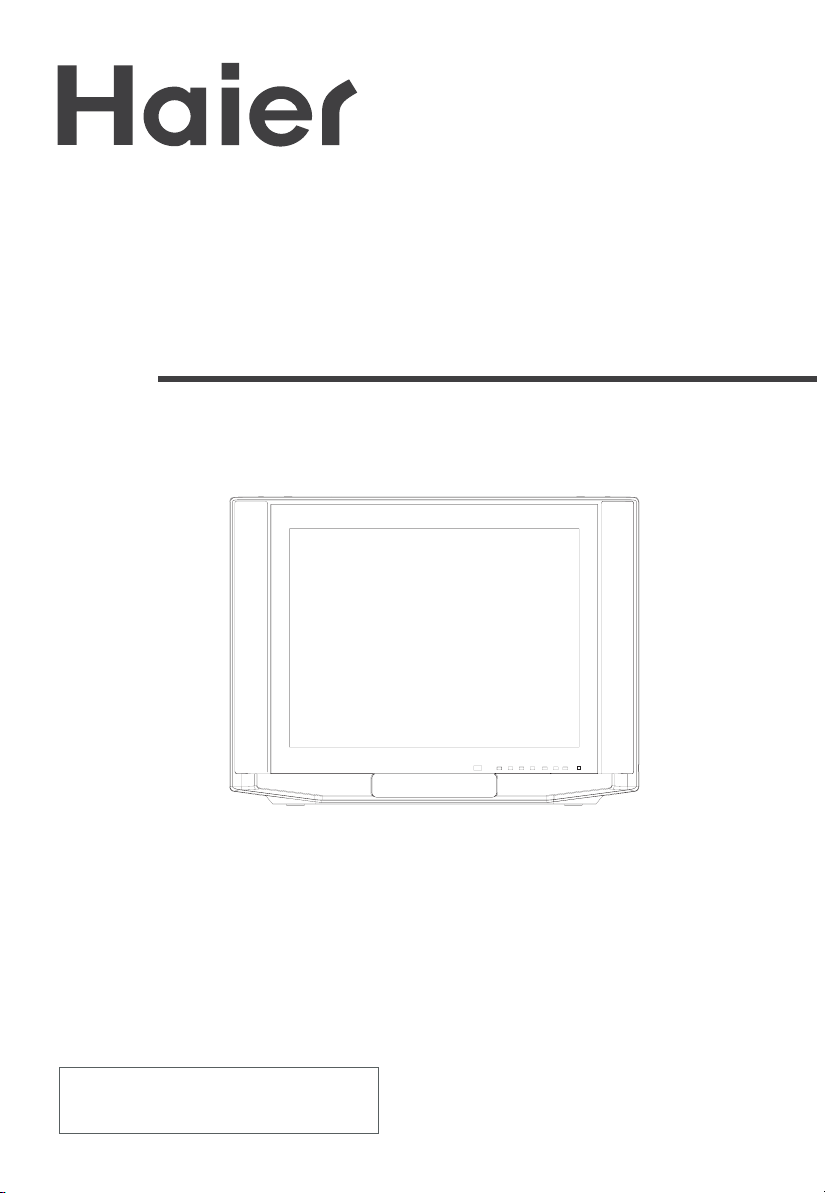
COLOR TV RECEIVER
OWNER'S MANUAL
Please READ this m anual carefully
before operating the unit, and keep
it for future re ference.
The O w ner‘s M anual for the Follow M odels:
29F5D, 34F5D
Page 2
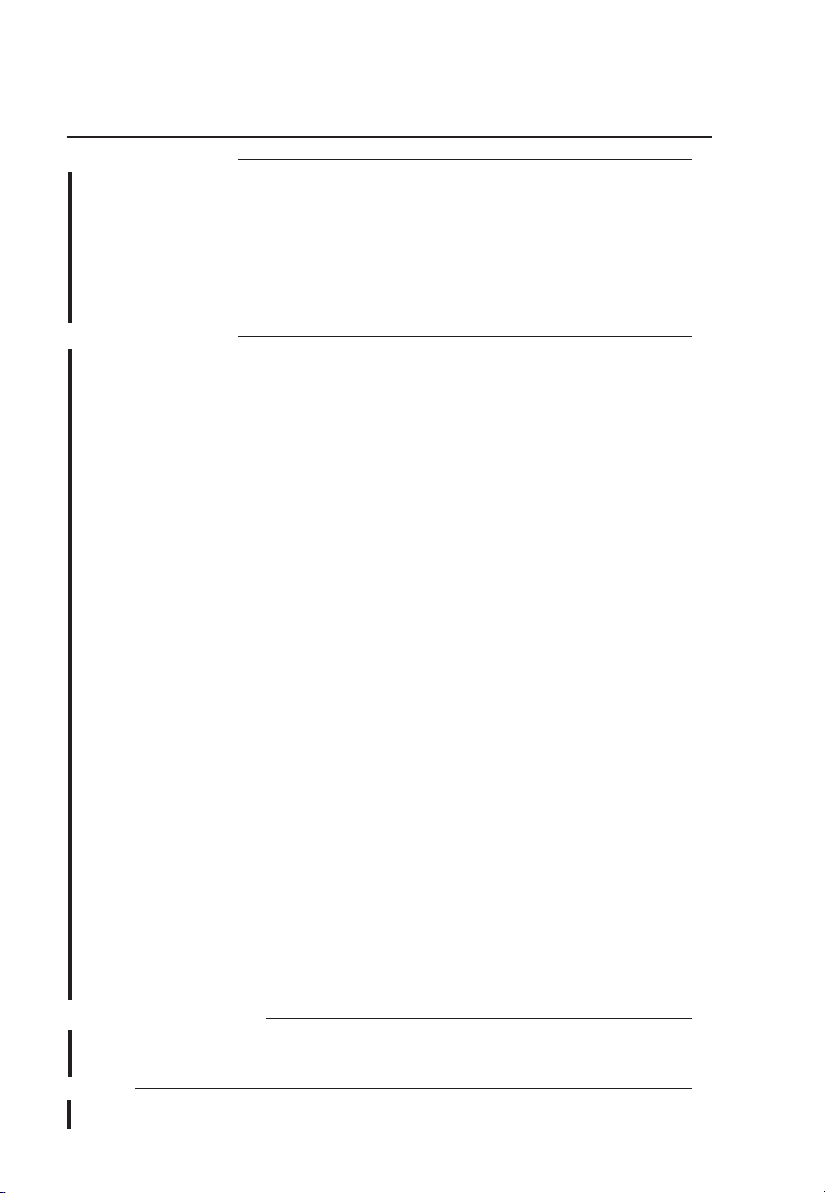
* For your enjoym ent of this TV set, please read this m anual carefully and
kee p it good for future reference.
CONTENTS
Before Operation
Warning and cautions............................................................................................2
Installation..........................................................................................................3
Antenna connection...........................................................................................3
Preparation for the re m o te contro l........................................................................3
Position of Button and Plug-ins................................................................................4
Front and side panel ..........................................................................................4
B ack panel.......................................................................................................4
Function button of the re m o te contro l........................................................................5
The screen display m enu........................................................................................6
Basic Operation
Switch on/off the TV set..........................................................................................7
Watching TV program s...........................................................................................8
Watching TV program .........................................................................................8
Program swap and auto scan functions..................................................................9
Tune.................................................................................................................10
Auto search....................................................................................................10
S earch...........................................................................................................11
Fine tune and P rogram lo ck functions..................................................................12
Skip unnecessary channel.................................................................................13
Exchange program s.........................................................................................14
Picture adjusting...
Select
Color Te m p function...........................
3A Optimize and 3DNR functions.......................
Com b filter and LayerE n./ Color En. Functions................................
Sound adjusting............................................................................
Select the sound m odes and set the sound quality.............................................19
E qualizer and mute
Time set up function.............
Set current time and on/off time f
Rem ind P rogram Function..............................
Set up function............................................
Select the m enu Language and Screen saver functions...........................
Select Switch on m ode and HDM scan function.................................................24
Tilt function and se tting Transparency
Setting the Lo ck........................................
C hange your passw ord...................................
Setting the Lo ck........................................
Others functions..................................................................................................28
Calendar,picture still and zoom functions.........................................................28
Multi-M edia Player system .................................................................................31
Multi-M edi
To operate the m enu.............
Multi-M edia player..............
C opy file function...........
Set up functions........
the picture m odes and set the picture quality...........................................15
Setting and Using Favorite program s, Setting Sleep Timer ................................29
VGA input adjustm ent.......................................................................................30
Technical operation
External connections...........................................................................................40
Video/A udio output connection,VG A input............................................................40
Video/A udio input connection.............................................................................41
Others
Trouble shooting.................................................................................................42
Specifications.....................................................................................................43
............................................................................................15
.............................................................16
..............................................17
..................18
....................19
functions..........................................................................20
..............................................................................21
unctions.........................................................21
................................................22
......................................................23
..........23
m enu.....................................................25
.........................................................26
................................................26
.....................................................27
a Player Preparation........................................................................31
...........................................................................33
............................................................................34
.................................................................................38
......................................................................................39
Page 3
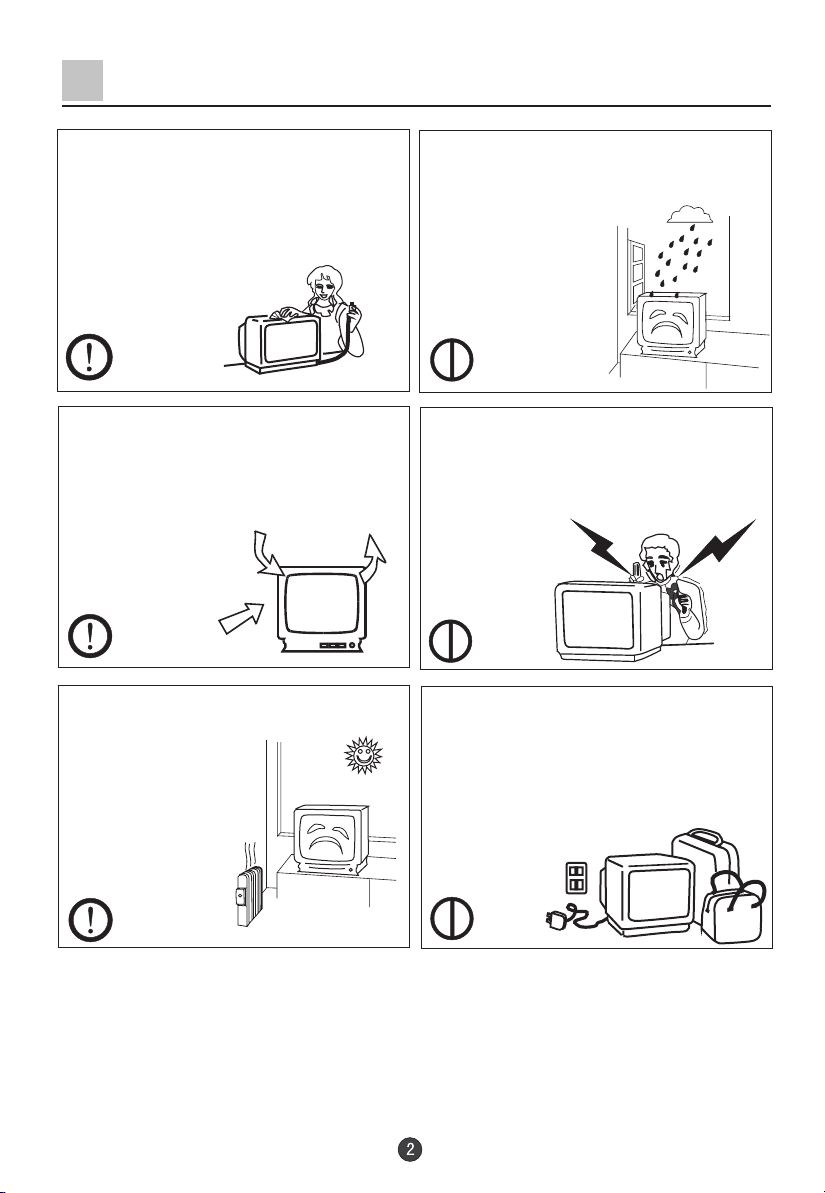
Warning and Cautions
1. W hen you clean the TV set, please
pull out the pow er plug from AC outlet.
D on’t clean the cabinet and the
screen with benzene, petrol and other
chem icals.
2. In order to prolong the using life of
the TV set, please place it in a w ell
ventilated location.
3. D on’t place the
TV set in direct
sunlight or near a
heat source .
4. Do not place the TV se t near rain or
moisture as it m ay cause an electric
sho ck, or the TV set to catch fire. The
TV set must only
be used in dry in
door locations.
5. T he back cover must only be
rem oved by a registered electrical
service person. Removing the back
cove r may result in electric
or dam age to
the TV set.
6. If the TV set is not going to be used
for a long time, or there is a severe
thunder & Lighting storm , it is
recom m ended that the TV set be
disconnected from the AC pow er outlet
and the aerial plug rem oved.
sho ck, fire
Explanation on the display tube
Should the picture tube require cleaning, disconnect the pow er and use a dry
soft cotton cloth. Do not use any cleanser or abrasive cloths.
Page 4
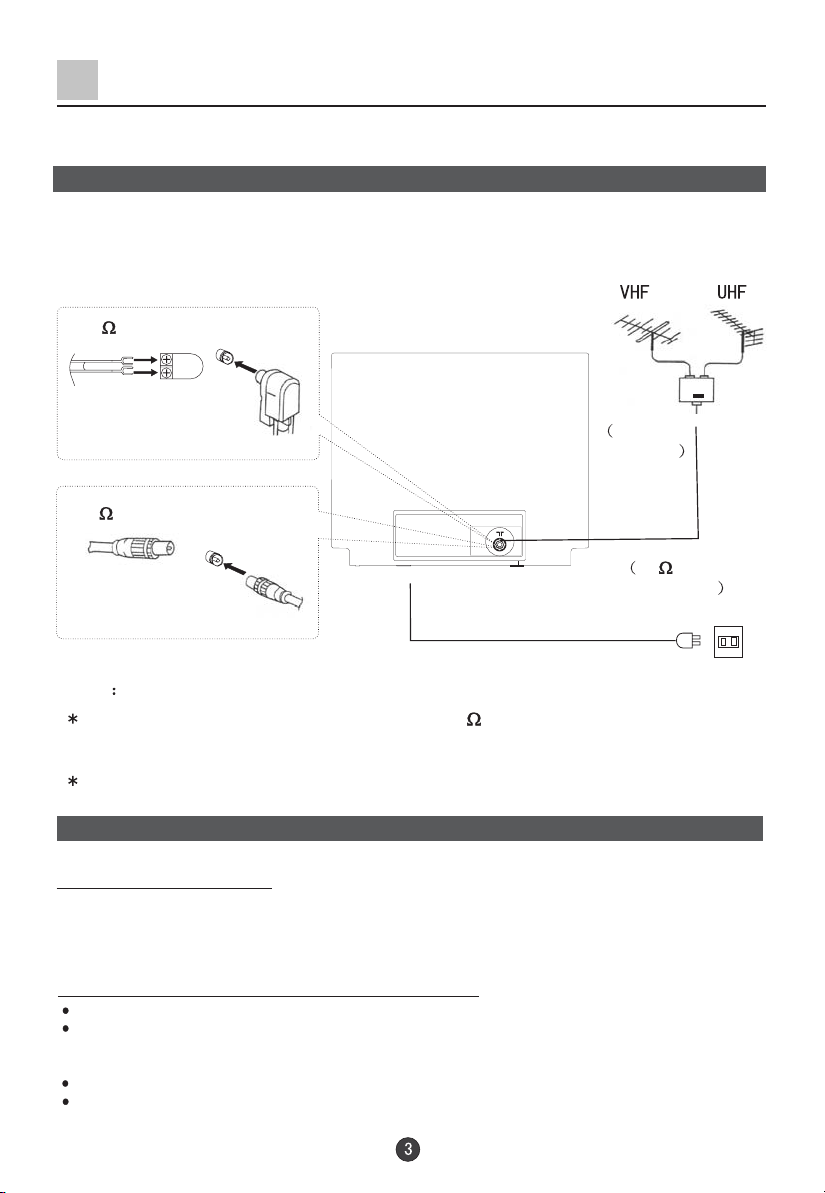
Installation
Antenna connection
G eneral speaking, to enjoy a clearer picture, we recom m end that you use a CATV
system or an outdoor antenna .In different places, the su itable antenna type and position
are different.
300 twin-lead cable
Antenna adapter
(additional purchase)
75 coaxial cable
Plug
(additional purchase)
Note
It is recom m ended that you’d better use 75
coaxial cable to rem ove the
Mixe r
additional
purchase
Antenna input
75 standard
coaxial type
AC pow er socket
* the plug type may vary
depending on the m odel.
disturbance caused by airwave.
D on’t bind antenna cable and electric wire together.
Preparation for the rem ote control
Battery installation
Take off the battery com partm ent cover. Place two AA batteries, make sure that battery
polarity matches with the +/- mark inside the battery com partm ent.
O peration notes for the rem ote control unit
U nder normal conditions, the life time of batteries is one year.
If you don’t intend to use the unit for a long period or the electricity of the batteries is
used up, rem ove the batteries to prevent batteri
com partm ent.
Never place batteries in a fire.
Avoid dropping the rem ote control and/or getting it wet.
es acid from leaking into the battery
Page 5
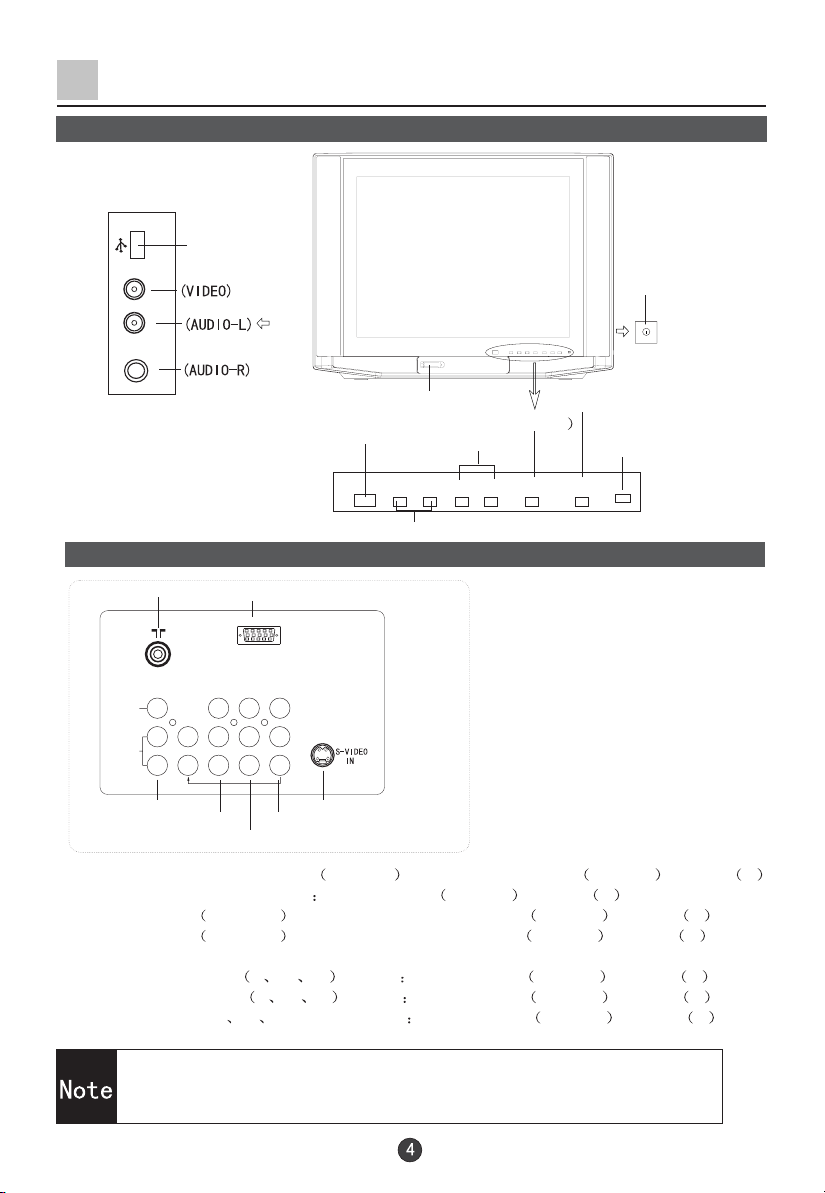
Position of Buttons and Plug-ins
Front and Side panel
Side AV terminal
USB
USB Terminal
VIDEO
L
AUDIO
R
Cards Ja ck
Infrared receiver
Note:
The cabinet and buttons of TV is
only for reference.
TV/Video (input selector
Volum e up/ dow n
+CH -+ VOL -
C hannel position up/dow n
B ack panel
Antenna input
VGA input terminal
VGA IN
Power sw itch
MENU
Power indicator
TV/AV MENU
AVO UT
VIDEO
AUDIO
AV output terminals
AV2 input terminals
AV
L
LRLRL
R
AV1 input terminals
Pb(cb)
r(cr)
P
R
S-video input terminal
YUV input terminals
YUV
2IN AV1IN
S-video input terminal: S pecial video S-VIDEO AUDIO: L/MONO Track L/MONO ,R Track R
AV output terminals: VIDEO AUDIO L/MONO Track L/MONO ,R Track R
AV2 input terminals MONITO R : VIDEO AUDIO :L/MONO Track L/MONO ,R Track R
AV1 input terminals MONITO R :VIDEO AUDIO :L/MONO Track L/MONO ,R Track R
DVD com ponent terminals:
Interleaved signal Y C
Progre ssive signal YPb Pr AUDIO L/MONO Track L/MONO ,R Track R
b C r AUDIO L/MONO Track L/MONO ,R Track R
HDTV input terminals: YPb Pr terminal AUDIO L/MONO Track L/MONO ,R Track R
1.W hen the AV 2 terminal, the side AV terminal can not be
connected at the sa m e time
USB terminal or
.
2.W hen the side AV is connected, please select the AV 2 terminal.
Page 6

Function Buttons of the Remote Control
Function buttons of the re m o te contro l
SCAN
SH UTTLE
T.SKIP
D.ALBUM
POW ER
C ALL/HELP
SW AP
S.STD
SOUND
QSET
CAL./EXIT
Mute button
To eliminate the sound of the program s
DC standby and pow er button
TV and AV exchange button
A changeover betw een TV and other
input signals like AV
I/II select button
Picture still button
Screen ca ll/help button
HDM m enu ca ll button
Program scan button
select button
Direct
Select a TV channel di
selection button
Digital
rectly
C hangeover from one digital, two
digital and three digital
Program sw ap button
Picture m ode selection button
Sound m ode selection button
Volum e adjustm ent button
adjustm ent button
Program
M enu call/se lect
button
Select m enu, call and exi
Picture m enu call/gam e direction se lect
Sound m enu call/gam e direction se lect
Favorite program button
(No available)
Function m enu ca ll
QSET button(No available)
Zoom se lect button
Time skip button
(No available)
Time m enu call button
Calendar /Exit button
Hotel lock button
Digital album N o available
TV/AV
MUTE
HDM
STILL
P.STD
CH+
VOL- VOL+
PICTURE
FUNCTION
TIME
MENU
CH-
FAVORITE
ZOOM
H.LO CK
Page 7
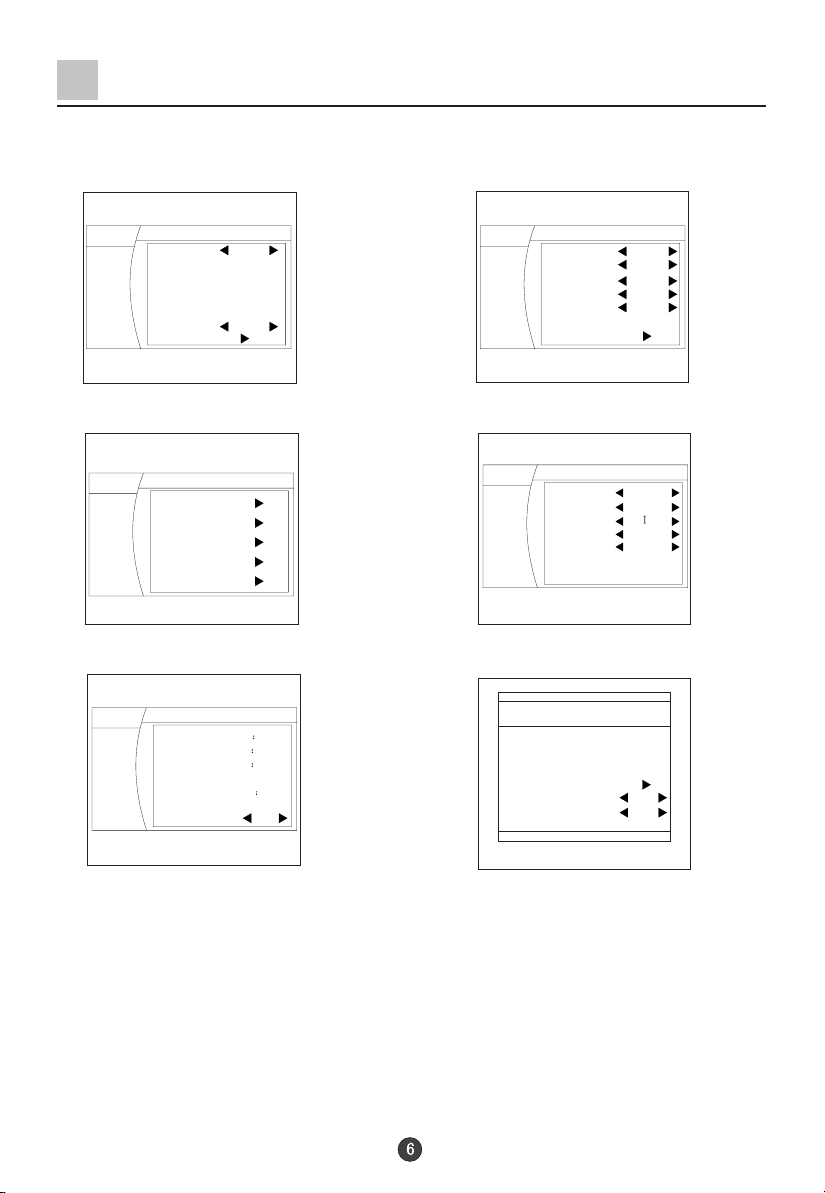
The Screen Display Menu
For your convenience of operation, here lists the scree n display m enus of this m odel
as your re ference.
Picture m enu
Sound m enu
MENU
Picture
Sound
Tune
Setup
Timer
Picture M ode Standard
Brightness
50
50
C ontrast
50
Color
Hue
0
Sharpness
30
Color Tem p . Cool
Advance
MENU
Picture
Sound
Tune
Setup
Timer
Sound M ode
3D Mono Off
Off
SRS Dialog
Trubass Off
W oofer
Off
Balance
Equalizer
Tune m enu Setup m enu
MENU
Picture
Sound
Tune
Setup
Timer
Exchange
Program edit
Search
Auto Search
Quick Search
Timer m enu
MENU
Picture
Sound
Tune
Setup
Timer
Current Time
Off Time
On Time
O n program
Rem ind time
Rem ind program
Sleep Time
122 7
-- --
-- - 1 0
-- --
---
O ff
MENU
Language E nglish
Picture
Screen Saver On
Sound
Curtain
Color Sys. PA L50
Tune
HDM scan 100H z
Setup
Transparency On
Tilt
Timer
H.lock m enu
Lo ck Set
C hange P assw o rd
New PW D --- C onfirm PW D --- C onfirm
Lo ck Off
C hannel Lock
0
0
Standard
Off
Note:
W hen the TV se t is powered on, there might be different fro m what have been
illustra ted above. Please do som e adjustm ent as follow s to m eet your needs.
1. P re ss the MENU button, and then press CH+/- buttons to se lect the m enu
in the
main m enu: PICTURE, SOUND, TUNE ,SETUP and TIMER. Off course, you may
select these m enus dire c tly by pressing the PICTURE, SOUND, TIME and FUNCTION
buttons on the re m o te contro l.
2. If it is not in sub-m enu, press the VO L-/+ buttons to enter the sub-m enu.
3. Then press the CH+/- to select the desired item , press the VOL-/+buttons to adjust
the num erical value. After that, press the MENU button to re turn the main m enu.
4. If you w ant exit the m enu, press the MENU button repetitiously.
Page 8
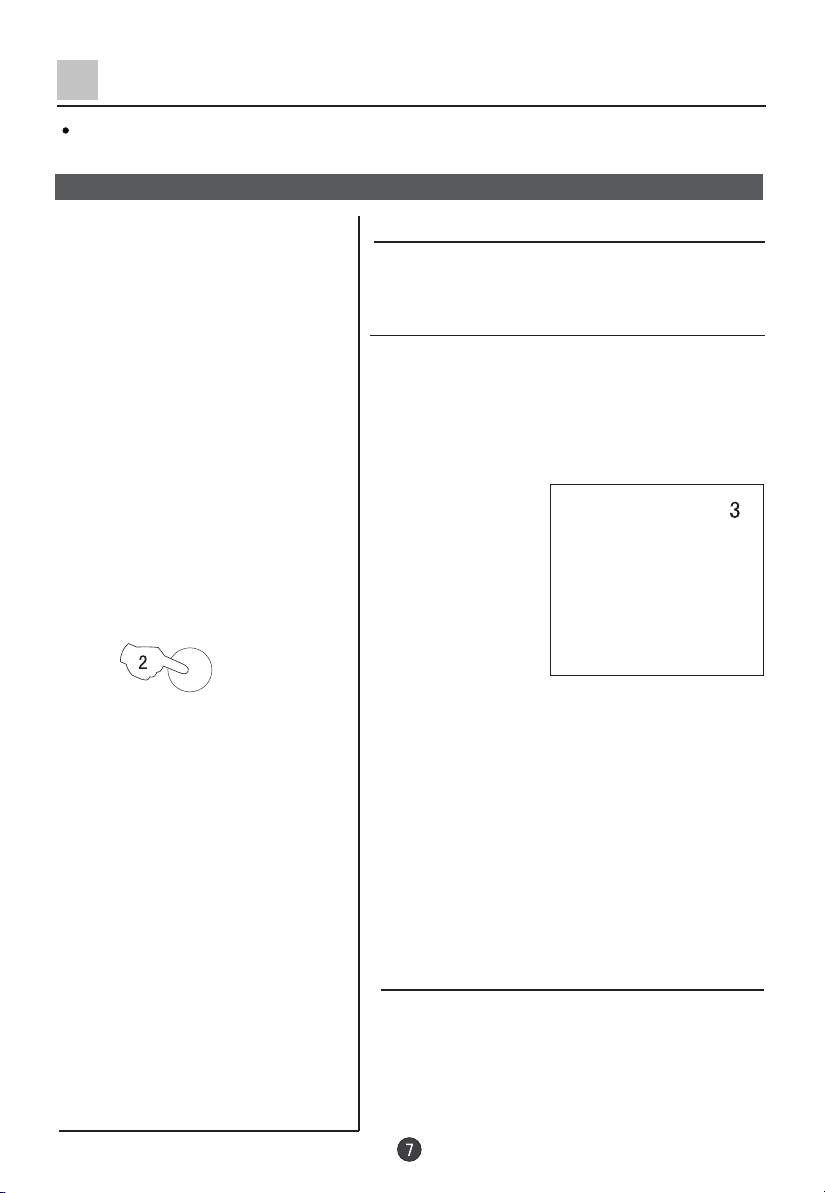
Switch on/ off the TV set
In the follow ing, the methods of using pow er sw itch and rem ote control to sw itch on/off
pow er supply for the TV set will be explained.
Switch on/ off the TV set
Switch on/ off the TV set
1.C onnect the pow er supply wire. Then press the pow er
sw itch button, the pow er indicator will light, in seve ral
seconds the picture will display on the screen.
2. If the TV is in the state of standby, press the POW ER
button or
Note:
1. Press the CH+/- buttons which is on the TV set to get
out of the standby state w hen the rem ote control is not
in use.
POW ER
the CH+/- buttons on the rem ote control.
2. P ress the POW ER button on the re m o te contro l
t
o the standby m ode.
3. P ress the pow er button on the TV se t to
com pletely pow er off the TV.
4. To eliminate the m agnetiza tion co m pletely, the
TV set degausses autom atica lly. There is the
sound of PENG , it is natural.
Autom atic stand by function
If no signal has been received, and after five
minutes, it will stand by autom atically.
Page 9
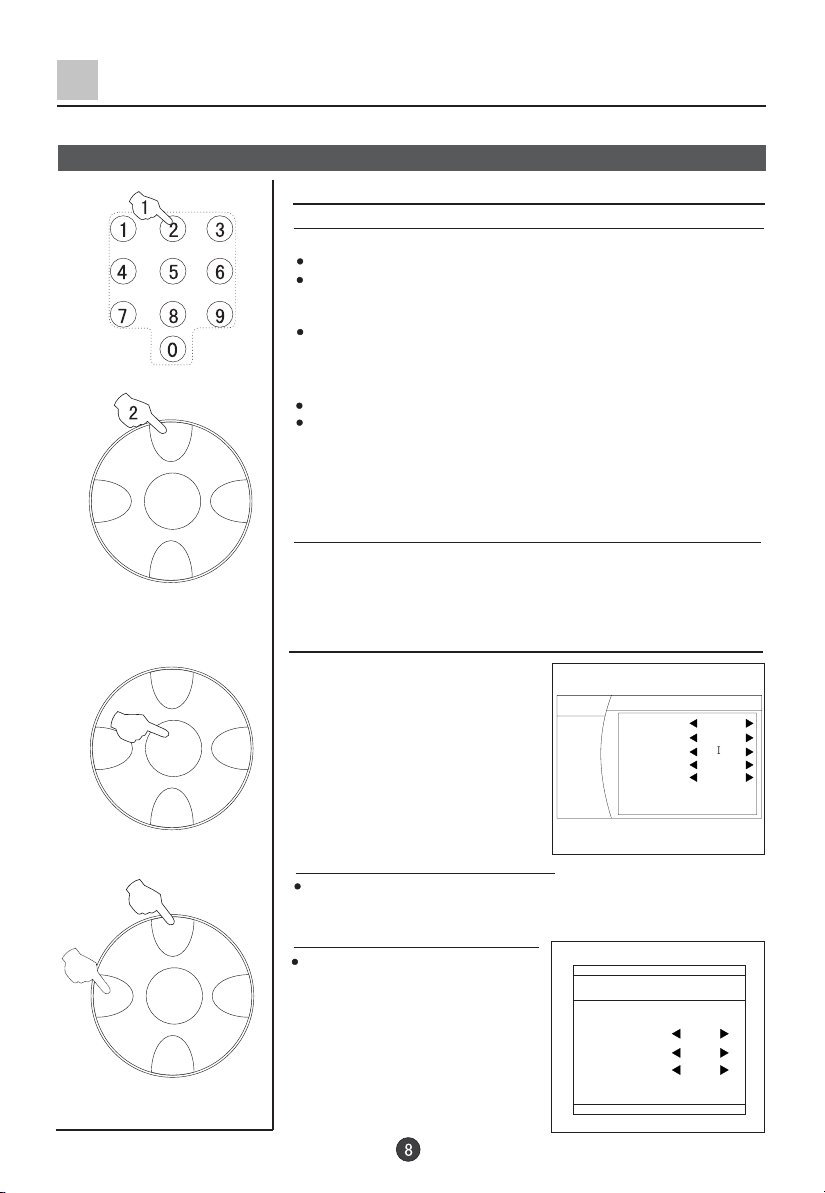
Watching TV Programs
Watching TV program s
How to select the TV program
Select the desired program
1. Use the dire c t num ber se lection button
Pre ss the button from 0-9
If you w ant to select a double figures channel, pre ss the
figure-se lection button and change it into two-figure m ode, then
press the num ber of the channel.
If you w ant to select a three fi
button and change it into three-figure m ode, then press the num ber
of the channel.
2. Use the CH+/- buttons
Press the CH+ button to select the channel of the larger num ber.
CH+
Press the CH- button to select the channel of the sm aller num ber.
to select a one-figure channel.
gures channel, press the figure-selection
VOL- VOL+
VOL- VOL+
VOL- VOL+
MENU
CH-
CH+
MENU
CH-
CH+
MENU
CH-
Select the desired sound
Press the VOL+/- buttons to adjust the volum e to your need.
If the colour or sound of a ce rtain channel is
abnorm al
If the TV set you bought is
abnorm al in co lour or sound in a
certain channel, it might be
because the colour or sound
system has been set im properly.
You may follow the instru c tion
below to adjust it. P re ss the
MENU button, then press CH+/buttons to select
function m enu,
and you can see the form . Then
press VO L+ button to enter subm enu.
If the co lour of the picture is abnorm al
Press the CH+/- buttons to move the indicator to "Color S ys.", and
press the VO L+/- buttons to select the proper color.
If the sound is abnorm al
Refer the above steps to enter the
Program edit m enu. Press the CH+/ buttons to move the indicator to
Sound S ys.", and press the VOL+/-
"
buttons to se lect the proper sound.
MENU
Picture
Sound
Tune
Setup
Timer
Language E nglish
Screen Saver On
Curtain
Color sys. PA L50
HDM scan 60H z
Transparency On
Tilt
0
Program edit
Program NO. 2
Skip Off
Lock Off
Sound Sys. BG
Fine tune <144.20MHz>
Page 10
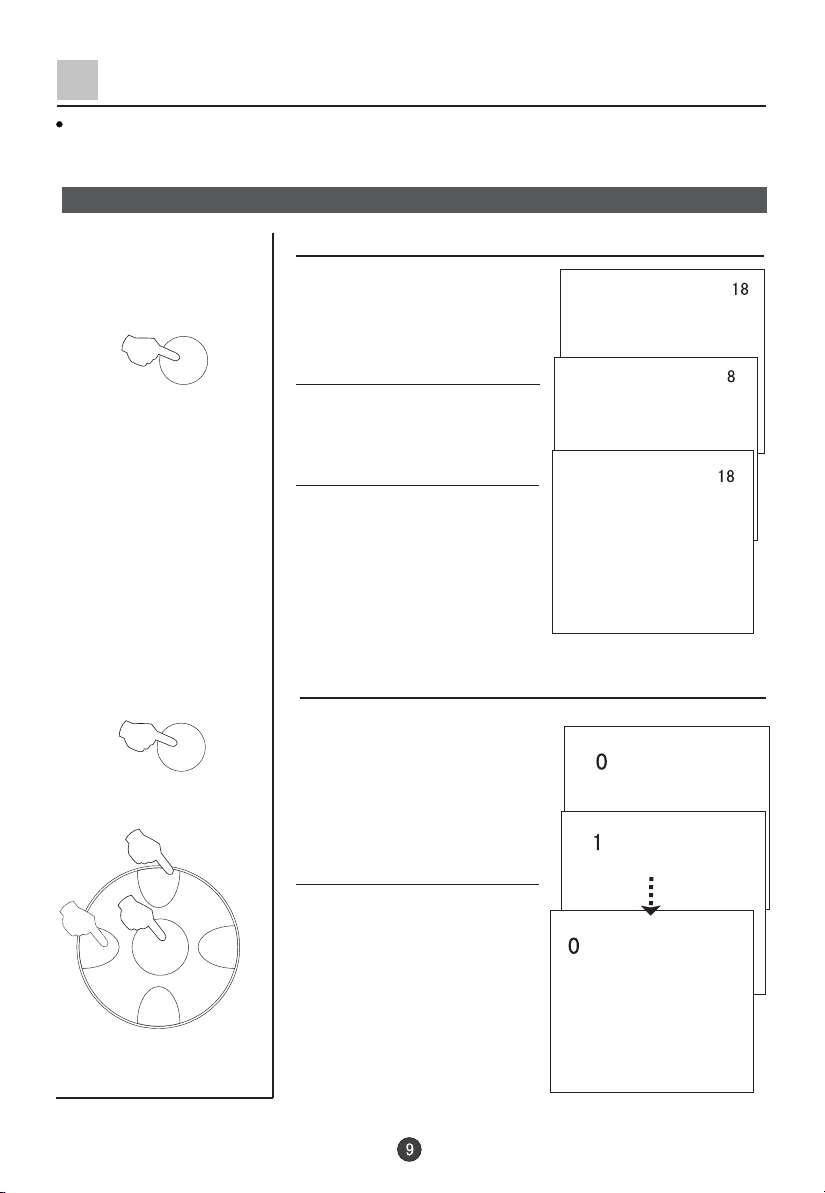
Watching TV Programs (continued)
Sw ap function enables quick sw ap to the last watched program .
Program sw ap and auto scan functions
Program sw ap
1.
Suppose the channel num ber
you used just now is 8 and the
SW AP
channel num ber you are using
is 18 (as show n in the figure).
2. If you w ant to return to the
last watched program channel
8, you can simply press the
SW AP button.
3. If you w ant to return to
channel 18, press the button
again. Through this function,
you can easily change
betw een the channel you are
using and the channel you
used last time.
SCAN
CH+
VO L- VO L+
MENU
CH-
Auto program scan
1. Press the SCAN button to
scan through all the memorized
TV channels.
2.W hen it is the program that
you desired, and pre ss the
MENU button to confirm.
Page 11

Tune
The TV set has three methods to set the channels, which are Auto search, S earch and Fine tune.
In this se ction, how to use the rem ote co ntrol to set the channel is explained. You can also use the buttons
on the TV se t to se t channel.
Auto search
Auto search
1. Press the MENU button to display
CH+
VOL- VOL+
MENU
CH-
the m enu, then press CH+/-buttons
to select TUNE m enu, press VOL+
button to enter.
2. Press the CH+/- buttons to move
the indicator to " Auto Search ".
MENU
Picture
Sound
Tune
Setup
Timer
MENU
Picture
Sound
Tune
Setup
Timer
Exchange
Program edit
Search
Auto Search
Quick S earch
Exchange
Program edit
Search
Auto Search
Quick S earch
3. Press the VOL+ button, and
"
Auto Search " m ode will work.
The TV set will search autom atically
all available program s, after search
Auto Search
VHF-L 188.16 MHz CH NO :4
is finished, all available program s
will be stored in turn.
If you w ant to stop the search,
just press the MENU button.
The order of the autom atic search is due to the frequency of
the program , generally speaking, it is used only the firs t time
you search the program , and after the order of the program
has been m ade, you don’t have
to use this function,
otherw ise the order of the program will be mixed.
After searching (C ontinued)
Press the CH+/- buttons to che ck channels.
If the colour or sound is abnormal in a certain channel, it may be
because that the colour or sound system has not been set
properly, then, you may adjust it to proper system (Refer to
page 8).
Page 12
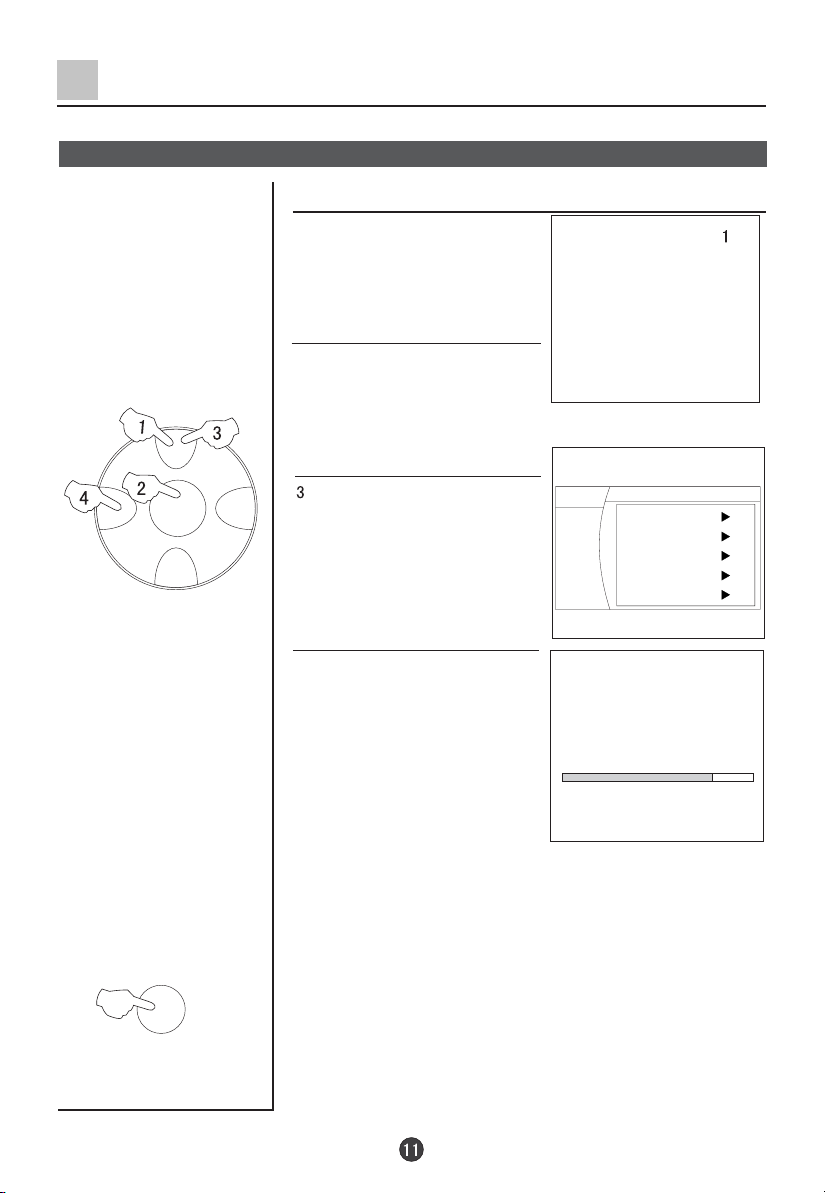
Tune (Continued)
Search
Search
1. Press the CH+/- buttons or Direct
select button to select the desired
channel num ber.
2. Press the MENU button to display
the m enu, then press CH+/-buttons
to select TUNE m enu, press VOL+
CH+
button to enter.
VOL- VOL+
MENU
CH-
C A LL/HELP
. Press the CH+/- buttons to
move the indicator to "S earch",
and then press the VO L+ button
to enter the SEARCH m enu.
MENU
Picture
Sound
Tune
Setup
Timer
Exchange
Program edit
Search
Auto Search
Quick Search
4. Press the VOL+ or VO L- buttons,
the TV set will begin to search up or
dow n, w hen the TV set has searched
a program , the TV set
searching. If the program is not the
will stop
Search
VHF-L 188.16 MHz CH NO :4
one you need, you can press the
button again, let the TV set continue
to search until it has searched the TV
signal you need.
Note:
U sually, five seconds after the channel has been changed, the channel
num ber will disappear autom atically. If you w ant to know which channel
you are watching, just press the C ALL/HELP button once.
Page 13
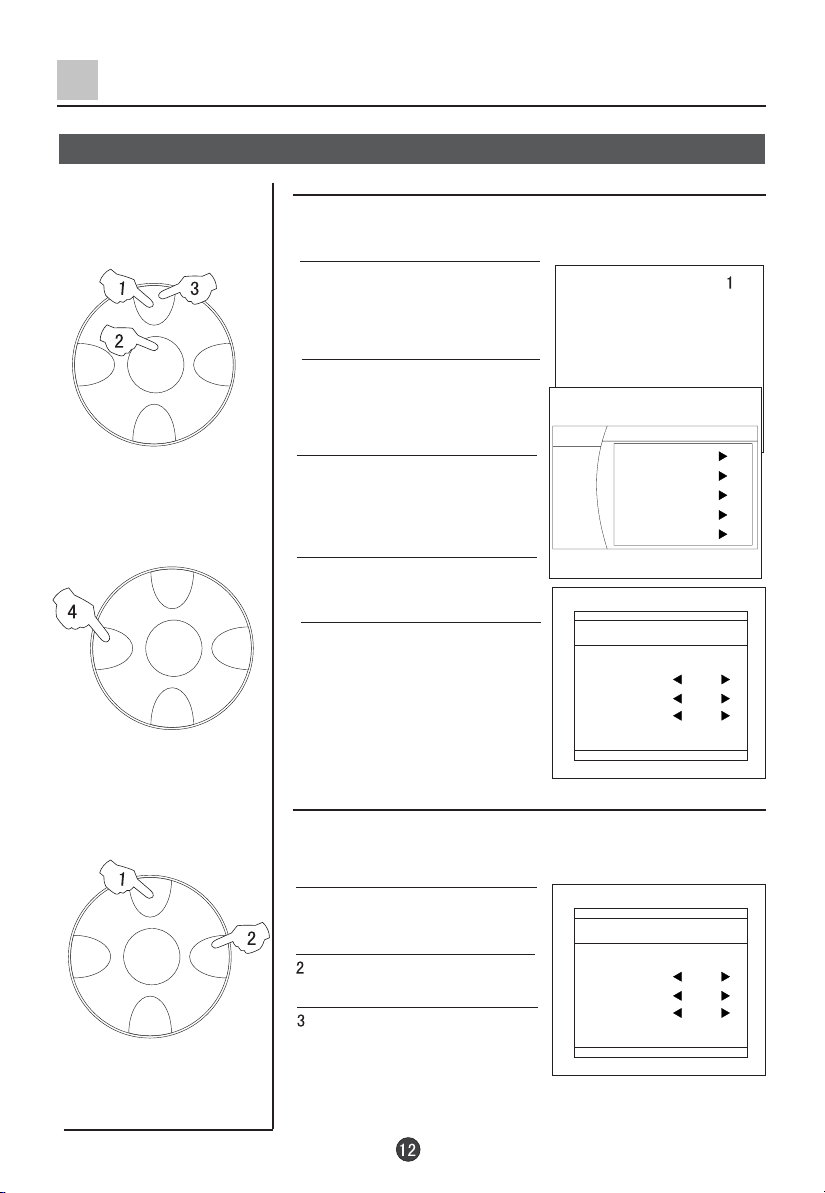
Tune (Continued)
Fine Tune and Program Lock functions
Fine Tune
If the picture and/or sound are poor, try using the FINE
TUNE feature. Do not use this feature unless reception
is poor.
1. Press the CH+/- buttons or Direct
CH+
VOL- VOL+
MENU
CH-
CH+
VOL- VOL+
MENU
CH-
select button to select the desired
channel num ber. ( For exam ple, the
channel 1.)
2. Press the MENU button to display
the m enu, then press CH+/-buttons
to select TUNE m enu, press VOL+
ton to enter.
but
3. Pre ss the CH+/- buttons to
move the indicator to " Program
edit ", then press the VO L+ button
to sub-m enu.
4. Pre ss the CH+/- buttons to
move the indicator to " Fine Tune ".
5. Press the VOL+ button to enter
the Fine T une M enu, and then
VOL- button to search dow nw ards
or the VO L+ button to search
upw ards
TV signal you need.
until it has searched the
the
MENU
Picture
Sound
Tune
Setup
Timer
Exchange
Program edit
Search
Auto Search
Quick Search
Program edit
Program NO. 2
Skip Off
Lock Off
Sound Sys. BG
Fine tune <144.20MHz>
CH+
VOL- VOL+
MENU
CH-
Program Lock buttons
If the program Lock and the program Lock of the Lock
Set are ON, the screen is black and LOCK will shown.
The program is locked.
1.Repeat the steps 1-4 of Fine
Tune to select the Lock item.
. Press the VO L+ button to turn
the Lock function to "O n ".
. Press the H.Lock button to turn
the Program Lock function to "O n "
(Refer to page 27),then the screen
is black. After setting the Program L ock to On, the Lock of the
Program Edit m enu will fail.
Program edit
Program NO. 2
Skip Off
Lock Off
Sound Sys. BG
Fine tune <144.20MHz>
Page 14
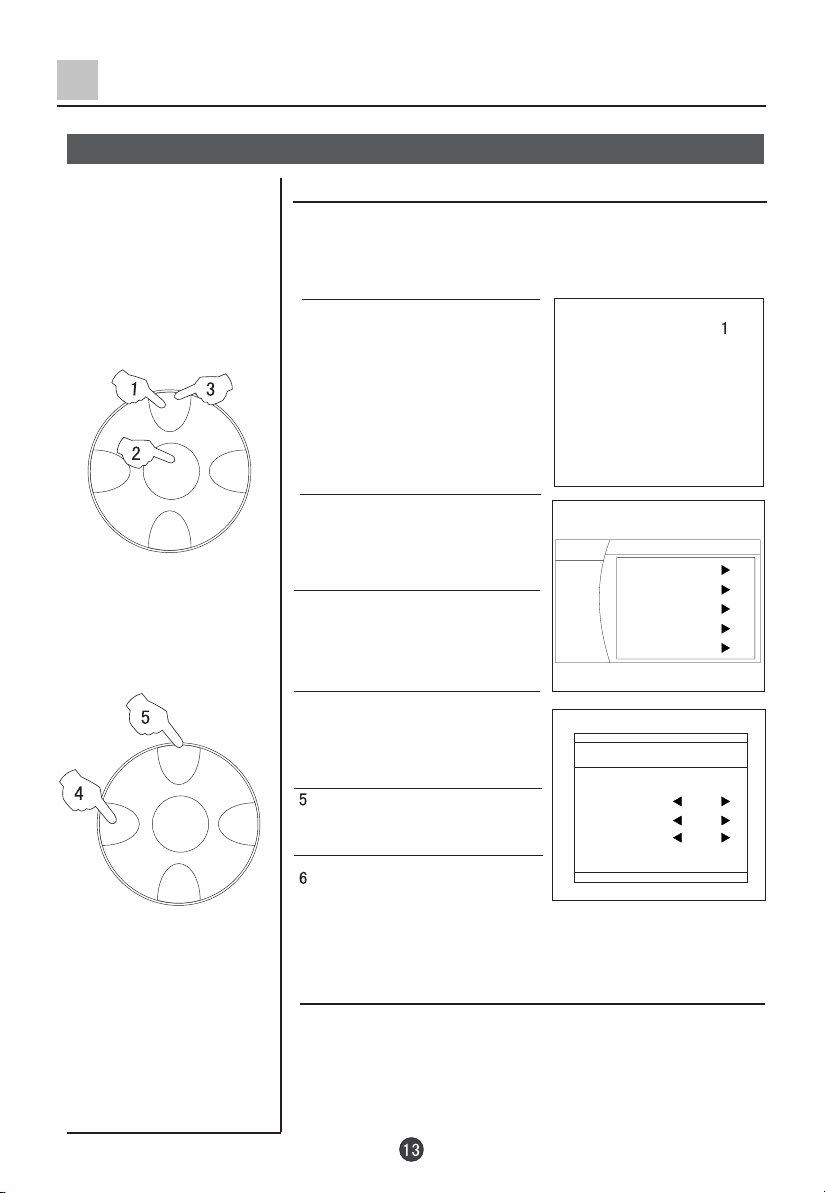
Tune (Continued)
Skip unnecessary channel
Skip unnecessary channel
The Program skip feature enables you to skip/hide program s
that you do not wish to be displayed w hen using the CH+/buttons. These channels will still be displayed by dire c tly
using the channel num ber buttons on the re m o te contro l.
1. Press the CH+/- buttons or Direct
select button to select the desired
channel num ber. ( For exam ple, the
channel 1.)
CH+
VOL- VOL+
MENU
CH-
CH+
VO L- VO L+
MENU
CH-
2. Press the MENU button to display
the m enu, then press CH+/-buttons
to select TUNE m enu, press VOL+
button to enter.
3. Pre ss the CH+/- buttons to
move the indicator to " Program
edit ", then press the VO L+ button
to sub-m enu.
MENU
Picture
Sound
Tune
Setup
Timer
Exchange
Program edit
Search
Auto Search
Quick Search
4. Pre ss the CH+/- buttons to
move the indicator to " Skip ".
. Press the VO L-/+ buttons to
turn the Skip function to "O N ".
. Press the M ENU button to exit
the m enu disp lay.
Program edit
Program NO. 2
Skip Off
Lock Off
Sound Sys. BG
Fine tune <144.20MHz>
If you w ant to reco ver the skipped channel
1. Use the C hannel Selection buttons to select the num ber of the
channel to be recovered.
2. R epeat those steps just now .
3. Press the VO L+/- buttons to turn the SKIP function O FF.
Page 15

Tune (Continued)
Exchange Programs
Exchange Programs
This feature enables TV programmes that may be on a wrong program
number to be moved to another number.
This feature is very useful when Automatic Search Tuning has been used
because programmes are stored in the order they are found, which is usually
not the desired order.
When organising, it is best to start from the lowest programme number first.
1. Press the MENU button to display
the m enu, then press CH+/-buttons
to select TUNE m enu, press VOL+
button to enter.
CH+
VOL- VOL+
MENU
CH-
2. Pre ss the CH+/- buttons to
move the indicator to " Exchange ".
3. Pre ss the VO L+ button to
sub-m enu.
4. Press the VOL-/+ buttons to set
the Current Program to 3.
MENU
Picture
Sound
Tune
Setup
Timer
Exchange
Program edit
Search
Auto Search
Quick Search
Exchange
Current Program 3
Exchange Program 9
Exchange
CH+
VOL- VOL+
MENU
CH-
. Press the CH+/- buttons to move the indicator to " Exchange
Program ", then press the VOL-/+ buttons to set the Exchange
Program to 9.
. Press the CH+/- buttons to move the indicator to " Exchange ",
press the VO L+ button to confirm.
Page 16

Picture Adjusting
Select the picture m odes and set the picture quality
How to select the picture m odes
P.STD
Y ou can quickly se lect the desired picture m ode from four
preset m odes and one custom ized m ode.
Press the P.STD button to select the desired picture quality.
MODE
Standard
Soft
User
Listen
Rich
PICTURE QUALITY
M edium color and brightness
Low color and brightness
Set by yourself
(
No pictures)
Bright color
Set the picture quality
W hen the Picture M ode is User m ode, you can set the picture
quality
PICTURE
CH+
1. Press the PICTURE button, the
Picture m enu will appear on the
screen.
. Press the CH+/- buttons to
move the indicator to the desired
option (For exam ple, C ontrast), then
press VO L-/+ buttons to set the
desired quality. Press the PICTURE
button to exit the Picture m enu.
MENU
Picture
Sound
Tune
Setup
Timer
Picture Mode Standard
Brightness
50
Contrast
50
Color
Hue
Sharpness
Color Tem p . Cool
Advance
50
30
0
VOL- VOL+
MENU
CH-
Option
Brightness
C ontrast
Color
S harpness
Tip: HUE option is available only in N co lor system .
Press VOL- button
Dark
W eak
Light
Soft
Press VOL+ button
Bright
Strong
Thick
S harp
Page 17

Picture Adjusting (Continued)
Color Temp Function
Color Temp Function
PICTURE
CH+
VOL- VOL+
MENU
CH-
1. Press the PICTURE button, the
Picture m enu will appear on the
screen.
. Press the CH+/- buttons to move
the indicator to "C o lor Te m p.".
. Press the VO L-/+ buttons to
se lect "C ool", "W a rm" or "S tandard".
MENU
Picture
Sound
Tune
Setup
Timer
Picture M ode Standard
50
Brightness
50
Contrast
50
Color
Hue
Sharpness
Color Tem p . C ool
Advance
30
0
Page 18

Picture Adjusting (Continued)
3A Optimize and 3DNR Functions
3A Optimize Function
1. Press the PICTURE button, the
PICTURE
Picture m enu will appear on the
screen.
. Press the CH+/- buttons to move
the indicator to "A dvance", then
press the VO L+ button to sub-
m enu.
MENU
Picture
Sound
Tune
Setup
Timer
Picture M ode Standard
Brightness
50
50
Contrast
50
Color
Hue
Sharpness
Color Tem p . C ool
Advance
30
0
CH+
VOL- VOL+
MENU
CH-
PICTURE
CH+
VOL- VOL+
MENU
CH-
. Press the CH+/- buttons to move
the indicator to "3 A Optimize".
. Press the VO L-/+ buttons to
se lect "O n ", "O ff" or "W indow".
3DNR Function
1. Press the PICTURE button, the
Picture m enu will appear on the
screen.
. Press the CH+/- buttons to move
the indicator to "A dvance", then
press the VO L+ button to sub-
m enu.
. Press the CH+/- buttons to move
the indicator to "3DNR".
. Press the VO L-/+ buttons to
select the desired item .
MENU
Picture
Sound
Tune
Setup
Timer
MENU
Picture
Sound
Tune
Setup
Timer
MENU
Picture
Sound
Tune
Setup
Timer
3A Optimize On
Comb filter Off
3DNR Off
Layer en. Off
Color en. Off
Picture M ode Standard
Brightness
50
50
Contrast
50
Color
Hue
Sharpness
Color Tem p . C ool
Advance
30
0
3A Optimize On
Comb filter Off
3DNR Off
Layer en. Off
Color en. Off
Page 19

Picture Adjusting (Continued)
Comb filter and Layer En./Color En. Functions
Comb filter Function
PICTURE
CH+
VOL- VOL+
MENU
CH-
PICTURE
1. Press the PICTURE button, the
Picture m enu will appear on the
screen.
. Press the CH+/- buttons to move
the indicator to "A dvance", then
press the VO L+ button to sub-
m enu.
. Press the CH+/- buttons to move
the indicator to "C om b filter".
. Press the VO L+/- buttons to se lect
"O n " or "O ff".
MENU
Picture
Sound
Tune
Setup
Timer
MENU
Picture
Sound
Tune
Setup
Timer
Layer En./Color En. Functions
1. Press the PICTURE button, the
Picture m enu will appear on the
screen.
. Press the CH+/- buttons to move
the indicator to "A dvance", then
press the VO L+ button to sub-
m enu.
MENU
Picture
Sound
Tune
Setup
Timer
Picture Mode Standard
Brightness
50
50
Contrast
50
Color
Hue
Sharpness
Color Tem p . Cool
Advance
30
0
3A Optimize On
Comb filter Off
3DNR Off
Layer en. Off
Color en. Off
Picture Mode Standard
Brightness
50
50
Contrast
50
Color
Hue
Sharpness
Color Tem p . Cool
Advance
30
0
CH+
VOL- VOL+
MENU
CH-
. Press the CH+/- buttons to move
the indicator to "Layer en." Or
"C o lor en.".
. Press the VO L+/- buttons to se lect
"O n " or "O ff".
MENU
Picture
Sound
Tune
Setup
Timer
3A Optimize On
Comb filter Off
3DNR Off
Layer en. Off
Color en. Off
Page 20

Sound Adjusting
Select the sound m odes and set the sound quality
How to select the sound m odes
Y ou can quickly se lect the desired sound m ode from three
S.STD
preset m odes and one custom ized m ode.
Press the S.STD button to select the desired picture quality.
Four kinds of sound m odes can be selected in turn.
SOUND
CH+
VOL- VOL+
MENU
Sound M ode
Standard
News
User
Music
Sound q u a lity
Standard
Speech
You can set it by yourse lf
Musical
Set the sound quality
W hen the Personal m ode is selected, you can custom ize the
sound quality.
1. Press the SOUND button, the
Sound m enu will appear on the
screen.
. Press the CH+/- buttons to move
the indicator to the desired option,
then press VO L-/+ buttons to set the
desired quality. Press the SOUND
button to exit the S ound m enu.
Adjusting the Balance item
Option
BALANCE
Press VO L- button Press VOL+ button
R tra ck dow n
MENU
Picture
Sound
Tune
Setup
Timer
L track dow n
0
Standard
Sound M ode
3D M ono Off
Off
SRS Dialog
Trubass Off
Off
W oofer
Balance
Equalizer
CH-
Adjusting the Special item s
Option
3D M ono
SRS Dialog
Trubass
W oofer
Setting "O n "
3D dynam ic surround
SRS Dialog
Enhance bass
Enhance w oofer
Page 21

Sound Adjusting (Continued)
Equalizer and Mute functions
SOUND
CH+
VOL- VOL+
VOL- VOL+
MENU
CH-
CH+
MENU
CH-
Equalize r function
1. Press the SOUND button, the
Sound m enu will appear on the
screen.
. Press the CH+/- buttons to move
the indicator to "E qualizer".
. Press the VO L+ button to sub-
m enu.
. Press the VO L-/+ buttons to
select the desired item .
. Press the VO L+/- buttons to
adjusting.
MENU
Picture
Sound
Tune
Setup
Timer
0
Standard
Sound Mode
3D M ono Off
Off
SRS Dialog
Trubass Off
Woofer
Off
Balance
Equalizer
E qualizer
Tip: The E qualizer can be adjusting only for the
personal m ode.
How to use the Mute function
W hen you w ant to listen to the sound nearby, or w hen you are
answ ering the telephone, or talking with your friends, you may use
the mute function.
MUTE
1. Press the MUTE button once, a
sign of mute will appear on the
screen, the sound will be eliminated
com pletely .
2. P ress the VO L-/+ buttons or
press the MUTE button again,
and the sound will be recovered.
X
Page 22

Time Set Up Function
This m odel has time set function such as On/Off Time, Sleep and Rem ind Time, etc.
The unit of the TIME m enu is minute.
Set current time and On/Off Time functions
Set current time
W hen this function is used, please firs t check w hether the
clo ck is in accordance with your local time; if not, you ca n
TIME
CH+
VOL- VOL+
MENU
CH-
follow the instru c tions to adjust it.
1. Press the TIME button, t
he Time
m enu will appear on the screen.
. Press the CH+/- buttons to move
the indicator to " Current Time ".
Tips:
The available option is green.
P ress the VO L-/+ buttons to
MENU
Picture
Sound
Tune
Setup
Timer
Current Time
Off Time
On Time
O n program
Rem ind time
Rem ind program
Sleep Time
select the desire d item .
P ress the CH+/- buttons to
adjust the value.
ter setting the C urrent time, press MENU button to confirm .
Af
122 7
-- --
-- - 1 0
-- --
---
O ff
On/Off Time function
TIME
CH+
VOL- VOL+
MENU
The TV set can be pow ered on/off at a preset time and it can
start with a program you have preset.
Here take On Time function for exam ple. The Off Time function
is sam e with it.
1. Press the TIME button, the Time
ll appear on the screen.
m enu wi
. Press the CH+/- buttons to move
the indicator to " On Time ".
Tips:
The available option is green.
P ress the VOL-/+ buttons to select
the desired item .
P ress the CH+/- buttons to adjust the value.
After setting the On Time, press MENU button to confirm .
MENU
Picture
Sound
Tune
Setup
Timer
Current Time
Off Time
On Time
O n program
Rem ind time
Rem ind program
Sleep Time
122 7
-- --
18 00
1 0
-- --
O ff
---
CH-
Note:
This function will only be
available w hen the TV set
is in the m ode of standby.
. Press the CH+/- buttons to move
the indicator to " On Program ", then
press the VO L-/+ buttons to adjust
(For exam ple, 10).
4. R epeat step 1-2 to turn OFF
TIME.(take 23:00 as an exam ple)
MENU
Picture
Sound
Tune
Setup
Timer
Current Time
Off Time
23 00
On Time
18 00
On program
1 0
Rem ind time
Rem ind program
Sleep Time
O ff
122 7
-- --
---
Page 23

Time Set Up Function (Continued)
Remind Program Function
Rem ind Program Function
With Rem ind Program function, the TV set can autom atica lly
change a preset program in a preset time .
TIME
CH+
VOL- VOL+
MENU
CH-
1. Press the TIME button, the
Time m enu will appear on the
screen.
MENU
Picture
Sound
Tune
Setup
Timer
C u rre n t Time
Off Time
On Time
O n program
Rem ind time
Rem ind program
Sleep Time
. Press the CH+/- buttons to move
the indicator to " Rem ind Time ".
Tips:
The available option is green.
P ress the VO L-/+ buttons to
select the desire d item .
MENU
Picture
Sound
Tune
Setup
Timer
C u rre n t Time
Off Time
On Time
O n program
Rem ind time
Rem ind program
Sleep Time
P ress the CH+/- buttons to
adjust the value.
After
setting the Rem ind Time, press M ENU button to confirm .
. Press the CH+/- buttons to move
the indicator to " Rem ind Program ",
then press the VO L-/+ buttons to
adjust (For exam ple, 18).
MENU
Picture
Sound
Tune
Setup
Timer
C u rre n t Time
Off Time
On Time
O n program
Rem ind time
Rem ind program
Sleep Time
122 7
23 00
18 00
1 0
-- --
---
O ff
122 7
23 00
18 00
1 0
19 00
---
O ff
122 7
23 00
18 00
1 0
19 00
18
O ff
C A LL/HELP
TIP:
The unit of the TIMER m enu is minute.
Screen Display
Press C ALL/HELP button to ca ll
the screen display, such as
channel num ber, colour system ,
sound system .
3
PAL 50
BG
Page 24

Set Up Function
Select the m enu Language and Screen Saver function
How to select the m enu Language
You may choose Chinese or English.
FUNCTION
CH+
VOL- VOL+
MENU
CH-
FUNCTION
CH+
VOL- VOL+
MENU
1. Press the FUNCTION button,
the Function m enu will appear on
the screen.
. Press the CH+/- buttons to move
the indicator to " Language ", then
MENU
Picture
Sound
Tune
Setup
Timer
Language E nglish
Screen Saver On
Curtain
Color sys. PA L50
HDM scan 100H z
Transparency On
Tilt
0
press the VO L+ button to select the
desired language, then the OSD
language of the TV set turn to the
OSD language selected.
How to start screen saver function
W hen the SCREEN SAVER is ON, If no signal has been received,
and after five minutes, it will stand by autom atically.
1. Press the FUNCTION button,
the Function m enu will appear on
the screen.
. Press the CH+/- buttons to move
the indicator to " Screen Saver ".
MENU
Picture
Sound
Tune
Setup
Timer
Language E nglish
Screen Saver On
Curtain
Color sys. PA L50
HDM scan 100H z
Transparency On
Tilt
0
CH-
. Press the VO L+ button to turn
the function On or Off.
Page 25

Set Up Function (Continued)
Select Switch on m ode and HDM scan function
Select Switch on m ode
There are som e kind of Switch on m ode, such as , ,
FUNCTION
CH+
VO L- VO L+
MENU
, etc. Y ou can choose one you need.
1. Press the FUNCTION button,
the Function m enu will appear on
the screen.
. Press the CH+/- buttons to move
the indicator to " Curtain ".
MENU
Picture
Sound
Tune
Setup
Timer
Language E nglish
Screen Saver On
Curtain
Color sys. PA L50
HDM scan 100H z
Transparency On
Tilt
0
CH-
FUNCTION
CH+
VOL- VOL+
MENU
CH-
. Press the VOL+ button to select the
desired Switch on m ode.
HDM S can function
The HDM scan includes Pixe l,75H z,100H z and 60P, etc.
1. Press the FUNCTION button,
the Function m enu will appear on
the screen.
. Press the CH+/- buttons to move
the indicator to " HDM scan ".
. Press the VO L-/+ buttons se t the desired scan.
MENU
Picture
Sound
Tune
Setup
Timer
Language E nglish
Screen Saver On
Curtain
Color sys. PA L50
HDM scan 100H z
Transparency On
Tilt
0
Page 26

Set Up Function (Continued)
Tilt function and setting Transparency M enu
Tilt function
W hen the TV set is affected by the geom agnetism so
FUNCTION
CH+
VOL- VOL+
MENU
that the w hole picture turn tilt, you can use the function.
1. Press the FUNCTION button,
the Function m enu will appear on
the screen.
. Press the CH+/- buttons to move
the indicator to " Tilt ".
MENU
Picture
Sound
Tune
Setup
Timer
Language E nglish
Screen Saver On
Curtain
Color sys. PA L50
HDM scan 100H z
Transparency On
Tilt
0
CH-
FUNCTION
CH+
VOL- VOL+
MENU
CH-
. Press the VOL-/+ buttons to adjust.
Setting Transparency M enu
W hen the function is ON, the m enu display is
ransparent .
t
1. Press the FUNCTION button,
the Function m enu will appear on
the screen.
. Press the CH+/- buttons to move
the indicator to " Transparency ".
. Press the VO L+ button to turn
the function On or Off.
MENU
Picture
Sound
Tune
Setup
Timer
Language E nglish
Screen Saver On
Curtain
Color sys. PA L50
HDM scan 100H z
Transparency On
Tilt
0
Page 27

Setting the Lock
This TV set provides you with the LO C K function, you can choose it due to your
need to protect your TV set.
C hange your passw ord
C hange your passw ord
This TV set can set a four digit passw ord, the original
one is 0000, if you w ant to re s e t it, please follow the
H.LO C K
CH+
instru c tions below.
1. Press the H.LO C K button,
then press the Digital num ber
button to input the passw ord,
screen
will show as the form
on the right.
P assw ord ----
VOL- VOL+
MENU
CH-
. Press the CH+/- buttons to move
the indicator to " New PW D",
and then press the Digital num ber
button to input the passw ord.
Lo ck Set
C hange P assw o rd
New PW D --- C onfirm PW D --- C onfirm
Lo ck Off
C hannel Lock
Off
. Press the CH+/- buttons to move
the indicator to " Confirm PW D",
and then press the Digital num ber
button to input the passw ord again.
. Press the CH+/- buttons to move
the indicator to " Confirm", and then
press the VO L+ to confirm. If it is
Lo ck Set
C hange P assw o rd
New PW D --- C onfirm PW D --- C onfirm
Lo ck Off
C hannel Lock
Off
correct, then the screen displays
change successfully.
5. If the confirm e d passw ord is not accordance with the
new password, then the screen will display failure.
Tip:
After changing the passw ord, you must memorize the
new passw ord for fear you can not use the function.
Page 28

Setting the Lock (Continued)
Setting the Lock
Setting the Lock
There are Child Lock and C hannel lo ck se tting, you
can set it due to your need.
H.LO C K
CH+
1.Press the H.LO C K button,
the screen will show as the
form on the right.
P assw ord ----
VOL- VOL+
MENU
CH-
2.Press the Dire c t-d igit
C hoosing button 0 for four
times( or input the passw ord
you se t) to enter the
Lock
M enu.
Lo ck Set
C hange P assw o rd
New PW D --- C onfirm PW D --- C onfirm
Lo ck Off
C hannel Lock
Off
3.P ress the CH+/- buttons to
move the indica tor to "Lock",
then press the VOL+ button to
turn the function ON or OFF.
Description of each lock function
1.W hen the LO C K is set ON, if the buttons on the TV are
pressed, the screen will indicate that the TV se t is in the
status of L ock, and the buttons w on’t work.
2.The C hannel Lock allow s the TV to always be on the same
channel when you turn it on.
3. If you forget your passw ord or a passw ord is accident
enter 9443 as the passw ord. This will enable you to regain
contro l.
ally set
Page 29

Others Functions
Calendar, Picture Still and Zoom functions
Calendar function
CAL./EXIT
CH+
VOL- VOL+
MENU
CH-
STILL
Note: The ca lendar can not renew autom atically.
1. Press the CAL./EXIT button,
the Calendar m enu will appear on
the screen.
. Press the VO L-/+ buttons to move
the indicator to the year / the m onth
/the day, and then press the CH+/-
buttons to adjust the year, the m onth
and the day to dem and the desired date.
Sun M on Tue W ed Thu Fri Sat
Picture Still function
W hen you watching TV, press
the STILL button to still the
picture. Press the STILL button
or any others to resum e the
playing.
Still
ZOOM
Zoom function
W hen you watching TV, press
the ZOOM button to change the
picture scale.
Zoom 4:3
Page 30

Others Functions (Continued)
Setting and Using Favorite program s, Setting Sleep Timer
Setting Favorite program s
After setting the Favorite function, you can select the
FAVORITE
CH+
program s that you favorite.
1. Press the FAVO R ITE button
twice, then the screen displays
the Favorite m enu.
2. Press the CH+/- buttons to move
the indicator to "N O .1 ".
Favorite
No . Program
1 2
2 3
3 4
4 5
5 6
6 7
7 8
8
Current Program 2
VO L- VO L+
MENU
CH-
FAVORITE
TIME
CH+
VOL- VOL+
MENU
3. Press the m enu button or the
VOL+ button to confirm the current
program . Press the VO L- button
to cancel.
4. R epeat above steps to se t
other program or preset the
Favorite
No . Program
1 2
2 3
3 4
4 5
5 6
6 7
7 8
8
Current Program 2
program s.
Using Favorite function
Press the FAVO R ITE button continuously, you can select
the favorite program s that are set.
Setting Sleep Timer
1. Press the TIME button, the
Time m enu will appear on the
screen.
. Press the CH+/- buttons to move
the indicator to " Sleep Time".
MENU
Picture
Sound
Tune
Setup
Timer
Current time
12 27
Off Time
-- --
On Time
-- --
O n program
1 0
Rem ind time
Rem ind program
Sleep Time
-- --
O ff
---
CH-
. Press the VO L-/+ buttons to turn the time or Off.
Page 31

Others Functions (Continued)
VGA input adjustm ent
Setting the PC software
1.Firs t, click on Settings on the Window s start
m enu and click on "C ontro l P anel".
2.D ouble click on the Display icon.
3.Click on the Settings tab on the display
dialog-box.
4.Adjust the re s o lution to 640X480 pixels
5.Click the A dvanced button and click the M onitor
tab on the
dialog-box. Set the vertical-frequency
to 60H z and then click
6. C onnect the PC to the TV set by the VG A terminal.
VGA input adjustm ent
TV/AV
1. Press the TV/AV button,
then press CH+/-buttons to
select the PC input m ode.
P ress the VO L-/+ buttons to
confirm .
the OK button.
CH+
VOL- VOL+
MENU
CH-
. Press the M ENU button to move
the indicator to " Advan", and press
VOL+ button to enter the sub-m enu.
3.Press the CH+/- buttons to move
the indicator to the desired options,
then press the VO L+/- buttons to
adjust
the effect of the screen .
MENU
Picture
Sound
Advan
Setup
Timer
H-Position 0
V-Position 0
H-R ange 0
V
-R ange 0
PCC 0
KEY 0
TCC
0
BCC 0
Page 32

Multi-Media Player System
Multi-m edia player preparation
1. S upported equipm ent
1)E quipm ent supporting M ass S torage agreem ents include U S B , m obile hard disk, card
reader, som e MP3 and digital cam era.
2)E quipm ent supporting PTP agreem ents include som e digital cam eras.
2. 1 S upporting m edia:
picture, music, M PEG 4, M PEG 2 and M PEG1;
Supporting file form ats
*.Avi, *.DIVX, *.M PEG ,*.DAT, *.MP3, *.WHA, *.JPG and *.JPEG . D ue to particularity of file
code and file form at, It is po ssible that som e files may not be read.
2 If Pic & Music m ode is activated, re lative m edia file
After Picture is selected, MP3 files se t for play will open both music and picture files for sync
play perform ance. As som e files are read while music is being played, the response of picture
operation response mi
3.Before starting to operation, verify U S B storage device is o f FAT32 and FAT file system
form at. At present, this television does not support N TFS and the file system s of other form at.
4.M any movie files use suffix of AV I and MPG. However, m any kinds of form at are used for
internal files. This television can only play som e AV I and MPG files of this form at. Those files
with suffix of dat are not movie files, expect data files used by com puters, and cannot be played
for movies.
5.External card reader supports most di
cards are cla ssified acco rd ing to the property of card readers and can be connected to m obile
hard disks (w o rk ing voltage 5.0V, working current not over 500m A).
6. Sometimes the television operation may be halted due to excessive ra te of
e rro rs . In su ch case, re s tart the system . B ecause there are m any non-standard USB m obile
devices in the m arket. If this k ind of U S B m obile devices are used in the M ulti-m edia play
system , the problem of identification failure might occur. The sam e problem may also happen
with com puters, not televisions.
7.It is suggested that the external devices with USB2.0 interface be used to improve velocity of
inform ation reading and continuity of inform ation playing.
ght be affected.
gital ca rd s available in the market. R eadable digital
form at will include JPEG and MP3 files.
inform ation code
USB setup
1.Insert USB in the USB slots at the right side the TV.
2.Insert it to be clicked in.
3.P ress USB button on the re m o te contro ller to enter the Multi-m edia system .
CARD setup
This TV is C om patible with the ca rd of SD /MMC/CF/MS/SM form at.
How to use
1.Jack of card Instru c tions
Jack of SM card
Jacks of SD MMC MS ca rd
Jack 1
Jack 2
Note
1.Please note chooses uses the digital memory card with you corresponds the receptacle.
2.Card reader in 1 cannot simultaneously insert two kind of ca rd s in the graphica l representation
position
Jack of CF ca rd
Page 33

Multi-Media Player System (Continued)
Multi-m edia player preparation
2.Insert the card as right dire c tion. As follow ing Card in
com m on use
1CF card
jack
2 MMC ca rd
jack jack
3MS card
TV/AV
CH+
VOL- VOL+
MENU
CH-
128MB
M EM ORY STICK
COMPACT FLASH
DIGITAL MEMORY CARD
128
4SM card
MB
MULTIMEDIA
CARD
128
5SD
MB
jack jack
SD
128M B
ID
Note:
1.the ca rd insertion time, after the flow s m edia system starts 2s , insert
the card to num erical code card reader , do not bring ca rd to start flow
m edia system . 2. After card insertion, indicator light will shines, and
glitters condition, after period of time , indicator light enters
enters
constant bright condition, indicates already distinguishes finished, this
time c a rries on play operation and so on. 3. In the market ,the digital
card type are
factory , m eets reads takes difficult or reads speed limits, please replaces
the digital card.
very m any, please uses standard product of the standard
To start the m edia play
1.Press the TV/AV button on the rem ote control to enter the m enu
option. Press the CH+/- buttons to select U SB, and then press VO L+
button to confirm.
2.After entering the stream m edia player, press buttons
to select desired options.
3. P ress the button to enter
desired option.
4. Before watching TV program , you
must return the main m enu. R epeat
the step 1 to select the TV option, and
then press VO L+ button to confirm.
TIP: If there are no operation one minute later, the TV will enter the
save r autom atically, at the time, press any button of USB system to
exit the saver m enu.
128M B
Press ENTER key to play this devices
AAA Multim edia Player
Card
USB
File copy
SETUP
Remove USB
Page 34

Multi-Media Player System (Continued)
To operate the m enu
To operate the m enu
1. P ress the or button to
select the item with up or dow n.
Press ENTER key to play this devices
2.P ress the or button to select the desired item of
sub-m enu with left or right.
3 P ress the button to ensure the desired option, to
enter the sub-m enu, to re s u m e the speed of standard.
AAA Multim edia Player
Card
USB
File copy
SETUP
Remove USB
ZOOM
C A LL/HELP
CAL./EXIT
4. Press the or button to operate play quickly or
slow ly. P re ss the button to circ u m ro tate the picture
also.
5.P ress the button to pause the player, and press
again to re s u m e it.
6.P ress the ZOOM button to enlarge the picture, and
press or buttons to enjoy the detail.
/
/
7.P ress the C A LL/HELP button to call or exit the m enu
display. A nd press the C A LL/HELP button to ca l
l or exit
the m enu display during operating file copy.
8.P ress the CAL./EXIT button to re turn to previous m enu
and stop player, press CAL./EXIT button repeatedly to
re turn to main m enu.
Page 35

Multi-Media Player System (Continued)
Multi-M edia Player
To select stream m edia broadcast system
1.P ress the or button to
select "card"or "USB". (T h e
device be inserted and
identified).
2. P ress the button to
enter selected option.
Press ENTER key to play this devices
To play picture
1. P ress the or button to
select Picture item .
2. Press the button to enter
the m enu of play.
TIP:
The m enu displaying is different
for the files in your input devices.
3. P re ss the or button to
select the desire d picture, and
then press the button to enter
the play m enu.
4. On the m enu of play, press the
or button to se lect the speed
of play.(N o rm a l, slow or fast).
CAL./EXIT
ZOOM
C A LL/HELP
5. After disappear the m enu play,
press the or button to sw ap
the picture of next and previous.
P ress CAL./EXIT button to re turn.
To enjoy the picture detail
1. After selecting the picture to play, press the ZOOM
button to select desire d scale.
2. Press the C A LL/HELP button to exit the display, and
then press the or , or button to move and enjoy
the picture detail.
0016.JPG
Slideshow speed standard
AAA Multim edia Player
Card
USB
File copy
SETUP
Remove USB
AAA Multim edia Player
Picture
Movie
Music
Music and PIC
AAA Multim edia Player
F-007 .JP G
F-008 .JP G
F-009 .JP G
F-010 .JP G
F-011 .JP G
F-012 .JP G
JPEG
Play
IMAGE
To make the picture overturn
P ress the button to make overturn 90 with right once.
P ress the
button to re s u m e the program playing.
0
Page 36

Multi-Media Player System (Continued)
Multi-M edia Player
To enjoy music
1. P ress the or button to
select the Music option.
2. Press the button to enter
the m enu of play.
3. P re ss the or button to
select the desire d music, and
then press the button to play.
Note: the play file m enu are
different with your USB device.
AAA Multim edia Player
Picture
Movie
Music
Music and PIC
AAA Multim edia Player
The day w ent away .MP3
CAL./EXIT
4. W hen playing music, press
the or button to select play
m ode, (p lay m ode: standard,
program , R andom , Disc
R epeat, Folder R epeat, File
R epeat) and press the
button to confirm .
5. Press the CAL./EXIT button
to exit the playing.
The day you w ent aw ay.MP3
Play m ode standard
01 07 / 04 20
The day went .MP3
Soft .MP3
Soft .MP3
The day went .MP3
D one
Page 37

Multi-Media Player System (Continued)
Multi-M edia Player
To play Movie
1. P ress the or button to
select the Movie option.
AAA Multim edia Player
Picture
Movie
Music
Music and PIC
CAL./EXIT
C A LL/HELP
2. Press the button to enter
the m enu of play.
3. P re ss the or button to
select the desire d movie, and
then press the button to play.
4. On the m enu of play, press the
or button to select in turn:
File-P lay B a ck C ontro l-A u to
channel-P lay M ode
5. P ress the or button to set
speed, press button to re s u m e
to standard m ode.
6. P ress the or button to
select the next movie or previous.
7. Press the CAL./EXIT button
repeatedly to re turn.
AAA Multim edia Player
E08-8SO BTILES-1
Page 38

Multi-Media Player System (Continued)
Multi-M edia Player
To select the Music and PIC item
1. P ress the or button to
select the Music and PIC
option.
AAA Multim edia Player
Picture
Movie
Music
Music and PIC
CAL./EXIT
2. Press the button to enter
the m enu of play.
Note: the play file m enu are
different with your USB device.
3. P ress the or button to
select desired file, and press
the button to confirm it.
AAA Multim edia Player
F-007 .JP G
F-008 .JP G
F-009 .JP G
F-010 .JP G
F-011 .JP G
F-012 .JP G
JPEG
MP3
The day you went away .MP3
0016.JPG
Play m ode standard
Play
00 01:43
IMAGE
(P re s s the button to cancel).
R epeat step 2 to select more
files, and press the button
to enter play m enu.
TIPS:
On the playing, press the or button to change the
pictures, press the or button to change the musics.
4. On the m enu of play, press the or button to select
the speed of play.(N o rm a l, slow or fast).
TIP:
On the playing, press the
button to pause the picture.
5. Press repeatedly CAL./EXIT button to re turn.
Note:
On the music and picture, the playing music is *.m p3 form at.
Page 39

Multi-Media Player System (Continued)
C opy file function
C opy file function
1. P ress the or button to
select the File copy option.
Press ENTER key to enter COPY menu
AAA Multim edia Player
Card
USB
File copy
SETUP
Remove USB
C A LL/HELP
2. Press the button to enter
the copy m enu.
Select source Port:
Card
USB
3. Press the button to enter
the file m enu, and press the
or button to select "C ard"
or "USB".
4. P re ss the C A LL/HELP button
to call the m enu, and then press
the button to select the file,
/
press the button.
R oot
F-007 .JP G
F-008 .JP G
F-009 .JP G
F-010 .JP G
F-011 .JP G
F-012 .JP G
R oot
F-007 .JP G
F-008 .JP G
F-009 .JP G
F-010 .JP G
F-011 .JP G
F-012 .JP G
COPY
PASTE
5. P re ss the CAL./EXIT button to exit the "S e lect source
Port:" displaying m enu, and then press the button to
/
select USB or CARD.
6. P re ss the button to enter the CARD or USB, to se lect
the file folder. P ress the C ALL/HELP button to call the m enu,
and select the desired files. Press the button to confirm .
Page 40

Multi-Media Player System (Continued)
Set up Functions
To select language
1. P ress the or button to
select the Setup option.
2. Press the button to enter
the Setup m enu. Press the
button again to enter the
Language option.
AAA Multim edia Player
Card
USB
File copy
SETUP
Remove USB
Press ENTER button to SETUP menu
AAA Multim edia Player
3. P ress the or button to
select desire d language, and
press the button to confirm .
To display the version
1. R epeat steps 1-2, and then
press the or button to
select version.
2. P ress the button to
display the version num ber.
Rem oving USB device
1. P ress the or button to
select the Rem ove USB option.
2. P ress the button to
confirm .
Languages
Version
AAA Multim edia Player
V2.1.04254
AAA Multim edia Player
Card
USB
File copy
SETUP
Rem ove USB
Press ENTER key to rem o ve USB devices
3.Remove the memory card /USB device .
4.If to re m o v e the card device, press the CAL./EXIT
button to re turn to the main m enu, and re m o v e the card.
Page 41

External connections
In the follow ing, the methods of connecting the video/audio system and PC for the TV
set will be explained.
Video/A udio Output C onnection, VG A Input
VIDEO
AUDIO
AVO UT
L
R
VCR Etc.
VGA IN
2IN AV 1IN
AV
LRLRL
To Audio/Video input
YUV
Pb(cb)
P
r(cr)
R
PC
To VG A input
To Video input
Page 42

External connections (Continued)
In the follow ing, the methods of connecting the video/audio system and other sets for
the TV set will be explained.
Video/A udio Input C onnection
VCD
Side AV
To Video Te rminal
To A udio-L Te rminal
To Video Output
To A udio Left Output
To Audio Right Output
To A udio/Video Input
AVO U T
VIDEO
AUDIO
(Y)
(Cr)
(Cb)
L
R
To A udio-R Terminal
2IN AV 1IN
AV
LRLRL
YUV
Pb(cb)
r(cr)
P
R
TO AUDIO/VIDEO INPUT
DVD
TO S-VIDEO OUTPUT
TO AUDIO LEFT OUTPUT
TO AUDIO RIGHT OUTPUT
TO AUDIO LEFT OUTPUT
TO AUDIO RIGHT OUTPUT
VCR(S-VIDEO TER M INAL)
TO VIDEO OUTPUT
TO AUDIO LEFT OUTPUT
TO AUDIO RIGHT OUTPUT
VCR (WITH O U T S-VIDEO TE RM INAL)
Page 43

Trouble shooting
To assist in location possible faults use help guide below .
BREAKDOW N PHENO M ENO N
PICTURE
Picture with snow
D ouble or Triple Im age
Disturb
No PictureNo sound
No colour Normal volum e
SOUND
Noise
Normal
Noise
No soundNormal
CHECKING
The aerial direction and connection
This is called ghosting which can be minimized with
an outside aerial, and good quality cable and
term inations. Altering the aerial dire ction can al
minimize this effect.
Electrical interference which can be caused by cars,
motorbikes etc, Fluorescent lam ps and dirty
insulators on overhead pow er cables.
Volum e Sound mute
Ensure that the pow er supply is connected to
the TV set and turned on. Also ensure that the
brightne ss and contra s t are not turned dow n.
Adjust colour control
so
Adjust channel again
Scram ble
Colour Spot
Normal or W eak Volum e
Normal vo lum e
Colour Purity fault which can be caused by moving the
TV se t, placing m agnets near the TV screen or turning
on/off house hold appliances such as vacuu m cleaners
near the TV set. Turn the TV off with the mains pow er
sw itch for 15 minutes. W hen the pow er is turn on again
the TV set
server ca ses leave the TV set turned off over night.
will autom atically degauss the picture. In
Note:
1.If the fault can not be repaired using the above guide consult with your local authorized service
center.
2. T he cabinet may produce the occasional "snapping sound" This is normal and caused by the
materials in the cabinet expanding with room tem peratur
e changes.
Page 44

Specifications
Design and specifications are subject to change without notice.
[The specifications of different m odels]different
M odel
29F5D
Dim ensions (mm)
817 W x 616 H x 515 D
Power consum ption
34F5D
920 W x 695 H x 530 D
[The sam e specifications of different m odels]
Color system
Sound system
Sound output
Power supply
A cce ssories
PAL,SECAM , AV NTSC 3.58, 4.43
B/G,D/K, M
8W +8W & 10W
~160V -250V, 50H z/60H z
Rem ote control X1
O w ner’s m anual X1
Battery(AA) X2
Circuit diagram X1
Page 45

