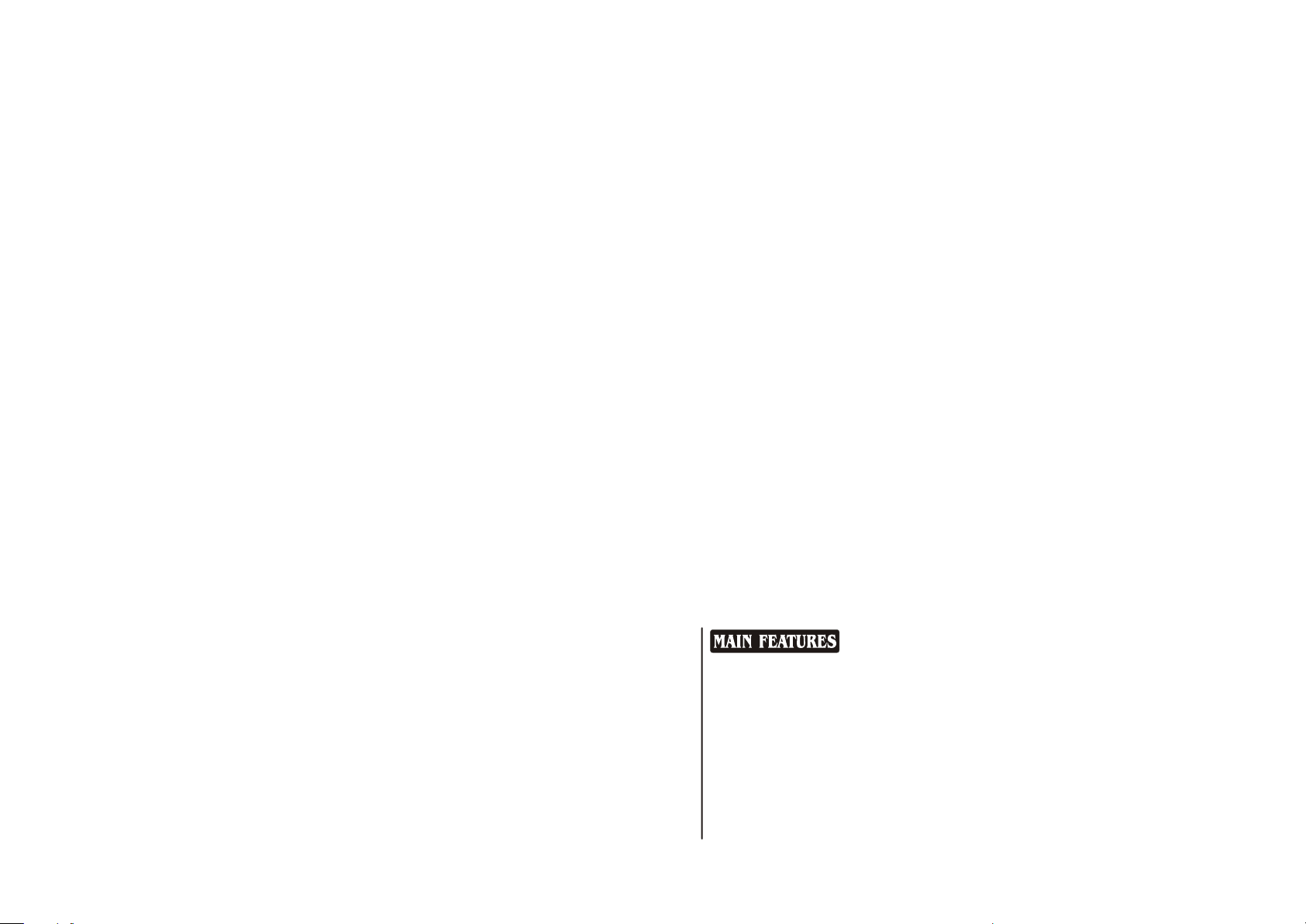
25FV6H
25FV6H
29FV6H
29FV6H
COLOUR TELEVISION
OPERATING
INSTRUCTIONS
◆Digital I C bus control
◆Auto search tuning & 250 programs stored
◆Full infrared remote control
◆Multi-picture modes selection
◆Multi-function timer, appointing program
2
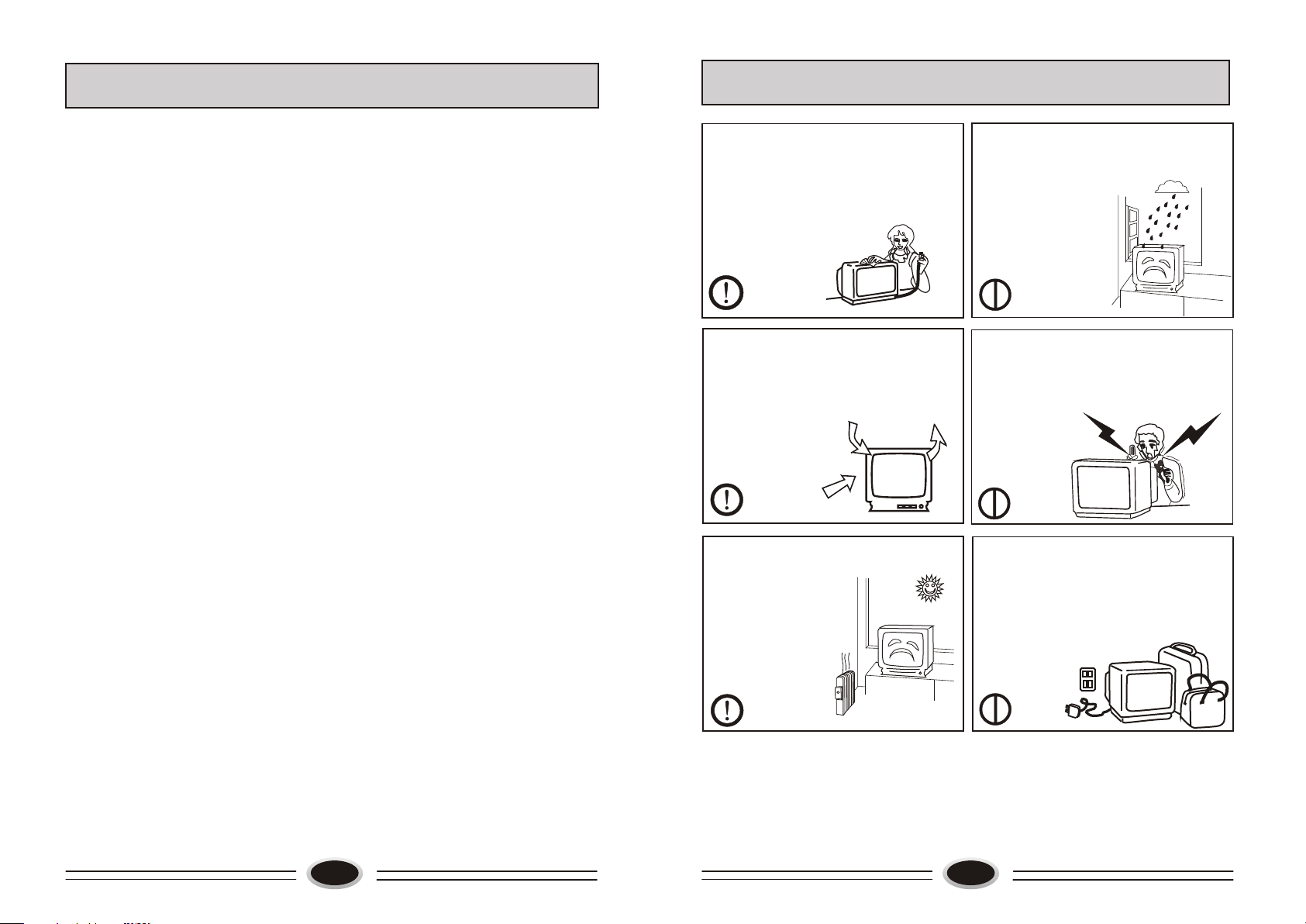
CONTENTS
WARNING AND CAUTIONS
Contents..................................................................................................................................1
Warning and Cautions............................................................................................................2
Basic Feature.........................................................................................................................3
Technical Specification..........................................................................................................3
Function Buttons and External Sockets.................................................................................4
AV Connection.......................................................................................................................5
Remote Controller .................................................................................................................6
Control Your TV.....................................................................................................................7
Tuning Procedure................................................................................................................10
Menu Operation...................................................................................................................11
Preparing for Operations.....................................................................................................14
Trouble Shooting Guide......................................................................................................15
1. When you clean the TV set, please pull
out the power plug from AC outlet.
Or may result in electric shock, fire or
damage to the TV set. Don't clean the
cabinet and the screen with benzene,
petrol and other chemicals.
2. In order to prolong the using life of the
TV set, please place it at a well ventilated
location.
3. Don't place the TV
set in direct sunlight
or near heat source.
4. Do not place the TV set near rain
or moisture as it may cause an electric
shock, or the TV set to catch fire. The TV
set must only be used
in dry indoor location.
5. The back cover must only be removed
by a registered electrical service person.
Removing the back cover may result in
electric shock, fire or damage to
the TV set.
6. If the TV set is not going to be used for
a long time, or there is a severe thunder &
lightening storm, it is recommended that
the TV set be disconnected from the AC
power outlet and the aerial plug
removed.
1
Explanation on the display tube
When the picture tube requires cleaning, please disconnect the power and use a
dry soft cotton cloth. Do not use any cleaner or abrasive cloth.
2
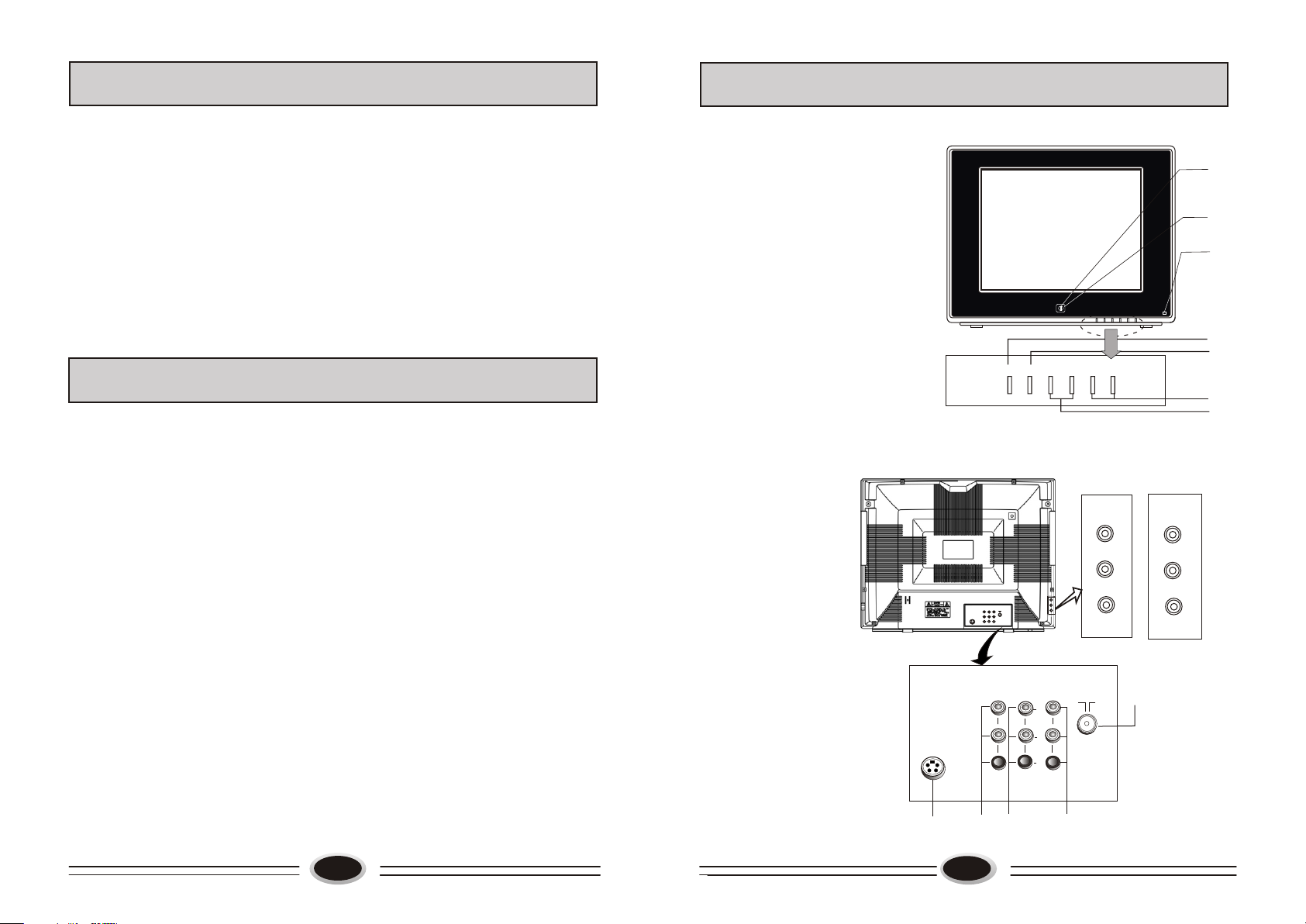
BASIC FEATURE
FUNCTION BUTTONS AND EXTERNAL SOCKETS
◆Digital I C bus control
2
◆Auto search tuning & 250 programs stored
◆Full infrared remote control
◆Multi-picture modes selection
◆Multi-function timer, appointing program
TECHNICAL SPECIFICATION
1.POWER SUPPLY: See rating plate
2.COLOUR SYSTEM: PAL SECAM N TSC4.43/3.58(AV)
3.AUDIO SYSTEM: B/G D/K I
4.CRT: 25"/
5.ANTENNA INPUT : 75Ω Standard Coaxial Cable
6.SOUND OUTPUT POWER:
7.POWER CONSUMPTION: See rating plate
8.NET WEIGHT(kg):
9.NET DIMENSION(mm):
753 x 500 x 573 (29FV6H )
Supplied accessories:
Infrared remote control handset 1
Battery(AA) 2
Operating instruction 1
Design and specifications are subject to change without notice.
29"
5W + 5W
29 (25FV6H)
45.5 (29FV6H )
679 x 472 x 521 (25FV6H )
1.Front panel
(1)Remote sensor: let the remote
controller aim here, the TV set
can receive remote control signal.
(2)Power switch: press the button to
turn on the TV set ,press the button
again to turn off the TV set.
(3)Power indicator: the indicator lights
in standby status .The indicator
glints when you use remote
controller.
(4)Menu button
(5)Program up/down button
(6)Volume up/down button
(7)TV/AV switch button
2. Audio and video rear connections
(1) S-VIDEO input
(2) AUDIO/VIDEO input
(3) YUV-DVD component input
(4) Antenna input
(5) AUDIO/VIDEO output
S-VHS
VIDEO
AUDIO
(2)
(3)
(1)
(4)
(7)
MENU
TV/AV
- +VOL
-CH+
(5)
(6)
25FV6H
VIDEO
AUDIO
IN
IN
OUT
3
Y
C
L
R
b
C
r
29FV6H
VIDEO
AUDIO-L
L
AUDIO-R
R
(4)
3
(1) (2) (3)
4
(5)

S-VHS
AV CONNECTION
W
R
B
G
Y
VIDEO
AUDIO
IN
IN
OUT
3
Y
C
L
R
b
C
r
Direction of signal
white(left audio)
red(C /right audio )
blue(C )
green
yellow
r
b
(Y)
(video)
Power/Standby
(Ref. P7 )
Direct Access Numeric
Keys
(Ref.P7)
Quick View
(Ref.P8)
ZOOM
(Ref.P7)
Picture Effect
(Ref.P9)
REMOTE CONTROLLER
TV/AV
1
2
3
4 5 6
7
8
-/--
0
TIMER
?
9
PIC
QV
SOUND
Mute
(Ref.P8)
TV/AV Select
Re
.
f
( P8)
Call
(Ref.P8)
Lock
(Ref.P9)
Picture MENU
(Ref.P11)
Sound MENU
(Ref.P11)
Time MENU
(Ref.P12)
DVD(with DVD component)
VCR (without S-VIDEO terminal)
W R
Y
VCR (with S-VIDEO terminal)
t
utpu
o
o
d
W R
i
v
s e tT
o
tpu
u
o
o
de
v
i
To
T
o
a
u
B
W
G R
d o u
i
o
t
R
Note:
1.When receives s-video signal, you must remove video signal; when receive
video signal, you must remove s-video signal.
2.When receive side video signal, you must remove back video signal; when
receive back video signal, you must remove side video signal.
5
P+
MENU
T c m
o
o n o
po
e
n
t
u
t
Sound Volume
Up/Down
V-
P-
V+
Program Up/Down
(Ref. P7.)
MENU
(Ref.P11.)
(Ref. P7 )
6

CONTROL YOUR TV
CONTROL YOUR TV
1. Power/Stand-By ON/OFF
With Mains status On, you can also turn off using Remote
This status is called Stand-By mode. In this mode; You
TV by pushing the Channel Up/Down
There is an Automatic Power OFF function in the TV. With no
keys on the front controls.
Control Hand Set.
can also turn on the
signal condition,
the TV will automatically turn off after 10 minutes.
Program Up/Down
2.
P+
V+
V-
MENU
P-
Push [P+] key to change Program Up.
Push [P-] key to change Program Down.
3.
1
2
4 5 6
7
8
-/--
0
4.
Volume Control
P+
V- V+
MENU
P-
ZOOM
5.
W ID E p icture height is reduce, ZOOM picture height is expand.
Using the numeric keys on Remote
3
Control Hand Piece, channel can be
selected directly from 0 to 249 channels.
9
Or repeatedly press the -/-- button to
“ ”
select the desired mode then press numeric buttons.
“-” 1 digit mode
“ ”-- 2 digit mode
“--- ” 3 digit mode(Max Ch. 249)
Push [V+] key for Volume Up.
Push [V-] key for Volume Down.
Push [ZOOM] key to change as follows:
NORMAL WIDE ZOOM
__
__
VOLUME 15
3
2
1
1
|||||||------------
6. TV/AV Selection
TV/AV
You can select your video
source by the [TV/AV] key.
7. MUTE
By pushing this key, sound
output will be muted.
Push [MUTE] again or Volume
Up/Down, and sound Volume
will return.
8. Quick View
QV
Program will quick back
to the previous program
being watched.
9. CALL
TV/AV MODE
?
This key will call the on
screen display.
Push again to remove the
on screen display.
Menu MODE
Pressing the [?]key,
current menu will
exit directly.
AV1
TV
10
2
Program No.
Colour system
Clock
Sleep
YUV
S-VIDEO
AV2
MUTE
TV
1
PAL
B/G
15:15
SLEEP 120
AV1
7 8

CONTROL YOUR TV
TUNING PROCEDURE
10. Picture Effect
By repeatedly pushing this key, picture effects will change
DYNAMIC USER
MILD STANDARD
TINT setting is not included, user is the last setting made by
you.
11. LOCK
By pushing the [ ] key, ---will appears on the screen.
“ ”
Pressing the password the
digits that you defined yourself
correctly, the lock menu will appear.
A. Select each function using the
[P+] [P-] keys.
B. Each value can be changed by the
[V+] [V-] keys.
C. When general lock is on, other locks
may be locked.
D. Child lock will be locked or unlocked
for current program.
E. AV LOCK will be locked or unlocked
for AV function.
F. VOL LIMIT SW will be switched on or off.
G.When you will change the password, you may be selected
NEW PASSWORD item, then push [V+] [V-] keys, the
CHANGE PASSWORD menu will appear
NEW PASSWORD: input 4 digits you like.
CONFIRM: again input above new password 4 digits correctly.
H. Press the [ ] key or [?] key, lock menu will disappear.
LOCK
GENERAL LOCK ON
PROGRAM NO. 25
CHILD LOCK ON
AV LOCK ON
VOL LIMIT SW ON
VOL LIMIT ON
CHANGE PASSWORD 32
as follows.
STANDARD
CHANGE PASSWORD
NEW PASSWORD 0 0 0 0
CONFIRM - - - -
- ---
1. AUTO SEARCH Function: Automatic Search and Memory (ASM) is
available for program installation from
Antenna input.
Using [MENU] key on the front or
[MENU] key on the Remote for ASM.
A. Push [MENU] key repeatedly to
select TUNE.
B. Push [P+] or [P-] key to select
AUTO SEARCH.
C. Push [V+] or [V-] key to start ASM
TUNE
BAND UHF
SKIP OFF
PROGRAM 3
SEARCH
FINE TUNE
STORE
AUTO SEARCH
and memorize into program list(0~249).
D. Wait until function has finished.
2. SEARCH Function: Manual Search for Antenna input.
A. Push [MENU] key repeatedly to select TUNE.
B. Using [P+] or [P-] key, select PROGRAM. Using [V+] or [V-] or
numeric keys
to change Program Number.
C. Push [P+] or [P-] key to select BAND. Push [V+] or [V-] key to change BAND.
D. Push [P+] or [P-] key to select SEARCH.
E. Push [V+] or [V-] key to start search.
F. Wait until function has finished.
G. Push [P+] or [P-] key to select STORE. Push [V+] or [V-] key to store.
3. FINE TUNING Function: Fine Tuning for current setting.
A. Push [MENU] key repeatedly to select TUNE.
B. Using [P+] or [P-] key to select PROGRAM. Using [V+] or [V-] key to change
Program Number.
C. Using [P+] or [P-] key to select FINE TUNE.
D. Using [V+] or [V-] key to adjust for best tuning.
E. Push [P+] or [P-] key to select STORE. Push [V+] or [V-] key to store.
Note:
The tune menu will not appear when any program would be locked.
After new password was set, the basic password 7038 still is available.
9
4. SKIP Function: Use to SKIP channels. After setting to ON, the channel will
not be selected by Channel Up/Down keys.
A. Push [MENU] key repeatedly to select TUNE.
B. Using [P+] or [P-] key to select PROGRAM. Using [V+] or [V-]
key to change
Program Number.
10

MENU OPERATION
MENU OPERATION
C. Using [P+] or [P-] key to select SKIP. Using [V+] or [V-] key to
select ON or OFF.
5. EXCHANGE Function: number and channel exchange.
A. Push [MENU] key repeatedly to select EXCHANGE.
B. Using [P+] or [P-] key to select
PROGRAM 1. Using [V+] or [V-]
key to change Program 1 Number.
C. Using [P+] or [P-] key to select
PROGRAM 2. Using [V+] or [V-]
key to change Program 2 Number.
D. Using [P+] or [P-] key to select
EXCHANGE. Using [V+] or [V-] key,
exchange is over.
EXCHANGE
PROGRAM1 10
PROGRAM2 14
EXCHANGE
MENU OPERATION
1. [MENU] key
Push [MENU] key continually to scroll through the MENU selection as
follows:
PICTURE SOUND TIME SETUP TUNE EXCHANGE
2. PICTURE MENU Function: Brightness, Contrast, Colour, Sharpness, Tint
A. Select each function using the [P+]
or [P-] key.
B. Each value can be controlled by the
[V+] or [ V-] key.
C. Repeat any functions if required.
NOTE: TINT control will be appeared
only if a NTSC signal is being
received.
3. SOUND MENU Function: Volume
A. Press SOUND menu, the volume will appear.
B. Each value can be controlled by the [V+] or
[V-] key .
PICTURE
BRIGHTNESS 48
CONTRAST 48
COLOUR 32
SHARPNESS 32
TINT
.............
SOUND
VOLUME 20
4. TIME MENU Function: Time and Timer setting
A. Select TIME with the [MENU] key.
Using the [P+] or [P-] key to select
the item.
B. Using the [P+] or [P-] key to select
CLOCK, ON-TIME, OFF-TIME,
SLEEP TIME or REMIND TIME.
C. Press [P+] or [p-] key to select minutes,
then using [V+] or [ V-] key, minutes
will change from 00 to 59. Press [P+] or
[P-] key to select hours, then using
[V+] or [ V-] key, hours will change
as follows: 0,1,..23--:--.
D. For ON-TIME, OFF-TIME or
REMIND TIME setting, using [P+]
or [P-] key to select ON PROG,
using [V+] or [ V-] key to change
On-Program number.
E. Using [P+] or [P-] key to select
SLEEP TIME, Using [V+] or [ V-] key,
sleep timer will change as follows:
0 10 20 30 40 ...160 170 180 0
5. SETUP Function: other function setting.
A. Using the [P+] or [P-] key to select
the item.
Using the [V+] or [V-] key to change
the item.
B. Using the [P+] or [P-] key to select
the LANGUAGE.
Using the [V+] or [V-] key to select the
language you need.
C. Using the [P+] or [P-] key to select the COLOR
SYS.
Using the [V+] or [V-] key to select the color system
TIME
CLOCK --:-ON TIME --:-ON PROG 2
OFF TIME --:-SLEEP TIMER 0
REMIND TIME --:-REMIND PROG 1
SETUP
LANGUAGE ENGLISH
COLOR SYS AUTO
SOUND SYS BG
BLUE BACK ON
BLACK STRETCH ON
AVL ON
CALENDAR
GAME1
GAME2
you need.
.............
11 12
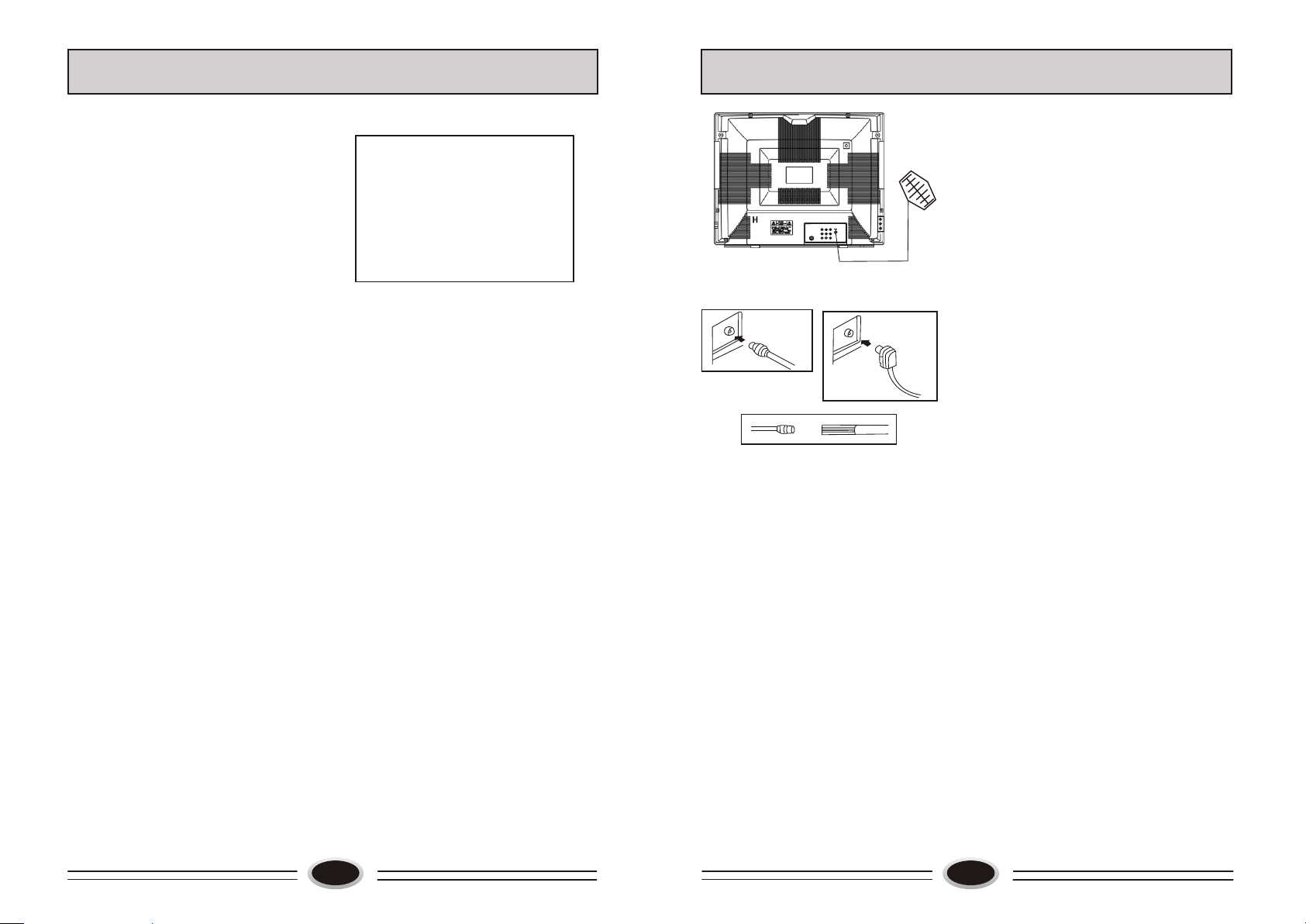
MENU OPERATION
PREPARING FOR OPERATIONS
D. Using the [P+] or [P-] key to select
the AVL, AVL is auto volume level.
Using the [V+] or [V-] key, AVL will
be turned OFF and ON.
E. Using the [P+] or [P-] key to select
the CALENDAR.
Using the [V+] or [V-] key,
CALENDAR will appear.
After CALENDAR is appeared on the
screen:
Using the [P+] or [P-] key to change
the month.
Using the [V+] or [V-] key to change
the year.
F. Using the [P+] or [P-] key to select the GAME1 or GAME2.
Using the [V+] or [V-] key, GAME will be appear.
In game 1 mode, input digit by digit key direction. Until same
number is 4, same position 4.
Push [MENU] key to start game again.
Push [?] key to exit game.
In game 2 mode, the box will be moved to specific dot.
Push [P+] or [P-] key to move the box for up or down.
Push [V+] or [V-] key to move the box for right or left.
Push [?] key to exit game.
1 2
- - - - - - - - - - - - - - -
- - - - - - - - - - - - - - -
2004 1
Su Mo Tu We Th Fr Sa
5
4
11 12
18 19 20
25 26 27
- - - - - - - - - - - - - - -
- - - - - - - - - - - - - - -
6
13
3
7
8
9 10
15 16 17
14
21 22
28 29 30 31
23
24
Antenna
Figure A Figure B
75-300Ω
Antenna adapter
Antenna cable
with a plug
Figure C Figure D
Coaxial cable(75Ω) twin-lead cable(300Ω)
Antenna feeder
Antenna connection
Connect an antenna to the antenna socket on
the TV set, we recommend using a Cable TV
system for better picture and audio quality.
1.If you use a coaxial cable(75Ω),insert the
antenna plug (see figure C) into 75Ωsocket
(see figure A).
2.If you use a twin-lead cable(300Ω),please
shape the cable as figure D, and connect the
leads to antenna adapter and then insert the
antenna adapter into the 75Ωsocket (see
figure B).
Power source wire connection
Insert the power plug into AC outlet.
Install and replace batteries of the
remote control unit:
1.Place the remote control unit with the face
down, then open the battery cover of the
unit.
2.Place the two"AA"size batteries, matching
the + and - signs on each battery to the +
and -signs of the battery compartment.
3.Close the cover of the battery compartment.
NOTE:
(1)Don't drop or wet or dismantle the unit.
(2)If you don't intend to use the unit for a
long period or the electricity of the
batteries is used up, remove the batteries
to prevent batteries acid from leaking
into the battery compartment.
(3)Replace the two old batteries at the
same time.
(4)Don't use charge battery (Ni-cd )and
don't mix battery type.
(5)Don't throw your batteries into a fire.
Dispose of your batteries in a required
place.
13
14

TROUBLE SHOOTING GUIDE
The following problems are not always caused by hardware failure, please use
the follow trouble shooting guide before you call for service:
BREAKDOWN PHENOMENON
PICTURE
Picture with S now
Double or Triple Image
Disturb
SOUND
Noise
Normal
Noise
The direction and connection of the
antenna
Direction, station and connection
of the antenna
Interference from electric
appliance. Automobile、Motor,
Vehicle Fluorescence lamp etc.
CHECKING
Normal
?
??
No Picture
No Sound
No Sound
The power plug isn't plugged in AC
outlet. The main power isn't turned
on. The setting up of contrast, brightness and volume.
Adjust color control
Volume, Sound mute
No Color
Normal Volume
Adjust channel again
Scramble
Color Spot
Normal or Weak Volume
Normal Volume
Moving the TV set or using magnetic electric appliance near TV, Which will lead to color spot on screen. Please remove the electric appliance and cut
off power. After 120 minutes turn the TV on, the picture will be recovered.
Note:1.If the problem can not be fixed after you check above items. DO NOT attempt
to remove the back cover by yourself.
2.If the snapping sound from the cabinet of the TV set can be heard occasionally
because of temperature changing of environment, it is normal, you can use it
reassuringly.
15
