Page 1

SERVICE MANUAL
It does not contain warnings or cautions to advise non-technical individuals of potential dangers in attempting to service a
product. Products powered by electricity should be serviced or repaired only by experienced professional technicians. Any
attempt to service or repair the product or products dealt with in this service information by anyone else could result in
serious injury or death.
LED TV MODEL No. 24E2000
0
Page 2
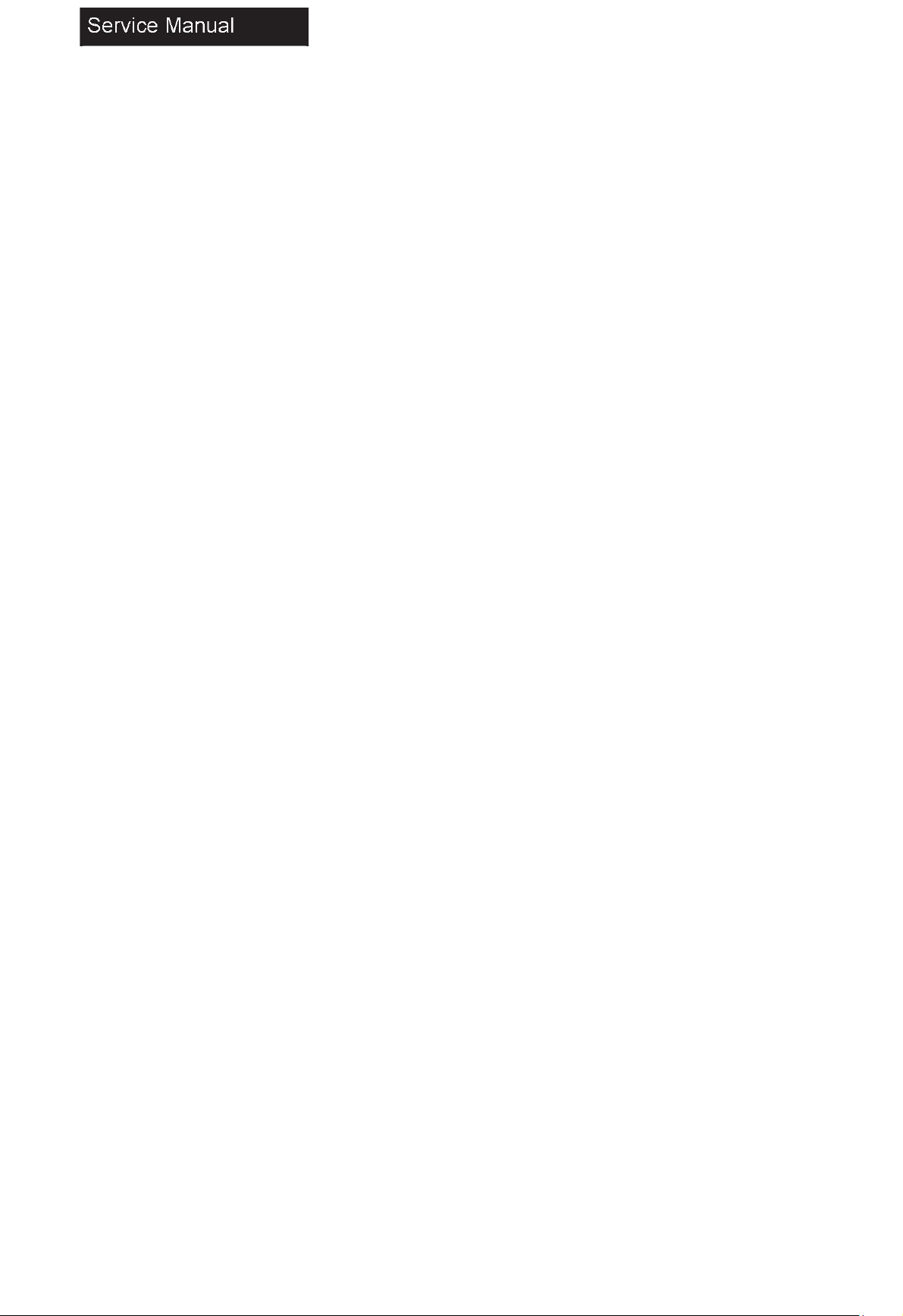
Table of Contents
1. General Information . . . . . . . . . . . . . . . . . . . . . . . . . . . . . . . . . . . . . . . . . . . . . . . . . . . . . . . . . . . . .. . . . . . . . . . .3
1-1 General Guidelines . . . . . . .. . . . . . . . . . . . . . . . . . . . . . . . . . . . . . . . . . . . . . . . . . . . . . . . .. . . . . .3
1-2 Important Notice . . . . . . . . . . . . . . . . . . . . . . . . . . . . . . . . . . . . . . . . . . . . . . . . . . . . . . . . . . . . . . .3
1-3 How to Read this Service Manual . . . . . . . . . . . . . . . . . . . . . . . . . . . . . . . . . . . . . . . . . . . . . . . . . .6
2. Specifications . . . . . . . . . . . . . . . . . . . . . . . . . . . . . . . . . . . . . . . . . . . . . . . . . . . . . . . . . . . . . . . . . . . . . . . . . . . . .7
3. Location of Controls and Components . . . . . . . . . . . . . . . . . . . . . . . . . . . . . . . . . . . . . . . . . . . . . . . . . . . . . . . . . .8
3-1 Component Location . . . . . . . . . . . . . . . . . . . . . . . . . . . . . . . . . . . . . . . . . . . . . .. . . . . . . . . . . . . . . .8
3-2 Main Board . . . . . . . . . . . . . . . . . . . . . . . . . . . . . . . . . . . . . . . . . . . . . . . . .. . . . . . . . . . . . . . . . . . . . .8
3-3 LED Panel . . . . . . . . . . . . . . . . . . . . . . . . . . . . . . . . . . . . . . . . . . . . . . . . . . . . . . . . . . . . . . . . . . . . .11
4. Disassembly Procedures . . . . . . . . . . . . . . . . . . . . . . . . . . . . . . . . . . . . . . . . . . . . . . . . . .. . . . . . . . . . . . . . . . . .12
5. Accessories . . . . . . . . . . . . . . . . . . . . . . . . . . . . . . . . . . . . . . . . . . . . . . . . . . . . . . . . . . . . . . . .. . . . . . . . . . . . . . . .17
6. Installation Instructions . . . . . . . . . . . . . . . . . . . . . . . . . . . . . . . . . . . . . . . . . . . . . . . . . . . . .. . . . . . . . . . . . . . . .18
6-1 Power Connection . . . . . . .. . . . . . . . . . . . . . . . . . . . . . . . . . . . . . . . . . . . . . . . . . . . . . . . . . . . . .18
6-2 External Equipment Connections. . . . . . . . . . . . . . . . . . . . . . . . . . . . . . . . . . . . . . . . . . .. . . . . . . . . .19
7. Operation Instructions . . . . . . . . . . . . . . . . . . . . . . . . . . . . . . . . . . . . . . . . . . . . . . . . . . . . . . . . . . . . . . . . . . . . . .25
7-1 Side Control . . . . . . . . . . . . . . . . . . . . . . . . . . . . . . . . . . . . . . . . . . . . . . . . . . . . . .. . . . . . . . . . . . . .25
7-2 Rear Terminals . . . . . . . . . . . . . . . . . . . . . . . . . . . . . . . . . . . . . . . . . . . . . . . . . . . . . . . . . . . . . . . . . .26
7-3 Using Remote Control . . . . . . . . . . . . . . . . . . . . . . . . . . . . . . . . . . . . . . . . . . . . . . . . . . . . . . . . . . . 27
8. Electrical Parts . . . . . . . . . . . . . . . . . . . . . . . . . . . . . . . . . . . . . . . . . . . . . . . . . . . . . . . . . . . . . . . . . . .. . . . . . . . . . ..28
8-1 System Block Diagram . . . . . . . . . . . . . . . . . . . . . . . . . . . . . . . . . . . . . . . . . . . . . . . . . . . . . . . . . .. . .28
8-2 Circuit Diagram . . . . . . . . . . . . . . . . . . . . . . . . . . . . . . . . . . . . . . . . . . . . . .. . . . . . . . . . . . . . . . . . . . .29
8-3 Wiring Connection Diagram . . . . . . . . . . . . . . . . . . . . . . . . . . . . . . . . . . . . . . . . . . . .. . . . . . . . . . . .35
1
Page 3
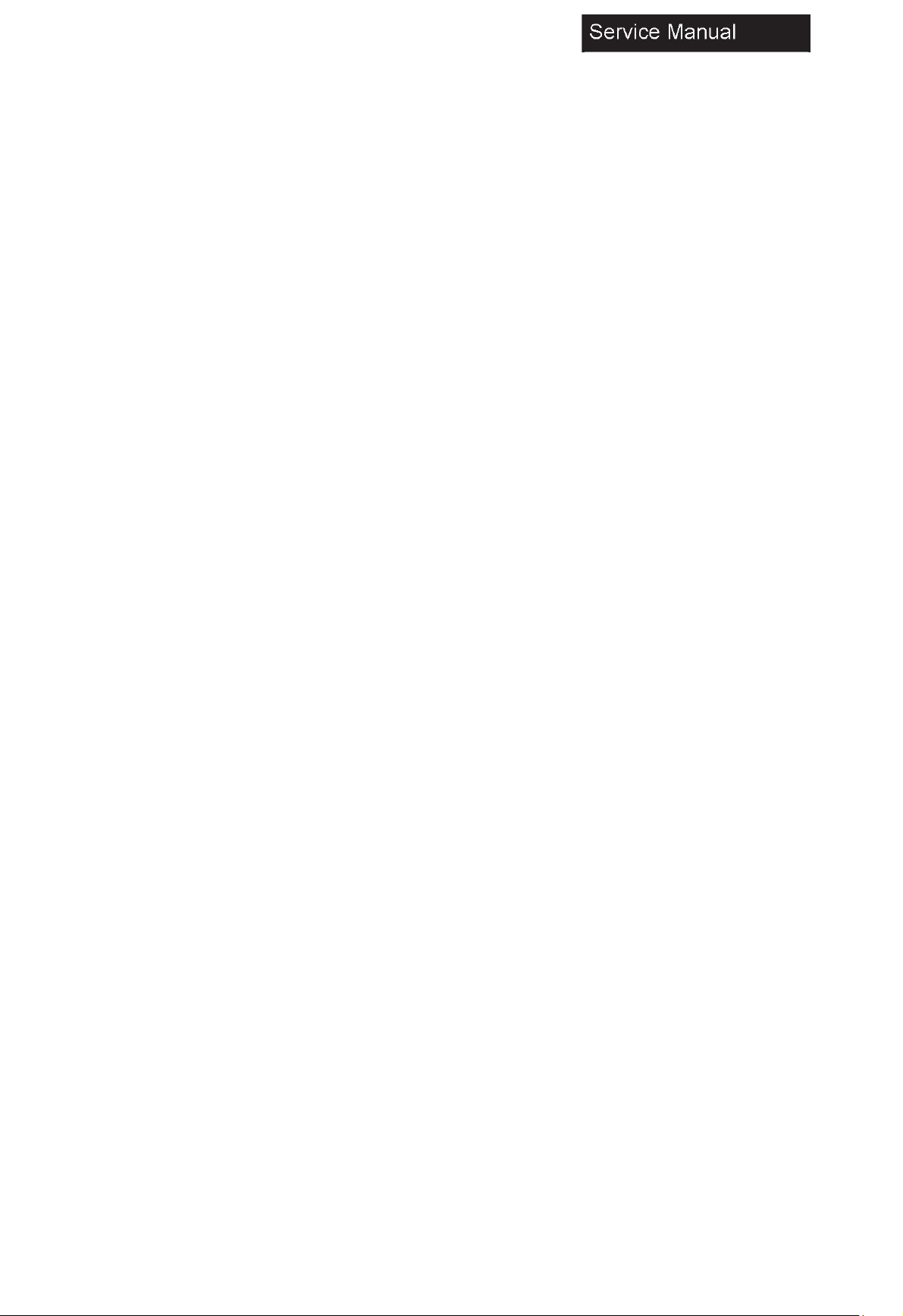
9. Measurements and Adjustment . . . . . . . . . . . . . . . . . . . . . . . . . . . . . . . . . . . . . . . . . . . . . . . . . . . . . . . . . . . . . . . .36
9-1 Operation Guide . . . . . . . . . . . . . . . . . . . . . . . . . . . . . . . . . . . . . . . . . . . . . . . . . . . . . . . . . . . . . . . . . . . . .36
9-2 Factory Mode . . . . . . . . . . . . . . . . . . . . . . . . . . . . . . . . . . . . . . . . . . . . . . . . . . . . . . . . . . . . . . . . . . . . . .47
9-3 Software Update . . . . . . . . . . . . . . . . . . . . . . . . . . . . . . . . . . . . . . . . . . . . . . . . . . . . . . . . . . . . . . . . . . . . .48
9-4 Hotel Mode . . . . . . . . . . . . . . . . . . . . . . . . . . . . . . . . . . . . . . . . . . . . . . . . . . . . . . . . . . . . . . . . . . . . . . . .48
10. Troubleshooting . . . . . . . . . . . . . . . . . . . . . . . . . . . . . . . . . . . . . . . . . . . . . . . . . . . . . . . . . . . . . . . . . . . . .. . . . . .49
10-1 Simple Check . . . . . . . . . . . . . . . . . . . . . . . . . . . . . . . . . . . . . . . . . . . . . . . . . . . . . . . . . . . . . . . . .49
10-2 System Power Check . . . . . . . . . . . . . . . . . . . . . . . . . . . . . . . . . . . . . . . . . . . . . . . .. . . . . . . . . . . . .50
10-3 No Sound/No Picture . . . . . . . . . . . . . . . . . . . . . . . . . . . . . . . . . . . . . . . . . . . . . . . . . . . . . . . . . . . . .51
10-4 Audio Problem . . . . . . . . . . . . . . . . . . . . . . . . . . . . . . . . . . . . . . . . . . . . . . . . . . . . . . . . . . . . . . . . .52
10-5 Video Problem . . . . . . . . . . . . . . . . . . . . . . . . . . . . . . . . . . . . . . . . . . . . . . . . . . . . . . . . . . . . . . . . .53
10-6 Main board not work . . . . . . . . . . . . . . . . . . . . . . . . . . . . . . . . . . . . . . . . . . . . . . . . . . . . . . . . . . . . . .54
10-7 Panel not work . . . . . . . . . . . . . . . . . . . . . . . . . . . . . . . . . . . . . . . . . . . . . . . . . . . . . . . . . . . . . . . . .54
10-8 Power board not work . . . . . . . . . . . . . . . . . . . . . . . . . . . . . . . . . . . . . . . . . . . . . . . . . . . . . . . . . . . . .54
2
Page 4
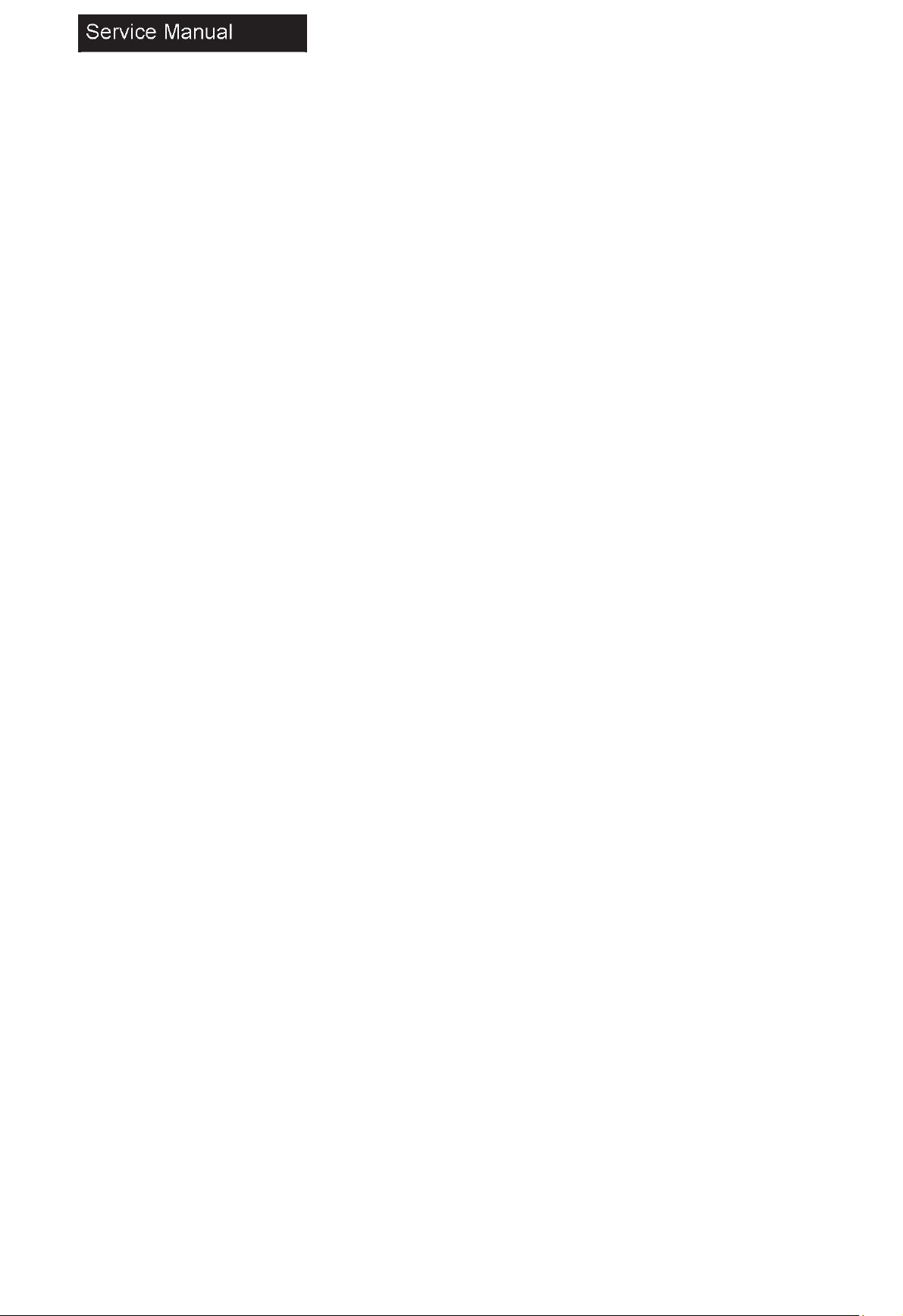
1. General Information
1-1. General Guidelines
When servicing, observe the original lead dress. If a short circuit is found, replace all parts which have been overheated or
damaged by the short circuit.
After servicing, see to it that all the protective devices such as insulation barriers, insulation papers shields are properly
installed.
After servicing, make the following leakage current checks to prevent the customer from being exposed to shock hazards.
1) Leakage Current Cold Check
2) Leakage Current Hot Check
3) Prevention of Electrostatic Discharge (ESD) to Electrostatically Sensitive
1-2. Important Notice
1-2-1. Follow the regulations and warnings
Most important thing is to list up the potential hazard or risk for the service personnel to open the units and disassemble
the units. For example, we need to describe properly how to avoid the possibility to get electrical shock from the live power
supply or charged electrical parts (even the power is off).
This symbol indicates that high voltage is present inside.It is dangerous to make any king of contact with any
inside part of this product.
This symbol indicates that there are important operating and maintenance instructions in the literature
accompanying the appliance.
1-2-2. Be careful to the electrical shock
To prevent damage which might result in electric shock or fire, do not expose this TV set to rain or excessive moisture.
This TV must not be exposed to dripping or splashing water, and objects filled with water, such as vases, must be placed
on top or above the TV.
1-2-3. Electrostatic discharge (ESD)
Some semiconductor (solid state) devices can be damaged easily by static electricity. Such components commonly are
called Electrostatically Sensitive (ES) Devices. The following techniques should be used to help reduce the incidence of
component damage caused by electrostatic discharge (ESD).
1-2-4. About lead free solder (PbF)
This product is manufactured using lead-free solder as a part of a movement within the consumer products industry at
large to be environmentally responsible. Lead-free solder must be used in the servicing and repairing of this product.
1-2-5. Use the specified parts
Special parts which have purposes of fire retardant (resistors), high-quality sound (capacitors), low noise
(resistors), etc. are used.
When replacing any of components, be sure to use only manufacture's specified parts shown in the parts list.
3
Page 5
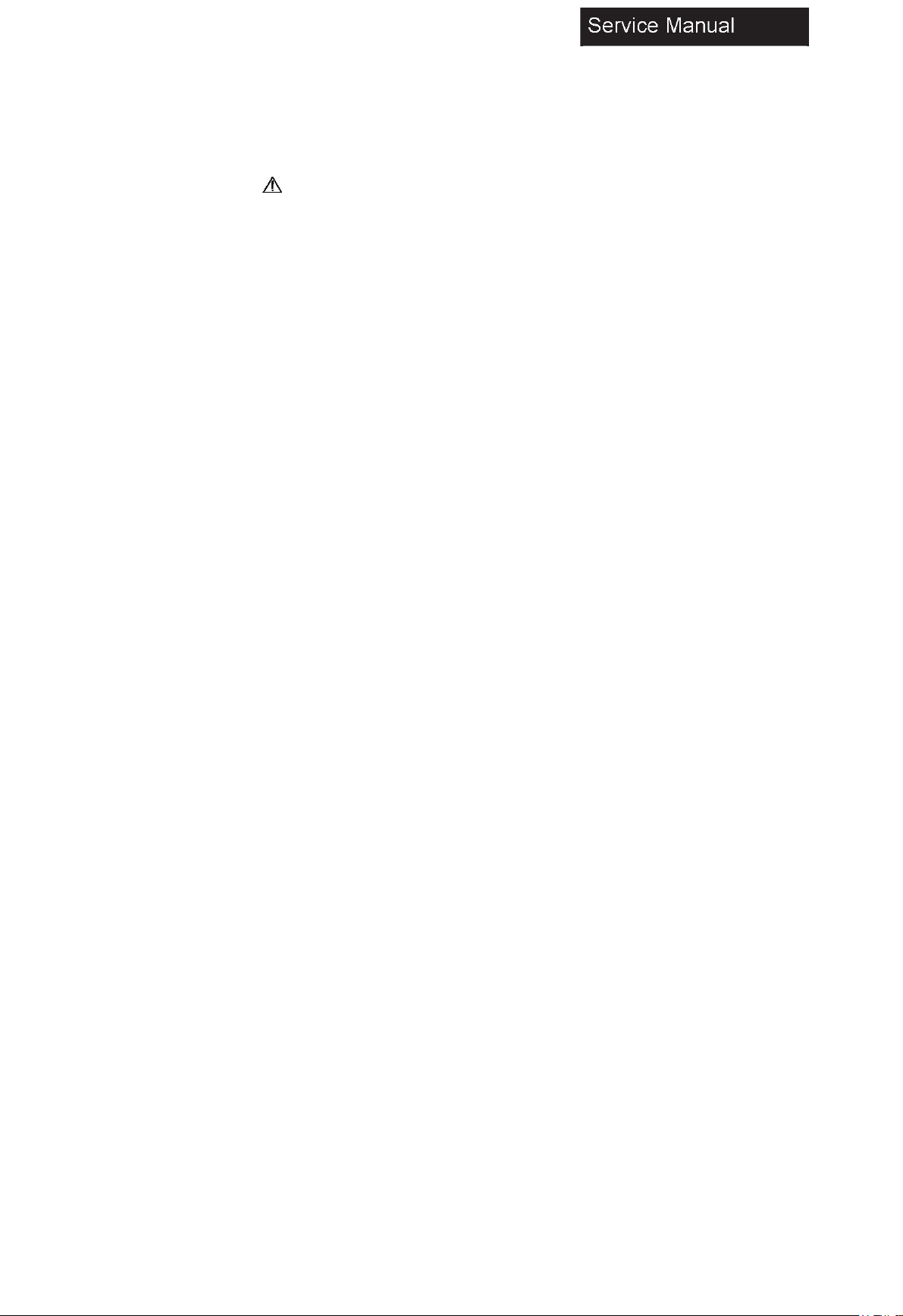
Safety Component
Components identified by mark have special characteristics important for safety. 1-2-6 Safety Check after Repair
Confirm that the screws, parts and wiring which were removed in order to service are put in the original positions, or
whether there are the positions which are deteriorated around the serviced places serviced or not. Check the insulation
between the antenna terminal or external metal and the AC cord plug blades. And be sure the safety of that.
General Servicing Precautions
1. Always unplug the receiver AC power cord from the AC power source before;
a. Removing or reinstalling any component, circuit board module or any other receiver assembly.
b. Disconnecting or reconnecting any receiver electrical plug or other electrical connection.
c. Connecting a test substitute in parallel with an electrolytic capacitor in the receiver.
CAUTION: A wrong part substitution or incorrect polarity installation of electrolytic capacitors may result in an explosion
hazard.
2. Test high voltage only by measuring it with an appropriate high voltage meter or other voltage measuring device (DVM, FETVOM,
etc) equipped with a suitable high voltage probe.
3. Do not test high voltage by "drawing an arc".
4. Do not spray chemicals on or near this receiver or any of its assemblies.
5. Unless specified otherwise in this service manual, clean electrical contacts only by applying the following mixture to the contacts
with a pipe cleaner, cotton-tipped stick or comparable non-abrasive applicator; 10% (by volume) Acetone and 90% (by volume)
isopropyl alcohol (90%-99% strength).
CAUTION: This is a flammable mixture. Unless other specified in this service manual, lubrication of contacts is not required.
Capacitors may result in an explosion hazard.
6. Do not defeat any plug/socket B+ voltage interlocks with which receivers covered by this service manual might be equipped.
7. Do not apply AC power to this instrument and/or any of its electrical assemblies unless all solid-state device heat sinks are
correctly installed.
8. Always connect the test receiver ground lead to the receiver chassis ground before connecting the test receiver positive lead.
Always remove the test receiver ground lead last. Capacitors may result in an explosion hazard.
9. Use with this receiver only the test fixtures specified in this service manual.
10. Remove the antenna terminal on TV and turn on the TV.
11. Insulation resistance between the cord plug terminals and the external exposure metal should be more than Mohm by using the
500V insulation resistance meter.
12. If the insulation resistance is less than M ohm, the inspection repair should be required. If you have not the 500V insulation
resistance meter, use a Tester. External exposure metal: Antenna terminal Headphone jack.
4
Page 6
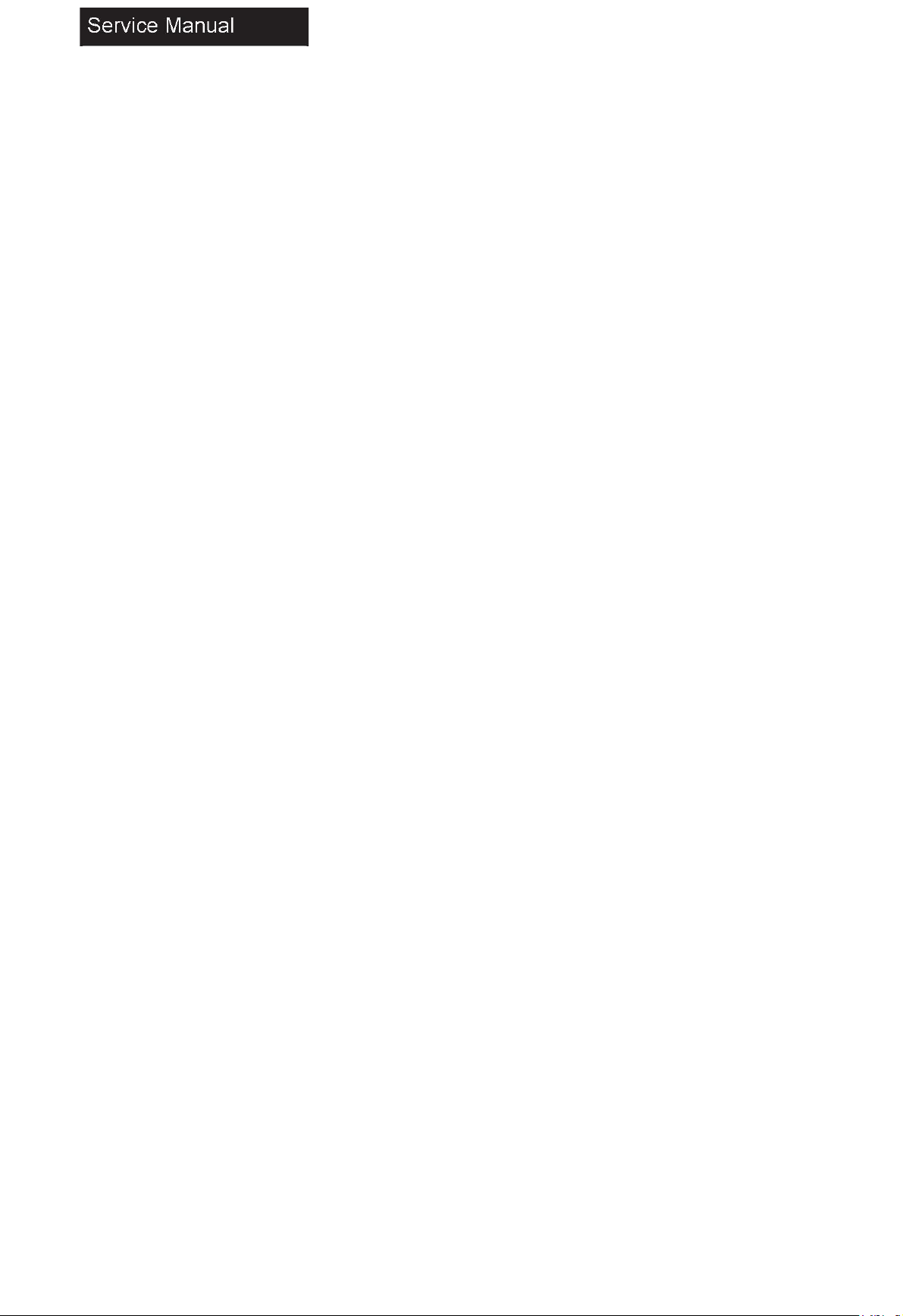
Electrostatically Sensitive (ES) Devices
Some semiconductor (solid-state) devices can be damaged easily by static electricity. Such components commonly are called
Electrostatically Sensitive (ES) Devices. Examples of typical ES devices are integrated circuits and some field-effect transistors and
semiconductor "chip" components. The following techniques should be used to help reduce the incidence of component damage
caused by static by static electricity.
1. Before handling any semiconductor component or semiconductor equipped assembly, immediately drain off any electrostatic
charge on your body by touching a known earth ground. Alternatively, obtain and wear a commercially available discharging wrist
strap device, which should be removed to prevent potential shock reasons prior to applying power to the unit under test.
2. After removing an electrical assembly equipped with ES devices, place the assembly on a conductive surface such as aluminum
foil, to prevent electrostatic charge buildup or exposure of the assembly.
3. Use only a grounded-tip soldering iron to solder or unsolder ES devices.
4. Use only an anti-static type solder removal device. Some solder removal devices not classified as “anti-static” can generate
electrical charges sufficient to damage ES devices.
5. Do not use freon-propelled chemicals. These can generate electrical charges sufficient to damage ES devices.
6. Do not remove a replacement ES device from its protective package until immediately before you are ready to install it. (Most
replacement ES devices are packaged with leads electrically shorted together by conductive foam, aluminum foil or comparable
conductive material).
7. Immediately before removing the protective material from the leads of a replacement ES device, touch the protective material to
the chassis or circuit assembly into which the device will be installed.
CAUTION: Be sure no power is applied to the chassis or circuit, and observe all other safety precautions.
8. Minimize bodily motions when handling unpackaged replacement ES devices.
(Otherwise harmless motion such as the brushing together of your clothes fabric or the lifting of your foot from a carpeted floor can
generate static electricity sufficient to damage an ES device.)
1-2-7. Ordering Spare Parts
Please include the following informations when you order parts. (Particularly the Version letter)
1. Model number, Serial number and Software Version The model number and Serial number can be found on the back of each
product and the Software Version can be found at the Spare Parts List.
2. Spare Part No. and Description You can find them in the Spare Parts List.
5
Page 7
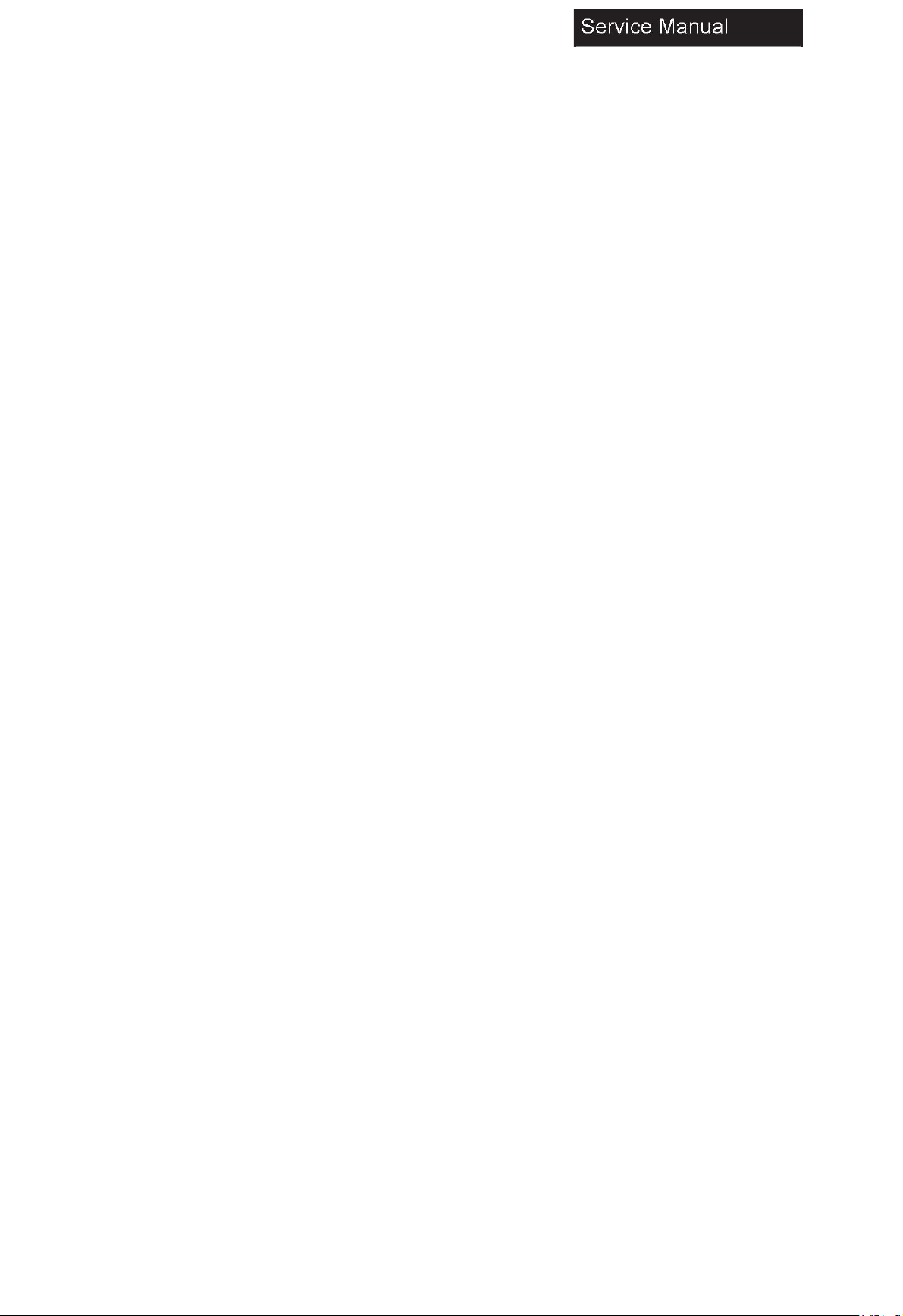
1-2-8. Photo used in this manual
The illustration and photos used in this Manual may not base on the final design of products, which may differ
from your products in some way.
1-3. How to Read this Service Manual
Icons:
Icons are used to attract the attention of the reader to specific information. The meaning of each icon is described in the
table below:
Note:
A “note” provides information that is not indispensable, but may nevertheless be valuable to the reader, such as tips and
tricks.
Caution:
A “caution” is used when there is danger that the reader, through incorrect manipulation, may damage equipment, data
loss, get an unexpected result or has to restart (part of) a procedure.
Warning:
A “warning” is used when there is danger of personal injury.
Reference:
A “reference” guides the reader to other places in this binder or in this manual, where he/ she will find additional
information on a specific topic.
6
Page 8
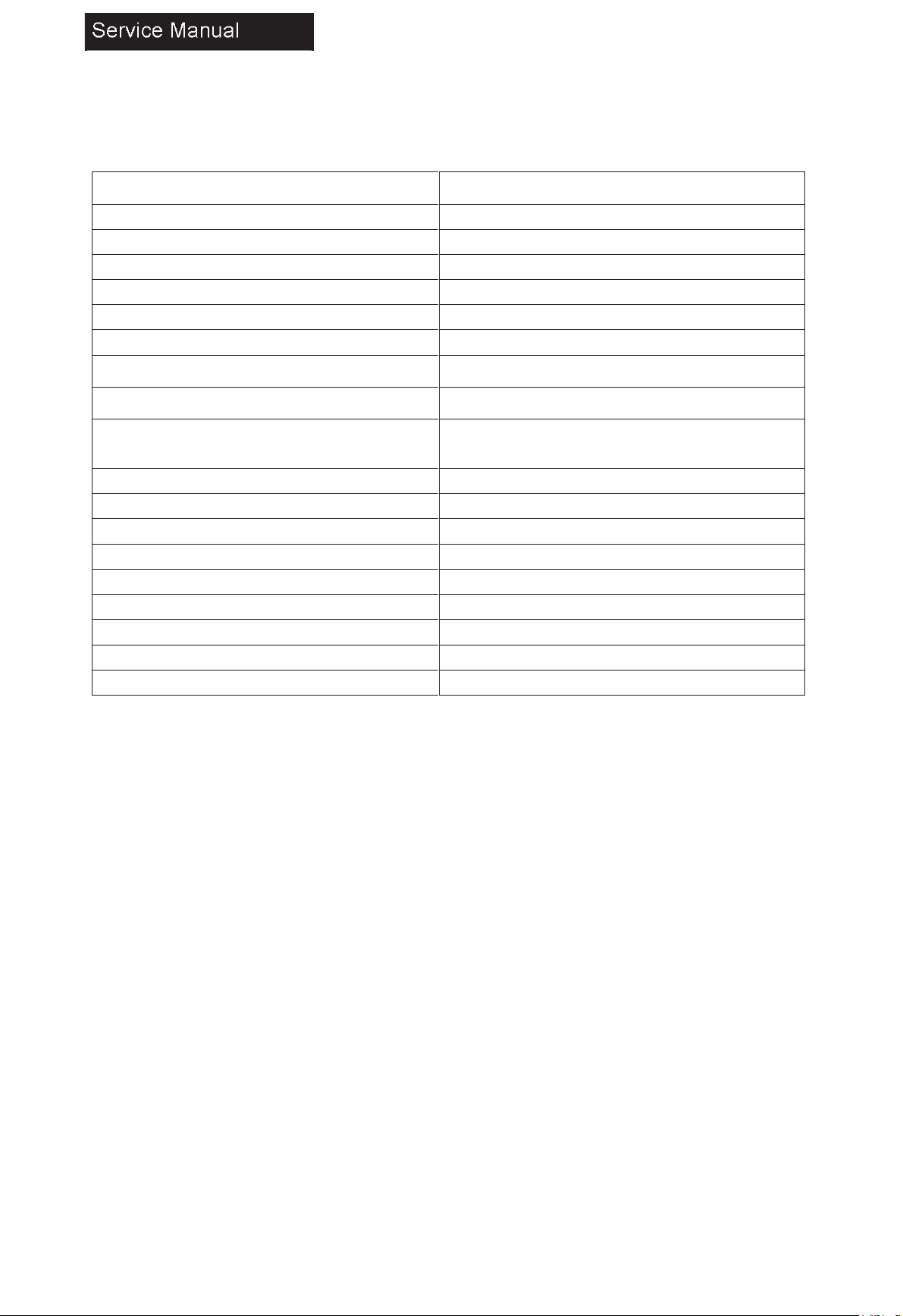
2. Specifications
Model
24E2000
Screen Size
23.6 inch
Aspect Ratio
16:9
Resolution
1360x 768
Response Time (ms)
14ms
Angle of View
H:178° V: 178°
Color Display
16.7 M
OSD Language
English/Spanish/ France
Video/Audio System
NTSC-M / ATSC
Dimensions with Stand (W x H x
D)
28.78”x18.89”x6.69”
Dimensions w/o Stand (W x H x D)
28.78”x17.22”x2.66”
Weight with Stand
13.89 lbs
Weight without Stand
9.92 lbs
Wall Mount Pattern (H x V)
200 x 100 mm
Wall Mount Screw Type
M6 x 12 mm
Power Consumption
36W
Standby
<0.5W
Mains Power
12V 3A adapter
Audio Power
2.5W + 2.5W
7
Page 9
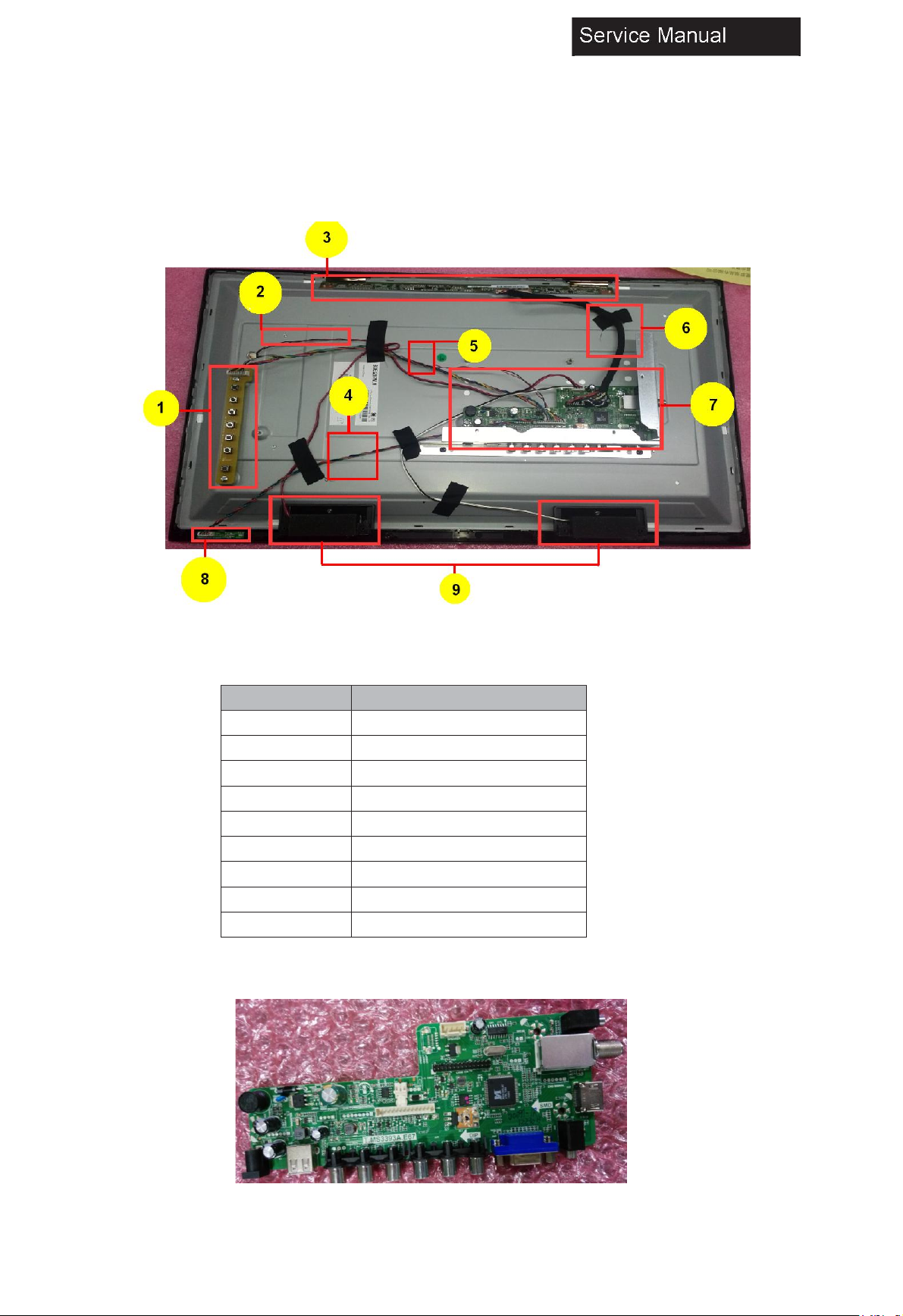
No.
Component
1
Keypad
2
Backlight wire
3
Panel T-con Board
4
IR board wire
5
Key pad board wire
6
LVDS cable
7
Main board
8
IR board
9
Speaker
3. Location of Controls and Components 3-1 Component Location
3-2 Main Board
8
Page 10
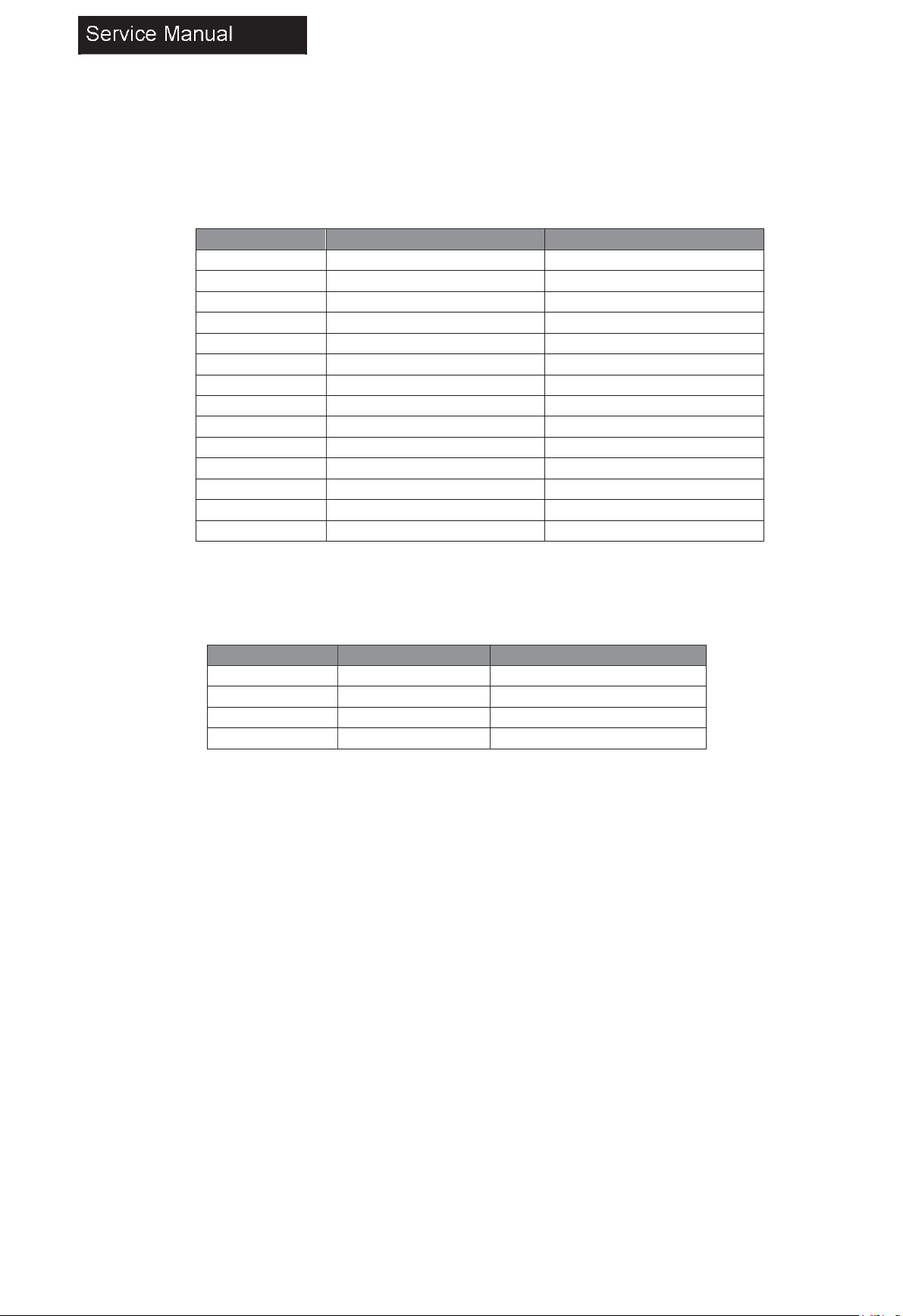
3-2-1 Function Description
Pin No.
Signal Name
Description
1
GND
Ground
2
K7
3
K6
4
K5 5
K4
6
K3
7
K2 8
K1 9
K0 10
GND
Ground
11
IR
IR receiver
12
GRN
LED-Blue
13
RED
LED-Red
14
5V
+5V DC Power Supply
Pin No.
Signal Name
Description
1
ROUT+
Audio Right Channel Output+
2
ROUT-
Audio Right Channel Output-
3
LOUT+
Audio Left Channel Output+
4
LOUT-
Audio Left Channel Output-
Process signal which incept from exterior equipment then translate into signal that panel can display.
3-2-2 Connector Definition
To IR LED & Key pad (CN6)
To Speaker (CN18)
9
Page 11
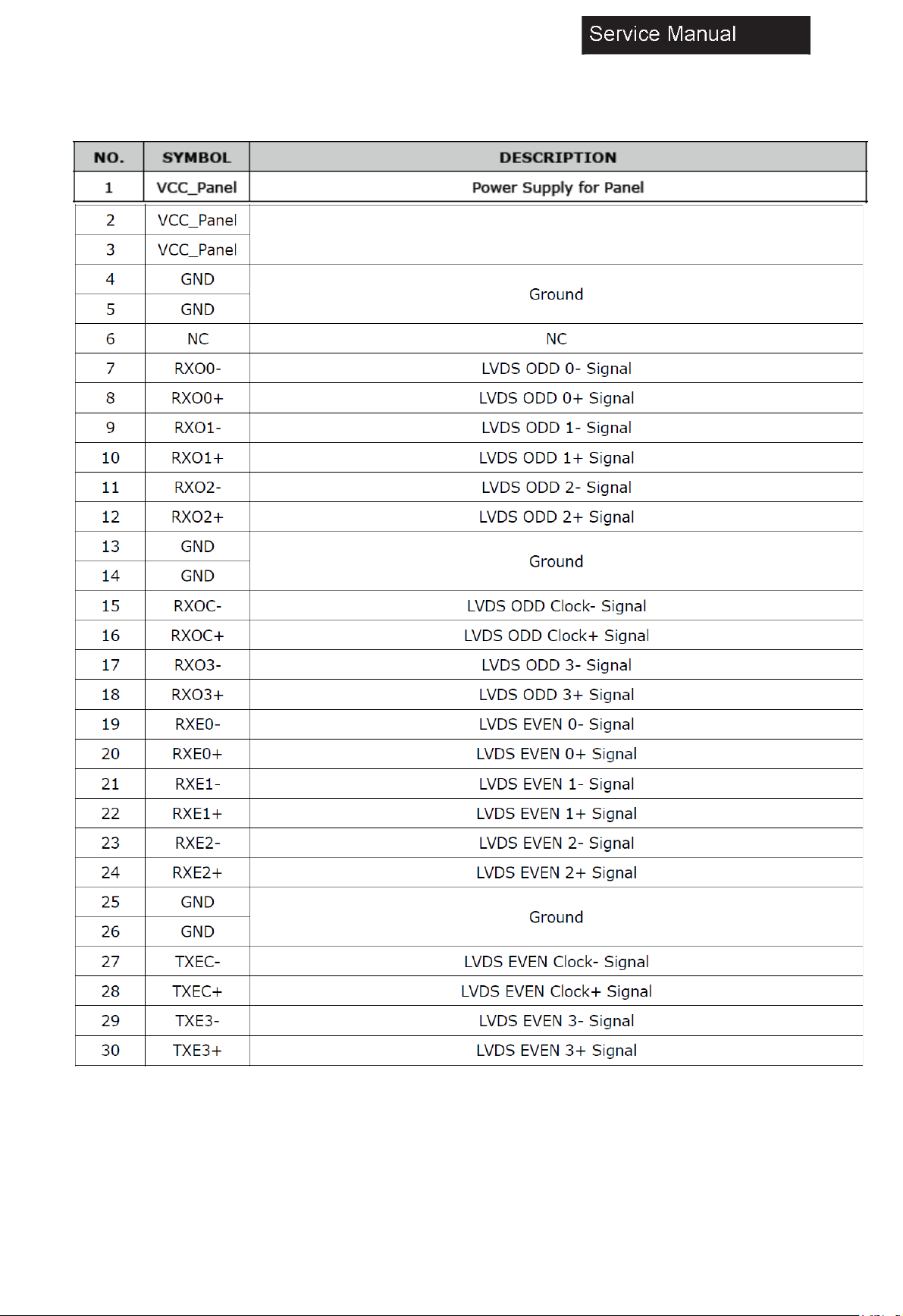
Pin No.
Signal Name
Description
1
RSPK
Speaker R+
2
ROUT-
Speaker R
3
LOUT-
Speaker L
4
LSPK
Speaker L+
3-3 LED Panel
3-4-1 Connector Definition
10
Page 12

4. Disassembly Procedures
1. Remove the screws securing the back cover. Red block with Torque: 4~4.5 kgf-cm. yellow block with Torque: 5~5.5 kgf-cm.
2. Detach the back cover from the left side of the unit
11
Page 13
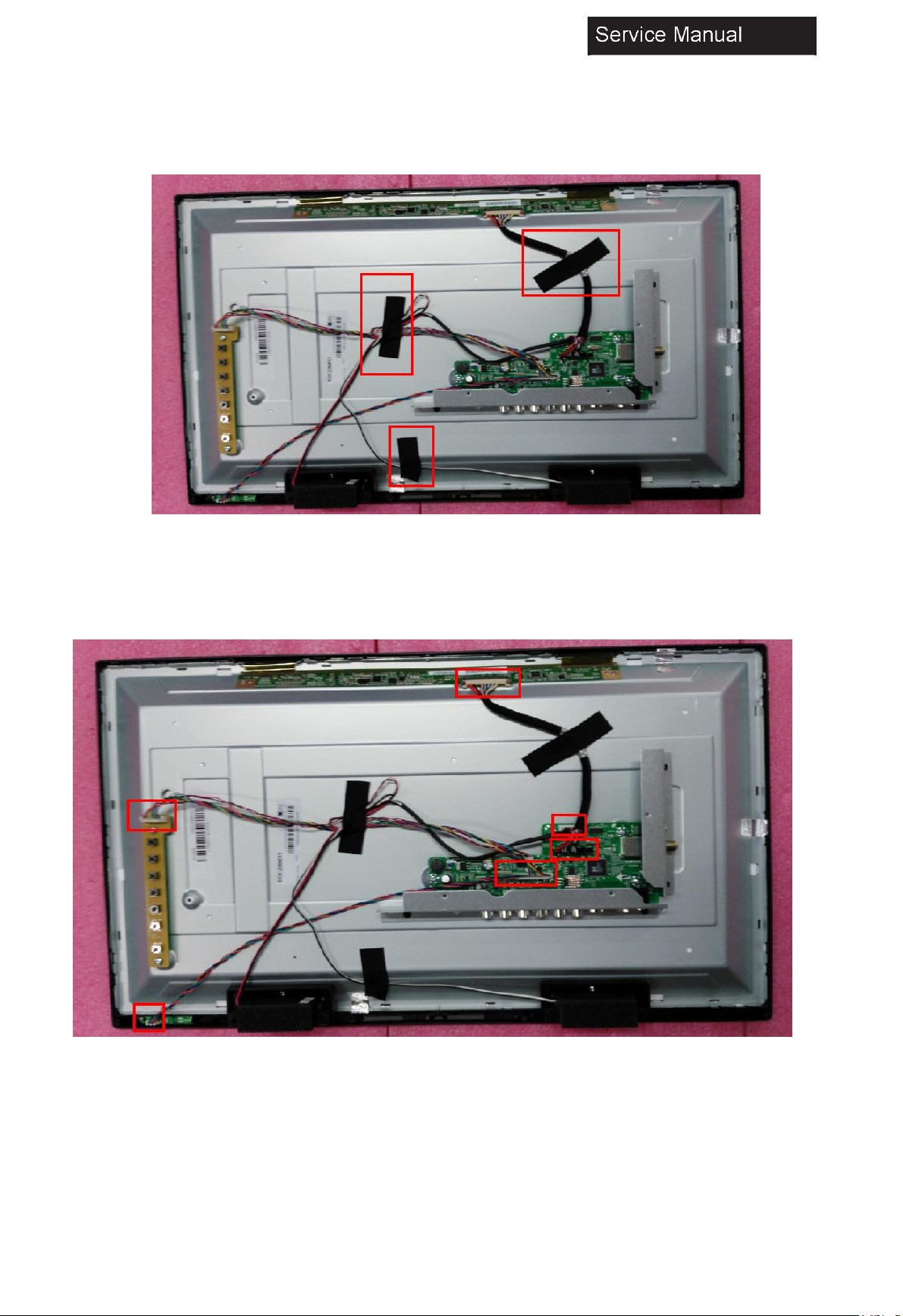
3. Remove all tapes on the cables
5. Disconnect the cables and remove them from the unit.
12
Page 14
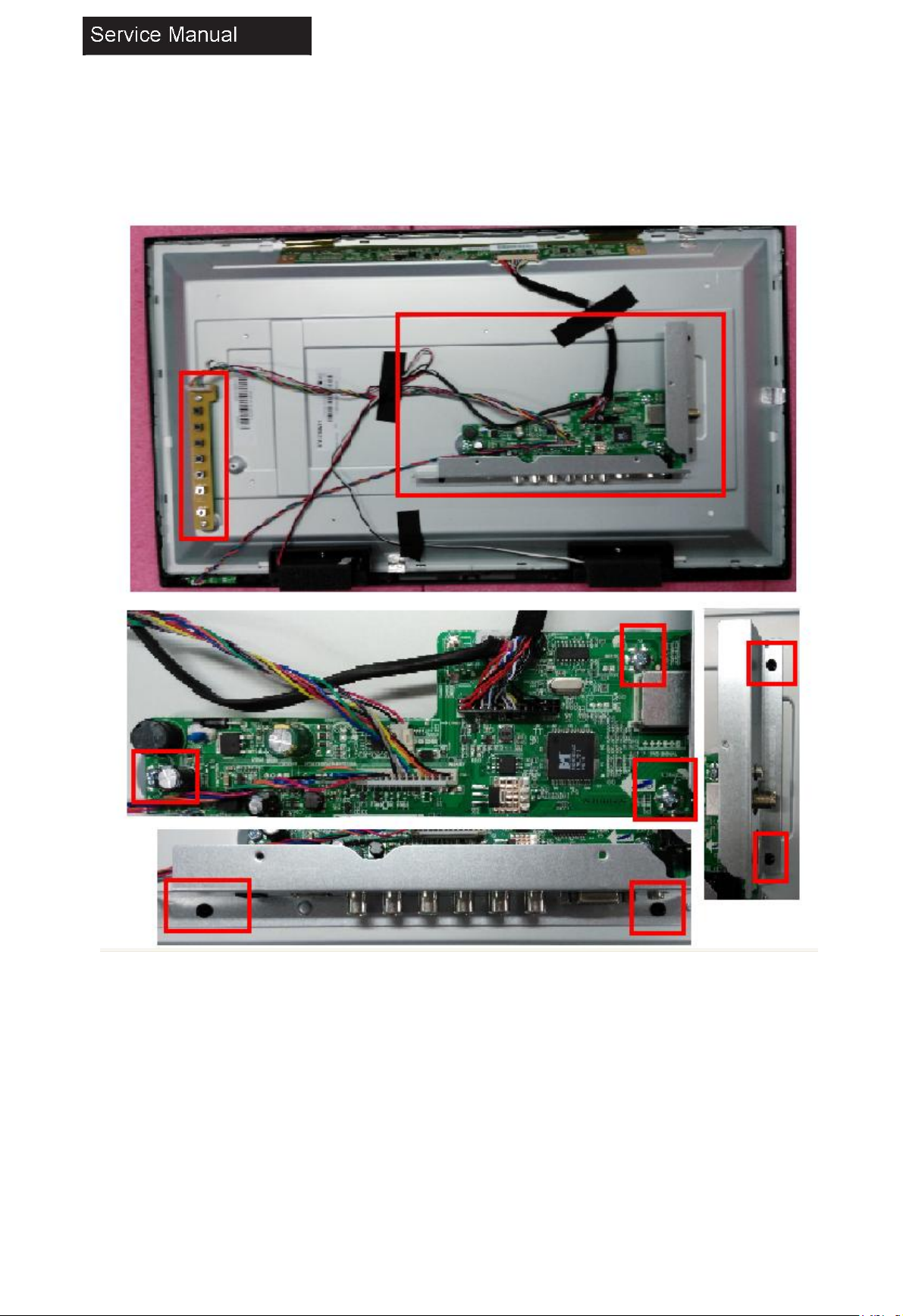
6. Remove the screws securing the main board, power board, side I/O cover and bottom I/O cover, then remove them from the unit.
Torque: 3.8±0.3 kgf-cm.
13
Page 15

4. Accessories
Manual
Remote Control/2 x AAA Batteries User Manual
14
Page 16

6. Installation
Instructions 6-1 Power Connection
Plug the adapter into a working power outlet.
Note
Insert the adapter into a standard polarized AC outlet.
Never connect the adapter to a voltage other than specified.
If you cause a static discharge when touching the unit and the unit fails to function, simply unplug the unit from the adapter
outlet and plug it back in. The unit should return to normal operation.
15
Page 17

6-2 External Equipment Connections
Your TV can be used to display output from most devices.
1. Verify that your device has a video port that matches an available port on the TV (HDMI, Component, etc)
2. Turn the TV and your device off.
3. Connect the appropriate cable (not included) to the TV and the device.
4. Turn the TV and your device on. Set the TV’s input to match the connection you used (HDMI, Component, Composite,
etc).
Connecting to an antenna/cable wall jack
Connect one end of a coaxial cable (not included) to the ANT IN jack on the back of your TV, then connect the other end
of the cable into the antenna or cable TV wall outlet.
Note
To improve picture quality from an antenna in a poor signal area, install a signal amplifier. If you need to split the antenna
signal to connect two TVs, install a two-way splitter.
Connector: F type plug. Input impedance: 75 ohm unbalanced. (Philippines) Connector: IEC type plug. Input impedance: 75
ohm unbalanced. (Others)
16
Page 18

Connecting a PC
VGA Supported timing
17
Page 19

Connecting AV Equipment
Service Manual
COMPONENT OUT
18
Page 20

Service Manual
Note
The component and composite audio and Y jack are shared. You can only connect one component or composite device at a
time.
When connecting a composite video source, connect the yellow video wire to the Y (green) jack.
Connecting A Digital Audio Device and Headphones
Note
Turn off the TV set and external devices before making connections
When headphones are inserted, the TV speakers will be muted
19
Page 21

Cable Sample
Note: The cables are not included in the package
20
Page 22

7. Operation Instructions
7-1 Side Control
21
Page 23

7-2 Rear Terminals
Connector Descriptions Ser
9
22
e
s
s
P
r
t
o
o
p
e
n
t
h
e
Page 24

e
t
7-3 Using Remote Control
.
23
t
e
e
l
x
C
C
/
t
.
Page 25

8. Electrical Parts
8-1 System Block Diagram
24
Page 26

8-2 Circuit Diagram
25
Page 27

26
Page 28

27
Page 29

28
Page 30

29
Page 31

30
Page 32

%
2
2
0
31
Page 33

No.
Connection
1
Connection wire for Speaker
2
Connection wire for Back light
3
Connection wire for LVDS wire
4
Connection wire for IR & Key pad
32
Page 34

9. Measurements and Adjustment
9-1 Operation Guide
33
Page 35

34
Page 36

35
Page 37

36
Page 38

37
Page 39

38
Page 40

39
Page 41

9-2 Factory Mode
1. Press MENU, then 8893 on the remote control to open the Factory Setting menu.
2. Press to highlight a setting, then press OK to enter the setting.
3. Use the and OK buttons to adjust or view the settings.
4. Press MENU to return to the previous menu or press EXIT to close the factory menu.
5. Factory Settings:
GENERAL SETTING - To adjust general settings such as LVDS map. Logo, Power, White pattern, PWM, Hotel Mode and
Language type.
PICTURE - To adjust the picture settings, such as Backlight, W/B Adjust, PQ Nonlinear, Color Setting, Luma_other, Peaking
Setting, NR Setting, CTI Setting, Gamma, DLC and VIP.
SOUND - To adjust the sound settings, such as Sound Mode, Volume Curve, and Audio Output.
ADC ADJUST - To perform ADC adjusting
System Info - To view software information
Software Update (USB) - Perform software update via a USB device. See next page for more information.
Factory Init - To reset TV to factory defaults.
Aging Mode - To turn burn mode on or off.
40
Page 42

9-3 Software Update
1 Insert the USB device containing the software update file to the USB port on the back of the TV.
2 Press MENU, then 8893 on the remote control to open the Factory Setting menu.
3 Press to select Software Update (USB), then press OK.
4 Software updating will start and the progress bar will be displayed.
5 When the update is completed, the TV will turn off and on again automatically.
Note
• Before performing software update, check the version of the current software and the update file first.
9-4 Hotel Mode
Hotel mode allows user to set certain default settings, limit access to certain controls and adjustments so that settings
cannot be altered by other people. See “Hotel Mode” on page 40 for more information.
41
Page 43

10. Troubleshooting 10-1 Simple Check
Symptoms
Items to Check and Actions to Follow
No power
• Check if the TV’s AC power cord is plugged into a working power
outlet. • Unplug the TV, and wait 60 seconds. Then reinsert plug
into the working power outlet and turn on the TV again.
No picture
• Make sure correct input source is selected. • Check antenna
connection on the back of the TV to see if it is properly connected.
• Possible broadcast station trouble. Try another channel. • Adjust
the picture contrast and brightness settings.
Good picture but no sound
• Increase the volume level by pressing + button on the remote
control or VOL+ button on TV side control panel. • Press button on
the remote control to ensure mute is off.
Good sound but poor color
• Adjust the contrast, color and brightness settings.
Poor picture
• Poor picture quality may occur when an activated S-VHS camera
or camcorder is connected to your TV and the other peripheral at
the same time. Switch off one of the peripherals.
Snowy picture and noise
• Check the antenna connection.
TV not responding to
remote control
• Check whether the batteries are working. Replace if necessary. •
Make sure the remote control batteries are installed correctly. •
You can still use the control buttons on the side of your TV.
TV not working
• Disconnect the TV from the power supply for 10 seconds, then
reconnect the TV. If the problem persists, contact authorised
service personnel for technical assistance.
No file displayed in USB
mode
• Make sure you select correct media type. • Make sure the stored
files are in supported format.
Please make these simple checks before calling service. These tips may save you time and money since charges for receiver
installation and adjustments of customer controls are not covered under your warranty.
42
Page 44

10-2 System Power Check
43
Page 45

10-3 No Sound/No Picture
44
Page 46

10-4 Audio Problem
45
Page 47

10-5 Video Problem
1. Check�C69�for�Y�
46
Page 48

10-6 Main board not work
? Check if the power supply has +12V/+5VSB output.
? Verify if the DC/DC convertors have the right output (5V, 3.3VSTB, 1.2V, 1.8V).
? Verify if the Mainchip-MSD3393LU (For North America, Mainchip- MSD3393LU) DDR, AudioAMP…solder well.
? Verify if the FLASH (UF1) has the right software and work well.
? Verify if the Y1(Crystal) has the right frequency.
10-7 Panel not work
? Check if the voltage input and output of boost IC is working normally.
? Verify if the Mainboard output the right On/Off signal to power board.
? Verify if the Mainboard output the LVDS singal to panel T-con board.
? Verify if the software is the right version of this model.
? Change the LVDS wire to check if it’s broken.
10-8 Power board not work
? Verify if the power cord connect well.
? Check if the power supply is working normally. Check if the power supply of +5VSB standby is working normally.
? Check if the POWER ON/OFF voltage is high pressure.
? Check if the power supply has +12V/+5VSB output.
? Check if Main board/LVDS wire/Panel are in good condition.
47
Page 49

Sincere Forever
Haier Group
Haier Industrial Park, No.1, Haier Road
266101, Qingdao, China
http://www.haier.com
Printed in China
48
