Page 1

21TA21TA
COLOUR TELEVISION
OPERATING
INSTRUCTIONS
◆Stage curtain for open and close effect
2
◆Digital I C bus control
◆Auto search tuning & 218 programs stored
◆Full infrared remote control
◆Multi-Picture modes selection
◆Multi-function timer,appointing programme
0090504393
Page 2
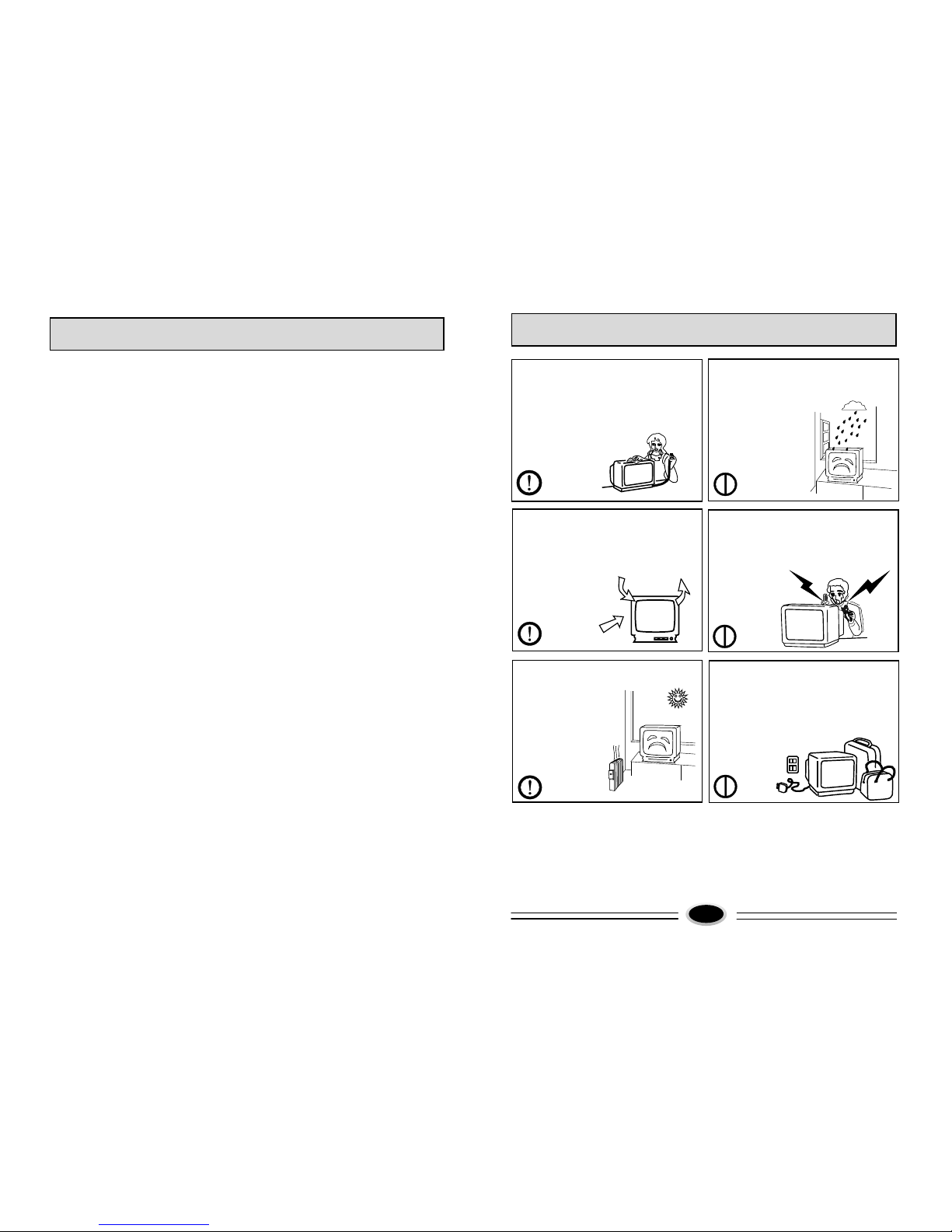
CONTENTS
Warning and cautions.............................................................................................1
Basic feature...........................................................................................................2
Technical specification...........................................................................................2
Preparing for operations.........................................................................................3
Function buttons and external sockets....................................................................4
AV connection.........................................................................................................5
Remote controller guide..........................................................................................6
Power supply...........................................................................................................7
Tuning procedure....................................................................................................7
Picture adjustment...................................................................................................9
Other functions......................................................................................................10
Multi function timer...............................................................................................14
Lock function.........................................................................................................15
Trouble shooting guide..........................................................................................17
WARNING AND CAUTIONS
1. When you clean the TV set, please pull
out the power plug from AC outlet.
Or may result in electric shock, fire or
damage to the TV set. Don't clean the
cabinet and the screen with benzene,
petrol and other chemicals.
4. Do not place the TV set near rain
or moisture as it may cause an electric
shock, or the TV set to catch fire. The TV
set must only be used
in dry indoor location.
2. In order to prolong the using life of the
TV set, please place it at a well ventilated
location.
5. The back cover must only be removed
by a registered electrical service person.
Removing the back cover may result in
electric shock, fire or damage to
the TV set.
3. Don't place the TV
set in direct sunlight
or near heat source.
6. If the TV set is not going to be used for
long time, or there is a severe thunder &
lightening storm, it is recommended that
the TV set be disconnected from the AC
power outlet and the aerial plug
removed.
Explanation on the display tube
When the picture tube requires cleaning, please disconnect the power and use a
dry soft cotton cloth. Do not use any cleaner or abrasive cloth.
1
Page 3

BASIC FEATURE
●I C bus control
●218 programs stored
●Display full functions on the screen and infrared remote control
●Multi picture modes and sound modes selection
●Auto searching, function selecting and program number skipping
●Multi function timer
●Progammes scanning
●Game, Multi-function lock
●Stage curtain for open and close effect
2
TECHNICAL SPECIFICATION
1.POWER SUPPLY: See rating plate
2.COLOUR SYSTEM: PAL SECAM N TSC4.43/3.58(AV)
3.AUDIO SYSTEM: B/G D/K
4.CRT: 21"
5.ANTENNA INPUT : 75Ω Standard Coaxial Cable
6.SOUND OUTPUT POWER: 3W
7.POWER CONSUMPTION: See rating plate
8.NET WEIGHT(kg): 21.5(21T9B-S)
9.NET DIMENSION(mm):
24.5(21F9B-S)
638×485×458
Supplied accessories:
Infrared remote control handset 1
Battery(AA) 2
Operating instruction 1
Design and specifications are subject to change without notice.
2
Figure A
Figure B
Figure C
Figure D
Coaxial cable(75Ω) twin-lead cable(300Ω)
Antenna connection
Connect an antenna to the antenna socket on
the TV set, We recommend using a Cable TV
system for better picture and audio quality.
1.If you use a coaxial cable(75Ω),insert the
antenna plug (see figure C) into 75Ωsocket
(see figure A).
2.If you use a twin-lead cable(300Ω),please
shape the cable as figure D, and connect the
leads to antenna adapter and then insert the
antenna adapter into the 75Ωsocket.(see
figure B)
Power source wire connection
Insert the power plug into AC outlet.
Install and replace batteries of the
remote control unit:
1.Place the remote control unit with the face
down, then open the battery cover of the
unit.
2.Place the two"AA"size batteries, matching
the + and - signs on each battery to the +
and -signs of the battery compartment.
3.Close the cover of the battery compartment.
NOTE:
(1)Don't drop or wet or dismantle the unit.
(2)If you don't intend to use the unit for a
long period or the electricity of the
batteries is used up, remove the batteries
to prevent batteries acid from leaking
into the battery compartment.
(3)Replace the two old batteries at the
same time.
(4)Don't use charge battery (Ni-cd )and
don't mix battery type.
(5)Don't throw your batteries into a fire.
Dispose of your batteries in a required
place.
PREPARING FOR OPERATIONS
3
300 twin-lead cable
75 coaxial cable
Antenna connector
Plug
+
+
VHF UHF
Mixer
AC power plug
Antenna input
75 standard coaxial cable
Power outlet
Page 4

AV CONNECTION
5
1.Front panel
①
Remot e sen sor:Let th e rem ote con tro ller aim her e, th e set can r ece ive remote
contr ol si gnal.
②
Power s wit ch:Press t he bu tton to t urn o n the TV set . P res s the but ton a gain to
turn off the TV set.
③
Power i ndi cator: The indi cat or light s when
power
on.
④
Menu bu tto n.
⑤
Progr am up /down butt on.
⑥
Volum e up/ down
butto n
⑦
TV/AV
2.The sockets on the rear panel
Video input
Component video Cb input
Component video Y input
Audio input
Component video Cr input
Antenna input socket
FUNCTION BUTTONS AND EXTERNAL SOCKETS
4
①
②
③
④
⑤
⑥
⑦
MENU
+
TV/AV
-
V
+
P
-
VIDEO IN
Y CB CR
AUDIO IN
①
①
②
③
④
⑤
⑥
②
③
④
⑤
⑥
You can connect tape recorder and camera video equipment to the
TV set to watch the high quality picture.
Tape recorder or DVD and other equipment
T
o v
id
eo
pu
t
i
n
i
o
T
o aud
in
p
u
t
Y
W
W
R
B
G
R
VIDEO IN
Y CB CR
AUDIO IN
W
R
G
B
Direction of signal
White( aud io)
red(compo nent C )
blue(comp onent C )
green compone nt
(video)
( Y)
yellow
r
b
Y
To a
pu
t
ud
io o
u
t
T
c e
o
po
omp
o
n n
t ut u
t
Page 5

Remote control functions
TV/AV exchanging button
Mute button
Numeric button
One/two/three digital buttons
Picture mode selection
Volume up/dwon button
1
2
3
4
5
6
11
15
16
17
17
18
16
3
15
14
13
12
11
1 2 3
4 5 6
7 8 9
0
TV/AV
SCAN
LOCK
SYSTEM
DISPLAY
-/--
BAR
MENU
CH+
RESTART
WIDE
PRE
FIRE
FIRE
MIX
SHORT
SECOND
EXIT
LIGHT
NARROW
BACK
SELC.PIC SELC.VOL
CH-
VOL- VOL+
1
2
5
4
6
7
8
9
10
7
Recall
8
Calendar/game selection
9
10
Second timer button
Volume mode selection
12
Display
13
Invalid button
14
System preset button
Lock preset button
Scan button
DC standby button
18
Sleep timer
Programme promote
10
Note :Because there is no bar function in the TV,"LONG", "SHORT",
“WIDE", "NARROW" buttons are invalid.
6
20
19
19
20
Program number up/down button
Menu button
REMOTE CONTROLLER GUIDE
POWER SUPPLY
1.Power supply (switch on/off to set main power supply).
Press power switch button and the set shall be under normal receiving condition.
Press it again and the power shall be off.
2.Standby button (remote control power supply).
Press the button and the set enters standby condition, press it again and the set
enters normal receiving condition.
1.Preparation
Connect the aerial and power supply
wire, press power switch button, the
power indicator will light after a few
seconds.
2.Auto-search
The TV set will automatically search all
programs, after the search is finished, all
.
fine tuned programs will be stored automatically.
(1)Press [MENU] buttons, let TUNING menu display on the screen.
(2)Press [-CH+] buttons, and select AUTO MEMORY item.
(3)Press [VOL+] button, the TV set will begin to search programs from program
number 0. After the searching is finished, program number 0 will display on
the screen.
(4)During auto-search, if you want to stop searching, press [VOL-] button.
3.Semi-Auto search
You can preset the program you need to the pointed channel.
TUNING PROCEDURE
POSITION 1
BAND UHF
SKIP OFF
SEARCH UP
MFT DOWN
AUTO MEMORY
SELECT ADJUST
TUNING
7
Page 6

Press [MENU] button, and select PICTURE menu.
Press [-CH+] buttons, and select an item.
Press [-VOL+] buttons to adjust the value of the item function.
Brightness adjustment:
Press [-CH+] buttons to select BRIGHT item.
Press [-VOL+] buttons to adjust brightness.
Contrast adjustment:
Press [-CH+] buttons to select CONTRAST item.
Press [-VOL+] buttons to adjust contrast.
Colour adjustment:
Press [-CH+] buttons to select COLOR item.
Press [-VOL+] buttons to adjust colour.
Sharpness adjustment:
Press [-CH+] buttons to select SHARP item.
Press [-VOL+] buttons to adjust sharpness.
Background selection:
Press [-VOL+] buttons to select a background on or off.
PICTURE ADJUSTMENT
CONTRAST 100
BRIGHT 50
COLOR 50
SHARP 50
B.B OFF
SELECT ADJUST
PICTURE
9
VHFL VHFH UHF
TUNING PROCEDURE
(1)Press [MENU] button, let TUNING menu display on the screen.
(2)Press [-CH+] buttons, and select SEARCH item.
(3)Press [-VOL+] buttons to change channel number into pointed channel
number.
(4)Press [-VOL+] buttons, when the TV set has searched a program, stop
searching, if the program isn't the one you need, press[-VOL +] buttons
again, the set will search continually until it has searched the program you
need. And pointed program is stored in pointed channel.
4.Selecting band
In the semi-auto search mode, if the signal you want to search isn't on
the present band, you can change the band to improve searching speed.
(1)Press [MENU] button, let TUNING menu display on the screen.
(2)Press [-CH+] buttons to select BAND item.
(3)Press [-VOL+] buttons to select the band you need.
5.Fine tuning
Because of some reasons, if auto searching effect of program
isn't good, please fine tune your TV set.
(1)Press [-CH+] buttons to select MFT item.
(2)Press and hold [-VOL +] buttons until the effects of the picture
and audio are good.
6.Skip
The function can skip the TV program which you don't need.
(1)Press [-CH+] buttons or numeric button, select the program
number which you want to skip. (for example: channel 002)
(2)Press [MENU] button to select TUNING menu.
(3)Press [-CH+] buttons to select SKIP item.
(4)Press [-VOL+] buttons to preset SKIP ON mode.
Note: When a certain program number is in SKIP ON
mode, the program number will not appear when you select
program with the [-CH+] buttons, but program number will
appear with numeric button. When a certain program number
is in the SKIP OFF mode, the program number will appear
when you select program with the [-CH+] buttons.
8
Page 7

OTHER FUNCTIONS
2.FUNCTION 2
(1)Press [MENU] button, and select FUNCTION1menu.
(2)Press [-CH+] buttons, and select an item.
(3)Press [-VOL+] buttons to set function of the item .
(1)Press [MENU] button, and select FUNCTION2 menu.
(2)Press [-CH+] buttons, and select an item.
(3)Press [-VOL+] buttons to set function of the item .
Note:
(1)If you select COUNT item , you can get
the total time of receiving TV program
(except standby time).
(2)Soft-exchanging channel No. function:
select S.C.C ON, so when you exchange channel No.,
the picture will fade in/out.
Note:
(1)When you select VOL STORE ON, the TV set can hold the same volume with
changing channel No. .(The channel No. must be 1 between 50.)
(2)When you select CURTAIN item, you can select three curtain modes: I, II and
III.
(3)The TV set can select English or Russian OSD.
LANG. ENGLISH
I
CURTAIN
LOW VOL 20
NORMAL VOL 40
HIGH VOL 60
VOL STORE OFF
SELECT ADJUST
FUNCTION1
SELECT ADJUST
SUBMARINE
POS.EX
S.C.C OFF
COUNT 13:21
FUNCTION2
10
1.FUNCTI ON 1
The function can select OSD language, curtain mode, volume mode and volume
memory mode.
3.POS.EX item:
Press [VOL+] button to enter its sub-menu(digits
in POS.EX and EX.POS2 items are present
channel No.).
Press [-CH+] buttons to select EX.POS2 item.
Press [CH+] button to put into channel No.(for
example:9).
Press [-CH+] buttons to select EXCHANGE item,
press [VOL+] button to approve. The program in
channel No. 1 will change with the program in
channel No.9.
OTHER FUNCTIONS
POS.EX.
EX.POS1 23
EX.POS2 23
EXCHANGE ?
RETURN
POS.EX.
EX.POS1 1
EX.POS2 9
EXCHANGE ?
RETURN
9
11
Page 8

When you select“SUBMARINE”game item, enter game mode and the other
buttons (except [GAME],[VOL-/+],[CH+/-], ) are invalid.
Play game:
Instructions of game controlling buttons
2.Press red game button and game begins ,
use the remote controller to operate yellow
battle ship. Yellow battle ship bump one of
green ship or blue ship or purple ship or red
ship or blue shot. and game is over. Yellow ship
use [MENU] or blue [FIRE] button shoot shots.
The shot bump green ship or blue ship or purple
ship or blue shot and win 100scores,the shot
bump or red ship, and win 1000 scores.
3.During game or game is over, press red button
and game can restart. Ship obtaining highest
scores wins.
I
I
I
I
I
I
I
I
I
I
I
I
I
I
I
I
I
I
I
I
SCORE 000
I
I
I
I
I
I
I
I
I
I
I
I
I
I
I
I
I
I
I
I
SCORE 5800
GAME OVER
1.Press [MENU] button to make FUNCTION2 menu
display, then press[ CH-/+] buttons to select
SUBMARINE item, and press [VOL+] button to enter
SUBMARINE game mode.
MENU
CH+
FIRE
CH-
VOL- VOL+
RESTART
MIX
EXIT
LIGHT
FIRE
Fire button
Up/Down
button
Left/Right
button
Fire button
Selection buttons of
game background
Game restart button
Game exit button
OTHER FUNCTIONS
12
CALENDAR
OTHER FUNCTIONS
3.System selection:
(1)Press [SYSTEM] button, then OSD is as figure.
(2)Press [-CH+] button, and select an item.
(3)Press [-VOL+] buttons to select a system(color system or
sound system) you need.
COLOR AUTO
SOUND B/G
SELECT ADJUST
4.Picture mode selection:
Press [SELC.PIC] button and select a
picture mode you need:
DY NAM IC
MILD
ME MORY
COLOR MUTE
5.Calendar function:
(1)Press [CALENDAR] button, and OSD is
as figure(press the button again, the OSD
disappears.).
(2)Press [-CH+] buttons to select year,
press [-VOL+] buttons to select month.
STANDARD
PICTURE MUTE
OC T 200 2
YE AR
MO NTH
6 7 8 9 10 11 12
13 14 15 16 17 18 19
20 21 22 23 24 25 26
27 28 29 30 31
SU
MO
TU WE TH FR
SA
13
1
2
3
4 5
Page 9

Press [MENU] button, and select TIMER menu.
(1)Clock
Press [-CH+] buttons to select CLOCK item;
Press [-VOL+] buttons to set present time.
Note: At first, you must set CLOCK item,
then you can set other items.
(2)On-timer and off-timer
Press [-CH+] buttons to select ON-TIMER
or OFF-TIMER item, press [-VOL+] buttons
to set.(ON-TIMER/OFF-TIMER can be set to ONCE or EVERY or OFF.)
(3)Appointing time
Press [-CH+] buttons, and select APPOINTMENT item.
Press [CH-] button, and enter "appointing program" sub-menu.
Press [-VOL+] buttons to select a channel No.(for example :100).
Press [CH-] button, and enter APPOINTMENT mode, then press
[-VOL+] buttons to preset time.
(Note:
1.Press [-VOL+] buttons once and time changes
with one minute unit; press and hold [-VOL+]
buttons and time changes with 10 minutes unit.
2.When it is appointing time, the TV set changes
channel No. into appointing channel No. .
3.The function is valid only in TV mode.)
Press [DISPLAY] button and exit APPOINTMENT
menu.
MULTI FUNCTION TIMER
OFF TIMER OFF
0:00
ON TIMER OFF
0:00
POS 0
CLOCK 0:50
APPOINTMENT
SELECT ADJUST
APPOINTMENT
POS. TIME
001 0:01
002 0:02
003 0:03
004 0:04
005 0:05
006 0:06
SELECT ADJUST
TIMER
14
定时关机功能
The password of the TV set is preset "0000" in
manufacture, if you want to change the password,
you can fill in four digits.
Changing password
3.Press numeric buttons and fill in
four digits.
1.Press [LOCK] button, OSD is
as the right figure.
4.You can fill in new password.
LOCK OR UNLOCK
PASSWORD: ----
LOCK OR UNLOCK
CHANGE PASS
SEARCH LOCK OFF
POS LOCK OFF
AV LOCK OFF
TIMER LOCK OFF
CHILD LOCK OFF
ALL CLEAR OFF
CHANGE PASS:
NEW PASS: ----
LOCK
1 2 3
4 5 6
7 8 9
0
MENU
CH+
CH-
VOL+VOL-
15
2.Press "0" button
directly for four times, and
enter LOCK PRESET menu.
Press [CH+/- ] buttons to
select "CHANGE PASS" item,
then press [VOL+] button to
enter "CHANGE PASS"
sub-menu.
CLOCK FUNCTION
FIRE
Page 10

The TV set can lock search, channel number,
AV, timer and child lock items, if you need to lock
them.
Lock preset
3.Press [CH+/-] buttons to
select "SEARCH LOCK"
item, and press [VOL+]
button to select "ON" or
"OFF".
1.Press LOCK button, and
OSD is as the right figure.
LOCK
1 2 3
4 5 6
7 8 9
0
MENU
CH+
CH-
VOL+VOL-
LOCK OR UNLOCK
PASSWORD: ----
LOCK OR UNLOCK
CHANGE PASS
SEARCH LOCK OFF
POS LOCK OFF
AV LOCK OFF
TIMER LOCK OFF
CHILD LOCK OFF
ALL CLEAR OFF
CHANGE PASS:
NEW PASS: ----
Note:
1.After locking channel or AV, screen is black, no
picture and no sound.
2.After locking child lock, the buttons on the TV set
are invalid.
3.After locking channel search or timer, if you want
to enter menu, you need to fill in password.
2.Press "0" button directly
for four times (or press the
four-digit password you have
changed) to enter LOCK
PRESET menu.
16
CLOCK FUNCTION
Note:1.If the problem can not be fixed after you check above items. DO NOT attempt
to remove the back cover by yourself.
2.If the snapping sound from the cabinet of the TV set can be heard occasionally
because of temperature changing of environment, it is normal, you can use it
reassuringly.
TROUBLE SHOOTING GUIDE
BREAKDOWN PHENOMENON
PICTURE
SOUND
CHECKING
The direction and connection of the
antenna
Direction, station and connection
of the antenna
Interference from electric
appliance. Automobile、Motor,
Vehicle Fluorescence lamp etc.
Volume, Sound mute
The power plug isn't plugged in AC
outlet. The main power isn't turned
on. The setting up of contrast, brightness and volume.
Adjust color control
Adjust channel again
Moving the TV set or using magnetic electric appliance near TV, Which will lead to color spot on screen. Please remove the electric appliance and cut
off power. After 120 minutes turn the TV on, the picture will be recovered.
The following problems are not always caused by hardware failure,
please use the follow trouble shooting guide before you call
for service:
17
?
Picture with s now
Color Spot
No Color
No Picture
Normal
Disturb
Double or Triple Image
Noise
Normal
Noise
No Sound
No Sound
Normal Volume
Normal or Weak Volume
Normal Volume
??
Scramble
FIRE
