Page 1
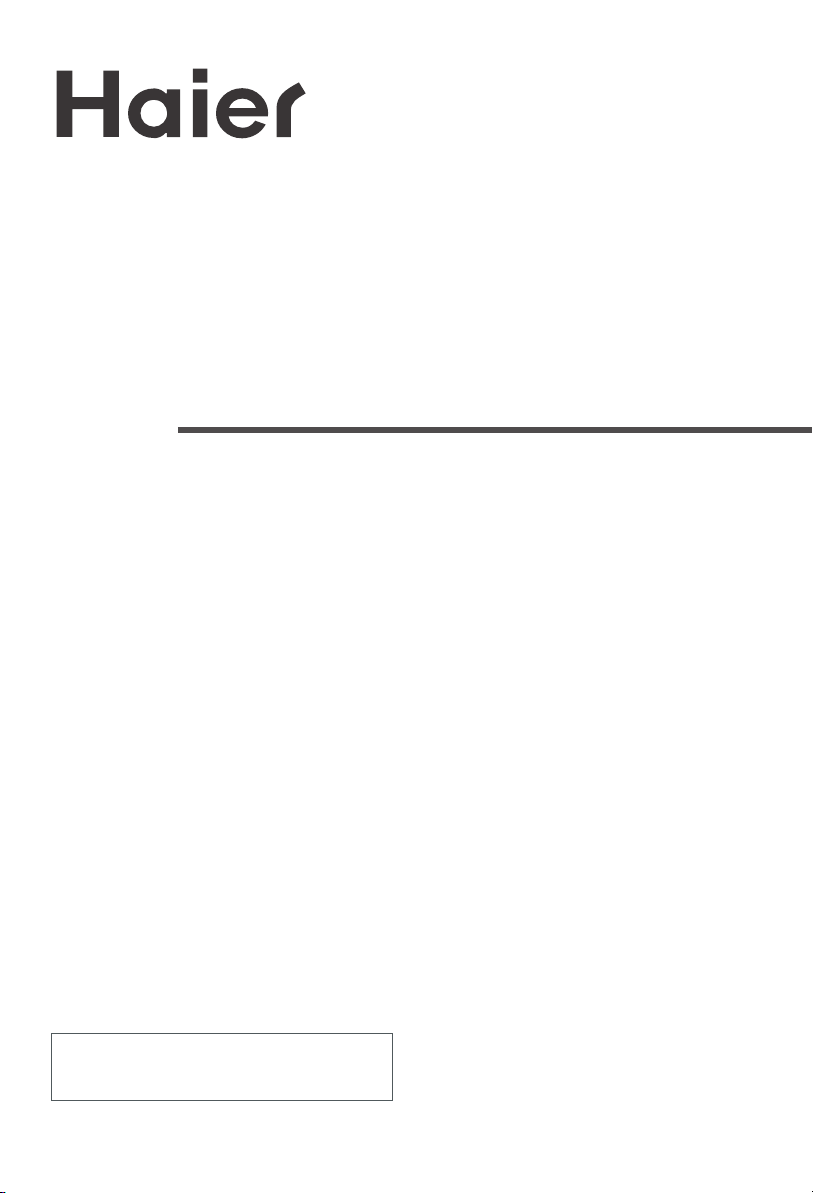
COLOUR TV RECEIVER
OWNER'S MANUAL
Please read this manual carefully
before operating the unit, and keep
it for future reference.
The Owner's Manual for the Follow Models:
21F9D, 21T9D, 21F9K, 21F5A, 21T5A,
21FA1, 21TA1, 21T9D(D), 21T9D(S)
Page 2
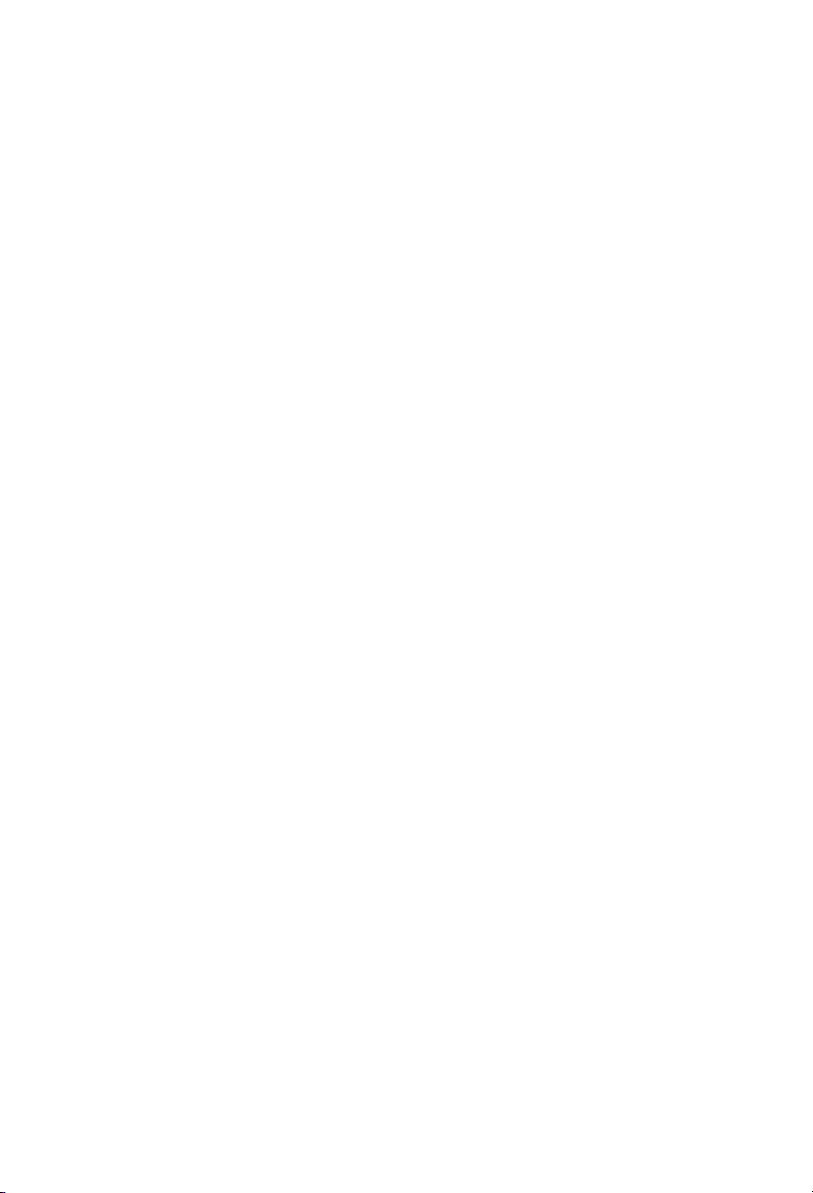
Page 3

CONTENTS
Before Operation
Warning and Cautions
Installation
Antenna connection
Preparation for the remote control
Position of keys and plug-ins
Front and side panel
Back panel
Using
the remote control
Basic Operation
Power on and power off
Viewing TV programs
Viewing TV programs
Program scan and screen display
Saving mode.favorite program and shuttle . 9
FM . .........................................................10
Tuning
Automatic search. . .
Manual search
MFT
Skip
Adjusting the picture and the sound
Multiple picture modes . . . . . . . . . . . . . . . . . . . . . . . . . . . . . . . . . . . . . . . . . . . . . . . . . ... . 1 5
Multiple sound modes and setting the sound....
S.C.C,auto off and mute
Setting the Timer
Timer off. .
Sleep timer and on timer
Channels appointment
Setting the other function
3A filter
Setting the lock
Game
Game control buttons and method of playing the game
Technical operation
Connecting Additional Equipments
Others
Troubleshooting
Specifications
and screen protection ......21
Curtain function,calendar display
Channel exchange
Changing your password
Setting the lock
Page 4

Warning and Cautions
1. When you clean the TV set, please
pull out the power plug from AC outlet.
Don't clean the cabinet and the
screen with benzene, petrol and other
chemicals.
2. In order to prolong the using life of
the TV set, please place it on a
ventilated place.
3. Don't place the
TV set in the
sunshine or near
heat source.
4. To prevent the TV set from firing
and electric shock, don't expose the
TV set to rain or moisture.
5. Don't open the back cover,
otherwise it is possible to damage the
components in the TV set and harm
you.
6. When the TV set isn't going to be
used for long time or it is in thunder
and lightening, please pull out the
plug from AC outlet and the antenna
plug from the cover of the TV set.
Explanation on the display tube
In general, it is not needed to clean the tube surface. However, necessary,
it's surface can be cleaned with a dry cotton cloth after cutting off the power.
Don't use any cleanser. If using hard cloth, the tube surface will be damaged.
Page 5
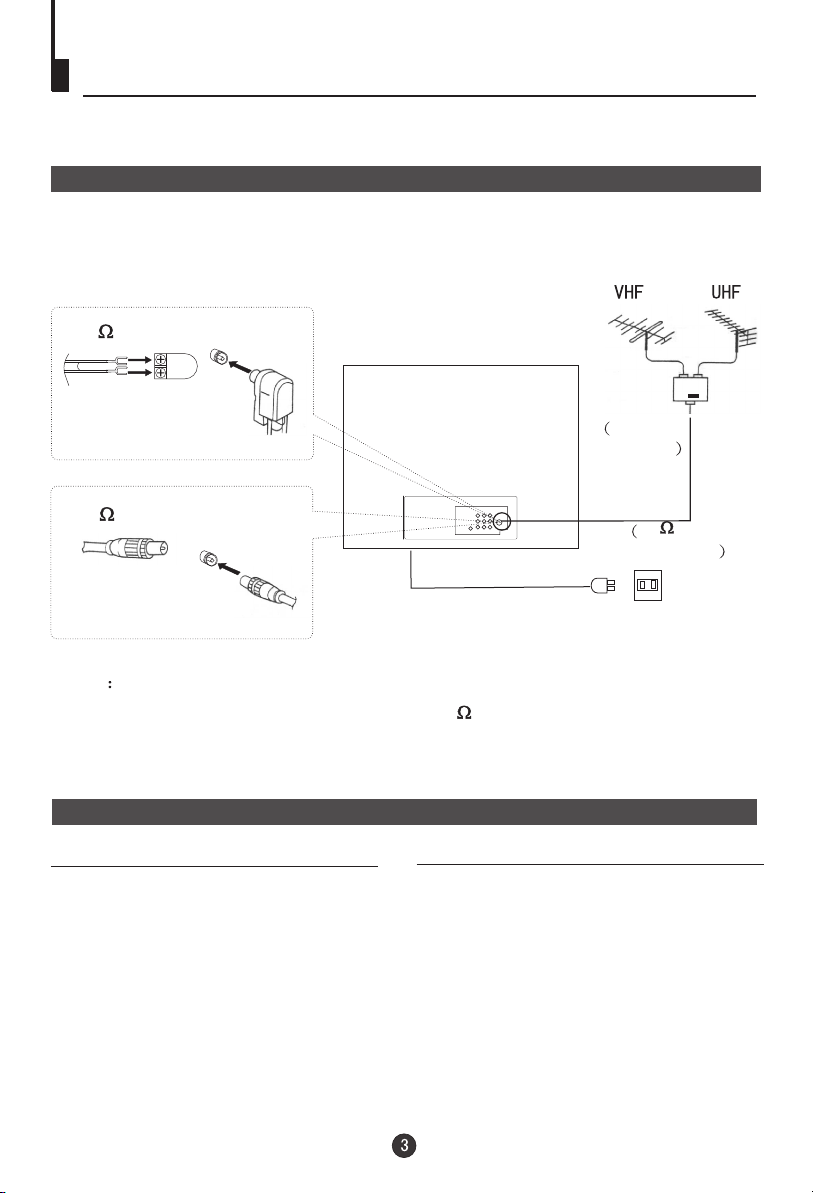
Installation
Antenna connection
Generally speaking, to enjoy a clearer picture, we recommend that you use a CATV
system or an outdoor antenna .In different places, the suitable antenna type and position
are different.
300 twin-lead cable
Antenna adapter
75 coaxial cable
Plug
(additional purchase)
Note
* It is recommended that you'd better use 75
coaxial cable to remove the
disturbance caused by airwave.
* Don't bind antenna cable and electric wire together.
Preparation for the remote control
Battery installation
!
Remove the batteries cover.
!
Insert two size AA batteries matching
the +/-polarities of the battery to the +/marks inside the battery compartment.
Tips for remote operation
! The battery life should be about one year
under normal use.
! When the remote control will not be used
for a long period of time or when the
batteries are worn out, remove the batteries
to prevent leakage.
! Do not throw the batteries into a fire.
Dispose of used batteries in the specified
manner.
! Do not drop, dampen or disassemble the
remote control.
Mixer
additional
purchase
Antenna input
75 standard
coaxial type
AC power socket
Page 6
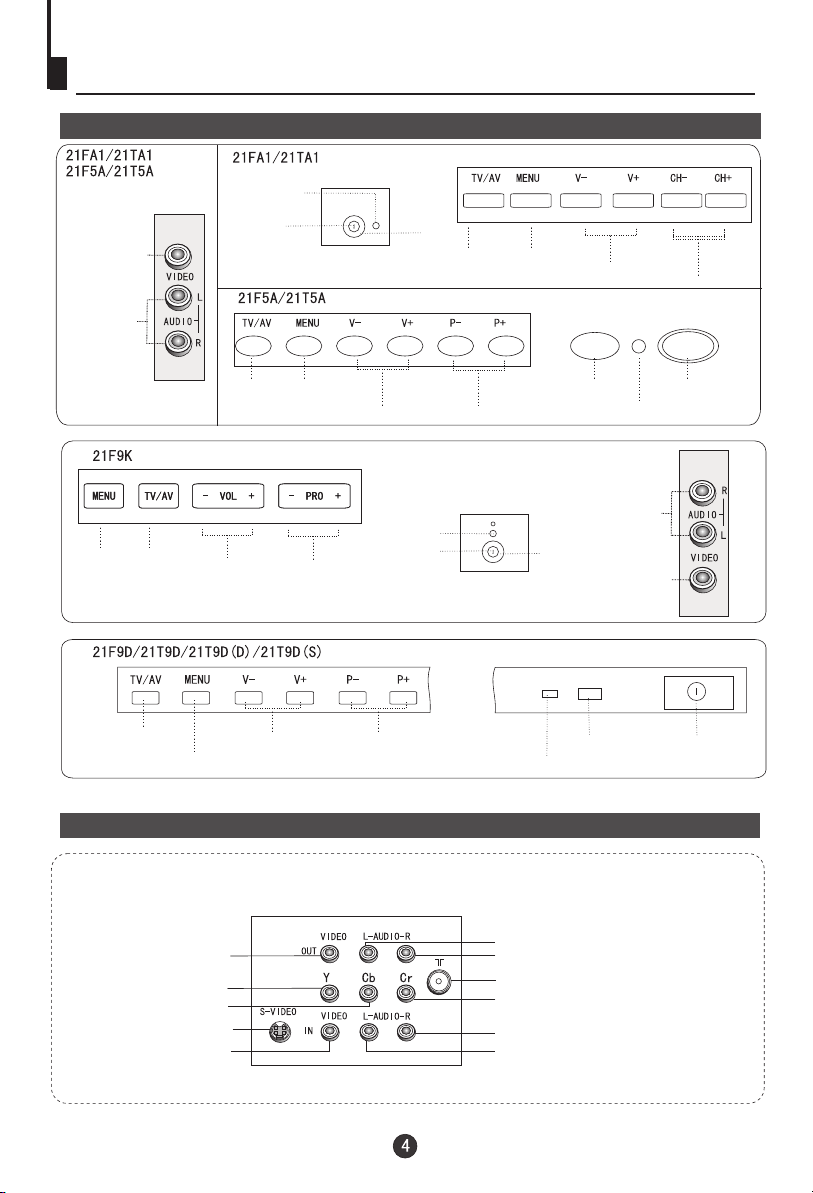
Position of Keys and Plug-ins
Front and side panel
Signal receiver
Power switch
VIDEO
L/R audio
Power
indicator
TV/AV switch
Menu
Volume down/up
Channel down/up
Menu
Volume down/up
Channel down/up
Channel down/up
Channel down/up
Signal receiver
Power switch
Menu
TV/AV switch
TV/AV switch
TV/AV switch
Volume down/up
Volume down/up
Menu
Note: Please do not use the side and back AV terminals simultaneously.
Back panel
Audio left channel output terminal
Video output terminal
Video Y input terminal
Video Cb input terminal
S-VIDEO input terminal
Video input terminal
ÒôƵ×óÉùµÀÊä³ö¶Ë×Ó
Audio right channel output terminal
Antenna input socket
Video Cr input terminal
ТфЖµЧуЙщµАКдИл¶ЛЧУ
ТфЖµУТЙщµАКдИл¶ЛЧУ
Audio right channel input terminal
ÒôƵ×óÉùµÀÊä³ö¶Ë×Ó
ÒôƵ×óÉùµÀÊä³ö¶Ë×Ó
Audio left channel input terminal
Signal receiver
Power
indicator
Signal receiver
Power
indicator
Power
indicator
L/R audio
VIDEO
Power switch
Power switch
Page 7

Using the Remote Control
Buttons and Descriptions
DISP
P.STD
PRE
MODE
EXIT
VOL-
TV/AV
SYSTEM
CH+
MENU
CH-
FAVORITE
FM ZOOM
/
SCAN
SHUTTLE
TDX
LOCK
CALENDAR
S.STD
VOL+
BACK
QSET
GAME
TV and AV Exchange Button
To exchanger between TV and
other available video inputs
Mute Button
Press to conceal the sound of programs.
Screen Display Button
System Adjust Button
Direct-digit Choosing Button
Directly select channel numbers
Digit Select Button
Change the channel position number
between one digit, two-digits and three
-digits.
Picture Mode Select Button
There are DYNAMIC, STANDARD,
MILD,MEMORY, PICTURE MUTEand
COLOR MUTE six modes of picture.
Menu Select/ Adjust Button
Use this button to adjust the menu,
the volume and the channels, as well
as to control the game.
Program Play-forward Button
Favorite program button
Game Background Select Button
FM on /off button
Game Exit Button
No available
No available
Start/Restart Game Button
Change the aspect ratio
Saving mode on/off button
Shuttle button
Program Play-backward Button
Sound Mode Select Button
Calendar
Program Scan Button
Lock Setting button
DC Standby Button
Sleep Timer Button
Page 8

Power On and Power Off
Below are methods on how to power on/off the TV set with the switch on the TV and
on the remote control.
Power on/off
Connect/disconnect to the power
1. Connect the power supply wire, then press
power switch button, the red power indicator will
light, in several seconds the picture will appear
on the screen.
2. If the TV is in the state of standby, press the
button on the remote control.
NOTE
1. You can also press the 0-9
button to call off the standby
status instead of pressing the
DC Standby button. Press the
digit button of the preset channel
(limited to one digit) , you can
complete the selection of channel while you turn on the
TV set( To operate the preset of TV channel, please see
TUNING on page 11-14).
2. When you do not use the remote control, you can
directly press the CH+/- button on the television to
call off the standby status.
DC Standby Button
Direct-digit Choosing Button
3. Press the button on the remote control
to get into the standby state.
4. Press the button on the TV set to
completely turn off the TV.
Power supply auto-off function
When the is set ON,
and there is no signal , screen protection
works, and ,in15 minutes later without any
operation, it will change into standby status.
B.B(black background)
Page 9
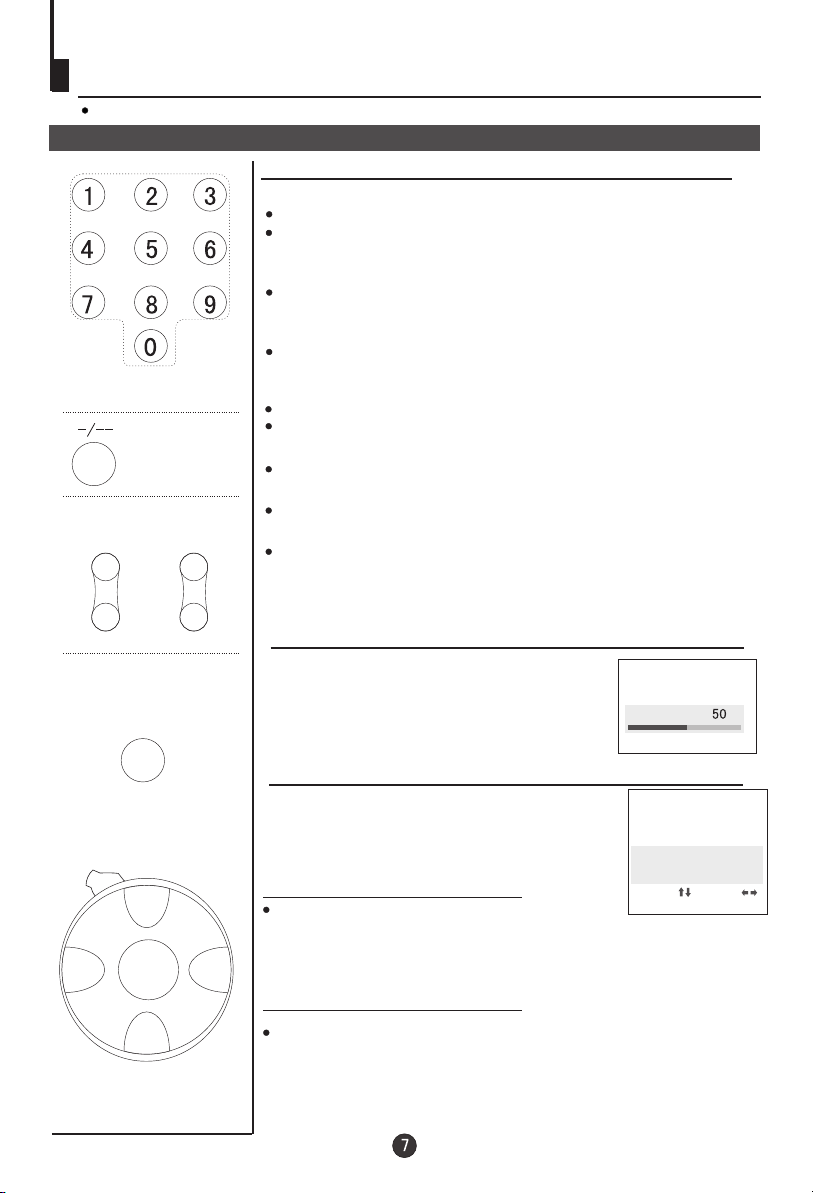
Viewing TV Programs
The channels amount to 218 .
Viewing TV programs
How to select the TV program
1. Use the direct-digit choosing button
Press the button from 0-9 to select a one digit channel.
If you want to select a two-digits channel, press the
Digit Select button and change it into two-digits mode,
then press the number of the channel.
If you want to select a three-digits channel, press the
Digit Select button and change it into three-digits mode,
then press the number of the channel.
If the channel position number you select is larger than 218,
Direct-digit Choosing
button
Digit Select
button
PRE BACK
SYSTEM
the TV will use the first two number as the channel position.
2. Use CH+/- button
Press CH+ to increase the channel position number.
Press CH- to decrease the channel position number.
3. Use PRE button and BACK button
Press PRE button, you can go back to the channels you
viewed (as many as four).
Then, press BACK button, you can return to the channels you
were watching just now (as many as four) .
For example, if you have viewed channel 1,2,3,4,5,6 after the
TV is powered on, and the channel you are watching now is
number 7, then press PRE button, you can view channel 6,5,
4,3, and you may press the Back button to return to channel 7.
Choose the proper volume you like
Press VOL+/- button to adjust the volume.
VOLUME
CH+
VOL- VOL+
MENU
CH-
If the color of one channel is abnormal
It might be because the color has been
set improperly.You may follow the
instruction below to adjust it. Press
SYSTEM button, and you can see
the form.
If the color of the picture is abnormal
Press CH+/- button, and move the indicator to COLOR,
and press VOL+/- button to select the proper color(AUTO,
NTSC3.58,NTSC4.43 and PAL will appear alternately).
Generally, please set to AUTO.
If the sound is abnormal
Press CH+/- button, and move the indicator to SOUND,
and press VOL+/- button to select the proper color(DK,
I,BG and M will appear alternately).
COLOR AUTO
SOUND DK
SELECT ADJUST
Page 10
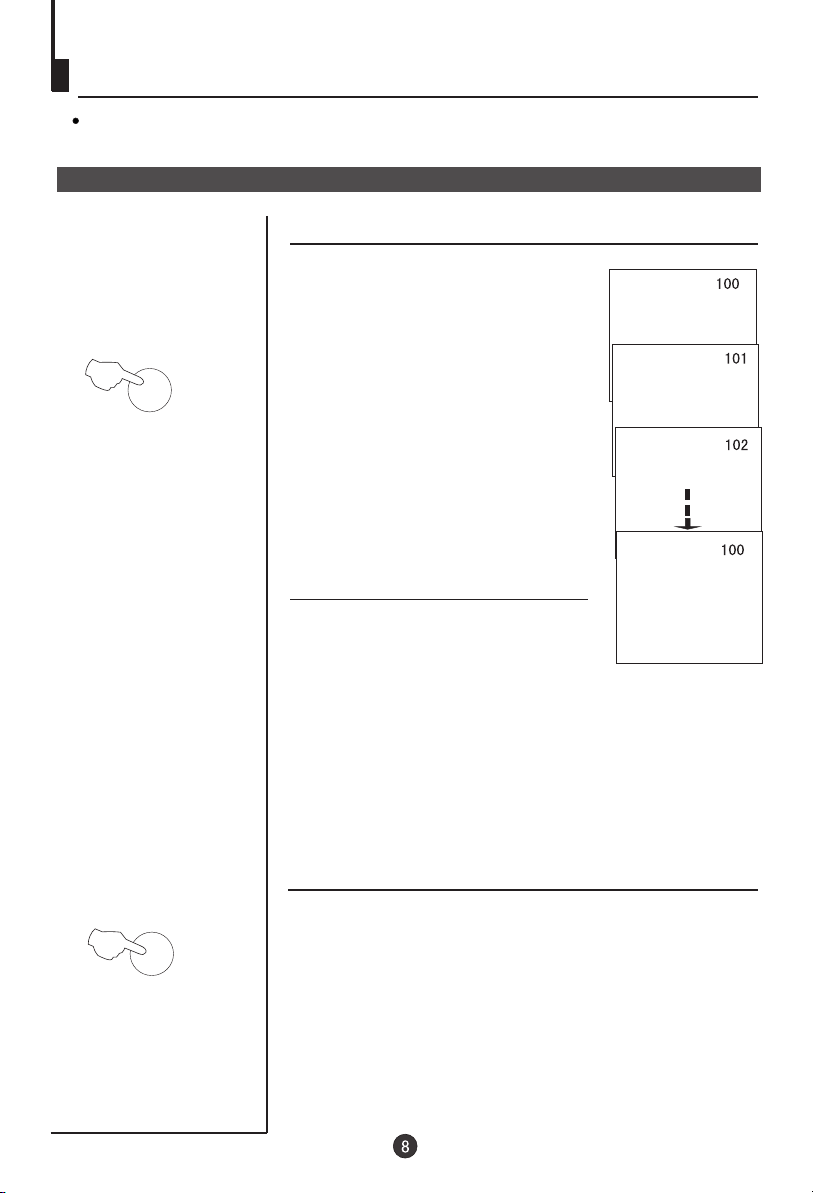
Viewing TV Programs(coutinued)
Program scanning function is to let the television automatically scan all
preconcerted channel program(about two seconds per channel).
Program scan and screen display
½ÚÄ¿ä¯ÀÀ¼°ÆÁÄ»ÏÔʾ¹¦ÄÜ
Program scanning function
1. If you want to scan the programs
and select your favorite channel ,
just press the SCAN button, then
SCAN
the television will start scanning
from the present channel with a
rate of two seconds per channel
and until all the preconcerted
programs have been displayed
once, the TV set will return to the
starting channel.
2. If you want to terminate this
function during the scanning, press
the SCAN button again, and the
program will stay at the present channel.
DISP
Screen display
Usually, when you press the DISP button, the channel
number will appear on the top right corner of the screen
and press it again, the channel number will disappear
or disappear automatically in about 5 seconds.
Page 11

Viewing TV Programs(coutinued)
Saving mode.favorite program and shuttle
½ÚÄ¿ä¯ÀÀ¼°ÆÁÄ»ÏÔʾ¹¦ÄÜ
Saving mode
1. Using the QSET button
CH+
VOL- VOL+
MENU
CH-
QSET
FAVORITE
Press the QSET button to switch the saving mode
on/off. And the screen will display on/off at the same
time.
Press the QSET button more than 3 seconds to
call the ENERGY SAVE menu .
2.Press VOL+/- and CH+/- to set
the options of AMBI-LUM/ AMBI SND, after this select the adjust
option and press VOL+/- to
ENERGY SAVE
AMBI-LUM BRI.
AMBI-SND NOISE
ADJUST
SELECT ADJUST
adjust the bright/volumeetc to
achieve the better picture and sound effect .
Note: If the saving mode is on, the buttons P.STD and
S.STD will not work.
Favorite program setting
Press FAVORITE button for long time to enter the menu
as right figure. Press CH+/- to select the
favorite program and VOL+/- to adjust the
channel. You could set 8 favorite programs.
After the setting, press FAVORITE button
to select your favorite channel you have
set .
FAV.POS
SHUTTLE
Shuttle
Press SHUTTLE for long time to set the program you are
watching as the shuttle channel.
If you want to back to this channel from the current
channel, press SHUTTLE button once .
Page 12

FM
FM
FM
CH+
FM
Press FM to enter and press again to exit
Press CH+/- to tuning automatically
Press VOL+/- to tuning manually press VOL+/- to adjust
the volume if there is no FM on screen.
1 Press FM to enter
2 Press CH+/- to start to
tuning automatically
FM
SEARCHING
FM 106.3MHZ
VOL- VOL+
MENU
CH-
3 After searching the program
the screen displays as right
figure, you could press 0 button
FM 106.3MHZ
PRESS 0 KEY
TO MEMORIZE
according the menu and
displays as right
FM 106.3MHZ
PRESS 1-9 KEY
TO MEMORIZE
4 Press 1-9 to display
the menu .that means
the programs have been
FM 106.3MHZ
MEMORIZED
stored
Note:1. Press VOL+/- to tuning manually.
Other steps is the same with the auto tuning
2. 9 channels could be stored
FM
FM
FM
Page 13

Tuning
There are three ways of searching: automatic search, manual search and MFT
(manual fine tune).
You may operate it either on the TV or on the remote control. Here is mainly about
the remote control.
Automatic search
Automatic search
CH+
1. Press MENU button
continuously, until select
TUNING menu.
AA
BB
CC
SELECT ADJUST
TUNING
POS DEIT
POS EX.
SEARCH UP
AUTO MEMORY
VOL- VOL+
VOL- VOL+
MENU
CH-
CH+
MENU
CH-
2. Press CH+/- button to move
the indicator to AUTO MEMORY.
AA
BB
CC
SELECT ADJUST
TUNING
POS DEIT
POS EX.
SEARCH UP
AUTO MEMORY
3. Press VOL+, then
AUTO MEMORYmode will work.
The TV set will search
automatically all available
programs, after that, all
available programs will be
stored in turn and the TV set
will return to the first channel.
SEARCH U 0
STOP
If you want to stop the search, just press VOL- button.
The order of the automatic search is due to the frequency
of the program, generally speaking, it is used only at the
first time you search the program, and once the order of
the program has been confirmed, you don't have to use
this function, otherwise the order of the program will be
changed.
After searching
Press CH+/- button to check the channels.
If the color is abnormal in a certain channel, it may be
the color system has not been set properly, so you
should adjust it to the proper system (Reference to
page 7).
Page 14

Tuning(coutinued)
Manual search
Manual search
1. Press CH+/- button or the Direct-digit Choosing button to
CH+
select a channel directly(take channel 1 for example).
VOL- VOL+
MENU
CH-
Direct-digit Choosing
Button
CH+
VOL- VOL+
MENU
2. Press MENU button
continuously, until select
TUNING menu.
3. Press CH+/- button and move
the indicator to SEARCH.
4. Press VOL+/- button to start
searching.
VOL- button is used to search the
lower frquency channel.
VOL+ button is used to search the
higher frequency channel.
Repeat the steps until you find
the channel you need.
TUNING
POS DEIT
POS EX.
AA
BB
SEARCH UP
CC
AUTO MEMORY
SELECT ADJUST
TUNING
POS DEIT
POS EX.
AA
BB
SEARCH UP
CC
AUTO MEMORY
SELECT ADJUST
CH-
Page 15

Tuning(coutinued)
MFT
MFT(manual fine tune)
CH+
VOL- VOL+
MENU
CH-
Direct-digit Choosing
Button
CH+
VOL- VOL+
MENU
When you can't get a satisfactory picture and audio effect,
you can fine tune to obtain.
1. Press MENU button
continuously, until select
TUNING menu.
2. Press CH+/- button to select
POS EDIT and VOL+ to enter.
AA
BB
CC
SELECT ADJUST
AA
BB
CC
SELECT ADJUST
TUNING
POS DEIT
POS EX.
SEARCH UP
AUTO MEMORY
TUNING
POSITION 1
BAND VL
SKIP ON
MFT UP
3. Press CH+/- button to select
POSITION and VOL+/- to select the channel
(Take channel 1 for example)
Note: the same way to adjust the BAND, and VL/VH/U will
appear alternatively..
4. Press CH+/- button and move
the indicator to MFT.
AA
BB
CC
SELECT ADJUST
TUNING
POSITION 1
BAND VL
SKIP ON
MFT UP
CH-
4. Press VOL+/- button repeatedly to fine tune, until the
picture and the sound become satisfactory.
VOL- button is used to search the lower frquency channel.
VOL+ button is used to search the higher frequency channel.
Page 16

Tuning(coutinued)
Skip
Skip
After the programs are presetted, you can skip some
programs so that to select your favorite channels only.
1. Press MENU button
continuously, until select
TUNING menu.
2. Press CH+/- button to select
POS EDIT and VOL+ to enter.
Direct-digit Choosing
Button
CH+
VOL- VOL+
MENU
3.Press CH+/- button to select
POSITION and VOL+/- to select
the channel(Take channel 1 for
example)
4. Press CH+/- button and move
the indicator to SKIP.
5. Press VOL+/- button to set it
ON.
TUNING
POS DEIT
POS EX.
AA
BB
SEARCH UP
CC
AUTO MEMORY
SELECT ADJUST
POSITION 1
BAND VL
AA
BB
SKIP ON
CC
MFT UP
SELECT ADJUST
POSITION 1
BAND VL
AA
BB
SKIP ON
CC
MFT UP
SELECT ADJUST
TUNING
TUNING
CH-
5. Press MENU button to close the menu. When you select
channels with CH+/- button, this channel will be skipped.
However, you can also use the Direct-digit Choosing button on
the remote control to select this channel directly.
If you want to recover the skipped channel
1. Use Direct-digit Choosing button to select the number of the
channel to be recovered.
2. Do the above steps again.
3. Press VOL+/- button to set SKIP OFF.
Page 17

Adjusting the Picture and the Sound
Multiple picture modes
How to select the picture mode
DYNAMIC
P.STD
CH+
VOL- VOL+
MENU
CH-
You may select the mode you want from the
STANDARD
five preset modes and one individual mode.
Press the P. STD button to select a mode you
MILD
like.DYNAMIC PICTURE, STANDARD
PICTURE, MILD PICTURE, MEMORY,
PICTURE MUTE and COLOR MUTE,
totally six picture modes can be selected
MEMORY
PICTURE MUTE
alternately.
COLOR MUTE
MODE
DYNAMIC
STANDARD
MILD
MEMORY
PICTURE MUTE
COLOR MUTE
PICTURE QUALITY
BRIGHT COLOR
MEDIUM COLOR AND BRIGHTNESS
LOW COLOR AND BRIGHTNESS
SET BY YOURSELF
NO PICTURES
BLACK AND WHITE PICTURE
If the picture mode is set to PICTURE MUTE or COLOR
MUTE,it will autorenew to MEMORY mode when you
restart your TV set with remote control.
Set the parameter of MEMORY
1. Press MENU button
continuously untilselect
PICTURE menu,press CH+/to select ADJUST and VOL+/to enter.
2. Press CH+/- button, move the
AA
BB
CC
SELECT ADJUST
indicator to the option you want
to adjust, then press VOL+/button to do the adjustment.
Then the parameter will be
automatically stored in MEMORY
option.
OPTION
CONTRAST STRONG WEAK
BRIGHT BRIGHT DARK
COLOR THICK LIGHT
SHARP SHARP SOFT
TINT
*The item of TINT appears when the N system signal is received,
and you can adjust it by VOL-/+ button.
VOL+
PURPLE
AA
BB
CC
SELECT ADJUST
VOL-
GREEN
PICTURE
ADJUST
3A FILTER
B.B ON
PICTURE
CONTRAST 100
BRIGHT 50
COLOR 50
SHARP 50
Page 18

Adjusting the Picture and the Sound
·½±ãµÄͼÏñºÍÉùÒôµ÷Õû¹¦ÄÜ£¨½ÓÉÏÒ³£©
(coutinued)
Multiple Sound Modes and Setting the Sound
How to select the sound mode
S.STD
You can quickly select your most favored
sound mode from the following three
kinds of modes.
Press the S.STD button to select the
sound quality that you want.LOW VOL/
NORMAL VOL/ HIGH VOL can be
selected in turn(their parameter may
be adjusted due to your need).
Setting the sound
This function can let you regulate the volume to the
preconcerted parameter quickly( such as the LOW VOL/
NORMAL VOL/ HIGH VOL).
1. Press MENU button continuously until select
SOUND menu.
LOW VOL
NORMAL VOL
HIGH VOL
CH+
VOL- VOL+
MENU
CH-
S.STD
2. Press CH+/- button, move
the indicator to the HIGH VOL,
then press VOL+/- button to
adjust the parameter you
expect. With the same method,
you can adjust the parameter
of the LOW VOL and NORMAL
AA
BB
CC
SELECT ADJUST
SOUND
LOW VOL 00
NORMAL VOL 00
HIGH VOL 00
BALANCE 50
VOL
Suppose the LOW VOL is A, NORMAL VOL is B, HIGH VOL
is C, they should be: 0 A B C 100
You should adjust them in the sequence of HIGH VOL,
NORMAL VOL and LOW VOL .
3. Press the S.STD button repeatedly to select the
different sound setting modes.
Page 19

Adjusting the Picture and the Sound
(coutinued)
S.C.C, auto off and mute
How to use the S.C.C(soft change channel)
This TV set provides you with the function of S.C. C.
When it is set "ON", the picture will fade in and fade
out when the channel is changed.
CH+
VOL- VOL+
MENU
CH-
1. Press MENU button
continuously until select
FUNCTION menu.
AA
BB
CC
SELECT ADJUST
FUNCTION
LANG. ENGLISH
TIMER
AUTO OFF ON
S.C.C OFF
SPECIAL
2. Press CH+/- button, move
the indicator to the S.C.C,
then press VOL+/- button to
set it ON or OFF.
Note: LANG. option only appears in some models
Auto off
To prevent from forgetting turning off the TV, this TV
could turn off automatically. That is , if the off timer is
set on and after two hours without any operation, this
TV will switch into standby mode automatically to
save your energy.
How to use the MUTE function
When you want to pay attention to the environment or
answer a telephone, or to meet guests, using the mute
function is very convenient.
1. Press button, a sign will
appear at the bottom center
of the screen, and the sound of
the TV set is cut off.
2. In order to recover the sound, press button again
or press VOL+/-button.
Page 20

Setting the Timer
This TV set provides you with three timer functions such as timer on, timer off
and sleep off.
Timer off
Timer off
Using this function can turn the TV set automatically
into standby status at the preconcerted time.
1. Press MENU button continuously
CH+
VOL- VOL+
MENU
until select FUNCTION menu,
press CH+/- to select TIMER
and VOL+/- to enter.
AA
BB
CC
SELECT ADJUST
FUNCTION
TIMER
AUTO OFF ON
S.C.C OFF
SPECIAL
CH-
CH+
VOL- VOL+
MENU
CH-
2. Press CH+/- button, move
the indicator to OFF TIMER,
then press VOL+/- button to
set the time.
3. Press CH+/- button, move
the indicator to CLOCK,
press VOL+/- button, and you
can set the time(It will be the
standard of the clock of
timer on/off).
CLOCK 00:00
OFF TIMER 00:00
AA
BB
ON TIMER OFF
CC
ON POS 0
APP. TIME OFF
APP. POS 0
SELECT ADJUST
CLOCK 00:00
OFF TIMER 00:00
AA
BB
ON TIMER OFF
CC
ON POS 0
APP. TIME OFF
APP. POS 0
SELECT ADJUST
TIMER
TIMER
Page 21

Setting the Timer (coutinued)
Sleep timer and on timer
Sleep timer
Using this function, the TV set can be changed into the
standby status after a period of preset time from when
this function is activated.
1. The utmost time for this function is
120 minutes, and the time interval is
10 minutes.There are totally 12 kinds
of off-time.
2. Press the button repeatedly,
the screen will show in turn as the
right form.
On Timer
When this function is used, the TV set can
automatically turn the power on at the preset time in
the standby status and display the preset program.
CH+
VOL- VOL+
VOL- VOL+
MENU
CH-
CH+
MENU
CH-
1. Press MENU button continuously
until select FUNCTION menu,
press CH+/- to select TIMER
and VOL+/- to enter.
2. Press CH- button, move
the indicator to ON TIMER.
Then, press VOL+/- button to
set the time.
3. Press CH+/- button, move
the indicator to ON POS,
press VOL+/- button to set
the channel with which the
TV is turned on(take 5 for
example).
4. Press CH+/- button, move
the indicator to CLOCK,
AA
BB
CC
SELECT ADJUST
AA
BB
CC
SELECT ADJUST
AA
BB
CC
SELECT ADJUST
FUNCTION
TIMER
AUTO OFF ON
S.C.C OFF
SPECIAL
TIMER
CLOCK 00:00
OFF TIMER 00:00
ON TIMER OFF
ON POS 0
APP. TIME OFF
APP. POS 0
TIMER
CLOCK 00:00
OFF TIMER 00:00
ON TIMER OFF
ON POS 0
APP. TIME OFF
APP. POS 0
press VOL+/- button, and you can set the time(same as
OFF TIMER and it will be the standard of the clock of
ON/OFF TIMER ).
Page 22

Setting the Timer (coutinued)
The channels appointment function can help you conveniently preset as many
as six programs at a time. At the preset time, the TV set will automatically
change to the preconcerted channel. If two or more programs are set in a same
time, the last channel number will be selected.
Channels appointment
Channels appointment
CH+
VOL- VOL+
MENU
CH-
1. Press MENU button
continuously until select
FUNCTION menu, press CH+/to select TIMER and VOL+/to enter.
2. Press CH+/- button, move
the indicator to CLOCK, press
VOL+/- button, and you can
set the time(same as OFF
TIMER and it will be the
standard of the clock of
APP.TIME).
3. Press CH+/- button, move
the indicator to APP.POS.
AA
BB
CC
SELECT ADJUST
AA
BB
CC
SELECT ADJUST
FUNCTION
TIMER
AUTO OFF ON
S.C.C OFF
SPECIAL
TIMER
CLOCK 00:00
OFF TIMER 00:00
ON TIMER OFF
ON POS 0
APP. TIME OFF
APP. POS 0
CH+
VOL- VOL+
MENU
CH-
DISP
4. Press VOL+/- button to set
the channel number you want
(e.g. 100).
5. Press CH+/- button to enter
the APP.TIME item. Press
VOL+/- button to set the time.
AA
BB
CC
SELECT ADJUST
TIMER
CLOCK 00:00
OFF TIMER 00:00
ON TIMER OFF
ON POS 0
APP. TIME OFF
APP. POS 0
Repeatedly press VOL+/- button,
the time changes with a rate of
one minute;
Press the button without
releasing, the time changes with
a rate of ten minutes.
6. Press the CH- button, and
follow the instructions of step
AA
BB
CC
SELECT ADJUST
TIMER
CLOCK 00:00
OFF TIMER 00:00
ON TIMER OFF
ON POS 0
APP. TIME OFF
APP. POS 0
4 and 5, you can do the setting
of the next channel.
7. Press DISP button to exit
the TIMER menu.
At the preset time, the TV set will automatically change
to the preconcerted channel;
This function is available only when the TV set is on, and
it cannot be used in the status of standby or power off.
Page 23

Setting the other Function
ÆÁÄ»ÓïÑÔ¼°ÆÁÄ»±£»¤¹¦ÄÜÆÁÄ»ÓïÑÔ¼°ÆÁÄ»±£»¤¹¦ÄÜ
3A filter and screen protection
How to use the 3A filter function
CH+
VOL- VOL+
MENU
CH-
CH+
1.Press MENU button
continuously until select
the PICTURE menu. Then
press CH+/- button to move
the indicator to 3A FILTER,
and press VOL+/- button to
AA
B B
CC
SELECT ADJUST
PICTURE
ADJUST
3A FILTER
B.B ON
enter
2.Press CH+/- to move the
indicator to the item you want
to adjust and then VOL+/- to
adjust it .
SELECT ADJUST
How to activate the function of screen protection
If no signal has been received
by the TV set,when the B.B
function is set ON, the screen
will change into the form on
the right shows if the screen
protection is set ON .
VOL- VOL+
MENU
CH-
Press MENU button
continuously until select
the PICTURE menu. Then
press CH+/- button to move
the indicator to B.B, and
press VOL+/- button to set it
ON.
PICTURE
ADJUST
3A FILTER
AA
B B
B.B ON
CC
SELECT ADJUST
Page 24

Setting the other Function(continued)
Curtain function,calendar display
How to use the Curtain function
This TV set provides three types of Curtain function
for you to select.
CH+
VOL- VOL+
MENU
CH-
CALENDAR
1. Press MENU button until select
FUNCTION menu,press CH+/to select SPECIAL and VOL+/to enter.
2. Press CH+/- button, and
AA
BB
CC
SELECT ADJUST
FUNCTION
TIMER
AUTO OFF ON
S.C.C OFF
SPECIAL
move the indicator to
CURTAIN, then press VOL+/button to select from I, II
and III.
I : curtain
II : fade in and fade out
III: mixed I and II
AA
BB
CC
SELECT ADJUST
SPECIAL
SCR SAVER ON
CURTAIN
3A OPT OFF
How to use the calendar function
This TV set has been designed to store the calendar
from the year 1901 to 2050.
1. Press the CALENDAR button
and then the calendar will
appear on the screen(Press the
CALENDAR button again to
conceal the display).
SU MO TU WE TH FR SA
OCT 2002
CH+
VOL- VOL+
MENU
CH-
2. Press CH+/- button to adjust
the YEAR, press VOL+/- button
to adjust the MONTH.
Page 25

Setting the other Function(continued)
The function of channel exchange will enable you to exchange any two programs
and you can conveniently adjust the order of the programs due to your own need.
Channel exchange
Channel Exchange
for example, to change between channel1 and 9
CH+
VOL- VOL+
MENU
CH-
Direct-digit Choosing
Button
CH+
1. Press MENU button
continuously until select
TUNING menu.
2. Press CH+/- button, move
the indicator to POS.EX.,
Then press VOL+ button to
enter the sub-menu.
The number shown in
EX.POS1 and EX.POS2 is the
number of the present channel.
3. Press CH+/- button, move
the indicator to EX.POS2,
then press VOL+ button to set
the channel number to 9.
TUNING
POS DEIT
POS EX.
AA
BB
SEARCH UP
CC
AUTO MEMORY
SELECT ADJUST
TUNING
EX.POS1 1
EX.POS2 1
AA
BB
EXCHANGE ?
CC
RETURN
SELECT ADJUST
TUNING
EX.POS1 1
EX.POS2 9
AA
BB
EXCHANGE ?
CC
RETURN
SELECT ADJUST
VOL- VOL+
MENU
CH-
4. Press CH+/- button, move
the indicator to EXCHANGE,
then press VOL+ button to
confirm. Then the programs
of the two channel will be
exchanged.
Page 26

Setting the Lock
This TV set provides you with the LOCK function, you can choose it due to your
need to protect your TV set.
Changing your password
Changing your password
This TV set can set a four digit password, the original
one is 0000, if you want to reset it, please follow the
LOCK
CH+
VOL- VOL+
MENU
CH-
instructions below.
1. Press LOCK button, the
screen will show as the form
on the right.
2. Press the 0 button four times,
and enter the menu of LOCK
setting. Press CH+/- button
and move the indicator to
CHANGE PW. , and press
VOL+ button to enter the
sub-menu of change
password.
LOCK SET UP
PASSWORD ---CHANGE PW
TUNING LOCK OFF
PRESET PROG OFF
AV LOCK OFF
CHILD LOCK OFF
MAX. VOLUME OFF
UNLOCK
LOCK SET UP
PASSWORD ---CHANGE PW
TUNING LOCK OFF
PRESET PROG OFF
AV LOCK OFF
CHILD LOCK OFF
MAX. VOLUME OFF
UNLOCK
Direct-digit Choosing
Button
3. Press the Direct-digit
Choosing button and input a
four-digits password.
4. After inputting the new
password, return to the
original status as shown on
the right form, then, you can
input the new password to
enter the menu of LOCK
setting.
CHANGE PW.
NEW PW. ----
LOCK SET UP
PASSWORD ----
Page 27

Setting the Lock(continued)
Setting the Lock
Setting the Lock
There are TUNING LOCK, PRESET PROG. ,AV LOCK,
CHILD LOCK and MAX.VOLUME five lock setting, you
can set it due to your need.
LOCK
Direct-digit Choosing
Button
CH+
VOL- VOL+
MENU
CH-
1. Press the LOCK button, the
screen will show as the form
on the right.
LOCK SET UP
PASSWORD ---CHANGE PW
TUNING LOCK OFF
PRESET PROG OFF
AV LOCK OFF
CHILD LOCK OFF
MAX. VOLUME OFF
UNLOCK
2. Press the Direct-digit
Choosing button 0 for four
times( or input the password
you set), and enter the menu
of LOCK.
LOCK SET UP
PASSWORD ---CHANGE PW
TUNING LOCK OFF
3. Press CH+/- button, move
the indicator to TUNING
LOCK, then press VOL+
button to set it ON or OFF.
PRESET PROG OFF
AV LOCK OFF
CHILD LOCK OFF
MAX. VOLUME OFF
UNLOCK
Note:
1.When the TUNING LOCK is set ON, if you want to enter the
TUNING menu, you will have to type the password.
2.The PRESET PROG allows you to turn on the TV always with
one channel.
3.When AV LOCK is set ON, AV cannot be used, hence the
screen will change into black and indicate that it has been
locked. The TV set will be in the state of mute.
4.When the CHILD LOCK is set ON, if the buttons on the TV
are pressed, it will indicate that the TV set is in the status of
CHILD LOCK, and the buttons won't work.
5.The MAX VOLUME allows you to set a figure of the top limit of
volume.
6.The UNLOCK allows to you to set all the lock to OFF .
Page 28

Game
This TV set provides you with the game, after entering the game,
except the buttons that are appointed in the game( for example, the game button,
CH+/-and MODE, etc.)and the DC Stand by button, the other buttons cannot be
used.
Game control buttons and method of playing the game
Game control buttons
CH+
VOL- VOL+
MENU
CH-
Used to select
the score
MODE
GAME
To select the background
when playing game
To start/restart the game
Used to confirm the digits
EXIT
To exit game
Method of playing the game
1. Press GAME button to start the game screen, then press VOL+ to
select the score of BET(1-10)( the score will decrease as much as
the value of BET). After these operation you could press VOLto enter the game , the digits and flag will change quickly.
2. Press VOL+ to enter after select a digit(1-8), and then the
selection of the second digit, press VOL+ again to start the
second digit selection. REACH will display on the screen if
2 is also selected; and WIN will display on the screen if 2
is selected on the third position, and the score will also display
on the screen.
3. You can press the GAME button to restart the game when it
is game over or during the process of the game.
Note WIN displays on the screen on the following condition, and the score
is as following
The three position Score
Two 7(7 appears on two position )
Two flags
Three 7
Three flags
Three other digits except 7
Page 29

Connecting Additional Equipments
Connecting additional equipments
You can connect the DVD,VCR and stereo system to the AV output to enjoy a
higher quality of picture and sound effect.
Signal flow
White (Audio left channel)
Red (Cr and audio right channel)
Blue (Cb)
Green (Y)
Yellow (Video)
DVD, VCD or other units
Video output
Audio output
Laser DVD with output terminal
To audio output
DVD, VCD or other units
ut
np
i
O
DE
o S-VI
To video input
T
To audio input
Note: About the S-VIDEO
You should only connect S-VIDEO or VIDEO terminal when you use the first AV terminal .
Do not connect the both at the same time .
To DVD output
Page 30

Troubleshooting
*To assist in location possible faults use help guide below.
BREAKDOWN PHENOMENON
PICTURE
Picture with snow
Double or Triple Image
Disturb
Normal
No Picture
SOUND
Noise
Normal
Noise
No sound
No sound
The aerial direction and connection
This is called ghosting which can be minimized with
an outside aerial, and good quality cable and
terminations. Altering the aerial direction can also
minimize this effect.
Electrical interference which can be caused by cars,
motorbikes etc, Fluorescent lamps and dirty
insulators on overhead power cables.
Volume Sound mute
Ensure that the power supply is connected to the TV
set and turned on. Also ensure that the TV set is not in
"PICTURE MUTE" or that the brightness and contrast
are not turned down
CHECKING
Adjust color control
No color
Normal volume
Adjust channel again
Scramble
Normal or Weak Volume
Colour Purity fault which can be caused by moving the
TV set, placing magnets near the TV screen or turning
on/off house hold appliances such as vacuumcleaners
Color Spot
Normal volume
near the TV set. Turn the TV off with the mains power
switch for 15 minutes. When the power is turn on again
the TV set will automatically degauss the picture. In
server cases leave the TV set turned off over night.
Note:
1.If the fault can not be repaired using the above guide consult with your local authorized service center.
2.The TV set must only be repaired by a qualified registered service person. Never attempt to remove
the back cover as the TV set has dangerous voltages in side that may cause a fatality or fire.
3. The cabinet may produce the occasional "snapping sound". This is normal and caused by the materials
in the cabinet expanding with room temperature changes.
Page 31

Specifications
*The specifications offered you here are only for reference and, with the improvement
of the products ,there may be some different between the description and the practicality.
*Design and specifications are subject to change without notice.
Color system
Sound system
Picture tube
Sound output power
Power consumption
Size mm
Accessories
PAL AV NTSC3.58 NTSC4.43
DK(BG,I,M)
21 color picture tube(the viewable dimension is 51cm)
2X3W for other countries)
70W
Remote control X1
Owner's manual X1
Warranty card X1
Battery(AA) X2
Warranty card is only for the special country or area.
Power supply input list
Country or Area
Saudi Arabia
Mongolia, Moldova, Cyprus, Russia,
Turkmenstan, Ukraine, Latvia, Bulgiria
Jordan, Oman, UAE, Pakistan, Lebann,
India, Yemen, Kuwait, Bahrain
Power supply input
~90V-250V, 50/60Hz
~150V-250V, 50Hz
~160V-250V, 50/60Hz
2X5W only for Korea)
Indonisia
Philippine ,Srilanka
New Zealand, Australia,Malaysia
Hong Kong, Algeria, Nepal, Turkey
Yugoslavia
Korea
~150V-240V, 50Hz
or ~150V-250V, 50/60Hz
~150V-240V, 50/60Hz
~150V-250V, 50/60Hz
~220V, 50Hz
~220V-230V, 50/60Hz
~90V-240V, 50/60Hz
The actual voltage and frenquency of the TV set is for the country or area. different
Page 32

02
0090506298A
