Page 1
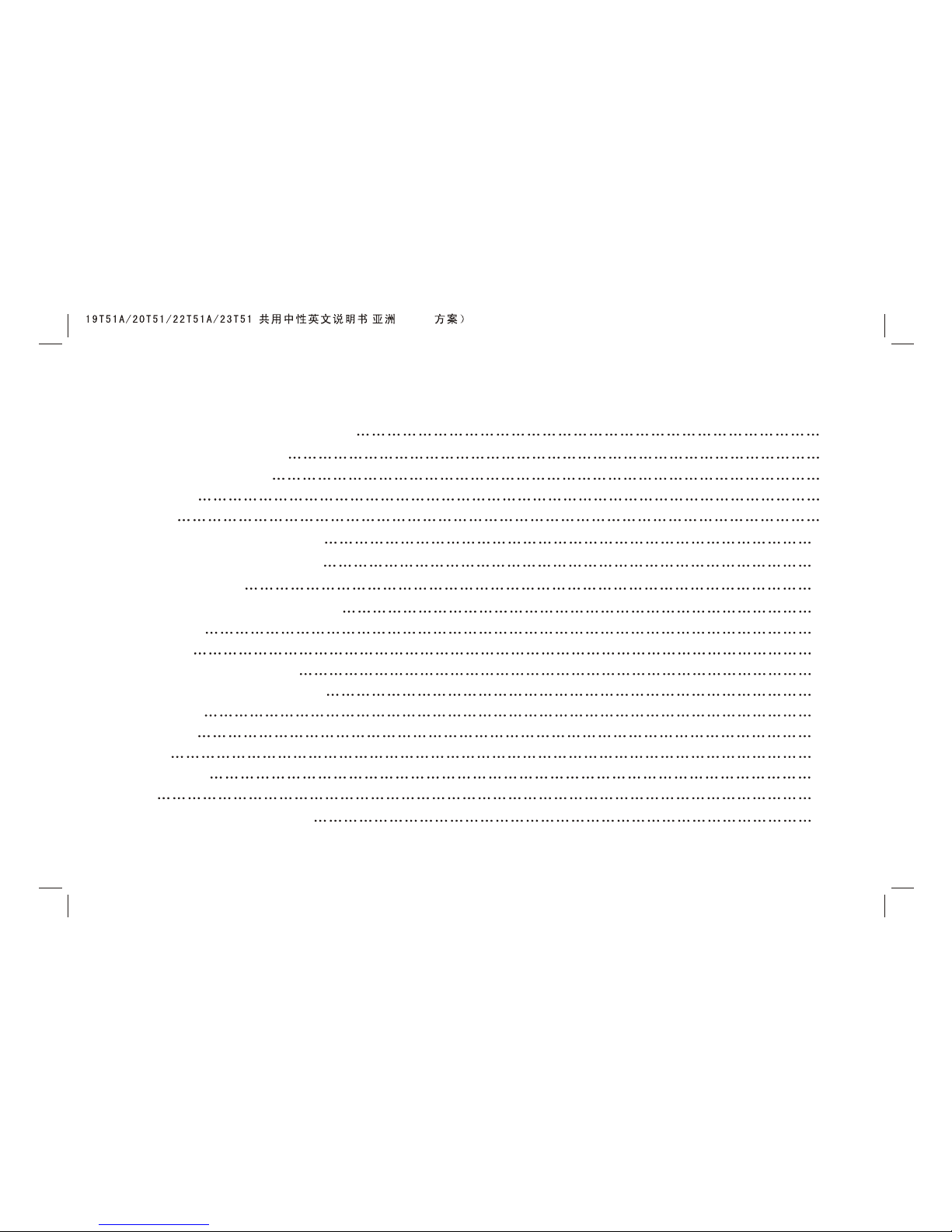
TABLE OF CONTENTS
Important Safety Instructions 1
Product Introduction 3
General information 3
Features 4
listing 9
& Connection 10
Front Panel Control Keys 17
Remote control 18
Basic Operation Instruction 20
Power On 20
Standby 20
Signal Source Selection 20
Menu Operation Instruction 21
PICTURE 21
SOUND 23
OSD 24
ADVANCE 25
TV 26
Simple troubleshooting 30
Installation
( )(6M16
Page 2
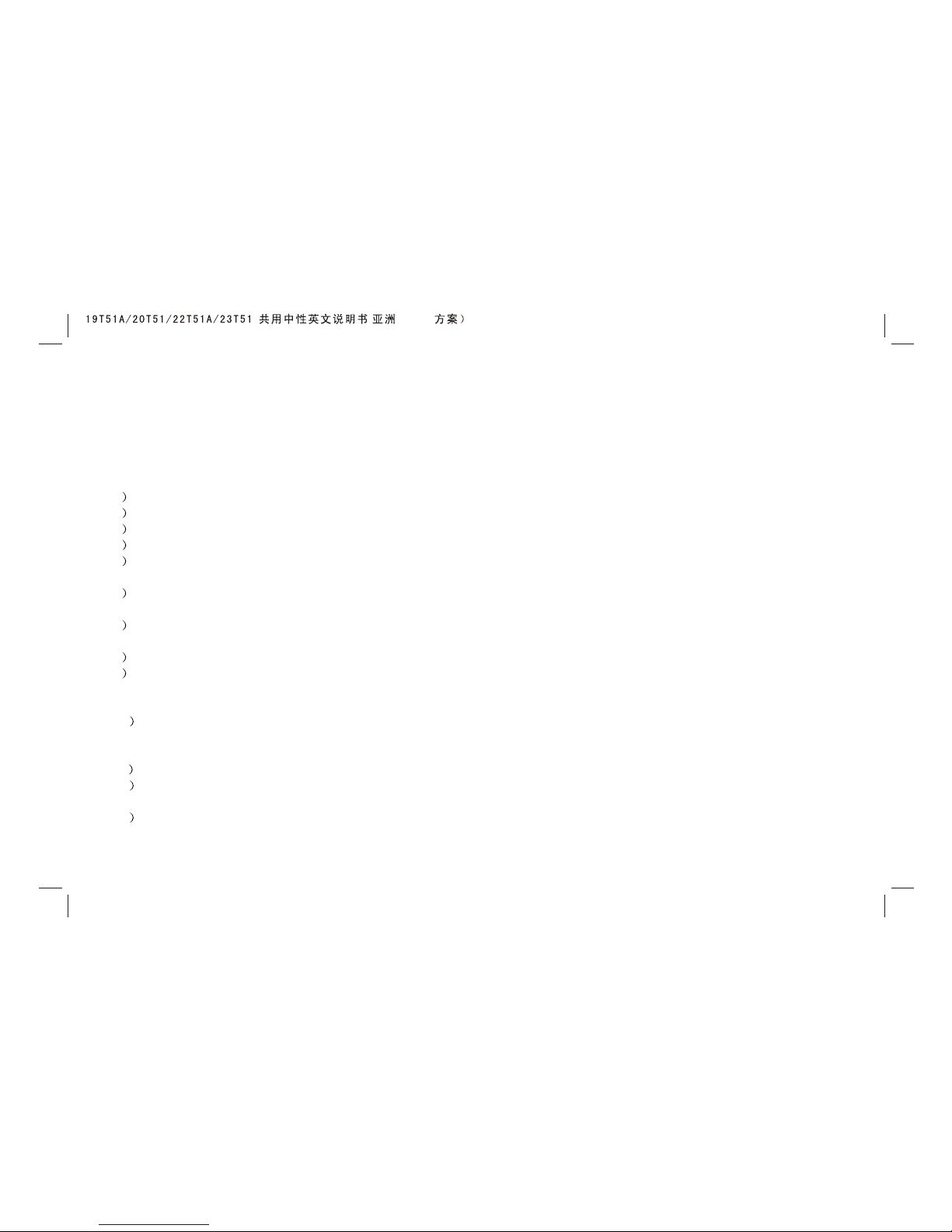
1
Important Safety Instructions
Thank you to choose the LCD TV monitor made by our company, a valuable product with excellent quality and multiple
functions. This machine will bring you more audiovisual enjoyment. Its design can insure user's safety. All machine are
strictly tested before leaving factory. But incorrect use can lead to electric shock or fire. In order to insure safety and
extend its life, please read below regulations carefully before using it and comply with the following safety instructions.
1 Read the manual and marking label before using the machine, and keep the user manual for later use.
2 There is high voltage inside the machine, follow all the warnings and instructions strictly on the manual.
3 Don't use the attachments which are not recommended by the machine manufacturer as they may cause hazards.
4 The power cord must be placed correctly so as to avoid be trample or crush.
5 Please do not make the power socket overloaded or the power cord extended. Otherwise it will cause fire or electrical
shock.
6 If you are going to pull out the power cord from this product, please dry your hands, pull the cord by grasping the plug.
Never pull the cord itself.
7 If you will not use the machine for a long time, please pull out the power cord. Do not keep the sleeping mode for too
long time.
8 Please put this machine in the place of well ventilation instead of extremely hot, cool or moist, and direct sunshine.
9 The slots on the case is designed to release heat so as to assure that all inside components will not reach an extra
high temperature and can work normally for a long time. Please do not cover the holes while place it. Don't place the
machine near or over heat source or place in built-in installation.
10 The power cord must be taken off before you clean the machine. Don't use the liquid cleanser or aerosol cleanser. It
is recommended to use a wet soft cloth to clean the machine. Don't use the alcohol, impregnant or ammoniac liquid
to wipe the screen.
11 Please don't place it on an unstable position so as to avoid falling off.
12 Don't place the LCD TV near water source, like a bathtub, pool, washing machine, or moist cellar and similar
environment.
13 The LCD panel is fragile and expensive. The surface of the panel is easy to be scratched. Please don't use the hard
thing to knock, press, score the panel. Otherwise it will be harmful for the panel. The exchange cost is very high.
( )(6M16
Page 3
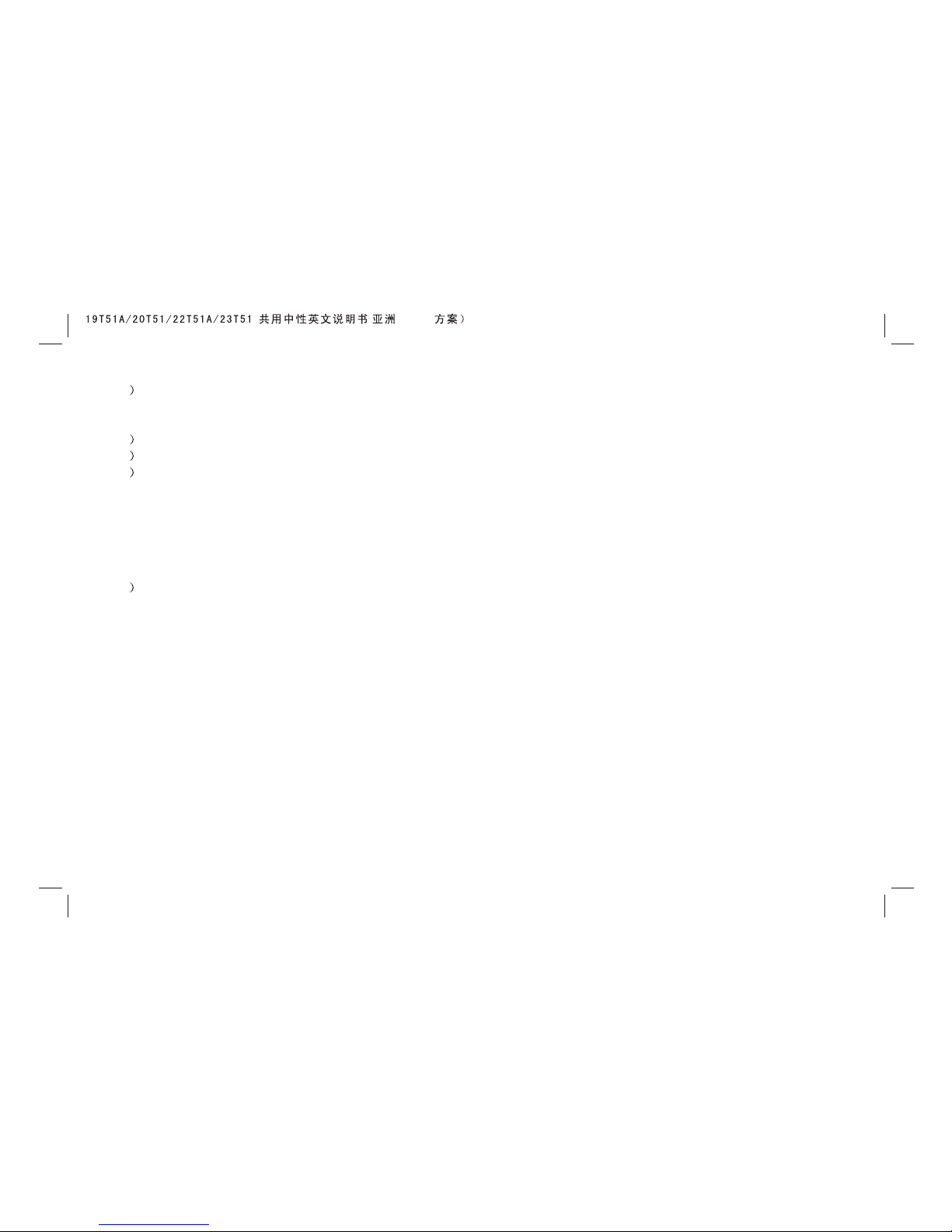
2
14 There is high voltage inside the machine but no parts which can be repaired by users themselves. In order to assure
the people's safety, please don't open the case to repair it by yourself. If it is needed to repair, please contact
qualified engineer to repair.
15 All cables can be connected or pull out only after power supply is turned off.
16 During a thunder rain weather, do not touch the power cord and antenna cable.
17 When the following troubles occur, please pull out the plug and call the professional engineers to repair.
A. The cable or plug is damaged.
B. The product was fallen down or the case is damaged.
C. Obvious abnormal situation occurs. In spite of correct operation according to the user manual but it still can't work
normally.
D. Some abnormal substances or liquid fall into it.
E. Unusual sound or smell sends out.
18 When the MAINS plug or an appliance coupler is used as the disconnect device, the disconnect device shall remain
readily operable.
19) The machine should not suffer from waterdrop or watersplash, do not place the vessel with water (or other liquids) on
it, for like this it is possibly to cause fire or electric shock.
20) The attaching plug should be inserted into the power point completely, otherwise it may cause spark to bring fire.
21) Please do not put candle, ash-tray, incense, inflammables or explosive nearby this machine.
22) Please do not stretch into any sharp object, metal or liquid, or touch the signal attachment or the inner of radiation
hole, in order to avoid short circuit and product damage, or possibly causing electric shock. Especially pay attention
when there are children on the spot.
23) Please don't use the machine immediately when moving the machine from low temperature place to high temperature
one, or install and use at the place of facing air conditioning, otherwise it may cause the condensation in the machine,
to cause fault.
24) Must be careful when moving this machine, avoiding being struck, especially pay attention to protect the screen part.
In addition, if using handcart, must note the injury as the product is overturned from the handcart because of hard
braking, overexerting and uneven ground.
( )(6M16
Page 4
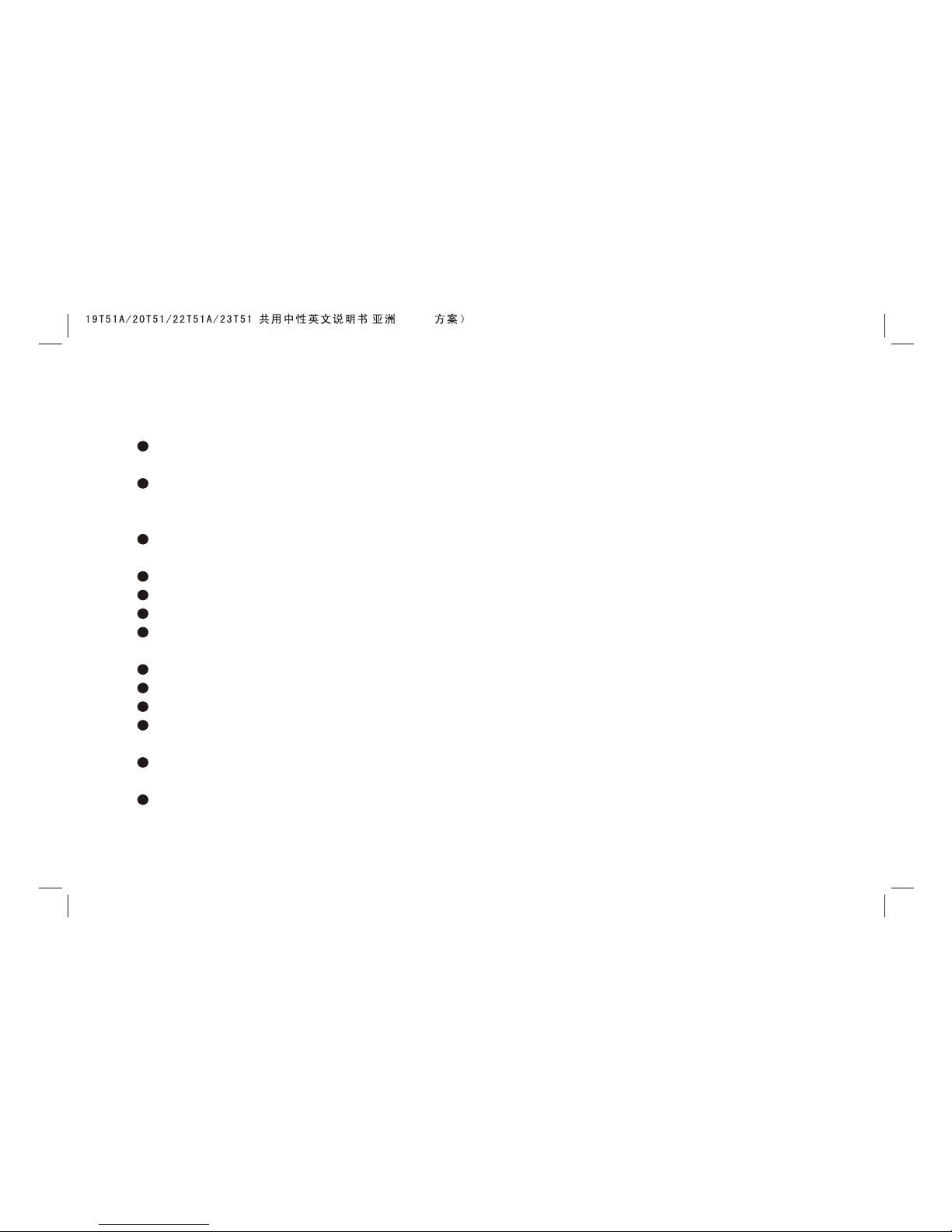
Product Introduction
General information
Having inter high quality sound boxes, which will give you purely audiovisual enjoyment and save your table
place.
Having many ideal connectors, you may directly connect your DVD, vidicon etc. its disport components of
input connector let you enjoy beautiful image effect. The product can be used as a computer monitor with
VGA or HDMI connectors. Also it can be used as a TV machine when you insert the antenna.
Much faster response time will completely eliminate shadow of picture. seeing film and playing game may
be more fluent.
Enough colours can reach 16.7 millions kinds .
Wider viewing angle, higher brightness, higher contrast, lower consumption.
Intelligent image mode and sound mode can offer you intelligent audiovisual effect.
Built-in the latest digital comb filter, which makes image more clear. The internal 3D De-Interlace technique
can totally eliminate the screen dithering caused by interlace signals.
Own perfect timing functions, you can set time to turn off. It will be turned off in state of no signals, too.
Automatically operated convenient with telecontrol device.
Auto-setup function help you set the image to best performance in several seconds in PC mode.
Auto color balance adjustment technology takes your machine to the best color setting for all different kinds
of display adapters in PC mode.
Automatic denoise technique can greatly eliminate background noise caused by menu interference and the
noise caused by weak signals so as to make the picture on the screen clear.
Support USB interface, you can look through picture of JPG format and play music files of Mp3 format.
3
( )(6M16
Page 5
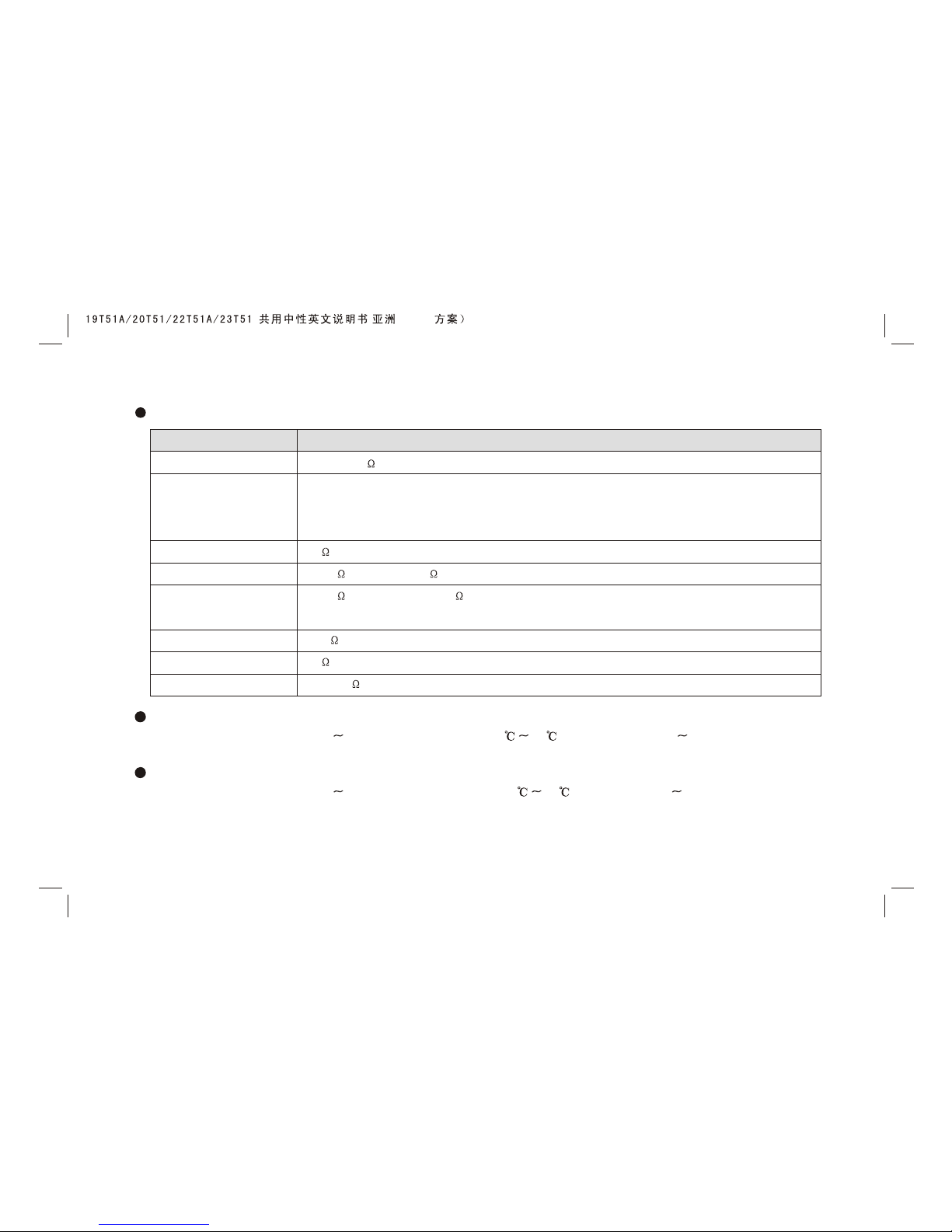
Features
interface specification:
4
Working Environment:
Atmosphere pressure: 86kPa 104kPa Temperature: 5 40 Humidity: 10% 85%
Storage Environment:
Atmosphere pressure: 86kPa 104kPa Temperature: -20 55 Humidity: 5% 95%
VGA
HDMI
CVBS Input/Output
S-VIDEO Input
YCbCr/Ypbpr
Audio Input/Output
TV(RF)
Earphone
Interface
Specification
DB-15, 75 0.5~0.7Vp-p H/V:TTL Level (Support mode refer to VGA Input Mode )
Video signal: 1080p, 1080i, 720p, 576p, 576i, 480p, 480i
Audio: LPCM
48KHz, 44.1KHz, 32KHz, 24Bit, 20Bit, 16Bit
75 1Vp-p (PAL/NTSC/SECAM)
Y: 75 1Vp-p; C: 75 0.286Vp-p
Y: 75 1Vp-p; Cb/Cr: 75 0.7Vp-p
Signal mode: 1080p, 1080i, 720p, 576p, 576i, 480p, 480i
20K , 0.5Vp-p
75 Imbalance
16~300 100mW+100mW
( )(6M16
Page 6
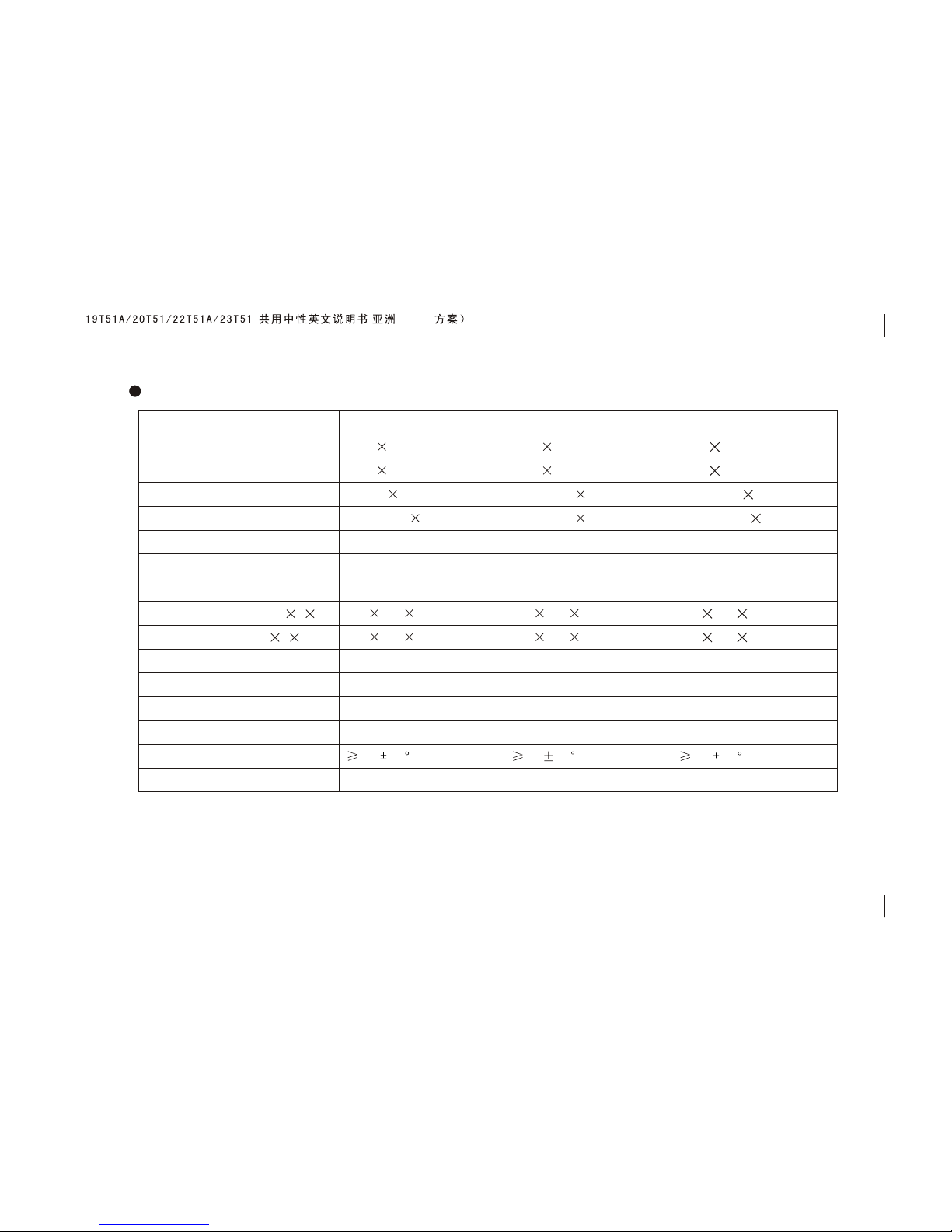
5
The Technical Specifications for Final Product The Technical Specifications for Final Product
Panel size
Max. Resolution
Best resolution
Pixel pitch
Active area
Color
Surface treatments
Power adapter
Volume
TV receive system
Unpacking Dimension(LHW)
Packing Dimension(LHW)
Net weight
Gross weight
Remote control range
Storage channels
21.5"(HD)
1366 768
1360 768@60Hz
0.3495mm 0.3495mm
477.417mm 268.416mm
100-240V 60/50Hz
3W+3W
PAL+NTSC/PAL+SECAM
525 392 71 mm
585 430 115 mm
5.0Kg
6.5Kg
16.7M
8m 30
199
Anti-glare
18.5"
1
1 @60Hz
0.3mm 0.3mm
409.80mm 230.40mm
Anti-glare
366 768
360 768
100-240V 60/50Hz
3W+3W
458 354 71.5
518 390 115
16.7M
8m 30
199
PAL+NTSC/PAL+SECAM
mm
mm
4.5Kg
5.5Kg
20"
1600 900
1600 900@60Hz
0.2768mm 0.2768mm
442.80mm 249.075mm
100-240V 60/50Hz
3W+3W
PAL+NTSC/PAL+SECAM
489 371 73.5 mm
550 410 115 mm
5.0Kg
6.0Kg
16.7M
Anti-glare
8m 30
199
( )(6M16
Page 7
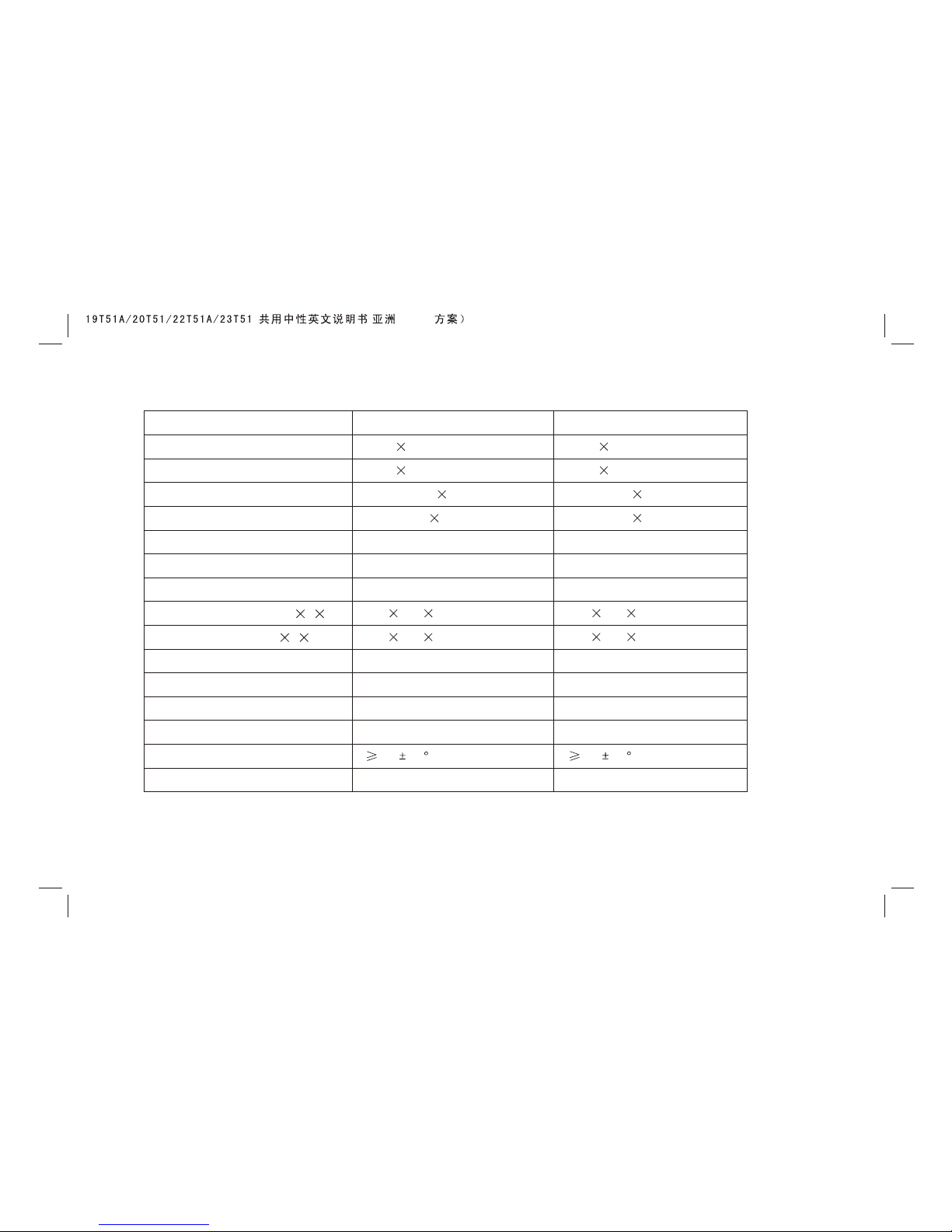
6
Panel size
Max. Resolution
Best resolution
Pixel pitch
Active area
Color
Surface treatments
Power adapter
Volume
TV receive system
Unpacking Dimension(LHW)
Packing Dimension(LHW)
Net weight
Gross weight
Remote control range
Storage channels
21.5"(FHD)
1920 1080
1920 1080@60Hz
0.24825mm 0.24825mm
476.64mm 268.11mm
100-240V 60/50Hz
3W+3W
/PAL+SECAM
525 392 71 mm
585 430 115 mm
5.0Kg
6.5Kg
PAL+NTSC
16.7M
8m 30
199
Anti-glare
23"
1920 1080
1920 1080@60Hz
0.2655mm 0.2655mm
509.76mm 286.74mm
Anti-glare
100-240V 60/50Hz
3W+3W
PAL+NTSC
557 407 71.5
115
16.7M
8m 30
199
/PAL+SECAM
mm
618 445 mm
5.5Kg
7.0Kg
( )(6M16
Page 8
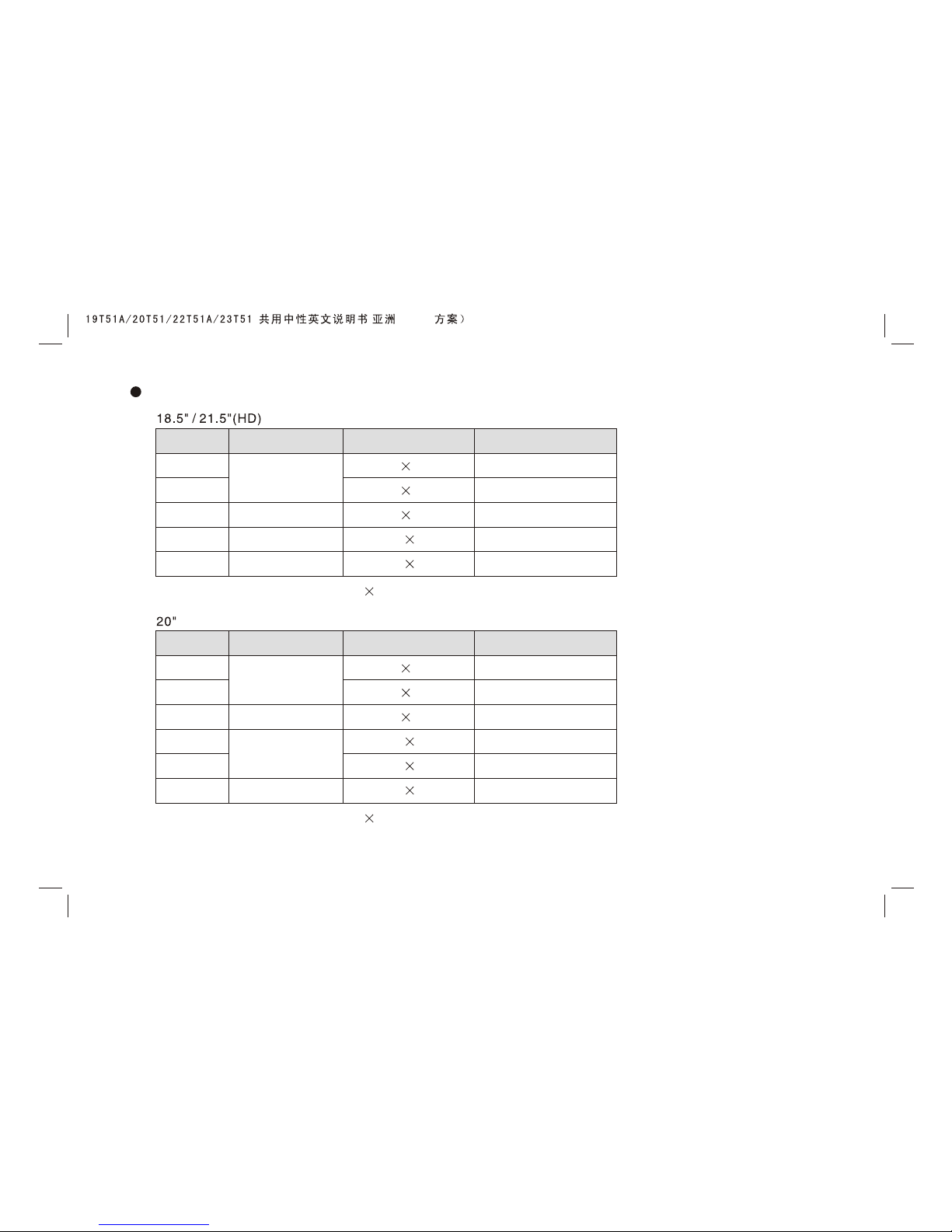
VGA input mode
VGA
SVGA
XGA
WXGA
720 400
640 480
800 600
1024 768
1360 768
70
60
60
60
60
1
2
3
4
5
VGA
SVGA
XGA
WXGA
720 400
640 480
800 600
1024 768
1600 900
1280 720
70
60
60
60
60
60
1
2
3
4
5
6
Note: Recommended mode: @60Hz1360 768
Note: Recommended mode: @60Hz1600 900
S/N
Mode Resolution
Refresh(Hz)
S/N
Mode Resolution
Refresh(Hz)
7
( )(6M16
Page 9
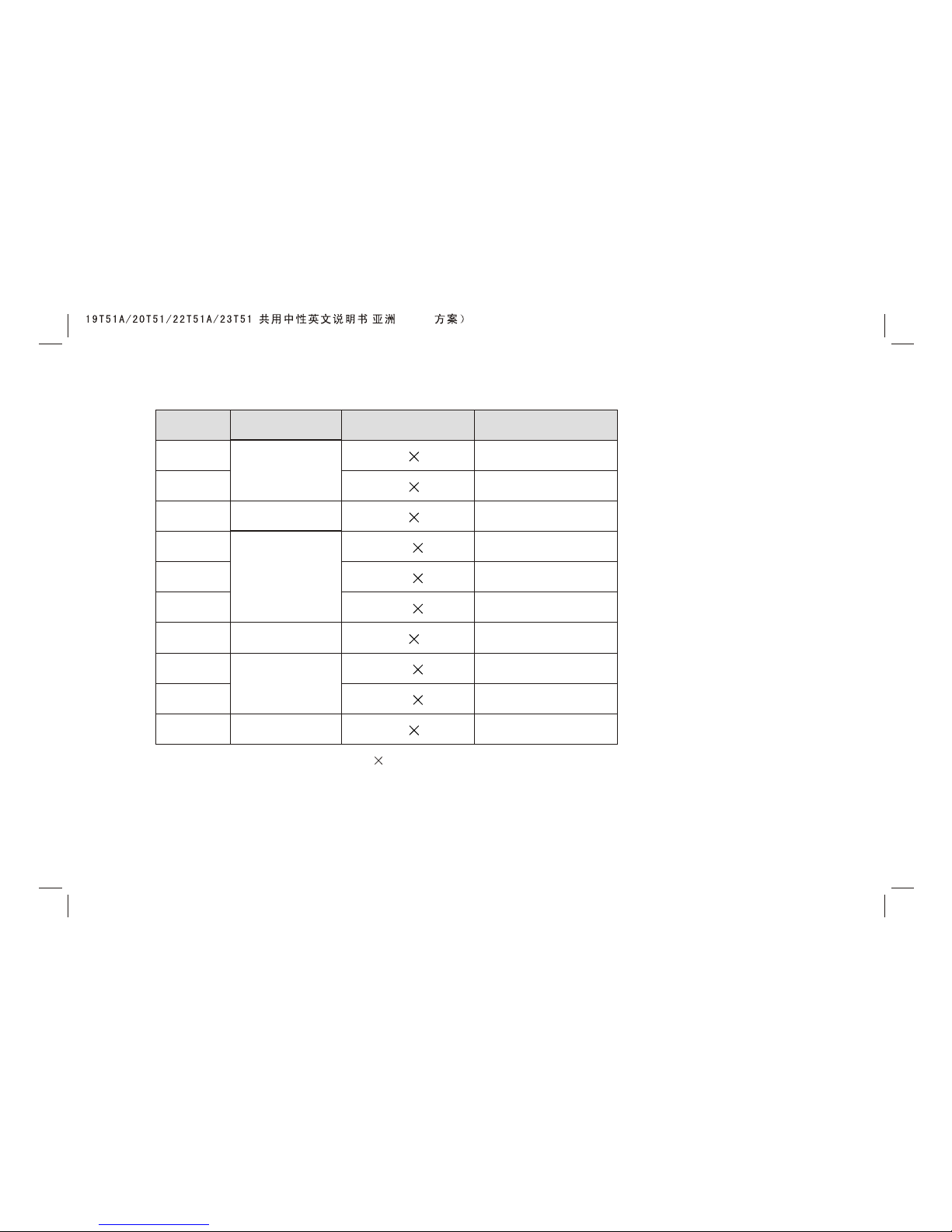
21.5 (FHD) / 3""2
1
2
3
4
5
6
7
8
9
10
70
60
60
60
60
60
60
60
60
60
VGA
XGA
SXGA
WXGA
SVGA
WUXGA
720 400
640 480
800 600
1024 768
1280 960
1280 720
1280 1024
1360 768
1600 900
1920 1080
S/N
Mode Resolution
Refresh(Hz)
Note: Recommended mode: @60Hz1920 1080
8
( )(6M16
Page 10
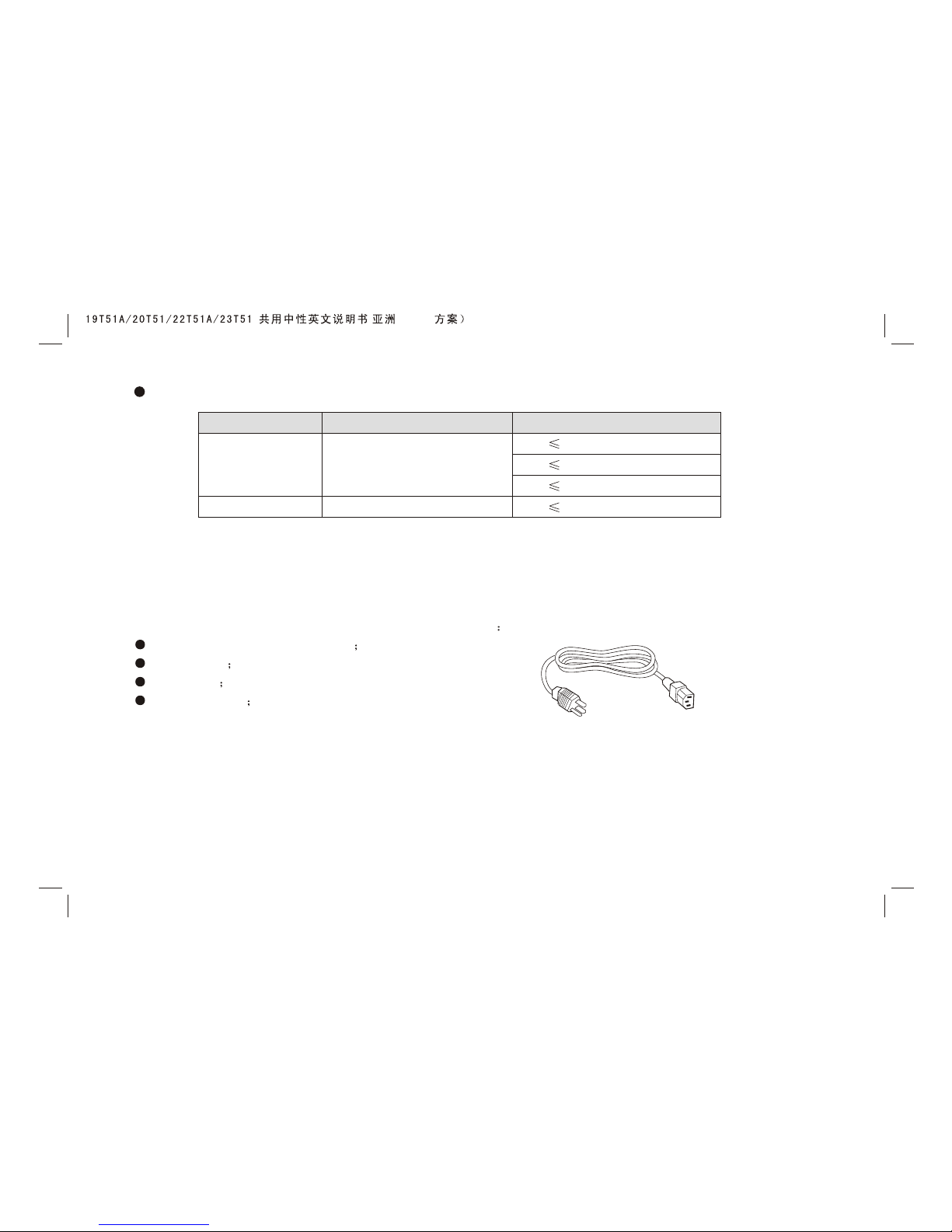
Power supply: Comply with EPA standard,compatible with VESA DPMS standard.
Note: This specification is subject to change without notices. If there are differences between manual and real
operation, please do according to real operation.
Listing
Please make sure that all of the following items are complete
LCD TV MONITOR (Include base)
User manual
Power cord
Remote control
If any of above listed items is missing, please contact
your dealer or our service department.
Power cord
Power LED indicator
Off
On
Mode
On
Standby
Power consumption
45W(18.5"/21.5")
55W(20")
65W(23")
2W
9
( )(6M16
Page 11

Installation & Connection
Power Connection
Plug one end of the power cord into the input port of the machine's power supply and then insert the other end into the
socket of the electrical source (
Notes:
1. When connecting the power cord, be sure to turn off the machine and other equipment's power.
2. If a long time at leisure, please disconnect it from power supply.
AC 100V-240V, 60/50Hz).
10
AC
To power socket AC 100V-240V, 60/50Hz
( )(6M16
Page 12

Antenna Connection
It is better to use outdoor antenna or CATV cable if you want to watch the colorful and hi-definition pictures.
Attention:
Please turn off TV power before the outdoor antenna is connected to the TV signal input port. Outdoor antenna can't be
located near the high-voltage wires. Please pull out the plug of outdoor antenna to avoid thunder shock in thunder
weather.
11
AC
( )(6M16
Page 13

Computer Connection
Please connect one end of VGA cord with the output port of the
computer (available for both desktop or laptop computer), and
another end of VGA cord with the input port of the VGA on its
rear cover.
HDMI digital port Connection
Connect external HDMI high signal source to HDMI digital input
port of this machine through HDMI digital connector cable; push
"SOURCE" button to select "HDMI" signal source.
Audio/Video machine with HDMI interfaces
12
AC
( )(6M16
Page 14

Through composite cable, connect AV equipment VIDEO output termination
to this machine VIDEO input, and AV equipment AUDIO output termination
to this machine AUDIO input, respectively; Press "SOURCE" key to select
"AV1" signal source.
AV1 Video Signal Connection
CVBS, DVD Player or other machine
with CVBS/S-Video.
13
AC
( )(6M16
Page 15

AV2 Video Signal Connection
For easy connection to AV Video Signal, there are a group of AV Video
Signal input ports on the down part on the left side of the machine. The
connection method is the same as AV1; Press "SOURCE" key to select
"AV2" signal source.
gna
S-VIDEO input connection: Through S-VIDEO/AUDIO cables to connect
external AUDIO/VIDEO equipment to the machine's AUDIO/VIDEO input
port, and press "SOURCE" key to select "SVIDEO" si l source
CVBS, DVD Player or other machine
with CVBS/S-Video.
14
AC
( )(6M16
Page 16

G B R
W
R
W
R
YY
YPbPr/YCbCr Input Connection
If the signal source is DVD, Digital wired receiver or equipments with the YPbPr/YCbCr output, recommends you to
connect YPbPr or YCbCr output with the TV YPbPr/YCbCr input. In order to obtains the better picture quality, at the same
time, please connect its audio output with TV audio input as shown in the following chart. If you choose the YPbPr/YCbCr
signal, please set signal source selection under YPbPr pattern.
AV connection
If you need watch image of DV and connect your TV game machine, you can connect audio or video output end of
DV and game machine to the monitor.
AV machine
CVBS, DVD Player or other
machine with YPbPr/YCbCr.
G Green (Y)
B Blue (Pb/Cb)
W White(AUDIO-L )
R Red (AUDIO-R, Pr/Cr)
Y Yellow (VIDEO)
15
AC
( )(6M16
Page 17

16
Base installation
Base equipment act as the picture. Equip the base with the machine according to arrow point, and lock the bolt tightly.
installation
Installation for VESA Wall Mounting
1. Take off the base
2. Fasten the wall mounting board. ( The height can be confirmed by the user)
3. Fasten the wall mounting stand at the position of VESA on the rear cover with bolts.
4. Spin M4 bolts into the left-right nuts on the wall mounting stand. 3-4 mm of depth from bolts washer to stand is
recommended.
5. Hang the machine onto the slot of the wall mounting board. Then lock the two bolts on the sides.
Note: Installation method is different because of Hanging arm hardware's .
Wall Mounting subassembly
subassembly
structure
Must install the wall pendant on firm wall surface, please do not install this machine on ceiling or vehicles.
Wall Mounting Stand
Wall Mounting Board
( )(6M16
Page 18

17
Front Panel Control Keys
1 2
3
5
6
4
7
HDMI-2
8
9
10
11
service
1. Power Indicator.
2. Remote Receiving Sensor.
3. SOURCE: Press this key to enter the menu of signal source and choose signal source.
4. CH+/CH-: Press these two keys to choose channel, and adjust the options you need under OSD operation.
5. VOL+/VOL-: Press these two keys to add or reduce volume, and adjust the analog value under OSD operation.
6. MENU: Press this key to enter main menu.
7. Power on/Standby .
8. Earphone Socket: The TV speakers will be shut off when earphone is inserted into this socket.
9. HDMI-2 interface.
10. Service: USB interface.
11. Power switch.
Note: There are some apparent differences between modes, please according to practicality.
( )(6M16
Page 19

18
Power
Numerical key
Smart sound
Menu
Cursor Key
Volume
Info
Time
Color
Color system
Return
Zoom
Channel
OK
Source
Smart image
Freeze picture
Program list
Mute
POWER
MUTE
SMART S
SMART P
INFO
COLOR
P/N
AUDIO
16:9
F1
VOL CH
MENU
SOURCE
OK
Key
POWER
MUTE
Numerical key
F1
Program list
SMART S
SMART P
Cursor key
VOL+/VOLMENU
SOURCE
CH+/CHINFO
Time
Return
16:9
Color
P/N
AUDIO
OK
Function
Turn on or standby
Eliminate sound
Number input button
Freeze picture
Look through or edit Program list
Intelligent sound mode selection
Intelligent image mode selection
Up or Down cursor button: function select
Left or right cursor button; analog add or reduce
Sound volume add or reduce button
Press this button to display menu
Press this button to display signal source selection menu
Select channel Number
System information display switch
Timer setting button, press this key can set time of turning down.
Press this button to return to last watching channel
"FULL", "MOVIE", "CAPTION", "4:3", "PANORAMA"
Color temperature mode selection button:
Color system mode selection button:
Optional
Confirm operation
STANDARD NEWS MUSIC PERSONAL
STANDARD DYNAMIC SOFT PERSONAL
Off 15 30 45 60 120
Normal Warm Cool
PAL NTSC(SECAM) Auto
Remote control
( )(6M16
Page 20

Remote control battery installation method:
Take off the cover of battery box, fix two AAA batteries with 1.5 volt, and conform with the polarity of remote control
battery box.
Note: Appearance of the remote control may be different from this picture, please according to practicality.
Precautions for use of remote control:
1. When using remote control you should point it to the remote-control inductive window. The goods between remote
control and inductive window may hinder normal operation.
2. Do not cause the remote control to receive fierce vibration. In addition, do not set or place the remote control under
direct sunlight, for the thermal energy will cause the distortion of remote control.
3. When remote-control inductive window of main machine is under direct sunlight or intense illumination, the remote
control may malfunction, by now, please change the angle of illumination or this machine, or approach the inductive
window to operate the remote control.
4. When the battery voltage is insufficiency it influences the remote control distance, you should replace with new battery;
when not to use the remote control for long or the battery is exhausted, please take out the battery, in order to avoid
bringing the battery leakage to corrode the remote control and thus cause it out of commission.
5. Do not use different batteries. The mix use of new and old batteries is not allowed, you should use battery pair.
6. Do not throw battery into fire, charge or disassembly, especially do not charge, assemble and disassemble, heat or
burn to the used battery. Please observe the related environmental protection stipulation on wasted battery.
19
( )(6M16
Page 21

Power On
Plug power cord into the electrical socket, press power switch button on right side lower part of the back cover , then
press '' '' key on the front panel, or press ''Power'' key on the remote control to turn on the TV.
Standby
Press ''Power''key on the remote control. TV will be in standby.
Special Attention:
1. TV set will automatically turn to standby if there is no signal input for 5 minutes when TV turns on.
2. TV set will automatically turn to standby when the preset time of turning off reaches.
3. If you do not use it for a long time ,please turn off the power supply for the machine . Do not let the machine work in
standby state for a long time.
Signal Source Selection
Press ''SOURCE'' key either on the remote control or on the front panel. ''MENU OF SIGNAL
SOURCE'' will be displayed on the screen. Then press ''Up/Down'' key on remote control or
"CH+/CH-" key on the front panel to choose the signal source such as
. Press ''OK'' key on the remote control or ''MENU" key on
the front panel and TV will switch the current signal source to the signal source you choose.
TV, AV1, AV2, SVIDEO,
YPbPr, HDMI1, HDMI2, PC, USB
Basic Operation Instruction
TV
AV1
AV2
SVIDEO
YPbPr
HDMI1
HDMI2
PC
USB
20
( )(6M16
Page 22

Menu Operation Instruction
Press ''MENU'' key on the remote control or on the front panel,
then the TV will display the main menu.
1. Press ''Left/Right'' key on the remote control or ''VOL+/VOL-''
key on the front panel to select the adjustment sort menu, which
includes 5 sorts:
2. Press ''Down''key on the remote control or ''CH-'' on the front
panel to enter the adjustment sort menu.
3. Press ''Up/Down'' key on the remote control or ''CH+/CH-'' on
the front panel to select what is needed to adjust in sort menu.
4. Press ''Left/Right'' key on the remote control or ''VOL+/ VOL-''
on the front panel to adjust the value or setting.
5. Press ''Menu'' key to exit the main menu when the TV displays
the Main Menu; Press ''Menu'' key to return to previous menu when the TV displays the submenu; Press ''Source''key to
display the signal source menu or exit signal source menu.
6. During the operation, the selections which can not be adjusted at current mode will be hidden automatically and the
color of the selections will be changed into gray.
7. Menu Operation Instruction in this manual is explained according to TV mode. The operations in other modes are
similar to the one in TV mode. Users can take it as reference.
PICTURE
Select to enter the PICTURE submenu. Press "Up/Down" key on the remote control or "CH+/CH-" key on the front
panel to choose what you need. Press the "Left/Right" key on the remote control or the "VOL+/VOL-" key on the front
panel to adjust analog value or state (see below table).
PICTURE, SOUND, OSD, ADVANCE, TV.
50
50
50
50
50
CONTRAST
BRIGHTNESS
HUE
SATURATION
SHARPNESS
PICTURE MOD E
SCALE
COLOR TONE
3D NR
STANDARD
FULL
NORMAL
MIDDLE
PICTURE
SEL ADJ
MENU
EXIT
21
( )(6M16
Page 23

Special Attention
1. The Hue function is available only for NTSC system.
2. The value adjusted by user, such as Contrast, Brightness,
Saturation, Hue, and Sharpness will be saved automatically
by the machine as personal mode.
Remote Control Shortcut Keys
SMART P: Press SMART P key on the remote control. You can
switch the function among the "STANDARD", "DYNAMIC",
"SOFT", "PERSONAL" four modes.
16:9: Press 16:9 key on the remote control, you can switch the
mode among the "FULL", "MOVIE", "CAPTION", "4:3",
"PANORAMA" five modes.
50
50
50
50
50
CONTRAST
BRIGHTNESS
HUE
SATURATION
SHARPNESS
PICTURE MODE
SCALE
COLOR TONE
3D NR
STANDARD
FULL
NORMAL
MIDDLE
PICTURE
SEL ADJ
MENU
EXIT
Description
Function
Option
Select picture mode
PICTURE MODE
Adjust brightness and blackness
of whole picture
BRIGHTNESS
Adjust the contrast of whole
picture
CONTRAST
Adjust the saturation of whole
picture
SATURATION
Adjust the hue of whole picture
HUE
Adjust the sharpness of whole
picture
SHARPNESS
SCALE
Select picture scale
Select color temperature mode
of the picture
COLOR TONE
3D NR
Select model of 3D NR
Increasing analog value increases brightness;
Decreasing analog value decreases brightness(0-100).
Increasing analog value increases Contrast;
Decreasing analog value decreases Contrast(0-100).
Increasing analog value increases green;
Decreasing analog value increases purple(0-100).
Increasing analog value increases color;
Decreasing analog value decreases color (0-100).
Increasing analog value increases definition;
Decreasing analog value decreases definition (0-100).
"STANDARD", "DYNAMIC", "SOFT", "PERSONAL" four modes.
"FULL", "MOVIE", "CAPTION", "4:3", "PANORAMA",
There are three Color Temperature modes,
"NORMAL , , " "WARM" "COOL ".
"MIDDLE", "STRONG", "WEAK", "OFF".
22
( )(6M16
Page 24

SOUND
Select to enter the SOUND submenu. Press "Up/Down" key on the remote control or the key "CH+/CH-" on the front
panel to choose what you need. Press the "Left / Right" key on the remote control or the "VOL+/VOL-" key on the front
panel to adjust analog value or state (see below table).
Special Attention
1. Normally, 50 value of adjustment is recommended;
2. The treble or bass analog value which is adjusted by the
users will be saved as the personal mode by the machine
Remote Control Shortcut Keys
SMART S: Press SMART S key on the remote control. You can
switch the function among the
PERSONAL
MUTE: Open or close sound.
VOL+/VOL-: Add or reduce volume.
, "STANDARD","NEWS", "MUSIC",
" " four modes.
50
50
50
BASS
TREBLE
BALANCE
SOUND MOD E
STANDARD
SOUND
SEL ADJ
MENU
EXIT
Option
Function Description
BALANCE Adjust balance of left or right sound
Increasing analog value increases treble;
Decreasing analog value decreases treble (0-100).
TREBLE
Adjust treble value
Increasing analog value increases bass;
Decreasing analog value decreases bass (0-100).
BASS
Adjust bass value
Increasing analog value decreasing left volume;
Decreasing analog value decreases right volume(0-100).
"STANDARD", "NEWS", "MUSIC", "PERSONAL" four modes.
Adjust audio effect mode
SOUND MODE
23
( )(6M16
Page 25

OSD
Select to enter the OSD submenu. Press "Up/Down" key on
the remote control or "CH+/CH-" key on the front panel to choose
what you need. Press the "Left/Right" key on the remote control
or the "VOL+/VOL-" key on the front panel to adjust analog value
or state (see below table).
50
50
15
100
OSD - H POSITION
OSD - V POSITION
OSD - DURATION
OSD - HALFTONE
OSD - LANGUAGE
ENGLISH
OSD
SEL ADJ
MENU
EXIT
OSD-H POSITION
OSD-V POSITION
OSD-DURATION
OSD-HALFTONE
Option Function Description
Choose OSD menu display
language
Adjust H-position of OSD menu
Adjust V-position of OSD menu
Adjust duration of OSD menu
Adjust halftone of OSD menu
Increasing analog value, OSD menu move toward right;
Decreasing analog value, OSD menu move toward left (0-100).
There are many languages to select.
Increasing analog value, OSD menu move toward down;
Decreasing analog value, OSD menu move toward up(0-100).
Increasing analog value, extend duration time of OSD menu(5-60).
Increasing analog value increases halftone;
Decreasing analog value decreases halftone(0-100).
OSD LANGUAGE
24
( )(6M16
Page 26

ADVANCE
Select to enter the ADVANCE submenu. Press "Up/Down" key
on the remote control or "CH+/CH-" key on the front panel to
choose what you need. Press the "Left/Right" key on the remote
control or the"VOL+/VOL-" key on the front panel to adjust analog
value or state (see below table).
SLEEP - TIMER
DCC
BLUE SCR EEN
RESETTING
ADVANCE
SEL ADJ
MENU
EXIT
OFF
OFF
ON
Option Function Description
SLEEP - TIMER
DCC
BLUE SCREEN
RESETTING
Set sleep time of the machine
Resume to setting of factory
Open or close DCC
Open or close BLUE SCREEN
"",
"ON/OFF" two states.
"ON/OFF" two states.
Off, 15M, 30M, 45M, 60M, 120M unit: minute.
Reset all values to setting of factory.
25
( )(6M16
Page 27

26
TV
Select to enter the submenu. Press "Up/Down" key on the
remote control or "CH+/CH-" key on the front panel to choose
what you need. Press the "Left/Right" key on the remote control or
the "VOL+/VOL-" key on the front panel to adjust analog value or
state (see below table).
TV
Option Function Description
"I, D/K, M, AUTO, B/G" five modes.
""PAL, NTSC, AUTO three modes.
SOUND SYSTEM
COLOR SYSTEM
SKIP
FINE TUNING
CHANNEL EDIT
MANUAL SEARCH
AUTO SCAN
"ON/OFF" two states.
Please refer to "AUTO SCAN"
Select color system
Select sound system
Select auto search
Select manul search
Select channel edit
Select skip or not
Select fine tuning
Please refer to ""MANUAL SEARCH
Please refer to ""CHANNEL EDIT
Please refer to ""FINE TUNING
COLOR SYS TEM
SOUND SYS TEM
MTS
SKIP
AUTO SCA N
MANUAL SEARCH
FINE TUN ING
CHANNEL EDIT
TV
SEL ADJ
MENU
EXIT
AUTO
M
MONO
OFF
MTS Select MTS modes
"STEREO, MONO, DUAL , DUAL " four modes.
( )(6M16
Page 28

AUTO SCAN
Select to enter the submenu of . Then press ''Up/Down'' key
on the remote control or ''CH+/CH-'' on the front panel to select
'' ''. The machine perform search after pressing ''Right''
key on the remote control or ''VOL+''on the front panel. (In the process of searching the channel automatically, press the
key of ''MENU'' on the remote control to stop searching). Meanwhile, it will show Current Channel, Frequency. All of the
TV programs will be saved automatically.
Select to enter the submenu of . Then press ''Up/Down'' key
on the remote control or ''CH+/ CH-''on the front panel to select
'' ''. Then press the key of ''Right'' on the remote
control or ''VOL+'' on the front panel to enter submenu of MANUAL SEARCH. Press ''Left/Right'' key on the remote control
or ''VOL+/VOL-'' on the front panel to select channel No.. Press ''Up/Down''key on the remote control to select ''SEARCH '',
press ''Left/Right'' key on the remote control again, the machine begin searching toward low frequency or high frequency.
(In the process of searching the channel automatically, press the key of ''MENU'' on the remote control to stop searching).
Select to enter the submenu of . Then press ''Up/Down''
key on the remote control or ''CH+/CH-'' key on the front panel to
select ''FINE TUNING''. Press ''Right'' key on the remote control to enter submenu of ''FINE TUNING''. Press ''Left/Right''
key on the remote control to adjust from low frequency or high frequency.
Select to enter the submenu of . Then press ''Up/Down'' key on the remote control or ''CH+/CH-'' on the front panel
TV
AUTO SCAN
MANUAL SEARCH
TV
MANUAL SEARCH
TV
CHANNEL EDIT
TV
FINE TUNING
CH
2
53.00
MHZ
SEARCH
CHANNEL
2
45.25
MHZ
55.25
MHZ
FINE TUNING
27
( )(6M16
Page 29

to select '' ''. Press ''Right'' key on the remote
control to enter submenu of '' '' (Press program
list key on the remote control to enter submenu of ''
'').
NAME: Press ''Cursor'' key on the remote control to select
channel. Press ''1'' key on the remote control to name. Press
''UP/Down'' key on the remote Control to select l or number.
Press ''Left/Right '' key on the remote control to and
then press ''UP/Down'' key on the remote control to select l
or number. Press ''1'' key on the remote control to confirm.
DELETE: Press ''Cursor'' key on the remote control to select channel which you wish delete. Press ''2'' key on the remote
control, and then press ''1'' to confirm.
SWAP ''Cursor''
CHANNEL EDIT
CHANNEL EDIT
CHANNEL
EDIT
etter
move digit
etter
: Press key on the remote control to select channel which you wish change name's position, press ''3'' key
on the remote control, then press ''UP/Down'' key on the remote control to select channel, press ''1'' to confirm.
Select Channels with "CH+/CH-" Key
Press Program key on the remote control or "CH+/ CH-" key on the front panel to select the channels.
Select channels with the Return key you can go to the last channel when pressing the Return key. For example, if the last
channel is 10 and the current channel is 20, you will go to channel 10 when pressing the Return key. You can switch the
two favourite channels as you like.
001
003
004
005
006
007
008
009
010
002
011
012
013
014
015
016
017
018
019
020
021
022
023
024
025
026
027
028
029
030
1 NAME 2 DELETE 3 SWAP MENU EXIT
28
( )(6M16
Page 30

Select Channels with Numeric Keys
1. Operations to select channels with 1 digit (0-9):
Press the number keys (0-9)on the remote control to select TV channel directly .
2. Operations to select channels with 2 digits (10-99):
Press the number keys with 2 digits (10-99) on the remote control to select TV channels.
3. Operations to select channels with 3 digits (100-199):
Press the number keys with 3 digits (100-199) on the remote control to select TV channels.
Note: With the mode of AV1, AV2, SVIDEO, YPbPr, HDMI1, HDMI2, PC, all functions and
adjustments are similar with TV. User can check it at convenience. HDMI connector can
realize DVI connector function with external HDMI/DVI commutator.
USB signal source operation
Please insert USB memory card into USB interface of TV, press "SOURCE" key on the remote control or front panel to
select USB signal source (if you don't insert the USB memory card into USB interface of TV, operation is invalid), press
"OK" key to enter.
Note: This USB interface only support move U dish, can't connect move hard drive, also can't connect to USB interface of
computer. USB support file format with Mp3/JPG. It isn't compatible with some of move U dishes, please replace move U
dish.
29
( )(6M16
Page 31

Simple troubleshooting
Symptom
Factor
Solution
Snowflake speckle and
sound noise.
TV image is better, but
has noise.
TV system setting is incorrect. Enter to menu, reset sound system again ."TV"
No image. No sound.
Power plug is loose, power
cord don't connect well.
1.Check power cord whether or not connect well.
2.Check if the machine is on standby.
3.Check if the power switch button is on.
TV image have stripe.
Signal is exposed to disturb,
such as car, neon light, electric
blower etc.
Don't use electric blower around machine, adjust
antenna cable direction to reduce disturb.
TV image have shadow.
1.TV signal is reflected by valley
or building.
2.Toward direction of antenna
cable is incorrect.
1.Use high directional antenna cable. Use FINE
TUNING of .
2.Adjust toward direction of antenna cable.
"TV"
No color.
1.Color saturation is too low.
2.Color system is incorrect .
1.Enter to add up color saturation.
2.Enter to change color system.
"PICTURE"
"TV"
TV no sound.
1.Volume setting is too low.
2.Sound is muted.
3.Sound system is incorrect.
1.Adjust volume to proper value.
2.Press MUTE button on remote control to eliminate
mute.
3.Enter to change sound system.
""
"TV"
1.Check the antenna cable connector plug whether
or not loose, cable whether or not perfect.
2.Refer to channel setting method, resetting again.
3.Check antenna cable type(VHF/UHF)
4.Adjust direction or position of antenna cable .
5.Attempt to use signal amplifier.
1.Antenna cable connector is
loose, cable is damaged.
2.Channel setting is incorrect.
3.Antenna cable type is not
matching.
4.Direction or position of antenna
cable is incorrect.
5.Signal is weak.
30
( )(6M16
Page 32

CAUTION: Don't let your machine display the same picture for a long time, please set up a screen protection
procedure. If a high contrast picture remains for along time, this picture will bring a 'leave shadow' in screen.
Usually the 'leave shadow' will disappear gradually when you turn off the machine power. However, this trouble
can't be repaired , Which isn't in range of warranty.
Electrical release at turning off.
It is normal.
Noise Signals at turning off.
Remote control distance is
short, lose control.
1.Remove objects, avoiding cover the receive
window of remote control.
2.Change battery.
Computer display faintly.
1.Adjustment is incorrect.
2.Display mode is incorrect.
1.Use auto-adjustment function.
2.Use commend mode
Computer display image
excursion, not full screen,
over screen.
1.Adjustment is incorrect.
2.Display mode is incorrect.
1.Use auto-adjustment function.
2.Enter to adjust horizontal or
vertical position.
3.Use recommended mode.
"GEOMETRIC"
Symptom
Factor
Solution
Computer no display, and
prompt no signal input, red
indicator LED twinkling.
Signal cable is loose or fall off.
Check signal cable whether or not loose, fall off,
reconnect well again.
Exterior influence, for example
lightning, static electricity and so
on, which are possibly to disturb
the normal operation of this
machine
Can not operate this
machine .
Press "power switch" button to turn off electrical
source, then press "power switch" button to turn
on the TV again after 1-2 minutes.
1.Receive window of remote
continue was covered by
objects.
2.The battery energy of remote
control is to low.
31
( )(6M16
