Page 1

Installation manual
Doorphone
804480/A
Montageanleitung
Funk-Türsprechanlage
DE
S. 2
Manuale d’installazione
Citofono radio
IT
p. 60
Manual de instalación
Interfono radio
ES
p. 118
GB
p. 176
LCP01X / LCP02X
LCP03X / LCP04X
LCP01U / LCP02U
LCP03U / LCP04U
LCA01U / LCA01X
LCB01X
MHF01X / MHF02X
MHF03X / MHF04X
MHF05X / MHF06X
Page 2

This manual describes how to install the following products:
LCP01U/LCP01X 1-button 1-home doorphone kit
LCP02U/LCP02X Code-operated 1-home doorphone kit
LCP03U/LCP03X 2-button 2-home doorphone kit
LCP03U/LCP03X Code-operated 2-home doorphone kit
LCA01U/LCA01X Interior handset unit + base + EU power pack
LCB01X Controller
MHF01X Translucent 2-home outdoor caller unit
MHF02X Translucent code-operated 2-home outdoor caller unit
MHF03X Opaque 1-home outdoor caller unit
MHF04X Opaque 2-home outdoor caller unit
MHF05X Opaque code-operated 1-home outdoor caller unit
MHF06X Opaque code-operated 2-home outdoor caller unit
The doorphone system can be used to welcome and filter visitors, listen in to background sounds
at each access point and communicate with another handset.
It can also be used to remotely control:
• one or several electrical latches,
• one or several automatic gate control systems,
• one or several automatic garage door control systems,
• one or several lights.
It also allows users to check the status of access points or lights using the screen on the handset
at any time.
Several additional interior handset units can be added to the doorphone system (maximum of 4
per call button).
DECLARATION OF CONFORMITY
Manufacturer: Hager Security SAS
Address:
F-38926 Crolles Cedex - France
Product type: Doorphone
Trade mark:
Hager
We declare under our sole responsibility that the products to which this declaration relates
are compliant with the essential requirements of the following directives:
• R&TTE Directive: 99/5/CE
• Low Voltage Directive: 2006/95/CE
• ROHS directive: 2002/95/CE
in compliance with the following harmonised European standards:
These products can be used in all EU and EEA countries and Switzerland.
Crolles, 06/05/10
Signature :
Patrick Bernard
Research & Development Director
Non-binding document, subject to modification without notice.
Product reference MHF01X MHF02X MHF03X MHF04X MHF05X MHF06X
E
N 300 330-2 V1.3.1
X X X X X X
EN 60950 (2006)
X X X X X X
EN 301 489-1 V1.8.1
X X X X X X
10
GB
10
GB
176
GB
Foreword
DECLARATION
OF CONFORMITY
Manufacturer: Hager Security SAS
Address: F-38926 Crolles Cedex - France
Product type: Doorphone
Trade mark: Hager
We declare under our sole responsibility
that the products to which this declaration relates
are compliant with the essential requirements
of the following directives:
• R&TTE Directive: 99/5/CE
• Low Voltage Directive: 2006/95/CE
• ROHS directive: 2002/95/CE
in compliance with the following harmonised
European standards:
These products can be used in all EU and EEA
countries and Switzerland.
Crolles, 06/05/10
Signature :
Patrick Bernard,
Research & Development Director
Product reference LCA01U LCB01X
LCA01X
EN 300 220-2
V2.1.2
X X
EN 60950 (2006)
X X
EN 301 489-1 V1.8.1 X X
Page 3

Contents
1. Introduction ............................................................................................................................ 178
2. Description.............................................................................................................................. 180
2.1 Outdoor system ................................................................................................................. 180
2.2 Interior handset unit........................................................................................................... 180
3. Tooling required ..................................................................................................................... 184
4. Preparation ............................................................................................................................. 185
4.1 Guarantee stickers............................................................................................................. 185
4.2 Charging the handset before installation .......................................................................... 186
5 Installing the outdoor system ............................................................................................... 189
5.1 Installing the outdoor caller unit ........................................................................................ 189
5.2 Installing the controller....................................................................................................... 194
5.3 Connecting the equipment................................................................................................ 195
5.4 Powering the controller...................................................................................................... 198
5.5 Creating the radio link between the handset and the controller ...................................... 200
6. Testing the radio range......................................................................................................... 203
7. Installing the interior handset unit ...................................................................................... 204
7.1 On a table........................................................................................................................... 204
7.2 On a wall ............................................................................................................................ 204
8. Testing operation................................................................................................................... 208
8.1 Testing communication with each interior handset unit................................................... 208
8.2 Testing access controls ..................................................................................................... 209
9. Appendices............................................................................................................................. 210
9.1 General information about creating the radio link ............................................................ 210
9.2 Testing the radio link.......................................................................................................... 223
9.3 Deleting radio links and returning to factory programming.............................................. 225
10 Changing the batteries ........................................................................................................ 229
10.1 In the main controller....................................................................................................... 229
10.2 In the handset .................................................................................................................. 230
11. Questions - Answers........................................................................................................... 231
12. Technical data ...................................................................................................................... 233
177
GB
Page 4
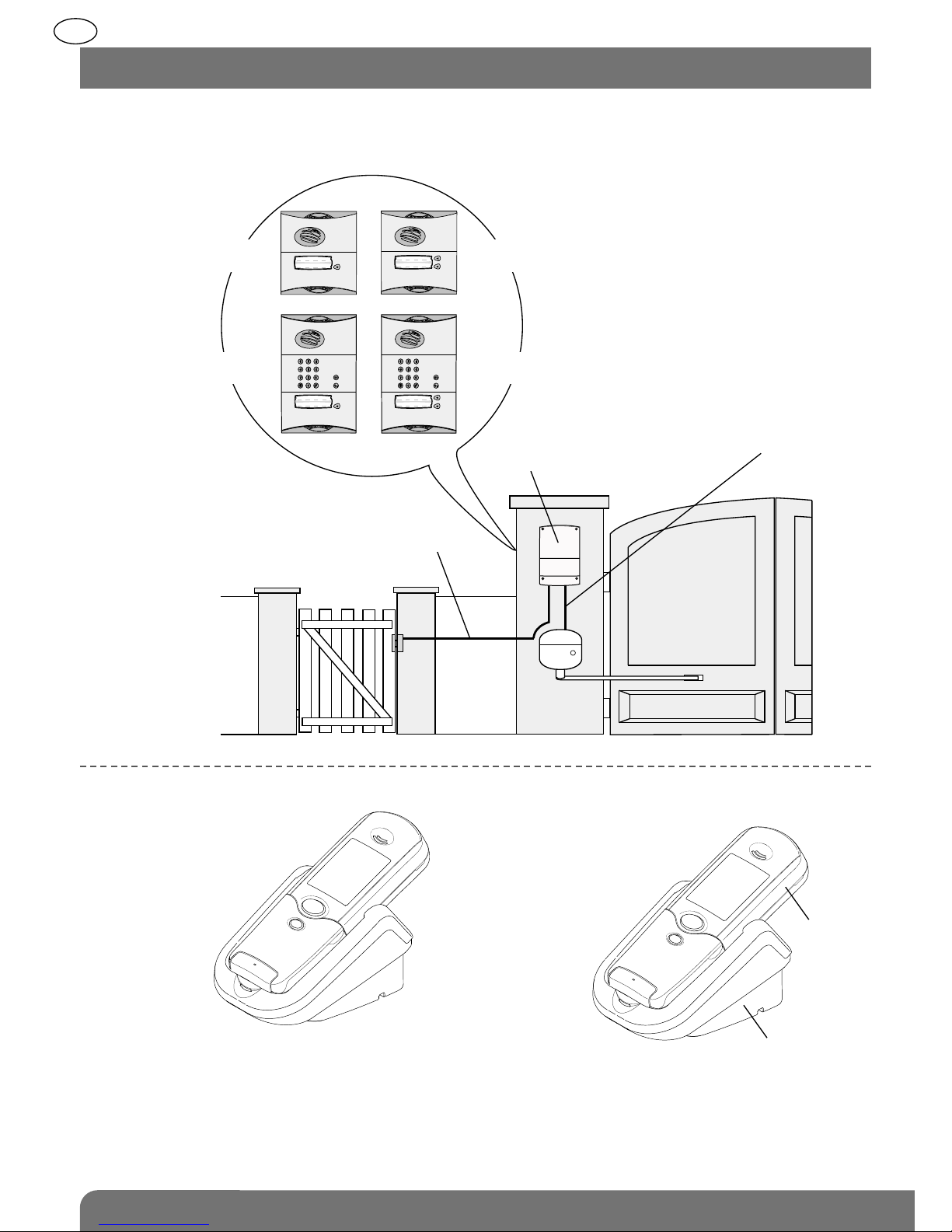
DOORPHONE SYSTEM COMPONENTS
OUTDOOR SYSTEM
INTERIOR HANDSET UNIT
1 call button
+ tag reader
1 call button with keypad
+ tag reader
2 call buttons
+ tag reader
2 call buttons with keypad
+ tag reader
Connection
of an electrical latch
or lock
Handset units can communicate
with each other (inter-handset
communication function)
Handset
Base
Outdoor caller units wired
to main controller (road side)
Main controller
(garden side)
Connection
of gate motorisation
system
) ) ) ) ) ) ) ) ) ) ) ) ) ) ) )
) ) ) ) ) ) ) ) ) ) ) ) ) ) ) )
178
GB
1. Introduction
Page 5
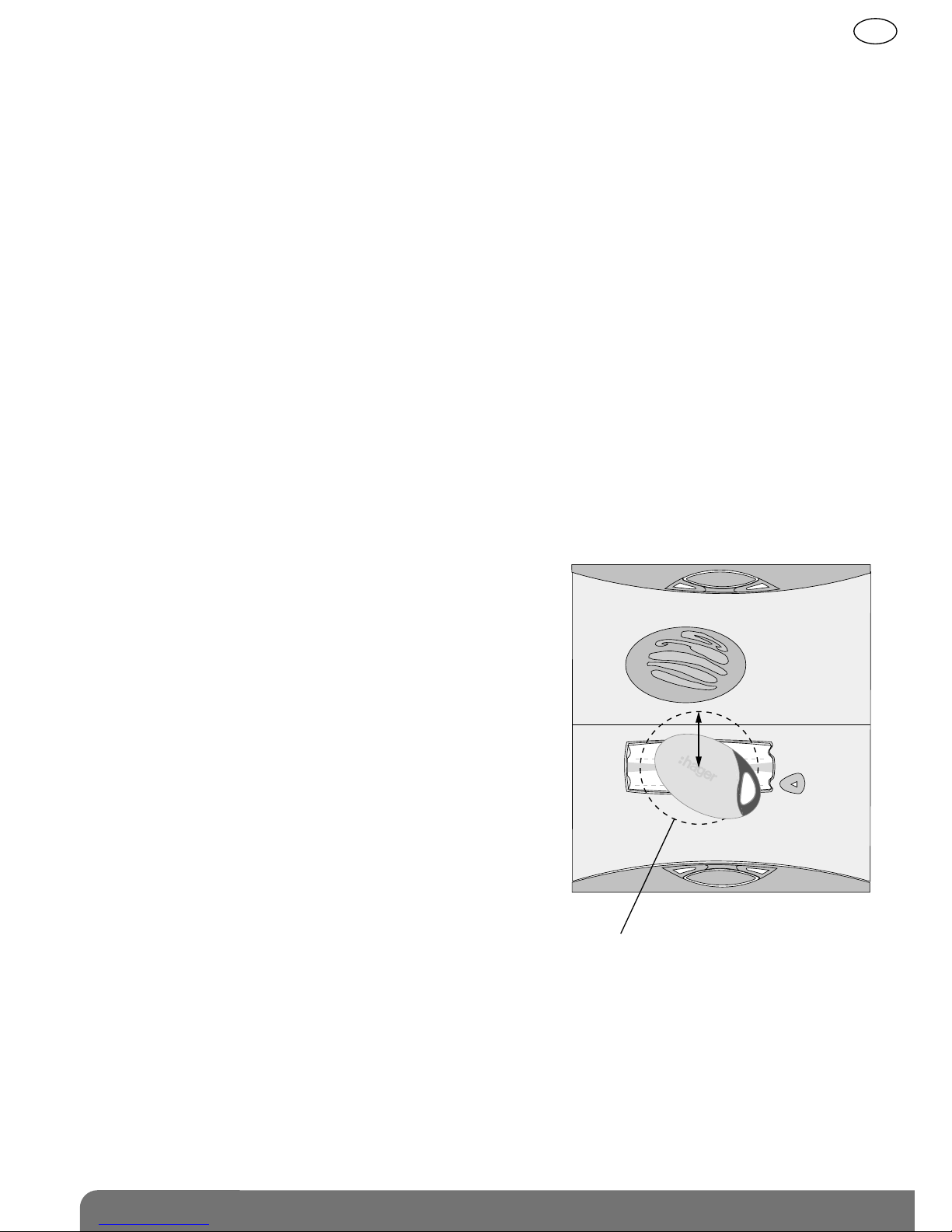
Each kit comprises the following (minimum):
• An outdoor caller unit installed on the road side, for visitors.
• A controller installed on the same pillar but on the garden side. This controller provides:
- the radio link with the interior handset unit,
- the power supply to the outdoor caller unit and controller,
- the connections to the electrical lock or latch and gate motorisation system.
These products are connected via a cable that either goes through or around the pillar.
• An interior handset unit (base and handset) for receiving calls and remotely controlling:
- the electrical locks or latches,
- the gate motorisation system,
- the automatic garage door control system (1),
- lighting (1),
- communication with another handset (2),
- doorphone programming.
Using the outdoor caller unit, access is controlled using:
• an access code,
• a tag reader.
Identifying each user with a tag
The outdoor caller units have a front panel with a tag
reading zone allowing each user to control access quickly
once the tag has been identified.
Holding the tag up to the name label dispenses the user
from entering the access code.
The outdoor caller unit with keypad can manage up to 16
different tags. Each tag must be registered on the caller
unit.
1) Via output receiver.
2) Requires a minimum of 2 handsets.
The tag is detected in this zone at a maximum
distance of 20 mm
Mr et Mme Evêque-Mourroux
25 mm
179
GB
Page 6
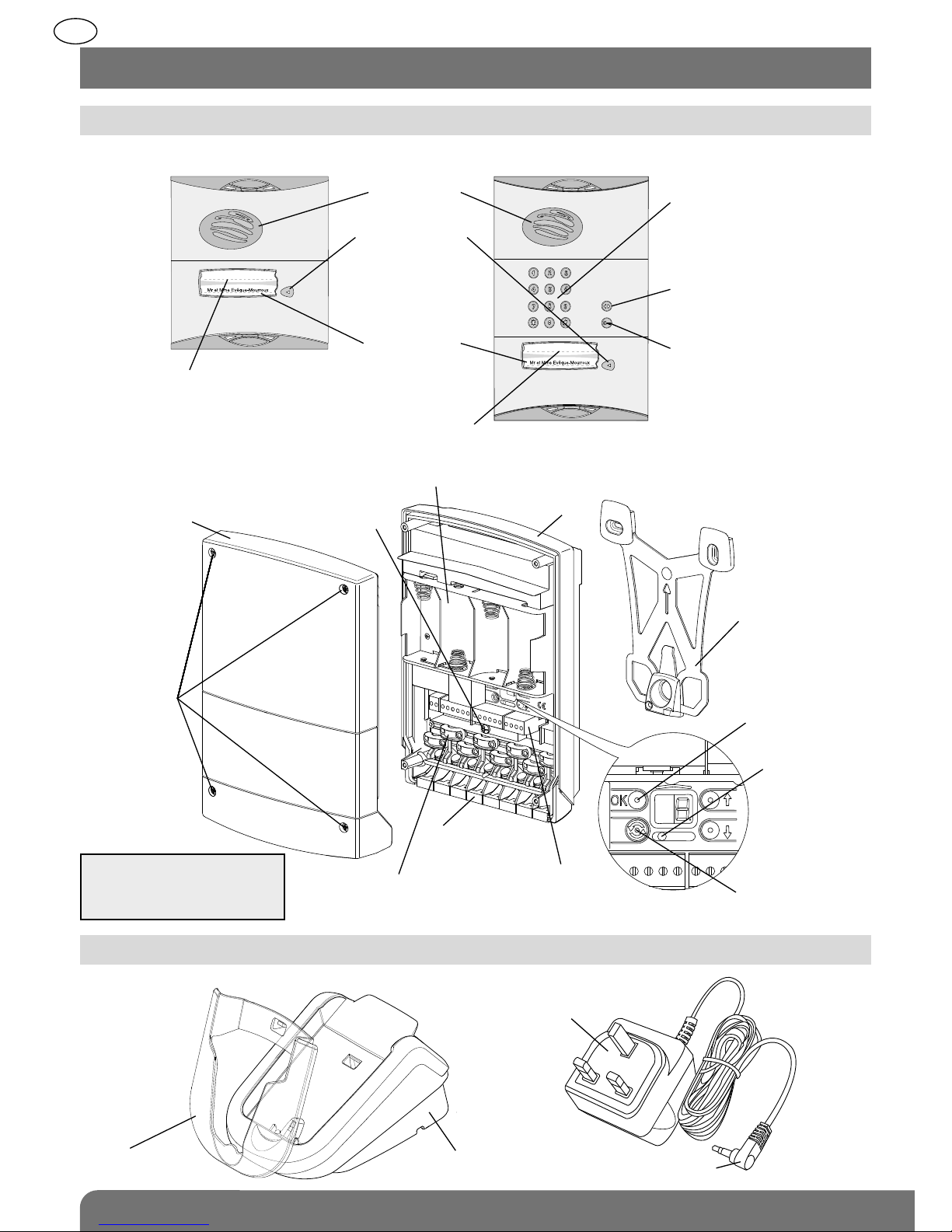
2.1.1 Outdoor caller units with armoured cover
2.1.2 Controller
2.2.1 Base
Handset base
Power pack
Base connection jack
Transparent
removable cover
Loudspeaker
Call button
(1 or 2 depending
on model)
4 handsets max.
per button
Blank label
for user’s name
(sheet of labels
supplied)
Tag reading zone
Validation
button
Radio link creation
button
Slot for batteries
(LR20 type, not supplied)
Radio link
creation LED
4 captive
screws
for closing
the cover
Cover
Controller base
Fixing bracket
Connection
terminal blocks
Captive screws
for bracket fixing
Cable clamp
(do not remove)
Grommet
(remove)
Tag reading zone
Programming keypad
for entering access code
to allow pedestrians and cars
to enter
Gate access control button
Latch/side gate access
control button
180
GB
2. Description
2.2 Interior handset unit
2.1 Outdoor system
IMPORTANT: the grommets,
cable clamps and screws
for the cable clamps are in
the bag of accessories.
Page 7
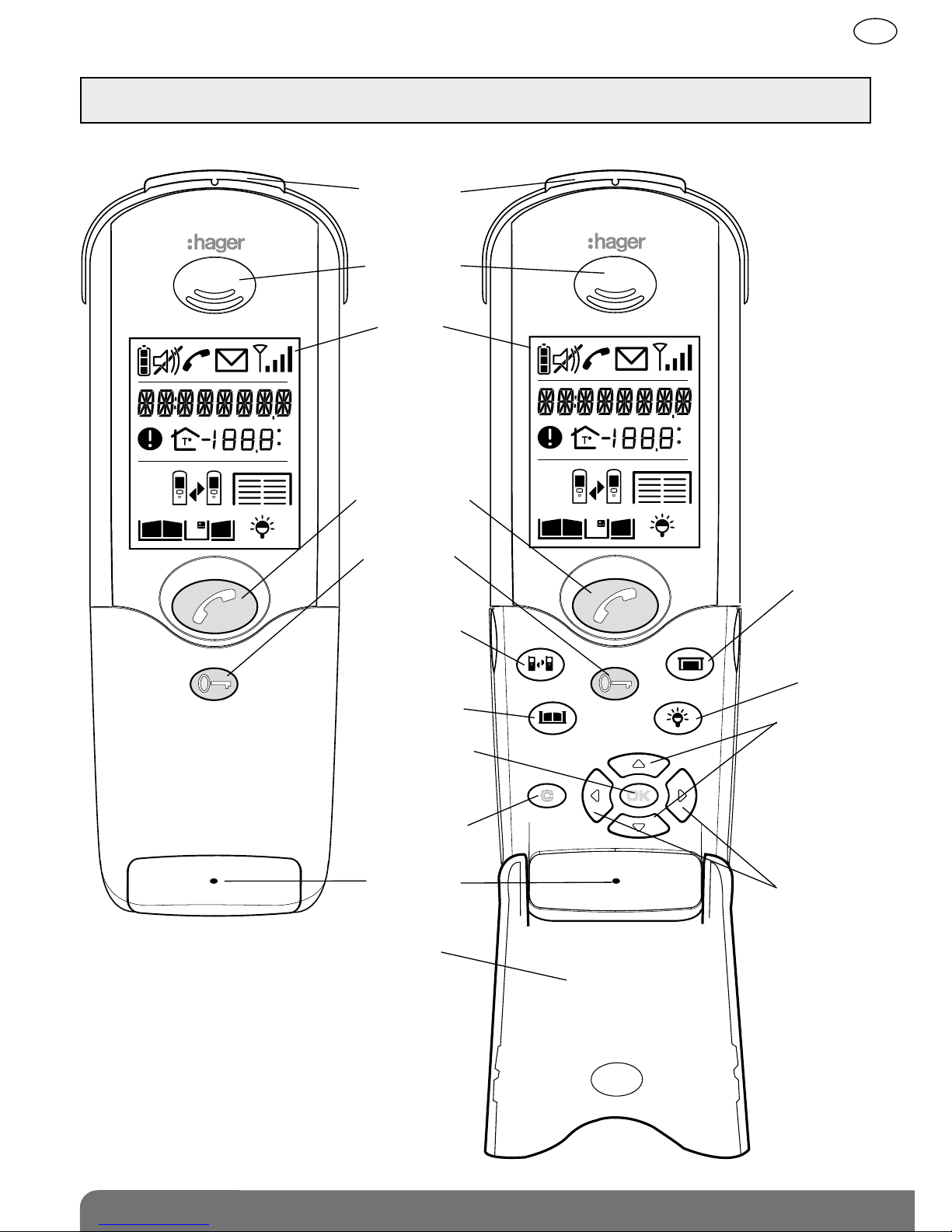
2.2.2 Handset unit
C
F
C
F
Cover closed Cover open
Removable
belt clip
Loudspeaker
Display
Communication
button
Flip cover
Microphone
Cancel button
Validate button
(OK)
Gate control
button
Inter-handset
communication
button
Latch/side
gate control
button
Garage
control button
(1)
Lighting
control button
(1)
Up and down
scroll keys
Left and right
scroll keys
Backlighting is activated
whenever a button is pressed.
It goes out again after 5 seconds
when no other button is pressed.
(1) These functions require a relay output receiver
to be installed.
181
GB
IMPORTANT: when installing the system, the handset(s) must be charged on their base before they can be
used.
Page 8

C
F
2.2.3 Display description
flat
needs
charging
charging
recommended
fully charged
charging
Scrolling text zone:
- display of time
- outdoor temperature
- faults
- access calling
- current commands
- handset mode
Fault
Handset in inter-handset
communication mode
Handset battery status
Handset
in silent mode
Communication in progress
Missed call
no signal
poor
average
good
excellent
Radio range
lighting off
lighting on
Lighting status
Garage, side gate and latch status
gate closed
gate open
gate 1 open/2 closed
or gate half open
if sliding motor
gate 1 closed/2 open
or side gate open
latch closed
latch open
Garage status
Indoor temperature
indication
Temperature unit:
- °C: Celsius
- °F: Fahrenheit
Indoor temperature
garages
closed
garages
open
garage
1 open
2 closed
garage
1 closed
2 open
IMPORTANT: only the icons
corresponding to the
installation are displayed.
182
GB
Page 9
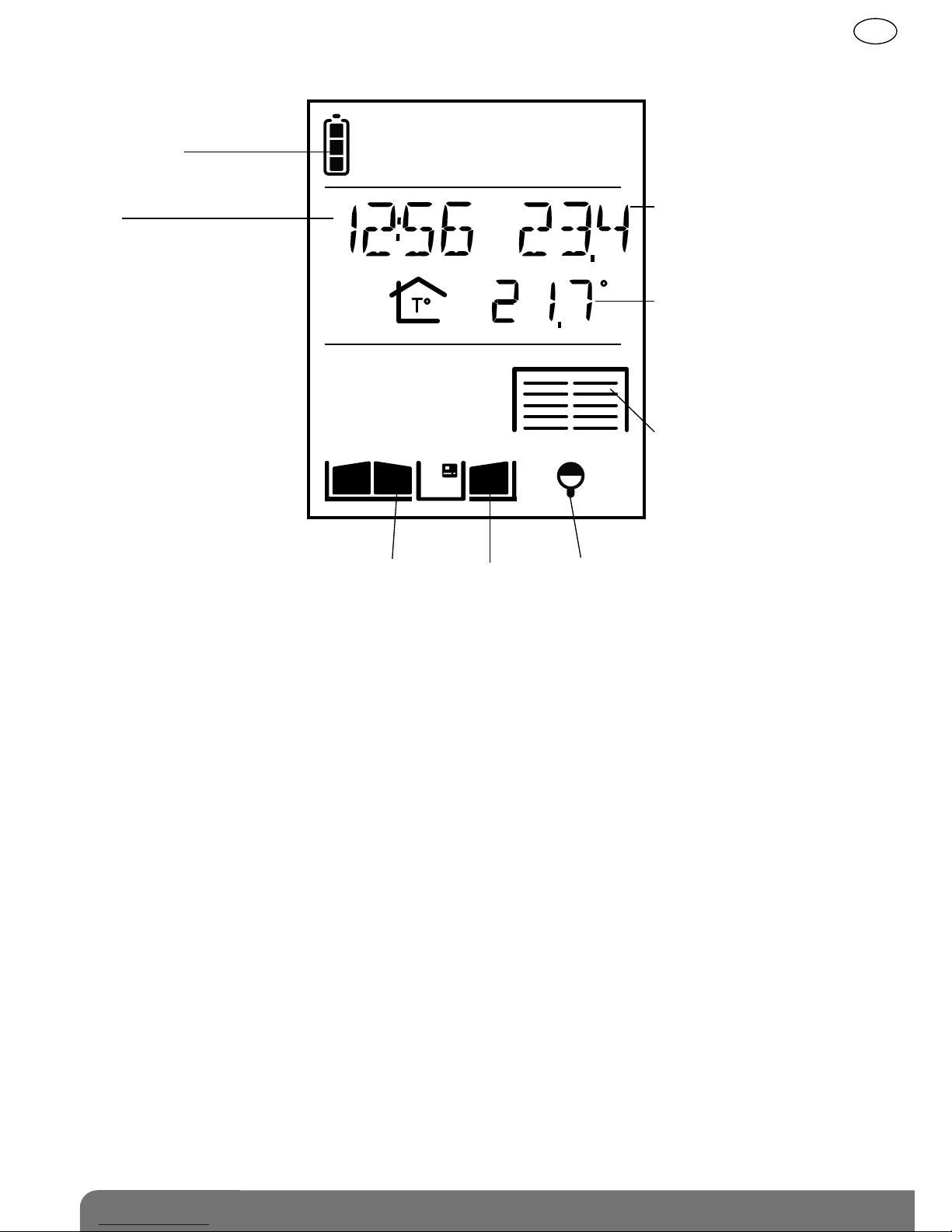
C
2.2.4 Handset display in standby mode (general information screen)
Handset
battery status
Time
Gate, side gate and latch status Lighting status
Indoor temperature
The temperature displayed is
the handset temperature.
Outdoor temperature
The temperature displayed is
measured at the first access
point programmed.
Garage status
183
GB
Page 10
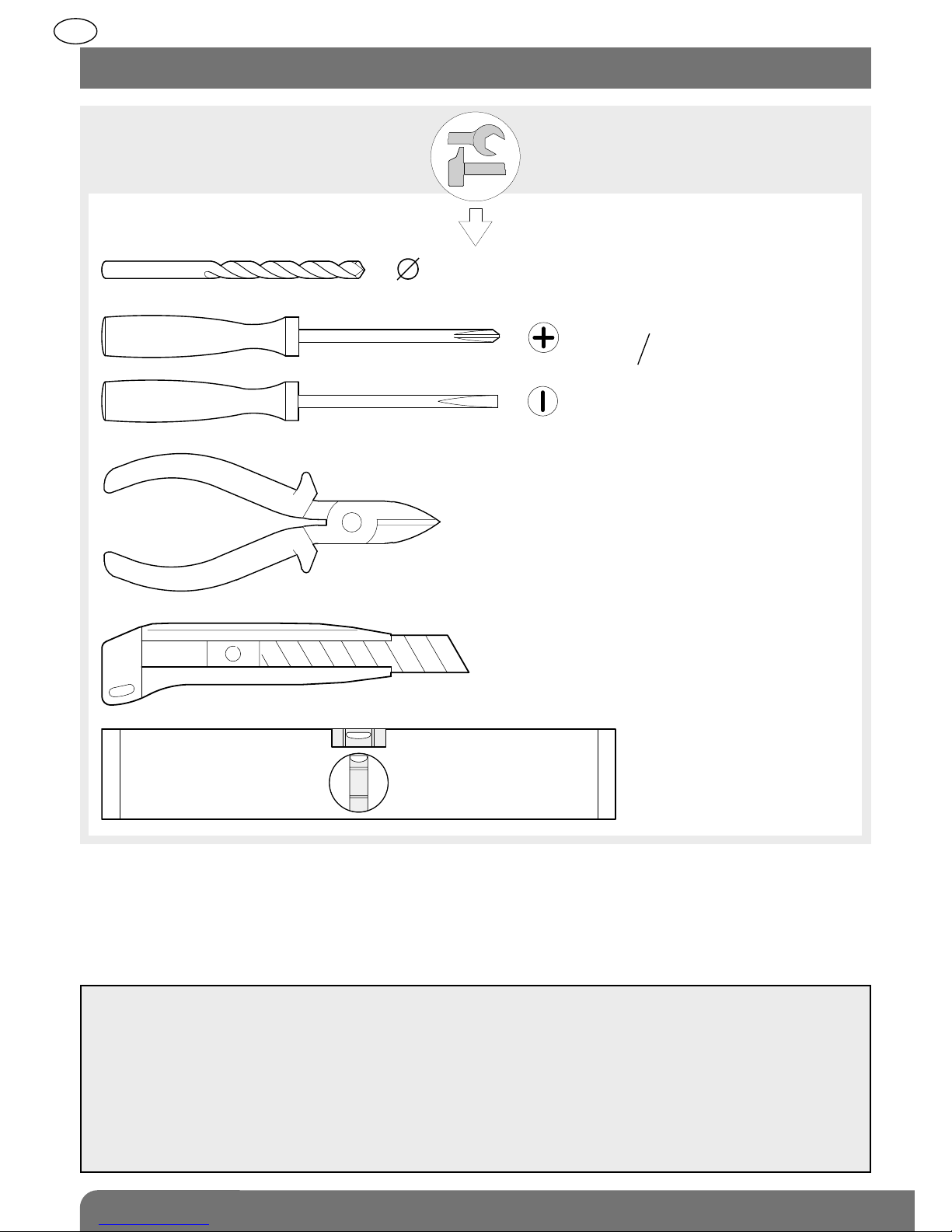
6/8 mm
3.5 mm
PZ 0
3 mm
PZ 2
6 mm
GUARANTEE
The conditions according to which the guarantee and after sales service apply are described in the general
price list and can be sent on request.
Some after sales service products and accessories, such as:
• MHU01X or MHU01U power packs
• LCH01X interior handset unit base
• LCH02X belt clip
• LCH03X handset flip cover
(non-exhaustive list for indication purposes only) have a 2-year manufacturer guarantee, which cannot be
extended.
184
GB
3. Tooling required
Page 11

Remove the pre-cut parts of the stickers and stick these to the extension request supplied.
Inside the controller
Coller sur certif
LCB01F
A0831A04823
LCB01F
A0831A04823
On the back of the caller unit
MHF01X
A0831A04823
Coller sur certif
On the handset
LCA01F
A0831A04823
Coller sur certif
1. Unscrew the 4 cover screws
and open the controller.
2. Remove the pre-cut part.
Pozidriv 2
185
GB
4. Preparation
4.1 Guarantee stickers
Page 12
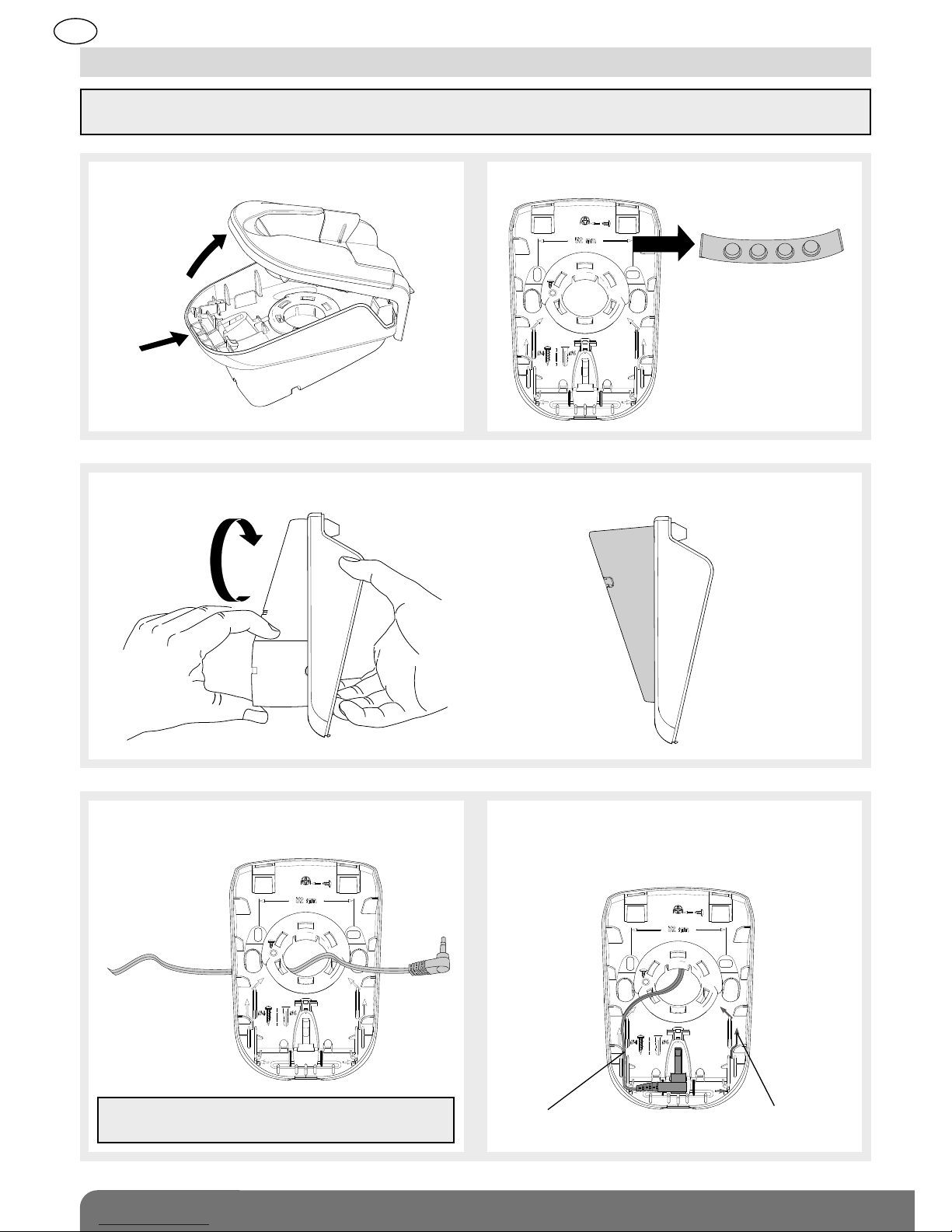
3. Rotate the back of the base until it is in “table” position.
4. Thread the power pack jack through the
hole.
5. Connect the jack to the base making sure
that the cable is positioned in the
designated slot.
Thread the cable
through here
Alternative cable
passage
IMPORTANT: when installing the system, the handset(s) must be charged on the base before it/they can be
used.
IMPORTANT: only MHU01X or MHU01U power
packs supplied must be used.
186
GB
4.2 Charging the handset before installation
1. Open the base.
➀
2. Remove the 4 anti-slip pads.
➁
Page 13
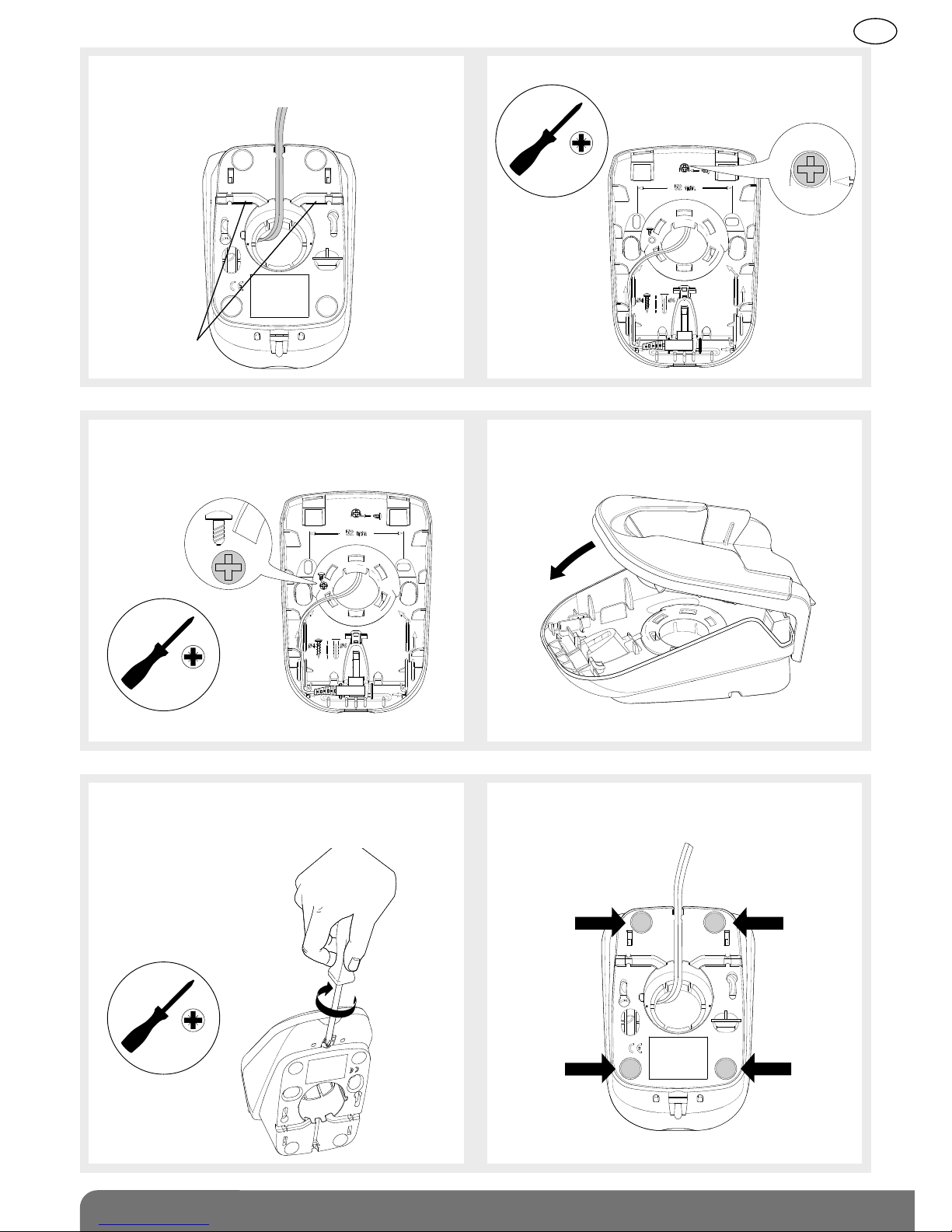
6. Thread the power cable into one of the
guides at the back of the base.
7. Unscrew the locking screw.
Alternative
guides
Pozidriv 0
Pozidriv 0
8. Screw it back into the same place hence
locking the base in “table” position.
9. Close the base.
Pozidriv 2
10. Tighten the locking screw to prevent the
base from being opened by mistake.
11. Stick the 4 anti-slip pads to the back
of the base and then put it on the table.
187
GB
Page 14
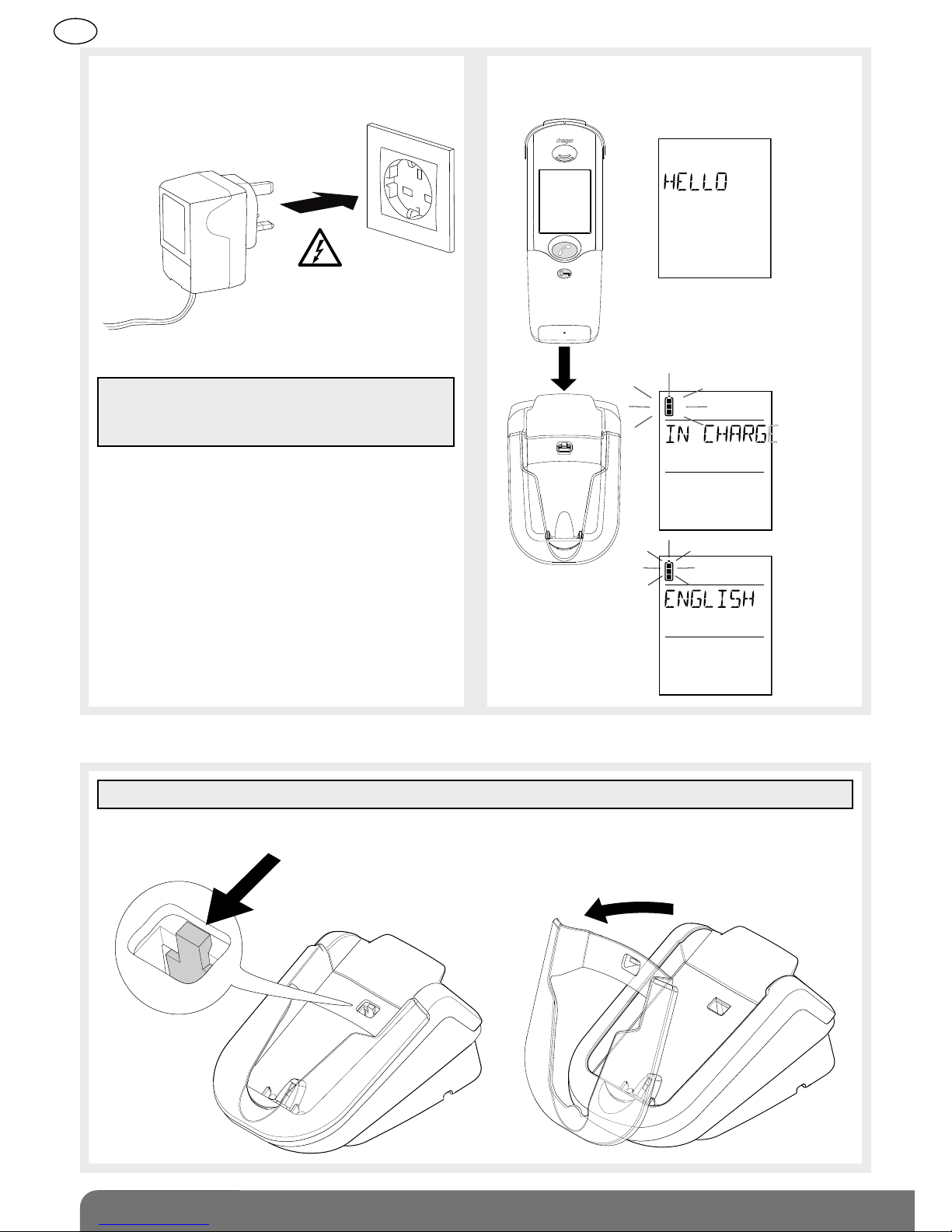
12. Connect the power pack to the mains
(220 V).
13. Put the handset on the base.
Electrical shock
hazard
TIP: to make it easier to pick the handset up, the removable transparent cover can be removed.
The handset displays
this message for 2 sec.:
Then IN CHARGE if the
battery is not sufficiently
charged.
If the
battery is
sufficiently
charged.
You can now move on to the next chapter describing how to install the doorphone.
➀
➁
IMPORTANT: the mains socket must remain
accessible so that the power pack can be easily
disconnected.
or
188
GB
Page 15
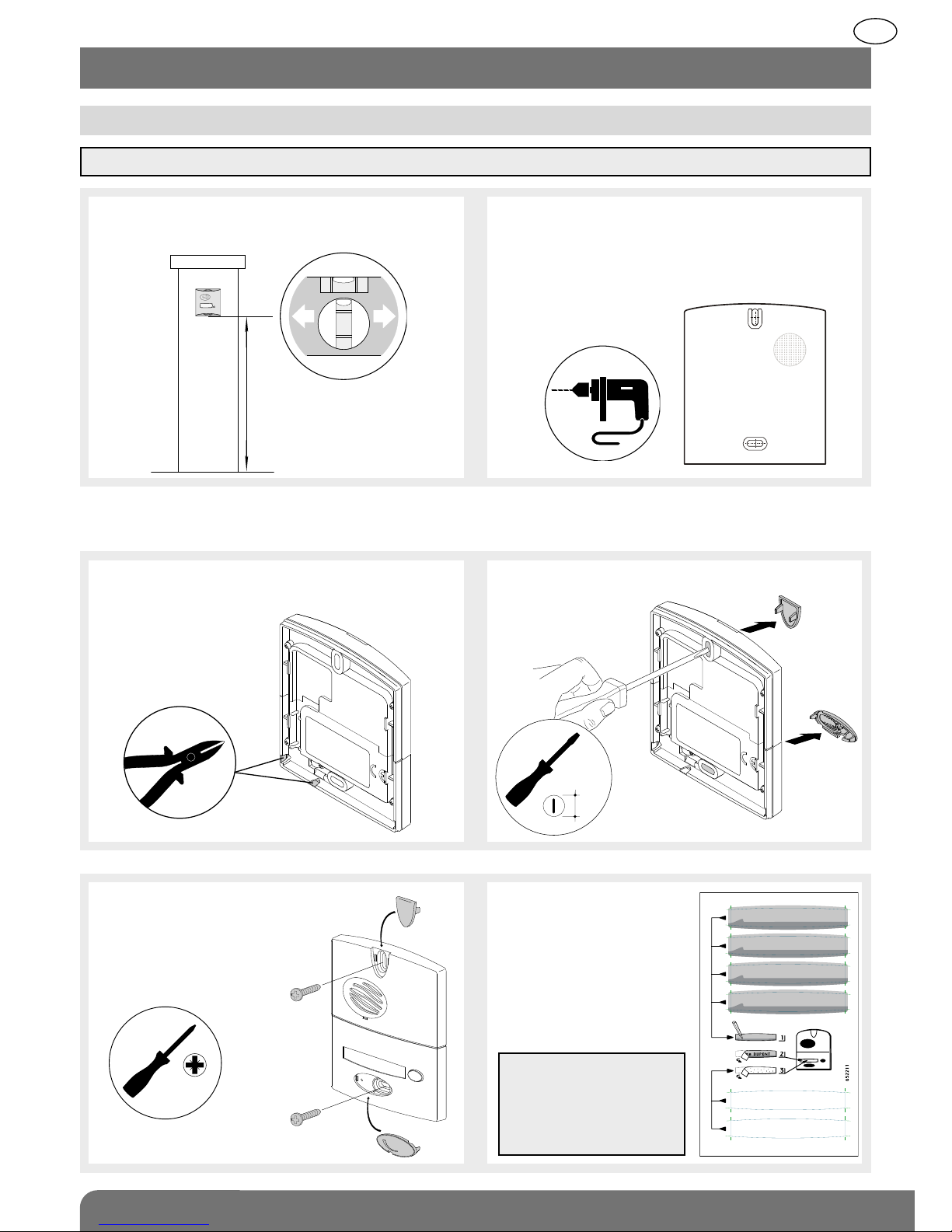
IMPORTANT: to ensure the outdoor caller unit remains watertight, never try to open it!
1. To ensure easy use, fix the unit at a height
of 1.20 m.
2. Mark and drill the outdoor caller unit holes
with a Ø 6 mm drill bit. Also mark the
place where the cable feed hole has to be
drilled (Ø 8 mm min. recommended).
1.20 m
Please refer to the next chapter for mounting outdoor caller units with armoured cover.
Follow steps 3 to 6 below for units without armoured cover.
3. If the cable goes around the pillar, pierce
one of the cable knock-outs with a cutter.
4. Push the screw covers out using a flat
screwdriver.
5. Thread the cable through the
hole knocked out in step 3
and screw the caller unit
in place. Put the screw
covers back.
6. Use a pencil or
permanent marker
to write the names.
Stick a transparent
protection label on
top.
Pozidriv 2
3.5
TIP: you can print the
labels using the
software (EtikPrint)
available on the Hager
web site.
189
GB
5. Installing the outdoor system
5.1 Installing the outdoor caller unit
Page 16
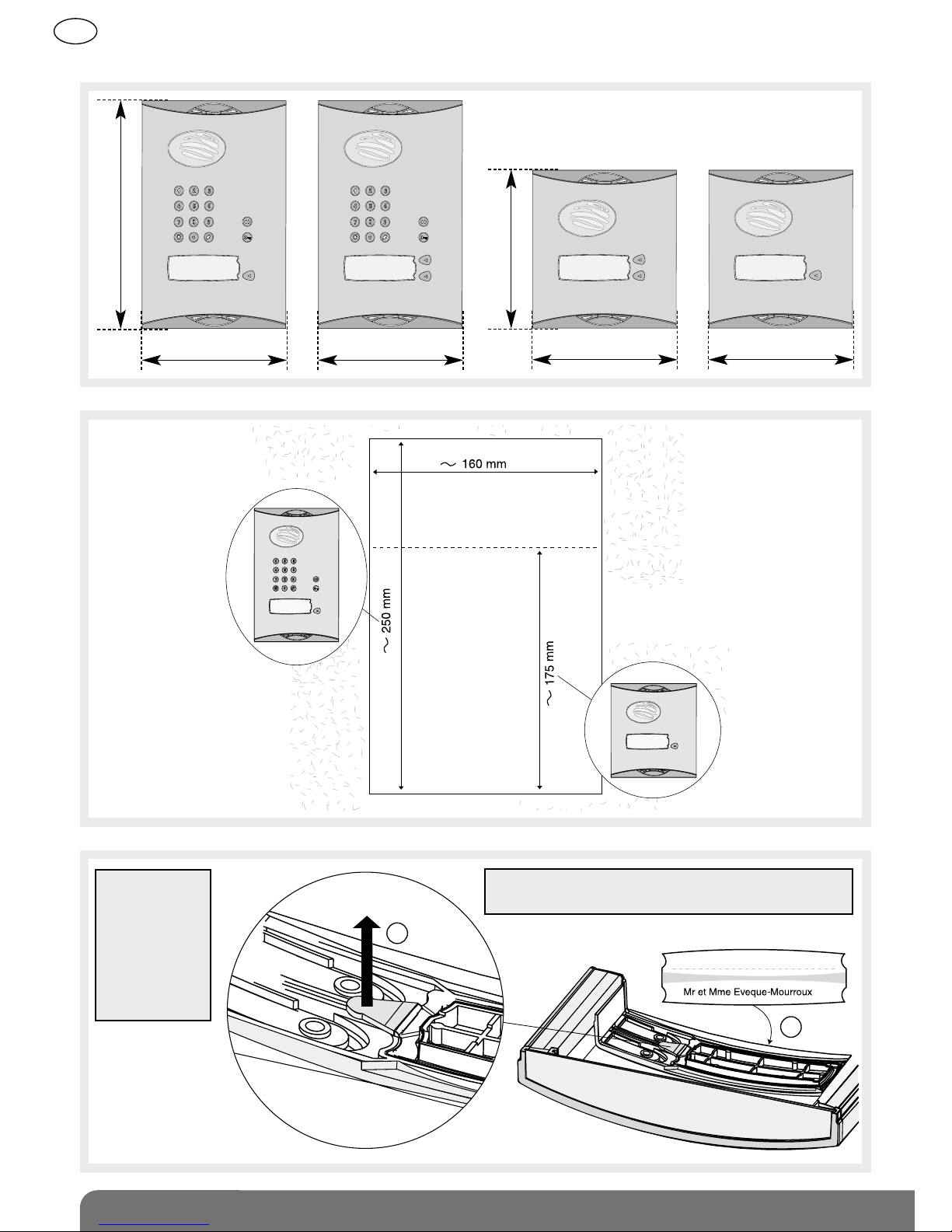
190
GB
Mounting the outdoor caller units with armoured cover
232.4 mm
145 mm 145 mm
160.4 mm
145 mm 145 mm
1
2
IMPORTANT: use the label supplied and carefully
position it in the space provided.
TIP: you can
print the
labels using
the software
(EtikPrint)
available
on the Hager
web site.
Page 17
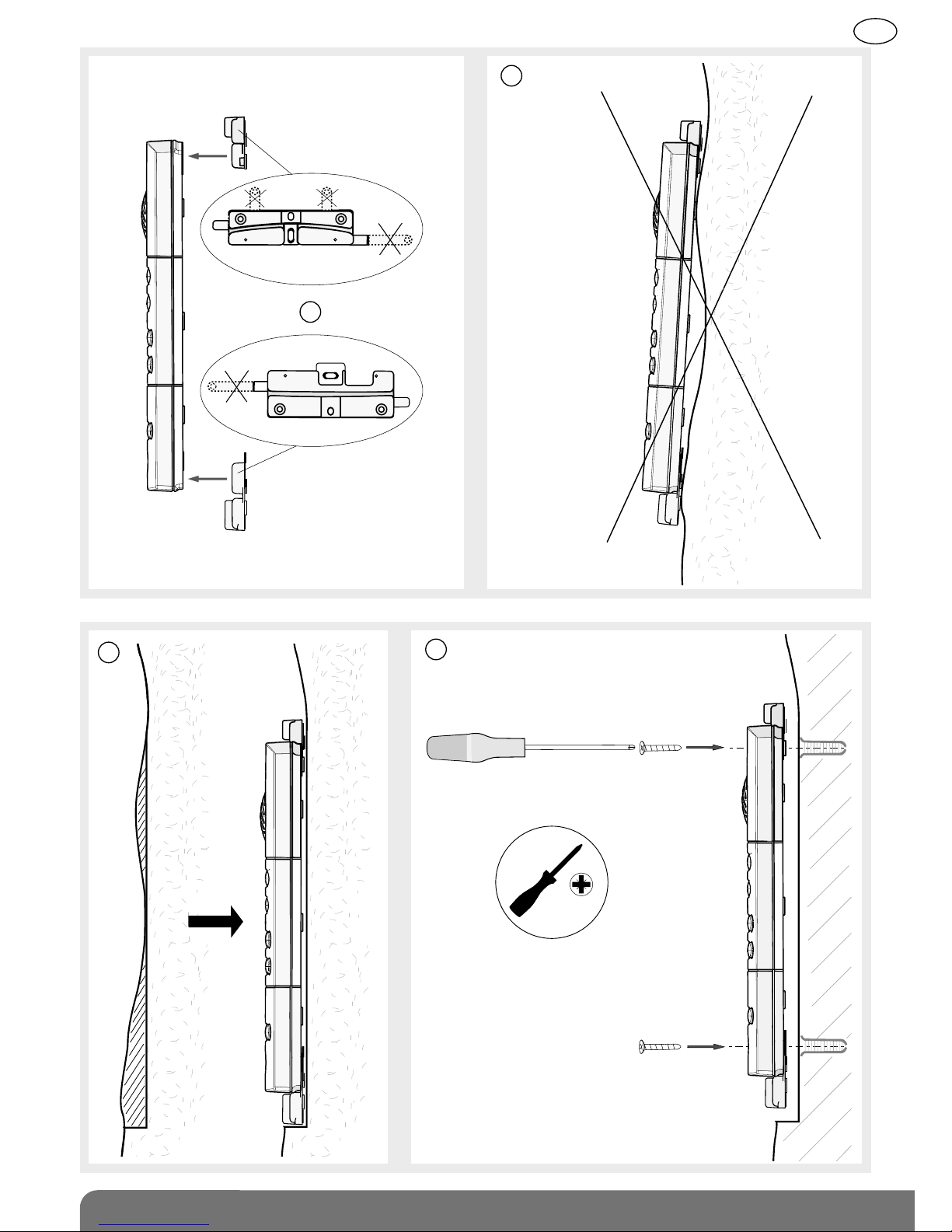
191
GB
4
Pozidriv 2
6
3
5
Page 18
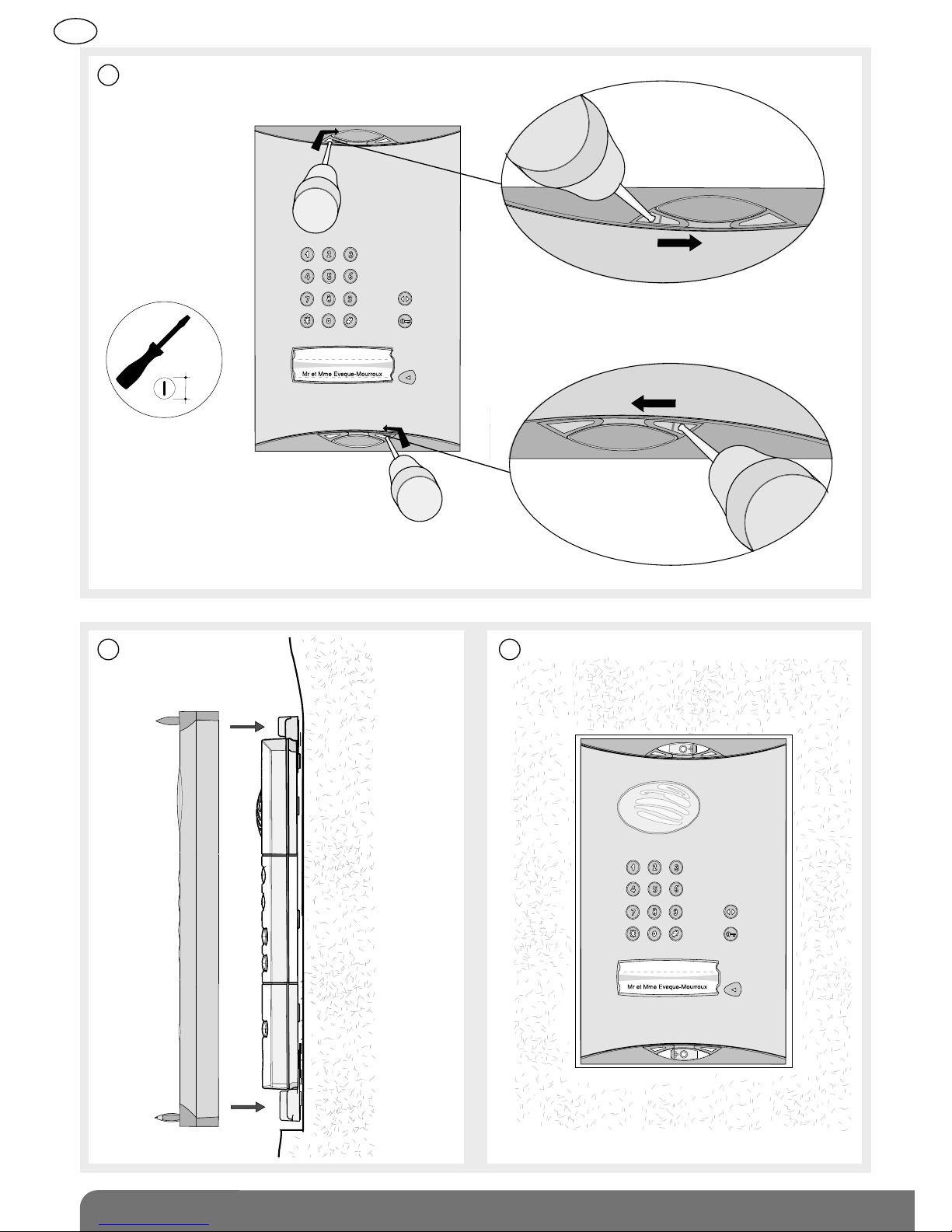
192
GB
7
8 9
3.5
Page 19
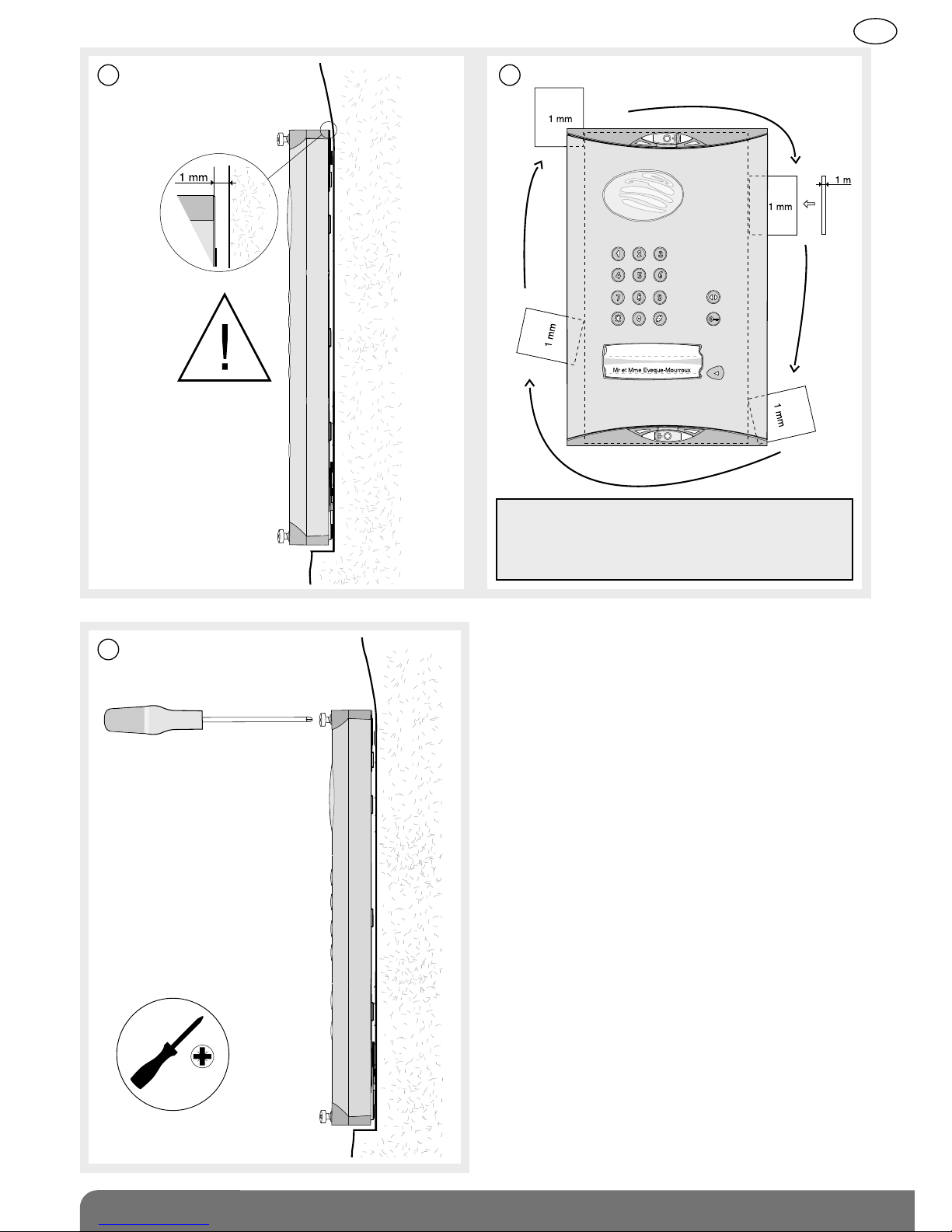
193
GB
1110
12
IMPORTANT: when the armoured cover is
positioned on the unit, there should be a 1 mm
clearance (use the shim for this purpose)
between the pillar and armoured cover.
Pozidriv 2
Page 20

1. Unscrew the locking screw from the
bracket and then remove it.
2. Following the installation rules below,
mark 3 fixing points and drill a hole
in the pillar using a Ø 6 mm drill bit.
4 cm
minimum
Outdoor caller unit
cable feed
Pozidriv 2
Installation rules
To make it easier to hook the base on to the bracket choose a flat surface (or make the surface as
flat as possible) on the garden side of the pillar. This is especially important for the top part of the
bracket.
To guarantee an excellent radio range:
• keep the space clear around the controller,
• remove any dense vegetation nearby and
make sure the area is always clear,
• place the controller as high up as possible
(80 cm min.).
• make sure there are no obstacles between
the controller installation point and the house
where the handset(s) is/are installed.
Never run a cable over the top of the
controller (especially the cable ensuring
the radio link between the outdoor
caller unit and the controller). Do not
wind the cable up nearby or inside the
controller. Instead, cut off any excess
length.
Do not place the products near metal surfaces (screens, fences, gates, etc.) or sources of
electromagnetic disturbance:
• for the controller: electricity meter, high voltage line, lighting control system, radio receiver, etc.
• for the handset: hi-fi equipment, video, household appliance, electricity meter or switchboard,
lighting control system, etc.
• the controller must be more than 3 m away from the interior handset unit.
as high
as
possible
caller unit
cable
caller unit
cable
outdoor
caller unit
outdoor
caller unit
194
GB
5.2 Installing the controller
Page 21

3. Insert a washer and fix the bottom and
then the top of the bracket.
4. Hook the base on to the fixing bracket.
5. Lock the base in place using the locking
screw.
Fixing with a washer
Fixing without a washer
Detach and
dispose of
unused washers
Pozidriv 2
Pozidriv 2
➀
➁
1. To make it possible to thread the cables
through (for the outdoor caller unit,
external power supply, motorisation
system, etc.), remove the grommets and
pierce a hole with the same diameter as
the cable using a Philips screwdriver.
2. Cut the cables to the necessary length and
then thread them through the grommets.
Expose the end of the wires over a length
of approximately 1 cm.
The cables must be
entirely unwound.
195
GB
5.3 Connecting the equipment
Page 22

TIP:
• All terminal blocks can be unplugged to facilitate wiring.
• The connections to be made are summarised on a label inside the controller cover.
3. Connecting the outdoor caller unit
Connect the 4 outdoor caller unit wires to terminal blocks 15 to 18 on the controller.
4. Connecting an electrical latch
Connect the latch according to the following cable cross-sections:
- in 3 and 4: 0.75 mm2up to 15 m/1.5 mm2up to 30 m,
- in 5, 6, 7 and 8: 0.22 mm2(telephone type wire).
3.5
3.5
15 16 17 18
3 4 5 6 7 8
12 V
1.5 A max.
-
+
NC
-
+
((
((
((
((
15/Green: Data –
16/Yellow: Data +
17/Red: power +
18/Black: power –
Electrical latch or lock
control (no need for
external power supply)
The position contact feeds back
the latch status to the screen:
- latch closed (contact closed),
- latch open (contact open).
Push-button located on the garden side
for manual latch control. Place this control
device out of reach and sight in relation
to the road (connection not compulsory).
TIP: if the cable between the outdoor caller unit and the controller has
to be lengthened, cut it at a distance of 1 m and then extend the red
and black wires according to the rules below:
- 0.32 mm2min. up to 10 m,
- 0.75 mm2min. up to 15 m,
- 1.5 mm2min. up to 25 m.
Extend the other wires using a telephone type cable and make the
connections via a branch box.
IMPORTANT: for the information feedback to be
properly managed, the position contact (ref. CP500
on the price list) must be wired before power-up
and be in closed position when the radio link is
established between the handset and the controller.
If no contact is connected, the handset display will
show the latch is closed whatever its status.
IMPORTANT: so that the system
recognises the latch, it must be
wired before the radio link is
created between the handset
and the controller.
196
GB
Page 23

5. Connecting a gate motorisation system
Use a cable cross-section of 22 mm2(telephone type wire) to connect the system.
3.5
9 10 11 12 13 14
The position contact feeds back the gate
status to the screen:
- gate closed (contact closed),
- gate open (contact open).
Gate motorisation control,
48 V DC/1 A dry contact relay output.
The motorisation system requires
an external power supply.
If a push-button allowing manual
control of the automatic system has
already been installed, connect
terminal blocks 12 and 14 in parallel
on this manual control input.
NC
C NC NO
▼
▼
IMPORTANT: for the information
feedback to be properly managed,
the position contact (ref. CP500 on
the price list) must be wired before
power-up and be in closed position
when the radio link is established
between the handset and the
controller. If no contact is connected,
the handset display will show the
gate is closed whatever its status.
197
GB
Page 24

• Battery
Position the 4 LR20 1.5 V
batteries (not supplied)
making sure they are the right
way round.
1. Two types of power supply can be used.
• Transformer
Connect a 12/24 V AC or
12/30 V DC power pack to
terminal blocks 1 and 2 of
the controller (transformer
A7901 available in the
catalogue). There are no
polarities to be respected
on these terminals.
Optional
Position the 4 LR20 1.5 V
batteries (not supplied) making
sure they are the right way
round. The batteries are used
as back-up in the event of a
mains power failure.
3.5
+
+
+
+
IMPORTANT: push the batteries into their
slot making sure that the + pole of each
one is in contact with the metal part.
+
+
+
+
IMPORTANT: the transformer used must have
the 12 V/10 VA min. double insulation symbol
(230 V power supply without an earth connection).
Trans -
former
12 V output230 V input
Cable length
0 to 10 m ➞ 0.32 mm
2
and cross-section
10 to 25 m ➞ 0.75 mm
2
198
GB
5.4 Powering the controller
Page 25

3. To ensure the controller is watertight, all
the grommets must be positioned and
locked into place the right way round.
4. Use the cable clamp and screws
provided to lock the cables in place.
Do not loosen
the cable clamps.
Pozidriv 2
2. When powered, the outdoor caller unit lights up and beeps every 2 sec. The radio link
creation LED also lights up red for 2 sec.
If this is not the case, check that the controller’s batteries or external power supply are
properly connected.
If the radio link creation LED flashes three times every 5 seconds:
- remove the controller’s power supply,
- check the outdoor caller unit wiring,
- reconnect the controller’s power supply.
Mr et Mme Evêque-Mourroux
“BEEP”
199
GB
Page 26

1. At this stage in the installation procedure,
the handset should display:
If this is not the case, the handset needs to
be charged (see chapter on Charging the
handset before installation) until the
language selection message is displayed.
2. Pick up the handset, open the cover and
select the desired language (1) using the
following keys
then .
The handset beeps for 2 sec.
3. Programme the time (1):
A/ set the first digit using the keys
B/ set the next digit using the key .
C/ return to steps A and B to set the minutes
and then, once the desired time has been
programmed, press .
The handset beeps for 2 sec.
4. The handset then moves on to radio link
set-up mode and displays:
5. Pick up the handset, stand next to the controller and follow the procedure on the next page:
The key selects the previous character
IMPORTANT: each call button on the outdoor caller unit can be linked via radio with up to 4 handsets.
200
GB
5.5 Creating the radio link between the handset and the controller
(1) These parameters can be modified at a later stage (see User manual/Modifying handset operating options/Modifying
options for use).
Page 27

Controller Handset unit Outdoor caller unit
8. Press once on the outdoor
caller unit so that it calls
the handset.
6. Put the controller in radio
link creation mode by
pressing
The handset displays:
+ =
+ =
KEY 1
The radio link creation LED
lights up orange.
IMPORTANT: when using a translucent MHF01X or MHF02X outdoor caller unit and 1-button armoured
cover, only the bottom key (KEY 1) can be accessed once the armoured cover has been placed on the unit.
201
GB
7. The radio link creation LED
lights up orange.
Page 28

202
GB
Close the controller.
Pozidriv 2
Controller Handset unit Outdoor caller unit
The radio link LED lights up
green for 2 sec.
The outdoor caller unit beeps
for 2 sec.
9. The handset displays:
then
C
beeps for 2 sec
and
The radio link has been created.
If an error occurs,
the handset displays:
It beeps 3 times
and then
automatically
returns to the
next screen:
Start the radio link
creation procedure
again.
Carry out the radio link creation procedure again for all the handsets.
Display of time, indoor and outdoor
temperature, gate, side gate and
latch status (if position contacts
connected).
“BEEP”
Page 29

203
Before installing the handset base, make sure the radio range between the handset and the
controller(s) is good.
1. Stand in the place you wish to install
the handset unit and quickly press
the key.
2. If you have several access points:
select the access point from where you
would like to listen in to background
sounds using the keys
then .
C
C
3. You can hear what is happening around
the outdoor caller unit at the selected
access point. Reception is good if at least
3 bars are displayed.
If this is not the case, move the handset.
4. Press on the key and test the radio
range again for each access point.
Radio range bar graph
GB
6. Testing the radio range
IMPORTANT: if the handset units or controllers are too close to each other when you are testing the radio
link, this may generate interference (Larsen effects, crackling, etc.). Move the various devices over 3 metres
away from each other.
Page 30

This chapter describes how to move the handset unit from a “table” position (in which the
handset unit is normally placed at this stage in the installation, see chapter on Charging the
handset unit before installation) to a “wall” position.
1. Remove the handset from the base.
2. IMPORTANT: the removable transparent cover
must be in place when fixing the unit to the
wall. If this is not the case, clip it back on.
3. Disconnect the power pack.
Electrical shock
hazard
The table mounting procedure is described in the chapter on Charging the handset unit before
installation.
204
GB
7. Installing the interior handset unit
7.1 On a table
7.2 On a wall
Page 31

8. Rotate the back of the base until it is in wall position.
6. Unscrew the locking screw. 7. Insert the screw here and tighten it.
Pozidriv 0
Pozidriv 0
Pozidriv 2
4. Unscrew the base locking screw. 5. Open the base.
➀
➁
205
GB
Page 32

9. Mark the 2 fixing points and then make a hole using a Ø 6 mm drill bit.
roughly 1.5 m high
10. Check the power pack jack is in the
right position.
11. Thread the power cable into one of the
guides at the back of the base.
Thread the cable
through here
Alternative cable
passage
12. Fix the base to the wall using
appropriate washers and screws.
13. Close the base.
Other guides
possible
Pozidriv 2
206
GB
Page 33

14. Tighten the locking screw. 15. Connect the power pack (220 V).
Pozidriv 2
16. Place the handset on the base.
The handset beeps once.
C
If necessary, the
icon flashes to show the
handset is being charged.
Electrical shock
hazard
IMPORTANT: the mains socket must remain
accessible so that the power pack can be easily
disconnected.
207
GB
Page 34

1. Press on the outdoor caller unit call button.
To confirm the call, the outdoor caller unit
rings at regular intervals for 30 sec.
C
C
3. If the handset is on its base, pick it up:
- if the automatic pick-up mode is activated,
communication is established
- otherwise, press the key.
2. If the handset is already off the base,
press .
4. Open the flip cover to talk and adjust the
audio communication volume using the
keys.
5. At the end of communication, press
and/or put the handset back on the base
to hang up (the handset issues 3 beeps
if it is correctly placed on the base).
If no button is pressed, the communication
is automatically cut off after 3 minutes.
volume +
volume –
2. The handset rings (1) (except if it is in silent
mode), and the backlighting flashes.
The name of the access
point calling (2) is displayed.
C
(1) If there is no answer, the handset rings for 20 sec. (factory setting). The duration of ringing can be adjusted
(see Programming handset operating options). If the handset is on the base, it rings at the programmed volume
(see Modifying handset operating options). If the handset is off the base, ringing gradually becomes louder
(from level 1 to the programmed volume).
(2) Access point names can be customised (see Modifying doorphone operating options).
Perform the same test for all of the handsets.
IMPORTANT
If the handset being called is already:
• communicating with another
outdoor caller unit or handset,
• outside the radio range, the
outdoor caller unit sounds engaged.
208
GB
8. Testing operation
8.1 Testing communication with each interior handset unit
Page 35

Activate the outdoor
caller unit
Status display
on the handset (1)
Latch access status
1. Hold the tag in front of the
name label.
Closed
1. Or enter the access code (2)
Mr et Mme Evêque-Mourroux
C
Mr et Mme Evêque-Mourroux
2. If a latch is connected,
it will be unlocked
within 5 seconds.
2. If a gate alone is connected
(without a latch), side gate
access is unlocked within
5 seconds.
Open
or
or
C
C
(1) If a position contact is connected.
(2) If you press the wrong button, press then enter the access code again.
For additional tests (gate access, listen-in and inter-handset communication functions,
etc.), please refer to the corresponding chapters in the user manual.
The doorphone is now operational. If need be, you can customise it by following the
instructions in the chapters on Modifying outdoor caller unit operating options and
Modifying handset operating options in the user manual.
IMPORTANT: to test the access controls, it is first necessary to register a tag or programme an access code
on the outdoor caller unit (see User manual/Modifying outdoor caller unit operating options).
209
GB
8.2 Testing access controls
Page 36

An OPTWIN installation is a home-control system in which all the doorphone products
communicate with each other via radio.
It comprises different types of products that can be classed according to their function at a given
time T in the installation:
• “Transmitter” products: these send commands or information following actions (e.g. when the
handset Light button is pressed) or events (e.g. when the gate is closed via the controller).
A “Transmitter” product can generate several different commands (e.g. Light or Garage buttons
on the handset).
• “Receiver” products: these receive commands and information and activate the appropriate
applications (lighting, automatic control system, etc.) or respond according to their programming.
These applications or responses are also called functions.
A “Receiver” product can have several functions (e.g. 2-channel relay output receiver, strobe and
siren sounding, etc.).
It should be noted that products may act as “Transmitters” and “Receivers”.
Examples:
Audio communication between the handset and the outdoor caller unit. The handset is
considered as the receiver while the controller/outdoor caller unit act as the transmitter.
The Light button on the handset controls the lighting connected to the relay output receiver.
The handset is considered as the transmitter while the output receiver acts as the receiver.
) ) ) ) ) ) ) ) ) ) ) ) )
) ) ) ) ) ) ) ) ) ) ) ) )
210
GB
9. Appendices
9.1 General information about creating the radio link
Page 37

211
GB
Configuring an OPTWIN installation consists in:
• creating radio links between the different transmitter and receiver products to define who
controls who and who sends information to whom.
• allocating a function to each radio link, e.g. when the Light button on the handset is pressed,
this activates the lighting controlled by the output receiver for 5 minutes.
A radio link is created and a function is allocated to this radio link as part of the same procedure.
This procedure is as follows:
Transmitter Receiver
1. Switch to radio link creation mode.
2. Switch to radio link creation mode.
3. Select the function.
4. Select the button or event
associated with the function.
5. Validate the procedure.
Page 38

Controller Receiver
1. Switch to radio link creation mode.
2. Switch to radio link creation mode.
3. Select the function.
9.1.1 The controller is used as a transmitter
Press on the key.
The radio link LED lights up orange.
Information available in the receiver product
manual.
Application examples
By creating a radio link between a controller and an output receiver, the following applications can
be set up:
• gate opening can switch on lighting to facilitate night time access and gate closing can switch
off lighting,
• electrical latch opening can switch on courtesy lighting for a programmable duration,
• etc.
• pressing on the outdoor caller unit call button can trigger a door bell installed elsewhere for a
programmable duration.
Radio link to be created
) ) ) ) ) ) ) ) ) ) ) ) ) ) ) )
((
((
Radio link to be created
) ) ) ) ) ) ) ) ) ) ) ) ) ) ) )
212
GB
Page 39

213
GB
Controller Receiver
4. Select the event associated with the
function.
Using the , keys and controller
display.
Event N° Event name Comment
1 Gate opening This event is displayed when the gate is opened
2 Gate closed This event is displayed when the gate closes,
as long as limit switches have been wired.
3 Latch opening This event is displayed when the latch is opened
4 Side gate closed This event is displayed when the side gate closes,
as long as limit switches have been wired.
5 Day breaking This event is displayed when the day breaks.
Useful for switching off night lighting.
6 Night falling This event is displayed when the night falls.
Useful for switching on night lighting.
or
4. Select the key associated with the
function.
Press: gate , latch , or call on the
outdoor caller unit.
IMPORTANT: step 5 is not necessary if the outdoor
caller unit gate, latch or call buttons have been
selected.
Page 40

Controller Receiver
The radio link creation LED lights up green
for 2 sec.
Otherwise, start the procedure again.
The radio link has been created.
214
GB
5. Validate the procedure.
Press on the key.
IMPORTANT: if an error occurs, the radio link LED flashes red 3 times. The radio link creation process
should be performed again in this case.
Page 41

Handset Receiver
1. Switch to radio link creation mode.
CCC
Display the following
screen using the keys
215
GB
9.1.2 The handset is used as a transmitter
Application examples
By creating a radio link between the or keys on the handset and an output receiver,
the following applications can be set up:
) ) ) ) ) ) ) ) ) ) ) ) ) ) ) )
) ) ) ) ) ) ) ) ) ) ) ) ) ) ) )
Radio link n° 1
Press once on the key
to open the garage door
and press again to close.
Radio link n° 2
Press once on the key
to switch on lighting
for a programmable duration.
Page 42

216
GB
Handset Receiver
4. Select the key associated with the
function.
CCC
2. Switch to radio link creation mode.
3. Select the function.
Information available in the receiver product
manual.
Press on the or key
Select a command from the following:
GARAGE 1
GARAGE 2
GARAGE 3
GARAGE 4
LIGHT 1
LIGHT 2
LIGHT 3
LIGHT 4
then
or
Using the keys
Page 43

217
GB
Handset Receiver
The radio link has been created.
5. Validate the procedure.
Press on the key.
The handset
displays:
C
C
then
C
and
beeps for 2 sec
Garage or light
icon displayed
If an error occurs,
the handset displays:
It beeps 3 times
and then
automatically
returns to the
general information
screen:
Perform the radio
link creation
procedure again.
C
C
Page 44

9.1.3 Specific cases
• Creating a radio link between a handset and several controllers or several outdoor caller
unit buttons
A handset can be associated with 4 different inputs. By creating a radio link between the handset
and the controller (see chapter on Installing the doorphone), you have created radio link n° 1
(e.g. handset programmed for the 1st call button and input 1).
) ) ) ) ) ) ) ) ) ) )
) ) ) ) ) ) ) ) ) ) ) ) ) ) ) ) ) ) ) ) )
) ) ) ) ) ) ) ) ) ) ) ) ) ) ) ) ) ) ) ) )
) ) ) ) ) )
) ) ) ) ) ) ) ) ) ) )
To create radio links n° 2, n° 3, n° 4 and n° 5, follow the procedure below:
Radio link n° 2
(2nd call button)
Radio link n° 1
(1st call button)
Radio
link
n° 3
Radio
link
n° 4
Input 1
Input 2 Input 3 Input 4
Radio
link
n° 5
Controller Handset Outdoor caller unit
1. Switch the controller
to radio link creation mode
by pressing .
The radio link creation LED
lights up orange.
218
GB
Page 45

Controller Handset Outdoor caller unit
2. Switch the handset to radio
link creation mode.
3. Press once
on the
outdoor
caller unit call
button to call
the handset.
C
C
Display the following
screen using the keys
C
+ =
+ =
KEY 1
IMPORTANT: If you are
using an MHF01X or
MHF02X translucent
outdoor caller unit and
a 1-button armoured
cover, only the bottom
button (KEY 1) is
accessible once the
cover is in place.
The radio link creation LED
flashes orange.
219
GB
Page 46

Controller Handset Outdoor caller unit
The radio link creation LED
lights up green for 2 sec.
4. The handset displays:
then
and
The radio link has been created.
beeps for 2 sec.
“BEEP”
220
GB
CCC
If an error occurs,
the handset displays:
It beeps 3 times
and then
automatically
returns to the
general information
screen:
Perform the radio
link creation
procedure again.
C
C
Page 47

• Creating a radio link between several handsets
To allow several handsets to communicate with each other (inter-handset communication), a radio
link has to be created between each one.
To do this, proceed as follows:
IMPORTANT: each handset can be linked via radio with a maximum of 7 other handsets.
C
C
C
1sthandset 2ndhandset
1. Switch the handset to radio link creation
mode.
C
Display the following
screen using the keys
2. Switch the handset to radio link creation
mode.
C
C
Display the following
screen using the keys
C
221
GB
Page 48

1sthandset 2ndhandset
3. Press
4. The handset displays:
C
C
then
C
and
4. The handset displays:
C
C
then
C
and
The radio link has been created
beeps for 2 sec. beeps for 2 sec.
222
GB
If an error occurs,
the handset displays:
It beeps 3 times
and then
automatically
returns to the
general information
screen:
Perform the radio
link creation
procedure again.
C
C
Page 49

This function is used to test the radio links created between a handset and a controller.
To do this, open the controller cover and proceed as follows:
C
C
C
Handset Controller
1. Switch the handset to radio link test mode.
2. Press or .
C
Display the following
screen using the keys
C
223
GB
9.2 Testing the radio link
Page 50

Handset Controller
or .
The controller screen displays “1”.
The key
is linked via
radio to the
controller gate
output.
The controller screen displays “2”.
The controller screen displays “3”.
The key
is linked via
radio to the
controller side
gate output.
The key
is linked via
radio to the
controller latch
output.
6. After several seconds the handset exits radio
link test mode and returns to the general
information screen.
3. Select the controller
to be tested using the keys
4. Press again on
5. Press twice on
The controller beeps 3 times and the
display goes out.
224
GB
Page 51

9.3.1 Deleting a radio link between a controller and a handset
This function is used to delete the radio links created between a controller and a handset.
Controller Handset Outdoor caller unit
1. Press
2. Switch the handset to radio
link deletion mode.
C
C
Display the following
screen using the keys
C
The radio link creation LED
lights up orange.
225
GB
9.3 Deleting radio links and returning to factory programming
Page 52

Controller Handset Outdoor caller unit
3. Press once
on the
outdoor caller
unit call
button to call
the handset.
C
The radio link creation LED
lights up green for 2 sec.
4. The handset displays:
C
C
then
C
beeps for 2 sec.
and
The radio link has been deleted.
The outdoor caller unit beeps
for 2 sec.
“BEEP”
226
GB
The radio link creation LED
flashes orange.
If an error occurs,
the handset displays:
It beeps 3 times
and then
automatically
returns to the
general information
screen:
Perform the radio
link deletion
procedure again.
C
C
Page 53

9.3.2 Returning the handset and controller to factory programming
This procedure is used to delete all the radio links and reset all handset and controller parameters
to their factory value.
1. Switch the handset to radio link deletion mode.
C
C
Display the following
screen using the keys
C
C
227
GB
Page 54

C
C
then
C
beep for 2 sec.
and
2. Press and hold until the screen displays OK.
The handset displays:
3. Quickly press and then release the key.
4. Press and hold for more than 10 sec. until the radio link LED stops flashing red.
The LED will then light up green for 2 sec.
The outdoor caller unit beeps for 2 sec.
The handset and controller have been returned to their factory settings.
228
GB
If an error occurs,
the handset displays:
It beeps 3 times
and then
automatically
returns to the
general information
screen:
Perform the radio
link deletion
procedure again.
C
C
Page 55

When the “BATTERY ACCESS X”
message appears, you have
1 month in which to change the
batteries of the controller
concerned.
C
1. Open the controller. 2. Replace the 4 flat LR20 batteries with new
ones.
+
+
+
+
Pozidriv 2
4. Close the controller.3. When the controller is powered, the radio
link LED lights up red for 2 sec, the
outdoor caller unit lights up and also
beeps for 2 sec. If this is not the case,
check the batteries have been correctly
inserted.
Pozidriv 2
No reprogramming is required after the batteries have been changed.
IMPORTANT: disconnect the controller
from the electrical network before
carrying out any maintenance work.
Mr et Mme Evêque-Mourroux
“BEEP”
Electrical shock
hazard
229
GB
10. Changing the batteries
10.1 In the main controller
Page 56

1. Take the handset off its base and remove
the belt clip by pressing on one of its
sides.
2. Insert a flat screwdriver into the slot and
press to open the handset.
When you change the controller batteries, it is also advisable to change the handset batteries.
3. Replace the flat MTU01X battery with a
new once.
4. Close the handset, put the belt clip back
on and then place the handset back on
its base in order to start it up.
5. Programme the time
using and .
The temperature display will be updated
several minutes after the handset has
been powered.
If necessary, the
icon flashes to indicate that
the handset is charging.
3.5
C
IMPORTANT:
• There is a risk of explosion if the battery/ies
is/are not properly replaced.
• Replace the flat battery/ies with the same type.
• Do not expose the battery to excessive heat
(e.g. a flame) and do not throw it in a fire.
Dispose of flat batteries in the appropriate
waste disposal containers.
230
GB
10.2 In the handset
Page 57

231
GB
11. Questions - Answers
Plasterboard
and wood
10%
to 30%
reduction
Trees
or bushes
10%
to 30%
reduction
Brick
30%
to 50%
reduction
Concrete
and breezeblock
50%
to 70%
reduction
Metal
and metal
cladding
70%
to 90%
reduction
Questions
Why can conversation be
“broken” when using the
handset?
This can happen when you are at the radio reception limit.
The controller cuts off communication when you go beyond
this limit. You should move closer to the controller.
What causes the interference
(Larsen effect, crackling, etc.)
that can be heard in the
handset?
This can happen when the handset is too close to another
handset or the controller.
Move the various devices over 3 metres away from each
other.
Answers
Why does the reception quality
vary when I move around with
the handset?
If there is no electromagnetic interference or no obstacle
between the handset and the controller, the “free field” radio
range is roughly 400 m. When the handset is inside the home,
the radio range is smaller.
Radio wave propagation
is limited depending
on the type and thickness
of the walls or partitions
through which
they pass.
What should I do if I lose the
display on my handset?
What should I do if the handset
does not beep and display
when I put it back on its base?
Check the mains power supply.
Can I clean my doorphone?
Use soapy water and a soft cloth to clean products
whenever necessary.
Do not use alcohol or acetone to clean them.
What should I do if the handset
does not ring during a
communication test?
• Check the radio range (see Testing the radio range)
and move closer to the controller if necessary.
• Check that the handset is not in silent mode
( icon displayed).
How should I go about changing
controller connections when it
has already been operating for
several weeks (e.g. to connect a
latch?)
Simply connect the latch or automatic control system without
disconnecting the power to the controller.
When connecting a latch or position contact, the existing
radio links must be recreated (see Appendix/Creating a radio
link between a handset and several controllers or several
outdoor caller unit call buttons).
Simply recharge the handset on its base. The handset will
continue to work in handsfree mode after several instants.
The time must be reprogrammed
(HANDSET/SETTINGS/TIME menu)
Page 58

Questions
Why does the handset not
display the status of the
motorisation system connected?
When a radio link is created between a handset and the
controller, the position contact must be closed. If this was not
the case when the link was created, it must be deleted and
recreated (see Appendix/Deleting radio links and then
Creating a radio link between a handset and several
controllers or several outdoor caller unit call buttons).
For a Hager brand automatic control system, check the wiring
and check for any short-circuits between terminal blocks 9
and 10.
For an automatic control system belonging to another brand:
• check that the position contact is connected to terminal
blocks 9 and 10,
• when there is a position contact connected, place the gate
in a position so that the position contact is closed and
check that it is displayed on the screen.
Why does the outdoor caller unit
issue 3 error beeps when a tag is
held up to it?
The tag has not been registered (see Programming doorphone
operating functions).
Answers
Why is the “BATTERY ACCESS
X” message displayed?
Change the controller batteries (see Appendix/Changing the
batteries). It is advisable to change the handset battery at the
same time.
Why is the “CHARGE
HANDSET” message displayed?
Put the handset on the base to charge it.
Why is the “MEMORY FULL”
message displayed when a radio
link is created?
The handset’s memory capacity has been reached.
Delete some of the radio links (see Appendix/Specific cases/
Creating a radio link between several handsets).
Why is communication with
another handset impossible?
Check there is a radio link between the handsets
(see Appendix/Specific cases/Creating a radio link
between several handsets).
What does the icon
displayed on the handset mean?
A visitor came to the outdoor caller unit while you were out.
To delete the icon, press on the handset button.
How can I change the access
code, e.g. from 4 to 6 digits?
• Delete all the programmed codes
(ACCESS/CODES/DELETE menu)
• Modify the size of the access codes
(ACCESS/CODES/SIZE menu)
• Reprogramme all the codes
(ACCESS/CODES/ADD menu)
What should I do if I cannot
operate the latch?
Check the wiring and its characteristics (12 V, 1.5 A max.).
If the latch is an addition to the initial installation, the existing
radio link must be deleted and a new one created (see
Appendix/Deleting radio links and then Creating a radio link
between a handset and several controllers or several outdoor
caller unit call buttons).
232
GB
Page 59

Waste processing of electrical and electronic devices at the end of their service life (Applicable in
European Union countries and other European countries with a waste collection system). Used on products
or product packaging, this symbol indicates that the product must not be thrown out with household waste.
It must be taken to a waste collection point for electrical and electronic product recycling. When you make
sure that this product is disposed of in the most appropriate manner, you are helping to protect the environment
and human health. If you would like additional information concerning the recycling of this product, please contact
your town/city council, nearest waste collection centre or the shop where you bought the product.
General data
• Failsafe multi-frequency radio technology with a free field (1) range of up to 400 m, according to
environmental and installation conditions
• High-fidelity digital sound
Outdoor caller unit data
• External boxes made of polycarbonate
• Controller and outdoor caller unit degree of protection: IP54/IK08
• Operating temperature from – 20°C to + 70°C
• Controller power supply: 4 LR20 type 1.5 V alkaline batteries and/or 12/24 V AC or 12/30 V DC
power supply
• 3-year battery life (with 4 LR20 batteries) (2)
• Wiring using 4 wires between the outdoor caller unit and the controller
• Control and powering of any type of standard or low consumption (1.5 A max.) 12 V latches.
• Control of safety ELV motorisation system able to operate with a 48 V DC/1 A dry contact (relay
or switch)
• All controller inputs/outputs are SELV types
Internal handset unit data
• Interior boxes made of ABS
• Degree of protection: IP31/IK04
• Operating temperature from -5°C to +55°C
• Base powered by mains supply via 220 V/6 V transformer
• Rechargeable handset powered by MTU01X plug-in lithium-ion battery
• Rechargeable handset battery life when off base: 15 days (3)
(1) The free field range corresponds to the maximum theoretical distance separating the controller and the handset when
there are no obstacles in the way (e.g. wall, screen, vegetation, electromagnetic disturbance, etc.) likely to reduce the
range.
(2) The battery life is calculated for household use, i.e. 2 x 10-sec communications, 7 latch commands and 6 gate
commands per day.
(3) The battery life is based on household use, i.e. 2 x 10-sec communications, 2 inter-handset communications every 10
seconds and 6 commands (2 latch commands, 2 gate commands, 1 lighting command, and 1 garage door command)
per day.
233
12. Technical data
GB
Page 60

234
Page 61

235
Page 62

Hager 08.2010
804480/A
Hager SAS
132 Boulevard d’Europe
BP 78
F-67212 OBERNAI CEDEX
Tel. +333 88 49 50 50
www.hager.com
