Page 1
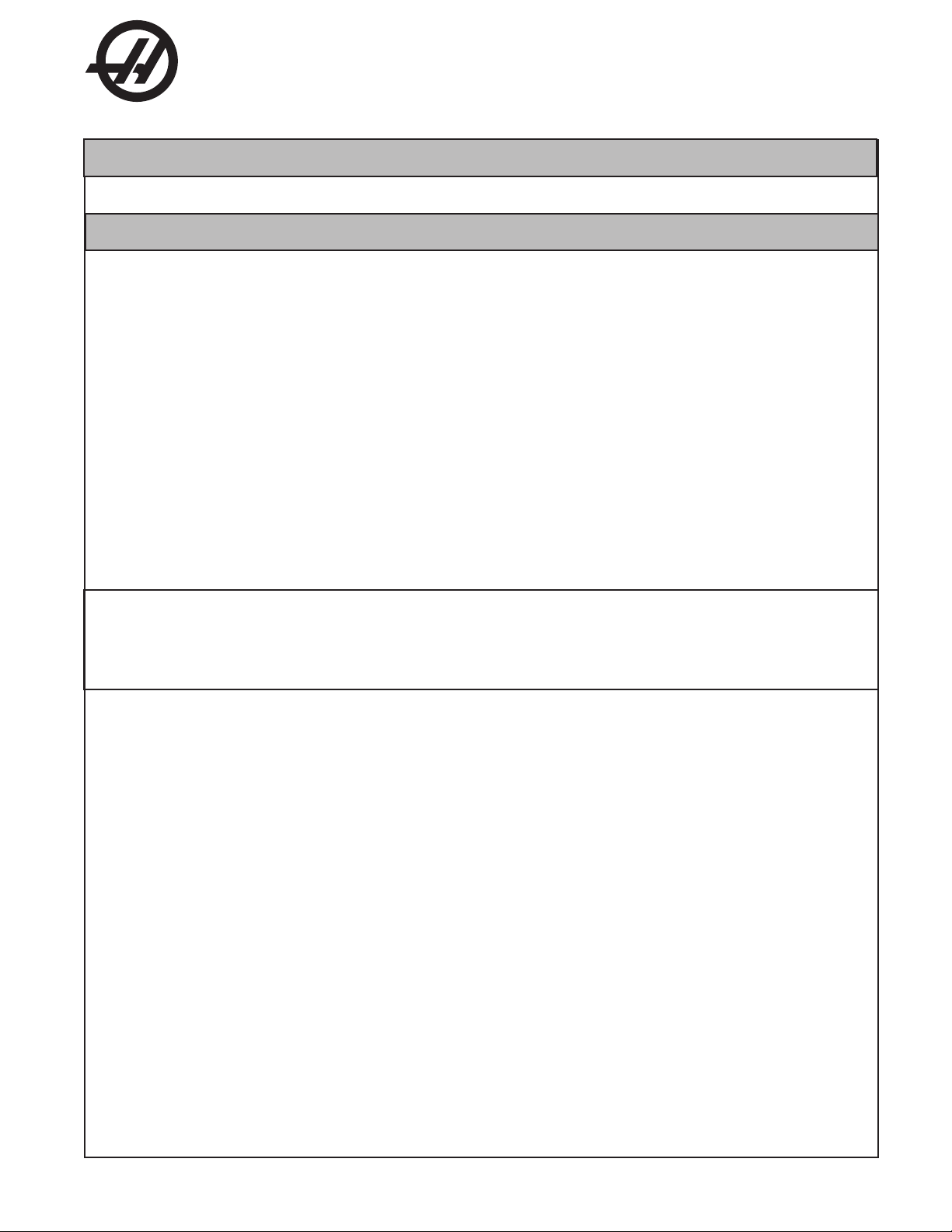
Haas Technical Publications
Manual_Archive_Cover_Page Rev A
any other party automatically voids the factory warranty.
June 6, 2013
HAAS SERVICE AND OPERATOR MANUAL ARCHIVE
HL-Series Service Manual 96-8710 English June 1997
• This content is for illustrative purposes.
• Historic machine Service Manuals are posted here to provide information for Haas machine owners.
• Publications are intended for use only with machines built at the time of original publication.
• As machine designs change the content of these publications can become obsolete.
• You should not do mechanical or electrical machine repairs or service procedures unless you are qualied
and knowledgeable about the processes.
• Only authorized personnel with the proper training and certication should do many repair procedures.
WARNING: Some mechanical and electrical service procedures can be
extremely dangerous or life-threatening.
Know your skill level and abilities.
All information herein is provided as a courtesy for Haas machine owners
for reference and illustrative purposes only. Haas Automation cannot be held
responsible for repairs you perform. Only those services and repairs that are
provided by authorized Haas Factory Outlet distributors are guaranteed.
Only an authorized Haas Factory Outlet distributor should service or repair a
Haas machine that is protected by the original factory warranty. Servicing by
Page 2

June 1997
TROUBLESHOOTING
TROUBLESHOOTING
This section is intended for use in determining the solution to a known problem. Solutions given are intended
to give the individual servicing the machine a pattern to follow in, first, determining the problems source
and, second, solving the problem.
The troubleshooting tips are organized in this section according to the area of the machine that may be giving
sign of a problem. (Ex.: Out-of round circles in drilling will be found under the heading General Machine
Operation - Accuracy).
If the problem you are experiencing cannot be found under the heading you expect, please try several other
possible headings. If the problem is still not found, contact Haas Automation for further details.
BEFORE YOU BEGIN:
' USE COMMON SENSE
Many problems are easily overcome by correctly evaluating the situation. All machine operations are
composed of a program, tools, and tooling. You must look at all three before blaming one as the fault area.
If a bored hole is chattering because of an overextended boring bar, dont expect the machine to correct the
fault. Dont suspect machine accuracy if the vise bends the part. Dont claim hole mis-positioning if you dont
first center-drill the hole.
' FIND THE PROBLEM FIRST
Many mechanics tear into things before they understand the problem, hoping that it will appear as they go.
We know this from the fact that more than half of all warranty returned parts are in good working order. If
the spindle doesnt turn, remember that the spindle is connected to the spindle motor, which is driven by the
spindle drive, which is connected to the I/O BOARD, which is driven by the computer. The moral here is dont
replace the spindle drive if the belt is broken. Find the problem first; dont just replace the easiest part to get
to.
' DONT TINKER WITH THE MACHINE
There are hundreds of parameters, wires, switches, etc., that you can change in this machine. Dont start
randomly changing parts and parameters. Remember, there is a good chance that if you change something,
you will incorrectly install it or break something else in the process. Consider for a moment changing the
processors board. First, you have to download all parameters, remove a dozen connectors, replace the board,
reload and reconnect, and if you make one mistake or bend one tiny pin it WONT WORK. You always need
to consider the risk of accidentally damaging the machine anytime you work on it. It is cheap insurance to
double-check a suspect part before physically changing it. The less work you do on the machine the better.
96-8710 1
Page 3
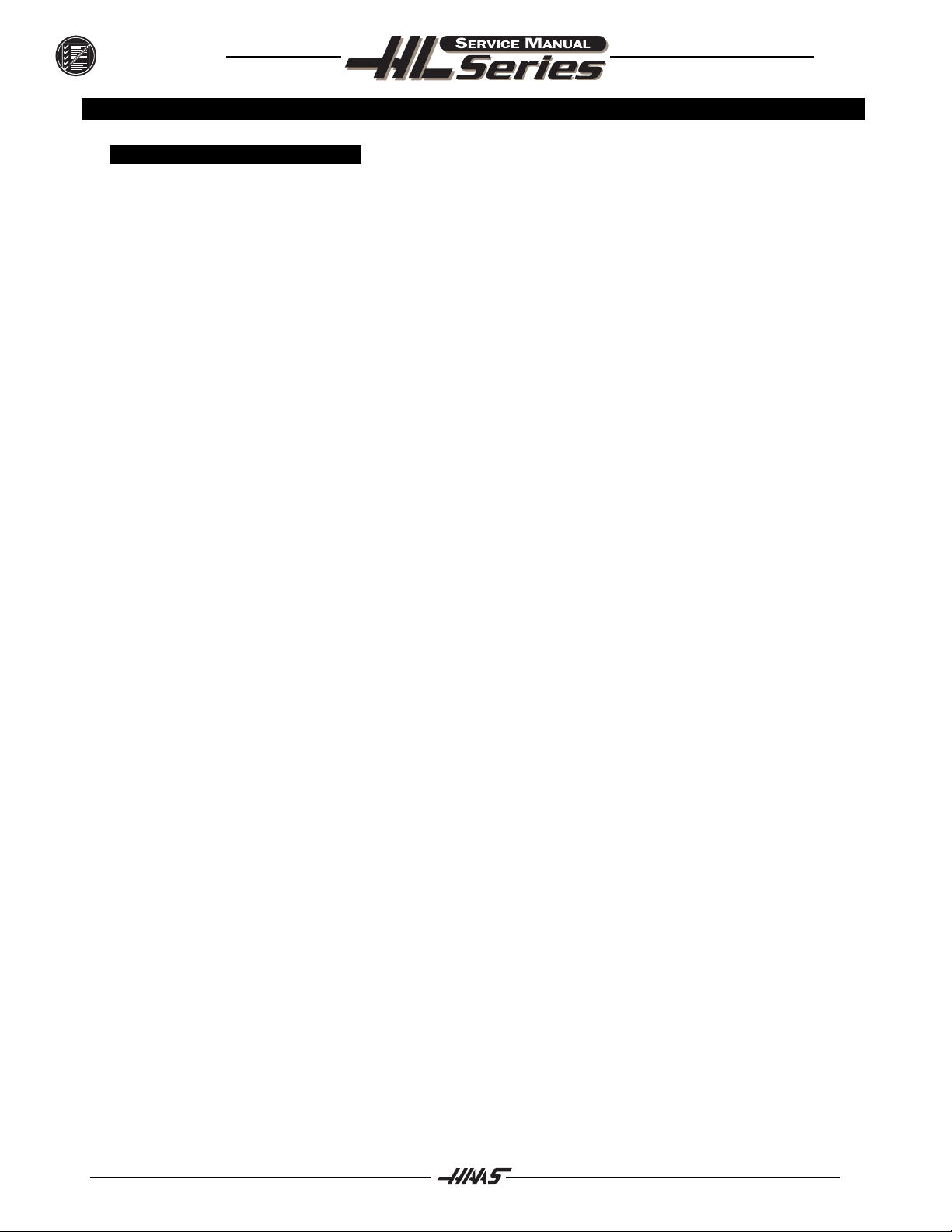
TROUBLESHOOTING
1. GENERAL MACHINE OPERATION
1.1 MACHINE N OT RUNNING
´ Machine cannot be powered on.
l Check input voltage to machine.
l Check main circuit breaker at top right of electrical cabinet; switch must be at the on position.
l Check overvoltage fuses.
l Check wiring to POWER OFF button on front control panel.
l Check wiring to AUTO OFF relay to IOPCB.
l IOPCB may need replacement.
l POWER PCB may need replacement.
´ Machine can be powered on, but turns off by itself.
l Check settings #1 and #2 for Auto Off Timer or Off at M30.
l Check alarm history for OVERVOLTAGE or OVERHEAT shutdown.
l Check AC power supply lines for intermittent supply.
l Check wiring to POWER OFF button on front control panel.
l Check Parameter 57 for Power Off at E-STOP.
l IOPCB may need replacement.
l MOTIF PCB may need replacement.
June 1997
´ Machine turns on, keyboard beeps, but no CRT display.
l Check for green POWER LED at front of CRT.
l Check for power connections to CRT from IOPCB.
l Check video cable (760) from VIDEO PCB to CRT.
l Replace CRT.
´ Any LED on Microprocessor PCB goes out (except HALT).
l Replace Microprocessor PCB.
l Replace VIDEO PCB.
l Replace MOTIF PCB.
´ Machine turns on, CRT works, but no keyboard keys work.
l Check keyboard cable (700) from VIDEO to KBIF PCB.
l Replace keypad.
l Replace KBIF PCB.
2 96-8710
Page 4
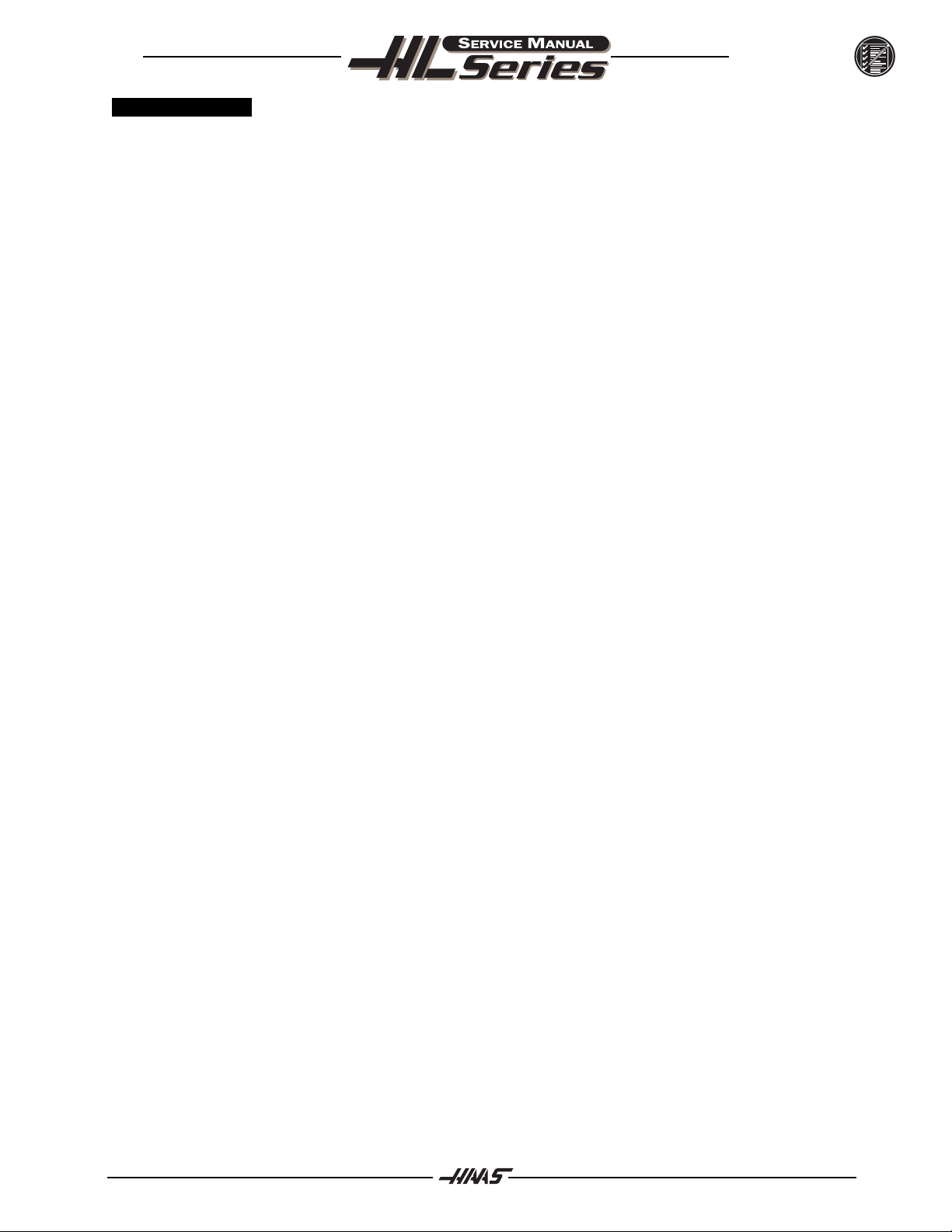
June 1997
1.2 VIBRATION
Vibration is a subjective evaluation with perceptions varying among individuals, making it difficult to
determine in mild cases if there is an actual problem. In obvious cases, it is a matter of determining the source
which is not easy, since all parts rotate together and sound can be transferred readily. Vibrations also need
to be distinguished from noise such as a bad bearing. We will assume that vibrations would be something
that could be felt by putting your hand on the spindle ring. One crude method of measurement would be to
take an indicator on a magnetic base extended 10 inches between the turret and spindle ring and observe the
reading of the indicator. A reading of more than .001 would indicate excessive vibration. The two common
sources of noise are the spindle and axis drives. Most complaints about vibration, accuracy, and finish can
be attributed to incorrect machining practices such as poor quality or damaged tooling, incorrect speeds or
feeds, or poor fixturing. Before concluding that the machine is not working properly, ensure that good
machining practices are being observed. These symptoms will not occur individually (Ex. A machine with
backlash may vibrate heavily, yielding a bad finish.). Put all of the symptoms together to arrive at an accurate
picture of the problem.
TROUBLESHOOTING
´ Machine vibrates while spindle is on and is not cutting. Sometimes only at
specific RPM.
If the spindle alone causes vibration of the machine this is usually caused by the belt/pulley drive
system.
´ Machine vibrates while jogging the axis with the jog handle.
The HAAS control uses very high gain accelerations curves. This vibration as you jog is simply the
servos quickly trying to follow the handle divisions. If this is a problem, try using a smaller
division on the handle. You will notice the vibration more at individual clicks than when you are
turning the handle faster. This is normal.
´ The machine vibrates excessively in a cut.
This is a tough one to call because machining practices come into play. Generally speaking, the least
rigid element of a cut is the tool because it is the smallest part. In order to eliminate the machine
as the source of the problem, you need to check the spindle and the backlash of the axes as described
in the following sections. Once machining practices have been eliminated as the source of vibration,
observe the machine in both operation and cutting air. Move the axes (individually) without the
spindle turning and then turn the spindle without moving the axes. Isolate whether the vibration
comes from the spindle head or from an axis.
96-8710 3
Page 5
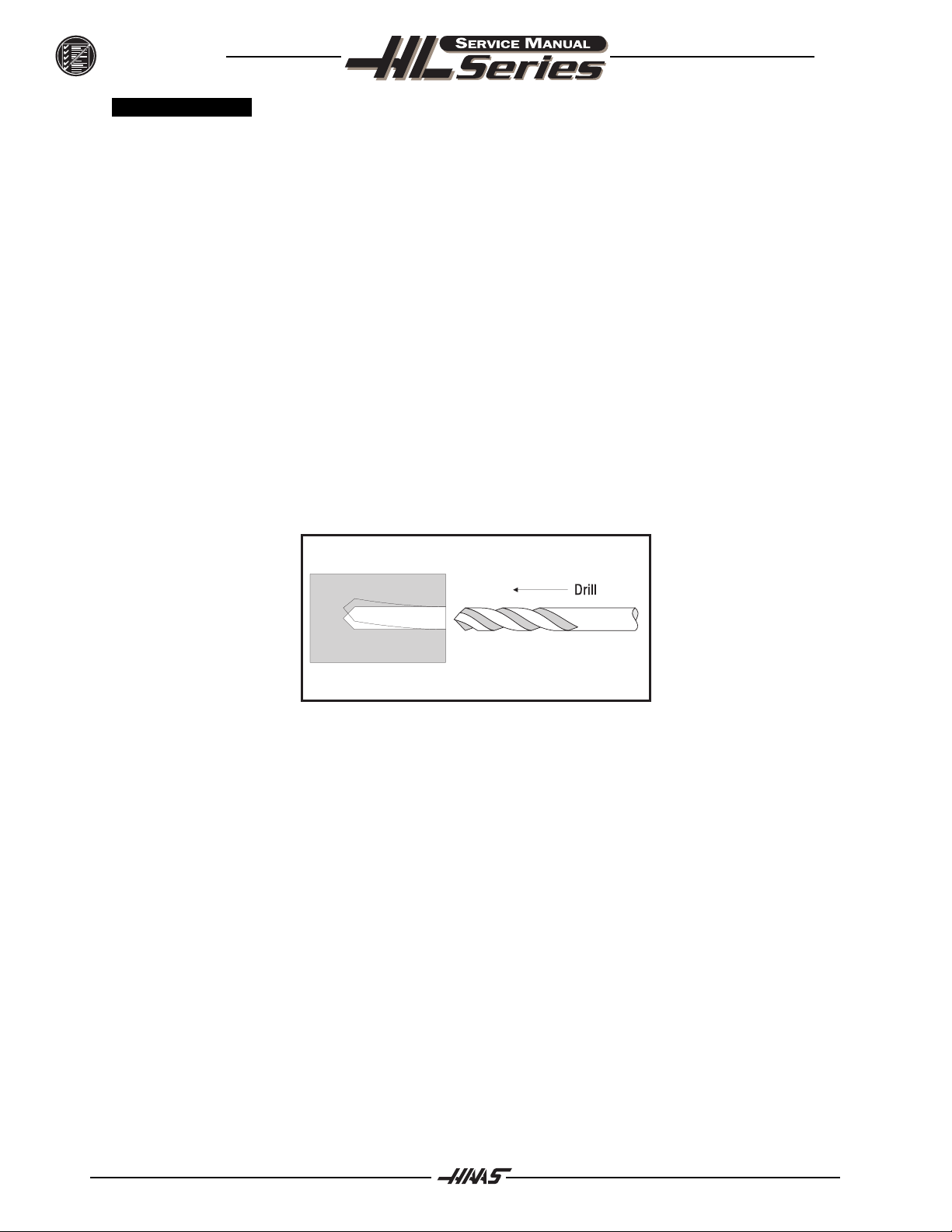
TROUBLESHOOTING
1.3 ACCURACY
Before you complain of an accuracy problem, please make sure you follow these simple dos and donts:
l Ensure that the machine has been sufficiently warmed up before cutting parts. This will eliminate
mispositioning errors caused by thermal growth of the leadscrews (see "Thermal Growth" section).
l Dont use a wiggler test indicator for linear dimensions. They measure in an arc and have sine/cosine
errors over larger distances.
l Dont use magnetic bases as accurate test stops. The high accel/decel of the axis can cause them to
move.
l Dont attach test points to the sheet metal of the spindle head.
l Dont check for accuracy/repeatability using an indicator with a long extension.
l Ensure that test indicators and stops are absolutely rigid and mounted to machined casting surfaces.
l Check a suspected error with another indicator or method for verification.
l Ensure that the indicator is parallel to the axis being checked to avoid tangential reading errors.
l Center drill holes before using jobber length drills if accuracy is questioned.
l Once machining practices have been eliminated as the source of the problem, determine specifically
what the machine is doing wrong.
´ Diameters are out of round
l Check that tooling and machining practices are correct. Bores will be out of round due to tool
deflection much more frequently than due to spindle bearing problems.
June 1997
´ Diameters are incorrect in X-axis
l Ensure the tool probe is set up correctly (settings, etc.).
l Ensure tool offsets are correct. Note that the coordinate system (FANUC, YASNAC, HAAS) must
be selected before setting tools.
l Ensure Parameter 254, Spindle Center, is set correctly.
l Check for thermal growth of the X-axis leadscrew (see "Thermal Growth" section).
´ Center holes are malformed
l Ensure tooling is tight.
l Ensure Parameter 254, Spindle Center, is set correctly.
l Check spindle to turret pocket alignment. It may be out of alignment due to a crash or misadjustment.
l Check for thermal growth of the X-axis leadscrew (see "Thermal Growth" section).
´ Part faces are conical
l Wedge may be out of alignment due to a crash.
l Check tooling setup. Turning long, unsupported parts may cause conical part faces.
l Check for thermal growth of the leadscrews (see "Thermal Growth" section).
4 96-8710
Page 6
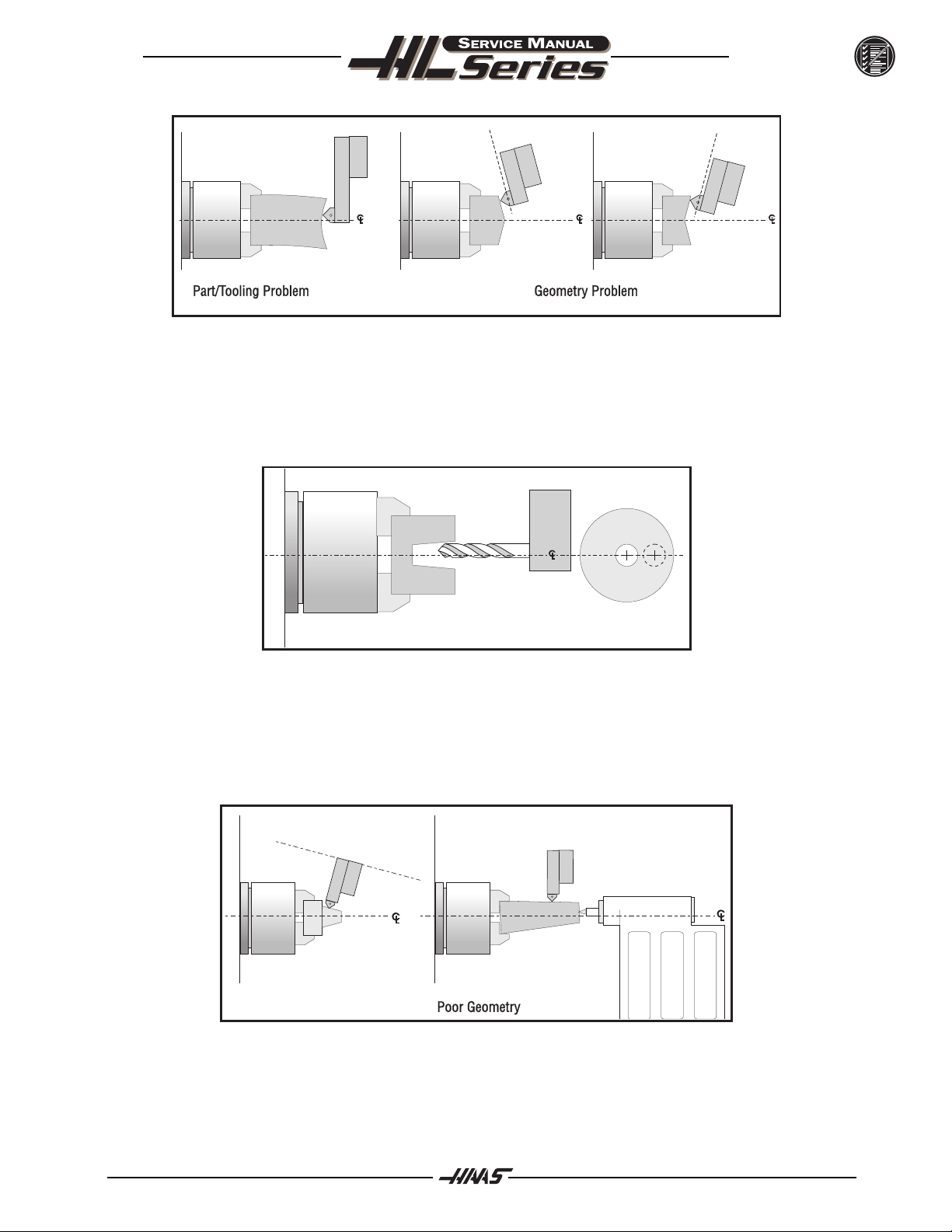
June 1997
´ Bores are tapered
l Check that tooling and machining practices are correct. Bores will be tapered if the tooling is
inappropriate, the speeds and feeds are incorrect, or coolant is not getting to the cutting tool when
required.
l Although it is rare, the spindle may be out of alignment due to a crash.
TROUBLESHOOTING
´ Outside diameter (O.D.) is tapered
l Check tooling setup. Turning long, unsupported parts can cause a tapered O.D.
l Check tailstock setup. Excessive hold pressure on the tailstock can distort parts.
l Tailstock may not be aligned to spindle center.
l Spindle to Z-axis may be out of alignment (not parallel).
96-8710 5
Page 7
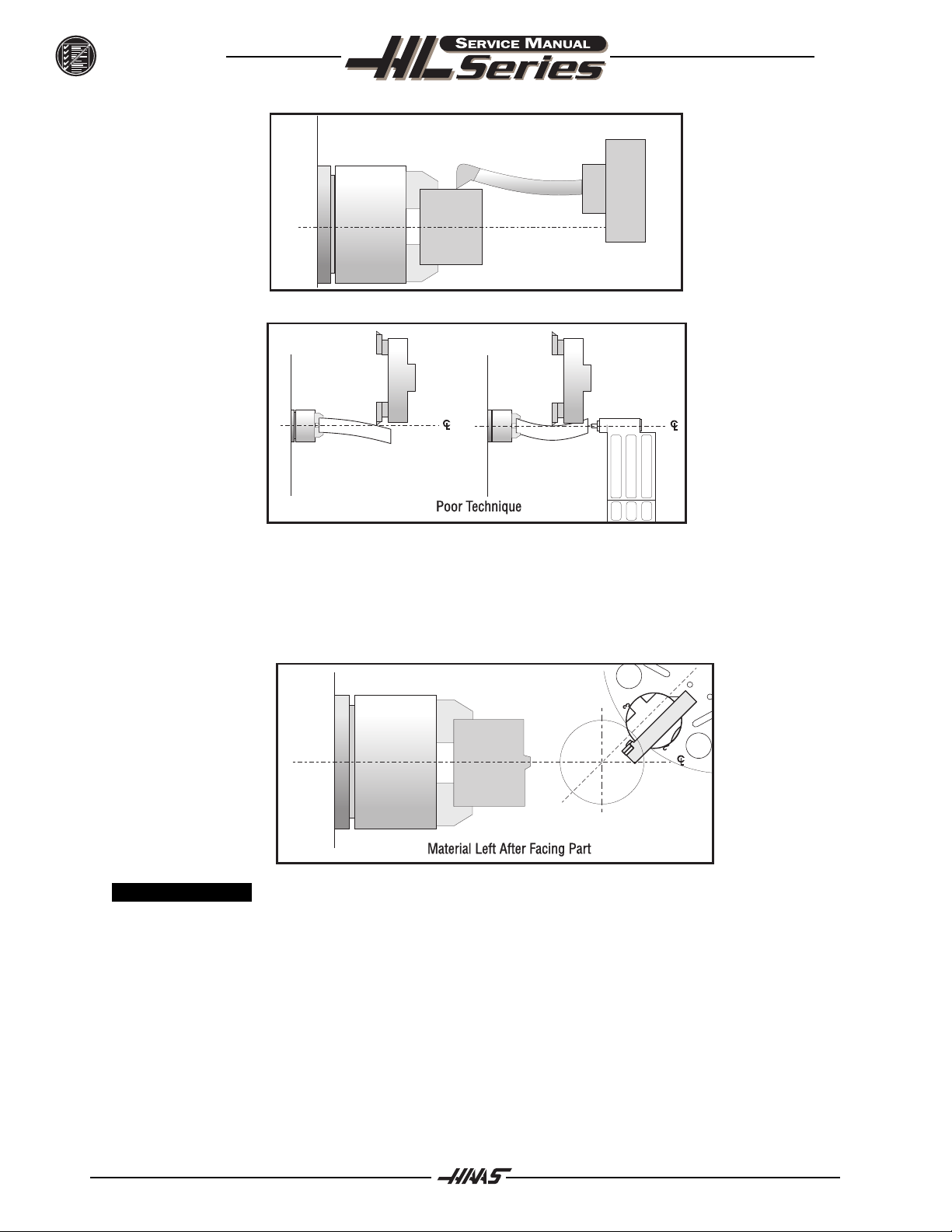
TROUBLESHOOTING
June 1997
´ Material left after facing a part
l Ensure tooling is correct.
l Ensure turret is aligned to X-axis travel.
l Ensure Parameter 254, Spindle Center, is set correctly.
1.4 FINISH
´ Machining yields a poor finish.
l Check the condition of the tooling and the spindle.
l Ensure turret is clamped.
l Ensure tooling is tight.
l Check tooling for chatter or lack of rigidity.
l Check the balance of the chuck, part, and fixture.
l Check for backlash.
l Check turret alignment.
6 96-8710
Page 8
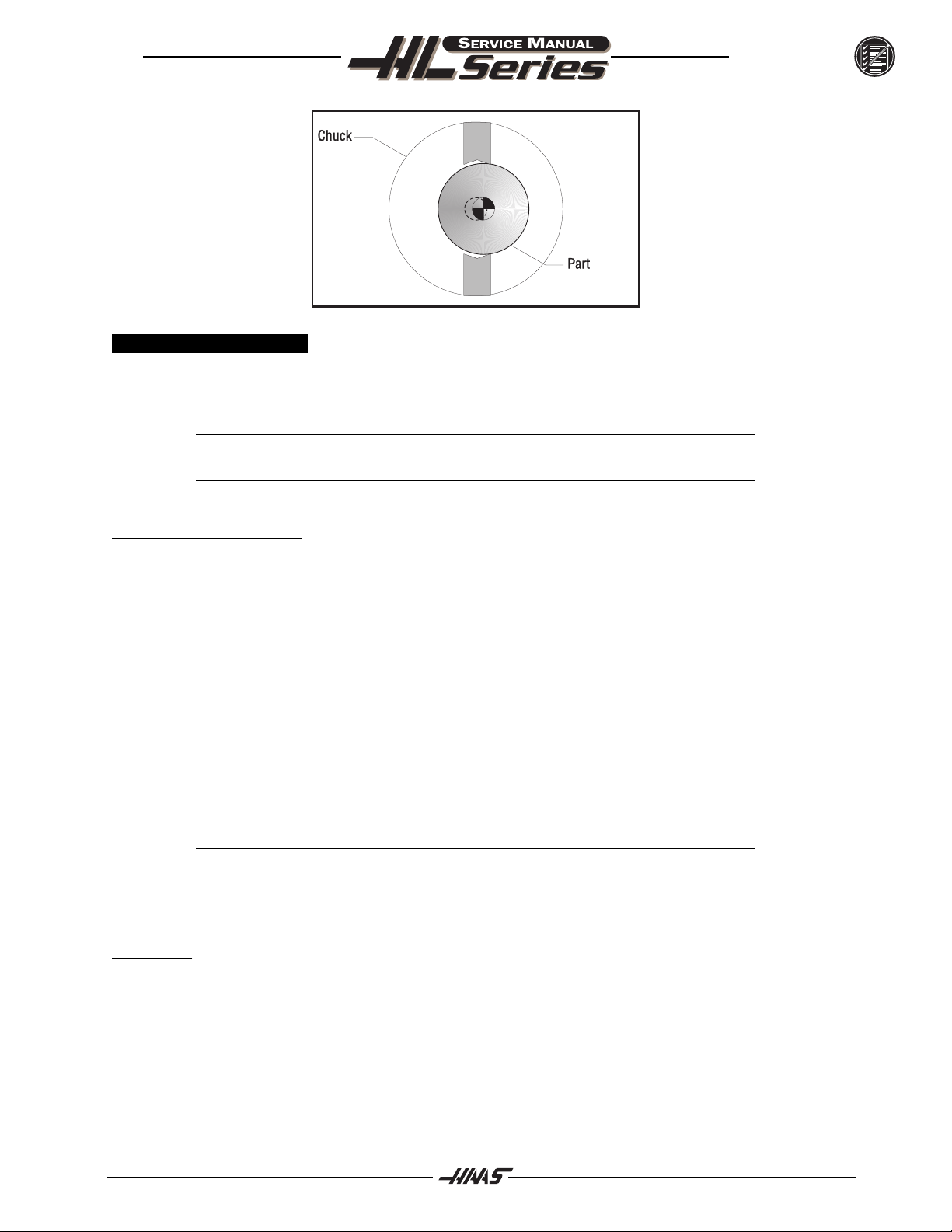
June 1997
TROUBLESHOOTING
1.5 THERMAL G ROWTH
A possible source of accuracy and positioning errors is thermal growth of the leadscrews. As the machine
warms up, the leadscrews expand in both linear axes (X and Z), causing accuracy and positioning errors. This
is especially critical in jobs that require high accuracy.
NOTE: Thermal growth will be more noticeable in the X-axis, since errors will be
doubled when cutting a diameter.
NOTE: The leadscrew will always expand away from the motor end.
VERIFY THERMAL GROWTH
There are a number of ways to verify the problem. The following procedure will verify thermal growth of the
X-axis leadscrew in a machine that has not been warmed up:
1. Home the machine. In MDI mode, press POSIT and PAGE DOWN to the OPER page.
2. Jog to an offset location. Select the X axis and press the ORIGIN key to zero it.
3. Press the OFSET key, then scroll down to G110 (or any unused offset). Cursor to X and press the PART
ZERO SET key. This will set X0 at this position.
4. Enter a program that will start at the new zero position, rapid a certain distance in the X direction, feed
the final .25 inches slowly, and then repeat the X movement.
5. In order to set up the indicator, run the program in SINGLE BLOCK mode, and stop it when X is at the end
of it's set travel. Set the magnetic base on the spindle retainer ring or other rigid surface, with the indicator
tip touching the turret in the X-axis, and zero it.
6. Exit SINGLE BLOCK mode, and run the program for a few minutes. Enter SINGLE BLOCK mode again,
stop the program when X is at the end of it's set travel, and take a final reading on the indicator. If the
problem is thermal growth, the indicator will show a difference in the X position.
NOTE: Ensure the indicator setup is correct as described in "Accuracy" section. Errors
in setup are common, and often incorrectly appear to be thermal growth.
7. A similar program can be written to test for thermal growth in the Z-axis.
SOLUTIONS
Since there are many variables that affect thermal growth, such as the ambient temperature of the shop and
program feed rates, it is difficult to give one solution for all problems.
Thermal growth problems can generally be eliminated by running a warm-up program for approximately 20
minutes before machining parts. The most effective warm-up is to run the current program, at an offset Z
position before the part. This will allow the leadscrews to warm up to the correct temperature and stabilize.
Once the machine is at temperature, the leadscrews won't expand any further, unless they're allowed to cool
down. A warm-up program should be run after each time the machine is left idle.
96-8710 7
Page 9
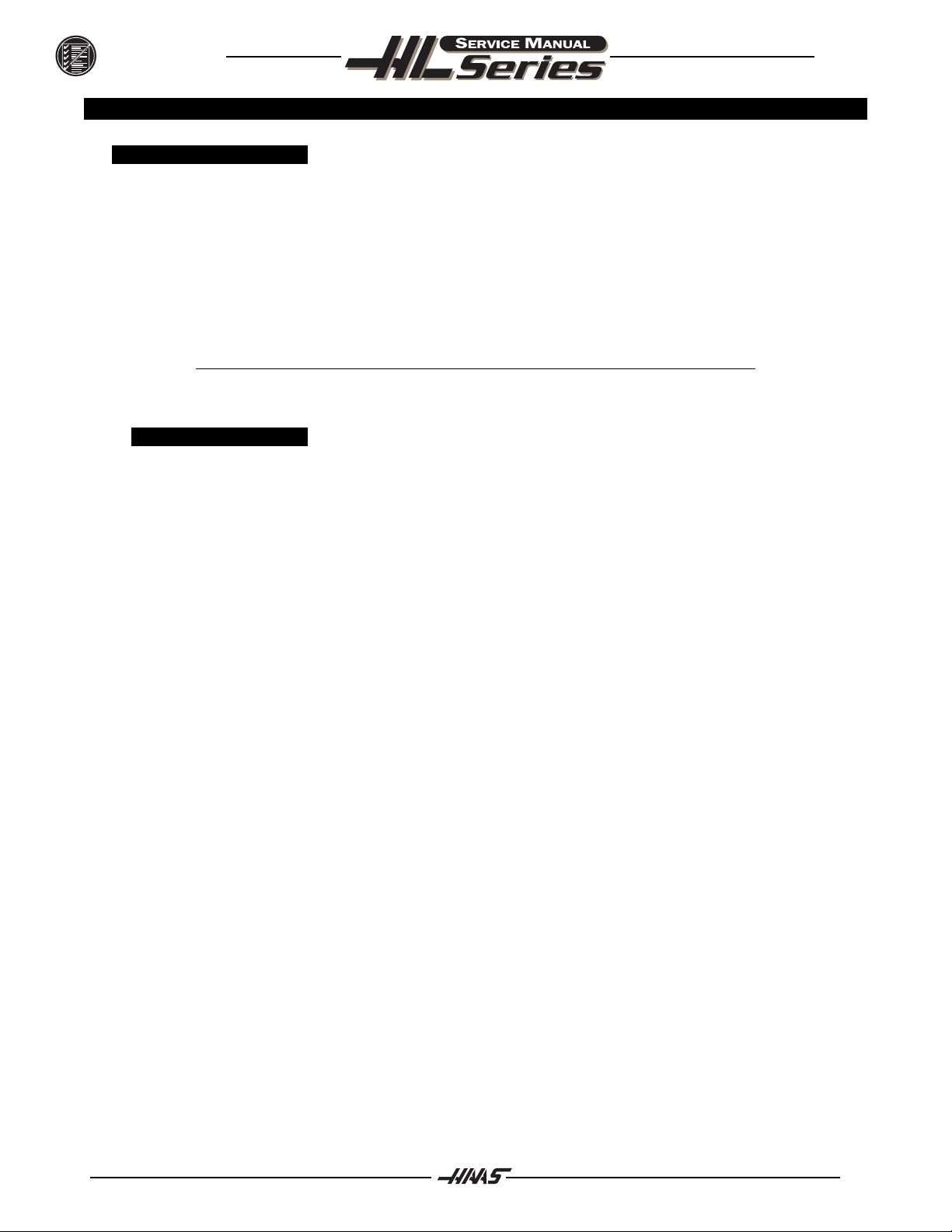
TROUBLESHOOTING
2. SPINDLE
2.1 NOT T URNING
´ Spindle not turning.
l If there are any alarms, see "Alarms" section.
l Check that the spindle turns freely when machine is off.
Ø If spindle drive does not light the RUN LED, check forward/reverse commands from IOPCB.
Ø Check that the drawtube piston is not bound against the spindle shaft.
l Check the wiring of analog speed command from MOTIF PCB to spindle drive (cable 720).
l If spindle is still not turning, replace MOTIF PCB.
l Disconnect the drive belt. If the spindle will not turn, it is seized and must be replaced.
NOTE: Before using the replacement spindle, the cause of the previous failure must be
determined.
2.2 NOISE
Most noises attributed to the spindle actually lie in the motor or drive belt of the machine. Isolate the
sources of noise as follows:
June 1997
´ Excessive noise coming from the spindle head area.
l Remove the left end covers and check the machines drive belt tension.
l Run the motor with the drive belt disconnected. If the noise persists, the problem lies with the motor.
If it disappears, go on to the next step.
l Check for the correct amount of lubrication to the spindle bearings (1cc per hour) in an air mist
lubricated spindle.
8 96-8710
Page 10
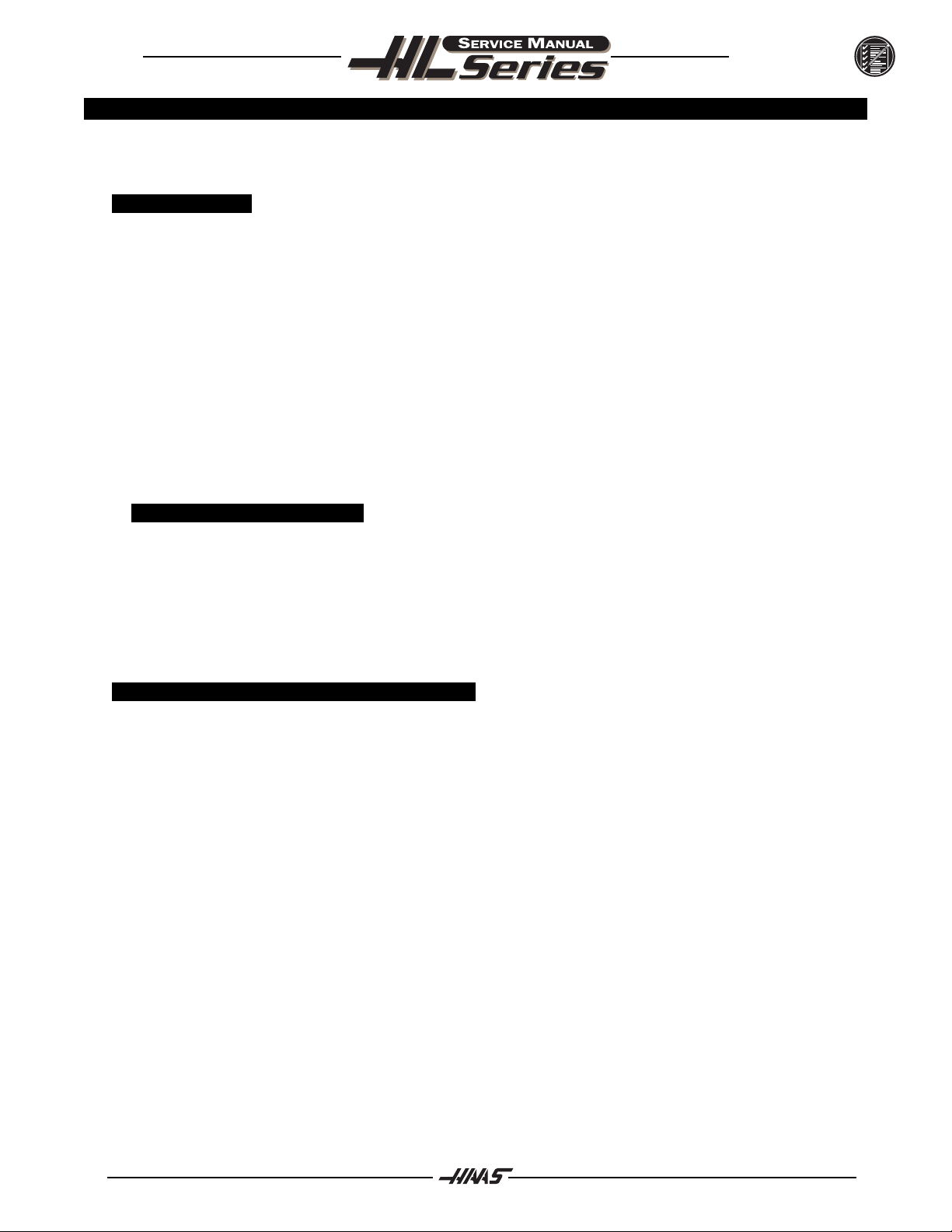
June 1997
TROUBLESHOOTING
3. TRANSMISSION (HL-3/4)
The transmission cannot be serviced in the field and must be replaced as a unit. Never remove the motor from
the transmission, as this will damage the transmission and void the warranty.
3.1 NOISE
´ Excessive or unusual noise coming from transmission.
Operate the machine in both high and low gears. Monitor for noise in both gear positions, and
determine if the noise varies with the motor or output shaft speed.
l If the noise only occurs in one gear throughout the entire RPM range of that gear position, the
problem lies with the transmission, and it must be replaced.
l If the noise occurs in both gear positions, disconnect the drive belts (see "Transmission" section,
Mech. Service) and repeat the previous step. If the noise persists, the transmission is damaged and
must be replaced.
l Disconnect the drive belts (see "Transmission" section, Mech. Service) and run the machine in high
gear. Command a change of direction and listen for a banging noise in the transmission as the
machine slows down to zero RPM and speeds back up in reverse. If the noise occurs, the motor has
failed and the transmission must be replaced.
3.2 GEARS WILL N OT CHANGE
´ Machine will not execute a gear change.
l Check the voltage to the gear shifter motor. The voltage between pins 2 and 3 should beapproximately
+28V when high gear is commanded and -28V when low gear is commanded. If these voltages are
correct, the gear shifter motor has failed and the transmission must be replaced. If these voltages
are incorrect, the cabling or transmission power supply is at fault.
3.3 INCORRECT GEAR SELECTED OR SENSED
´ Spindle speed is not consistent with selected gear.
l Monitor the discrete inputs and outputs SP HIG and SP LOW on the Diagnostics display while
commanding high and low gear. The output SP HIG should be 1 when high gear is selected, and SP
LOW should be 1 when low gear is selected. The inputs SP HIG and SP LOW should be 0 when that
gear is engaged, and should both be 1 when the transmission is between gears. These inputs should
never read 0 at the same time.
If any of these inputs/outputs are incorrect, either the gear change limit switches or the wiring to
the I/O PCB is at fault. The limit switches are located inside the transmission, and cannot be
replaced.
96-8710 9
Page 11
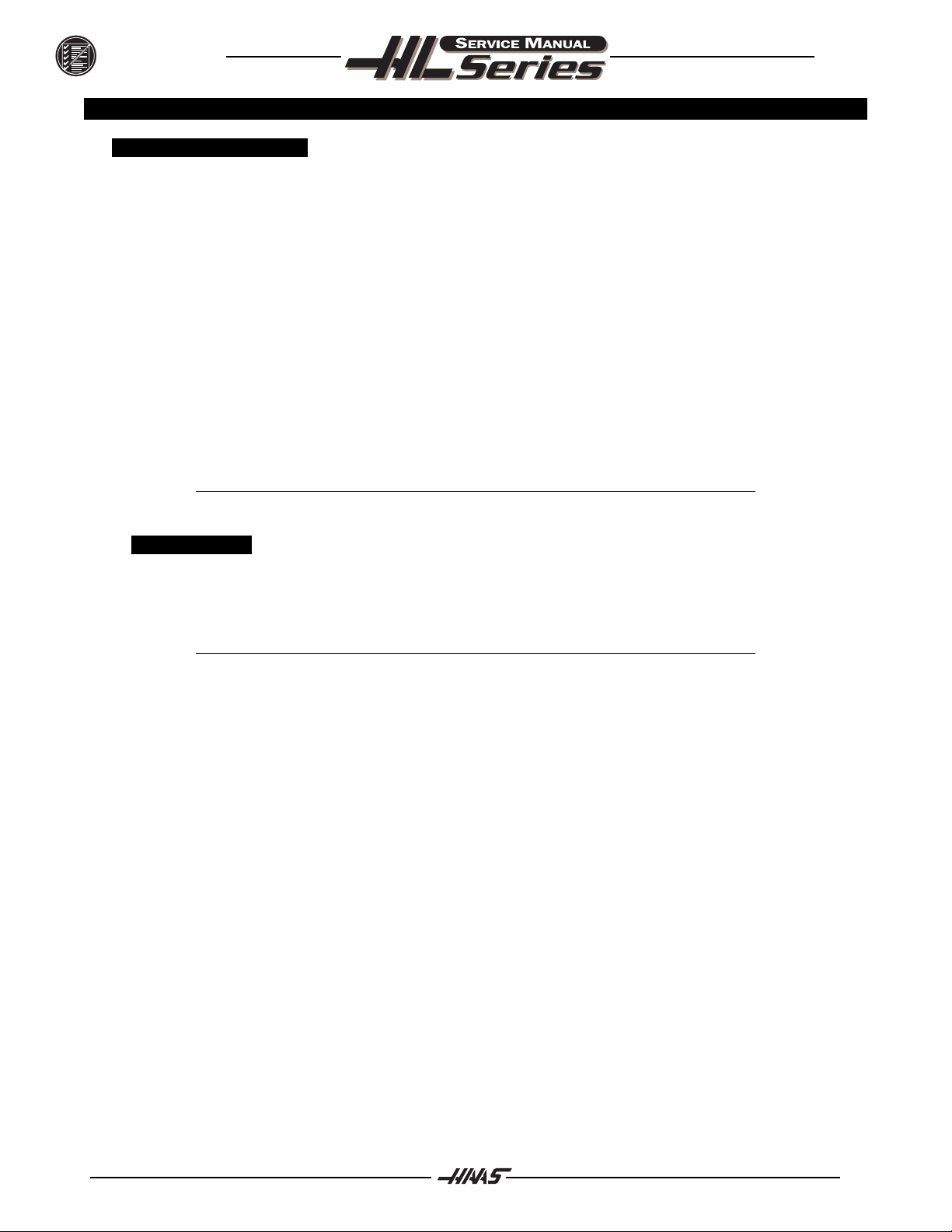
TROUBLESHOOTING
4. SERVO MOTORS / LEADSCREWS
4.1 NOT OPERATING
All problems that are caused by servo motor failures should also register an alarm. Check the alarm history
to determine the problems cause before any action is taken.
´ Servo motor is not functioning.
l Check the power cable from rear electrical cabinet to ensure connection is tight.
l Encoder is faulty or contaminated (Alarms 139-142, 153-156, 165-168, 182-185).
l Open circuit in motor (Alarms 139-142, 153-156, 182-185).
l Motor has overheated, resulting in damage to the interior components (Alarms 135-138, 176).
l Wiring is broken, shorted, or missing shield (Alarms 153-156, 175, 182-185).
l Motor has overheated; no damage to the interior components. OVERHEAT alarm has been
triggered. After thorough check of motor (DO NOT DISASSEMBLE!), take necessary steps to
eliminate the problem and alarm to resume operation. If motor is still inoperable, replace motor
assembly.
l Check for broken or loose coupling between the servo motor and the lead screw.
l Check for a damaged lead screw.
June 1997
NOTE: If a lead screw fails, it is most often due to a failed bearing sleeve.
4.2 NOISE
Lead screw noise is usually caused by a lack of lubrication and is usually accompanied by heating.
Other causes are misalignment, bearing sleeve damage, or ball nut damage. Check the alarm history
of the machine and look for axis overcurrent and following error alarms.
NOTE: Do not replace lead screws or bearing sleeves without due consideration; they
are extremely durable and reliable. Verify that customer complaints are not due to
tooling, programming, or fixturing problems.
´ Servo motor noise.
l Noise is caused by bearings. Rolling, grinding sound is heard coming from the motor.
l If motor noise is caused by motor bearings, replace motor.
´ Lead screw noise.
l Ensure oil is getting to the lead screw through the lubrication system.
l Check for damage to the bearing sleeve.
l Disconnect the servo motor from the lead screw and rotate the lead screw by hand. If the noise
persists, the lead screw may need replacing.
l Run the axis back and forth. The motor will get very hot if the bearing sleeve is damaged. If so,
turn the axis by hand and feel for roughness in the lead screw. Loosen the clamp nuts at both
ends of the lead screw. If the symptom disappears, replace the bearing sleeve. Be certain to
check for damage to the lead screw shaft where the bearing sleeve is mounted.
Ø If the noise persists, the lead screw is damaged and must be replaced. When replacing the
lead screw in an older machine, always replace the bearing sleeve with the current angular
contact design bearing sleeve.
l Check the lead screw for misalignment.
Misalignment in the lead screw itself will tend to cause the lead screw to tighten up and make excessive noise
at both ends of the travel. The ballnut may get hot. Misalignment radially at the yoke where the lead screw
10 96-8710
Page 12
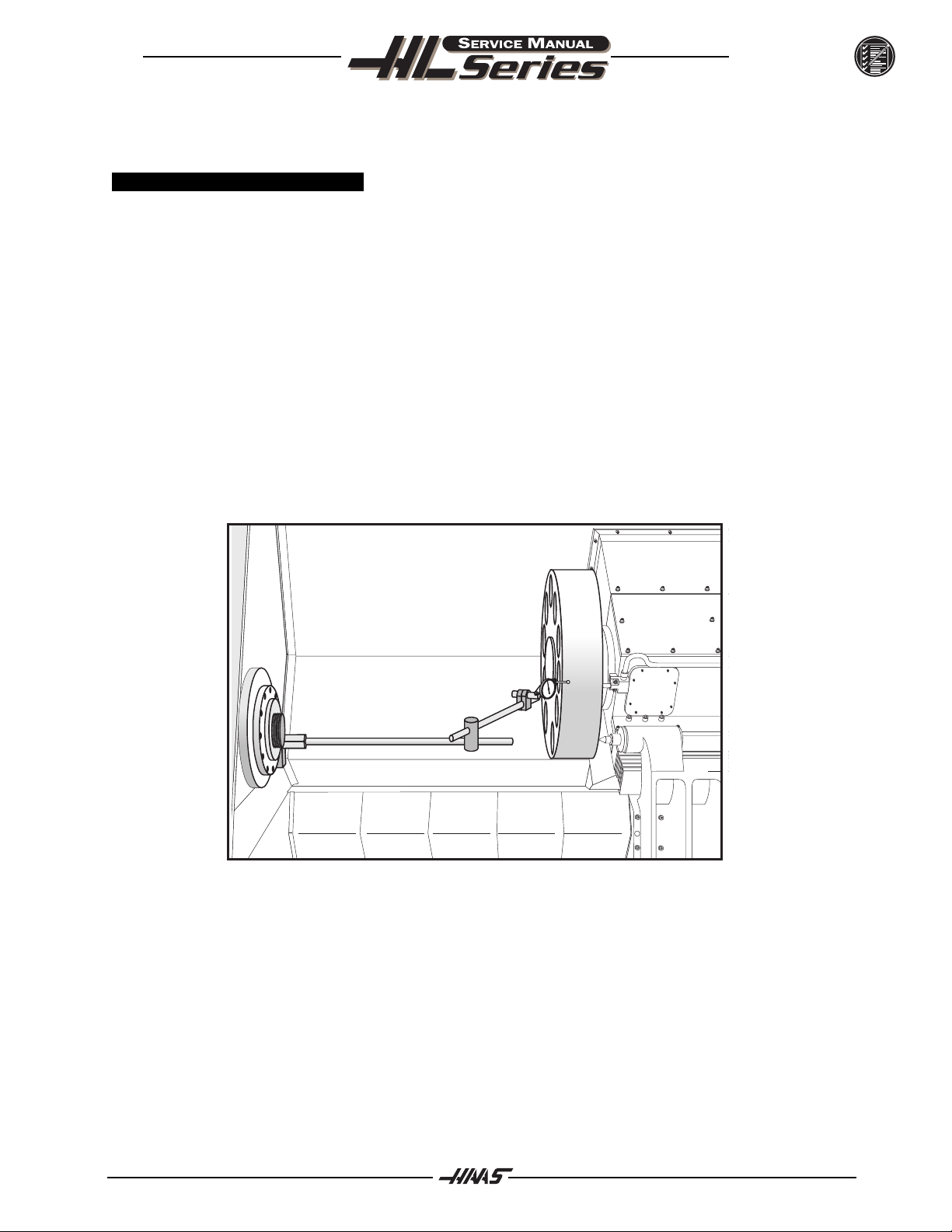
June 1997
TROUBLESHOOTING
ball nut mounts is indicated by heating up of the ball nut on the lead screw, and noise and tightness
throughout the travel of the lead screw. Misalignment at the yoke where the ball nut mounts is indicated by
noise and tightness at both ends of the travel of the lead screw. The ball nut may get hot.
4.3 ACCURACY / BACKLASH
Accuracy complaints are usually related to tooling, programming, or fixturing problems. Eliminate these
possibilities before working on the machine.
´ Poor Z-axis accuracy.
l Check for backlash in the lead screw as outlined below.
l Check for a loose encoder on the servo motor. Also, ensure the key in the motor or the lead screw is in
place and the coupling is tight.
Initial Preparation-
Turn the lathe ON. ZERO RET the machine and move the carriage to the approximate center of its travel in
the Z-axis. Move the turret to the approximate center of the X-axis travel.
X-AXIS:
1. Place a dial indicator and base on the spindle retaining ring with the tip of the indicator positioned on
the outside diameter of the turret, as shown in Fig. 4-1.
Fig. 4-1. Dial indicator in position to check X-axis.
2. Set dial indicator and the Distance to go display in the HANDLE JOG mode to zero as follows:
l Zero the dial indicator.
l Press the MDI button on the control panel.
l Press the HANDLE JOG button on the control panel.
The Distance to go display on the lower right hand corner should read: X=0 Z=0
3. Set the rate of travel to .001 on the control panel and jog the machine .010 in the positive (+) X
direction. Jog back to zero (0) on the display. The dial indicator should read zero (0) ± .0001.
4. Repeat Step 3 in the negative (-) direction.
96-8710 11
Page 13
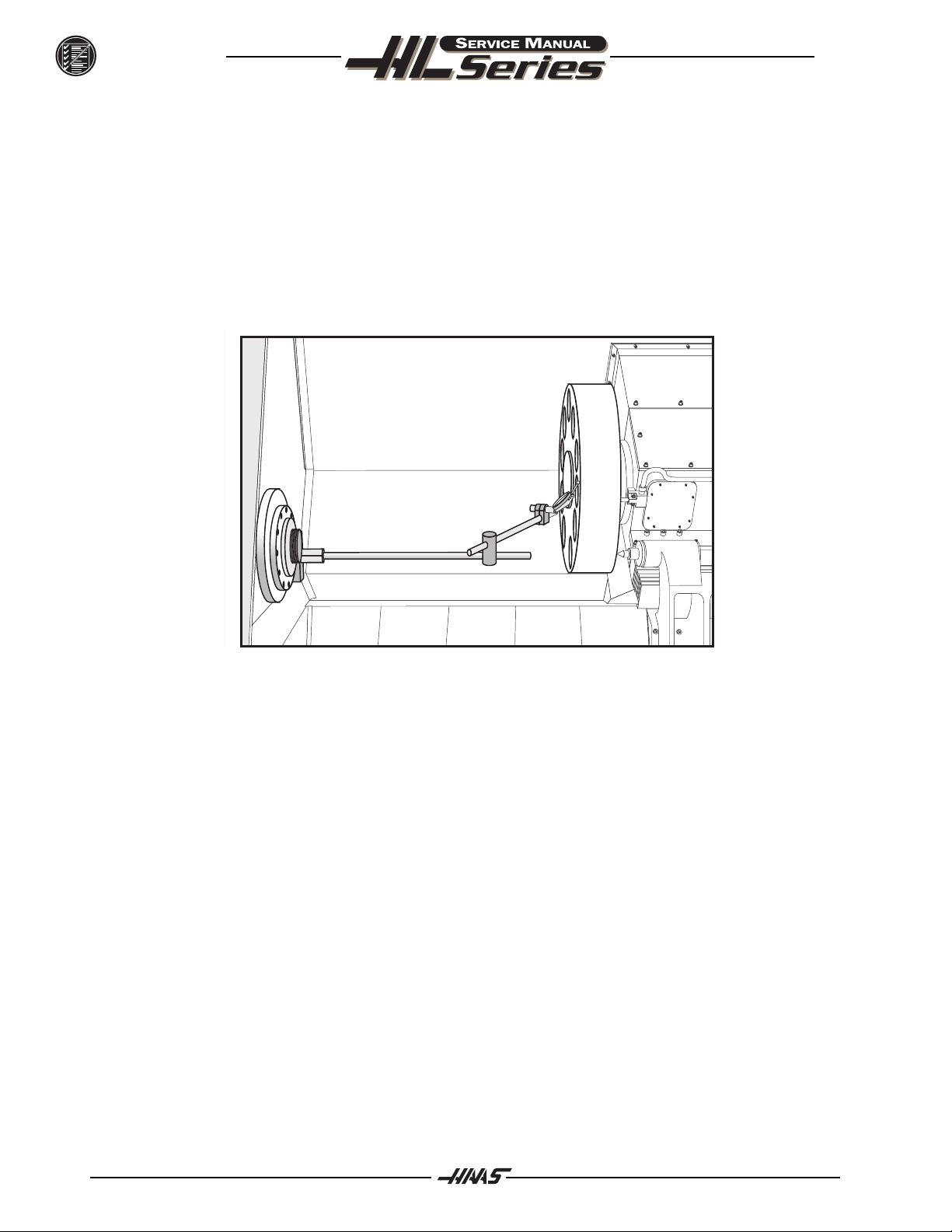
TROUBLESHOOTING
TOTAL DEVIATION BETWEEN THE DIAL INDICATOR AND THE CONTROL PANEL DISPLAY SHOULD NOT EXCEED
.0002.
An alternate method for checking backlash is to place the dial indicator as shown in Fig. 4-1 and manually
push on the turret in both directions. The dial indicator should return to zero after releasing the turret. NOTE:
The servos must be on to check backlash by this method.
Z-AXIS:
1. Place a dial indicator and base on the spindle retaining ring with the indicator tip positioned on the face
of the turret as shown in Fig. 4-2.
June 1997
Fig. 4-2 Dial indicator in position to check Z-axis.
2. Set dial indicator and the Distance to go display in the HANDLE JOG mode to zero as follows:
l Zero the dial indicator.
l Press the MDI button on the control panel.
l Press the HANDLE JOG button on the control panel. The Distance to go display on the lower
right hand corner should read: X=0 , Z=0
3. Set the rate of travel to .001 on the control panel and jog the machine .010 in the positive (+) Y
direction. Jog back to zero (0) on the display. The dial indicator should read zero (0) ± .0001.
4. Repeat Step 3 in the negative (-) direction.
TOTAL DEVIATION BETWEEN THE DIAL INDICATOR AND THE CONTROL PANEL DISPLAY SHOULD
NOT EXCEED .0002.
An alternate method for checking backlash is to place the dial indicator as shown in Fig. 4-2 and
manually push on the turret in both directions. The dial indicator should return to zero after releasing
the turret. NOTE: The servos must be on to check backlash by this method.
12 96-8710
Page 14
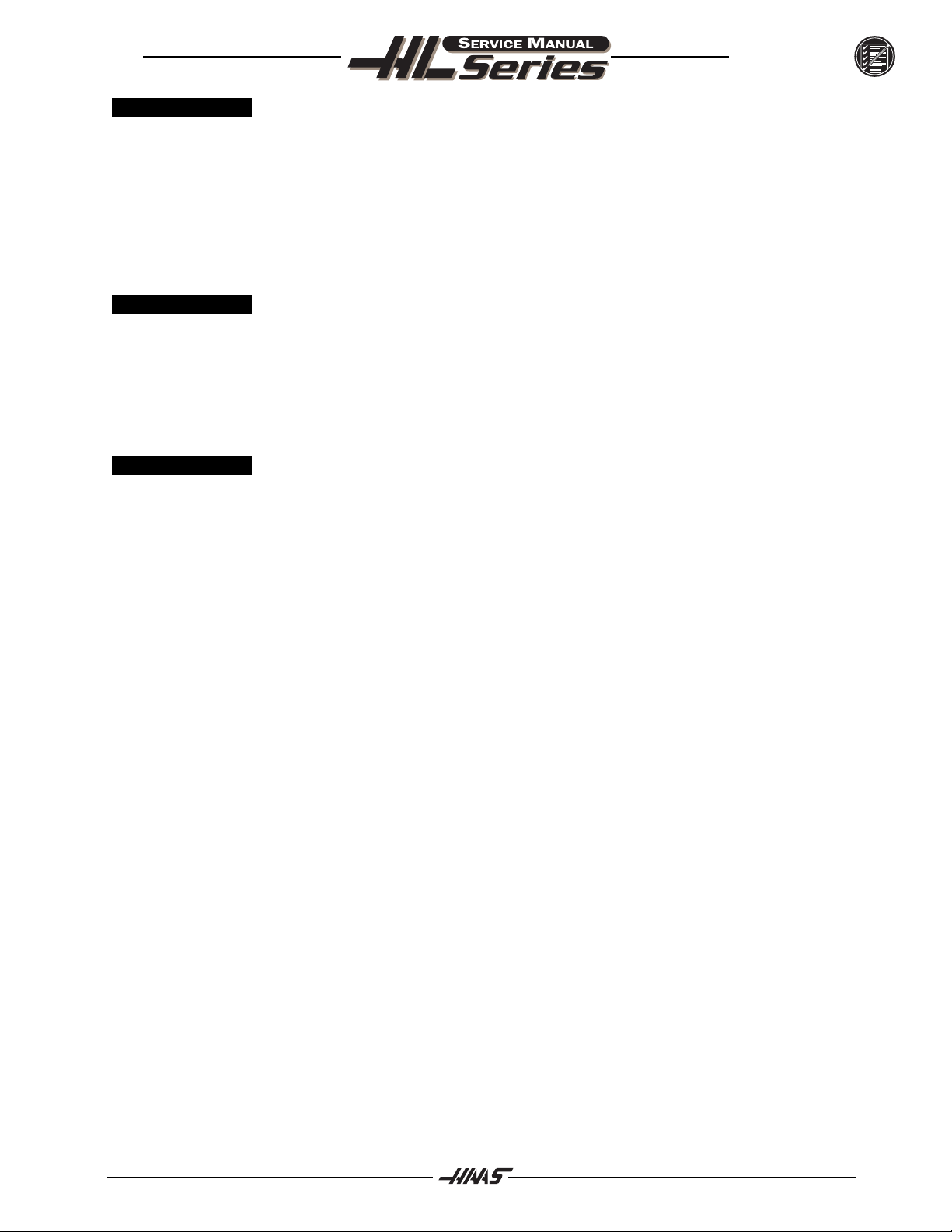
June 1997
TROUBLESHOOTING
4.4 VIBRATION
´ Excessive servo motor vibration.
l Check all Parameters of the suspected axis against the Parameters as shipped with the machine. If
there are any differences, correct those and determine how the Parameters were changed.
PARAMETER LOCK should normally be on.
l A bad motor can cause vibration if there is an open or short in the motor. A short would normally cause
a GROUND FAULT or OVERCURRENT alarm; check the ALARMS. An ohmmeter applied to the motor leads
should show between 1 and 3 ohms between leads, and over 1 megohm from leads to chassis.
4.5 OVERHEATING
´ Servo motor overheating.
l If a motor OVERHEAT alarm occurs (ALARMS 135-138), check the Parameters for an incorrect setting.
Axis flags in Parameters 1, 15, or 29 can invert the overheat switch (OVER TEMP NC).
l If the motor is actually getting hot to the touch, there is excessive load on the motor. Check the users
application for excessive load or high duty cycle. Check the lead screw for binding.
4.6 SERVO E RROR
´ "Servo Error Too Large" alarms occur on one or more axes sporadically.
l Check motor wiring.
l Driver card may need replacement.
l Servo motor may need replacement.
l Check for binding in motion of lead screw.
96-8710 13
Page 15
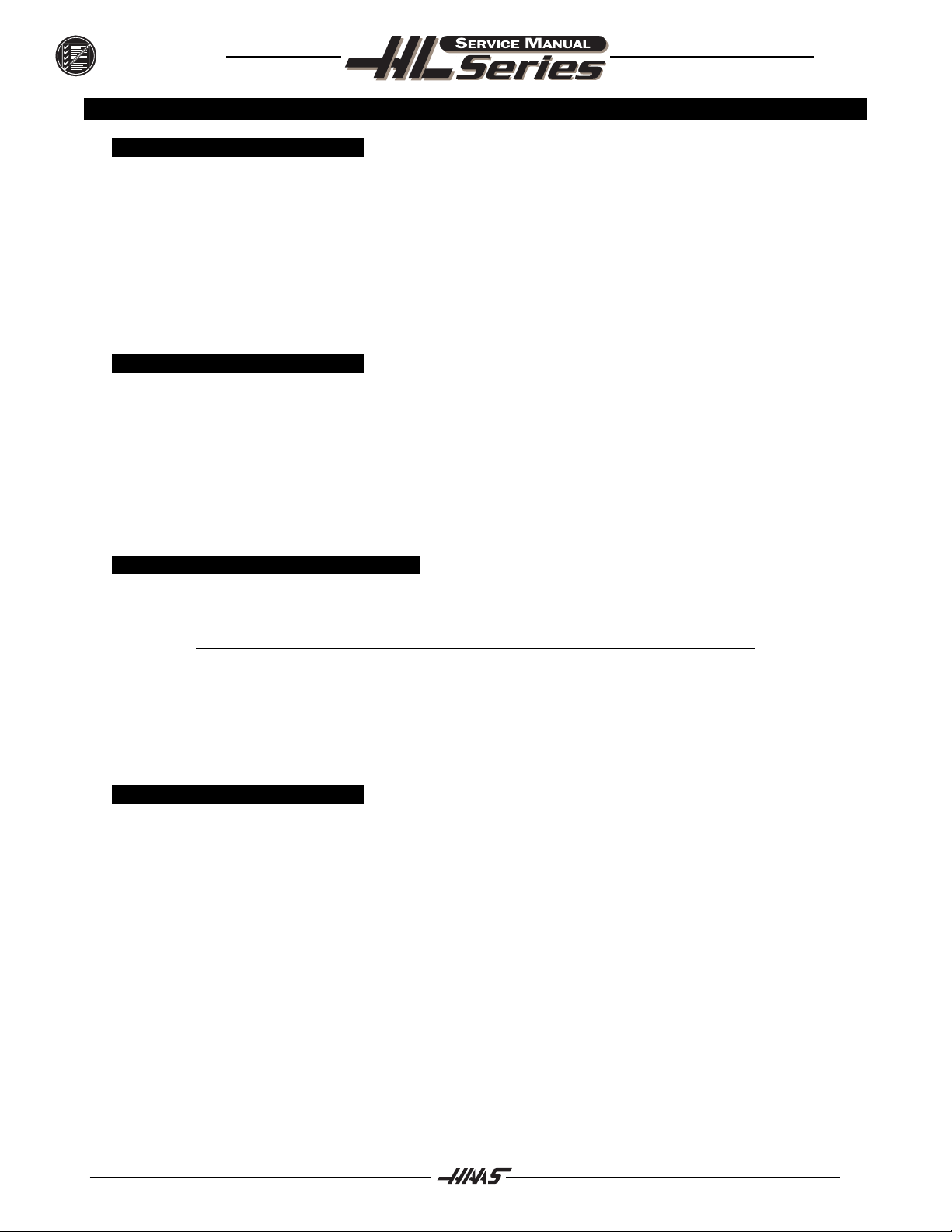
TROUBLESHOOTING
5. HYDRAULIC SYSTEM
5.1 HYDRAULIC PRESSURE
´ "Low hydraulic pressure" alarm (134).
l Check for any leaks.
l Check that the oil level is above the black line.
l Check that the oil pressure is within 50-500 psi. If the hydraulic unit needs to be replaced,
see "Hydraulic Unit Removal/Installation" section.
l Check that the temperature is less than 150 degrees. If the hydraulic unit needs to be replaced,
see "Hydraulic Unit Removal/Installation" section.
l Phasing changes cause the hydraulic unit to change directions resulting in alarm 134.
5.2 HYDRAULIC C HUCK
´ Chuck won't clamp/unclamp.
l Check for alarm condition.
l Check display for "Low Hydraulic Pressure" alarm (134).
l Check that the oil pressure gauge is within 50-500 psi.
l Check that the oil filter gauge is less than 20 psi.
l Use a voltage meter to check the solenoid circuit breaker.
Ø Replace solenoid valve if faulty.
June 1997
5.3 NOISE IN HYDRAULIC POWER UNIT
´ Hydraulic power unit noise.
NOTE: Noise in hydraulic unit should decrease a few minutes after start up.
l Check for leaks in hose.
l Check that the oil level is above the black line.
l Check for loose pieces/hardware.
l Check for debris in motor/cooling fins.
5.4 HYDRAULIC T AILSTOCK
´ Tailstock pulsates as it moves.
l Check operating pressure. (Minimum operating pressure is 120 psi)
l Check for leaks at hydraulic cylinder.
l Check for leaks at hose fittings.
14 96-8710
Page 16
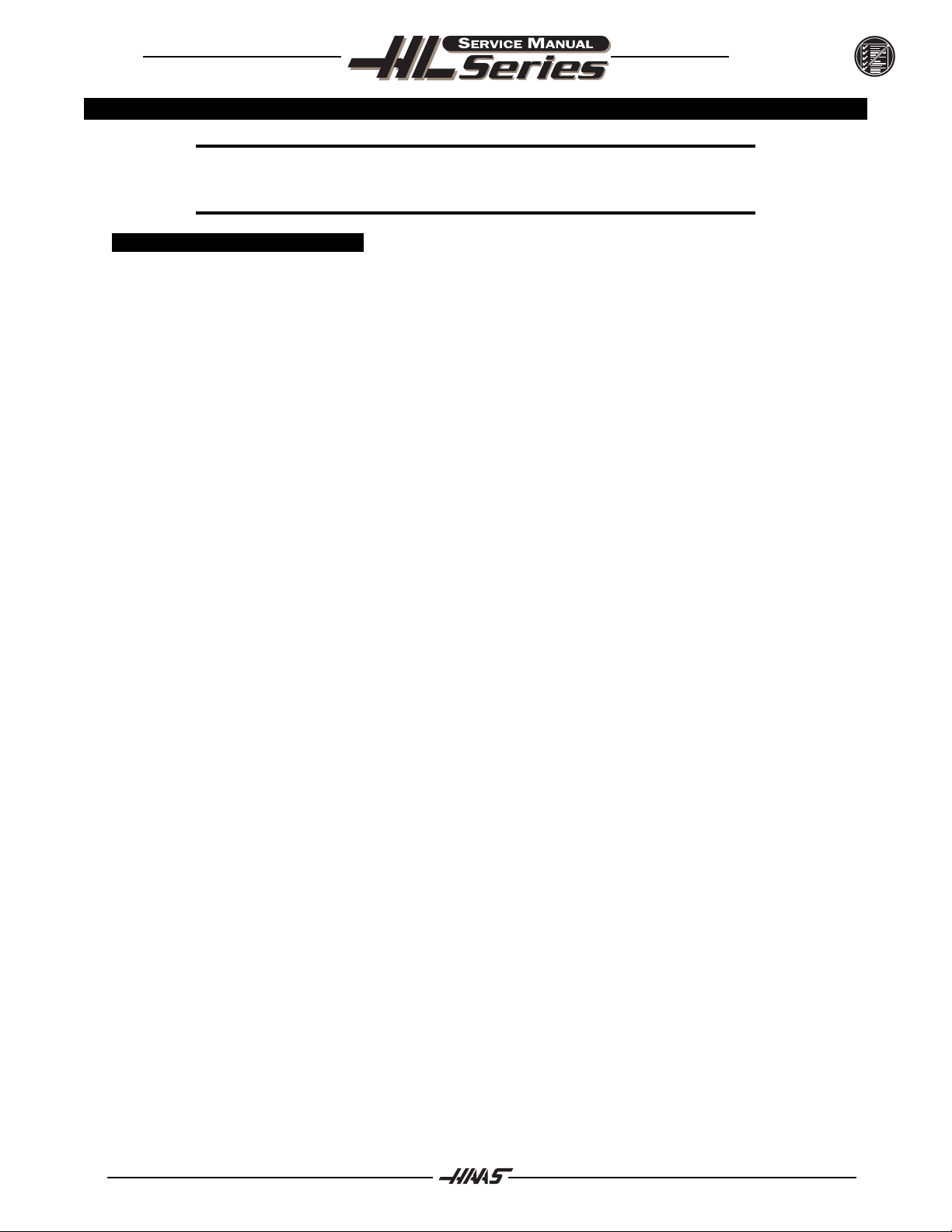
June 1997
6. ELECTRICAL TROUBLESHOOTING
CAUTION! Before working on any electrical components, power off the machine and wait
approximately 10 minutes. This will allow the high voltage power on the brushless amplifiers
to be discharged.
6.1 ELECTRICAL ALARMS
´ Axis Drive Fault Alarm
l Blown amplifier - indicated by a light at bottom of amplifier when power is on. Replace amplifier.
l Amplifier or MOCON is noise sensitive. If this is the case, the alarm can be cleared and the axis will
run normally for a while.
To check an amplifier, switch the motor leads and control cables between the amplifier and the one
next to it. If the same problem occurs with the other axis, the amplifier must be replaced. If the
problem stays on the same axis, either the MOCON or control cable. The problem could also be the
axis motor itself, with leads either shorted to each other or to ground, which is very rare.
l Amplifier faulting out for valid reason, such as overtemp, overvoltage, or +/-12 volt undervoltage
condition. This usually results from running a servo intensive program, or unadjusted 12 volt power
supply. Replace amplifier.
TROUBLESHOOTING
Overvoltage could occur if regen load is not coming on, but this does not usually happen. The
problem could also be the axis motor itself, with leads either shorted to each other or to ground,
which is very rare.
´ Axis Overload
l The fuse function built into the MOCON has been overloaded, due to a lot of motor accel/decels, or
hitting a hard stop with the axis. This safety function protects the amplifier and motor, so find the
cause and correct it. If the current program is the cause, change the program. If the axis hits a hard
stop, the travel limits may be set wrong.
´ Phasing Error
l The MOCON did not receive the proper phasing information from the motors. DO NOT RESET the
machine if this alarm occurs. Power the machine down and back up. If the problem persists, it is
probably a broken wire or faulty MOCON connectors.
´ Servo Error Too Large
l This alarm occurs when the difference between the commanded axis position and the actual position
becomes larger the the maximum that is set in the parameter.
This condition occurs when the amplifier is blown, is not receiving the commands, or the 320 volt
power source is dead. If the MOCON is not sending the correct commands to the amplifier, it is
probably due to a broken wire, or a PHASING ERROR that was generated.
´ Axis Z Fault or Z Channel Missing
l During a self-test, the number of encoder counts was found to be incorrect. This is usually caused
by a noisy environment, and not a bad encoder. Check all shields and grounds on the encoder cables
and the motor leads that come into the amplifiers. An alarm for one axis can be caused by a bad
grounding on the motor leads of another axis.
96-8710 15
Page 17
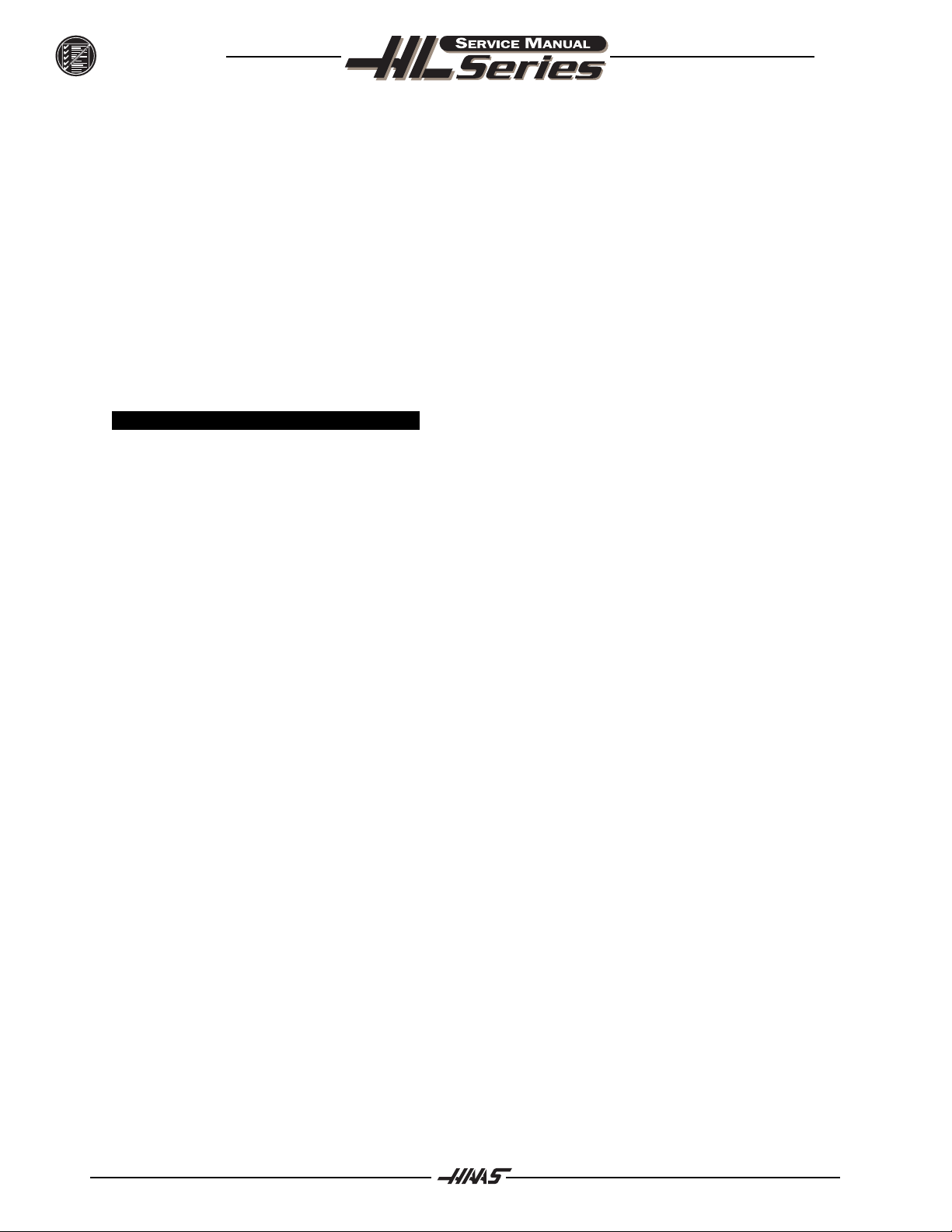
TROUBLESHOOTING
´ Axis Cable Fault
l During a self-test, the encoder cable signals were found to be invalid. This alarm is usually caused
by a bad cable, or a bad connection on the motor encoder connectors. Check the cable for any
breaks, and the encoder connectors at the motor controller board. Machine noise can also cause
this alarm, although it is less common.
´ Alarm 101, "MOCON Comm. Failure"
l During a self-test of communications between the MOCON and main processor, the main processor
does not respond, and is suspected to be dead. This alarm is generated and the servos are stopped.
Check all ribbon cable connections, and all grounding. Machine noise can also cause this alarm,
although it is less common.
´ Alarm 157, "MOCON Watchdog Fault"
l The self-test of the MOCON has failed. Replace the MOCON.
6.2 PROCESSOR STACK D IAGNOSTIC
(DISCONNECT CABLES FROM A NORMAL OPERATING SYSTEM)
´ Remove low voltage cable from Video & Keyboard PCB.
l Processors LED's are normal.
l Runs fine and the CRT is Normal.
l No keypad beep.
June 1997
´ Remove low voltage cable from MOTIF PCB.
l Processors LED's are normal then RUN goes out.
l No screen.
´ Remove the Data & or Address buss from the Video & Keyboard PCB.
l Processors LED's Normal - then Run goes out.
´ Remove the Data & or Address buss from the MOTIF PCB.
l Processors LED's Normal - then Run goes out.
´ Remove the Data & or Address buss from the Micro Processor PCB.
l Processors LED's - CRT and Run are out.
16 96-8710
Page 18
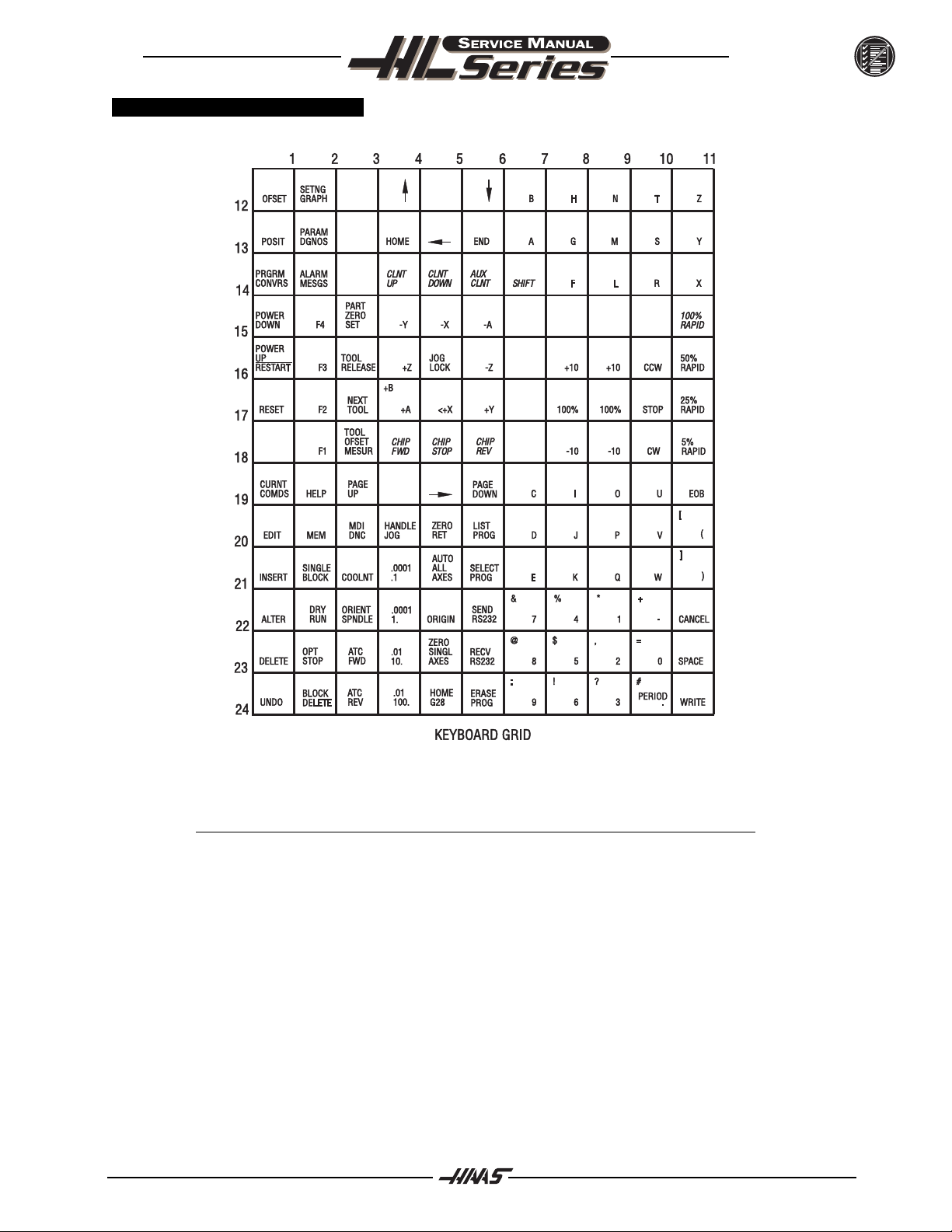
June 1997
6.3 KEYBOARD DIAGNOSTIC
TROUBLESHOOTING
The following is an example of how to troubleshoot the keypad:
NOTE: Keypad Diodes 1-24 correspond to chart numbers 1-24
Example: 1. Pressing the RESET button will cause diodes 1 and 17 to conduct.
l With the POWER OFF read across diode 1.
l A typical reading is between .400-.700 ohms, note your reading.
2. Press and hold the RESET button. If the diode is conducting, the reading should drop about
.03 ohms.
l If your reading was .486 and it dropped to .460 for a difference of .026; the
diode is good.
l The same will hold true for diode 17 in this example. If the reading stays the
same or there is no change, the diode is not conducting. Pull P2 and read
between pins 1 and 17.
l Press and hold <RESET>. The meter should read a short (0 ohms); if not, the
keypad is bad.
96-8710 17
Page 19

ALARMS
7. ALARMS
Any time an alarm is present, the lower right hand corner of the screen will have a blinking ALARM. Push the ALARM
display key to view the current alarm. All alarms are displayed with a reference number and a complete description.
If the RESET key is pressed, one alarm will be removed from the list of alarms. If there are more than 18 alarms, only
the last 18 are displayed and the RESET must be used to see the rest. The presence of any alarm will prevent the
operator from starting a program.
The ALARMS DISPLAY can be selected at any time by pressing the ALARM MESGS button. When there are no alarms,
the display will show NO ALARM. If there are any alarms, they will be listed with the most recent alarm at the bottom
of the list. The CURSOR and PAGE UP and PAGE DOWN buttons can be used to move through a large number of alarms.
The CURSOR right and left buttons can be used to turn on and off the ALARM history display.
Note that tool changer alarms can be easily corrected by first correcting any mechanical problem, pressing RESET
until the alarms are clear, selecting ZERO RET mode, and selecting AUTO ALL AXES. Some messages are displayed
while editing to tell the operator what is wrong but these are not alarms. See the editing topic for those errors.
The following alarm list shows the alarm numbers, the text displayed along with the alarm, and a detailed description
of the alarm, what can cause it, when it can happen, and how to correct it.
ALARM NUMBER AND TEXT: POSSIBLE CAUSES:
June 1997
101 MOCON Comm. Failure During a self-test of communications between the MOCON and main
processor, the main processor does not respond, and is suspected to be
dead. Check cable connections and grounding.
102 Servos Off Indicates that the servo motors are off, the tool changer is disabled, the
coolant pump is off, and the spindle motor is stopped. Caused by EMER
GENCY STOP, motor faults, tool changer problems, or power fail.
103 X Servo Error Too much load or speed on X-axis motor. The difference between the
Too Large motor position and the commanded position has exceeded a parameter.
The motor may also be stalled, disconnected, or the driver failed. The
servos will be turned off and a RESET must be done to restart. This alarm
can be caused by problems with the driver, motor, or the slide being run
into the mechanical stops.
104 Y Servo Error same as 103.
Too Large
105 Z Servo Error same as 103.
Too Large
106 A Servo Error same as 103.
Too Large
107 Emergency Off EMERGENCY STOP button was pressed. Servos are also turned off.
After the E-STOP is released, the RESET button must be pressed at
least twice to correct this; once to clear the E-STOP alarm and once to
clear the Servos Off alarm.
108 X Servo Overload Excessive load on X-axis motor. This can occur if the load on the motor
over a period of several seconds or even minutes is large enough to
exceed the continuous rating of the motor. The servos will be turned off
when this occurs. This can be caused by running into the mechanical
stops but not much past them. It can also be caused by anything
that causes a very high load on the motors.
18 96-8710
Page 20
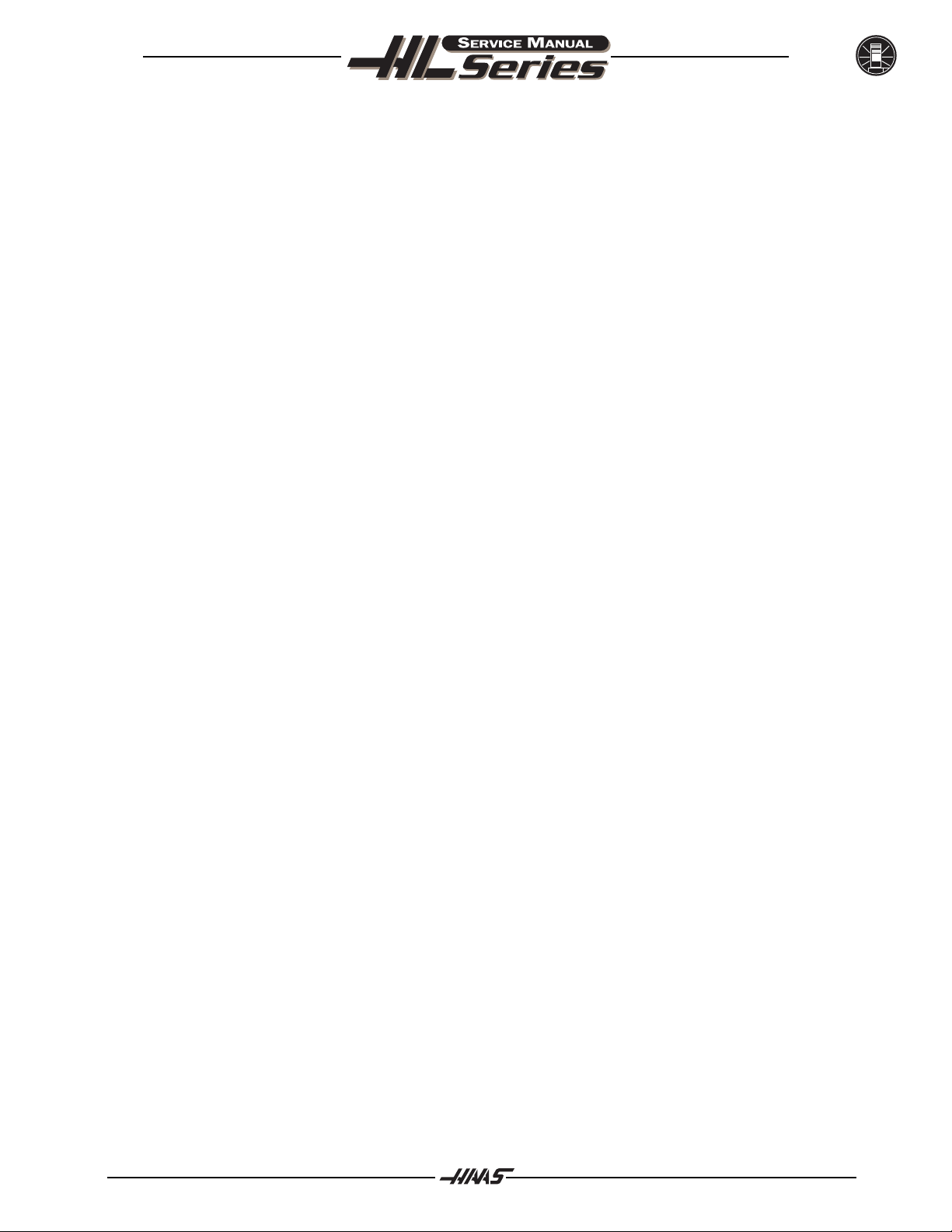
June 1997
109 Y Servo Overload same as 108.
110 Z Servo Overload same as 108.
111 A Servo Overload same as 108.
112 No Interrupt Electronics fault. Problem in the Microprocessor assembly (68030, Video,
or MOCON boards).
113 Turret Unlock Fault The turret took longer to unlock and come to rotation position than allowed
for in Parameter 62. The value in Parameter 62 is in milliseconds. This may
occur if the air pressure is too low, the tool turret clamp switch is faulty or
needs adjustment, or there is a mechanical problem.
114 Turret Lock Fault The turret took longer to lock and seat than allowed for in Parameter 63.
The value in Parameter 63 is in milliseconds. This may occur if the air
pressure is too low, the tool turret clamp switch is faulty or needs adjust
ment, or there is a mechanical problem.
115 Turret Rotate Fault Tool motor not in position. During a tool changer operation the tool turret
failed to start moving or failed to stop at the right position. Parameters 62
and 63 can adjust the time-out times. This alarm can be caused by anything
that jams the rotation of the turret. A loss of power to the tool changer can
also cause this, so check CB5 and relays 1-8, 2-3, and 2-4.
ALARMS
116 Spindle Orientation Fault Spindle did not orient correctly. During a spindle orientation function, the
spindle is rotated until the lock pin drops in; but the lock pin never dropped.
Parameters 66, 70, 73, and 74 can adjust the time-out times. This can be
caused by a trip of circuit breaker CB4, a lack of air pressure, or too much
friction with the orientation pin.
117 Spindle High Gear Fault Gearbox did not shift into high gear. During a change to high gear, the high
gear sensor was not detected in time. Parameters 67, 70 and 75 can adjust
the time-out times. Check the solenoids circuit breaker CB4, and the spindle
drive.
118 Spindle Low Gear Fault Gearbox did not shift into low gear. During a change to low gear, the high
gear sensor was not detected in time. Parameters 67, 70 and 75 can adjust
the time-out times. Check the solenoids circuit breaker CB4, and the spindle
drive.
119 Over Voltage Incoming line voltage is above maximum. The servos will be turned off and
the spindle, tool changer, and coolant pump will stop. If this condition
remains for 4.5 minutes, an automatic shutdown will begin.
120 Low Air Pressure Air pressure dropped below 80 PSI for a period of time defined by
Parameter 76. Check your incoming air pressure for at least 100 PSI and
ensure that the regulator is set at 85 PSI.
121 Low Lub or Way lube is low or empty or there is no lube pressure or too high a pressure.
Low Pressure Check tank at rear of machine and below control cabinet. Also check
connector on the side of the control cabinet. Check that the lube lines are
not blocked.
122 Control Overheat The control internal temperature is above 150 degrees F. This can be caused
by almost anything in the control overheating. But is usually caused by
overheat of the two regen resistors for servos and spindle drive. This alarm
will also turn off the servos, spindle drive, coolant pump, and tool changer.
One common cause of this overheat condition is an input line voltage too
96-8710 19
Page 21
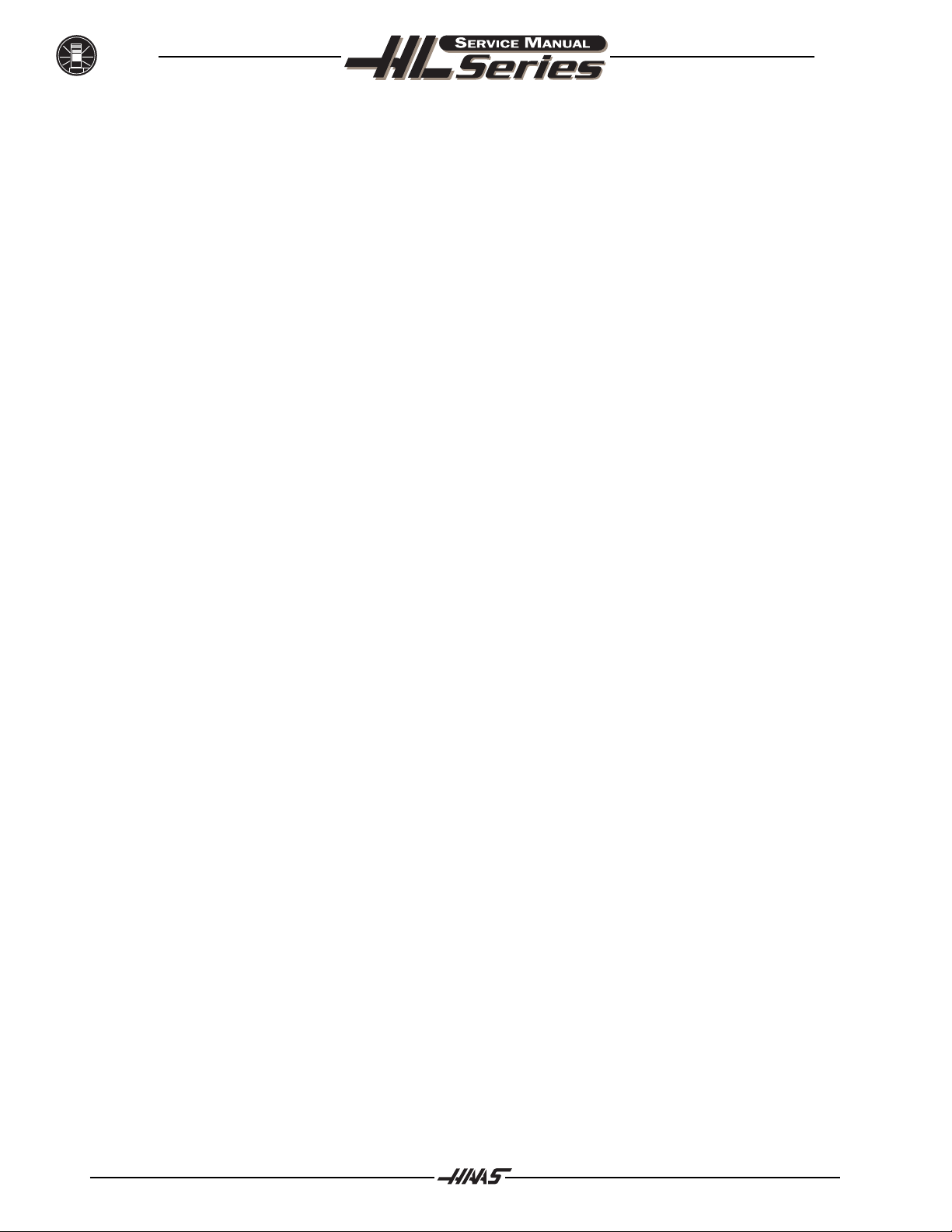
ALARMS
high. If this condition remains for 4.5 minutes, an automatic shutdown will
begin.
123 Spindle Drive Fault Overheat or failure of spindle drive or motor. The exact cause is indicated
in the LED window of the spindle drive inside the control cabinet. This can
be caused by a stalled motor, shorted motor, overvoltage, undervoltage,
overcurrent, overheat of motor, or drive failure.
124 Low Battery Memory batteries need replacing within 30 days. This alarm is only
generated at power on and indicates that the 3.3 volt Lithium battery is
below 2.5 volts. If this is not corrected within about 30 days, you may lose
your stored programs, parameters, offsets, and settings.
125 Tool Turret Fault Turret has not seated itself properly. There may be something obstructing
the turret between the housing and the turret itself.
126 Gear Fault Gearshifter is out of position when a command is given to rotate the spindle.
This means that the two speed gear box is not in either high or low gear but
is somewhere in between. Check the air pressure, the solenoids circuit
breaker CB4, and the spindle drive.
127 Door Fault The control failed to detect a high at the A DOOR input after an M85 was
commanded and the A DOOR input was not received before a certain period
of time. The units are in milliseconds.
June 1997
129 M Fin Fault M-Fin was active at power on. Check the wiring to your M code interfaces.
This test is only performed at power-on.
130 Chuck Unclamped The control detected that the chuck is unclamped. This is a possible fault
in the air solenoids, relays on the I/O Assembly, or wiring.
132 Power Down Failure Machine did not turn off when an automatic power-down was commanded.
Check wiring to POWIF card on power supply assembly, relays on the IO
assembly, and the main contactor K1.
133 Spindle Locked Shot pin did not release. This is detected when spindle motion is com
manded. Check the solenoid that controls the air to the lock, relay 2-8, the
wiring to the sense switch, and the switch.
134 Low Hydraulic Hydraulic pressure is sensed to be low. Check pump pressure and
Pressure hydraulic tank oil level.
135 X Motor Over Heat Servo motor overheat. The temperature sensor in the motor indicates
over 150 degrees F. This can be caused by an extended overload of the
motor such as leaving the slide at the stops for several minutes.
136 Y Motor Over Heat same as 135.
137 Z Motor Over Heat same as 135.
138 A Motor Over Heat same as 135.
139 X Motor Z Fault Encoder marker pulse count failure. This alarm usually indicates that the
encoder has been damaged and encoder position data is unreliable. This
can also be caused by loose connectors at P1-P4.
140 Y Motor Z Fault same as 139.
141 Z Motor Z Fault same as 139.
20 96-8710
Page 22
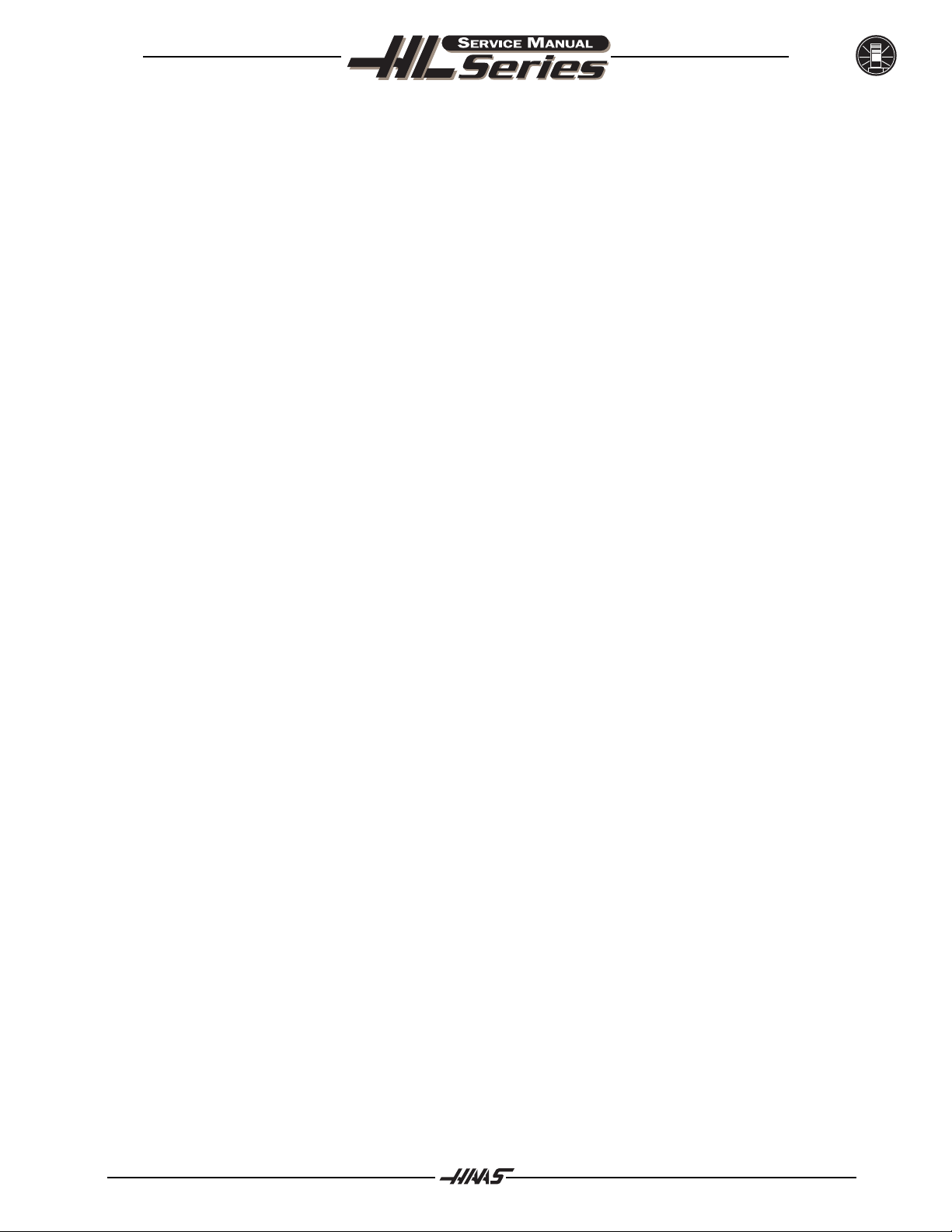
June 1997
142 A Motor Z Fault same as 139.
143 Spindle Not Locked Shot pin not fully engaged when a tool change operation is being per
formed. Check air pressure and solenoid circuit breaker CB4. This can also
be caused by a fault in the sense switch that detects the position of the lock
pin.
144 Time-out- Time allocated for use prior to payment exceeded. Call your dealer.
Call Your Dealer
145 X Limit Switch Axis hit limit switch or switch disconnected. This is not normally possible
as the stored stroke limits will stop the slides before they hit the limit
switches. Check the wiring to the limit switches and connector P5 at the
side of the main cabinet. Can also be caused by a loose encoder shaft at
the back of the motor or coupling of motor to the screw.
146 Y Limit Switch same as 145.
147 Z Limit Switch same as 145.
148 A Limit Switch Normally disabled for rotary axis.
149 Spindle Turning Spindle not at zero speed for tool change. A signal from the spindle drive
indicating that the spindle drive is stopped is not present while a tool change
operation is going on.
ALARMS
150 I Mode Out Of Reload control software. Check the status of the Processor board.
Range
152 Self Test Fail Control has detected an electronics fault. All motors and solenoids are shut
down. This is most likely caused by a fault of the processor board stack at
the top left of the control. Call your dealer.
153 X-axis Z Broken wires or encoder contamination. All servos are turned off. This can
Ch Missing also be caused by loose connectors at P1-P4.
154 Y-axis Z same as 153.
Ch Missing
155 Z-axis Z same as 153.
Ch Missing
156 A-axis Z same as 153.
Ch Missing
157 MOCON Watchdog The self-test of the MOCON has failed. Replace the MOCON.
Fault
158 Video/Keyboard Internal circuit board problem. The VIDEO PCB in the processor stack is
PCB Failure tested at power-on. This could also be caused by a short in the front
panel membrane keypad. Call your dealer.
159 Keyboard Failure Keyboard shorted or button pressed at power on. A power-on test of the
membrane keypad has found a shorted button. It can also be caused by
a short in the cable from the main cabinet or by holding a switch down
during power-on.
160 Low Voltage The line voltage to control is too low. This alarm occurs when the AC
line voltage drops below 190 when wired for 230 volts or drops below
165 when wired for 208 volts.
96-8710 21
Page 23
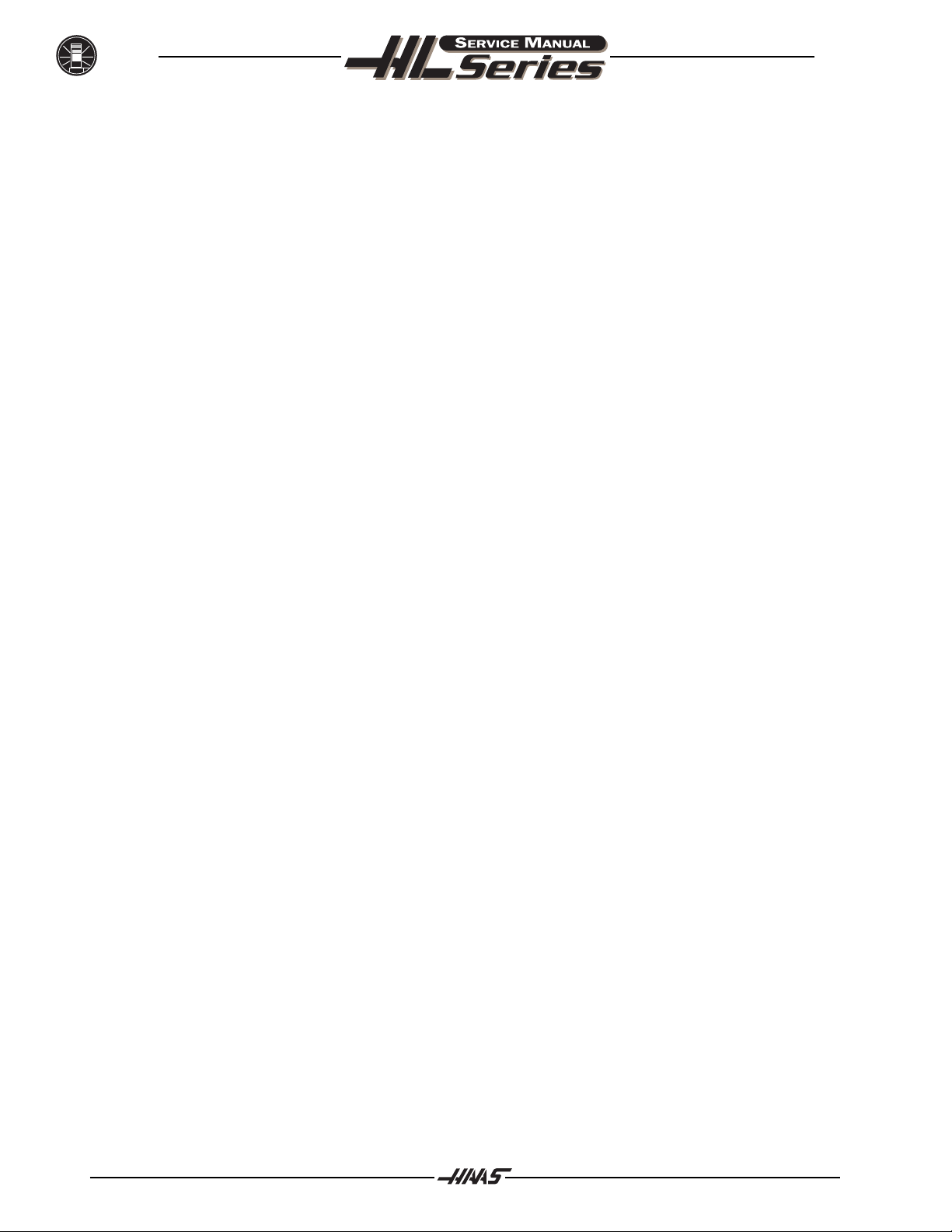
ALARMS
161 X-Axis Drive Fault Current in X servo motor beyond limit. Possibly caused by a stalled or
overloaded motor. The servos are turned off. This can be caused by running
a short distance into a mechanical stop. It can also be caused by a short in
the motor or a short of one motor lead to ground.
162 Y-Axis Drive Fault same as 161.
163 Z-Axis Drive Fault same as 161.
164 A-Axis Drive Fault same as 161.
165 X Zero Ret This alarm will occur if the home/limit switches move or are misadjusted.
Margin Too Small This alarm indicates that the zero return position may not be consistent
from one zero return to the next. The encoder Z channel signal must occur
between 1/8 and 7/8 revolution of where the home switch releases. This will
not turn the servos off but will stop the zero return operation.
166 Y Zero Ret Same as 165.
Margin Too Small
167 Z Zero Ret Same as 165.
Margin Too Small
June 1997
168 A Zero Ret Not normally enabled for A-axis.
Margin Too Small
169 Spindle Direction Problem with rigid tapping hardware. The spindle started turning in the
Fault wrong direction. System wired incorrectly.
170 Phase Loss L1-L2 Problem with incoming line voltage between legs L1 and L2. This usually
indicates that there was a transient loss of input power to the machine.
171 Phase Loss L2-L3 Problem with incoming line voltage between legs L2 and L3.
172 Phase Loss L3-L1 Problem with incoming line voltage between legs L3 and L1.
173 Spindle Ref The Z channel pulse from the spindle encoder is missing for rigid tapping
Signal Missing synchronization. Bad encoder or wiring.
174 Tool Load The tool load monitor option is selected and the maximum load for a tool
Exceeded was exceeded in a feed. This alarm can only occur if the tool load monitor
function is installed in your machine.
175 Ground Fault A ground fault condition was detected in the 115V AC supply. This can be
Detected caused by a short to ground in any of the servo motors, the tool change
motors, the fans, or the oil pump.
176 Overheat Shutdown An overheat condition persisted for 4.5 minutes and caused an automatic
shutdown.
177 Over voltage An overvoltage condition persisted for 4.5 minutes and caused an
Shutdown automatic shutdown.
178 Divide by Zero Software error, or parameters are incorrect. Call your dealer.
179 Low Pressure Spindle coolant oil is low or low pressure condition in lines.
Spindle Coolant
22 96-8710
Page 24
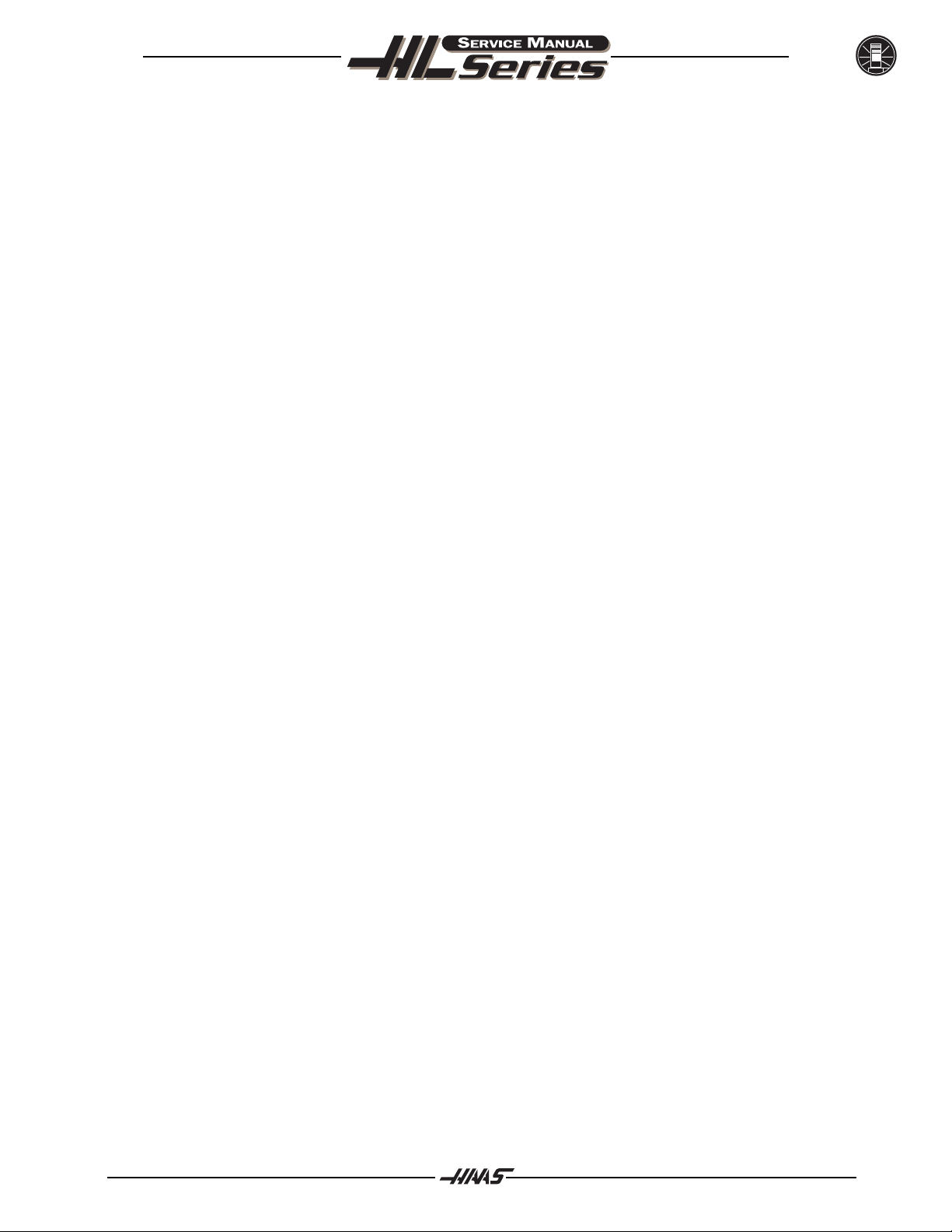
June 1997
182 X Cable Fault Cable from X-axis encoder does not have valid differential signals.
183 Y Cable Fault Same as 182.
184 Z Cable Fault Same as 182.
185 A Cable Fault Same as 182.
186 Spindle Not Turning Trying to feed while spindle is in the stopped position.
187 B Servo Error Too Large Same as 103.
188 B Servo Overload Same as 108.
189 B Motor Overheat Same as 135.
190 B Motor Z Fault Same as 139.
191 B Limit Switch Same as 145.
192 B Axis Z Ch Missing Same as 153.
193 B Axis Drive Fault Same as 161.
194 B Zero Ret Margin Same as 165.
Too Small
195 B Cable Fault Same as 182.
197 100 Hours Unpaid Bill Call your dealer.
ALARMS
198 Spindle Stalled Control senses that no spindle fault has occurred, the spindle is at speed,
yet the spindle is not turning. Possibly the belt between the spindle drive
motor and spindle has slipped or is broken.
199 Negative RPM Internal software error; call your dealer.
201 Parameter CRC Error Parameters lost maybe by low battery. Check for a low battery and low
battery alarm.
202 Setting CRC Error Settings lost maybe by low battery. Check for a low battery and low
battery alarm.
203 Lead Screw CRC Error Lead screw compensation tables lost maybe by low battery. Check for
CRC Error low battery and low battery alarm.
204 Offset CRC Error Offsets lost maybe by low battery. Check for a low battery and low
battery alarm.
205 Programs CRC Error Users program lost maybe by low battery. Check for a low battery and
low battery alarm.
20 6 Internal Program Error Possible corrupted program. Save all programs to floppy disk, delete all, then
reload. Check for a low battery and low battery alarm.
207 Queue Advance Error Software Error; Call your dealer.
208 Queue Allocation Error Software Error; Call your dealer.
209 Queue Cutter Software Error; Call your dealer.
Comp Error
210 Insufficient Memory Not enough memory to store users program. Check the space available
in the LIST PROG mode and possibly delete some programs.
96-8710 23
Page 25
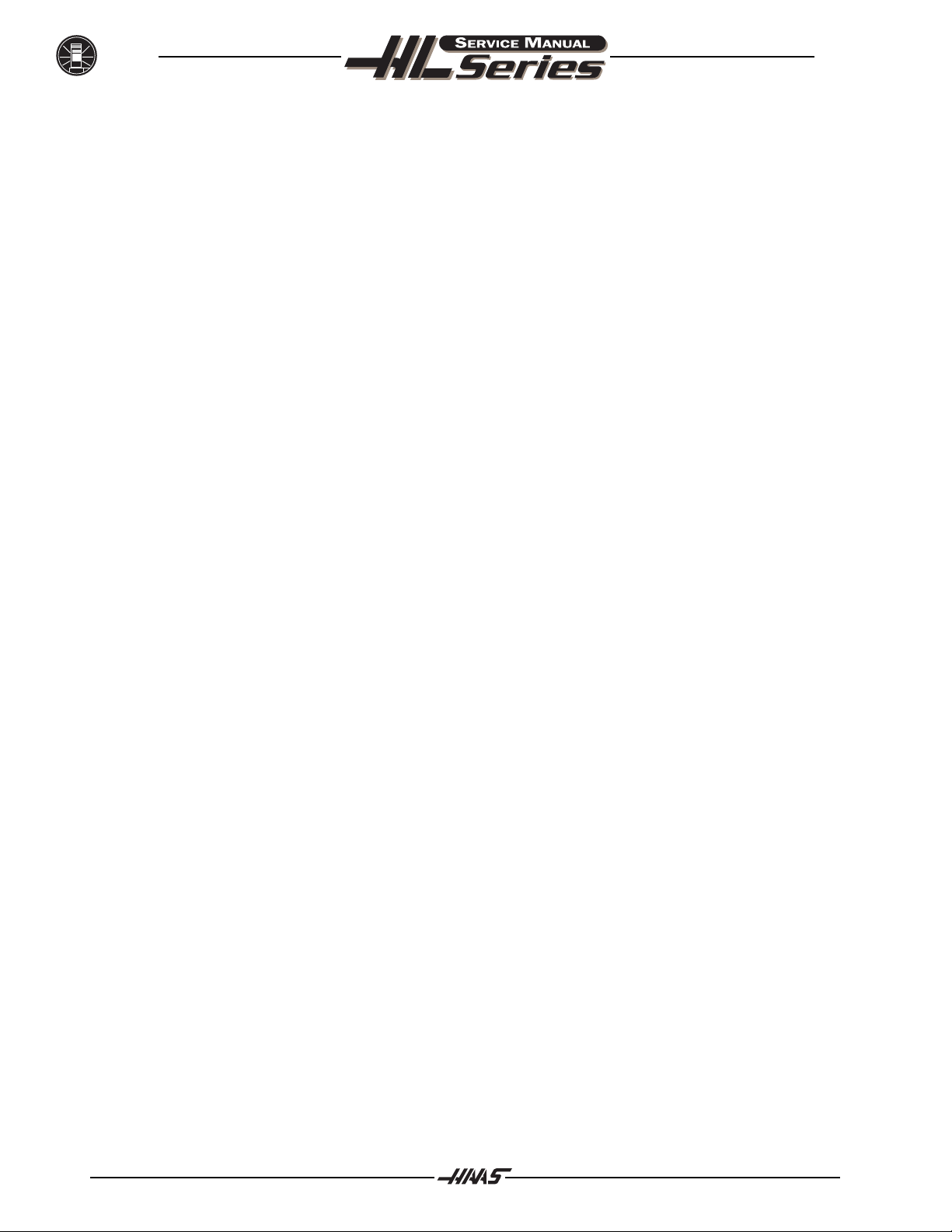
ALARMS
21 1 Odd Prog Block Possible corrupted program. Save all programs to floppy disk, delete all, then
reload.
21 2 Program Integrity Error Possible corrupted program. Save all programs to floppy disk, delete all, then
reload. Check for a low battery and low battery alarm.
213 Program RAM CRC Error Electronics fault. Check for a low battery and low battery alarm. Replace the
Processor board.
214 No. of Programs Indicates that the number of programs disagrees with the internal
Changed variable that keeps count of the loaded programs. Call your dealer.
215 Free Memory PTR Indicates the amount of memory used by the programs counted in the
Changed system disagrees with the variable that points to free memory. Call your
dealer.
216 Probe Arm Down Indicates that the probe arm was pulled down while a program was
While Running running.
217 X Axis Phasing Error Error occured in phasing initialization of brushless motor. This can be
caused by a bad encoder, or a cabling error.
June 1997
218 Y Axis Phasing Error Same as 217.
219 Z Axis Phasing Error Same as 217.
220 A Axis Phasing Error Same as 217.
221 B Axis Phasing Error Same as 217.
222 C Axis Phasing Error Same as 217.
223 Door Lock Failure In machines equipped with safety interlocks, this alarm occurs when the
control senses the door is open but it is locked. Check the door lock circuit.
224 X Transition Fault Illegal transition of count pulses in X axis. This alarm usually indicates that
the encoder has been damaged and encoder position data is unreliable.
This can also be caused by loose connectors at the MOCON or MOTIF PCB.
225 Y Transition Fault Same as 224.
226 Z Transition Fault Same as 224.
227 A Transition Fault Same as 224.
228 B Transition Fault Same as 224.
229 C Transition Fault Same as 224.
231 Jog Handle Transition Same as 224.
Fault
232 Spindle Transition Fault Same as 224.
233 Jog Handle Cable Fault Cable from jog handle encoder does not have valid differential signals.
234 Spindle Enc. Cable Fault Cable from spindle encoder does not have valid differential signals.
235 Spindle Z Fault Same as 139.
240 Empty Prog or No EOB DNC program not found, or no end of program found.
241 Invalid Code RS-232 load bad. Data was stored as comment. Check the program being
received.
24 96-8710
Page 26
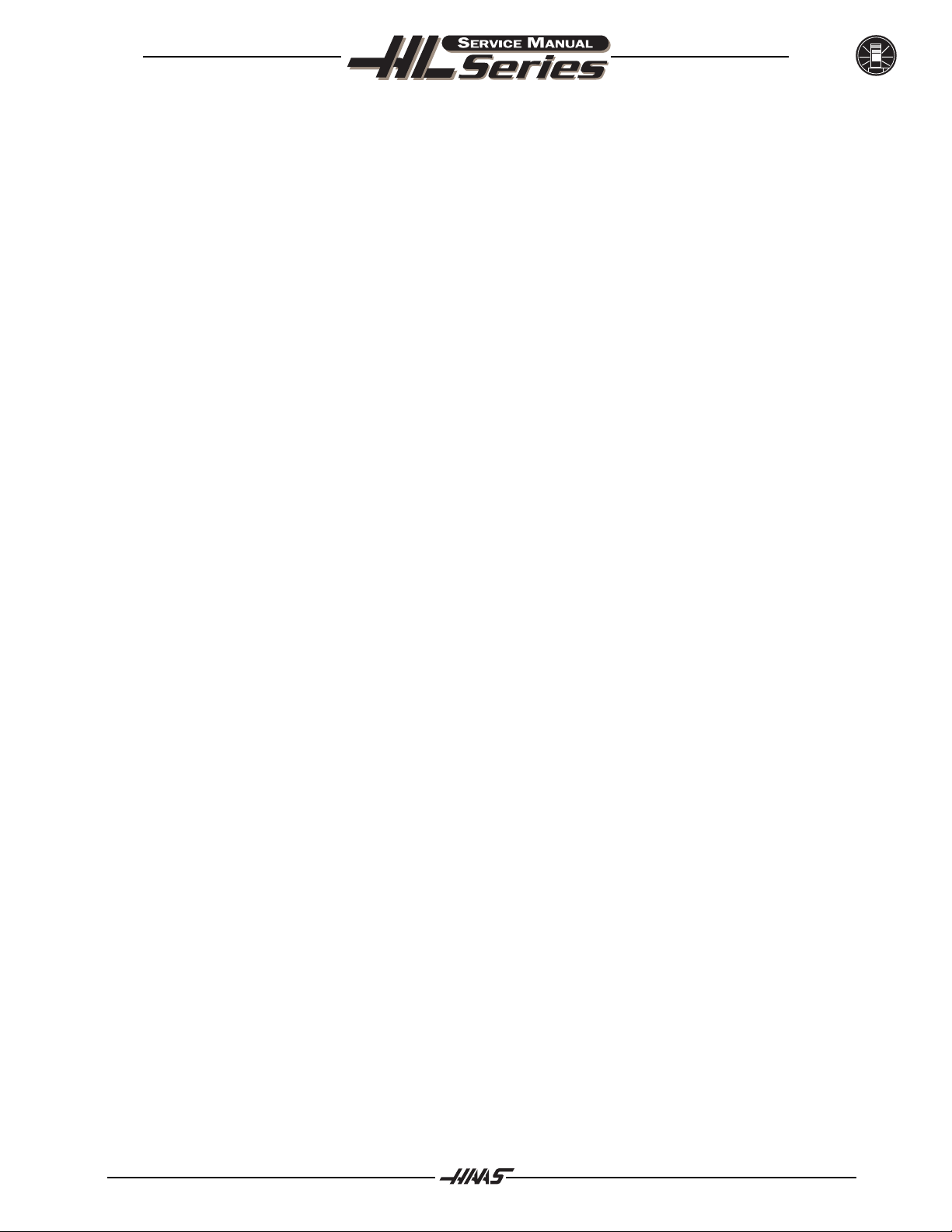
June 1997
242 No End Check input file for a number that has too many digits.
243 Bad Number Data entered is not a number.
244 Missing ) Comment must end with a ) .
245 Unknown Code Check input line or data from RS-232. This alarm can occur while editing
data into a program or loading from RS-232.
246 String Too Long Input line is too long. The data entry line must be shortened.
247 Cursor Data Base Error Software Error; Call your dealer.
248 Number Range Error Number entry is out of range.
249 Prog Data Possible corrupted program. Save all programs to floppy disk, delete all,
Begins Odd then reload.
250 Program Data Error Same as 249.
251 Prog Data Struct Error Same as 249.
252 Memory Overflow Same as 249.
ALARMS
253 Electronics Overheat The control box temperature has exceeded 145 degrees F. This can be
caused by an electronics problem, high room temperature, or clogged air
filter.
257 Program Data Error Same as 249.
258 Invalid DPRNT Format Macro DPRNT statement not structured properly.
259 Bad Language Version Reload control software. Check the status of the Processor board.
260 Bad Language CRC Indicates FLASH memory has been corrupted or damaged.
261 Rotary CRC Error Rotary saved parameters have a CRC error. Indicates a loss of memory - call
your dealer.
262 Parameter CRC Missing RS-232 or floppy read of parameter had no CRC when loading from floppy
or RS-232.
263 Lead Screw CRC Missing Lead screw compensation tables have no CRC when loading from floppy or
RS-232.
264 Rotary CRC Missing Rotary parameters have no CRC when loading from floppy or RS-232.
265 Macro Variable File Macro variables lost maybe by low battery. Check for a low battery and low
CRC Error battery alarm. Reload the macro variable file.
270 C Servo Error Too Large Same as 103.
271 C Servo Overload Same as 108.
272 C Motor Overheat Same as 135.
273 C Motor Z Fault Same as 139.
274 C Limit Switch Same as 145.
275 C Axis Z Ch Missing Same as 153.
276 C Axis Drive Fault Same as 161.
96-8710 25
Page 27
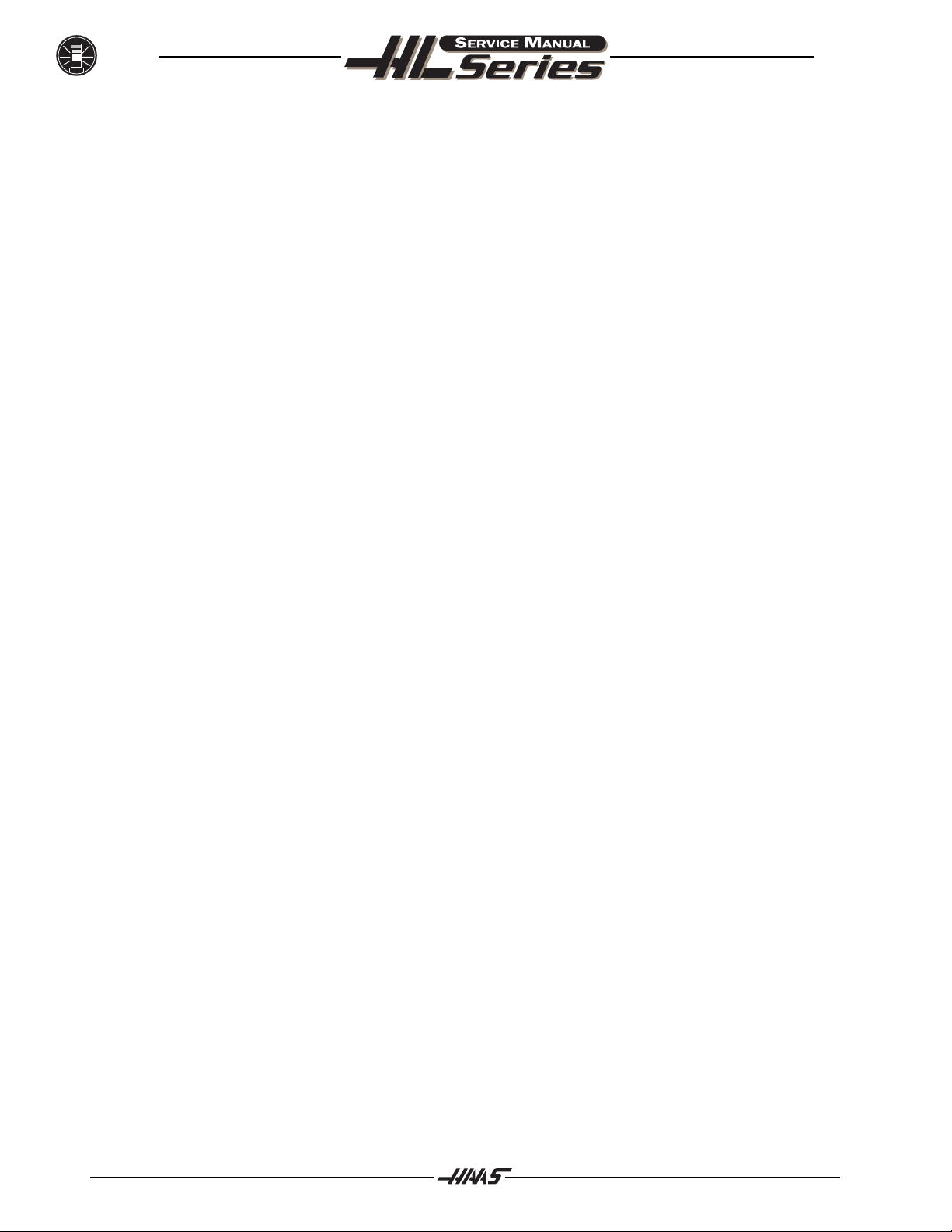
ALARMS
277 C Zero Ret Margin Same as 165.
Too Small
278 C Cable Fault Same as 182.
302 Invalid R Code Check your geometry. R must be less than or equal to half the distance from
start to end within an accuracy of 0.0010 inches.
303 Invalid X, B, or Z In Check your geometry.
G02 or G03
304 Invalid I, J, or K In Check your geometry. Radius at start must match radius at end of arc
G02 or G03 within 0.0010 inches.
305 Invalid Q In Q in a canned cycle must be greater than zero and must be a valid N number.
Canned Cycle
306 Invalid I, J, K, or Q In I, J, K, and Q in a canned cycle must be greater than zero.
Canned Cycle
307 Subroutine Subprogram nesting is limited to nine levels. Simplify your program.
Nesting Too Deep
June 1997
308 Invalid Tool Offset A tool offset not within the range of the control was used.
309 Exceeded Max Feed Rate Use a lower feed rate.
310 Invalid G Code G code not defined and is not a macro call.
311 Unknown Code Possible corruption of memory by low battery. Call your dealer.
312 Program End End of subroutine reached before M99. Need an M99 to return from sub-
routine.
313 No P Code In M97, Must put subprogram number in P code.
M98, or G65
314 Subprogram or Macro Check that a subroutine is in memory or that a macro is defined.
Not In Memory
315 Invalid P Code In The P code must be the name of a program stored in memory without a
M97, M98 or M99 decimal point for M98 and must be a valid N number for M99, G70, 71, 72,
and 73.
316 X Over Travel Range X-axis will exceed stored stroke limits. This is a parameter in negative
direction and is machine zero in the positive direction. This will only occur
during the operation of a users program.
317 Y Over Travel Range same as 316.
318 Z Over Travel Range same as 316.
319 A Over Travel Range Not normally possible with A-axis.
320 No Feed Rate Specified Must have a valid F code for interpolation functions.
321 Auto Off Alarm A fault turned off the servos automatically; occurs in debug mode only.
26 96-8710
Page 28
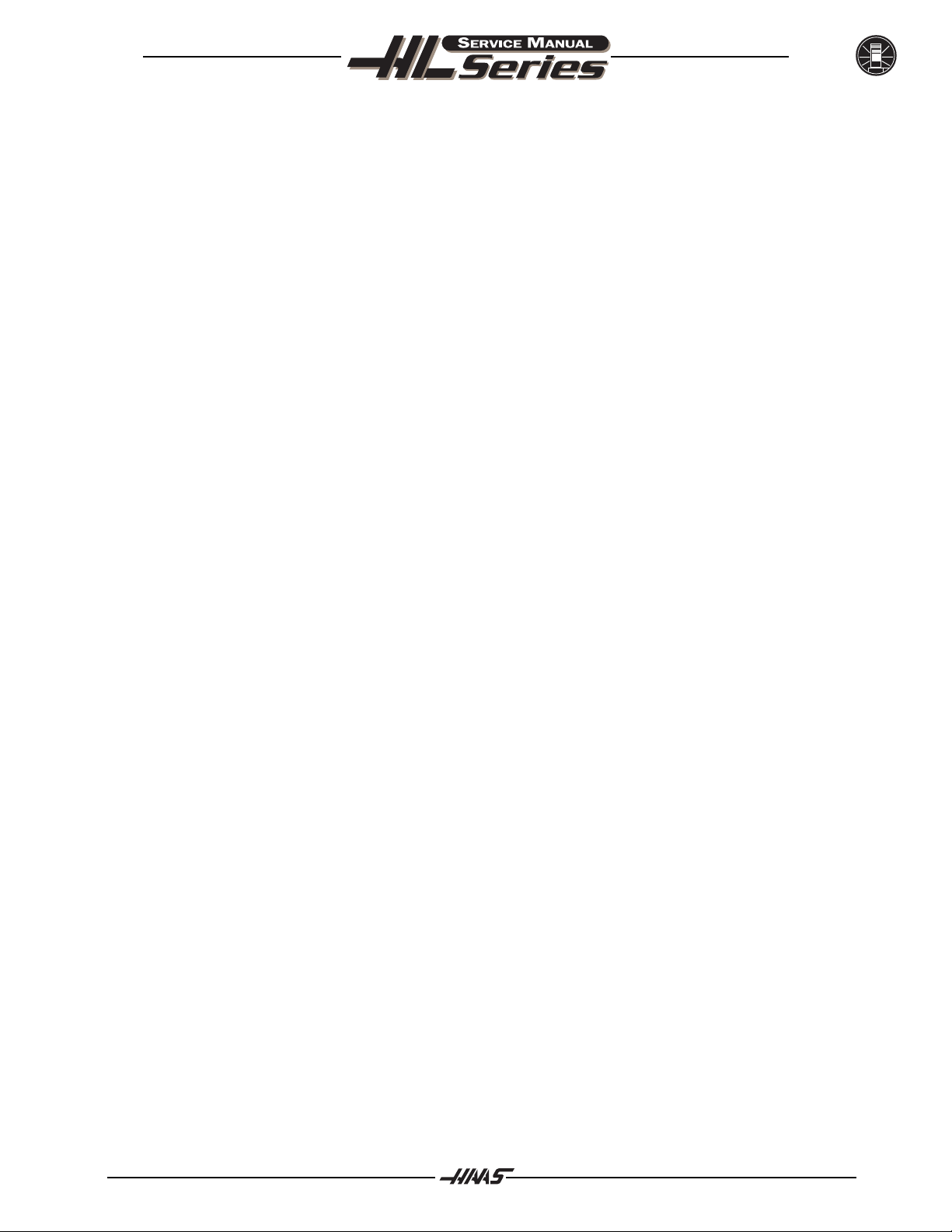
June 1997
322 Sub Prog Without M99 Add an M99 code to the end of program called as a subroutine.
324 Delay Time Range Error P code in G04 is greater than or equal to 1000 seconds (over 999999
milliseconds).
325 Queue Full Control problem; call your dealer.
326 G04 Without P Code Put a Pn.n for seconds or a Pn for milliseconds.
327 No Loop For M L code not used here. Remove L Code.
Code Except M97, M98
328 Invalid Tool Number Tool number must be between 1 and the value in Parameter 65.
329 Undefined M Code That M code is not defined and is not a macro call.
330 Undefined Macro Call Macro name O90nn not in memory. A macro call definition is in parameters
and was accessed by user program but that macro was not loaded into
memory.
331 Range Error Number too large.
ALARMS
332 H and T This alarm is generated when Setting 15 is turned ON and an H code
Not Matched number in a running program does not match the tool number in the
spindle. Correct the Hn codes, select the right tool, or turn off Setting 15.
333 X-Axis Disabled Parameters have disabled this axis. Not normally possible.
334 Y-Axis Disabled same as 333.
335 Z-Axis Disabled same as 333.
336 A-Axis Disabled An attempt was made to program the A-axis while it was disabled
(DISABLED bit in Parameter 43 set to 1).
337 Goto or P Line Subprogram is not in memory, or P code is incorrect.
Not Found
338 Invalid IJK and XYZ There is a problem with circle definition; check your geometry.
in G02 or G03
339 Multiple Codes Only one M, X, Y, Z, A, Q, etc. allowed in any block or two G codes in the
same group.
340 Cutter Comp Begin Select cutter compensation earlier. Cutter comp. must begin on a linear
With G02 or G03 move.
341 Cutter Comp End Disable cutter comp later.
With G02 or G03
342 Cutter Comp Path Geometry not possible. Check your geometry with the HELP page.
Too Small
343 Display Queue A block exists that is too long for displaying queue. Shorten title block.
Record Full
344 Cutter Comp With Cutter comp only allowed in XY plane (G17).
G18 and G19
96-8710 27
Page 29
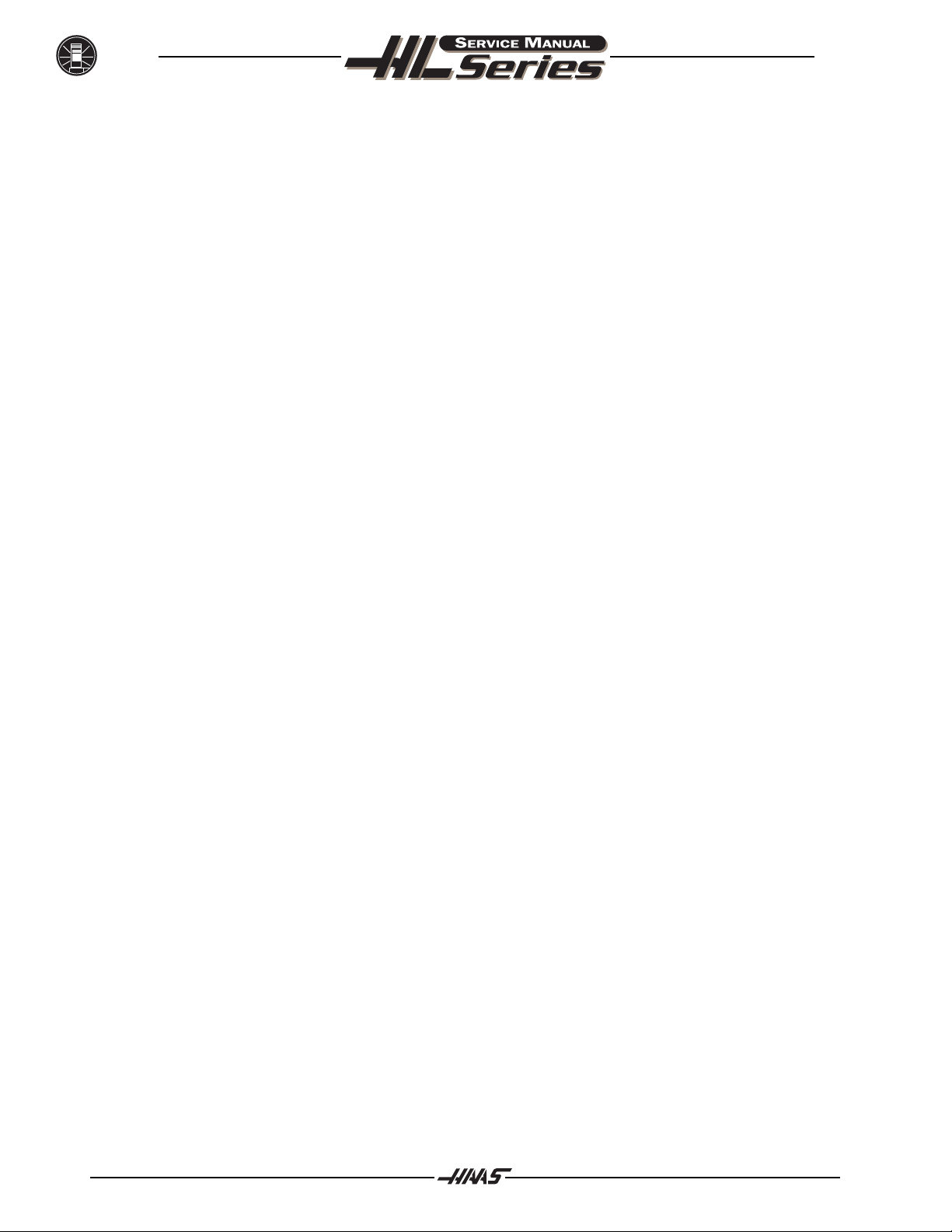
ALARMS
345 Diff Step Ratio Parameters 5 and 19 must be same value.
On G17 Plane
346 Diff Step Ratio Parameters 5 and 33 must be same value.
On G18 Plane
347 Diff Step Ratio Parameters 19 and 33 must be same value.
On G19 Plane
348 Illegal Spiral Motion Linear axis path is too long. For helical motions, the linear path must not
be more than the length of the circular component.
349 Prog Stop W/O Cutter compensation has been cancelled without an exit move. Potential
Cancel Cutter Comp damage to part.
350 Cutter Comp Look There are too many non-movement blocks between motions when cutter
Ahead Error comp is being used. Remove some intervening blocks.
351 Invalid P Code In a block with G103 (Block Lookahead Limit), a value between 0 and 15
must be used for the P code.
352 Aux Axis Power Off Aux B, C, U, V, or W axis indicate servo off. Check auxiliary axes. Status from
control was OFF.
June 1997
353 Aux Axis No Home A ZERO RET has not been done yet on the aux axes. Check auxiliary
axes. Status from control was LOSS.
354 Aux Axis Aux axes not responding. Check auxiliary axes and RS-232 connections.
Disconnected
355 Aux Axis Position Mismatch between machine and aux axes position. Check aux axes and
Mismatch interfaces. Make sure no manual inputs occur to aux axes.
356 Aux Axis Travel Limit Aux axes are attempting to travel past their limits.
357 Aux Axis Disabled Aux axes are disabled.
358 Multiple Aux Axis Can only move one auxiliary axis at a time.
359 Invalid I, J, or K In G12 Check your geometry.
or G13
360 Tool Changer Disabled Check Parameter 57. Not a normal condition for the Lathe.
361 Gear Change Disabled Not used.
362 Tool Usage Alarm Tool life limit was reached. To continue, reset the usage count in the
Current Commands display and press RESET.
363 Coolant Locked Off Override is off and program tried to turn on coolant.
364 No Circ Interp Only rapid or feed is allowed with aux axes.
Aux Axis
367 Cutter Comp G01 cannot be done with tool size.
Interference
28 96-8710
Page 30
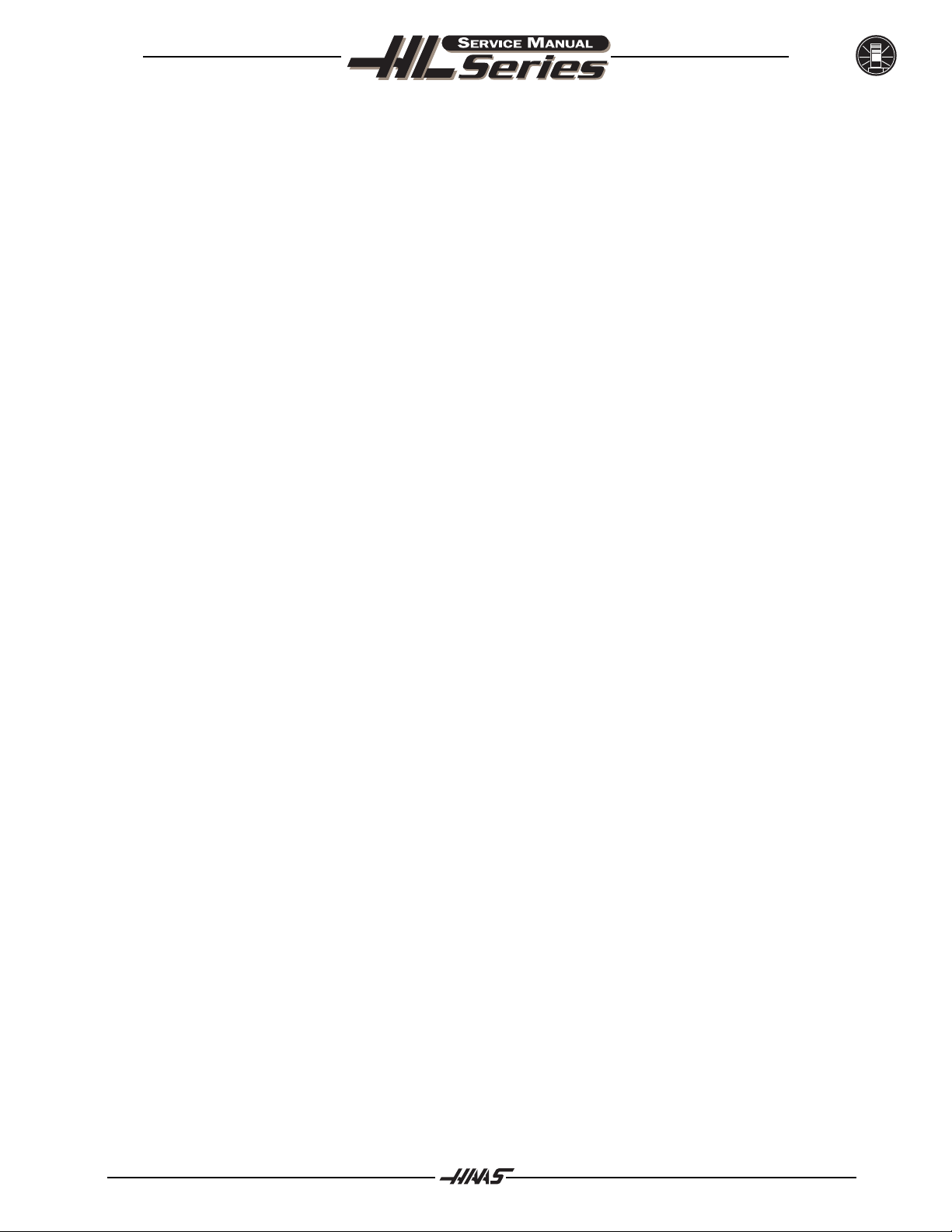
June 1997
368 Groove Too Small Tool too big to enter cut.
369 Tool Too Big Use a smaller tool for cut.
372 Tool Change In Tool change not allowed while canned cycle is active.
Canned Cycle
373 Invalid Code in DNC A code found in a DNC program could not be interpreted because of
restrictions to DNC.
374 Missing XBZA in G31 skip function requires an X, B, Z, or A move.
G31 or G36
375 Missing Z or H in G37 G37 auto offset skip function requires H code, Z value, and tool offset
enabled. X, B, and A values not allowed.
376 No Cutter Comp In Skip Skip G31 and G37 functions cannot be used with cutter compensation.
377 No Skip in Graph/Sim Graphics mode cannot simulate skip function.
378 Skip Signal Found Skip signal check code was included but skip was found when it was not
expected.
ALARMS
379 Skip Signal Not Found Skip signal check code was included but skip was not found when it was
expected.
380 X, B, A, or G49 G37 may only specify Z-axis and must have tool offset defined.
Not Allowed in G37
381 G43 or G44 Not Auto work offset probing must be done without tool offset.
Allowed in G36 or G136
382 D Code Required in G35 A Dnn code is required in G35 in order to store the measured tool diameter.
383 Inch Is Not Selected G20 was specified but settings have selected metric input.
384 Metric Is Not Selected G21 was specified but settings have selected inches.
385 Invalid L, P, or R G10 was used to changes offsets but L, P, or R code is missing or
Code In G10 invalid.
386 Invalid Address Format An address A..Z was used improperly.
387 Cutter Comp Not If block buffering has been limited, Cutter comp cannot be used.
Allowed With G103
388 Cutter Comp Not Coordinates cannot be altered while cutter comp is active. Move G10
Allowed With G10 outside of cutter comp enablement.
389 G17, G18, G19 Planes of rotation cannot be changed while rotation is enabled.
Illegal in G68
390 No Spindle Speed S code has not been encountered. Add an S code.
391 Feature Disabled An attempt was made to use a control feature not enabled by a parameter
bit. Set the parameter bit to 1.
96-8710 29
Page 31

ALARMS
392 B Axis Disabled Same as 333.
393 Invalid Motion In Rigid Tapping can only be in the Z minus G74 or G84 direction.
G74 or G84 Make sure that the distance from the initial position to the commanded Z
depth is in the minus direction.
394 B Over Travel Range The tailstock (B-axis) has exceeded it's maximum range of travel.
395 Invalid Code In Any canned cycle requiring a PQ path sequence may not have an M code in
Canned Cycle the same block. That is G70, G71, G72, and G73.
396 Conflicting Axes An Incremental and Absolute command can not be used in the same block
of code. For example, X and U cannot be used in the same block.
397 Invalid D Code In the context that the D code was used it had an invalid value. Was it
positive ?
398 Aux Axis Servo Off Aux. axis servo shut off due to a fault.
399 Invalid U Code In the context that the U code was used it had an invalid value. Was it
positive ?
June 1997
403 RS-232 Too Many Progs Cannot have more than 200 programs in memory.
404 RS-232 No Program Need name in programs when receiving ALL; otherwise has no way to
Name store them.
405 RS-232 Illegal Prog Check files being loaded. Program name must be Onnnn and must be
Name at beginning of a block.
406 RS-232 Missing Code A receive found bad data. Check your program. The program will be
stored but the bad data is turned into a comment.
407 RS-232 Invalid Code Check your program. The program will be stored but the bad data is
turned into a comment.
408 RS-232 Number Range Check your program. The program will be stored but the bad data is
Error turned into a comment.
409 RS-232 Invalid N Code Bad Parameter or Setting data. User was loading settings or parameters
and something was wrong with the data.
410 RS-232 Invalid V Code Bad parameter or setting data. User was loading settings or parameters
and something was wrong with the data.
411 RS-232 Empty Program Check your program. Between % and % there was no program found.
412 RS-232 Unexpected Check Your Program. An ASCII EOF code was found in the input data
End of Input before program receive was complete. This is a decimal code 26.
413 RS-232 Load Insufficient Program received doesnt fit. Check the space available in the LIST PROG
Memory mode and possibly delete some programs.
414 RS-232 Buffer Overflow Data sent too fast to CNC. This alarm is not normally possible as this
control can keep up with even 38400 bits per second.
30 96-8710
Page 32

June 1997
415 RS-232 Overrun Data sent too fast to CNC. This alarm is not normally possible as this
control can keep up with as much as 38400 bits per second.
416 RS-232 Parity Error Data received by CNC has bad parity. Check parity settings, number of
data bits and speed. Also check your wiring.
417 RS-232 Framing Error Data received was garbled and proper framing bits were not found. One
or more characters of the data will be lost. Check parity settings,
number of data bits and speed.
418 RS-232 Break Break condition while receiving. The sending device set the line to a
break condition. This might also be caused by a simple break in the
cable.
419 Invalid Function A code found on input of a DNC program could not be interpreted.
For DNC
42 0 Program Number The O code in the program being loaded did not match the O code
Mismatch entered at the keyboard. Warning only.
429 Flpy Dir Insufficient Floppy memory was almost full when an attempt was made to read the
Memory floppy directory.
ALARMS
430 Floppy Unexpected Check your program. An ASCII EOF code was found in the input data
End of Input before program receive was complete. This is a decimal code 26.
431 Floppy No Prog Need name in programs when receiving ALL; otherwise has no way to
Name store them.
432 Floppy Illegal Prog Check files being loaded. Program must be Onnnn and must be at the
Name beginning of a block.
433 Floppy Empty Prog Check your program. Between % and % there was no program found.
Name
434 Floppy Load Insufficient Program received doesnt fit. Check the space available in the LIST
Memory PROG mode and possibly delete some programs.
435 Floppy Abort Could not read disk.
436 Floppy File Not Found Could not find floppy file.
437 TS Under Shoot The tailstock did not reach it's intended destination point.
438 TS Moved While Holding The tailstock moved more than a few counts while holding a part (e.g., the
Part part slips in the chuck).
439 TS Found No Part During an M21 or G01, the tailstock reached the hold point without
encountering the part.
501 Too Many Assignments Only one assignment = is allowed per block. Divide block in error into
In One Block multiple blocks.
502 [ Or = Not First Term An expression element was found where it was not preceded by [ or
In Expressn =, that start expressions.
96-8710 31
Page 33

ALARMS
503 Illegal Macro Variable A macro variable number was used that is not supported by this control,
Reference use another variable.
504 Unbalanced Paren. In Unbalanced brackets, [ or ], were found in an expression. Add or
Expression delete a bracket.
505 Value Stack Error The macro expression value stack pointer is in error. Call your dealer.
506 Operand Stack Error The macro expression operand stack pointer is in error. Call your dealer.
507 Too Few Operands On An expression operand found too few operands on the expression stack.
Stack Call your dealer.
508 Division By Zero A division in a macro expression attempted to divide by zero.
Re-configure expression.
509 Illegal Macro See Macros section for valid variables.
Variable Use
510 Illegal Operator or See Macros section for valid operators.
Function Use
June 1997
511 Unbalanced Right Number of right brackets not equal to the number of left brackets.
Brackets
512 Illegal Assignment Use Attempted to write to a read-only macro variable.
513 Var. Ref. Not Allowed Alphabetic addresses N and O cannot be combined with macro variables.
With N Or O Do not declare N#1, etc.
514 Illegal Macro Address A macro variable was used incorrectly with an alpha address. Same as
Reference 513.
515 Too Many Conditionals Only one conditional expression is allowed in any WHILE or IF-THEN
In a Block block.
516 Illegal Conditional A conditional expression was found outside of an IF-THEN, WHILE,
Or No Then or M99 block.
517 Exprsn. Not Allowed A macro expression cannot be concatenated to N or O. Do not declare
With N Or O O[#1], etc.
518 Illegal Macro Exprsn An alpha address with expression, such as A[#1+#2], evaluated
Reference incorrectly. Same as 517.
519 Term Expected In the evaluation of a macro expression an operand was expected and
not found.
520 Operator Expected In the evaluation of a macro expression an operator was expected and
not found.
521 Illegal Functional An illegal value was passed to a function, such as SQRT[ or ASIN[.
Parameter
522 Illegal Assignment A variable was referenced for writing. The variable referenced is read
Var Or Value only.
32 96-8710
Page 34

June 1997
523 Conditional Reqd THEN was encountered and a conditional statement was not processed
Prior To THEN in the same block.
524 END Found With No An END was encountered without encountering a previous matching
Matching DO DO. DO-END numbers must agree.
525 Var. Ref. Illegal Variable cannot be read during axis movement.
During Movement
526 Command Found On A G-code command was found on a WHILE-DO or END macro block.
DO/END Line Move the G-code to a separate block.
527 = Not Expected Or Only one Assignment is allowed per block, or a THEN statement is missing.
THEN Required
528 Parameter Precedes On G65 lines all parameters must follow the G65 G-code. Place
G65 parameters after G65.
529 Illegal G65 Parameter The addresses G, L, N, O, and P cannot be used to pass parameters.
530 Too Many I, J, or Ks Only 10 occurrences of I, J, or K can occur in a G65 subroutine call.
In G65 Reduce the I, J, or K count.
ALARMS
531 Macro Nesting Too Only four levels of macro nesting can occur. Reduce the amount of
Deep nested G65 calls.
532 Unknown Code In Macro syntax is not allowed in a pocket pattern subroutine.
Pocket Pattern
533 Macro Variable A conditional expression evaluated to an UNDEFINED value, i.e. #0.
Undefined Return True or False.
534 DO Or END Already Multiple use of a DO that has not been closed by and END in the same
In Use subroutine. Use another DO number.
535 Illegal DPRNT A DPRNT statement has been formatted improperly, or DPRNT does
Statement not begin block.
536 Command Found On A G-code was included on a DPRNT block. Make two separate blocks.
DPRNT Line
537 RS-232 Abort While a DPRNT statement was executing, the RS-232 communications
On DPRNT failed.
538 Matching END Not A WHILE-DO statement does not contain a matching END statement.
Found Add the proper END statement.
539 Illegal Goto Expression after GOTO not valid.
540 Macro Syntax A section of code was interpreted by the control where macro statement
Not Allowed syntax is not permitted. In lathe controls, PQ sequences describing part
geometry cannot use macro statements in the part path description.
600 Code Not Expected During program interpretation, the control found code out of context. This
In This Context may indicate an invalid address code found in a PQ sequence. It may also
indicate faulty memory hardware or lost memory. Look at the highlighted
line for improper G-code.
96-8710 33
Page 35

ALARMS
601 Maximum PQ Blocks The maximum number of blocks making up a PQ sequence was exceeded.
Exceeded Currently, no more than 65535 blocks can be between P and Q.
602 Non Monotonous PQ The path defined by PQ was not monotonic in the X axis. A monotonic path
Blocks in X is one which does not change direction starting from the first motion block.
603 Non Monotonous PQ The path defined by PQ was not monotonic in the Z axis. A monotonic path
Blocks in Z is one which does not change direction starting from the first motion block.
604 Non Monotonous Arc A non-monotonic arc was found in a PQ block. This will occur in PQ blocks
In PQ Block within a G71 or G72 if the arc changes it's X or Z direction. Increasing the
arc radius will often correct this problem.
605 Invalid Tool Nose Angle An invalid angle for the for the cutting tool tip was specified. This will occur
in a G76 block if the A address has a value that is not from 0 to 120 degrees.
606 Invalid A Code An invalid angle for linear interpolation was specified. This will occur in a
G01 block if the A address was congruent to 0 or 180 degrees.
607 Invalid W Code In the context that the W code was used it had an invalid value. Was it
positive ?
June 1997
609 Tailstock Restricted When the axes move into the tailstock restricted zone at any time during
Zone program execution. To eliminate the problem, change the program or
Settings 93 and 94 to open up the restricted zone.
610 G71/G72 Domain The number of troughs nested has exceeded the control limit. Currently, no
Nesting Exceeded more than 10 levels of trough can be nested. Refer to the explanation of G71
for a description of trough nesting.
611 G71/G72 Type I Alarm When G71 or G72 is executing and the control detects a problem in the
defined PQ path. It is used to indicate which method of roughing has been
selected by the control. It is generated to help the programmer when
debugging G71 or G72 commands.
The control often selects Type I roughing when the programmer has
intended to use Type II roughing. To select Type II, add R1 to the G71/G72
command block (in YASNAC mode), or add a Z axis reference to the P block
(in FANUC mode).
612 G71/G72 Type II Alarm This alarm is similar to Alarm 611, but indicates that the control has
selected Type II roughing.
613 Command Not Allowed A command (M96, for example) in the highlighted block cannot be
In Cutter Comp. executed while cutter comp. is invoked.
614 Invalid Q Code A Q address code used a numeric value that was incorrect in the context
used. Q used to reference tip codes in G10 can be 0...9. In M96 Q can
reference only bits 0 to 31. Use an appropriate value for Q
615 No Intersection to While cutter comp was in effect, a geometry was encountered whose
Offsets in CC compensated paths had no solution given the tool offset used. This can
occur when solving circular geometries. Correct the geometry or change
the tool radius.
34 96-8710
Page 36

June 1997
616 Canned Cycle Using A canned cycle using P & Q is already executing. A canned cycle can not
P & Q is Active be executed by another PQ canned cycle.
620 C Axis Disabled Same as 333.
621 C Over Travel Range Same as 316.
ALARMS
96-8710 35
Page 37

ALARMS
June 1997
36 96-8710
Page 38

June 1997
MECHANICAL SERVICE
MECHANICAL SERVICE
RECOMMENDED TORQUE VALUES FOR MACHINE FASTENERS
The following chart should be used as a reference guide for torquing machine fasteners where specified.
DIAMETER TORQUE
1/4 - 20 15 ft. lb.
5/16 - 18 30 ft. lb.
3/8 - 16 50 ft. lb.
M10 - 100 50 ft. lb.
M12 - 65 100 ft. lb.
1/2 - 13 80 ft. lb.
3/4 - 10 275 ft. lb.
3/4 - 20 500 ft. lb.
1. TURRET
1.1 TURRET C RASH R ECOVERY PROCEDURE
1. Change Setting 7, "Parameter Lock", to OFF. Move to Parameter 43 on the Parameters Display. This is
the tool turret motor parameters. Change INVIS AXIS from 1 to 0 (zero).
2. Move to the Alarm Display and type DEBUG and then press the WRITE key. Verify that the debug line
is displayed.
NOTE: Ensure there is adequate clearance between the turret and chuck before
performing the next step.
3. Press PRGRM/CNVRS, then the MDI key. Type M43 into MDI and press CYCLE START. This will unlock
the turret by pushing it in the Z-direction.
4. Press the HANDLE JOG key, and then the POSIT key to get into the Position Display and Jog mode.
The A axis should be displayed below the X and Z axes.
5. Press the "blank" key, which is just left of the X+ key and above the Z- key. A message should indicate
that the A axis is being jogged.
6. Turn the JOG handle until the obstruction is cleared and the turret rotates freely. If an OVERCURRENT
alarm is received, press RESET and turn the JOG handle in the opposite direction.
7. Move to Parameter 43 on the Parameter Display and change INVIS AXIS back to 1. Change Setting
7 back to ON.
8. Turn the control power off and then back on. The turret can now be positioned by pressing either
POWER UP/RESTART or AUTO ALL AXES.
96-8710 37
Page 39

MECHANICAL SERVICE
NOTE: If alarms 111 or 164 occur after the obstruction is cleared, you may need to
adjust the turret motor coupling.
IMPORTANT!!
After a crash the following procedures should be performed in order to verify proper turret alignment.
1. Turret alignment verification (X-Axis) - Section 1.3
2. Spindle alignment verification - Chapter 2
3. Turret alignment verification (Spindle) - Section 1.5
1.2 TURRET M OTOR C OUPLING A DJUSTMENT
NOTE: The turret must be at tool #1 to perform this procedure.
1. Remove the sliding tool changer cover.
2. Go to Setting 7 and turn off the Parameter Lock.
3. Go to Parameter 43 and change Z CH ONLY to 1.
June 1997
4. Loosen the turret motor coupling clamp screw closest to the motor.
5. Press the ZERO RET key, then the A key, and the ZERO SINGL AXIS key. This will cause the motor to
go to the first encoder Z pulse.
6. Move the turret motor coupling back and forth to find the center of its backlash, and tighten the clamp
screw as close to the center of the backlash as possible.
NOTE: If it is tight (no backlash) it will be necessary to force it in one direction or the other
until it pops into its backlash area. If it gets tighter when it is turned, STOP; this is the
wrong direction.
7. Change Parameter 43, Z CH ONLY back to 0 (zero).
8. Press the ZERO RET key, A key, and ZERO SINGL AXIS key. This will home the turret at tool #1.
9. Press the EMERGENCY STOP button and turn the turret motor coupling back and forth to verify that the
backlash is centered.
10. Go to Setting 7 and turn on the Parameter Lock.
11. Replace the sliding tool changer cover.
38 96-8710
Page 40

June 1997
Figure 1-1. Turret motor adjustment..
1.3 TURRET A LIGNMENT V ERIFICATION (X-AXIS)
TOOLS REQUIRED:
3 MAGNETIC INDICATOR BASE 3 DIAL INDICATOR (0.0005" OR LESS RESOLUTION)
MECHANICAL SERVICE
1. Remove all tool holders and fittings from the turret.
2. Jog the X-axis to the center of its travel.
3. Place the magnetic indicator base on the spindle retainer ring. Position the indicator tip on the turret
face so there is at least 3.5" of travel in each direction from the center of the X axis.
4. Jog the X axis so the indicator is at one end travel then zero the indicator.
5. Jog the X-axis to the other end of travel and check your reading (tolerance 0.0003" TIR)
6. If the reading is greater than the tolerance specified the turret needs to be realigned.
Figure 1-2. Turret alignment verification (X-axis)
96-8710 39
Page 41

MECHANICAL SERVICE
1.4 TURRET A LIGNMENT (X-AXIS)
It is recommended that you read the following sections in their entirety before starting the alignment
procedures.
1. Remove the rear cover.
2. Remove the sliding toolchanger cover.
Note: Be sure to remove the 4 SHCS located behind the turret. The X-axis wiper may
also need to be replaced if damaged.
3. Remove top plate cover to the turret housing. Be sure to check the gasket and see if it needs replacement.
4. Remove the SHCS that mount the coolant adapter block to the turret housing. The turret must be in the
unclamped position(M43) in order to lift the coolant line over the black access plate.
5. Remove the black access plate. The plate may need to be pried off with a screwdriver.
Note: Have a bucket ready to catch oil draining from the housing.
6. Loosen all turret housing mounting bolts except for the front left bolt nearest the turret.
June 1997
7. Clamp the turret (M44) and jog to the center of the X-travel.
8. Tap on the turret casting in order to bring the face of the turret into alignment.
Note: In order to help keep the turret housing from slipping down during the alignment
procedure, keep the turret housing bolts as snug as possible.
Note: Verify the turret alignment as per Section 1.3
9. Apply Loctite and torque all turret housing mounting bolts to 50 FT LBS.
10. Recheck the turret face to ensure the measurement did not change.
INSTALLATION-
11. Install the access cover and gasket.
12. Pour 10 cups of oil (DTE 25) into gear side of turret housing.
13. Install the Coolant Adapter Block.
Note: The turret must be in the UNCLAMPED position
14. Install Turret Housing Top plate.
15. Install Sliding Tool Changer Cover.
16. ZERO RETURN machine.
After the turret face has been realigned it is important to verify that the spindle is still in alignment.
Proceed to Chapter 2, Spindle Alignment Verification.
40 96-8710
Page 42

June 1997
MECHANICAL SERVICE
1.5 TURRET A LIGNMENT VERIFICATION (SPINDLE)
This procedure should be performed after spindle alignment has been checked.
TOOLS REQUIRED:
3 SPINDLE ALIGNMENT TOOL OR A DIAL INDICATOR AND MAGNETIC BASE
3 DIAL INDICATOR (0.0005" OR LESS RESOLUTION)
1. Remove all tool holders and fittings from the turret.
2. Clean the turret pockets and tool holders.
3. Jog the X axis to the spindle center line (value stored in Parameter 254).
4. Mount the spindle alignment tool onto the spindle retainer ring with the dial indicator mounted to the
end of the tool.
5. Position the indicator tip just inside pocket #1 so that it is parallel to the X- axis. Zero the indicator, then
rotate the spindle1800 The indicator should read ZERO.
Note: Use the jog handle in tenths mode to zero the pocket.
6. Next, perform the same procedure as above and take readings at both the top and bottom of the pocket.
7. If the reading exceeds .0010" TIR the inner coupling may need adjustment.
Figure 1-3. Turret Pocket Alignment
1.6 TURRET A LIGNMENT V ERIFICATION (PARALLELISM OF X-AXIS)
TOOLS REQUIRED:
3 MAGNETIC INDICATOR BASE 3 DIAL INDICATOR (0.0005" OR LESS RESOLUTION)
3 A BAR APPROXIMATELY 12"x 4"x 1" (GROUND TO WITHIN 0.0001" ON THE 1" WIDTH SIDE)
1. Remove all tool holders and fittings from the turret.
2. Clean the turret pockets and tool holders then command tool #1 to the cutting position.
3. With the turret in the clamped position loosen all (10) turret bolts.
4. Place a clean and undamaged tool holder loosely (do not thread nuts) in pocket #2, and another
in pocket #5.
5. Place the 12" x 4" x 1" bar across the small diameter of the two tool holders (ground side down).
96-8710 41
Page 43

MECHANICAL SERVICE
Figure 1-4. Turret Bar Sweep.
6. Jog the X axis to the center of its travel.
7. Mount the indicator to the spindle retainer ring. Position the indicator tip at the on the bottom edge of
the bar.
June 1997
8. Jog the X axis so the indicator is at one end of the bar, and zero the indicator.
9. Jog the X axis to the other end of the bar, and check your reading (tolerance is 0.0003" TIR).
10. Tap on the turret until the readings are within tolerance.
11. Retighten all (ten) turret bolts.
- If the reading is within tolerance, proceed to Chapter 2, Spindle Alignment Verification.
- If the reading is greater than the tolerance specified, proceed to the appropriate coupling
adjustment procedure.
1.7 CENTERING I NNER T URRET C OUPLING (WITHOUT B RASS PLUG)
This procedure should only be performed if there is not enough adjustment to perform an outer coupling
alignment.
NOTE: If the turret has a 1/4" brass plug, proceed to the next section.
1. Pull the turret air cylinder all the way forward (unclamp) and place something snugly between the back
of the turret shaft and the casting to keep the turret shaft from shifting.
2. Remove the four bolts from the center turret shaft cover.
3. To gain access to the rear coupling, either remove the turret or install a turret shaft extension and slide
the turret onto it. (Be careful not to loosen the key way, it will be facing down at this point.)
4. Loosen the 10 bolts on the inner coupling and center the coupling to the bolt holes. Retighten them to
25 ft-lbs.
5. Install the thrust bearing and both thrust bearing washers to the shoulder of the turret shaft.
42 96-8710
Page 44

June 1997
MECHANICAL SERVICE
6. Go to Parameter 43 and change the INVIS AXIS to zero (0). Then go to the Alarms page, type DEBUG
and press the WRITE key. Press the HANDLE JOG key. Press the key in the lower right corner of the
jog keys (its unmarked and directly below the Z+ jog key). Then jog the A axis so the key way slot is
on top.
NOTE: This can only be done while the turret is unclamped.
7. Reinstall the turret and turret shaft cover. Make sure that the turret makes it over the O-ring before the
bolts are tightened completely. If the bolts tighten up and the O-ring is still visible, one of the thrust
washers is not on the shoulder of the turret shaft.
8. Return to Step 1 of the "Turret Alignment Verification" section and verify your readings.
9. When the turret alignment is complete, go to the Alarms page and type DEBUG, then press the WRITE
key. Change Parameter 43, INVIS AXIS to 1.
1.8 CENTERING I NNER T URRET C OUPLING (WITH 1/4" BRASS PLUG)
This procedure is only to be performed if there is not enough adjustment to perform an outer coupling
alignment.
NOTE: This procedure is only to be performed if the turret is equipped with a 1/4" brass
plug.
1. Remove the 1/4" brass plug to gain access to the rear coupling.
2. Pull the turret air cylinder all the way forward (unclamp) with a wrench.
3. Go to Parameter 43 and change the INVIS AXIS to zero. Then go to the Alarms page, type DEBUG and
press the WRITE key. Press the HANDLE JOG key. Press the key in the lower right corner of the jog
keys (its unmarked and directly below the Z+ jog key). NOTE: This can only be done while the turret
is unclamped.
4. Loosen, then lightly retighten all 10 inner coupling bolts (jogging the A axis for access) and center the
coupling to the bolt holes.
5. Clamp the couplings by pushing the turret air cylinder back to its original position.
6. Return to Step 1 of the "Turret Alignment Verification" section and verify your readings.
7. When coupling is in place, unlock the turret, as in Step 2.
8. Tighten all 10 inner coupling bolts (jogging the A axis for access) and torque them to 25 ft-lbs.
9. Replace the 1/4" brass plug.
10. Relock the turret.
11. Repeat Step 6.
12. When the turret alignment is complete, go to the Alarms page and type DEBUG", then press the
WRITE key. Change Parameter 43, INVIS AXIS to 1.
96-8710 43
Page 45

MECHANICAL SERVICE
1.9 TURRET IN / OUT ADJUSTMENT
NOTE: Alarms 113 and 114, "Turret Unlock Fault" and "Turret Lock Fault", can indicate
that a turret in/out adjustment is necessary. These alarms occur when the Turret Clamp
and Unclamp switches sense a turret positioning error.
1. Remove the rear panel.
2. Remove the sliding tool changer cover.
3. Remove top plate cover to the turret housing. Be sure to check the gasket and replace it if necessary.
4. Set up a magnetic base on the turret housing, with the indicator on the back of the turret. Run an M43
(Unlock Turret) and M44 (Lock Turret) and measure the turret travel on the indicator. This travel should be
0.180".
5. If the turret travel is incorrect, ensure there is no mechanical problem or obstruction affecting the travel.
If no problem is found, the air cylinder rod travel needs to be adjusted. To make this adjustment, loosen the
two jam nuts, and screw the extension sleeve away from the air cylinder to increase the turret travel, or
towards the air cylinder to decrease the turret travel. When adjustment is complete, tighten the jam nuts to
the extension sleeve.
June 1997
Figure 1-5. Turret travel adjustment components.
6. Once the turret travel is set, the Clamp/Unclamp switches must be adjusted. Enter the diagnostic data page
in order to monitor the TT UNL (Turret Unlocked) and TT LOK (Turret Locked) discrete inputs.
7. In MDI, enter an M43 (Unlock Turret). The Turret Unclamp switch should be tripped at this point, and
discrete input TT UNL should read "1".
44 96-8710
Page 46

June 1997
MECHANICAL SERVICE
Figure 1-6. Turret Clamp/Unclamp switches.
8. Place a 0.160" gage block between the Turret Clamp switch and the side of the cam, ensuring it is flat against
the cam. The Turret Clamp switch should trip and the discrete input TT LOK should read "1". Remove the gage
block.
If either switch does not trip when the gage block is in place, the switches need to be adjusted. Adjust the
switches by loosening the two SHCS and moving the entire switch bracket; DO NOT move the individual
switches unless absolutely necessary.
9. Enter an M44 (Lock Turret). The Turret Clamp switch should be tripped at this point, and discrete input
TT LOK should be "1".
10. Place a 0.160" gage block between the Turret Unclamp switch and the side of the cam, ensuring it is flat
against the cam. The Turret Unclamp switch should trip and discrete input TT UNL should read "1". Remove
the gage block.
If either switch does not trip when the gage block is in place, the switches need to be adjusted. Adjust the
switches by loosening the two SHCS and moving the entire switch bracket; DO NOT move the individual
switches unless absolutely necessary.
11. Install the turret housing top plate.
12. Install the sliding tool changer cover.
96-8710 45
Page 47

MECHANICAL SERVICE
2. SPINDLE
2.1 SPINDLE ALIGNMENT V ERIFICATION
This procedure should be performed after the turret face has been realigned.
TOOLS REQUIRED:
3 SPINDLE ALIGNMENT TEST BAR
1. Mount a 0.0005" indicator (short setup) to face of turret.
June 1997
Figure 2-1. Checking runout.
2. Install Spindle Alignment Test Bar. Take up any slack between bolts with washers.
3. Place the indicator tip onto the test bar near the spindle. Rotate the spindle to determine the runout.
The tolerance is .0001"
- If the tolerance is greater than zero then loosen the test bar mounting bolts, rotate the
spindle and tap on the mounted end of the fixture until the runout is zero.
4. Tighten the bolts to the test bar being careful not to alter the alignment.
5. Move the indicator tip to the end of the test bar and check for runout. Tolerance should not exceed
0.0005".
- If the reading is greater than 0.0005" remove the test bar, clean both mating surfaces
and repeat steps 1-5.
6. Next rotate the test bar until the reading is 1/2 of the total runout. Jog the indicator tip over 10 inches
of the test bar to determine if the spindle is high or low. Tolerance should not exceed (0.0004/10")
-If the measurement is greater than the allowable tolerance then the spindlehead casting
must be realigned (Section 2.3) Before realigning the spindlehead, perform a coupling
adjustment as per Section 1.5
- If the measurement is within the allowable tolerance, go to step 7.
7. Position the indicator tip on the backside of the test bar. Jog the indicator tip over 10 inches of the test
bar to determine spindle parallelism. The maximum allowable tolerance is 0.0004/10".
- If this tolerance is out, then the spindlehead casting needs to be scraped and realigned.
- If the spindle is in alignment, proceed to section 1.5 (Turret Alignment Verification).
46 96-8710
Page 48

June 1997
2.2 SPINDLE REMOVAL
NOTE: POWER OFF THE MACHINE BEFORE PERFORMING THE FOLLOWING PROCE-
DURE.
1. Remove the chuck or collet nose from the Lathe.
2. Remove the necessary covers to gain access to the spindle assembly.
3. Disconnect oil return hose and coolant drain hose after powering OFF machine.
4. Loosen the clamp and unclamp hoses, then remove.
5. Loosen the 12 SHCS from the adapter, and detach the hydraulic cylinder.
6. Loosen the eight SHCS of adapter and detach from spindle shaft.
MECHANICAL SERVICE
Figure 2-2. Hydraulic cylinder.
7. Unplug the encoder. Unscrew the encoder bracket, remove the encoder, then remove the belt.
8. Loosen the four SHCS holding the spindle motor. Slide the motor up by squeezing the belts. Tighten
the SHCS and remove the drive belts from the spindle assembly.
9. Loosen the SHCS and remove the spindle drive pulley.
10. Note the direction of the flat sides of the fittings for lubricating the spindle bearings. Disconnect the
two lubrication hoses and unscrew the fittings from the spindle housing.
11. Unscrew the six SHCS holding the spindle retaining ring and remove. Also remove the O-ring.
12. Use the draw bar to assist in removing the spindle assembly. Slide the draw bar through the spindle
assembly then rock the bar and push the assembly toward the turret. It may be hard at first but should
get easier as the bearings are freed from their seats. When the front bearing is free, verify that the
threads are passing through the assembly so as not to damage them.
96-8710 47
Page 49

MECHANICAL SERVICE
2.3 SPINDLE INSTALLATION
1. Place the retainer ring on the spindle with the O-ring toward the spindle. Ensure that the drain holes are
at the bottom of the retainer ring and that the O-ring remains in place.
2. Insert the six retainer ring mounting bolts. Place a .001 shim between the spindle and retainer ring.
Torque the mounting bolts to 50 FT-LBS.
NOTE: The bolts should be torqued in a star pattern and in increments of 15, 30 and
finally 50 FT-LBS
CAUTION! Do not use Loctite on these bolts or serious damage could result.
June 1997
Figure 2-3. Spindle retaining bolts.
3. Ensure that the spindle can spin freely and the spindle and housing oil mist holes are aligned. If not,
remove the retainer ring and spindle and reinstall.
4. Screw the oil mist nozzles in by hand, ensuring that the holes on the nozzles and spindle housing are aligned
correctly and pointed towards the bearings.
5. Tighten the hex nut on the nozzles, ensuring the nozzles do not spin. After tightening the nuts, verify
the nozzle oil mist holes are still positioned correctly.
6. Attach the two 1/4" nylon tubes onto the swivel fittings.
7. Install the spindle drive assembly.
8. Install the drive belts onto the spindle and motor pulleys.
9. Remove all slack in the belts, then tighten the four motor mounting bolts.
NOTE: The motor must be forced downward in order to get the proper tension on the
belts (gravity alone is not sufficient).
48 96-8710
Page 50

June 1997
MECHANICAL SERVICE
10. Place the 3/8" timing belt on the spindle pulley, with the other end on the encoder pulley.
11. Mount the encoder onto the spindle housing below the spindle shaft with two mounting bolts.
12. Align and attach the adapter onto the spindle shaft then screw in the eight adapter mounting bolts.
Tolerance on the face of the adapter plate .0007". Check tolerance of large I.D. bore .002".
13. Slide the hydraulic cylinder into spindle shaft. Insert and tighten the 12 bolts.
14. Attach and clamp the oil drain hose and coolant drain hose onto hydraulic cylinder drawtube.
15. Attach and screw in clamp and unclamp hoses.
16. Set the magnetic base on top of the spindle housing with the indicator touching the top of the black
indicator button. The black indicator button is located at the top of the hydraulic cylinder.
17. Spin the hydraulic cylinder and verify that the runout is under 0.003 inches. If runout is over 0.003
inches, spin the hydraulic cylinder to its high point and tap cylinder with a rubber mallet.
18. Secure the drain box to the left front panel with the five mounting bolts.
19. Replace the left end panel with the 18 mounting bolts.
20. Secure the drain box to the left end panel with four bolts.
2.4 SPINDLE HEAD ALIGNMENT
Depending on lathe model, the following sheet metal pieces may need to be removed:
a. The front left panel
b. The front bottom panel
c. The drain rail
d. The front door
1. Loosen all (8) spindle head bolts (HL-3/4 has 10 bolts)
2. Loosen the locknuts under the spindle head casting.
3. Tap the top of the spindle head with a rubber mallet in order to move the casting down onto the
jackscrews.
4. Mount a 0.0001" indicator onto the face of the turret.
5. Position the indicator tip on the test bar and find the tangent.
96-8710 49
Page 51

MECHANICAL SERVICE
Figure 2-4. Adjustment bolts.
6. Turn the jackscrews up or down depending on whether the spindle is high or low. Continue to adjust the
jackscrews until the reading across the test bar reads 0.0000/10"
June 1997
7. Mount a 0.0001" indicator to the tip of the test bar.
8. Rotate the spindle 1800 until the reading is zero in the X-axis direction.
Note: Use the jog handle in tenths mode to zero the pocket.
Figure 2-5. Pocket Alignment.
- Once the pocket is zero in the X-axis, the next step is to align the spindle with the top and
bottom of the pocket.
9. Mount a dual axis indicator on the rear of the base casting as shown. See Note 2.
50 96-8710
Page 52

June 1997
Figure 2-6. Indicator setup.
10. Position both indicator tips on the top and bottom spindle head boss as shown.
MECHANICAL SERVICE
Note1: This setup is to ensure the spindle remains parallel in the Z-axis plane while
raising the spindlehead. It is recommended to only turn the jackscrews a quarter turn
each time so that the spindle head does not become positioned too high above the
turret pocket. Should this happen, you will have to start the procedure again.
Note 2: If the boss on the spindle head casting is not machined, then an alternate
method to set up the indicators is to retract the B-axis waycover from the left side and
mount the mag base to the base casting. Then position two indicators on the machined
surface beneath the spindle head casting.
11. Continue to rotate the spindle 1800 and adjusting the jackscrews until the indicator reads zero at the
top and bottom of the pocket.
12. Torque the spindle head mounting bolts to 500 ft-lbs carefully so as not to change the spindles position.
13. Once the pocket is zero, X-axis value on the screen becomes the new machine spindle centerline.
14. Tighten the jam nuts under the spindle head.
NOTE: The x-axis value in the Positions page is the new machine centerline. This value
should be stored in Parameter 254.
15. Repeat Steps 4-7 to ensure that the shaft has remained horizontal. If the shaft has moved, return to Step
11 and recheck the pocket position.
16. Test the other pockets in the same way as pocket #1 (Step 11) without moving the x-axis position. The
tolerances for the other pockets are 0.003 inches.
17. Replace the following sheet metal pieces if removed:
a. The front left panel
b. The front bottom panel
c. The drain rail
d. The front door
96-8710 51
Page 53

MECHANICAL SERVICE
3. TRANSMISSION
3.1 REMOVAL
Tools Required:
ü Hoist and lifting straps OR floor jack and (4) wood blocks
1. Power off the machine.
2. Remove the left side panel to access the spindle motor and transmission assembly.
Note: If you are using a floor jack, the bottom left front panel needs to be removed.
3. Disconnect all electrical lines from the motor and transmission assembly.
4. Position the hoist directly to the rear of the motor and place the lifting straps around the motor and
transmission. Make sure there is enough tension on the straps so that when you loosen the mounting
bolts, the motor assembly doesn't shift.
Note: If you are using a floor jack, slide the jack under the transmission assembly from
the front side of the machine. Being careful not to damage any components, place the
wood block supports under the transmission and motor .
June 1997
5. Remove the four transmission mounting plate bolts. Raise the transmission enough to remove the drive
belts, then slide the entire assembly out.
Figure 3-1. Lathe transmission mounting plate.
52 96-8710
Page 54

June 1997
MECHANICAL SERVICE
3.2 TRANSMISSION I NSTALLATION
1. Place lifting straps under new transmission assembly and lift just enough to put tension on the cables.
NOTE: If you are using a floor jack, slide the jack under the front side of the machine.
Being careful not to damage any components, place the wood block supports on the
jack and slide the transmission and motor onto the jack.
2. Ensure the new transmission is seated securely on the straps and lift up slowly. Lift only high enough
to install the drive belts, then gently swing the assembly into place.
3. Insert the four bolts that secure the transmission mounting plate to the spindle head.
4. Adjust the drive belt tension, then tighten down screws completely.
5. Reattach all electrical lines at this time.
6. Replace the left side panel.
Note: If you are using a floor jack, replace the bottom left front panel.
4. TAILSTOCK ALIGNMENT
Tailstock alignment procedures should only be done after the X and Z axes have been checked for proper
alignment.
4.1 TAILSTOCK A LIGNMENT V ERIFICATION
Tools Required:
ü Spindle Alignment Test Bar ü Tailstock Taper Bar
ü .0001" Indicator and Magnetic Base
1. Mount the spindle alignment test bar to the spindle.
NOTE: Make sure all contact surfaces, including the test bar, are clean.
2. Mount a tenths indicator to the end of the test bar.
3. Insert the tailstock taper alignment test bar.
4. Place the indicator tip at the base of the tailstock test bar (closest to the tailstock). Check the total
runout at base of the test bar by rotating the indicat 3600. Max. tolerance is .001" from centerline.
- If this measurement is out of tolerance from top to bottom (900 and 2700), then proceed to
Section 4.2
- If this measurement is out of tolerance from side to side (00 and 1800), then the insert
needs to be replaced and realigned as per Section 4.3
5. Jog the tailstock back and measure the runout at the end of the tailstock test bar.
96-8710 53
Page 55

MECHANICAL SERVICE
June 1997
4.2 TAILSTOCK LEVELING P ROCEDURE
This procedure should only be performed after the tailstock In/Out has been checked.
Tools Required:
ü (3) Support Blocks ü (2) machinists' jacks
1. Pull the coolant tank out.
2. Loosen all 16 tailstock mounting bolts (keep the top two corner bolts snug).
3. Mount a tenths indicator to the turret and position the indicator tip onto the tailstock alignment test bar.
Figure 4-1. Tailstock leveling indicator setup.
4. Place both jackscrews under the tailstock using the support blocks.
5. Raise the tailstock slowly, turning the jackscrews a 1/4 turn each time.
Note: Check tailstock parallelism each time the tailstock is raised.
6. Continue to raise the tailstock until the reading is within tolerance.
4.3 TAILSTOCK R EMOVAL AND I NSTALLATION
Tools Required:
ü Press Fixture and Spacer ü Blow torch
ü Devcon liquid steel
Removal -
1. Remove the six screws that mount the back plate to the tailstock insert.
2. Remove the 3 screws that mount the insert to the casting.
3. Run the screw nut completely down to its farthest travel (far right).
54 96-8710
Page 56

June 1997
MECHANICAL SERVICE
Figure 4-2. Tailstock insert press.
4. Mount the fixture to the tailstock casting as shown.
5. Pump the hydraulic press a few times so that the fixture stabilizes itself against the tailstock.
WARNING! Keep hydraulic lines away from the blow torch flame or serious injury could
result.
6. Use the blow torch to heat the insert casting. This will take approx. 30 minutes.
7. Pump the hydraulic press to its maximum pressure while continuing to the heat the casting.
NOTE: When the pressure on the gauge begins to drop the insert should begin to slip
out. Once the press is fully extended, run the nut down again and repeat step 6.
NOTE: Use a spacer if the adjustment screw on the press is not long enough to remove
the insert.
8. Once the insert is removed, use a small screw driver or chisel to remove any Devcon. Make sure fill hole
is clear.
Installation -
1. Clean the tailstock bore and all mounting surfaces.
2. Mount the spindle alignment test bar (short 8" test bar) onto the spindle. Check the test bar runout. Max.
runout is .0005".
3. Then mount a tenths indicator to the nose of the test bar.
4. Install the tailstock insert and three mounting screws.
5. Insert the tailstock taper alignment bar.
96-8710 55
Page 57

MECHANICAL SERVICE
6. Position the indicator tip at the base of the tailstock test bar.
7. Adjust the insert until the runout at the base of the test bar is less than .0003" TIR. Then tighten all three
screws.
8. Install the rear insert plate. Tighten the three 1/4 x 20 but leave the three 10 x 32 screws loose.
9. Position the indicator at the end (far left) of the tailstock taper alignment bar.
10. Insert a pry bar into the rear of insert and adjust the runout at the end of the shaft until the reading
is .001" from centerline. Then tighten the remaining screws.
11. Before injecting the Devcon solution make sure the fill hole at the back of the tailstock casting is not
clogged. Inject the Devcon and let stand overnight.
4.4 HYDRAULIC T AILSTOCK C YLINDER
WARNING! Before performing any service on the hydraulic cylinder or pump, the machine
should be powered off.
June 1997
REMOVAL -
1. Remove front and rear waycovers.
Figure 4-3. Hydraulic cylinder replacement.
2. Disconnect the hydraulic lines from both ends of the cylinder.
56 96-8710
Page 58

June 1997
CAUTION! Although the hydraulic system is not under pressure oil will spill out of the hydraulic
lines once disconnected from the cylinder. Have a bucket ready to catch any oil that spills
out.
MECHANICAL SERVICE
3. Push the tailstock to about mid-travel.
4. Remove the (2) SHCS that mount the cylinder rod end block to the rear of the hydraulic tailstock adapter.
5. Remove the 1/4 - 20 SHCS that mounts the encoder rail to the bottom of the cylinder rod end block
6. Remove the (2) SHCS that mount the hydraulic cylinder body to the base casting.
7. Extend the cylinder shaft so that you can place a wrench on the end of the cylinder rod in order to unscrew
it from the end block.
8. Unscrew the end block from the cylinder.
9. Collapse the hydraulic cylinder then push the tailstock to the rear of travel.
10. Pull the hydraulic cylinder out from the frontside of the tailstock.
INSTALLATION -
11. With the new cylinder in position, push the tailstock to the front of travel.
12. Thread the end block onto the end of the cylinder rod and tighten.
13. Install the (2) SHCS that attach the end block.
14. Install the 1/4 - 20 SHCS that holds the encoder rail to the bottom of the mounting block.
15. Install the (2) SHCS the mount the cylinder body to the base casting. Before tightening move the
tailstock to the front end of travel.
16. Attach the hydraulic lines to both the front and rear of the cylinder.
17. Reinstall waycovers.
18. Check the fluid level at the hydraulic tank to determine how much fluid needs to be added.
96-8710 57
Page 59

MECHANICAL SERVICE
5. GRID OFFSET CALCULATION
Please read this section in its entirety before attempting to set the grid offset.
GUIDELINES -
The encoder Z channel signal must occur between 1/8 and 7/8 revolution from where the home switch is
released. If DISTANCE TO GO is less than 1/8 (.0295) or greater than 7/8 (.2065) of a revolution, it will alarm
to Zero Return Margin Too Small.
In ZERO RETURN mode, the DISTANCE TO GO is the amount the encoder rotated from when the switch was
released until it found the Z channel signal. The ideal amount for the DISTANCE TO GO is .118 (This equals
½ of a revolution of the encoder).
SETTING THE OFFSET -
1. Set the grid offset to zero. (Parameter 125, 127, or 128, depending on the axis being set.) Setting #7
(PARAMETER LOCK) must be OFF to reset grid offset.
2. Press ZERO RET and ZERO SINGL AXIS the axis you are setting (X, Z, or A).
3. Calculate the grid offset using the following formula, and write the result in Parameter 125, 127, or 128
(depending on the axis being set).
June 1997
(DISTANCE TO GO - .236) x Ratio = Grid Offset
The Ratio (steps/unit) for the X, Z, and A axes are the values in Parameters 5, 33, and 47, respectively.
4. ZERO RET the axis again to use this offset.
NOTE: If Z-axis grid offset is reset, Parameter 64 should be checked and adjusted
accordingly.
58 96-8710
Page 60

June 1997
6. LUBE AIR PANEL
MECHANICAL SERVICE
Figure 6-1. Lube Air Panel (Front View).
6.1 LUBE AIR PANEL COMPONENTS
The following is a list of the Lube Air Panel Assembly components, each with a description of its specific
function.
1. Oil Pressure Gauge - Indicates the pressure (in psi) at which the oil is pumped from the reservoir.
2. Oil Pump - Pumps the oil from the reservoir to various parts of the lathe. Every 30 minutes the pump
cycles and pumps 2.8 to 3.8 cc of oil (at approximately 20 psi).
3. Oil Reservoir - Stores the oil (Vactra #2) that is used for lubrication in the linear guides and lead screws.
Oil is also mixed with air and sent to the spindle bearing for lubrication and cooling.
4. Oil Filter - Filters the oil from the reservoir before it is pumped to the necessary areas.
5. Air Pressure Gauge - Indicates the pressure (in psi) at which the air is being regulated.
6. Air Filter - Filters the air before it is sent to the solenoid valves.
7. Air Pressure Regulator - Maintains the air supplied from the outside source (via the main air line) at a
constant, desired pressure (approximately 85-90 psi).
8. Air Solenoid Assembly - 4-way 2-position valve that controls the air to the turret air cylinder.
9. Air Solenoid Assembly- 3-way 2-position valve that controls the air to the drawtube air cylinder. This
assembly is only on machines equipped with a pneumatic drawtube.
10. Power Cable - Supplies power to the Lube Air Panel from the main control box.
11. Power Cable - Supplies power to the chuck actuator foot pedal.
96-8710 59
Page 61

MECHANICAL SERVICE
June 1997
Figure 6-2. Lube Air Panel (Rear View).
The following is a list of the Lube Air Panel Assembly components on the rear of the panel, each with a
description of its specific function.
1. Air Pressure Switch - Monitors the air supply pressure, and sends a signal to the control panel to alarm
out, or stop, the machine when the air pressure falls below 70 psi.
2. Solenoid Valve - Opens when the spindle is turning to permit air to be sent to the spindle bearings.
3. Air Regulator - Maintains the correct air pressure (15 psi) being sent to the spindle bearings.
4. Oil Mist Ports - Connect to nylon tubing that carries the oil-air mist to the spindle bearings. One port
supplies the front spindle bearing, and one supplies the rear bearing.
5. Air Pressure Gauge - Indicates the pressure of the air being mixed with oil and supplied to the spindle
bearings.
6. Connector Plate - Contains all of the connectors for the Lube Air Panel.
7. Pressure Switch - Monitors the oil supply pressure, and sends a signal to the control panel to stop the
machine if the pressure drops below the minimum level for a set period of time.
8. Oil Line - Carries oil to the ports, where it is then sent to the lead screws, linear guides, and spindle
bearings.
9. Oil Ports - Connect to nylon tubing that carries the oil to the lead screws and linear guides.
10. Flowmeters - Maintain the correct amount of oil dropping from the upper ports to the lower ports where
they are mixed with air and sent to the spindle bearings.
60 96-8710
Page 62

June 1997
6.2 LUBE PANEL REMOVAL
IMPORTANT! POWER OFF THE MACHINE BEFORE PERFORMING THE FOLLOWING
PROCEDURE.
1. Remove the rear panel.
2. Disconnect the main air line.
3. Disconnect the following switches:
l X and Z limit switches
l clamp / unclamp switches
l foot and door switches
4. Disconnect spindle air line.
5. Disconnect oil line at lube panel.
6. Disconnect fan wire and remove the connector from the conduit.
MECHANICAL SERVICE
NOTE: All plastic ties must be cut in order to remove the lube air panel.
7. Disconnect air blast line.
8. Disconnect limit switches from lube panel.
9. Remove all conduits.
10. Remove the mounting screws located at the top of the lube panel.
If removing HL-2/4 lube panel:
11. Disconnect oil line to tailstock.
12. Disconnect main oil line.
96-8710 61
Page 63

MECHANICAL SERVICE
7. HYDRAULIC POWER UNIT
7.1 REMOVAL
CAUTION! POWER OFF THE MACHINE BEFORE PERFORMING THIS PROCEDURE.
1. Remove necessary panels to access the hydraulic unit.
2. Loosen and disconnect the drawtube clamp and unclamp hoses.
3. If the unit comes with a hydraulic tailstock solenoid assembly, disconnect the 2 hoses that lead to the
tailstock cylinder. Remember to mark the hoses or else the tailstock will not function properly.
NOTE: Right clamp/unclamp hose of hydraulic unit is attached to bottom port of hydraulic cylinder and left hose is attached to top port. The ports are located on the side of the
hydraulic cylinder.
4. Unclamp and remove oil return hose from hydraulic unit and hydraulic cylinder.
June 1997
NOTE: The oil return hose is shrink-fitted and should be replaced with a new one
whenever removed.
5. Disconnect pressure switch cable and solenoid valve cable.
6. Disconnect pump motor cable.
7. Loosen and remove the four bolts from base of unit, then slide hydraulic unit out.
Figure 7-1. Hydraulic power unit.
62 96-8710
Page 64

June 1997
7.2 INSTALLATION
CAUTION! POWER OFF THE MACHINE BEFORE PERFORMING THIS PROCEDURE.
1. Slide hydraulic power unit into place and attach with four mounting bolts.
2. Connect pump motor cable.
3. Connect pressure switch cable and solenoid valve cable.
4. Replace oil return hose and clamp to hydraulic unit and hydraulic cylinder.
NOTE: The oil return hose is shrink-fitted and should be replaced with a new one
whenever removed.
5. Connect the clamp and unclamp hoses.
NOTE: Right clamp/unclamp hose of hydraulic unit is attached to bottom port of hydraulic cylinder and left hose is attached to top port. The ports are located on the side of the
hydraulic cylinder.
MECHANICAL SERVICE
6. Replace any panels that were removed to access the hydraulic unit.
96-8710 63
Page 65

MECHANICAL SERVICE
8. INTERIOR WORKLIGHT
8.1 BULB R EPLACEMENT
1. Jog the Z-axis all the way to the left (negative direction).
2. TURN OFF power to the machine at the main breaker.
3. Loosen the 14 BHCS that attach the light lens retainer
4. Remove the retainer and the light lens.
5. Remove the light bulb and replace with a 24", 20 watt (F20T12-CW) bulb.
6. Replace the light lens and retainer then tighten down the 14 BHCS.
7. Restore power to the machine.
June 1997
Figure 8-1. Interior worklight assembly.
64 96-8710
Page 66

June 1997
MECHANICAL SERVICE
9. TURRET CROSS-SLIDE SPRING
WARNING! Power on machine, but DO NOT PRESS EMERGENCY STOP, or turret will fall
during spring removal.
9.1 REPLACEMENT
1. Remove sliding tool changer cover, located in the back of the machine, to gain access to spring.
2. Jog the turret to top of X-axis travel.
NOTE: If replacing old style bracket and spring, then skip to Step 5.
3. Loosen 3/8" SHCS that holds lower pivot arm to spring bracket, then loosen 3/4" nut of upper pivot arm
of spring bracket.
4. Place a 3/4" wrench on the pivot arm and push the spring forward to relieve the spring tension.
WARNING! Be careful not to release tension too fast.
NOTE: Recommend using 3/4" wrench with cheater bar for leverage when relieving
spring tension.
Figure 9-1. Cross-slide spring components.
96-8710 65
Page 67

MECHANICAL SERVICE
June 1997
Figure 9-2. Spring tension relief.
5. Remove cross slide spring and remove spring retainer located inside turret housing. Use access hole
located on the opposite side of turret to remove spring retainer. Replace used spring retainer with new
beveled spring retainer.
NOTE: Old style bracket is not equipped with a cylinder spring retainer. Remove the two
mounting bolts and old style bracket then replace with new bracket equipped with pivot
arm and remount with two mounting bolts. Skip to Step 7.
6. Remove cylinder spring retainer attached to pivot arm and replace with new cylinder spring retainer.
7. Install new cross slide spring. Attach spring to spring retainer in turret housing and cylinder spring
retainer of pivot arm.
8. Place 3/4" wrench on pivot arm then pull towards rear of bracket until pivot arm locks to restore spring
tension.
9. Tighten 3/8" SHCS of lower pivot arm and 3/4" nut of upper pivot arm on spring bracket.
66 96-8710
Page 68

June 1997
ELECTRICAL SERVICE
ELECTRICAL SERVICE
1. SOLENOIDS
Please read this section in its entirety before attempting to replace any solenoid assemblies.
1.1 PNEUMATIC C HUCK C LAMP/UNCLAMP S OLENOID
REMOVAL -
1. Turn machine power off and remove the air supply from the machine.
2. Disconnect the two air hoses from the pneumatic chuck clamp/unclamp solenoid (see Figure 1-1).
3. Unplug the solenoid electrical lead at the switch bracket (located on the rear of the lube air panel).
4. Remove the two SHCS holding the assembly to the bracket and remove the assembly.
Figure 1-1. Front view of lube/air panel.
INSTALLATION -
5. Replace the air solenoid assembly and attach to the bracket with the two SHCS. Tighten securely.
6. Reconnect the electrical connection to the solenoid at the switch bracket.
7. Reconnect the two air lines, ensuring that all connections are tight and do not leak.
8. Restore the air supply to the machine.
1.2 TURRET C LAMP/UNCLAMP S OLENOID
REMOVAL -
1. Turn machine power off and remove the air supply from the machine.
2. Disconnect the three air hoses from the turret clamp/unclamp solenoid (see Figure 1-1).
3. Unplug the solenoid electrical lead at the switch bracket (located on the rear of the lube air panel).
4. Remove the two SHCS holding the assembly to the bracket and remove the assembly.
96-8710 67
Page 69

ELECTRICAL SERVICE
INSTALLATION -
5. Replace the air solenoid assembly and attach to the bracket with the two SHCS. Tighten securely.
6. Reconnect the electrical connection to the solenoid at the switch bracket.
7. Reconnect the three air lines, ensuring that all connections are tight and do not leak.
8. Restore the air supply to the machine.
1.3 SPINDLE LUBE AIR SOLENOID
REMOVAL -
1. Turn the machine power off and remove the air supply from the machine.
June 1997
Figure 1-2. Rear view of lube/air panel.
2. Disconnect the lube line from the spindle lube air solenoid assembly.
3. Disconnect the electrical leads from the main air line pressure switch.
4. Unscrew the solenoid assembly pressure gauge from the assembly.
5. Unscrew the entire solenoid assembly from the T-fitting.
68 96-8710
Page 70

June 1997
INSTALLATION -
ELECTRICAL SERVICE
Figure 1-3. Top view of spindle lube/air solenoid assembly.
6. Reattach the solenoid assembly at the T-fitting.
7. Reattach the pressure gauge onto the solenoid assembly.
8. Reconnect the lube line to the assembly.
9. Reconnect the electrical leads to the main air line pressure switch.
10. Restore the air supply to the machine.
96-8710 69
Page 71

ELECTRICAL SERVICE
2. LINE VOLTAGE ADJUSTMENTS
Please read this section in its entirety before attempting to adjust the line voltage.
TOOLS REQUIRED:
ü LARGE FLAT TIP SCREWDRIVER
ü DIGITAL VOLTMETER
2.1 ADJUSTING V OLTAGE
NOTE: The machine must have air pressure at the air gauge or an interlock will prevent it
from powering up.
CAUTION! Working with the electrical services required for the lathe can be extremely
hazardous. The electrical power must be off and steps must be taken to ensure that it will
not be turned on while you are working with it. In most cases this means turning off a circuit
breaker in a panel and then locking the panel door. However, if your connection is different
or you are not sure how to do this, check with the appropriate personnel in your organization
or otherwise obtain the necessary help BEFORE you continue.
June 1997
WARNING! The electrical panel should be closed and the three screws on the door should
be secured at all times except during installation and service. At those times, only qualified
electricians should have access to the panel. When the main circuit breaker is on, there is
high voltage throughout the electrical panel (including the circuit boards and logic circuits)
and some components operate at high temperatures. Therefore extreme caution is
required.
1. Hook up the three power lines to the terminal on top of the main switch at upper right of electrical panel
and the separate ground line to the ground bus to the left of the terminals. It is not necessary to be
concerned with phase rotation (which wire is connected to L1, L2, and L3).
Figure 2-1. Power lines; hookup location.
NOTE: Make sure that the service wires actually go into the terminal-block clamps. It is
easy to miss the clamp and tighten the screw. The connection looks fine but the
machine runs intermittently or has other problems, such as servo overloads. To check,
simply pull on the wires after the screws are tightened.
70 96-8710
Page 72

June 1997
ELECTRICAL SERVICE
2. After the line voltage is connected to the machine, make sure that main circuit breaker (at top-right of
rear cabinet) is off (rotate the shaft that connects to the breaker counterclockwise until it snaps off).
Turn on the power at the source. Using an accurate digital voltmeter and appropriate safety procedures,
measure the voltage between all three pair phases at the main circuit breaker and write down the
readings. The voltage must be between 195 and 260 volts or 353 and 480 volts, depending on which
transformer is in the machine.
NOTE: Wide voltage fluctuations are common in many industrial areas; you need to
know the minimum and maximum voltage which will be supplied to the machine while it
is in operation. U.S. National Electrical Code specifies that machines should operate
with a variation of +5% to -5% around an average supply voltage. If problems with the
line voltage occur, or low line voltage is suspected, an external transformer may be
required. If you suspect voltage problems, the voltage should be checked every hour or
two during a typical day to make sure that it does not fluctuate more than +5% or -5%
from an average.
Figure 2-2. Transformer connections.
CAUTION! Make sure that the main breaker is set to OFF and the power is off at your supply
panel BEFORE you change the transformer connections. Make sure that all three black wires
are moved to the correct terminal block and that they are tight.
3. Check the connections on the transformer at the bottom-right corner of the rear cabinet. The three black
wires labeled 74, 75, and 76 must be moved to the terminal block triple which corresponds to the average
voltage measured in step 2 above. There are four positions for the input power to this transformer. The
input voltage range for each terminal block is as follows:
96-8710 71
Page 73

ELECTRICAL SERVICE
Figure 2-3. Transformers with 195-210V (left) and 452-480V( right) range.
4. Set the main switch to on (rotate the shaft that engages the handle on the panel door clockwise until
it snaps into the on position). Check for evidence of problems, such as the smell of overheating
components or smoke. If such problems are indicated, set the main switch to off immediately and call
the factory before proceeding.
5. After the power is on, measure the voltage across the upper terminals on the contactor K1 (located
below the main circuit breaker). It should be the same as the measurements where the input power
connects to the main breaker. If there are any problems, call the factory.
June 1997
Figure 2-4. Measure voltage here.
6. Check the DC voltage displayed in the second page of Diagnostic data on the CRT. It is labeled DC BUS.
This voltage must be between 155 and 175 volts. If the voltage is outside these limits, turn off the power
and recheck the incoming power and the transformer wiring (repeat Steps 2 and 3). If the voltage is still
incorrect, turn off the power and call the factory.
7. Turn off the power (rotate the shaft that engages the handle on the panel door counterclockwise until
it snaps into the off position). Also, set the main switch handle on the panel door to off. (Both the handle
and the switch must be set to off before the door can be closed). Close the door, latch the latches, and
turn the power back on.
72 96-8710
Page 74

June 1997
3. FUSE REPLACEMENT
Please read this section in its entirety before attempting to replace any fuses.
TOOLS REQUIRED:
ü REPLACEMENT FUSES
3.1 OVERVOLTAGE FUSES
WARNING! The electrical panel will have residual voltage, even after power has been shut
off and/or disconnected. Never work inside this cabinet until the small red CHARGE light on
the servo drive assembly goes out. The servo drive assembly is on the left side of the main
control cabinet and about halfway down. This light is at the top of the circuit card at the center
of the assembly. Until this light goes out, there are dangerous voltages in the assembly EVEN
WHEN POWER IS SHUT OFF.
1. Turn machine power off.
2. Turn the main switch (upper right of electrical cabinet) to the off position.
ELECTRICAL SERVICE
Figure 3-1. Unscrew the three screws to open the cabinet door. (Control cabinets require a key)
3. Using a large flat tip screwdriver, loosen the three screws on the cabinet door and then open the door
enough to safely work on the electrical panel. Wait until at least the red CHARGE light on the servo drive
assembly goes out before beginning any work inside the electrical cabinet.
4. On the POWER SUPPLY board there are three fuses located in a row at the upper right of the board; these
are the overvoltage fuses. An orange light will be on to indicate the blown fuse(s).
5. Using a flat tip screwdriver, turn the fuse(s) counterclockwise to remove and replace the blown fuse(s)
with ones having the same type and rating (½ amp, type AGC, 250V).
96-8710 73
Page 75

ELECTRICAL SERVICE
0
CAUTION! When the left fuse is blown, it is still possible to operate the machine, thereby
making an overvoltage situation possible. VERIFY absolute voltage to the machine does not
exceed 260 volts.
3.2 OPERATOR'S LAMP FUSE
1. Turn the main switch (upper right of electrical cabinet) to the off position.
2. Using a large flat tip screwdriver, loosen the three screws on the cabinet door and then open the door
enough to safely work on the electrical panel. Wait until at least the red CHARGE light on the servo drive
assembly goes out before beginning any work inside the electrical cabinet.
3. The Operator's Lamp Fuse is located at the lower left of the Power Supply Board. An orange light will
be on to indicate the blown fuse.
June 1997
FROM LVPS/P16TO LVPS/P2
230VAC/T4 190-260VAC INPUT
PRI-SEC/T5
. . . . . . . . . . . . . . . . .
LOW VOLTAGE
LOW VOLTAGE
LOW VOLTAGE
LOW VOLTAGE
LOW VOLTAGE
LOW VOLTAGE
LOW VOLTAGE
SERIAL PORT 1 (-12V)
SERIAL PORT 2 (-12V)
OPERATOR'S LAMP
860/P13
FUSE
860/P12
860/P27
860/P11
P26
860/P10
P9
P21
860A/P31 90/P8 800/P30 930/P6
P22
860A/P17
I/O +12V
FU6
SPARE
+12V
-12V
+12V
+5V
(Should be 90C)
115VAC/T1
P1
FU1 FU2 FU3
SOLENOID COOLANT PUMP MAIN TRANSFORMER
OVERVOLTAGE
FUSES
CB2CB3CB4
70/P15800A/P14910/P7P24
12VAC/OP LAMP
115VAC CB/SOLENOID
OP LAMP TO SWITCH
230VAC/K1 CONTACTORS
230VAC/COOLANT PUMP
TB2
P5290 / P19
TB1
919293
170/P4
740/P2
P3
94
95
96
115VAC OUT
(To I/O PCB P33&
SDIST PCB TB1)
Figure 3-2. Power supply board; fuse locations.
4. Using a flat tip screwdriver, turn the fuse counterclockwise to remove and replace the blown fuse with
ones having the same type and rating (operator's lamp:½ amp, type AGC, 250V).
AUTO OFF
POWER ON/OFF
K1 COIL
115VAC IN
3.3 SERVO DRIVER & SDIST FUSES
1. Turn the main switch (upper right of electrical cabinet) to the off position.
2. Using a large flat tip screwdriver, loosen the three screws on the cabinet door and then open the door
enough to safely work on the electrical panel. Wait until at least the red CHARGE light on the servo drive
assembly goes out before beginning any work inside the electrical cabinet.
3. On the SERVO DRIVE ASSEMBLY, there are three fuses on the SDIST panel, and three individual fuses
on each of the SERVO DRIVE boards (See Fig. 3-3; the F3 fuses are not shown).
4. On the SDIST panel, use a flat tip screwdriver to turn the fuse(s) counterclockwise to remove. Replace
74 96-8710
Page 76

June 1997
ELECTRICAL SERVICE
the blown fuse(s) with ones having the same type and rating (FU1, FU2: ½ amp, type AGC, 250V; FU3:
5 amp, type ABC, 250V).
5. On each of the SERVO DRIVER boards, the fuses (F1, F2, F3) may be replaced by simply pulling out the
fuses by hand and replacing with fuses of the same type and rating (F1, F2: 20 amp, type ABC, 250V; F3:
10 amp, type ABC, 250V).
F3
P8
FUSE
F1
FUSES
F2
FUSES
AXIS
P3
TB2 FU3
Y
Z
AXIS
AXIS
AXIS
P2
F1
F2
P1
P2
P3
P4
P7
Figure 3-3. Servo Drive Assembly; fuse locations.
LE1
R2 R15 R11
FU2
FU1
TB1
P8
P11
P9
P12
P13
P10
P5
F1 & F2
FUSE
96-8710 75
Page 77

ELECTRICAL SERVICE
4. PCB REPLACEMENT
Please read this section in its entirety before attempting to replace any PCBs.
4.1 MICROPROCESSOR, MOCON (MOTIF), & VIDEO / KEYBOARD
NOTE: The arrangement of these boards may differ from the order of replacement that
follows. The steps for replacement will only differ in which board may need to be
removed before getting to the necessary board.
WARNING! The electrical panel will have residual voltage, even after power has been shut
off and/or disconnected . Never work inside this cabinet until the small red CHARGE light
on the servo amplifiers (servo drive assembly on brush machines) goes out. The servo
amplifiers / servo drive assembly is on the left side of the main control cabinet and about
halfway down. This light(s) is at the top of the circuit card at the center of the assembly. Until
this light goes out, there are dangerous voltages in the assembly EVEN WHEN POWER IS
SHUT OFF.
MOCON (or MOTIF) BOARD -
June 1997
NOTE: Refer to "Cable Locations" for a diagram of this board.
1. Turn machine power off.
2. Turn the main switch (upper right of electrical cabinet) to the off position.
3. Loosen the three screws on the cabinet door and then open the door enough to safely work on the
electrical panel. Wait until at least the red CHARGE light on the servo amplifiers (servo drive assembly
on brush machines) goes out before beginning any work inside the electrical cabinet.
4. Disconnect all leads to the Motor Controller (MOCON), or Motor Interface (MOTIF) board (for brush
machines). Ensure all cables are properly labeled for reconnecting later.
5. After all cables have been disconnected, unscrew the standoffs, taking care to hold the board in place
until all standoffs have been removed.
NOTE: If the VIDEO / KEYBOARD or PROCESSOR boards need replacing, please skip
the next step.
6. Replace the MOCON (or MOTIF) board, attaching it to the VIDEO / KEYBOARD (beneath the MOCON /
MOTIF board) with the standoffs.
7. Reconnect all leads (previously removed) to their proper connections.
VIDEO / KEYBOARD -
NOTE: Refer to "Cable Locations" for a diagram of this board.
8. Remove the MOCON (or MOTIF) board as described in Steps 1-5.
9. Disconnect all leads to the Video / Keyboard. Ensure all cables are properly labeled for reconnecting later.
The following illustration shows all cable numbers and the locations on the Video / Keyboard.
76 96-8710
Page 78

June 1997
ELECTRICAL SERVICE
10. After all cables have been disconnected, unscrew the standoffs, taking care to hold the board in place
until all standoffs have been removed.
NOTE: If the PROCESSOR board need replacing, please skip the next step.
11. Replace the Video / Keyboard, attaching it to the PROCESSOR board (beneath the Video / Keyboard) with
the standoffs.
12. Reconnect all leads (previously removed) to their proper connections.
PROCESSOR BOARD -
NOTE: Refer to "Cable Locations" for a diagram of this board.
13. Remove the MOCON (or MOTIF) board as described in Steps 1-5, and the Video / Keyboard as
described in Steps 8-9.
14. Disconnect all leads to the Processor board. Ensure all cables are properly labeled for reconnecting
later. The following illustration shows all cable numbers and the locations on the Processor board.
15. After all cables have been disconnected, unscrew the standoffs, taking care to hold the board in place
until all standoffs have been removed.
16. Replace the Processor board, attaching it to the electrical cabinet (beneath the Processor board)
with the standoffs.
17. Reconnect all leads (previously removed) to their proper connections.
4.2 SERVO D RIVER & SDIST
WARNING! The electrical panel will have residual voltage, even after power has been shut
off and/or disconnected. Never work inside this cabinet until the small red CHARGE light
on the servo drive assembly goes out. The servo drive assembly is on the left side of the main
control cabinet and about halfway down. This light is at the top of the circuit card at the center
of the assembly. Until this light goes out, there are dangerous voltages in the assembly EVEN
WHEN POWER IS SHUT OFF.
1. Turn machine power off.
2. Turn the main switch (upper right of electrical cabinet) to the off position.
3. Using a large flat tip screwdriver, loosen the three screws on the cabinet door and then open the door
enough to safely work on the electrical panel. Wait until at least the red CHARGE light on the servo drive
assembly goes out before beginning any work inside the electrical cabinet.
SDIST BOARD -
NOTE: Refer to "Cable Locations" for a diagram of this board.
4. Disconnect all leads to the Servo Distribution (SDIST) board. Ensure all cables are clearly marked for
reconnecting later.
96-8710 77
Page 79

ELECTRICAL SERVICE
NOTE: The connection labeled "860A" on the board should be used for the cable
marked "860B". Some boards, the connection for cable 920 has been incorrectly
marked as "1030". Please note its location for future reference.
NOTE: On some SDIST boards, there may be cables attached to the capacitors with a
plastic strap. This will have to be cut off and the cables moved aside in order to remove
the board. It will be necessary to replace this strap after the board is replaced.
5. After all cables have been disconnected, remove the eight screws attaching the board to the cabinet.
Take care to hold the board in place until all screws have been removed.
6. Replace the SDIST board, attaching it with the eight screws previously removed, using one of the
screws as a grounding connection.
7. Reconnect all leads (previously removed) to their proper connection.
SERVO DRIVER BOARDS -
NOTE: Refer to "Cable Locations" for a diagram of these boards.
1. Follow all precautions noted previously before working in the electrical cabinet.
June 1997
2. Turn the main switch (upper right of electrical cabinet) to the off position.
3. Using a large flat tip screwdriver, loosen the three screws on the cabinet door and then open the door
enough to safely work on the electrical panel.
4. Disconnect all leads to the Servo Driver (DRIVER) board that you wish to replace. Ensure all cables
are properly labeled for reconnecting later.
NOTE: When replacing any DRIVER board, it will be necessary to disconnect all leads
on all DRIVER boards in order to remove or replace the board.
5. Remove the board by first removing the two screws that fasten it to the cabinet. Take care to hold the
board in place until both screws have been removed.
6. Replace the DRIVER board, attaching it to the cabinet with the two screws previously removed.
7. Reconnect all leads to all boards at this time. Ensure the red and black leads go to the appropriate
connections.
4.3 INPUT / OUTPUT (I/O) BOARD
NOTE: Refer to "Cable Locations" for a diagram of this board.
1. Follow all precautions noted previously before working in the electrical cabinet.
2. Turn the main switch (upper right of electrical cabinet) to the off position.
3. Using a large flat tip screwdriver, loosen the three screws on the cabinet door and then open the door
enough to safely work on the electrical panel.
4. Disconnect all leads to the Input/Output board and move aside for removal. Ensure all cables are
properly labeled for reconnecting later. The following illustration shows all cable numbers and the
locations on the I/O board.
78 96-8710
Page 80

June 1997
ELECTRICAL SERVICE
5. Remove the board by first removing the twelve screws that fasten it to the cabinet. Take care to hold
the board in place until all screws have been removed.
6. Replace the I/O board, attaching it to the cabinet with the twelve screws previously removed.
7. Reconnect all leads to the I/O board at this time.
4.4 POWER & LOW V OLTAGE S UPPLY
POWER BOARD -
NOTE: Refer to "Cable Locations" for a diagram of this board.
1. Follow all precautions noted previously before working in the electrical cabinet (See warning at
beginning of "Servo Driver & SDIST" section).
2. Turn the main switch (upper right of electrical cabinet) to the off position.
3. Using a large flat tip screwdriver, loosen the three screws on the cabinet door and then open the door
enough to safely work on the electrical panel.
4. Disconnect all leads to the Power Distribution (POWER) board and move aside for removal. Ensure all
cables are properly labeled for reconnecting later. The illustration on the following page shows all cable
numbers and the locations on the POWER board.
5. After all cables have been disconnected, remove the seven screws holding the POWER board to the
cabinet and remove the board. Take care to hold the POWER board in place until all screws have been
removed.
NOTE: If you need to replace the LOW VOLTAGE POWER SUPPLY board, please skip
the next step.
6. Replace the POWER board, attaching it with the seven screws previously removed. Don't forget to use
the lower left screw for a ground connection.
7. Reconnect all cables to the POWER board at their proper location.
LOW VOLTAGE POWER SUPPLY -
8. Remove the Power Distribution (POWER) board as described in Steps 1-5.
9. Disconnect all leads to the Low Voltage Power Supply (LVPS) board. Ensure all cables are properly
labeled for reconnecting later. The following illustration shows all cable numbers and the locations on
the LVPS board.
10. After all cables have been disconnected, unscrew the two standoffs at the bottom of the board. Unscrew
the remaining two screws at the top of the LVPS board, taking care to hold the board in place until all
screws have been removed.
11. Replace the LVPS board, attaching it to the cabinet with the two screws and two standoffs previously
removed.
12. Replace the POWER board as described in Steps 6-7.
96-8710 79
Page 81

ELECTRICAL SERVICE
4.5 RS-232 / 422
NOTE: Refer to "Cable Locations" for a diagram of this board.
1. Follow all precautions noted previously before working in the electrical cabinet (See warning at
beginning of "Servo Driver & SDIST" section).
2. Turn the main switch (upper right of electrical cabinet) to the off position.
3. Using a large flat tip screwdriver, loosen the three screws on the cabinet door and then open the door
enough to safely work on the electrical panel.
NOTE: It is suggested to make use of a step ladder high enough to allow you to work
from the top of the electrical cabinet. It will be necessary, when replacing the RS-232 /
422 board, to work from the inside and outside of the cabinet at the same time.
4. On the left side of the cabinet, at the top of the side panel are two serial port connections labeled "SERIAL
PORT #1" and "SERIAL PORT #2", SERIAL PORT #1 being the upper connection.
June 1997
* Serial interface replaces cable 700 with cable 700B.
Figure 4-1. RS-232 / 422 wiring pictorial (with serial keyboard).
5. To remove the RS-232 / 422 board, unscrew the two hex screws (on the exterior of the cabinet) holding
the connector to the cabinet. From the inside of the cabinet, pull the connector through the panel, and
disconnect the cable.
6. Replace the RS-232 / 422 board by first connecting the appropriate cable to the board (850 to SERIAL
PORT #1, 850A to SERIAL PORT #2, then inserting the board (cable side up) through the left side
panel. Attach with the two hex screws previously removed. Ensure the board for Serial Port #1 is the
upper connector and the board for Serial Port #2 is the lower connector.
6. Replace the Serial Keyboard Interface (KBIF) board, using the four screws previously removed, starting
at the top right. Attach the screw and standoff loosely, then all other screws and standoffs, until all are
mounted. Tighten down completely.
7. Reconnect all cables to the Serial KBIF board at their proper locations.
80 96-8710
Page 82

June 1997
ELECTRICAL SERVICE
5. FRONT PANEL
Please read this section in its entirety before attempting to replace any component of the
control panel.
5.1 CRT ASSEMBLY REPLACEMENT
1. Turn the power off and disconnect power to the machine.
2. Remove the screws holding the cover panel on the back of the control panel. Take care to hold the cover
panel in place until all screws have been removed.
3. At this time, remove the end cap on the support arm and unplug the white cable at the connection inside,
then unplug the black cable at the connection in the control panel. It may be necessary to cut straps off
the black cable's connector to unplug.
4. Unscrew the four hex nuts on the bottom row of the CRT bracket and remove, along with the washers.
Set aside in a safe place.
5. While holding up the CRT assembly, remove the four hex nuts on the top row of the CRT bracket, along
with the washers.
CAUTION! Take extreme care to not drop or damage the CRT assembly when removing from
the control panel.
6. CAREFULLY pull the CRT assembly out toward the rear until it is clear of the control panel and all wiring.
Set CRT assembly down in a safe place so as not to damage.
7. Replace by sliding the new assembly onto the eight bolts (four each on top and bottom). Starting with
the bottom right, place the washers and hex nuts on the bolts to hold in place. Refer to Fig. 5-1 for the
order of replacement.Once all washers have been attached and nuts have been hand-tightened, tighten
down completely with the socket.
Figure 5-1. Interior of control panel (rear).
96-8710 81
Page 83

ELECTRICAL SERVICE
8. Plug the black cable and white cable into the matching cables. Feed the white cable through the opening
in the top of the control panel.
9. Replace the back cover panel and attach with the four screws previously removed.
5.2 JOG H ANDLE R EPLACEMENT
The JOG handle is actually a 100-line-per-revolution encoder. We use 100 steps per revolution to move one
of the servoaxes. If no axis is selected for jogging, turning of the crank has no effect. When the axis being
moved reaches its travel limits, the handle inputs will be ignored in the direction that would exceed the travel
limits.
Parameter 57 can be used to reverse the direction of operation of the handle.
1. Turn the machine power off.
2. Remove the screws holding the cover panel on the back of the control panel. Take care to hold the cover
panel in place until all screws have been removed.
3. Unplug the cable leading to the jog handle encoder. IMPORTANT! The blank pin side of the connector
must face as shown in Fig. 5-2 when reconnecting; otherwise, damage may occur to the machine.
June 1997
Figure 5-2. Jog handle encoder.
4. Using the 5/64" allen wrench, loosen the two screws holding the knob to the control panel and remove.
82 96-8710
Page 84

June 1997
Figure 5-3. Jog handle removal.
5. Remove the three screws holding the jog handle encoder to the control panel and remove.
ELECTRICAL SERVICE
6. Replacement is reverse of removal. Keep in mind the important notice in Step 3.
5.3 SWITCH REPLACEMENT
NOTE: This section is applicable for the POWER ON, POWER OFF, EMERGENCY STOP,
CYCLE START, and FEED HOLD switches.
1. Turn the machine power off.
2. Remove the four screws holding the cover panel on the back of the control panel. Take care to hold the
cover panel in place until all screws have been removed.
3. Disconnect all leads to the switch's connectors. Ensure all leads are properly marked for reconnecting
later. Refer to Fig. 5-1 for proper locations.
4. Unscrew the two small set screws, one on top and one on the bottom, and turn the switch counterclock-
wise to loosen. Separate from the front portion and pull out.
5. For replacement, screw the front and rear portions together (reverse of removal) and tighten down the
two small set screws when the switch is properly positioned.
NOTE: The POWER ON, POWER OFF, and EMERGENCY STOP switches must all have
the connectors on the bottom of the switch.
6. Reconnect all leads to the correct switch.
5.4 SPINDLE LOAD METER REPLACEMENT
1. Turn the power off and disconnect power to the machine.
2. Remove the four screws holding the cover panel on the back of the control panel. Take care to hold the
cover panel in place until all screws have been removed.
96-8710 83
Page 85

ELECTRICAL SERVICE
3. Disconnect the two leads at the back of the spindle load meter assembly. Ensure the two leads are
properly marked for reconnecting later.
4. Unscrew the four screws that hold the spindle load meter assembly to the control panel. Take care to hold
the assembly in place until all screws have been removed. Remove the assembly.
5. Installation is reverse of removal. Ensure leads go the correct location.
5.5 KEYPAD REPLACEMENT
1. Turn the power off and disconnect power to the machine.
2. Remove the four screws holding the rear cover panel to the back of the control panel. Take care to hold
the cover panel in place until all screws have been removed.
3. Remove all switches, spindle load meter, and the jog handle as described in the previous sections.
4. Unplug the keypad's 24-pin ribbon cable from the Serial Keyboard Interface board.
5. Remove the screws from the front of the control panel. Take care to hold the front cover panel and bezel
spacer in place until all screws have been removed. Remove the two pieces and set aside in a safe place.
June 1997
6. Using a flat, blunt tool, such as putty knife, pry the keypad away from the control panel. Pull the ribbon
cable through the opening in the control to remove.
7. To replace, first put the bezel spacer in place and fasten temporarily with screws in the top corners.
Figure 5-4. Keypad installation.
8. Insert the ribbon cable through the opening in the control panel and place the keypad in the upper right
corner of the lower opening and press to the control panel to mount. Plug the ribbon cable into the
Keyboard Interface board, taking care to not bend the pins on the board.
9. While holding the bezel spacer in place, remove the two screws holding the spacer, put the front cover
panel in place, and fasten with all screws previously removed.
10. Reinstall all switches, spindle load meter, and the jog handle as described in the previous sections.
11. Replace the rear cover panel and fasten with the screws that were previously removed.
84 96-8710
Page 86

June 1997
ELECTRICAL SERVICE
5.6 SERIAL KEYBOARD INTERFACE
NOTE: Refer to "Cable Locations" for a diagram of this board.
1. Follow all precautions noted previously before working in the control cabinet (See warning at beginning
of "Front Panel" section).
2. Turn the main switch (upper right of electrical cabinet) to the off position.
3. Remove the four screws on the back of the control box, then remove the cover panel. Take care to hold
the panel in place until all screws have been removed.
4. Disconnect all leads to the Serial Keyboard Interface (KBIF) board. Ensure all cables are properly labeled
for reconnecting later.
5. After all cables have been disconnected, unscrew the four screws holding the Serial KBIF board to the
control box. Take care to hold the board in place until all screws have been removed. Place the screws
and standoffs aside for later use.
6. Replace the Serial KBIF board, using the four screws previously removed, starting at the top right. Attach
the screw and standoff loosely, then all other screws and standoffs, until all are mounted. Tighten down
completely.
7. Reconnect all cables to the Serial KBIF board at their proper locations.
96-8710 85
Page 87

ELECTRICAL SERVICE
6. SPINDLE ENCODER REPLACEMENT
Please read this section in its entirety before attempting to remove or replace encoder.
REMOVAL -
1. Loosen the eight motor fan panel mounting bolts (on left end of machine), then remove the panel.
2. Loosen the two encoder mounting bolts and slide the encoder up until there is slack in the belt.
3. Remove the encoder.
4. Inspect the encoder belt for any damage. If replacement is necessary, refer to the "Spindle" section for
removal.
INSTALLATION -
5. Place the belt onto the pulley.
6. Mount the new encoder and tighten the bolts.
NOTE: When tightening the bolts, ensure the belt remains loose around the pulleys. If
the belt is too tight, it could damage the encoder.
June 1997
7. Replace the motor fan panel.
Figure 6-1. Encoder belt locations.
86 96-8710
Page 88

June 1997
TECHNICAL REFERENCE
TECHNICAL REFERENCE
1. SPINDLE
Spindle speed functions are controlled primarily by the S address code. The S address specifies RPM in integer
values from 1 to maximum spindle speed (Parameter 131). NOT TO BE CHANGED BY USER!
Two M codes, M41 (Low Gear) and M42 (High Gear), can be used for gear selection. Spindle speed accuracy
is best at the higher speeds and in low gear.
The spindle is hardened and ground with a A2-6 spindle nose.
2. TWO-SPEED GEAR TRANSMISSION (HL-3/4)
The spindle head contains a two-speed gear transmission. The spindle motor is directly coupled to the
transmission and the transmission is cog belt-coupled to the spindle pulley. An electric motor drives the
gearbox shifter into high or low gear.
2.1 LUBRICATION
The gearbox is lubricated and cooled with Mobil DTE 25 oil.
2.2 OPERATION
High gear and low gear are selected by programming an M41 (Low Gear) or M42 (High Gear). The spindle
will not change gears automatically. The spindle will come to a complete stop when changing gears.
The machine will remain in it's current gear (until changed with an M41 or M42) even after the machine is
powered off. When the machine is powered up, it will be in the same gear (or between gears) as when it was
powered off.
The current gear status is monitored by discrete outputs SP HIG (Spindle High) and SP LOW (Spindle Low).
A "0" (zero) in either of these outputs indicates it is the current gear. If the outputs are the same, neither gear
is selected. If the gearbox remains in this condition (between gear) for a certain amount of time, Alarm 126,
"Gear Fault", is generated. The only way to reset this alarm is to press the POWER UP/RESTART key. The current
gear can also be monitored by pressing the CURNT COMDS key. This display will show whether the machine
is currently in "HIGH GEAR", "LOW GEAR", or "NO GEAR".
There are a number of parameters related to the gearbox. Their values should not be changed by the operator.
96-8710 87
Page 89

TECHNICAL REFERENCE
3. SERVOS (BRUSHLESS)
3.1 SERVO E NCODERS (BRUSHLESS)
Haas machines are equipped with brushless motors, which provide for better performance, and no maintenance. In addition to the performance differences, these machines differ from brush type machines, which
have already been discussed, in the following areas:
The brushless motors have 8192 line encoders built in, which result in differences in acceleration parameters
7, 21,35,49 and 157. The exponential accel/decel time is set by parameters 115, 116 and 168.
"In Position" parameters 101, 102, 103, 104 and 165 also affect brushless motors.
The motor controller board has a dedicated processor which does all the servo control algorithm.
There is no servo distribution board anymore, therefore there is no CHARGE light present. Care should still
be taken however, since there are high voltages present on the amplifiers, even when power is shut off. The
high voltage comes from the spindle drive, which does have a CHARGE light.
The servo drive cards are replaced by Brushless Servo Amplifiers, and are controlled differently.
A low voltage power supply card is added to the servo drive assembly to supply the low voltage requirement
to the amplifiers.
June 1997
The CNC software is version 2.xx.
The user interface and motion profiling have not changed however, and the user should not see any functional
differences between a brush type machine and a brushless machine.
3.2 SERVO C HARACTERISTICS (BRUSHLESS)
Servo characterstics are explained in detail in the previous section. The following is an example of how to
achieve 130 inches/minute.
The exponential accel/decel time constant is set by Parameters 113, 114, 115, 116 and 168. It has units of
0.0001 seconds. The speed limit at which exponential accel/decel is not available is defined by the
relationship between Parameters 7 and 113 (for the X-axis). Thus if Parameter 7 is 8000000 steps/sec/sec
and Parameter 113 is 375 (0.0375 seconds); the maximum velocity for accurate interpolation should be:
8000000 x 0.0375 = 300000 steps/second
For an 8192 line encoder and 6 mm screw, this would be:
60 x 300000 / 138718 = 130 inches/minute
3.3 SERVO AMPLIFIERS (BRUSHLESS)
NOTE: Refer to "Cable Locations" for a diagram of this board.
The brushless servo amplifier is a PWM based current source. The PWM outputs control the current to a three
phase brushless motor. The PWM frequency is 16 KHz. The amplifiers are current limited to 30 amps peak.
However there are fuse limits both in hardware and software to protect the amplifiers and motors from over
current. The nominal voltage for these amplifiers is 320 volts. Therefore the peak power is about 9600 watts
or 13 H.P. The amplifiers also have short circuit and over temperature and over heat protection.
88 96-8710
Page 90

June 1997
TECHNICAL REFERENCE
There is a 10 amp supply fuse for failure protection. This fuse is relatively slow, therefore it can handle the
30 amp peak. Actual continues current limit to the motor is controlled by software.
Commands to the amplifier are +/-5 volts current in two legs of the motor and a digital enable signal. A signal
from the amplifier indicates drive fault or sustained high current in stalled motor.
The connectors on the amplifiers are:
+H.V. + 320 volts DC
-H.V. 320 volts return
A motor lead phase A
B motor lead phase B
C motor lead phase C
J1 Three pin Molex connector used for +/-12 and GND.
J2 Eight pin Molex connector used for input signals.
4. INPUT/OUTPUT ASSEMBLY
The IOPCB contains a circuit for electronically turning the tool changer power on and off. This prevents any
arcing of the tool changer relays and increases their life tremendously. This includes an adjustable current
limit to the tool changer. Potentiometer R45 adjusts the current limit to the tool changer motors. R45 should
be set to limit current to between four and six amps.
The IOPCB also contains a circuit for sensing a ground fault condition of the servo power supply. If more
than 0.5 amps is detected flowing through the grounding connection of the 160V DC buss, a ground fault
alarm is generated and the control will turn off servos and stop.
Relay K6 is for the coolant pump 230V AC It is a plug-in type and is double-pole. Relays K9 through K12 are
also plug in types for controlling the tool changer.
The Input/Output Assembly consists of a single printer circuit board called the IOPCB.
NOTE: Refer to "Cable Locations" for a diagram of this board.
The connectors on the IOPCB are:
P1 16-pin relay drivers from MOCON 1 to 8 (510)
P2 16-pin relay drivers from MOCON 9 to 16 (520)
P3 16-pin relay drivers from MOCON 17 to 24 (M21-M24) (540)
P4 34-pin inputs to MOCON (550)
P5 Servo power on relay 1-1 (110)
P6 230V AC from CB3 (930)
P7 230V AC to coolant pump (940)
P8 Auto-off relay 1-7 (170)
P9 Spindle drive commands (710)
P10 Spindle fan and oil pump 115V AC (300)
P12 115V AC to spindle head solenoids (880A)
P13 Turret status inputs (820)
P14 Low TSC (900)
P15 Spindle head status inputs (890)
P16 Emergency stop input (770)
P17 Low Lube input (960)
P18 Over Voltage Input (970)
P19 Low Air Input (950)
96-8710 89
Page 91

TECHNICAL REFERENCE
P20 Overheat input (830)
P21 Spindle drive status inputs (780)
P22 M-FIN input (100)
P23 Footswitch (190)
P24 Spare 2
P25 Spare 3
P26 Spare terminals for M21 to M24
P27 Door lock (1040)
P28 115V AC from CB4 (910)
P29 A-axis brake solenoid output (390)
P30 Tool changer shuttle motor output (810A)
P31 230 VAC for Chip Conveyor (160)
P33 115V AC three-phase input from power supply assembly (90)
P34 115V AC to CRT (90A)
P35 115V AC to heat exchanger (90B)
P36 115V AC to CB4 (90C)
P37 115V AC spare (870)
P38 Door open (1050)
P39 Tool changer turret motor output (810)
P40 (770A) A/B
P43 Ground fault sense signal input (1060) Axis Brake
P44 5TH axis brake (319)
P45 HTC Shuttle
P46 Chip Conveyor (140)
P47 Skip input signal (1070)
P48 spare 1
P49 spare 2
P50 Spigot Motor (200)
P51 16 PIN Relay drivers 17-24 (530)
P52 spare 1
P53 Spigot Sense (180)
P54 Servo Brake (350)
P55 Red/green lights (280)
P56 Thru spindle coolant pump(940A)
P57 115V spare
P58 115V spare
June 1997
90 96-8710
Page 92

June 1997
TECHNICAL REFERENCE
5. CONTROL PANEL
5.1 JOG H ANDLE
The JOG handle is actually a 100-line-per-revolution encoder. We use 100 steps per revolution to move one
of the servo axes. If no axis is selected for jogging, turning of the crank has no effect. When the axis being
moved reaches its travel limits, the handle inputs will be ignored in the direction that would exceed the travel
limits.
Parameter 57 can be used to reverse the direction of operation of the handle.
5.2 POWER ON/OFF SWITCHES
The POWER ON switch engages the main contactor. The on switch applies power to the contactor coil and
the contactor thereafter maintains power to its coil. The POWER OFF switch interrupts power to the contactor
coil and will always turn power off. POWER ON is a normally open switch and POWER OFF is normally closed.
The maximum voltage on the POWER ON and POWER OFF switches is 24V AC and this voltage is present any
time the main circuit breaker is on.
5.3 SPINDLE LOAD METER
The Load meter measures the load on the spindle motor as a percentage of the rated continuous power of
the motor. There is a slight delay between a load and the actual reflection of the meter. The eighth A-to-D
input also provides a measure of the spindle load for cutter wear detection. The second page of diagnostic
data will display % of spindle load. The meter should agree with this display within 5%. The spindle drive
display #7 should also agree with the load meter within 5%.
There are different types of spindle drive that are used in the control. They are all equivalent in performance
but are adjusted differently.
5.4 EMERGENCY STOP S WITCH
The EMERGENCY STOP switch is normally closed. If the switch opens or is broken, power to the servos will
be removed instantly. This will also shut off the turret, spindle drive, and coolant pump. The EMERGENCY
STOP switch will shut down motion even if the switch opens for as little 0.005 seconds.
Be careful of the fact that Parameter 57 contains a status switch that, if set, will cause the control to be
powered down when EMERGENCY STOP is pressed.
You should not normally stop a tool change with EMERGENCY STOP as this will leave the tool changer in an
abnormal position that takes special action to correct.
Note that tool changer alarms can be easily corrected by first correcting any mechanical problem, pressing
RESET until the alarms are clear, selecting ZERO RETURN mode, and selecting AUTO ALL AXES.
If the shuttle should become jammed, the control will automatically come to an alarm state. To correct this,
push the EMERGENCY STOP button and remove the cause of the jam. Push the RESET key to clear any alarms.
Push the ZERO RETURN and the AUTO ALL AXES keys to reset the Z-axis and turret. Never put your
hands near the tool changer when powered unless the EMERGENCY STOP button is pressed.
5.5 KEYBOARD BEEPER
There is a speaker inside the control panel that is used as an audible response to pressing keyboard buttons
and as a warning beeper. The beeper is a one kHz signal that sounds for about 0.1 seconds when any keypad
key, CYCLE START, or FEED HOLD is pressed. The beeper also sounds for longer periods when an auto-shut
down is about to occur and when the BEEP AT M30 setting is selected.
96-8710 91
Page 93

TECHNICAL REFERENCE
If the beeper is not audible when buttons are pressed, the problem could be in the keypad, keyboard interface
PCB or in the speaker. Check that the problem occurs with more than one button and check that the speaker
volume is not turned down.
5.6 CONTROL C ABINET
The following illustration shows the connectors on the side of the control cabinet.
June 1997
Figure 5-1. Side of control cabinet.
92 96-8710
Page 94

June 1997
TECHNICAL REFERENCE
6. MICROPROCESSOR ASSEMBLY
The microprocessor assembly is in the rear cabinet at the top left position. It contains three large boards.
They are: microprocessor, the keyboard and the MOCON. All three boards of the processor assembly receive
power from the low voltage power supply. The three PCBs are interconnected by a local buss on dual 50pin connectors. At power-on of the control, some diagnostic tests are performed on the processor assembly
and any problems found will generate alarms 157 or 158. In addition, while the control is operating, it
continually tests itself and a self test failure will generate Alarm 152.
6.1 MICROPROCESSOR PCB (68ECO30)
NOTE: Refer to "Cable Locations" for a diagram of this board.
The Microprocessor PCB contains the 68ECO30 processor running at 40 MHz, one 128K EPROM; between
256K and 8MB of CMOS RAM and betwen 512K and 1MB of FAST STATIC RAM. It also contains a dual serial
port, a five year battery to backup RAM, buffering to the system buss, and eight system status LEDs.
Two ports on this board are used to set the point at which an NMI* is generated during power down and the
point at which RESET* is generated during power down.
The eight LEDs are used to diagnose internal processor problems. As the system completes power up testing,
the lights are turned on sequentially to indicate the completion of a step. The lights and meanings are:
+5V +5V logic power supply is present. (Normally On)
If this light does not come on, check the low voltage power supply and check that all three phases
of 230V input power are present.
HALT Processor halted in catastrophic fault. (Normally Off)
If this light comes on, there is a serious problem with the processor PCB. Check that the EPROM
is plugged in. Test the card with the buss connectors off.
POR Power-on-reset complete. (Normally On)
If this light does not come on, there is a serious problem with the processor PCB. Check that the EPROM
is plugged in. Test the card with the buss connectors off.
SIO Serial I/O initialization complete. (Normally On)
If this light does not come on, there is a problem with the serial ports. Disconnect anything on the
external RS-232 and test again.
MSG Power-on serial I/O message output complete. (Normally On)
If this light does not come on, there is a problem with serial I/O or interrupts. Disconnect anything
on the external RS-232 and test again.
CRT CRT/VIDEO initialization complete. (Normally On)
If this light does not come on, there is a problem communicating with the VIDEO PCB. Check the buss
connectors and ensure the VIDEO PCB is getting power.
PGM Program signature found in memory.(Normally On)
If this light does not come on, it means the main CNC program package was not found in memory or
that the auto-start switch was not set. Check that switch S1-1 is on and the EPROM is plugged in.
RUN Program running without fault exception.(Normally On)
If this light does not come on or goes out after coming on, there is a problem with the
microprocessor or the software running in it. Check all of the buss connectors to the other
two PCBs and ensure all three cards are getting power.
96-8710 93
Page 95

TECHNICAL REFERENCE
There 1 two-position DIP switch on the processor PCB labled S1. Switch S1-1 must be
ON to auto-start the CNC operational program. If S1-1 is OFF, the PGM light will remain off.
Switch S2-1 is used to enable FLASH. If it is disabled it will not be possible to write to FLASH.
The processor connectors are:
J1 Address buss
J2 Data buss
J4 Serial port #1 (for upload/download/DNC) (850)
J5 Serial port #2 (for auxiliary 5th axis) (850A)
J3 Power connector
J6 Battery
6.2 MEMORY RETENTION B ATTERY
The memory retention battery is initially soldered into the processor PCB. This is a 3.3V Lithium battery that
maintains the contents of CMOS RAM during power off periods. Prior to this battery being unusable, an alarm
will be generated indicating low battery. If the battery is replaced within 30 days, no data will be lost. The
battery is not needed when the machine is powered on. Connector J6 on the processor PCB can be used to
connect an external battery.
6.3 VIDEO KEYBOARD FLOPPY PCB WITHOUT FLOPPY
June 1997
NOTE: Refer to "Cable Locations" for a diagram of this board.
The VIDEO and KB PCB generates the video data signals for the monitor and the scanning signals for the
keyboard. In addition, the keyboard beeper is generated on this board. There is a single jumper on this board
used to select inverse video. The video PCB connectors are:
P1 Power connector
J3 Keyboard (700)
J4 Address bus
J5 Data
J10 Floppy V+
J11 SPARE
J12 Floppy
J13 Video (760)
J14 RS422 B
J15 RS422 A
6.4 MOTOR I NTERFACE PCB (MOTIF)
NOTE: Refer to "Cable Locations" for a diagram of this board.
The Motor Interface PCB provides all of the interfaces to motors and discrete inputs and outputs. It contains
a single pot R54 to adjust the output of the D-A converter. The MOTIF PCB connectors are:
P1 Data buss
P2 X drive control and overcurrent sense (610)
P4 Z drive control and overcurrent sense (630)
P5 A drive control and overcurrent sense (640)
P6 X-axis encoder, Z, home, and overheat (660)
P8 Z-axis encoder, Z, home, and overheat (680)
P9 A-axis encoder, Z, home, and overheat (690)
P10 32 discrete inputs (550)
94 96-8710
Page 96

June 1997
TECHNICAL REFERENCE
P11 Relay drives 1 to 8 (510)
P12 Relay drives 9 to 16 (520)
P13 Relay drives 17 to 24 (530)
P14 Relay drives 25 to 32 (540)
P15 Power connector (+5,+12+)
P16 D-to-A output and -12V DC (720)
P17 A-to-D inputs for DC buss voltage (980)
P18 Jog Crank input and aux 1,2 (750)
P19 Address buss
P20 Spindle encoder inputs (1000)
P21 A-to-D input for spindle temperature (1020)
P22 A-to-D input for spindle load monitor (730B)
P24 Home switch inputs X, Z (990)
6.5 MOTOR C ONTROLLER (MOCON) - BRUSHLESS
The brushless machining centers are equipped with a microprocessor based brushless motor controller board
(MOCON)that replaces the motor interface in the brush type controls. It runs in parallel with the main
processor, receiving servo commands and closing the servo loop around the servo motors.
NOTE: Refer to "Cable Locations" for a diagram of this board.
In addition to controlling the servos and detecting servo faults, the motor controller board, (MOCON), is also
in charge of processing discrete inputs, driving the I/O board relays, commanding the spindle and processing
the jog handle input. Another significant feature is that it controls 6 axes, so there is no need for an additional
board for a 5 axis machine.
P1 Data Buss
P2 X amplifier control and fault sensing (610)
P3 Y amplifier control and fault sensing (620)
P4 Z amplifier control and fault sensing (630)
P5 A amplifier control and fault sensing (640)
P32 B amplifier control and fault sensing (640B)
P33 C amplifier control and fault sensing (640C)
P6 X encoder input (660)
P7 Y encoder input (670)
P8 Z encoder input (680)
P9 A encoder input (690)
P30 B encoder input (690B)
P31 C encoder input (690C)
P18 Jog encoder input (750)
P20 Spindle encoder input (1000)
P10 Inputs from I/O board (550)
P11 I/O relays K1-8 (510)
P12 I/O relays K9-16 (520)
P13 I/O relays K17-24 (530)
P14 I/O relays K25-32 (540)
P15 Low Voltage Power (860)
P16 Spindle command output (720)
P19 Address bus
P24 Axis home switches (990)
96-8710 95
Page 97

TECHNICAL REFERENCE
7. SPINDLE DRIVE ASSEMBLY
The spindle drive is located in the main cabinet on the right side and halfway down. It operates from threephase 200 to 240V AC. It has a 10 H.P. (20 H.P. for HL-3/4) continuous rating, and a 15 H.P. (30 H.P. for HL3/4) one-minute rating. The spindle drive is protected by CB1 at 40 amps (20 for High Voltage option). Never
work on the spindle drive until the small red CHARGE light goes out. Until this light goes out, there are
dangerous voltages inside the drive, even when power is shut off.
For all other data on the spindle drive, refer to the supplied documentation for your drive.
8. RESISTOR ASSEMBLY
The Resistor Assembly is located on top of the control cabinet. It contains the servo and spindle drive regen
load resistors.
8.1 SPINDLE DRIVE REGEN R ESISTOR
A 15-ohm (12-ohm for HL-3/4), 900-watt resistor bank is used by the spindle drive to dissipate excess power
caused by the regenerative effects of decelerating the spindle motor. If the spindle motor is accelerated and
decelerated again in rapid succession repeatedly, this resistor will get hot. In addition, if the line voltage into
the control is above 255V, this resistor will begin to heat. This resistor is overtemp protected at 1000 C. At
that temperature, an alarm is generated and the control will begin an automatic shutdown. If the resistor is
removed from the circuit, an alarm may subsequently occur because of an overvoltage condition inside the
spindle drive.
June 1997
8.2 SERVO DRIVE REGEN RESISTOR
A 25-ohm, 300-watt resistor bank is used by the servo drives to dissipate excess power caused by the
regenerative effects of decelerating the servo motors. If the servo motors are accelerated and decelerated
again in rapid succession repeatedly, this resistor will get hot. In addition, if the line voltage into the control
is above 255V, this resistor will begin to heat. This resistor is overtemp protected at 1000 C. At that
temperature, an automatic control shutdown is begun. If that resistor is removed from the circuit, an alarm
may subsequently occur because of an overvoltage condition for the servo buss.
8.3 OVERHEAT SENSE S WITCH
There is an overtemperature sense switch mounted near the above-mentioned regen resistors. This sensor
is a normally-closed switch that opens at about 1000 C. It will generate an alarm and all motion will stop. After
four minutes of an overheat condition, an automatic shutdown will occur in the control.
96 96-8710
Page 98

June 1997
TECHNICAL REFERENCE
9. POWER SUPPLY ASSEMBLY
All power to the control passes through the power supply assembly. It is located on the upper right corner
of the control cabinet.
9.1 MAIN C IRCUIT B REAKER CB1
Circuit breaker CB1 is rated at 40 amps (20 amps for High Voltage option, 80 amps for HL-3/4) and is used
to protect the spindle drive and to shut off all power to the control. The locking On/Off handle on the outside
of the control cabinet will shut this breaker off when it is unlocked. A trip of this breaker indicates a SERIOUS
overload problem and should not be reset without investigating the cause of the trip. The full circuit breaker
rating corresponds to as much as 15 horsepower.
9.2 MAIN CONTACTOR K1
Main contactor K1 is used to turn the control on and off. The POWER ON switch applies power to the coil
of K1 and after it is energized, an auxiliary switch on K1 continues to apply power to the coil. The POWER
OFF switch on the front panel will always remove power from this contactor.
When the main contactor is off, the only power used by the control is supplied through two ½ amp fuses to
the circuit that activates the contactor. An overvoltage or lightning strike will blow these fuses and shut off
the main contactor.
The power to operate the main contactor is supplied from a 24V AC control transformer that is primary fused
at ½ amp. This ensures that the only circuit powered when the machine is turned off is this transformer and
only low voltage is present at the front panel on/off switches.
9.3 LOW VOLTAGE P OWER S UPPLY
The low voltage power supply provides +5V DC, +12V DC, and -12V DC to all of the logic sections of the control.
It operates from 115V AC nominal input power. It will continue to operate correctly over a 90V AC to 133V
AC range.
9.4 POWER PCB (POWER)
NOTE: Refer to "Cable Locations" for a diagram of this board.
The low voltage power distribution and high voltage fuses and circuit breakers are mounted on a circuit board
called the POWER PCB. The following connectors are on it:
P1 Five-pin brings 230V AC three phase from main breaker
P2 On/Off connections to front panel (740)
P3 Coil and aux connections to contactor K1
P4 Auto-off connection to IOPCB (170)
P5 Low voltage control transformer to power K1
P6 230V AC from CB3 to coolant pump (930)
P7 115V AC from CB4 to IOPCB for solenoids (910)
P8 115V AC /T1 (90)
P9 Tool changer fuse circuit from FU5 to IOPCB (840)
P10 +5/+12/Gnd form low volt supply to logic boards (860)
P11 +5/+12/Gnd form low volt supply to logic boards (860)
P12 +5/+12/Gnd form low volt supply to logic boards (860)
P13 +5/+12/Gnd form low volt supply to logic boards (860)
P14 12V AC to operator's lamp (800A)
P15 230V AC from contactor K1 for coolant pump (70)
96-8710 97
Page 99

TECHNICAL REFERENCE
P16 Low voltage power from power supply
P17 +12V DC to IOPCB (860A)
P18 Not used
P19 Connector to op. lamp transformer T4 (290)
P20 115V AC to low voltage supply
P21 -12V DC to processor PCB
P22 -12V DC to MOTIF PCB
P26 +12V DC option connector
P27 +5/+12/Gnd form low volt supply to logic boards (860)
P30 12V AC OP Lamp (800)
P31 +12V (860A)
For older internal transformer with 208/230 taps:
TB1 230V AC from contactor K1
TB2 230V AC to T1 primary
9.5 POWER-UP L OW VOLTAGE C ONTROL TRANSFORMER (T5)
The low voltage control transformer, T5, supplies power to the coil of the main contactor K1. It guarantees
that the maximum voltage leaving the Power Supply assembly when power is off is 12V AC to earth ground.
It is connected via P5 to the POWER PCB.
June 1997
9.6 SECONDARY CIRCUIT B REAKERS
Three more circuit breakers are on the Power supply assembly.
CB2 controls the 115volt power from the main transformer to the servo transformers and, if tripped, will turn
off the servo motors and air solenoids. CB2 could be blown by a severe servo overload.
CB3 controls the power to coolant pump only. It can be blown by an overload of the coolant pump motor
or a short in the wiring to the motor.
CB4 controls the 115V AC to the air solenoids, 4th axis brake, and the oiler. It is never expected to trip. If
it does trip, it is likely caused by a short circuit in the wiring on the I/O assembly or the wiring to the solenoids
on the spindle head.
9.7 OPERATOR'S LAMP TRANSFORMER
Transformer T4 supplies low voltage to the operator's lamp. The primary is 115V AC and the secondary is
10V AC. The primary is protected at ½ amp by F6. It is connected to the POWER PCB by connector P19.
98 96-8710
Page 100

June 1997
TECHNICAL REFERENCE
10. POWER TRANSFORMER ASSEMBLY (T1)
The power transformer assembly is used to convert three-phase 190/260V to three-phase 115V and is
primarily used by the servo drives. The video monitor, solenoids, fans, and oiler also use 115V AC. This
transformers maximum input voltage is 260V @ 60 Hertz, and 240V @ 50 Hertz. It is located in the main cabinet
in the lower right corner. It is rated at 12KVA and its primary is protected to 40 amps.
This transformer has four voltage connections that allow for a range of inputs from 195V to 260V. The
transformer has an autotransformer primary to supply 240V , three- phase to the spindle drives other 240V
applications.
Figure 10-1. Polyphase bank transformer.
10.1 PRIMARY C ONNECTION TO T1
Input power to T1 is supplied through CB1, the 40 amp three-phase main circuit breaker. Three-phase 230
to T1 is connected to the first three terminals of TB10.
10.2 VOLTAGE SELECTION TAPS
There are four labeled plastic terminal blocks. Each block has three connections for wires labeled 74, 75, and
76. Follow the instructions printed on the transformer.
10.3 SECONDARY C ONNECTION TO T1
The secondary outputfrom T1 is 115V AC three-phase CB2 protects the secondary of transformer T1 and is
rated at 25 amps.
10.4 OPTIONAL 480 TRANSFORMER
Voltage Selection Taps for the 480 Transformer:
Right to left:
353 to 376
377 to 400
401 to 425
426 to 451
452 to 480*
* 480 V transformer has additional terminal block
96-8710 99
