Page 1
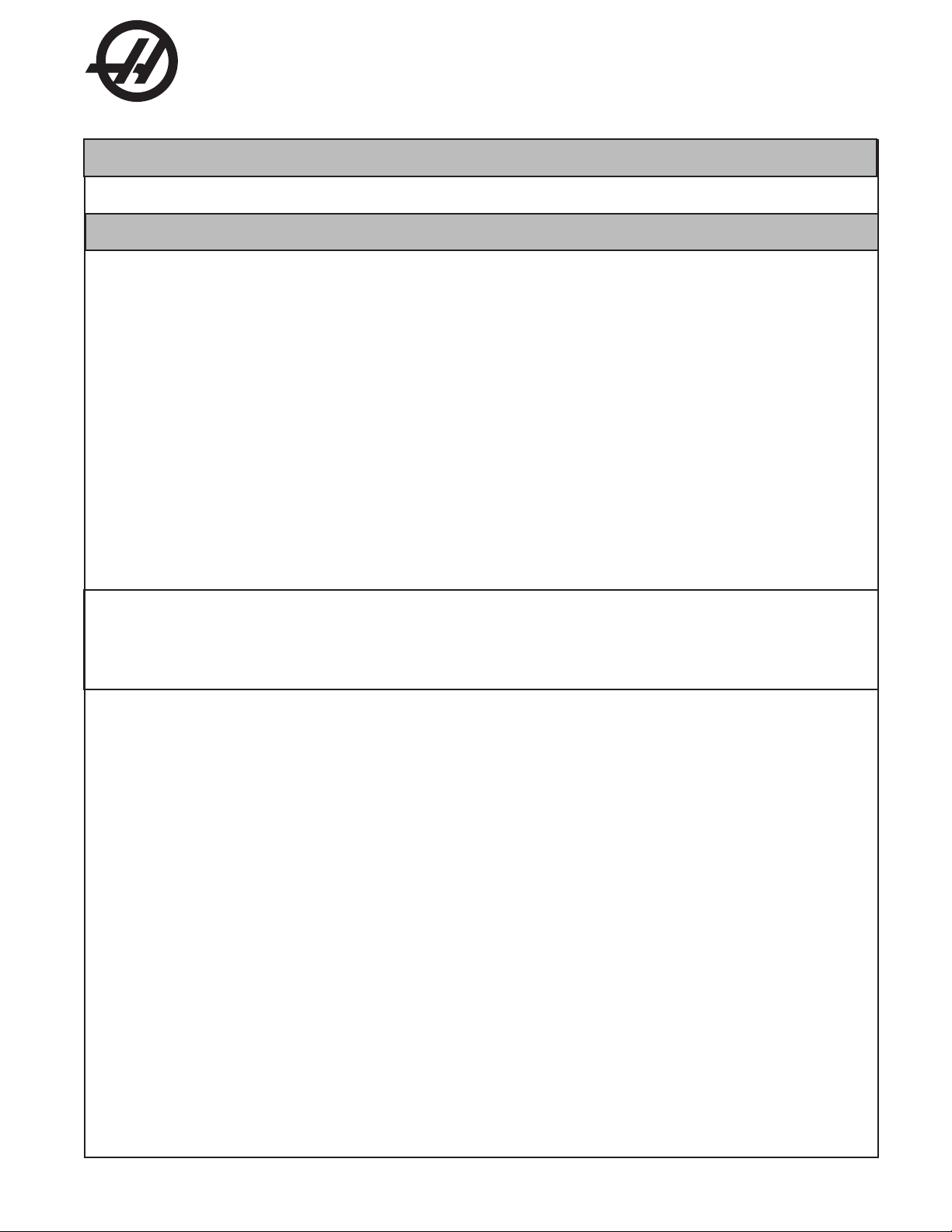
Haas Technical Publications
Manual_Archive_Cover_Page Rev A
any other party automatically voids the factory warranty.
June 6, 2013
HAAS SERVICE AND OPERATOR MANUAL ARCHIVE
Electrical Service Manual 96-0284 RevH English January 2010
• This content is for illustrative purposes.
• Historic machine Service Manuals are posted here to provide information for Haas machine owners.
• Publications are intended for use only with machines built at the time of original publication.
• As machine designs change the content of these publications can become obsolete.
• You should not do mechanical or electrical machine repairs or service procedures unless you are qualied
and knowledgeable about the processes.
• Only authorized personnel with the proper training and certication should do many repair procedures.
WARNING: Some mechanical and electrical service procedures can be
extremely dangerous or life-threatening.
Know your skill level and abilities.
All information herein is provided as a courtesy for Haas machine owners
for reference and illustrative purposes only. Haas Automation cannot be held
responsible for repairs you perform. Only those services and repairs that are
provided by authorized Haas Factory Outlet distributors are guaranteed.
Only an authorized Haas Factory Outlet distributor should service or repair a
Haas machine that is protected by the original factory warranty. Servicing by
Page 2
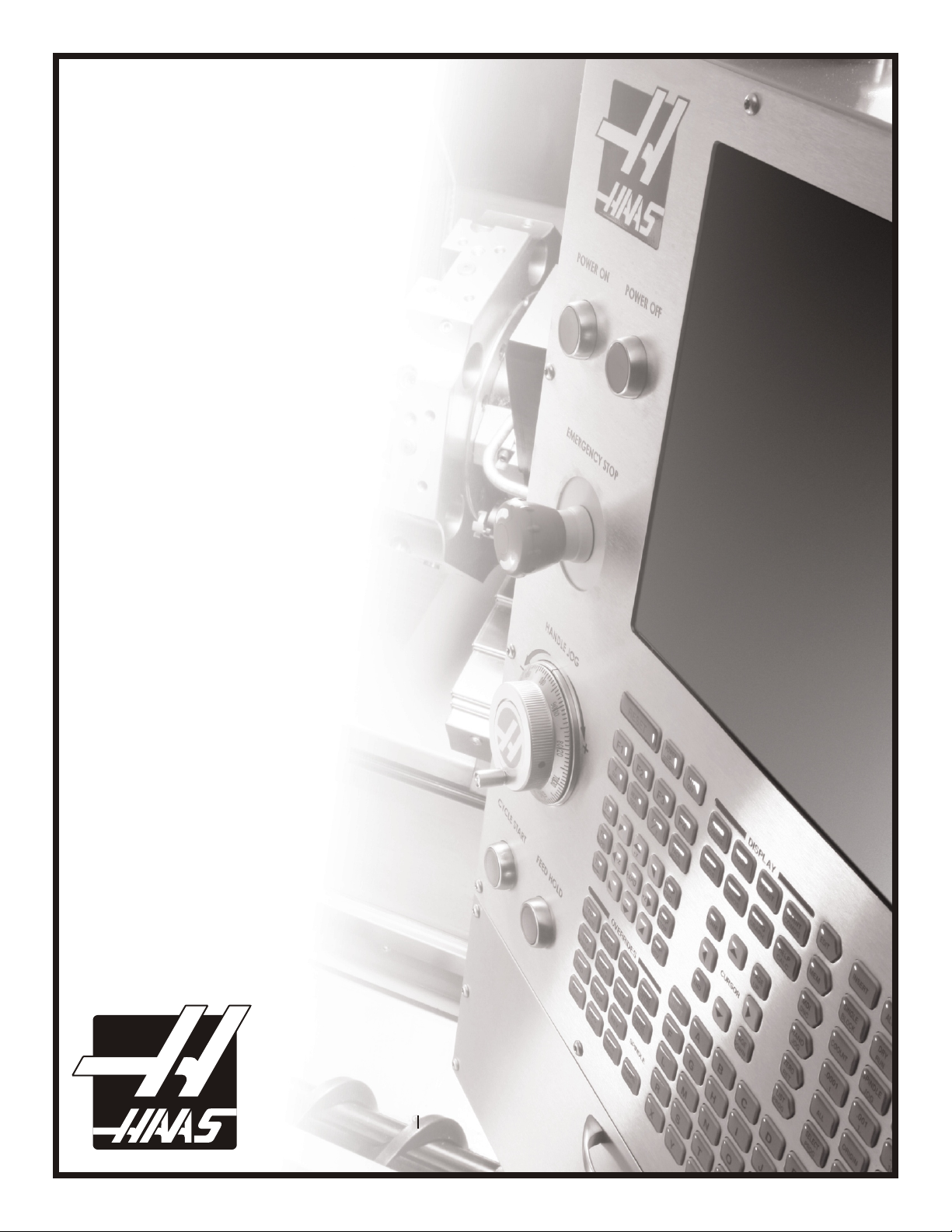
Haas Automation Inc.
Mill and Lathe
Service Manual
Electrical
Components
January 2010
96-0284 rev H
Haas Automation Inc.
2800 Sturgis Road, Oxnard CA 93030
Tel. 888-817-4227 Fax 805-278-8561
www.HaasCNC.com
Page 3
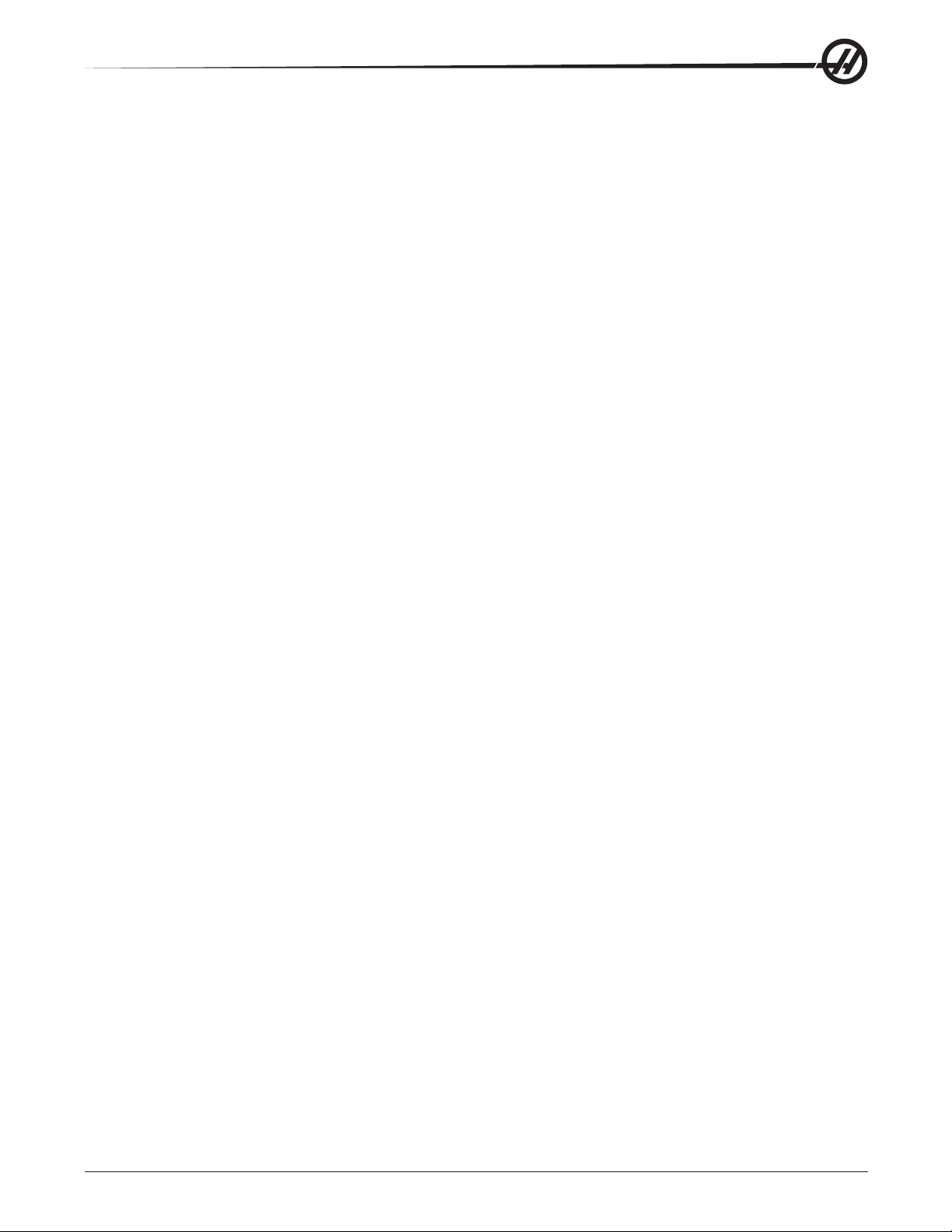
Table of Contents
Safety .................................................................................................................................................................1
General Electrical Troubleshooting ................................................................................................................1
Machine not Running ................................................................................................................................1
electRical alaRM tRoubleshooting ...........................................................................................................2
Line Voltage Adjustments ................................................................................................................................5
ElectRical Connections .............................................................................................................................5
Fuse Replacement ............................................................................................................................................8
oveRvoltage Fuses .................................................................................................................................... 8
Front Panel ........................................................................................................................................................9
sl-10 Pendant coMPonents access ..........................................................................................................9
lcd asseMbly RePlaceMent ...................................................................................................................10
Jog handle ............................................................................................................................................. 11
PoweR on/oFF switches ..........................................................................................................................12
eMeRgency stoP switch ...........................................................................................................................12
KeyboaRd beePeR ....................................................................................................................................12
laMP on/oFF switch ................................................................................................................................ 12
switch RePlaceMent ................................................................................................................................ 12
sPindle load MeteR ................................................................................................................................13
KeyPad RePlaceMent ................................................................................................................................ 13
seRial KeyboaRd inteRFace RePlaceMent .................................................................................................14
Solenoids .........................................................................................................................................................15
tool Release Piston (tRP) aiR solenoid asseMbly (hoRiz & veRt) ........................................................15
sPindle lube aiR solenoid .......................................................................................................................16
PneuMatic chucK/tuRRet claMP/unclaMP solenoid (lathe) .....................................................................17
Smart Amplier ...............................................................................................................................................17
Smart Vector Drive ..........................................................................................................................................18
PCB Replacement ...........................................................................................................................................20
MicRoPRocessoR asseMbly ....................................................................................................................... 20
Mocon, Video/KeyboaRd, & MicRoPRocessoR ...........................................................................................20
MotoR ContRolleR (Mocon) ................................................................................................................. 20
video/KeyboaRd .......................................................................................................................................21
MicRoPRocessoR Pcb (68eco30) ..........................................................................................................21
inPut/outPut asseMbly ............................................................................................................................23
PoweR tRansFoRMeR asseMbly (t1) .........................................................................................................23
PoweR suPPly asseMb ly .......................................................................................................................... 25
low voltage PoweR suPPly ..................................................................................................................... 25
Rs-232 seRial inteRFace ......................................................................................................................... 26
Spare User M Code Interface .........................................................................................................................27
M Function Relays (M-Fin) .....................................................................................................................28
M-Fin discRete inPut .............................................................................................................................. 28
wiRing the Relays ...................................................................................................................................28
Switches ..........................................................................................................................................................28
Control Memory ..............................................................................................................................................30
Diagnostic Data ...............................................................................................................................................32
discRete inPuts/outPuts (lathe) ............................................................................................................. 32
discRete inPuts/outPuts (Mills) ..............................................................................................................34
Cable List .........................................................................................................................................................37
96-0284 rev H
© Haas Automation January 2010
Table of Contents
I
Page 4
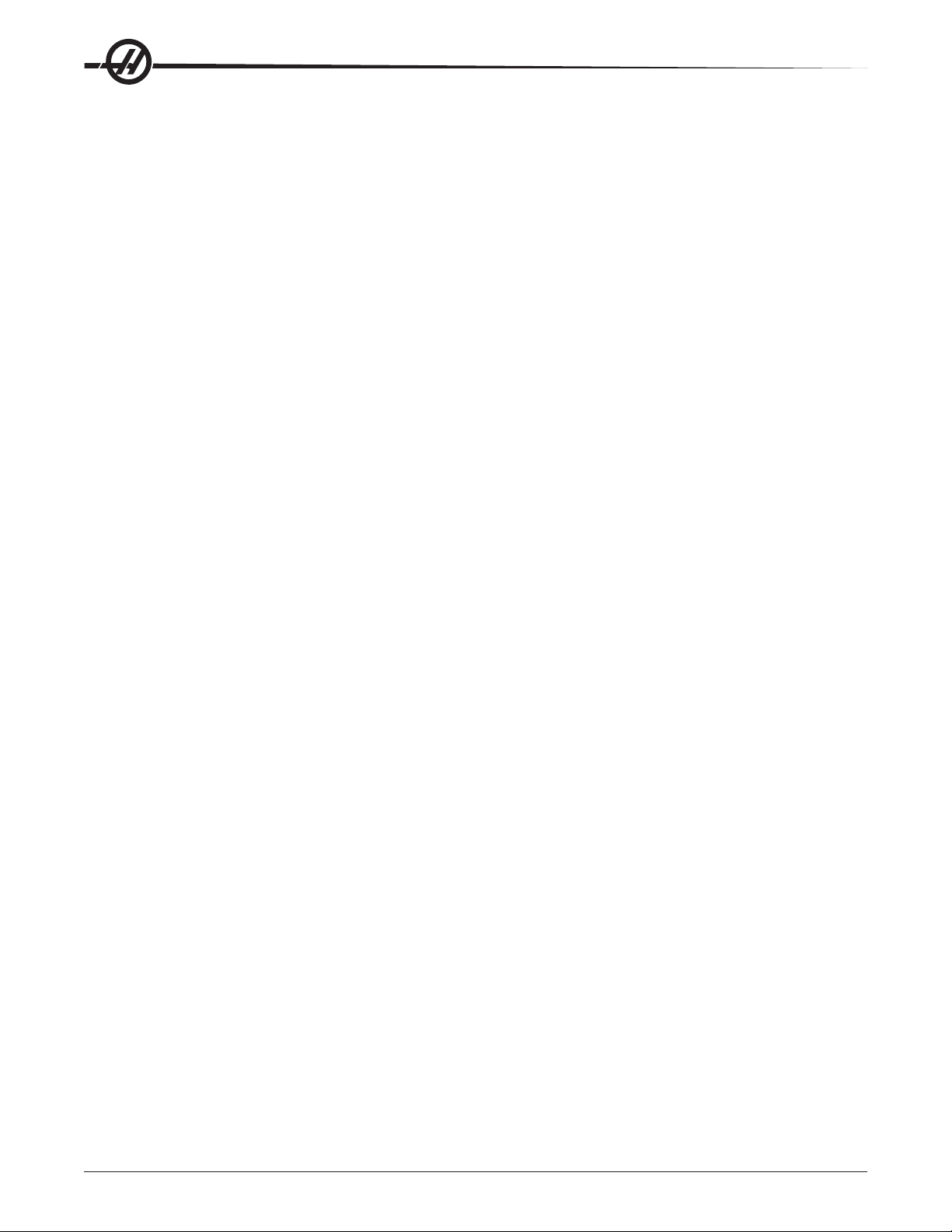
PCBs, Cable Locations, and Diagrams .........................................................................................................48
MicRoPRocessoR Pcb .............................................................................................................................49
seRvo systeM blocK diagRaM ..................................................................................................................50
bRushless seRvo aMPliFieR (P/n 32-5550F) ...........................................................................................51
sMaRt aMPliFieR (P/n 93-5550J (30a) 93-3551J (45a)) ....................................................................... 52
systeM blocK diagRaM - high/low voltage ............................................................................................. 53
PoweR Pcb veRsion K/l ......................................................................................................................... 54
oFFice Mill PoweR suPPly .......................................................................................................................55
i/o Pcb veRsion w, z, aa, ab ...............................................................................................................56
discRete inPuts ........................................................................................................................................59
discRete outPuts .................................................................................................................................... 62
seRial KeyboaRd inteRFace Pcb with handle Jog (34-4241d)................................................................65
video & KeyboaRd Pcb w/etheRnet & usb dRive ..................................................................................68
Mocon Pcb ......................................................................................................................................... 69
Rs-232 PoRt #1 Pcb .............................................................................................................................70
wye-delta switch asseMblies ................................................................................................................71
M code Relay boaRd............................................................................................................................... 71
hydRaulic Pcb .......................................................................................................................................72
tsc MotoR dRive/high PRessuRe coolant Pcb .....................................................................................73
haas vectoR dRive unit ..........................................................................................................................73
Quad aPc ( 32-3078a) Pcb .................................................................................................................. 74
Renishaw tool PResetteR (lathe) ............................................................................................................74
oPeRato R Pendant ................................................................................................................................... 75
ciRcuit bReaKeRs ..................................................................................................................................... 76
hoRizontal Machine contRol cabinet wiRing diagRaM.............................................................................77
veRtical Machine contRol cabinet wiRing diagRaM ................................................................................ 78
lathe contRol cabinet wiRing diagRaM ..................................................................................................79
Cables ..............................................................................................................................................................80
Alarms ............................................................................................................................................................133
Parameters ....................................................................................................................................................180
PaRaMeteR list ......................................................................................................................................180
ballscRew coMPensation (Mills) ...........................................................................................................227
electRonic theRMal coMPensation ........................................................................................................ 228
sPindle head theRMal coMPensation ..................................................................................................... 228
X-aXis theRMal coMPensation (lathes) ................................................................................................. 228
coMMon abbReviations ...........................................................................................................................228
II
Table of Contents
© Haas Automation January 2010
96-0284 rev H
Page 5
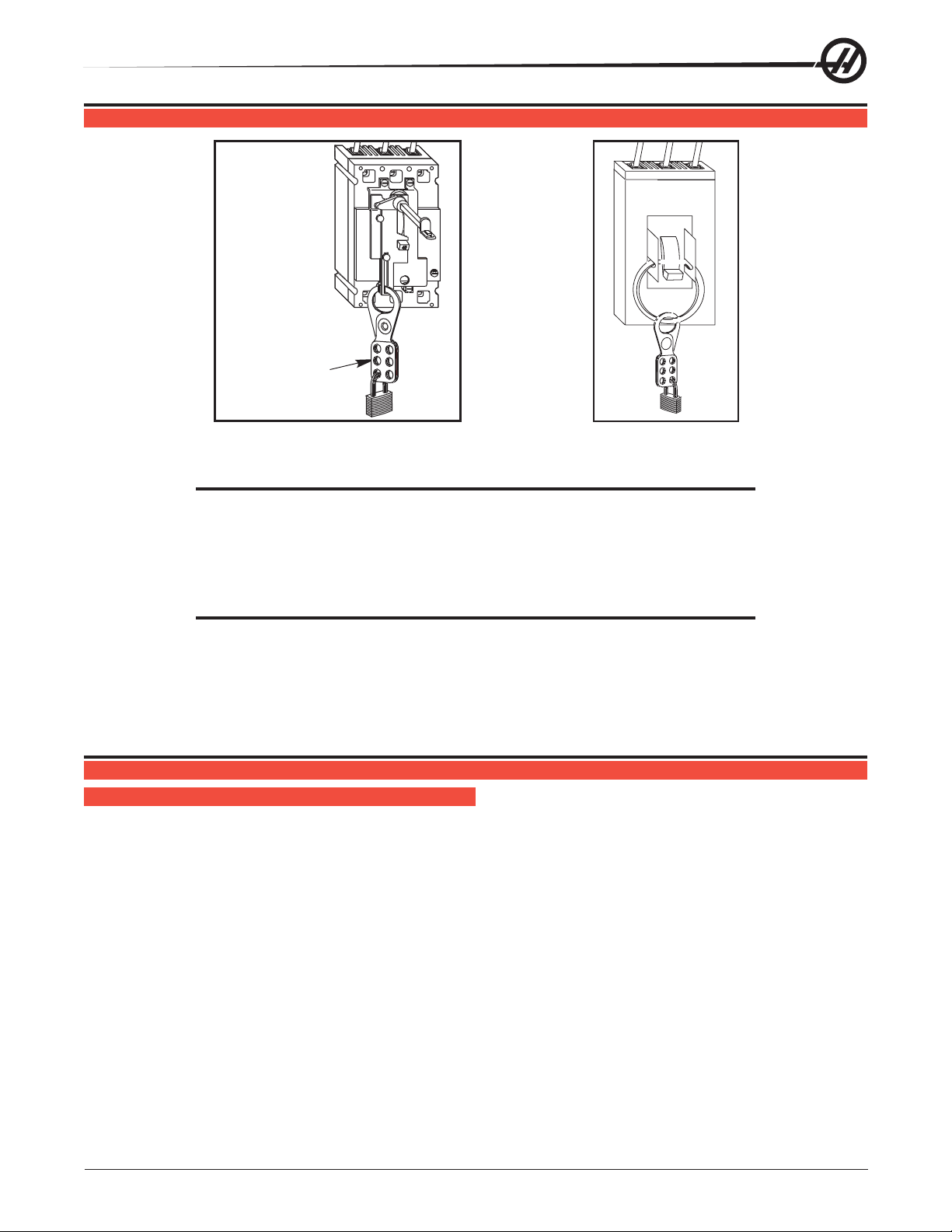
SAFETY
RED
WHT
40
BLK
ON
OFF
Install lock-out clasp
and lock with padlock
to secure Circuit
Breaker in the
OFF position.
To avoid possible shock, make sure circuit breakers are appropriately locked off before attempting any
electrical work.
CAUTION! Working with the electrical services required for the machine can be extremely
hazardous. The electrical power must be off and steps must be taken to ensure
that it will not be turned on while you are working with it. In most cases this means
turning off a circuit breaker in a panel and then locking the panel door. However ,
if your connection is different or you are not sure how to do this, check with the
appropriate personnel in your organization or otherwise obtain the necessary
help before you continue.
WARNING!
The electrical panel should be closed and the three screws/latches on the
door should be secured at all times except during installation and service. At
those times, only qualied electricians should have access to the panel. When
the main circuit breaker is on, there is high voltage throughout the electrical
panel (including the circuit boards and logic circuits) and some components
operate at high temperatures. Therefore extreme caution is required.
GENERAL ELECTRICAL TROUBLESHOOTING
MACHINE NOT RUNNING
Machine cannot be powered on.
• Check input voltage to machine.
• Check main circuit breaker at top right of electrical cabinet; switch must be at the on position.
• Check overvoltage fuses.
• Check wiring to Power Off button on front control panel.
• Check wiring to Auto Off relay to I/O PCB.
• Check connection between 24V transformer (T5) and K1 contactor.
• Check 24V transformer (T5) bracket has jumper in correct position (measure voltage at main circuit breaker
and connect jumper to corresponding connector on T5 transformer bracket).
• Check I/O PCB.
• Check Power PCB.
96-0284 rev H
© Haas Automation January 2010
Electrical Service
1
Page 6
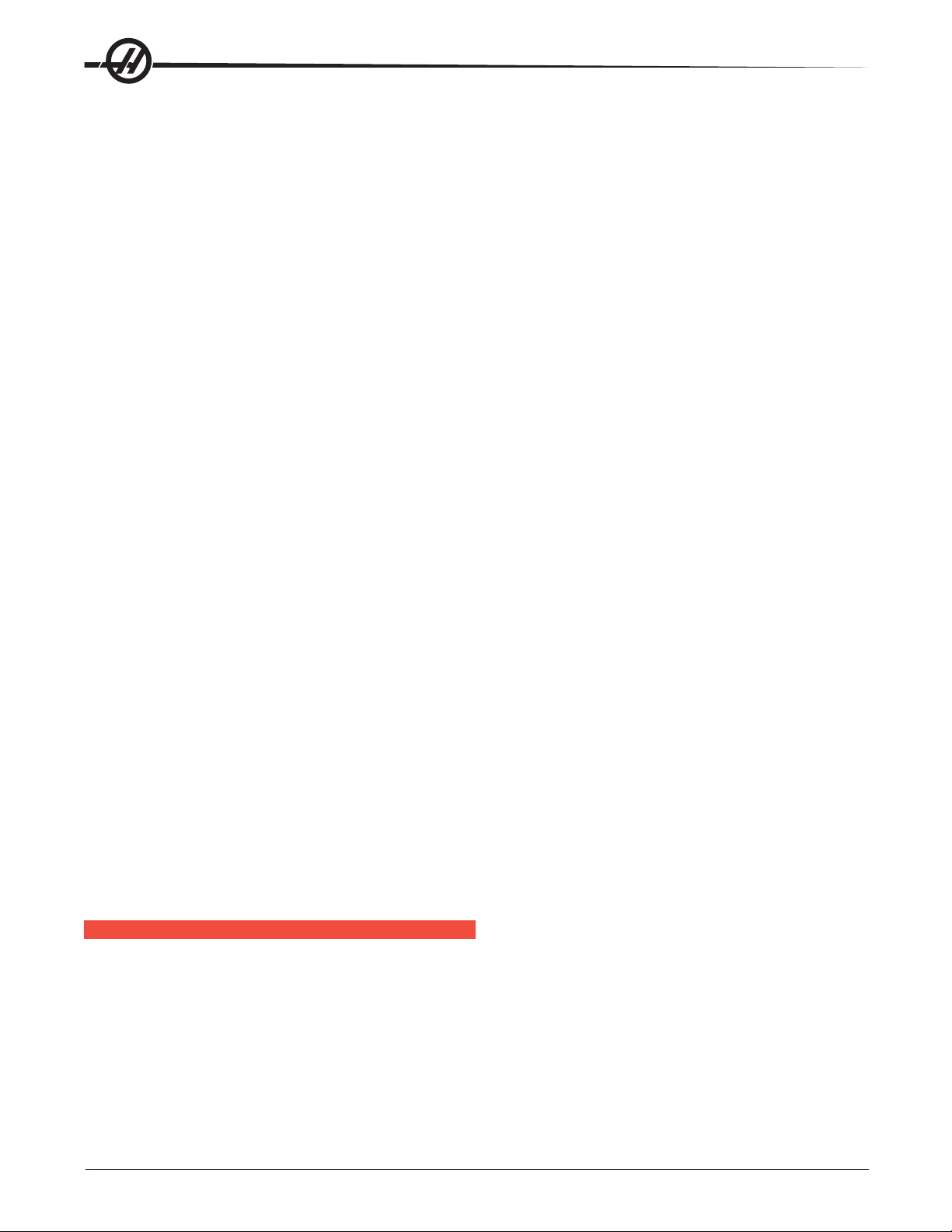
Machine can be powered on, but turns off by itself.
• Check Settings #1 and #2 for Auto Off Timer or Off at M30.
• Check alarm history for Overvoltage or Overheat shutdown.
• Check AC power supply lines for intermittent supply.
• Check low voltage power supply for intermittent supply.
• Check wiring to Power Off button on front control panel.
• Check connection between 24V transformer and K1 contactor.
• Check I/O PCB.
• Check Parameter 57 for Power off at E-Stop.
• Check MOTIF or MOCON PCB.
Machine turns on, keyboard beeps, but no LCD/CRT display.
• Check for power connections to LCD/CRT from I/O PCB (LVPS power from Power PCB for 15” monitor).
Check for green Power LED at front of CRT.
• Close doors and zero return machine (possible bad monitor).
• Check video cable from Video PCB to LCD/CRT.
• Check for lights on the processor.
• Replace LCD/CRT.
Machine turns on, LCD works, but keyboard keys do not work.
• Check keyboard cable (700) from Video to SKBIF PCB.
• Check keypad.
• Check SKBIF PCB.
Constant E-Stop Condition (will not reset) (Vertical Machines).
• Check hydraulic counterbalance pressure, low pressure switches, and cabling.
Quad APC trouble shooting
The Quad APC uses an additional PC board to control pallets 3 and 4.
The pallet chain motor receives 160VDC from plug 6A on this board (32-3078A). The PC board receives
power (115V) from the power card, which plugs into P4 on the APC board.
The solenoid for the left, air operated, automatic door plugs into P3; this cable is part of 33-6038A. Pallet 3
and 4 signals are sent through cable 33-1516, which plugs into P1. The cable’s other end plugs into the I/O
board P62.
ELECTRICAL ALARM TROUBLESHOOTING
Axis Drive Fault Alarm
• Blown amplier - indicated by light at bottom of amplier when power is on. Replace the fuse in the amplier.
• Amplier or MOCON is noise sensitive. If this is the case, the alarm can be cleared and the axis will run
normally for a while.
To check an amplier, switch the motor leads and control cables between the amplier and the one next to
it. If the same problem occurs with the other axis, the amplier must be replaced. If the problem stays on the
same axis, either the MOCON or control cable. The problem could also be the axis motor itself, with leads
either shorted to each other or to ground.
2
Electrical Service
© Haas Automation January 2010
96-0284 rev H
Page 7
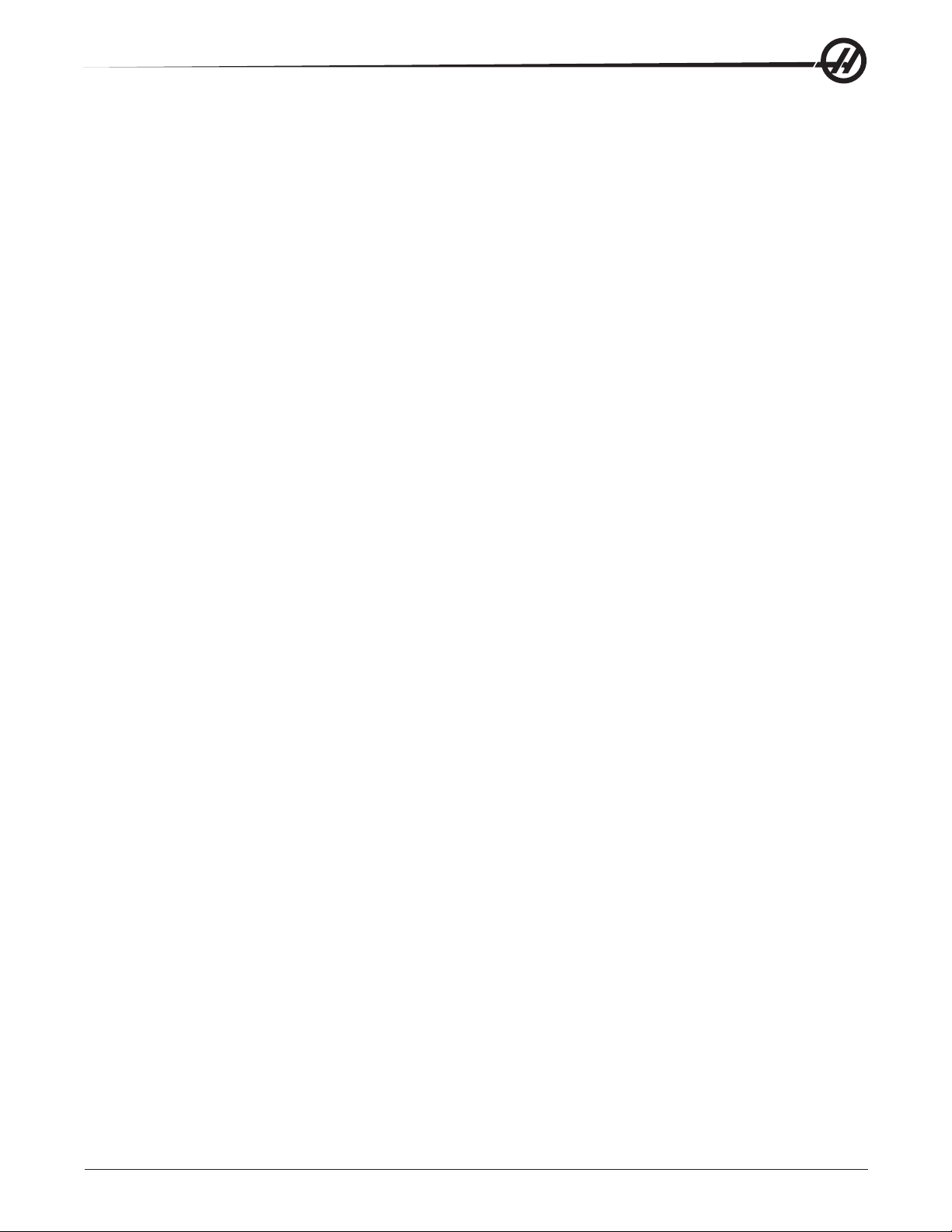
• Amplier faulting out for valid reason, such as overtemp, overvoltage, or +/-12V undervoltage condition. This
usually results from running a servo intensive program, or unadjusted 12V power supply. Adjust voltage to
correct specications or replace the power supply.
Overvoltage could occur if regen load is not coming on, but this does not usually happen. The problem could
also be the axis motor itself, with leads either shorted to each other or to ground.
Axis Overload
• The fuse function built into the MOCON has been overloaded. This may be caused by a lot of motor accel/
decels, or hitting a hard stop with the axis. This safety function protects the amplier and motor. If the current
program is the cause, change the program. If the axis hits a hard stop the travel limits may be set wrong.
Phasing Error
• The MOCON did not receive the proper phasing information from the motors. Do not reset the machine if
this alarm occurs. Power the machine down and back up. If the problem persists, it is probably a broken wire
or faulty MOCON connectors. This problem could also be related to the Low Voltage Power Supply. Check to
see if the LVPS is functioning properly.
Servo Error Too Large
• This alarms occurs when the difference between the commanded axis position and the actual position
becomes larger than the maximum that is set in the parameter.
This condition occurs when the amplier is blown, is not receiving the commands, or the 320V power source
is dead. If the MOCON is not sending the correct commands to the amplier, it is probably due to a broken
wire, or a Phasing Error that was generated.
Axis Z Fault or Z Channel Missing
• During a self-test, the number of encoder counts was found to be incorrect. This is usually caused by a noisy
environment, and not a bad encoder. Check all shields and grounds on the encoder cables and the motor
leads that come into the ampliers. An alarm for one axis can be caused by a bad grounding on the motor
leads of another axis.
Axis Cable Fault
• During self-test, encoder cable signals were found to be invalid. This alarm is usually caused by a bad cable,
or a bad connection on the motor encoder connectors. Check the cable for any breaks, and the encoder
connectors at the motor controller board. Machine noise can cause this alarm, although it is less common.
Alarm 101, “MOCON Comm. Failure”
• During self-test of communications between the MOCON and main processor, the main processor does not
respond, and is suspected to be dead. This alarm is generated and the servos are stopped. Check all ribbon
cable connections, and all grounding. Machine noise can also cause this alarm, although it is less common.
Alarm 157, MOCON Watchdog Fault
• The self-test of the MOCON has failed. Replace the MOCON.
Alarm 212, Program Integrity Error/Alarm 250, Program Data Error
• If a program has been corrupted in the system or a corrupted program has been loaded into the machine,
a Program Data Error (250) or Program Integrity Error (212) might occur. This occurrence can be recognized
by an exclamation point (!) next to a program when turning to the list program page. Following is the common
procedure to perform when this happens.
1. Save all programs to disk except the program with the exclamation point error signal. The exclamation
point (!) indicates the program that is corrupt. This will be your back-up disk to reload the programs into the
machine.
2. Delete all the programs. This should delete all the programs including the one with the “!” error signal.
3. If the program with the exclamation point (!) does not erase then the control needs to be initialized.
96-0284 rev H
© Haas Automation January 2010
Electrical Service
3
Page 8
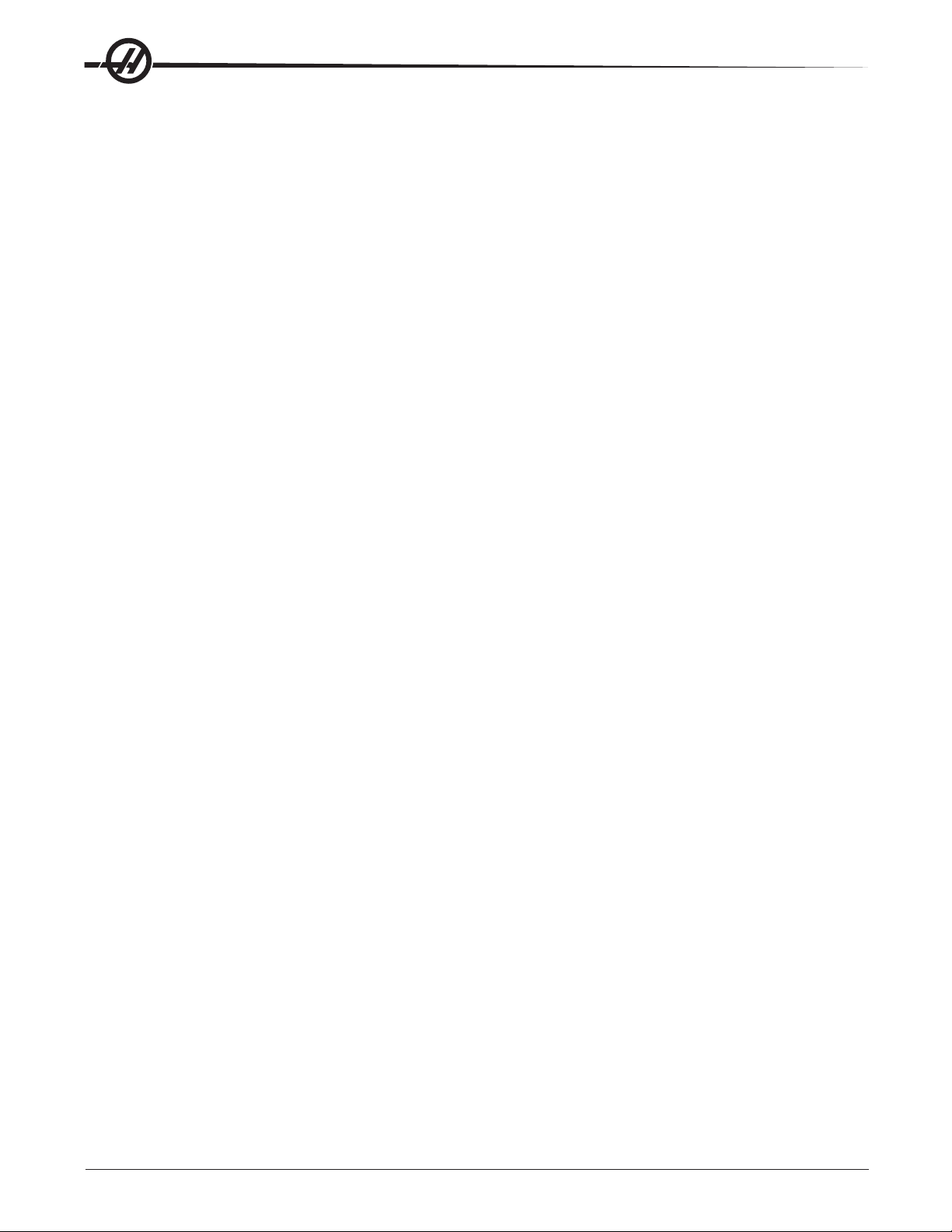
4. If the machine still has the program with the exclamation point or the control now refuses to load a good
program, it may be necessary to clear memory and reload software.
5. If problem persists, replace main processor board.
Alarm 261, Rotary CRC Error (Horiz & Vert)
This alarm is normally the result of an incomplete software installation. To correct this error:
Press Emergency Stop.1.
Turn Setting 7 to OFF. 2.
Go to Setting 30 and select HRT210. Make note of this and all following changes. 3.
Go to Parameter 43 and change the rst bit from 0 to 1. 4.
Go to setting 30 and select HRT310. 5.
Go back to Parameter 43 and change the second bit from 0 to 1. 6.
Now reverse the changes you have made. 7.
Cycle power to the machine. The alarm will now be cleared. 8.
If the alarm persists, repeat the above steps before calling for assistance.
Alarm 354, Aux Axis Disconnected (Lathe)
When this alarm is generated, do not press Reset. Turn Setting 7 Off. Enter Debug mode, then view the
Alarms/Messages page. On the Messages page, a code will appear similar to WO1. The list of codes and
their descriptions follows :
WO1 Power was just turned on or failed. Check the ribbon cables from the Aux Axis PCB to the proces-
sor for correct routing. Check for communication problems between the processor and the Aux
Axis PCB.
WO2 Servo following error too large. Check the encoder for contamination or dirt. Check for an
intermittent connection at both ends of the motor cable.
WO3 Emergency Stop. The E-STOP button was pressed, or an E-STOP condition occurred.
WO4 High load. Check for binding in the tool changer gearbox and motor. Rotate the carousel by hand
and feel for any binding. Make sure the toolholders are the correct weight.
WO5 Remote RS-232 commanded off. Check the ribbon cable and the voltage to the Aux Axis PCB.
Check for 115V AC (minimum) to the Aux Axis PCB from the main transformer. Check the fuse
holder and the fuse that is protecting this circuit.
WO6 Air or limit switch or motor overheat. Check that the motor is not hot. Check for any binding in the
motor. Check for overweight tooling.
WO7 Z channel fault. Either the encoder or the cable is bad. Change the encoder rst, as it is easier to
change than the cable. If the problem persists, change the cable.
WO8 Over-current limit, stalled or PCB fault. Check for binding in the tool changer gearbox. Make sure
the belt is not too tight. Ohm out the motor cable, checking pins G to F (should be open), G to H
(should be open), and F to H (should read between 2.5 and 5 ohms). Check all the connections
on the Aux Axis PCB and motor cable.
WO9 Encode ES. Z channel is missing. Bad encoder or cable. See WO7.
WOA High voltage. Check the incoming voltage to the Aux Axis PCB. Incoming voltage must be 115V
AC. See WO5.
WOB Cable fault. Check the cable from the motor to the Aux Axis PCB. Check for loose connections at
each end.
4
Electrical Service
© Haas Automation January 2010
96-0284 rev H
Page 9
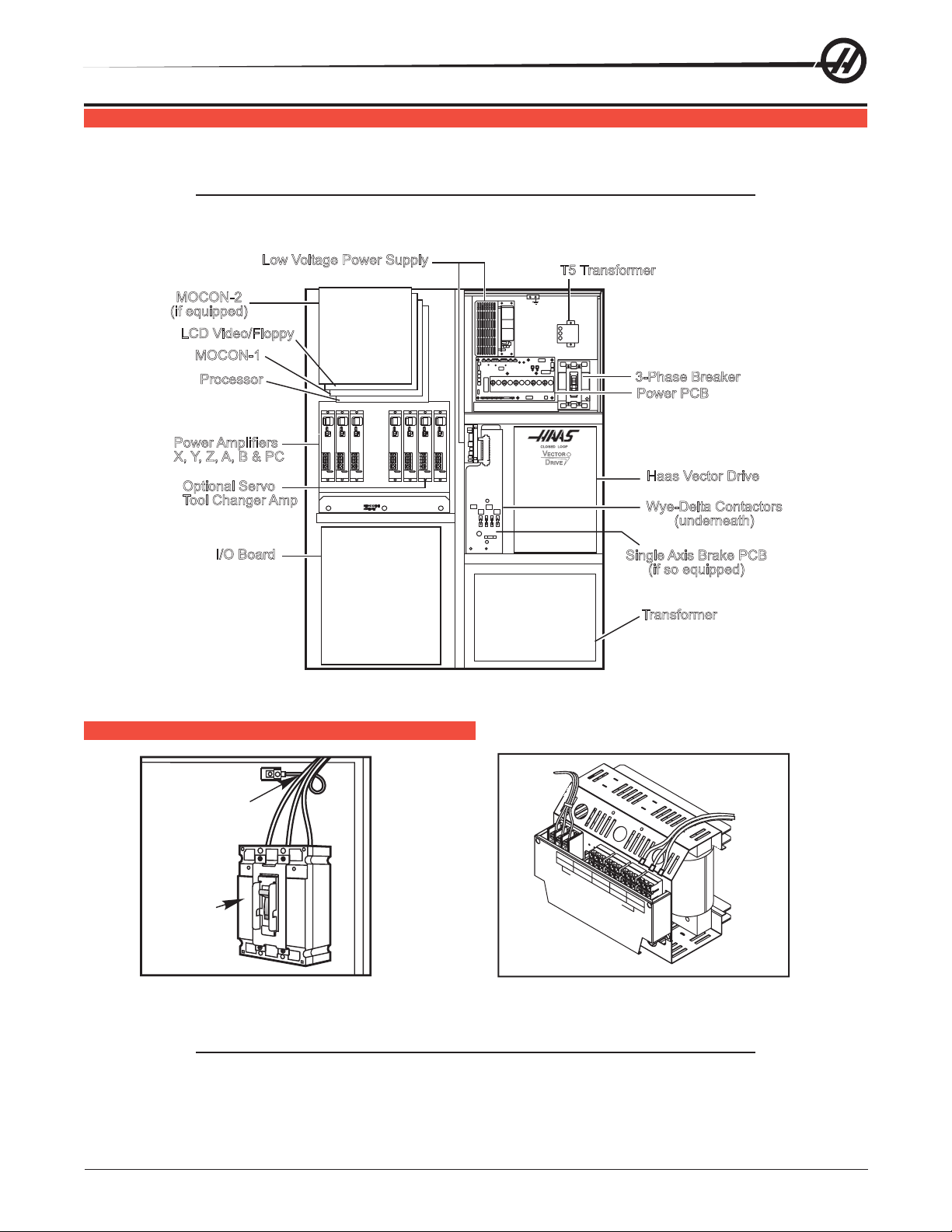
LINE VOLTAGE ADJUSTMENTS
actors
Low Voltage Power Supply
Please read this section in its entirety before attempting to adjust the line voltage.
Tools Required: Large at tip screwdriver, Digital voltmeter
NOTE: The machine must have air pressure at the air gauge, or a “Low Air Pressure” alarm
will be present on power up.
T5 Transformer
MOCON-2
(if equipped)
LCD Video/Floppy
MOCON-1
Processor
3-Phase Breaker
Power PCB
Power Amplifiers
X, Y, Z, A,B&PC
Optional Servo
Tool Changer Amp
SERVODRIVE
ASSEMBLY
Haas Vector Drive
Wye-Delta Cont
(underneath)
I/O Board
Single Axis Brake PCB
(if so equipped)
Transformer
Control Cabinet General Overview
ELECTRICAL CONNECTIONS
Ouput
Power
Ground
Line
Main
Circuit
L1 L2
L3
TB2
240VOUT
D
A
488-458V
N
G
E
R
!
120VOUT
457-429V
260-244V
INCOMINGLINE VOLTAGETAPS(74, 75,76)
428-403V
243-227V
!
!
H
I
G
H
V
O
L
TB1
T
A
402-377V
226-211V
376-354V
210-195V
G
E
D
A
N
G
E
R
!
!
!
Input
Power
Breaker
1. Place the main circuit breaker in the Off position and hook up the three power lines to the terminals on top
of the main circuit breaker at the upper right-hand side of the electrical panel. Connect the separate ground
line to the ground bus to the left of the terminals.
NOTE: Ensure service wires go into terminal-block clamps. (Do not miss clamp and tighten
screw. Connection looks ne but machine runs poorly - servo overloads.) To check,
pull on wires after screws are tightened.
96-0284 rev H
© Haas Automation January 2010
Electrical Service
5
Page 10
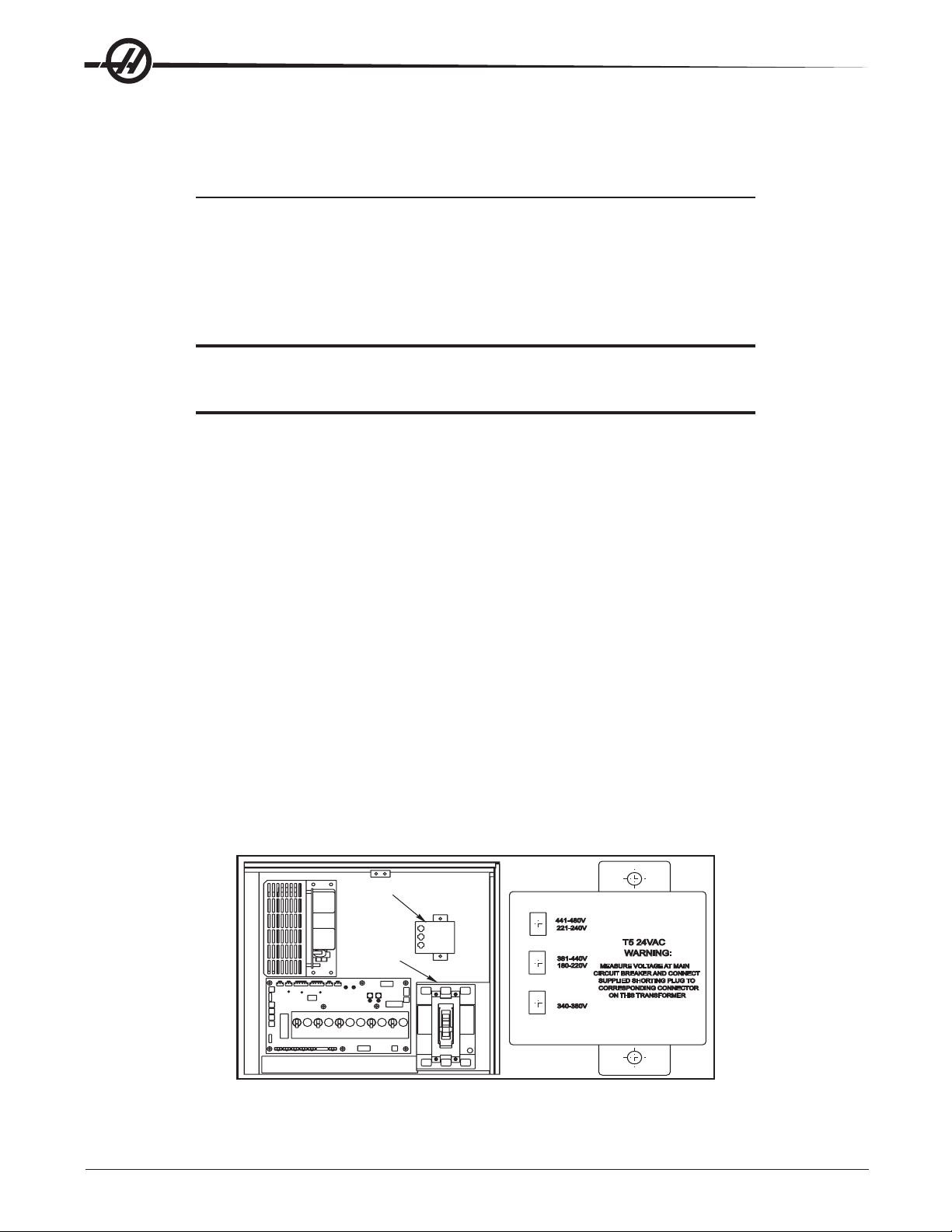
2. After the line voltage is connected to the machine, make sure that main circuit breaker is off. Turn on the
power at the source. Using an accurate digital voltmeter and appropriate safety procedures, measure the
voltage between all three pair phases at the main circuit breaker and write down the readings. The voltage
must be between 195 and 260V (360 and 480V for high voltage option).
NOTE: Wide voltage uctuations are common in many industrial areas; you need to know
the minimum and maximum voltage which will be supplied to the machine while it is
in operation. U.S. National Electrical Code species that machines should operate
with a variation of +5% to -5% around an average supply voltage. If problems with
the line voltage occur, or low line voltage is suspected, an external transformer may
be required. If you suspect voltage problems, the voltage should be checked every
hour or two during a typical day to make sure that it does not uctuate more than
+5% or -5% from an average.
CAUTION! Make sure the main circuit breaker is set to off and the power is off at the supply
panel before changing the transformer connections. Make sure that all three
black wires are moved to the correct terminal block and are tight.
3. Check the connections on the transformer at the bottom-right corner of the rear cabinet. The three black
wires labeled 74, 75, and 76 must be moved to the terminal block triple which corresponds to the average
voltage measured in step 2 above. There are four positions for the input power for the 260V transformer and
ve positions for the 480V transformer. The labels showing the input voltage range for each terminal position
are as shown in the previous illustration.
4. Transformer T5 supplies 24VAC used to power the main contactor. There are two versions of this
transformer for use on 240 and 400V machines (32-0964B and 32-0965B, respectively). The 240V
transformer has two input connectors located on the transformer bracket, which allow it to be connected
to either a 221-240V range or 180 to 220V range. Users that have 180-240V input power should place the
jumper on the appropriate connector.
The 400V transformer has three input connectors located on the transformer bracket, which allow it to be
connected to either a 441-480V range, 381-440V range or 340-380V range. Users with the External High
Voltage Option should place the jumper on the connector marked with the appropriate input voltage. Failure to
place the jumper on the correct input connector will result in either overheating of the main contactor or failure
to reliably engage the main contactor.
A jumper must also be placed on the plate covering the T5 transformer, Measure voltage at the main circuit
breaker and connect the supplied shorting plug to the corresponding connector on the T5 transformer plate.
5. Set the main circuit breaker to ON and check for evidence of problems, such as the smell of overheating
components or smoke. If such problems are indicated, immediately set the main circuit breaker to OFF and
call the factory before proceeding.
T5 Transformer
441-480V
Main
Circuit
Breaker
6
Electrical Service
221-240V
381-440V
180-220V
MEASURE VOLTAGEATMAIN
CIRCUIT BREAKER ANDCONNECT
SUPPLIED SHORTING PLUG TO
CORRESPONDING CONNECTOR
340-380V
ON THIS TRANSFORMER
T5 24VAC
WARNING:
© Haas Automation January 2010
96-0284 rev H
Page 11
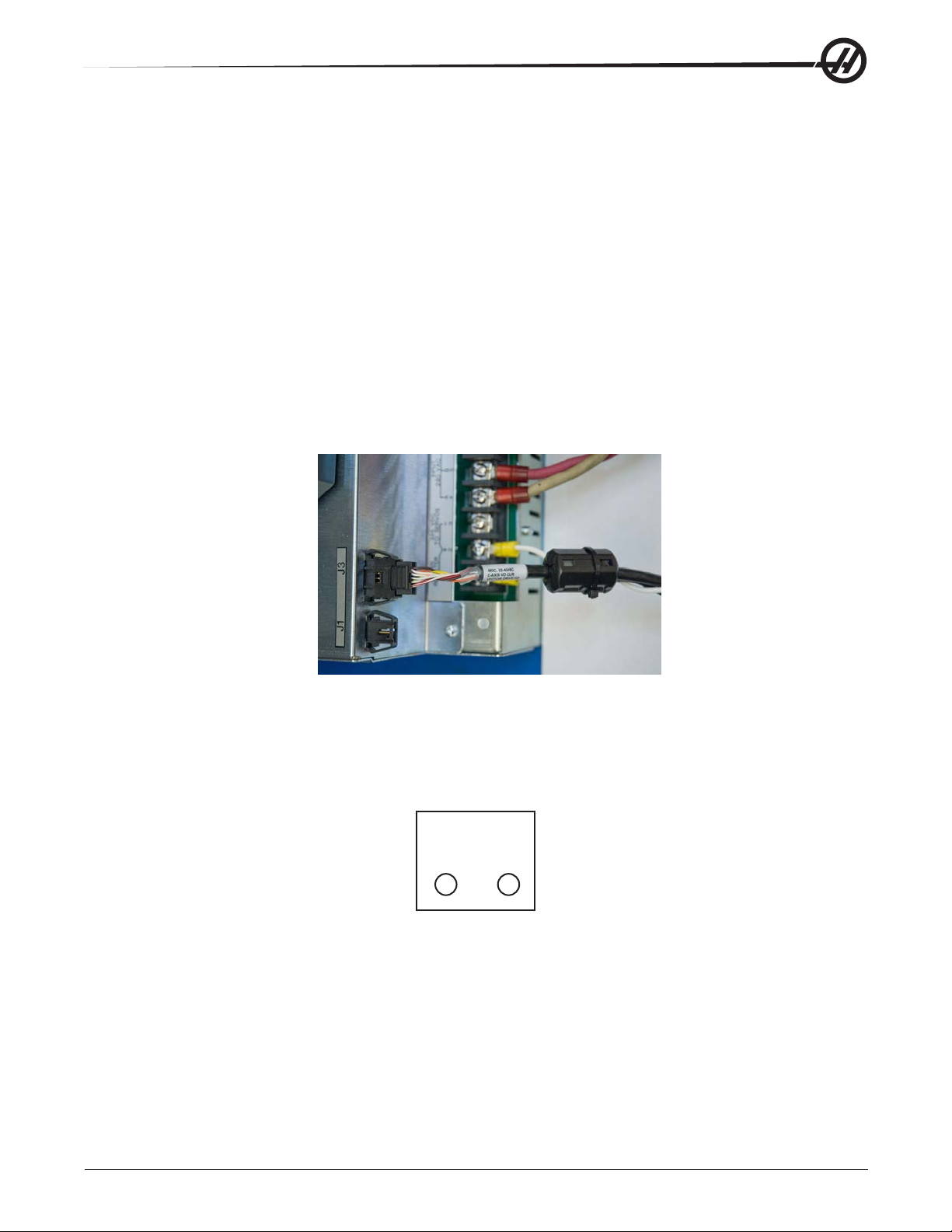
Through the Spindle Coolant (TSC) pump is a three phase pump and must
be phased correctly! Improper phasing will cause damage to the TSC pump
and void the warranty. Refer to the TSC start up section if your machine is
equipped with TSC.
6. After the power is on, measure the voltage across the bottom terminals on the main circuit breaker. It
should be the same as the measurements where the input power connects to the main circuit breaker. If there
are any problems, check the wiring.
7. Apply power to the control by pressing the Power On switch on the front panel. Check the high voltage
buss on the Vector Drive (pin 2 with respect to pin 3 on the terminal bus at the bottom of the drive). It must be
between 310 and 360V. If the voltage is outside these limits, turn off the power and recheck steps 2 and 3.
If the voltage is still outside these limits, call the factory. Next, check the DC voltage displayed in the second
page of the Diagnostic data on the display screen. It is labeled DC BUS. Verify that the displayed voltage
matches the voltage measured at pins 2 and 3 of the Vector Drive +/- 7V DC.
If the displayed voltage exceeds the measured voltage by 12 volts or more, install a ferrite EMI lter (65-1452)
to the current command cable near its connection to the vector drive. Secure with a cable tie (See photo).
Recheck voltage.
WARNING!
8. Electrical power must be phased properly to avoid damage to your equipment. The Power Supply
Assembly PC board incorporates a “Phase Detect” circuit with neon indicators, shown below (disregard for
single phase machines). When the orange neon is lit (NE5), the phasing is incorrect. If the green neon is lit
(NE6), the phasing is correct. If both neon indicators are lit, you have a loose wire. Adjust phasing by placing
the main circuit breaker in the Off position and swapping L1 and L2 of the incoming power lines at the main
circuit breaker.
PHASE DETECT
(FOR3PHASE ONLY)
PASS FAIL
NE5NE6
WARNING!
All power must be turned off at the source prior to adjusting phasing.
9. Close the door, lock the latches, and turn the power back on.
10. Remove the key from the control cabinet and give it to the shop manager.
96-0284 rev H
© Haas Automation January 2010
Electrical Service
7
Page 12
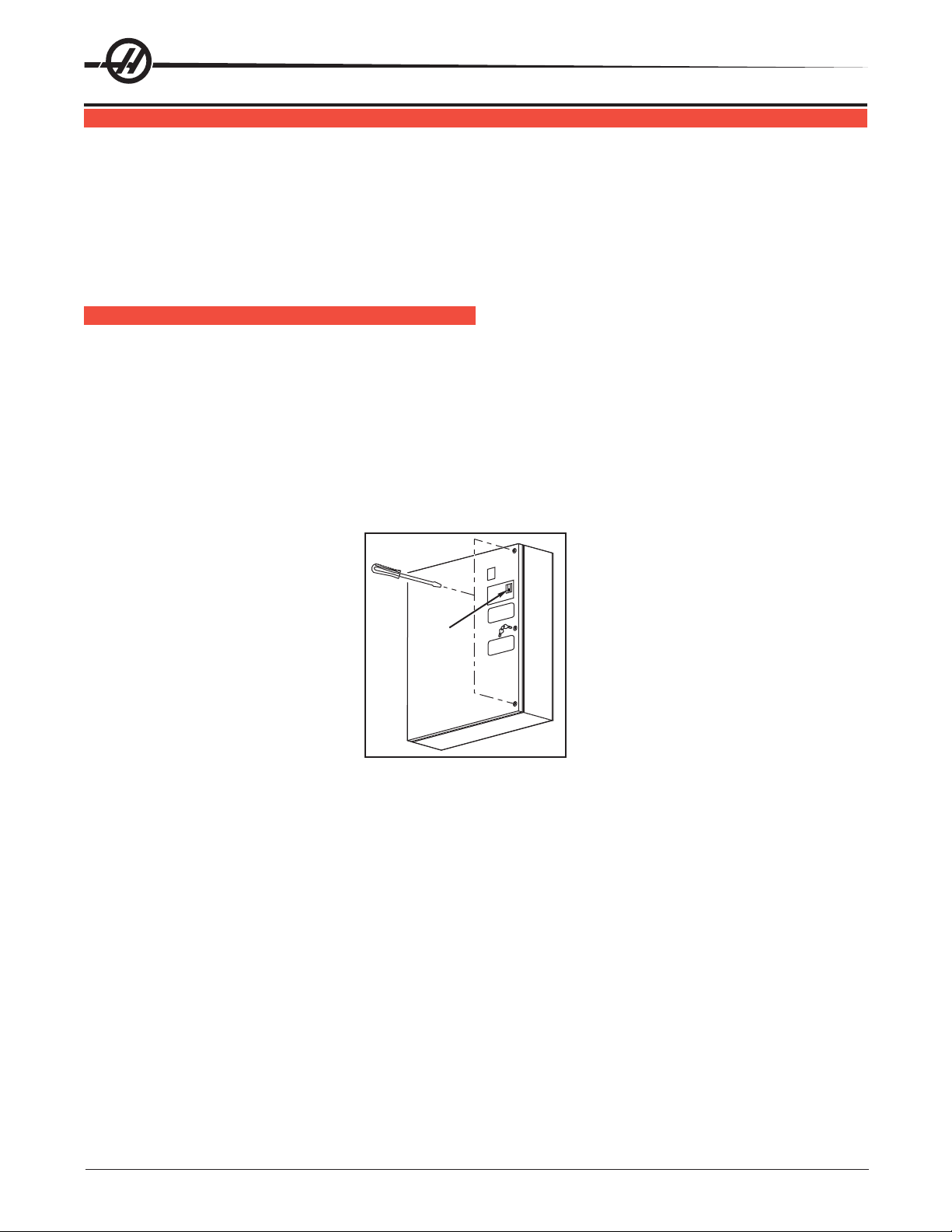
FUSE REPLACEMENT
Please read this section in its entirety before attempting to replace any fuses.
The Power PCB contains two ½-amp fuses located at the top right (FU1, FU3). If the machine is subject to a
severe overvoltage or a lightning strike, these fuses may blow and turn off all power. Replace these fuses only
with the same type and ratings.
15” and Thin Pendant Machines
Size Fuse Name Type Rating (amps) Voltage Location
5x20mm F1/F3 Fast Acting 1 250V PSUP pcb, upper right
O
VERVOLTAGE FUSES
The electrical panel will have residual voltage, even after power has been
shut off and/or disconnected . Never work inside this cabinet until the small
green Power On light on the servo ampliers (servo drive assembly on brush
machines) goes out. The servo ampliers/servo drive assembly is on the left
side of the main control cabinet and about halfway down. This light(s) is at the
top of the circuit card at the center of the assembly. Until this light goes out,
there are dangerous voltages in the assembly even when power is shut off.
1. Turn machine power off.
2. Place the main circuit breaker (upper right of electrical cabinet) in the off position.
WARNING!
Main
Switch
3. Open the cabinet door and wait until the red charge light on the servo drive assembly goes out before
beginning any work inside the electrical cabinet.
4. The two overvoltage fuses are located beside each other at the upper right of the Power Supply board.
An orange light will be on to indicate the blown fuse(s). If these fuses are blown, check incoming voltage to
ensure it matches the jumper setting on T5.
8
Electrical Service
© Haas Automation January 2010
96-0284 rev H
Page 13
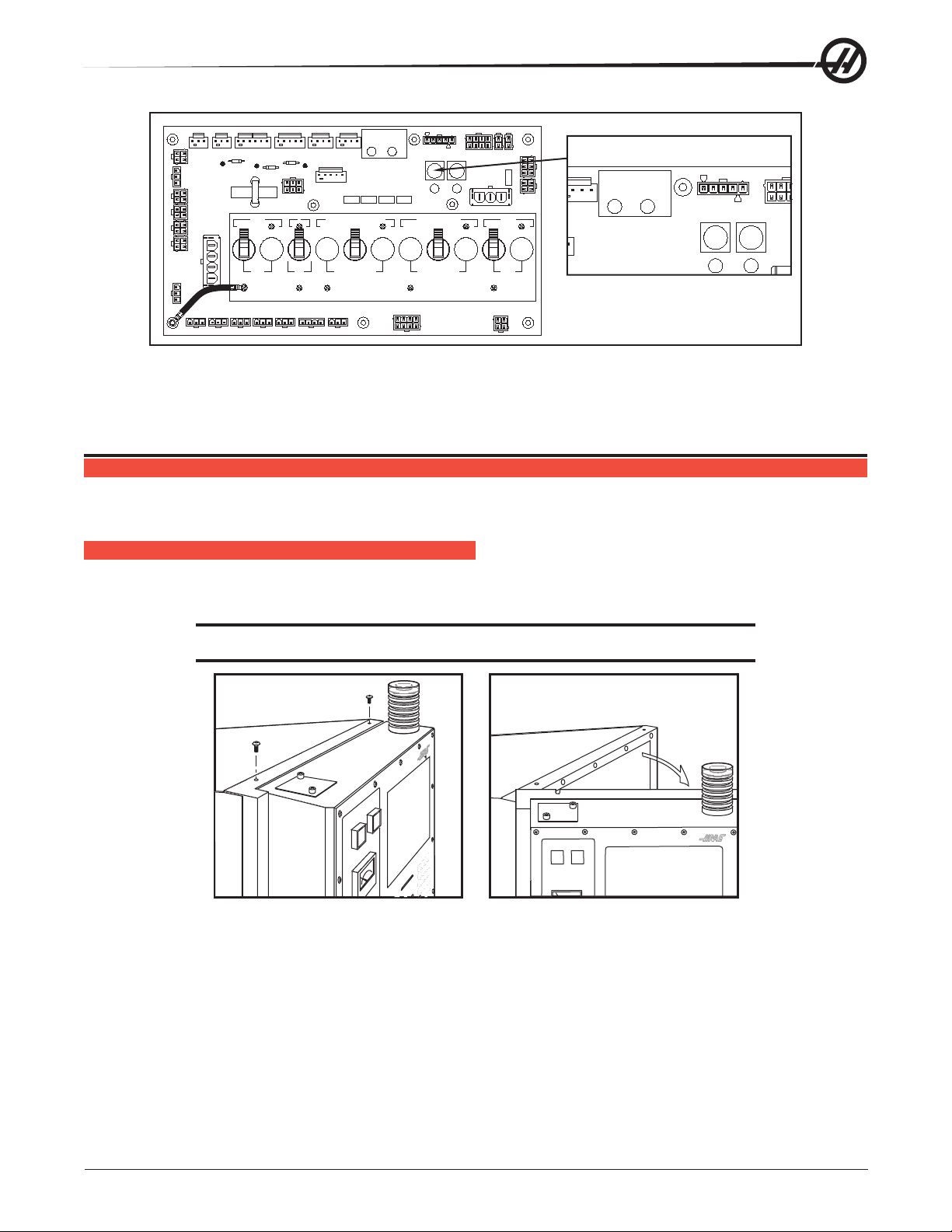
PHASE DETECT
(FOR3PHASEONLY)
+5V
GND
10A230V
FAILPASS
GND
+5V
NE6
WORKLIGHT
GFI/
71 73
NE5
F1
NE1
TSC COOLANTPUMP
TSCCOOLANT PUMP
930
COOLANT/TSC
1A250V
10A230V
POWER SUPPLYASSY
SEC
PRI
TOT5
F3
NE3
PSUP-K
230VIN
CHIPCONVEYOR
CHIPCONVEYOR
170
AUTOOFF/CONTACTOR
740
ON/OFF
P10
5A230V
CB4
160
CHIPC230V
GND
+5V
GND
+5V
NE6
(FOR3PHASE ONLY)
PHASE DETECT
FAILPASS
71 73
NE5
F1
NE1
1A 250V
PRI
TO T5
F3
NE3
IOPCB
GND
GND
+5V
+12V
P30
GND
GND
-12V
+12V
COOLANTPUMP
COOLANTPUMP
92A
DELTA-WYE
LOWVOLT PS
SWDOOR FAN
MONITOR
PROBEPS
SERVOFAN
90A
AC GROUND
90C
MCD1
MCD2
LVINPUT
GND
GND
GND
GND
+12V
90A
90A
90A
90A
P1
96
90C
95
94/N
+12V
-12V
+12V
LE2
Z3
LE3
+12V
-12V
TS1
MAIN115V XFRMR
ON ON ON ON ON
10A115V
115VINPUT
MAIN
XFRMR
CB2
115VSPARES
90C 90C
90C90C 90C
MOTIF
MOCON2
GND
GND
+5V
+5V
+5V
-12V
+12V
Z4
+12V
LE1
Z1
+5V
P18
AMPS
GND
+12V
-12V
GFI
7A115V
GFI
CB6CB3 CB5
90
3PH115V TOIOPCB
Power Supply Board; Fuse Locations
5. Using a at tip screwdriver, turn the fuse(s) counterclockwise to remove the fuses. Replace the fuse(s) with
one having the same type and rating (½ amp, type AGC, 250V).
FRONT PANEL
Please read this section in its entirety before attempting to replace any control panel component.
SL-10 PENDANT COMPONENTS ACCESS
The SL-10 pendant door hinges on the left side. Remove the two (2) screws on top of the pendant in order to
open the pendant door.
CAUTION! Do not pinch the cable as the door is closed.
96-0284 rev H
© Haas Automation January 2010
Electrical Service
9
Page 14
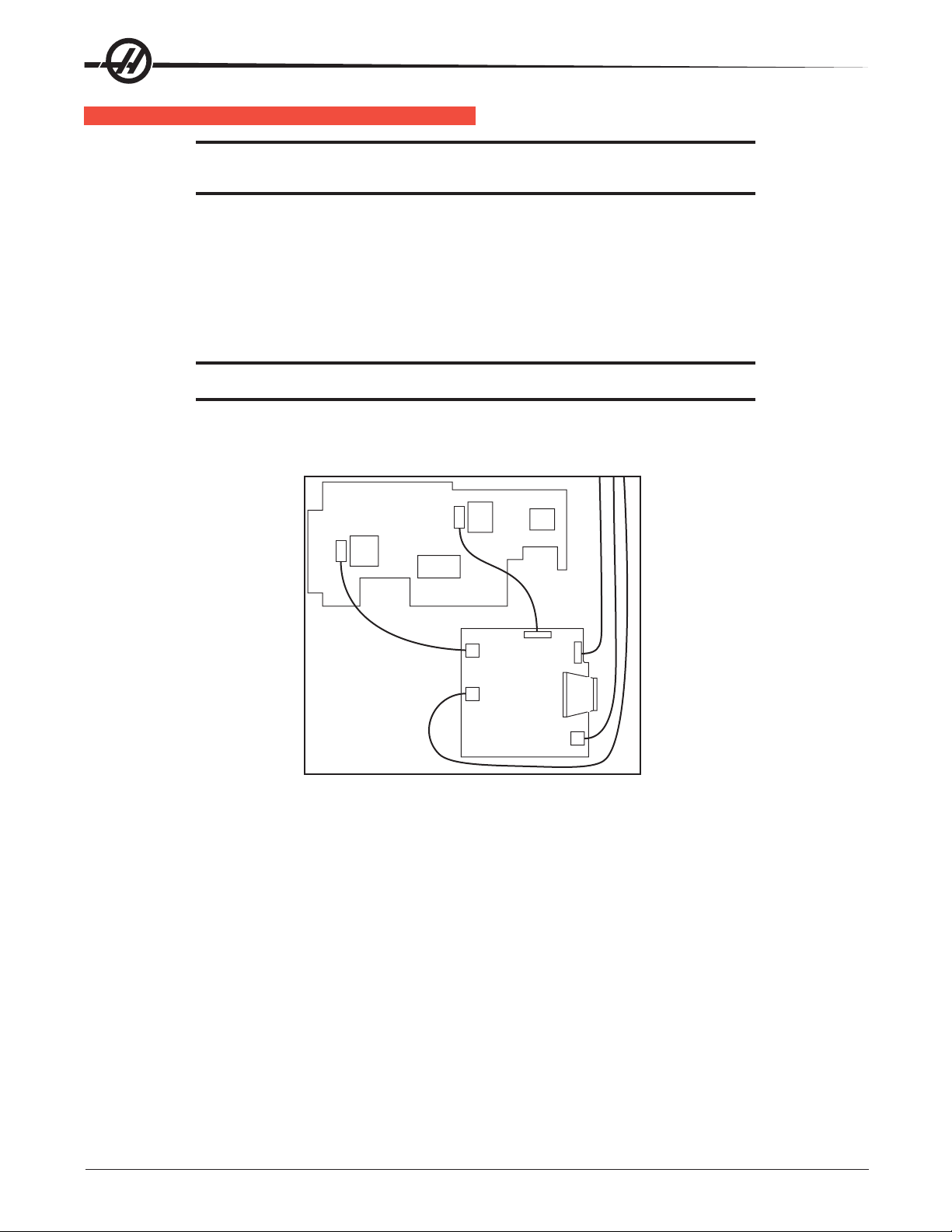
LCD ASSEMBLY REPLACEMENT
CAUTION! Use an electrostatic discharge (ESD) strap on wrist when working inside the
pendant.
1. Turn the power off and disconnect power to the machine.
2. Remove the screws holding the cover on the back of the operator’s pendant. Take care to hold the cover in
place until all screws have been removed.
3. Disconnect the video out cable (J16) from the SKBIF PC board and backlight cable.
4. Remove the four (4) hex nuts and washers beginning with the bottom, then remove the LCD assembly and
set aside in a safe place.
CAUTION! Do not drop or damage the LCD when removing it from the control panel.
5. Use gloves to avoid getting ngerprints on the new LCD. Position the assembly onto the four bolts (two
each on top and bottom). Place the washers and hex nuts on the bolts to hold in place. Once all washers
have been attached and nuts have been hand-tightened, tighten down completely.
Video Out
to LCD
Pnl
J13
SKBIF
J16
Video In
Kybd
Data
In
Power In
Backlight cable
to inverter board
RS-232 Data
to/from
Microprocessor
Back of Operator’s Pendant
6. Plug the keyboard cables into the new receiver board (P1) and the power supply (TB2). Plug the power
cable into the power supply board (TB1) and attach the green wire to ground. Plug the data cable into the
receiver board (J3).
7. Replace the back cover panel and attach with the four screws previously removed.
Some LCD panel replacement kits include a panel with the inverter and data cables connected to a piggyback
board on the panel itself, under the display shield. To properly connect such a display:
1. Power off the machine and install the new LCD panel in the control pendant. Disconnect the data and
inverter cables from the piggyback board (they are accessible through the rectangular cutouts in the display
shield shown in the following photo).
10
Electrical Service
© Haas Automation January 2010
96-0284 rev H
Page 15
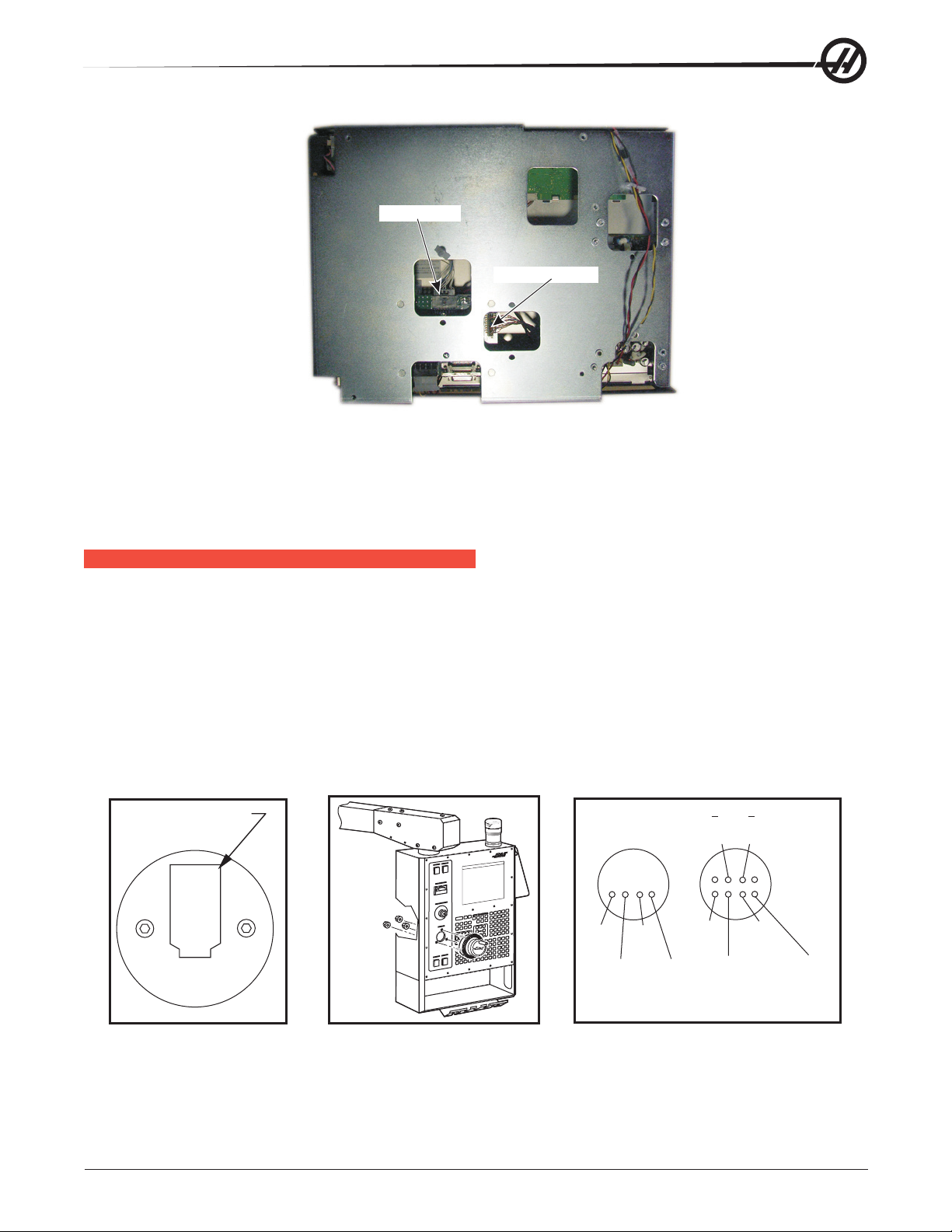
Data Cable
Inverter Cable
2. Connect these cables directly to the SKBIF PCB. If the cables that came with the new display are not long
enough, reuse the cables from the old display.
3. Power on the machine and check the display. If the image is blurry, toggle the switches at SW2 on the
SKBIF PCB to correct the problem.
JOG HANDLE
The Jog handle is actually a 100-line-per-revolution encoder, used to move one axis at a time. If no axis
is selected for jogging, turning the handle has no effect. When the axis moved reaches its travel limits, the
handle inputs will be ignored in the direction that would exceed the travel limits. Parameter 57 bit 0 can be
used to reverse the direction of operation of the handle.
Jog Handle Replacement
1. Turn the machine power off.
2. Remove the screws holding the cover on the back of the pendant. Take care to hold the cover in place until
all screws have been removed.
3. Unplug the cable leading to the jog handle encoder.
Blank pin goes to this
side of connector
+5V
BLK
Jog Handle Encoder Jog Handle Removal Jog Handle Wiring Diagram
A
RED
GND
WHT
+5V
RED
B
GRN
4. Using the 5/64” allen wrench, loosen the two screws holding the knob to the control panel and remove.
5. Remove the three screws holding the jog handle encoder to the control panel and remove.
A
YEL
GND
WHT/
RED
B
BRN
A
WHT/
YEL
B
WHT/
BRN
6. Replacement is reverse of removal. Important! The blank pin side of the connector must face as shown
when reconnecting; otherwise, damage may occur to the machine.
96-0284 rev H
© Haas Automation January 2010
Electrical Service
11
Page 16
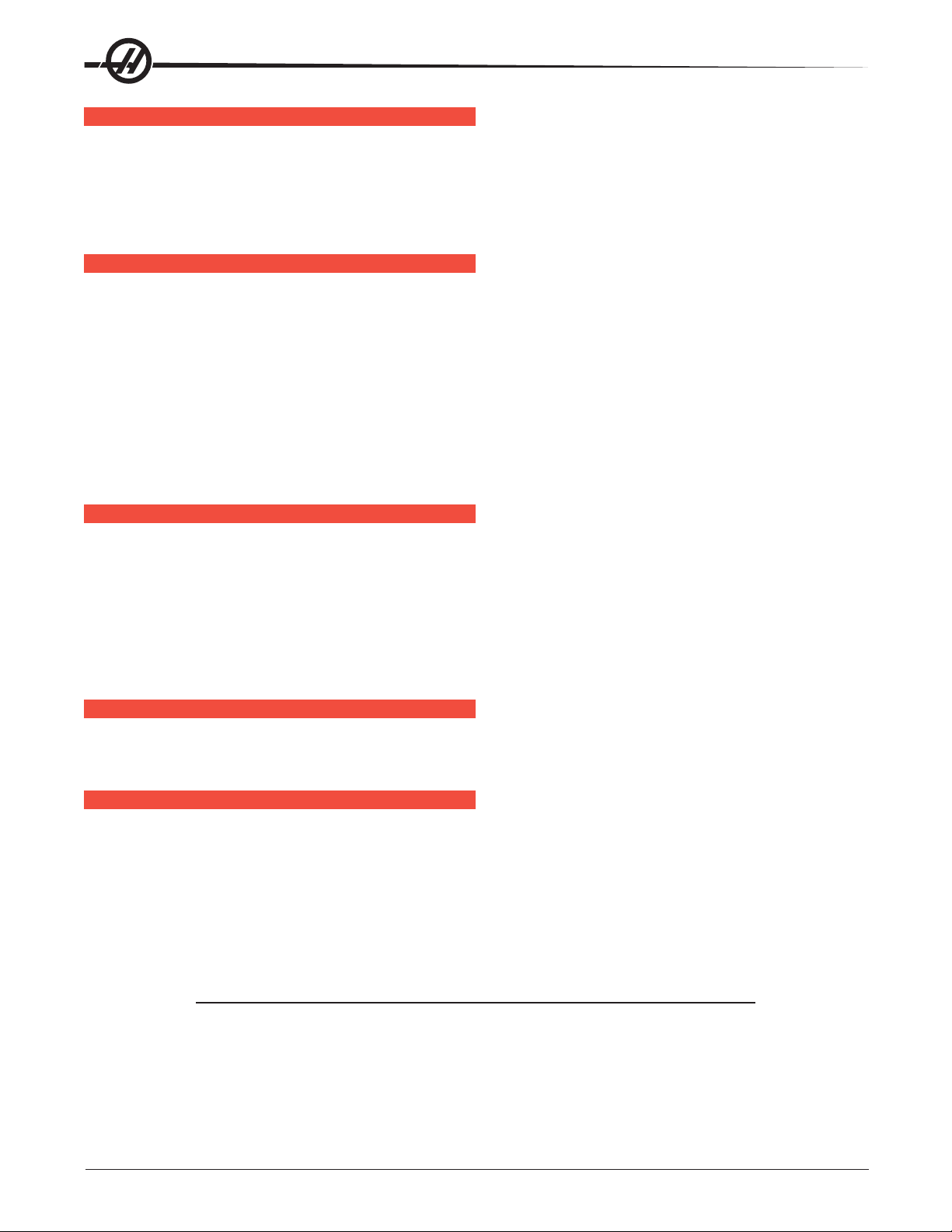
POWER ON/OFF SWITCHES
The Power On switch engages the main contactor. The On switch applies power to the contactor coil and the
contactor thereafter maintains power to its coil. The Power Off switch interrupts power to the contactor coil
and turns power off. Power On is a normally open switch and Power Off is normally closed. The maximum
voltage on the Power On and Power Off switches is 24V AC and is present any time the main circuit breaker
is on.
EMERGENCY STOP SWITCH
The Emergency Stop switch is normally closed. If the switch opens or is broken, servo power is removed
instantly. This will also shut off the turret, spindle drive, and coolant pump. The Emergency Stop switch will
shut down motion even if the switch opens for as little 0.005 seconds. Note that if Parameter 57 bit 3 is set to
1, it will cause the control to be powered down when Emergency Stop is pressed.
You should not normally stop a tool change with Emergency Stop as this will leave the tool changer in an
abnormal position that takes special action to correct
If the lathe turret or mill tool changer (T/C) becomes jammed, the control will automatically come to an alarm
state. To correct this, push the Emergency Stop button and remove the cause of the jam. Push the Reset key
to clear any alarms. Push Zero Return and the Auto All Axes to reset the Z-axis and turret or T/C. Never put
your hands near the turret or T/C when powered unless E-Stop is pressed.
KEYBOARD BEEPER
There is a beeper under the control panel that is used as an audible response to pressing keyboard buttons
and as a warning beeper. The beeper is a one kHz signal that sounds for about 0.1 seconds when any
keypad key, Cycle Start, or Feed Hold is pressed. The beeper also sounds for longer periods when an autoshutdown is about to occur and when the “Beep at M30” setting is selected.
If the beeper is not audible when buttons are pressed, the problem could be in the keypad, keyboard interface
PCB or in the speaker. Check that the problem occurs with more than one button and check that the beeper
volume is not turned down or disconnected. If lamps do not turn on, check the GFCI plug.
LAMP ON/OFF SWITCH
An on/off switch is supplied for the work lamp. It is located on the side of the operator’s pendant. The lamp
uses 115V AC taken from P19 on the main power distribution board.
SWITCH REPLACEMENT
1. Turn the machine power off. Remove the screws holding the cover on the back of the pendant. Take care to
hold the cover in place until all screws have been removed.
2. Disconnect all leads to the switch connectors. Ensure all leads are properly marked for reconnecting later.
3. Unscrew the two small set screws, one on top and one on the bottom, and turn the switch counterclockwise
to loosen. Separate from the front portion and pull out.
4. To replace, screw the front and rear portions together (reverse of removal) and tighten down the two small
set screws when the switch is properly positioned.
NOTE: The Power On, Power Off, and Emergency Stop switches must all have the connectors
on the bottom of the switch.
5. Reconnect all leads to the correct switch.
12
Electrical Service
© Haas Automation January 2010
96-0284 rev H
Page 17
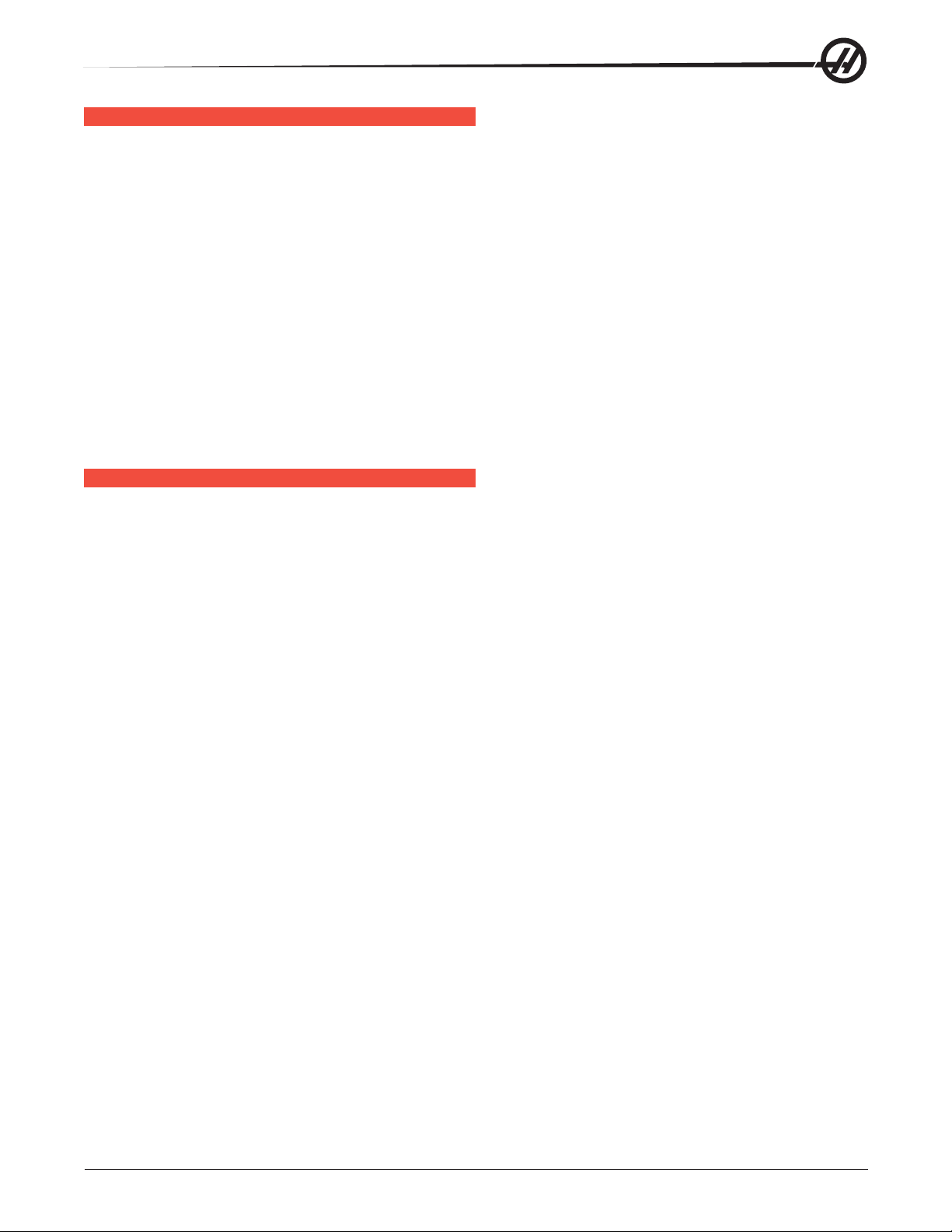
SPINDLE LOAD METER
Load meter measures load on spindle motor as a percentage of rated continuous power of motor, with a slight
delay between a load and actual meter reection. The eighth A-to-D input also provides a measure of spindle
load for cutter wear detection. Second page of diagnostic data displays % of spindle load. Meter should
agree with display within 5%. Spindle drive display #7 should also agree with load meter within 5%. There
are different types of spindle drives used in the control, all are equivalent in performance but are adjusted
differently.
Spindle Load Meter Replacement
1. Turn the power off and disconnect power to the machine. Remove the screws holding the cover panel on
the back of the pendant. Take care to hold the cover panel in place until all screws are removed.
2. Disconnect the two leads at the back of the spindle load meter assembly. Ensure the two leads are properly
marked for reconnecting later.
3. Unscrew the four screws that hold the spindle load meter assembly to the control panel. Take care to hold
the assembly in place until all screws have been removed. Remove the assembly.
4. Installation is reverse of removal. Ensure leads go to the correct location.
K
EYPAD REPLACEMENT
1. Turn the power off and disconnect power to the machine. Remove the screws holding the rear cover to the
back of the pendant. Take care to hold the cover in place until all screws are removed.
2. Unplug the keypad’s 24-pin ribbon cable from the Keyboard Interface board.
3. Remove the screws from the front of the pendant. Take care to hold the cover in place until all screws have
been removed. Remove the pieces and set aside in a safe place.
4. Using a at, blunt tool, such as putty knife, pry the keypad away from the control panel. Pull the ribbon
cable through the opening in the control to remove.
5. To replace, rst put the bezel spacer in place and fasten temporarily with screws in the top corners.
96-0284 rev H
© Haas Automation January 2010
Electrical Service
13
Page 18
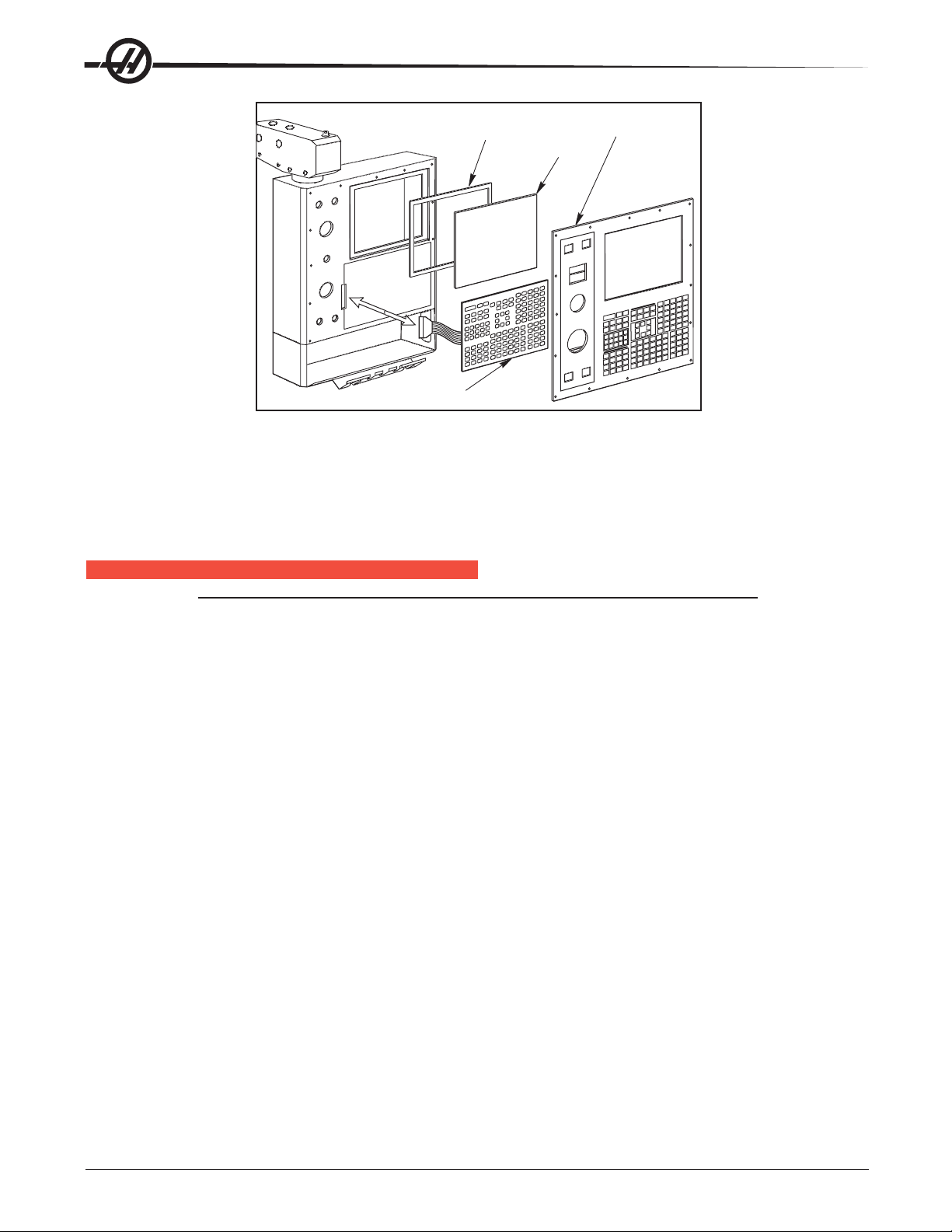
Gasket
Glass
Keypad
Keypad Installation
Front Bezel
6. Insert the ribbon cable through the opening in the control panel. Expose the adhesive strip on the back of
the keypad and press it into place in the upper right corner of the keypad recess. Press to the control panel to
mount. Plug the ribbon cable into the Keyboard Interface board, taking care to not bend the pins.
7. Replace the front and rear cover panels and fasten with the screws that were previously removed.
SERIAL KEYBOARD INTERFACE REPLACEMENT
NOTE: Refer to “Cable Locations” for a diagram of this board.
1. Follow all precautions noted previously before working in the control cabinet.
2. Turn the main switch (upper right of electrical cabinet) to the off position.
3. Remove the four screws on the back of the control box, then remove the cover panel. Take care to hold the
panel in place until all screws have been removed.
4. Disconnect all leads to the Serial Keyboard Interface (SKBIF) board. Ensure all cables are properly labeled.
5. After all cables have been disconnected, unscrew the four screws holding the Serial KBIF board to the
control box. Take care to hold the board in place until all screws have been removed. Place the screws and
standoffs aside for later use.
6. Replace the Serial KBIF board, using the four screws previously removed. Starting at the top right, attach
each screw and standoff loosely, until all are mounted, then tighten down.
7. Reconnect all cables to the Serial KBIF board at their proper locations.
8. Verify whether the machine is equipped with either a speaker or a beeper. Align the toggle switches of
Switch 1 on the Serial KBIF board to their appropriate positions. Beeper operation requires that both S1
switches be set to ‘B’; speaker operation requires that both S1 switches be set to ‘S’.
14
Electrical Service
© Haas Automation January 2010
96-0284 rev H
Page 19
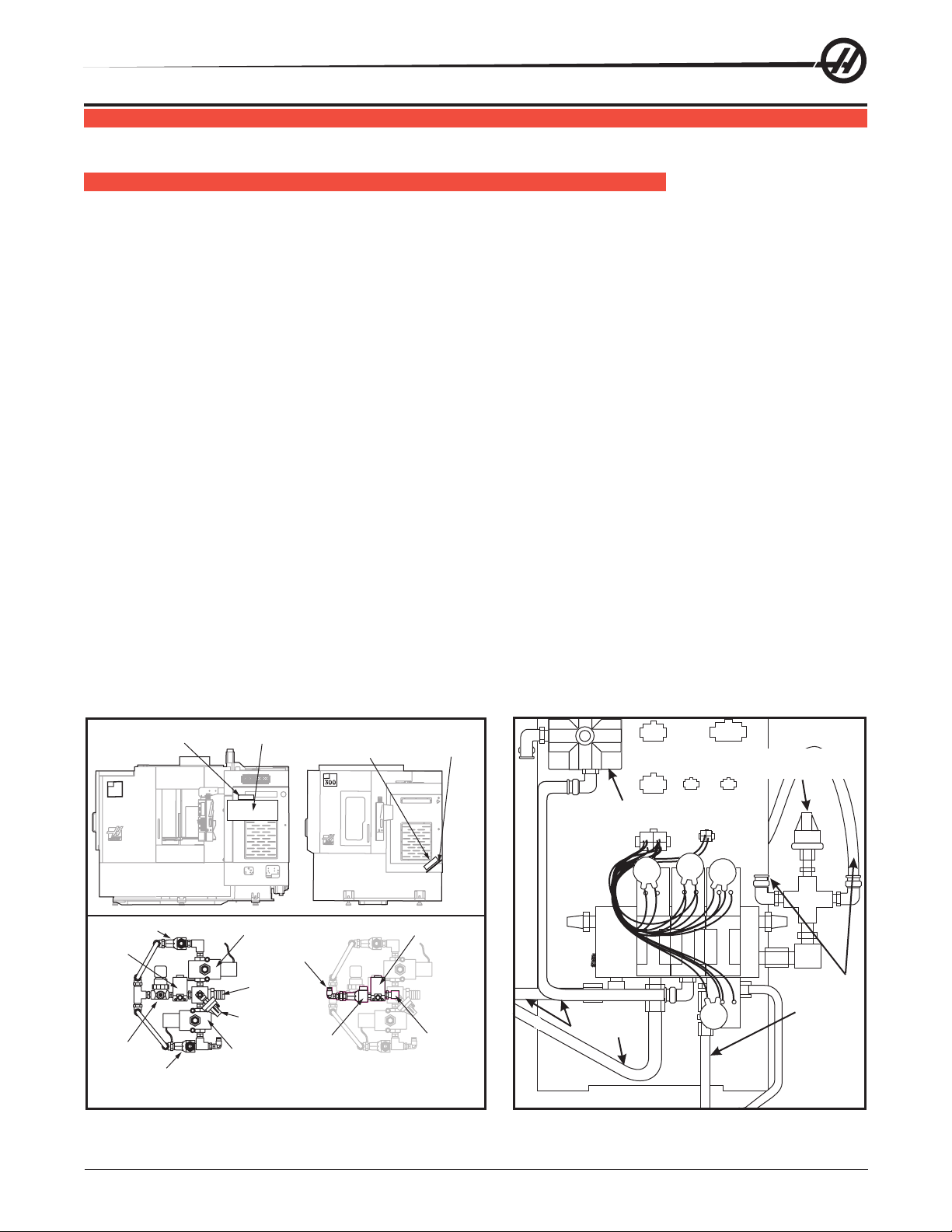
SOLENOIDS
Basic Air Solenoid Assembly
With TSC Feature Added
Please read this section in its entirety before attempting to replace any solenoid assemblies.
TOOL RELEASE PISTON (TRP) AIR SOLENOID ASSEMBLY (HORIZ & VERT)
Removal
1. Turn machine power on and raise spindle head to uppermost position, then turn the power off. Remove air
supply from machine.
2. Remove sheet metal at rear and/or top of machine to access the back of the spindle (Mechanical Service
manual).
3. Disconnect all air lines from the air solenoid assembly (Do not remove ttings). Disconnect the two leads
from the low air pressure sensor.
4. Unscrew the air solenoid assembly from the tool release piston assembly, taking care not disturb the
position of the clamp/unclamp switches. It may be necessary to remove the tool release piston to access the
solenoid assembly.
5. Unplug the wiring leading to the plug marked on the solenoid bracket as “880 from I/O PCB to Solenoid
Valves” and the plug marked “Spare”.
6. Unscrew the air solenoid from the air solenoid assembly. Remove the SHCS holding the assembly to the
bracket and remove the assembly.
Installation
1. Install the new air solenoid. Take care to not disturb the position of the clamp/unclamp switches.
2. Replace air solenoid assembly and attach to bracket with the SHCS previously removed. Tighten securely.
3. Reinstall the tool release piston assembly if removed (see Mechanical Service).
4. Reconnect the two leads to the low air preassure sensor. Reconnect wiring to plugs on solenoid bracket.
5. Ensure all air lines are reconnected to their proper ttings. Reconnect air supply to the machine, and check
for leaks.
6. Replace the sheet metal.
Air Solenoid
Assembly
EC
400
Check Valve Switch
Pre-
Charge
Regulator
Check Valve Switch
Locations of EC-300 and EC-400 TRP Solenoids VF-Series Air Solenoid Assembly
Motor Shroud
TRP Solenoid
To TSC
Inlet
Pressure
Switch
TRP
Solenoid
Air Solenoid
Assembly
EC
Check
Valve
Switch
Air Solenoid Assembly
Sheet Metal
Tray
TSC Solenoid
Junction
Elbow
Low air pressure
sensor
Air solenoid
assembly
Disconnect
all air lines
Disconnect
all air lines
96-0284 rev H
© Haas Automation January 2010
Electrical Service
15
Page 20
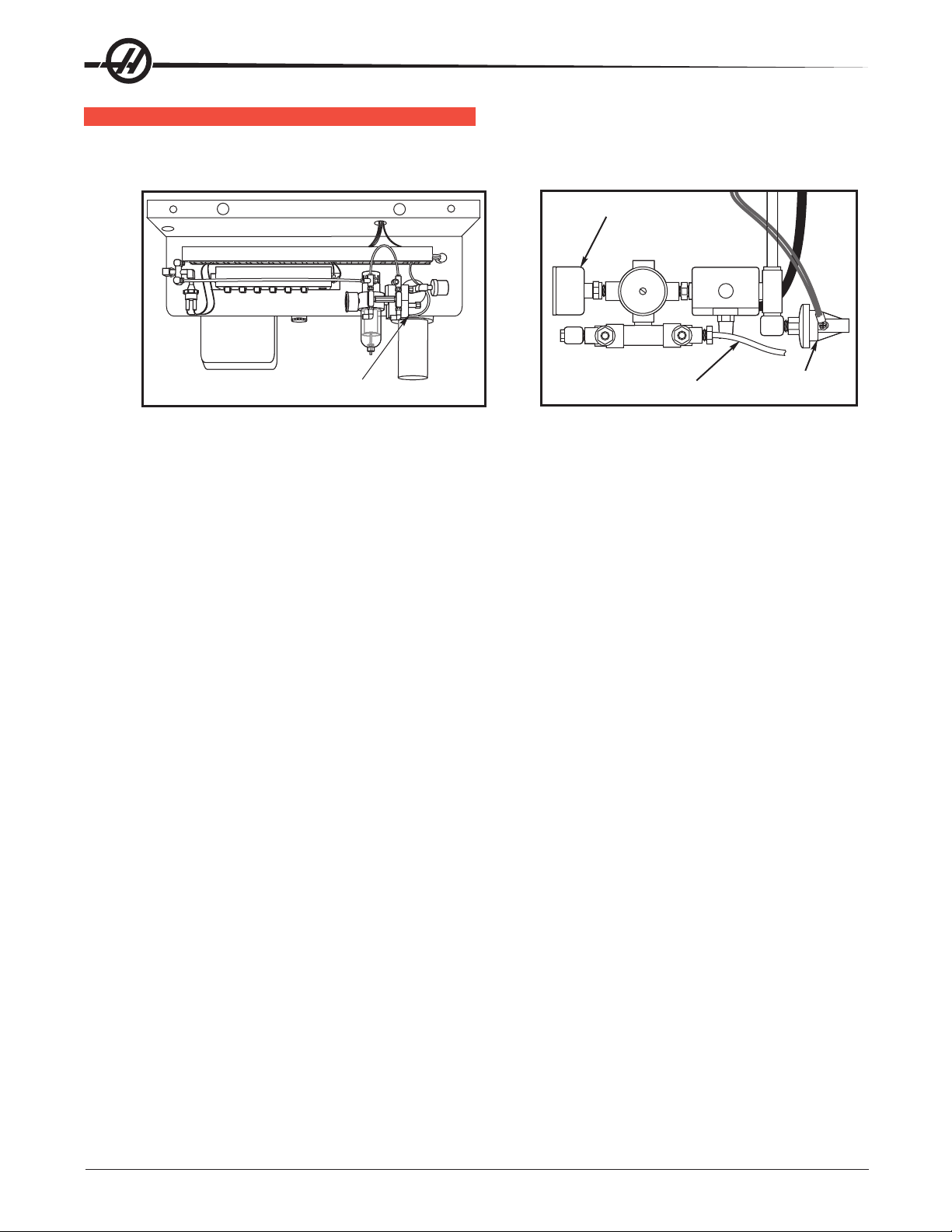
SPINDLE LUBE AIR SOLENOID
Removal
1. Turn the machine power off and remove the air supply from the machine.
Pressure Gauge
Spindle
Lube
Solenoid
Lube/Air Panel (Rear View) Spindle Lube/Air Solenoid Assembly (Top View)
2. a. Lathe: Disconnect the lube line from the spindle lube air solenoid assembly.
b. Mill: Disconnect the air lines from the spindle lube air solenoid assembly.
3. Disconnect the electrical leads from the main air line pressure switch.
4. Lathe: Unscrew the solenoid assembly pressure gauge from the assembly.
5. Unscrew the entire solenoid assembly from the T-tting.
Lube Line
Main Air Line
Pressure Switch
Installation
1. Reattach the solenoid assembly at the T-tting.
2. a. Lathe: Replace the pressure gauge on the solenoid assembly and reconnect the lube line.
b. Mill: Reconnect all air lines.
3. Reconnect the electrical leads to the main air line pressure switch.
4. Restore the air supply to the machine.
16
Electrical Service
© Haas Automation January 2010
96-0284 rev H
Page 21
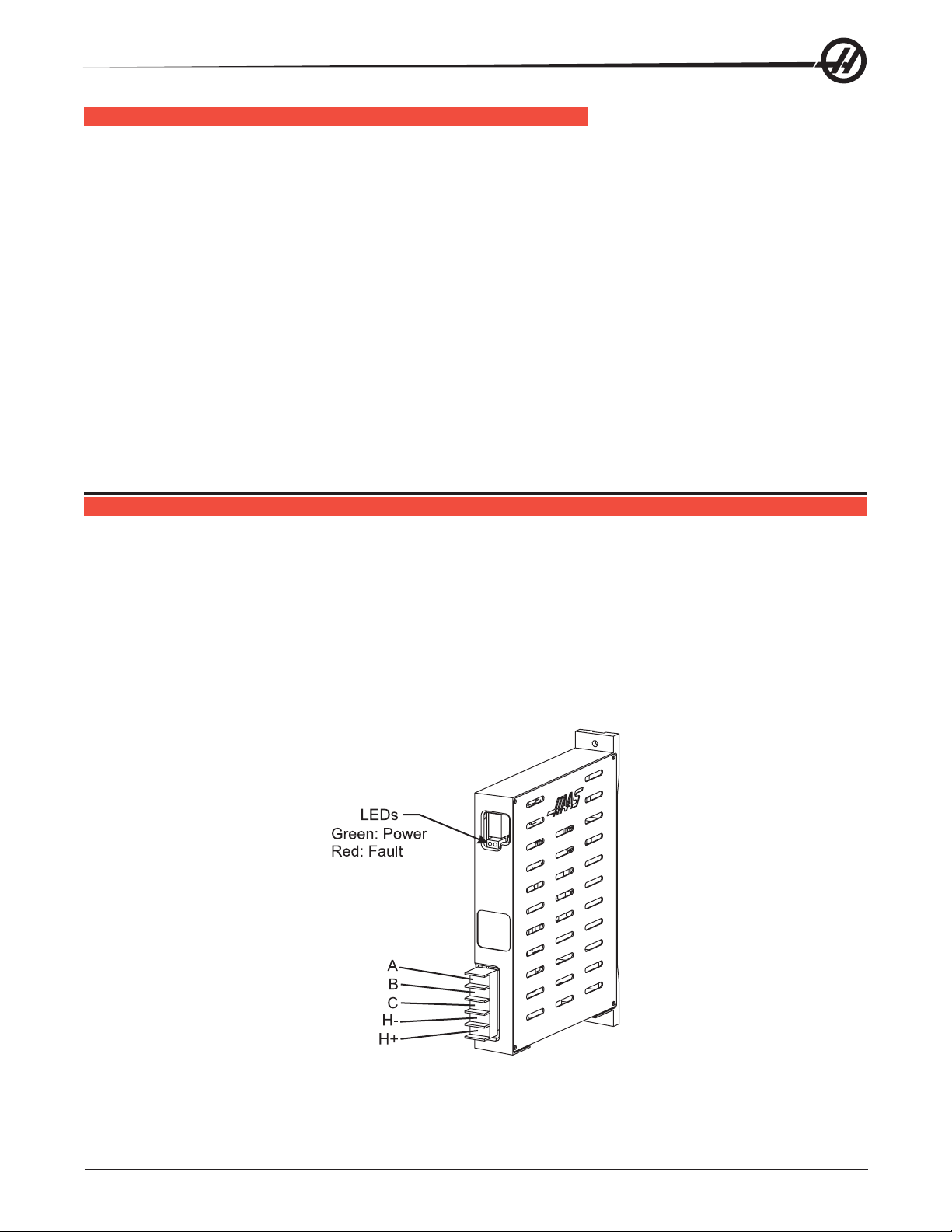
PNEUMATIC CHUCK/TURRET CLAMP/UNCLAMP SOLENOID (LATHE)
Removal
1. Turn machine power off and remove the air supply from the machine.
2. Pneumatic Chuck: Disconnect the two air hoses from the pneumatic chuck clamp/unclamp solenoid.
Turret: Disconnect the three air hoses from the turret clamp/unclamp solenoid (see the Turret In/Out
Adjustment), and disconnect exhaust lines.
3. Unplug the solenoid electrical lead (located on the rear of the lube air panel).
4. Remove the two SHCS holding the assembly to the bracket and remove the assembly.
Installation
1. Replace the air solenoid assembly and attach it to the bracket with the two SHCS. Tighten securely.
2. Reconnect the electrical connection to the solenoid at the switch bracket.
3 Reconnect the two (three for Turret) air lines and turret exhaust lines, ensuring that all connections are tight
and do not leak.
4. Restore the air supply to the machine.
S
MART AMPLIFIER
The Smart Amplier has a microprocessor incorporated in the design. This allows the amplier to detect and
report detailed alarms. The software level necessary to display these new alarms is 15.02A or newer.
The Smart Amplier is backward compatible to any machine that has a Vector Drive. New Smart Ampliers
and standard ampliers may be used in any combination in the machine. However, if the machine does not
have at least 15.02A software or newer the specic Smart Amplier will not be displayed. The Smart Amplier
and the standard amplier use the same Parameters. On non-thin pendant machines, at least two of the
standard ampliers must be used.
The Smart Amplier does not have a 12VDC connector, and both the Fault (Red LED) and the Run (Green
LED) are relocated. The 320VDC (H+ and H-) and the X, Y and Z-axis connections are also relocated.
96-0284 rev H
© Haas Automation January 2010
Electrical Service
17
Page 22
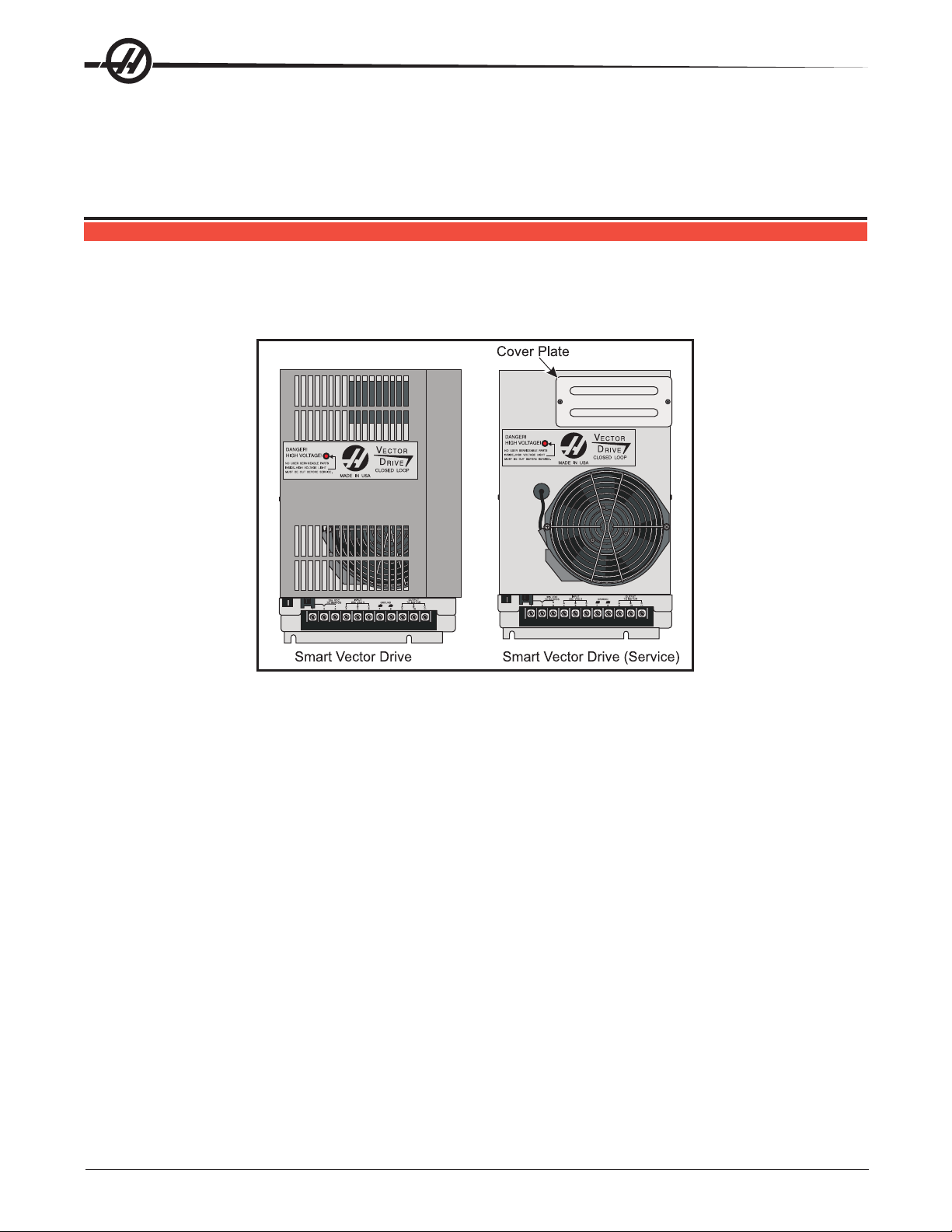
The smart amplier will calibrate utilizing the microprocessor that is present in each of the Smart Ampliers
at power up. When power is applied to the Control Cabinet the Fault (Red LED) will illuminate and stay
illuminated for a short time (approximately 5 seconds), this is called the “A” Phase Calibration. Then both
LEDs will be out for a few seconds; this is called the “B” Phase Calibration. Next the Run (Green LED) will
illuminate, indicating the Smart Amplier is ready with no faults.
SMART VECTOR DRIVE
The smart vector drive features a microprocessor that allows it to detect and display specic alarms (software
version 15.02A or newer only). It is backward compatible to any machine with a vector drive regardless of
software version; however, the drive-specic alarms will not display in older software. Such alarms will dis-
play in the same way as with old-style drives.
Smart vector drives installed in new machines include a cover, and the machines electrical cabinet door is
cut to accommodate it. Service drives are shipped without the cover for installation in older machines. When
replacing a drive in a machine built to accommodate the cover, use the cover from the old drive.
When installing a smart vector drive without the cover, install the cover plate to the front of the vector drive.
When installing with the cover, install the cover plate to the top of the vector drive.
You will also need several cables. Please see 93-32-5558A for the 40 HP drive and 93-32-5559A for the 20
HP drive.
Trouble Shooting
To properly troubleshoot the Vector Drive, use the following questions as a guide:
• What alarms are generated?
• When does the alarm occur?
• Is the Vector Drive top fault light on?
• Is there a fault light on any of the servo ampliers?
• Does the alarm reset?
• Does the spindle motor turn at all?
• Does the spindle turn freely by hand?
• Have the C-axis parameters been conrmed?
• What is the input voltage to the vector drive unit?
18
Electrical Service
© Haas Automation January 2010
96-0284 rev H
Page 23
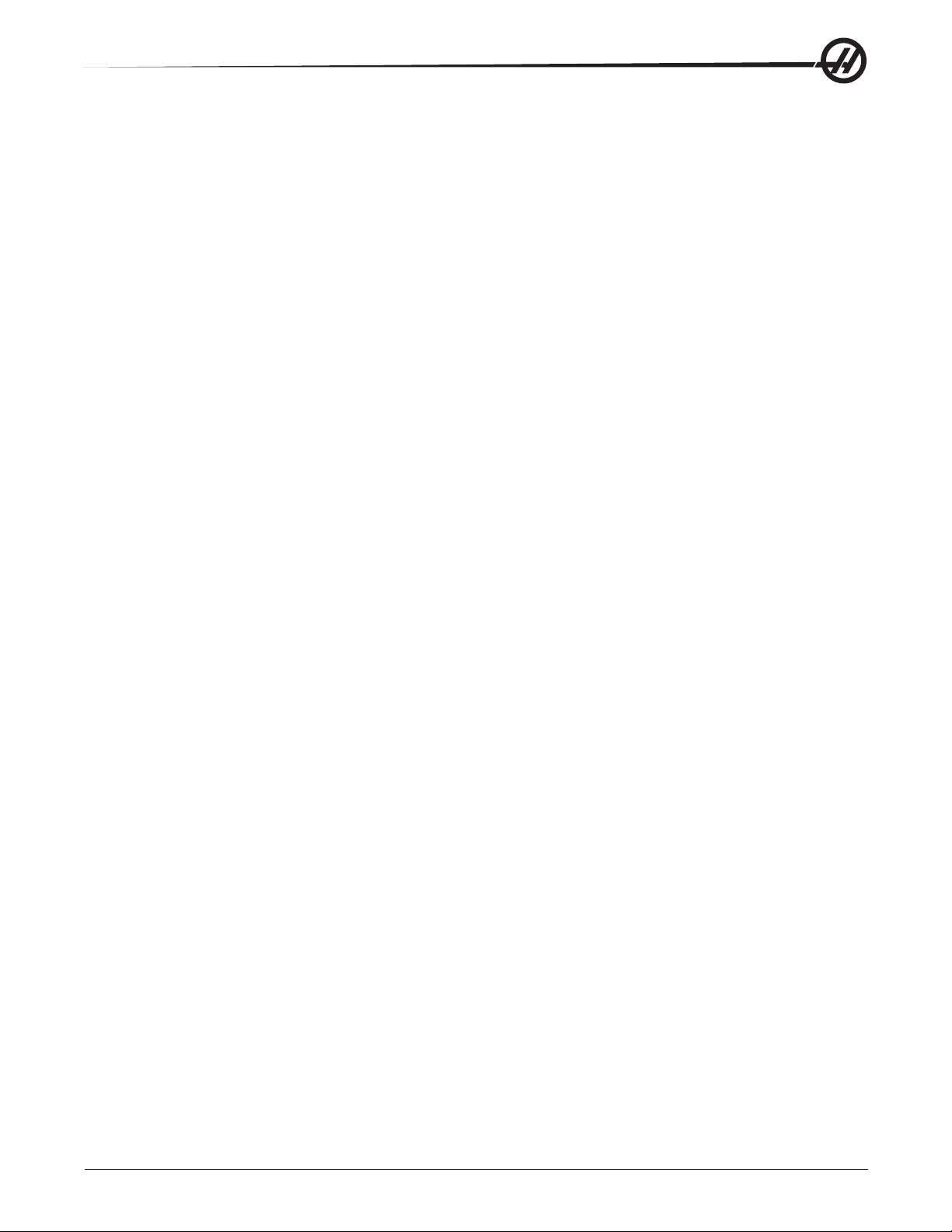
• What does the DC Bus voltage measure? (320 VDC to 345 VDC)
• Does the DC Bus voltage displayed on the diagnostic page match the measured DC Bus voltage?
All of the questions above must be answered. The DC Bus voltage should be between 320 VDC to 345 VDC
with the machine powered up but not running. If the voltage is not in this range, adjust the taps on the main
line transformer until this voltage range is achieved. There is a possibility the drive is faulty, but low Bus volt-
age can also be caused by a shorted REGEN load or a shorted amplier.
If the DC Bus voltage is below 50 VDC and never goes any higher, perform Steps 1-6.
1. With the machine powered up, is the green “POWER-ON” L.E.D. lit? If not, replace the Vector Drive unit.
2. Power down the machine. Disconnect the REGEN load (terminals 1 and 2 on the Vector Drive unit) and
measure the resistance from each wire-to-chassis ground (open) and between the wire leads. The resis-
tance should be 8.6 ohms for machines with 20/15 Vector drives and HT10K mills equipped with 40/30
drives. All other machines with 40/30 drives should measure 6 ohms. If not, replace the REGEN load or
cabling.
3. Disconnect cable 490 at terminals 2 and 3 of the Vector Drive and from the servo ampliers. With a mul-
timeter in the diode mode, place the red meter lead to the +HV terminal and the black meter lead to the
-HV terminal of each amplier. The meter should read open.
4. Reverse the leads: Place the red meter lead on the -HV terminal and the black lead on the +HV terminal.
The meter should read .7 ohms in both instances. If not, replace the faulty amplier.
5. Measure the resistance between terminals 1 and 3 of the Vector Drive. The meter should read greater
than 100K ohms. If not, the Vector Drive is faulty.
6. If the green “POWER-ON” L.E.D. was lit (from Step 2), leave both 490 cables (2 and 3) disconected from
the drive and power up the machine.
a. Does the DC Bus voltage come up? If not, the Vector Drive is faulty.
b. Measure the voltage between terminals 1 and 3. The voltage should be 300 VDC or more. If not, the
Vector Drive is faulty.
If both ‘a’ and ‘b’ check out okay, there is a problem with either the ampliers or the REGEN load.
If the fault occurs upon acceleration -or- the spindle accelerates slowly -or- the spindle
makes noise, do the following:
7. Disconnect the output cables to the spindle motor. Turn on the machine and press <RESET>. Do not
command the spindle to turn. With a volt meter, measure the DC voltage between each output phase (ter-
minals 9, 10, and 11) to the 320V RTN (terminal 3). The meter should read 165 VDC in each case, else
one phase is faulty.
8. Measure the resistance across the motor wires from phase to phase and from each phase to chassis. The
meter should read .1 ohms phase-to-phase and open phase-to-chassis. If the fault occurs upon decel-
eration or acceleration just as the spindle reaches its specied speed, or if an overvoltage alarm (119)
occurred, do the following:
9. Disconnect the REGEN load resistors (terminals 1 and 2) and measure the resistance from each wire
lead-to-chassis ground and between the wire leads. The meter should read open lead-toground, and 6
ohms between the leads for machines with 40/30 Vector drives and 8.6 ohms between the leads on ma-
chines with 20/15 Vector drives and HT10K mills.
10. Measure the resistance from terminal 1 to terminal 3. If the resistance is less than 100K, the drive is
faulty.
11. With the REGEN load left disconnected, power-up the machine and command a spindle speed of 700
RPM (300 RPM for lathes in high gear). Press <RESET> while monitoring the DC voltage between termi-
nal 1 and terminal 3. The voltage should read 330 VDC and then drop to less than 50 VDC momentarily. If
not, that drive is faulty. If the voltage at RESET was okay and the alarm was resettable, the REGEN load
should be replaced even if the resistance appears to be okay.
96-0284 rev H
© Haas Automation January 2010
Electrical Service
19
Page 24
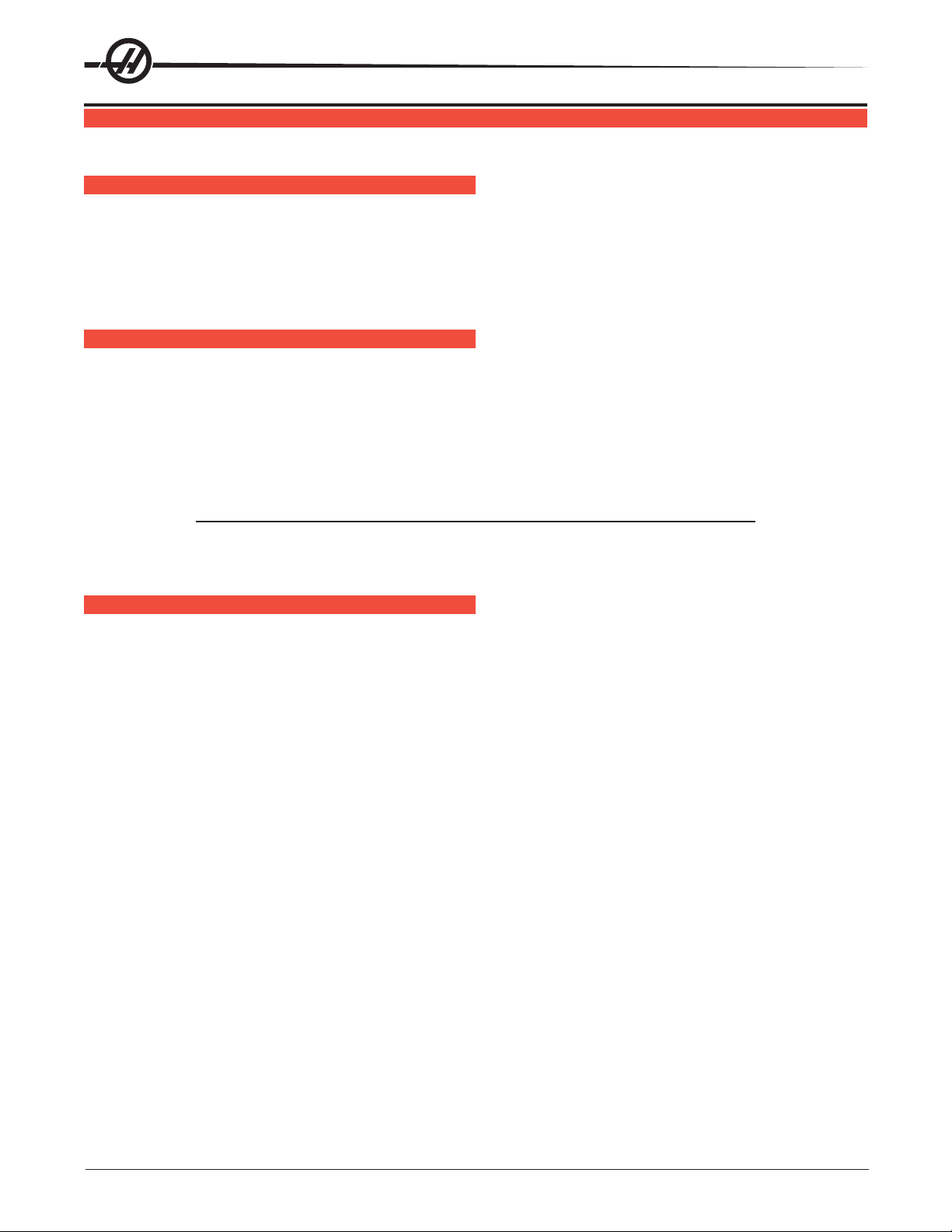
PCB REPLACEMENT
Please read this section in its entirety before attempting to replace any PCBs
MICROPROCESSOR ASSEMBLY
The microprocessor assembly is in the control cabinet at the top left position. It contains three large boards.
They are: Microprocessor, the Video/Keyboard and the MOCON. All three boards of the processor assembly
receive power from the low voltage power supply. The three PCBs are interconnected by a local buss on dual
50-pin connectors. At power-on, some diagnostic tests are performed on the processor assembly and any
problems found will generate Alarms 157 or 158. In addition, while the control is operating, it continually tests
itself and a self test failure will generate Alarm 152.
MOCON, VIDEO/KEYBOARD, & MICROPROCESSOR
The electrical panel will have residual voltage, even after power has been
shut off and/or disconnected. Never work inside this cabinet until the small
red Charge light on the servo ampliers go out. The servo ampliers are on
the left side of the main control cabinet and about halfway down. This light
is at the top of the circuit card at the center of the assembly. Until this light
goes out, there are dangerous voltages in the assembly even when power
is shut off.
Ground straps must be used when handling boards.
WARNING!
NOTE: Board arrangement may differ from the order of replacement that follows. Steps for
MOTOR CONTROLLER (MOCON)
Machines are equipped with a microprocessor-based brushless motor controller board (MOCON) that
replaces the motor interface in the brush type controls. It runs in parallel with the main processor, receiving
axis commands and closing the loop around the axis motors.
In addition to controlling the axis and detecting axis faults, the motor controller board (MOCON) is also in
charge of processing discrete inputs, driving the I/O board relays, commanding the spindle, and processing
the jog handle input. It also controls 6 axes, so there is no need for an additional board for a 5-axis machine.
Four LEDs are used to diagnose MOCON problems:
The RUN” LED will turn on, indicating that Mocon code was found in ROM and is being executed. This LED
will turn off if a processor exception causes the Mocon code to abort execution.
replacement will only differ in which board may need to be removed before getting
to the necessary board.
The “STAT” LED indicates the following (Specic to Mocon 11.00 or later software)
a. Continuously ON - Normal status. board passed all power-on tests; no problems encountered
b. Blinks 3 times - Communication with main processor failed
c. Blinks 4 times - Internal ±12V testing failed
d. Blinks 5 times - Internal watchdog circuit failed
e. Blinks rapidly - EPROM CRC failed
The “Halt” LED glows when the board is in use (processing).
The “+5” LED lights when the board has power.
MOCON Board Replacement
1. Turn machine power off and turn the main switch (upper right of electrical cabinet) to the off position.
2. Open the cabinet door enough to safely work on the electrical panel. Wait until the red charge light on the
servo ampliers (servo drive assembly on brush machines) goes out before beginning any work.
20
Electrical Service
© Haas Automation January 2010
96-0284 rev H
Page 25
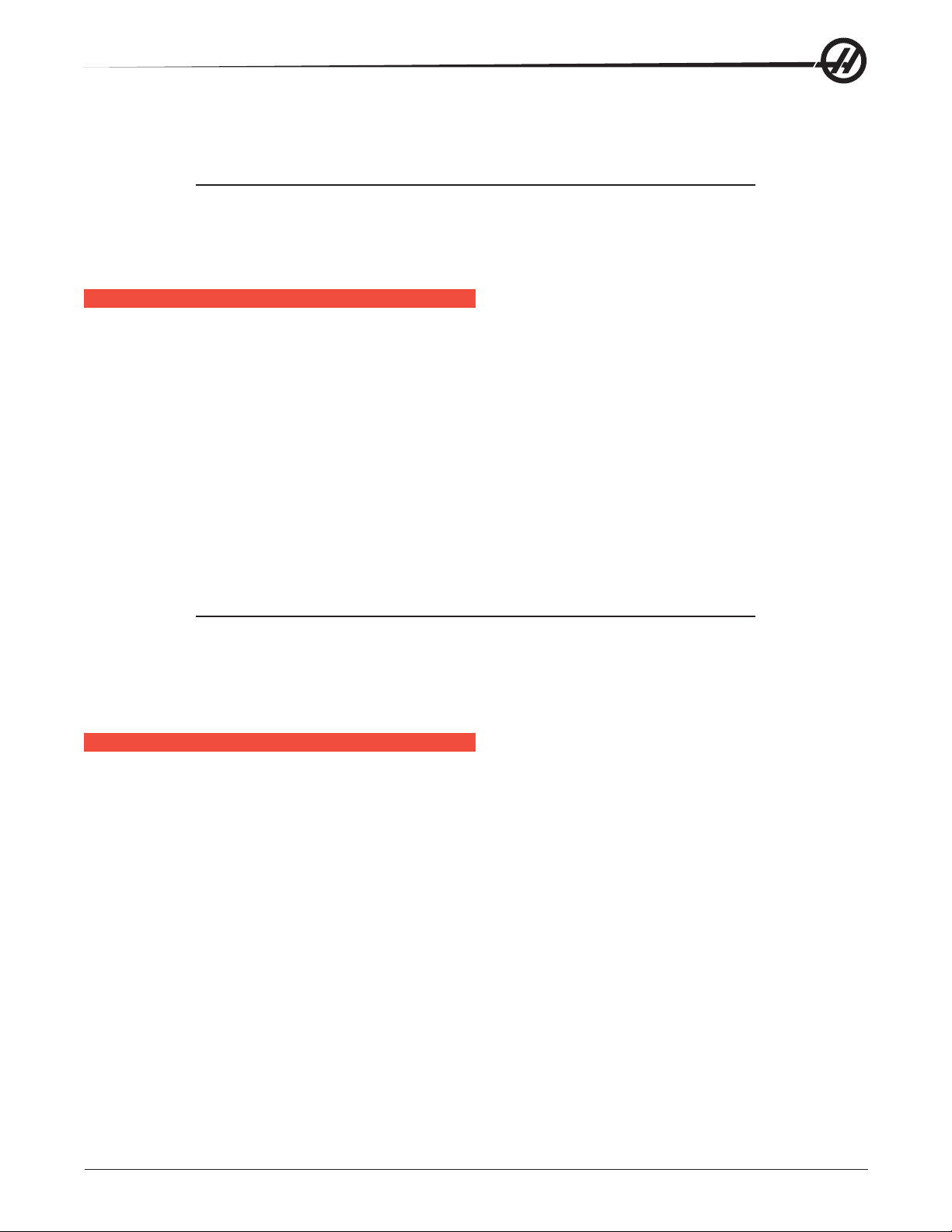
3. Disconnect all leads to the Motor Controller (MOCON) board, and ensure all cables are properly labeled.
4. After all cables have been disconnected, unscrew the standoffs, taking care to hold the board in place until
all standoffs have been removed.
NOTE: If the Video/Keyboard or Processor boards need replacing, skip the next step.
5. Replace the MOCON board, attaching it to the Video/Keyboard (beneath the MOCON board) with the
standoffs, and reconnect all leads (previously removed) to their proper connections.
6. If a second MOCON board is present, be sure to connect the jumper on the second MOCON board.
V
IDEO/KEYBOARD
The Video/Keyboard PCB generates the video data signals for the monitor and the scanning signals for the
keyboard. In addition, the keyboard beeper is generated on this board. There is a single jumper on this board
used to select inverse video. The video PCB connectors are:
P1 Power connector J11 SPARE
J3 Keyboard (700) J12 Floppy
J4 Address bus J13 Video (760)
J5 Data J14 RS422 B
J10 Floppy V+ J15 RS422 A
Video/Keyboard Replacement
1. Remove the MOCON board as previously described.
2. Disconnect all leads to the Video/Keyboard. Ensure all cables are properly labeled for reconnecting later.
3. After all cables have been disconnected, unscrew the standoffs, taking care to hold the board in place until
all standoffs have been removed.
NOTE: If the Processor board needs replacing, skip the next step.
4. Replace the Video/Keyboard, attaching it to the Processor board with the standoffs.
5. Reconnect all leads (previously removed) to their proper connections.
6. Replace the MOCON board.
MICROPROCESSOR PCB (68ECO30)
The Microprocessor PCB contains the 68ECO30 processor running at 40 MHz, one 128K EPROM; between
1MB and 16MB of CMOS RAM and betwen 512K and 1.5MB of Fast Static RAM. It also contains a dual serial
port, a battery to backup RAM, buffering to the system buss, and eight system status LED’s.
Two ports on this board are used to set the point at which an NMI is generated during power down and the
point at which Reset is generated during power down.
The eight LEDs are used to diagnose internal processor problems. As the system completes power up testing,
the lights are turned on sequentially to indicate the completion of a step. The lights and meanings are:
RUN Program Running Without Fault Exception. (Normally On) - If this light does not come on, or goes
out after coming on, there is a problem with the microprocessor or the software running in it. Check all
of the buss connectors to the other two PCBs and ensure all three cards are getting power.
PGM Program Signature Found in Memory. (Normally On) - If this light does not come on, it means that
the main CNC program package was not found in memory, or that the auto-start switch was not set.
Check that Switch S1-1 is on and the EPROM is plugged in.
CRT CRT/LCD Video Initialization Complete. (Normally On) - If the light does not come on, there is a
problem communicating with the Video PCB. Check buss connectors to ensure it is getting power.
96-0284 rev H
© Haas Automation January 2010
Electrical Service
21
Page 26
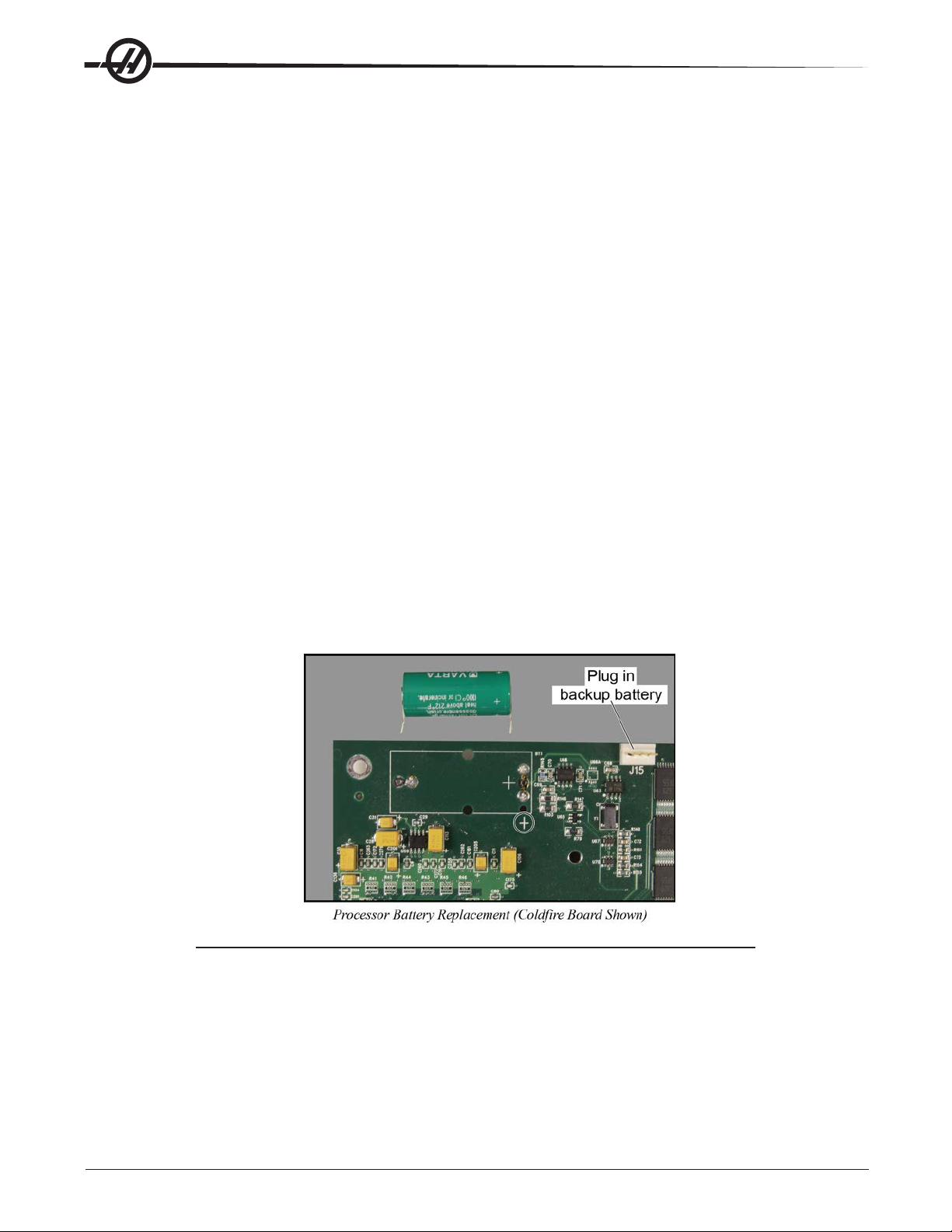
MSG Power-on Serial I/O Message Output Complete. (Normally On) - If light does not come on, a
problem exists with serial I/O or interrupts. Disconnect anything on the external RS-232 and retest.
SIO Serial I/O Initialization Complete. (Normally On) - If this light does not come on, there is a problem
with the serial ports. Disconnect anything on the external RS-232 and test again.
POR Power-On-Reset Complete. (Normally On) - If this light does not come on, there is a problem with
the Processor PCB. Check that the EPROM is plugged in. Test the card with buss connectors off.
HALT Processor Halted in Catastrophic Fault. (Normally Dim) - If this light comes on, there is a problem
with the Processor PCB. Check that the EPROM is plugged in. Test the card with buss connectors off.
+5V +5V Logic Power Supply is Present. (Normally On) - If this light does not come on, check the low
voltage power supply and check that all three phases of 230V input power are present.
There is 1 two-position DIP switch on the Processor PCB labled S1. Switch S1-1 must be ON to auto-start the
CNC operational program. If S1-1 is OFF, the PGM light will remain off. Switch S2-1 is used to enable Flash.
If it is disabled it will not be possible to write to Flash.
The processor connectors are:
J1 Address buss J5 Serial port #2 (for auxiliary 5th axis) (850A)
J2 Data buss J3 Power connector
J4 Serial port #1 (for upload/download/DNC) (850) J6 Battery
Processor Board Memory Retention Battery Replacement
Alarm 124 indicates an imminent battery failure. To preserve CMOS RAM contents while the machine is pow-
ered off, the 3.3V lithium battery must be replaced within 30 days of the rst alarm. To replace the battery:
1. Backup all parameters, settings, programs, offsets, history, and macro variables.
2. Haas kit 32-1010 includes a temporary battery with a jumper connector. Plug this jumper into J6 (68K PCB)
or J15 (Coldre PCB). This ensures that memory contents are retained during the procedure.
NOTE: Do not remove the existing battery before the backup battery is installed, or remove
the backup before a fresh battery has been installed. This will result in complete
machine memory loss, which cannot be reversed.
3. Properly ground yourself and unsolder the battery from the processor board.
4. Clean the battery contact areas and solder the new battery in place, observing correct battery orientation
(the positive battery connector is marked on the board and circled in the previous photograph).
5. With the new battery in place, disconnect the backup battery jumper.
22
Electrical Service
© Haas Automation January 2010
96-0284 rev H
Page 27
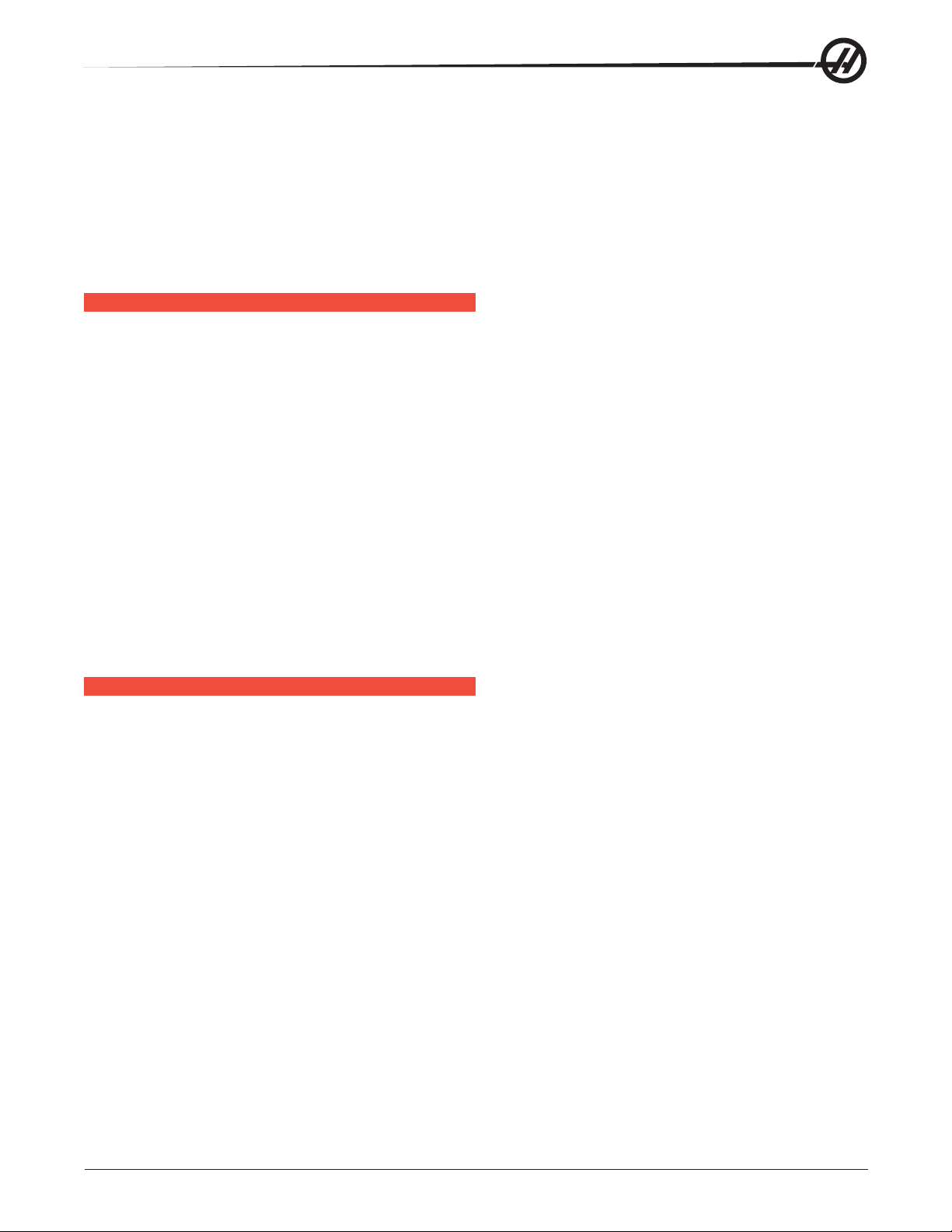
Processor Board Replacement
1. Remove the MOCON board, and the Video/Keyboard as previously described.
2. Disconnect all leads to the Processor board. Ensure all cables are properly labeled for reconnecting later.
3. After all cables have been disconnected, unscrew the standoffs, taking care to hold the board in place until
all standoffs have been removed.
4. Replace the Processor board, attaching it to the electrical cabinet with the standoffs, reconnect all leads
(previously removed) to their proper connections, and replace Video/Keyboard and MOCON board.
INPUT/OUTPUT ASSEMBLY
The Input/Output Assembly consists of a single printed circuit board called the I/O PCB.
The I/O PCB also contains a circuit for sensing a ground fault condition of the servo power supply. If more
than 1.75 amps is detected owing through the grounding connection of the 160V DC buss, a ground fault
alarm is generated and the control will turn off servos and stop.
Relay K6 is for the coolant pump 230V AC. It is a plug-in type and is double-pole. Relays K9 through K12 are
also plug-in types for controlling the tool changer motors.
I/O Board Replacement
1. Follow all precautions noted previously before working in the electrical cabinet.
2. Disconnect all leads to the Input/Output board and move aside for removal. Ensure all cables are properly
labeled for reconnecting later.
3. Remove the board by rst removing the twelve screws that fasten it to the cabinet. Take care to hold the
board in place until all screws have been removed.
4. Replace the I/O board, attaching it to the cabinet with the twelve screws previously removed, and reconnect
all leads to the I/O board. Check for any additional jumper settings per I/O release notes.
POWER TRANSFORMER ASSEMBLY (T1)
The power transformer assembly converts three-phase input power (50/60Hz) to three-phase 230V and
115V power. Two transformers are used, depending on the input voltage range. The low voltage transformer
has four input connections to allow for a range of voltages from 195V RMS to 260V RMS. The high voltage
transformer has ve input connections and will accept a range of voltages from 354V RMS to 488V RMS.
The 230V is used to power the spindle drive. THe 230V also supplies the power to the vector drive, which
supplies 325V DC power for the axis servo ampliers. The 115V is used by the video monitor, solenoids, fans
and pumps, in addition to supplying power to the main LVPS used by the control electronics.
The transformer assembly is located in the lower right hand corner of the main cabinet. Besides the high/low
voltage variations, two different power levels are available depending on the spindle motor used. The small
and large transformers have power ratings of 14 KVA and 28 KVA, respectively, and are protected by the main
circuit breaker.
96-0284 rev H
© Haas Automation January 2010
Electrical Service
23
Page 28
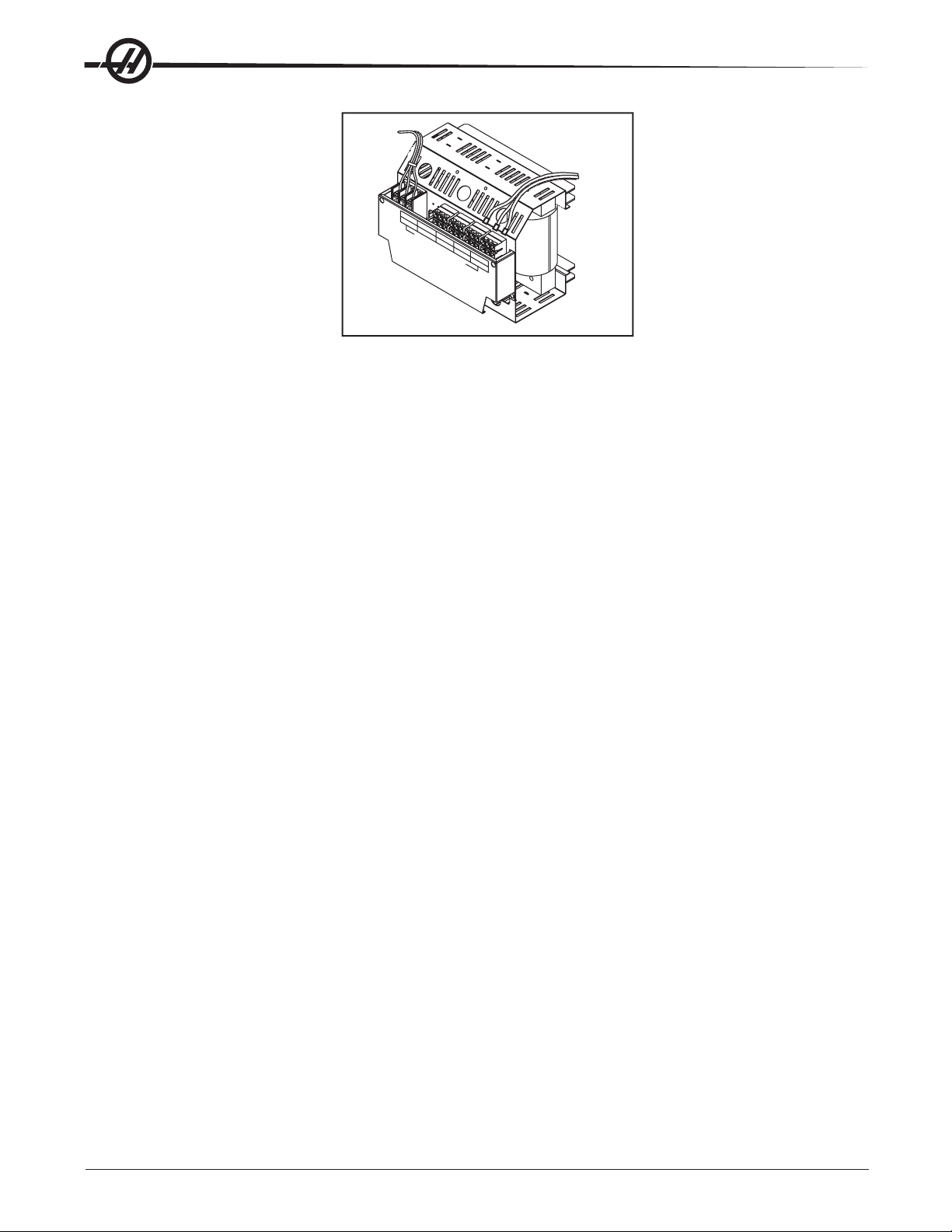
Ouput
Power
Input
Power
TB2
240VOUT
488-458V
457-429V
260-244V
D
A
INCOMINGLINE VOLTAGETAPS(74, 75,76)
N
428-403V
G
E
243-227V
R
!
!
402-377V
!
H
226-211V
I
G
TB1
120VOUT
376-354V
H
V
210-195V
O
L
T
A
G
E
D
A
N
G
E
R
!
!
!
.
Polyphase Bank Transformer
Primary Connection To T1
Input power to T1 is supplied through CB1, the main circuit breaker. Three-phase 230 to T1 is connected to
the rst three terminals of TB10.
Circuit breaker CB1 protects the spindle drive and shuts off all power to the control. A trip of this breaker
indicates a serious overload problem and should not be reset without investigating the cause of the trip.
Main Contactor K1
Main contactor K1 is used to turn the control on and off. The Power On switch applies power to the coil of K1
and after it is energized, auxiliary contacts on K1 continue to apply power to the coil. The Power Off switch on
the front panel will always remove power from this contactor.
When the main contactor is off, the only power used by the control is supplied through two ½ amp fuses to
the circuit that activates the contactor. An overvoltage or lightning strike will blow these fuses and shut off the
main contactor.
The power to operate the main contactor is supplied from a 24V AC control transformer that is primary fused
at ½ amp. This ensures that the only circuit powered when the machine is turned off is this transformer and
only low voltage is present at the front panel on/off switches.
Voltage Selection Taps
There are four labeled plastic terminal blocks. Each block has three connections for wires labeled 74, 75, and
76. Follow the instructions printed on the transformer.
Secondary Connection To T1
The secondary output from T1 is 115V AC three-phase CB2 that protects the secondary of transformer T1 and
is rated at 25 amps.
Optional 480V Transformer
60Hz 50Hz
Input Voltage Range Tap Input Voltage Range Tap
493-510 1 (504) 423-440 1 (504)
481-492 2 (492) 412-422 2 (492)
469-480 3 (480) 401-411 3 (480)
457-468 4 (468) 391-400 4 (468)
445-456 5 (456) 381-390 5 (456)
433-444 6 (444) 371-380 6 (444)
420-432 7 (432) 355-370 7 (432)
Power-Up Low Voltage Control Transformer (T5)
The low voltage control transformer, T5, supplies power to the coil of the main contactor K1. It guarantees that
the maximum voltage leaving the Power Supply assembly when power is off is 12V AC to earth ground. It is
connected via P5 to the Power PCB.
24
Electrical Service
© Haas Automation January 2010
96-0284 rev H
Page 29
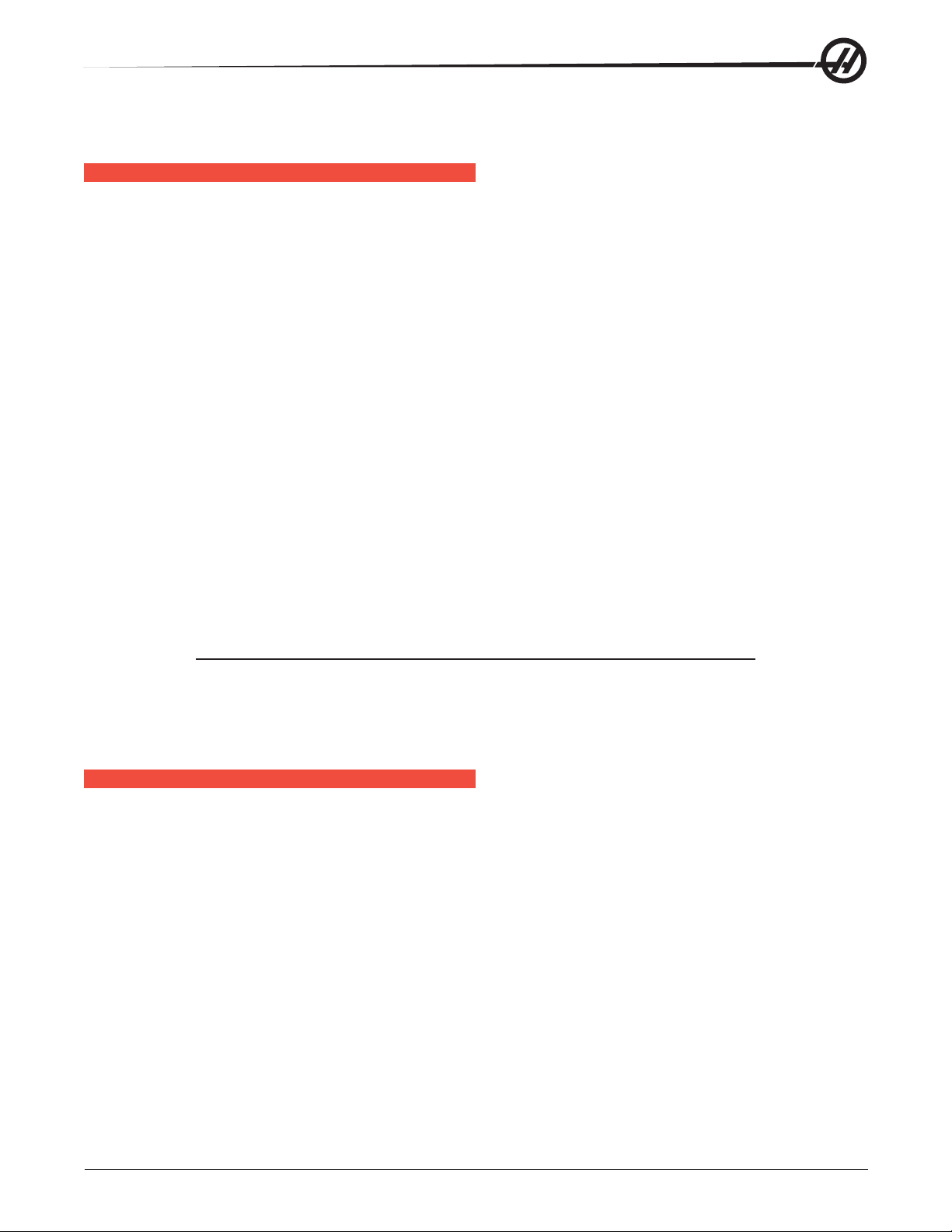
Operator’s Work Light
Main transformer (T1) outputs 115V AC to the work light.
POWER SUPPLY ASSEMBLY
All control power passes through a power supply assembly on the upper right corner of the control cabinet.
Power PCB (PSUP)
Low voltage power distribution and high voltage fuses and circuit breakers are mounted on a circuit board
called the Power PCB.
Secondary Circuit Breakers
The following circuit breakers are located on the Power supply assembly:
CB2 Controls the 115V power from the main transformer to the I/O PCB and, if tripped, will turn off all
inputs and outputs. CB2 could be tripped by a short circuit in the cables.
CB3 Controls the power to coolant pump only. It can be tripped by an overload of the coolant pump
motor or a short in the wiring to the TSC motor, or lathe hydraulic pump.
CB4 Controls the power to chip conveyor only.
CB5 Controls power to the TSC coolant pump only. It can be tripped by an overload of the TSC coolant
pump motor or a short in the wiring to the motor.
CB6 Single-phase 115V protected ground fault interrupt circuit and output for the worklight.
Power PCB (PSUP) Replacement
1. Follow all precautions noted previously before working in the electrical cabinet
2. Disconnect all leads to the Power PCB (PSUP) and set aside for removal. Ensure all cables are properly
labeled for reconnecting later.
3. After all cables have been disconnected, remove the seven screws holding the Power board to the cabinet
and remove the board. Take care to hold the Power board in place until all screws have been removed.
NOTE: If replacing the Low Voltage Power Supply board, please skip the next step.
4. Replace the Power board, attaching it with the seven screws previously removed. Do not forget to use the
lower left screw for a ground connection.
5. Reconnect all cables to Power board at proper location. Refer to release notes for additional information.
LOW VOLTAGE POWER SUPPLY
The low voltage power supply provides +5V DC, +12V DC, and -12V DC to all logic sections of the control. It
operates from 115V AC nominal input power, and continues to operate correctly over 90 to 133V AC.
Low Voltage Power Supply (LVPS) Replacement
1. Remove the Power Distribution (Power) board as previously described.
2. Disconnect all leads to the Low Voltage Power Supply (LVPS) board. Ensure all cables are properly labeled
for reconnecting later.
3. After all cables are disconnected, unscrew the two standoffs at the bottom of the board. Unscrew the
remaining two screws at the top of the LVPS board. Hold the board in place until all screws are removed.
4. Replace the LVPS board, attaching it to the cabinet with the two screws and standoffs previously removed.
5. Replace the Power board as previously described.
96-0284 rev H
© Haas Automation January 2010
Electrical Service
25
Page 30
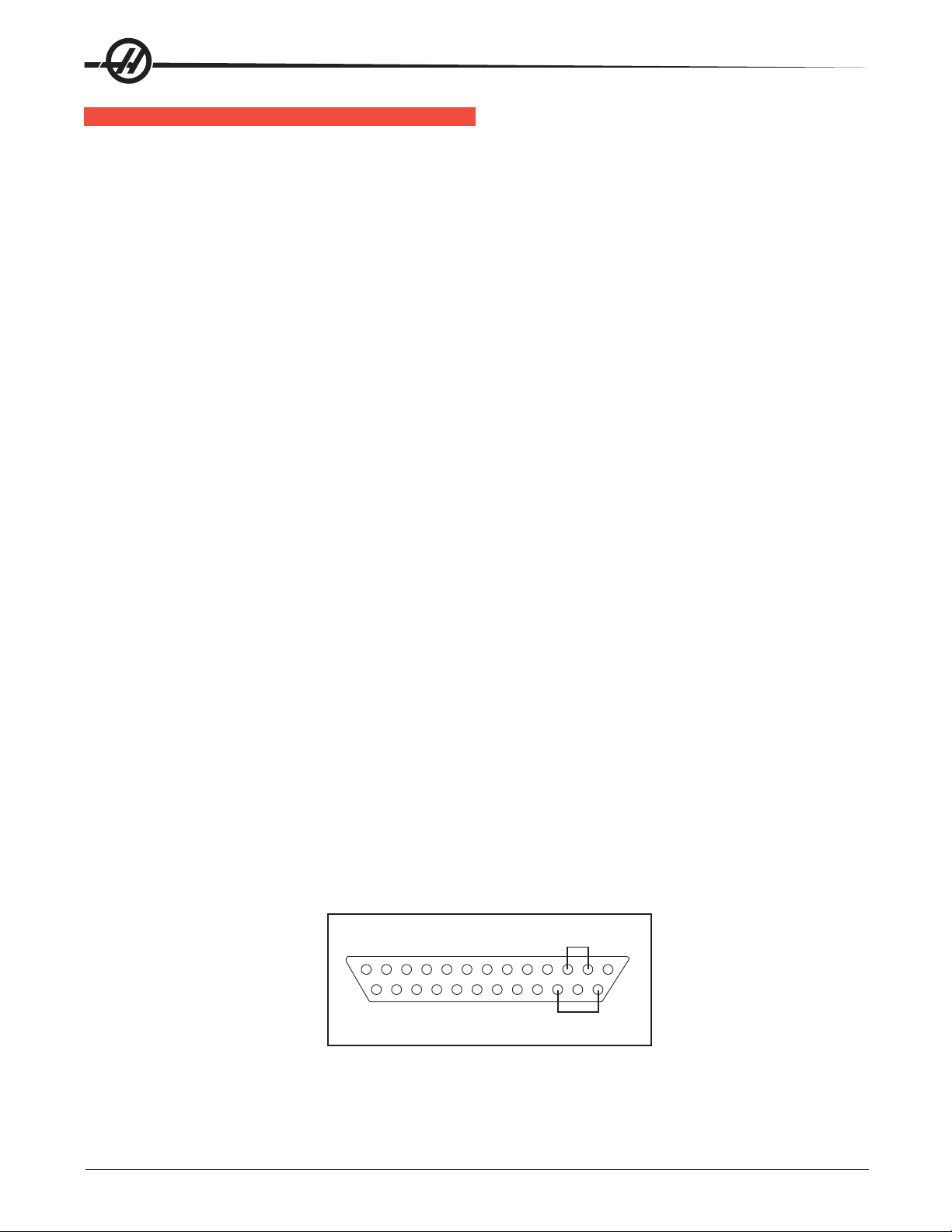
RS-232 SERIAL INTERFACE
There are two connectors used for the RS-232 interface. The RS-232 connector on most PCs is a male DB25, so only one type of cable is required for connection to the controller, or between controllers. This cable
must be a DB-25 male on one end and a DB-25 female on the other. Pins 1, 2, 3, 4, 5, 6, 7, 8, and 20 must
be wired one-to-one. It cannot be a Null Modem cable, which inverts pins 2 and 3. To check cable type use
a cable tester to check that communication lines are correct. The controller is DCE (Data Communication
Equipment). This means that it transmits on the RXD line (pin 3) and receives on the TXD line (pin 2). The
RS-232 connector on most PCs is wired for DTE (Data Terminal Equipment), requiring no special jumpers.
The Down Line DB-25 connector is only used when more than one controller is to be used. The rst
controller’s down line connector goes to the second controller’s up line connector, etc.
Interfacing a Haas Rotary Control to the mill
The RS-232 interface sends and receives seven data bits, even parity, and two stop bits. The interface must
be set correctly. The data rate can be between 110 and 19200 bits per second. When using RS-232, it is
important to make sure that Parameter 26 (RS-232 Speed) and 33 (X-on/X-off Enable) are set to the same
value in the controller and PC.
If Parameter 33 is set to on, the controller uses X-on and X-off codes to control reception, so be sure your
computer is able to process these. It also drops CTS (pin 5) at the same time it sends X-off and restores CTS
when is sends X-on. The RTS line (pin 4) can be used to start/stop transmission by the controller or the X-on/
Xoff codes can be used. The DSR line (pin 6) is activated at power-on of the controller and the DTR line (pin
20 from the PC) is not used. If Parameter 33 is 0, the CTS line can still be used to synchronize output.
When more than one Haas controller is daisy-chained, data sent from the PC goes to all of the controllers at
the same time, requiring an axis selection code (Parameter 21). Data sent back to the PC from the controllers
is ORed together so that, if more than one box is transmitting, the data will be garbled. Because of this, the
axis selection code must be unique for each controller.
RS-232 Remote Command Mode
Parameter 21 must be non-zero for the remote command mode to operate as the controller looks for an axis
select code dened by this parameter. The controller must also be in RUN mode to respond to the interface.
Since the controller powers-on in Run mode, remote unattended operation is thus possible.
RS-232 Line Noise
To minimize line noise on the serial port, reroute the cables straight up the left-hand side of the control to the
processor stack. Do not run them above the I/O PCB or up the center wire channel to the processor.
Transmission errors may be best minimized with a good common ground between the PC and CNC control.
RS-232 Loop Back Test
If you have a communications problem between Port #1 of the machine and your external computer, use the
following procedure to isolate the problem to either internal or external causes.
1. Unplug the cable from Port #1 of the Control Panel, and plug the cable tester in (port #1).
PLUG TESTER
BACK VIEW
The RS-232 Plug Tester is a 25-pin male connector with the following pins shorted.
Pins 2 & 3 and Pins 14 & 16
In order to properly perform the test, Setting 14 must be set to CTS/RTS.
2. If the machine is on, cycle the power (power down then turn back on).
26
Electrical Service
© Haas Automation January 2010
96-0284 rev H
Page 31

3. Press List Prog, followed by press Param Dgnos twice, then press Send RS232.
4. If the internal serial port is working, the lower left-hand part of the screen will display Serial Passed. (This
means that the system, to the output of the control panel, is working. Check the cable to the computer
set-up if you still have a communications problem.)
If the internal serial port is bad, the lower left-hand part of the screen will display Serial Failed. (This means
there is a problem inside the control panel, or that the test connector is unplugged or missing.)
RS-232 PCB Replacement
1. Follow all precautions noted previously before working in the electrical cabinet.
NOTE: It is necessary, when replacing the RS-232 board, to work from the inside and
outside of the cabinet at the same time.
2. On the left side of the cabinet, at the top of the side panel, are two serial port connections labeled “Serial
Port #1” and “Serial Port #2”. Serial Port #1 is the upper connection.
VR5
VR1
VR2
VR3
VR4
RS-232
PORT1
RS-232
PORT2*
P2
P1
R5
R4
R3
R2
R1
PIN1
C5C4C3
C2
C1
P3
GND
Video &
Keyboard
J13
Micro
Processor
J14
* Requires second RS-232 Board (34-4089)
RS-232
PCB
PORT1
To
SKBIF
J4
P1
RS-232
PORT2*
* Requires second RS-232 Board (34-4090)
RS-232 Wiring Diagram (with Serial Keyboard)
VR5
VR1
VR2
VR3
VR4
P2
P1
R5
R4
R3
R2
R1
PIN1
C5C4C3
C2
C1
P3
GND
J3
Coldfire
Micro
Processor
J4
J14
3. To remove the RS-232 board, unscrew the two hex screws (on the exterior of the cabinet) holding the
connector to the cabinet. From the inside of the cabinet, pull the connector through the panel, and disconnect
the cable.
4. Replace the RS-232 board by rst connecting the appropriate cable to the board (850 to Serial Port #1,
850A to Serial Port #2, then inserting the board (cable side up) through the left side panel. Attach with the two
hex screws previously removed. Ensure the board for Serial Port #1 is the upper connector and the board for
Serial Port #2 is the lower connector.
To
SKBIF
P1
SPARE USER M CODE INTERFACE
The M code interface uses outputs M21-25 and one discrete input circuit. M codes M21 through M25 will
activate relays labeled M21-25. These relay contacts are isolated from all other circuits and may switch up to
120V AC at three amps. The relays are SPDT (Single Pole Double Throw).
WARNING!
Power circuits and inductive loads must have snubber protection.
The M-FIN circuit is a normally open circuit that is made active by bringing it to ground. The one M-FIN
applies to all of the user M codes.
The timing of a user M function must begin with all circuits inactive (open). The timing is as follows:
96-0284 rev H
© Haas Automation January 2010
Electrical Service
27
Page 32

M21
for M-fin
delay
end M-fin
M-FIN Discrete
Input 1009
CNC is:
Running Waiting
.05 ms
Waiting for
Running
The Diagnostic Data display page may be used to observe the state of these signals.
M FUNCTION RELAYS (M-FIN)
The I/O PC board has relays that are available to the user. M21 is already wired out to P12 at the side of the
control cabinet. This is a four-pin DIN connector and includes the M-FIN signal.
NOTE: Refer to Diagnostic Data for specic machine Inputs and Outputs.
3
M-Code
Output Relay
Normally Open
4
NOTE: Some or all of the M21-25 on the I/O PCB may be used for factory installed options.
Inspect the relays for existing wires to determine which are in use.
1 M-FIN, Input Signal
2 Input GND
M-FIN DISCRETE INPUT
The M-FIN discrete input is a low voltage circuit. When the circuit is open, there is +12V DC at this signal.
When the line is brought to ground, there is about 10 milliamps of current. M-FIN is discrete input 1009
and is wired from input 1009 on the I/O PCB (usually P10). The return line for grounding the circuit should
come from that PCB. For reliability, these two wires should be routed in a shielded cable where the shield is
grounded at one end only. The diagnostic display shows a “1” when the circuit is open and a “0” when it is
grounded.
WIRING THE RELAYS
Relays are marked on the I/O PCB, with their respective terminals forward of them. If the optional 8M relay
board is installed, connections on the I/O PCB are unused, since they are replaced by relays on the optional
board. Refer to the gure, and the Probe Option gure in the Electrical Diagrams section for terminal labeling.
SWITCHES
X, Y, Z Travel Limit Switches
Machine zero position is dened by a limit switch for each of the X, Y, and Z axes. After search for machine
zero is complete, these switches are used to limit travel in the positive direction. Negative direction travel is
limited by stored stroke limits. It is not normally possible to command the servo axes past the machine zero
as servo travel lookahead will decelerate and stop each motor prior to exceeding the stroke limits.
Prior to performing a Power Up/Restart or an Auto All Axes operation, there are no travel limits. You can jog
into the hard stops in either direction for X, Y, or Z. After a Zero Return has been performed, the travel limits
will operate unless an axis hits the limit switch. When the limit switch is hit, the zero returned condition is reset
and an Auto All Axes must be done again to ensure you can still move the servo back away from it.
28
Electrical Service
© Haas Automation January 2010
96-0284 rev H
Page 33

The limit switches are normally closed. When a search for zero operation is being performed, the X, Y, and Z
axes will move towards the limit switch unless it is already active (open); then move away from the switch until
it closes again; then continue to move until the encoder Z channel is found. This position is machine zero.
On some mills, the auto search for zero in the Z-axis is followed by a rapid move from the limit switch position
down to the tool change position, making the Z-axis a little different from the other axes. The position found
with the limit switch is not machine zero but is the position used to pull tools out of the spindle. Machine zero
for Z is below this by Parameter 64. Be careful during the Z zero search and stay clear of that rapid move.
What Can Go Wrong With Switches?
Proximity switches are distance sensitive, and must be set no farther than .012” (3mm) away from an
assembly or limit ag. An improperly set proximity switch will give inconsistence results, which may be
interrupted as another problem. Any time a switch is replaced ensure the proper distance is set.
• If the machine is operated with Limit Switch inputs disabled, a Low Lube and Door Open alarm is generated.
In addition, Home search will not stop at the limit switch and instead runs into the physical stops on each axis.
• If the switch is damaged and permanently open, the zero search for that axis will move in the negative
direction at about 0.5 in/min until it reaches the physical travel stops at the opposite end of travel.
• If the switch is damaged and permanently closed, the zero search for that axis will move at about 10 in/min
in the positive direction until it reaches the physical stops.
• If the switch opens or a wire breaks after the zero search completes, an alarm is generated, the servos are
turned off, and all motion stops. The control will operate as though the zero search was never performed.
Reset can be used to turn servos on, but you can jog that axis slowly.
Clamp/Unclamp Switches
There are two switches used to sense the position of the turret or tool clamping mechanism. They are both
normally closed and one will activate at the end of travel during unclamping and the other during clamping.
When both switches are closed, it indicates that the turret or drawbar is between positions.
The diagnostic display can be used to display the status of the relay outputs and the switch inputs.
Door Hold Switch
The switch is normally closed. When the door opens, the switch opens and the machine stops with a “Door
Hold” function. When the door is closed again, operation continues normally.
If the door is open, it is not possible to start a program. Door hold will not stop a tool change operation, will not
turn off the spindle, and will not turn off the coolant pump. The door hold function can be temporarily disabled
with Setting 51, but this setting will return to Off when the control is turned off.
Tool #1 Sense Switch
The tool rotation turret has a switch activated when tool one is in position or facing toward the spindle. At
Power On this switch can indicate that tool #1 is in the spindle. If this switch is not active at power-on, the rst
tool change will rotate the turret until the switch engages and then move to the selected tool. The diagnostic
display will show the status of this input switch as “Tool #1”. A “1” indicates that tool #1 is in position.
Umbrella Tool Changer Geneva Wheel Position Mark (Vert)
The turret rotation mechanism has a switch mounted so that it is activated for about 30
Geneva mechanism. When activated, this switch indicates that the turret is centered on a tool position. This
switch is normally closed. The diagnostic display will show this status of this input switch as “TC MRK”. A “1”
indicates the Geneva wheel is in position.
o
of travel of the
Umbrella Tool Changer Shuttle In/Out Switches (Vert)
Two switches are used to sense the position of the tool changer shuttle and the arm that moves it. One switch
is activated when the shuttle is moved to full travel inward and one is activated when it is in full travel outward.
These switches are normally closed, so that both are closed between in and out. The diagnostic display will
show the status of the input switch. A “1” indicates the associated switch is activated or open.
96-0284 rev H
© Haas Automation January 2010
Electrical Service
29
Page 34

Transmission High/Low Gear Position Switches
On machines with a two-speed transmission, there are two switches in the gearbox used to sense the position
of the gears. One switch indicates “High” by opening and the other indicates “Low” by opening. Between
gears, both switches are closed, indicating a between-gear condition. The diagnostic display shows the status
of these switches and the Curnt Comds display shows which gear is selected. If the switches indicate that the
gearbox is between gears, the display will indicate “No Gear”.
NOTE: The Transmission High/Low Gear Position Switches are located at the bottom of the
Gearbox Assembly and are difcult to reach. Removal of this assembly is necessary
to replace these switches. See the Mechanical Components Service Manual, for
Spindle Motor and Transmission removal.
CONTROL MEMORY
The Haas processor board contains three types of memory:
• Flash Memory - stores the binary and language les (software). Information stored only changes when the
serviceperson loads a new binary le. Flash memory retains its contents even when the power is turned off.
• Random Access Memory (RAM) - When the machine is powered up the processor board copies the binary
le and the selected language text from the ash memory into RAM, which is run from there. RAM also holds
internal information that the control needs while it is running, such as current position, displays screens, etc.
When the user selects a different language, it is copied over the last language. Information stored in RAM is
not retained when the machine is turned off.
• Battery Backed-up Random Access Memory (BBU-RAM) - This type of memory uses an on-board
battery to retain its information after the machine is turned off. If battery power is low the memory gets
corrupted, and if the battery voltage goes to zero, the memory goes blank. Battery Backed up memory holds
information such as user programs, Settings, Parameters, Offsets.
Clearing Processor Memory (Coldre):
At the prompt, >, type in the following and press, “enter” to test and clear BBU Ram:
M 6000000 60FFFFF
The following message is repeatedly displayed until Reset is pressed to stop the BBU RAM memory test:
Memory test passed, press and hold reset to stop
To clear Flash Memory (Coldre Processor):
Type “FC” and press enter
The following message will be displayed:
ERASING FLASH – PLEASE WAIT…
FIRST FLASH CHIP ERASED
FLASH CLEAR COMPLETE
NOTE: This ash memory clear will not erase the ColdFire monitor program
Clearing the memory in a control
At times it is necessary to clear the memory of the machine. This may have to be done to update software, or
do remove corrupted software. To do this follow the steps for the specic type of memory. The next two steps
must be followed to prepare the machine.
1. The programs, settings and other control information must be saved before clearing the memory. It may be
necessary to turn off Setting 23 to save the macro variables. The following are the les to save:
PROGRAMS (PGM) SETTINGS (SET) OFFSETS (OFS)
PARAMETERS (PAR) MACRO VARIABLES (VAR)
Disconnect the RS-232 cables, if used.
30
Electrical Service
© Haas Automation January 2010
96-0284 rev H
Page 35

2. Turn off the machine and then turn it back on while holding the PRGRM CONVRS button. The display will
be similar to the following:
HAAS 68030 MONITOR ddd-mmm-yy
FLASH MEMORY FOUND: 1024K @ 00080000
BBU RAM FOUND: 1024 K (1024K of BBU-RAM)
68882 COPROCESSOR NOT FOUND
This example shows 1024K of ash memory at address 80000 and 1024K of BBU-RAM. Write down what the
machine has before continuing.
Clearing the BBU-RAM (68K Processor)
1. Type in “M 3000D6C 300FFFF” and press Enter. The control responds with “Memory Test Passed” written
several times. The command “M3000D6C” checks and clears just a portion of the BBU-RAM. It avoids the
section that contains the serial number of the machine (Setting 26). Most problems can be solved without
removing the serial number.
2. Press and Hold Reset until you see “>” displayed. If the “>” does not display, continue to step 3.
3. This step will clear the BBU-RAM completely including the machine serial number. Use the following to
determine the command to clear BBU-RAM.
BBU RAM Found Board Size Command to Clear BBU-RAM
256K 256K M 3000000 303FFFF
1024K 1 megabyte M 3000000 30FFFFF
4096K 4 megabyte M 3000000 33FFFFF
8192K 8 megabyte M 3000000 37FFFFF
16384K 16 megabyte M 3000000 3FFFFFF
To Clear BBU- RAM as per the example, Type the following and press Enter:
M 3000000 30FFFFF (for 1024K)
Clearing Flash Memory:
Clearing Flash Memory will solve problems caused by fragments of code left behind from previous binary or
language les. The most common problem is BAD LANGUAGE VERSION alarm. To clear the ash memory,
a value is entered to tell the system where it is located. Following these steps will clear the memory or give
you the message, “Undened Command”, or a similar message.
If the control displayed the amount of ash memory in step 2 of “Clearing the memory in the control”, then do
one of the following depending upon how much ash Memory is found:
Enter FC 80000 200000 and press enter (for 1536K of FLASH)
Enter FC 80000 280000 and press enter (for 2048K of FLASH)
Enter FC 80000 380000 and press enter (for 3072K of FLASH)
Enter FC 8000 and press enter (for 0.5MB of FLASH)
Enter FC 100000 and press enter (for 1.0MB of FLASH)
Enter FC 180000 and press enter (for 1.5MB of FLASH)
If you get the message “Undened Command” (or similar) perform the following steps.
Enter FC 8000 FFFFF and press enter (to clear 80000 thru FFFFF)
Enter FC 100000 17FFFF and press enter (to clear 100000 thru 17FFFF)
Enter FC 180000 1FFFFF and press enter (to clear 180000 thru 1FFFFF)
The ash memory is now cleared and software must be loaded to continue.
If the control is prior to 1997, 512K x 8 bit RAM chips are used on the processor PCB. These can be cleared
as follows:
Enter the following for 4 chips: FC 20000 9FFFF and press enter
Enter the following for 5 chips: FC 20000 BFFFF and press enter
Enter the following for 6 chips: FC 20000 DFFFF and press enter
Enter the following for 7 chips: FC 20000 FFFFF and press enter
The ash memory is now cleared and software must be loaded to continue.
96-0284 rev H
© Haas Automation January 2010
Electrical Service
31
Page 36

DIAGNOSTIC DATA
The Alarm Msgs display is the most important source of diagnostic data. At any time after the machine com-
pletes its power-up sequence, it will either perform a requested function or stop with an alarm. Refer to the
Alarms chapter for their possible causes and some corrective action.
If there is an electronics problem, the controller may not complete the power-up sequence and the monitor
will remain blank. In this case, there are two sources of diagnostic data; these are the audible beeper and the
LEDs on the processor PCB. If the audible beeper is alternating a ½ second beep, there is a problem with the
main control program stored in EPROMs on the processor PCB. If any of the processor electronics cannot be
accessed correctly, the LEDs on the processor PCB will or will not be lit.
If the machine powers up but has a fault in one of its power supplies, it may not be possible to ag an alarm
condition. If this happens, all motors will be kept off and the top left corner of the monitor will display a Power
Failure Alarm message, and all other functions of the control will be locked out.
When the machine is operating normally, a second push of the Param/Dgnos key selects the diagnostics
display page. The Page Up and Page Down keys are then used to select one of two different displays. These
are for diagnostic purposes only and are not normally needed. The diagnostic data consists of 32 discrete
input signals, 32 discrete output relays and several internal control signals. Each can have the value of 0 or 1.
There are also up to three analog data displays and an optional spindle rpm display.
D
ISCRETE INPUTS/OUTPUTS (LATHE)
Discrete Inputs
# Name # Name
1000 Tool Turret Unlock 1016 Spare
1001 Tool Turret Lock 1017 Spare
1002 Spare 1018 Spare
1003 Low Coolant 1019 Spare
1004 Automatic Door 1020 Low hyd pressure
1005 Spindle In Hi Gear 1021 T.S. Foot Switch
1006 Spindle In Low Gear 1022 Probe Not Home
1007 Emergency Stop 1023 Spare 2b
1008 Door Switch 1024 Tool Unclamp Rmt*
1009 M Code Finish 1025 Low Phasing 115V
1010 Over Voltage 1026 B F End of Bar
1011 Low Air Pressure 1027 Bar Feeder Fault
1012 Low Lube Press. 1028 Ground Fault
1013 Regen Overheat 1029 G31 Block Skip
1014 Spare 1030 B F Spindle Intlk
1015 Spare 1031 Conveyr Overcrnts
32
Electrical Service
© Haas Automation January 2010
96-0284 rev H
Page 37

Discrete Outputs
# Name # Name
1100 Hyd Pump Enable 1116 Move Spigot CW
1101 Spare 111 7 Move Spigot CCW
1102 Spare 1118 Pal Ready Light
1103 Spare 1119 T.S. High Pressure
1104 Spindle Brake 1120 Tool Turret Out
1105 Coolant Pump on 1121 T.S. Reverse
1106 Power Off 1122 T.S. Forward
1107 Way Lube Pump 1123 (CE) Door Locked
1108 SB Motor Load PR 1124 M21 (Auto Door Clutch)
1109 SB Motor Load Bar 1125 M22 (Parts Catcher)
1110 Auto Door Open 1126 M23 (C Axis Engage)
1111 Auto Door Close 1127 HPC Coolant
1112 Spindle Hi Gear 1128 Green Beacon On
1113 Spindle Low Gear 1129 Red Beacon On
1114 Unclamp Chuck 1130 Enable Conveyor
1115 Lock Spindle 1131 Reverse Conveyor
The second page of diagnostic data is displayed using the Page Up and Page Down keys. It contains:
Inputs 2
X-axis Z Channel X Motor Over Heat
Y-Axis Z Channel Y Motor Over Heat
Z-axis Z Channel Z Motor Over Heat
A-axis Z Channel A Motor Over Heat
B-axis Z Channel B Motor Over Heat
C-axis Z Channel C Motor Over Heat
X Home Switch X drive fault
Y Home Switch Y drive fault
Z Home Switch Z drive fault
A Home Switch A drive fault
B Home Switch B drive fault
C Home Switch C drive fault
X Cable Input S Z CH Spindle Z Channel
Y Cable Input
Z Cable Input
A Cable Input
B Cable Input
C Cable Input
The Temp-Track option displays the X and Z ballscrew temperatures on the Inputs2 diagnostics screen just
above “SP Load” when Parameter 266 or 268 bit 9 “Temp Sensor” is set to 1. The following inputs and outputs
pertain to the Haas Vector Drive. If it is not enabled, a value of * is displayed. Otherwise, it displays a 1 or 0.
Haas Vector Drive
Name Name
Spindle Forward Spindle Fault
Spindle Reverse Spindle Locked
Spindle Lock Spindle Cable Fault
Spindle At Speed Spindle Overheat
Spindle Stopped
96-0284 rev H
© Haas Automation January 2010
Electrical Service
33
Page 38

Analog Data
Name Description
SP LOAD Spindle load in %
SP SPEED Spindle rpm CW or CCW
RUN TIME Total machine run time
TOOL CHANGES Number of tool changes
VER X.XXX Software version number
YY/MM/DD Today’s date
MDL SL- __ Model number
DC BUSS Mocon II
DISCRETE INPUTS/OUTPUTS (MILLS)
# Name # Discrete Input Name
1000 TC Changer In/SMTC Pocket Down 1023 Spare 3/APC Pin Clr #2
1001 TC Changer Out/SMTC Pocket Up 1024 Tool Unclmp Rmt*
1002 Tool One In Pos. 1025 Spare
1003 Low TSC Pressure 1026 Spare 3A/APC Pal #2 Home
1004 Tool In Position 1027 Spare 3B/APC Pal #1 Home
1005 Spindle High Gear 1028 Ground Fault
1006 Spindle Low Gear 1029 G31 Block Skip
1007 Emergency Stop 1030 Spigot Position
1008 Door Safety Switch 1031 Conveyr Overcrnt
1009 M Code Finish*/APC: APC Pal Clamp 1032 Spare 4A
1010 Over Voltage (Mini-Mill - P.S. Fault) 1033 Spare 4B
1011 Low Air Pressure 1034 Spare 5A
1012 Low Lube Press. 1035 Spare 5B
1013 Regen Over Heat 1036 Spare 6A
1014 Drawbar Open 1037 Spare 6B
1015 Drawbar Closed 1038 Spare 7A
1016 Spare 1039 Spare 7B
1017 Spare 1040 Spare 8A
1018 Spare 1041 Spare 8B
1019 Spare 1042 Spare 9A (SMTC: Motor stop)
1020 Low Trans Oil Prs 1043 Spare 9B (SMTC: Origin)
1021 Spare 1/APC Door 1044 Spare 10A (SMTC: Clamp / Unclamp)
1022 Spare 2/APC Pin Clr #1 1045 Spare 10B
Inputs are numbered the same as the connections on the inputs printed circuit board. (*): active when = 0.
# Discrete Output Name # Discrete Output Name
1100 Powered Servos 1120 Unclamp Pre-Chrg
1101 Spare 1121 HTC Shuttle Out (Air Drive Shuttle in/ APC Door)
1102 Spare 1122 Brake 5TH Axis
1103 Spare 1123 CE Door Lock
1104 Brake 4th Axis 1124 M21
1105 Coolant Pump On 1125 M22
1106 Auto Power Off 1126 M23 (Air Drive Shuttle: Move Shuttle Out)
1107 Spind. Motor Fan 1127 TSC Coolant
1108 Move T.C. In/APC Chain Dr Fwd 1128 Green Beacon On
1109 Move T.C. Out/APC Chain Dr Rev 1129 Red Beacon On
1110 Rotate T.C. CW 1130 Enable Conveyor
1111 Rotate T.C. CCW 1131 Reverse Conveyor
1112 Spindle Hi Gear 1132 M-n
1113 Spindle Low Gear 1133 Probe
34
Electrical Service
© Haas Automation January 2010
96-0284 rev H
Page 39

# Discrete Output Name # Discrete Output Name
1114 Unclamp Tool 1134 spare
1115 Spare 1135 spare
1116 Move Spigot CW 1136 spare
1117 Move Spigot CCW 1137 spare
1118 Pal Ready Light 1138 spare
1119 TSC Purge 1139 spare
NOTE: The following inputs and outputs change for machines equipped with an APC.
# Discrete Output Name # Discrete Output Name
1021 APC CE Door 1108 APC Chain Drive Forward
1022 APC Pin CLR #1 1109 APC Chain Drive Reverse
1023 APC Pin CLR #2 1121 PAL Clamp
1026 APC PAL #2 Home 1122 Door
1027 APC PAL #1 Home 1125 APC Motor
1046 APC Door Closed 1126 Beeper
1047 Door Open 1137 APC Chain Drive Power Enable
1048 APC Pallet Clamped 1138 Air Blast
1101 Pallet Clamped 1139 APC Beeper
The second page of diagnostic data is displayed using the Page Up and Page Down keys. It contains:
Inputs 2
Name Name Name
X Axis Z Channel X Overheat X Cable Input
Y Axis Z Channel Y Overheat Y Cable Input
Z Axis Z Channel Z Overheat Z Cable Input
A Axis Z Channel A Overheat A Cable Input
B Axis Z Channel B Overheat B Cable Input
X Home Switch X Drive Fault Spindle Z Channel
Y Home Switch Y Drive Fault
Z Home Switch Z Drive Fault
A Home Switch A Drive Fault
B Home Switch B Drive Fault
The following inputs and outputs pertain to the Haas Vector Drive. If it is not enabled, these will display a
value of *. Otherwise, it will display a 1 or 0.
Spindle Forward
Spindle Reverse
Spindle Lock
Spindle at Speed*
Spindle Stopped
Spindle Fault
Spindle Locked
Spindle Cable Fault
Spindle Over Heat
The following Discrete Inputs/Outputs 2 are available when Parameter 278 SMNT bit 1,2 or 3 (Side-Mount
Tool Changer) is set and Parameter 209 MCD RLY BRD (M-Code relay board) is On.
96-0284 rev H
© Haas Automation January 2010
Electrical Service
35
Page 40

Discrete Inputs 2
Name Name
Spare Input 4A Spare Input 8A
Spare Input 4B Serp. Shot Pin*
Spare Input 5A Motor Stop
Spare Input 5B Origin
Spare Input 6A Clamp/Unclamp
Spare Input 6B Serp. Cam Count
Spare Input 7A Spare Input 11A
Spare Input 7B Spare Input 11 B
Discrete Outputs 2
Name Name
Spare Output 32 Spare Output 44
Spare Output 33 Spare Output 45
Spare Output 34 Spare Output 46
Spare Output 35 Spare Output 47
Spare Output 36 Spare Output 48 (SMTC: Serp. ATC Enable)
TC MTR SW Spare Output 49 (SMTC: Serp. ATC Rev.)
Spare Output 38 Spare Output 50 (SMTC: Serp. Carsl CW)
Spare Output 39 Spare Output 51 (SMTC: Serp. Carsl CCW)
Spare Output 40 Spare Output 52 (SMTC: Serp. Carsl Ena.)
Spare Output 41 Spare Output 53
Spare Output 42 Spare Output 54
Spare Output 43 Spare Output 55
Analog Data
Name Description
DC BUSS Voltage from Haas Vector Drive (if equipped)
uP TEMP Displayed when Parameter 278 bit “µP Encl Temp” is set to 1)
SP LOAD Spindle load in %
SP SPEED Spindle rpm CW or CCW
RUN TIME Machine total run time
TOOL CHANGES Number of tool changes
VER X.XXX Software version number
MOCON MOCON software version
YY/MM/DD Today’s date
MDL HS__ Machine model
FV 2 11.0004 Floppy version (Ethernet Firmware)
36
Electrical Service
© Haas Automation January 2010
96-0284 rev H
Page 41

CABLE LIST
WIRE/
TERMINAL FUNCTION NAME:
NUMBER
INCOMING POWER 195-260 VAC (353-488 VAC OPTIONAL)
L1 INCOMING 195-260VAC, PHASE 1, TO CB1-1
L2 INCOMING 195-260VAC, PHASE 2, TO CB1-2
L3 INCOMING 195-260VAC, PHASE 3, TO CB1-3
71 PROTECTED 195-260 VAC FROM MAIN CB1-4 TO K1-1
72 PROTECTED 195-260 VAC FROM MAIN CB1-5 TO K1-2
73 PROTECTED 195-260 VAC FROM MAIN CB1-6 TO K1-3
74 195-260 VAC FROM K1-4 TO XFORMER T1
75 195-260 VAC FROM K1-5 TO XFORMER T1
76 195-260 VAC FROM K1-6 TO XFORMER T1
77 230VAC PHASE 1 , FROM XFORMER T1 TO VECTOR/CHIP CONV
78 230VAC PHASE 2 , FROM XFORMER T1 TO VECTOR/CHIP CONV
79 230VAC PHASE 3 , FROM XFORMER T1 TO VECTOR/CHIP CONV
90 115 VAC FROM TB2 (CB2 OUTPUT) TO IOPCB P33
91 STEPPED-DOWN 115 VAC (FROM XFRMR T1)
92 STEPPED-DOWN 115 VAC (FROM XFRMR T1)
93 STEPPED-DOWN 115 VAC (FROM XFRMR T1)
94 SHIELD DRAIN
—- 115 VAC FROM XFORMER T1 TO TB1
94 STEPPED-DOWN 115 VAC (FROM XFRMR T1)
95 STEPPED-DOWN 115 VAC (FROM XFRMR T1)
96 STEPPED-DOWN 115 VAC (FROM XFRMR T1)
90A 115 VAC TO CRT
91A LEG 1
92A LEG 2
93A SHIELD DRAIN
90B 115 VAC TO HEAT EXCHANGER (CABINET DOOR FAN)
91B LEG 1
92B LEG 2
93B SHIELD DRAIN
90C 115 VAC TO CB4
91C LEG 1
92C LEG 2
93C SHIELD DRAIN
100 M-FIN
101 SIGNAL
102 COMMON
103 SHIELD DRAIN
100A MFIN OUTPUT M21 (MCD RELAY BOARD M21)
101A UNSWITCHED LEG 1
102A SWITCHED LEG 2
103A SHIELD DRAIN
110 SPARE
96-0284 rev H
© Haas Automation January 2010
Cable List
37
Page 42

120 TSC OVER TEMP THERMAL SENSOR (Vert)
121 THERMAL SENSOR SIGNAL
122 THERMAL SENSOR RETURN
123 SHIELD
140 230VAC 3PH POWER TO CHIP CONVEYOR MOTOR
141 PHASE A 230VAC
142 PHASE B 230VAC
143 PHASE C 230VAC
144 STARTING WINDING 230VAC
145 STARTING WINDING 230VAC
146 SHIELD DRAIN
140A 230VAC 3PH POWER IN CONDUIT TO CHIP CONVEYOR (Lathe)
141A PHASE A 230VAC
142B PHASE B 230VAC
143B PHASE C 230VAC
160 3PH 230VAC TO CHIP CONVEYOR CONTROLLER
161 PHASE A 230VAC
162 PHASE B 230VAC
163 PHASE C 230VAC
164 SHIELD DRAIN
170 AUTO OFF FUNCTION
171 UNSWITCHED LEG 1
172 SWITCHED LEG 2
173 SHIELD DRAIN
180 COOLANT SPIGOT DETENT SWITCH (Mill) SPARE (Lathe & Horiz)
181 SIGNAL
182 COMMON
183 SHIELD DRAIN
190 UNCLAMP FROM SPINDLE HEAD TO IOASM
191 INPUT 25
192 DIGITAL RETURN
193 SHIELD DRAIN
200 COOLANT SPIGOT MOTOR (12VDC) (Mill) SPARE (Lathe & Horiz)
201 MOTOR +
202 MOTOR -
210 DATA CABLE TO 3” FLOPPY DISK DRIVE
220 SERVO BRAKE 115VAC (Mill)
221 115VAC COMMON
222 115VAC SWITCHED
223 SHIELD DRAIN
230 5’th AXIS BRAKE (Vert & Horiz) TAILSTOCK FORWARD OPTION (Lathe)
231 115VAC COMMON
232 115VAC SWITCHED
233 SHIELD DRAIN
240 PALLETS UP & DOWN INPUTS (Vert & Horiz) BARFEEDER LOAD BAR-BARFEEDER LOAD Q (Lathe)
241 PALLETS UP (Vert & Horiz) END OF BAR (Lathe)
242 PALLETS DOWN (Vert & Horiz) LOADER OK (Lathe)
243 COMMON
244 SHIELD DRAIN
38
Cable List
© Haas Automation January 2010
96-0284 rev H
Page 43

250 VR SHUT IN / APC DOOR OPEN/ MD NIAGRA COOLANT ON (Vert option) HTC SHUTTLE/MORI MANUAL
TOOL RELEASE (Horiz) TAILSTOCK REVERSE OPTION (Lathe)
251 LEG 1 (Mill) 115 VAC (Lathe)
252 LEG 2 (Mill) 115 VAC RETURN (Lathe)
253 SHIELD DRAIN
260 K210 CABLING FOR EC (Mill) SPARE (Lathe)
261 SWITCHED LED
262 UNSWITCHED LEG
263 SHIELD DRAIN
270 K111 CABLING FOR EC (Mill) TAILSTOCK RAPID OPTION (Lathe)
271 UNSWITCHED LEG 1 (Mill) 115 VAC (Lathe)
272 SWITCHED LEG 2 (Mill) 115 VAC RETURN (Lathe)
273 SHIELD DRAIN
280 RED/GREEN STATUS LIGHT WIRING
281 RED LAMP 115VAC
282 GREEN LAMP 115VAC
283 COMMON 115VAC
284 SHIELD DRAIN
290 115VAC TO XFORMER T2 10VAC OUTPUT (Horiz) CABLE OP LIGHT + SPINDLE MOTOR FAN (Lathe)
291 LEG 1 PRIMARY (Horiz) 115 VAC (Lathe)
292 LEG 2 PRIMARY (Horiz) 115 VAC RETURN (Lathe)
293 CENTER TAPPED (GROUND) (Horiz) SHIELD DRAIN (Lathe)
294 LEG 1 SECONDARY (Horiz)
295 LEG 2 SECONDARY (Horiz)
300 115VAC TO SPINDLE MOTOR FAN/OIL PUMP/OILER
301 LEG 1 115VAC PROTECTED
302 LEG 2 115VAC PROTECTED
303 SHIELD DRAIN
310 APC #2 DOOR OPEN (Vert) PC PALLET CW/CCW (Horiz)
AUTO DOOR CLUTCH - PARTS CATCHER (Lathe)
330 230V 3PH FROM CB6 TO K2 (LATHE HYDRAULICS)
331 PHASE 1 230VAC
332 PHASE 2 230VAC
333 PHASE 3 230VAC
340 230V 3PH FROM K2 TO HYDRAULIC PUMP (LATHE)
341 PHASE 1 230VAC
342 PHASE 2 230VAC
343 PHASE 3 230VAC
350 SERVO BRAKE RELEASE 115VAC (Mill) 115VAC HYD PUMP ENABLE (Lathe)
351 LEG 1 COMMON (Mill) 115VAC (Lathe)
352 LEG 2 SWITCHED (Mill) 115VAC RETURN (Lathe)
353 SHIELD DRAIN
390 115VAC TO 4’TH AXIS BRAKE (LATHE PART DOOR)
391 LEG 1 COMMON
392 LEG 2 SWITCHED
393 SHIELD DRAIN
410 TOOL CHANGER DOOR/APC CE DOOR OPEN (Mill) TAILSTOCK FOOT SWITCH (Lathe)
411 SIGNAL (Lathe)
412 RETURN (Lathe)
413 SHIELD DRAIN
420 APC #2 PIN CLR #1 / APC #2 PIN CLR #2 / APC #2 PAL #2 HOME / APC #2 PAL #1 HOME (Vert)
MORI ARM IN/OUT - SMTC ARM CW/CCW (Horiz)
96-0284 rev H
© Haas Automation January 2010
Cable List
39
Page 44

430 APC PALLET CLAMP MD PAL UP (Mill) APL LIGHT/BF EXTENDED PUSH (Lathe)
440 AUTO DOOR OPEN (Vert) SMTC CAGE DOOR OPEN - MORI ARM OUT (Horiz) DOOR OPEN (Lathe)
450 APC #2 CE DOOR OPEN (Vert) MORI ARM CW/CCW (Horiz) STEADY REST FOOT SWITCH (Lathe)
460 APC #2 DOOR CLOSED - APC #2 DOOR OPEN (Vert) MORI SLIDE 1/2 WAY - MORI SLIDE LEFT (Horiz)
APL ROTOR MARK - APL ROTOR HOME (Lathe)
470 SMTC MOTOR STOP (Vert) SMTC SHUTTLE MARK (Horiz)
490 ALL BRUSHLESS AXIS SERVO MOTOR DRIVE POWER CABLE
491 A PHASE
492 B PHASE
493 C PHASE
494 GROUND
490A A AXIS MOTOR POWER (Vert) 320VDC FROM SPINDLE DRIVE TO AMPLIFIERS (Horiz & Lathe)
490B B AXIS MOTOR POWER (Vert) 320VDC FROM AMPLIFIER TO SERVO POWER SUPPLY (Horiz & Lathe)
490X X AXIS MOTOR POWER
490Y Y AXIS MOTOR POWER
490Z Z AXIS MOTOR POWER
491A HIGH VOLT P1/+ RED (Horiz & Lathe)
492A HIGH VOLT N/- BLACK (Horiz & Lathe)
493A SHIELD DRAIN
491B HIGH VOLT + RED (Horiz & Lathe)
492B HIGH VOLT - BLACK (Horiz & Lathe)
500 OVERTEMP SENSOR FROM SPINDLE MOTOR
501 OVERTEMP WIRE 1
502 OVERTEMP WIRE 2
503 SHIELD DRAIN
510 RELAY CARD 1 DRIVE CABLE - 16 WIRE RIBBON
520 RELAY CARD 2 DRIVE CABLE - 16 WIRE RIBBON
530 RELAY CARD 3 DRIVE CABLE - 16 WIRE RIBBON
540 RELAY CARD 4 DRIVE CABLE - 16 WIRE RIBBON
550 INPUTS CARD CABLE (MOCON P10) 34 WIRE RIBBON
570 LOW VOLTAGE BRUSHLESS AMPLIFIER POWER CABLE ASSEMBLY (Horiz & Lathe)
571 +12VDC #22
572 COMMON
573 - 12VDC #22
610 X AXIS HAAS AMPLIFIER CABLE TO MOTOR CONTROLLER BOARD
610-1 +A CHANNEL
610-2 ANALOG GROUND
610-3 +B CHANNEL
610-4 ANALOG GROUND
610-5 ENABLE
610-6 LOGIC GROUND
610-7 FAULT
610-8 LOGIC GROUND
610-9 NOT USED
610-10 SHIELD/ANALOG GROUND
620 Y AXIS HAAS AMPLIFIER CABLE TO MOTOR CONTROLLER BOARD
(SAME AS 610-1 THRU 610-10) (Mill)
630 Z AXIS HAAS AMPLIFIER CABLE TO MOTOR CONTROLLER BOARD
(SAME AS 610-1 THRU 610-10)
40
Cable List
© Haas Automation January 2010
96-0284 rev H
Page 45

640 A AXIS HAAS AMPLIFIER CABLE TO MOTOR CONTROLLER BOARD
(SAME AS 610-1 THRU 610-10) (Lathe)
640A A AXIS HAAS AMPLIFIER CABLE TO MOTOR CONTROLLER BOARD
(SAME AS 610-1 THRU 610-10) (Mill)
640B B AXIS HAAS AMPLIFIER CABLE TO MOTOR CONTROLLER BOARD
(SAME AS 610-1 THRU 610-10) (Mill)
640C C AXIS HAAS VECTOR CURRENT COMMAND CABLE TO MOTOR CONTROLLER BD.
(SAME AS 610-1 THRU 610-10) (Vert)
640C HAAS VECTOR DRIVE CURRENT COMMAND CABLE (Horiz & Lathe)
640C-1 A PHASE
640C-2 B PHASE
640C-3 ENABLE
640C-4 FAULT
640C-5 320VDC VOLTAGE MONITOR
640C-6 A PHASE RETURN
640C-7 B PHASE RETURN
640C-8 DIGITAL GROUND
640C-9 FAULT RETURN
640C-10 ANALOG GROUND
650 THREE PHASE POWER TO SPINDLE MOTOR
651 LEG 1 OF 230VAC
652 LEG 2
653 LEG 3
654 SHIELD DRAIN
650A THREE PHASE POWER TO SPINDLE MOTOR
651A LEG 1 OF 230VAC
652A LEG 2
653A LEG 3
654A SHIELD DRAIN
650B THREE PHASE POWER TO SPINDLE MOTOR
651B LEG 1 OF 230VAC
652B LEG 2
653B LEG 3
654B SHIELD DRAIN
660 X-AXIS ENCODER CABLE
660-1 LOGIC RETURN (D GROUND)
660-2 ENCODER A CHANNEL
660-3 ENCODER B CHANNEL
660-4 +5 VDC
660-5 ENCODER Z CHANNEL (OR C)
660-6 HOME/LIMIT SW
660-7 OVERHEAT SWITCH
660-8 ENCODER A*
660-9 ENCODER B*
660-10 ENCODER Z* (OR C*)
660-11 X HALL A (NOT USED)
660-12 X HALL B (NOT USED)
660-13 X HALL C (NOT USED)
660-14 X HALL D (NOT USED)
660-15 SHIELD DRAIN
660-16 (NOT USED)
670 Y-AXIS ENCODER CABLE (SAME AS 660-1 THRU 660-16) (Mill)
680 Z-AXIS ENCODER CABLE (SAME AS 660-1 THRU 660-16)
96-0284 rev H
© Haas Automation January 2010
Cable List
41
Page 46

690 A-AXIS ENCODER CABLE (SAME AS 660-1 THRU 660-16) (Vert & Lathe)
690A A-AXIS ENCODER CABLE (SAME AS 660-1 THRU 660-16) (Horiz)
690B B-AXIS ENCODER CABLE (SAME AS 660-1 THRU 660-16) (Mill)
690C C-AXIS ENCODER CABLE (SAME AS 660-1 THRU 660-16) (Mill)
700 KEYBOARD CABLE - 34 WIRE RIBBON WITH IDC (FROM VIDEO P4 TO KBIF P1)
710 APC #1 PALLET READY 1 / APC #1 PALLET READY 2 (Vert)
P-COOL/BF COLLET OPEN - BF COLLET CLOSE (Horiz) APL GRIP 1,2 (Lathe
711 FORWARD COMMAND (Vert)
712 REVERSE COMMAND (Vert)
713 RESET COMMAND (Vert)
714 COMMON (Vert)
715 SHIELD DRAIN
720 ANALOG SIGNAL FROM MOCON TO SPINDLE DRIVE TO LOAD METER (BRUSH SYSTEMS)
721 0 TO +10 VOLTS SPEED COMMAND (SPINDLE DRIVE CN1-1)
722 SPEED COMMAND REFERENCE (A GROUND) (CN1-17)
723 SHIELD DRAIN
730 POWER METER FROM SPINDLE DRIVE TO KBIF (Vert) (BRUSH SYSTEMS)
731 METER +
732 METER -
733 SHIELD DRAIN
730A POWER METER FROM KBIF TO METER (Vert) (BRUSH SYSTEMS)
733 METER + AFTER TRIM POT
734 METER - AFTER TRIM POT
734 METER - AFTER TRIM POT
730B ANALOG SIGNAL FROM SPINDLE DRIVE LOAD MONITOR (Vert) (BRUSH SYSTEMS)
731 SIGNAL 0.5V
732 GROUND
740 POWER ON/OFF CABLE TO FRONT PANEL
741 POWER ON SWITCH LEG 1 (24 VAC)
742 POWER ON SWITCH LEG 2 #24 N.O.
743 POWER OFF SWITCH LEG 1 (24 VAC)
744 POWER OFF SWITCH LEG 2 #24 N.C.
745 SHIELD DRAIN
750 JOG-CRANK DATA CABLE (REM JOG SIDE CONNECTION)
750-1 LOGIC RETURN (D GROUND) 0VDC
750-2 ENCODER A CHANNEL
750-3 ENCODER B CHANNEL
750-4 +5 VDC
750-5 NC (Vert) JUMPER TO 750-1 (0 VDC) (Horiz & Lathe)
750-6 X-AXIS
750-7 Y-AXIS
750-8 N/C (Vert) ENCODER A* CHANNEL (Horiz & Lathe)
750-9 N/C (Vert) ENCODER B* CHANNEL (Horiz & Lathe)
750-10 N/C (Vert) JUMPER TO 750-4 (+5 VDC) (Horiz & Lathe)
750-11 Z-AXIS
750-12 A-AXIS
750-13 X 10
750-14 X 1
750-15 SHIELD DRAIN
750-16 N/C (Vert) NOT USED (Horiz & Lathe)
42
Cable List
© Haas Automation January 2010
96-0284 rev H
Page 47

750A JOG HANDLE DATA CABLE (Horiz & Lathe)
751A +5 VDC
752A 0 VDC
753A ENCODER A CHANNEL
754A ENCODER B CHANNEL
755A SHIELD DRAIN
750B JOG HANDLE DATA CABLE (Horiz)
750B-1 +5 VDC JOG HANDLE
750B-2 0VDC
750B-3 JOG HANDLE A CHANNEL
750B-4 JOG HANDLE A* CHANNEL
750B-5 JOG HANDLE B CHANNEL
750B-6 JOG HANDLE B* CHANNEL
760 MONITOR VIDEO DATA CABLE (FROM VIDEO P3 TO CRT)
770 EMERGENCY STOP INPUT CABLE
771 SIGNAL (INPUT 8)
772 RETURN (D GROUND) (65)
773 SHIELD DRAIN
770A SECOND E-STOP INPUT / COUNTERBALANCE (Horiz) / BARFEEDER OPTION (Lathe)
771A SIGNAL
772A RETURN (D GROUND)
773A SHIELD DRAIN
770B THIRD E-STOP INPUT FOR APC (REMOTE CONTROL PANEL) (Vert)
790 APC PIN CLR #1 / MD OP DOOR OPEN - APC PIN CLR #2 / MD OP DOOR CLOSED (Vert)
PALLET CHANGER CW/CCW (Horiz) SPARE INPUTS PROBE HOME OPTION (Lathe)
791 SPARE 1 (Vert & Lathe) PALLET CW (Horiz)
792 SPARE 2 (Vert & Lathe) PALLET CCW (Horiz)
793 COMMON
794 SHIELD DRAIN
800 10VAC TO PALLET READY LAMP (Horiz)
801 UNSWITCHED LEG 1
802 SWITCHED LEG 2
803 SHIELD DRAIN
800A LAMP SWITCH JUMPER (Horiz)
801A JUMPER TO 802A
802A JUMPER TO 801A
810 TOOL CHANGER MOTORS
811 TURRET MOTOR + (IO P30-2 TO P6-J)
812 TURRET MOTOR - (IO P30-1 TO P6-I)
813 SHIELD DRAIN
810A TOOL CHANGER MOTORS
811A SHUTTLE MOTOR +
812A SHUTTLE MOTOR -
813A SHIELD DRAIN
820 TOOL CHANGER STATUS
821 LOGIC RETURN (Vert) TOOL CHANGER IN (Horiz) TURRET UNCLAMPED (Lathe)
822 GENEVA MARK (INPUT 5 TO P6-G) (Vert) TOOL CHANGER OUT (Horiz) TURRET CLAMPED (Lathe)
823 TOOL #1 (INPUT 3 TO P6-E) (Vert) MAIN DRAWBAR UP (Horiz) UNUSED (Lathe)
824 SHUTTLE IN (INPUT 1 TO P6-C) (Vert) MAIN DRAWBAR DOWN (Horiz) PART LOAD (Lathe)
825 SHUTTLE OUT (INPUT 2 TO P6-D) (Vert) COMMON (Horiz & Lathe)
826 SHIELD DRAIN
96-0284 rev H
© Haas Automation January 2010
Cable List
43
Page 48

830 OVERHEAT THERMOSTAT
831 OVERHEAT SIGNAL (INPUT 14)
832 OVERHEAT RETURN (D GROUND) (65)
833 SHIELD DRAIN
840 CIRCUIT BREAKER FOR 160 VDC (Vert)
841 LEG 1 (TO 81)
842 LEG 2
843 SHIELD DRAIN
850 SERIAL PORT #1 TO SERIAL KEYBOARD INTERFACE CABLE
850A SERIAL PORT #2 INTERFACE CABLE - AUXILIARY PORT TO ROTARY CONTROLLER
860 +12V/+5V/Gnd POWER CABLES (Vert) +5V/+12V/-12V/Gnd FROM MAIN POWER SUPPLY (Horiz & Lathe)
861 +12 VOLTS (Vert) +5 VOLTS (Horiz & Lathe)
862 -12 VOLTS FROM LOW V SUPPLY TO 68020 PCB (Vert) LOGIC POWER RETURN (Horiz & Lathe)
863 +5 VOLTS (Vert) LOGIC POWER RETURN (Horiz & Lathe)
864 -5 VOLTS (Vert) +12 VOLTS (Horiz & Lathe)
865 LOGIC POWER RETURN (D GROUND) (Vert) -12 VOLTS (Horiz & Lathe)
866 POWER GOOD SIGNAL FROM SUPPLY (Vert)
860A 12 VOLT POWER TO IOPCB (Vert & Lathe) 12 VDC POWER TO M CODE RELAY BOARD (Horiz)
861A +12 VOLTS
862A LOGIC POWER RETURN (D GROUND)
863A SHIELD DRAIN
860B +5 POWER TO 3” FLOPPY DRIVE (Vert & Lathe)
860C +5,+12,-12 POWER TO 68030 (Vert & Lathe) 12 VDC POWER TO MONITOR FAN (Horiz)
861A +12 VOLTS
862A LOGIC POWER RETURN (D GROUND)
863A SHIELD DRAIN
870 115VAC TO OILER (Vert & Lathe)
871 115VAC LEG 1
872 115VAC LEG 2
873 SHIELD DRAIN
880A HIGH/LOW GEAR UNCLAMP/LOCK SOLENOID POWER (Vert)
115 VAC TO SPINDLE HEAD SOLENOIDS (Horiz & Lathe)
881A 115 VAC SOLENOID COMMON (IO P12-5) (Vert) WYE-DELTA SWITCH COMMAND (Horiz)
SPINDLE LOCK (Lathe
882A HIGH GEAR SOLENOID (IO P12-4) (Vert) TOOL UNCLAMP (Horiz & Lathe)
883A LOW GEAR SOLENOID (IO P12-3)
884A TOOL UNCLAMP SOLENOID (IO P12-2) (Vert) HIGH GEAR (Horiz & Lathe)
885A SPINDLE LOCK SOLENOID (IO P12-1) (Vert) 115 VAC COMMON (Horiz & Lathe)
886A PRE-CHARGE SOLENOID #18 (IO P12-7) (Vert) SHIELD DRAIN (Horiz & Lathe)
887A SHIELD DRAIN (Vert) PRECHARGE (Horiz & Lathe)
880B TRANSMISSION HIGH/LOW GEAR SOLENOIDS FOR LATHE (Vert & Lathe)
881B 115 VAC SOLENOID COMMON (IO P12-5)
882B HIGH GEAR SOLENOID (IO P12-4)
883B LOW GEAR SOLENOID (IO P12-3)
884B SHIELD DRAIN
890 SPINDLE STATUS SWITCHES
891 SIGNAL RETURN (D GROUND) (Vert) HIGH GEAR (Horiz & Lathe)
892 HIGH GEAR (Vert) LOW GEAR (Horiz & Lathe)
893 LOW GEAR (Vert) TOOL UNCLAMPED (Horiz & Lathe)
894 TOOL UNCLAMPED (Vert) TOOL CLAMPED (Horiz & Lathe)
895 TOOL CLAMPED (Vert) SPARE (Horiz) SPINDLE LOCKED (Lathe)
896 SPINDLE LOCKED (Vert) COMMON (Horiz & Lathe)
897 SHIELD DRAIN
44
Cable List
© Haas Automation January 2010
96-0284 rev H
Page 49

900 LOW COOLANT STATUS (Mill) SPARE (Lathe)
901 LOW COOLANT SIGNAL
902 LOW COOLANT RETURN (D GROUND)
903 SHIELD DRAIN
910 115 VAC CIRCUIT BREAKER TO SOLENOIDS
911 LEG 1
912 LEG 2
913 SHIELD DRAIN
910A 115VAC FROM CB4 ON MAIN POWER DIST. (Mill) SPARE 115 VAC (Lathe)
910B 115VAC TO SERVO FAN
910C 115VAC TO DELTA/WYE COIL (Vert & Lathe) 115VAC TO PURGE SOLENOID (Horiz)
910D 115VAC TO WORK LIGHT (Vert) 115 VAC TO PALLET ALARM (Horiz) 115 VAC TO PART CATCHER (Lathe)
920 REGENERATIVE LOAD RESISTOR FOR SERVO (Vert)
921 LEG 1
922 LEG 2
923 SHIELD DRAIN
930 FUSED 230 VAC FOR COOLANT PUMP
931 LEG 1
932 LEG 2
933 SHIELD DRAIN
940 230 VAC TO COOLANT PUMP
941 LEG 1 (P7-A)
942 LEG 2 (P7-F)
943 SHIELD DRAIN
940A 230 VAC SINGLE PHASE POWER TO THROUGH SPINDLE COOLANT PUMP (Horiz)
941A LEG 1
942A LEG 2
943A SHIELD DRAIN
950 LOW AIR PRESSURE/OIL LUBE SENSOR
951 LOW AIR SIGNAL (INPUT 12)
952 LOW AIR/OIL RETURN (D GROUND) (65) (Vert) LOW OIL LUBE SIGNAL (Horiz & Lathe)
953 LOW OIL PRESSURE SWITCH FOR VERTICAL TRANSMISSION (Vert) COMMON (Horiz & Lathe)
954 SHIELD DRAIN
950A LOW HYDRAULIC PRESSURE SWITCH FOR LATHE
952 LOW HYDRAULIC RETURN (D GROUND)
953 LOW HYD PRESSURE SWITCH FOR VERTICAL TRANSMISSION
954 SHIELD DRAIN
960 LOW LUB/DOOR OPEN SENSORS (Vert) LOW TRANSMISSION OIL LUBE (Horiz)
LOW HYD PRESSURE (Lathe)
961 LOW LUB SIGNAL (Vert) LOW TRANSMISSION OIL LUBE SIGNAL (Horiz) LOW HYD PRESSURE (Lathe)
962 LOW LUB RETURN (D GROUND) (65)
963 SHIELD DRAIN
970 LOW VOLTAGE SENSOR (Vert) VECTOR DRIVE OVER-VOLT SENSOR (Horiz & Lathe)
971 LOW VOL SIGNAL (Vert) OVERVOLTAGE SIGNAL (Horiz & Lathe)
972 LOW VOL RETURN (D GROUND) (Vert) OVERVOLTAGE RETURN (Horiz & Lathe)
973 SHIELD DRAIN
980 VOLTAGE MONITOR
981 VOLTAGE MONITOR 0 TO
982 VOLTAGE MON RET
983 SHIELD DRAIN
96-0284 rev H
© Haas Automation January 2010
Cable List
45
Page 50

990 HOME SENSORS
991 X HOME SWITCH (Vert) COMMON (DATA GROUND) Horiz & Lathe)
992 Y HOME SWITCH (LATHE TAIL STOCK) (Vert) X-AXIS HOME SWITCH (Horiz & Lathe)
993 Z HOME SWITCH (Vert) Y-AXIS HOME SWITCH (Horiz & Lathe)
994 HOME SWITCH RETURN (Vert) Z-AXIS HOME SWITCH (Horiz & Lathe)
995 SHIELD DRAIN
1000 SPINDLE ENCODER CABLE (LATHE TAIL STOCK)(BRUSH SYSTEMS) (Vert)
1001 LOGIC RETURN (D GROUND)
1002 ENCODER A CHANNEL
1003 ENCODER B CHANNEL
1004 +5 VDC
1005 ENCODER Z CHANNEL
1006 SHIELD DRAIN
1000 SPINDLE ENCODER CABLE (MOCON SIDE CONNECTION) (Horiz & Lathe)
1000-1 LOGIC RETURN (D GROUND)
1000-2 ENCODER A CHANNEL
1000-3 ENCODER B CHANNEL
1000-4 +5 VDC
1000-5 ENCODER Z CHANNEL
1000-6 NOT USED
1000-7 NOT USED
1000-8 ENCODER A* CHANNEL
1000-9 ENCODER B* CHANNEL
1000-10 ENCODER Z* CHANNEL
1000-11 NOT USED
1000-12 NOT USED
1000-13 NOT USED
1000-14 NOT USED
1000-15 SHIELD DRAIN
1000-16 NOT USED
1010 AUX FRONT PANEL CABLE (HS-1R/RP)
1011 COMMON FOR CYCLE START AND FEED HOLD RETURN
1012 CYCLE START
1013 PART READY
1014 COMMON FOR PALLET ROTATE AND PART READY
1015 PALLET ROTATE
1016 FEED HOLD
1017 SHIELD DRAIN
1020 SPINDLE TEMPERATURE SENSOR CABLE
1021 SIGNAL
1022 ANALOG RETURN
1023 +5 VOLTS TO SENSOR
1024 SHIELD GROUND
1030 SPINDLE LOAD RESISTOR
1031 REGEN LOAD RESISTOR FOR SPINDLE DRIVE (B1)
1032 REGEN LOAD RESISTOR FOR SPINDLE DRIVE (B2)
1033 SHIELD DRAIN
1040 115 VAC TO MIKRON DOOR INTERLOCK SWITCH (OR HORIZONTAL PART READY LAMP (Vert))
1041 LEG 1
1042 LEG 2
1043 SHIELD DRAIN
1050 DOOR SWITCH WIRING THRU SUPPORT ARM
1051 DOOR OPEN SIGNAL (INPUT 9)
1052 DOOR OPEN RETURN (D GROUND) (65)
1053 SHIELD DRAIN
46
Cable List
© Haas Automation January 2010
96-0284 rev H
Page 51

1060 GROUND FAULT DETECTION SENSE INPUT
1061 + INPUT FROM SENSE RESISTOR
1062 - INPUT FROM SENSE RESISTOR
1063 SHIELD DRAIN
1070 SKIP INPUT FROM SENSOR (Vert & Lathe) PROBE INPUT OPTION (Horiz)
1071 LOGIC COMMON (Vert & Lathe) PROBE SIGNAL (Horiz)
1072 SKIP SIGNAL (Vert & Lathe) LOGIC COMMON (Horiz)
1073 SHIELD DRAIN
1070A PROBE OUTPUT (MCD RELAY BOARD M22) (OPTION) (Horiz)
1071A UNSWITCHED LEG 1
1072A SWITCHED LEG 2
1073A SHIELD DRAIN
96-0284 rev H
© Haas Automation January 2010
Cable List
47
Page 52

PCBS, CABLE LOCATIONS, AND DIAGRAMS
Friction Lock
Red Wire
Ribbon Cables
1
2
Mini Fit
Shown below are three types of commonly used cable connectors. They are shown as seen when plugged
into the pc board. These diagrams are to aid in locating the pins for troubleshooting.
2
4
6
8
10
12
14
16
1
3
5
7
9
11
13
15
17
19
21
23
25
27
29
31
33
1
2
3
1
2
3
4
5
6
1
2
3
4
1
2
3
4
5
6
6
7
1
2
3
4
5
1
2
3
4
5
6
7
8
Red Wire
1
3
5
7
9
11
13
15
2
4
6
8
10
12
14
16
18
20
22
24
26
28
30
32
34
1
2
3
4
5
6
1
2
3
3
4
4
1
5
2
6
3
7
8
1
2
3
4
NOTE: The numbering sequence is the same regardless of the number of pins.
48
Connection Example
Electrical Service
Pin 1
Pin 5
96-0284 rev H
© Haas Automation January 2010
Page 53

MICROPROCESSOR PCB
1MB 16MB
U1 U2 U3
U7
C6
Plug numbers and descriptions are on the next page
J6
R52
R53
S2
U11
9.6K
BAUD
38.4K
U8
C5
512K
128K
RUN
BT1
U24
Y1
C9
D1
D2
D3
D4
D5
D6
D7
D8
U15
850850A
U7
U1
U2 U3
FLASH MEMORY
U8
J5 J4
C39C38C37
C40
J6
BT1 BT2
S2
9.6K
38.4K
RUN
BAUD
C7
RUN
D1
PGM
D2
CRT
D3
MSG
D4
SIO
D5
POR
D6
HALT
D7
+5V
D8
Y1
J4
850
U22
J5
850A
C46C45C43
C47
U38
U37
C76
J1
ADDRESS BUS
3.3V DC
BATTERY
U16
DRAM
U17
COLDFIRE
PROCESSOR
C82
J2
U39
DATA BUS
U41
BATTERY BACKED UP
RAM 1MB OR 16MB
FLASH
RAM
C74
J3
STATUS
LEDS
J4
J5
C75
850A
LINE 1:
850
LINE 3:
LINE 2:
SUB ASSY
D1
D2
D3
D4
D5
D6
D7
D8
U53
U58
C92
3.3V DC
BATTERY
U35
U59
J2J1
DATA BUSADDRESS BUS
STATUS
FLASH
RAM
LEDS
U43
U60
PAL4.9X
C91
C94
J3
LINE 3:
LINE 2:
LINE 1:
D6
RUN
D5
PGM
D1
VIDEO
D2
MSG
D3
SIO
D4
POR
D7
STAT
D9
+5V
J4
850
U34
DRAM
J5
850A
BATTERY BACKED UP
RAM 1MB OR 16MB
J10
J3
COLDFIRE
PROCESSOR
J14
USB
J13
J1 J2
DATA BUSADDRESS BUS
J3
J1
ADDRESS BUS DATA BUS
J2
Coldre Coldre2(CF2)
96-0284 rev H
© Haas Automation January 2010
Electrical Service
J6
49
Page 54

PLUG # CABLE # SIGNAL NAME TO LOCATION PLUG #
J1 ADDRESS ADDRESS BUSS MOCON-MOTIF ____
J2 DATA DATA BUSS MOCON-MOTIF ____
J3 (CF2) SERIAL DATA
J3, J6 (CF2) 860 LOW VOLTAGE <FROM>PSUP PCB ____
J4 850 KEYBOARD DATA KEYBOARD INT. ____
J5 PORT 2 850A SERIAL PORT #2 AUX PORT AUX SERIAL PORT ____
J6 AUX BATTERY INPUT
J10 VIDEO SIGNAL LCD
J13 USB DATA
J14 NOT USED
SERVO SYSTEM BLOCK DIAGRAM
LOW
VOLTAGE
POWER SUPPLY
& PENDANT
LV
CURRENT
COMMAND
ENCODER
CURRENT
COMMAND
ENCODER
VECTOR DRIVE/
HIGH VOLTAGE
POWER SUPPLY
HV
320V DC
BRUSHLESS
SERVO AMP
BRUSHLESS
SERVO AMP
MTR PWR
MTR
PWR
ALTERNATE
MINI MILL/
OFFICEMILL
HIGH VOLTAGE
POWER SUPPLY
MEDIUM/LARGE
AMPLIFIER
HV
BRUSH
CONVERTER
BOX
AXIS
CABLE
MTR PWR
ENCODER
BRUSHLESS
AXIS
MOTOR/
ENCODER
TYPICAL
BRUSH
AXIS
MOTOR/
ENCODER
(Opt)
TYPICAL
50
MOCON BOARD
C-AXIS COMMAND
C-AXIS ENCODER
SPINDLE ENCODER
VECTOR DRIVE
OR
LARGE AMP
Electrical Service
DELTA-
WYE
(Opt)
SPINDLE
MOTOR
MOTOR/
ENCODER
(Opt)
SPINDLE
ENCODER
96-0284 rev H
© Haas Automation January 2010
Page 55

BRUSHLESS SERVO AMPLIFIER (P/N 32-5550F)
SERVO DRIVE
CURRENT COMMAND
( FROM MOCON)
FAULT PWR ON
HAAS
Servo Amplifier
30A
CAUTION
HIGH VOLTAGE
A
B
C
-H.V.
+H.V.
PLUG # CABLE # SIGNAL NAME TO LOCATION PLUG #
POWER TO
SERVO MOTOR
335VDC
(FROM HAAS VECTOR DRIVE,
MINI MILL POWER SUPPLYOR
OFFICE MACHINE POWER SUPPLY)
X AXIS AMP
TB A, B, C ——- MOTOR DRIVE X SERVO MOTOR ——SERVO PLUG 610 X DRIVE SIGNAL MOCON PCB P2
TB -HV +HV ——- 335VDC SPINDLE DRIVE ——-
Y AXIS AMP
TB A, B, C ——- MOTOR DRIVE Y SERVO MOTOR ——SERVO PLUG 620 Y DRIVE SIGNAL MOCON PCB P3
TB -HV +HV ——- 335VDC SPINDLE DRIVE ——-
Z AXIS AMP
TB A, B, C ——- MOTOR DRIVE Z SERVO MOTOR ——SERVO PLUG 630 Z DRIVE SIGNAL MOCON PCB P4
TB -HV +HV ——- 335VDC SPINDLE DRIVE ——-
A AXIS AMP
TB A, B, C ——- MOTOR DRIVE A SERVO MOTOR ——SERVO PLUG 640 A DRIVE SIGNAL MOCON PCB P5
TB -HV +HV ——- 335VDC SPINDLE DRIVE ——-
96-0284 rev H
© Haas Automation January 2010
Electrical Service
51
Page 56

SMART AMPLIFIER (P/N 93-5550J (30A) 93-3551J (45A))
LEDs
A
B
C
H-
H+
PLUG # CABLE # SIGNAL NAME TO LOCATION PLUG #
X AXIS AMP
TB A, B, C ——- MOTOR DRIVE X SERVO MOTOR ——SERVO PLUG 610 X DRIVE SIGNAL MOCON PCB P2
TB -HV +HV ——- 335VDC SPINDLE DRIVE ——-
Y AXIS AMP
TB A, B, C ——- MOTOR DRIVE Y SERVO MOTOR ——SERVO PLUG 620 Y DRIVE SIGNAL MOCON PCB P3
TB -HV +HV ——- 335VDC SPINDLE DRIVE ——-
Z AXIS AMP
TB A, B, C ——- MOTOR DRIVE Z SERVO MOTOR ——SERVO PLUG 630 Z DRIVE SIGNAL MOCON PCB P4
TB -HV +HV ——- 335VDC SPINDLE DRIVE ——-
A AXIS AMP
TB A, B, C ——- MOTOR DRIVE A SERVO MOTOR ——SERVO PLUG 640 A DRIVE SIGNAL MOCON PCB P5
TB -HV +HV ——- 335VDC SPINDLE DRIVE ——-
52
Electrical Service
© Haas Automation January 2010
96-0284 rev H
Page 57

SYSTEM BLOCK DIAGRAM - HIGH/LOW VOLTAGE
INPUTVOLTAGE
195-260V AC
(353-480V AC)
230V AC
115V AC
MAIN
POWER
DISTRIBUTION
12V DC
M CODE
RELAY
BOARD
(Opt)
MICRO
PROCESSOR
(CNC UNIT)
DC
MTR DRV
BOARD
(Opt)
LOW VOLTAGE
12V DC
195-260V AC
(353-480V AC)
INPUT
115V AC
230V AC
CMDS
FAULTS
MAIN
TRANSFORMER
VIDEO, KEYBOARD, AND JOG
BRUSHLESS
SERVO
AMPLIFIERS
(X, Y, Z, A, 5TH
TC (SS) OPTION
(Vert)
PWR
SPINDLE COMMANDS
SPINDLE ENCODER
12V DC
(FLOPPY DRIVE&RJH)
335V DC
(325V DC
Horiz)
EXCESS PWR
OPERATOR
PENDANT
HAAS
VECTOR DRIVE
FAULTS
230V AC
SP PWR
CHIP CNVYR
BOARD
(Opt)
CHIP CNVYR
MTRS
(Opt)
PWR
PWR
WYE-DELTA
CONTACTORS
(Opt)
230V AC
TSC
OPTION
(Vert)
CMDS
STATUS
DISCRETE
INPUTS
AND
OUTPUTS
COOLANT PUMP &
CHIP CONVEYOR
POSITIONDATA
HOME
SWITCH
(Vert &
Lathe)
230V AC
SENSORS
CMDS
SERVO MOTORS
REGEN
SPINDLE MOTOR
ASSY
LIMIT SWITCHES
GEAR BOX SWITCHES
TOOL CHANGER/OVERHEAT SENSORS/
LOW LUBE/LOW COOLANT/SOLENOIDS
WYE/DELTA CONTACTORS
*
*CONTACTOR COILS FOR WYE/DELTA CONTACTORS
ARE DRIVEN THROUGH I/O WITH 120V AC.
96-0284 rev H
© Haas Automation January 2010
Electrical Service
53
Page 58

POWER PCB VERSION K/L
P35 P34 P8 P33 P28
P27
P25
P24 P4
P9
P13
P14
P15 P16
P17
P19
P36
P20
P21
BRACKET
PHASE DETECT
(FOR3PHASE ONLY)
P5
P11
P3
P7
P6
P2
P12
AN
SW DOORF
90A
MONITOR
PROBE PS
DELTA-WYE
SERVO FAN
T PS
LOW VOL
AC GROUND
90C
MCD2
MCD1
GND
+12V
+12V
90A
LE2
+12V
90A
90A
90A
P1
90C
96
95
94/N
90C
115V INPUT
115V SPARES
90C 90C 90C 90C
LVINPUT
-12V
GND
GND
GND
Z3
LE3
-12V
TS1
MAIN115V XFRMR
XFRMR
LE1
90
GND
+12V
-12V
IOPCB
+5V
GND
P30
GND
GND
+12V
COOLANT PUMP
92A
MOCON2
+5V
+5V
-12V
+12V
Z4
MOTIF
+5V
GND
GND
+12V
Z1
+5V
P18
AMPS
-12V
GND
+12V
GFI COOLANT PUMP TSC COOLANT PUMP CHIP CONVEYOR
ONON
7A 115V
GFIMAIN
CB6CB2
3PH 115VTO IOPCB
GND
GND
+12V
+5V
ON
10A 230V10A 115V
CB3
GFI/
PASS FAIL
+5V
NE6 NE5
WORKLIGHT
71 73
F1
NE1 NE3
10A 230V
TSC COOLANT PUMP
CB5
POWER SUPPLY ASSY
930
COOLANT/TSC
1A 250V
PSUP-K
PRI SEC
TO T5
F3
230V IN
170
740
P10
ONON
5A 230V
CHIP CONVEYOR
CB4
160
CHIPC 230V
ACTOR
P23
AUTO OFF/CONT
P22
ON/OFF
PLUG # CABLE # SIGNAL NAME TO LOCATION PLUG#
P1 94-96 3-PHASE Transformer
P2 90C 115VAC LVPS
P3 90A 115VAC Spare
P4 Jumper Jumper
P5 90B 115VAC Switch Door Fan
P6 90A 115VAC Servo Fan
P7 90A 115VAC Delta-Wye
P8 Jumper +12/-12/+5 VDC In From LVPS
P9 Jumper Jumper
P10 77/79 230VAC 3/PHASE Transformer
P11 90A 115VAC Front Pnl P.S. (spare)
P12 90C 115VAC spare
P13 90C 115VAC spare
P14 90C 115VAC spare
P15 90C 115VAC spare
P16 90C 115VAC spare
P17 90C 115VAC spare
P18 860 115VAC Ampliers
P19 90 3PH 115VAC I/O PCB P56
P20 930 230V CLNT PUMP/TSC I/O PCB P44
P21 160 Chip Conv. 230V 3PH I/O PCB P39
P23 170 Auto Off/Contactor Contactor K1/ I/O PCB P42
P22 740 On/Off Front Panel (SKBIF) J20
P24 T5 Main Cont Frmr To T5
P25 71, 72, 73 230VAC IN From Contactor K1
P27 860 +12/+5 VDC I/O PCB P60
P28 860 +12/+5 VDC Motif PCB P15
P30 860 +12/-12/+5 VDC spare
P33 860 +12/-12/+5 VDC Mocon 2 PCB P15
P34 860A +12 VDC SMTC PCB P2
P35 860 +12 VDC MCD Relay PCB P2
P36 92A Worklight
BRACKET
REV "L" HAS
NO
54
Electrical Service
© Haas Automation January 2010
96-0284 rev H
Page 59

OFFICE MILL POWER SUPPLY
C9
P7
230VAC
C14
C12
CR4
C1
DZ4
CR6
U1
Q3
860A
TP3
P1
+12V
P3
12VRTN
P8
C10
DZ1
LE1
HIGH
HIGH
VOLTAGE
VOLTAGE
PRESENT
PRESENT
R23
Q1
C3
DZ2
R7
320VDC
CR1
REGEN
P2
P5
BL 320V PS
R21
R14
CR18
C28
R1
C31
C8
C13
DZ3
Q2
R5
U9
U8
U7
VOLTMON
P6
CR2
CR3
U2
CR9
VR1
U5
JP1
970
FAULT
P4
C7
CR7
K1
CR12
U3
CR10
TP1
320VRTN
C19
U6
TP2
LE2
FAULT
ISP
C11
CR5
T1
U4
PLUG # CABLE # LOCATION PLUG#
P1 32-5827A Ofce machine main transformer LV 1PH Main transformer
P2 N/A
P3 33-0982 Cable 860A +5/+12 GND I/O PCB I/O PCB P60
P4 33-4150 Cable 970 Vector Drive Over Volt I/O PCB P11
P5 32-7044 40 Ohm Regen Resister
P6 33-9861 Cable Volt Monitor MOCON P17
P7 33-0167A Cable 230V in to BL320VP PSUP (34-4075K) P10
P8 33-0492 Cable 320VDC to amp 320VDC AMP TB
96-0284 rev H
© Haas Automation January 2010
Electrical Service
55
Page 60

I/O PCB VERSION W, Z, AA, AB
TB1
P1
P1
K33K34 K35K36 K37
P2
P2A
P3
CR12 CR13 CR14 CR15 CR9
P4
P72
P5
P81
P6
P7
P9
P8
P10
P11
P12
P13
P14
P15
P16
P17
P18
P19
P20
P21
P22
P23
P24
P25
P26
P82
P70
P27
C31
P28
P71
Q22
P29
P30
P31
P62
P61
Q33
J9
Q32
P63
C86
U73
P74
P66
P67
P68
P69
P76
PCOOL SOLID STATE RELAY DTRPCB
Q21
Q23
Q20
P33
P32
R4 R52
D1
Q19
Q13
Q14
Q15
Q16
Q5
Q41
Q42
Q2
Q10
D10
R145
Q26
CR8
R66
Z2
R146
J2
R42
D17
D18
D20
D21
P54
P53
P53A
P47
Q11
Q45
Q36
Q6
Q43
Q8
Q9
Q12
Z1
Q1
D19
D22
P56
P55
P52
P51
P49
P46
P73
P50
P48
K7
P42
P45
P44
P43
P41
P40
TB2
Z7
Z10
CR1
CR33
L1
Q44
Q30
Q31
Q28
Q29
Q27
Q46
Q7
P83
P36A
P36
TP8
P75
K2
P79
Q35
COMPONENT
MARK
*T1
COMPONENT
MARK
C59
*
Q37
P34
P60
C52
C42
P77
K1
CR30
Z4
Z3
P80
TP2
CR34
C78
C69
CR5
C75C85
LINE 1
LINE 2
LINE 3
Z9
CR10 CR11
P37A
P37
P35
200
P57
R3
P78
K9 K10K11 K12
C87
L2
C70
CR35
L3
TP42
C9
R122
TP6
Z8
TP7
Z6
R51
R127
CR25
P58
CR7
K38
P59
Q39
P64
P65
CR16
K32
P38
Q40
R5
C46
R311
R7
R44
TP3
J1
MILL
LATHE
C15
Q3
C14
Q4
P39
PLUG # CABLE # TO LOCATION PLUG #
P1 140B Chip Conveyor Ckt Bd (32-3072) P3
P2 820B TC in/SMTC Pkt down
P2 (Lathe) 820 TT Unlock/Lock
P2A 820B Shuttle In/Out
P3 820 TC out/SMTC pkt up/Tool #1/TC mark
P3 (Lathe) 820 C-axis Engage/Disengage
P4 900 Low TSC press
P4 (Lathe) 900 Spare
P5 770 E-Stop Sw A
P6 770A E-Stop Sw B
P7 770B E-Stop Sw C
P8 1050 Door Open A
P9 1050A Door Open B
56
Electrical Service
© Haas Automation January 2010
96-0284 rev H
Page 61

PLUG # CABLE # TO LOCATION PLUG #
P10 100 M-Fin
P11 970 VD Over Volt VD J1
P12 950 Low Air/Low Oil/VB low chill pressure
P12 (Lathe) 950 Low Air/Hyd. pressure
P13 960 Low Lube
P14 830 Regen Overheat
P15 890 SPDB Open/Closed
P15 (Lathe) 890 Spare/Gearbox
P16 780 2nd VD OV/contactor On/counterbalance
P16 (Lathe) 780 Spare
P17 410 APC Door Open , VB Clamshell
P17 (Lathe) 410 TS Foot Sw/Sub Spndl Chuck Foot Switch
P18 790 APC Pin Clear - door open/closed
P18 (Lathe) 790 Probe Home
P19 190 Remote Unclamp Sw
P19 (Lathe) 190 Chuck Unclamp Foot Sw
P20 190A Remote Unclamp B
P20 (Lathe) 190A Not Used
P21 240 Spare 3, APC Pallet Home / Grnd fault/ pal up,dwn
P21 (Lathe) 240 BF Load Bar/Q/RPL
P22 1070 Skip M22
P23 420 Spare 4, APC #2 pin clr / pal home
P23 (Lathe) 420 Spare (VTC: Pocket up/down/tool one/TC Mark)
P24 440 Spare 6, Auto Door Open / Spare
P24 (Lathe) 440 Auto Door Open
P25 450 Spare 7, APC #2 door open
P25 (Lathe) 450 Steady Rest Foot Switch
P26 460 Spare 8, APC #2 door closed
P26 (Lathe) 460 Apl Rotator Mark, Home (VTC: Low Way/SS Lube)
P27 470 Spare 9, SMTC mtr stop / SMTC origin/ /smtc cl uncl
P27 (Lathe) 470 Spare (VTC: Motor Stop/Origin/Cl/Uncl)
P28 480 Spare 10, APC door closed/Open / APC pal clamped
P28 (Lathe) 480 Spare 10 (VTC: Rem Uncl/SS DB Open/Closed)
P29 1040A CE Door LK
P29 (Lathe) 1040A Not Used
P30 1040 CE Door LK
P31 230 5th Axis Brake
P31 (Lathe) 230 T/S Fwd
P32 250 HTC shut, APC Door open, VR Shut In
P32 (Lathe) 250 T/S Rev
P33 260 TSC Purge
P33 (Lathe) 260 T/S Rapid (VTC: Purge)
P34 270 APC Pal Ready Lt
P34 (Lathe) 270 Spare (12V Output)
P35 (35A) 200 Spigot CW/CCW
P35 (Lathe) 200 Spare (VTC: Spigot CW/CCW)
P36 280 Spindle Lube
P36A 280 Worklight
96-0284 rev H
© Haas Automation January 2010
Electrical Service
57
Page 62

PLUG # CABLE # TO LOCATION PLUG #
P37 140A Chip Conv Enable
P37 (Lathe) 140A Not Used
P38 140 Chip Conveyor
P39 160 230V Coolant, Chip Conv Power PSUP P21
P39 (Lathe) 160 250V for Chip Conv.
P40 300 250V Oil Pump/Luber
P40 (Lathe) 300 SP Fan/Oil Pump/Luber
P41 300A SP Fan/Oil Pump
P41 (Lathe) 300A Gear Box Oil Pump
P42 170 Auto Off PSUP P23
P43 940 Coolant Output
P44 930 250V TSC/Cool Input Power PSUP P20
P44 (Lathe) 930 230V for Coolant
P45 940A TSC Coolant TSC Cool. Out.
P45 (Lathe) 940A hp Coolant PSUP P20
P46 390 4th Axis Brake
P46 (Lathe) 390 Spin Brake (Live Tooling Hyd Brake)
P47 350 Servo Brake Trans P6
P47 (Lathe) 350 Hyd Pump En
P48 120 Coolant Over Temp
P48 (Lathe) 120 Not Used (Jumper)
P49 350A Servo Brake, Hyd En Trans P4
P49 (Lathe) 350A Brake Release
P50 130 TSC Over Temp
P50 (Lathe) 130 Not Used (Jumper)
P51 430 Pallet up
P51 (Lathe) 430 APL Light/BF Extend Push
P52 710 Spare, APC #1 pal ready #1,2
P52 (Lathe) 710 APL Gripper Grip 1, Grip 2
P53 (P53A) 880C (880D) Wye-Delta Switch
P54 880B Gearbox, High/Low Gear
P55 880A Tool unclamp precharge (spindle head solenoids)
P55 (Lathe) 880A Chuck Unclamp/TT Out/MLB Fast Push
P56 90 115V 3ph power PSUP P19
P57 Haas P/N 33-0815B TC Jumper or SMTC brake resistor
P57 (Lathe) External TC Motor Resistor (Jumper)
P58 810A T.C. in/smtc ATC fwd / APC chn drv en/rev
P58 (Lathe) 810A Spare
P59 810 T.C. CW/ SMTC CRSL CW
P59 (Lathe) 810 Auto Dr, BF Id Bar/Q, APL Rtr (VTC: Car CW/CCW)
P60 860A +5/+12V Logic Pwr (LVPS) (I/O PCB) PSUP P27
P61 540 Outputs Cable 24-55 (I/0PCB) MOCON P14
P62 540A To 2nd M-code PCB MCD Relay P1
P63 550 Inputs Cable MOCON P10
P64 520 Outputs Cable 8-15 MOCON P12
P65 510 Outputs Cable 0-7 MOCON P11
P66 1100 (M27) Air Blast
P67 1110 (M28) Beeper
P67 (Lathe) M28 Sub Spin Chuck Sol
58
Electrical Service
© Haas Automation January 2010
96-0284 rev H
Page 63

PLUG # CABLE # TO LOCATION PLUG #
P68 310 Pallet CW/CCW, Auto Door open
P68 (Lathe) 310 APC Door open
P69 220 Air Door, Pckt Up/Down,VR Shtle Out, VB Clamshell
P69 (Lathe) 220 C-axis Engage
P70 530 Outputs Cable 16-23 MOCON P13
P71 500 N/A
P72 770C E Stop D/E
P73 Haas P/N 33-1966 TSC Enable
P74 M26 Spare
P75 710A NSK Spindle
P76 1160 Oil Squirt (MOM)
P77 1070 Probe
P78 350A Axis Brake
P79 350A Axis Brake
P80 N/A
P81 770C E-Stop
P82 1130 Oil Squirt (MOM) Low Oil
P83 From GFI for Worklight
TB1 TB 12 x 200 (M21-24) M-Code Outputs (Probe, M-Fin, User Spare)
TB2 TB 3 x 200 (M25) M-Code Outputs
TB2 (Lathe) TB 3 x 200 (M25) User Spare
D
ISCRETE INPUTS
+12V
Typical Discrete Input Circuit
(C) = Switch Normally Closed; (O) = Switch Normally Open
MACRO CABLE HORIZONTAL VERTICAL LATHE
1000 820 P2/3 TC In (C) TC In (C) TT Unlock
SMTC Arm Mark (O) SMTC Pkt Dwn TL TC Home
EC-400 (O) SMTC Pkt Dwn
1001 820 P2/3 TC Out (C) TC Out (C) TT Lock
SMTC Shuttle Out (O) SMTC Pkt Up TL TC Mark
EC-400 (O) SMTC Pkt Up
1002 820 P3 PC DB Down (C) Tool #1 *C-axis Disengage
EC-400 (O) SMTC Tool #1 (O) SMTC Tool #1
1003 900 P4 Lo TSC Press Lo TSC Press Spare
EC-400 Lo TSC Press
1004 820 P3 PC Collet Down (C) TC Mark *C-axis Engage
EC-400 SMTC TC Mark (C) SMTC TC Mark
1005 890 P15 (O) High Gear (O) High Gear High Gear
1006 890 P15 (C) Low Gear (C) Low Gear Low Gear
96-0284 rev H
© Haas Automation January 2010
Electrical Service
59
Page 64

MACRO CABLE HORIZONTAL VERTICAL LATHE
1007 770 P5/6/7 E-Stop E-Stop E-Stop
1008 1050 P8/9 (O) Door Open (O) Door Open Door Open
1009 100 P10 M-FIN M-FIN M-FIN
GR Plasma Conrm
1010 970 P11 Over Volt Over Volt Over Volt (not used)
1011 950 P12 Low Air Low Air Low Air
1012 960 P13 Low Way Lube Low Way Lube Low Way Lube
1013 830 P14 Overheat Overheat Overheat
1014 890 P15 (C) SP DB Open (C) SP DB Open Gearbox Low Oil
1015 890 P15 (C) SP DB Closed (C) SP DB Closed Spare
1016 890 P15 Spare 3rd DB Pos Sw Spare
EC-400 3rd DB Pos Sw
1017 780 P16 2nd VD OV 2nd VD OV Spare
1018 780 P16 Contactor On Contactor On Spare
1019 780 P16 Cntr Balance Cntr Balance Spare
1020 950 P12 Gearbox Low Oil Gearbox Low Oil Low Hydraulic
1021 410 P17 Air Door Sw GR Air Curtain APC (O) *TS Foot Sw
EC-400 TC Door Open CE Door Open (O) *Sub Spin Chck Ftsw
Old EC-300 Tool Door Open
1022 790 P18 PC Pallet CW (C) APC Pin Clr #1 (O) *Probe Home
EC-400 PP Pallet Lift (O) MD Op Door Open
1023 790 P18 PC Pallet CCW (C) APC Pin Clr #2
EC-400 PP Pallet Lower (O) MD Op Door Closed
1024 190 P19/20 PC Op Station Locked/ Rem Uncl (O) Chuck Uncl Foot Sw
Frnt Door
BF End of Bar
1025 500 P71 LO Phase/Low Grease LO Phase/Low Grease LO Phase/Low Grease
1026 240 P21 PC Pallet Up (C) APC Pal #2 Home (C) BF Load Bar
BF Load Bar (C) Old MD Pal Up
(C) New MD Pal Unclamp
1027 240 P21 PC Pallet Down (C) APC Pal #1 Home BF Load Q
BF Load Q (C) Old MD Pal Down
EC-1600 Clamp Press
1028 Grnd Fault Grnd Fault Grnd Fault
1029 1070 P22/77 Skip Skip Skip
1030 200 P35 Possible P-Cool Spigot (C) BF End of Bar
EC-400 Spigot
1031 140B P1 Chip Conveyor Chip Conveyor Chip Conveyor
1032 420 P23 Mori Notch Pin In/ (C) APC #2 Pin Clr #1 Pocket Down
SMTC Arm In
EC-400 Pallet Clamped
60
Electrical Service
© Haas Automation January 2010
96-0284 rev H
Page 65

MACRO CABLE HORIZONTAL VERTICAL LATHE
1033 420 P23 Mori Man Tool Rls In/ (C) APC #2 Pin Clr #2 Pocket Up
SMTC Arm Out
EC-400 Pallet Unclamped
1034 420 P23 Mori Tool 1/SMTC Arm CCW (C) APC #2 Pal #2 Home Tool One
EC-400 Pallet Clamp Error
1035 420 P23 Mori TC Mark/SMTC Arm CW (C) APC #2 Pal #1 Home TC Mark
1036 440 P24 Mori Arm In/SMTC Cage (O) Auto Door Open (O) Auto Door Open
Door Open
EC-400 SMTC Cage
Door Open
1037 440 P24 Mori Arm Out APL Load Station Door Open
1038 450 P25 Mori Arm CCW APC #2 CE Door Open *Steady Rest Ftsw
1039 450 P25 Mori Arm CW Spare for Foot Sw
1040 460 P26 Mori Slide 1/2 Way APC #2 Door Closed (O) APL Rotator Mark
1041 460 P26 Mori Slide Left APC #2 Door Open (O) APL Rotator Home
1042 470 P27 Mori Swing Spin/SMTC SMTC Motor Stop Motor Stop
Shuttle Mark
EC-400 SMTC Motor Stop
1043 470 P27 Mori Swing Mag/SMTC SMTC Origin Origin
Slide at Chain
EC-400 SMTC Origin
1044 470 P27 Mori Cage Door Open/ SMTC Cl/Uncl Cl/Uncl
SMTC Slide at Standby
EC-400 SMTC Cl/Uncl
1045 470 P27 Mori Slide Right/SMTC
Slide at Spindle
EC-400 Tool Transer
1046 480 P28 EC-400 8-pos TC Unlock APC Door Closed APL Door Closed
1047 480 P28 EC-400 8-pos TC Lock APC Door Open APL Door Open
1048 480 P28 EC-400 8-pos TC Mark APC Pal Clamped SS DB Open
1049 480 P28 EC-400 8-pos TC Home APC Pal In Position SS DB Closed
1050 1130 P82 EC-400 Oil Squirt Low Oil Oil Squirt Low Oil Oil Squirt Low Oil
96-0284 rev H
© Haas Automation January 2010
Electrical Service
61
Page 66

DISCRETE OUTPUTS
MOCON PCB
I/O PCB
0VDC
K
+12VDC
Typical 115/230V Output Circuit (Kxx)
115/230V
V
H
V
SOLENOID/PUMP
LE 1
N
Note that voltages other than 115/230V are provided by specialty output circuits. These are identified with an asterisk.
MACRO RELAY CABLE HORIZONTAL VERTICAL LATHE (SL) VOLTAGE
1100 K1 350 P47/49 Servo Pwr/Brk (EC) Servo Pwr/Brk Hyd Pump En 115V
Servo Brake (HS)
1101 K2 430 P51/75 TC Door Open (EC) APC Pal Clamp APL Light 115V
PC Pallet Up (HS) Old MD Pal Up BF Extd Push
New MD Pal Unclamp
GR Air Curtain
NSK Spin Fwd
1102 K3 710 P52/75 PC Pallet Up (EC) APC#1 Pallet Ready 1 APL Grip 1 115V
P-Cool (HS) NSK Spin Rev
BF Collet Open (HS)
1103 K4 710 P52 PC Pallet Down (EC) APC#1 Pallet Ready 2 APL Grip 2 115V
BF Collet Close (HS) Robot Fix Uncl
1104 K5 390 P46 4th Axis Platter Up (EC) 4th Axis Brake Spin Brk 115V
4th Axis Brake (HS)
1105 K6 940 P43 Coolant Coolant Coolant 230V
1106 K7 170 P42 Auto Off Auto Off Auto Off 24VAC*
1107 K8 300 P40/41 Sp Fan Sp Fan Sp Fan 115V
Oil pump Oil pump Oil pump
Luber Luber Luber
1108 K9 810 P58/59 SMTC ATC Fwd (EC) TC In APL Rotator CW 170VDC*
Tool Xfer Fwd (EC) SMTC ATC Fwd BF load Q paired w/
PC Main DB Fwd (HS) APC Chn Drv Fwd 8-pos TC Rotate K10
BF Load Q (HS)
1109 K10 810 P58/59 SMTC ATC Rev (EC) TC Out APL Rotator CCW 170VDC*
Tool Xfer Rev (EC) SMTC ATC Rev BF Load Bar paired w/
PC Main DB Rev (HS) APC Chn Drv Rev 8-pos TC Rotate K9
BF Load Bar (HS)
62
Electrical Service
© Haas Automation January 2010
96-0284 rev H
Page 67

MACRO RELAY CABLE HORIZONTAL VERTICAL LATHE (SL) VOLTAGE
1110 K11 810 P59 SMTC Crsl CW (EC) TC CW Auto Door Mtr Open 170VDC*
TC In (HS) SMTC Crsl CW paired w/
K12
1111 K12 810 P59 SMTC Crsl CCW (EC) TC CCW Auto Door Mtr Close 170VDC*
TC Out (HS) SMTC Crsl CCW paired w/
K11
1112 K13 880A P54/55 High Gear (EC) High Gear High Gear 115V
4 High Gear (HS)
1113 K14 880A P54/55 Low Gear (EC) Low Gear Low Gear 115V
4 Low Gear (HS)
1114 K15 880A P55 Tool Unclamp Tool Unclamp Chuck Unclamp 115V
1115 K16 880A P53 Delta-Wye Switch Delta-Wye Switch Delta-Wye Switch 115V
P53A/P55 Laser Hi Press Assist
1116 K17 200 P35 Spigot CW (EC) Spigot CW TL TC CW +12VDC*
P-Cool (HS)
1117 K18 200 P35 Spigot CCW (EC) Spigot CCW TL TC CCW +12VDC*
P-Cool (HS)
1118 K19 260 P34 Pallet Ready Light APC Pal Ready +12VDC*
1119 K20 270 P33 TSC Purge TSC Purge T/S rapid 115V
OM live tool #2
1120 K21 880A P55 Precharge Precharge TT Out 115V
Laser Low Press Assist TL TC up
1121 K22 250 P32 PP Pallet Lift (EC) VR Shut In T/S Rev 115V
HTC Shuttle (HS) APC Door Open OM live tool #3
Mori Manual Tool Rls (HS) Old MD Niagra Clnt On
1122 K23 230 P31 5th Axis Brake 5th Axis Brake T/S Fwd 115V
OM live tool #1
1123 K24 1040 P29/30 Door Interlock CE Door Lock CE Door Lock 115V
1124 K25 310 P68 PC Pallet Clamp (EC) APC#2 Door Open Auto Door Clutch 115V
PC Pallet CW (HS)
1125 K26 310 P68 PC Air Blast DES Vac Enable Parts Catcher 115V
Proto Flood Coolant GR Plasma Head Down
PC Pallet CCW (HS)
1126 K27 220 P69 SMTC Pkt U/D Sol (EC) VR shut out C-Axis Engage 115V
Air Door (HS) VB clamshell
SMTC Pkt U/D Sol
Laser Vac Enable
1127 K28 940A P45 TSC Clnt TSC Clnt P73 HP coolant 230V
1128 K29 280 P36 Spindle Lube Spindle Lube Spindle Lube 115V
1129 K30 280 P36 Worklight Worklight Worklight 115V
1130 K31 140 P37/38 ChipC En ChipC En ChipC En 230V*
paired w/
K32
96-0284 rev H
© Haas Automation January 2010
Electrical Service
63
Page 68

MACRO RELAY CABLE HORIZONTAL VERTICAL LATHE (SL) VOLTAGE
1131 K32 140 P37/38 ChipC Rev ChipC Rev ChipC Rev 230V*
paired w/
K31
1132 K33 M21 TB1 M-Fin M-Fin M-Fin Relay
Shower Coolant (EC) GR Plasma Start Contact*
Mori Notch Pin Out (HS) HIT Index
1133 K34 M22 TB1/P77 Probe Probe Probe Relay
Laser Aim Beam On Contact*
1134 K35 M23 TB1/P77 Probe (EC) Laser Shut Open Spin Probe Enable Relay
Mori Mag CW (HS) Spin Probe Enable` Contact*
1135 K36 M24 TB1 Flood Coolant (EC) HIT Go Home Probe Arm Up Relay
Mori Mag CCW (HS) Contact*
1136 K37 M25 TB2/P76 Oil Squirter (MOM) Oil Squirter (MOM) Probe Arm Down Relay
Oil Squirter (MOM) Contact*
1137 K38 810A P58/74 PC Main DB En (HS) APC Chn Drv Pwr En 8-pos TC Rotate 160VDC*
1138 K39 M27 P66 Air Jet Blast (EC) Gantry Oil Air Blast 115V
PC Air Blast (HS) Air Blast ML BF push
Air Closer Enable
Chuck Clamp
1139 K40 M28 P67 PC Beeper APC Beeper, Airblast Sub Spin Chuck 115V
Old EC300 Tool Door
New MD Airblast
64
Electrical Service
© Haas Automation January 2010
96-0284 rev H
Page 69

SERIAL KEYBOARD INTERFACE PCB WITH HANDLE JOG (34-4241D)
P6
J21
SPEAKER
P5
SUPPLY
J12
L1
TP11
GND
WORK LIGHT
J4
JOG HOOK
J8
USB IN
+
C6
+15V/+12V
GND
GND
+15V/+12V
+
CR1
+
C32
Q4
J23
USB OUT
U6
C60
C36
C2
U1
P6A
AUX
FRONT
PANEL
+
+3.3V
TP18
+12V
Q3
TP16
C49
TP12
+5V
SW1
U7
BEEP
SPKR
Q2
+
Q1
ON
OFF
C5
BACKLIGHT
J13
P10
BEACON
Z1
+
J15
LINE 1:
LINE 2:
LINE 3:
RP22RP21 CP11
MCU PROGRAM
RP26RP25
CP13
CP12 CP10
P7
PAL1
P8
PAL2
+
PAL PROGRAM
J14
C12
TP15
J10
OPT SW
+
+
C59
C10
TP2
Y2
J9
RP24 RP20
RP23 RP19
U4
U12
ADJUST
J16
TO LCD PANEL
COLOR
1
J11
PALLET RDY
TOOL CHANGER
J3
JOGENCODER
TP13
U3
TP9
TP14 TP6
R18
SW2
OFF
TP8
TP7
TP5
U18
U19
ON
STROBE
P9
CP1 RP1 RP2
Y1
TP3
P4
METER
TO RJOG
RP7
TP1
TP13
U11
U13
J17
TO ESTOP
RP8
D1D6D5D4D3
U5
D2
U8
RS232 TO CPU
J19
DIsRJH E/S
U9
J2
TO RJH
J1
JOG
750C
TP10
GND
U14U15U10U16U17
P1
RS232
U2
TP4
P3
START/HOLD
J20
CP8
CP9
CP4
CP5
J18
J22
J6
C14
P2
VIDEO DATA
MAIN CAB
PWR ON/OFF
RP15RP17
RP16RP18
RP3RP5
RP5RP6
+
KEYPAD
J5
FRONT PANEL HARNESS
The Serial Keyboard Interface PCB (SKBIF) provides:
• connection between the operator keypad and the main processor
• differential receiver for video data
• power for the backlight of the LCD
• connection between the jog handle (remote jog handle) and the main processor
• various machine-dependent functions.
The SKBIF is backward-compatible for all previous mill, lathe and simulator hardware and software versions.
NOTE: The video data connectors are only used by machines with a 15” monitor. Machines
Connector Descriptions
P1 This connector supports an RS-232 ribbon cable that sends and receives data from the Main Processor.
P2 This connector is used for the operator keypad interface. It receives keyboard data, which it sends to
the SKBIF micro-controller (U8), where the data is processed and sent out over the RS-232 line to the
Main Processor.
96-0284 rev H
© Haas Automation January 2010
with a 10” monitor have a separate differential card in the LCD panel connected
directly to the main processor.
Electrical Service
65
Page 70

P3 This connector is wired directly to the Cycle Start and Feed Hold buttons on the operator pendant front
panel. The signals are sent to the SKBIF micro-controller (U8), where the data is processed and
sent out over the RS-232 line to the Main Processor.
P4 This connector is used on machines with an an analog Load Meter and is wired directly to the Load
Meter on the operator pendant front panel. The signals are sent to the SKBIF micro-controller (U8),
where the data is processed and sent out over the RS-232 line to the Main Processor.
P5 This connector is wired directly to the Beeper on the operator pendant front panel. The Main Processor
sends On/Off commands to the Beeper, while the ‘beeps’ associated with each key stroke are
controlled by wiring between P5 and the SKBIF micro-controller (U8).
P6 This connector is wired directly to the Cycle Start and Feed Hold buttons on a Remote Jog Handle or
an auxiliary front panel. It handles Part Ready and Pallet Rotate signals as well as mill Pallet 6
scheduling. The signals are sent to the SKBIF micro-controller (U8), where the data is processed and
sent outover the RS-232 line to the Main Processor.
P6A This connector is wired directly to an auxiliary front panel (such as a Tool Changer panel). It handles
Cycle Start, Feed Hold, Part Ready and Pallet Rotate signals as well as mill Pallet 6 scheduling. The
signals are sent to the SKBIF micro-controller (U8), where the data is processed and sent out over the
RS-232 line to the Main Processor.
P7 This connector is used by mills utilizing a pallet changer. Pallet 1 and 2 scheduling signals are sent to
the SKBIF micro-controller (U8), where the data is processed and sent out over the RS-232 line to the
Main Processor.
P8 This connector is used by mills utilizing a pallet changer. Pallet 3 and 4 scheduling and vertical mill MD
Load Table Rotation signals are sent to the SKBIF micro-controller (U8), where the data is processed
and sent out over the RS-232 line to the Main Processor.
P9 This connector is wired to the Enhanced Remote Jog Handle. RJH(E) signals are sent to the SKBIF
micro-controller (U8), where the data is processed and sent out over the RS-232 line to the Main
Processor.
P10 This connector is wired to the beacon on the operator pendant. Thin pendant signals are sent in over
the RS-232 line from the Main Processor to the SKBIF micro-controller (U8), which turns the beacon on
and off. A regular operator pendant has the beacon connected directly to the I/O Board, which turns the
beacon on and off.
P11 This connector is not currently used.
P12 This connector is not currently used.
J1 This connector is wired to the Jog Handle on the operator pendant front panel. Jog Handle signals are
sent to the SKBIF micro-controller (U8), where the data is processed and sent out over the RS-232 line
to the Main Processor. If a cable is present on J3, jog handle signals are sent to the MOCON from J3.
J2 This connector is wired to the Remote Jog Handle. RJH signals may be sent to the SKBIF
microcontroller (U8), where the data is processed and sent out over the RS-232 line to the Main
Processor. Alternatively, the RJH signals may be connected to J3, from where the data is sent directly
to the MOCON.
J3 This connector is wired to the Remote Jog Handle connector J2. RJH data is sent from J3 directly to the
MOCON.
J4 This connector is wired to the pendant’s Worklight Switch on a vertical mill thin pendant. Worklight
Switch signals are sent to the SKBIF micro-controller (U8), where the data is processed and sent out
over the RS-232 line to the Main Processor.
66
Electrical Service
© Haas Automation January 2010
96-0284 rev H
Page 71

J5 Combines E-Stop, On/Off, Jog Handle, Cycle Start/Feed Hold, Beeper and Work Light signals.
J6 This connector receives video data from the Main Processor. The video data exits the SKBIF from J16
and is sent directly to the LCD panel.
J7 This connector is not currently used.
J8 This connector is wired to the Enhanced Remote Jog Handle Switch on vertical mills. When the RJH(E)
is placed in its receiver cradle, a HOOK signal is received over J8 and sent to the SKBIF microcontroller
(U8), where the data is processed and sent out over the RS-232 line to the Main Processor.
J9 This connector is used by horizontal mills utilizing a tool changer. Tool Changer Magazine CW/CCW,
Manual, and Tool Release Pedal signals are sent from the Tool Changer box, received over J9 and sent
to the SKBIF micro-controller (U8), where the data is processed and sent out over the RS-232 line to
the Main Processor.
J10 This connector is used by machines utilizing CE Push Button, Edit Lock Key Switch, 2nd Home Push
Button, and Auto Door Push Button signals. Signals are sent from the Push Button or Switch, received
over J9 and sent to the SKBIF micro-controller (U8), where the data is processed and sent out over the
RS-232 line to the Main Processor.
J11 This connector is used by machines utilizing a pallet changer. Part Ready, Pallet Rotate, and Autodoor
signals are sent by all machines. Pallet scheduling signals are sent by mills. The signals are sent to the
SKBIF micro-controller (U8), where the data is processed and sent out over the RS-232 line to the Main
Processor.
J12 This connector provides +12V DC power to the SKBIF from a power supply built into the LCD
assemblies. This connector is not used for thin pendants, or if cabling is present on J20 and J22.
J13 This connector provides power to a high voltage power supply in the LCD panel to supply backlighting
to the LCD.
J14 This connector is used to program the SKBIF micro-controller.
J15 This connector is used to program PAL chip U12.
J16 This connector receives video data from the Main Processor by way of J6. The video data exits the
SKBIF from J16 and is sent directly to the LCD panel.
J17 This connector is wired to the E-Stop button on the operator pendant front panel and to J20. The E-
STOP signal enters at J17 and exits at J20, where it is sent to the I/O Board and Power Supply card.
J18 This connector supports an RS-232 RJ-11 style phone cable that sends and receives data from the
Main Processor.
J19 This connector is not used at this time. A jumper is in place across the two pins.
J20 This connector receives +12V DC to power the SKBIF, Power On, Power Off and E-Stop signals.
J22 This connector is wired to the Power On and Power Off buttons on the operator pendant front panel and
to J20. The Power On and Off signals are received by J22 and sent to J20.
SW1 This switch determines how the beeper is being driven. The switch is set to ‘BEEP’ for a front panel
that contains a buzzer. The switch is set to ‘SPKR’ for a front panel that contains a speaker.
SW2 The COLOR switch is set based upon what LCD assembly is used. SHARP LCD assemblies require
the switch to be placed to the left (toward COLOR). LG LCD assemblies require the switch to be
placed to the right (away from COLOR). The STROBE switch should always be placed to the left
(toward STROBE).
96-0284 rev H
© Haas Automation January 2010
Electrical Service
67
Page 72

VIDEO & KEYBOARD PCB W/ETHERNET & USB DRIVE
USB Cable to Pendant
U66
BT1
C106
C148
S1
MON
15" 10"
C109
C24
RUN
U66A
U57
S2
U60
C34
C102
C47
RS-232
PORT1
RS-232
PORT2
+
C206
C113
C30
U37
U35
C78
U36
U34
C76
C77
U21
J3
J14
C138
J1
C41C39
ADDRESS BUS
E-NET (RJ-45 Jack)
J9
U46
U1
U2
U3
U4
U5
U6
U7
U8
CF2
C44
C45
J2
C282
U10
U11
U12
U13
U14
U15
U16
U17
DATA BUS
U51
C27
J8
C281
C283
U74
C48
U80
C25
J4
J5
J10
D6
D5
D1
D2
D3
D4
D7
D9
U29
J13
J6
RUN
PGM
VIDEO
MSG
SIO
POR
STAT
+5V
850-to
SKBIF
To
15" LCD
Video
Monitor
Power
J12
U5
J3
RP1
(1)
(DOC
J8
(BATTERY)
USB
(33-0211B)
J13
D3
PC 104 CCA
HARD
J10
J11
J4
(ICOP CCA)
U18
U23
J1
ADDRESS
Z1
U19
U29
RP4
RP4
B10
U24
DRIVE
J14
KYBRD
U21
PC 104
(34-3406)
U25
DATA
J5
C34
C35
J7
J2
U30
U31
U32
P1
Video/Floppy CCA
Left side end view of
LCD ENET/HD OPT (32-3406/7)
Power
PLUG # CABLE # SIGNAL NAME TO LOCATION PLUG #
P1 860 LOW VOLTAGE POWER SUPPLY PCB — —
J2 ____ VIDEO SIGNAL N/A ____
J4 ____ ADDRESS BUSS MICRO PROC.PCB ____
J5 ____ DATA BUSS MOTIF PCB ____
J13 850 SERIAL DATA N/A J1
J14 ____ SERIAL DATA KYBD ____
68
Electrical Service
© Haas Automation January 2010
96-0284 rev H
Page 73

MOCON PCB
P26
P27 P28
P18
P20
P6
P7
P8
P24
P10
P34
P21P17 P22
P11
P12
P13
P14
P16
P33
P32
P5
P4
P9
P30
P31
P19
JU2
U43
INSTALL JUMPER
FOR MOCON 2
P1
P35
P3
P2
P15
PLUG # CABLE # SIGNAL NAME TO LOCATION PLUG #
P1 ——- DATA BUSS VIDEO PCB ——-
MICRO PROC. PCB ——P2 610 X DRIVE SIGNAL X SERVO DRIVE AMP. P
P3 620 Y DRIVE SIGNAL Y SERVO DRIVE AMP. P
P4 630 Z DRIVE SIGNAL Z SERVO DRIVE AMP. P
P5 640 A DRIVE SIGNAL A SERVO DRIVE AMP. P
P32 640B B DRIVE SIGNAL B SERVO DRIVE AMP. P
P6 660 X ENCODER INPUT X ENCODER ——-
96-0284 rev H
© Haas Automation January 2010
Electrical Service
69
Page 74

PLUG # CABLE # SIGNAL NAME TO LOCATION PLUG #
P7 670 Y ENCODER INPUT Y ENCODER ——P8 680 Z ENCODER INPUT Z ENCODER ——P9 690 A ENCODER INPUT A ENCODER ——-
P30 690B B ENCODER INPUT B ENCODER ——-
P10 550 MOTIF INPUTS/I/O OUTPUTS I/O PCB P4
P11 510 I/O RELAYS 1-8 I/O I/O PCB P1
P12 520 I/O RELAYS 9-16 I/O PCB P2
P13 530 I/O RELAYS 17-24 I/O PCB P51
P14 540 I/O RELAYS 25-32 I/O PCB P3
P15 860 LOW VOLTAGE POWER SUPPLY PCB ——P16 720 SP. LOAD METER LOAD METER ——P17 640C VOLTAGE MONITOR VECTOR DRIVE J3
P18 750 JOG ENCODER INPUT JOG HANDLE ——P19 ADDRESS BUSS VIDEO PCB ——-
MICRO PROC. PCB ——P20 1000 SP. ENCODER INPUT SPINDLE ENCODER ——P21 X-AXIS TEMP SENSOR
P22 730B SP. DRIVE LOAD SPINDLE DRIVE ——-
P24 990 HOME SENSORS X, Y & Z LIMIT ——-
P26 Y-AXIS TEMP SENSOR
P27 Z-AXIS TEMP SENSOR
P28 SPARE
P31 690C C ENCODER INPUT SPINDLE MOTOR
(lathe- 2nd spindle encoder)
P33 640C VCTR DR CUR. CMD. VECTOR DRIVE J3
P34 SPARE
P35 PWM OUTPUT (LASER)
RS-232 P
ORT #1 PCB
GND
P3
PIN 1
P1
34-4090
P2
PLUG # CABLE # TO LOCATION PLUG #
P1 850 CABINET CONNECTION
P2 850A VIDEO & KEYBOARD J13
P3 850A PC104 OPTION J9
70
Electrical Service
© Haas Automation January 2010
96-0284 rev H
Page 75

WYE-DELTA SWITCH ASSEMBLIES
Vector Drive
Black
TO
SPINDLE
MOTOR
650A
1
CA7
-37
2
White
Red
A2
L3
5
L2
21
NC
32
1
A1
3L1
CA7
A1
L1
3
A2
L2
5
L3
21
NC
32
DELTA WYE
To P53
I/O PCB
-37
22
NC
31
4
T1
T2
T3
6
2
4
T1
6
T2
T3
22
NC
650B
31
To Haas
M CODE RELAY BOARD
OUTPUT
M28
NO COM NC NO COM NC
12 11 10 987654321 12 11 10 987654321
K8
LED8
P3
U7
U2 U4 U1
U3
LED9
U6 U5
32-3085B
M CODE RELAY BOARD
U10
JP4 JP8
JP3 JP7
JP2 JP6
JP1 JP5
U11
12 VOLTDC
540/P6
OUTPUT
U9
P2
M21M25 M22M26 M23M27 M24
K1
LED1
540/P1
INPUT
Addressing Jumpers
96-0284 rev H
© Haas Automation January 2010
Electrical Service
71
Page 76

PLUG # CABLE # SIGNAL NAME TO LOCATION PLUG #
TB3 P4 P3
P5
P9
P1P2 P6
P1 540 MOCON INPUT I/O PCB P62
P2 860A 12V DC TO M-CODE PCBA PSUP P31
P3 540A I/O PCB OUTPUT
P4 M21 M-FUNCTION
M22 PROBE OPTION
M24 spare
P5 M25 spare
M26 spare
M27 spare
P6 540B M CODE OUTPUT 2nd MCD P1
H
YDRAULIC PCB
C1
K5
OFF
T1
K1K2
K6
K4
CB1
K3
TB2
NE1
FU1
PLUG # CABLE # TO LOCATION PLUG #
P1 880B I/O PCB P12
P2 90 POWER PCB P8
P3 410 GEARBOX
P4 350 I/O PCB (Hyd pump en) P54
P5 350A AXIS BRAKE Servo Motor
P6 350 115V SERVO BRAKE
P9 350A AXIS BRAKE Servo Motor
TB2 340 HYDRAULIC MTR
TB3 70 MAIN TRANSFORMER (VECTOR DRIVE UNIT)
72
Electrical Service
96-0284 rev H
© Haas Automation January 2010
Page 77

TSC MOTOR DRIVE/HIGH PRESSURE COOLANT PCB
P4 P1
P2
P3
TSC MTR DRV CCA
LINE 1:
78
79
77
230V AC IN
OFF
LINE 2:
LINE 3:
CB1
R4 Q3
HS2
HS3
HS1
230V AC
MTR OUTPUT
R3
Q2
Q1
OVR TMP
C3
R9
R10
C1
C2
C4
LE1
MOTOR EN
R11
U3
R6
R7
R1
U2
R2
U1
R5
R8
PLUG # CABLE # LOCATION PLUG #
P1 33-0941E 3ph coolant pump socket Pump Socket
P2 33-1944 Coolant Enable I/O PCB P73
P3 33-0941E OVR TMD Pump Socket
P4 33-0987 230V IN Out transformer TB2
HAAS VECTOR DRIVE UNIT
TO I/O PCB
P58&P12
Power to
Servo Amps
DC Bus
E
S
R
T
230 VA C
TO MOCON
P17 C 640C
TO I/O PCB P18
Over Voltage
+-
78 79
(Horiz)
Haas Vector Drive
J3
J1
12345678
R+-ABC
+- RSTGGUVW
PCBA
HOPT-A
AB C
Delta-Wye
Contactors
(Horiz &Vert)
UVWXYZ
REGEN
RESISTOR
SPINDLE
MOTOR
X
Y
Z
UVW
M
G
96-0284 rev H
© Haas Automation January 2010
Electrical Service
73
Page 78

QUAD APC ( 32-3078A) PCB
P6A
as definedin user handbook
I/O
Relay
If
24V
Dual Probe
Lathe
C21
CR7
10A
AGND
J1
K1
5A
TCL
TP2
TP1
C28
Q7
FU2
R25
R26
K3
K2
K4
R27
T1
Q3 Q4 Q5 Q6
Q1
Q2
P2
P1
FU1
P3A
P3
P4
P5
P6
PLUG # CABLE # LOCATION PLUG #
P1 33-1516 I/O PCB P62
P3 33-6038A Air Door
P4 33-0191 From Power Card
6A 33-6038A Pallet Chain Motor
R
ENISHAW TOOL PRESETTER (LATHE)
N/CCN/ON/CCN/O
or M-Code
Board
Equipped
I/O
Skip
OMI
WORK
PROBE
Note:
To test probe use M53in MDI
Verify that the yellow lead blinks and
the green LED turns on
P22
BY R
Y
W
B
Shield
DG
WHT
M22M22
LG
BR
YEL
GREY
LTP
BR
Shield
OMM 1
OMM 2
9START W
CONTROL O/P
POWER IN
Rtrn
N/CCN/O
1SIGNAL Y
2 SIGNALGY
3START W
40V GN
5 10V BN
60V GN
7 SIGNALY
8SIGNAL GY
10
ERROR
11
12
LOW
BATT
13
14
SEE
NOTE2
15
16 +24V
17 0V
18 GND/SCN
I/O or M-Code
M23
Relay Board
If Equipped
Renishaw
Box
O/P
CONTROL
JUMPER
PowerCard
P3
LTP and Work Probe-
M52LTP ON
M62LTP OFF
M53 PROBE ON
M63 PROBEOFF
Note:
To test probe use M53 in MDI
Verify that the yellowlead blinks and
the green LED turns on
This toggles the skip bit shownonthe
Diagnostics page,when the probe is deflected
19 SIG. STRENGTH
20 AUDIO EXT.
21 +
M/CSTART
1ms-150 ms
22 -
23 +
SEE
NOTE 2
24 -
Notes:
1. Set SW2 as shown
AUTOSTART
MC STARTIN21&22
2. Set SW3 as shown
BUZZER OFF
234
1
ABCD
BUZZER ON
3. Otherswitch configurations
234
1
ABCD
ERROR
O/P O/P
14&1523&24
STATUS STATUS
N/O N/O
ERROR
74
Electrical Service
© Haas Automation January 2010
96-0284 rev H
Page 79

OPERATOR PENDANT
LCD
USB DRIVE
REMOTE JOG HANDLE
CYCLE START
FEED HOLD
ENHANCED
(OPTION)
HOOK
SWITCH
+5VDC
0 VDC
A ENC
B ENC
JOG HANDLE
+
-
HAAS
PENDANT SUPPORT ARM
TO
CONTROL CABINET
TA
BACKLIGHT
VIDEO DA
12V DC
RS-232 INTERFACE
VIDEO DATA
ESTOP, ON/OFF 12V PWR
BEEPER
LIGHT
SWITCH
12V DC
P9 J8
J16
SKBIF
J13
J18
J6
J20
P5
J4
J9
TOOL CHANGER
AUTO/MAN
CW
CCW
AUX
FPANEL
P6
J10
START/
FEED
HOLD
P3
J1
P2
J17
J22
CYCLE START
FEED HOLD
2ND HOME
(OPTION)
MEMORY KEY LOCK (OPTION)
24 PIN FLEX CABLE
EMERGENCY
STOP
POWER
ON
POWER
OFF
USER'S AUX F-PANEL
PALLET ROTATE
PART READY
EMERGENCY
STOP
CE DOOR
(EUROPE)
FRONT PANEL
KEYPAD
96-0284 rev H
© Haas Automation January 2010
Electrical Service
75
Page 80

CIRCUIT BREAKERS
CB1
K1
Minimill: CB2, 3,6=1PH, 3A
3PH, 40 AMP
240VAC
3PH, 30 AMP
600VAC
T1
Line
115V
3PHS
230V
3PHS
P1
P10
CB2
CB6
PSUP-L
3PH, 10 AMP
Neutral
1PH, 10 AMP
CB3
CB5
CB4
1PH, 10 AMP
1PH, 10 AMP
1PH, 7 AMP
LV Power Supply
Servo Fan
Door Fan
I/O PCB-AB
P19 P56
170VDC
Power Supply
P36
GFI
P83 P36A
P20 P44
P21 P39 P38
Solenoids
Motor,Spindle Oil
1/20 HP 1.5A 114VAC
Spindle Motor Fan
Motor, APC (Option)
1/8 HP 90VDC 1.40A
Motor,Tool Chgr, Shuttle
1/8 HP 90VDC 1.40A
Motor,Tool Chgr, Carousel
HIL
Worklight
Motor, Coolant
P43
1/2 HP 230V 1PH 3.8A 50/60HZ
(MM-1/8 HP)
P45
Motor, TSC (Option)
1/2 HP 230V 1PH 7.4A 60HZ
Motor, Chip Conveyor
1/6 HP 230V 3PH .7A 60HZ
1/8 HP 90VDC 1.40A
Vector Drive
P.S.
230V
Vector Drive
320VDC
Fan,
Spindle Motor
10 HP, 200V, 30A, 60HZ
20 HP, 200V, 58A, 60HZ
Servo Motor, XYZ Axes
1.1 HP, 850W, 7.6A
Amp
1.7 HP, 1300W, 13.7A
2.4 HP, 1800W, 18A
76
Electrical Service
© Haas Automation January 2010
96-0284 rev H
Page 81

HORIZONTAL MACHINE CONTROL CABINET WIRING DIAGRAM
CABLE
90A
90B
740
760
770
850
1050
CABLE
490B
690B
CABLE
490X
660
CABLE
490Z
680
350A
CABLE
490B
690B
230
NAME
115VAC to LCD LVPS
115VAC to Work Light Switch
Power On/Off
Video Data
Emergency Stop
SKBIF
Door Switch Wiring
NAME
Super Speed Tool Changer
Motor Power
Super Speed Tool Changer
Encoder
NAME
X-Axis Motor Power
X Encoder,XHome Limit Switch
NAME
Z-Axis Motor Power
Z Encoder,ZHome Limit Switch
24VDC Servo Brake Release
NAME
B-Axis Motor Power
B Encoder,BHome Limit Switch
5'th Axis Brake
CONTROL
CABINET
FRONT
PANEL
SUPER
SPEED
TOOL
CHANGER
X
AXIS
Z
AXIS
A2/
5TH AXIS
SPINDLE
HEAD
PALLET
CHANGER
Y
AXIS
A1/
A-AXIS
TOOL
CHANGER
TSC
CABLE
190
200
300A
880A
890
950
CABLE
490X
660
CABLE
490Y
670
CABLE
490A
690
390
CABLE
810
810A
820
CABLE
940A
130
NAME
Unclamp from Spindle Head to
I/O PCB
Coolant Spigot Motor
115VAC to Spindle Motor Fan/Oil
Pump/Oiler
High/Low Gear Unclamp/Lock
Solenoid Power
Spindle Status Switches
Low Air Pressure Sensor
NAME
X-Axis Motor Power
X Encoder, Home Limit Switch
NAME
Y-Axis Motor Power
Y Encoder,Y-Home Limit Switch
NAME
A-Axis Motor Power
A Encoder, A-Home Limit Switch
4'th Axis Brake
NAME
Tool Changer Turret Motor
Tool Changer Shuttle Motor
Tool Changer Status
NAME
230VAC 3PH to TSC Coolant Pump
TSC Over Temp
CABLE
300
960
CABLE
140
NAME
115VAC to Oiler
Low Lube
NAME
230VAC 3PH Power to
Chip Conveyor Motor
CABLE
940
CABLE
420
NAME
230VAC to Coolant Pump
NAME
APC #2 CLR #1/APC #2
PAL#2 Home
450
770B
810
880B
APC #2 CE Door Open
Emergency Stop Input
APC Motor
Transmission High/Low Gear
Solenoids
96-0284 rev H
© Haas Automation January 2010
LUBE
PANEL
CONVEYOR
SPARE
FRONT PANEL/
PALLET CHANGER
TOOL CHANGER
REMOTE BOX/
FRONT PANEL
CHIP
SIGNAL
MFIN/
CLG
COOLANT
Electrical Service
CABLE
100
730B
CABLE
240
410
710
770B
790
810A
M28
CABLE
250
310
430
460
480
NAME
M-FIN
SP Drive Load (Coolant Level
Gauge Sensor)
NAME
APC PAL Home/MD PAL UpAPC PAL1Home PAL Down
APC CE Door Open
APC #1 Pallet Ready 1/APC #1
Pallet Ready 2
Emergency Stop Input
APC Pin CLR #1/APC Pin CLR #2
Tool Changer Motors
NAME
APC Door Open
APC #2 Door Open
APC Pallet Clamp Left Door
APC #2 Door Closed/Door Open
APC Pallet Clamp Right Door
77
Page 82

VERTICAL MACHINE CONTROL CABINET WIRING DIAGRAM
78
Electrical Service
© Haas Automation January 2010
96-0284 rev H
Page 83

LATHE CONTROL CABINET WIRING DIAGRAM
96-0284 rev H
© Haas Automation January 2010
Electrical Service
79
Page 84

CABLES
13
CABLE 71/72/73, POWER - K1 TO POWER SUPPLY (33-0952A)
12.0 IN
71-73 33-0952A
OVR VLT PROTC
12345
PSUP P25
CABLE 77/78/79, 230V TRANSFORMER - POWER SUPPLY (33-0078B)
48.0 IN
73-L6
K1-3
72-L5
K1-2
71-L4
K1-1
77
XFMR TB2
78
XFMR TB2
79
XFMR TB2
2.0 IN
RED
WHT
BLK
77-79 33-0078A
230V OUT
XFMR TB2
77-79 33-0078A
230V IN
PSUP P10
RED
WHT
BLK
2.0 IN
80
Electrical Service
96-0284 rev H
© Haas Automation January 2010
Page 85

CABLE 90, 115V 3PH POWER SUPPLY - I/O PCB (33-0095A)
28.0 IN
1.5 IN 1.5 IN
2: RED
90, 33-0095A
115V 3PH
I/O PCB P56
90, 33-0095A
115V 3PH
PSUP P19
3: WHT
12
1: BLK
CABLE 90, 115V 1PH POWER SUPPLY - I/O PCB (33-0195A)
3: RED
4
2: WHT
3
1: BLK
12
96-0284 rev H
© Haas Automation January 2010
Electrical Service
81
Page 86

CABLE 90A, 115V LCD LOW VOLTAGE POWER SUPPLY (33-8250)
LENGTH
2.00 IN
<LINE 1>
115V LCD LVPS
LCD LVPS TB1
RED
BLK
1
<LINE 1>
115V LCD LVPS
<LINE 3>
3: GRN
213
2: BLK
1: RED
GRN
2.00 IN
ASSY.#
33-8250
33-8251
33-8252
33-8253
33-8254
33-8255
33-8256
33-8257
33-8258
33-8259
33-8248
MACHINE
VF 0-2, VB-1
MINI MILL
ML
SL-40
VF 6-11
VF 3-5, SL-20/30
HS (ALL)
SL-40LB
TRM
VS-3
OM-1/OL-1
LENGTH
12.00 FT
12.00 FT
9.50 FT
21.00 FT
18.17 FT
14.50 FT
7.85 FT
23.00 FT
10.00 FT
21.50 FT
6.00 FT
CABLE 90B, POWER TO LOW VOLTAGE POWER SUPPLY 5-PIN (33-0219A)
22.0 IN
90B, 33-0219A
LVPS 115V
PSUP P2
5: RED
90B, 33-0219A
LVPS 115V
LVPS PCB J1
<LINE 1>
90A, <ASSY#>
90C, <ASSY#>
90C, <ASSY#>
90A, <ASSY#>
90A, <ASSY#>
90A, <ASSY#>
90A, <ASSY#>
90A, <ASSY#>
90C, <ASSY#>
90A, <ASSY#>
90A, <ASSY#>
2: BLK
2.00 IN
<LINE 3>
PSUP P11
PSUP P16
PSUP P16
PSUP P11
PSUP P11
PSUP P11
PSUP P11
PSUP P11
PSUP P16
BASE CARRIER
PSUP P11
12
82
1: RED
3: BLK
1
Electrical Service
© Haas Automation January 2010
96-0284 rev H
Page 87

CABLE 90B FAN CORD - VECTOR DRIVE 2HD (33-1024A)
UPPER
FANFAN
5.75 IN
CABLE 90B WORK LIGHT (33-2330)
90B, <ASSY.#>
3:WHT
WORK LIGHT
LAMP PLUG
1
2
2:GRN
1:BLK
ASSY.# MACHINE
33-2331A
33-2330A
33-1330A
33-1331A
33-1337
33-1338
OL-1
OM-1
SL-20/30/40
SL-40LB
GT-10
SL-30L/LB
LOWER
LENGTH
90B, <ASSY.#>
WORK LIGHT
FR PNL LAMP SW
LENGTH
7.0 FT
8.5 FT
10.4 FT
12.7 FT
20.0 FT
32.0 FT
90B, 33-1024
FAN CORD2HD
PSUP P6
29.0 IN
SW P2
115V
WHT
SW P5
115V
BLK
12
5.00 IN
GRN
CABLE 90C, SPINDLE PURGE AIR SOLENOID (33-3550)
2: BLK
1
1: RED
90C, 33-3550
115SP PRG SOL
SP PRG AIR SOL
TP/20AWG
4.0 FT
90C, 33-3550
115SP PRG SOL
PSUP PCB P14
2: BLK
1: RED
23
1
96-0284 rev H
© Haas Automation January 2010
Electrical Service
83
Page 88

CABLE 90C, 115V TRANSFORMER POWER SUPPLY - 8’ (33-6408)
8.0 FT
1
2
3
1: RED
90C, 33-6408
115V AC
PSUP P17
2: BLK
CABLE 90C, SPINDLE FAN - TL-15/SL-20 (33-8310C)
LENGTH
3
4
3: RED
4: BLK
LENGTH
LABEL A
90C, <ASSY #>
<LINE #2>
<LINE #3>
LABEL A TEXT
<LINE #2> <LINE #3> <LINE #2> <LINE #3>
1
2
ASSY#
90C, 33-6408
115V AC
TRANS P2/P4
LABEL B
90C, <ASSY #>
<LINE #2>
<LINE #3>
1
RED
BLK
213
2: BLK
1: RED
LABEL B TEXT
84
33-8310C
33-8311C
33-8312
33-8315
8.00 FT
10.00 FT
8.00 FT
23.00 FT
SP FAN PWR
SP FAN PWR
HPU FAN PWR
SP FAN PWR
Electrical Service
SP FAN
SP FAN
HPU FAN
SP FAN
SP FAN PWR
SP FAN PWR
HPU FAN PWR
SP FAN PWR
PSUP P14
PSUP P14
PSUP P16
PSUP P14
96-0284 rev H
© Haas Automation January 2010
Page 89

CABLE 94/95/96, 115V 3PH TO POWER SUPPLY (33-0905E)
14
50.0 IN
2.0 IN
RED
94
XFMR
WHT
2.0 IN
RED
BLK
WHT
95
XFMR
BLK
94-96 33-0905E
115V 3PH OUT
XFMR TB1
96
XFMR
CABLE 100, M-FIN FUNCTION W/MCD (33-0101)
10.0 INCH
BLK <GND>
RED <SIG>
100, <ASSY #>
M-FIN
I/O PCB P10
1
ASSY.#
33-0100A
33-0301
33-0101
1: RED
2: BLK
L-1
17.0 INCH
17.0 INCH
69.0 INCH
LENGTH
2.25 FT
2.25 FT
6.60 FT
94-96 33-0905E
115V 3PH IN
PSUP P1
22.0 IN
LENGTH
4: RED
3: BLK
<LINE 3>
I/O PCB TB1-M21
MCD PCB M21
MCD PCB M21
GRN/YEL
L-1
100, <ASSY #>
M-FIN
<LINE 3>
BLK
RED
N/O
P4-3
COM
P4-2
RED
BLK
96-0284 rev H
© Haas Automation January 2010
Electrical Service
85
Page 90

CABLE 140A, CHIP CONVEYOR ENABLE/REVERSE (33-0149)
140A 33-0149
CHIPC ENA/REV
BLK
WHT
YEL
<REV>
<ENA>
<COM>
CHIPC PCB P4
140A 33-0149
CHIP ENA/REV
<COM>
<REV>
YEL
BLK
HOPT PCB P5
WHT<ENA>
CABLE 140A, LEFT CHIP CONVEYOR ENABLE/REVERSE (33-0164A)
RED
WHT
BLK
SHIELD
1
140A 33-0164A
CHIPC EN/REV
IOPCB P37/37A
CABLE 160, CHIP CONVEYOR 230V (33-0160D)
SHIELD
160, 33-0160D
CHIPC 230V
PSUP P21
4
2 1
BLK
3
RED
WHT
140A 33-0149
CHIP ENA/REV
I/O PCB P37
140A 33-0164A
CHIPC EN/REV
CHIPC P2/3/4
160, 33-0160D
CHIPC 230V
IOPCB P39
SHIELD
RED
WHT
BLK
1
3
4
2
1
YEL
<COM>
WHT
<ENA>
BLK
<REV>
RED <+12V>
WHT <EN.>
BLK <REV.>
SHIELD
CABLE 170, AUX/COIL 30HP CONTACTOR (33-0179A)
WIRE SIDE OF
CONNECTOR
86
RED
BLK
RED
BLK
BLK
RED
170 <ASSY#>
AUTO/OFF
PSUP P23
RED
BLK
RED
BLK
Electrical Service
170 <ASSY#>
AUTO/OFF
I/O PCB P42
3
4
2: RED
21
1: BLK
© Haas Automation January 2010
96-0284 rev H
Page 91

CABLE 190, TOOL RELEASE (33-0190C)
LENGTH
TOP VIEW
190, <ASSY #>
REM UNCLAMP
REM UNCL SW
RED
BLK
MACHINE
VF 0-2
VB-1
ML
VR-11B
VF 6-11
VF 3-5
VS-3
GR-510/512
GR-712
HS-3/3R
OL-1
SIDE VIEW
ASSY.#
33-0190C
33-3190C
33-4190
33-5190A
33-6190C
33-7190C
33-8190A
33-8290A
33-8291
33-9190
33-9191
CABLE 190, TOOL RELEASE (33-1900)
<LINE 3>
P19
P19
P19
P19
P19
P19
P19
P19
P19
P19
P49
190, <ASSY #>
REM UNCLAMP
I/O PCB <LINE3>
LENGTH (IN)
176.00 IN
444.00 IN
60.00 IN
282.00 IN
264.00 IN
201.00 IN
372.00 IN
564.00 IN
588.00 IN
294.00 IN
126.00 IN
RED
BLK
LENGTH (FT)
14.67 FT
37.00 FT
5.00 FT
23.50 FT
22.00 FT
16.75 FT
31.00 FT
47.00 FT
49.00 FT
24.50 FT
10.50 FT
1
<LOGIC RETURN>
SHIELD DRAIN
TOLERANCE
3.50 IN
±
1.5% OF LENGTH
±
IN
2.00
±
1.5% OF LENGTH
±
1.5% OF LENGTH
±
3.50 IN
±
1.5% OF LENGTH
±
1.5% OF LENGTH
±
1.5% OF LENGTH
±
1.5% OF LENGTH
±
3.00 IN
±
TOP VIEW
SIDE VIEW
190, <ASSY #>
REM UNCLAMP
REM UNCL SW
RED
BLK
ASSY.#
33-1900
33-1901
33-1902
33-1903
MACHINE
VF 5/50T
VF 6-11/50T
VS-1/3
EC-1600
LENGTH
LENGTH
13.00 FT
19.70 FT
31.00 FT
23.00 FT
190, <ASSY #>
REM UNCLAMP
I/O PCB P19
TOLERANCE
3.00 IN±
±
3.50 IN
±
1.5% OF LENGTH
±
1.5% OF LENGTH
RED
BLK
1
<LOGIC RETURN>
SHIELD DRAIN
96-0284 rev H
© Haas Automation January 2010
Electrical Service
87
Page 92

190/240/260/710/770A FRONT ENCLOSURE SIGNAL RECEPTACLE (32-6660B)
SW P2
115V
95
SW P5
SHIELD
BLK
1
SHIELD
BLK
1
9: SHIELD
5: GRN
1: RED
8: BLK
4: WHT
RED
2 COND TP 22AWG
BLK
FRNT PNL
WORK LITE
FRNT PNL SW
190, 32-6660B
FRONT DOOR
I/O PCB P19
RED
260, 32-6660B
PAL READY LITE
I/O PCB P34
RED
AUX FP
PAL RDY SW
SKBIF J11
4 COND 24AWG
1
2
1
BACK SIDE OF CONNECTOR
2
STANDARD RECEPTACLE
SOCKET CONTACTS
(SIDE VIEW)
240, 32-6660B
PAL UP/DWN SW
I/O PCB P21
SHIELD
1
WHT
BLK
5
A: RED <PAL DOWN>
B: WHT <PAL UP>
D: SHIELD
E: RED <PAL ALARM>
F: BLK <PAL ALRM RTN>
H: SHIELD
J: GRN <CW ROTATION>
K: WHT <CCW ROTATION>
RED
M: RED <PAL RDY LITE>
P: BLK <LS DOOR RTN>
R: RED <LS DOOR CLOSE>
770A, 32-6660B
2ND E-STOP
C
D
E
V
F
GL
I/O PCB P6
BAS
R
T
b
P
U
a
e
c
N
Z
d
M
W
Y
X
HK
J
1: RED
2: BLK
M28, 32-6660B
PALLET ALARM
I/O PCB P67
RED
BLK
6
3
T: RED <2ND E-STOP>
U: BLK <RETURN>
V: BLK <GND>
W: WHT <PAL UP>
X: BLK <PAL RDY SW RTN>
Y: RED <PAL RDY SW>
Z: BLK <PAL RDY LITE RTN>
4
21
SHIELD
710, 32-6660B
PAL UP/DWN SOL
I/O PCB P52
GRN/YEL <CHASSIS GND>
BLK
RED
64
3
21
WHT
a: RED <WORKLITE>
b: BLK <WORKLITE>
d: RED <PAL DWN>
e: BLK <PAL DOWN RTN>
CABLE 200, PROGRAMMABLE COOLANT (33-0202)
MACHINE
GR510/512
VF 0-5
VF 6-11
VB-3
VR-11B
EC-300
EC-1600
VS-3
BLK
ORN
3
4
12
WHT
RED
ASSY.#
33-0201
33-0202
33-0203
33-0204
33-0205
33-0206
33-0208
33-8200
200 ,<ASSY.#>
SPIGOT MTR/SW
PROG COOL ASSY
LENGTH
50.00 FT
13.50 FT
20.50 FT
38.00 FT
22.00 FT
15.00 FT
24.00 FT
29.00 FT
TOLERANCE
1.5% OF LENGTH
±
3.50 IN
±
1.5% OF LENGTH
±
1.5% OF LENGTH
±
1.5% OF LENGTH
±
3.50 IN
±
1.5% OF LENGTH
±
1.5% OF LENGTH
±
200, <ASSY.#>
SPIGOT MTR/SW
I/O PCB P35
1
RED
BLK
ORN
WHT
SHIELD
88
Electrical Service
© Haas Automation January 2010
96-0284 rev H
Page 93

CABLE 210, FLOPPY DRIVE DTA VF0-2/VB-1 (33-0210A)
1
SHLD DRN
6.0 IN 22AWG
3: BLK <DRAIN>
1
FRONT VIEW
OF SOCKET
CENTER
KEY
<VIDEO PCB END>
VIDEO J11
RED
STRIP
210, ASSY #
FL DR DATA
VIDEO PCB J12
2.0 IN 2.0 IN
210, ASSY #
FL DR DATA
FRNT PNL FLD
RED
STRIP
<FLOPPY DRIVE END>
1
BACK VIEW
OF SOCKET
LENGTH
ASSY.#
33-0210A
33-1210B
33-6210A
33-7210A
33-8210A
33-6211
MACHINE
VF0-2, VB-1
CSM (ALL)
VF/R6-11
VF3-5, SL (ALL)
HS (ALL)
TM-1/2 OFFICE MACHINES
CABLE 230, TAILSTOCK CONTROL - FORWARD (33-1988)
15.0 FT.
230 33-1988
FORWARD (TS)
SOLENIOD
Back view
LENGTH
12.00 FT
1.50 FT
19.00 FT
15.00 FT
6.00 FT
9.00 FT
TOLERANCE
3.00 IN
.50 IN
0±±
3.50 IN
±
3.50 IN
±
2.00 IN
±
2.00 IN
±
230 33-1988
FORWARD (TS)
I/O PCB P31
6
4
1 BRN
2 BLU
231
3 GRN
96-0284 rev H
© Haas Automation January 2010
Electrical Service
89
Page 94

CABLE 240, PALLET UP/DOWN SWITCH (33-0113)
11.50 FT
PALUP
3: BLK
43
240, 33-0113
PAL UP/DWN SW
PAL CHNGR
1: RED
PAL DWN
PALUP
PAL DWN
GND
SHLD
1
2: RED
3: WHT
4: BLK
240, 33-0113
PAL UP/DWN SW
I/O PCB P21
2: WHT
CABLE 240/260/430/770A/790 AUX. FRONT PANEL SIGNAL RECEPTACLE (32-6670)
GRN
SW P2
115V
95
SW P5
BLK
[LS DOOR RTN]
RED
BLK
SHLD
4
1
RED [LS DOOR CLOS]
BLK [PAL RDY LITE RTN]
SHLD
1
RED [PAL RDY LITE]
260 32-6670
PAL READY LITE
I/O PCB P34
1
BACK SIDE
OF CONNECTOR
2
9: SHIELD
5: GRN
1: RED
8: BLK
4: WHT
1
2
32-6670
WORK LITE
FRNT PNL SW
790, 32-6670
FRONT DOOR
I/O PCB P18
AUX FRNT PNL
PAL RDY SW
SKBIF J11
Standard Receptacle
Socket Contacts
Side View
A
S
B
R
C
T
b
P
D
U
a
e
c
N
E
V
Z
d
F
M
W
Y
X
GL
H
K
J
32-6670
LIFT PROTECT SOL
PSUP P15
430, 32-6670
PAL UNCLMP SOL
I/O PCB P51
770A 32-6670
2ND E-STOP
I/O PCB P6
240, 32-6670
PAL UNCLMP SW
I/O PCB P21
SHIELD
RED [PAL UNCLMP SOL]
G: GRN/YEL [GND]
M28 32-6670
AIRBLAST SOL
I/O PCB P67
RED [LIFT PROTECT SOL]
BLK [RTN]
1
BLK [PAL UNCLMP
SOL RTN]
RED [2ND E-STOP]
BLK [RTN]
RED [+12V]
SHIELD
RED [AIR
BLAST SOL]
SHIELD
BLK [SOL RTN]
WHT [PAL UNCLMP SW]
BLK [RTN]
1
JUMPER
1
3IN
A: GRN [WORKLITE GND]
B: SHIELD
D: RED [2ND E-STOP]
E: BLK [RTN]
K: GRN [CW ROTATION]
L: WHT [CCW ROTATION]
M: RED [PAL RDY LITE]
N: BLK [PAL RDY LITE RTN]
P: BLK [LS DOOR RTN]
R: RED [LS DOOR CLOSE]
T: BLK [LIFT PROTECT RTN]
Y: BLK [PAL RDY SW RTN]
W: SHIELD
X: SHLD
Z: RED [PAL RDY SW]
a: RED [WORKLITE]
b: BLK [WORKLITE]
d: SHIELD
e: RED [LIFT PROTECT SOL]
2
3" BLK
4: BLK
43
2
90
Electrical Service
© Haas Automation January 2010
96-0284 rev H
Page 95

CABLE 240/260/430/770A/790 AUX. FRONT PANEL SIGNAL CABLE (32-6665A)
F: BLK [PAL UNCLMP SW]
c: WHT/BLK [PAL UNCLMP SW RTN]
A: BRN [WRK LITE GND]
R: RED [FRNT DR SW]
A
B
C
T
D
U
c
E
V
d
F
W
X
G
H
J
C
D
E
F
G
S
R
b
P
a
e
N
Z
M
Y
L
K
b: BLK [WRK LITE RTN]
A
B
S
T
b
a
U
e
c
V
Z
d
Y
W
X
H
K
J
P: WHT/RED [FRNT DR SW RTN]
e: WHT/BRN [LIFT PROTECT SOL]
R
P
a: RED [WORK LITE]
N
M
L
W: SHIELD
1TP #18 AWG
DETAIL B
AUX FRONT PANEL SIGNAL CABLE
8.0IN
U: BLU [PAL UNCLMP SOL RTN]
C: ORG [PAL UNCLMP SOL]
A
B
S
C
T
b
D
U
e
c
E
V
d
F
Y
W
X
G
H
K
J
T: BRN [LIFT PROTECT SOL RTN]
R
P
a
N
Z
M
L
H: WHT [AIR BLAST SOL]
N: BLK [PAL RDY LITE RTN]
M: RED [PAL RDY LITE]
J: GRN [AIR BLAST SOL RTN]
X: SHIELD
3TP #20 AWG
DETAIL A
2: BLK [WRK LITE RTN]
1: RED [WORK LITE]
1: RED 6" JUMPER
2: BLK 6" JUMPER
7 COND #24 AWG
DETAIL C
3: BLK [PAL UNCLMP SW]
1: WHT/BLK [PAL UNCLMP SW RTN]
2: RED [FRNT DR SW]
1: WHT/RED [FRNT DR SW RTN]
3: BRN [WRK LITE GND]
3: BRN [WRK LITE GND]
2
3
1
3: BRN 6" JUMPER
2
3
1
2: WHT/BRN [LIFT PROTECT SOL]
1: BRN [LIFT PROTECT SOL RTN]
2: WHT [AIR BLAST SOL]
1: GRN [AIR BLAST SOL RTN]
2: ORG [PAL UNCLMP SOL]
1: BLU [PAL UNCLMP RTN]
10: RED [PAL RDY LITE]
4
3
1 2
WORK
LITE
WORK
LITE
1
1
1
5: BLK [PAL RDY LITE RTN]
PAL UNCLMP
FRNT DR
SW
2: WHT/BRN
[LIFT PROTECT
SOL]
LIFT PROTECT
SOL
AIR BLAST
SOL
PAL UNCLMP
SOL
SW
E: WHT [2ND ESTOP RTN]
D: BLU [2ND ESTOP]
A
B
S
R
C
T
b
D
E
F
G
P
a
U
e
c
V
N
Z
d
M
Y
W
X
L
H
K
J
96-0284 rev H
© Haas Automation January 2010
Z: RED [PAL RDY SW]
L: GRN [CCW ROT]
Y: BLK [PAL RDY SW RTN]
Y: BRN [ROT RTN]
K: ORG [CW ROT]
d: SHIELD
7 COND #24 AWG
DETAIL D
Electrical Service
9: BLU [2ND E-STOP]
8: GRN [CCW ROT]
7: ORG [CW ROT]
6: RED [PAL RDY SW]
1: BLK [PAL RDY SW RTN]
2: BRN [ROT RTN]
4: WHT [2ND ESTOP RTN]
AUX
FRNT PNL
91
Page 96

CABLE 240/260/430/770A/790 AUX. FRONT PANEL SIGNAL RECEPTACLE (32-6667B)
GRN
115V
95
SW P5
BLK
[LS DOOR RTN]
SHLD
4
1
RED [LS DOOR CLOS]
BLK
RED
BLK
32-6667B
WORK LITE
FRNT PNL SW
790, 32-6667B
FRONT DOOR
I/O PCB P18
[PAL RDY LITE RTN]
SHLD
1
RED [PAL RDY LITE]
1
BACK SIDE OF CONNECTOR
2
9: SHIELD
5: GRN
1: RED
8: BLK
4: WHT
AUX FRNT PNL
PAL RDY SW
SKBIF J11
1
2
STANDARD RECEPTACLE
SOCKET CONTACTS
SIDE VIEW
260 32-6667B
PAL READY LITE
I/O PCB P34
A: GRN [WORKLITE GND]
32-6667B
LIFT PROTECT SOL
PSUP P15
430, 32-6667B
PAL UNCLMP SOL
I/O PCB P51
770A 32-6667B
2ND E-STOP
I/O PCB P6
A
B
S
C
R
T
b
P
D
U
a
e
c
E
N
V
Z
d
M
F
W
Y
X
GL
HK
J
240, 32-6667B
PAL UNCLMP SW
I/O PCB P21
RED [LIFT PROTECT SOL]
BLK [RTN]
1
BLK [PAL UNCLMP SOL RTN]
SHIELD
RED [PAL UNCLMP SOL]
12
RED [2ND E-STOP]
BLK [RTN]
RED[+12V
1
SHIELD
]
1
WHT[PAL UNCLMP SW
5
BLK [RTN]
G: GRN/YEL [GND]
M28 32-6667B
AIRBLAST SOL
I/O PCB P67
RED [AIR BLAST SOL]
SHIELD
6
4
3
2
1
BLK [SOL RTN]
B: SHIELD
C: RED
D: RED [2ND E-STOP]
E: BLK [RTN]
K: GRN [CW ROTATION]
L: WHT [CCW ROTATION]
M: RED [PAL RDY LITE]
N: BLK [PAL RDY LITE RTN]
P: BLK [LS DOOR RTN]
R: RED [LS DOOR CLOSE]
T: BLK[LIFT PROTECT RTN]
W: SHIELD
Y: BLK [PAL RDY SW RTN]
Z: RED [PAL RDY SW]
]
a: RED [WORKLITE]
b: BLK [WORKLITE]
c: BLK
d: SHIELD
e: RED [LIFT PROTECT SOL]
CABLE 250, TAILSTOCK CONTROL - REVERSE (33-1989)
15.00 FT.
250 33-1989
REVERSE (TS)
SOLENOID
Back view
250 33-1989
REVERSE (TS)
I/O PCB P32
3 GRN
34
12
1 BRN
2 BLU
92
Electrical Service
© Haas Automation January 2010
96-0284 rev H
Page 97

CABLE 250 MORI T/C RECEPTACLE OUTPUTS (33-8155A)
BLK (PIN 4)
BLK (PIN 6)
BLK (PIN 7)
BLK (PIN 5)
GRN/YEL
BLK (PIN 14)
8
14
20
BLK
BLK (PIN 15)
BLK (PIN 8)
BLK (PIN 16)
BLK (PIN 9)
RED (PIN 13)
BLK (PIN 3)
BLK (PIN 1)
15
REAR
VIEW
1
4
28
GRN
CABLE 260, READY LAMP - EC-300 (33-8105)
33-8155A
115V SOLENOIDS
SMTC PCB P3
54 IN
REAR VIEW
OF CONNECTOR
250 TOOL
RELEASE
I/O PCB P32
CHASSIS
GROUND
1516 14
7
6
8
REAR
VIEW
GRN
BLK
PIN OUT OF CONNECTOR
1 MAG CW/Y01A
2 M22 (SPARE)
3 MAG NOTCH OUT/Y01C
4 SWING SP/Y017
5 CHANGE MAG/Y016
6 SLIDE RIGHT/Y015
7 CHANGE LEFT/Y014
8 ARM CCW/Y013
9 MAG CCW/Y01B
10 M25 (SPARE)
1213 1112910
5
3
4
11 115V SW LINE (SPARE)
12 CHASSIS GROUND (SPARE)
13 115V COMMON
14 ARM IN/Y010
15 ARM OUT/Y011
16 ARM CW/Y012
4
3
21
RDY
LAMP
RED
RDY
LAMP
BLK
260 33-8105
READY LAMP
AUX F-PNL
CABLE 270, TAILSTOCK CONTROL - RAPID (33-1987)
13.5 FT.
270/880A 33-1987
RAPID(TS)
TT / SOL
260 33-8105
READY LAMP
I/O PCB P34
270/880A 33-1987
RAPID (TS)
I/O P33/HPU SOL
123
1 3
RED
BLK
DRAIN
1 BRN
2 BLU
3 GRN
96-0284 rev H
© Haas Automation January 2010
Electrical Service
93
Page 98

CABLE 280, HAAS BEACON (33-1035A)
2
RED
3
1
WHT
BLK
280, <ASSY.#>
BEACON 115V
BCON FRNT PNL
ASSY.# MACHINE
33-1035A
33-1036A
33-1037C
33-1039C
33-8160B
VF0-5, SL20/30
VF6-11
SL-40
VB1/3, HS-3
VS-3
CABLE 300, SPINDLE FAN/LUBE PUMP (33-1333)
300, <ASSY #>
LUB OIL PUMP
LUBE RACK
32
1
1:RED
2:BLK
300
LUBE
PUMP
1: RED
2: BLK
280, <ASSY.#>
BEACON 115V
<LINE 3>
<LINE 3>
IOPCB P36
IOPCB P36
IOPCB P36
IOPCB P36
BASE CAPPER
ASSY.# MACHINE
33-1333
33-1343
33-1353
33-1363A
VF0-11
SL-10/30/40
SL-20
SL-40L
LENGTH
17.75 FT
21.75 FT
22.00 FT
13.50 FT
22.00 FT
SHLD
BLK
WHT
TOLERANCE
3.50 IN±
3.50 IN
±
3.50 IN
±
3.50 IN
±
3.50 IN
±
300, <ASSY #>
LUB OIL PUMP
IOPCB P40
LENGTH
2.75 FT
10.50 FT
7.50 FT
13.50 FT
432 1
RED
SHIELD
BLK
RED
3 2
1
CABLE 300A, GEARBOX OIL PUMP - SL-30/40 (33-8168)
300A, <ASSY #>
GBOX OIL PUMP
RED
BLK
OIL PUMP CON
ASSY.# CONTROL
33-8168
33-8169
33-8175A
BOTTOM
TOP
BOTTOM
LENGTH
7.00 FT
13.00 FT
16.00 FT
300A, <ASSY #>
GBOX OIL PUMP
I/O PCB P41
SHLD
312
BLK
RED
94
Electrical Service
© Haas Automation January 2010
96-0284 rev H
Page 99

CABLE 310, DOOR OPEN (33-2300)
ASSY.# MACHINE
32-2300
32-2301
32-2302
32-2303
32-2304
32-2305
32-2306
32-2307
32-2308
32-2309
32-2310
32-2313
32-2314
32-2316
32-2320
LATHES
MM, SMM
SL-10, ML
SL-40
SL-20, TL-15
SL-30
APC, APCQ
APC, APCQ
APCQ
APCQ
MDC-1
EC-400
TL-1/2/3
EC-400/500/400PP
EC-630
LENGTH
CABLE 350/350A, AXIS BRAKE (33-0904B)
LENGTH
18 IN
12 IN
39 IN
54 IN
75 IN
84 IN
150 IN
150 IN
186 IN
186 IN
21 IN
21 IN
84 IN
150 IN
204 IN
2: BRN <SIG>
1: BLU <GND>
TABLE
<LINE1>
<LINE2>
<LINE3>
RED
BLK
<LINE 1> <LINE 2> <LINE 3> <LINE 4> LENGTH
350 33-0904B
350A 33-0906A
350A 33-0908
AXIS BRAKE
HYD PMP EN
1AXIS BRAKE
CABLE 350, Z-AXIS BRAKE (33-0907)
1
2: RED
3: BLK
350 33-0907
Z-AXIS BRK
TRANS PCB P1
BRAKE PCB P6
TRANS PCB P4
BRAKE PCB P6
18.0 IN
<LINE1>
<LINE2>
<LINE4>
I/O PCB P47
I/O PCB P49
I/O PCB P49
350 33-0907
Z-AXIS BRK
I/O PCB P47
25.00"
23.00"
27.00"
2: BLK
1: RED
23
123
1 RED
2 BLK
1
96-0284 rev H
© Haas Automation January 2010
Electrical Service
95
Page 100

CABLE 350A, HYDRAULIC PUMP CONTACTOR (33-0352B)
A1 COIL
BLK
350A33-0352B
115 HYD CNTCR
CONTACTR COIL
A2 COIL
RED
CABLE 390, 115V 4TH AXIS BRAKE (33-8511)
23
3: BLK
4
1: SHLD
1
2: RED
390, <ASSY.#>
<LINE 2>
I/O PCB P46
ASSY.#
MACHINE
6
40"
LENGTH
350A33-0352B
115 HYD CNTCR
I/O PCB P49
390, <ASSY.#>
<LINE 2>
BRAKE SOLENOID
LENGTH
<LINE 2>
BLK
2: BLK
1: RED
23
RED
1
1
33-8511
33-8512
HS-3R
VTC
CABLE 410, TOOL CHANGER DOOR SWITCH (33-9825A)
410 <ASSY #>
RED
3
1
4
2
BLK
TC DOOR LS
TC DOOR L/SWITCH
ASSY.#
33-9825A
33-9821A
33-9829
33-9830
33-9831
MACHINE
HS-1 (ALL)
HS-2/3
EC-300
GR-408
GR-510/512/
710/712
LENGTH
LENGTH
15.00 FT
5.50 FT
20.75 FT
28.00 FT
48.00 FT
9.50 FT
11.00 FT
115V 4TH BRAKE
115V SP BRAKE
410 <ASSY #>
TC DOOR LS
I/O PCB P17
TOLERANCE
3.00 IN
2±±
.00 IN
±
3.50 IN
±
4.00 IN
±
5.00 IN
1
RED
BLK
DRAIN
96
Electrical Service
© Haas Automation January 2010
96-0284 rev H
