Page 1
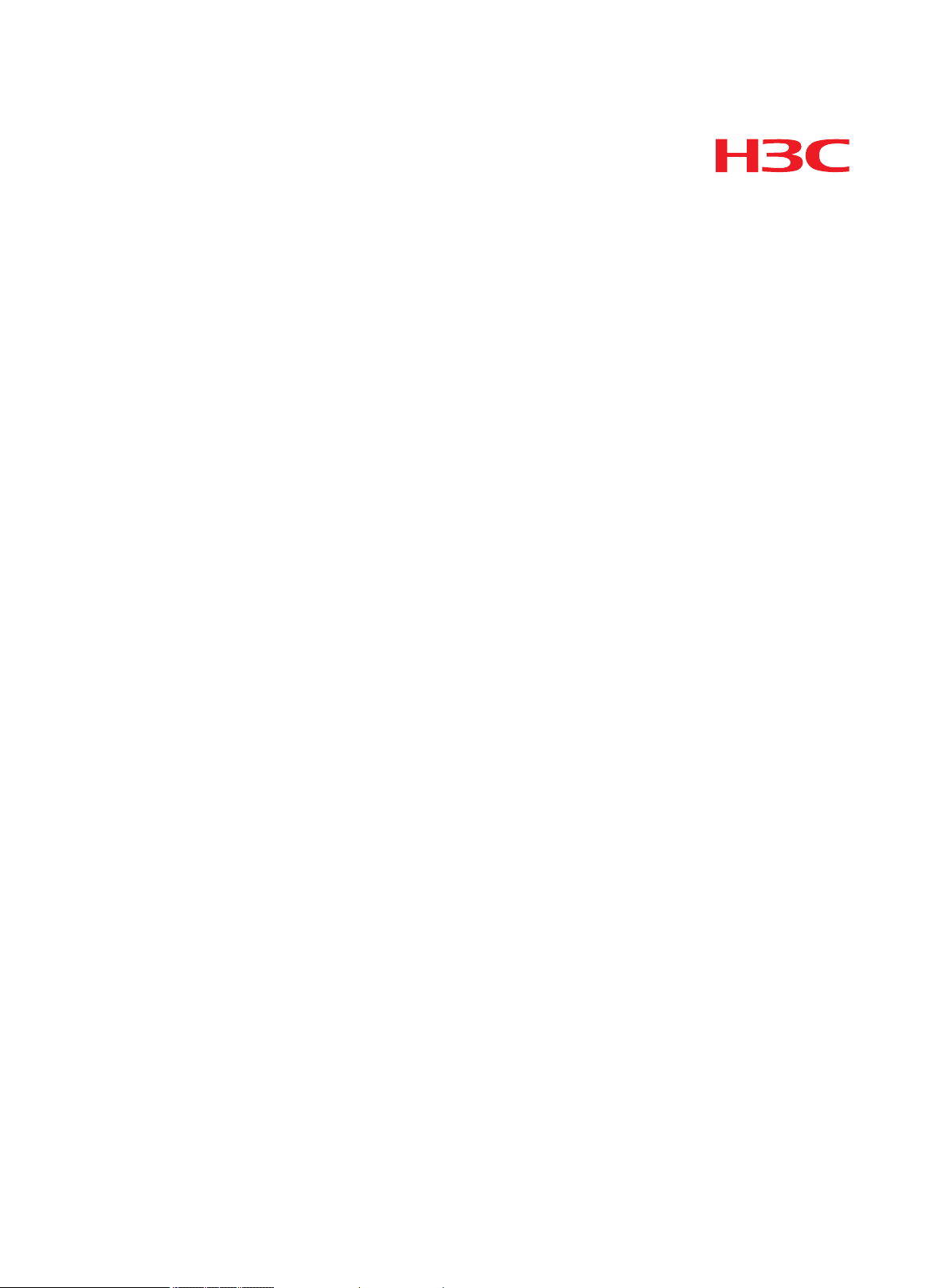
H3C Access Controllers
ACL and QoS Configuration Guide
New H3C Technologies Co., Ltd.
http://www.h3c.com.hk
Document version: 6W101-2017112
2
Page 2
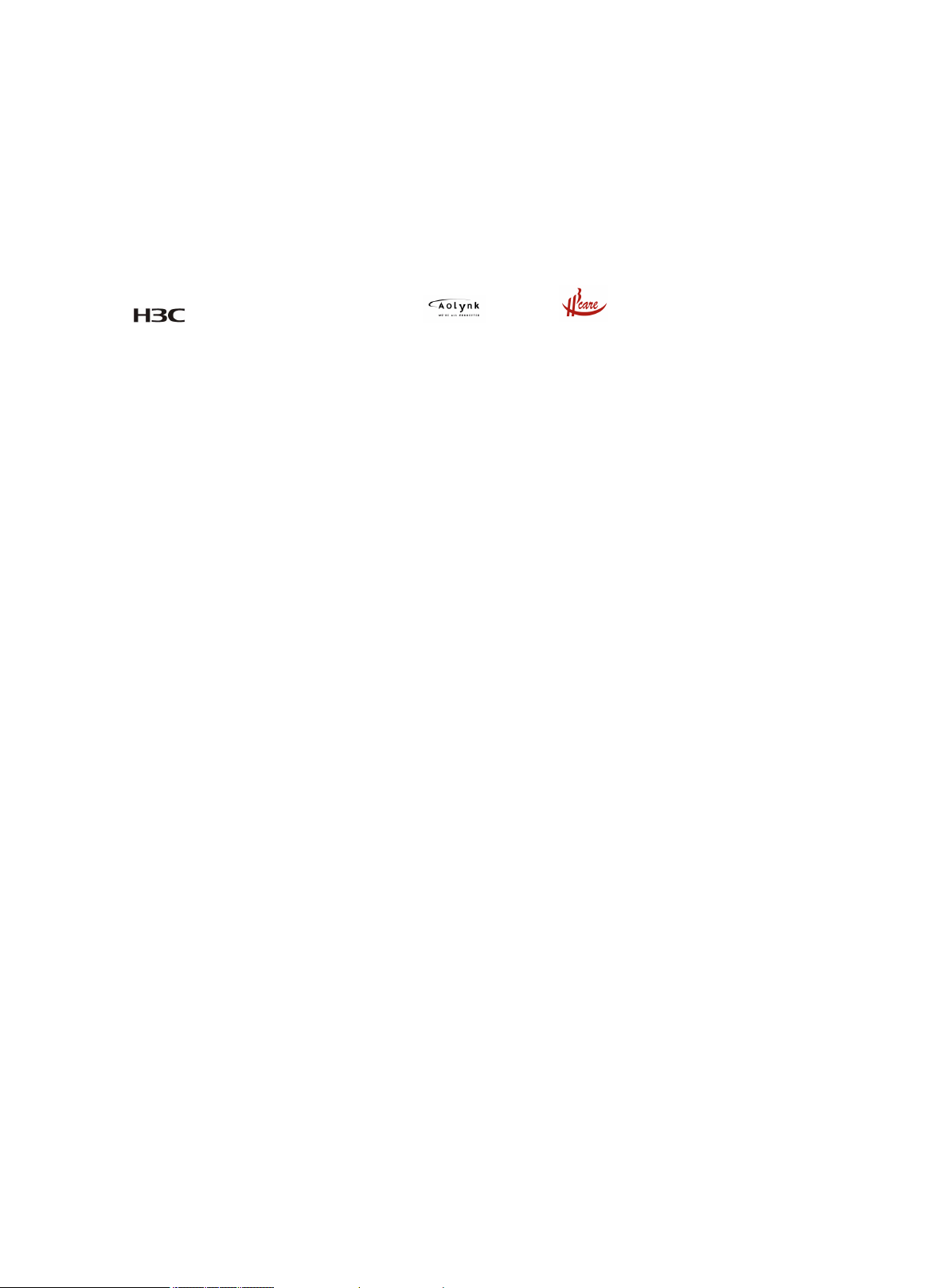
Copyright © 2017, New H3C Technologies Co., Ltd. and its licensors
All rights reserved
No part of this manual may be reproduced or transmitted in any form or by any means without prior written
consent of New H3C Technologies Co., Ltd.
Trademarks
H3C, , H3CS, H3CIE, H3CNE, Aolynk, , H
3
Care, , IRF, NetPilot, Netflow, SecEngine,
SecPath, SecCenter, SecBlade, Comware, ITCMM and HUASAN are trademarks of New H3C Technologies
Co., Ltd.
All other trademarks that may be mentioned in this manual are the property of their respective owners
Notice
The information in this document is subject to change without notice. Every effort has been made in the
preparation of this document to ensure accuracy of the contents, but all statements, information, and
recommendations in this document do not constitute the warranty of any kind, express or implied.
Page 3
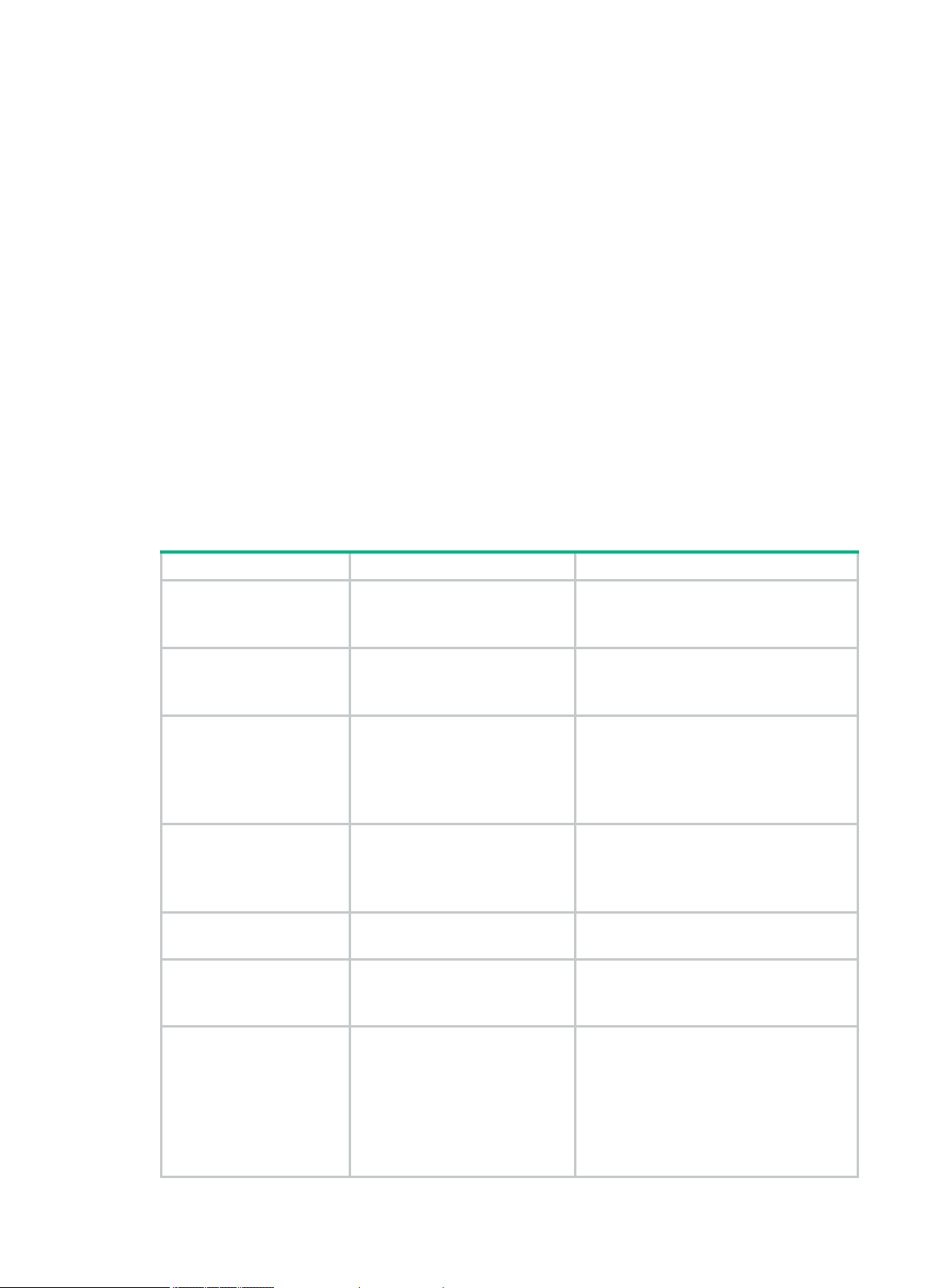
Preface
Hardware series
Model
Product version
The H3C access controllers documentation set describes the software features for the H3C access
controllers and guide you through the software configuration procedures. These guides also provide
configuration examples to help you apply software features to different network scenarios.
The ACL and QoS Configuration Guide describes ACL, QoS, and time range configurations.
This preface includes the following topics about the documentation:
• Hardware and software compatibility matrix
• Audience
• Conventions
• Obtaining documentation
• Technical support
• Documentation feedback
Hardware and software compatibility matrix
Table 1 Hardware and software compatibility matrix
WX1800H series
WX2500H series
WX3000H series
WX3500H series
WX5500E series
WX5500H series
Access controller modules
• WX1804H
• WX1810H
• WX1820H
• WX2510H
• WX2540H
• WX2560H
• WX3010H
• WX3010H-L
• WX3010H-X
• WX3024H
• WX3024H-L
• WX3508H
• WX3510H
• WX3520H
• WX3540H
• WX5510E
• WX5540E
• WX5540H
• WX5560H
• WX5580H
• EWPXM1MAC0F
• EWPXM1WCME0
• EWPXM2WCMD0F
• LSQM1WCMX20
• LSQM1WCMX40
• LSUM1WCME0
• LSUM1WCMX20RT
• WX1804H-CMW710-E5208P03
• WX1810H-CMW710-E5215P01
• WX1820H-CMW710-E5208P03
• WX2510H-CMW710-R5215P01
• WX2540H-CMW710-R5215P01
• WX2560H-CMW710-R5215P01
• WX3010H-CMW710-R5215P01
• WX3010HL-CMW710-R5215P01
• WX3010HX-CMW710-R5215P01
• WX3024H-CMW710-R5215P01
• WX3024HL-CMW710-R5215P01
• WX3508H-CMW710-R5215P01
• WX3510H-CMW710-R5215P01
• WX3520H-CMW710-R5215P01
• WX3540H-CMW710-R5215P01
• WX5510E-CMW710-R5215P01
• WX5540E-CMW710-R5215P01
• WX5540H-CMW710-R5215P01
• WX5560H-CMW710-R5215P01
• WX5580H-CMW710-R5215P01
• WCMX40-CMW710-R5215P01
• WCMX40-CMW710-R5215P01
• WCMX20-CMW710-R5215P01
• WCMX20-CMW710-R5215P01
• WCMX40-CMW710-R5215P01
• WCMX40-CMW710-R5215P01
• WCMX20-CMW710-R5215P01
Page 4
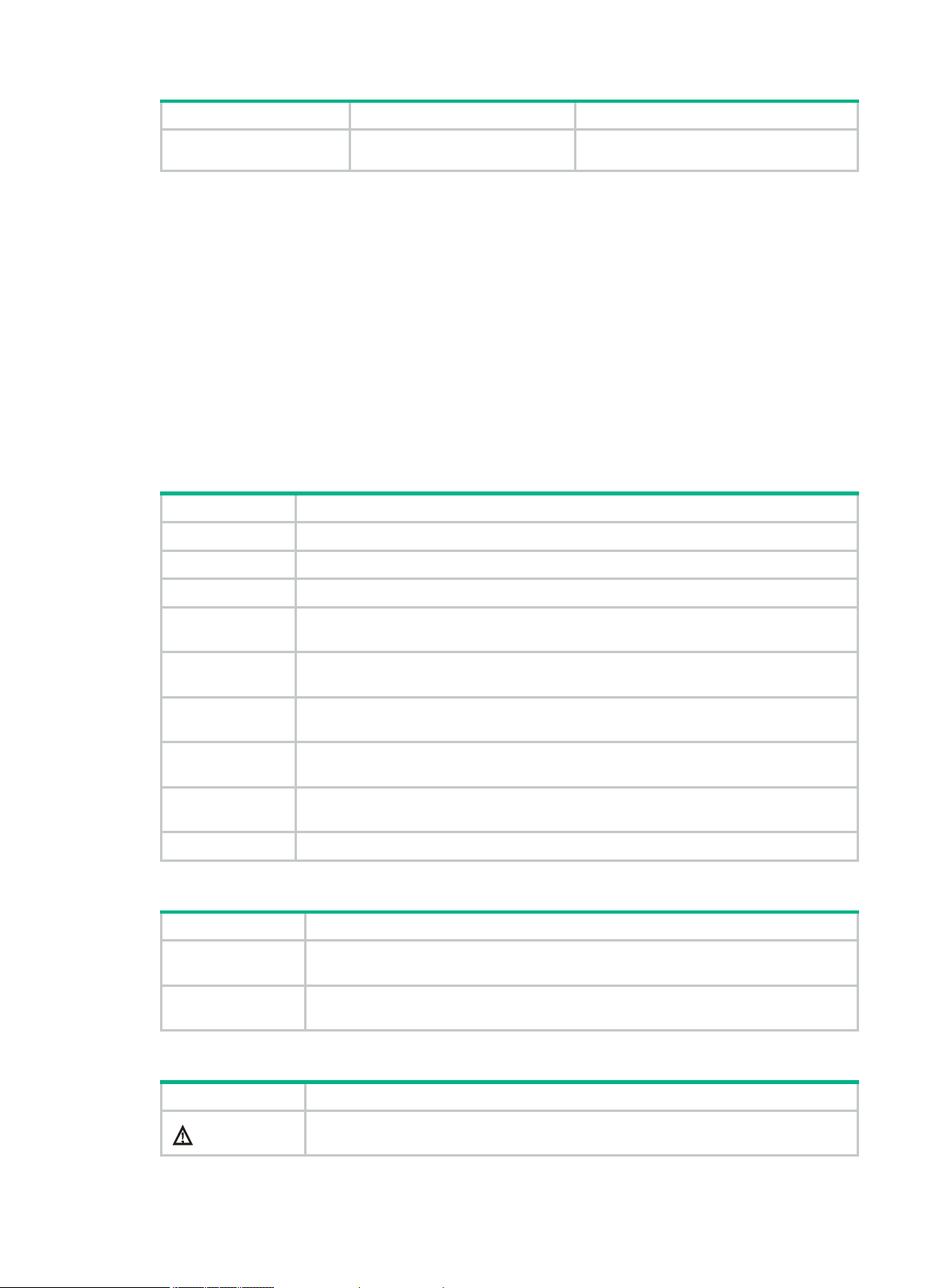
Hardware series
Model
Product version
• LSUM1WCMX40RT
• WCMX40-CMW710-R5215P01
Convention
Description
Convention
Description
Convention
Description
Audience
This documentation is intended for:
• Network planners.
• Field technical support and servicing engineers.
• Network administrators working with the H3C access controllers.
Conventions
The following information describes the conventions used in the documentation.
Command conventions
Boldface Bold
Italic
[ ] Square brackets enclose syntax choices (keywords or arguments) that are optional.
{ x | y | ... }
[ x | y | ... ]
{ x | y | ... } *
[ x | y | ... ] *
&<1-n>
# A line that starts with a pound (#) sign is comments.
GUI conventions
Boldface
text represents commands and keywords that you enter literally as shown.
Italic text represents arguments that you replace with actual values.
Braces enclose a set of required syntax choices separated by vertical bars, from which
you select one.
Square brackets enclose a set of optional syntax choices separated by vertical bars,
from which you select one or none.
Asterisk marked braces enclose a set of required syntax choices separated by vertical
bars, from which you select a minimum of one.
Asterisk marked square brackets enclose optional syntax choices separated by vertical
bars, from which you select one choice, multiple choices, or none.
The argument or keyword and argument combination before the ampersand (&) sign
can be entered 1 to n times.
Window names, button names, field names, and menu items are in Boldface. For
example, the
New User
window opens; click OK.
>
Symbols
WARNING!
File
Multi-level menus are separated by angle brackets. For example,
Folder
.
An alert that calls attention to important information that if not understood or followed
can result in personal injury.
>
Create
>
Page 5
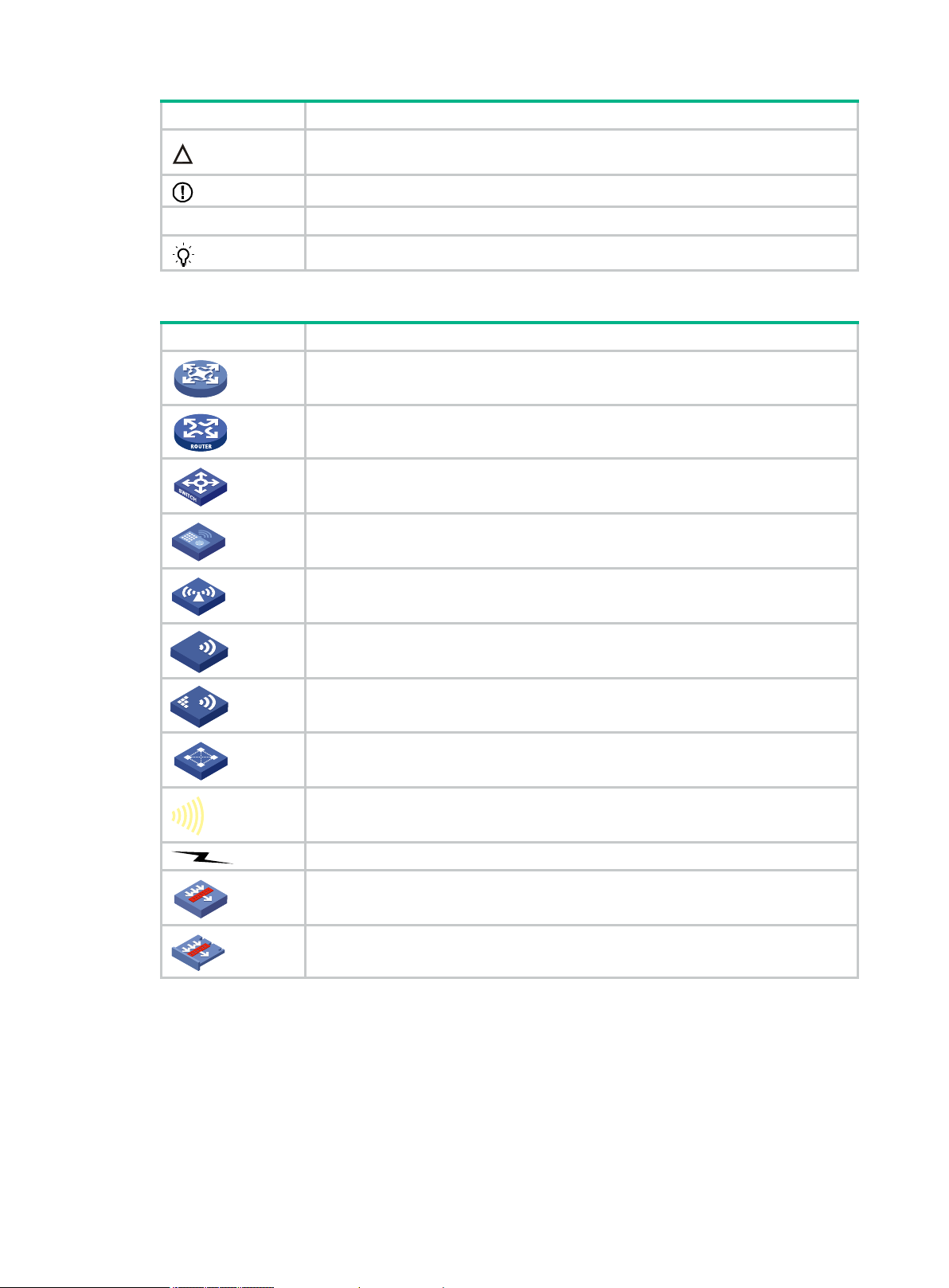
Convention
Description
CAUTION:
IMPORTANT:
NOTE:
TIP:
Convention
Description
T
T
T
T
Network topology icons
An alert that calls attention to important information that if not understood or followed
can result in data loss, data corruption, or damage to hardware or software.
An alert that calls attention to essential information.
An alert that contains additional or supplementary information.
An alert that provides helpful information.
Represents a generic network device, such as a router, switch, or firewall.
Represents a routing-capable device, such as a router or Layer 3 switch.
Represents a generic switch, such as a Layer 2 or Layer 3 switch, or a router that
supports Layer 2 forwarding and other Layer 2 features.
Represents an access controller, a unified wired-WLAN module, or the access
controller engine on a unified wired-WLAN switch.
Represents an access point.
Wireless terminator unit.
Wireless terminator.
Represents a mesh access point.
Represents omnidirectional signals.
Represents directional signals.
Represents a security product, such as a firewall, UTM, multiservice security
gateway, or load balancing device.
Represents a security module, such as a firewall, load balancing, NetStream, SSL
VPN, IPS, or ACG module.
Examples provided in this document
Examples in this document might use devices that differ from your device in hardware model,
configuration, or software version. It is normal that the port numbers, sample output, screenshots,
and other information in the examples differ from what you have on your device.
Obtaining documentation
To a ccess the most up-to-date H3C product documentation, go to the H3C website at
Page 6
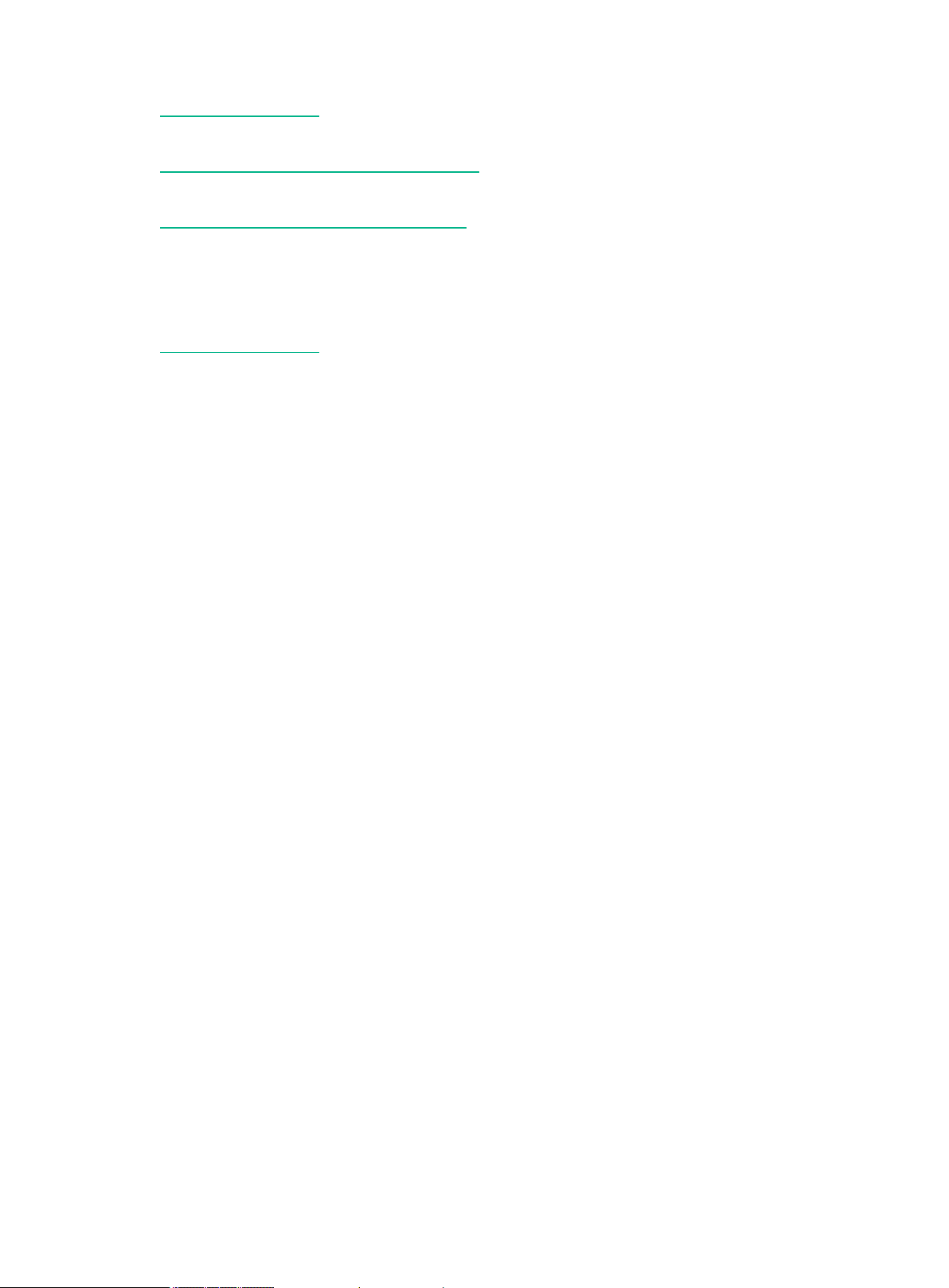
http://www.h3c.com.hk
To obtain information about installation, configuration, and maintenance, click
http://www.h3c.com.hk/Technical_Documents
To obtain software version information such as release notes, click
http://www.h3c.com.hk/Software_Download
Technical support
service@h3c.com
http://www.h3c.com.hk
Documentation feedback
You can e-mail your comments about product documentation to info@h3c.com.
We appreciate your comments.
Page 7
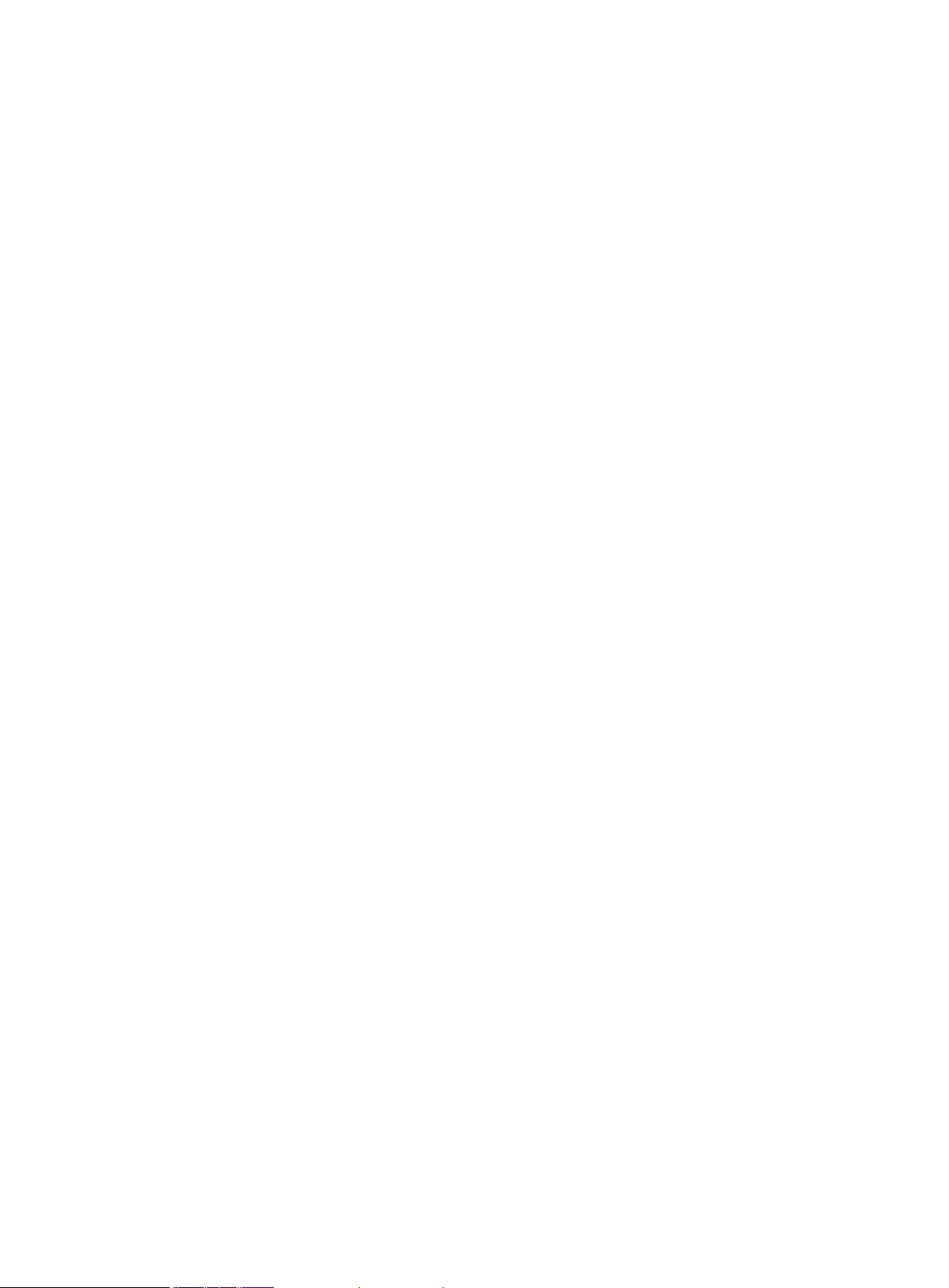
Contents
Configuring ACLs ············································································· 1
Overview ·································································································································· 1
ACL types ·························································································································· 1
Numbering and naming ACLs ································································································ 1
Match order ························································································································ 1
Rule numbering ·················································································································· 2
Fragments filtering with ACLs ································································································ 3
Compatibility information ············································································································· 3
Feature and hardware compatibility ························································································· 3
Command and hardware compatibility ····················································································· 4
Configuration restrictions and guidelines ························································································· 4
Configuration task list·················································································································· 4
Configuring a basic ACL ·············································································································· 5
Configuring an IPv4 basic ACL ······························································································· 5
Configuring an IPv6 basic ACL ······························································································· 5
Configuring an advanced ACL ······································································································ 6
Configuring an IPv4 advanced ACL ························································································· 6
Configuring an IPv6 advanced ACL ························································································· 7
Configuring a Layer 2 ACL ··········································································································· 8
Configuring a WLAN client ACL ···································································································· 9
Configuring a WLAN AP ACL ····································································································· 10
Copying an ACL ······················································································································ 10
Configuring packet filtering with ACLs ·························································································· 11
Applying an ACL to an interface for packet filtering ··································································· 11
Configuring SNMP notifications for packet filtering ···································································· 12
Setting the packet filtering default action················································································· 12
Displaying and maintaining ACLs ································································································ 13
ACL configuration example ········································································································ 14
Network requirements ········································································································ 14
Configuration procedure ····································································································· 14
Verifying the configuration ··································································································· 15
QoS overview ················································································ 16
Compatibility information ··········································································································· 16
Feature and hardware compatibility ······················································································· 16
Command and hardware compatibility ··················································································· 17
QoS service models ················································································································· 17
Best-effort service model ···································································································· 17
IntServ model ··················································································································· 17
DiffServ model ·················································································································· 17
QoS techniques overview ·········································································································· 17
Deploying QoS in a network ································································································ 18
QoS processing flow in a device ··························································································· 18
Configuring a QoS policy ································································· 19
Non-MQC approach ················································································································· 19
MQC approach ························································································································ 19
Configuration procedure diagram ································································································ 19
Defining a traffic class ··············································································································· 19
Defining a traffic behavior ·········································································································· 20
Defining a QoS policy ··············································································································· 20
Applying the QoS policy ············································································································ 20
Applying the QoS policy to an interface ·················································································· 21
Applying the QoS policy to a user profile ················································································ 21
Displaying and maintaining QoS policies ······················································································· 22
i
Page 8
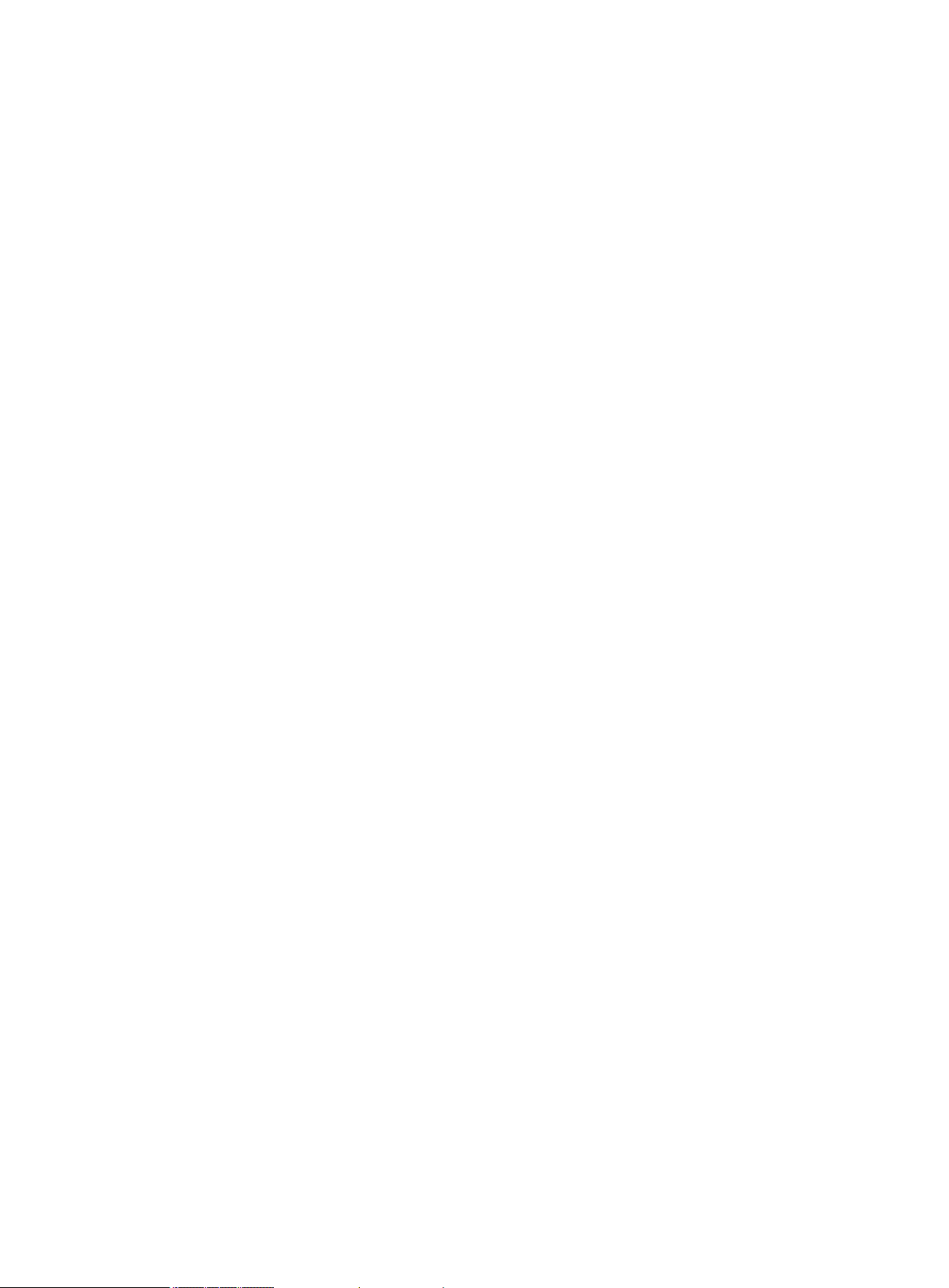
Configuring priority mapping ····························································· 23
Overview ································································································································ 23
Introduction to priorities ······································································································ 23
Priority maps ···················································································································· 23
Priority mapping configuration tasks ····························································································· 23
Configuring a priority map ·········································································································· 24
Configuring a port to trust packet priority for priority mapping ····························································· 24
Changing the port priority of an interface ······················································································· 25
Displaying and maintaining priority mapping ·················································································· 25
Priority mapping configuration examples ······················································································· 25
Network requirements ········································································································ 25
Configuration procedure ····································································································· 26
Configuring traffic policing ································································ 27
Overview ································································································································ 27
Traffic evaluation and token buckets ······················································································ 27
Traffic policing ·················································································································· 27
Configuration procedure ············································································································ 28
Configuring traffic policing by using the MQC approach ····························································· 28
Configuring traffic policing for a user profile by using the non-MQC approach ································· 29
Displaying and maintaining traffic policing ····················································································· 30
Configuring traffic filtering ································································ 31
Configuration procedure ············································································································ 31
Configuration example ·············································································································· 31
Network requirements ········································································································ 31
Configuration procedure ····································································································· 32
Configuring priority marking ······························································ 33
Configuration procedure ············································································································ 33
Configuration example ·············································································································· 34
Network requirements ········································································································ 34
Configuration procedure ····································································································· 34
Appendixes ··················································································· 36
Appendix A Acronym ················································································································ 36
Appendix B Default priority maps ································································································· 36
Appendix C Introduction to packet precedences ············································································· 38
IP precedence and DSCP values ·························································································· 38
802.1p priority ··················································································································· 39
802.11e priority ················································································································· 40
Configuring time ranges ··································································· 41
Feature and hardware compatibility ····························································································· 41
Configuration procedure ············································································································ 42
Displaying and maintaining time ranges ························································································ 42
Time range configuration example ······························································································· 42
Index ··························································································· 44
ii
Page 9

Configuring ACLs
Type
ACL number
IP version
Match criteria
Overview
An access control list (ACL) is a set of rules for identifying traffic based on criteria such as source IP
address, destination IP address, and por t number. The rules are also called permit or deny
statements.
ACLs are primarily used for packet filtering. "Configuring packet filtering with ACLs" provides an
example. You can use ACLs in QoS, security, routing, and other modules for identifying traffic. The
packet drop or forwarding decisions depend on the modules that use ACLs.
ACL types
WLAN client ACL 100 to 199 IPv4 and IPv6 SSID.
WLAN AP ACL 200 to 299 IPv4 and IPv6 AP MAC address and AP serial ID.
Basic ACLs 2000 to 2999
IPv4 Source IPv4 address.
IPv6 Source IPv6 address.
IPv4
Advanced ACLs 3000 to 3999
IPv6
Layer 2 ACLs 4000 to 4999 IPv4 and IPv6
Numbering and naming ACLs
When creating an ACL, you must assign it a number or name for identification. You can specify an
existing ACL by its number or name. Each ACL type has a unique range of ACL numbers.
For an IPv4 basic or advanced ACL, its ACL number or name must be unique in IPv4. For an IPv6
basic or advanced ACL, its ACL number and name must be unique in IPv6. For a Layer 2, WLAN
client, or WLAN AP ACL, its number or name must be globally unique.
Match order
Source IPv4 address, destination IPv4
address, packet priority, protocol number, and
other Layer 3 and Layer 4 header fields.
Source IPv6 address, destination IPv6
address, packet priority, protocol number, and
other Layer 3 and Layer 4 header fields.
Layer 2 header fields, such as source and
destination MAC addresses, 802.1p priority,
and link layer protocol type.
The rules in an ACL are sorted in a specific order. When a packet matches a rule, the device stops
the match process and performs the action defined in the rule. If an ACL contains overlapping or
conflicting rules, the matching result and action to take depend on the rule order.
The following ACL match orders are available:
• config—Sorts ACL rules in ascending order of rule ID. A rule with a lower ID is matched before
a rule with a higher ID. If you use this method, check the rules and their order carefully.
1
Page 10
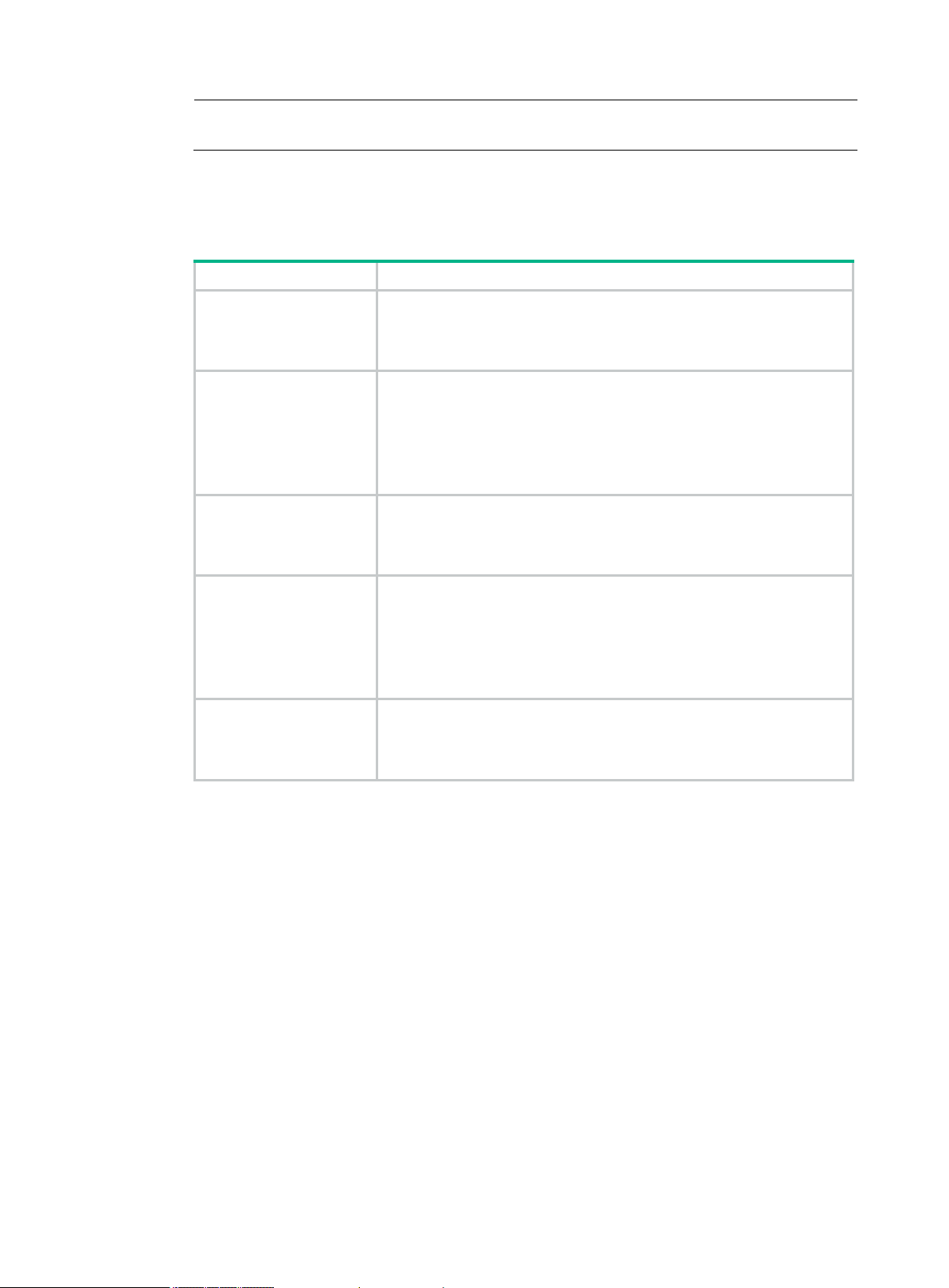
The match order of WLAN client ACLs and WLAN AP ACLs can only be config.
ACL type
Sequence of tie breakers
NOTE:
• auto—Sorts ACL rules in depth-first order. Depth-first ordering makes sure any subset of a rule
is always matched before the rule. Table 1 lists the sequence of tie breakers that depth-first
ordering uses to sort rules for each type of ACL.
Table 1 Sort ACL rules in depth-first order
1. VPN instance.
IPv4 basic ACL
IPv4 advanced ACL
IPv6 basic ACL
IPv6 advanced ACL
Layer 2 ACL
2. More 0s in the source IPv4 address wildcard (more 0s means a
narrower IPv4 address range).
3. Rule configured earlier.
1. VPN instance.
2. Specific protocol number.
3. More 0s in the source IPv4 address wildcard mask.
4. More 0s in the destination IPv4 address wildcard.
5. Narrower TCP/UDP service port number range.
6. Rule configured earlier.
1. VPN instance.
2. Longer prefix for the source IPv6 address (a longer prefix means a
narrower IPv6 address range).
3. Rule configured earlier.
1. VPN instance.
2. Specific protocol number.
3. Longer prefix for the source IPv6 address.
4. Longer prefix for the destination IPv6 address.
5. Narrower TCP/UDP service port number range.
6. Rule configured earlier.
1. More 1s in the source MAC address mask (more 1s means a smaller
MAC address).
2. More 1s in the destination MAC address mask.
3. Rule configured earlier.
A wildcard mask, also called an i nverse mask, is a 32 -bit binary number represented in dotted
decimal notation. In contrast to a network mask, the 0 bits in a wildcard mask represent "do care"
bits, and the 1 bits represent "don't care" bits. If the "do care" bits in an IP address are identical to the
"do care" bits in an IP address criterion, the IP address matches the criterion. All "don't care" bits are
ignored. The 0s and 1s in a wildcard mask can be noncontiguous. For example, 0.255.0.255 is a
valid wildcard mask.
Rule numbering
ACL rules can be m anually numbered or automatically numbered. This section describes how
automatic ACL rule numbering works.
Rule numbering step
If you do not assign an ID to the rule you are creating, the system automatically assigns it a rule ID.
The rule numbering step sets the increment by which the system automatically numbers rules. For
example, the default ACL rule numbering step is 5. If you do not assign IDs to rules you are creating,
they are automatically numbered 0, 5, 10, 15, and so on. The wider the numbering step, the more
rules you can insert between two rules.
2
Page 11
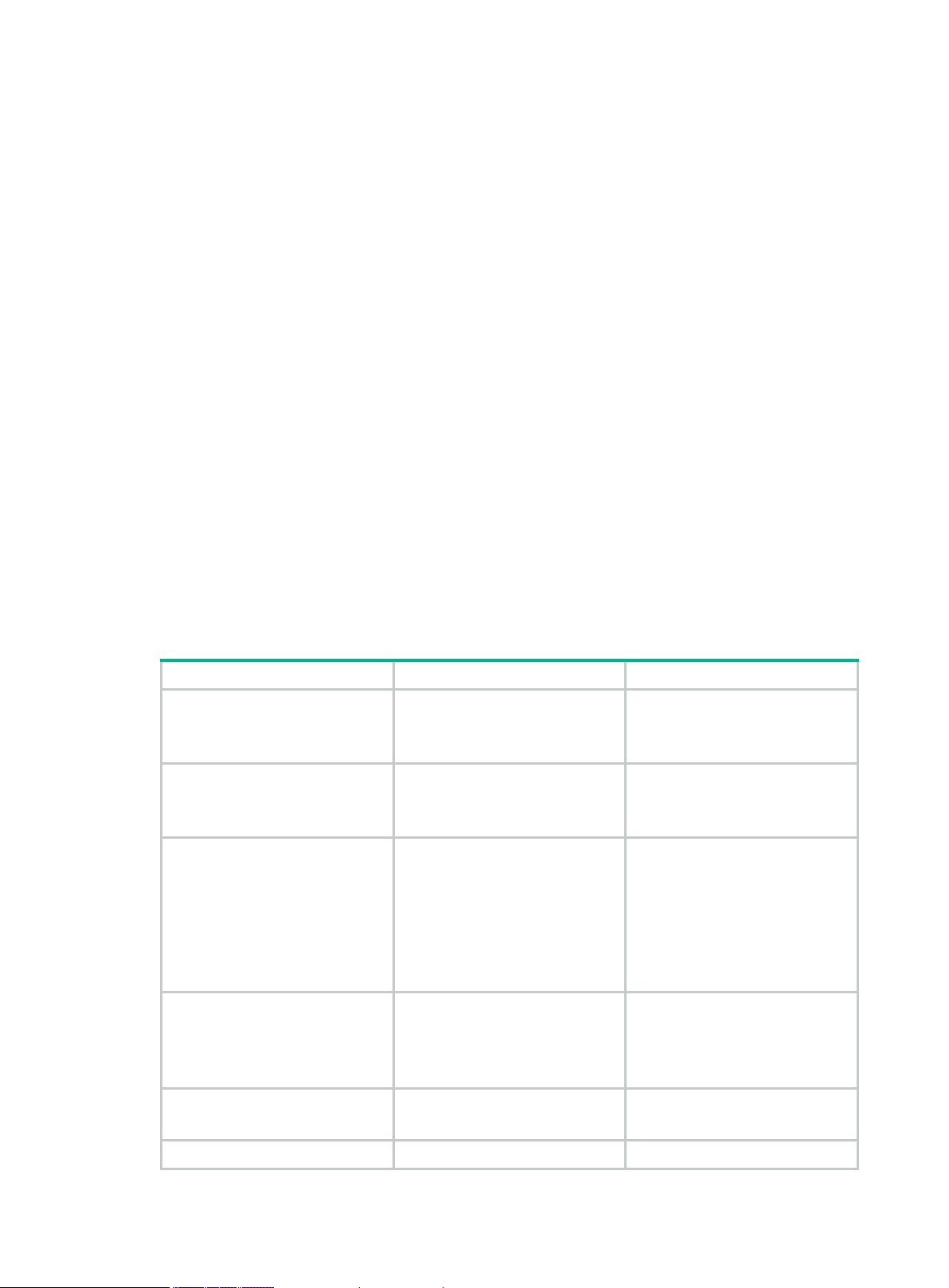
By introducing a gap between rules rather than contiguously numbering rules, you have the flexibility
Hardware series
Model
ACL compatibility
of inserting rules in an ACL. This feature is important for a config-order ACL, where ACL rules are
matched in ascending order of rule ID.
Automatic rule numbering and renumbering
The ID automatically assigned to an ACL rule takes the nearest higher multiple of the numbering step
to the current highest rule ID, starting with 0.
For example, if the step is 5, and there are five rules numbered 0, 5, 9, 10, and 12, the newly defined
rule is numbered 15. If the ACL does not contain a rule, the first rule is numbered 0.
Whenever the step changes, the rules are renumbered, starting from 0. For example, changing the
step from 5 to 2 renumbers rules 5, 10, 13, and 15 as rules 0, 2, 4, and 6.
Fragments filtering with ACLs
Traditional packet filtering matches only first fragments of packets, and al lows all subsequent
non-first fragments to pass through. Attackers can fabricate non-first fragments to attack networks.
To avoid the risks, the ACL feature is designed as follows:
• Filters all fragments by default, including non-first fragments.
• Allows for matching criteria modification for efficiency. For example, you can configure the ACL
to filter only non-first fragments.
Compatibility information
Feature and hardware compatibility
WX1804H
WX1800H series
WX2500H series
WX3000H series
WX3500H series
WX1810H
WX1820H
WX2510H
WX2540H
WX2560H
WX3010H
WX3010H-L
WX3010H-X
WX3024H
WX3024H-L
WX3508H
WX3510H
WX3520H
WX3540H
Yes
Yes
Yes:
• WX3010H
• WX3010H-X
• WX3024H
No:
• WX3010H-L
• WX3024H-L
Yes
WX5500E series
WX5500H series WX5540H Yes
WX5510E
WX5540E
Yes
3
Page 12
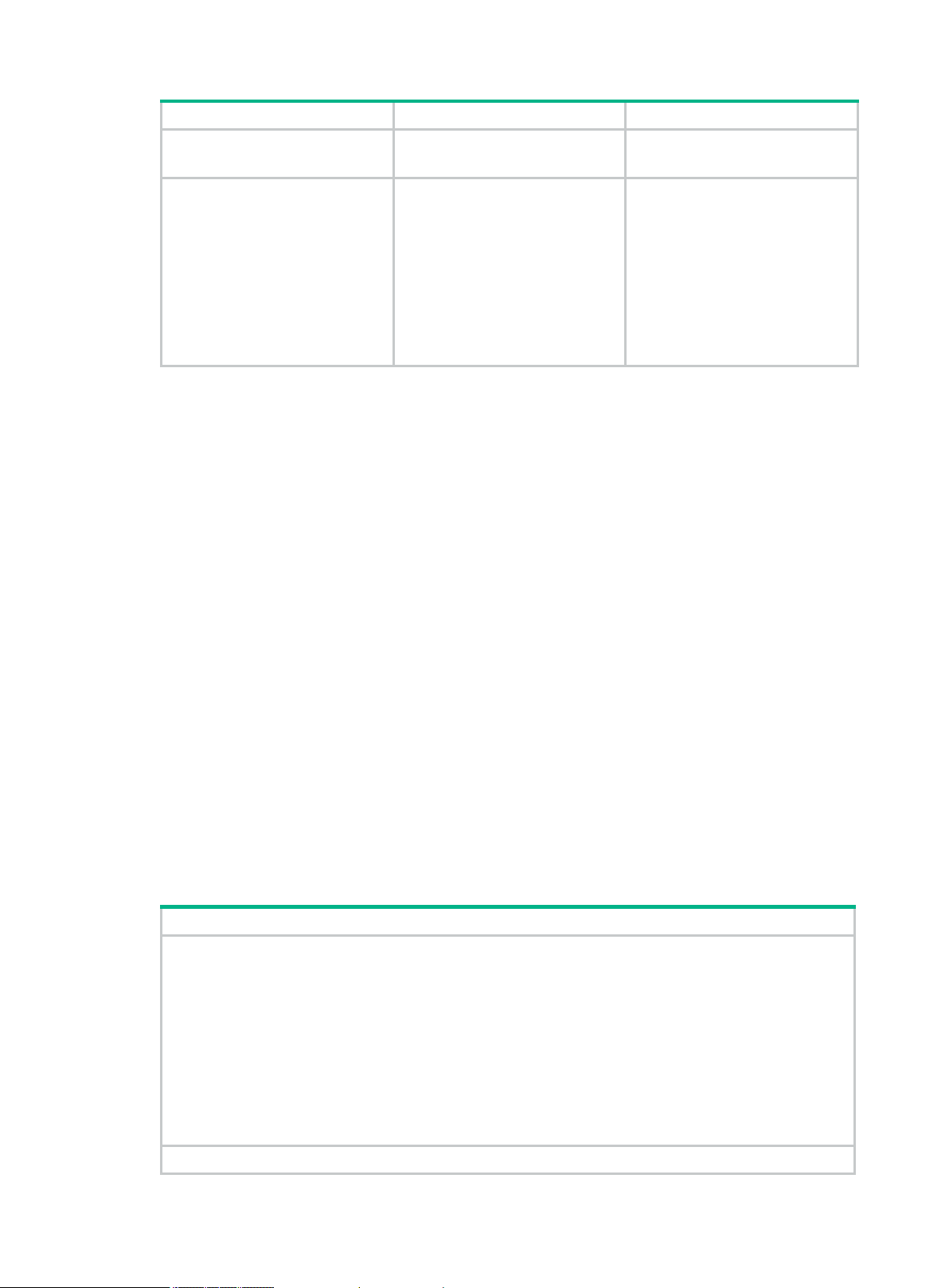
Hardware series
Model
ACL compatibility
WX5560H
Tasks at a glance
WX5580H
EWPXM1MAC0F
EWPXM1WCME0
EWPXM2WCMD0F
Access controller modules
LSQM1WCMX20
LSQM1WCMX40
LSUM1WCME0
LSUM1WCMX20RT
LSUM1WCMX40RT
Yes
Command and hardware compatibility
The WX1800H series, WX2500H series, and WX3000H series access controllers do not support the
slot keyword or the slot-number argument.
Configuration restrictions and guidelines
Matching packets are forwarded through slow forwarding if an ACL rule contains match criteria or
has functions enabled in addition to the following match criteria and functions:
• Source and destination IP addresses.
• Source and destination ports.
• Transport layer protocol.
• ICMP or ICMPv6 message type, message code, and message name.
• VPN instance.
• Logging.
• Time range.
Slow forwarding requires packets to be sent to the control plane for forwarding entry calculation,
which affects the device forwarding performance.
Configuration task list
(Required.) Configure ACLs according to the characteristics of the packets to be matched:
• Configuring a basic ACL
Configuring an IPv4 basic ACL
Configuring an IPv6 basic ACL
• Configuring an advanced ACL
Configuring an IPv4 advanced ACL
Configuring an IPv6 advanced ACL
• Configuring a Layer 2 ACL
• Configuring a WLAN client ACL
• Configuring a WLAN AP ACL
(Optional.) Copying an ACL
4
Page 13
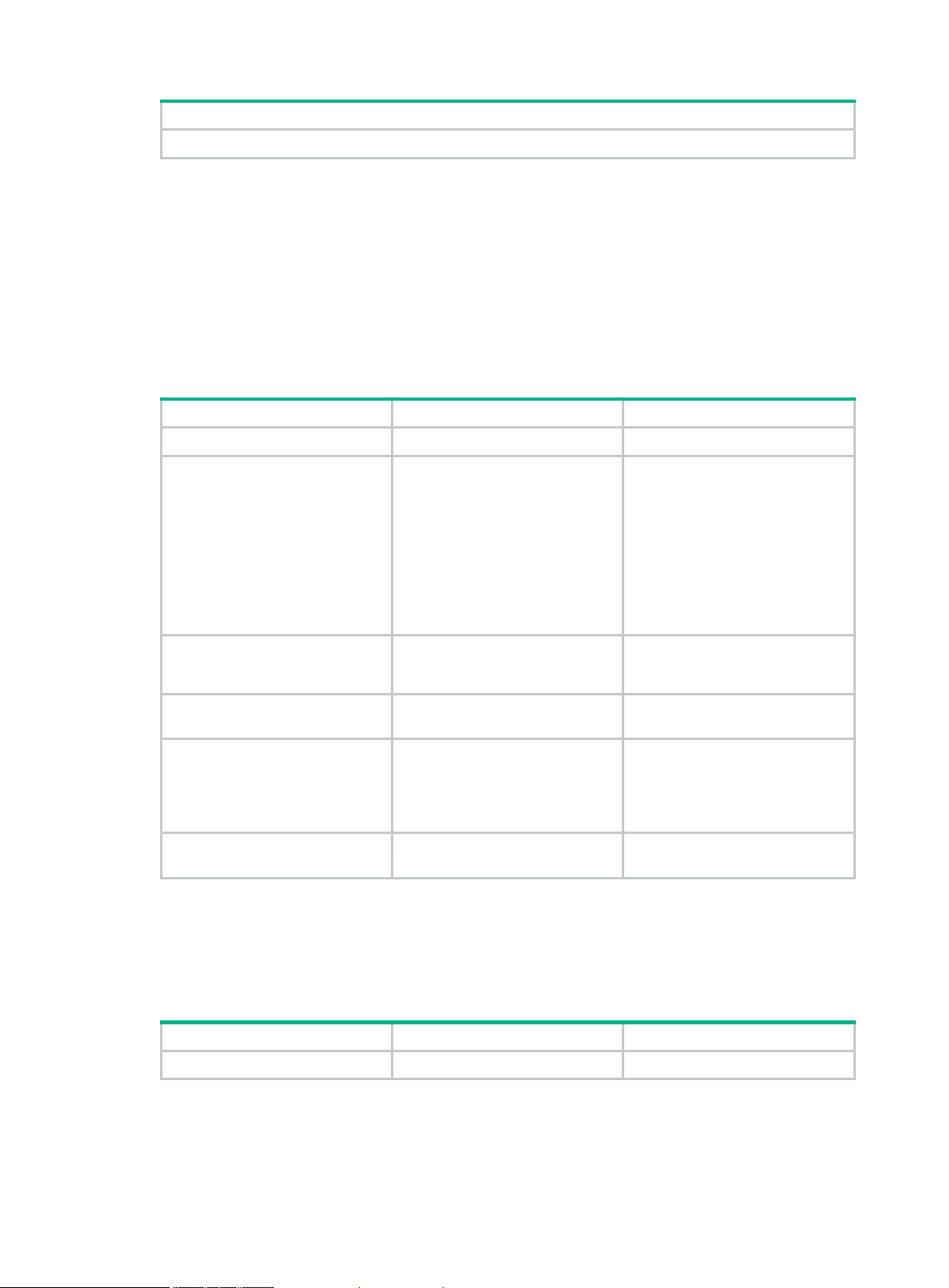
Tasks at a glance
(Optional.) Configuring packet filtering with ACLs
Step
Command
Remarks
Step
Command
Remarks
Configuring a basic ACL
This section describes procedures for configuring IPv4 and IPv6 basic ACLs.
Configuring an IPv4 basic ACL
IPv4 basic ACLs match packets based only on source IP addresses.
To configure an IPv4 basic ACL:
1. Enter system view.
2. Create an IPv4 basic ACL
and enter its view.
3. (Optional.) Configure a
description for the IPv4 basic
ACL.
4. (Optional.) Set the rule
numbering step.
5. Create or edit a rule.
6. (Optional.) Add or edit a rule
comment.
system-view
acl basic
acl-name } [
config
description
step
rule
fragment | source
[
{ source-address source-wildcard
any
|
time-range-name ] *
rule
{ acl-number |
match-order
} ]
text
step-value
[ rule-id ] {
time-range
} |
comment
rule-id
deny
|
text
name
{
permit
auto
}
N/A
By default, no ACL exists.
The value range for a numbered
IPv4 basic ACL is 2000 to 2999.
Use the
|
command to enter the view of a
numbered IPv4 basic ACL.
Use the
acl-name command to enter the
view of a named IPv4 basic ACL.
By default, an IPv4 basic ACL
does not have a description.
By default, the rule numbering
step is 5 and the start rule ID is 0.
By default, an IPv4 basic ACL
does not contain any rules.
By default, no rule comment is
configured.
acl basic
acl basic name
acl-number
Configuring an IPv6 basic ACL
IPv6 basic ACLs match packets based only on source IP addresses.
To configure an IPv6 basic ACL:
1. Enter system view.
system-view
5
N/A
Page 14
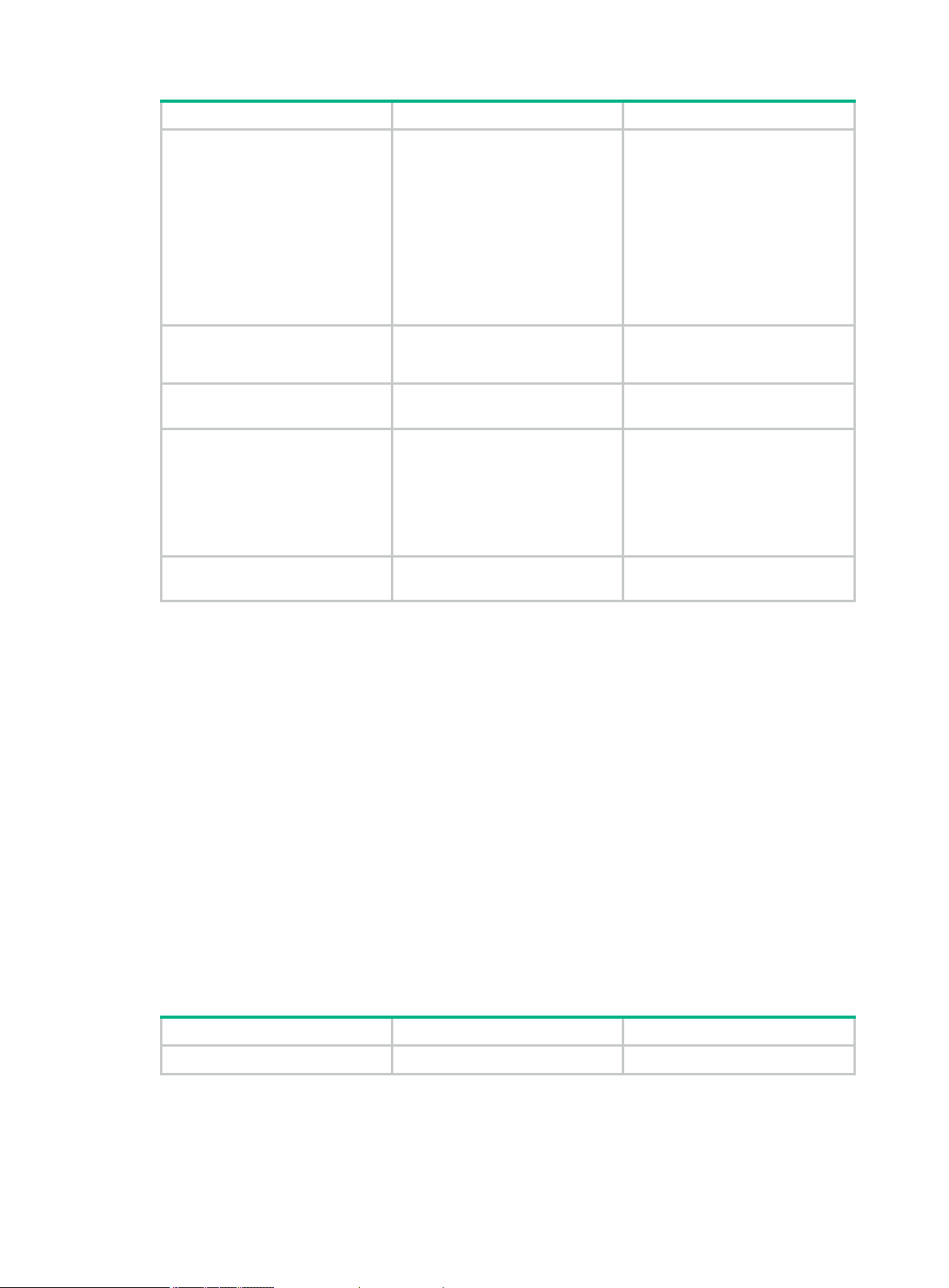
Step
Command
Remarks
2. Create an IPv6 basic ACL
Step
Command
Remarks
view and enter its view.
3. (Optional.) Configure a
description for the IPv6 basic
ACL.
4. (Optional.) Set the rule
numbering step.
acl ipv6 basic
name
acl-name } [
auto
{
description
step
config
|
text
step-value
{ acl-number |
match-order
} ]
By default, no ACL exists.
The value range for a numbered
IPv6 basic ACL is 2000 to 2999.
Use the
acl-number command to enter the
view of a numbered IPv6 basic
ACL.
Use the
acl-name command to enter the
view of a named IPv6 basic ACL.
By default, an IPv6 basic ACL
does not have a description.
By default, the rule numbering
step is 5 and the start rule ID is 0.
acl ipv6 basic
acl ipv6 basic name
5. Create or edit a rule.
6. (Optional.) Add or edit a rule
comment.
rule
[ rule-id ] {
fragment | routing
[
routing-type ] |
{ source-address source-prefix |
source-address/source-prefix |
any
time-range
} |
time-range-name ] *
rule
rule-id
deny
source
comment
permit
|
type
[
text
Configuring an advanced ACL
This section describes procedures for configuring IPv4 and IPv6 advanced ACLs.
Configuring an IPv4 advanced ACL
IPv4 advanced ACLs match packets based on the following criteria:
• Source IP addresses.
• Destination IP addresses.
• Packet priorities.
• Protocol numbers.
• Other protocol header information, such as TCP/UDP source and destination port numbers,
TCP flags, ICMP message types, and ICMP message codes.
}
By default, an IPv6 basic ACL
does not contain any rules.
By default, no rule comment is
configured.
Compared to IPv4 basic ACLs, IPv4 advanced ACLs allow more flexible and accurate filtering.
To configure an IPv4 advanced ACL:
1. Enter system view.
system-view
6
N/A
Page 15
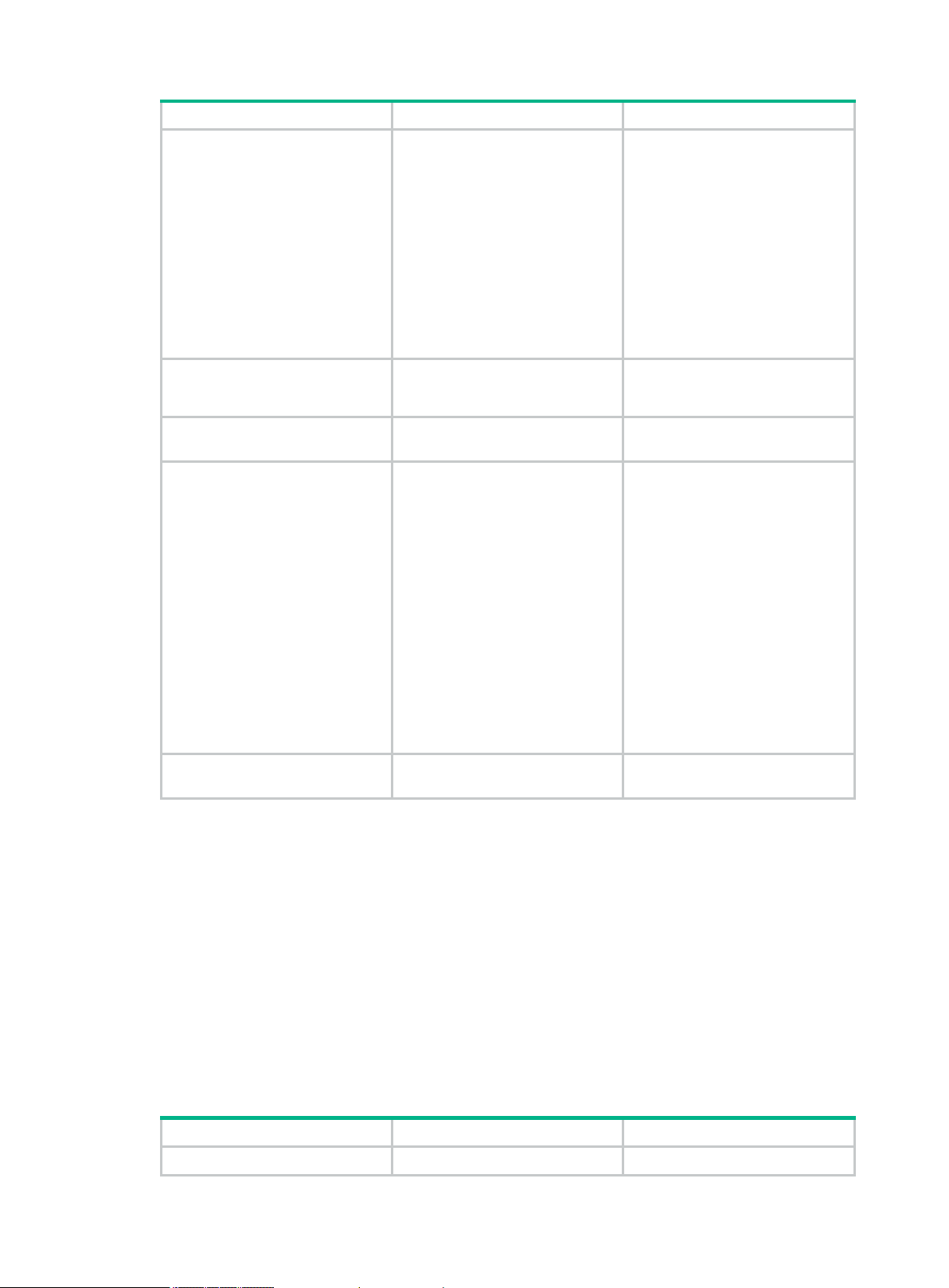
Step
Command
Remarks
2. Create an IPv4 advanced
Step
Command
Remarks
ACL and enter its view.
3. (Optional.) Configure a
description for the IPv4
advanced ACL.
4. (Optional.) Set the rule
numbering step.
acl advanced
name
acl-name } [
auto
{
description
step
config
|
step-value
{ acl-number |
match-order
} ]
text
By default, no ACL exists.
The value range for a numbered
IPv4 advanced ACL is 3000 to
3999.
Use the
acl-number command to enter the
view of a numbered IPv4
advanced ACL.
Use the
acl-name command to enter the
view of a named IPv4 advanced
ACL.
By default, an IPv4 advanced
ACL does not have a description.
By default, the rule numbering
step is 5 and the start rule ID is 0.
acl advanced
acl advanced name
5. Create or edit a rule.
6. (Optional.) Add or edit a rule
comment.
rule
[ rule-id ] {
protocol [ { {
fin-value |
rst-value |
urg-value } * |
destination
dest-wildcard |
destination-port
[ port2 ] | {
precedence
{
tos } * } |
{ icmp-type [ icmp-code ] |
icmp-message } |
{ source-address source-wildcard
any
|
} |
port1 [ port2 ] |
time-range-name ] *
rule
rule-id
deny
ack
ack-value |
psh
psh-value |
syn
syn-value |
established
{ dest-address
any
operator port1
dscp
dscp |
precedence |
fragment
source-port
|
source
time-range
comment
|
} |
icmp-type
operator
Configuring an IPv6 advanced ACL
IPv6 advanced ACLs match packets based on the following criteria:
• Source IPv6 addresses.
• Destination IPv6 addresses.
• Packet priorities.
• Protocol numbers.
• Other protocol header fields such as the TCP/UDP source port number, TCP/UDP destination
port number, ICMPv6 message type, and ICMPv6 message code.
permit
text
rst
urg
} |
tos
fin
}
By default, an IPv4 advanced
ACL does not contain any rules.
By default, no rule comment is
configured.
Compared to IPv6 basic ACLs, IPv6 advanced ACLs allow more flexible and accurate filtering.
To configure an IPv6 advanced ACL:
1. Enter system view.
system-view
7
N/A
Page 16
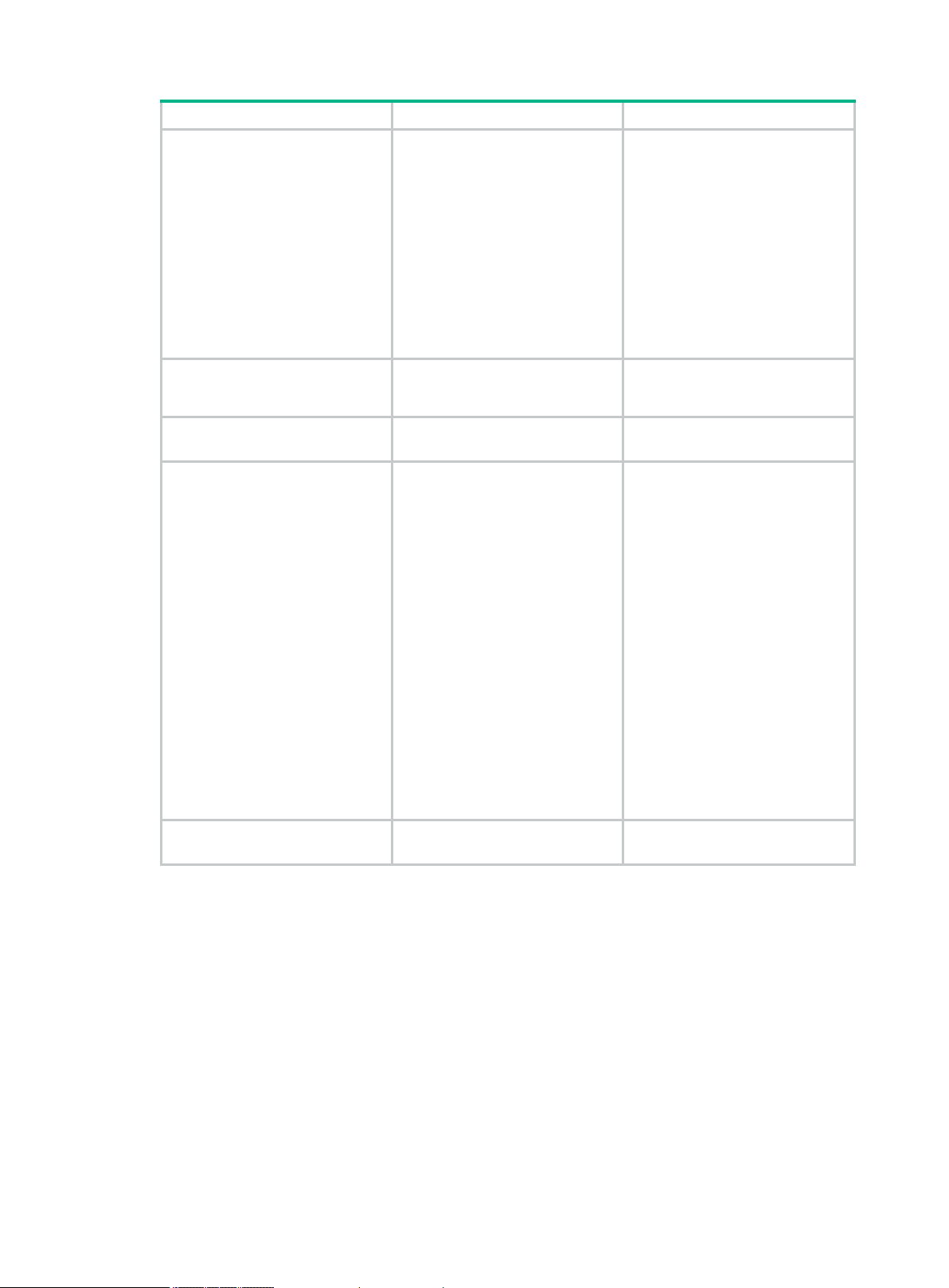
Step
Command
Remarks
2. Create an IPv6 advanced
ACL and enter its view.
3. (Optional.) Configure a
description for the IPv6
advanced ACL.
4. (Optional.) Set the rule
numbering step.
acl ipv6 advanced
name
acl-name } [
auto
{
description
step
config
|
text
step-value
} ]
{ acl-number |
match-order
By default, no ACL exists.
The value range for a numbered
IPv6 advanced ACL is 3000 to
3999.
Use the
acl-number command to enter the
view of a numbered IPv6
advanced ACL.
Use the
name
enter the view of a named IPv6
advanced ACL.
By default, an IPv6 advanced
ACL does not have a description.
By default, the rule numbering
step is 5 and the start rule ID is 0.
acl ipv6 advanced
acl ipv6 advanced
acl-name command to
rule
[ rule-id ] {
ack
psh
psh-value |
syn
syn-value |
established
{ dest-address
dscp
dscp |
{ icmp6-type
type
[
routing-type ] |
type
[
{ source-address
source-port
time-range
comment
5. Create or edit a rule.
6. (Optional.) Add or edit a rule
comment.
protocol [ { {
fin-value |
rst-value |
urg-value } * |
destination
dest-prefix |
dest-address/dest-prefix |
destination-port
[ port2 ] |
flow-label-value |
icmp6-type
icmp6-code | icmp6-message } |
routing
hop-by-hop
source
source-prefix |
source-address/source-prefix
any
} |
port1 [ port2 ] |
time-range-name ] *
rule
rule-id
Configuring a Layer 2 ACL
deny
permit
|
ack-value |
rst
urg
} |
any
operator port1
flow-label
fragment
hop-type ] |
|
operator
text
fin
}
} |
By default, IPv6 advanced ACL
does not contain any rules.
|
By default, no rule comment is
configured.
Layer 2 ACLs, also called "Ethernet frame header ACLs," match packets based on Layer 2 Ethernet
header fields, such as:
• Source MAC address.
• Destination MAC address.
• 802.1p priority (VLAN priority).
• Link layer protocol type.
To configure a Layer 2 ACL:
8
Page 17
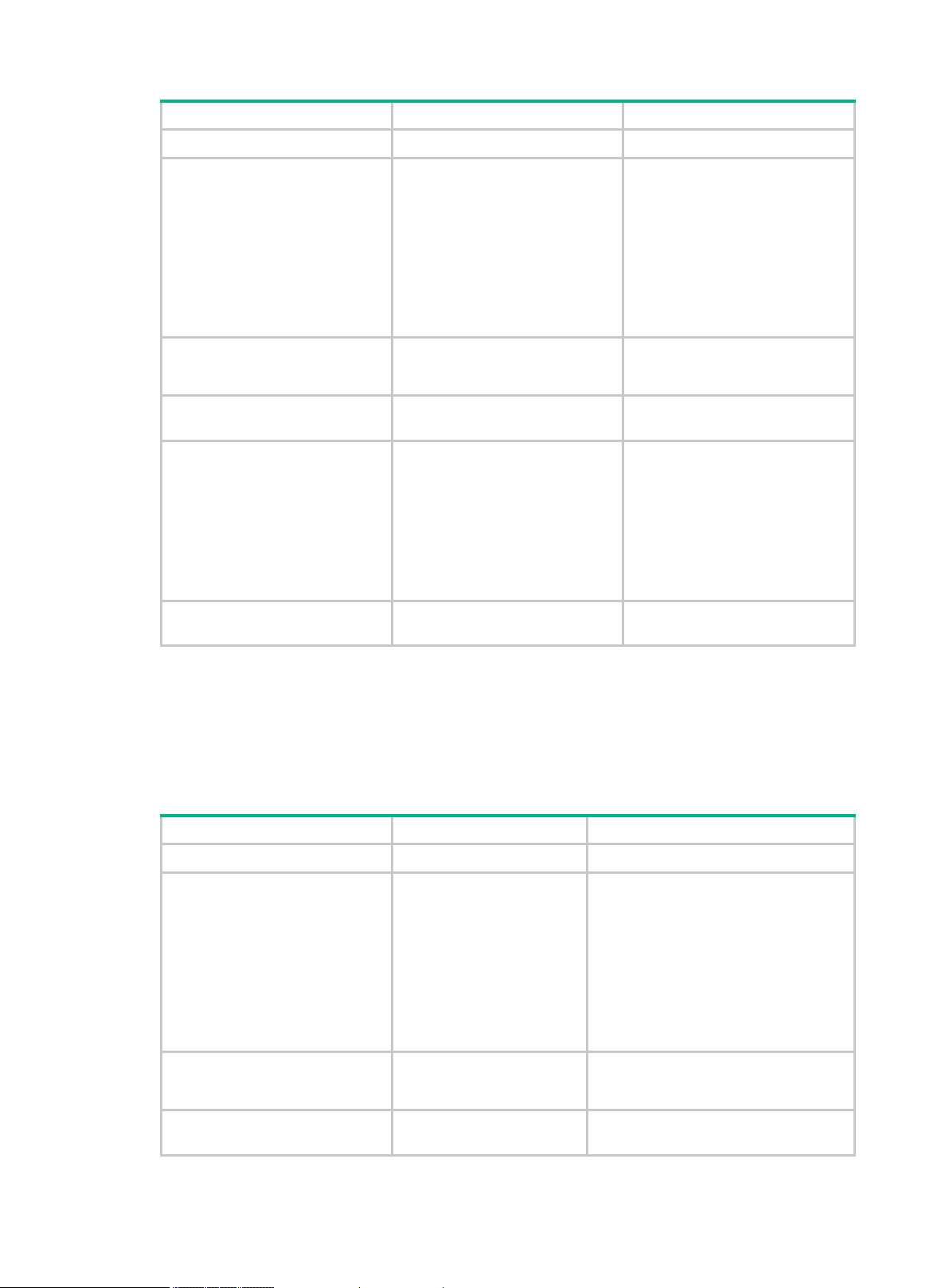
Step
Command
Remarks
1. Enter system view.
Step
Command
Remarks
2. Create a Layer 2 ACL and
enter its view.
3. (Optional.) Configure a
description for the Layer 2
ACL.
4. (Optional.) Set the rule
numbering step.
system-view N/A
By default, no ACL exists.
The value range for a numbered
Layer 2 ACL is 4000 to 4999.
acl mac
acl-name } [
config
description
step
{ acl-number |
} ]
step-value
match-order
text
name
auto
{
Use the
|
command to enter the view of a
numbered Layer 2 ACL.
Use the
command to enter the view of a
named Layer 2 ACL.
By default, a Layer 2 ACL does
not have a description.
By default, the rule numbering
step is 5 and the start rule ID is 0.
acl mac
acl mac name
acl-number
acl-name
5. Create or edit a rule.
6. (Optional.) Add or edit a rule
comment.
rule
[ rule-id ] {
cos
[
vlan-pri |
dest-address dest-mask | {
lsap-type lsap-type-mask |
protocol-type
protocol-type-mask } |
source-mac
source-mask |
time-range-name ] *
rule
rule-id
deny
permit
|
dest-mac
source-address
time-range
comment
text
lsap
type
Configuring a WLAN client ACL
WLAN client ACLs match packets based on t he SSID that the WLAN clients use to access the
WLAN. You can use WLAN client ACLs to perform access control on WLAN clients.
To configure a WLAN client ACL:
1. Enter system view.
2. Create a WLAN client ACL
and enter its view.
3. (Optional.) Configure a
description for the WLAN
client ACL.
4. (Optional.) Set the rule
numbering step.
system-view N/A
acl wlan client
{ acl-number |
acl-name }
description
step
step-value
name
text
}
By default
not contain any rules.
By default, no rule comment is
configured.
,
a Layer 2 ACL does
By default, no ACL exists.
The value range for a numbered WLAN
client ACL is 100 to 199.
Use the
command to enter the view of a
numbered WLAN client ACL.
Use the
acl-name command to enter the view of
a named WLAN client ACL.
By default, a WLAN client ACL does not
have a description.
By default, the rule numbering step is 5
and the start rule ID is 0.
acl wlan client
acl wlan client name
acl-number
9
Page 18
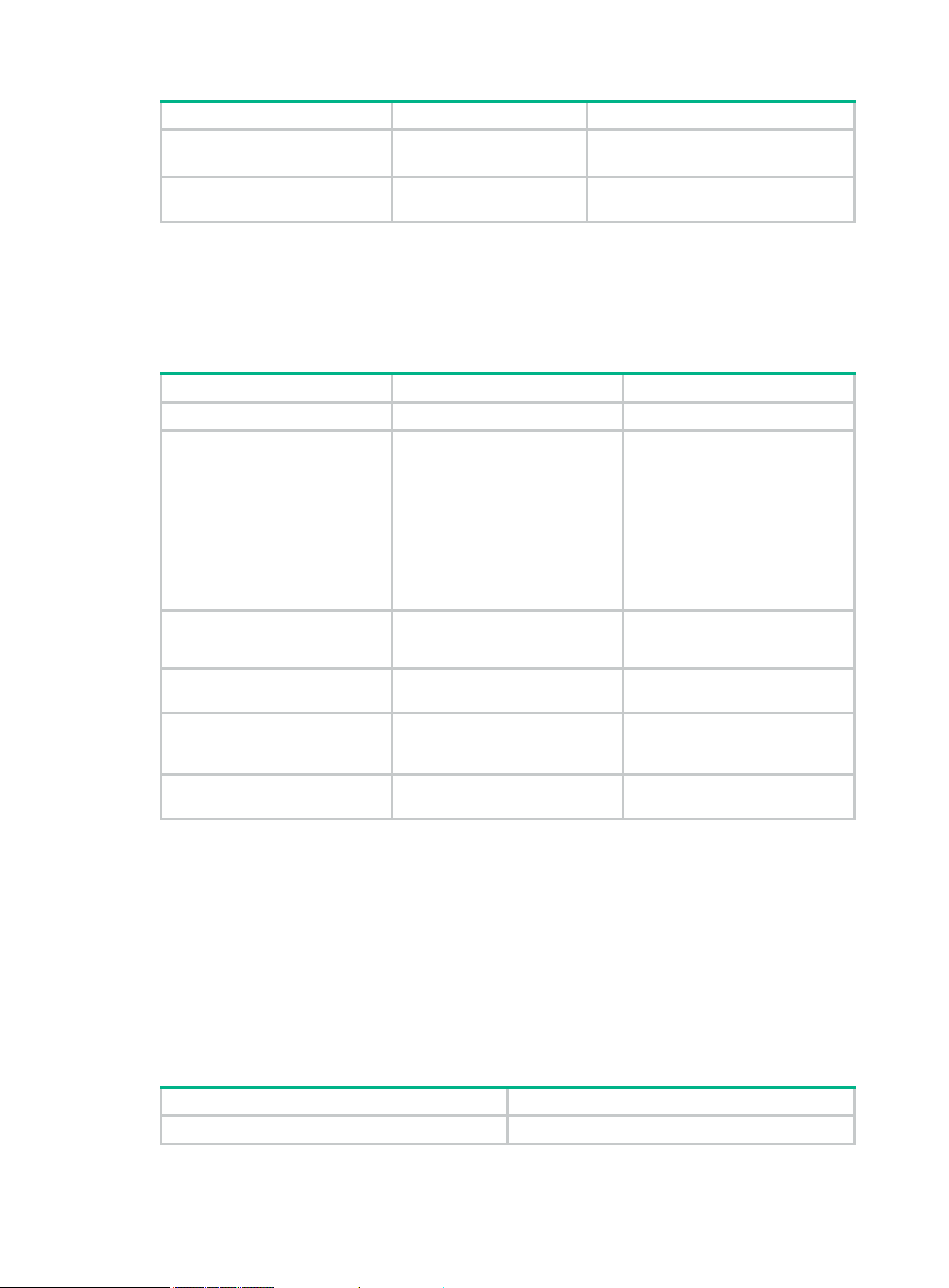
Step
Command
Remarks
5. Configure or edit a rule.
Step
Command
Remarks
Step
Command
6. (Optional.) Add or edit a rule
comment.
rule
[ rule-id ] {
permit
rule
rule-id
} [
deny
ssid
ssid-name ]
comment
|
text
Configuring a WLAN AP ACL
WLAN AP ACLs match packets from WLAN APs based on the MAC address or serial ID.
To configure a WLAN AP ACL:
,
By default
contain any rules.
By default, no rule comment is
configured.
a WLAN client ACL does not
1. Enter system view.
2. Create a WLAN AP ACL and
enter its view.
3. (Optional.) Configure a
description for the WLAN AP
ACL.
4. (Optional.) Set the rule
numbering step.
5. Configure or edit a rule.
6. (Optional.) Add or edit a rule
comment.
Copying an ACL
system-view N/A
By default, no ACL exists.
The value range for a numbered
WLAN AP ACL is 200 to 299.
acl wlan ap
acl-name }
description
step
rule
mac
[
serial-id
[
rule
rule-id
{ acl-number |
text
step-value
[ rule-id ] {
mac-address mac-mask ]
deny
serial-id ]
comment
permit
|
text
name
Use the
command to enter the view of a
numbered WLAN AP ACL.
Use the
acl-name command to enter the
view of a named WLAN AP ACL.
By default, a WLAN AP ACL does
not have a description.
By default, the rule numbering
step is 5 and the start rule ID is 0.
}
By default
not contain any rules.
By default, no rule comment is
configured.
acl wlan ap
acl wlan ap name
,
a WLAN AP ACL does
acl-number
You can create an ACL by copying an existing ACL (source ACL). The new ACL (destination ACL)
has the same properties and content as the source ACL, but uses a different number or name than
the source ACL.
To successfully copy an ACL, make sure:
• The destination ACL number is from the same type as the source ACL number.
• The source ACL already exists, but the destination ACL does not.
To copy an ACL:
1. Enter system view.
10
system-view
Page 19

Step
Command
acl
Hardware series
Model
Feature compatibility
ipv6
mac
2. Copy an existing ACL to create a new ACL.
[
|
source-acl-name } to { dest-acl-number |
dest-acl-name }
copy
]
{ source-acl-number |
Configuring packet filtering with ACLs
This section describes procedures for applying an ACL to filter incoming or outgoing IPv4 or IPv6
packets on the specified interface.
This feature does not take effect on an interface that is an aggregation member port.
Applying an ACL to an interface for packet filtering
The following matrix shows the feature and hardware compatibility:
WX1804H
WX1800H series
WX2500H series
WX1810H
WX1820H
WX2510H
WX2540H
WX2560H
Yes
Yes
name
name
WX3000H series
WX3500H series
WX5500E series
WX5500H series
Access controller modules
WX3010H
WX3010H-L
WX3010H-X
WX3024H
WX3024H-L
WX3508H
WX3510H
WX3520H
WX3540H
WX5510E
WX5540E
WX5540H
WX5560H
WX5580H
EWPXM1MAC0F
EWPXM1WCME0
EWPXM2WCMD0F
LSQM1WCMX20
LSQM1WCMX40
LSUM1WCME0
LSUM1WCMX20RT
LSUM1WCMX40RT
No
Yes
Yes
Yes
Yes
11
Page 20

To apply an ACL to an interface for packet filtering:
Step
Command
Remarks
Step
Command
Remarks
Hardware series
Model
Feature compatibility
1. Enter system view.
2. Enter interface view.
3. Apply an ACL to the interface
to filter packets.
system-view
interface
interface-number
packet-filter
{ acl-number |
inbound
{
interface-type
ipv6
[
name
outbound }
|
mac
|
acl-name }
N/A
N/A
]
By default, an interface does not
filter packets.
You can apply up to 32 ACLs to
the same direction of an interface.
Configuring SNMP notifications for packet filtering
You can configure the ACL module to generate SNMP notifications for packet filtering and o utput
them to the information center or SNMP module at the output interval. If an ACL is matched for the
first time, the device immediately outputs a notification instead of waiting for the next output. The
notification records the number of matching packets and the matched ACL rules.
For more information about the information center and SNMP, see Network Management and
Monitoring Configuration Guide.
To configure SNMP notifications for packet filtering:
1. Enter system view.
2. Set the interval for outputting
packet filtering notifications.
system-view
acl trap interval
interval
N/A
The default setting is 0 minutes.
By default, the device does not
generate SNMP notifications for
packet filtering.
Setting the packet filtering default action
The following matrix shows the feature and hardware compatibility:
WX1804H
WX1800H series
WX2500H series
WX3000H series
WX3500H series
WX1810H
WX1820H
WX2510H
WX2540H
WX2560H
WX3010H
WX3010H-L
WX3010H-X
WX3024H
WX3024H-L
WX3508H
WX3510H
12
Yes
Yes
No
Yes
Page 21

Hardware series
Model
Feature compatibility
WX3520H
Step
Command
Remarks
Task
Command
the device model. For more information, see ACL and QoS Command Reference.
WX3540H
WX5500E series
WX5500H series
Access controller modules
To set the packet filtering default action:
1. Enter system view.
2. Set the packet filtering
default action to deny.
WX5510E
WX5540E
WX5540H
WX5560H
WX5580H
EWPXM1MAC0F
EWPXM1WCME0
EWPXM2WCMD0F
LSQM1WCMX20
LSQM1WCMX40
LSUM1WCME0
LSUM1WCMX20RT
LSUM1WCMX40RT
system-view
packet-filter default deny
Yes
Yes
Yes
N/A
By default, the packet filter
permits packets that do not match
any ACL rule to pass.
Displaying and maintaining ACLs
Execute display commands in any view.
Display ACL configuration and match
statistics.
Display ACL application information for
packet filtering.
Display detailed ACL packet filtering
information.
NOTE:
display acl
acl-name }
display packet-filter interface
interface-number ] [
slot-number ]
display packet-filter verbose interface
interface-number {
{ acl-number |
Support for the display packet-filter and display packet-filter verbose commands depends on
[
ipv6
name
|
mac
inbound
inbound
acl-name } ] [
wlan
|
] { acl-number |
[ interface-type
outbound
|
outbound
|
] [
interface-type
} [ [
slot
slot-number ]
slot
ipv6
all
|
|
name
mac
]
13
Page 22

ACL configuration example
AC
GE 1/0/1
Financial database server
192.168.0.100
IP network
AP 1 AP 3
President's office
192.168.1.0/24
Marketing department
192.168.3.0/24
AP 2
Financial department
192.168.2.0/24
Network requirements
A company interconnects its departments through the AC. Configure a packet filter to:
• Permit access from the President's office at any time to the financial database server.
• Permit access from the Financial department to the database server only during working hours
(from 8:00 to 18:00) on working days.
• Deny access from any other department to the database server.
Figure 1 Network diagram
Configuration procedure
# Create a periodic time range from 8:00 to 18:00 on working days.
<AC> system-view
[AC] time-range work 08:0 to 18:00 working-day
# Create an IPv4 advanced ACL numbered 3000.
[AC] acl advanced 3000
# Configure a rule to permit access from the President's office to the financial database server.
[AC-acl-ipv4-adv-3000] rule permit ip source 192.168.1.0 0.0.0.255 destination
192.168.0.100 0
# Configure a rule to permit access from the Financial department to the database server during
working hours.
[AC-acl-ipv4-adv-3000] rule permit ip source 192.168.2.0 0.0.0.255 destination
192.168.0.100 0 time-range work
# Configure a rule to deny access to the financial database server.
14
Page 23

[AC-acl-ipv4-adv-3000] rule deny ip source any destination 192.168.0.100 0
[AC-acl-ipv4-adv-3000] quit
# Apply IPv4 advanced ACL 3000 to filter outgoing packets on interface GigabitEthernet 1/0/1.
[AC] interface gigabitethernet 1/0/1
[AC-GigabitEthernet1/0/1] packet-filter 3000 outbound
[AC-GigabitEthernet1/0/1] quit
Verifying the configuration
# Verify that a wireless client in the Financial department can ping the database server during
working hours. (All clients in this example use Windows XP).
C:\> ping 192.168.0.100
Pinging 192.168.0.100 with 32 bytes of data:
Reply from 192.168.0.100: bytes=32 time=1ms TTL=255
Reply from 192.168.0.100: bytes=32 time<1ms TTL=255
Reply from 192.168.0.100: bytes=32 time<1ms TTL=255
Reply from 192.168.0.100: bytes=32 time<1ms TTL=255
Ping statistics for 192.168.0.100:
Packets: Sent = 4, Received = 4, Lost = 0 (0% loss),
Approximate round trip times in milli-seconds:
Minimum = 0ms, Maximum = 1ms, Average = 0ms
# Verify that a wireless client in the Marketing department cannot ping the database server during
working hours.
C:\> ping 192.168.0.100
Pinging 192.168.0.100 with 32 bytes of data:
Request timed out.
Request timed out.
Request timed out.
Request timed out.
Ping statistics for 192.168.0.100:
Packets: Sent = 4, Received = 0, Lost = 4 (100% loss),
# Display configuration and match statistics for IPv4 advanced ACL 3000 on the AC during working
hours.
[AC] display acl 3000
Advanced IPv4 ACL 3000, 3 rules,
ACL's step is 5
rule 0 permit ip source 192.168.1.0 0.0.0.255 destination 192.168.0.100 0
rule 5 permit ip source 192.168.2.0 0.0.0.255 destination 192.168.0.100 0 time-range work
rule 10 deny ip destination 192.168.0.100 0
The output shows that rule 5 is active.
15
Page 24

Hardware series
Model
QoS compatibility
QoS overview
In data communications, Quality of Service (QoS) provides differentiated service guarantees for
diversified traffic in terms of bandwidth, delay, jitter, and drop rate, all of which can affect QoS.
QoS manages network resources and prioritizes traffic to balance system resources.
The following section describes typical QoS service models and widely used QoS techniques.
Compatibility information
Feature and hardware compatibility
WX1804H
WX1800H series
WX2500H series
WX1810H
WX1820H
WX2510H
WX2540H
WX2560H
Yes
Yes
WX3000H series
WX3500H series
WX5500E series
WX5500H series
Access controller modules
WX3010H
WX3010H-L
WX3010H-X
WX3024H
WX3024H-L
WX3508H
WX3510H
WX3520H
WX3540H
WX5510E
WX5540E
WX5540H
WX5560H
WX5580H
EWPXM1MAC0F
EWPXM1WCME0
EWPXM2WCMD0F
LSQM1WCMX20
LSQM1WCMX40
LSUM1WCME0
LSUM1WCMX20RT
LSUM1WCMX40RT
Yes:
• WX3010H
• WX3010H-X
• WX3024H
No:
• WX3010H-L
• WX3024H-L
Yes
Yes
Yes
Yes
16
Page 25

Command and hardware compatibility
The WX1800H series, WX2500H series, WX3000H series access controllers do not support the slot
keyword or the slot-number argument.
QoS service models
This section describes several typical QoS service models.
Best-effort service model
The best-effort model is a single-service model. The best-effort model is not as reliable as other
models and does not guarantee delay-free delivery.
The best-effort service model is the default model for the Internet and ap plies to most network
applications. It uses the First In First Out (FIFO) queuing mechanism.
IntServ model
The integrated service (IntServ) model is a multiple-service model that can accommodate diverse
QoS requirements. This service model provides the most granularly differentiated QoS by identifying
and guaranteeing definite QoS for each data flow.
In the IntServ model, an application must request service from the network before it sends data.
IntServ signals the service request with the RSVP. All nodes receiving the request reserve resources
as requested and maintain state information for the application flow.
The IntServ model demands high storage and processing capabilities because it requires all nodes
along the transmission path to maintain resource state information for each flow. This model is
suitable for small-sized or edge networks. However, it is not suitable for large-sized networks, for
example, the core layer of the Internet, where billions of flows are present.
DiffServ model
The differentiated service (DiffServ) model is a multiple-service model that can meet diverse QoS
requirements. It is easy to implement and extend. DiffServ does not signal the network to reserve
resources before sending data, as IntServ does.
QoS techniques overview
The QoS techniques include the following features:
• Traffic classification.
• Traffic policing.
The following section briefly introduces these QoS techniques.
All QoS techniques in this document are based on the DiffServ model.
17
Page 26

WAN
Traffic classification
Traffic policing
Traffic policing
Traffic policing
Traffic direction
Traffic policing
Traffic policing
Priority marking
Classify
packets
Classification
Packets received
on the interface
Tokens
Drop
Other
actions
Token bucket
CAR Mark
Tokens
Classify
packets
Classification
Packets sent
out of the
interface
Drop
Other
actions
Send
Token bucket
Traffic policing
CAR
Deploying QoS in a network
Figure 2 Position of the QoS techniques in a network
As shown in Figure 2, traffic classification and traffic policing mainly implement the following
functions:
• Traffic classification—Uses match criteria to assign packets with the same characteristics to
a traffic class. Based on traffic classes, you can provide differentiated services.
• Traffic policing—Polices flows and imposes penalties to prevent aggressive use of network
resources. You can apply traffic policing to both incoming and outgoing traffic of a port.
QoS processing flow in a device
Figure 3 briefly describes how the QoS module processes traffic.
1. Traffic classifier identifies and classifies traffic for subsequent QoS actions.
2. The QoS module takes various QoS actions on classified traffic as configured, depending on
the traffic processing phase and network status. For example, you can configure the QoS
module to perform traffic policing for incoming traffic.
Figure 3 QoS processing flow
18
Page 27

Step
Command
Remarks
To an interface
To a user profile
Define a class
Define a behavior
Define a policy
Apply the policy
Configuring a QoS policy
You can configure QoS by using the MQC approach or non-MQC approach. Some features support
both approaches, but some support only one.
Non-MQC approach
In the non-MQC approach, you configure QoS service parameters without using a QoS policy.
MQC approach
In the modular QoS configuration (MQC) approach, you configure QoS service parameters by using
QoS policies. A QoS policy defines the policing or other QoS actions to take on different classes of
traffic. It is a set of class-behavior associations.
A traffic class is a set of match criteria for identifying traffic, and it uses the AND or OR operator.
• If the operator is AND, a packet must match all the criteria to match the traffic class.
• If the operator is OR, a packet matches the traffic class if it matches any of the criteria in the
traffic class.
A traffic behavior defines a set of QoS actions to take on packets, such as priority marking.
By associating a traffic behavior with a traffic class in a QoS policy, you apply QoS actions in the
traffic behavior to the traffic class.
Configuration procedure diagram
Figure 4 shows how to configure a QoS policy.
Figure 4 QoS policy configuration procedure
Defining a traffic class
1. Enter system view.
system-view
19
N/A
Page 28

Step
Command
Remarks
Step
Command
Remarks
Step
Command
Remarks
2. Create a traffic class and
enter traffic class view.
3. Configure match criteria.
traffic classifier
operator { and | or
[
if-match [ not ]
Defining a traffic behavior
A traffic behavior is a set of QoS actions (such as traffic policing and priority marking) to take on a
traffic class.
To define a traffic behavior:
1. Enter system view.
2. Create a traffic behavior and
enter traffic behavior view.
3. Configure actions in the
traffic behavior.
system-view
traffic behavior
See the subsequent chapters,
depending on the purpose of the
traffic behavior: traffic policing,
traffic filtering, and priority
marking.
classifier-name
} ]
match-criteria
behavior-name
By default, no traffic class exists.
By default, no match criterion is
configured.
For more information, see the
if-match
QoS Command Reference.
N/A
By default, no traffic behavior
exists.
By default, no action is configured
for a traffic behavior.
command in ACL and
Defining a QoS policy
To perform actions defined in a behavior for a class of packets, associate the behavior with the class
in a QoS policy.
To associate a traffic class with a traffic behavior in a QoS policy:
1. Enter system view.
2. Create a QoS policy and
enter QoS policy view.
3. Associate a traffic class with
a traffic behavior to create a
class-behavior association
in the QoS po l i c y.
system-view
qos policy
classifier
behavior
insert-before
[
before-classifier-name ]
Applying the QoS policy
You can apply a QoS policy to the following destinations:
• Interface—The QoS policy takes effect on the traffic sent or received on the interface.
• User profile—The QoS policy takes effect on the traffic sent or received by the online users of
the user profile.
N/A
policy-name By default, no QoS policy exists.
classifier-name
behavior-name
By default, a traffic class is not
associated with a traffic behavior.
Repeat this step to create more
class-behavior associations.
20
Page 29

Step
Command
Remarks
Hardware series
Model
Feature compatibility
You can modify traffic classes, traffic behaviors, and c lass-behavior associations in a Q oS policy
even after it is applied. If a traffic class uses an ACL for traffic classification, you can delete or modify
the ACL.
Applying the QoS policy to an interface
A QoS policy can be applied to multiple interfaces. However, only one QoS policy can be applied to
one direction (inbound or outbound) of an interface.
The QoS policy applied to the outgoing traffic on an interface does not regulate local packets. Local
packets refer to critical protocol packets sent by the local system for operation maintenance. The
most common local packets include link maintenance, RIP, and SSH packets.
To apply a QoS policy to an interface:
1. Enter system view.
2. Enter interface view.
3. Apply the QoS policy to
the interface.
system-view
interface
qos apply policy
outbound }
interface-type interface-number
policy-name {
inbound
Applying the QoS policy to a user profile
The following matrix shows the feature and hardware compatibility:
WX1804H
WX1800H series
WX2500H series
WX3000H series
WX1810H
WX1820H
WX2510H
WX2540H
WX2560H
WX3010H
WX3010H-L
WX3010H-X
WX3024H
WX3024H-L
N/A
N/A
|
By default, no QoS policy is
applied to an interface.
Yes
Yes
No
WX3508H
WX3500H series
WX5500E series
WX5500H series
Access controller modules EWPXM1MAC0F Yes
WX3510H
WX3520H
WX3540H
WX5510E
WX5540E
WX5540H
WX5560H
WX5580H
21
Yes
Yes
Yes
Page 30

Hardware series
Model
Feature compatibility
Step
Command
Remarks
Task
Command
or more
information, see ACL and QoS Command Reference.
EWPXM1WCME0
EWPXM2WCMD0F
LSQM1WCMX20
LSQM1WCMX40
LSUM1WCME0
LSUM1WCMX20RT
LSUM1WCMX40RT
You can apply a QoS policy to multiple user profiles. In one direction of each user profile, only one
policy can be applied. To modify a QoS policy already applied to a direction, first remove the applied
QoS policy.
To apply a QoS policy to a user profile:
1. Enter system view.
2. Enter user profile view.
3. Apply the QoS policy.
system-view
user-profile
qos apply policy
policy-name {
outbound
profile-name
inbound
}
N/A
The configuration made in user profile view
takes effect only after it is successfully issued
to the driver.
Use the
policy to the incoming traffic of the device
(traffic sent by the online users). Use the
|
outbound
to the outgoing traffic of the device (traffic
received by the online users).
inbound
keyword to apply the QoS
keyword to apply the QoS policy
Displaying and maintaining QoS policies
Execute display commands in any view.
Display traffic class configuration.
Display traffic behavior configuration.
display traffic classifier
[ classifier-name ] [
display traffic behavior { system-defined
[ behavior-name ] [
slot
system-defined
{
slot
slot-number ]
slot-number ]
user-defined
|
user-defined
|
}
}
Display QoS policy configuration.
Display information about QoS policies
applied to interfaces.
Display information about QoS policies
applied to user profiles.
NOTE:
Support for the display qos policy user-profile command depends on the device model. F
display qos policy
[ policy-name [
display qos policy interface
inbound
[
display qos policy user-profile
user-id ] [
22
outbound ]
|
slot
system-defined
{
classifier
slot-number ] [
classifier-name ] ] [
user-defined
|
slot
[ interface-type interface-number ]
name
[
profile-name ] [
inbound
outbound ]
|
}
slot-number ]
user-id
Page 31

Configuring priority mapping
Overview
When a packet arrives, a device assigns a set of QoS priority parameters to the packet based on
either of the following:
• A priority field carried in the packet.
• The port priority of the incoming port.
This process is called priority mapping. During this process, the device can modify the priority of the
packet according to the priority mapping rules. The set of QoS priority parameters decides the
scheduling priority and forwarding priority of the packet.
Priority mapping is implemented with priority maps and involves the following priorities:
• 802.11e priority.
• 802.1p priority.
• DSCP.
• IP precedence.
• Local precedence.
Introduction to priorities
Priorities include the following types: priorities carried in packets, and priorities locally assigned for
scheduling only.
Packet-carried priorities include 802.1p priority, DSCP precedence, and I P precedence. These
priorities have global significance and affect the forwarding priority of packets across the network.
For more information about these priorities, see "Appendixes."
Locally assigned priorities only have local significance. They are assigned by the device only for
scheduling. The device supports only local precedence for locally assigned priorities. A local
precedence value corresponds to an output queue. A packet with higher local precedence is
assigned to a higher priority output queue to be preferentially scheduled.
Priority maps
The device provides various types of priority maps. By looking through a pr iority map, the device
decides which priority value to assign to a packet for subsequent packet processing.
The default priority maps (as shown in Appendix B Default priority maps) are available for priority
mapping. They are adequate in most cases. If a default priority map cannot meet your requirements,
you can modify the priority map as required.
Priority mapping configuration tasks
You can configure priority mapping by using any of the following methods:
• Configuring priority trust mode—In this method, you can configure a port to look up a trusted
priority type (802.1p, for example) in incoming packets in the priority maps. Then, the system
maps the trusted priority to the target priority types and values.
23
Page 32

Tasks at a glance
Priority map
Description
Step
Command
Remarks
• Changing port priority—If no packet priority is trusted, the port priority of the incoming port is
used. By changing the port priority of a port, you change the priority of the incoming packets on
the port.
To configure priority mapping, perform the following tasks:
(Optional.) Configuring a priority map
(Required.) Perform one of the following tasks:
• Configuring a port to trust packet priority for priority mapping
• Changing the port priority of an interface
Configuring a priority map
The device provides the following types of priority map:
dot11e-lp 802.11e-local priority map.
dot1p-lp 802.1p-local priority map.
dscp-lp DSCP-local priority map.
lp-dot11e Local-802.11e priority map.
lp-dot1p Local-802.1p priority map.
lp-dscp Local-DSCP priority map.
To c onfigure a priority map
1. Enter system view.
2. Enter priority map
vie w.
3. Configure
mappings for the
priority map.
system-view
qos map-table
dscp-lp
import
export-value
lp-dot11e
|
import-value-list
N/A
dot11e-lp
{
|
lp-dot1p
dot1p-lp
|
export
lp-dscp
|
|
N/A
}
By default, the default priority
maps are used. For more
information, see "Appendixes."
Newly configured mappings
overwrite the old ones.
Configuring a port to trust packet priority for priority mapping
You can configure the device to trust a particular priority field carried in packets for priority mapping
on ports or globally.
When you configure the trusted packet priority type on an i nterface, use the following available
keywords:
• dot1p—Uses the 802.1p priority of received packets for mapping.
• dscp—Uses the DSCP precedence of received IP packets for mapping.
24
Page 33

Step
Command
Remarks
Task
Command
To configure the trusted packet priority type on an interface:
Step
1. Enter system view.
2. Enter interface view.
3. Configure the trusted
packet priority type.
Command
system-view
interface
interface-number
qos trust
N/A
interface-type
dot1p
{
Remarks
N/A
dscp
|
} By default, the port priority is trusted.
Changing the port priority of an interface
If an interface does not trust any packet priority, the device uses its port priority to look for priority
parameters for the incoming packets. By changing port priority, you can prioritize traffic received on
different interfaces.
To change the port priority of an interface:
1. Enter system view.
2. Enter interface view.
3. Set the port priority of the
interface.
system-view
interface
interface-number
qos priority
N/A
interface-type
priority-value The default setting is 0.
N/A
Displaying and maintaining priority mapping
Execute display commands in any view.
Display priority map configuration.
Display the trusted packet priority
type on a port.
display qos map-table
lp-dot1p
display qos trust interface
lp-dscp
|
]
dot11e-lp
[
[ interface-type interface-number ]
dot1p-lp
|
dscp-lp
|
Priority mapping configuration examples
Network requirements
As shown in Figure 5:
• The IP precedence of traffic from Device A to the AC is 3.
• The IP precedence of traffic from Device B to the AC is 1.
Configure the AC to preferentially process packets from Device A to the server when GigabitEthernet
1/0/3 of the AC is congested.
lp-dot11e
|
|
25
Page 34

Internet
Device A
AC
Server
GE1/0/1
IP precedence 3
GE1/0/2
IP precedence
1
Device B
GE1/0/3
GE1/0/1
GE1/0/2
Figure 5 Network diagram
Configuration procedure
# Assign port priority to GigabitEthernet 1/0/1 and GigabitEthernet 1/0/2. Make sure the following
requirements are met:
• The priority of GigabitEthernet 1/0/1 is higher than that of GigabitEthernet 1/0/2.
• No trusted packet priority type is configured on GigabitEthernet 1/0/1 or GigabitEthernet 1/0/2.
<AC> system-view
[AC] interface gigabitethernet 1/0/1
[AC-GigabitEthernet1/0/1] qos priority 3
[AC-GigabitEthernet1/0/1] quit
[AC] interface gigabitethernet 1/0/2
[AC-GigabitEthernet1/0/2] qos priority 1
[AC-GigabitEthernet1/0/2] quit
26
Page 35

Configuring traffic policing
Overview
Traffic policing helps assign network resources (including bandwidth) and increase network
performance. For example, you can configure a flow to use only the resources committed to it in a
certain time range. This avoids network congestion caused by burst traffic.
Traffic policing controls the traffic rate and resource usage according to traffic specifications. You can
use token buckets for evaluating traffic specifications.
Traffic evaluation and token buckets
Token bucket features
A token bucket is analogous to a c ontainer that holds a c ertain number of tokens. Each token
represents a certain forwarding capacity. The system puts tokens into the bucket at a constant rate.
When the token bucket is full, the extra tokens cause the token bucket to overflow.
Evaluating traffic with the token bucket mechanism
The token bucket mechanism evaluates each packet by looking at the number of tokens in the
bucket. If the number of tokens in the bucket is enough for forwarding a packet:
• The packet conforms to the specification (called conforming traffic) and is colored green.
• The corresponding tokens are taken away from the bucket.
Otherwise, the packet does not conform to the specification (called excess traffic) and is colored red.
Traffic policing uses the single rate two color mechanism. This mechanism uses one token bucket
(bucket C) and the following parameters:
• Committed information rate (CIR)—Mean rate at which tokens are put into bucket C. It sets
the average packet transmission or forwarding rate allowed by bucket C.
• Committed burst size (CBS)—Size of bucket C, which specifies the transient burst of traffic
that bucket C can forward in each burst. The CBS must be greater than the maximum packet
size.
Traffic policing
Traffic policing supports policing the inbound traffic and the outbound traffic.
A typical application of traffic policing is to supervise the specification of traffic entering a network and
limit it within a reasonable range. Another application is to "discipline" the extra traffic to prevent
aggressive use of network resources by an application. For example, you can limit bandwidth for
HTTP packets to less than 50% of the total. If the traffic of a session exceeds the limit, traffic policing
can drop the packets or reset the IP precedence of the packets. Figure 6 shows an example of
policing outbound traffic on an interface.
27
Page 36

Step
Command
Remarks
Token
bucket
Drop
Classify
Packets to be sent
out this interface
Packets sent
Put tokens into the bucket at
the set rate
Figure 6 Traffic policing
Traffic policing is widely used in policing traffic entering the ISP networks. It can classify the policed
traffic and take predefined policing actions on each packet depending on the evaluation result:
• Forwarding the packet if the evaluation result is "conforming."
• Dropping the packet if the evaluation result is "excess."
Configuration procedure
Configuring traffic policing by using the MQC approach
You can configure traffic policing for an interface only by using the MQC approach. You can configure
traffic policing for a user profile by using the MQC approach or non-MQC approach.
1. Enter system view.
2. Create a traffic class
and enter traffic class
vie w.
3. Configure match
criteria.
4. Return to system
vie w.
5. Create a traffic
behavior and enter
traffic behavior view.
6. Configure a traffic
policing action.
7. Return to system
vie w.
system-view
traffic classifier
operator { and
[
if-match [ not ]
quit
traffic behavior
car cir
cbs
[
action |
quit
classifier-name
| or } ]
match-criteria
behavior-name
committed-information-rate
committed-burst-size ] [
red
action |
yellow
action ] *
green
N/A
By default, no traffic class exists.
By default, no match criterion is
configured.
For more information about the
if-match
QoS Command Reference.
N/A
By default, no traffic behavior exists.
By default, no traffic policing action is
configured.
N/A
command, see ACL and
28
Page 37

Step
Command
Remarks
Hardware series
Model
Feature compatibility
8. Create a QoS policy
and enter QoS policy
vie w.
9. Associate the traffic
class with the traffic
behavior in the QoS
policy.
10. Return to system
vie w.
qos policy
classifier
behavior-name
quit
policy-name
classifier-name
behavior
By default, no QoS policy exists.
By default, a traffic class is not
associated with a traffic behavior.
N/A
11. Apply the QoS policy.
• Applying the QoS policy to an
interface
• Applying the QoS policy to a
user profile
Choose one of the application
destinations as needed.
By default, no QoS policy is applied.
Configuring traffic policing for a user profile by using the non-MQC approach
The following matrix shows the feature and hardware compatibility:
WX1804H
WX1800H series
WX2500H series
WX3000H series
WX1810H
WX1820H
WX2510H
WX2540H
WX2560H
WX3010H
WX3010H-L
WX3010H-X
WX3024H
WX3024H-L
Yes
Yes
No
WX3500H series
WX5500E series
WX5500H series
Access controller modules
WX3508H
WX3510H
WX3520H
WX3540H
WX5510E
WX5540E
WX5540H
WX5560H
WX5580H
EWPXM1MAC0F
EWPXM1WCME0
EWPXM2WCMD0F
LSQM1WCMX20
LSQM1WCMX40
29
Yes
Yes
Yes
Yes
Page 38

Hardware series
Model
Feature compatibility
Step
Command
Remarks
Task
Command
LSUM1WCME0
LSUM1WCMX20RT
LSUM1WCMX40RT
When a user profile is configured, you can perform traffic policing based on users. When any user of
the user profile logs in, the authentication server automatically applies the CAR parameters
configured for the user profile to the user. When the user logs off, the system automatically removes
the CAR configuration without manual intervention.
To configure traffic policing for a user profile:
1. Enter system view.
2. Enter user profile view.
3. Configure a CAR
policy for the user
profile.
system-view
user-profile
qos car { inbound | outbound
any cir
cbs
[
profile-name
committed-information-rate
committed-burst-size ]
N/A
The configuration made in user profile
view takes effect when the users are
online.
By default, no CAR policy is configured
for a user profile.
}
The conforming traffic is permitted to
pass through, and the excess traffic is
dropped.
Displaying and maintaining traffic policing
Execute display commands in any view.
Display traffic behavior configuration.
display traffic behavior { system-defined
[ behavior-name ] [
slot
slot-number ]
user-defined
|
}
30
Page 39

Step
Command
Remarks
Configuring traffic filtering
You can filter in or filter out traffic of a class by associating the class with a traffic filtering action. For
example, you can filter packets sourced from an IP address according to network status.
Configuration procedure
To configure traffic filtering:
1. Enter system view.
2. Create a traffic class and
enter traffic class view.
3. Configure match criteria.
4. Return to system view.
5. Create a traffic behavior
and enter traffic behavior
vie w.
6. Configure the traffic
filtering action.
7. Return to system view.
8. Create a QoS policy and
enter QoS policy view.
9. Associate the traffic class
with the traffic behavior in
the QoS policy.
10. Return to system view.
system-view
traffic classifier
operator { and
[
if-match [ not ]
quit
traffic behavior
filter { deny
quit
qos policy
classifier
behavior-name
quit
N/A
permit }
|
policy-name
classifier-name
classifier-name
| or } ]
match-criteria
behavior-name
behavior
By default, no traffic class
exists.
By default, no match criterion
is configured.
N/A
By default, no traffic behavior
exists.
By default, no traffic filtering
action is configured.
N/A
By default, no QoS policy
exists.
By default, a traffic class is not
associated with a traffic
behavior.
N/A
11. Apply the QoS policy to
an interface.
12. (Optional.) Display the
traffic filtering
configuration.
Applying the QoS policy to an interface
display traffic behavior
system-defined
{
[ behavior-name ] [
Configuration example
Network requirements
As shown in Figure 7, configure traffic filtering on GigabitEthernet 1/0/1 to deny the incoming packets
with a source port number other than 21.
|
31
user-defined
slot
slot-number ]
}
By default, no QoS policy is
applied to an interface.
Available in any view.
Page 40

AC
IP network
APClient
GE 1/0/1
Figure 7 Network diagram
Configuration procedure
# Create advanced ACL 3000, and configure a rule to match packets whose source port number is
not 21.
<AC> system-view
[AC] acl advanced 3000
[AC-acl-ipv4-adv-3000] rule 0 permit tcp source-port neq 21
[AC-acl-ipv4-adv-3000] quit
# Create a traffic class named classifier_1, and use ACL 3000 as the match criterion in the traffic
class.
[AC] traffic classifier classifier_1
[AC-classifier-classifier_1] if-match acl 3000
[AC-classifier-classifier_1] quit
# Create a traffic behavior named behavior_1, and configure the traffic filtering action to drop
packets.
[AC] traffic behavior behavior_1
[AC-behavior-behavior_1] filter deny
[AC-behavior-behavior_1] quit
# Create a QoS policy named policy, and associate traffic class classifier_1 with traffic behavior
behavior_1 in the QoS policy.
[AC] qos policy policy
[AC-qospolicy-policy] classifier classifier_1 behavior behavior_1
[AC-qospolicy-policy] quit
# Apply the QoS policy named policy to the incoming traffic of GigabitEthernet 1/0/1.
[AC] interface gigabitethernet 1/0/1
[AC-GigabitEthernet1/0/1] qos apply policy policy inbound
32
Page 41

Step
Command
Remarks
Configuring priority marking
Priority marking sets the priority fields or flag bits of packets to modify the priority of packets. For
example, you can use priority marking to set the DSCP value for a class of IP packets to control the
forwarding of these packets.
To configure priority marking to set the priority fields or flag bits for a class of packets, perform the
following tasks:
1. Configure a traffic behavior with a priority marking action.
2. Associate the traffic class with the traffic behavior.
Priority marking can be used together with priority mapping. For more information, see "Configuring
priority mapping."
Configuration procedure
To configure priority marking:
1. Enter system view.
2. Create a traffic class and
enter traffic class view.
3. Configure match criteria.
4. Return to system view.
5. Create a traffic behavior
and enter traffic behavior
vie w.
6. Configure a priority
marking action.
7. Return to system view.
8. Create a QoS policy and
enter QoS policy view.
9. Associate the traffic class
with the traffic behavior in
the QoS policy.
10. Return to system view.
system-view
traffic classifier
and
{
| or } ]
if-match [ not ]
quit
traffic behavior
• Set the DSCP value for packets:
remark dscp dscp-value
• Set the local precedence for packets:
remark local-precedence
local-precedence-value
quit
qos policy
classifier
behavior-name
quit
N/A
classifier-name [
match-criteria
behavior-name
policy-name
classifier-name
behavior
operator
By default, no traffic
class exists.
By default, no match
criterion is configured.
For more information
about the
command, see ACL and
QoS Command
Reference.
N/A
By default, no traffic
behavior exists.
Use one of the
commands.
By default, no priority
marking action is
configured.
N/A
By default, no QoS
policy exists.
By default, a traffic class
is not associated with a
traffic behavior.
N/A
if-match
11. Apply the QoS policy to an
interface.
Applying the QoS policy to an interface
33
By default, no QoS
policy is applied to an
interface.
Page 42

Step
Command
Remarks
Traffic source
Destination
Processing priority
AC
IP network
AP
Client A
GE 1/0/1
Client B
Data server
192.168.0.1/24
Mail server
192.168.0.2/24
File server
192.168.0.3/24
Switch
12. (Optional.) Display the
priority marking
configuration.
display traffic behavior { system-defined
user-defined
slot-number ]
Configuration example
Network requirements
As shown in Figure 8, configure priority marking on the AC to meet the following requirements:
Client A, B Data server High
Client A, B Mail server Medium
Client A, B File server Low
Figure 8 Network diagram
} [ behavior-name ] [
slot
|
Available in any view.
Configuration procedure
# Create advanced ACL 3000, and configure a rule to match packets with destination IP address
192.168.0.1.
<AC> system-view
[AC] acl advanced 3000
[AC-acl-ipv4-adv-3000] rule permit ip destination 192.168.0.1 0
[AC-acl-ipv4-adv-3000] quit
# Create advanced ACL 3001, and configure a rule to match packets with destination IP address
192.168.0.2.
[AC] acl advanced 3001
[AC-acl-ipv4-adv-3001] rule permit ip destination 192.168.0.2 0
[AC-acl-ipv4-adv-3001] quit
# Create advanced ACL 3002, and configure a rule to match packets with destination IP address
192.168.0.3.
[AC] acl advanced 3002
34
Page 43

[AC-acl-ipv4-adv-3002] rule permit ip destination 192.168.0.3 0
[AC-acl-ipv4-adv-3002] quit
# Create a traffic class named classifier_dbserver, and use ACL 3000 as the match criterion in the
traffic class.
[AC] traffic classifier classifier_dbserver
[AC-classifier-classifier_dbserver] if-match acl 3000
[AC-classifier-classifier_dbserver] quit
# Create a traffic class named classifier_mserver, and use ACL 3001 as the match criterion in the
traffic class.
[AC] traffic classifier classifier_mserver
[AC-classifier-classifier_mserver] if-match acl 3001
[AC-classifier-classifier_mserver] quit
# Create a traffic class named classifier_fserver, and use ACL 3002 as the match criterion in the
traffic class.
[AC] traffic classifier classifier_fserver
[AC-classifier-classifier_fserver] if-match acl 3002
[AC-classifier-classifier_fserver] quit
# Create a traffic behavior named behavior_dbserver, and configure the action of setting the local
precedence value to 4.
[AC] traffic behavior behavior_dbserver
[AC-behavior-behavior_dbserver] remark local-precedence 4
[AC-behavior-behavior_dbserver] quit
# Create a traffic behavior named behavior_mserver, and configure the action of setting the local
precedence value to 3.
[AC] traffic behavior behavior_mserver
[AC-behavior-behavior_mserver] remark local-precedence 3
[AC-behavior-behavior_mserver] quit
# Create a traffic behavior named behavior_fserver, and configure the action of setting the local
precedence value to 2.
[AC] traffic behavior behavior_fserver
[AC-behavior-behavior_fserver] remark local-precedence 2
[AC-behavior-behavior_fserver] quit
# Create a QoS policy named policy_server, and associate traffic classes with traffic behaviors in
the QoS policy.
[AC] qos policy policy_server
[AC-qospolicy-policy_server] classifier classifier_dbserver behavior behavior_dbserver
[AC-qospolicy-policy_server] classifier classifier_mserver behavior behavior_mserver
[AC-qospolicy-policy_server] classifier classifier_fserver behavior behavior_fserver
[AC-qospolicy-policy_server] quit
# Apply the QoS policy named policy_server to the incoming traffic of GigabitEthernet 1/0/1.
[AC] interface gigabitethernet 1/0/1
[AC-GigabitEthernet1/0/1] qos apply policy policy_server inbound
[AC-GigabitEthernet1/0/1] quit
35
Page 44

Acronym
Full spelling
Input priority value
dot1p-lp map
dot1p
lp
dot11e
lp
Appendixes
Appendix A Acronym
Table 2 Appendix A Acronym
BE Best Effort
CAR Committed Access Rate
CBS Committed Burst Size
CIR Committed Information Rate
DiffServ Differentiated Service
DSCP Differentiated Services Code Point
EBS Excess Burst Size
IntServ Integrated Service
ISP Internet Service Provider
PIR Peak Information Rate
QoS Quality of Service
ToS Type of Service
Appendix B Default priority maps
Table 3 Default dot1p-lp priority map
0 2
1 0
2 1
3 3
4 4
5 5
6 6
7 7
Table 4 Default dot11e-lp priority map
0 2
1 0
36
Page 45

dot11e
lp
Input priority value
dscp-lp map
dscp
lp
Input priority value
lp-dot1p map
lp-dot11e map
lp-dscp map
Port priority
Local precedence
2 1
3 3
4 4
5 5
6 6
7 7
Table 5 Default dscp-lp priority map
0 to 7 0
8 to 15 1
16 to 23 2
24 to 31 3
32 to 39 4
40 to 47 5
48 to 55 6
56 to 63 7
Table 6 Default lp-dot1p, lp-dot11e, and lp-dscp priority maps
lp dot1p dot11e DSCP
0 1 1 0
1 2 2 8
2 0 0 16
3 3 3 24
4 4 4 32
5 5 5 40
6 6 6 48
7 7 7 56
Table 7 Default port priority-local priority map
0 0
1 1
2 2
3 3
37
Page 46

Port priority
Local precedence
IP precedence (decimal)
IP precedence (binary)
Description
DSCP value (decimal)
DSCP value (binary)
Description
M
B
Z
RFC 1122
IP Type of Service (ToS)
RFC 791
Must
Be
Zero
RFC 1349
IPv4 ToS
byte
0 761 5432Bits:
Preced
ence
Type of
Service
0 76
DSCP
Class Selector
codepoints
Differentiated Services
Codepoint (DSCP)
RFC 2474
Currently
Unused
DS-Field
(for IPv4,ToS
octet,and for
IPv6,Traffic
Class octet )
1 5432Bits:
CU
4 4
5 5
6 6
7 7
Appendix C Introduction to packet precedences
IP precedence and DSCP values
Figure 9 ToS and DS fields
As shown in Figure 9, the ToS field in the IP header contains 8 bits. The first 3 bits (0 to 2) represent
IP precedence from 0 to 7. According to RFC 2474, the ToS field is redefined as the differentiated
services (DS) field. A DSCP value is represented by the first 6 bits (0 to 5) of the DS field and is in the
range 0 to 63. The remaining 2 bits (6 and 7) are reserved.
Table 8 IP precedence
0 000 Routine
1 001 priority
2 010 immediate
3 011 flash
4 100 flash-override
5 101 critical
6 110 internet
7 111 network
Table 9 DSCP values
46 101110 ef
10 001010 af11
12 001100 af12
38
Page 47

DSCP value (decimal)
DSCP value (binary)
Description
Destination
Address
Source
Address
802.1Q
header
TPID
Length
/Type
6 bytes 6 bytes
TCI
4 bytes
Data
FCS(CRC-
32)
2 bytes 4 bytes46~1500 bytes
14 001110 af13
18 010010 af21
20 010100 af22
22 010110 af23
26 011010 af31
28 011100 af32
30 011110 af33
34 100010 af41
36 100100 af42
38 100110 af43
8 001000 cs1
16 010000 cs2
24 011000 cs3
32 100000 cs4
40 101000 cs5
48 110000 cs6
56 111000 cs7
0 000000 be (default)
802.1p priority
802.1p priority lies in the Layer 2 header. It applies to occasions where Layer 3 header analysis is not
needed and QoS must be assured at Layer 2.
Figure 10 An Ethernet frame with an 802.1Q tag h eader
As shown in Figure 10, the 4-byte 802.1Q tag header contains the 2-byte tag protocol identifier
(TPID) and the 2-byte tag control information (TCI). The value of the TPID is 0x8100. Figure 11
shows the format of the 802.1Q tag header. The Priority field in the 802.1Q tag header is called
802.1p priority, because its use is defined in IEEE 802.1p. Table 10 shows the values for 802.1p
priority.
39
Page 48

802.1p priority (decimal)
802.1p priority (binary)
Description
1
0
0
0
0
0
0
1
0 0
0
0 0
0 0
Priority
C
F
I
VLAN ID
TPID(Tag protocol identifier)
TCI(Tag control information)
Byte 1
Byte 2
0
Byte 3
Byte 4
7 5 4 3 2 1 0 7 5 4 3 2 1 06 6 7 5 4 3 2 1 0 7 5 4 3 2 1 06 6
Frame
control
Frame
body
Address
1
Address
2
Address
3
Duration/
ID
Sequence
control
Address
4
2
FCS
2 6 6 2 6 2 4
0~2324
QoS
control
6
Figure 11 802.1Q tag header
Table 10 Description on 802.1p priority
0 000 best-effort
1 001 background
2 010 spare
3 011 excellent-effort
4 100 controlled-load
5 101 video
6 110 voice
7 111 network-management
802.11e priority
To provide QoS services on WLAN, the 802.11e standard was developed. IEEE 802.11e is a
MAC-layer enhancement to IEEE 802.11. IEEE 802.11e adds a 2-byte QoS control field to the
802.11e MAC frame header. The 3-bit QoS control field represents the 802.11e priority in the range
of 0 to 7.
Figure 12 802.11e frame structure
40
Page 49

Hardware series
Model
Time range compatibility
Configuring time ranges
You can implement a s ervice based on t he time of the day by applying a time range to it. A
time-based service takes effect only in time periods specified by the time range. For example, you
can implement time-based ACL rules by applying a time range to them. If a time range does not exist,
the service based on the time range does not take effect.
The following basic types of time ranges are available:
• Periodic time range—Recurs periodically on a day or days of the week.
• Absolute time range—Represents only a period of time and does not recur.
A time range is uniquely identified by the time range name. You can create a maximum of 1024 time
ranges, each with a m aximum of 32 periodic statements and 12 absolute statements. The active
period of a time range is calculated as follows:
1. Combining all periodic statements.
2. Combining all absolute statements.
3. Taking the intersection of the two statement sets as the active period of the time range.
Feature and hardware compatibility
WX1800H series
WX2500H series
WX3000H series
WX3500H series
WX5500E series
WX5500H series
WX1804H
WX1810H
WX1820H
WX2510H
WX2540H
WX2560H
WX3010H
WX3010H-L
WX3010H-X
WX3024H
WX3024H-L
WX3508H
WX3510H
WX3520H
WX3540H
WX5510E
WX5540E
WX5540H
WX5560H
WX5580H
Yes
Yes
Yes:
• WX3010H
• WX3010H-X
• WX3024H
No:
• WX3010H-L
• WX3024H-L
Yes
Yes
Yes
Access controller modules
EWPXM1MAC0F
EWPXM1WCME0
EWPXM2WCMD0F
41
Yes
Page 50

Hardware series
Model
Time range compatibility
Step
Command
Remarks
Task
Command
LSQM1WCMX20
LSQM1WCMX40
LSUM1WCME0
LSUM1WCMX20RT
LSUM1WCMX40RT
Configuration procedure
1. Enter system view.
2. Create or edit a time
range.
system-view
time-range
{ start-time to end-time days [
time1 date1 ] [ to time2 date2 ] |
time1 date1 [ to time2 date2 ] | to time2
date2 }
N/A
time-range-name
from
from
No time range exists.
Displaying and maintaining time ranges
Execute the display command in any view.
Display time range configuration and status.
display time-range
{ time-range-name |
Time range configuration example
Network requirements
As shown in Figure 13, configure an ACL on the AC to allow Client 1 to access the server only from
8:00 to 18:00 on working days from June 2015 to the end of the year.
all }
42
Page 51

AC
GE 1/0/1
Server
192.168.0.100
IP network
AP 1 AP 2
Client 1
192.168.1.2
Client 2
192.168.1.3
Figure 13 Network diagram
Configuration procedure
# Create a periodic time range from 8:00 to 18:00 on working days from June 2015 to the end of the
year.
<AC> system-view
[AC] time-range work 8:0 to 18:0 working-day from 0:0 6/1/2015 to 24:0 12/31/2015
# Create an IPv4 basic ACL numbered 2001, and configure a rule in the ACL to permit packets only
from 192.168.1.2/32 during the time range work.
[AC] acl basic 2001
[AC-acl-ipv4-basic-2001] rule permit source 192.168.1.2 0 time-range work
[AC-acl-ipv4-basic-2001] rule deny source any time-range work
[AC-acl-ipv4-basic-2001] quit
# Apply IPv4 basic ACL 2001 to filter outgoing packets on interface GigabitEthernet 1/0/1.
[AC] interface gigabitEthernet 1/0/1
[AC-GigabitEthernet1/0/1] packet-filter 2001 outbound
[AC-GigabitEthernet1/0/1] quit
Verifying the configuration
# Display time range configuration and status on the AC.
[AC] display time-range all
Current time is 09:40:55 5/26/2015 Tuesday
Time-range : work ( Active )
08:00 to 18:00 working-day
from 00:00 6/1/2011 to 00:00 1/1/2012
The output shows that the time range work is active.
43
Page 52

Index
Numerics
802
QoS packet 802.11e priority, 40
QoS packet 802.1p priority, 39
A
absolute time range (ACL), 41, 42
ACL
ACL command and hardware compatibility, 4
ACL compatibility information, 3
ACL feature and hardware compatibility, 3
advanced configuration, 6
basics configuration, 5
configuration, 1, 4, 14
configuration restrictions, 4
copy, 10
display, 13
IPv4 advanced configuration, 6
IPv4 basic configuration, 5
IPv6 advanced configuration, 7
IPv6 basic configuration, 5
Layer 2 configuration, 8
match order, 1
naming, 1
numbering, 1
packet filtering configuration, 11
packet filtering default action, 12
packet filtering interface application, 11
packet filtering logging+SNMP notifications,
12
packet fragment filtering, 3
rule numbering, 2
time range configuration, 41, 42
time range display, 42
types, 1
WLAN AP configuration, 10
WLAN client configuration, 9
action
ACL packet filtering default action, 12
advanced ACL
type, 1
AP
ACL configuration, 10
Appendix A (Acronyms), 36
Appendix B (Default priority maps), 36
Appendix C (Packet precedence), 38
applying
ACL packet filtering to interface, 11
QoS policy, 20
QoS policy (interface, PVC), 21
QoS policy (user profile), 21
auto
ACL auto match order sort, 1
ACL automatic rule numbering/renumbering, 3
B
bandwidth
QoS overview, 16
QoS policy configuration, 19
basic ACL
type, 1
behavior
QoS traffic behavior definition, 20
best-effort QoS service model, 17
C
changing
QoS priority mapping interface port priority, 25
classifying
QoS traffic class definition, 19
command
ACL command and hardware compatibility, 4
QoS command and hardware compatibility, 17
compatibility
ACL command and hardware compatibility, 4
ACL compatibility information, 3
ACL feature and hardware compatibility, 3
QoS command and hardware compatibility, 17
QoS compatibility information, 16
QoS feature and hardware compatibility, 16
time range feature and hardware compatibility, 41
configuring
ACL, 1, 4, 14
ACL (advanced), 6
ACL (basic), 5
ACL (Layer 2), 8
ACL (WLAN AP), 10
ACL (WLAN client), 9
ACL packet filtering, 11
ACL packet filtering logging+SNMP notifications,
12
IPv4 ACL (advanced), 6
IPv4 ACL (basic), 5
IPv6 ACL (advanced), 7
IPv6 ACL (basic), 5
44
Page 53

QoS MQC traffic policing, 28
QoS non-MQC traffic policing (user profile), 29
QoS policy, 19
QoS priority mapping, 23, 23, 25
QoS priority mapping map, 24
QoS priority mapping map (uncolored), 24
QoS priority mapping trusted port packet
priority, 24
QoS priority marking, 33, 34
QoS traffic filtering, 31, 31
QoS traffic policing, 27, 28
time range, 41, 42
control plane
QoS policy application, 20
copying
ACL, 10
D
default
ACL packet filtering default action, 12
defining
QoS policy, 20
QoS traffic behavior, 20
QoS traffic class, 19
deploying
QoS network deployment, 18
device
ACL packet filtering configuration, 11
ACL packet filtering default action, 12
ACL packet filtering interface application, 11
ACL packet filtering logging+SNMP
notifications, 12
QoS policy application (interface, PVC), 21
QoS policy application (user profile), 21
DiffServ QoS service model, 17
displaying
ACL, 13
QoS policies, 22
QoS priority mapping, 25
QoS traffic policing, 30
time range, 42
drop priority (QoS priority mapping), 23
DSCP
QoS packet IP precedence and DSCP values,
38
E
evaluating
QoS traffic, 27
QoS traffic with token bucket, 27, 27
F
filtering
ACL packet fragments, 3
QoS traffic filtering configuration, 31, 31
forwarding
ACL configuration, 1, 4, 14
ACL configuration (advanced), 6
ACL configuration (basic), 5
ACL configuration (Layer 2), 8
ACL configuration (WLAN AP), 10
ACL configuration (WLAN client), 9
QoS token bucket, 27
fragment
ACL fragment filtering, 3
H
hardware
ACL command and hardware compatibility, 4
ACL feature and hardware compatibility, 3
feature and hardware compatibility, 41
QoS command and hardware compatibility, 17
QoS feature and hardware compatibility, 16
I
IntServ QoS service model, 17
IP addressing
ACL configuration, 1, 4, 14
ACL configuration (advanced), 6
ACL configuration (Layer 2), 8
ACL configuration (WLAN AP), 10
ACL configuration (WLAN client), 9
QoS traffic filtering configuration, 31, 31
IPv4
ACL configuration (IPv4 advanced), 6
ACL configuration (IPv4 basic), 5
ACL packet filtering configuration, 11
IPv6
ACL configuration (IPv6 advanced), 7
ACL configuration (IPv6 basic), 5
ACL packet filtering configuration, 11
L
Layer 2
ACL configuration, 8
ACL type, 1
local
QoS priority mapping local precedence, 23
logging
ACL packet filtering logging, 12
M
maintaining
QoS policies, 22
45
Page 54

matching
ACL match order auto, 1
ACL match order config, 1
modular QoS. Use MQC
MQC
QoS traffic policing, 28
MQC QoS
traffic policing configuration, 28
N
naming
ACL, 1
ACL copy, 10
network
ACL configuration (advanced), 6
ACL configuration (basic), 5
ACL configuration (Layer 2), 8
ACL configuration (WLAN AP), 10
ACL configuration (WLAN client), 9
ACL copy, 10
ACL packet filtering configuration, 11
ACL packet filtering default action, 12
ACL packet filtering interface application, 11
ACL packet filtering logging+SNMP
notifications, 12
ACL packet fragment filtering, 3
QoS deployment, 18
QoS MQC, 19
QoS MQC traffic policing, 28
QoS non-MQC, 19
QoS policy application, 20
QoS policy configuration, 19
QoS policy definition, 20
QoS priority mapping configuration, 23, 23
QoS priority mapping drop priority, 23
QoS priority mapping interface port priority, 25
QoS priority mapping map, 24
QoS priority mapping map (uncolored), 24
QoS priority mapping trusted port packet
priority, 24
QoS priority marking configuration, 33, 34
QoS traffic behavior definition, 20
QoS traffic class definition, 19
QoS traffic evaluation, 27
QoS traffic filtering configuration, 31, 31
QoS traffic policing, 27
QoS traffic policing configuration, 27, 28
network management
ACL configuration, 1, 4, 14
QoS overview, 16
QoS priority mapping configuration, 25
QoS service models, 17
QoS techniques, 17
time range configuration, 41, 42
non-modular QoS. Use non-MQC
non-MQC
QoS traffic policing configuration, 28
non-MQC QoS
traffic policing (user profile), 29
notifying
ACL packet filtering SNMP notifications, 12
numbering
ACL, 1
ACL copy, 10
ACL rule, 2
P
packet
ACL configuration, 4, 14
ACL filtering interface application, 11
ACL packet fragment filtering, 3
QoS overview, 16
QoS policy configuration, 19
QoS priority mapping configuration, 23, 23, 25
QoS priority marking configuration, 33, 34
QoS traffic evaluation, 27
QoS traffic filtering configuration, 31, 31
QoS traffic policing, 27
QoS trusted port packet priority, 24
packet filtering
ACL configuration, 1, 11
ACL configuration (advanced), 6
ACL configuration (Layer 2), 8
ACL configuration (WLAN AP), 10
ACL configuration (WLAN client), 9
ACL default action, 12
ACL logging+SNMP notifications, 12
parameter
QoS MQC, 19
QoS non-MQC, 19
periodic time range (ACL), 41, 42
policy
QoS application, 20
QoS application (interface, PVC), 21
QoS application (user profile), 21
QoS definition, 20
QoS MQC, 19
QoS non-MQC, 19
QoS policy configuration, 19
port
QoS priority mapping interface port priority, 25
QoS trusted port packet priority, 24
46
Page 55

precedence
QoS priority mapping configuration, 23, 23, 25
QoS priority mapping local precedence, 23
priority
mapping. See priority mapping
marking. See priority marking
QoS packet 802.11e priority, 40
QoS packet 802.1p priority, 39
QoS packet IP precedence and DSCP values,
38
priority mapping
configuration, 23, 23, 25
drop priority, 23
interface port priority, 25
local precedence, 23
map, 23
map (uncolored), 24
map configuration, 24
trusted port packet priority, 24
user priority, 23
priority marking
configuration, 33, 34
procedure
applying ACL packet filtering to interface, 11
applying QoS policy, 20
applying QoS policy (interface, PVC), 21
applying QoS policy (user profile), 21
changing QoS priority mapping interface port
priority, 25
configuring ACL, 4
configuring ACL (advanced), 6
configuring ACL (basic), 5
configuring ACL (IPv4 advanced), 6
configuring ACL (IPv4 basic), 5
configuring ACL (IPv6 advanced), 7
configuring ACL (IPv6 basic), 5
configuring ACL (Layer 2), 8
configuring ACL (WLAN AP), 10
configuring ACL (WLAN client), 9
configuring ACL packet filtering, 11
configuring ACL packet filtering
logging+SNMP notifications, 12
configuring QoS MQC traffic policing, 28
configuring QoS non-MQC traffic policing
(user profile), 29
configuring QoS priority mapping, 23
configuring QoS priority mapping map, 24
configuring QoS priority mapping map
(uncolored), 24
configuring QoS priority mapping trusted port
packet priority, 24
configuring QoS priority marking, 33, 34
configuring QoS traffic filtering, 31, 31
configuring QoS traffic policing, 28
configuring time range, 42, 42
copying ACL, 10
defining QoS policy, 20
defining QoS traffic behavior, 20
defining QoS traffic class, 19
displaying ACL, 13
displaying QoS policies, 22
displaying QoS priority mapping, 25
displaying QoS traffic policing, 30
displaying time range, 42
maintaining QoS policies, 22
setting ACL packet filtering default action, 12
profile
QoS policy application (user profile), 21
PVC
QoS policy application (interface, PVC), 21
Q
QoS
ACL configuration, 1, 4, 14
Appendix A, Acronyms, 36
Appendix B, Default priority maps, 36
Appendix C, Packet precedence, 38
best-effort service model, 17
device process flow, 18
DiffServ service model, 17
IntServ service model, 17
MQC configuration, 19
MQC traffic policing, 28
network deployment, 18
non-MQC, 19
non-MQC traffic policing (user profile), 29
overview, 16
packet 802.11e priority, 40
packet 802.1p priority, 39
packet IP precedence and DSCP values, 38
policy application, 20
policy application (interface, PVC), 21
policy application (user profile), 21
policy configuration, 19
policy definition, 20
policy display, 22
policy maintain, 22
priority mapping configuration, 23, 23, 25
priority mapping display, 25
priority mapping drop priority, 23
priority mapping interface port priority, 25
priority mapping local precedence, 23
47
Page 56

priority mapping map, 23, 24
priority mapping map (uncolored), 24
priority mapping trusted port packet priority, 24
priority mapping user priority, 23
priority marking configuration, 33, 34
QoS command and hardware compatibility, 17
QoS compatibility information, 16
QoS feature and hardware compatibility, 16
service models, 17
techniques, 17
token bucket, 27
traffic behavior definition, 20
traffic class definition, 19
traffic classification, 18
traffic evaluation, 27
traffic evaluation with token bucket, 27, 27
traffic filtering configuration, 31, 31
traffic policing, 18, 27
traffic policing configuration, 27, 28
traffic policing display, 30
traffic shaping, 18
Quality of Service. Use QoS
R
restrictions
ACL configuration, 4
routing
ACL configuration, 1, 4, 14
ACL configuration (advanced), 6
ACL configuration (basic), 5
ACL configuration (Layer 2), 8
ACL configuration (WLAN AP), 10
ACL configuration (WLAN client), 9
QoS priority mapping configuration, 23, 23, 25
QoS traffic policing configuration, 27
rule
ACL auto match order sort, 1
ACL config match order sort, 1
ACL numbering, 2
S
security
ACL configuration, 1, 4, 14
ACL configuration (advanced), 6
ACL configuration (basic), 5
ACL configuration (IPv4 advanced), 6
ACL configuration (IPv4 basic), 5
ACL configuration (IPv6 advanced), 7
ACL configuration (IPv6 basic), 5
ACL configuration (Layer 2), 8
ACL configuration (WLAN AP), 10
ACL configuration (WLAN client), 9
service
QoS best-effort service model, 17
QoS DiffServ service model, 17
QoS IntServ service model, 17
QoS models, 17
QoS overview, 16
QoS policy configuration, 19
QoS priority marking configuration, 33, 34
QoS techniques, 17
QoS traffic filtering configuration, 31, 31
setting
ACL packet filtering default action, 12
SNMP
ACL packet filtering SNMP notifications, 12
sorting
ACL auto match order sort, 1
ACL config match order sort, 1
T
time
time range configuration, 41, 42
time range
configuration, 41, 42
display, 42
feature and hardware compatibility, 41
token bucket
QoS traffic evaluation, 27, 27
QoS traffic forwarding, 27
traffic
ACL configuration, 1, 4, 14
ACL configuration (advanced), 6
ACL configuration (Layer 2), 8
ACL configuration (WLAN AP), 10
ACL configuration (WLAN client), 9
QoS device process flow, 18
QoS MQC, 19
QoS MQC traffic policing, 28
QoS network deployment, 18
QoS non-MQC, 19
QoS overview, 16
QoS policy application, 20
QoS policy application (interface, PVC), 21
QoS policy application (user profile), 21
QoS policy configuration, 19
QoS policy definition, 20
QoS priority map, 23
QoS priority mapping configuration, 25
QoS priority mapping interface port priority, 25
QoS priority mapping map, 24
QoS priority mapping map (uncolored), 24
48
Page 57

QoS priority mapping trusted port packet
priority, 24
QoS priority marking configuration, 33, 34
QoS token bucket, 27
QoS traffic behavior definition, 20
QoS traffic class definition, 19
QoS traffic classification, 18
QoS traffic evaluation, 27
QoS traffic filtering configuration, 31, 31
QoS traffic policing, 18, 27
QoS traffic policing configuration, 27, 28
QoS traffic shaping, 18
traffic policing
QoS display, 30
trapping
ACL packet filtering SNMP notifications, 12
trusted port packet priority (QoS), 24
type
ACL advanced, 1
ACL auto match order sort, 1
ACL basic, 1
ACL config match order sort, 1
ACL Layer 2, 1
U
user
QoS policy application (user profile), 21
QoS priority mapping user priority, 23
user profile
QoS non-MQC traffic policing (user profile), 29
V
VLAN
QoS policy application, 20
W
WLAN
ACL configuration, 9
49
