Page 1
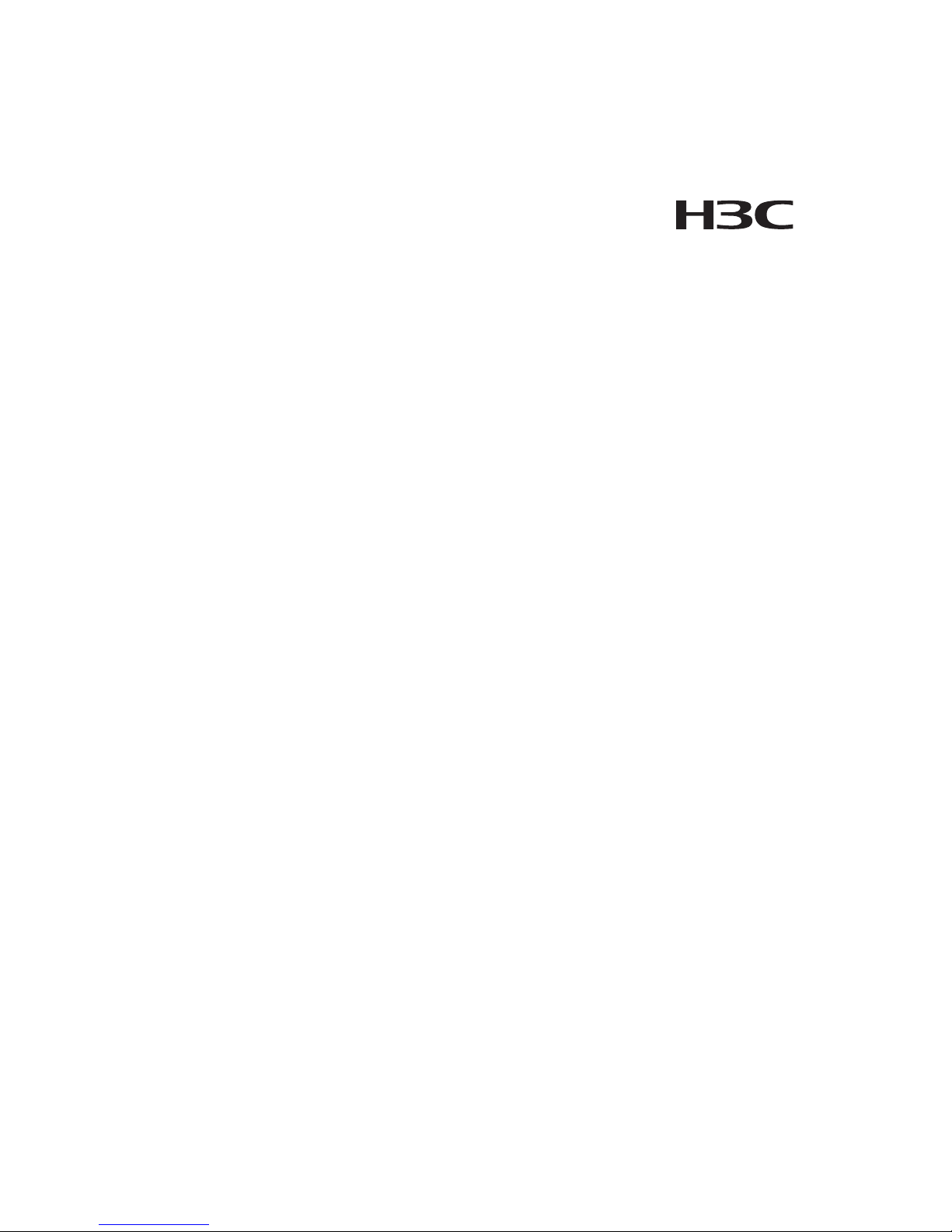
H3C VG 21-08 Voice Gateway
Installation Manual
Hangzhou Huawei-3Com Technology Co., Ltd
http://www.huawei-3com.com
Manual Version: T2-08043T-20060720-C-1.00
Page 2
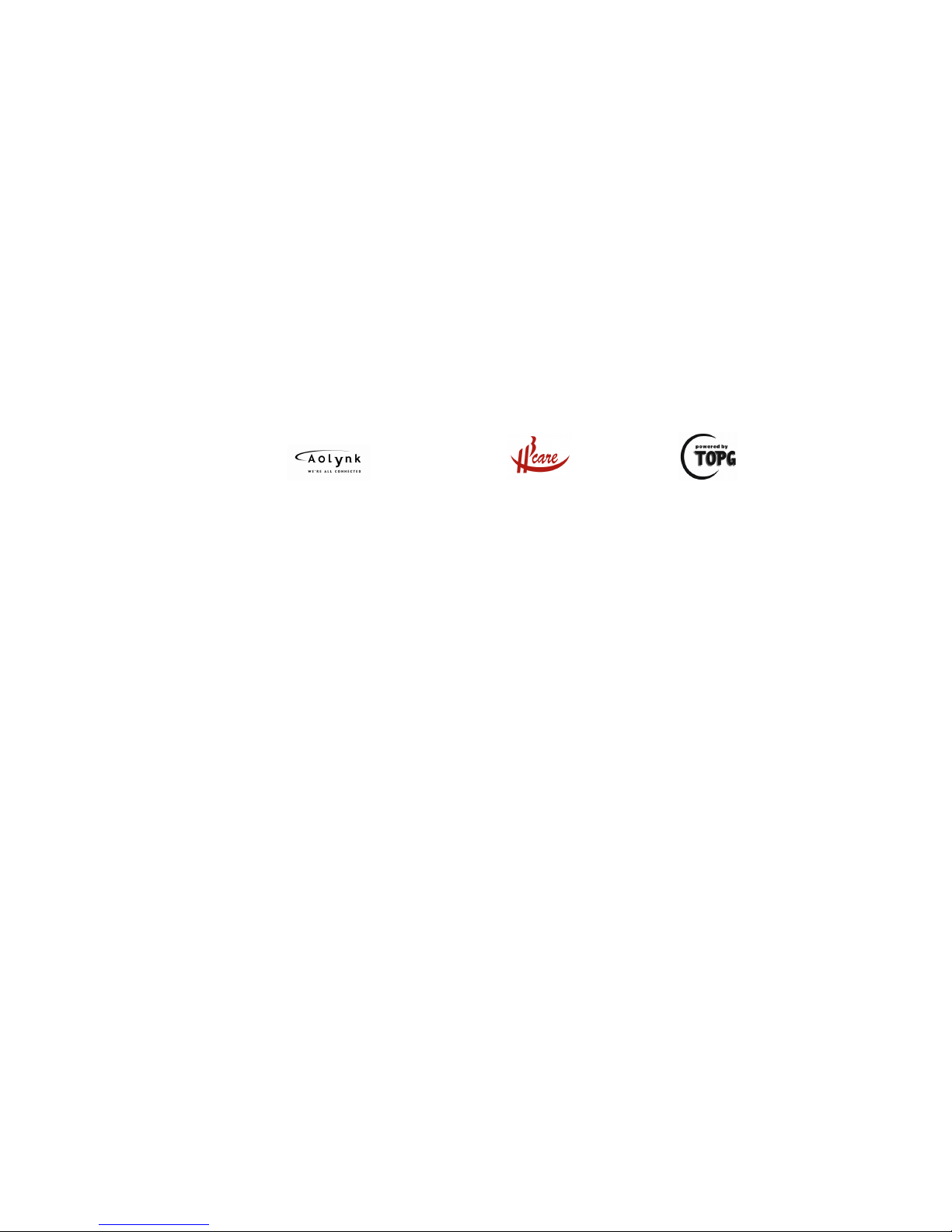
Copyright © 2006, Hangzhou Huawei-3Com Technology
Co., Ltd. and its licensors
All Rights Reserved
No part of this manual may be reproduced or transmitted in any form
or by any means without prior written consent of Hangzhou
Huawei-3Com Technology Co., Ltd.
Trademarks
H3C, Aolynk, , IRF, H3Care,
, Neocean, , TOP
G, SecEngine, SecPath, COMWARE, VVG, V
2
G, VnG, PSPT, NetPilot,
and XGbus are trademarks of Hangzhou Huawei-3Com Technology
Co., Ltd.
All other trademarks that may be mentioned in this manual are the
property of their respective owners.
Notice
The information in this document is subject to change without notice.
Every effort has been made in the preparation of this document to
ensure accuracy of the contents, but all statements, information, and
recommendations in this document do not constitute the warranty of
any kind, express or implied.
To obtain the latest information, please access:
http://www.huawei-3com.com
Technical Support
customer_service@huawei-3com.com
http://www.huawei-3com.com
Page 3
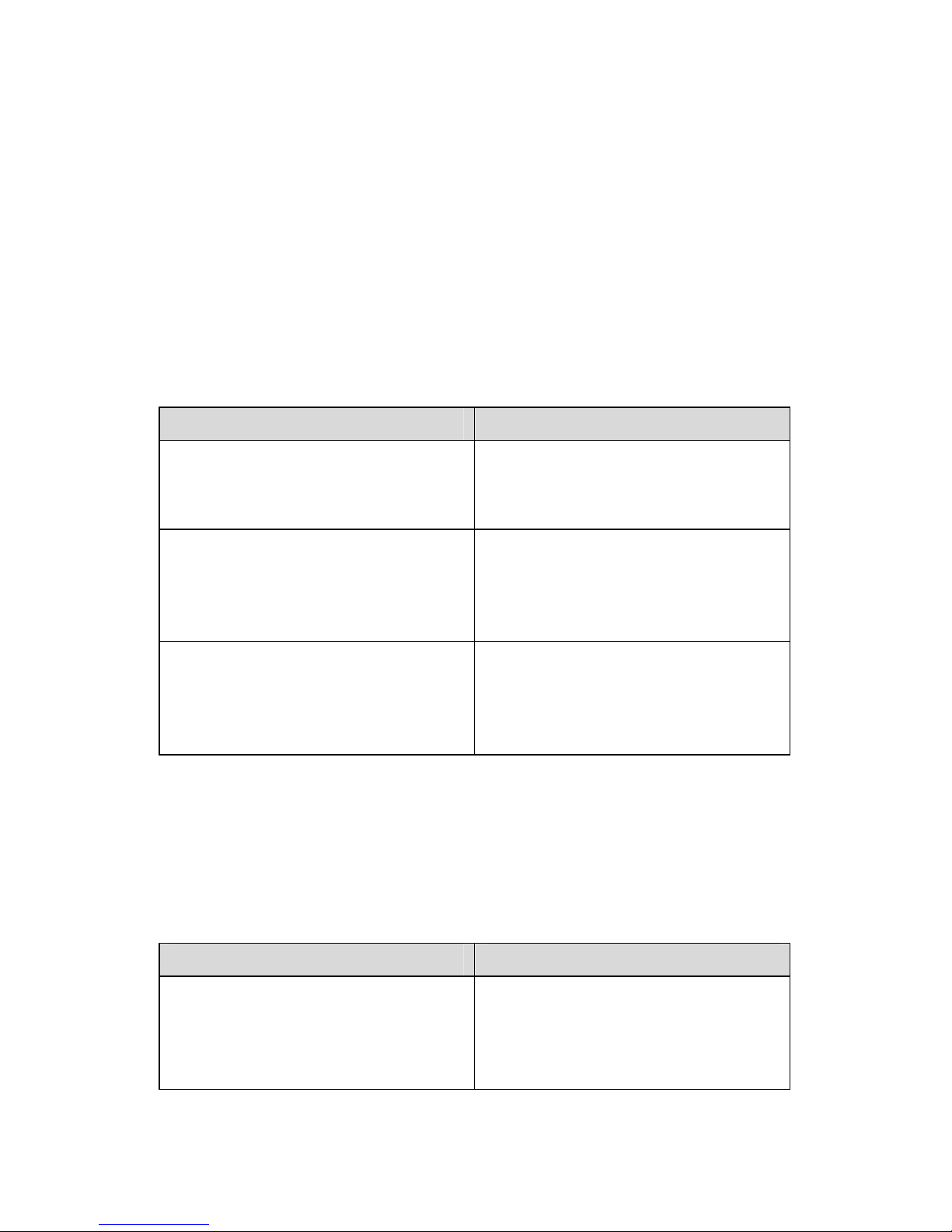
About This Manual
Related Documentation
In addition to this manual, each H3C VG Series Voice Gateways
documentation set includes the following:
Manual Content
H3C VG Series Voice Gateways
Operation Manual
It provides guidelines to user
operations on the H3C VG
Series Voice Gateways.
H3C VG Series Voice Gateways
Command Manual
It provides all commands
available in the H3C VG Series
Voice Gateways as well as the
command usage and examples.
H3C VG Series Voice Gateways
Web-based Configuration
Manual
It provides guidelines to
Web-based configuration on the
H3C VG Series Voice
Gateways.
Organization
H3C VG 21-08 Voice Gateway Installation Manual is organized
as follows:
Chapter Contents
1 Product Overview
Profiles the core technology,
features, product appearance,
performance and interface
attributes of the VG 21-08.
Page 4
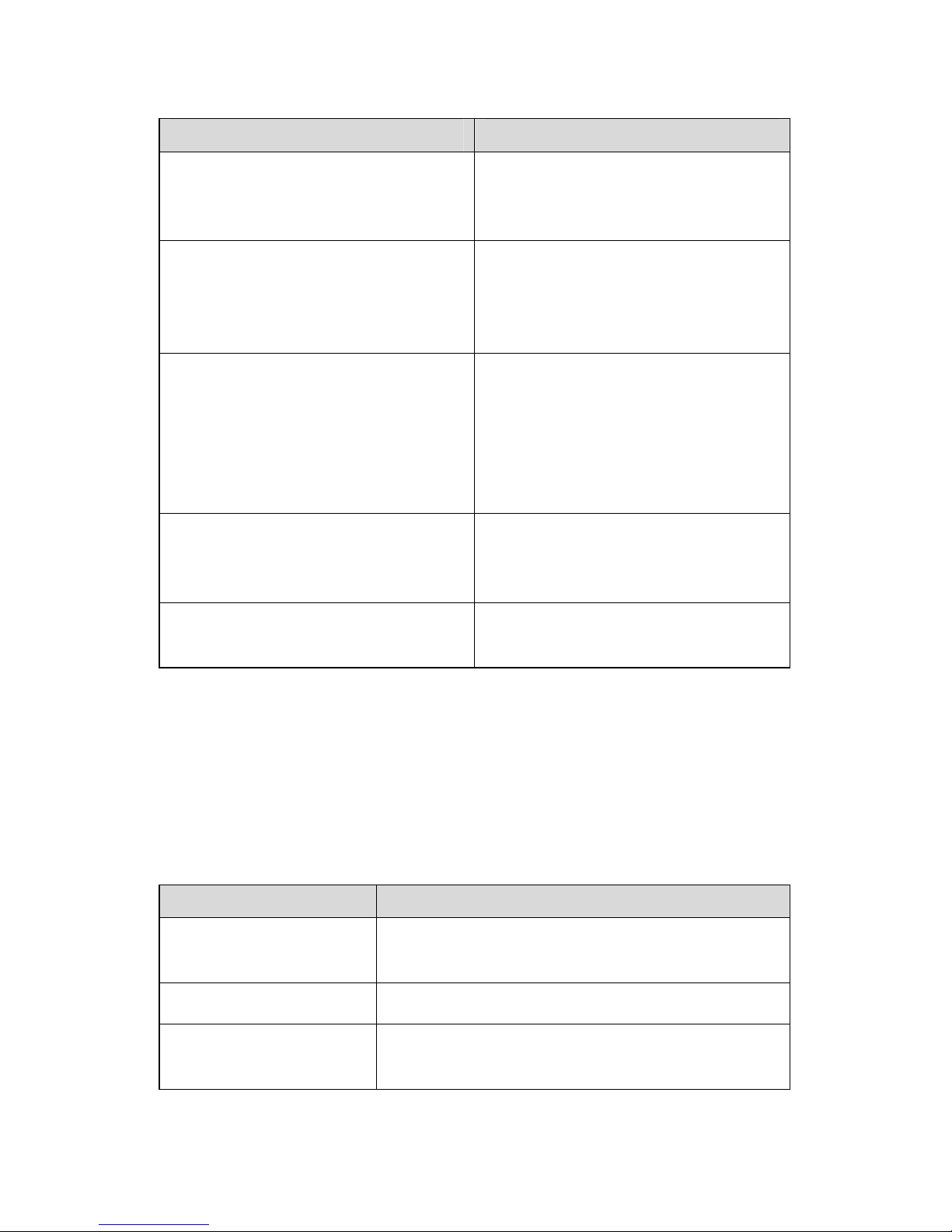
Chapter Contents
2 Installation Preparations
Focuses on the site
requirements, precautions, and
tools for installation.
3 Installing the VG 21-08
Installing the VG 21-08
elaborates the installation
flowchart and how to install H3C
VG 21-08 Voice Gateway.
4 Booting and Configuring the
VG 21-08
Presents booting and
configuration fundamentals of
H3C VG 21-08 Voice Gateway
including setting up, powering
up the device, and basic
configuration procedures.
5 Software Maintenance
Lists the way to maintain the
software of H3C VG 21-08
Voice Gateway.
6 Troubleshooting
Introduces possible symptoms
and the solutions to them.
Conventions
The manual uses the following conventions:
I.
Command conventions
Convention Description
Boldface
The keywords of a command line are in
Boldface.
italic
Command arguments are in italic.
[ ]
Items (keywords or arguments) in square
brackets [ ] are optional.
Page 5

Convention Description
{ x | y | ... }
Alternative items are grouped in braces
and separated by vertical bars. One is
selected.
[ x | y | ... ]
Optional alternative items are grouped in
square brackets and separated by vertical
bars. One or none is selected.
{ x | y | ... } *
Alternative items are grouped in braces
and separated by vertical bars. A minimum
of one or a maximum of all can be selected.
[ x | y | ... ] *
Optional alternative items are grouped in
square brackets and separated by vertical
bars. Many or none can be selected.
# A line starting with the # sign is comments.
II.
GUI conventions
Convention Description
< >
Button names are inside angle brackets.
For example, click <OK>.
[ ]
Window names, menu items, data table
and field names are inside square
brackets. For example, pop up the [New
User] window.
/
Multi-level menus are separated by forward
slashes. For example, [File/Create/Folder].
Page 6
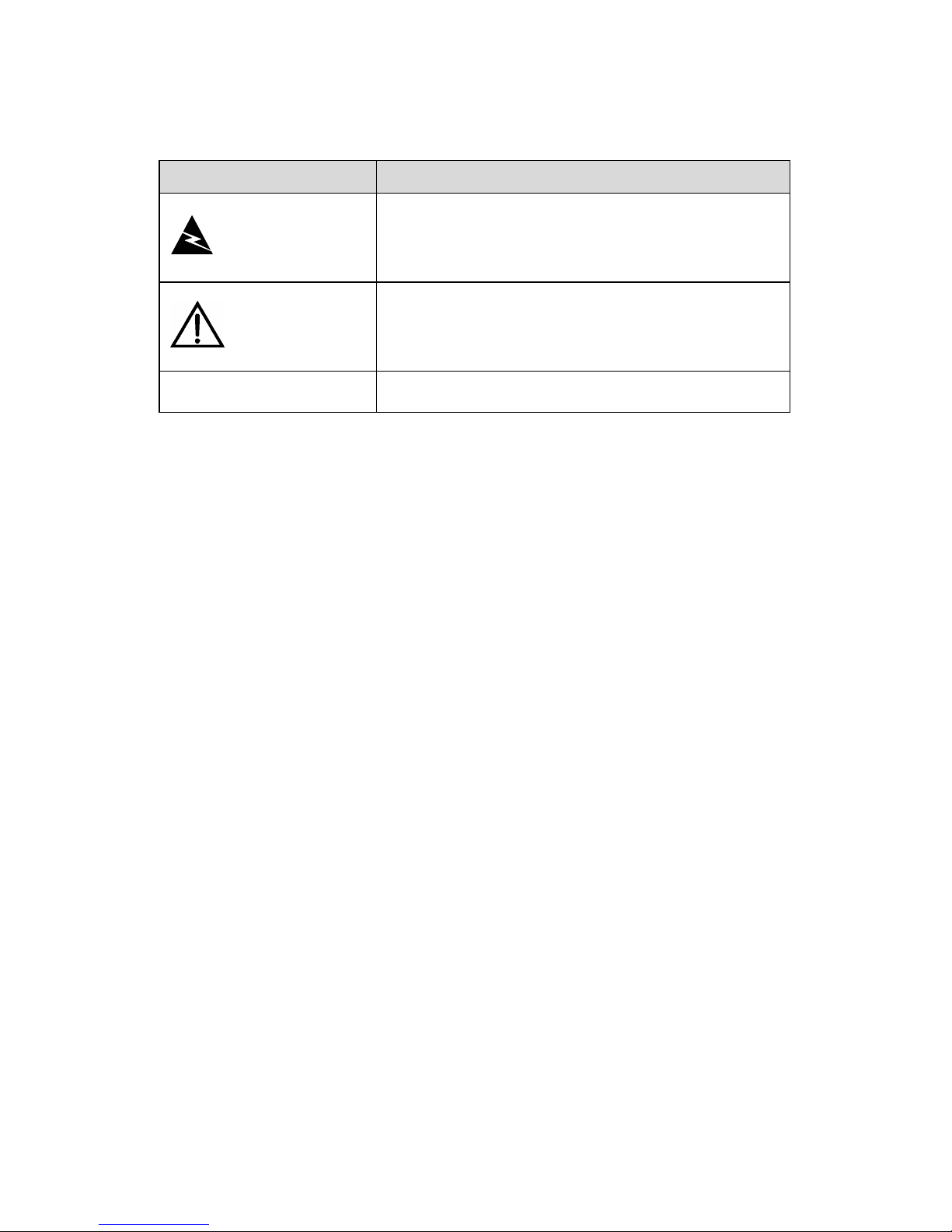
Symbols III.
Convention Description
Warning
Means reader be extremely careful.
Improper operation may cause bodily
injury.
Caution
Means reader be careful. Improper
operation may cause data loss or damage
to equipment.
Note Means a complementary description.
Environmental Protection
This product has been designed to com ply with the requirement s
on environmental protection. For the proper storage, use and di sposal
of this product, national laws and regulations must be observed.
Page 7

Installation Manual
H3C VG 21-08 Voice Gateway
Table of Contents
i
Table of Contents
Chapter 1 Product Overview ........................................................1-1
1.1 Introduction ........................................................................1-1
1.2 Hardware Features............................................................1-1
1.2.1 Appearance.............................................................1-1
1.2.2 System Specifications.............................................1-2
1.2.3 LEDs........................................................................1-3
1.2.4 Interface Attributes..................................................1-5
Chapter 2 Installation Preparations.............................................2-1
2.1 Site Requirements..............................................................2-1
2.1.1 Temperature/Humidity.............................................2-1
2.1.2 Cleanliness..............................................................2-2
2.1.3 ESD Prevention.......................................................2-3
2.1.4 Electromagnetic Environment .................................2-4
2.1.5 Lightning Protection.................................................2-4
2.1.6 Checking the Rack..................................................2-4
2.2 Safety Precautions.............................................................2-5
2.3 Tools, Meters, and Devices ...............................................2-6
Chapter 3 Installing the VG 21-08 ................................................3-1
3.1 Installation flowchart ..........................................................3-1
3.2 Installing the VG 21-08 ......................................................3-2
3.2.1 Table Mounting........................................................3-2
3.3 Connecting the Grounding Cable.......................................3-2
3.4 Connecting to the Console Terminal..................................3-3
3.5 Connecting to an Ethernet Interface..................................3-4
Page 8

Installation Manual
H3C VG 21-08 Voice Gateway
Table of Contents
ii
3.6 Connecting the Telephone Cable......................................3-5
3.7 Connecting the PSU ..........................................................3-6
3.8 Verifying Installation...........................................................3-7
Chapter 4 Booting and Configuring the VG 21-08......................4-1
4.1 Booting...............................................................................4-1
4.1.1 Setting up a Configuration Environment .................4-1
4.1.2 Powering up the VG 21-08......................................4-5
4.1.3 Startup Process.......................................................4-7
4.2 Configuration Fundamentals..............................................4-9
4.2.1 Basic Configuration Procedures..............................4-9
4.2.2 Features of the Command Line Interface................4-9
Chapter 5 Software Maintenance.................................................5-1
5.1 Boot Menu..........................................................................5-1
5.2 Upgrading Application and Boot ROM Programs Using
XModem...................................................................................5-4
5.3 Backing up and Restoring the Extended Segment of the Boot
ROM Program..........................................................................5-9
5.4 Repairing Errors in the Extended Segment of Boot ROM5-10
5.5 Upgrading the Application Program Using TFTP.............5-12
5.6 Uploading/Downloading Configuration File and Program
Using FTP..............................................................................5-17
5.7 Recovering/Replacing the Lost Password.......................5-22
Chapter 6 Troubleshooting...........................................................6-1
6.1 Troubleshooting the Power System...................................6-1
6.2 Troubleshooting the Configuration System........................6-1
Page 9

Installation Manual
H3C VG 21-08 Voice Gateway
List of Figures
iii
List of Figures
Figure 1-1 Appearance of the VG 21-08.................................1-1
Figure 1-2 VG 21-08 front panel .............................................1-2
Figure 1-3 VG 21-08 rear panel..............................................1-2
Figure 1-4 VG 21-08 front panel .............................................1-4
Figure 3-1 Installation flowchart..............................................3-1
Figure 3-2 Console cable assembly........................................3-3
Figure 3-3 Ethernet cable assembly .......................................3-4
Figure 4-1 Local configuration through the console port.........4-1
Figure 4-2 Set up a new connection .......................................4-2
Figure 4-3 Set the connection port..........................................4-3
Figure 4-4 Set communication parameters.............................4-4
Figure 4-5 Set the terminal type..............................................4-5
Figure 5-1 The Send File dialog box.......................................5-6
Figure 5-2 The Sending File interface.....................................5-6
Figure 5-3 Set up an environment for upgrading through TFTP
........................................................................................5-12
Figure 5-4 Setting up an environment for local upload/download
through FTP....................................................................5-18
Figure 5-5 Setting up an environment for remote
upload/download through FTP.......................................5-19
Page 10
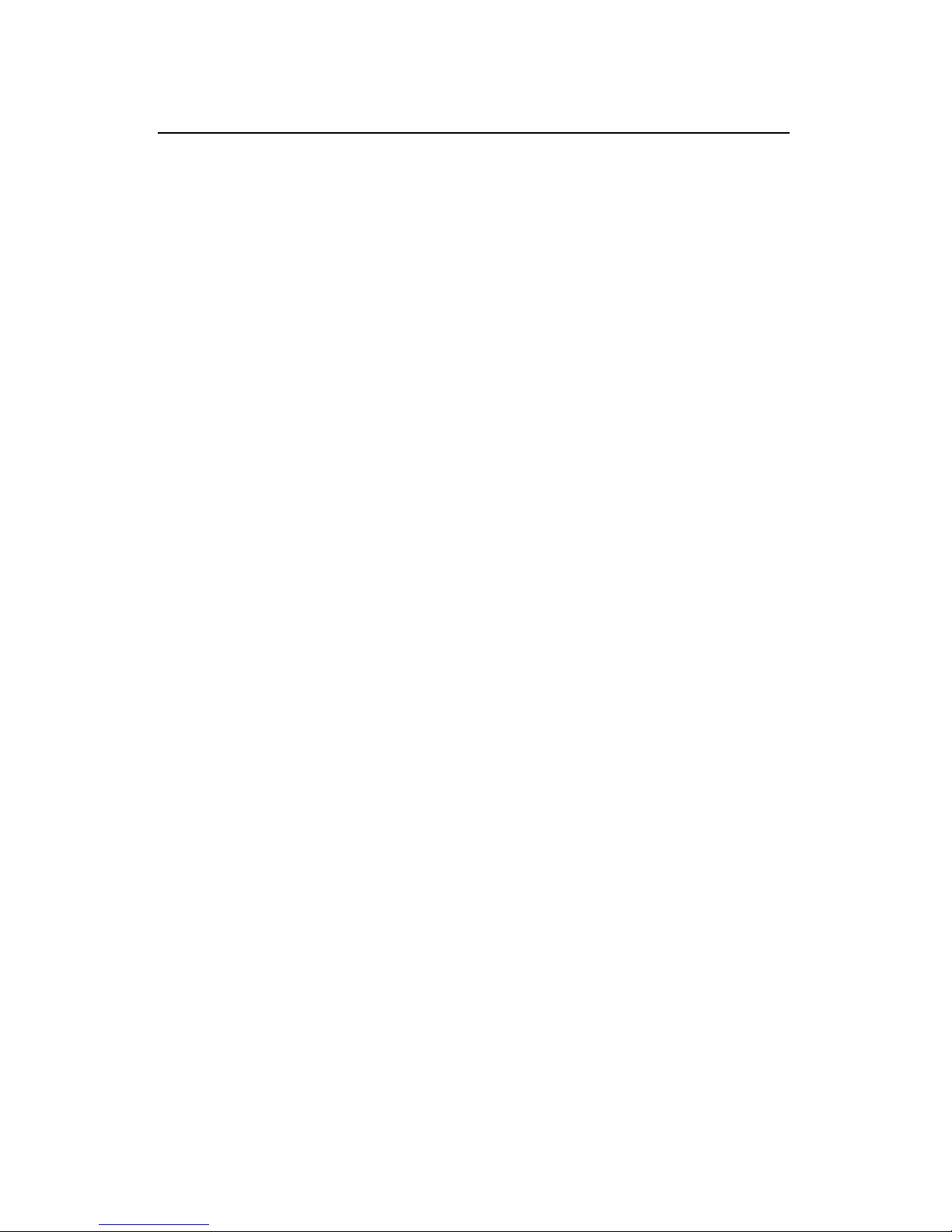
Installation Manual
H3C VG 21-08 Voice Gateway
List of Tables
iv
List of Tables
Table 1-1 System Specifications..............................................1-2
Table 1-2 LEDs........................................................................1-4
Table 1-3 Attributes of the console port...................................1-5
Table 1-4 Attributes of the FE interface...................................1-5
Table 1-5 Attributes of the FXO port........................................1-6
Table 2-1 Temperature/Humidity requirements in the equipment
room .................................................................................2-1
Tab le 2- 2 Requirement on dust content in the equipment room
..........................................................................................2-2
Ta b l e 2 - 3 Limits on harmful gas contents in an equipment room
..........................................................................................2-2
Page 11

Installation Manual
H3C VG 21-08 Voice Gateway
Chapter 1
Product Overvie
w
1-1
Chapter 1 Product Overview
1.1 Introduction
H3C VG 21-08 Voice Gateway (hereinafter referred to as VG
21-08) is a new-generation access device intended for enterprise an d
SOHO (Small Office, Home Office) users. It integrates the access of
voice, fax, and data signals over IP networks, functioning to tra nsform
analog voice or fax signals to IP data and forward the data.
The VG 21-08 provides abundant IP telephony features, such as
Voice over IP (VoIP), Fax over IP (FoIP), call control, resources
management, and maintenance management, as well as multiple
coding schemes. It also supports DHCP Client, boasting excellent
price/performance ratio.
The VG 21-08 provides eight FXO ports and two Ethernet
interfaces. So it can connect to the subscriber line of a
program-controlled telephone switching system through the FXO
ports and connect to the Internet through the Ethernet interfaces.
1.2 Hardware Features
1.2.1 Appearance
Figure 1-1 Appearance of the VG 21-08
Page 12

Installation Manual
H3C VG 21-08 Voice Gateway
Chapter 1
Product Overvie
w
1-2
Figure 1-2 VG 21-08 front panel
Figure 1-3 VG 21-08 rear panel
1.2.2 System Specifications
Table 1-1 System Specifications
Item Description
Fixed interface
One console port
Eight FXO ports
One Ethernet interface
Processor MPC852T
Boot ROM 512 KB
SDRAM 32 KB
Flash memory 8 MB
Physical dimensions (H ×
W × D)
42 × 300 × 200 mm (1.7 × 11.8 × 7.9
in.)
Page 13
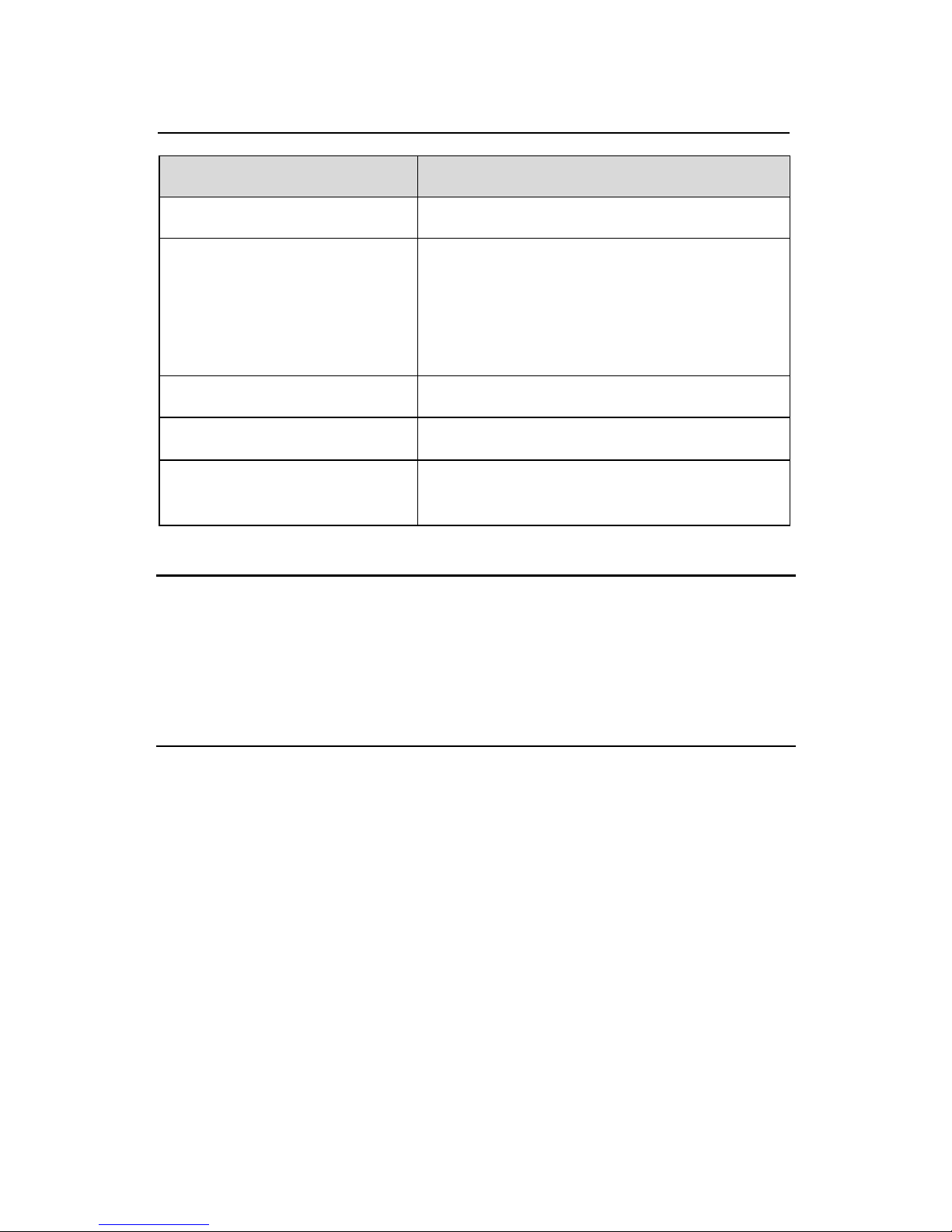
Installation Manual
H3C VG 21-08 Voice Gateway
Chapter 1
Product Overvie
w
1-3
Item Description
Weight 2 kg (4.4 lb)
Input voltage
Rated voltage:
100 VAC to 240 VAC, 50/60 Hz
Max. voltage:
90 VAC to 264 VAC, 47/63 Hz
Max. power consumption 6 W
Operating temperature
0°C to 40°C (32°F to 104°F)
Relative humidity
(non-condensing)
10% to 90%
Note:
Synchronous Dynamic Random Access Memory (SDRAM) is where
the application program is running.
Flash memory stores programs and configuration files.
1.2.3 LEDs
The VG 21-08 has 11 LEDs in total as described in the following
figure.
Page 14
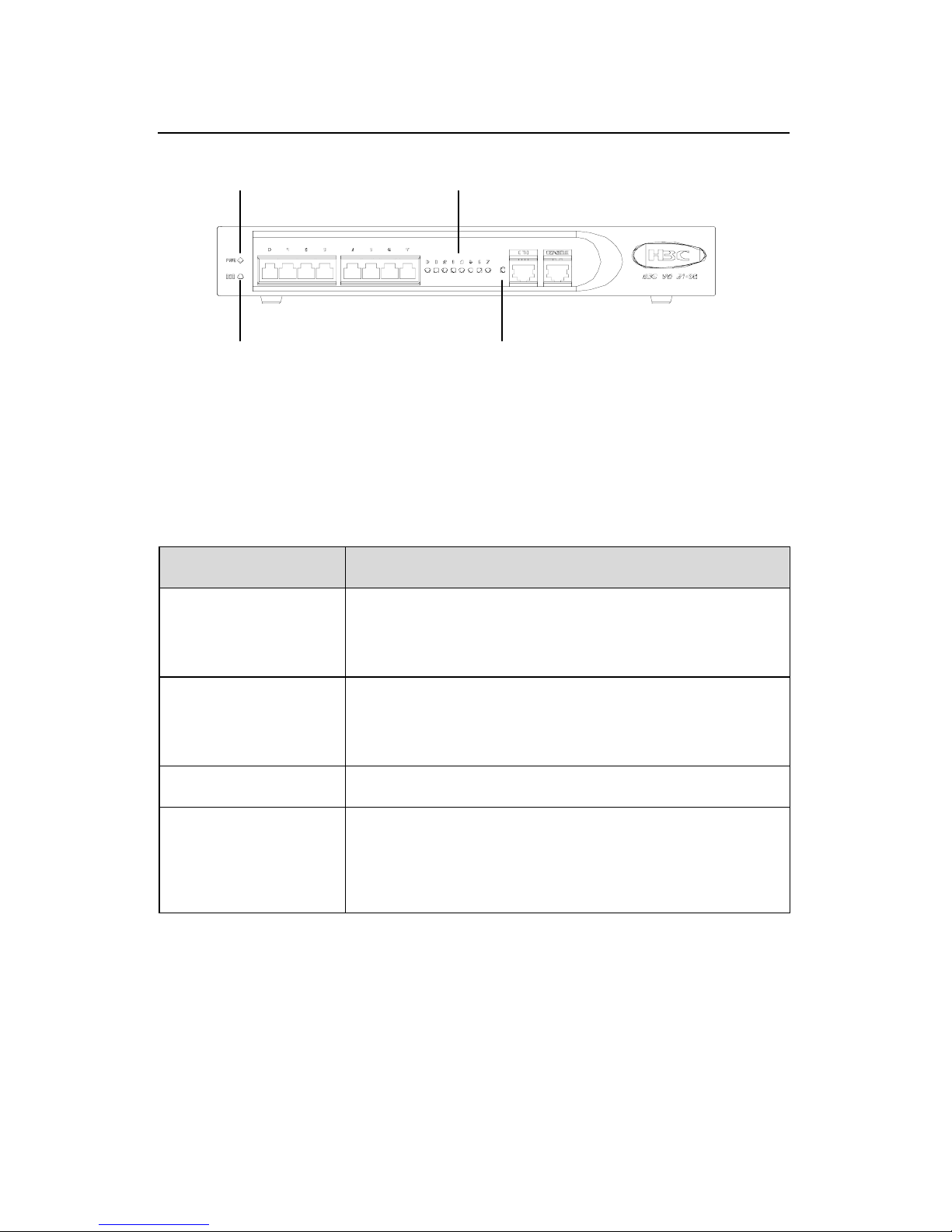
Installation Manual
1
H3C VG 21-08 Voice Gateway
Chapter
Product Overvie
w
1-4
(1)
(2)
(4)
(3)
(1) Power LED (2) System LED
(3) FXO LEDs 1 to 8 (4) ETH LED
Figure 1-4 VG 21-08 front panel
Table 1-2 LEDs
LED Description
POWER
OFF indicates the PSU is not supplying power
to the device. ON means the PSU is supplying
power to the device.
SYSTEM
Blinking indicates the system is operating
normally. Steady ON or OFF means the
system is not operating normally.
FXO 1 to 8 ON indicates there is a call.
Ethernet Interface
OFF indicates that no LAN link is present.
Slow blinking indicates a LAN link is present.
Fast blinking indicates a data transmission.
Page 15

Installation Manual
H3C VG 21-08 Voice Gateway
Chapter 1
Product Overvie
w
1-5
1.2.4 Interface Attributes
The VG 21-08 provides one console port, two 10/100 Mbps
Ethernet interfaces, and eight FXO ports. The following subsections
describe the attributes of these ports.
I. Console port (CON)
Table 1-3 Attributes of the console port
Attribute Description
Connector RJ-45
Number of
connectors
1
Cable Console cable
Interface standard RS232
Baud rate 9600 bps (default) to 115200 bps
Services
Connection to an ASCII terminal
Connection to a serial port on a local PC to
run terminal emulation program on the PC
II. Fast Ethernet (FE) interface
Table 1-4 Attributes of the FE interface
Attribute Description
Connector RJ-45
Number of
connectors
1
Page 16
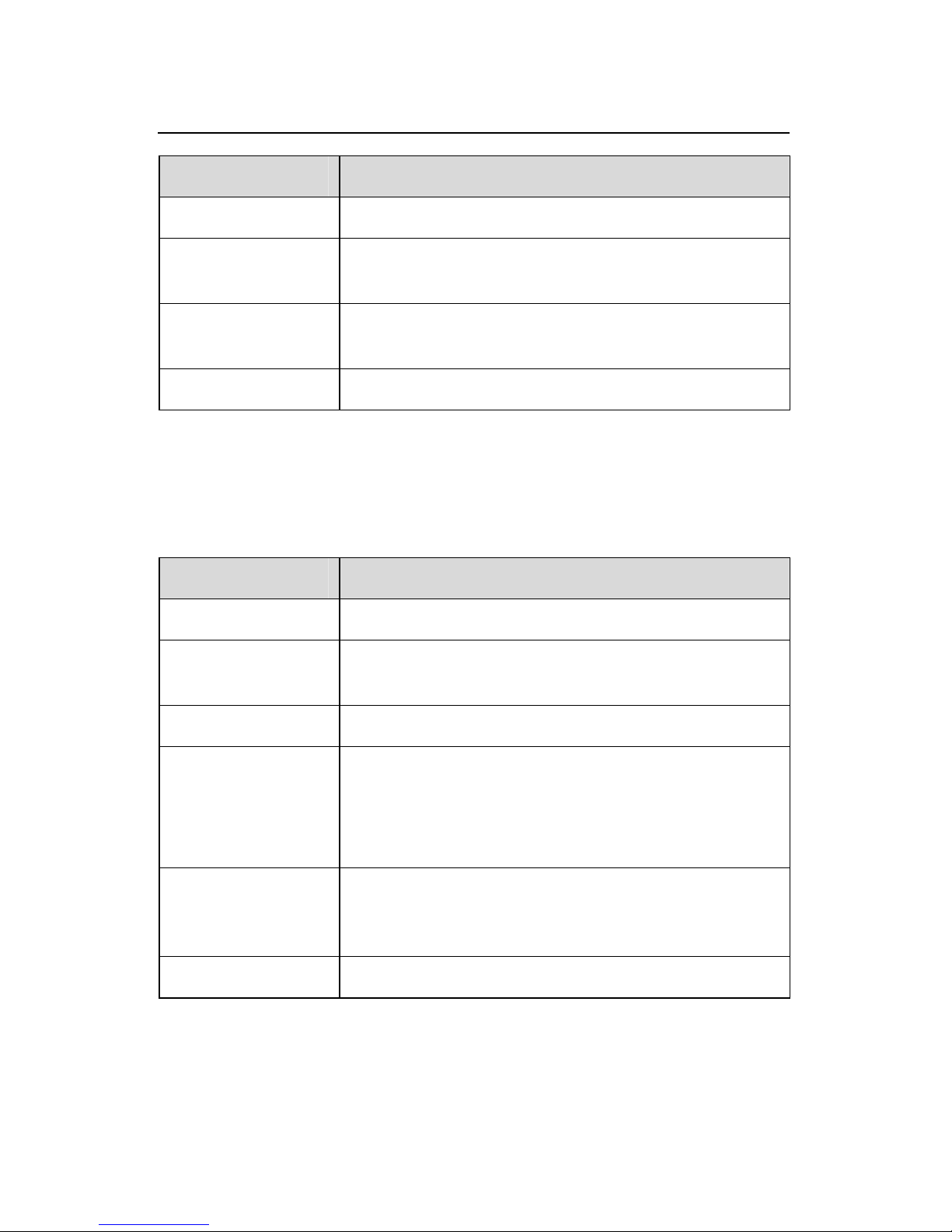
Installation Manual
H3C VG 21-08 Voice Gateway
Chapter 1
Product Overvie
w
1-6
Attribute Description
Cable Straight-through cable, crossover cable
Frame format
Ethernet_II
Ethernet_SNAP
Operating mode
10/100 Mbps auto-sensing
Full duplex/Half duplex auto-sensing
Network protocol Internet Protocol (IP)
III. FXO port
Table 1-5 Attributes of the FXO port
Attribute Description
Connector RJ-11
Number of
connectors
8
Cable Telephone cable with ferrite bead
Interface
standard
Trunk interface of the loop compliant with ITU
Q.552.
Overcurrent and overvoltage protection
compliant with ITU K.20
Dialing mode
Supports DTMF (dual-tone multi-frequency),
compliant with GB3378; does not support pulse
dialing.
Bandwidth 300 Hz to 3400 Hz
Page 17
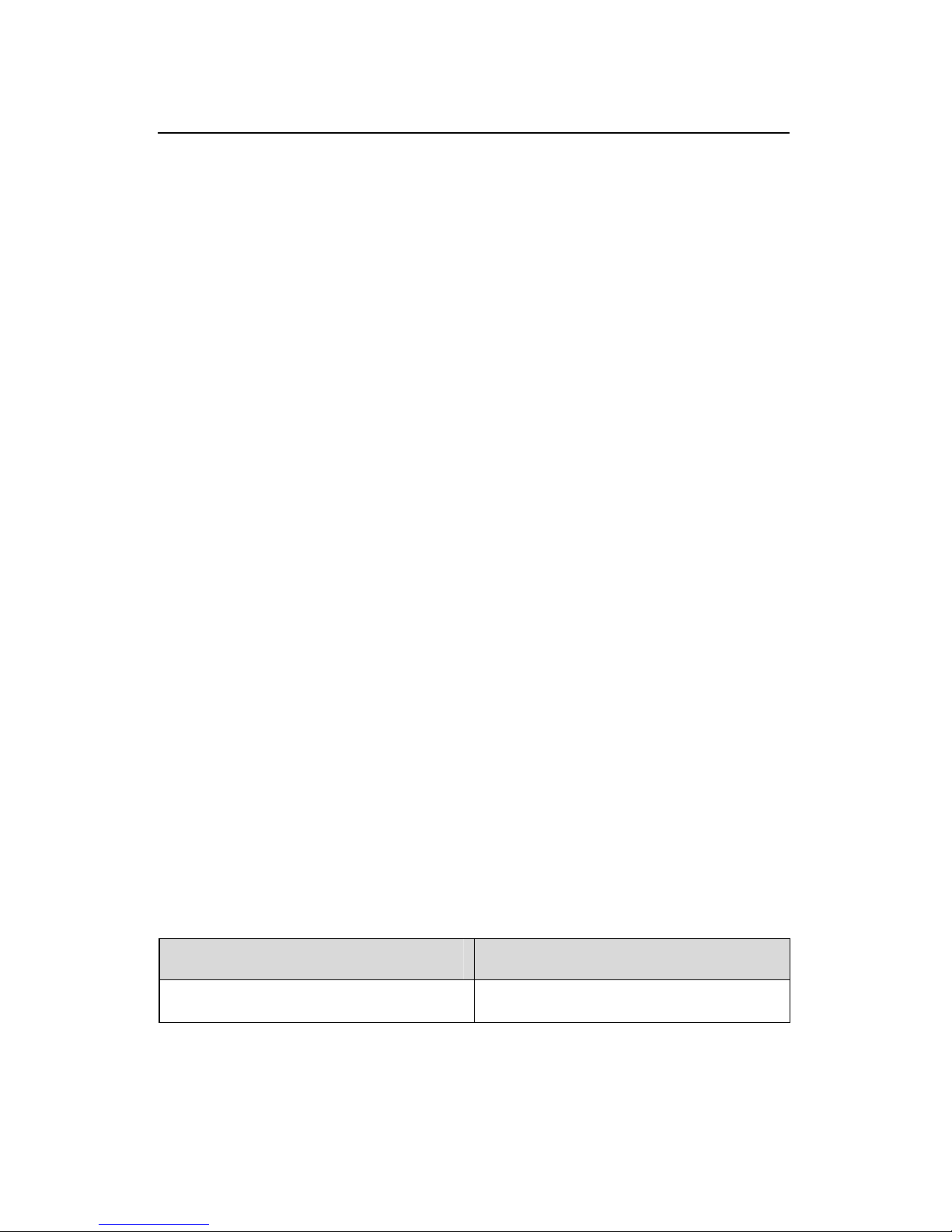
Installation Manual
H3C VG 21-08 Voice Gateway
Chapter 2
Installation Preparations
2-1
Chapter 2 Installation Preparations
2.1 Site Requirements
The VG 21-08 is intended for indoor use. To ensure normal
operation and long service life for your device, install it in an
environment that meets the requirements described in the following
subsections.
2.1.1 Temperature/Humidity
You must keep the temperature and humidity in the equipment
room within a certain range. Long-term high humidity will lead to bad
insulation or even electricity leakage, mechanical property change,
and corrosion. However, too low relative humidity is likely to leave
captive screws loose due to contraction of insulation washers and
static electricity that threatens the CMOS circuit on the device. High
temperature accelerates aging of insulation materials and lowers
reliability and service life of your VG 21-08.
The following table lists temperature and humidity requirements
for the VG 21-08.
Table 2-1 Temperature/Humidity requirements in the equipment
room
Temperature Relative humidity
0°C to 40°C (32°F to 104°F)
10% to 90%
Page 18
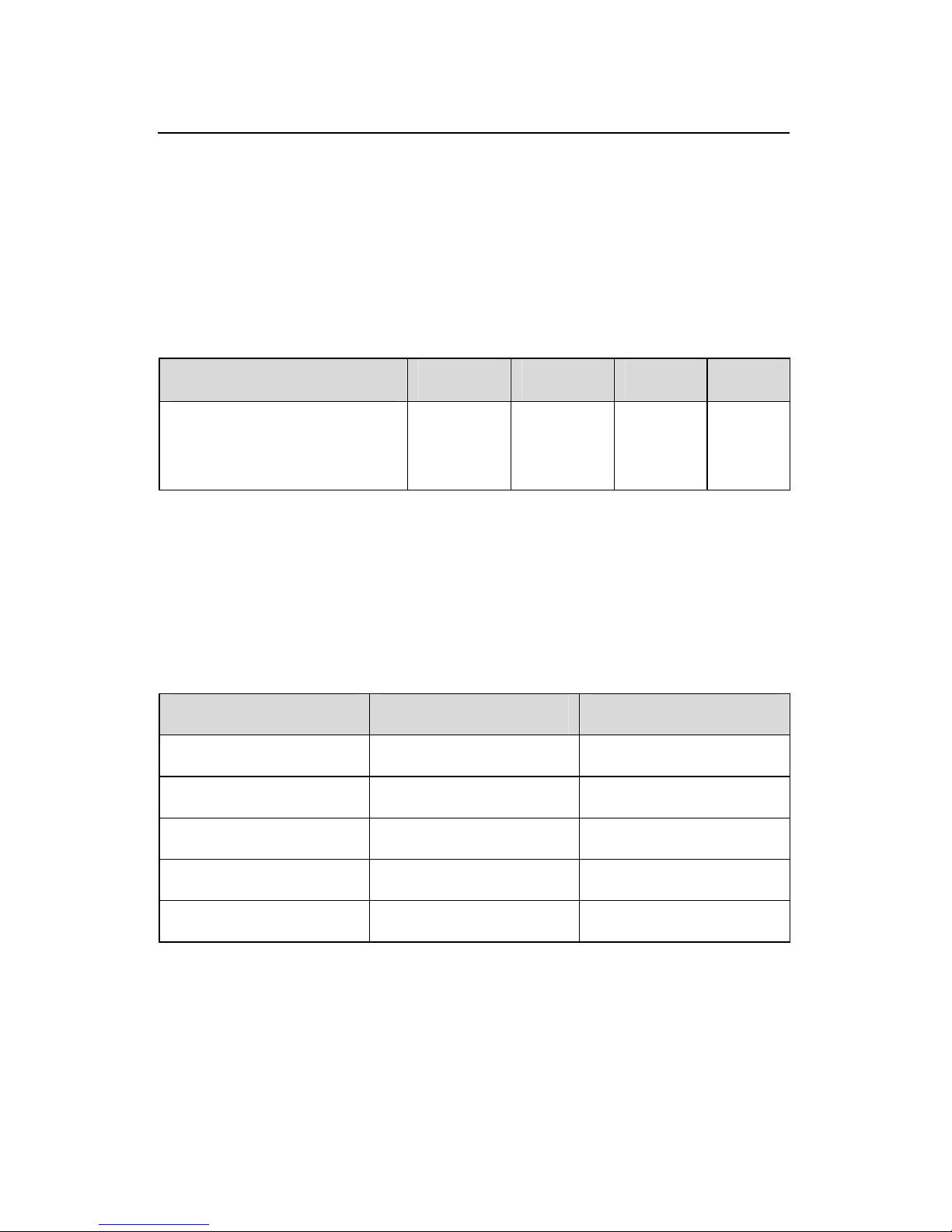
Installation Manual
H3C VG 21-08 Voice Gateway
Chapter 2
Installation Preparations
2-2
2.1.2 Cleanliness
The equipment room must be free of explosive, electric, magnetic,
and corrosive dust. The contents of dust must be limited as shown in
the following table:
Table 2-2 Requirement on dust content in the equipment room
Max. particle size (μm)
0.5 1 3 5
Max. concentration
(number of particles per
cubic meter)
1.4 × 1077 × 10
5
2.4 ×
10
5
1.3 ×
10
5
Besides dust, there are rigorous limit s on harmful gases that can
accelerate erosion and aging of metals, such as salts, acids, and
sulfides, as shown in the following table.
Table 2-3 Limits on harmful gas contents in an equipment room
Gas Average (mg /m3) Maximum (mg/m3)
SO
2
0.2 1.5
H2S 0 0.03
NO
2
0.04 0.15
NH
3
0.05 0.15
Cl
2
0.01 0.3
Page 19
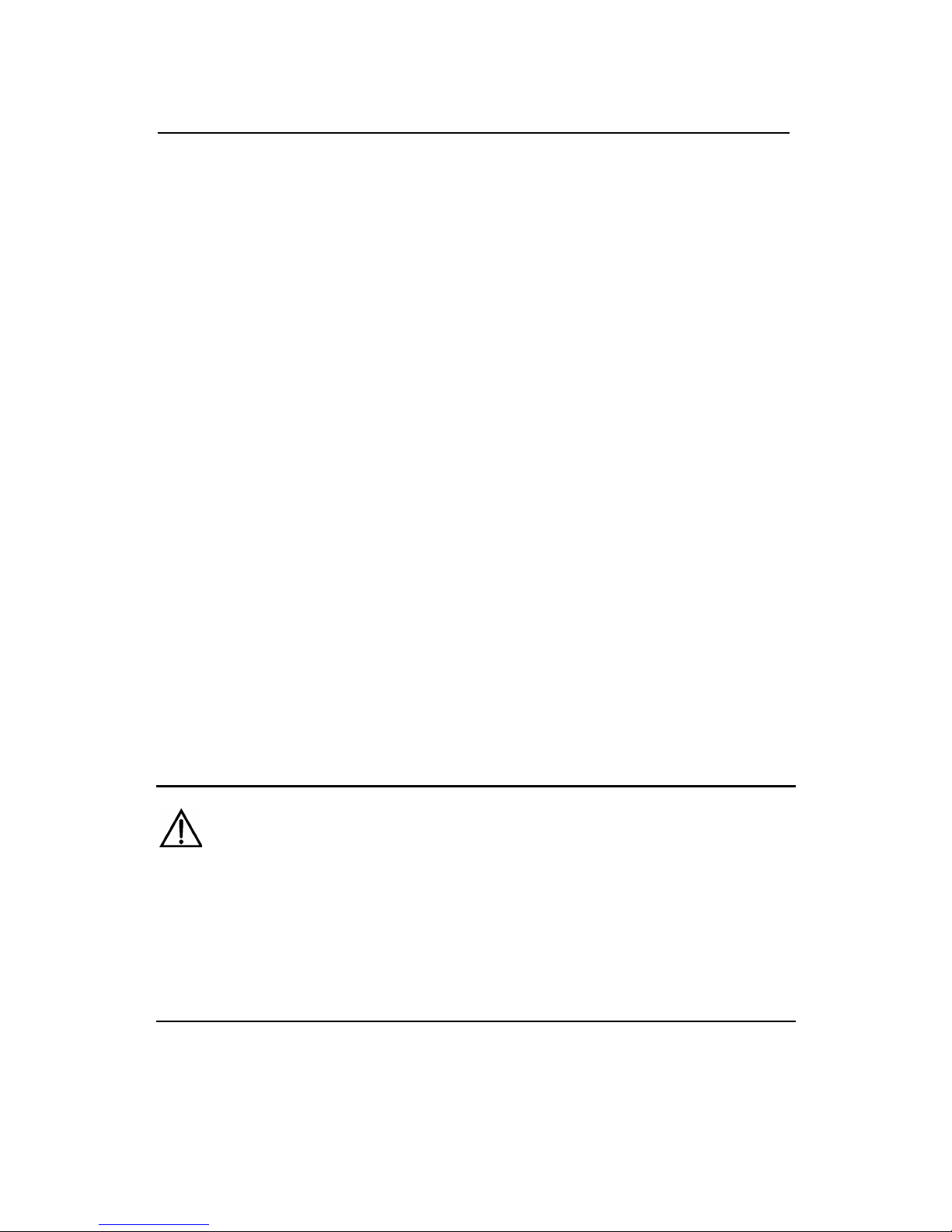
Installation Manual
H3C VG 21-08 Voice Gateway
Chapter 2
Installation Preparations
2-3
2.1.3 ESD Prevention
Although VG 21-08 is designed to be Electrostatic Discharge
(ESD) preventive, excessive static electricity may enormously
damage the card circuits or even the whole device.
Static electricity affecting the VG 21-08 and the related network
mainly comes from outdoor high-pressure power cables and electric
fields caused by thunder and lightning as well as indoor environment
and materials. To prevent damage, observe the following:
z Ensure the unit and the floor is connected to earth ground.
z Keep the equipment room clean.
z Maintain suitable temperatu re an d humidity.
z Wear an ESD-preventive wrist strap and uniform when
handling the circuit board.
z Place the removed circuit board on an ESD-preventive
workbench or in an antistatic bag right-side up.
z Hold the removed circuit board only by its edge when
observing or moving it. Do not touch the components on it.
Warning:
There is an anti-dismantle seal on a screw on the chassis. You must
keep the seal intact before your sales representative maintains your
VG 21-08. Huawei-3Com is not liable for any damage or consequen ce
resulted from users' operation without permission.
Page 20
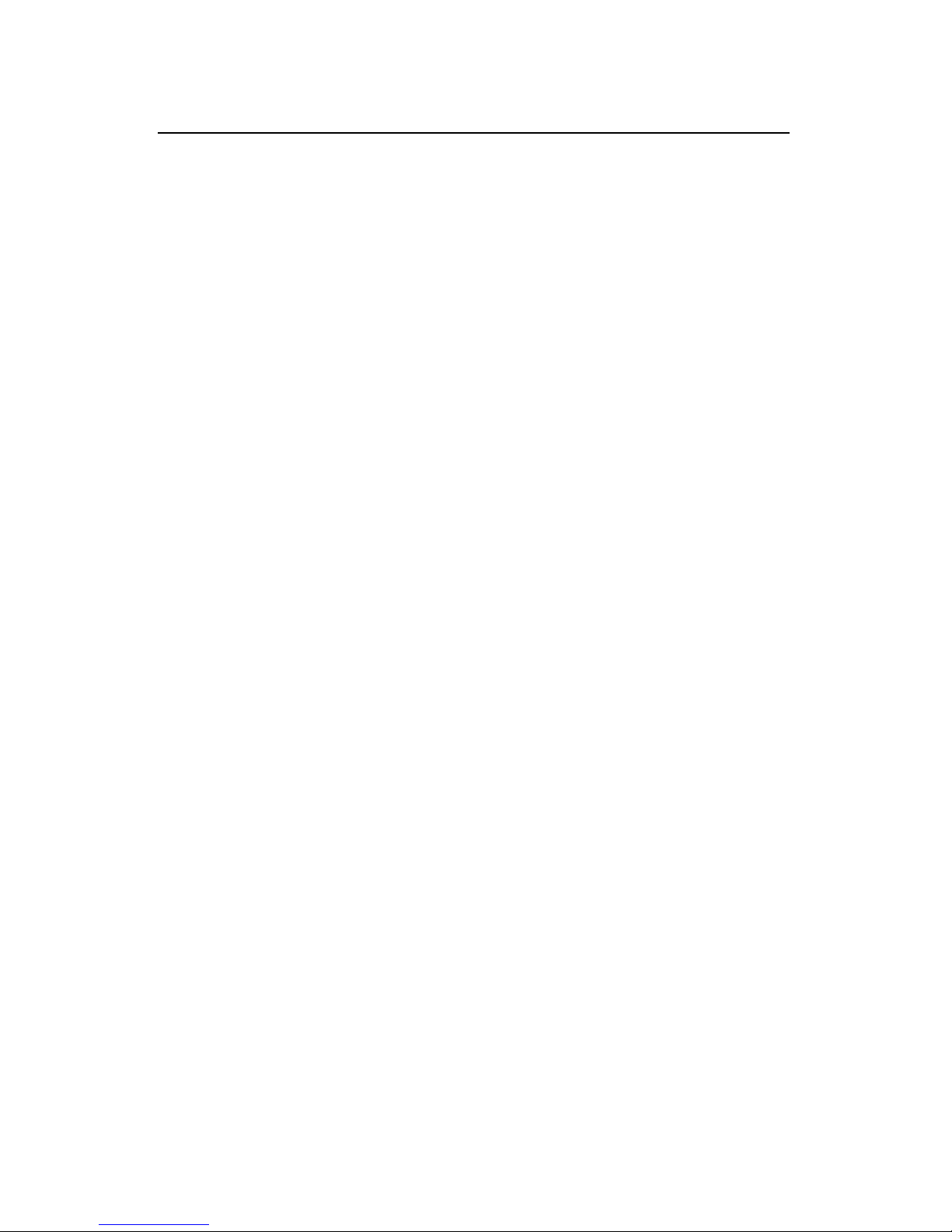
Installation Manual
H3C VG 21-08 Voice Gateway
Chapter 2
Installation Preparations
2-4
2.1.4 Electromagnetic Environment
Any possible interference source, wherever it is from, impact s the
VG 21-08 negatively in the form of capacitive coupling, inductive
coupling, electromagnetic radiation, or common-impedance (including
the grounding system) coupling. To resist the interference, make sure
to:
z Take effective measures against the interference caused by
the electrical power grid.
z Use a grounding system or lightning protection grounding
different from that for the power supply system and keep
them as far as possible.
z Keep the device far from radio transmitting station, radar
station, and high-frequency high-current devices.
z Use electromagnetic shielding when necessary.
2.1.5 Lightning Protection
Although the VG 21-08 is designed to be lightning resistant,
excessive lightning interference can damage your device. To protect
your device against lightning.
z Ensure the chassis is connected to earth ground.
z Ensure the earth point of the power socket is well connected
to earth ground.
z Add a lightning arrester to the front end of the power in put to
better protect the power supply against lightning strikes.
2.1.6 Checking the Rack
When installing the VG 21-08 in a rack, make sure that:
Page 21

Installation Manual
H3C VG 21-08 Voice Gateway
Chapter 2
Installation Preparations
2-5
z There is adequate clearance between the air exhaust vents
and the rack for ventilation.
z The rack has a good ventilation system.
z The rack is firm enough to support the device and its
accessories.
z The rack is well earthed.
2.2 Safety Precautions
Be sure that you observe all safety precautions when you install
your device and pay special attention to the following icons:
Warning: Appears in operations that, if performed
incorrectly, might cause bodily injury or equipment damage.
Caution: Means care must be taken in these operations
during installation and use. Incorrect operations may result in
abnormal running of the device.
Observe these safety precautions when installing and using the
VG 21-08:
z Keep the device far away from any heat source.
z Make sure that the device is connected to earth ground.
z Wear an ESD-preventive wrist strap when installing and
maintaining the device, and ensure that the strap is in good
contact with your skin.
z Do not hot-swap any cable.
z Correctly connect interface cables. Be careful not to
misconnect the telephone cable to the Ethernet interface.
Page 22

Installation Manual
H3C VG 21-08 Voice Gateway
Chapter 2
Installation Preparations
2-6
z You are recommended to use Uninterrupted Power Supply
(UPS) for your device.
2.3 Tools, Meters, and Devices
I. Tools
z ESD-preventive wrist strap
II. Cables
z Grounding cable and power cord
z Console cable
z Ethernet cable
z Telephone cable
III. Meters and devices
z HUB or Ethernet switch
z Telephone or PBX
z Configuration terminal (or PC)
z Multimeter
Caution:
The installation tools, meters, and devices are not provided with the
VG 21-08.
Page 23

Installation Manual
H3C VG 21-08 Voice Gateway
Chapter 3 Installing the VG 21-08
3-1
Chapter 3 Installing the VG 21-08
3.1 Installation flowchart
Connect the console
terminal
End
no
yes
Connec t the power cord
Connect tel ephone cables
Install the VG 20-08L at a
specified location
Connec t the PGND
OK?
Connect to the Ethernet
Start
T rouble
shooting
Figure 3-1 Installation flowchart
Page 24

Installation Manual
H3C VG 21-08 Voice Gateway
Chapter 3 Installing the VG 21-08
3-2
3.2 Installing the VG 21-08
You can install your device in a standard 19-inch rack or on a
workbench/tabletop
3.2.1 Table Mounting
Place the VG 21-08 on a clean and flat tabletop. To prevent any
damage, observe the following:
z Ensure the tabletop is stable enough.
z Allow 10 cm (3.9 in.) of clearance around the ventilation
openings.
z Do not stack the VG 21-08 on any other equipment.
3.3 Connecting the Grounding Cable
Warning:
Properly connect the grounding cable before connecting other cables
and shorten the grounding cable as much as possible to protect the
VG 21-08 and the peer device against lightning stri kes.
The AC input end of the VG 21-08 is connected to an AC noise
filter whose neutral point is connected to the chassis directly, thus
forming a protection ground (PGND). The PGND must be connected
to earth ground properly to safely channel the faradic current and
leakage current to the ground and to make the whole device less
susceptible to electromagnetic interference (EMI). The lightning high
Page 25

Installation Manual
H3C VG 21-08 Voice Gateway
Chapter 3 Installing the VG 21-08
3-3
voltage introduced from the exterior network is also channeled to the
ground through the grounding cable.
The grounding screw of PGND is located on the rear panel.
Connect this screw to earth ground using a grounding cable. The
grounding resistance sho uld not be greater than 5 ohm.
3.4 Connecting to the Console Terminal
I. Console port
The VG 21-08 provides a consol port, through which you can
configure the device.
II. Console cable
The console cable is an 8-core shielded cable. At one end of the
cable is an RJ-45 connector that can be plugged to the console port of
the VG 21-08; at the other end is a DB9 (female) connector , which can
be plugged to the serial port of the console terminal.
The following figure illustrates a console cable:
Figure 3-2 Console cable assembly
III. Connecting the Console cable
When configuring the VG 21-08 through a console terminal,
follow these steps to connect the console cable:
Page 26

Installation Manual
H3C VG 21-08 Voice Gateway
Chapter 3 Installing the VG 21-08
3-4
St ep 1: Select a console terminal.
The console terminal can be either a standard ASCII terminal
with an RS232 serial port or more commonly, a PC.
S t ep 2: Connect the cable.
Power down the console terminal, and then connect the RS232
serial port on the console terminal to the co nsole port on the VG 21-08
through the console cable.
3.5 Connecting to an Ethernet Interface
I. Ethernet cable
For a 100BASE-TX Ethernet interface, you can use a category-5
twisted pair cable, as shown in the following figure:
Figure 3-3 Ethernet cable assembly
There are two types of Ethernet cables: straight-through
(standard) and crossover. Use a crossover cable if you are connecting
the voice gateway to a PC or router; use a straight-through cable if you
are connecting the device to a HUB or an Ethernet switch.
Page 27

Installation Manual
H3C VG 21-08 Voice Gateway
Chapter 3 Installing the VG 21-08
3-5
Note:
When preparing network cables, use shielded cables preferentially for
the sake of electromagnetic compatibility.
II. Connecting the Ethernet cable
Caution:
Read the mark above the interface carefully to avoid misconnection.
Follow these steps to connect the Ethernet cable:
Step 1: Insert one end of the Ethernet cable to the Ethernet port
of the VG 21-08 and connect the other end to a hub, an Ethernet
switch, or a router.
Step 2: Check that the LINK LED on the front panel is ON. ON
means the network cable is correctly connected.
3.6 Connecting the Telephone Cable
The cables used for connecting FXO ports are telephone cables
with ferrite bead and RJ-11 connectors at both ends. You can connect
the VG 21-08 to a program-controlled telephone switching system
simply through the telephone cable.
Page 28

Installation Manual
H3C VG 21-08 Voice Gateway
Chapter 3 Installing the VG 21-08
3-6
3.7 Connecting the PSU
I. AC PSU
The VG 21-08 uses a built-in PSU. Its specifications are as
follows:
Rated voltage: 100 VAC to 240 VAC; 50/60 Hz
Max. voltage: 85 VAC to 264 VAC; 47/63 Hz
Input current: 0.5 A to 1 A
II. Recommended power socket
You are recommended to use a 3-core single-phase power
socket with neutral point. The neutral point of the socket must be
grounded reliably. Normally, the neutral point of the power supply
system in a building was buried in the ground during const ruction and
cabling. You must make sure that the power supply system in the
building has been well grounded before connecting the AC power
cord.
III. Connecting the AC PSU
S tep 1: Connect one end of the power cord to the AC-input socket
on the VG 21-08 and the other end to the AC mains supply.
Step 2: Power up the VG 21-08.
St ep 3: Check that the POWER LED on the front panel is ON. ON
means the power connection is correct.
Page 29

Installation Manual
H3C VG 21-08 Voice Gateway
Chapter 3 Installing the VG 21-08
3-7
Caution:
Normally, the startup information is displayed on the terminal screen
after you power on the VG 21-08. For more information, see
section
4.1.3 Startup Process”.
3.8 Verifying Installation
Each time you power up the VG 21-08 during installation, verify
that:
z Enough clearance has been reserved ar ound the vent ilation
openings of the device and the table/rack is stable enough.
z Proper power supply is used.
z The grounding cable has been correctly connected.
z The VG 21-08 has been correctly connected to other
devices, such as a console terminal.
Caution:
Installation verification is extremely important, because operations of
the VG 21-08 depend on its stability, grounding, and power supply.
Page 30

Installation Manual
H3C VG 21-08 Voice Gateway
Chapter 4 Booting and Configuring
the VG 21-08
4-1
Chapter 4 Booting and Configuring the
VG 21-08
4.1 Booting
4.1.1 Setting up a Configuration Environment
I. Connecting the VG 21-08 to a console terminal
As shown in
Figure 4-1, connect the RJ-45 connector of the
console cable to the console port on the VG 21-08, and the DB9
connector to the serial port on the PC.
Terminal PC
Consoleport
Cons ole port c able
RS232 seria
VG 21-08
l port
Figure 4-1 Local configuration through the console port
II. Setting terminal parameters
Step 1: Start the PC and select [Start/Programs/Accessories/Co
mmunications/HyperTerminal].
Step 2: The HyperTerminal window displays the Connection
Description dialog box, as shown in
Figure 4-2.
Page 31

Installation Manual Chapter 4 Booting and Configuring
the VG 21-08
H3C VG 21-08 Voice Gateway
4-2
Figure 4-2 Set up a new connection
Step 3: Enter the name of the new connection in the Name field
and click <OK>. The dialog box, as sho wn in
Figure 4-3, displays.
Step 4: Select the serial port to be used from the Connect Using
dropdown menu. The serial port must be the same port connected by
the console cable.
Page 32

Installation Manual Chapter 4 Booting and Configuring
the VG 21-08
H3C VG 21-08 Voice Gateway
4-3
Figure 4-3 Set the connection port
Step 5: Click <OK>. The Port Settings tab shown in
Figure 4-4
appears and you can set the serial port parameters. Set the following
parameters:
z Bits per second = 9600
z Data bits = 8
z Parity = none
z S t op bits = 1
z Flow control = none
Page 33

Installation Manual Chapter 4 Booting and Configuring
the VG 21-08
H3C VG 21-08 Voice Gateway
4-4
Figure 4-4 Set communication parameters
St ep 6: Click <OK>. The HyperTerminal dialog box appears.
St ep 7: Select Properties.
Step 8: In the Properties dialog box, select the Settings tab, as
shown in
Figure 4-5.
Page 34

Installation Manual Chapter 4 Booting and Configuring
the VG 21-08
H3C VG 21-08 Voice Gateway
4-5
Figure 4-5 Set the terminal type
Step 9: Select VT100 or Auto detect in the Emulation dropdown
menu.
St ep 10: Click <OK>.
4.1.2 Powering up the VG 21-08
I. Checking before power-up
Before powering up the VG 21-08, verify that:
z Both the power cord and the grounding cable are correctly
connected.
z Proper power supply is used.
Page 35

Installation Manual
H3C VG 21-08 Voice Gateway
Chapter 4 Booting and Configuring
the VG 21-08
4-6
z The console cable is correctly connected. The console
terminal (or PC) has been started and the related
parameters have been set on it.
Warning:
Locate the emergency power switch in the room before powering up
the VG 21-08. Then, if an accident occurs, you can quickly shut off the
power.
II. Powering up the VG 21-08
Power up the VG 21-08.
III. Checking/Operating after power-up
After powering up the VG 21-08, check that:
z The LEDs on the VG 21-08 front panel are in normal state.
z The console terminal display is correct.
After powering up the device, you can see the startup interface on
the console terminal (see section
4.1.3 Startup Process”). After the
system passes Power-On Self-Test (POST), press <Enter> as
prompted. When “[VG]” is displayed, you can proceed to configure the
VG 21-08.
Page 36

Installation Manual
H3C VG 21-08 Voice Gateway
Chapter 4 Booting and Configuring
the VG 21-08
4-7
4.1.3 Startup Process
I. Booting
After being powered up, the VG 21-08 first runs the Boot ROM
program. The terminal screen displays the following system
information.
Note:
The contents displayed on the terminal could vary with different Boot
ROM versions.
***********************************************
* *
* H3C Voice Gateway Bootrom, Version 1.04 *
* *
***********************************************
Copyright(c) 2004-2006 Hangzhou Huawei-3Com Tech. Co.,
Ltd.
Creation date : Jan 7 2006, 11:59:55.
Testing memory...OK!
32M bytes SDRAM
8192k bytes Flash Memory
Hardware Version is MTR 2.0
CPLD Version is CPLD 1.0
Page 37

Installation Manual
H3C VG 21-08 Voice Gateway
Chapter 4 Booting and Configuring
the VG 21-08
4-8
Bootrom Version is 1.04
Press Ctrl-B to enter Boot Menu
Press <Ctrl+B> right away to enter the Boot Menu. Otherwise,
the system starts decompressing the program.
Note:
After “H3C Voice Gateway Boot ROM, V1.03” appears, “Voice
Gateway starts booting ... ” disappears immediately.
To enter the Boot Menu, you must press <Ctrl+B> within eight
seconds after the prompt “Press Ctrl-B to Enter Boot Menu…”
appears.
II. System decompression and initialization
The system displays:
Press ENTER key to get started when you see ATS0=1.
System is starting...ATS0=1
Press <Enter>, and the system displays:
[VG]
This prompt means that the VG 21-08 enters system view and is
ready for configuration.
Page 38

Installation Manual
H3C VG 21-08 Voice Gateway
Chapter 4 Booting and Configuring
the VG 21-08
4-9
4.2 Configuration Fundamentals
4.2.1 Basic Configuration Procedures
Following are the basic steps that you can follow to co nfigure you
VG 21-08.
St ep 1: Figure out networking requirements.
Step 2: Draw a networking topology based on the requirements.
Step 3: Configure voice parameters according to the
requirements.
St ep 4: Configure routes and other features.
For more information on the configuration of protocols and
functions for the VG 21-08, see H3C VG Series Voice Gateways
Operation Manual.
4.2.2 Features of the Command Line Interface
The VG Series Voice Gateways provide the command line
interface (CLI), which allows you to leave hierarchical protections
against unauthorized users. In system view, all the commands are put
into different groups for the convenience of management, each being
associated to a view. You can switch between the views by executing
some particular commands. In normal circumstances, you can only
execute the commands appropriate to the view that you access.
However, you are allowed to execute in any view some commands in
common use, such as ping, display, and interface. The CLI offers a
series of configuration commands for you to configure and manage
your voice gateway. It allows you to:
z Configure the device locally through the console port.
Page 39

Installation Manual
H3C VG 21-08 Voice Gateway
Chapter 4 Booting and Configuring
the VG 21-08
4-10
z Telnet to configure the voice gateway locally or remotely,
and then telnet to access and manage other devices.
z Assign different users different levels (guest, operator, and
administrator) to prevent unauthorized users. Only
administrator users are allowed to configure and manage
the voice gateway.
z Get on-line help whenever you enter <?>.
z English prompts and help information for your convenience.
z Test network connectivity quickly with network diagnostic
tools, such as tracert and ping.
z Have detailed debugging information to troubleshoot your
network.
z Enter the conflict-free keyword portion instead of the whole
command, because the CLI supports command prompting.
For example, you simply need to enter “dis” for the display
command.
Page 40

Installation Manual
H3C VG 21-08 Voice Gateway
Chapter 5
Software Maintenance
5-1
Chapter 5 Software Maintenance
The VG 21-08 contains three types of files:
z Boot ROM program files
z Comware program files
z Configuration files
Software maintenance of the VG 21-08 mainly involves
upgrading/downloading Boot ROM and application program files as
well as uploading/downloading configuration files.
5.1 Boot Menu
This section introduces the Boot Menu that you use when
maintaining the software of the VG 21-08.
Set up a configuration environment (see
Figure 4-1) and then
boot the VG 21-08. The console terminal displays:
***********************************************
* *
* H3C Voice Gateway Bootrom, Version 1.04 *
* *
***********************************************
Copyright(c) 2004-2006 Hangzhou Huawei-3Com Tech. Co.,
Ltd.
Creation date : Jan 7 2006, 11:59:55.
Testing memory...OK!
Page 41

Installation Manual
H3C VG 21-08 Voice Gateway
Chapter 5
Software Maintenance
5-2
32M bytes SDRAM
8192k bytes Flash Memory
Hardware Version is MTR 2.0
CPLD Version is CPLD 1.0
Bootrom Version is 1.04
Press Ctrl-B to enter Boot Menu
Press <Ctrl+B>, and the system prompts:
Please input Bootrom password :
Caution:
z Press <Ctrl+B> within eight seconds to access the Boot Menu after
the prompt “Press Ctrl-B to Enter Boot Menu...” appears.
Otherwise, the system starts decompressing the program.
z To access the Boot Menu after the system starts decompressing
the program, you need to reboot the device.
Type the correct password and press <Enter>. (If no Boot ROM
password has been set, just pre ss <Enter>.) The system accesses the
Boot Menu shown as follows:
Boot Menu:
1: Download application program with XMODEM
2: Download application program with NET
3: Clear configuration
Page 42

Installation Manual
H3C VG 21-08 Voice Gateway
Chapter 5
Software Maintenance
5-3
4: Start up and ignore configuration
5: Bootrom Operation Menu
6: Do not check the version of the software
7: Exit and reboot
Enter your choice(1-7):
All options in the above Boot Menu are described as follows:
1: Download the application program using XModem. See
section
5.2 Upgrading Application and Boot ROM Programs Using
XModem
” for details.
2: Download the application program using TFTP/FTP.
3: Clear the configuration files.
4: Ignore the configuration file and start up with the initial
configurations.
5: Enter the Boot ROM operation menu.
6: Ignore the software version of the extended segment of Boot
ROM for backward compatibility during version upgrade.
7: Exit the Boot Menu and reboot the VG 21-08.
The following sections describe the two software upgrading
methods provided in the Boot Menu and the operations in the Boot
ROM operation menu.
Page 43

Installation Manual
H3C VG 21-08 Voice Gateway
Chapter 5
Software Maintenance
5-4
Caution:
You are recommended to upgrade the software under the guidance of
technical support engineers. In addition, when upgrading the VG
21-08, make sure the version of the Boot ROM software is consistent
with that of the application program.
5.2 Upgrading Application and Boot ROM
Programs Using XModem
You can use the console port to upgrade the software through
XModem without the need of setting up a configuration environment..
I. Upgrading the application program
Step 1: Enter the Boot Menu (see section
5.1 Boot Menu”) and
select <1> to download an application program through XModem. Th e
VG 21-08 supports the following do wnload speeds:
Please choose your download speed:
1: 9600 bps
2: 19200 bps
3: 38400 bps
4: 57600 bps
5: 115200 bps
6: Exit to Main Menu
Enter your choice(1-6):
Step 2: Select an appropriate download speed, (for example,
115200 bp s by entering <5>). The system displays:
Page 44

Installation Manual
H3C VG 21-08 Voice Gateway
Chapter 5
Software Maintenance
5-5
Download speed is 115200 bps. Change the termin,and select
XMODEM protocol. Press <Enter> key when ready.
Step 3: Change your terminal’s baud rate (see Figure 4-4) to the
same baud rate for software download (115200 bps in this example).
After that, disconnect the terminal ([Dial-in/Disconnect]), reconnect it
([Dial-in/Dialing]), and press <Enter> to start download. The system
displays:
Now Downloading Program File.
Please Start Transfer Program File And Use Xmodem Protocol.
If You Want To Exit. Press <Ctrl+X>.
Downloading ... CCCCC
Note:
The new baud rate takes effect only after you disconnect and
reconnect the terminal emulation program.
Step 4: Select [Transmit/Send file] in the terminal window. The
following dialog box pops up:
Page 45

Installation Manual
H3C VG 21-08 Voice Gateway
Chapter 5
Software Maintenance
5-6
Figure 5-1 The Send File dialog box
Step 5: Click <Browse>, select the application file to be
downloaded, set protocol to XModem, and click <Send>. The
following interface pops up:
Figure 5-2 The Sending File interface
Page 46

Installation Manual
H3C VG 21-08 Voice Gateway
Chapter 5
Software Maintenance
5-7
S tep 6: After com pleting the do wnload, the sy stem begins writing
data to the Flash (Flash memory) and then displays the following
information in the terminal interface, indicating the completion of the
download:
Download completed.
Writing to flash memory...
Please wait,it needs a long time .Please wait...
#######################################################
Writing into Flash Succeeds..
Please use 9600 bps.Press <ENTER> key to reboot the
system.
Restore the speed of the console terminal to 9600 bps as
prompted, disconnect and reconnect the terminal. The system starts
up normally.
II. Upgrading the full Boot ROM program
The Boot ROM program includes a basic segment and extended
segment. The full Boot ROM upgrade program provided for the user
includes both the basic segment and the extended segment, while the
extended segment upgrading program only includes the extended
segment of the Boot ROM program. If an error occurs during the
upgrade of the full Boot ROM program, the system may fail to start
after the upgrade, and special equipment must be used to repair the
system. If an error occurs during the upgrade of the extended segment,
you can repair the system through some simple methods. Therefore,
try to avoid upgrading the full Boot ROM program if an upgrade of the
extended segment can meet your requirement.
Page 47

Installation Manual
H3C VG 21-08 Voice Gateway
Chapter 5
Software Maintenance
5-8
Step 1: Enter the Boot Menu (see section5.1 Boot Menu”), and
select <5> to enter the Boot ROM operation menu.
Bootrom Download Menu:
1: Download Bootrom with XModem
2: Download Extended Segment of Bootrom with XModem
3: Restore Extended Segment of Bootrom from FLASH
4: Backup Extended Segment of Bootrom to FLASH
5: Exit to Main Menu
Enter your choice(1-5):
St ep 2: Select <1> in the Boot ROM operation menu to download
the Boot ROM program through XModem. The VG 21-08 provides
several speed options. The subsequent operatio n ste p s a re the same
as those described in section
5.2 Upgrading Application and Boot
ROM Programs Using XModem
.
Caution:
You cannot restore the Boot ROM program on site if you fail to
upgrade the entire Boot ROM program. Therefore, you must not
upgrade the entire Boot ROM program unless necessary and under
the direction of technical support engineers.
Page 48

Installation Manual
H3C VG 21-08 Voice Gateway
Chapter 5
Software Maintenance
5-9
III. Upgrading the extended segment of the Boot ROM
program
Step 1: Enter the Boot Menu (see section
5.1 Boot Menu”), and
select <5> to enter the Boot ROM operation menu, as shown above.
Step 2: Select <2> in the Boot ROM operation menu to upgrade
the extended segment of Boot ROM program through XModem. The
VG 21-08 provides several speed options. The subsequent operation
steps are the same as tho se de scrib ed in se ction
5.2 I. Upgrading the
application program
.
Note:
This upgrade approach is only used to upgrade a portion of the Boot
ROM program, so you may make a second attempt once error occurs.
5.3 Backing up and Restoring the Extended
Segment of the Boot ROM Program
I. Backing up the extended segment of Boot ROM program
in Flash
Follow these steps to back up the Boot ROM program.
Step 1: Enter the Boot Menu (see section
5.1 Boot Menu”), and
select <5> to enter the Boot ROM operation menu.
Step 2: Select <4> in the Boot ROM operation menu to copy the
current extended segment of the Boot ROM program to Flash.
Page 49

Installation Manual
H3C VG 21-08 Voice Gateway
Chapter 5
Software Maintenance
5-10
If the backup attempt is successful, the following message
appears:
Please wait, it may take a long time####
Backuping Bootrom program to FLASH successed!
Step 3: When the Boot ROM operation menu appears again,
select <5> to exit and reboot the VG 21-08.
II. Restoring the extended segment of the Boot ROM
program from the Flash
If faults occur to the extended segment of the Boot ROM program
or you upgrade it wrongly, you can restore the extended segment
saved in the Flash to the Boot ROM by following these steps:
Step 1: Enter the Boot Menu (see section
5.1 Boot Menu”), and
select <5> to enter the Boot ROM operation menu.
Step 2: Select <3> in the Boot ROM operation menu to restore
the extended segment of the Boot ROM program from the Flash.
If the operation is successful, the system displays:
Please wait, it may take a long time######
Restoring Bootrom program successed!
Step 3: When the Boot ROM operation menu appears again,
select <5> to exit and reboot the VG 21-08.
5.4 Repairing Errors in the Extended Segment
of Boot ROM
If an error has occurred during the upgrade of the Boot ROM
extended segment, and you are not able to enter the related menus by
means of <N> or <Ctrl+B> when the system boots, you can press
Page 50

Installation Manual
H3C VG 21-08 Voice Gateway
Chapter 5
Software Maintenance
5-11
<Ctrl+D> to enter the Boot ROM menu and reload the Boot ROM
extended segment program or restore the p rogram p reviously backed
up.
Follow these steps:
St ep 1: Press < Ctrl+D> to enter the Boot ROM menu.
When the VG system boots, the system prompts “Voice Gateway
starts booting ...”. If you press <Ctrl+D> at this moment, the system
will display:
Please input Bootrom password :
Input the correct password and then press <Enter> (If no Boot
ROM password has been set, directly press <E nter>). The system will
display the Boot menu, as follows:
Boot Menu:
1: Download Extended Segment of Bootrom with XModem
2: Modify Bootrom password
3: System booting from Flash
4: Do not check the version of Extended Segment of Bootrom
5: Exit and reboot
Enter your choice(1-5):
Options of the Boot menu are described below:
1: Download the extended segment of Boot ROM with XModem;
2: Modify the Boot ROM password;
3: Instruct the system to load the Boot ROM program previously
backed up from the Flash memory;
Page 51

Installation Manual
H3C VG 21-08 Voice Gateway
Chapter 5
Software Maintenance
5-12
4: Do not check the version of the extended segment of Boot
ROM (this option is provided for backward compatibility in version
upgrade);
5: Exit from the Boot menu and restart the VG.
S tep 2: Select <1> to reload the extended segment of Boot ROM,
or select <3> to boot from the Boot ROM backed up in the Flash
memory.
5.5 Upgrading the Application Program Using
TFTP
The VG 21-08 supports ap plication program upg rade using TFTP.
The steps are as follows:
I. Setting up an upgrading environment
Console port
Cons ole p ort cable
RS232 serial po rt
PC
Ethernet inte rfac e
10.110.10.13
E
thernet interface
10.110.10.10
VG 21-08
TF TP ser v er
Crossov er cable
Figure 5-3 Set up an environment for upgrading through TFTP
St ep 1: Connect the Ethernet interface to a PC using a crossove r
cable.
Step 2: Connect the console port of the VG 21-08 to an external
console terminal (it can be the external PC connected to the Ethernet
Page 52

Installation Manual
H3C VG 21-08 Voice Gateway
Chapter 5
Software Maintenance
5-13
interface), and configure the HyperTerminal with reference to
section
4.1.1 II. Setting terminal parameters.
St ep 3: Install the TFTP Server on the PC.
Note:
The VG 21-08 does not provide the TFTP Server program, and you
should purchase and install it by yourself.
Step 4: Copy the new application file to a directory, “C:\H3C” for
example.
Step 5: Configure the IP address for the FE interface on the PC,
10.110.10.10 for example.
II. Running TFTP Server
St ep 1: Run the TFTP Server on the PC.
St ep 2: Specify a directory for the new application program.
III. Configuring the VG 21-08
Step 1: Boot the VG 21-08 and press <N> upon appearance of
the message “Voice Gateway starts booting ... ”. The system displays
the following message:
(M)odify any of Voice Gateway configuration or (C)ontinue?
[M]
Press <Enter>. The following message appears:
For each of the following questions, you can press <Return>
Page 53

Installation Manual
H3C VG 21-08 Voice Gateway
Chapter 5
Software Maintenance
5-14
to select the value shown in braces, or you can Enter a new
value.
St ep 2: Configure TFTP parameters.
NETWORK INTERFACE PARAMETERS:
Configure the network interface parameters for the VG 21-08,
including the port to be used, its IP address and the subnet mask.
Do you want a LAN interface? [N] y
This board's LAN IP address? [169.254.10.10]10.110.10.13
Subnet mask for LAN (0 for none)? [255.255.0.0]
TFTP SERVER PARAMETERS:
Configure the TFTP Server parameters, including the IP address
of the Ethernet interface on the PC, the filename of the application
program, and CPU delay.
IP address of the TFTP server?
[169.254.75.166]10.110.10.10
What is the name of the file to be loaded and started?
[VG20X.BIN]
How long (in seconds) should CPU delay before starting up?
[5]
Page 54

Installation Manual
H3C VG 21-08 Voice Gateway
Chapter 5
Software Maintenance
5-15
Caution:
z The IP address in “IP address of the TFTP server? [1 0.110.10.10]”
must be the IP address of the PC connected to the Fast Ethernet
port of the VG.
z The IP address and subnet mask set in “This board' s LAN IP
address(0.0.0.0 = RARP)? [10.110.10.13], Subnet ma sk for LAN (0
for none)? [255.255.0.0]” must be the IP address a nd subnet mask
of LAN0
z The IP addresses of the PC network interface and the LAN port of
the VG 21-08 must reside in the same network segment.
St ep 3: Confirm configuration parameters.
After you enter the last parameter, the system displays the
following information and requests you to confirm the parameters:
-------------------------------------------------------
NETWORK INTERFACE PARAMETERS:
IP address on LAN is 10.110.10.13
LAN interface's subnet mask is 0xffffff00
HARDWARE PARAMETERS:
Processor type is MPC852T
Internal Clock Rate 100 Mhz
External Clock Rate 50 Mhz
Serial channels will use a baud rate of 9600
TFTP SERVER PARAMETERS:
IP address of the TFTP host is 10.110.10.10
The file to download and start is VG20X.BIN
Page 55

Installation Manual
H3C VG 21-08 Voice Gateway
Chapter 5
Software Maintenance
5-16
After board is reset, start-up code will wait 5 seconds
-------------------------------------------------------
(M)odify any of this or (C)ontinue? [M]
Press <C> to confirm the configurations.
IV. Downloading the application program
St ep 1: Boot the system and enter the Boot Menu.
Step 2: Select <2> in the Boot Menu to download the application
program using TFTP. The following message appears:
Download application program, are you sure?[Y/N]Y
If the PC running the TFTP Server is ready, press <Y> to
download the program.
Starting the TFTP download...
.......................................................
..........................................
If the download is successful, the system displays:
TFTP download completed...
read len = [06031367]
Writing into Flash Succeeds.
Please wait, it may take a long time...
#######################################################
Writing FLASH Success.
Press <Enter> key to exit to Main Menu .
Press <Enter> to reboot the system.
Page 56

Installation Manual
H3C VG 21-08 Voice Gateway
Chapter 5
Software Maintenance
5-17
5.6 Uploading/Downloading Configuration
File and Program Using FTP
The VG 21-08 can act as the FTP server, providing another way
for users to update the configuration file and upgrade the application
and Boot ROM program. Any FTP client (local or remo te) connected to
the VG 21-08 can update configuration files or upgrade
application/Boot ROM program using FTP. After passing the
authentication, you can update the configuration file or upgrade the
application/Boot ROM program, as described below.
Note:
z Upload is to transfer files from an FTP client to the VG, that is, the
“put” operation.
z Download is to transfer files from the VG to an FTP client, that is,
the “get” operation.
I. Setting up upload/download environment
z Setting up an environment for local upload/download
through FTP
Page 57

Installation Manual
H3C VG 21-08 Voice Gateway
Chapter 5
Software Maintenance
5-18
Ethernet cable
Ethernet port
10.110.10.13
Etherne t port
10.110.10.10
VG 21-08
PC
(FTP c lient)
(FTP s erver)
Figure 5-4 Setting up an environment for local upload/downloa
through FTP
d
St ep 1: Connect the VG 21-08 to a PC with an Ethernet cable.
Step 2: Assign an IP address, 10.110.10.13 for example, to the
FE interface on the VG 21-08.
Step 3: Assign an IP address, 10.110.10.10 for example, to the
Ethernet interface on the PC.
Step 4: Copy the application/Boot ROM program/configuration
file to the destination directory, “C:\ version” for example.
Caution:
The IP addresses assigned to the interfaces on the PC and the VG
21-08 must reside on the same network segment.
z Setting up an environment for remote upload/download
through FTP
Page 58

Installation Manual
H3C VG 21-08 Voice Gateway
Chapter 5
Software Maintenance
5-19
Internet
Ethernet port
10.110. 10.13
Et he rn et port
10.110. 10.10
VG 21-08
PC
(FTP client)
(FTP ser v er)
Figure 5-5 Setting up an environment for remote
upload/downlo
ad through FTP
Step 1: Connect the PC and the VG 21-08 to the Internet
respectively, and make sure that the PC and the VG are accessible to
each other.
Step 2: Copy the application/Boot ROM program/configuration
file to the destination directory, “C:\version” for example.
II. Configuring the FTP service on the VG 21-08
St ep 1: Set an authentication method.
Note:
You can configure AAA configuration as needed. For more information,
refer to H3C VG Series Voice Gateways Operation Manual.
St ep 2: Add the username and password.
[VG] local-user h3c password simple 123 service-type ftp
“h3c” is the username and “123” is the password.
St ep 3: Start the FTP server.
Page 59

Installation Manual
H3C VG 21-08 Voice Gateway
Chapter 5
Software Maintenance
5-20
[VG] ftp-server enable
After the FTP server is enabled and the user is added on the VG
21-08, any FTP client program can use the username and password
to log onto the FTP server.
III. Uploading/Downloading application/Boot ROM
program/configuration file
Step 1: Change to the directory containing the application/Boot
ROM program/configuration file in the MS-DOS command prompt
window. Carry out the ftp command to set up an FTP connection with
the VG 21-08. For example:
C:\version>ftp 10.110.10.13
If the connection is successfully set up, the following information
appears (taking Windows98 for example):
Connected to 10.110.10.13
220 FTP server ready on Voice Gateway at
User(10.110.10.13:(none)):
Step 2: Log on to the FTP server using the username and
password set on the VG 21-08.
User(10.110.10.13:(none)): h3c ←Input the user
name
331 Password required for ftp
Password: ←Input the password (the
password is not echoed on the screen)
230 User ftp logged in
ftp>
Page 60

Installation Manual
H3C VG 21-08 Voice Gateway
Chapter 5
Software Maintenance
5-21
When the “ftp>” prompt appears, you can proceed with
upload/download.
Step 3: Upload/Download the application/Boot ROM
program/configuration file.
Note:
On the VG 21-08, the default name of the application program is
"system”, the configuration file is “config”, the extended segment of
the Boot ROM program is “bootrom”, and the full Boot ROM program
is “bootromfull”
z Upload the application/Boot ROM program/configuration
file.
ftp> put ←Key in put to perform upload.
local file ←Type the name of the application/Boot ROM
program/configuration file to be uploaded.
remote file ←Type the name of the application/Boot ROM
program/configuration file to be saved after it is uploaded
to the VG.
Upon the completion of upload, the “ftp>” prompt appears again.
Type dir to view the names and sizes of the uploaded files on the VG
21-08. The configuration file has the same size as the original file on
the host if the upload is successful.
z Download the application/Boot ROM program/configuration
file.
ftp> get ←Key in get to perform download.
Page 61

Installation Manual
H3C VG 21-08 Voice Gateway
Chapter 5
Software Maintenance
5-22
remote file ←Type the name of the application/Boot ROM
program/configuration file on the VG.
local file ←Type the name of the application
program/Boot ROM program/configuration file to be saved.
Step 4: Upon completion of the upload/download, quit the FTP
client program.
ftp>quit ←Type quit to end the ftp connection.
5.7 Recovering/Replacing the Lost Password
If you have lost the VG 21-08 Boot ROM password or user
password, use one of the following methods to recover it:
I. Recovering a lost user password
1) Clear system configuration
Step 1: Enter the Boot Menu and select <3> to clear the system
configuration.
The system displays:
Clear config, are you sure?[Y/N]y
Press <Y>. The system displays the following message to
indicate the system configuration has been erased:
Erasing...Success!
Step 2: When the Boot Menu appears again, select <7> to exit
from the Boot Menu.
The system displays:
Exit and reboot, are you sure?[Y/N]y
Press <Y>. The system displays:
Page 62

Installation Manual
H3C VG 21-08 Voice Gateway
Chapter 5
Software Maintenance
5-23
System is rebooting now...
Step 3: Configure a new user password in system view after the
VG reboots.
[VG] local-user h3c password simple 123 service-type
administrator
“h3c” is the username, “123” is the new user password, and
“administrator” means that it is an super user password.
[VG] save
Note:
You must carry out the save command to save the new password.
2) Start up and ignore configuration
Step 1: Enter the Boot Menu and select <4> to start the system
and ignore configuration.
The system displays:
Boot Menu:
1: Download application program with XMODEM
2: Download application program with NET
3: Clear configuration
4: Start up and ignore configuration
5: Bootrom Operation Menu
6: Do not check the version of the software
7: Exit and reboot
Enter your choice(1-7): 4
Page 63

Installation Manual
H3C VG 21-08 Voice Gateway
Chapter 5
Software Maintenance
5-24
Start up and ignore configuration, are you sure?[Y/N]y
Press <Y>. The system displays the following message to
indicate the system configuration has been saved:
Saving...Success!
Boot Menu:
1: Download application program with XMODEM
2: Download application program with NET
3: Clear configuration
4: Start up and ignore configuration
5: Bootrom Operation Menu
6: Do not check the version of the software
7: Exit and reboot
Enter your choice(1-7): 7
Step 2: When the Boot Menu appears again, select <7> to exit
the Boot Menu.
The system displays:
Exit and reboot, are you sure?[Y/N]y
Press <Y>. The system displays:
System is rebooting now...
Step 3: Configure a new user password in system view after the
VG 21-08 reboots.
[VG] local-user h3c password simple 123 service-type
administrator
“h3c” is the username, “123” is the new user password, and
“administrator” means that it is an administrator password.
Page 64

Installation Manual
H3C VG 21-08 Voice Gateway
Chapter 5
Software Maintenance
5-25
Note:
After being rebooted, the system starts with the default configuration,
but the last configuration files are still saved in the Flash. To restore
the last configurations, you can use the display saved-configuration
command to display the configurations, and copy and execute them.
St ep 4: Save the new configuration.
[VG] save
Note:
You must execute the save command save to save the modified user
password.
II. Recovering a lost Boot ROM password
Contact your supplier if you have lost the Boot ROM password,
and the technicians will help you access the VG 21-08 to set a new
password.
Page 65

Installation Manual
H3C VG 21-08 Voice Gateway
Chapter 6
Troubleshooting
6-1
Chapter 6 Troubleshooting
6.1 Troubleshooting the Power System
1) Symptom:
The POWER LED does not light.
2) Troubleshooting:
Check that:
z The power switch on the VG 21-08 is turned on.
z The power cord is connected correctly.
z Correct mains supply is used.
Caution:
Do not hot-swap the power cord. Contact your supplier if the POWER
LED does not light after the above operations.
6.2 Troubleshooting the Configuration
System
If the system operates normally after it is powered up, it displays
the start-up information on the console terminal. If the configuration
system has failed, it displays illegible characters or nothing at all.
Page 66

Installation Manual
H3C VG 21-08 Voice Gateway
Chapter 6
Troubleshooting
6-2
I. No information on the terminal
1) Symptom:
The powered-up VG 21-08 displays nothing on the console
terminal.
2) Troubleshooting:
Step 1: Check that the power system is operating normally and
the console cable is connected correctly:
Step 2: If you cannot locate the problem yet, check the console
cable and the terminal (e.g., HyperTerminal) parameter settings.
II. Illegible characters on the terminal
1) Symptom:
The powered-up VG 21-08 displays illegible characters on the
console terminal.
2) Troubleshooting:
Make sure you have set on your terminal (HyperTerminal):
z Baud rate = 9600
z Data bits = 8
z Parity = none
z S t op bits = 1
z Flow control = none
z Terminal emulation = VT100
Reconfigure the parameters if their values are different.
