H3C UniServer R6900 G3, UniServer R4900 G3, UniServer R4700 G3, UniServer R2900 G3, UniServer R2700 G3 Operating System Installation Manual
Page 1

New H3C Technologies Co., Ltd.
http://www.h3c.com
Document version: 6W103-20181114
H3C Servers
Operating System Installation Guide
Page 2
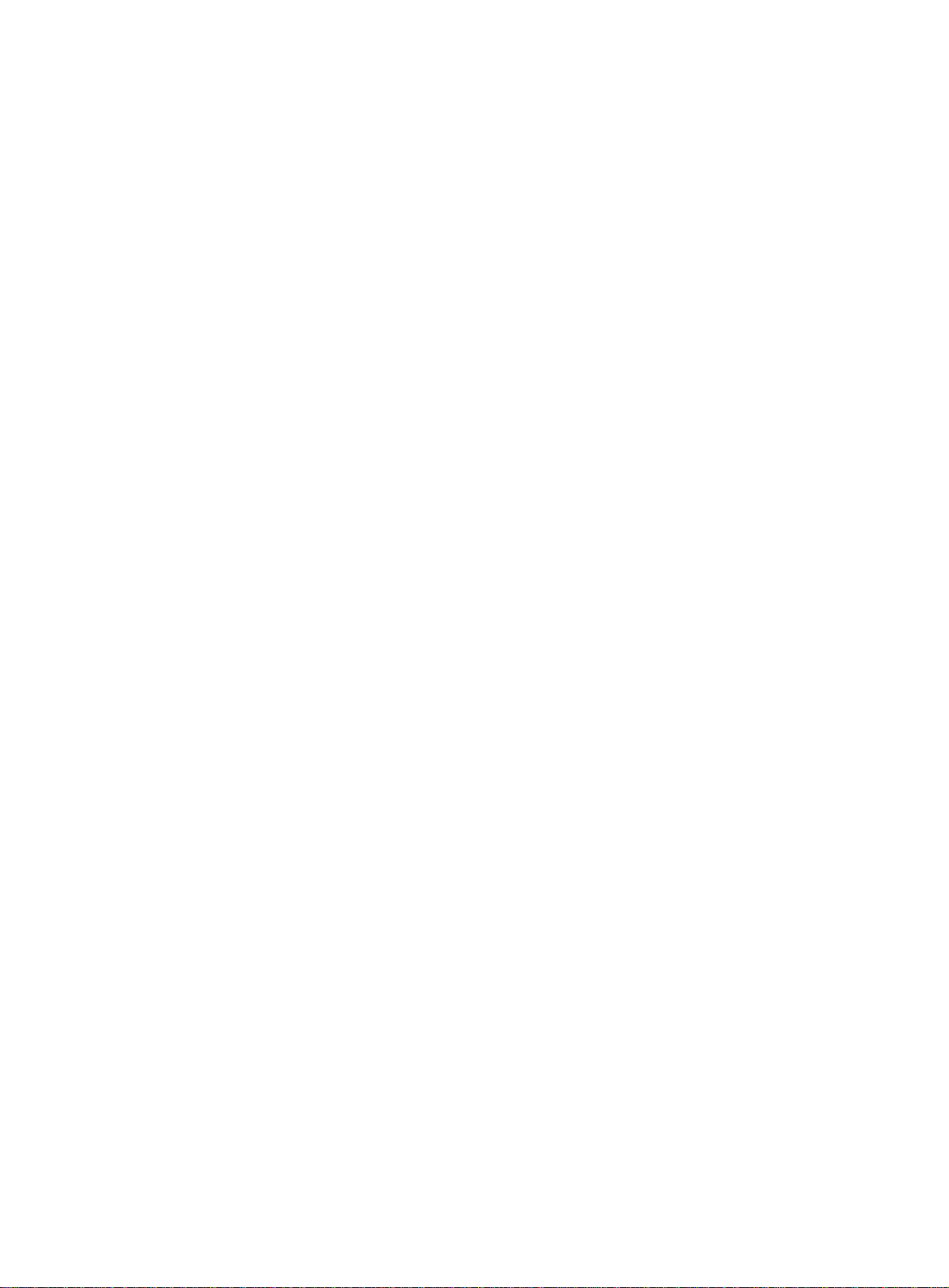
Copyright © 2018, New H3C Technologies Co., Ltd. and its licensors
All rights reserved
No part of this manual may be reproduced or transmitted in any form or by any means without prior written
consent of New H3C Technologies Co., Ltd.
Trademarks
Except for the trademarks of New H3C Technologies Co., Ltd., any trademarks that may be mentioned in this
document are the property of their respective owners.
Notice
The information in this document is subject to change without notice. All contents in this document, including
statements, information, and recommendations, are believed to be accurate, but they are presented without
warranty of any kind, express or implied. H3C shall not be liable for technical or editorial errors or omissions
contained herein.
Page 3
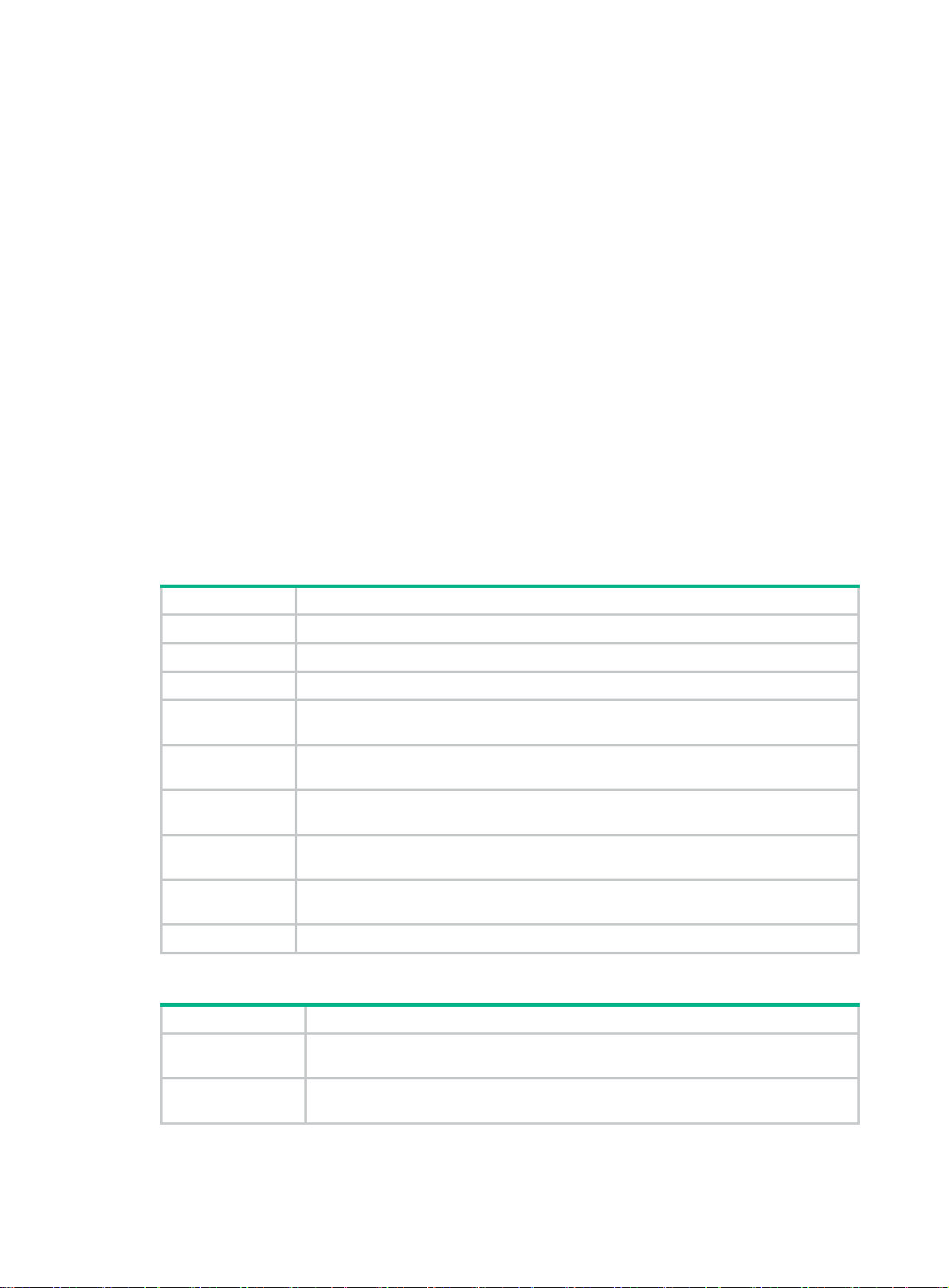
Preface
This preface includes the following topics about the documentation:
• Audience.
• Conventions.
• Documentation feedback.
Audience
This documentation is intended for:
• Network planners.
• Field technical support and servicing engineers.
• Server administrators working with the Server.
Conventions
The following information describes the conventions used in the documentation.
Command conventions
Convention Description
Boldface Bold
Italic
[ ] Square brackets enclose syntax choices (keywords or arguments) that are optional.
{ x | y | ... }
[ x | y | ... ]
{ x | y | ... } *
[ x | y | ... ] *
&<1-n>
# A line that starts with a pound (#) sign is comments.
GUI conventions
Convention Description
Boldface
text represents commands and keywords that you enter literally as shown.
Italic text represents arguments that you replace with actual values.
Braces enclose a set of required syntax choices separated by vertical bars, from which
you select one.
Square brackets enclose a set of optional syntax choices separated by vertical bars,
from which you select one or none.
Asterisk marked braces enclose a set of required syntax choices separated by vertical
bars, from which you select a minimum of one.
Asterisk marked square brackets enclose optional syntax choices separated by vertical
bars, from which you select one choice, multiple choices, or none.
The argument or keyword and argument combination before the ampersand (&) sign
can be entered 1 to n times.
Window names, button names, field names, and menu items are in Boldface. For
example, the
New User
window opens; click OK.
File
>
Multi-level menus are separated by angle brackets. For example,
Folder
.
>
Create
>
Page 4

Symbols
Convention Description
WARNING!
An alert that calls attention to important information that if not understood or followed
can result in personal injury.
CAUTION:
IMPORTANT:
NOTE:
TIP:
Network topology icons
Convention Description
An alert that calls attention to important information that if not understood or followed
can result in data loss, data corruption, or damage to hardware or software.
An alert that calls attention to essential information.
An alert that contains additional or supplementary information.
An alert that provides helpful information.
Represents a generic network device, such as a router, switch, or firewall.
Represents a routing-capable device, such as a router or Layer 3 switch.
Represents a generic switch, such as a Layer 2 or Layer 3 switch, or a router that
supports Layer 2 forwarding and other Layer 2 features.
Represents an access controller, a unified wired-WLAN module, or the access
controller engine on a unified wired-WLAN switch.
Represents an access point.
T
T
T
T
Represents a wireless terminator unit.
Represents a wireless terminator.
Represents a mesh access point.
Represents omnidirectional signals.
Represents directional signals.
Represents a security product, such as a firewall, UTM, multiservice security
gateway, or load balancing device.
Represents a security module, such as a firewall, load balancing, NetStream, SSL
VPN, IPS, or ACG module.
Examples provided in this document
Examples in this document might use devices that differ from your device in hardware model,
configuration, or software version. It is normal that the port numbers, sample output, screenshots,
and other information in the examples differ from what you have on your device.
Page 5

Documentation feedback
You can e-mail your comments about product documentation to info@h3c.com.
We appreciate your comments.
Page 6

Contents
Overview ························································································ 1
Installation workflow ·········································································· 2
Selecting an installation mode ····························································· 3
Installing an OS ··············································································· 4
Preparing for installation ·············································································································· 4
Logging in to the server ········································································································ 4
Preparing an OS image ········································································································ 4
Obtaining a storage controller driver file ················································································· 10
Setting the BIOS boot mode ································································································ 11
Configuring RAID ·············································································································· 13
Procedure ······························································································································ 13
Installing a Windows OS ····································································································· 13
Installing a Red Hat/CentOS 6.x OS ······················································································ 21
Installing a Red Hat/CentOS 7.x OS ······················································································ 33
Installing an SUSE OS ······································································································· 43
Installing a VMware ESXi OS ······························································································· 54
Installing a Citrix OS ·········································································································· 61
Installing a Ubuntu OS ········································································································ 72
Installing a CAS OS ··········································································································· 81
Installing a network adapter ······························································ 82
Overview ································································································································ 82
Installing a Windows network adapter ··························································································· 82
Checking network adapter version ························································································ 82
Installing the network adapter ······························································································ 84
Installing a Linux network adapter ································································································ 85
Checking network adapter version ························································································ 85
Installing the network adapter ······························································································ 86
Troubleshooting ············································································· 87
SUSE11SP4 installation failure in Legacy or UEFI mode ·································································· 87
No boot options can be found ····································································································· 88
Failure to enter SUSE OS in Legacy mode ···················································································· 88
An error occurred during SLES12 OS installation ············································································ 88
Failure to install an OS by using PXE ··························································································· 89
Failure to install a VMware OS when only mLOM adapters are installed ·············································· 89
HBA-H460-M1 storage controller drive can be installed successfully only after two installation operations ··· 89
SUSE12SP2 OS installation in Legacy and UEFI modes takes a long time and the webpage is stuck after
installation ······························································································································ 90
Storage controller HBA-H460-M1 FW1.04 can be installed successfully on an RHEL OS but the system
prompts installation failure ········································································································· 91
Bluescreen or kernel error occurred when BIOS NUMA is enabled and IMC0 and IMC1 for CPU 1 or CPU 2 are
disabled ································································································································· 91
An error occurred on an NVMe drive and the drive went offline after a managed hot plug ························ 92
A blue screen occurred when the network adapter-10GE-2P-520F-B2-1 driver was being installed ··········· 93
Some NVMe drives might fail to be identified when multiple NVme drives are installed after OS installation 94
Failed to install CASE0306 on an NVMe SSD drive ········································································· 94
The system cannot be restored after the server is powered down unexpectedly ···································· 94
Bluescreen occurred if chipset drivers are installed before GPU-M60-1 and GPU-M60-1-X display card drivers
are installed on the Windows system ···························································································· 95
Bluescreen occurred during the installation of the IB-MCX354A-FCBT-56/40Gb-2P network adapter driver on
Windows Server 2012 R2 ·········································································································· 95
OS installation takes a long time when the OS image is mounted through an HDM shared network interface97
CAS E0306 OS installation failure ······························································································· 97
i
Page 7

Acronyms ······························································································································· 98
ii
Page 8

Overview
This document provides information about operating system installation methods available for the
server at the time of this writing. The operating system installation methods available for the server
are subject to change over time. For the most up-to-date operating system installation methods,
consult your sales representative.
The model name of a hardware option in this document might differ slightly from its model name
label.
A model name label might add a prefix or suffix to the hardware-coded model name for purposes
such as identifying the matching server brand or applicable region. For example, the
DDR4-2666-8G-1Rx8-R memory model represents memory module labels including
DDR4-2666-8G-1Rx8-R, DDR4-2666-8G-1Rx8-R-F, and DDR4-2666-8G-1Rx8-R-S, which have
different suffixes.
This document describes how to install an operating system (OS) in the BIOS Setup Utility through a
drive, optical disk drive, bootable USB disk, and virtual media.
This guide is applicable to the following products:
• H3C UniServer R6900 G3
• H3C UniServer R4900 G3
• H3C UniServer R4700 G3
• H3C UniServer R2900 G3
• H3C UniServer R2700 G3
1
Page 9

Installation workflow
Figure 1 Installation workflow
Start
Prepare OS image
Configure RAID
No
Install storage
controller driver
OS installation completed
Drive detected?
Install device driver
Yes
End
2
Page 10

Selecting an installation mode
Obtaining the OS compatibility matrixes
Visit www.h3c.com.hk, and then select Technical Support > Technical Documents.
Checking the installation method for the target OS
As a best practice, download a driver from the H3C website.
For storage controller and operating system compatibility, see H3C UniServer R4900 G3 Server
Hardware Option and Operating System Compatibility Matrices, H3C UniServer R4700 G3 Server
Hardware Option and Operating System Compatibility Matrices, H3C UniServer R2900 G3 Server
Hardware Option and Operating System Compatibility Matrices, H3C UniServer R2700 G3 Server
Hardware Option and Operating System Compatibility Matrices, and H3C UniServer R6900 G3
Server Hardware Option and Operating System Compatibility Matrices.
3
