Page 1
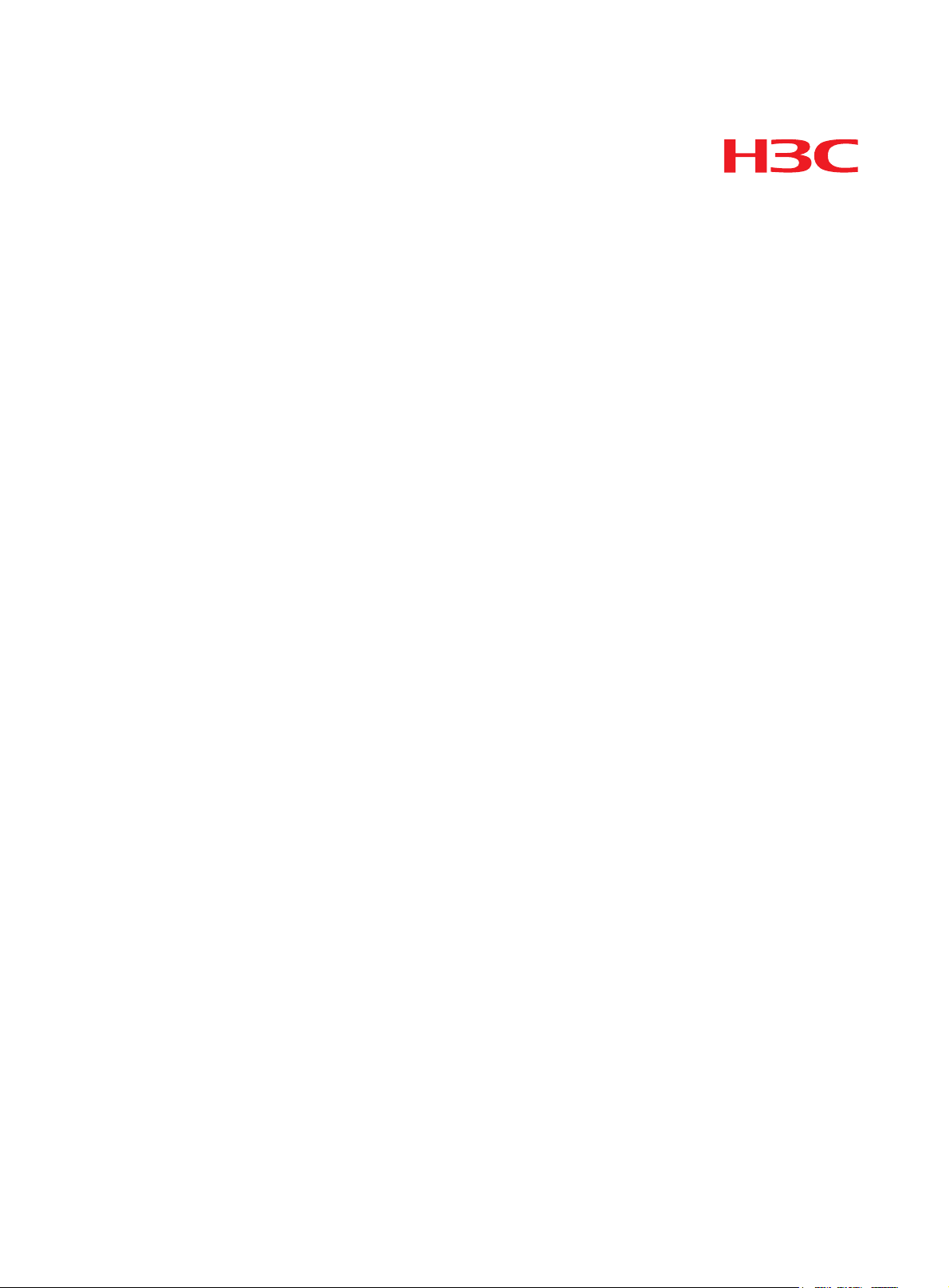
Intrusion Prevention System Series
New H3C Technologies Co., Ltd.
http://www.h3c.com.hk
Document version: 5PW101-20170411
H3C SecPath T9000
Installation Quick Start
Page 2
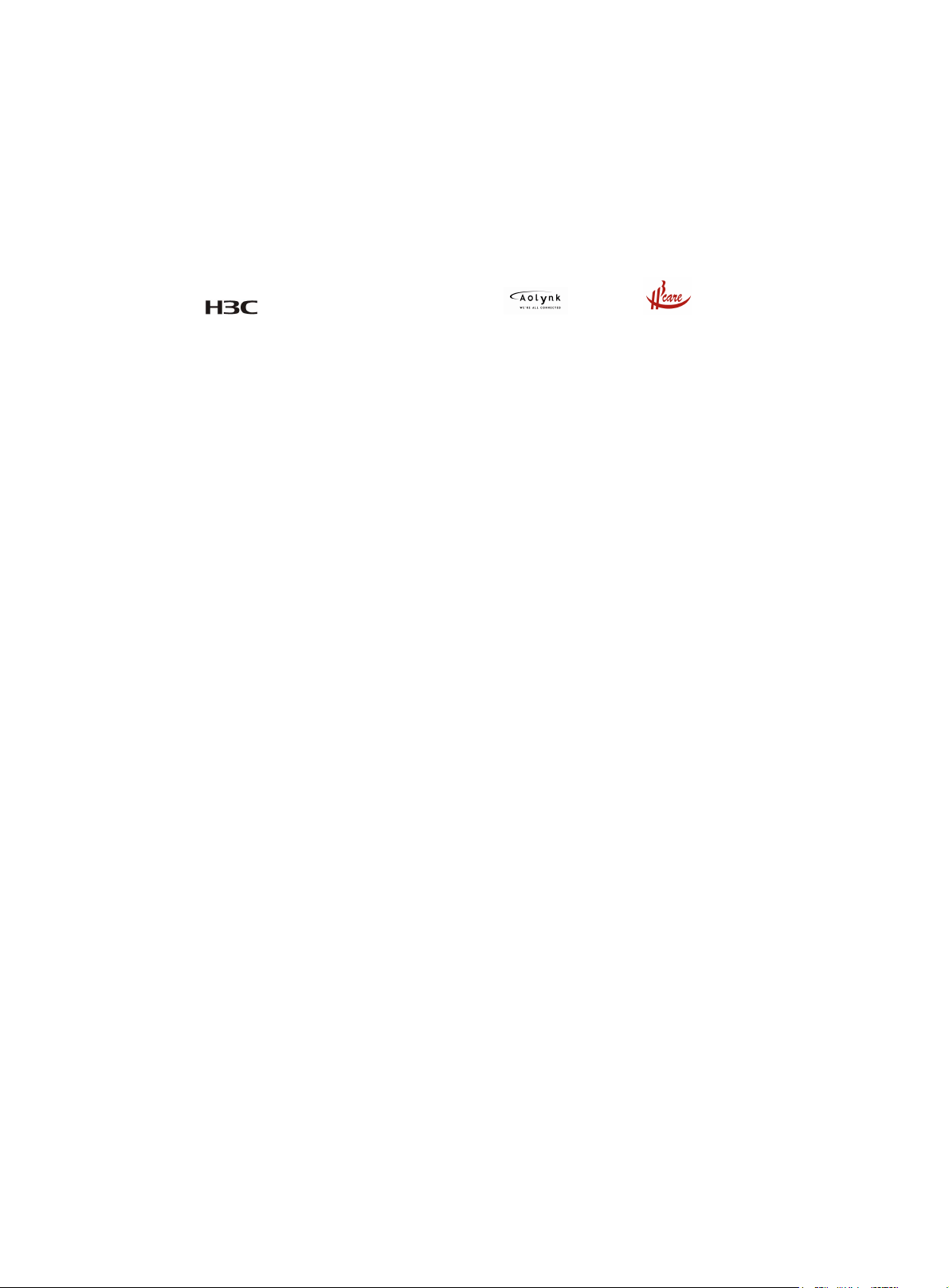
Copyright © 2015-2017, New H3C Technologies Co., Ltd. and its licensors
All rights reserved
No part of this manual may be reproduced or transmitted in any form or by any means without prior
written consent of New H3C Technologies Co., Ltd.
Trademarks
H3C, , H3CS, H3CIE, H3CNE, Aolynk, , H
3
SecEngine, SecPath, SecCenter, SecBlade, Comware, ITCMM and HUASAN are trademarks of New
H3C Technologies Co., Ltd.
All other trademarks that may be mentioned in this manual are the property of their respective owners
Notice
The information in this document is subject to change without notice. Every effort has been made in the
preparation of this document to ensure accuracy of the contents, but all statements, information, and
recommendations in this document do not constitute the warranty of any kind, express or implied.
Environmental protection
This product has been designed to comply with the environmental protection requirements. The storage,
use, and disposal of this product must meet the applicable national laws and regulations.
Care, , IRF, NetPilot, Netflow,
Page 3
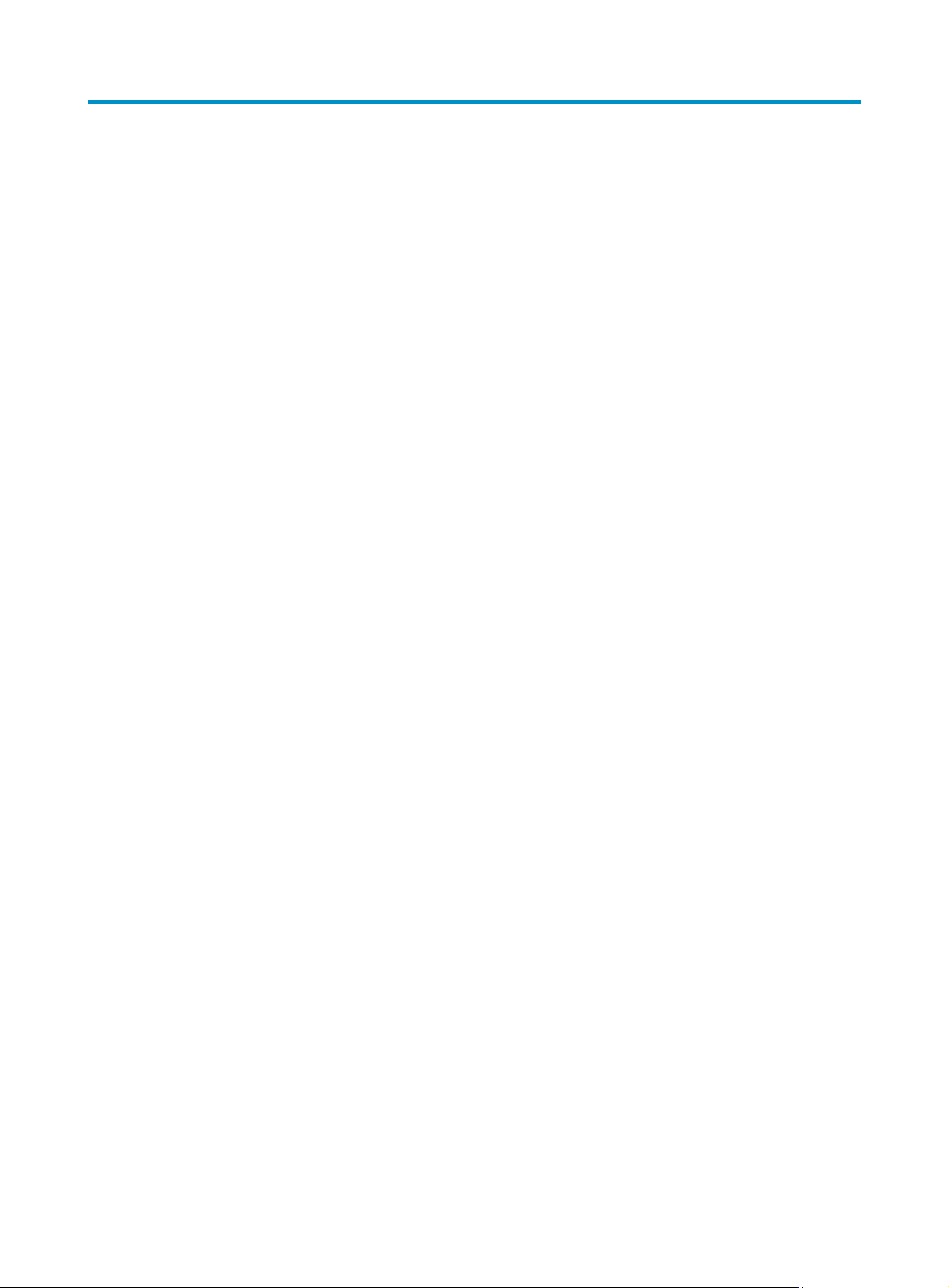
Contents
Installation quick start ·················································································································································· 2
Preparing for installation ·················································································································································· 2
Installing the IPS ································································································································································ 2
Attaching the slide rails or rack shelf to the rack ·································································································· 2
Installing cage nuts ··················································································································································· 3
Attaching the cable management brackets to the IPS ·························································································· 4
Attaching the mounting brackets to the IPS ··········································································································· 6
Installing the IPS in the rack ···································································································································· 7
Grounding the IPS ····························································································································································· 8
Installing FRUs···································································································································································· 8
Attaching an ESD wrist strap ·································································································································· 8
Installing cards ·························································································································································· 9
Installing power modules ······································································································································ 10
Connecting an AC power cord ···································································································································· 11
Connecting a DC power cord ······································································································································ 12
(Optional.) Installing an XFP/SFP+/SFP/QSFP+ transceiver module······································································· 13
Logging in to the IPS ······················································································································································ 13
Obtaining documentation ············································································································································· 14
Index ··········································································································································································· 15
i
Page 4
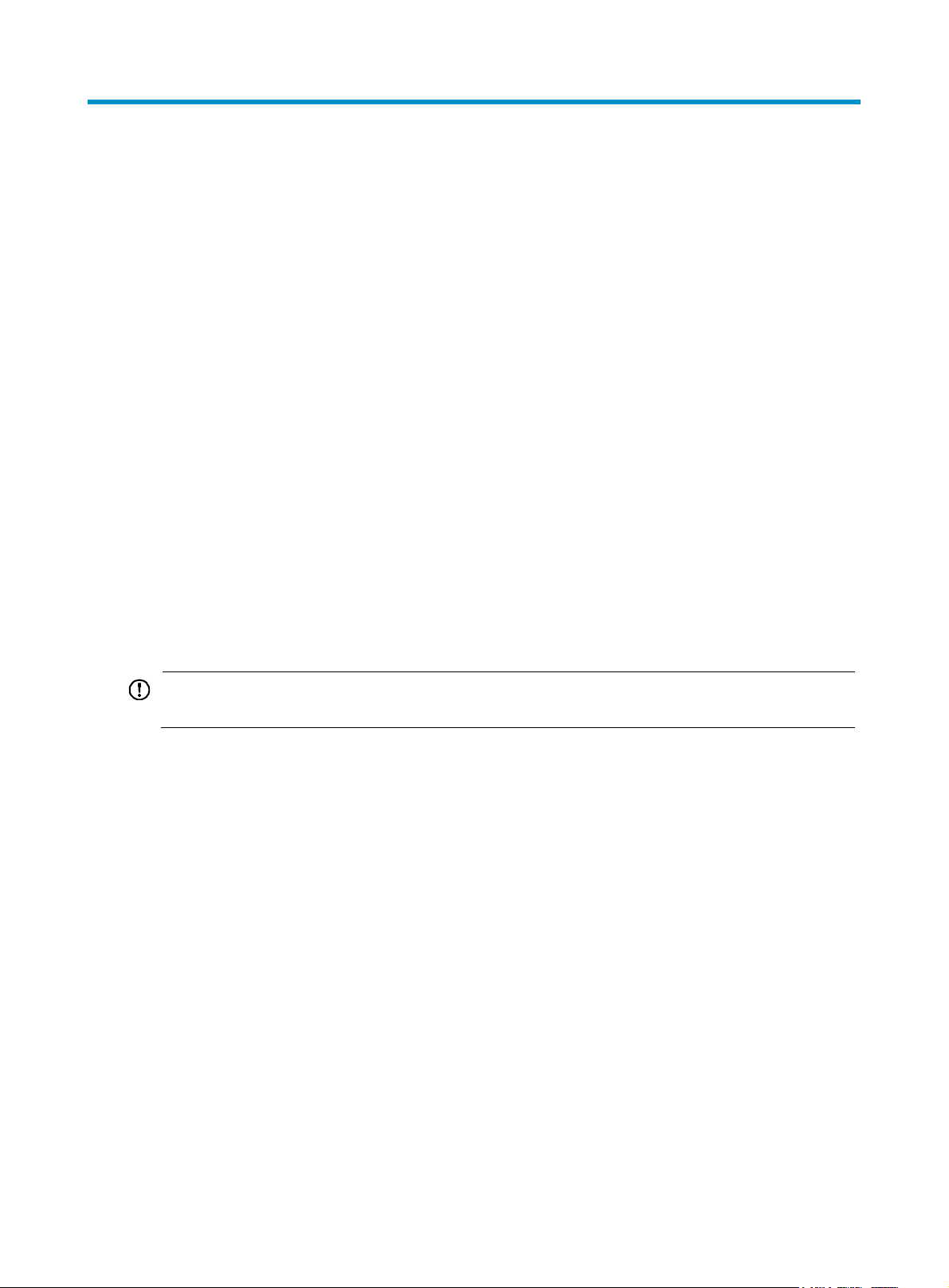
Installation quick start
This document provides a quick start guide for installing H3C SecPath T9000 Intrusion Prevention System
(IPS) Series. For detailed installation procedure, see H3C SecPath T9000 Intrusion Prevention System
Series Installation Guide.
Preparing for installation
If you are to install the IPS in a rack, make sure the following conditions are met:
• The rack is a standard 19-inch rack. For information about installing the rack, see the installation
guide for the rack.
• The rack is sturdy and reliably grounded.
• The rack has sufficient space for installing the IPS.
• No obstacles exist inside or around the rack.
• The total height of the devices you are to install in the rack is not higher than the available
installation height of the rack and enough clearance is reserved for cable routing.
• If you are to install multiple devices in the rack, place the heaviest device at the rack bottom.
Installing the IPS
IMPORTANT:
The IPS is heavy. H3C recommends that you install the IPS at the bottom of the rack.
The IPS is delivered without any filler panels in some card slots. The figures in this document are for
illustration only.
Attaching the slide rails or rack shelf to the rack
When you attach the slide rails or rack shelf to the rack, make sure the top flange of the slide rail or top
surface of the rack shelf aligns with the middle of the narrower metal area between holes, as shown
in Figure 1.
One r
ack unit (RU) has three holes, the middle of which is an auxiliary installation hole, and the other two
are standard installation holes. You can distinguish them by the space between each two holes. The
space between a standard installation hole and an auxiliary installation hole is wider than that between
two adjacent standard installation holes.
2
Page 5

Figure 1 Locating the slide rail installation position
(1) Middle of the narrower metal area between holes
Installing cage nuts
1. As shown in Figure 2, align the bottom edge of the mounting bracket with the top flange of the
slide rail or the top surface of the rack shelf.
2. Mark the cage nut installation position on the front rack post. Each installation hole in the mounting
bracket corresponds to one cage nut installation position.
3. Install cage nuts on the marked square holes in the front rack post.
4. Perform the same steps to install cage nuts on another front rack post.
3
Page 6

Figure 2 Installing cage nuts (T9006)
Attaching the cable management brackets to the IPS
The IPS uses signal cable management bracket and power cord management bracket to route the cables.
You need to install the signal cable management bracket separately for the T9010 IPS. All other T9000
IPSs come with the signal cable management brackets secured to the mounting brackets. You only need
to install the power cord management bracket for them.
• For the T9010 IPS, the signal cable management bracket installation position is at the upper part of
the chassis. The power cord management bracket installation position is at the lower part of the
chassis. The installation procedure is the same for the two brackets. See Figure 3.
• F
or the T9014 IPS, the power cord management bracket installation procedure is the same as the
T9010 IPS.
• The power cord management bracket of the T9006 IPS has a slightly different structure. See Figure
or its installation.
4 f
To install a cable management bracket:
1. Unpack the cable management bracket.
4
Page 7

2. Attach the cable management bracket to the chassis and align the screws with the mounting holes
in the chassis, as shown in Figure 3.
3. Fasten the s
crews.
Figure 3 Attaching cable management brackets to a T9010 IPS
2
1
2
1
4
3
5
3
(1) Attach the cable management bracket to the chassis
(2) Screw holes for installing the cable management bracket
(3) Screws for attaching the cable management bracket to the chassis
(4) Signal cable management bracket (installed at the upper part of the chassis)
(5) Power cord management bracket (installed at the lower part of the chassis)
5
Page 8

Figure 4 Attaching cable management brackets to a T9006 IPS
(1) Attach the cable management bracket to the chassis
(2) Screw holes for installing the cable management bracket
(3) Screws for attaching the cable management bracket to the chassis
(4) Power cord management bracket (installed at the lower part of the chassis)
Attaching the mounting brackets to the IPS
Identify the left and right mounting brackets by their marks L and R. Attach the left and right mounting
brackets to the two sides of the IPS, as shown in Figure 5.
W
hen you install the mounting brackets, face the front of the IPS.
Figure 5 Attaching the mounting brackets to a T9006 IPS
1
2
3
(1) Screws for attaching the mounting bracket to the chassis
(3) Signal cable management bracket
6
(2) Mounting bracket
Page 9

g
Installing the IPS in the rack
CAUTION:
Do not use the fan tray handle, power module handle, filler panel handle, or air vents of the chassis to
carry the IPS. Any attempt to carry the IPS with these parts might cause equipment dama
injury.
This task requires a minimum of two people.
To install the IPS in the rack:
1. Move the chassis to face the rear of the chassis towards the front of the rack.
2. Lift the IPS by using the handles of the chassis and place the IPS on the slide rails or rack shelf. Then,
slide the IPS along the slide rails into the rack until the mounting brackets on the IPS touch the front
rack posts.
The handle of the T9006 IPS is located at the top of chassis. The handles of the T9010 and T9014
IPSs are located at the two sides of the chassis.
3. Use the mounting screws provided with the chassis to secure the chassis to the rack.
If the mounting holes in the mounting brackets cannot align with the cage nuts on the rack, perform
the following tasks:
e or even bodily
{ Verify that the top flange of the slide rail or the top surface of the rack shelf aligns with the
middle of the narrower metal area between holes.
{ Verify that the cage nuts are installed in the correct holes.
Figure 6 Installing the chassis in the rack (T9006)
7
Page 10

g
Grounding the IPS
CAUTION:
• Correctly connecting the grounding cable is crucial to lightning protection and EMI protection. Before
you use the IPS, ground the IPS reliably.
• Use the (yellow-green double color) grounding cable provided with the IPS to ground the IPS.
• Connect the
main or lightning rod.
To ground the IPS:
1. Unpack the grounding cable.
2. Remove the two grounding screws from the grounding point at the rear of the chassis.
3. Use the grounding screws to attach the two-hole grounding lug to the grounding point on the
chassis.
4. Use the grounding screw to attach the ring terminal of the grounding cable to the grounding
terminal on the rack.
Figure 7 Grounding the IPS (T9006)
rounding cable to the earthing system in the equipment room. Do not connect it to a fire
Installing FRUs
IMPORTANT:
Keep the packing boxes and other packing materials for the chassis and the FRUs secure for future use.
Attaching an ESD wrist strap
The IPS is provided with an ESD wrist strap. To minimize ESD damage to electronic components, wear the
ESD- wrist strap when installing FRUs.
To attach an ESD wrist strap:
1. Make sure the IPS is reliably grounded. For how to ground your IPS, see "Grounding the IPS."
2. Put on the wrist strap.
3. Tight
en the wrist strap to keep good skin contact.
8
Page 11

4. Insert the plug of the ESD wrist strap into the ESD socket in the IPS chassis.
Figure 8 Attaching an ESD wrist strap (T9006)
Installing cards
IMPORTANT:
The switching fabric modules for the T9010 and T9014 IPSs are delivered with protection boxes. Before
you install such a switching fabric module, remove the protection box as follows:
• Pull the ejector levers on the switching fabric module outward.
• Pull the switching fabric module out from the protection box.
The installation procedures for MPUs, LPUs, service modules, and switching fabric modules are the same.
Unless otherwise stated, MPUs, LPUs, service modules, and switching fabric modules are collectively
referred to as "cards" in this document. All these cards are hot swappable.
These cards are either horizontally oriented or vertically oriented. When installing a card in a horizontal
slot, make sure its PCB faces up. When installing a card in a vertical slot, make sure its PCB faces left.
This section takes installing a horizontally oriented card as example.
To install a horizontally oriented card:
1. Select the slot to install the card, and remove the filler panel (if any) from the slot.
2. Holding the card by the front panel with one hand and supporting the card bottom with the other,
slide the card steadily into the slot along the guide rails.
3. When most part of the card is inserted in the slot, rotate the ejector levers on the card outward.
4. Continue to push the card until the pins on the card make contact with the backplane.
5. As shown in callout 2 on Figure 9, rotate
the ejector levers inward until they are in close contact
with the card panel.
6. As shown in callout 3 on Figure 9, fasten
the captive screws on the card.
9
Page 12

Figure 9 Installing a card
(1) Insert the card into the slot (2) Rotate the ejector levers inward
(3) Fasten the captive screws
Installing power modules
CAUTION:
Do not install an AC power module and a DC power module on the same IPS.
The installation procedure is the same for AC and DC power modules. This section uses an AC power
module as an example. For more information about AC and DC power modules available for the IPS, see
H3C SecPath T9000 Intrusion Prevention System Series Installation Guide.
To install a power module:
1. If the target power module slot has a filler panel installed, use a Phillips screwdriver to loosen the
captive screws on the filler panel and remove the filler panel.
2. Unpack the power module.
3. Follow the installation graph printed on the filler panel of the power module to install the power
module:
a. Correctly orient the power module.
b. Holding the power module handle with one hand and supporting the module bottom with the
other, push the power module along the guide rails into the slot until it has firm contact with the
slot.
For vertical power module slots, see Figure 10. For horizontal power modu
le slots, see Figure
11.
4. Press the handle on the power module into the handle slots in the power module.
5. Use a Phillips screwdriver to fasten the captive screw on the handle to secure the power module in
the chassis.
10
Page 13

W
Figure 10 Installing a power module in a vertical slot (T9010 and T9014)
Figure 11 Installing a power module in a horizontal slot (T9006)
Connecting an AC power cord
ARNING!
Before you connect a power cord, make sure the circuit breaker at the power input end is switched off.
To connect an AC power cord:
1. Plug the AC power cord connector into the power receptacle of the power module.
2. Use a cable tie to secure the power cord to the cable management bracket.
3. Connect the other end of the power cord to the AC power source.
11
Page 14

W
Figure 12 Securing the AC power cord (T9006)
Connecting a DC power cord
ARNING!
• Make sure each power cord has a separate circuit breaker.
• Before you connect a power cord, make sure the circuit breaker at the power input end is switched off.
To connect a DC power cord:
1. Plug the DC power cord connector into the power receptacle of the power module.
2. Fasten the screw on the connector to secure the power cord in place.
Figure 13 Connecting a DC power cord (T9010)
(1) Plug the DC power cord connector into the power receptacle of the power module
(2) Fasten the screw
3. Use a cable tie to secure the power cord to the cable management bracket. See Figure 12.
4. Connect the other end of the DC power cord to the DC source terminal block.
{ Connect the blue wire marked –48V to the terminal marked –48V.
{ Connect the black wire marked RTN to the terminal marked RTN.
12
Page 15

(Optional.) Installing an XFP/SFP+/SFP/QSFP+ transceiver module
1. Unpack the transceiver module.
Do not touch the golden plating on the transceiver module.
2. Pivot the clasp of the transceiver module up. Holding two sides of the transceiver module, gently
push the module into the slot until you feel that the bottom spring tab catch in the slot.
For a QSFP+ module that uses a plastic pull latch, skip this step.
Figure 14 Installing an XFP/SFP+/SFP/QSFP+ transceiver module
Logging in to the IPS
1. Connect the DB-9 connector of the console cable to the serial port of a terminal, for example, PC.
2. Connect the RJ-45 connector of the console cable to the console port on the IPS.
13
Page 16

t
Figure 15 Connecting the console cable
NOTE:
The serial ports on PCs do not support hot swapping. To connect a PC to an operating switch, first connec
the PC end. To disconnect a PC from an operating switch, first disconnect the switch end.
Obtaining documentation
To access the most up-to-date H3C product documentation on the H3C website at www.h3c.com.hk:
1. Go to http://www.h3c.com.hk/Technical_Documents
2. Choose the desired product category and model.
.
14
