Page 1
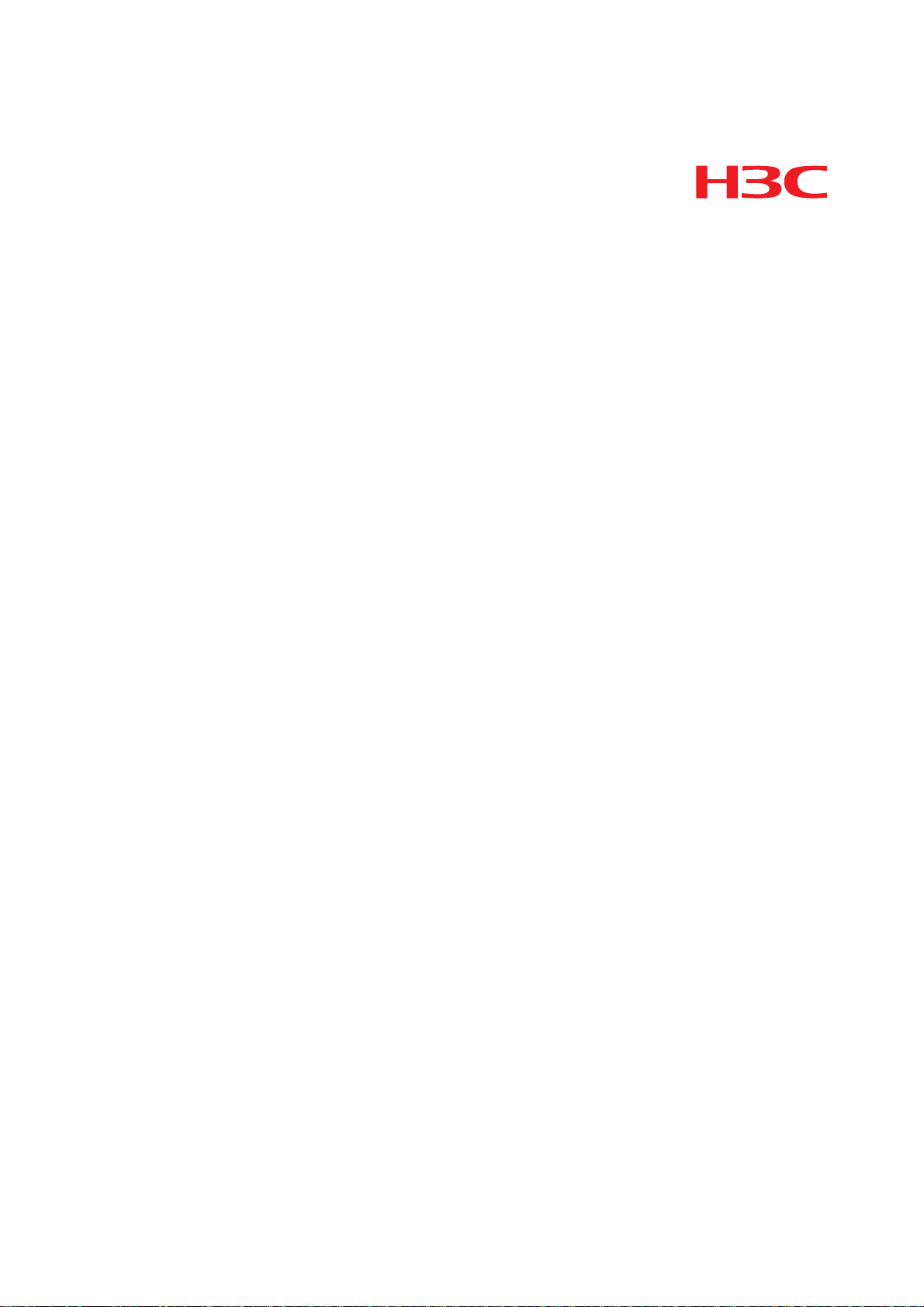
H3C S7500E Series Ethernet Switches
Network Management and Monitoring
Configuration Guide
Hangzhou H3C Technologies Co., Ltd.
http://www.h3c.com
Document Version: 20100722-C-1.01
Product Version: Release 6605 and Later
Page 2
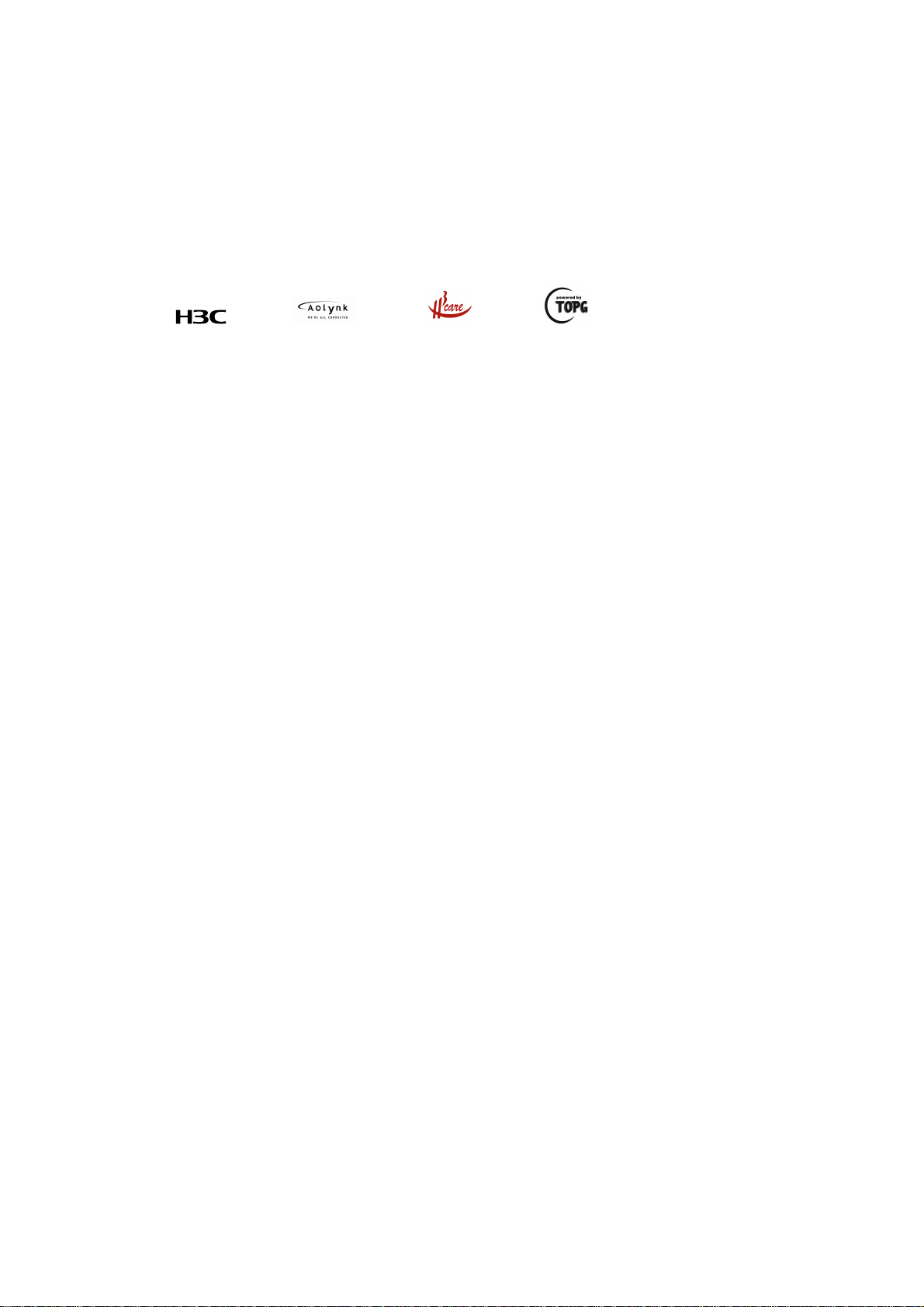
Copyright © 2009-2010, Hangzhou H3C Technologies Co., Ltd. and its licensors
All Rights Reserved
No part of this manual may be reproduced or transmitted in any form or by any means without prior
written consent of Hangzhou H3C Technologies Co., Ltd.
Trademarks
Notice
H3C, , Aolynk, , H3Care,
SecPro, SecPoint, SecEngine, SecPath, Comware, Secware, Storware, NQA, VVG, V
, TOP G, , IRF, NetPilot, Neocean, NeoVTL,
2
G, VnG, PSPT,
XGbus, N-Bus, TiGem, InnoVision and HUASAN are trademarks of Hangzhou H3C Technologies Co.,
Ltd.
All other trademarks that may be mentioned in this manual are the property of their respective owners.
The information in this document is subject to change without notice. Every effort has been made in the
preparation of this document to ensure accuracy of the contents, but all statements, information, and
recommendations in this document do not constitute the warranty of any kind, express or implied.
Page 3
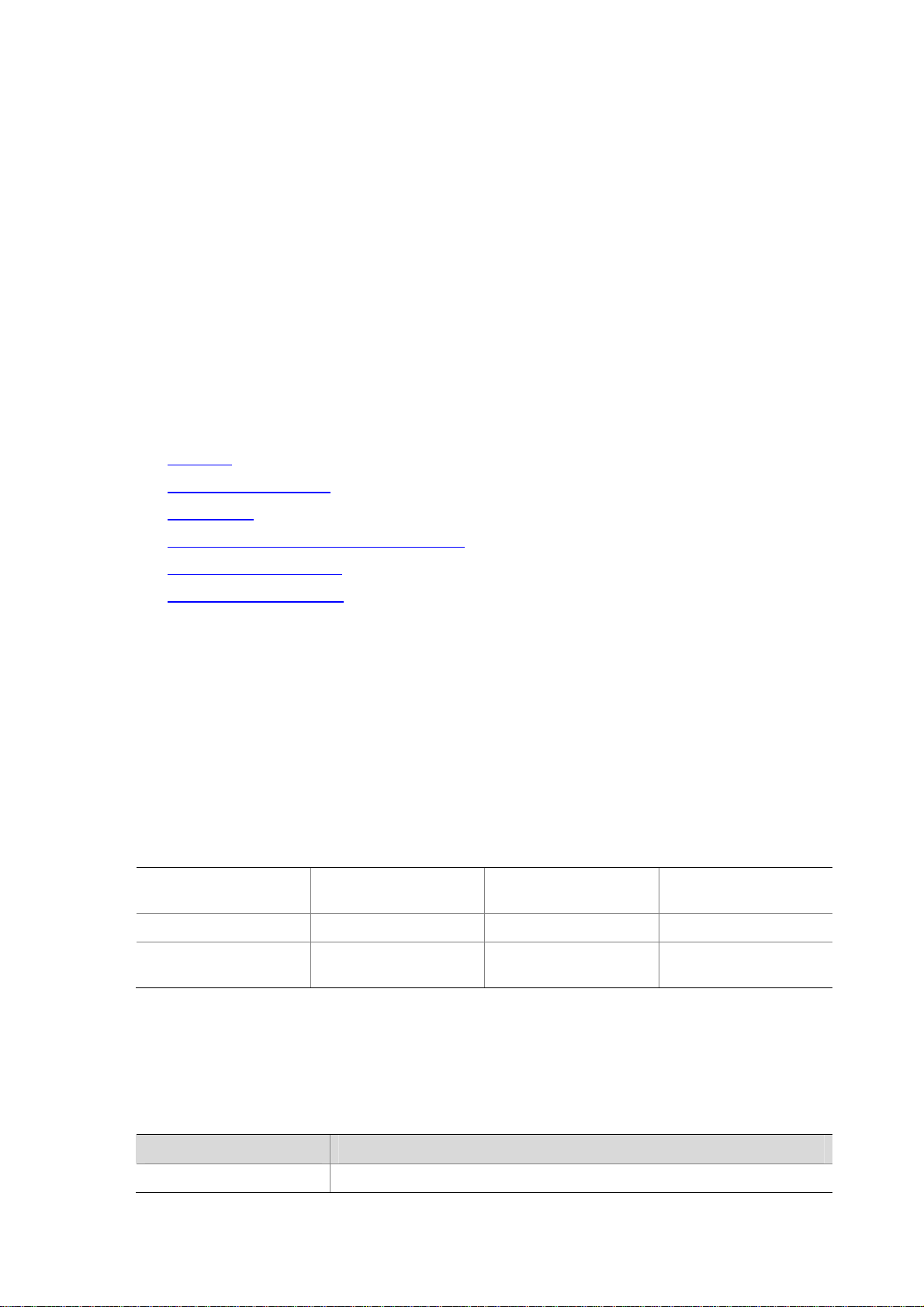
Preface
The H3C S7500E documentation set includes 12 configuration guides, which describe the software
features for the H3C S7500E Series Ethernet Switches and guide you through the software
configuration procedures. These configuration guides also provide configuration examples to help you
apply software features to different network scenarios.
The Network Management and Monitoring Configuration Guide describes network management and
monitoring fundamentals and configuration. It describes how to view the system information, sample
packets, assess t he networ k perform ance, synch ronize time for all devices with clo cks in your network,
supply power for the attached devices by using PoE, and use the ping, tracert, and debug commands
to check and debug the current network connectivity.
This preface includes:
z Audience
z Document Organization
z Conventions
z About the H3C S7500E Documentation Set
z Obtaining Documentation
z Documentation Feedback
Audience
This documentation is intended for:
z Network planners
z Field technical support and servicing engineers
z Network administrators working with the S7500E series
Document Organization
The Network Management and Monitoring Configuration Guide comprises these parts:
System Maintenance and
Debugging
PoE Configuration SNMP Configuration MIB Style Configuration RMON Configuration
Port Mirroring
Configuration
NQA Configuration NTP Configuration IPC Configuration
Traffic Mirroring
Configuration
Conventions
sFlow Configuration
Information Center
Configuration
This section describes the conventions used in this documentation set.
Command conventions
Convention Description
Boldface Bold
text represents commands and keywords that you enter literally as shown.
Page 4
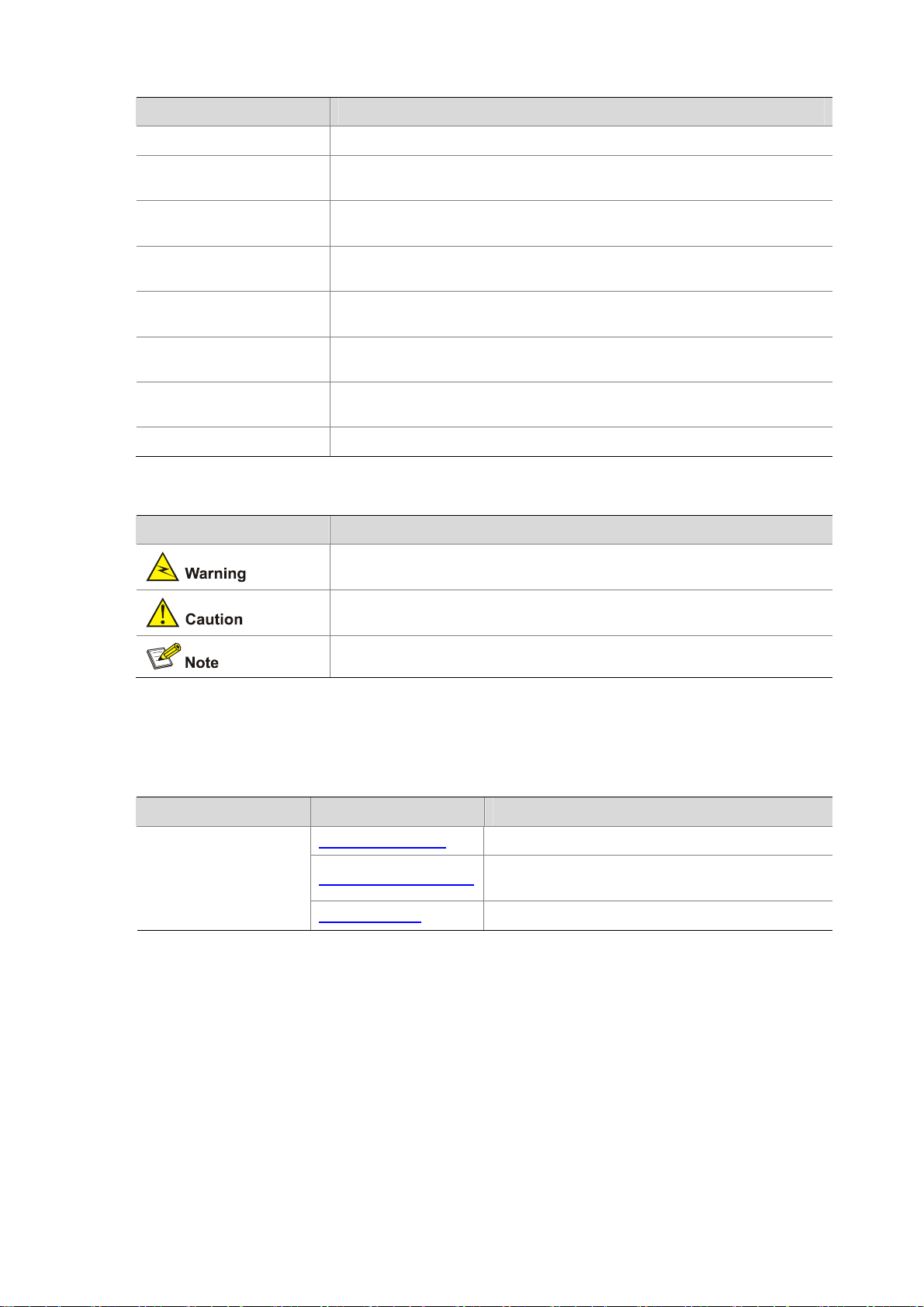
Convention Description
italic
[ ]
{ x | y | ... }
[ x | y | ... ]
{ x | y | ... } *
[ x | y | ... ] *
&<1-n>
# A line that starts with a pound (#) sign is comments.
Italic text represents arguments that you replace with actual values.
Square brackets enclose syntax choices (keywords or arguments) that are
optional.
Braces enclose a set of required syntax choices separated by vertical bars,
from which you select one.
Square brackets enclose a set of optional syntax choices separated by vertical
bars, from which you select one or none.
Asterisk marked braces enclose a set of required syntax choices separated by
vertical bars, from which you select at least one.
Asterisk marked square brackets enclose optional syntax choices separated by
vertical bars, from which you may select multiple choices or none.
The argument or keyword and argument combination before the ampersand (&)
sign can be entered 1 to n times.
Symbols
Convention Description
Means reader be extremely careful. Improper operation may cause bodily
injury.
Means reader be careful. Improper operation may cause data loss or damage to
equipment.
Means a complementary description.
About the H3C S7500E Documentation Set
The H3C S7500E documentation set includes:
Category Documents Purposes
Marketing brochures Describe product specifications and benefits.
Product description and
specifications
Technology white papers
Card datasheets Describe card specifications, features, and standards.
Provide an in-depth description of software features
and technologies.
Page 5
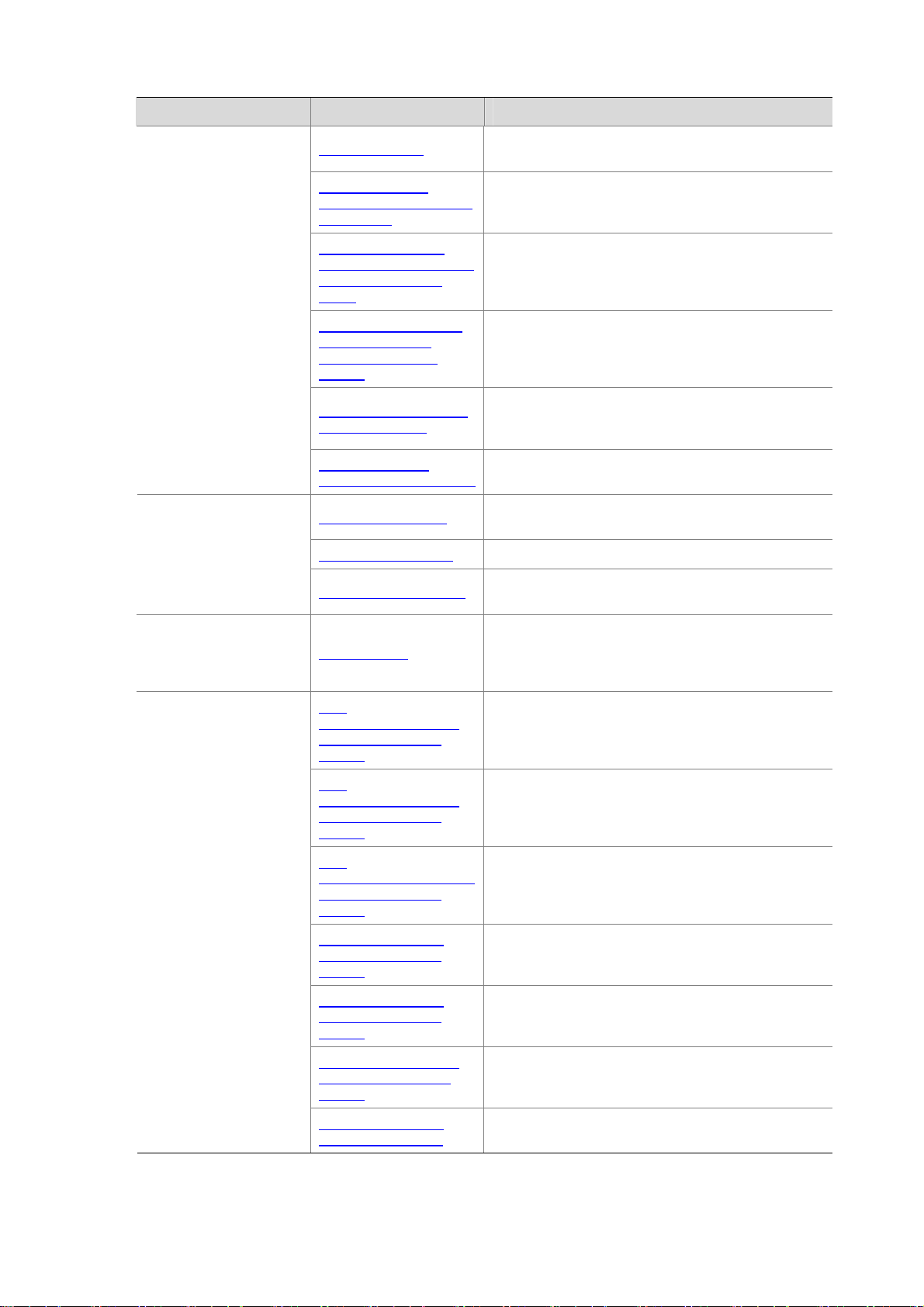
Category Documents Purposes
Hardware installation
Software configuration
Installation guide
H3C N68 Cabinet
Installation and Remodel
Introduction
H3C Pluggable SFP
[SFP+][XFP] Transceiver
Modules Installation
Guide
H3C Mid-Range Series
Ethernet Switches
Pluggable Modules
Manual
H3C PoE DIMM Module
Installation Guide
Single PoE DIMM
Module Installation Guide
Configuration guides
Command references Provide a quick reference to all available commands.
Configuration examples
Provides a complete guide to hardware installation
and hardware specifications.
Guides you through installing and remodeling H3C
N68 cabinets.
Guides you through installing SFP/SFP+/XFP
transceiver modules.
Describes the hot-swappable modules available for
the Mid-Range Series Ethernet Switches, their
external views, and specifications.
Describes how to install the DIMM
(LSBM1POEDIMMH) for PoE master and slave power
management.
Describes how to install the 24-port DIMM
(LSQM1POEDIMMS0) for PoE power management.
Describe software features and configuration
procedures.
Describe typical network scenarios and provide
configuration examples and instructions.
Operations and
maintenance
Power configuration
Release notes
H3C
PSR320-A[PSR320-D]
Power Module User
Manual
H3C
PSR650-A[PSR650-D]
Power Module User
Manual
H3C
PSR1400-A[PSR1400-D]
Power Module User
Manual
H3C PSR2800-ACV
Power Module User
Manual
H3C PSR6000-ACV
Power Module User
Manual
H3C PWR-SPA Power
Module Adapter User
Manual
Provide information about the product release,
including the version history, hardware and software
compatibility matrix, version upgrade information,
technical support information, and software upgrading.
Describes the appearance, specifications, LEDs, and
installation and removal of the H3C
PSR320-A/PSR320-D power module.
Describes the appearance, specifications, LEDs, and
installation and removal of the H3C
PSR650-A/PSR650-D power module.
Describes the appearance, specifications, LEDs, and
installation and removal of the H3C
PSR1400-A/PSR1400-D power module.
Describes the appearance, specifications, LEDs, and
installation and removal of the H3C PSR2800-ACV
power module.
Describes the appearance, specifications, LEDs, and
installation and removal of the H3C PSR6000-ACV
power module.
Describes the functions and appearance of the H3C
PWR-SPA power module adapter, and how to use it
with the PSR650 power module.
H3C S7500E Power
Configuration Guide
Guides you to select power modules in various cases.
Page 6
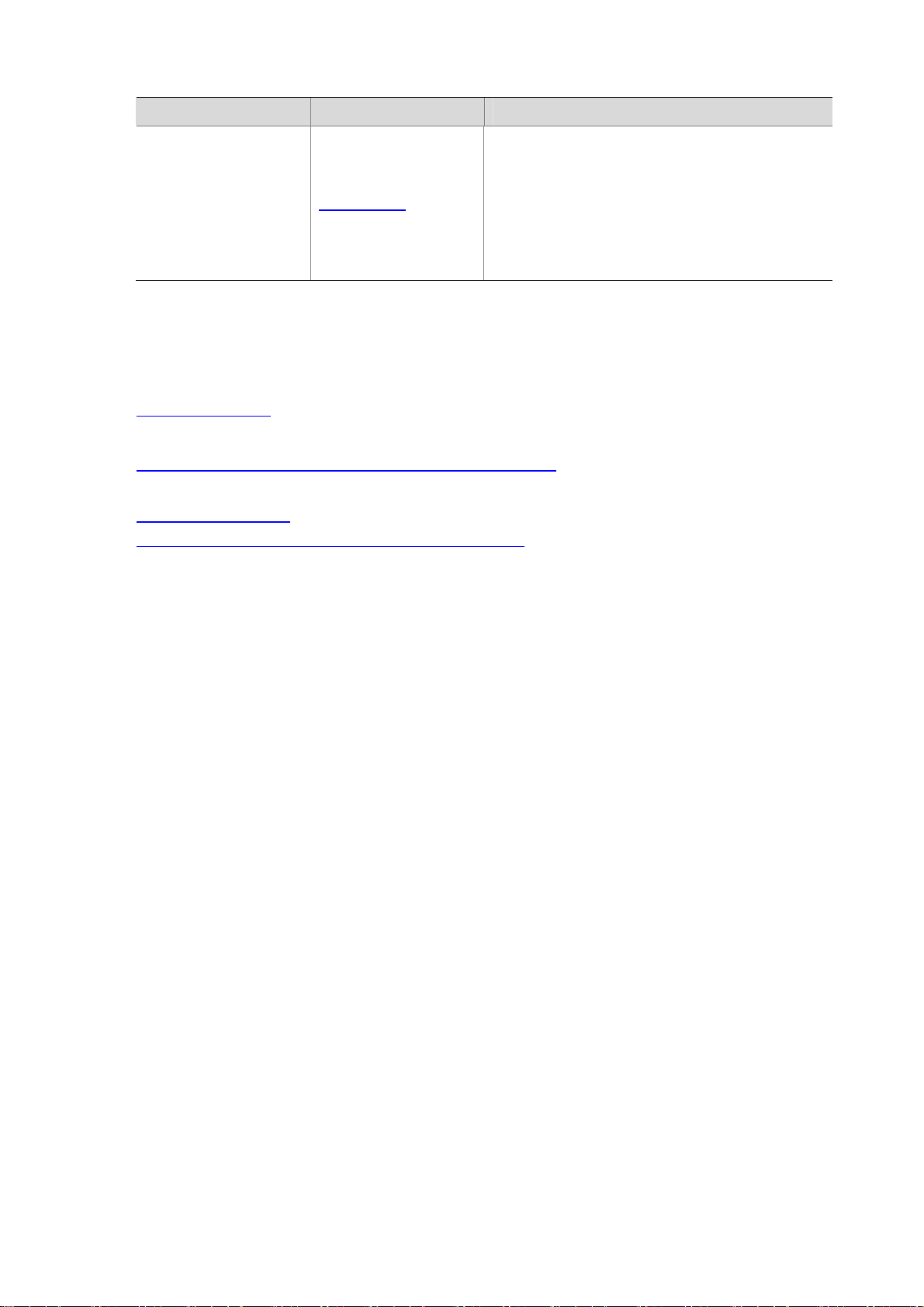
Category Documents Purposes
Optional cards Card manuals
Obtaining Documentation
You can access the most up-to-date H3C product documentation on the World Wide Web at
http://www.h3c.com.
Click the links on the top navigation bar to obtain different categories of product documentation:
[Technical Support & Documents > Technical Documents] – Provides hardware installation, and
software feature configuration and maintenance documentation.
[Products & Solutions] – Provides information about products and technologies, as well as solutions.
[Technical Support & Documents > Software Download] – Provides the documentation released with
the software version.
The S7500E series Ethernet switches support various
card models. Each model is provided with a card
manual that describes:
z The type, number, and transmission rate of
interfaces
z Applicable switches of the card
z Required software version
z Pluggable modules supported by the card
Documentation Feedback
You can e-mail your comments about product documentation to info@h3c.com.
We appreciate your comments.
Page 7
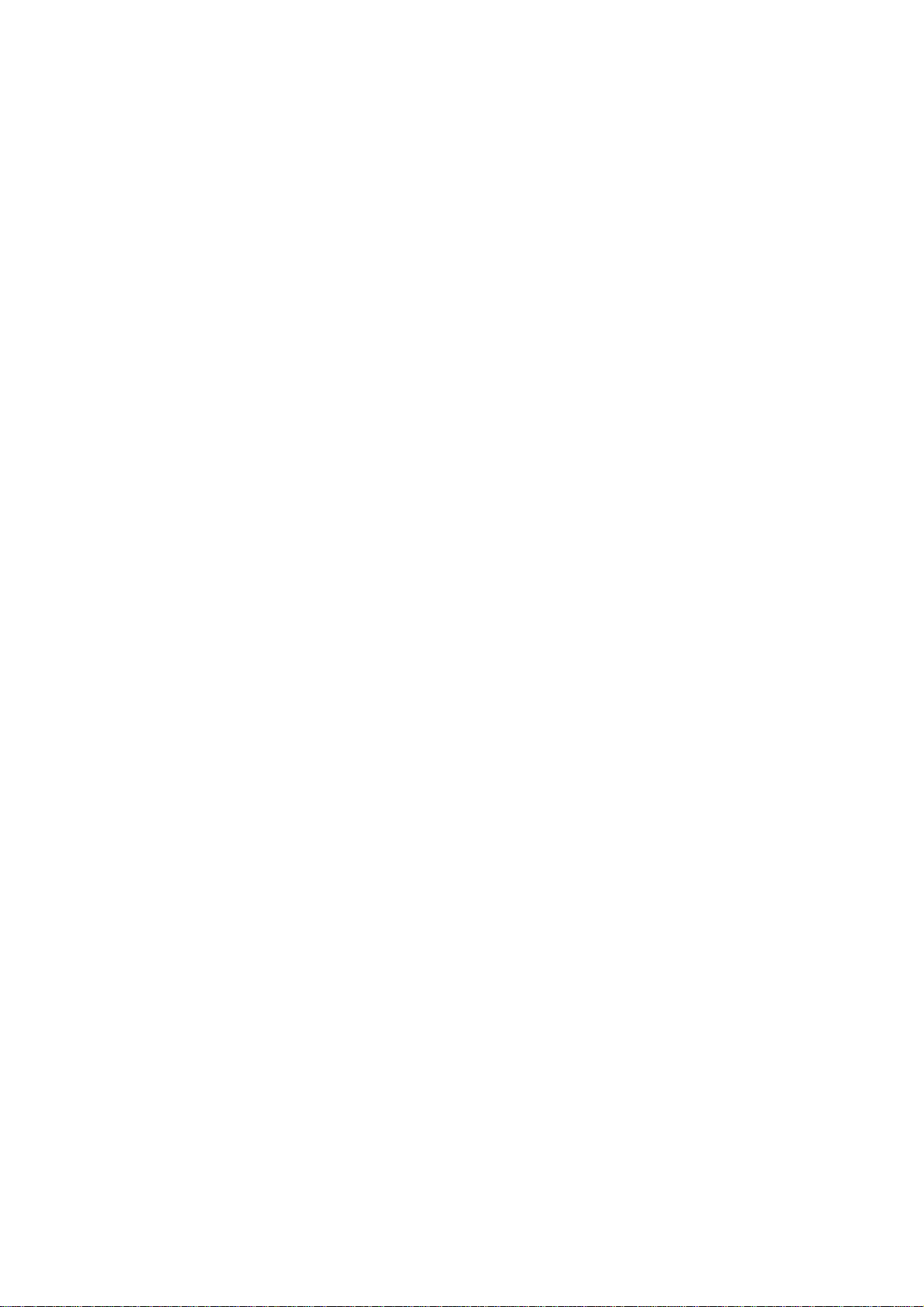
Table of Contents
1 System Maintaining and Debugging ····································································································1-1
System Maintaining and Debugging····································································································1-1
Ping······················································································································································1-1
Introduction···································································································································1-1
Configuring Ping···························································································································1-1
Ping Configuration Example·········································································································1-2
Tracert ·················································································································································1-4
Introduction···································································································································1-4
Configuring Tracert·······················································································································1-4
System Debugging·······························································································································1-5
Introduction to System Debugging ·······························································································1-5
Configuring System Debugging····································································································1-6
Ping and Tracert Configuration Example·····························································································1-7
2 NQA Configuration·································································································································2-1
NQA Overview·····································································································································2-1
Introduction to NQA······················································································································2-1
Features of NQA ··························································································································2-1
Basic Concepts of NQA················································································································ 2-3
NQA Test Operation·····················································································································2-4
NQA Configuration Task List ···············································································································2-4
Configuring the NQA Server················································································································2-5
Enabling the NQA Client······················································································································2-5
Creating an NQA Test Group ··············································································································2-6
Configuring an NQA Test Group··········································································································2-6
Configuring an ICMP Echo Test···································································································2-6
Configuring a DHCP Test·············································································································2-8
Configuring a DNS Test ···············································································································2-8
Configuring an FTP Test ··············································································································2-9
Configuring an HTTP Test··········································································································2-11
Configuring a UDP Jitter Test·····································································································2-12
Configuring an SNMP Test·········································································································2-14
Configuring a TCP Test··············································································································2-15
Configuring a UDP Echo Test ····································································································2-16
Configuring a Voice Test············································································································2-18
Configuring a DLSw Test ···········································································································2-21
Configuring the Collaboration Function ·····························································································2-21
Configuring Trap Delivery··················································································································2-22
Configuring the NQA Statistics Function ···························································································2-23
Configuring the History Records Saving Function·············································································2-24
Configuring Optional Parameters Common to an NQA Test Group··················································2-25
Scheduling an NQA Test Group ········································································································2-26
i
Page 8
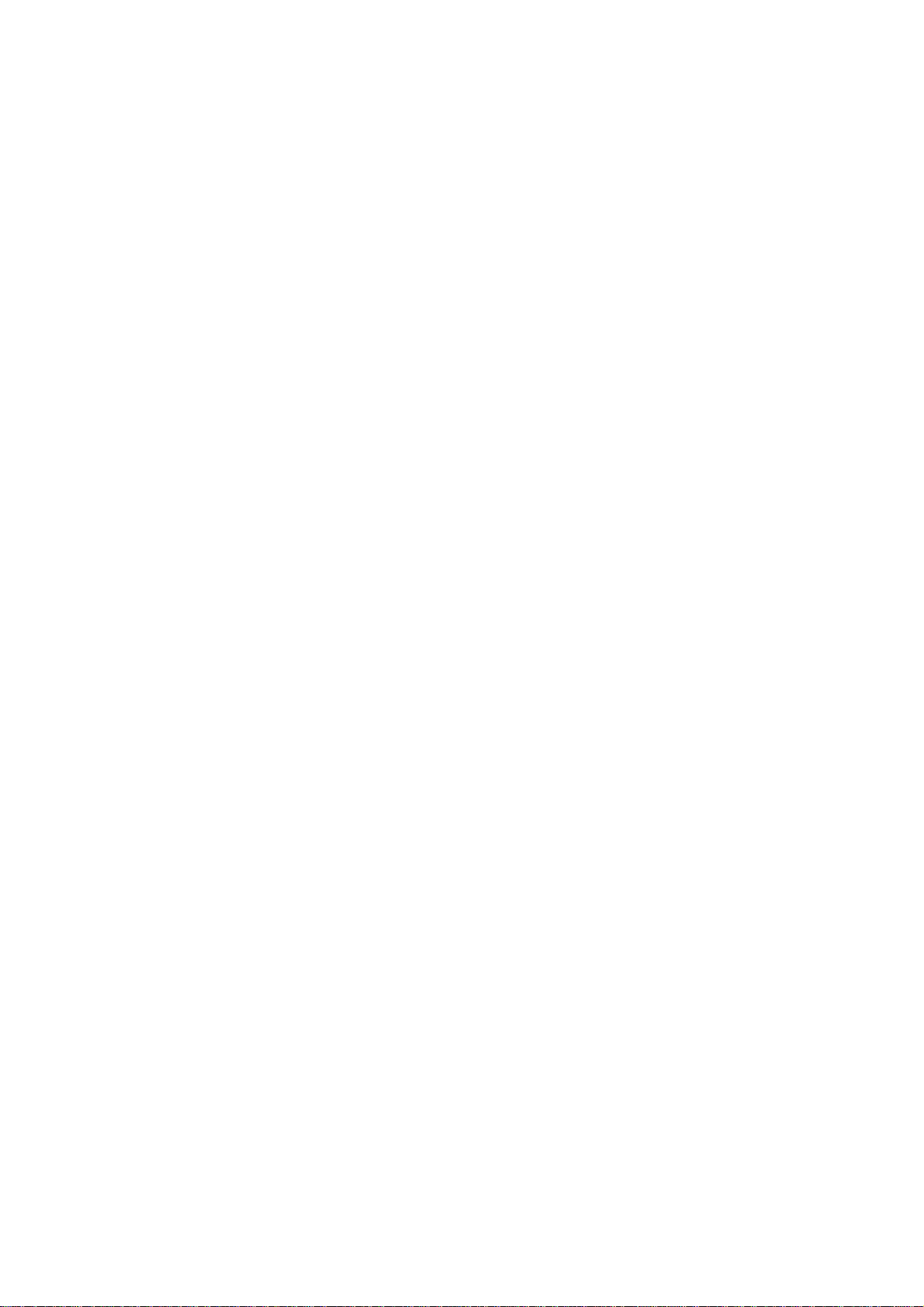
Displaying and Maintaining NQA·······································································································2-27
NQA Configuration Examples············································································································2-28
ICMP Echo Test Configuration Example····················································································2-28
DHCP Test Configuration Example····························································································2-29
DNS Test Configuration Example ······························································································2-30
FTP Test Configuration Example ·······························································································2-31
HTTP Test Configuration Example·····························································································2-32
UDP Jitter Test Configuration Example······················································································2-33
SNMP Test Configuration Example····························································································2-36
TCP Test Configuration Example·······························································································2-37
UDP Echo Test Configuration Example ·····················································································2-38
Voice Test Configuration Example·····························································································2-39
DLSw Test Configuration Example ····························································································2-42
NQA Collaboration Configuration Example················································································2-43
3 NTP Configuration··································································································································3-1
NTP Overview······································································································································3-1
Applications of NTP······················································································································3-1
Advantages of NTP ······················································································································3-2
How NTP Works···························································································································3-2
NTP Message Format ··················································································································3-3
Operation Modes of NTP·············································································································· 3-5
Multiple Instances of NTP ············································································································3-7
NTP Configuration Task List················································································································3-8
Configuring the Operation Modes of NTP····························································································3-8
Configuring NTP Client/Server Mode···························································································3-9
Configuring the NTP Symmetric Peers Mode ············································································3-10
Configuring NTP Broadcast Mode······························································································3-11
Configuring NTP Multicast Mode································································································3-12
Configuring the Local Clock as a Reference Source·········································································3-13
Configuring Optional Parameters of NTP ··························································································3-14
Specifying the Source Interface for NTP Messages···································································3-14
Disabling an Interface from Receiving NTP Messages······························································3-15
Configuring the Maximum Number of Dynamic Sessions Allowed ············································3-15
Configuring Access-Control Rights····································································································3-16
Configuration Prerequisites········································································································3-16
Configuration Procedure ············································································································3-16
Configuring NTP Authentication ········································································································3-17
Configuration Prerequisites········································································································3-17
Configuration Procedure ············································································································3-17
Displaying and Maintaining NTP········································································································3-19
NTP Configuration Examples ············································································································3-20
Configuring NTP Client/Server Mode·························································································3-20
Configuring the NTP Symmetric Mode·······················································································3-21
Configuring NTP Broadcast Mode······························································································3-22
Configuring NTP Multicast Mode································································································3-24
ii
Page 9
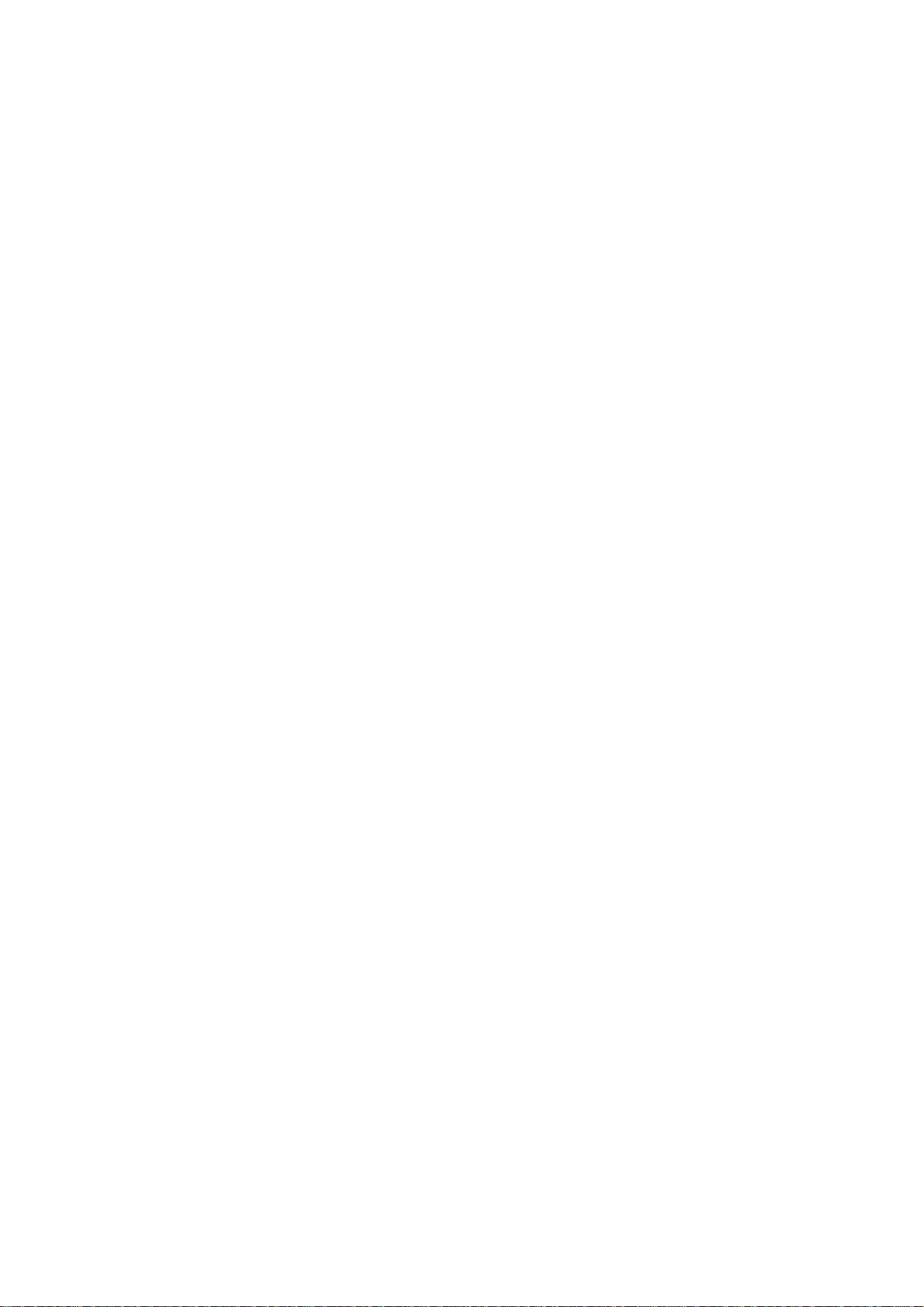
Configuring NTP Client/Server Mode with Authentication··························································3-27
Configuring NTP Broadcast Mode with Authentication ······························································3-28
Configuring MPLS VPN Time Synchronization in Client/server Mode ·······································3-30
Configuring MPLS VPN Time Synchronization in Symmetric Peers Mode································3-32
4 IPC Configuration ···································································································································4-1
IPC Overview·······································································································································4-1
Introduction to IPC························································································································4-1
Enabling IPC Performance Statistics···································································································4-2
Displaying and Maintaining IPC···········································································································4-3
5 PoE Configuration··································································································································5-1
PoE Overview······································································································································5-1
Introduction to PoE·······················································································································5-1
Protocol Specification···················································································································5-3
PoE Configuration Task List ················································································································5-3
Enabling PoE·······································································································································5-4
Enabling PoE for a PSE ···············································································································5-4
Enabling PoE for a PoE Interface·································································································5-5
Detecting PDs······································································································································5-6
Enabling the PSE to Detect Nonstandard PDs ············································································5-6
Configuring the PoE Power ·················································································································5-7
Configuring the Maximum PoE Power ·························································································5-7
Configuring the Maximum PSE Power·························································································5-8
Configuring the Maximum PoE Interface Power ··········································································5-8
Configuring PoE Power Management ·································································································5-8
Configuring PSE Power Management··························································································5-9
Configuring PoE Interface Power Management·········································································5-10
Configuring the PoE Monitoring Function··························································································5-11
Configuring PoE Power Supply Monitoring················································································5-11
Configuring PSE Power Monitoring····························································································5-12
Monitoring PD·····························································································································5-13
Configuring PoE Interface through PoE Profile ·················································································5-13
Configuring PoE Profile··············································································································5-13
Applying PoE Profile···················································································································5-14
Upgrading PSE Processing Software in Service ··············································································· 5-15
Displaying and Maintaining PoE········································································································5-16
PoE Configuration Example···············································································································5-18
Troubleshooting PoE ·························································································································5-19
6 SNMP Configuration ······························································································································6-1
SNMP Overview···································································································································6-1
SNMP Mechanism························································································································6-1
SNMP Protocol Version················································································································6-2
MIB Overview·······························································································································6-2
SNMP Configuration····························································································································6-3
Configuring SNMP Logging ·················································································································6-6
Introduction to SNMP Logging ·····································································································6-6
iii
Page 10
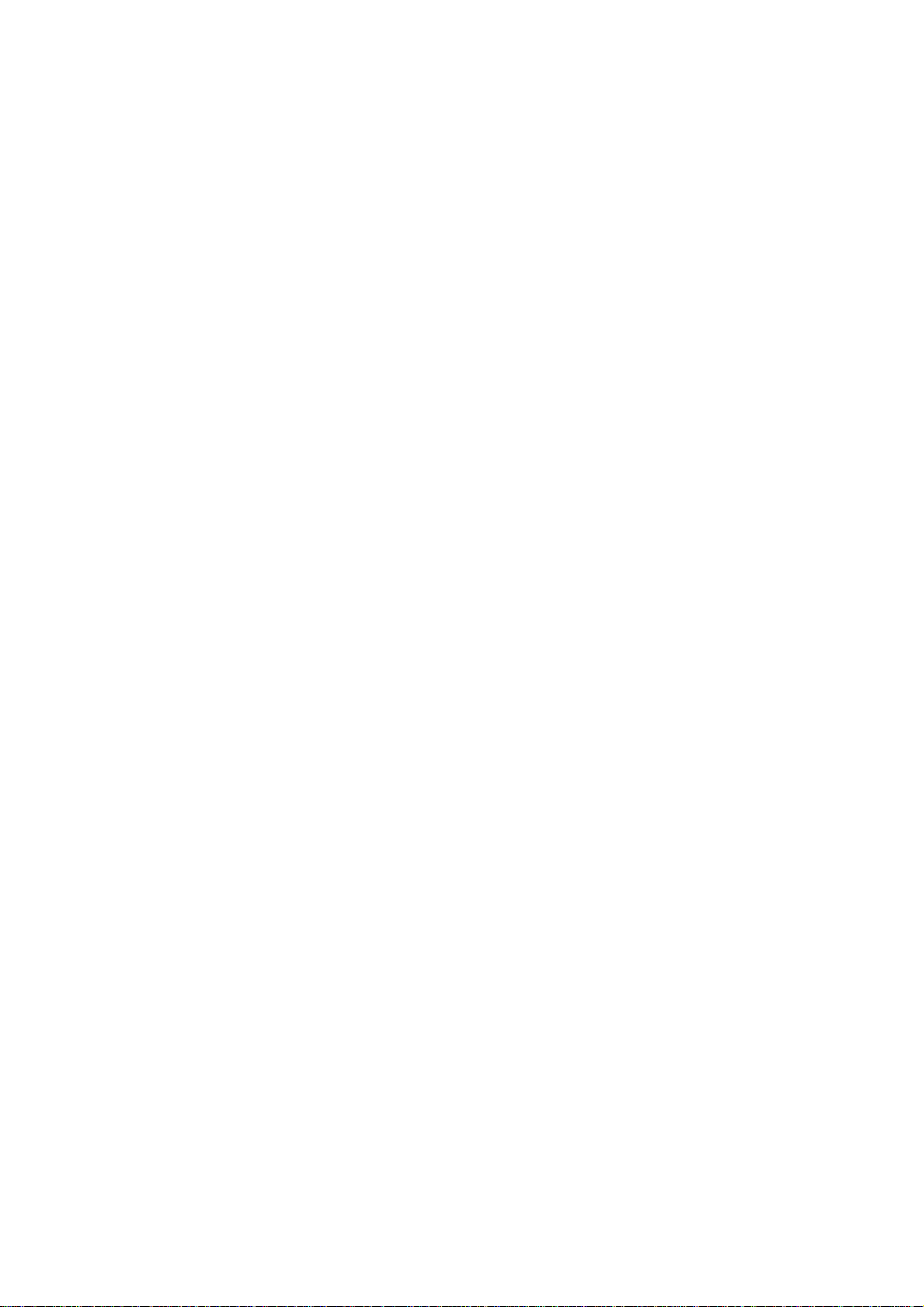
Enabling SNMP Logging ··············································································································6-6
Configuring SNMP Trap·······················································································································6-7
Enabling the Trap Function ··········································································································6-7
Configuring Trap Parameters·······································································································6-8
Displaying and Maintaining SNMP ····································································································6-10
SNMPv1/SNMPv2c Configuration Example ······················································································6-11
SNMPv3 Configuration Example ·······································································································6-12
SNMP Logging Configuration Example ·····························································································6-13
7 MIB Style Configuration·························································································································7-1
Setting the MIB Style ···························································································································7-1
Displaying and Maintaining MIB ··········································································································7-1
8 RMON Configuration······························································································································8-1
RMON Overview··································································································································8-1
Introduction···································································································································8-1
Working Mechanism·····················································································································8-2
RMON Groups······························································································································8-2
Configuring the RMON Statistics Function··························································································8-4
Configuring the RMON Ethernet Statistics Function ····································································8-4
Configuring the RMON History Statistics Function·······································································8-4
Configuring the RMON Alarm Function ·······························································································8-5
Configuration Prerequisites·········································································································· 8-5
Configuration Procedure ··············································································································8-5
Displaying and Maintaining RMON······································································································8-7
Ethernet Statistics Group Configuration Example ···············································································8-7
History Group Configuration Example ·································································································8-8
Alarm Group Configuration Example·································································································8-10
Private Alarm Group Configuration Example·····················································································8-11
9 Port Mirroring Configuration·················································································································9-1
Introduction to Port Mirroring···············································································································9-1
Classification of Port Mirroring ·····································································································9-1
Implementing Port Mirroring·········································································································9-1
Configuring Local Port Mirroring··········································································································9-4
Local Port Mirroring Configuration Task List················································································9-4
Creating a Local Mirroring Group·································································································9-4
Configuring Mirroring Ports for the Local Mirroring Group ···························································9-5
Configuring the Monitor Port for the Local Mirroring Group ·························································9-6
Configuring Layer 2 Remote Port Mirroring·························································································9-7
Layer 2 Remote Port Mirroring Configuration Task List·······························································9-7
Configuration Prerequisites·········································································································· 9-8
Configuring a Remote Source Mirroring Group (on the Source Device)······································9-8
Configuring a Remote Destination Mirroring Group (on the Destination Device)·······················9-10
Configuring Layer 3 Remote Port Mirroring·······················································································9-13
Layer 3 Remote Port Mirroring Configuration Task List·····························································9-13
Configuration Prerequisites········································································································ 9-13
Configuring Local Mirroring Groups ··························································································· 9-13
iv
Page 11
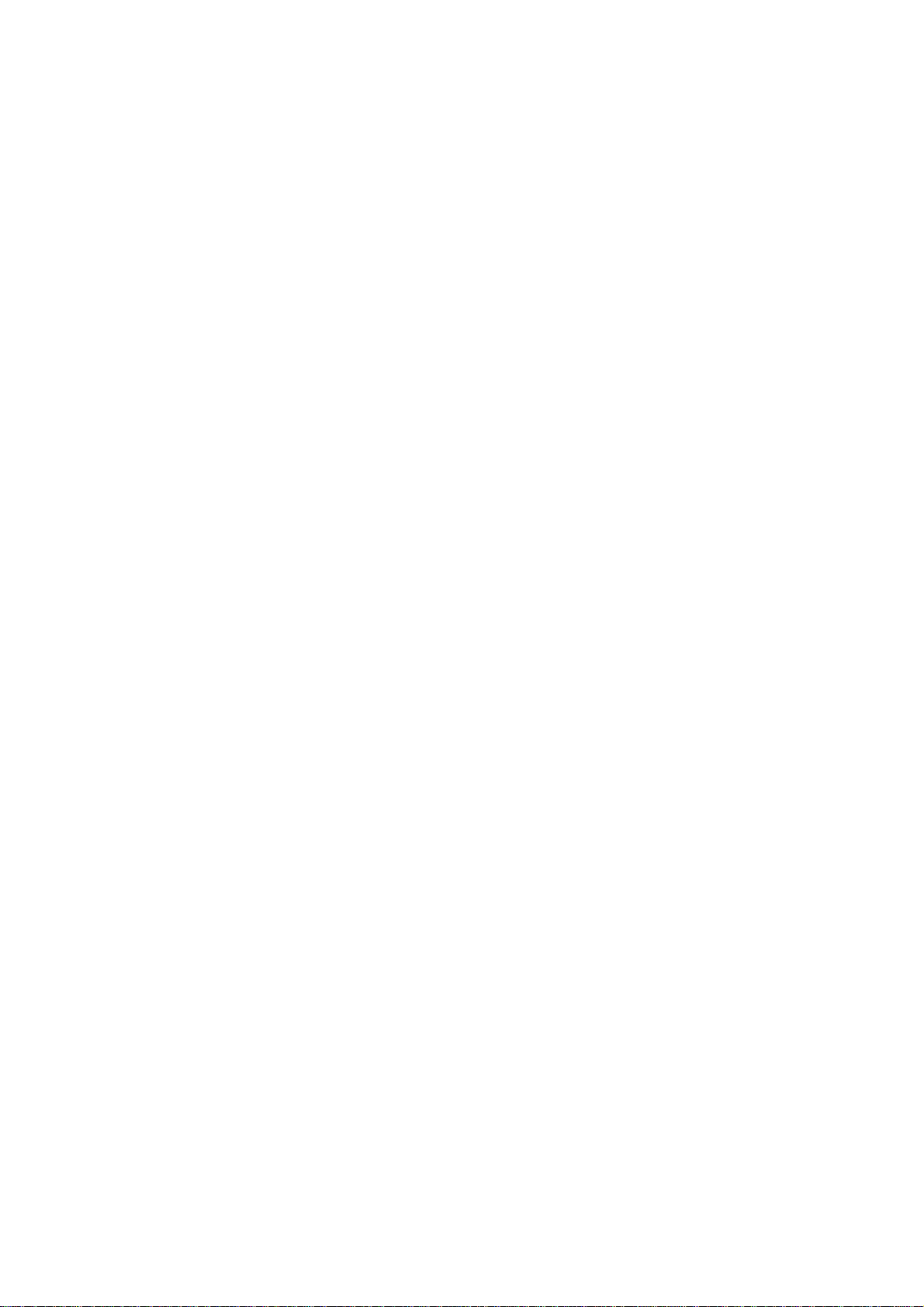
Configuring Mirroring Ports for a Local Mirroring Group ····························································9-14
Configuring the Monitor Port for a Local Mirroring Group ··························································9-15
Configuring Local Port Mirroring for an ONU·····················································································9-16
Displaying and Maintaining Port Mirroring·························································································9-16
Port Mirroring Configuration Examples······························································································9-17
Local Port Mirroring Configuration Example (in Mirroring Port Mode) ·······································9-17
Layer 2 Remote Port Mirroring Configuration Example······························································ 9-18
Layer 3 Remote Port Mirroring Configuration Example······························································ 9-19
Local Port Mirroring Configuration Example for ONUs·······························································9-22
10 Traffic Mirroring Configuration·········································································································10-1
Traffic Mirroring Overview··················································································································10-1
Traffic Mirroring Overview··········································································································10-1
Remote Traffic Mirroring Overview·····························································································10-1
Configuring Traffic Mirroring··············································································································10-2
Configuring Traffic Mirroring·······································································································10-2
Applying a QoS Policy················································································································10-2
Configuring Remote Traffic Mirroring·························································································10-4
Displaying and Maintaining Traffic Mirroring······················································································10-5
Traffic Mirroring Configuration Examples ··························································································10-5
Traffic Mirroring Configuration Example·····················································································10-5
Network Requirements···············································································································10-5
Configuration Procedure ············································································································10-5
Remote Traffic Mirroring Configuration Example·······································································10-6
11 sFlow Configuration···························································································································11-1
sFlow Overview ·································································································································11-1
Introduction to sFlow··················································································································11-1
Operation of sFlow·····················································································································11-2
Configuring sFlow······························································································································11-2
Displaying and Maintaining sFlow ·····································································································11-3
sFlow Configuration Example············································································································11-3
Troubleshooting sFlow Configuration································································································11-4
The Remote sFlow Collector Cannot Receive sFlow Packets ···················································11-4
12 Information Center Configuration·····································································································12-1
Information Center Overview·············································································································12-1
Introduction to Information Center······························································································12-1
Classification of System Information ··························································································12-2
Eight Levels of System Information····························································································12-2
Seven Output Destinations and Ten Channels of System Information ······································12-3
Outputting System Information by Source Module·····································································12-4
Default Output Rules of System Information··············································································12-4
System Information Format········································································································12-5
Configuring Information Center··········································································································12-7
Information Center Configuration Task List················································································12-7
Outputting System Information to the Console···········································································12-8
Outputting System Information to a Monitor Terminal································································12-9
v
Page 12
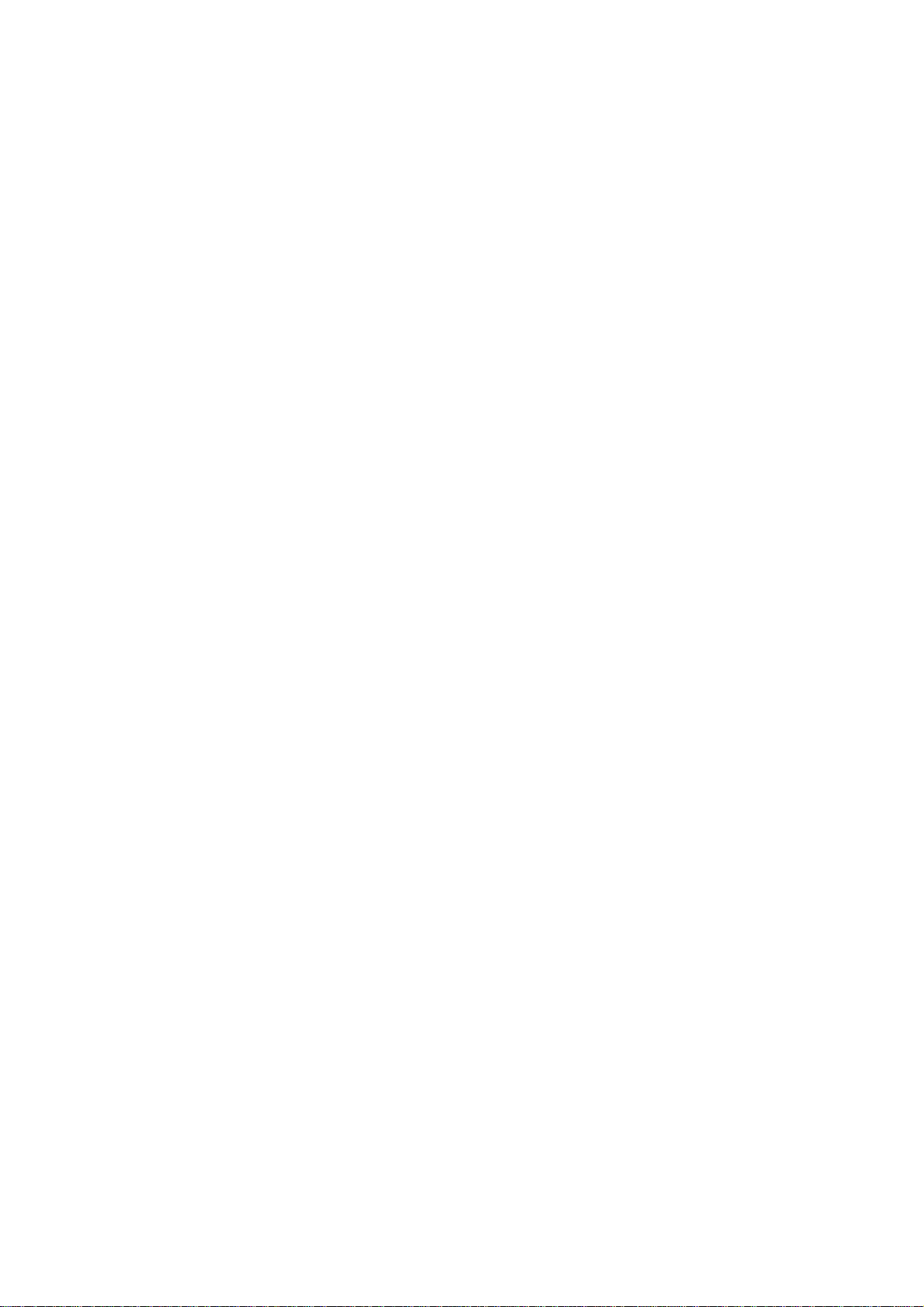
Outputting System Information to a Log Host ··········································································12-10
Outputting System Information to the Trap Buffer····································································12-11
Outputting System Information to the Log Buffer·····································································12-13
Outputting System Information to the SNMP Module·······························································12-14
Saving System Information to a Log File·················································································· 12-15
Configuring Synchronous Information Output··········································································12-16
Disabling a Port from Generating Link Up/Down Logging Information·····································12-16
Displaying and Maintaining Information Center···············································································12-17
Information Center Configuration Examples····················································································12-18
Outputting Log Information to a Unix Log Host········································································12-18
Outputting Log Information to a Linux Log Host·······································································12-20
Outputting Log Information to the Console···············································································12-22
13 Index····················································································································································13-1
vi
Page 13
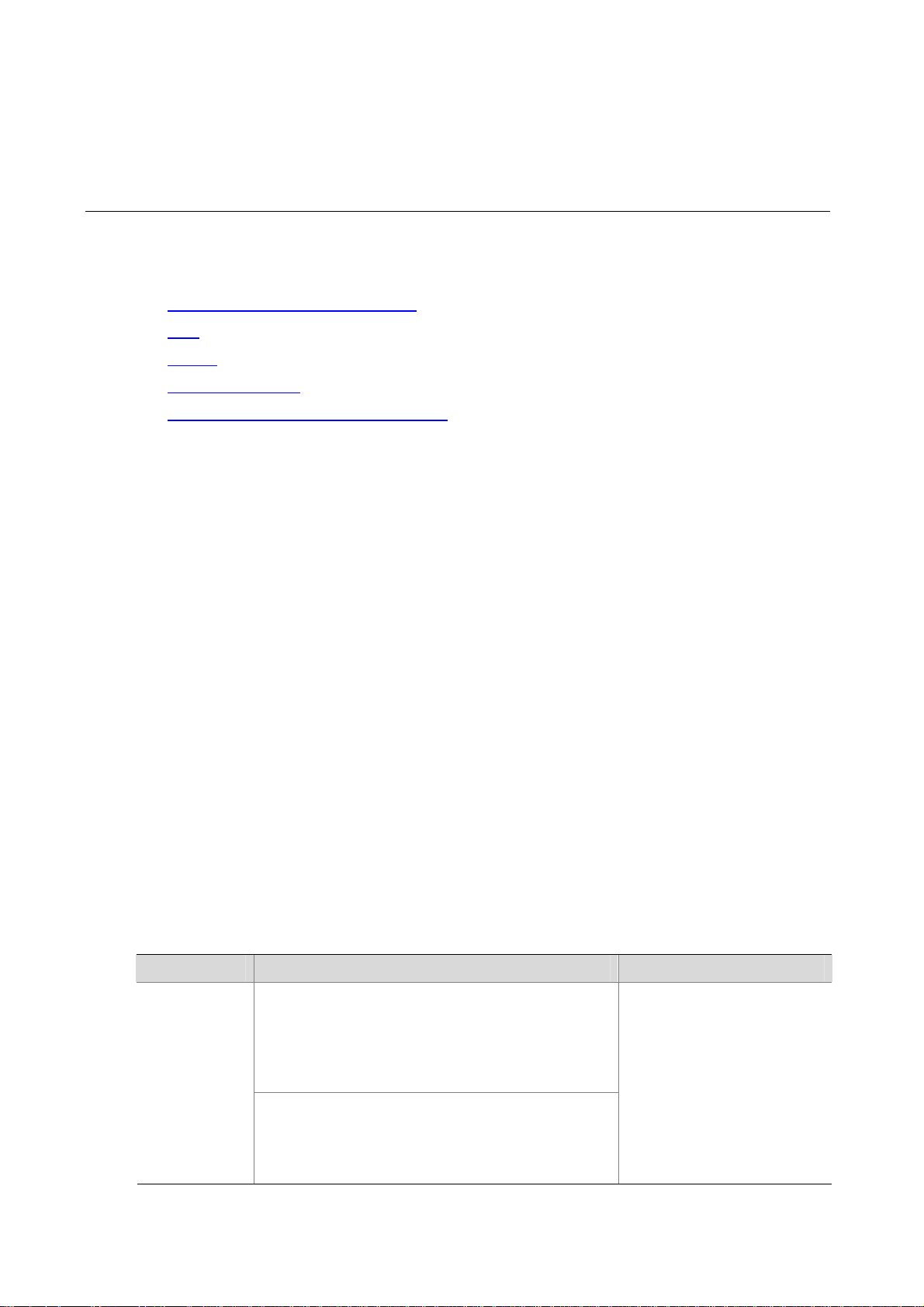
1 System Maintaining and Debugging
When maintaining and debugging the system, go to these sections for information you are
interested in:
z System Maintaining and Debugging
z Ping
z Tracert
z System Debugging
z Ping and Tracert Configuration Example
System Maintaining and Debugging
You can use the ping command and the tracert command to verify the current network connectivity,
and use the debug command to enable debugging and thus to diagnose system faults based on the
debugging information.
Ping
Introduction
You can use the ping command to verify whether a device with a specified address is reachable,
and to examine network connectivity.
The ping function is implemented through the Internet Control Message Protocol (ICMP):
1) The source device sends an ICMP echo request to the destination device.
2) The source device determines whether the destination is reachable based on whether it
receives an ICMP echo reply; if the destination is reachable, the source device determines the
link quality based on the numbers of ICMP echo requests sent and replies received, determines
the distance between the source and destination based on the round trip time of ping packets.
Configuring Ping
Follow the step below to configure the ping function:
To do… Use the command… Remarks
Check whether
a specified
address in an
IP network is
reachable
ping
ip
[
] [ -a source-ip | -c count | -f | -h ttl | -i
interface-type interface-number | -m interval | -n | -p
pad | -q | -r | -s packet-size | -t timeout |
-vpn-instance
ping ipv6
packet-size | -t timeout ] * host [ -i interface-type
interface-number ]
vpn-instance-name ] * host
[ -a source-ipv6 | -c count | -m interval | -s
-tos
tos |
-v
Required
Use either approach
|
ping
The
applicable in an IPv4 network;
the
applicable in an IPv6 network.
Available in any view
command is
ping ipv6
command is
1-1
Page 14
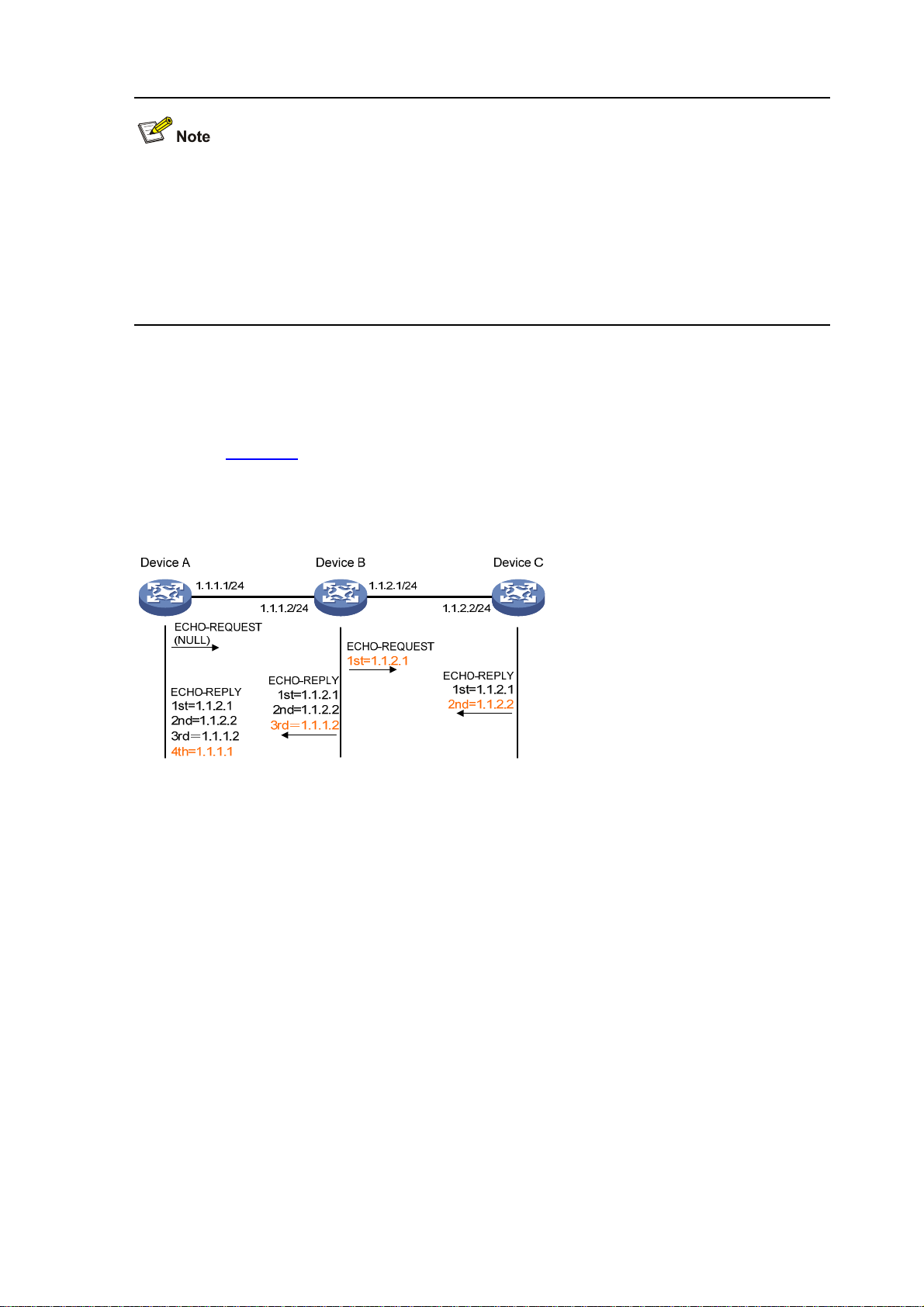
z For a low-speed network, you are recommended to set a larger value for the timeout timer
(indicated by the -t parameter in the command) when configuring the ping command.
z Only the directly connected segment address can be pinged if the outgoing interface is
specified with the -i argument
z For detailed description of the ping lsp command, refer to MPLS Basics Commands in the
MPLS Command Reference.
Ping Configuration Example
Network requirements
As shown in Figure 1-1, check whether an available route exists between Device A and Device C. If
there is an available route exists between the two devices, get the detailed information of routes
from Device A to Devic e C.
Figure 1-1 Ping network diagram
Configuration procedure
# Use the ping command to display whether an available route exists between Device A and Device
C.
<DeviceA> ping 1.1.2.2
PING 1.1.2 .2: 56 data bytes , pre ss CTR L_C t o break
Reply from 1.1.2.2: bytes=56 Sequence=1 ttl=254 time=205 ms
Reply from 1.1.2.2: bytes=56 Sequence=2 ttl=254 time=1 ms
Reply from 1.1.2.2: bytes=56 Sequence=3 ttl=254 time=1 ms
Reply from 1.1.2.2: bytes=56 Sequence=4 ttl=254 time=1 ms
Reply from 1.1.2.2: bytes=56 Sequence=5 ttl=254 time=1 ms
--- 1.1.2. 2 ping stat istics ---
5 packet(s) transmitted
5 packet(s) received
0.00% packet loss
round-trip min/avg/max = 1/41/205 ms
# Get the detailed information of routes from Device A to Device C.
<DeviceA> ping -r 1.1.2.2
1-2
Page 15
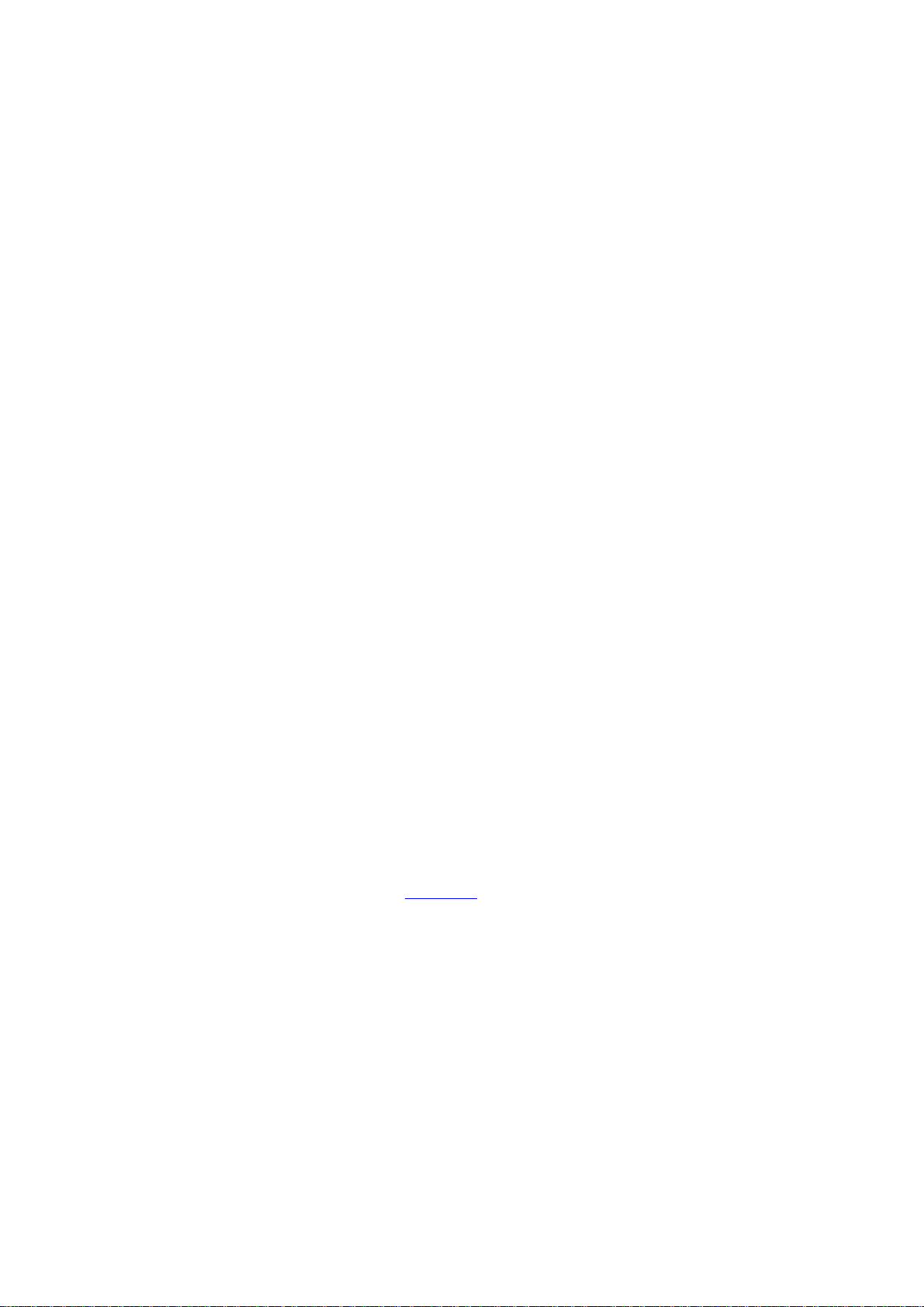
PING 1.1.2 .2: 56 data bytes , pre ss CTR L_C t o break
Reply from 1.1.2.2: bytes=56 Sequence=1 ttl=254 time=53 ms
Record Route:
1.1.2.1
1.1.2.2
1.1.1.2
1.1.1.1
Reply from 1.1.2.2: bytes=56 Sequence=2 ttl=254 time=1 ms
Record Route:
1.1.2.1
1.1.2.2
1.1.1.2
1.1.1.1
Reply from 1.1.2.2: bytes=56 Sequence=3 ttl=254 time=1 ms
Record Route:
1.1.2.1
1.1.2.2
1.1.1.2
1.1.1.1
Reply from 1.1.2.2: bytes=56 Sequence=4 ttl=254 time=1 ms
Record Route:
1.1.2.1
1.1.2.2
1.1.1.2
1.1.1.1
Reply from 1.1.2.2: bytes=56 Sequence=5 ttl=254 time=1 ms
Record Route:
1.1.2.1
1.1.2.2
1.1.1.2
1.1.1.1
--- 1.1.2. 2 ping stat istics ---
5 packet(s) transmitted
5 packet(s) received
0.00% packet loss
round-trip min/avg/max = 1/11/53 ms
The principle of ping –r is as shown in Figure 1-1.
1) The source (Device A) sends an ICMP echo request with the RR option being empty to the
destination (Device C).
2) The intermediate device (Device B) adds the IP address (1.1.2.1) of its outbound interface to
the RR option of the ICMP echo request, and forwards the packet.
3) Upon receiving the request, the destination device copies the RR option in the request and
adds the IP address (1.1.2.2) of its outbound interface to the RR option. Then the destination
device sends an ICMP echo reply.
4) The intermediate device adds the IP address (1.1.1.2) of its outbound interface to the RR option
in the ICMP echo reply, and then forwards the reply.
5) Upon receiving the reply, the source device adds the IP address (1.1.1.1) of its inbound
interface to the RR option. Finally, you can get the detailed information of routes from Device A
to Device C: 1.1.1.1 <-> {1.1.1.2; 1.1.2.1} <-> 1.1.2.2.
1-3
Page 16
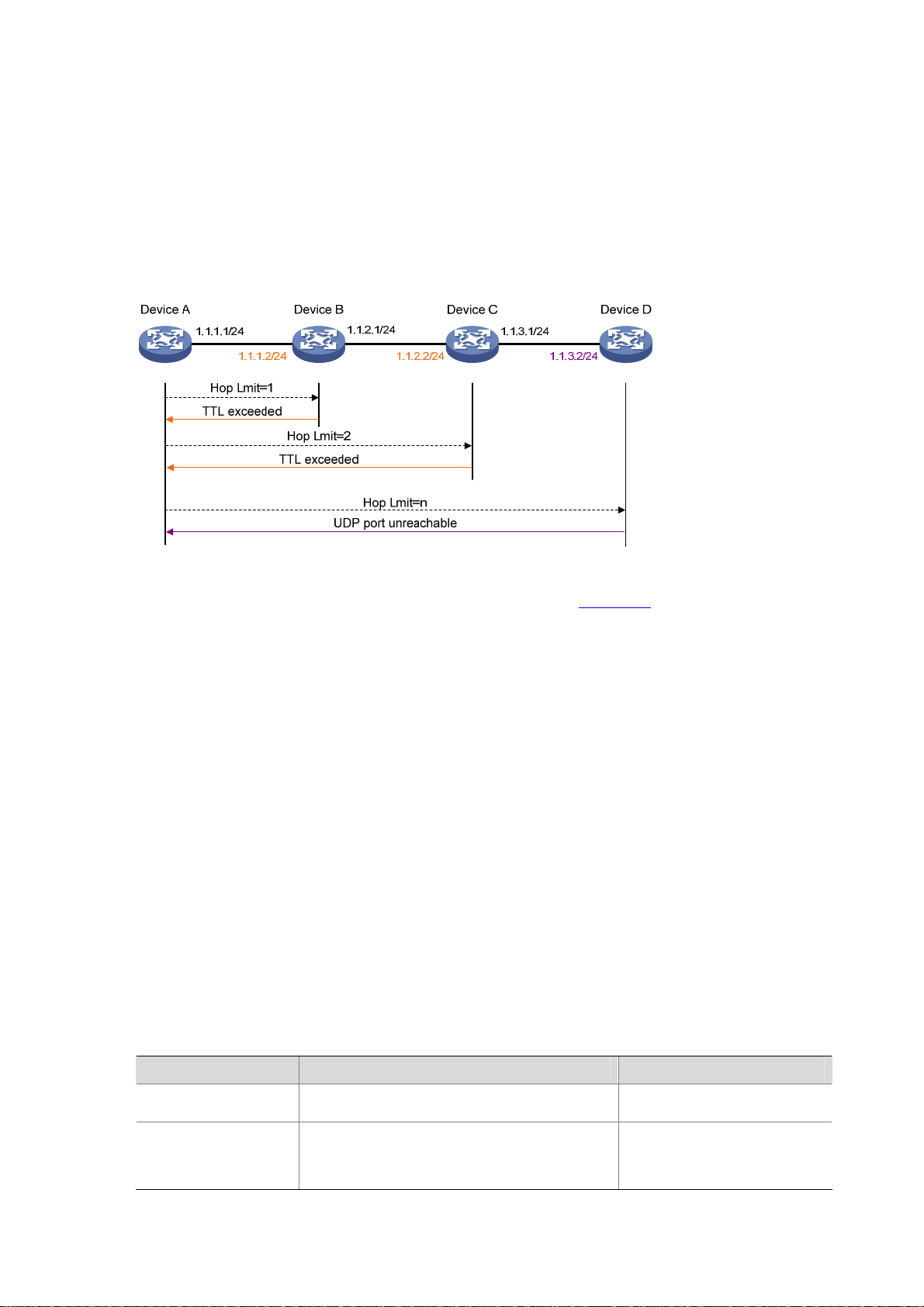
Tracert
Introduction
By using the tracert command, you can trace the Layer 3 devices involved in delivering an IP
packet from source to destination to check whether a network is available. This is useful for
identification of failed node(s) in the event of network failure.
Figure 1-2 Tracert diagram
The tracert function is implemented through ICMP, as shown in
The source (Device A) sends a packet with a TTL value of 1 to the destination (Device D). The UDP
port of the packet is a port number that will not be used by any application of the destination.
1) The first hop (Device B) (the Layer 3 device that first receives the packet) responds by sending
a TTL-expired ICMP error message to the source, with its IP address 1.1.1.2 encapsulated. In
this way, the source device can get the address (1.1.1.2) of the first Layer 3 device.
2) The source device sends a packet with a TTL value of 2 to the destination device.
3) The second hop (Device C) responds with a TTL-expired ICMP error message, which gives the
source device the address (1.1.2.2) of the second Layer 3 device.
4) The above process continues until the ultimate destination device is reached. No application of
the destination uses this UDP port. Therefore, the destination replies a port unreachable ICMP
error message with the destination IP address 1.1.3.2.
5) When the source device receives the port unreachable ICMP error message, it knows that the
packet has reached the destination, and it can get the addresses of all the Layer 3 devices
involved to get to the destination device (1.1.1.2, 1 .1.2.2, 1 .1.3 .2).
Configuring Tracert
Figure 1-2:
Follow these steps to configure tracert:
To do… Use the command… Remarks
Enter system view
Enable sending of
ICMP timeout packets
system-view
ip ttl-expires enable
—
Required
Disabled by default.
1-4
Page 17
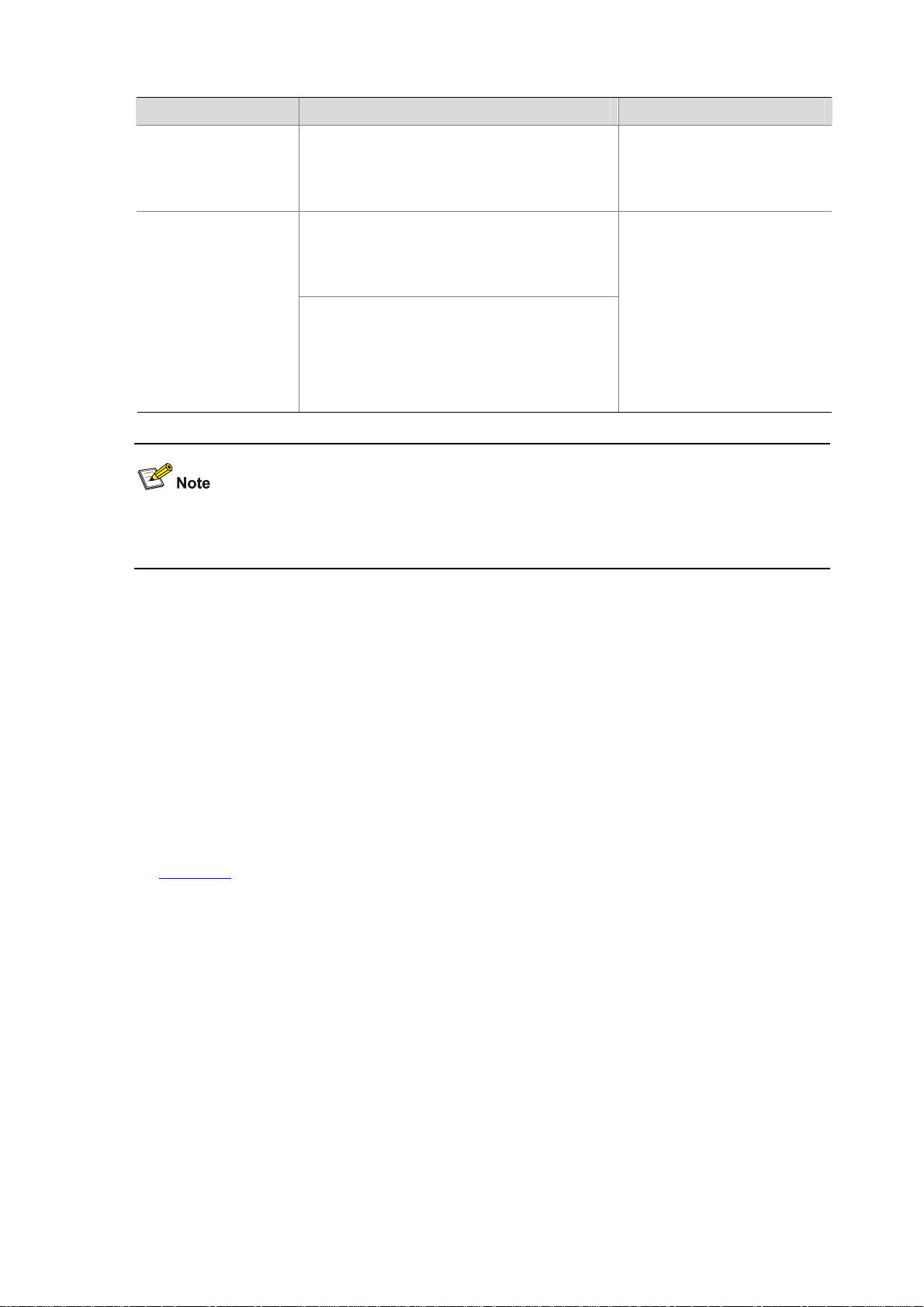
To do… Use the command… Remarks
Enable sending of
ICMP destination
unreachable packets
Display the routes from
source to destination
ip unreachables enable
tracert
[ -a source-ip | -f first-ttl |
port | -q packet-number |
vpn-instance-name |
tracert ipv6
packet-number | -w timeout ] * host
[ -f first-ttl | -m max-ttl | -p port | -q
-w
timeout ] * host
-m
-vpn-instance
max-ttl |
Required
Disabled by default.
Required
-p
Use either approach
tracert
The
applicable in an IPv4 network;
tracert ipv6
the
applicable in an IPv6 network.
Available in any view
command is
command is
For the introduction to the tracert lsp command, refer to MPLS Basics Commands in the MPLS
Command Reference.
System Debugging
Introduction to System Debugging
The device provides various debugging functions. For the majority of protocols and features
supported, the system provides corresponding debugging information to help users diagnose errors.
The following two switches control the display of debugging information:
z Protocol debugging switch, which controls protocol-specific debugging information.
z Screen output switch, which controls whether to display the debugging information on a certain
screen.
As
Figure 1-3 illustrates, suppose the device can provide debugging for the three modules 1, 2, and
3. Only when both the protocol debugging switch and the screen output switch are turned on can
debugging information be output on a terminal.
1-5
Page 18
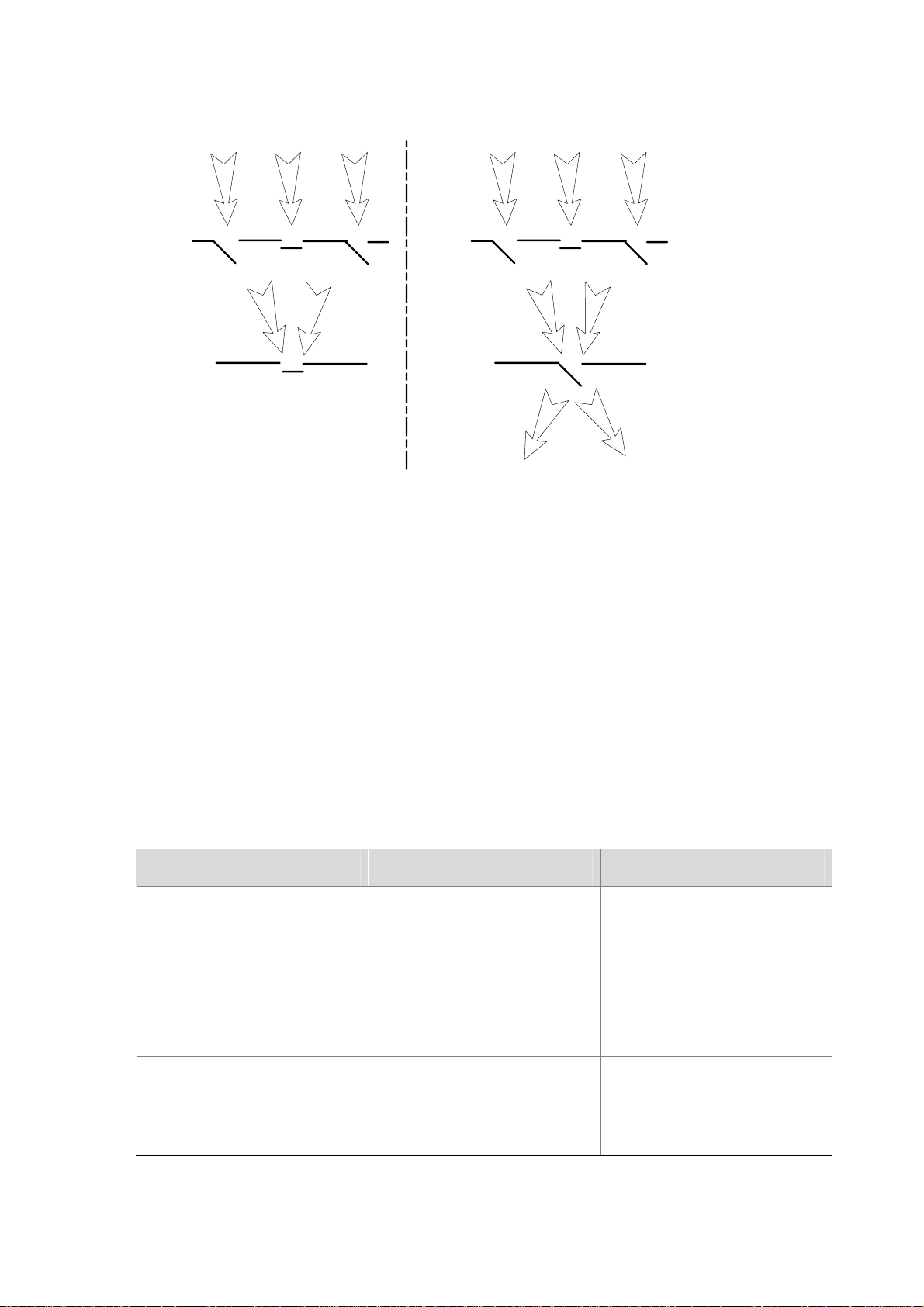
Figure 1-3 The relationship between the protocol and screen debugging switch
Debugging
information
Protocol
debugging
switch
Screen output
switch
1 2 3
ON
OFF
1
OFF
ON
3
Configuring System Debugging
Output of the debugging information may reduce system efficiency. The debugging commands are
usually used by administrators in diagnosing network failure. After completing the debugging,
disable the corresponding debugging function, or use the undo debugging all command to disable
all the debugging functions.
Debugging
information
Protocol
debugging
switch
Screen output
switch
1 2 3
ON
OFF
1
ON
1
ON
3
3
Output of debugging information is related to the configurations of the information cente r and the
debugging commands of each protocol and functional module. Displaying the debugging
information on a terminal (including console or VTY) is a common way to output debugging
information. You can also output debugging information to other destinations. For the detailed
configurations, refer to Information Center Commands in the Network Management and Monitoring
Command Reference. By default, you can output debugging information to a terminal by following
these steps:
To do… Use the command… Remarks
Optional
The terminal monitoring on the
Enable the terminal monitori ng of
system information
Enable the terminal display of
debugging information
terminal monitor
terminal debugging
console is enabled by default and
that on the monitoring terminal is
disabled by default.
Available in user view
Required
Disabled by default
Available in user view
1-6
Page 19
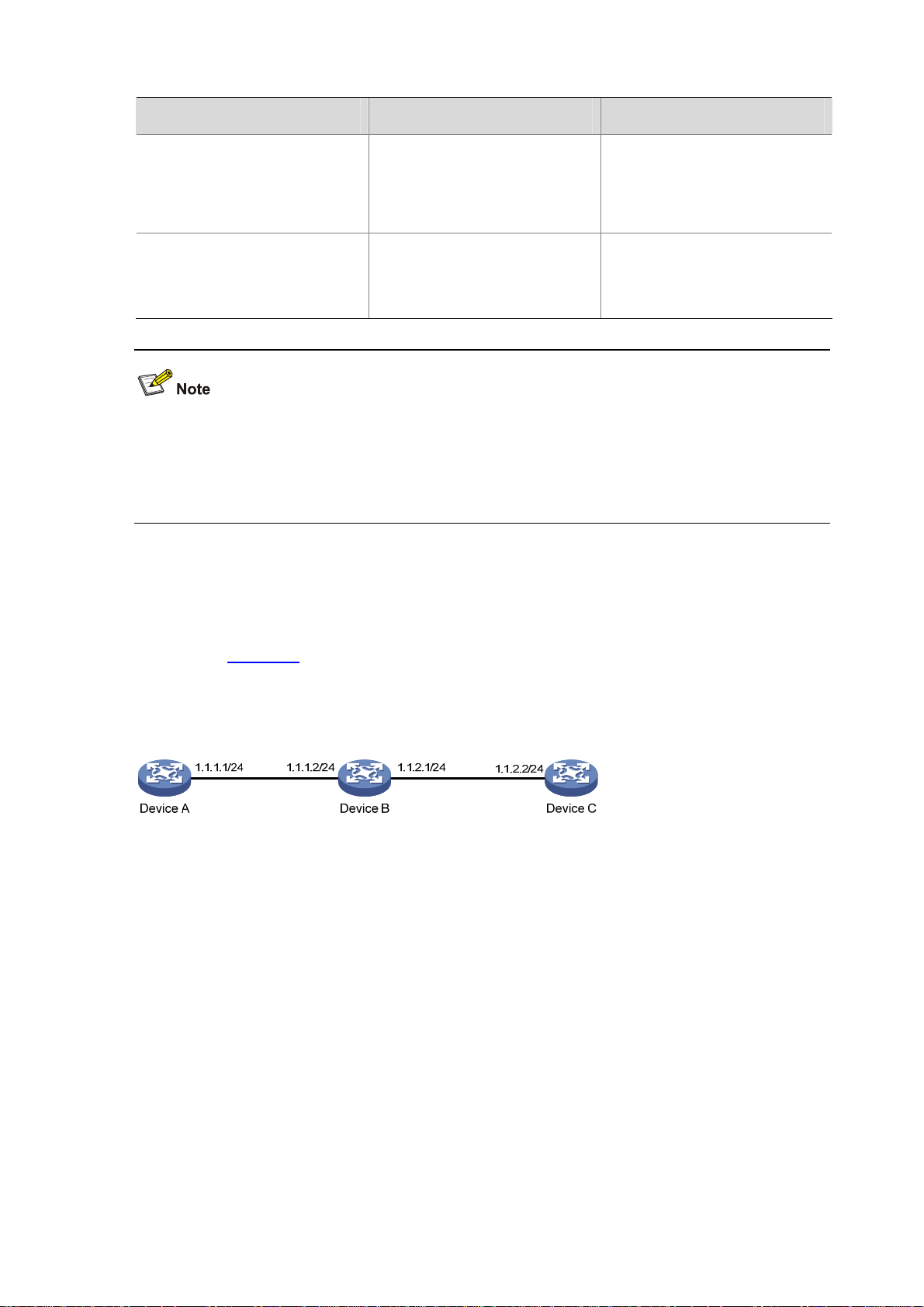
To do… Use the command… Remarks
Enable debugging for a specified
module
debugging
module-name [ option ] }
all [ timeout
{
time ] |
Required
Disabled by default
Available in user view
Display the enabled debugging
functions
display debugging [ interface
interface-type interface-number ]
[ module-name ]
You must configure the debugging, terminal debugging and terminal monitor commands first to
display the detailed debugging information on the terminal. For the detailed description on the
terminal debugging and terminal monitor commands, refer to Information Center Commands in
the Network Management and Monitoring Command Reference.
Ping and Tracert Configuration Example
Network requirements
As shown in Figure 1-4, Device A failed to telnet Device C. Now it is required to determine whether
an available route exists between Device A and Device C. If no such a route exists, you need to
locate the failed nodes in the network.
Optional
Available in any view
Figure 1-4 Ping and tracert network diagram
Configuration procedure
# Use the ping command to display whether an available route exists between Device A and Device
C.
<DeviceA> ping 1.1.2.2
PING 1.1.2 .2: 56 data bytes , pre ss CTR L_C t o break
Request time out
Request time out
Request time out
Request time out
Request time out
--- 1.1.2. 2 ping stat istics -- 5 packet(s) transmitted
0 packet(s) received
100.00% packet loss
1-7
Page 20
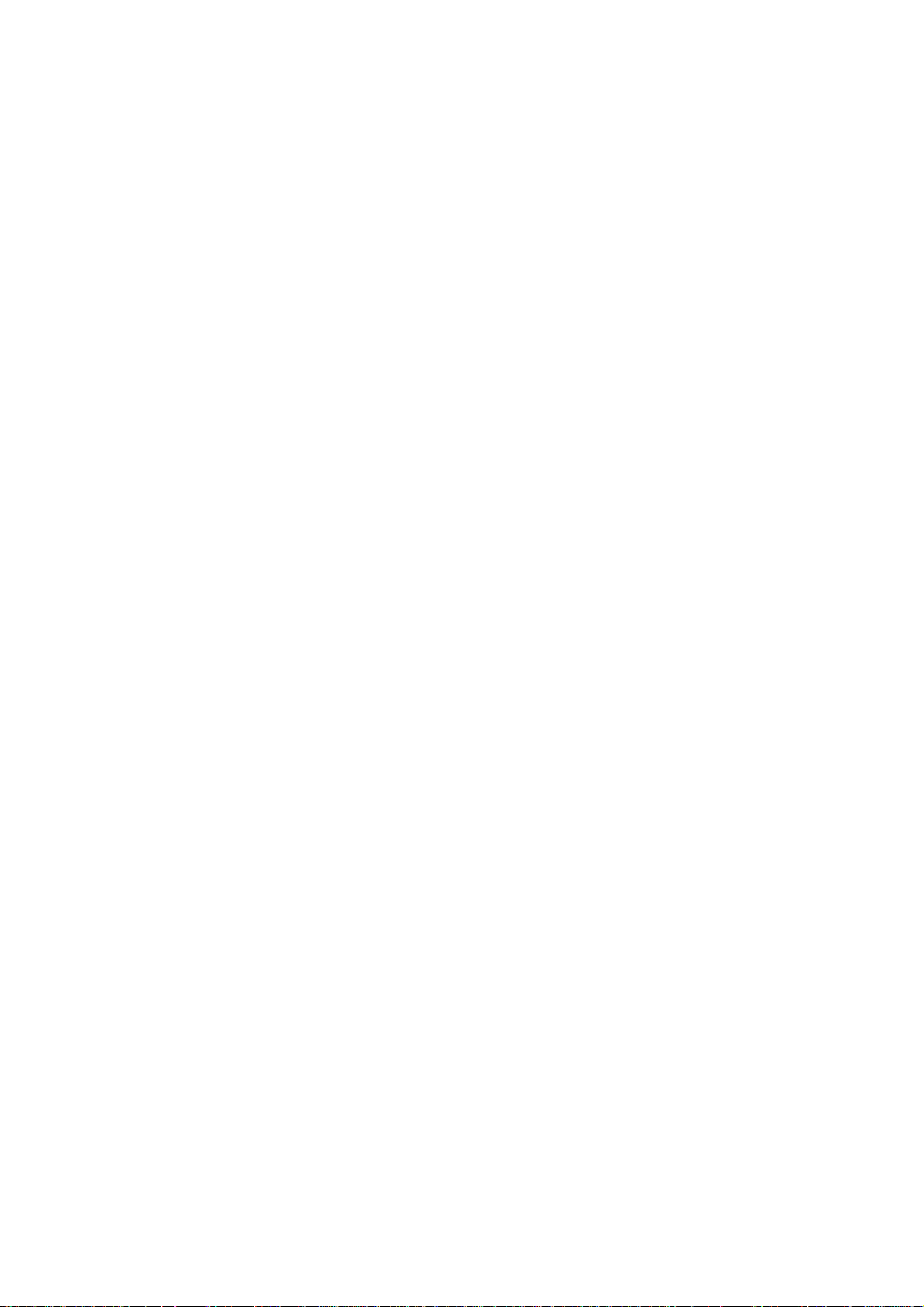
# No such a route exists. Use the tracert command to determine failed nodes.
<DeviceA> system-view
[DeviceA] ip ttl-expires enable
[DeviceA] ip unreachables enable
[DeviceA] tracert 1.1.2.2
traceroute to 1.1.2.2(1.1.2.2) 30 hops max,40 bytes packet, press CTRL_C to bre
ak
1 1.1.1.2 14 ms 10 ms 20 ms
2 * * *
3 * * *
4 * * *
5
<DeviceA>
The above output shows that no available route exists between Device A and Device C; an available
router exists between Device A and Device B; an error occurred on the connection between Device
B and Device C. In this case, you can use the debugging ip icmp command to enable ICMP
debugging on Device A and Device C to check whether the devices send or receive the specified
ICMP packets, or you can use the display ip routing-table command to display whether a route
exists between the two devices.
1-8
Page 21
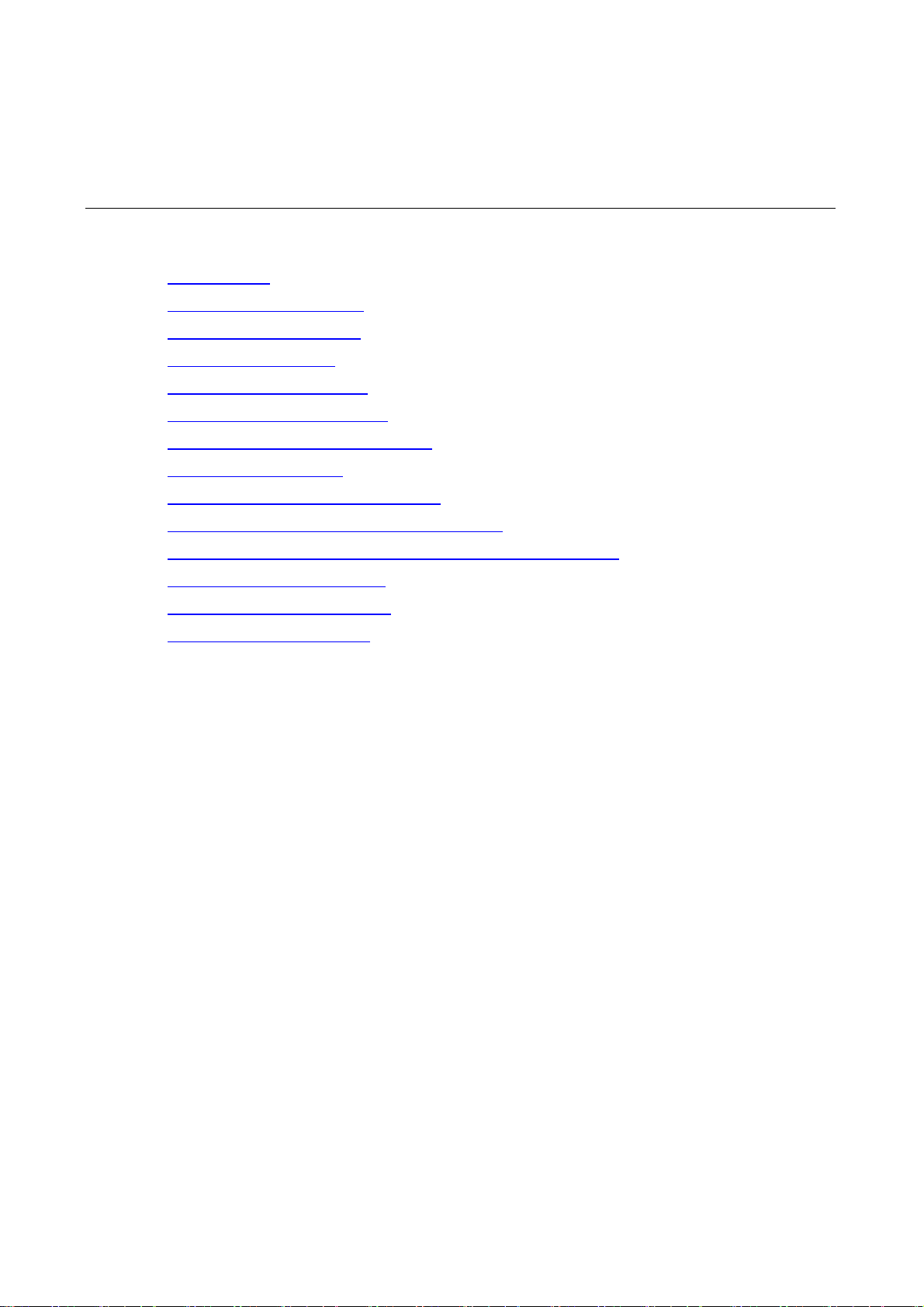
2 NQA Configuration
This chapter includes these sections:
z NQA Overview
z NQA Configuration Task List
z Configuring the NQA Server
z Enabling the NQA Client
z Creating an NQA Test Group
z Configuring an NQA Test Group
z Configuring the Collaboration Function
z Configuring Trap Delivery
z Configuring the NQA Statistics Function
z Configuring the History Records Saving Function
z Configuring Optional Parameters Common to an NQA Test Group
z Scheduling an NQA Test Group
z Displaying and Maintaining NQA
z NQA Configuration Examples
NQA Overview
Introduction to NQA
Network Quality Analyzer (NQA) analyzes network performance, services and service quality through
sending test packets, and provides you with network performance and service quality parameters
such as delay jitter , TCP connection delay, FTP connection delay and file transfer rate.
With the NQA test results, you can:
1) Know network performance in time and then take corresponding measures.
2) Diagnose and locate network faults.
Features of NQA
Supporting multiple test types
Ping can use only the Internet Control Message Protocol (ICMP) to test the reachability of the
destination host and the round-trip time of a packet to the destination. As an enhancement to the Ping
tool, NQA provides multiple test types and more functions.
At present, NQA supports 11 test types: ICMP echo, DHCP, DNS, FTP, HTTP, UDP jitter, SNMP, TCP,
UDP echo, voice and DLSw.
In an NQA test, the client sends different types of test packets to the peer to detect the availability and
the response time of the peer, helping you know protocol availability and network performance based
on the test results.
2-1
Page 22
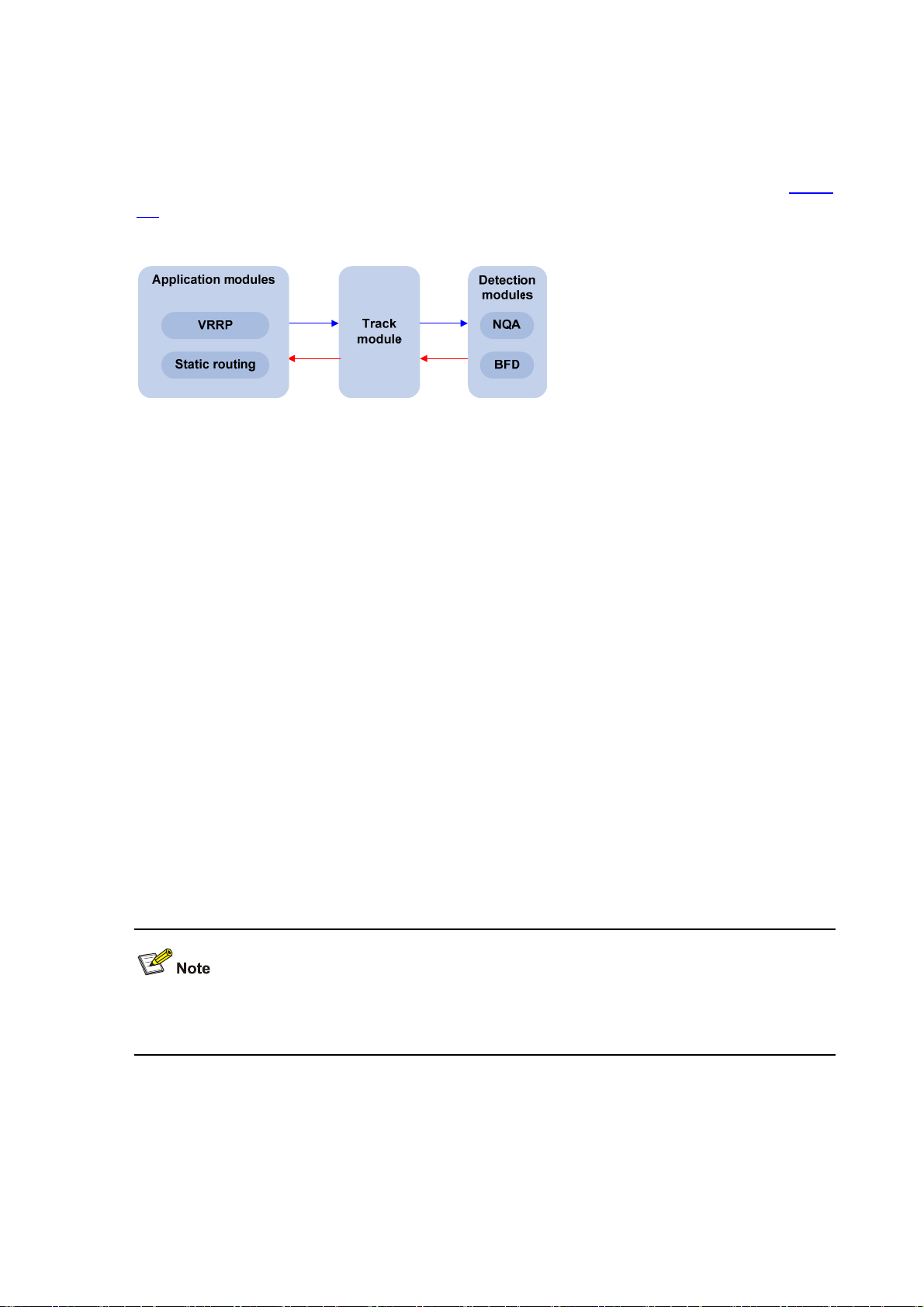
Supporting the collaboration function
Collaboration is implemented by establishing reaction entries to monitor the detection results of the
current test group. If the number of consecutive probe failures reaches a certain limit, NQA’s
collaboration with other modules is triggered. The implementation of collaboration is shown in
2-1.
Figure 2-1 Implementation of collaboration
The collaboration involves three parts: the application modules, the track module, and the detection
modules.
z The detection modules monitor the link status, network performance and so on, and inform the
track module of the detection result.
Figure
z Upon receiving the detection result, the track module changes the status of the track entry
accordingly and informs the application modules. The track module works between the
application modules and the detection modules and is mainly used to obscure the difference of
various detection modules to provide a unified interface for application modules.
z The application modules then deal with the changes accordingly based on the status of the track
entry, and thus collaboration is implemented.
Take static routing as an example. You have configured a static route with the next hop 192.168.0.88.
If 192.168.0.88 is reachable, the static route is valid; if 192.168.0.88 is unreachable, the static route is
invalid. With the collaboration between NQA, track module and application modules, real time
monitoring of reachability of the static route can be implemented:
1) Monitor reachability of the destination 192.168.0.88 through NQA.
2) If 192.168.0.88 is detected to be unreachable, NQA will inform the static routing module through
track module.
3) The static routing module then can know that the static route is invalid.
For the detailed description of the Track module, see Track Configuration in the High Availability
Configuration Guide.
Supporting delivery of traps
You can set whether to send traps to the network management server when an NQA test is performed.
When a probe fails or a test is completed, the network management server can be notified, and the
network administrator can know the network running statu s and performa nce in time throug h the traps
sent.
2-2
Page 23
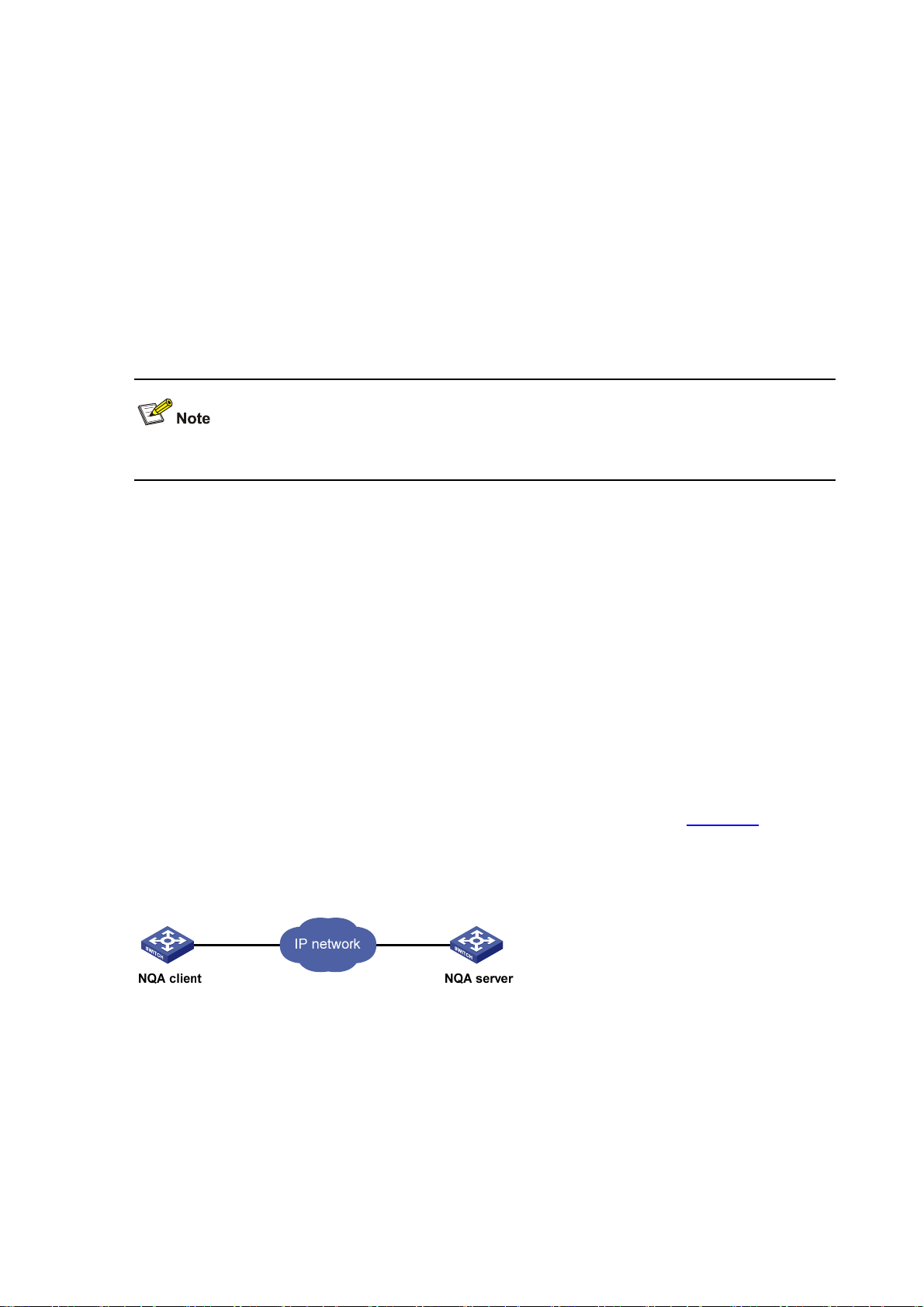
Basic Concepts of NQA
Test group
Before performing an NQA test, create an NQA test group, and configure NQA test parameters such
as test type, destination address and destination port.
Each test group has an administrator name and operation t ag, whi ch can uniq uely define a t est g roup.
Test and probe
After an NQA test is started, one test is performed at a regular interval and you can set the interval as
needed.
One NQA test involves multiple consecutive probes and you can set the number of the probes.
Only one probe can be made in one voice test.
In different test types, probe has different meanings:
z For a TCP or DLSw test, one probe means one connection;
z For a UDP jitter or a voice test, multiple packets are sent successively in one probe, and the
number of packets sent in one probe depends on the configuration of the probe packet-number
command;
z For an FTP, HTTP, DHCP or DNS test, one probe means to carry out a corresponding function;
z For an ICMP echo or UDP echo test, one packet is sent in one probe;
z For an SNMP test, three packets are sent in one probe.
NQA client and server
NQA client is the device that initiates an NQA test and the NQA test group is created on the NQA
client.
NQA server processes the test packets sent from the NQA client, as shown in
Figure 2-2. The NQA
server makes a response to the request sent by the NQA client by listening to the specified destination
address and port number.
Figure 2-2 Relationship between the NQA client and NQA server
In most NQA test s, you o nly need to con figure the NQ A client; while in TCP, UDP echo, UDP jitter, and
voice tests, you must configure the NQA server.
You can create multiple TCP or UDP listening services on the NQA server, each of which corresponds
to a specified destination address and port number. The IP address and port number specified for a
listening service on the server must be consistent with those on the client and must be different from
those of an existing listening service.
2-3
Page 24
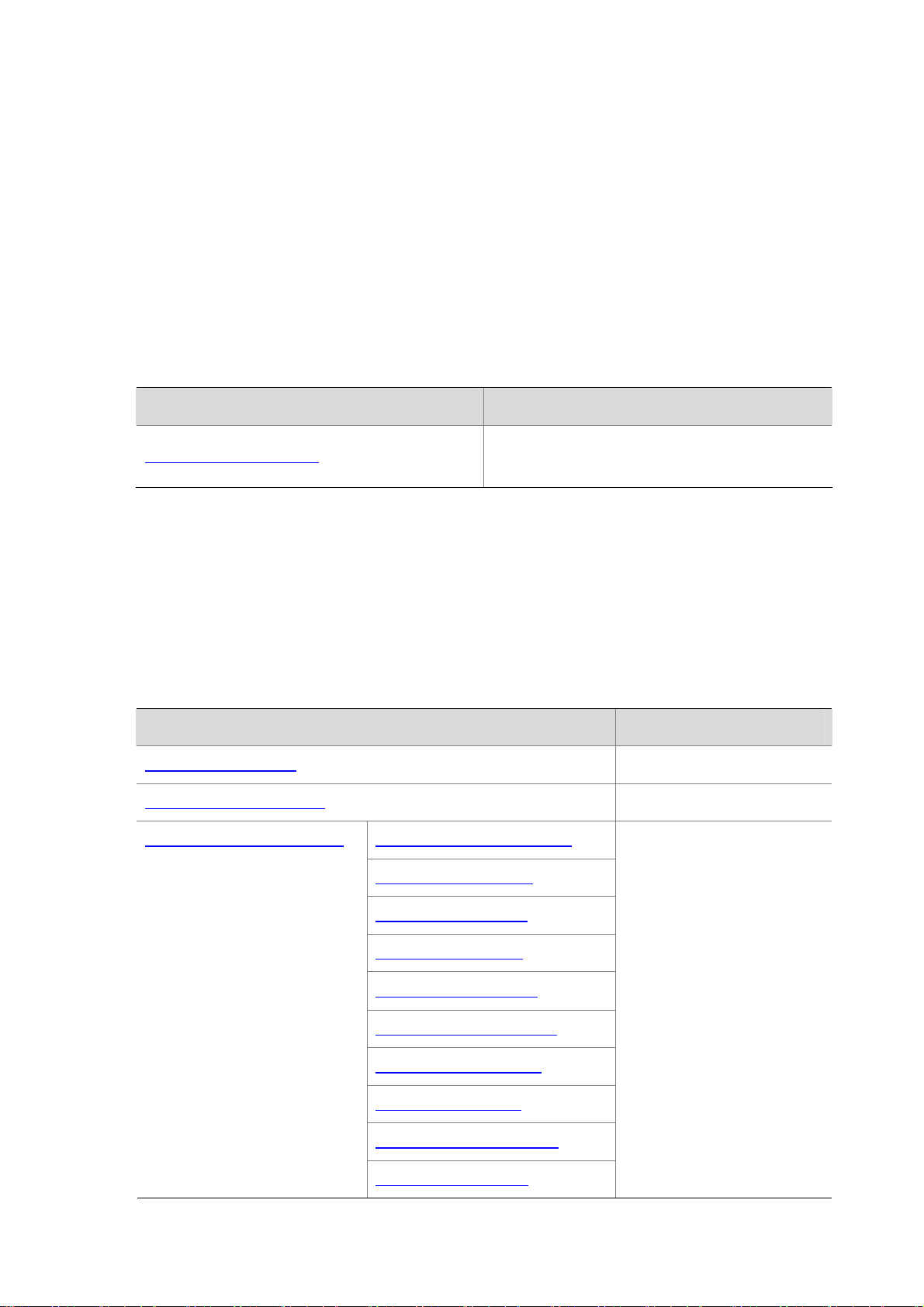
NQA Test Operation
An NQA test operation involves the following steps:
1) The NQA client constructs packets with the specified type, and sends them to the peer device.
2) Upon receiving the packet, the peer device replies with a response with a timestamp.
3) The NQA client computes the packet loss rate and RTT based on whether it has received the
response and the timestamp in the response.
NQA Configuration Task List
To perform TCP, UDP jitter, UDP echo or voice te sts, configure the NQA server on the peer device.
Complete the following task to enable the NQA server:
Task Remarks
Configuring the NQA Server
Required for TCP, UDP echo, UDP jitter and voice
tests
To perform an NQA test successfully, make the following configurations on the NQA client:
1) Enable the NQA client;
2) Create a test group and configure test parameters according to the test type. The test parameters
may vary with test types;
3) Start the NQA test.
To view test results about the test, use the display or debug commands.
Complete these tasks to configure NQA client:
Task Remarks
Enabling the NQA Client Required
Creating an NQA Test Group Required
Configuring an NQA Test Group
Configuring an ICMP Echo Test
Configuring a DHCP Test
Required
Use any of the approaches
Configuring an FTP Test
Configuring a DNS Test
Configuring an HTTP Test
Configuring a UDP Jitter Test
Configuring an SNMP Test
Configuring a TCP Test
Configuring a UDP Echo Test
Configuring a Voice Test
2-4
Page 25
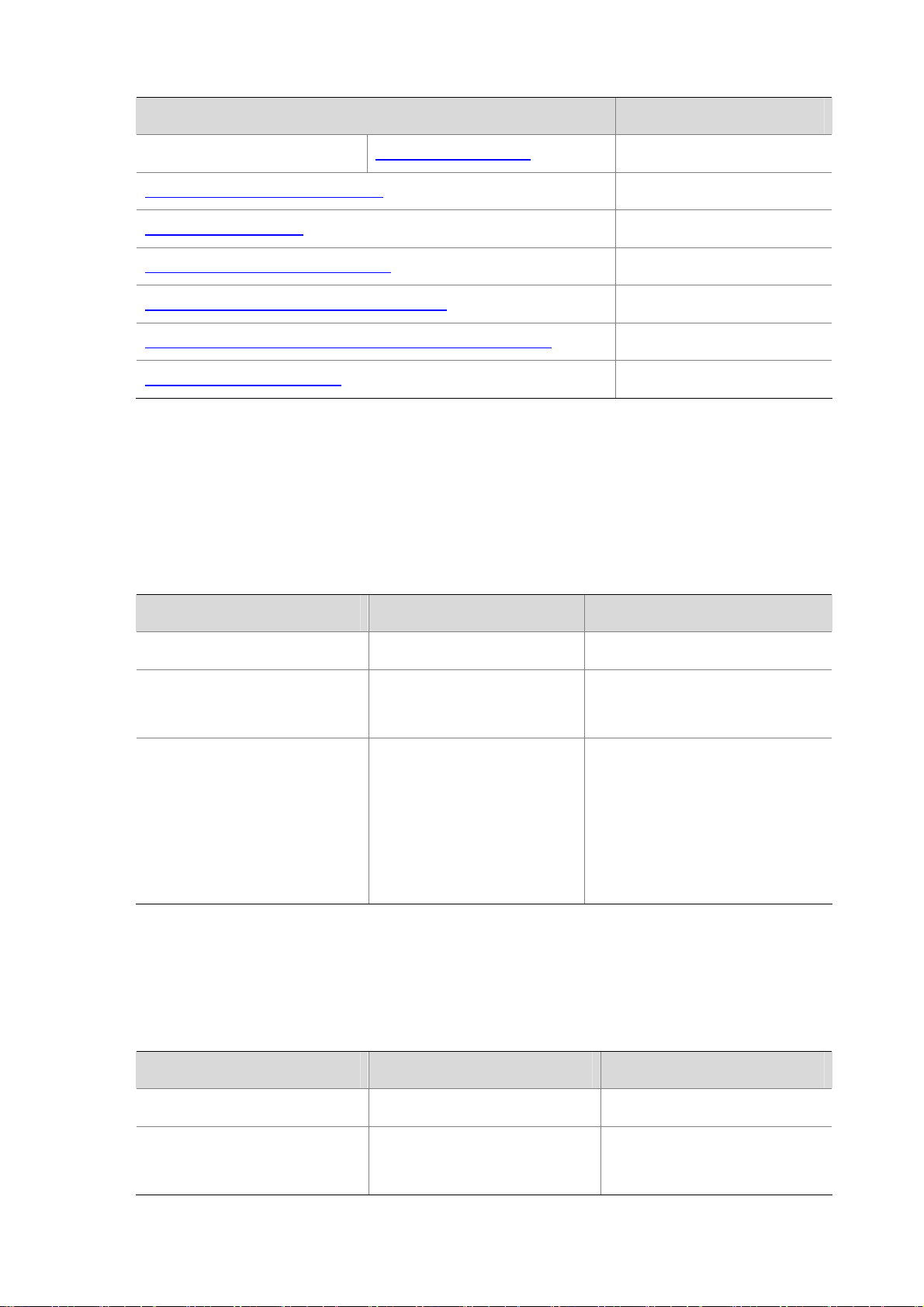
Task Remarks
Configuring a DLSw Test
Configuring the Collaboration Function Optional
Configuring Trap Delivery Optional
Configuring the NQA Statistics Function Optional
Configuring the History Records Saving Function Optional
Configuring Optional Parameters Common to an NQA Test Group Optional
Scheduling an NQA Test Group Required
Configuring the NQA Server
Before performing TCP, UDP echo, UDP jitter, or voice tests, configure the NQA server on the peer
device. The NQA server makes a response to the request sent by the NQA client by listening to the
specified destination address and port number.
Follow these steps to configure the NQA server:
To do… Use the command… Remarks
Enter system view
Enable the NQA server
Configure the listening service on
the NQA server
system-view
nqa server enable
nqa server { tcp-connect |
udp-echo }
port-number
ip-address
—
Required
Disabled by default.
Required
The IP address and port number
must be consistent with those
configured on the NQA client and
must be different from those of an
existing listening service.
Enabling the NQA Client
Configurations on the NQA client take effect only when the NQA client is enabled.
Follow these steps to enable the NQA client:
To do… Use the command… Remarks
Enter system view
Enable the NQA client
system-view
nqa agent enable
2-5
—
Optional
Enabled by default.
Page 26
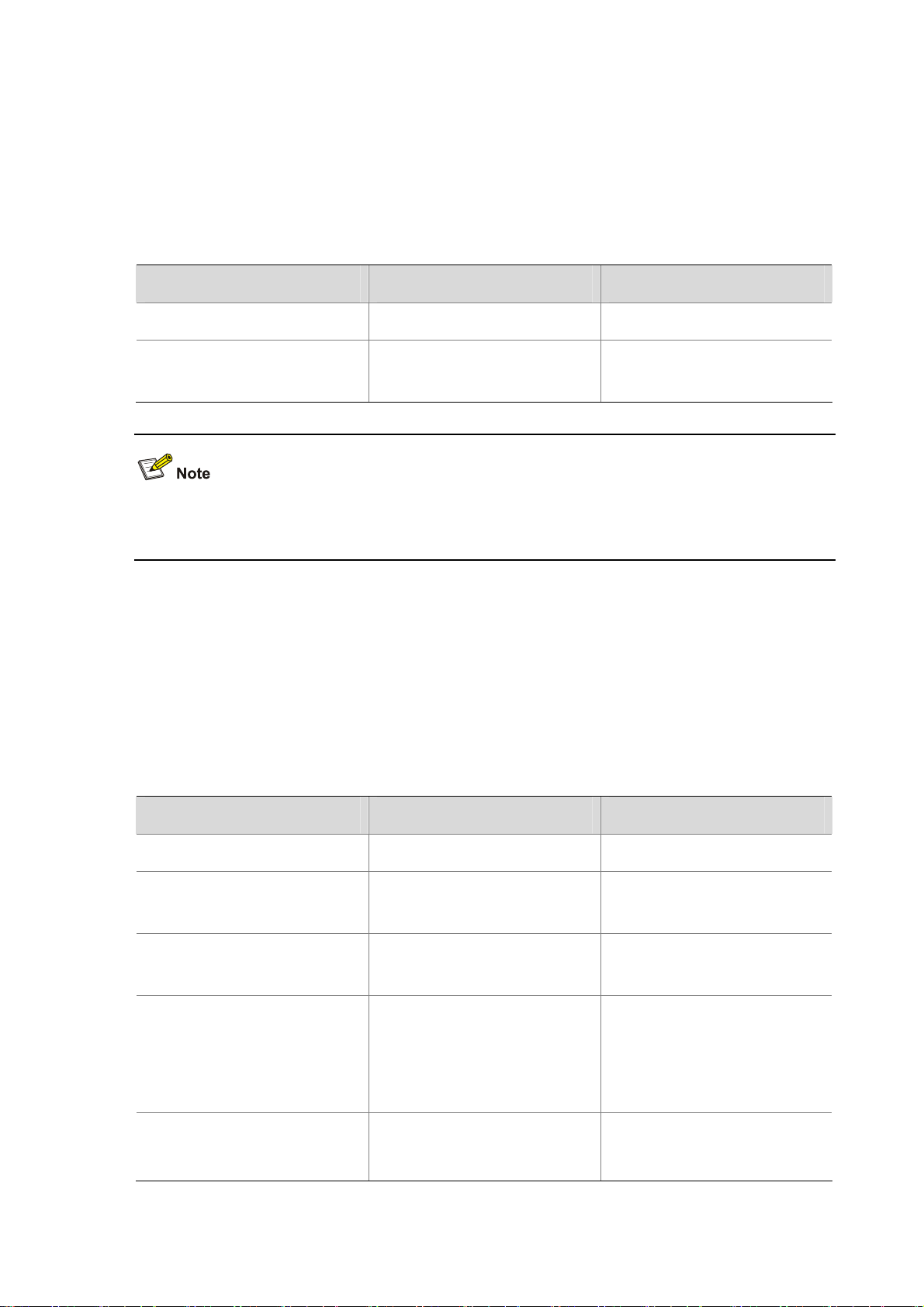
Creating an NQA Test Group
One test corresponds to one test group. You can configure test types after you create a test group and
enter the test group view.
Follow theses steps to create an NQA test group:
To do… Use the command… Remarks
Enter system view
Create an NQA test group and
enter the NQA test group view
If you execute the nqa entry command to enter the test group view with test type configured, you
directly enter the test type view of the test group.
system-view
nqa entry
operation-tag
admin-name
—
Required
Configuring an NQA Test Group
Configuring an ICMP Echo Test
An ICMP echo test is used to test reachability of the destination host according to the ICMP echo reply
or timeout information. An ICMP echo test has the same function as the ping command but provides
more output information. It enables you to locate connectivity problems in a network.
Follow these steps to configure an ICMP echo test:
To do… Use the command… Remarks
Enter system view
Enter NQA test group view
Configure the test type as ICMP
echo and enter test type view
Configure the destination address
for a test operation
system-view
nqa entry
operation-tag
type icmp-echo
destination ip
admin-name
ip-address
—
—
Required
Required
By default, no destination IP
address is configured for a test
operation.
Configure the size of probe
packets sent
data-size
size
Optional
100 bytes by default.
2-6
Page 27
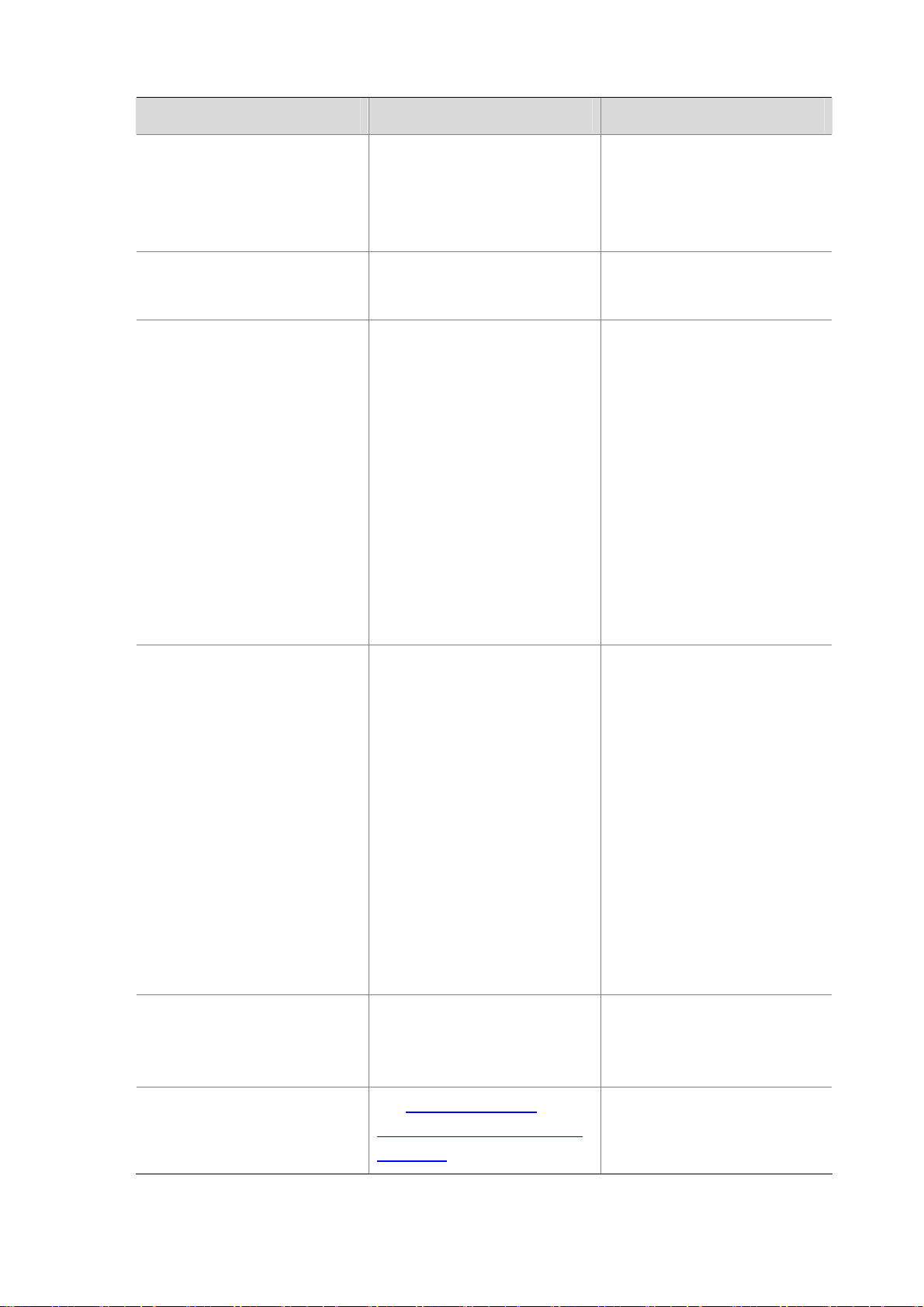
To do… Use the command… Remarks
Optional
Configure the filler string of a
probe packet sent
Specify a VPN instance
Specify the IP address of an
interface as the source IP address
of an ICMP echo request
data-fill
vpn-instance
source interface
interface-number
string
instance
interface-type
By default, the filler string of a
probe packet is the hexadecimal
number 00010203040506070809.
Optional
Not specified by default.
Optional
By default, no interface address is
specified as the source IP address
of ICMP probe requests.
If you use the
to configure the source IP address
of ICMP echo probe requests, the
source interface
invalid.
The interface specified by this
command must be up. Otherwise,
the probe will fail.
source ip
command is
command
Configure the source IP address of
a probe request
Configure the next hop IP address
for an ICMP echo request
Configure common optional
parameters
source ip
next-hop
See
Parameters Common to an NQA
Test Group
ip-address
ip-address
Configuring Optional
Optional
By default, no source IP address is
specified.
If no source IP address is
specified, but the source interface
is specified, the IP address of the
source interface is taken as the
source IP address of ICMP probe
requests.
The source IP address must be
that of an interface on the device
and the interface must be up.
Otherwise, the probe will fail.
Optional
By default, no next hop IP address
is configured.
Optional
2-7
Page 28
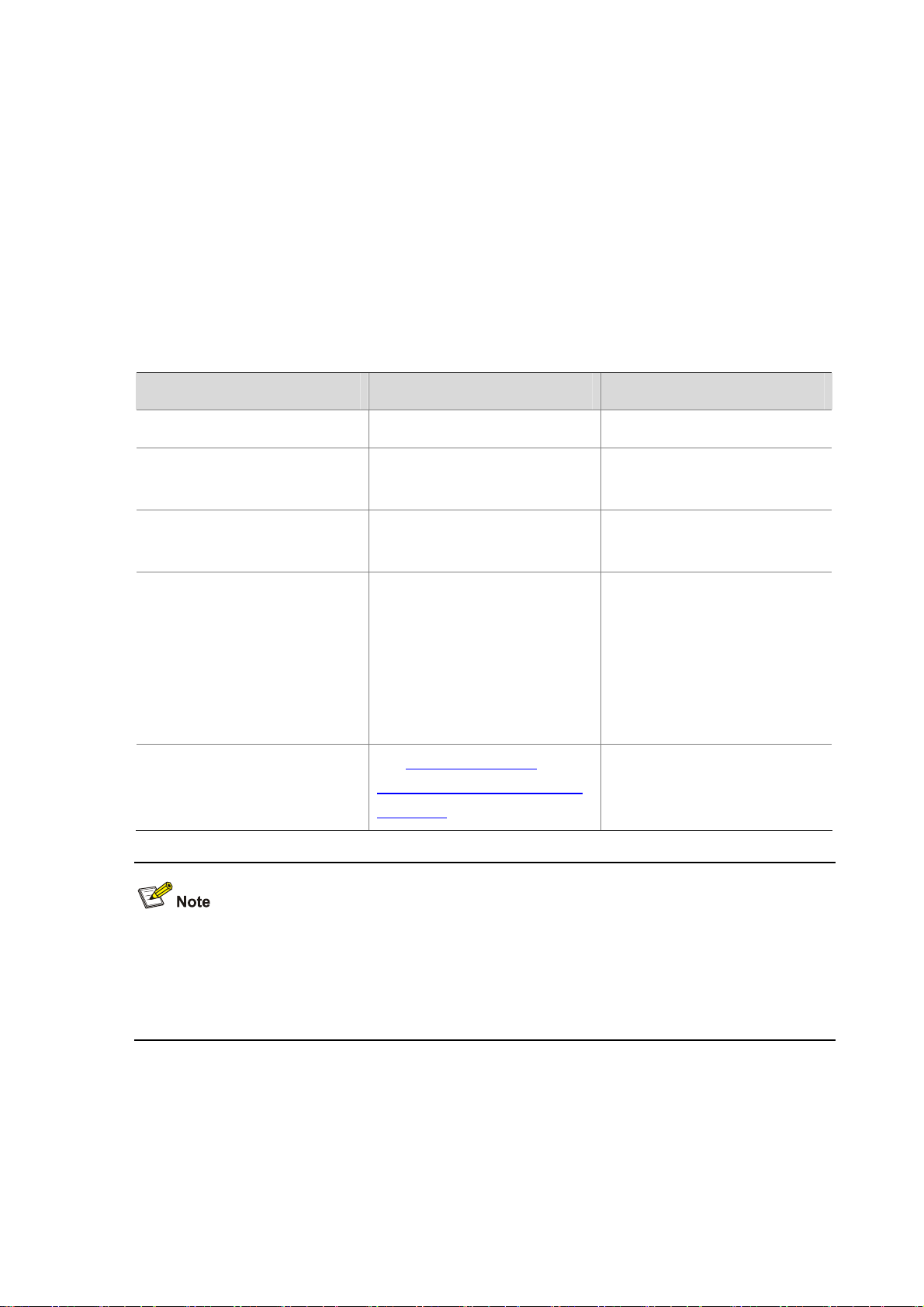
Configuring a DHCP Test
A DHCP test is mainly used to test the existence of a DHCP server on the network as well as the time
necessary for the DHCP server to respond to a client request and assign an IP address to the client.
Configuration prerequisites
Before performing a DHCP test, configure the DHCP server. If the NQA (DHCP client) and the DHCP
server are not in the same network segment, configure a DHCP relay. For the configuration of DHCP
server and DHCP relay, see DHCP Server Configuration and DHCP Relay Agent Configuration in the
Layer 3 - IP Services Configuration Guide.
Configuring a DHCP test
Follow these steps to configure a DHCP test:
To do… Use the command… Remarks
Enter system view
Enter NQA test group view
Configure the test type as DHCP
and enter test type view
Specify an interface for a DHCP
test
Configure common optional
parameters
system-view
nqa entry
operation-tag
type dhcp
operation interface
interface-number
Configuring Optional
See
Parameters Common to an NQA
Test Group
admin-name
interface-type
—
—
Required
Required
By default, no interface is specified
to perform a DHCP test.
The interface specified by the
source interface
be up; otherwise, the test fails.
Optional
command must
z Because a DHCP test is a process to simulate address allocation in DHCP, the IP address of the
interface that performs the DHCP test does not change.
z When the DHCP test is completed, the NQA client sends a DHCP-RELEASE packet to release
the obtained IP address.
Configuring a DNS Test
A DNS test is mainly used to test whether the NQA client can resolve a domain name into an IP
address through a DNS server and the time required for resolution.
2-8
Page 29
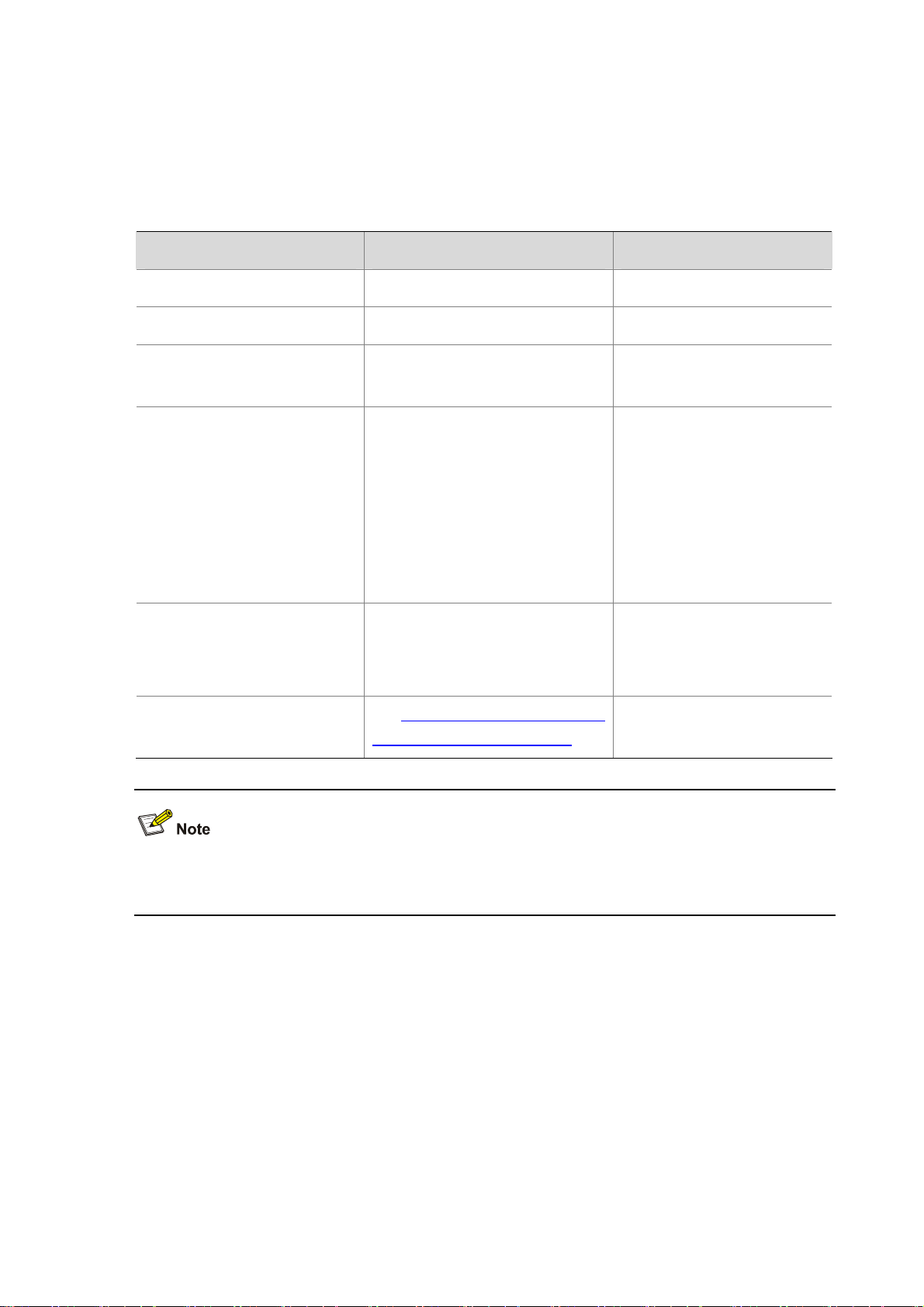
Configuration prerequisites
Before performing a DNS test, configure the mapping between a domain name and an IP address on
a DNS server.
Configuring a DNS test
Follow these steps to configure a DNS test:
To do… Use the command… Remarks
Enter system view
Enter NQA test group view
Configure the test type as DNS
and enter test type view
Specify a destination address for
a DNS test
Configure the domain name
Configure optional parameters
common to an NQA test group
system-view
nqa entry
type dns
destination ip
resolve-target
See Configuring Optional Parameters
Common to an NQA Test Group
admin-name operation-tag
ip-address
domain-name
—
—
Required
Required
By default, no destination IP
address is configured for a test
operation.
The destination IP address must
be the IP address of the DNS
server.
Required
By default, no domain name is
configured for a DNS test.
Optional
Because a DNS test is a process to simulate the domain name resolution, the mapping between the
domain name and the IP address is not saved.
Configuring an FTP Test
An FTP test is mainly used to test the connection between the NQA client and a specified FTP server
and the time necessary for the FTP client to transfer a file to or download a file from the FTP server.
Configuration prerequisites
Before an FTP test, perform some configurations on the FTP server. For example, configure the
username and password that are used to log in to the FTP server. For more information about FTP
server configuration, see FTP Configuration in the Fun dam ent als Configuration Guide.
Configuring an FTP test
Follow these steps to configure an FTP test:
2-9
Page 30
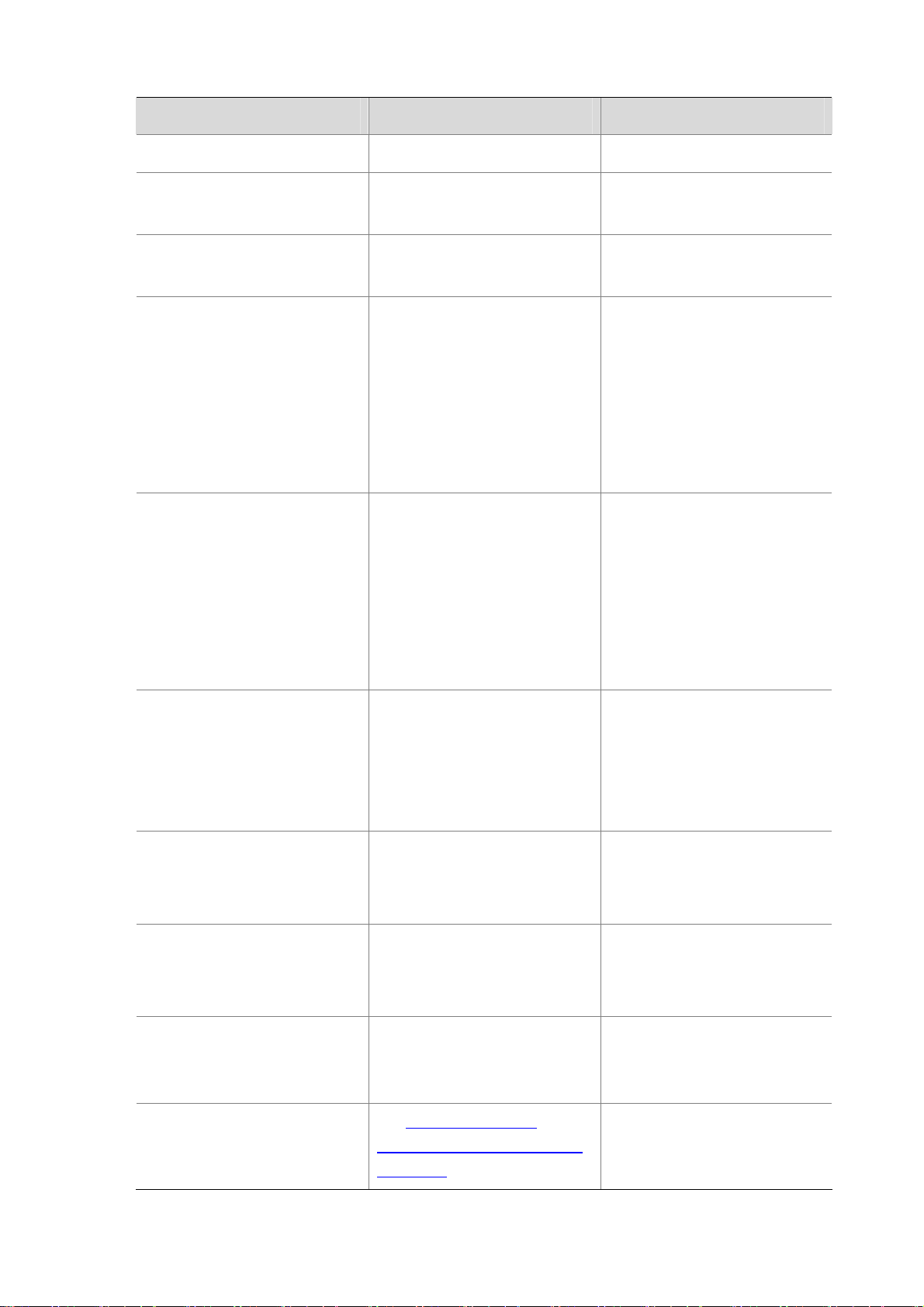
To do… Use the command… Remarks
Enter system view
Enter NQA test group view
Configure the test type as FTP and
enter test type view
Configure the destination address
for a test operation
Configure the source IP address of
a probe request
system-view
nqa entry
operation-tag
type ftp
destination ip
source ip
admin-name
ip-address
ip-address
—
—
Required
Required
By default, no destination IP
address is configured for a test
operation.
The destination IP address for a
test operation is the IP address of
the FTP server.
Required
By default, no source IP address is
specified.
The source IP address must be
that of an interface on the device
and the interface must be up.
Otherwise, the test will fail.
Configure the operation type
Configure a login username
Configure a login password
Specify a file to be transferred
between the FTP server and the
FTP client
Configure common optional
parameters
operation { get | put }
username
password
filename
See
Parameters Common to an NQA
Test Group
name
password
file-name
Configuring Optional
Optional
By default, the operation type for
the FTP is
obtaining files from the FTP
server.
Required
By default, no login username is
configured.
Required
By default, no login password is
configured.
Required
By default, no file is specified.
Optional
get
, which means
2-10
Page 31

z When you execute the put command, a file file-name with fixed size and content is created on the
FTP server. When you execute the get command, the device does not save the files obtained
from the FTP server.
z When you execute the get command, the FTP test cannot succeed if a file named file-name does
not exist on the FTP server.
z When you execute the get command, use a file with a smaller size because a big file may result in
test failure due to timeout, or may affect other services because of occupying too much network
bandwidth.
Configuring an HTTP Test
An HTTP test is used to test the connection between the NQA client and a specified HTTP server and
the time required to obtain data from the HTTP server, thus detecting the connectivity and
performance of the HTTP server.
Configuration prerequisites
Before performing an HTTP test, configure the HTTP serve r.
Configuring an HTTP test
Follow these steps to configure an HTTP test:
To do… Use the command… Remarks
Enter system view
Enter NQA test group view
Configure the test type as HTTP
and enter test type view
Configure the destination address
for a test operation
system-view
nqa entry
operation-tag
type http
destination ip
admin-name
ip-address
—
—
Required
Required
By default, no destination IP
address is configured for a test
operation.
The destination IP address for a
test operation is the IP address of
the HTTP server.
2-11
Page 32

To do… Use the command… Remarks
Optional
By default, no source IP address is
Configure the source IP address of
a probe request
Configure the operation type
source ip
operation
ip-address
get
post
{
|
}
specified.
The source IP address must be
that of an interface on the device
and the interface must be up.
Otherwise, the test will fail.
Optional
By default, the operation type for
the HTTP is
obtaining data from the HTTP
server.
get
, which means
Configure the website that an
HTTP test visits
Configure the HTTP version used
in the HTTP test
Configure common optional
parameters
The TCP port number for the HTTP server must be 80 in an HTTP test. Otherwise, the test will fail.
Configuring a UDP Jitter Test
url
url
http-version v1.0
Configuring Optional
See
Parameters Common to an NQA
Test Group
Required
Optional
By default, HTTP 1.0 is used in an
HTTP test.
Optional
It is recommended not to perform an NQA UDP jitter test on known ports, namely, ports from 1 to 1023.
Otherwise, the NQA test will fail or the corresponding services of this port will be unavailable.
Real-time services such as voice and video have high requirements on delay jitters. With the UDP
jitter test, uni/bi-directional delay jitters can be obtained to judge whether a network can carry real-time
services.
2-12
Page 33

Delay jitter refers to the difference between the interval of receiving two packet s consecutively and the
interval of sending these two packets. The procedure of a UDP jitter test is as follows:
z The source sends packets at regular intervals to the destination port.
z The destination affixes a time stamp to each packet that it receives and then sends it back to the
source.
z Upon receiving the packet, the source calculates the delay jitter, and the network status can be
analyzed.
Configuration prerequisites
A UDP jitter test requires cooperation between the NQA server and the NQA client. Before the UDP
jitter test, make sure that the UDP listening function is configured on the NQA server. For the
configuration of the UDP listening function, see
Configuring a UDP jitter test
Follow these steps to configure a UDP jitter test:
To do… Use the command… Remarks
Configuring the NQA Server.
Enter system view
Enter NQA test group view
Configure the test type as UDP
jitter and enter test type view
Configure the destination address
for a test operation
Configure the destination port for a
test operation
system-view
nqa entry
operation-tag
type udp-jitter
destination ip
destination port
admin-name
ip-address
port-number
—
—
Required
Required
By default, no destination IP
address is configured for a test
operation.
The destination IP address must
be consistent with that of the
existing listening service on the
NQA server.
Required
By default, no destination port
number is configured for a test
operation.
The destination port must be
consistent with that of the existing
listening service on the NQA
server.
Specify the source port number for
a request
source port
port-number
2-13
Optional
By default, no source port number
is specified.
Page 34

To do… Use the command… Remarks
Configure the size of a probe
packet sent
Configure the filler string of a
probe packet sent
Configure the number of packets
sent in a UDP jitter probe
Configure the interval for sending
packets in a UDP jitter probe
Configure the time for waiting for a
response in a UDP jitter test
Configure the source IP address of
a probe request in a test operation
data-size
data-fill
probe packet-number
packet-number
probe packet-interval
packet-interval
probe packet-timeout
packet-timeout
source ip
size
string
ip-address
Optional
100 bytes by default.
Optional
By default, the filler string of a
probe packet is the hexadecimal
number 00010203040506070809.
Optional
10 by default.
Optional
20 milliseconds by default.
Optional
3000 milliseconds by default.
Optional
By default, no source IP address is
specified.
The source IP address must be
that of an interface on the device
and the interface must be up.
Otherwise, the test will fail.
Configure common optional
parameters
The number of probes made in a UDP jitter test depends on the probe count command. The number
of probe packets sent in each probe depends on the configuration of the probe packet-number
command.
Configuring an SNMP Test
An SNMP query test is used to test the time the NQA client takes to send an SNMP query packet to
the SNMP agent and then receive a response packet.
Configuring Optional
See
Parameters Common to an NQA
Test Group
Optional
2-14
Page 35

Configuration prerequisites
The SNMP agent function must be enabled on the device that serves as an SNMP agent before an
SNMP test. For the configuration of SNMP agent, see SNMP Configuration in the Network
Management and Monitoring Configuration Guide.
Configuring an SNMP test
Follow these steps to configure an SNMP test:
To do… Use the command… Remarks
Enter system view
Enter NQA test group view
Configure the test type as SNMP
and enter test type view
Configure the destination address
for a test operation
Specify the source port number for
a probe request in a test operation
Configure the source IP address of
a probe request in a test operation
system-view
nqa entry
operation-tag
type snmp
destination ip
source port
source ip
admin-name
ip-address
ip-address
port-number
—
—
Required
Required
By default, no destination IP
address is configured for a test
operation.
Optional
By default, no source port number
is specified.
Optional
By default, no source IP address is
specified.
The source IP address must be
that of an interface on the device
and the interface must be up.
Otherwise, the test will fail.
Configure common optional
parameters
Configuring a TCP Test
A TCP test is used to test the TCP connection between the client and the specified port on the NQA
server and the setup time for the connection, thus judging the availability and performance of the
services provided on the specified port on the server.
Configuration prerequisites
A TCP test requires cooperation between the NQA server and the NQA client. Configure the TCP
listening function on the NQA server before the TCP test. For the configuration of the TCP listening
function, see
Configuring the NQA Server.
Configuring Optional
See
Parameters Common to an NQA
Test Group
2-15
Optional
Page 36

Configuring a TCP test
Follow these steps to configure a TCP test:
To do… Use the command… Remarks
Enter system view
Enter NQA test group view
Configure the test type as TCP
and enter test type view
Configure the destination address
for a test operation
Configure the destination port
system-view
nqa entry
operation-tag
type tcp
destination ip
destination port
admin-name
ip-address
port-number
—
—
Required
Required
By default, no destination IP
address is configured for a test
operation.
The destination address must be
the IP address of the listening
service configured on the NQA
server.
Required
By default, no destination port
number is configured for a test
operation.
The destination port number must
be consistent with port number of
the listening service configured on
the NQA server.
Configure the source IP address of
a probe request in a test operation
Configure common optional
parameters
Configuring a UDP Echo Test
A UDP echo test is used to test the connectivity and round-trip time of a UDP echo packet from the
client to the specified UDP port on the NQA server.
source ip
See
Parameters Common to an NQA
Test Group
ip-address
Configuring Optional
2-16
Optional
By default, no source IP address is
specified.
The source IP address must be
that of an interface on the device
and the interface must be up.
Otherwise, the test will fail.
Optional
Page 37

Configuration prerequisites
A UDP echo test requires cooperation between the NQA server and the NQA client. Configure the
UDP listening function on the NQA server before the UDP echo test. For the configuration of the UDP
listening function, see
Configuring a UDP echo test
Follow these steps to configure a UDP e cho te st
To do… Use the command… Remarks
Configuring the NQA Server.
Enter system view
Enter NQA test group view
Configure the test type as UDP
echo and enter test type view
Configure the destination address
for a test operation
Configure the destination port
system-view
nqa entry
operation-tag
type udp-echo
destination ip
destination port
admin-name
ip-address
port-number
—
—
Required
Required
By default, no destination IP
address is configured for a test
operation.
The destination address must be
the IP address of the listening
service configured on the NQA
server.
Required
By default, no destination port
number is configured for a test
operation.
The destination port number must
be the port number of the listening
service configured on the NQA
server.
Configure the size of probe
packets sent
Configure the filler string of a
probe packet sent
Specify a source port number for a
probe request in a test operation
data-size
data-fill
source port
size
string
port-number
2-17
Optional
100 bytes by default.
Optional
By default, the filler string of a probe
packet is the hexadecimal number
00010203040506070809.
Optional
By default, no source port number is
specified.
Page 38

To do… Use the command… Remarks
Configure the source IP address of
a probe request in a test operation
Configure common optional
parameters
Configuring a Voice Test
source ip
See
Parameters Common to an NQA
Test Group
ip-address
Configuring Optional
Optional
By default, no source IP address is
specified.
The source IP address must be that
of an interface on the device and the
interface must be up. Otherwise, the
test will fail.
Optional
It is recommended not to perform an NQA UDP jitter test on known ports, namely, ports from 1 to 1023.
Otherwise, the NQA test will fail or the corresponding services of these ports will be unavailable.
A voice test is used to test voice over IP (VoIP) network status, and collect VoIP network parameters
so that users can adjust the network according the network status. The procedure of a voice test is as
follows:
1) The source (NQA client) sends voice packets of G.711 A-law, G.711 µ-law or G.729 A-law codec
type at regular intervals to the destination (NQA server).
2) The destination affixes a time stamp to each packet that it receives and then sends it back to the
source.
3) Upon receiving the packets, the source calculates the delay jitter and delay by calculating the
difference between the interval for the destination to receive two successive packets and the
interval for the source to send these two successive packets, and thus the network status can be
analyzed.
The voice parameter values that indicate VoIP network status can also be calculated in a voice test,
including:
z Calculated Planning Impairment Factor (ICPIF): Measures attenuation of voice data in a network,
depending on packet loss and delay. A higher value represents a lower network quality.
z Mean Opinion Scores (MOS): Measures quality of a VoIP network. A MOS value can be
evaluated by using the ICPIF value, in the range 1 to 5. A higher value represents a highe r quality
of a VoIP network.
The evaluation of voice quality depends on users’ tolerance to voice quality, which should be taken
into consideration. For users with higher tolerance to voice quality, use the advantage-factor
2-18
Page 39

command to configure the advantage factor. When the system calculates the ICPIF value, this
advantage factor is subtracted to modify ICPIF and MOS values and thus both the objective and
subjective factors are considered when you evaluate the voice quality.
Configuration prerequisites
A voice test requires cooperation between the NQA server and the NQA client. Before a voice test,
make sure that the UDP listening function is configured on the NQA server. For the configuration of
UDP listening function, see
Configuring a voice test
Follow these steps to configure a voice test:
To do… Use the command… Remarks
Configuring the NQA Server.
Enter system view
Enter NQA test group view
Configure the test type as voice
and enter test type view
Configure the destination address
for a test operation
Configure the destination port for
a test operation
system-view
nqa entry
operation-tag
type voice
destination ip
destination port
admin-name
ip-address
port-number
—
—
Required
Required
By default, no destination IP address
is configured for a test operation.
The destination IP address must be
consistent with that of the existing
listening service on the NQA server.
Required
By default, no destination port number
is configured for a test operation.
The destination port must be
consistent with that of the existing
listening service on the NQA server.
Configure the codec type
Configure the advantage factor
for calculating MOS and ICPIF
values
codec-type { g711a
g729a }
advantage-factor
2-19
g711u |
|
factor
Optional
By default, the codec type is G.711
A-law.
Optional
By default, the advantage factor is 0.
Page 40

To do… Use the command… Remarks
Optional
By default, no source IP address is
Specify the source IP address for
the requests in a test operation
source ip
ip-address
specified.
The source IP address must be that of
an interface on the device and the
interface must be up. Otherwise, the
test will fail.
Specify the source port number
for the requests in a test operation
Configure the size of a probe
packet to be sent
Configure the filler string of a
probe packet sent
Configure the number of packets
sent in a voice probe
source port
data-size
data-fill
probe packet-number
packet-number
port-number
size
string
Optional
By default, no source port number is
specified.
Optional
By default, the probe packet size
depends on the codec type. The
default packet size is 172 bytes for
G.711A-law and G.711 µ-law codec
type, and is 32 bytes for G.729 A-law
codec type.
Optional
By default, the filler string of a probe
packet is the hexadecimal number
00010203040506070809.
Optional
1000 by default.
Configure the interval for sending
packets in a voice probe
Configure the timeout for waiting
for a response in a voice test
Configure common optional
parameters
probe packet-interval
packet-interval
probe packet-timeout
packet-timeout
Configuring Optional
See
Parameters Common to an
NQA Test Group
Optional
20 milliseconds by default.
Optional
5000 milliseconds by default.
Optional
Only one probe can be made in one voice test, and the number of probe packets sent in each probe
depends on the configuration of the probe packet-number command.
2-20
Page 41

Configuring a DLSw Test
A DLSw test is used to test the response time of the DLSw device.
Configuration prerequisites
Enable the DLSw function on the peer device before DLSw test.
Configuring a DLSw test
Follow these steps to configure a DLSw test:
To do… Use the command… Remarks
Enter system view
Enter NQA test group view
Configure the test type as DLSw
and enter test type view
Configure the destination address
for a test operation
Configure the source IP address of
a probe request in a test operation
system-view
nqa entry
operation-tag
type dlsw
destination ip
source ip
admin-name
ip-address
ip-address
—
—
Required
Required
By default, no destination IP
address is configured for a test
operation.
Optional
By default, no source IP address is
specified.
The source IP address must be
that of an interface on the device
and the interface must be up.
Otherwise, the test will fail.
Configuring Optional
Configure common optional
parameters
See
Parameters Common to an NQA
Test Group
Configuring the Collaboration Function
Collaboration is implemented by establishing collaboration entries to monitor the detection results of
the current test group. If the number of consecutive probe failures reaches the threshold, the
configured action is triggered.
Follow these steps to configure the collaboration function:
To do… Use the command… Remarks
Enter system view
Enter NQA test group view
system-view
nqa entry
operation-tag
admin-name
2-21
Optional
—
—
Page 42

To do… Use the command… Remarks
Enter test type view of the test
group
Create a collaboration entry
Exit to system view
Create a track entry and associate
it with the specified collaboration
entry of the NQA test group
type
dhcp
dlsw
dns
{
|
|
http
icmp-echo
|
udp-echo }
reaction
checked-element probe-fail
threshold-type consecutive
occurrences [
trigger-only
quit
track
admin-name operation-tag
reaction
item-num
entry-number
item-num
|
action-type
} ]
ftp
|
snmp
tcp
|
{
nqa entry
|
none
The collaboration function is not
supported in UDP jitter and voice
|
tests.
Required
Not created by default.
|
—
Required
Not created by default.
z You cannot modify the content of a reaction entry using the reaction command after the
collaboration entry is created.
z The collaboration function is not supported in a UDP jitter or voice test.
Configuring Trap Delivery
Traps can be sent to the network management server when test is completed, test fails or probe fails.
Configuration prerequisites
Before configuring trap delivery, you need to configure the destination address of the trap message
with the snmp-agent target-host command, create an NQA test group, and configure related
parameters. For the introduction to the snmp-agent target-host command, refer to SNMP
Configuration Commands in the Network Management and Monitoring Command Reference.
Configuring trap delivery
Follow these steps to configure trap delivery:
To do… Use the command… Remarks
Enter system view
Enter NQA test group view
system-view
nqa entry
admin-name operation-tag
—
—
Enter test type view of the test
group
type
snmp
{
|
dhcp
dlsw
|
|
tcp
udp-echo | udp-jitter
|
2-22
dns
ftp
http
|
|
icmp-echo
|
voice }
|
|
—
Page 43

To do… Use the command… Remarks
Optional
Configure to send traps to
network management server
under specified conditions
reaction trap { probe-failure
consecutive-probe-failures |
test-failure
cumulate-probe-failures }
Only the reaction trap test-complete command is supported in a voice test, namely, in a voice test,
traps are sent to the NMS only if the test succeeds.
Configuring the NQA Statistics Function
NQA puts the NQA tests completed in a specified interval into one group, and calculates the statistics
of the test results of the group. These statistics form a statistics group. To view information of the
statistics group, use the display nqa statistics command. To set the interval for collecting statistics,
use the statistics interval command.
test-complete
No traps are sent to
|
the network
management server by
default.
When the number of statistics groups kept reaches the upper limit, if a new statistics group is
generated, the statistics group that is kept for the longest time is deleted. To set the maximum number
of statistics groups that can be kept, use the statistics max-group command.
A statistics group is formed after the last test is completed within the specified interval. A statistics
group has the aging mechanism. A st atistics group will be deleted af ter it is kept for a period of time. To
set the hold time of a statistics group, use the statistics hold-time command.
Follow these steps to configure the NQA statistics function:
To do… Use the command… Remarks
Enter system view
Enter NQA test group view
Enter test type view of the test
group
Configure the interval for collecting
the statistics of the test results
system-view
nqa entry
operation-tag
type
{
icmp-echo
udp-echo | udp-jitter
statistics interval
admin-name
dlsw
dns
|
snmp
|
ftp
|
|
interval
http
|
tcp
|
voice }
|
|
—
—
—
Optional
60 minutes by default.
2-23
Page 44

To do… Use the command… Remarks
Optional
Configure the maximum number of
statistics groups that can be kept
Configure the hold time of a
statistics group
statistics max-group
statistics hold-time
number
hold-time
2 by default.
If the maximum number is 0, it
indicates that no statistics is
performed.
Optional
120 minutes by default.
z The NQA statistics function is not supported in a DHCP test.
z If you specify the interval argument in the frequency interval command as 0, no statistics group
information is generated.
Configuring the History Records Saving Function
With the history records saving function enabled, the system saves the history records of the NQA test.
To view the history records of a test group, use the display nqa history command.
The configuration task also allows you to configure:
z Lifetime of the history records: The records are removed when the lifetime is reached.
z The maximum number of history records that can be saved in a test group: If the number of
history records in a test group exceeds the maximum number, the earliest history records are
removed.
Follow these steps to configure the history records saving function of an NQA test group:
To do… Use the command… Remarks
Enter system view
Enter NQA test group view
Enter NQA test type view
Enable the saving of the
history records of the NQA
test group
system-view
nqa entry
type
icmp-echo
udp-jitter
history-record enable
admin-name operation-tag
dhcp
dlsw
{
|
snmp
|
voice }
|
|
|
dns
tcp
ftp
http
|
|
udp-echo |
|
|
—
—
—
Required
By default, history records of
the NQA test group are not
saved.
2-24
Page 45

To do… Use the command… Remarks
Set the lifetime of the history
records in an NQA test
group
Configure the maximum
number of history records
that can be saved in a test
group
history-record keep-time
history-record number
number
keep-time
Optional
By default, the history records
in the NQA test group are kept
for 120 minutes.
Optional
By default, the maximum
number of records that can be
saved in a test group is 50
Configuring Optional Parameters Common to an NQA Test Group
Optional parameters common to an NQA test group are valid only for tests in this test group.
Unless otherwise specified, the following parameters are applicable to all test types and they can be
configured according to the actual conditions.
Follow these steps to configure optional parameters common to an NQA test group:
To do… Use the command… Remarks
Enter system view
Enter NQA test group view
Enter test type view of a test group
Configure the descriptive string for
a test group
Configure the interval between two
consecutive tests for a test group
system-view
nqa entry
operation-tag
type
{
http
icmp-echo
|
udp-echo | udp-jitter
description
frequency
admin-name
dhcp
dlsw | dns
|
text
interval
snmp
|
|
|
voice }
|
ftp
tcp
—
—
|
—
|
Optional
By default, no descriptive string is
available for a test group.
Optional
By default, the interval between
two consecutive tests for a test
group is 0 milliseconds, that is,
only one test is performed.
If the last test is not completed
when the interval specified by the
frequency
new test is not started.
command is reached, a
2-25
Page 46

To do… Use the command… Remarks
Optional
By default, one probe is performed
Configure the number of probes in
an NQA test
probe count
times
in a test.
Only one probe can be made in
one voice test. Therefore, this
command is not available in a
voice test.
Optional
Configure the NQA probe timeout
time
Configure the maximum number of
hops a probe packet traverses in
the network
Configure the ToS field in an IP
packet header in an NQA probe
packet
Enable the routing table bypass
function
probe timeout
ttl
value
tos
value
route-option bypass-route
timeout
By default, the timeout time is
3000 milliseconds.
This parameter is not available for
a UDP jitter test.
Optional
20 by default.
This parameter is not available for
a DHCP test.
Optional
0 by default.
This parameter is not available for
a DHCP test.
Optional
Disabled by default.
This parameter is not available for
a DHCP test.
Scheduling an NQA Test Group
By configuring NQA test group scheduli ng, you can set the start time and test duration for a test group
to perform NQA tests. The start time can take a specific value or can be now, which indicates that a
test is started immediately; the test duration can take a specific value or can be forever, which
indicates that a test does not stop until you use the undo nqa schedule command to stop the test.
A test group perfo rms tests when the system time is between the start time and the end time (the start
time plus test duration). If the system time is behind the start time when you execute the nqa
schedule command, a test is started when the system time reaches the start time. If the system time
is between the start time and the end time, a test is started at once. If the system time is ahead of the
end time, no test is started. To view the current system time, use the display clock command.
2-26
Page 47

Configuration prerequisites
Before scheduling an NQA test group, make sure:
z Required test parameters corresponding to a test type have been configured;
z For a test that needs the cooperation with the NQA server, configuration on the NQA server has
been completed.
Scheduling an NQA test group
Follow these steps to schedule an NQA test group:
To do… Use the command… Remarks
Enter system view
Schedule an NQA test group
Configure the maximum number of
tests that the NQA client can
simultaneously perform
system-view
nqa schedule
start-time {
lifetime {
nqa agent max-concurrent
admin-name operation-tag
hh:mm:ss [ yyyy/mm/dd ] |
lifetime |
forever }
number
now }
—
Required
Optional
2 by default.
z After an NQA test group is scheduled, you cannot enter the test group view or test type view.
z A started test group or a test group that has completed tests will not be influenced by the system
time change; only a test group that is waiting to perform tests will be influenced by the system
time change.
Displaying and Maintaining NQA
To do… Use the command… Remarks
Display history records of NQA
test operation information
Display the results of the last NQA
test
Display the statistics of a type of
NQA test
Display NQA server status
display nqa history
operation-tag ]
display nqa result
operation-tag ]
display nqa statistics
operation-tag ]
display nqa server status
[ admin-name
[ admin-name
Available in any view
[ admin-name
2-27
Page 48

NQA Configuration Examples
ICMP Echo Test Configuration Example
Network requirements
As shown in Figure 2-3, use the NQA ICMP function to test whether the NQA client (Device A) can
send packets to the specified destination (Device B) and test the round-trip time of packets.
Figure 2-3 Network diagram for ICMP echo tests
Configuration procedure
# Create an ICMP echo test group and configure related test p arameters.
<DeviceA> system-view
[DeviceA] nqa entry admin test
[DeviceA-nqa-admin-test] type icmp-echo
[DeviceA-nqa-admin-test-icmp-echo] destination ip 10.2.2.2
# Configure optional parameters.
[DeviceA-nqa-admin-test-icmp-echo] probe count 10
[DeviceA-nqa-admin-test-icmp-echo] probe timeout 500
[DeviceA-nqa-admin-test-icmp-echo] frequency 5000
# Enable the saving of history records.
[DeviceA-nqa-admin-test-icmp-echo] history-record enable
[DeviceA-nqa-admin-test-icmp-echo] history-record number 10
[DeviceA-nqa-admin-test-icmp-echo] quit
# Enable ICMP echo test.
[DeviceA] nqa schedule admin test start-time now lifetime forever
# Disable ICMP echo test after the test begins for a period of time.
[DeviceA] undo nqa schedule admin test
# Display results of the last ICMP echo test.
[DeviceA] display nqa result admin test
NQA entry(admin admin, tag test) test results:
Destination IP address: 10.2.2.2
Send operation times: 10 Receive response times: 10
Min/Max/Average round trip time: 2/5/3
Square-Sum of round trip time: 96
Last succeeded probe time: 2007-08-23 15:00:01.2
Extended results:
Packet lost in test: 0%
Failures due to timeout: 0
Failures due to disconnect: 0
Failures due to no connection: 0
Failures due to sequence error: 0
Failures due to internal error: 0
Failures due to other errors: 0
2-28
Page 49

Packet(s) arrived late: 0
# Display the history of ICMP echo tests.
[DeviceA] display nqa history admin test
NQA entry (admin admin, tag test) history record(s):
Index Response Status Time
370 3 Succeeded 2007-08-23 15:00:01.2
369 3 Succeeded 2007-08-23 15:00:01.2
368 3 Succeeded 2007-08-23 15:00:01.2
367 5 Succeeded 2007-08-23 15:00:01.2
366 3 Succeeded 2007-08-23 15:00:01.2
365 3 Succeeded 2007-08-23 15:00:01.2
364 3 Succeeded 2007-08-23 15:00:01.1
363 2 Succeeded 2007-08-23 15:00:01.1
362 3 Succeeded 2007-08-23 15:00:01.1
361 2 Succeeded 2007-08-23 15:00:01.1
DHCP Test Configuration Example
Network requirements
Use the NQA DHCP function to test the time necessary for Switch A to obtain an IP address from the
DHCP server Switch B.
Figure 2-4 Network diagram for DHCP test
Configuration procedure
# Create a DHCP test group and configure related test parameters.
<SwitchA> system-view
[SwitchA] nqa entry admin test
[SwitchA-nqa-admin-test] type dhcp
[SwitchA-nqa-admin-test-dhcp] operation interface vlan-interface 2
# Enable the saving of history records.
[SwitchA-nqa-admin-test-dhcp] history-record enable
[SwitchA-nqa-admin-test-dhcp] quit
# Enable DHCP test.
[SwitchA] nqa schedule admin test start-time now lifetime forever
# Disable DHCP test after the test begins for a period of time.
[SwitchA] undo nqa schedule admin test
# Display the result of the last DHCP test.
[SwitchA] display nqa result admin test
NQA entry(admin admin, tag test) test results:
Send operation times: 1 Receive response times: 1
Min/Max/Average round trip time: 624/624/624
Square-Sum of round trip time: 389376
Last succeeded probe time: 2007-11-22 09:56:03.2
2-29
Page 50

Extended results:
Packet lost in test: 0%
Failures due to timeout: 0
Failures due to disconnect: 0
Failures due to no connection: 0
Failures due to sequence error: 0
Failures due to internal error: 0
Failures due to other errors: 0
Packet(s) arrived late: 0
# Display the history of DHCP tests.
[SwitchA] display nqa history admin test
NQA entry(admin admin, tag test) history record(s):
Index Response Status Time
1 624 Succeeded 2007-11-22 09:56:03.2
DNS Test Configuration Example
Network requirements
As shown in Figure 2-5, use the DNS function to test whether Device A can resolve the domain name
host.com into an IP address through the DNS server and test the time required for resolution.
Figure 2-5 Network diagram for DNS tests
Configuration procedure
# Create a DNS test group and configure related test parameters.
<DeviceA> system-view
[DeviceA] nqa entry admin test
[DeviceA-nqa-admin-test] type dns
[DeviceA-nqa-admin-test-dns] destination ip 10.2.2.2
[DeviceA-nqa-admin-test-dns] resolve-target host.com
# Enable the saving of history records.
[DeviceA-nqa-admin-test-dns] history-record enable
[DeviceA-nqa-admin-test-dns] quit
# Enable DNS test.
[DeviceA] nqa schedule admin test start-time now lifetime forever
# Disable DNS test after the test begins for a period of time.
[DeviceA] undo nqa schedule admin test
# Display results of the last DNS test.
[DeviceA] display nqa result admin test
NQA entry(admin admin, tag test) test results:
Destination IP address: 10.2.2.2
Send operation times: 1 Receive response times: 1
Min/Max/Average round trip time: 62/62/62
Square-Sum of round trip time: 3844
2-30
Page 51

Last succeeded probe time: 2008-11-10 10:49:37.3
Extended results:
Packet lost in test: 0%
Failures due to timeout: 0
Failures due to disconnect: 0
Failures due to no connection: 0
Failures due to sequence error: 0
Failures due to internal error: 0
Failures due to other errors: 0
Packet(s) arrived late: 0
# Display the history of DNS tests.
[DeviceA] display nqa history admin test
NQA entry (admin admin, tag test) history record(s):
Index Response Status Time
1 62 Succeeded 2008-11-10 10:49:37.3
FTP Test Configuration Example
Network requirements
As shown in Figure 2-6, use the NQA FTP function to test the connection with a specified FTP server
and the time necessary for Device A to upload a file to the FTP server. The login username is admin,
the login password is systemtest, and the file to be transferred to the FTP server is config.txt.
Figure 2-6 Network diagram for FTP tests
Configuration procedure
# Create an FTP test group and configure related test parameters.
<DeviceA> system-view
[DeviceA] nqa entry admin test
[DeviceA-nqa-admin-test] type ftp
[DeviceA-nqa-admin-test-ftp] destination ip 10.2.2.2
[DeviceA-nqa-admin-test-ftp] source ip 10.1.1.1
[DeviceA-nqa-admin-test-ftp] operation put
[DeviceA-nqa-admin-test-ftp] username admin
[DeviceA-nqa-admin-test-ftp] password systemtest
[DeviceA-nqa-admin-test-ftp] filename config.txt
# Enable the saving of history records.
[DeviceA-nqa-admin-test-ftp] history-record enable
[DeviceA-nqa-admin-test-ftp] quit
# Enable FTP test.
[DeviceA] nqa schedule admin test start-time now lifetime forever
# Disable FTP test after the test begins for a period of time.
[DeviceA] undo nqa schedule admin test
# Display results of the last FTP test.
2-31
Page 52

[DeviceA] display nqa result admin test
NQA entry(admin admin, tag test) test results:
Destination IP address: 10.2.2.2
Send operation times: 1 Receive response times: 1
Min/Max/Average round trip time: 173/173/173
Square-Sum of round trip time: 29929
Last succeeded probe time: 2007-11-22 10:07:28.6
Extended results:
Packet lost in test: 0%
Failures due to timeout: 0
Failures due to disconnect: 0
Failures due to no connection: 0
Failures due to sequence error: 0
Failures due to internal error: 0
Failures due to other errors: 0
Packet(s) arrived late: 0
# Display the history of FTP tests.
[DeviceA] display nqa history admin test
NQA entry (admin admin, tag test) history record(s):
Index Response Status Time
1 173 Succeeded 2007-11-22 10:07:28.6
HTTP Test Configuration Example
Network requirements
As shown in Figure 2-7, use the HTTP function to test the connection with a specified HTTP server
and the time required to obtain data from the HTTP server.
Figure 2-7 Network diagram for the HTTP tests
Configuration procedure
# Create an HTTP test group and configure related test pa rameters.
<DeviceA> system-view
[DeviceA] nqa entry admin test
[DeviceA-nqa-admin-test] type http
[DeviceA-nqa-admin-test-http] destination ip 10.2.2.2
[DeviceA-nqa-admin-test-http] operation get
[DeviceA-nqa-admin-test-http] url /index.htm
[DeviceA-nqa-admin-test-http] http-version v1.0
# Enable the saving of history records.
[DeviceA-nqa-admin-test-http] history-record enable
[DeviceA-nqa-admin-test-http] quit
# Enable HTTP test.
[DeviceA] nqa schedule admin test start-time now lifetime forever
2-32
Page 53

# Disable HTTP test after the test begins for a period of time.
[DeviceA] undo nqa schedule admin test
# Display results of the last HTTP test.
[DeviceA] display nqa result admin test
NQA entry(admin admin, tag test) test results:
Destination IP address: 10.2.2.2
Send operation times: 1 Receive response times: 1
Min/Max/Average round trip time: 64/64/64
Square-Sum of round trip time: 4096
Last succeeded probe time: 2007-11-22 10:12:47.9
Extended results:
Packet lost in test: 0%
Failures due to timeout: 0
Failures due to disconnect: 0
Failures due to no connection: 0
Failures due to sequence error: 0
Failures due to internal error: 0
Failures due to other errors:
Packet(s) arrived late: 0
# Display the history of HTTP tests.
[DeviceA] display nqa history admin test
NQA entry (admin admin, tag test) history record(s):
Index Response Status Time
1 64 Succeeded 2007-11-22 10:12:47.9
UDP Jitter Test Configuration Example
Network requirements
As shown in Figure 2-8, use the NQA UDP jitter function to test the delay jitter of packet transmission
between Device A and Device B.
Figure 2-8 Network diagram for UDP jitter tests
Configuration procedure
1) Configure Device B
# Enable the NQA server a nd configu re the listeni ng I P address as 10.2.2.2 and port number as 9000.
<DeviceB> system-view
[DeviceB] nqa server enable
[DeviceB] nqa server udp-echo 10.2.2.2 9000
2) Configure Device A
# Create a UDP jitter test group and configure related test p arameters.
<DeviceA> system-view
[DeviceA] nqa entry admin test
[DeviceA-nqa-admin-test] type udp-jitter
2-33
Page 54

[DeviceA-nqa-admin-test-udp-jitter] destination ip 10.2.2.2
[DeviceA-nqa-admin-test-udp-jitter] destination port 9000
[DeviceA-nqa-admin-test-udp-jitter] frequency 1000
[DeviceA-nqa-admin-test-udp-jitter] quit
# Enable UDP jitter test.
[DeviceA] nqa schedule admin test start-time now lifetime forever
# Disable UDP jitter test after the test begins for a period of time.
[DeviceA] undo nqa schedule admin test
# Display the result of the last UDP jitter test.
[DeviceA] display nqa result admin test
NQA entry(admin admin, tag test) test results:
Destination IP address: 10.2.2.2
Send operation times: 10 Receive response times: 10
Min/Max/Average round trip time: 15/32/17
Square-Sum of round trip time: 3235
Last succeeded probe time: 2008-05-29 13:56:17.6
Extended results:
Packet lost in test: 0%
Failures due to timeout: 0
Failures due to disconnect: 0
Failures due to no connection: 0
Failures due to sequence error: 0
Failures due to internal error: 0
Failures due to other errors: 0
Packet(s) arrived late: 0
UDP-jitter results:
RTT number: 10
Min positive SD: 4 Min positive DS: 1
Max positive SD: 21 Max positive DS: 28
Positive SD number: 5 Positive DS number: 4
Positive SD sum: 52 Positive DS sum: 38
Positive SD average: 10 Positive DS average: 10
Positive SD square sum: 754 Positive DS square sum: 460
Min negative SD: 1 Min negative DS: 6
Max negative SD: 13 Max negative DS: 22
Negative SD number: 4 Negative DS number: 5
Negative SD sum: 38 Negative DS sum: 52
Negative SD average: 10 Negative DS average: 10
Negative SD square sum: 460 Negative DS square sum: 754
One way results:
Max SD delay: 15 Max DS delay: 16
Min SD delay: 7 Min DS delay: 7
Number of SD delay: 10 Number of DS delay: 10
Sum of SD delay: 78 Sum of DS delay: 85
Square sum of SD delay: 666 Square sum of DS delay: 787
SD lost packet(s): 0 DS lost packet(s): 0
Lost packet(s) for unknown reason: 0
# Display the statistics of UDP jitter tests.
[DeviceA] display nqa statistics admin test
NQA entry (admin admin, tag test) test statistics:
2-34
Page 55

NO. : 1
Destination IP address: 10.2.2.2
Start time: 2008-05-29 13:56:14.0
Life time: 47 seconds
Send operation times: 410 Receive response times: 410
Min/Max/Average round trip time: 1/93/19
Square-Sum of round trip time: 206176
Extended results:
Packet lost in test: 0%
Failures due to timeout: 0
Failures due to disconnect: 0
Failures due to no connection: 0
Failures due to sequence error: 0
Failures due to internal error: 0
Failures due to other errors: 0
Packet(s) arrived late: 0
UDP-jitter results:
RTT number: 410
Min positive SD: 3 Min positive DS: 1
Max positive SD: 30 Max positive DS: 79
Positive SD number: 186 Positive DS number: 158
Positive SD sum: 2602 Positive DS sum: 1928
Positive SD average: 13 Positive DS average: 12
Positive SD square sum: 45304 Positive DS square sum: 31682
Min negative SD: 1 Min negative DS: 1
Max negative SD: 30 Max negative DS: 78
Negative SD number: 181 Negative DS number: 209
Negative SD sum: 181 Negative DS sum: 209
Negative SD average: 13 Negative DS average: 14
Negative SD square sum: 46994 Negative DS square sum: 3030
One way results:
Max SD delay: 46 Max DS delay: 46
Min SD delay: 7 Min DS delay: 7
Number of SD delay: 410 Number of DS delay: 410
Sum of SD delay: 3705 Sum of DS delay: 3891
Square sum of SD delay: 45987 Square sum of DS delay: 49393
SD lost packet(s): 0 DS lost packet(s): 0
Lost packet(s) for unknown reason: 0
The display nqa history command does not show the results of UDP jitter tests. Therefore, to know
the result of a UDP jitter test, you are recommended to use the display nqa result command to view
the probe results of the latest NQA test, or use the display nqa statistics command to view the
statistics of NQA tests.
2-35
Page 56

SNMP Test Configuration Example
Network requirements
As shown in Figure 2-9, use the NQA SNMP query function to test the time it takes for Device A to
send an SNMP query packet to the SNMP agent and receive a response packet.
Figure 2-9 Network diagram for SNMP tests
Configuration procedure
1) Configurations on SNMP agent
# Enable the SNMP agent service and set the SNMP version to all, the read community to public, and
the write community to private.
<DeviceB> system-view
[DeviceB] snmp-agent sys-info version all
[DeviceB] snmp-agent community read public
[DeviceB] snmp-agent community write private
2) Configurations on Device A
# Create an SNMP query test group and configure related test parameters.
<DeviceA> system-view
[DeviceA] nqa entry admin test
[DeviceA-nqa-admin-test] type snmp
[DeviceA-nqa-admin-test-snmp] destination ip 10.2.2.2
# Enable the saving of history records.
[DeviceA-nqa-admin-test-snmp] history-record enable
[DeviceA-nqa-admin-test-snmp] quit
# Enable SNMP query test.
[DeviceA] nqa schedule admin test start-time now lifetime forever
# Disable SNMP query test after the test begins for a period of time.
[DeviceA] undo nqa schedule admin test
# Display results of the last SNMP test.
[DeviceA] display nqa result admin test
NQA entry (admin admin, tag test) test results:
Destination IP address: 10.2.2.2
Send operation times: 1 Receive response times: 1
Min/Max/Average round trip time: 50/50/50
Square-Sum of round trip time: 2500
Last succeeded probe time: 2007-11-22 10:24:41.1
Extended results:
Packet lost in test: 0%
Failures due to timeout: 0
Failures due to disconnect: 0
Failures due to no connection: 0
Failures due to sequence error: 0
2-36
Page 57

Failures due to internal error: 0
Failures due to other errors: 0
Packet(s) arrived late: 0
# Display the history of SNMP tests.
[DeviceA] display nqa history admin test
NQA entry (admin admin, tag test) history record(s):
Index Response Status Time
1 50 Timeout 2007-11-22 10:24:41.1
TCP Test Configuration Example
Network requirements
As shown in Figure 2-10, use the NQA TCP function to test the time for establishing a TCP conne ction
between Device A and Device B. Port 9000 is used.
Figure 2-10 Network diagram for TCP tests
Configuration procedure
1) Configure Device B
# Enable the NQA server a nd configu re the listeni ng I P address as 10.2.2.2 and port number as 9000.
<DeviceB> system-view
[DeviceB] nqa server enable
[DeviceB] nqa server tcp-connect 10.2.2.2 9000
2) Configure Device A
# Create a TCP test group and configure related test parameters.
<DeviceA> system-view
[DeviceA] nqa entry admin test
[DeviceA-nqa-admin-test] type tcp
[DeviceA-nqa-admin-test-tcp] destination ip 10.2.2.2
[DeviceA-nqa-admin-test-tcp] destination port 9000
# Enable the saving of history records.
[DeviceA-nqa-admin-test-tcp] history-record enable
[DeviceA-nqa-admin-test-tcp] quit
# Enable TCP test.
[DeviceA] nqa schedule admin test start-time now lifetime forever
# Disable TCP test after the test begin s for a period of time.
[DeviceA] undo nqa schedule admin test
# Display results of the last TCP test.
[DeviceA] display nqa result admin test
NQA entry(admin admin, tag test) test results:
Destination IP address: 10.2.2.2
Send operation times: 1 Receive response times: 1
Min/Max/Average round trip time: 13/13/13
Square-Sum of round trip time: 169
2-37
Page 58

Last succeeded probe time: 2007-11-22 10:27:25.1
Extended results:
Packet lost in test: 0%
Failures due to timeout: 0
Failures due to disconnect: 0
Failures due to no connection: 0
Failures due to sequence error: 0
Failures due to internal error: 0
Failures due to other errors: 0
Packet(s) arrived late: 0
# Display the history of TCP tests.
[DeviceA] display nqa history admin test
NQA entry (admin admin, tag test) history record(s):
Index Response Status Time
1 13 Succeeded 2007-11-22 10:27:25.1
UDP Echo Test Configuration Example
Network requirements
As shown in Figure 2-1 1, use the NQA UDP echo function to test the round-trip time between Device A
and Device B. The port number is 8000.
Figure 2-11 Network diagram for the UDP echo tests
Configuration procedure
1) Configure Device B
# Enable the NQA server a nd configu re the listeni ng I P address as 10.2.2.2 and port number as 8000.
<DeviceB> system-view
[DeviceB] nqa server enable
[DeviceB] nqa server udp-echo 10.2.2.2 8000
2) Configure Device A
# Create a UDP echo test group and configure related test parameters.
<DeviceA> system-view
[DeviceA] nqa entry admin test
[DeviceA-nqa-admin-test] type udp-echo
[DeviceA-nqa-admin-test-udp-echo] destination ip 10.2.2.2
[DeviceA-nqa-admin-test-udp-echo] destination port 8000
# Enable the saving of history records.
[DeviceA-nqa-admin-test-udp-echo] history-record enable
[DeviceA-nqa-admin-test-udp-echo] quit
# Enable UDP echo test.
[DeviceA] nqa schedule admin test start-time now lifetime forever
# Disable UDP echo test after the test begins for a period of time.
[DeviceA] undo nqa schedule admin test
2-38
Page 59

# Display results of the last UDP echo test.
[DeviceA] display nqa result admin test
NQA entry (admin admin, tag test) test results:
Destination IP address: 10.2.2.2
Send operation times: 1 Receive response times: 1
Min/Max/Average round trip time: 25/25/25
Square-Sum of round trip time: 625
Last succeeded probe time: 2007-11-22 10:36:17.9
Extended results:
Packet lost in test: 0%
Failures due to timeout: 0
Failures due to disconnect: 0
Failures due to no connection: 0
Failures due to sequence error: 0
Failures due to internal error: 0
Failures due to other errors: 0
Packet(s) arrived late: 0
# Display the history of UDP echo tests.
[DeviceA] display nqa history admin test
NQA entry (admin admin, tag test) history record(s):
Index Response Status Time
1 25 Succeeded 2007-11-22 10:36:17.9
Voice Test Configuration Example
Network requirements
As shown in Figure 2-12, use the NQA voice function to test the delay jitter of voice packet
transmission and voice quality between Device A and Device B.
Figure 2-12 Network diagram for voice tests
Configuration procedure
1) Configure Device B
# Enable the NQA server a nd configu re the listeni ng I P address as 10.2.2.2 and port number as 9000.
<DeviceB> system-view
[DeviceB] nqa server enable
[DeviceB] nqa server udp-echo 10.2.2.2 9000
2) Configure Device A
# Create a voice test group and configure related test parameters.
<DeviceA> system-view
[DeviceA] nqa entry admin test
[DeviceA-nqa-admin-test] type voice
[DeviceA-nqa-admin-test-voice] destination ip 10.2.2.2
[DeviceA-nqa-admin-test-voice] destination port 9000
2-39
Page 60

[DeviceA-nqa-admin-test-voice] quit
# Enable voice test.
[DeviceA] nqa schedule admin test start-time now lifetime forever
# Disable the voice test after the test begins for a period of time.
[DeviceA] undo nqa schedule admin test
# Display the result of the last voice test.
[DeviceA] display nqa result admin test
NQA entry (admin admin, tag test) test results:
Destination IP address: 10.2.2.2
Send operation times: 1000 Receive response times: 1000
Min/Max/Average round trip time: 31/1328/33
Square-Sum of round trip time: 2844813
Last succeeded probe time: 2008-06-13 09:49:31.1
Extended results:
Packet lost in test: 0%
Failures due to timeout: 0
Failures due to disconnect: 0
Failures due to no connection: 0
Failures due to sequence error: 0
Failures due to internal error: 0
Failures due to other errors: 0
Packet(s) arrived late: 0
Voice results:
RTT number: 1000
Min positive SD: 1 Min positive DS: 1
Max positive SD: 204 Max positive DS: 1297
Positive SD number: 257 Positive DS number: 259
Positive SD sum: 759 Positive DS sum: 1797
Positive SD average: 2 Positive DS average: 6
Positive SD square sum: 54127 Positive DS square sum: 1691967
Min negative SD: 1 Min negative DS: 1
Max negative SD: 203 Max negative DS: 1297
Negative SD number: 255 Negative DS number: 259
Negative SD sum: 759 Negative DS sum: 1796
Negative SD average: 2 Negative DS average: 6
Negative SD square sum: 53655 Negative DS square sum: 1691776
One way results:
Max SD delay: 343 Max DS delay: 985
Min SD delay: 343 Min DS delay: 985
Number of SD delay: 1 Number of DS delay: 1
Sum of SD delay: 343 Sum of DS delay: 985
Square sum of SD delay: 117649 Square sum of DS delay: 970225
SD lost packet(s): 0 DS lost packet(s): 0
Lost packet(s) for unknown reason: 0
Voice scores:
MOS value: 4.38 ICPIF value: 0
# Display the statistics of voice tests.
[DeviceA] display nqa statistics admin test
NQA entry (admin admin, tag test) test statistics:
NO. : 1
2-40
Page 61

Destination IP address: 10.2.2.2
Start time: 2008-06-13 09:45:37.8
Life time: 331 seconds
Send operation times: 4000 Receive response times: 4000
Min/Max/Average round trip time: 15/1328/32
Square-Sum of round trip time: 7160528
Extended results:
Packet lost in test: 0%
Failures due to timeout: 0
Failures due to disconnect: 0
Failures due to no connection: 0
Failures due to sequence error: 0
Failures due to internal error: 0
Failures due to other errors: 0
Packet(s) arrived late: 0
Voice results:
RTT number: 4000
Min positive SD: 1 Min positive DS: 1
Max positive SD: 360 Max positive DS: 1297
Positive SD number: 1030 Positive DS number: 1024
Positive SD sum: 4363 Positive DS sum: 5423
Positive SD average: 4 Positive DS average: 5
Positive SD square sum: 497725 Positive DS square sum: 2254957
Min negative SD: 1 Min negative DS: 1
Max negative SD: 360 Max negative DS: 1297
Negative SD number: 1028 Negative DS number: 1022
Negative SD sum: 1028 Negative DS sum: 1022
Negative SD average: 4 Negative DS average: 5
Negative SD square sum: 495901 Negative DS square sum: 5419
One way results:
Max SD delay: 359 Max DS delay: 985
Min SD delay: 0 Min DS delay: 0
Number of SD delay: 4 Number of DS delay: 4
Sum of SD delay: 1390 Sum of DS delay: 1079
Square sum of SD delay: 483202 Square sum of DS delay: 973651
SD lost packet(s): 0 DS lost packet(s): 0
Lost packet(s) for unknown reason: 0
Voice scores:
Max MOS value: 4.38 Min MOS value: 4.38
Max ICPIF value: 0 Min ICPIF value: 0
The display nqa history command cannot show you the results of voice tests. Therefore, to know the
result of a voice test, you are recommended to use the display nqa result command to view the
probe results of the latest NQA test, or use the display nqa statistics command to view the statistics
of NQA tests.
2-41
Page 62

DLSw Test Configuration Example
Network requirements
As shown in Figure 2-13, use the NQA DLSw function to test the response time of the DLSw device.
Figure 2-13 Network diagram for the DLSw tests
Configuration procedure
# Create a DLSw test group and configure related test parameters.
<DeviceA> system-view
[DeviceA] nqa entry admin test
[DeviceA-nqa-admin-test] type dlsw
[DeviceA-nqa-admin-test-dlsw] destination ip 10.2.2.2
# Enable the saving of history records.
[DeviceA-nqa-admin-test-dlsw] history-record enable
[DeviceA-nqa-admin-test-dlsw] quit
# Enable DLSw test.
[DeviceA] nqa schedule admin test start-time now lifetime forever
# Disable DLSw test after the test begins for a period of time.
[DeviceA] undo nqa schedule admin test
# Display the result of the last DLSw test.
[DeviceA] display nqa result admin test
NQA entry (admin admin, tag test) test results:
Destination IP address: 10.2.2.2
Send operation times: 1 Receive response times: 1
Min/Max/Average round trip time: 19/19/19
Square-Sum of round trip time: 361
Last succeeded probe time: 2007-11-22 10:40:27.7
Extended results:
Packet lost in test: 0%
Failures due to timeout: 0
Failures due to disconnect: 0
Failures due to no connection: 0
Failures due to sequence error: 0
Failures due to internal error: 0
Failures due to other errors: 0
Packet(s) arrived late: 0
# Display the history of DLSw tests.
[DeviceA] display nqa history admin test
NQA entry (admin admin, tag test) history record(s):
Index Response Status Time
1 19 Succeeded 2007-11-22 10:40:27.7
2-42
Page 63

NQA Collaboration Configuration Example
Network requirements
As shown in Figure 2-14, configure a static route to Switch C on Switch A, with Switch B as the next
hop. Associate the static route, track entry, and NQA test group to verify whether static route is active
in real time.
Figure 2-14 Network diagram for NQA collaboration configuration example
Switch B
Vlan-int3
10.2.1.1/24
Vlan-int3
10.2.1.2/24
Switch A
Vlan-int2
10.1.1.1/24
Vlan-int2
10.1.1.2/24
Switch C
Configuration procedure
1) Assign each interface an IP address. (omitted)
2) On Switch A, configure a unicast static route and associate the static route with a track entry.
# Configure a static route, whose destination address is 10.2.1.1, and associate the static route with
track entry 1.
<SwitchA> system-view
[SwitchA] ip route-static 10.1.1.2 24 10.2.1.1 track 1
3) On Switch A, create an NQA test group.
# Create an NQA test group with the administrator name being admin and operation tag being test.
[SwitchA] nqa entry admin test
# Configure the test type of the NQA test group as ICMP echo.
[SwitchA-nqa-admin-test] type icmp-echo
# Configure the destination IP address of the ICMP echo test operation as 10.2.1.1.
[SwitchA-nqa-admin-test-icmp-echo] destination ip 10.2.1.1
# Configure the interval between two consecutive tests as 100 millise conds.
[SwitchA-nqa-admin-test-icmp-echo] frequency 100
# Create reaction entry 1. If the number of consecutive probe failures reaches 5, collaboration with
other modules is triggered.
[SwitchA-nqa-admin-test-icmp-echo] reaction 1 checked-element probe-fail threshold-type
consecutive 5 action-type trigger-only
[SwitchA-nqa-admin-test-icmp-echo] quit
# Configure the test start time and test duration for the test group.
[SwitchA] nqa schedule admin test start-time now lifetime forever
4) On Switch A, create the track entry.
# Create track entry 1 to associate it with Reaction entry 1 of the NQA test group (admin-test).
[SwitchA] track 1 nqa entry admin test reaction 1
5) Verify the configuration.
2-43
Page 64

# On Switch A, display information about all the track entries.
[SwitchA] display track all
Track ID: 1
Status: Positive
Notification delay: Positive 0, Negative 0 (in seconds)
Reference object:
NQA entry: admin test
Reaction: 1
# Display brief information about active routes in the routing table on Switch A.
[SwitchA] display ip routing-table
Routing Tables: Public
Destinations : 5 Routes : 5
Destination/Mask Proto Pre Cost NextHop Interface
10.1.1.0/24 Static 60 0 10.2.1.1 Vlan3
10.2.1.0/24 Direct 0 0 10.2.1.2 Vlan3
10.2.1.2/32 Direct 0 0 127.0.0.1 InLoop0
127.0.0.0/8 Direct 0 0 127.0.0.1 InLoop0
127.0.0.1/32 Direct 0 0 127.0.0.1 InLoop0
The information shows that the static route with the next hop 10.2.1.1 is active, and the status of the
track entry is positive. The static route configuration works.
# Remove the IP address of VLAN-interface 3 on Switch B.
<SwitchB> system-view
[SwitchB] interface vlan-interface 3
[SwitchB-Vlan-interface3] undo ip address
# On Switch A, display information about all the track entries.
[SwitchA] display track all
Track ID: 1
Status: Negative
Notification delay: Positive 0, Negative 0 (in seconds)
Reference object:
NQA entry: admin test
Reaction: 1
# Display brief information about active routes in the routing table on Switch A.
[SwitchA] display ip routing-table
Routing Tables: Public
Destinations : 4 Routes : 4
Destination/Mask Proto Pre Cost NextHop Interface
10.2.1.0/24 Direct 0 0 10.2.1.2 Vlan3
10.2.1.2/32 Direct 0 0 127.0.0.1 InLoop0
127.0.0.0/8 Direct 0 0 127.0.0.1 InLoop0
127.0.0.1/32 Direct 0 0 127.0.0.1 InLoop0
The information shows that the next hop 10.2.1.1 of the static route is not reachable, and the status of
the track entry is negative. The static route does not work.
2-44
Page 65

3 NTP Configuration
When configuring NTP, go to these sections for information you are interes ted in:
z NTP Overview
z NTP Configuration Task List
z Configuring the Operation Modes of NTP
z Configuring the Local Clock as a Reference Source
z Configuring Optional Parameters of NTP
z Configuring Access-Control Rights
z Configuring NTP Authentication
z Displaying and Maintaining NTP
z NTP Configuration Examples
NTP Overview
Defined in RFC 1305, the Network Time Protocol (NTP) synchronizes timekeeping among
distributed time servers and clients. NTP runs over the User Datagram Protocol (UDP), using
UDP port 123.
The purpose of using NTP is to keep consistent timekeeping among all clock-dependent
devices within the network so that the devices ca n provide diverse applications based on the
consistent time.
For a local system running NTP, its time can be synchronized by other reference sources and
can be used as a reference source to synchronize other clocks.
Applications of NTP
An administrator can by no means keep time synchronized among all the devices within a
network by changing the system clock on each station, because this is a huge amount of
workload and cannot guarantee the clock precision. NTP, however, allows quick clock
synchronization within the entire network while it ensures a h igh clock precision.
NTP is used when all devices within the network must be consistent in timekeeping, for
example:
z In analysis of the log information and debugging information collected from different
devices in network management, time must be used as reference basis.
z All devices must use the same reference clock in a charging s ystem.
z To implement certain functions, such as scheduled restart of all devices within the network,
all devices must be consistent in timekeeping.
z When multiple systems process a complex event in cooperation, these systems must use
that same reference clock to ensure the correct execution sequence.
3-1
Page 66

z For incremental backup between a backup server and clients, timekeeping must be
synchronized between the backup server and all the clients.
Advantages of NTP
z NTP uses a stratum to describe the clock precision, and is able to synchro nize time among
all devices within the network.
z NTP supports access control and MD5 authentication.
z NTP can unicast, multicast or broadcast protocol messages.
How NTP Works
Figure 3-1 shows the basic workflow of NTP. Device A and Device B are interconnected over a
network. They have their own independent system clocks, which need to be automatically
synchronized through NTP. For an e asy understanding, we assume that:
z Prior to system clock synchronization between Device A and Device B, the clock of Devic e
A is set to 10:00:00 am while that o f Device B is set to 11:00:00 am .
z Device B is used as the NTP time server, namely, Device A synchronizes its clock to that of
Device B.
z It takes 1 second for an NTP message to travel from one de vice to the other.
Figure 3-1 Basic work flow of NTP
NTP message
1.
Device A
2.
Device A
3.
NTP message received at 10:00:03 am
10:00:00 am
IP network
Device BDevice A
NTP message
10:00:00 am 11:00:01 am
IP network
Device B
NTP message 10:00:00 am 11:00:01 am 11:00:02 am
IP network
Device B
IP network
Device A
4.
Device B
The process of system clock synchronization is as follows:
z Device A sends Device B an NTP message, which is timestamped when it leaves Device A.
The time stamp is 10:00:00 am (T1).
3-2
Page 67

z When this NTP message arrives at Device B, it is timestamped by Device B. The timestamp
is 11:00:01 am (T2).
z When the NTP message leaves Device B, Device B timestamps it. The timestamp is
11:00:02 am (T3).
z When Device A receives the NTP message, the lo cal time o f D evice A is 10:00 :03 am ( T4).
Up to now, Device A has sufficient information to calculate the following two important
parameters:
z The roundtrip delay of NTP message: Delay = (T4–T1) – (T3- T2) = 2 seconds.
z Time difference between Device A and Device B: Offset = ((T2-T1) + (T3-T4))/2 = 1 hour.
Based on these parameters, Device A can synchronize its own clock to the clock o f Device B.
This is only a rough description of the work mechanism of NTP. For details, refer to RFC 1305.
NTP Message Format
NTP uses two types of messages, clock synchronization message and NTP control message.
An NTP control message is used in environments where network management is needed. As it
is not a must for clock synchronization, it will not be discussed in this document.
All NTP messages mentioned in this document refer to NTP clock synchronization messages.
A clock synchronization message is encapsulated in a UDP message, in the format shown in
Figure 3-2.
3-3
Page 68

Figure 3-2 Clock synchronization message format
Main fields are described as follows:
z LI: 2-bit leap indicator. When set to 11, it warns of an alarm condition (clock
unsynchronized); when set to any other value, it is not to be pr ocessed by NTP.
z VN: 3-bit version number, indicating the version of NTP. The latest version is version 3.
z Mode: a 3-bit code indicating the work mode of NTP. This field can be set to these values: 0
– reserved; 1 – symmetric active; 2 – symmetric passive; 3 – client; 4 – server; 5 –
broadcast or multicast; 6 – NTP control message; 7 – reserved for private u se.
z Stratum: an 8-bit integer indicating the stratum level of the local clock, with the value
ranging from 1 to 16. The clock precision dec reases from stratum 1 through stratum 16. A
stratum 1 clock has the highest precision, and a stratum 16 clock is not synchronized and
cannot be used as a reference clock.
z Poll: 8-bit signed integer indicating the poll interval, namely the maximum interval between
successive messages.
z Precision: an 8-bit signed integer indicating the p recision of the local clock.
z Root Delay: roundtrip delay to the primary reference source.
z Root Dispersion: the maximum error of the local clock relative to the primary reference
source.
z Reference Identifier: Identifier of the particular reference source.
z Reference Timestamp: the local time at which the local clock was last set or corrected.
z Originate Timestamp: the local time at which the request departed from the client for the
service host.
z Receive Timestamp: the local time at which the request arrived at the service host.
z Transmit Timestamp: the local time at which the reply departed from the service host for
the client.
3-4
Page 69

z Authenticator: authentication information.
Operation Modes of NTP
Devices running NTP can implement clock synchronization in one of the following mod es:
z Client/server mode
z Symmetric peers mode
z Broadcast mode
z Multicast mode
You can select operation modes of NTP as needed. In case that the IP address of the NTP
server or peer is unknown and many devices in the network need to be synchronized, you can
adopt the broadcast or multicast mode; while in the client/server and symmetric peers modes, a
device is synchronized from the specified server o r peer, and thus clock reliability is enhanced.
Client/server mode
Figure 3-3 Client/server mode
When working in the client/server mode, a client sends a clock synchronization message to
servers, with the Mode field in the message set to 3 (client mode). Upon receiving the message,
the servers automatically work in the server mode and send a reply, with the Mode field in the
messages set to 4 (server mode). Upon receiving the replies from the servers, the client
performs clock filtering and selection, and synchronizes its local clock to that of the optimal
reference source.
In this mode, a client can be synchronized to a ser ver, but not vice versa.
3-5
Page 70

Symmetric peers mode
Figure 3-4 Symmetric peers mode
A device working in the symmetric active mode periodically sends clock synchronization
messages, with the Mode field in the message set to 1 (symmetric active); the device that
receives this message automatically enters the symmetric passive mode and sends a reply,
with the Mode field in the message set to 2 (symme tric passive). By exchanging messages, the
symmetric peers mode is established between the two devices. Then, the two devices can
synchronize, or be synchronized by each other. If the clocks of both devices have been already
synchronized, the device whose local clock has a lower stratum level will synchronize the clock
of the other device.
Broadcast mode
Figure 3-5 Broadcast mode
ClientServer
Network
Periodically broadcasts clock
synchronization messages (Mode 5)
Clock synchronization message
exchange (Mode 3 and Mode 4)
Periodically broadcasts clock
synchronization messages (Mode 5)
After receiving the first
broadcast message, the
client sends a request
Calculates the network delay
between client and the server
and enters the broadcast
client mode
Receives broadcast
messages and synchronizes
its local clock
In the broadcast mode, a server periodically sends clock synchronization messages to the
broadcast address 255.255.255.255, with the Mode field in the messages set to 5 (broadcast
mode). Clients listen to the broadcast messages from servers. After a client receives the first
broadcast message, the client and the server start to exchange messages , with the Mode field
set to 3 (client mode) and 4 (server mode) to calculate the network delay between client and the
server. Then, the client enters the broadcast client mode and continues listening to broadcast
messages, and synchronizes its local clock based on the received broadcast messages.
3-6
Page 71

Multicast mode
Figure 3-6 Multicast mode
ClientServer
Network
Periodically multicasts clock
synchronization messages (Mode 5)
Clock synchronization message
exchange (Mode 3 and Mode 4)
Periodically multicasts clock
synchronization messages (Mode 5)
After receiving the first
multicast message, the
client sends a request
Calculates the network delay
between client and the server
and enters the multicast
client mode
Receives multicast
messages and synchronizes
its local clock
In the multicast mode, a server periodically sends clock synchronization messages to the
user-configured multicast address, or, if no multicast address is configured, to the default NTP
multicast address 224.0.1.1, with the Mode field in the messages set to 5 (multicast mode).
Clients listen to the multicast messages from servers. After a client receives the first multicast
message, the client and the server start to exchange messages, with the Mode field set to 3
(client mode) and 4 (server mode) to calculate the network delay between client and the server.
Then, the client enters the multicast client mode and continues listening to multicast messages,
and synchronizes its local clock based on the received multicast messages.
In symmetric peers mode, broadcast mode and multicast mode, the client (or the symmetric
active peer) and the server (the symmetric passive peer) can work in the specified NTP working
mode only after they exchange NTP messages with the Mode field being 3 (client mode) and
the Mode field being 4 (server mode). During this message exchange process, NTP clock
synchronization can be implemented.
Multiple Instances of NTP
The client/server mode and symmetric mode support multiple instances of NTP and thus
support clock synchronization within an MPLS VPN network. Namely, network devices (CEs
and PEs) at different physical location can get their clocks synchronized through NTP, as long
as they are in the same VPN. The specific functions are as follows:
z The NTP client on a customer edge device (CE) can be synchr onized to the NTP server on
another CE.
z The NTP client on a CE can be synchronized to the NTP server on a provider edge device
(PE).
z The NTP client on a PE can be synchronized to the NTP server on a CE through a
designated VPN instance.
3-7
Page 72

z The NTP client on a PE can be synchronized to the NTP server on another PE through a
designated VPN instance.
z The NTP server on a PE can synchronize the NTP clients on multiple CEs in different
VPNs.
z A CE is a device that has an interface directly connecting to the service provider (SP). A CE
is not “aware of” the presence of the VPN.
z A PE is a device directly connecting to CEs. In an MPLS netwo rk, all e vents rela ted to VPN
processing occur on the PE.
NTP Configuration Task List
Complete the following tasks to configure NTP:
Task Remarks
Configuring the Oper ation Modes of NTP
Configuring the Loc al Clock as a Refer ence Source
Configuring Optional Parameters of NTP
Configuring Access-Control Rights
Configuring NTP Authentication
Configuring the Operation Modes of NTP
Devices can implement clock synchronization in one of the following mo des:
z Client/server mode
z Symmetric mode
z Broadcast mode
z Multicast mode
Required
Optional
Optional
Optional
Optional
For the client/server mode or symmetric mode, you need to configure only clients or
symmetric-active peers; for the broadcast or multicast mode, you need to configure both
servers and clients.
3-8
Page 73

A single device can have a maximum of 128 associations at the same time, including static
associations and dynamic associations. A static association refers to an association that a user
has manually created by using an NTP command, while a dynamic association is a temporary
association created by the system during operation. A dynamic association will be removed if
the system fails to receive messages from it over a specific long time. In the client/server mode,
for example, when you carry out a command to synchronize the time to a server, the system will
create a static association, and the server will just respond passively upon the receipt of a
message, rather than creating an association (static or dynamic). In the symmetr ic mode, s ta tic
associations will be created at the symmetric-active peer side, and dynamic associations will be
created at the symmetric-passive peer side; in the broadcast or multicast mode, static
associations will be created at the server side, and dynamic associations will be created at the
client side.
Configuring NTP Client/Server Mode
For devices working in the client/server mode, you only need to make configurations on the
clients, but not on the servers.
Follow these steps to configure an NTP client:
To do… Use the command… Remarks
Enter system view
Specify an NTP serv er for th e
device
system-view
ntp-service unicast-server
vpn-instance
[
vpn-instance-name ]
{ ip-address | server-name }
authentication-keyid
[
priority
interface-type interfac e-number
version
|
source-interface
|
number ] *
keyid |
—
Required
No NTP server is specif ied by
default.
3-9
Page 74

z In the ntp-service unicast-server command, ip-address must be a unicast address, rather
than a broadcast address, a multicast address or the IP address of the local clock.
z When the source interface for NTP messages is specified by the source-interface
argument, the source IP address of the NTP messages will be configured as the primary IP
address of the specified interface.
z A device can act as a server to synchronize the clock of other devices only after its clock
has been synchronized. If the clock of a server has a stratum level higher than or equal to
that of a client’s clock, the client will not synchronize its clock to the server ’s.
z You can configure multiple servers by repeating the nt p-service unic ast-server command.
The clients will choose the optimal reference source.
Configuring the NTP Symmetric Peers Mod e
For devices working in the symmetric mode, you need to specify a symmetric-passive peer on a
symmetric-active peer.
Following these steps to configure a symmetric-active device:
To do… Use the command… Remarks
Enter system view
Specify a symmetric- passive
peer for the device
system-view
ntp-service unicast-peer
vpn-instance
[
vpn-instance-name ]
{ ip-address | peer-name }
authentication-keyid
[
priority
interface-type interfac e-number
version
|
source-interface
|
number ] *
keyid |
—
Required
No symmetric-passive peer is
specified by default.
3-10
Page 75

z In the symmetric mode, you should use the ntp-service refclock-master command or any
NTP configuration command in
Configuring the Operation Modes of NTP to enable NTP;
otherwise, a symmetric-passive peer will not process NTP messages from a
symmetric-active peer.
z In the ntp-service unicast-peer command, ip-address must be a unicast address, rather
than a broadcast address, a multicast address or the IP address of the local clock.
z When the source interface for NTP messages is specified by the source-interface
argument, the source IP address of the NTP messages will be configured as the primary IP
address of the specified interface.
z Typically, at least one of the symmetric-active and symmetric-passive peers has been
synchronized; otherwise the clock synchronization will not proceed.
z You can configure multiple symmetric-passive peers by repeating the ntp-service
unicast-peer command.
Configuring NTP Broadcast Mode
The broadcast server periodically sends NTP broadcast messages to the broadcast address
255.255.255.255. After receiving the messages, the device working in NTP broadcast client
mode sends a reply and synchronizes its local clock.
For devices working in the broadcast mode, you need to configure both the server and clients.
Because an interface needs to be specified on the broadcast server for sending NT P broadcast
messages and an interface also needs to be specified on each broadcast client for receiving
broadcast messages, the NTP broadcast mode can be configured only in the specific interface
view.
Configuring a broadcast client
To do… Use the command… Remarks
Enter system view
Enter interface view
system-view
interface
interface-number
interface-type
—
Required
Enter the interface used to
receive NTP broadcast
messages.
Configure the dev ice to wor k in
the NTP broadcast client mode
ntp-service broadcast-client
3-11
Required
Page 76

Configuring the broadcast server
To do… Use the command… Remarks
Enter system view
Enter interface view
Configure the dev ice to wor k in
the NTP broadcast server mode
system-view
interface
interface-number
ntp-service broadcast-server
[
version
A broadcast server can synchronize broadcast clients only after its clock has been
synchronized.
Configuring NTP Multicast Mode
The multicast server periodically sends NTP multicast messages to multicast clients, which
send replies after receiving the messages and synchronize their local clocks.
interface-type
authentication-keyid
number ] *
keyid |
—
Enter the interface used to send
NTP broadcast messages.
Required
For devices working in the multicast mode, you n eed to configure both the server and clients.
The NTP multicast mode must be configured in the specific interface view.
Configuring a multicast client
To do… Use the command… Remarks
Enter system view
Enter interface view
Configure the dev ice to wor k in
the NTP multicast client mo de
system-view
interface
interface-number
ntp-service multicast-client
[ ip-address ]
interface-type
—
Enter the interface used to
receive NTP multicast
messages.
Required
Configuring the multicast server
To do… Use the command… Remarks
Enter system view
Enter interface view
system-view
interface
interface-number
interface-type
—
Enter the interface used to send
NTP multicast message.
3-12
Page 77

To do… Use the command… Remarks
Configure the dev ice to wor k in
the NTP multicast server m ode
ntp-service multicast-server
[ ip-address ]
authentication-keyid
[
ttl
ttl-number |
*
versi on
number ]
keyid |
Required
z A multicast server can synchronize broadcast clients only after its clock has been
synchronized.
z You can configure up to 254 multicast clients, among which 128 can take effect at the same
time.
Configuring the Local Clock as a Reference Source
A network device can get its clock synchronized in one of the following two ways:
z Synchronized to the local clock, which works as the reference source.
z Synchronized to another device on the network in any of the four NTP operation modes
previously described.
If you configure two synchronization modes, the device will choose the optimal clock as the
reference source.
Follow these steps to configure the local clock as a reference source:
To do… Use the command… Remarks
Enter system view
Configure the local cl ock as a
reference source
system-view
ntp-service refclock-master
[ ip-address ] [ stratum ]
—
Required
3-13
Page 78

z Typically, the stratum level of the NTP server which is synchronized from an authoritative
clock (such as an atomic clock) is set to 1. This NTP server operates as the primary
reference source on the network; and other devices synchronize themselves to it. The
synchronization distances between the primary reference source and other devices on the
network, namely, the number of NTP servers on the NTP synchronization paths, determine
the clock stratum levels of the devices.
z After you have configured the local clock as a reference clock, the local device can act as a
reference clock to synchronize other devices in the network. Therefore, perform this
configuration with caution to avoid clock errors of the devices in the network.
z In this command, ip-address must be 127.127.1.u, where u ranges 0 to 3, representing the
NTP process ID.
Configuring Optional Parameters of NT P
Specifying the Source Interface fo r NTP Messages
If you specify the source interface for NTP messages, the device sets the s ource IP address of
the NTP messages as the primary IP address of the specified interface when sending the NTP
messages.
When the device responds to an NTP request received, the source IP address of the NTP
response is always the IP address of the interface that received the NTP request.
Following these steps to specify the source interface for NTP messages:
To do… Use the command… Remarks
Enter system view
Specify the source interface for
NTP messages
system-view
ntp-service source-interface
interface-type interfac e-number
—
Required
By default, no source interface
is specified for NTP mes sages,
and the system uses the IP
address of the interface
determined by the matching
route as the source IP a ddress
of NTP messages.
3-14
Page 79

z If you have specified the source interface for NTP messages in the ntp-service
unicast-server or ntp-service unicast-peer command, the interface specified in the
ntp-service unicast-server or ntp-service unicast-peer command serves as the source
interface of NTP messages.
z If you have configured the ntp-ser vice broadcast-server or ntp-ser vice multicast-server
command, the source interface of the broadcast or multicast NTP messages is the interface
configured with the respective command.
z If the specified source interface for NTP messages is down, the source IP address for an
NTP message that is sent out is the primary IP address of the outgoing interface of the NTP
message.
Disabling an Interface from Receiving NTP Messages
When NTP is enabled, NTP messages can be received from all the interfaces by default, and
you can disable an interface from receiving NTP messages through the following configuration.
To do… Use the command… Remarks
Enter system view
Enter interface view
Disable the interface from
receiving NTP messages
system-view
interface
interface-number
ntp-service in-interface
disable
interface-type
—
—
Required
An interface is enabled to
receive NTP messages by
default.
Configuring the Maximum Number of Dynamic Sessions Allowed
To do… Use the command… Remarks
Enter system view
system-view
—
Configure the maximum numb er
of dynamic sessions allowed to
be established locally
ntp-service
max-dynamic-sessions
number
3-15
Required
100 by default
Page 80

Configuring Access-Control Rights
With the following command, you can configure the NTP service access-control right to the
local device. There are four access-control rights, as follows:
z query: control query permitted. This level of right permits the peer devices to perform
control query to the NTP service on the local device but does not permit a peer device to
synchronize its clock to that of the local device. The so-called “control query” refers to
query of some states of the NTP service, including alarm information, authentication status,
clock source information, and so on.
z synchronization: server access only. This level of right permits a peer device to
synchronize its clock to that of the local device but does not permit the peer devices to
perform control query.
z server: server access and query permitted. This level of r ight permits the peer devices to
perform synchronization and control query to the local device but does not permit the local
device to synchronize its clock to that of a peer device.
z peer: full access. This level of right permits the peer devices to perform synchronization
and control query to the local device and also pe rmits the local device to synchronize its
clock to that of a peer device.
From the highest NTP service access-control right to the lowest one are peer, server,
synchronization, and query. When a device receives an NTP request, it will perform an
access-control right match and will use the first matched right.
Configuration Prerequisites
Prior to configuring the NTP service access-control right to the local device, you need to create
and configure an ACL associated with the access-control right. For the configuration of ACL ,
refer to ACL Configuration in the ACL and QoS Configuration Guide.
Configuration Procedure
Follow these steps to configure the NTP service access-control right to the local device:
To do… Use the command… Remarks
Enter system view
Configure the NTP se rvice
access-control right for a peer
device to access the local
device
system-view
ntp-service access { peer
query | server |
synchronization
} acl-number
|
—
Required
peer
by default
3-16
Page 81

The access-control right mechanism provides only a minimum degree of security protec tion for
the system running NTP. A more secure method is identity authentica tion.
Configuring NTP Authentication
The NTP authentication feature should be enabled for a system running NTP in a network
where there is a high security demand. This feature enhances the network security by means of
client-server key authentication, which prohibits a client from synchronizing with a device that
has failed authentication.
Configuration Prerequisites
The configuration of NTP authentication involves configuration tasks to be implemented on the
client and on the server.
When configuring the NTP authentication feature, pay attention to the following principles:
z For all synchronization modes, when you enable the NTP authentication feature, you
should configure an authentication key and specify it as a trusted key. Namely, the
ntp-service authentication enable command must work together with the ntp-service
authentication-keyid command and the ntp-service reliable authentication-keyid
command. Otherwise, the NTP authentication function cannot be norma lly enabled.
z For the client/server mode or symmetric mode, you need to associate the specified
authentication key on the client (symmetric-active peer if in the symmetric peer mode) with
the corresponding NTP server (symmetric-passive peer if in the symmetric peer mode).
Otherwise, the NTP authentication feature cannot be normally enabled.
z For the broadcast server mode or multicast server mode, you need to associate the
specified authentication key on the broadcast server or multicast server with the
corresponding NTP server. Otherwise, the NTP authentication feature cannot be normally
enabled.
z For the client/server mode, if the NTP au thentication feature has not been enabled for the
client, the client can synchronize with the server regardless of whether the NTP
authentication feature has been enabled for the server or not. If the NTP authentication is
enabled on a client, the client can be synchronized only to a server that can provide a
trusted authentication key.
z For all synchronization modes, the server side and the client side must be consistently
configured.
Configuration Procedure
Configuring NTP authentication for a client
Follow these steps to configure NTP authentication for a client:
3-17
Page 82

To do… Use the command… Remarks
Enter system view
Enable NTP authentication
Configure an NTP
authentication key
Configure the key as a trust ed
key
Associate the spec ified ke y with
an NTP server
system-view
ntp-service authenticatio n
enable
ntp-service
authentication-keyid
authentication-mode md5
value
ntp-service reliable
authentication-keyid
Client/server mode:
ntp-service unicast-server
{ ip-address | server-name }
authentication-keyid
Symmetric peers mode:
ntp-service unicast-peer
{ ip-address | peer-name }
authentication-keyid
keyid
keyid
keyid
keyid
—
Required
Disabled by default
Required
No NTP authentication key by
default
Required
No authentication key is
configured to be trusted b y
default.
Required
You can associate a
non-existing key with an NTP
server. To enable NTP
authentication, you must
configure the key and sp ecify it
as a trusted key aft er
associating the ke y with t he
NTP server.
After you enable the NTP authentication fea ture for the client, make sure that you con figure for
the client an authentication key that is the same as on the server and specify that the
authentication key is trusted; otherwise, the client cannot be synchronized to the server.
Configuring NTP authentication for a server
Follow these steps to configure NTP authentication for a server:
To do… Use the command… Remarks
Enter system view
Enable NTP authentication
system-view
ntp-service authentication
enable
—
Required
Disabled by default
3-18
Page 83

To do… Use the command… Remarks
Configure an NTP
authentication key
Configure the key as a trust ed
key
Enter interface view
Associate the spec ified ke y with
an NTP server
ntp-service
authentication-keyid
authentication-mode md5
value
ntp-service reliable
authentication-keyid
interface
interface-number
Broadcast server mode:
ntp-service broadcast-server
authentication-keyid
Multicast server mode:
ntp-service multicast-server
authentication-keyid
interface-type
keyid
keyid
keyid
keyid
Required
No NTP authentication key by
default
Required
No authentication key is
configured to be trusted b y
default.
—
Required
You can associate a
non-existing key with an NTP
server. To enable NTP
authentication, you must
configure the key and sp ecify it
as a trusted key aft er
associating the ke y with t he
NTP server.
The procedure of configuring NTP authentication on a server is the same as that on a client,
and the same authentication key must be configured on both the server an d client sides.
Displaying and Maintaining NTP
To do… Use the command… Remarks
View the information of NTP
service status
View the information of NTP
sessions
View the brief informat ion of the
NTP servers from the loc al
device back to the primary
reference source
display ntp-service status
display ntp-service sessions
verbose
[
display ntp-service trace
]
Available in any view
Available in any view
Available in any view
3-19
Page 84

NTP Configuration Examples
Configuring NTP Client/Server Mode
Network requirements
Perform the following configurations to synchronize the time between Device B and D evice A:
z The local clock of Device A is to be used as a reference source, with the stratum level of 2.
z Device B works in the client/server mode and Device A is to be used as the NTP server of
Device B.
Figure 3-7 Network diagram for NTP client/server mode configuration
Configuration procedure
1) Configure IP addresses for in terfaces (omitted)
2) Configuration on Device A:
# Specify the local clock as the reference source, with the stratum level of 2.
<DeviceA> system-view
[DeviceA] ntp-service refclock-m aster 2
3) Configuration on Device B:
# View the NTP status of Device B before clock synchronization.
<DeviceB> display ntp-service sta tus
Clock status: unsynchronized
Clock stratum: 16
Ref erence clock ID: n one
Nominal frequency: 100.0000 Hz
Act ual frequency: 10 0.0000 Hz
Clock precision: 2^18
Clock offset: 0.0000 ms
Root delay: 0.00 ms
Root dispersion: 0.00 ms
Peer dispersion: 0.00 ms
Reference time: 00:00:00.000 UTC Ja n 1 1900 (00000000. 00000000)
# Specify Device A as the NTP server of Device B so that Device B is synchronized to Device A.
<DeviceB> system-view
[DeviceB] ntp-service unicast-se rver 1.0.1.1 1
# View the NTP status of Device B after clock synchronization.
[DeviceB] display ntp-service sta tus
Clock status: synchronized
Clock stratum: 3
Ref erence clock ID: 1 .0.1.11
Nominal frequency: 100.0000 Hz
Act ual frequency: 10 0.0000 Hz
3-20
Page 85

Clock precision: 2^18
Clock offset: 0.0000 ms
Roo t delay: 31.00 ms
Root dispersion: 1.05 ms
Peer dispersion: 7.81 ms
Ref erence time: 14:5 3:27.371 UTC Sep 19 20 05 (C6D94F67.5E F9DB22)
As shown above, Device B has been synchronized to Device A, and the clock stratum level of
Device B is 3, while that of Device A is 2.
# View the NTP session information of Device B, which shows that an association has been set
up between Device B and Device A.
[DeviceB] display ntp-service ses sions
source reference stra reach poll now offset delay disper
**************************** ******** *********** *********** *********** *****
[12345] 1.0.1.11 127.127.1.0 2 63 64 3 -75.5 31.0 16.5
note: 1 source(master),2 source(p eer),3 selecte d,4 candidate,5 co nfigured
Total associations : 1
Configuring the NTP Symmetric Mode
Network requirements
Perform the following configurations to synchronize time among de vices:
z The local clock of Device A is to be configured as a reference source, with the stratum level
of 2.
z Device B works in the client mode and Device A is to be used as the NTP server of Device
B.
z Device C works in the symmetric-active mode and Device B will act as peer of Device C.
Device C is the symmetric-active peer while Device B is the symmetric-passive peer .
Figure 3-8 Network diagram for NTP symmetric peers mode configuration
Switch A
3.0.1.31/24
3.0.1.32/24 3.0.1.33/24
Switch B Switch C
Configuration procedure
1) Configure IP addresses for in terfaces (omitted).
2) Configuration on Device A:
# Specify the local clock as the reference source, with the stratum level of 2.
<DeviceA> system-view
[DeviceA] ntp-service refclock-m aster 2
3-21
Page 86

3) Configuration on Device B:
# Specify Device A as the NTP server of Device B.
<DeviceB> system-view
[DeviceB] ntp-service unicast-se rver 3.0.1.3 1
4) Configuration on Device C (after Device B is synchronized to Device A) :
# Specify the local clock as the reference source, with the stratum level of 1.
<DeviceC> system-view
[DeviceC] ntp-service refclock-m aster 1
# Configure Device B as a symmetric peer after local synchronization.
[DeviceC] ntp-service unicast-pe er 3.0.1.32
In the step above, Device B and Device C are configured as symmetric peers , with Device C in
the symmetric-active mode and Device B in the symmetr ic-passive mode. Because the stratus
level of Device C is 1 while that of Device B is 3, Device B is synchronized to Device C.
# View the NTP status of Device B after clock synchronization.
[DeviceB] display ntp-service sta tus
Clock status: synchronized
Clock stratum: 2
Ref erence clock ID: 3 .0.1.33
Nominal frequency: 100.0000 Hz
Act ual frequency: 10 0.0000 Hz
Clock precision: 2^18
Clock offset: -21.1982 ms
Roo t delay: 15.00 ms
Roo t dispersion: 775 .15 ms
Peer dispersion: 34.29 ms
Ref erence time: 15:2 2:47.083 UTC Sep 19 20 05 (C6D95647.15 3F7CED)
As shown above, Device B has been synchronized to Device C, and the clock stratum level of
Device B is 2, while that of Devic e C is 1.
# View the NTP session information of Device B, which shows that an association has been set
up between Device B and Device C.
[DeviceB] display ntp-service ses sions
source reference stra reach poll now offset delay disper
**************************** ******** *********** *********** *********** *****
[245] 3.0.1.31 127.127.1.0 2 15 64 24 10535.0 19.6 14.5
[1234] 3.0.1.33 LOCL 1 14 64 27 -77.0 16.0 14.8
note: 1 source(master),2 source(p eer),3 selecte d,4 candidate,5 co nfigured
Total associations : 2
Configuring NTP Broadcast Mode
Network requirements
As shown in Figure 3-9, Switch C functions as the NTP server for multiple devices on a network
segment and synchronizes the time among multiple devices. To realize this requirement,
perform the following configurations:
z Switch C’s local clock is to be used as a reference source, with the s tratum leve l of 2.
z Switch C works in the broadcast server mode and sends out broadcast messages from
VLAN-interface 2.
3-22
Page 87

z Switch A and Switch B work in the broadcast client mode. Switch A an d Switch B listens to
broadcast messages through its VLAN-interface 2.
Figure 3-9 Network diagram for NTP broadcast mode configuration
Vlan-int2
3.0.1.31/24
Switch C
Vlan-int2
3.0.1.30/24
Switch A
Vlan-int2
3.0.1.32/24
Switch B
Configuration procedure
1) Configure IP addresses for in terfaces (omitted).
2) Configuration on Switch C:
# Configure Switch C to work in the broadcast server mode and send broadcast messages
through VLAN-interface 2.
[SwitchC] interface vlan-int erface 2
[SwitchC-Vlan-interface2] nt p-servic e broadcast -server
3) Configuration on Switch A:
# Configure Switch A to work in the broadcast client mode and receive broadcast messages on
VLAN-interface 2.
<SwitchA> system-view
[SwitchA] interface vlan-int erface 2
[SwitchA-Vlan-interface2] nt p-servic e broadcast -client
4) Configuration on Switch B:
# Configure Switch B to work in the broadcast client mode and receive bro adcast messages on
VLAN-interface 2.
<SwitchB> system-view
[SwitchB] interface vlan-int erface 2
[SwitchB-Vlan-interface2] nt p-servic e broadcast -client
Switch A gets synchronized upon rec eiving a broadcast message from Switch C.
# View the NTP status of Switch A after clock synchronization.
[SwitchA-Vlan-interface2] di splay nt p-service s tatus
Clock status: synchronized
Clock stratum: 3
Ref erence clock ID: 3 .0.1.31
Nominal frequency: 100.0000 Hz
Act ual frequency: 10 0.0000 Hz
Clock precision: 2^18
Clock offset: 0.0000 ms
Roo t delay: 31.00 ms
3-23
Page 88

Root dispersion: 8.31 ms
Peer dispersion: 34.30 ms
Ref erence time: 16:0 1:51.713 UTC Sep 19 20 05 (C6D95F6F.B6 872B02)
As shown above, Switch A has been synchronized to Switch C, and the clock stratum level of
Switch A is 3, while that of Switc h C is 2.
# View the NTP session information of Switch A, which shows that an association has been set
up between Switch A and Switch C.
[SwitchA-Vlan-interface2] di splay nt p-service s essions
source reference stra reach poll now offset delay disper
**************************** ******** *********** *********** *********** *****
[1234] 3.0.1.31 127.127.1.0 2 254 64 62 -16.0 32.0 16.6
note: 1 source(master),2 source(p eer),3 selecte d,4 candidate,5 co nfigured
Total associations : 1
Configuring NTP Multicast Mode
Network requirements
As shown in Figure 3-10, Switch C functions as the NTP server for multiple devices on different
network segments and synchronizes the time among multiple devices. To realize this
requirement, perform the following configurations:
z Switch C’s local clock is to be used as a reference source, with the s tratum leve l of 2.
z Switch C works in the multicast server mode and sends out multicast messages from
VLAN-interface 2.
z Switch A and Switch D work in the multicast client mode and receive multicast messages
through VLAN-interface 3 and VLAN-interface 2 r espectively.
Figure 3-10 Network diagram for NTP multicast mode configuration
Configuration procedure
1) Configure IP addresses for in terfaces (omitted).
2) Configuration on Switch C:
# Specify the local clock as the reference source, with the stratum level of 2.
<SwitchC> system-view
[SwitchC] ntp-service refclock-m aster 2
3-24
Page 89

# Configure Switch C to work in the multicast server mode and send multicast messages
through VLAN-interface 2.
[SwitchC] interface vlan-int erface 2
[SwitchC-Vlan-interface2] nt p-servic e multicast -server
3) Configuration on Switch D:
# Configure Switch D to work in the multicast client mode and receive multicast mes sages on
VLAN-interface 2.
<SwitchD> system-view
[SwitchD] interface vlan-int erface 2
[SwitchD-Vlan-interface2] nt p-servic e multicast -client
Because Switch D and Switch C are on the same subnet, Switch D can receive the multicast
messages from Switch C without being enabled with the multicast functions and can be
synchronized to Switch C.
# View the NTP status of Switch D after clock synchronization.
[SwitchD-Vlan-interface2] di splay nt p-service s tatus
Clock status: synchronized
Clock stratum: 3
Ref erence clock ID: 3 .0.1.31
Nominal frequency: 100.0000 Hz
Act ual frequency: 10 0.0000 Hz
Clock precision: 2^18
Clock offset: 0.0000 ms
Roo t delay: 31.00 ms
Root dispersion: 8.31 ms
Peer dispersion: 34.30 ms
Ref erence time: 16:0 1:51.713 UTC Sep 19 20 05 (C6D95F6F.B6 872B02)
As shown above, Switch D has been synchronized to Switch C, and the clock stratum level of
Switch D is 3, while that of Switch C is 2.
# View the NTP session information of Switch D, which shows that an association has been s e t
up between Switch D and Switch C.
[SwitchD-Vlan-interface2] di splay nt p-service s essions
source reference stra reach poll now offset delay disper
**************************** ******** *********** *********** *********** *****
[1234] 3.0.1.31 127.127.1.0 2 254 64 62 -16.0 31.0 16.6
note: 1 source(master),2 source(p eer),3 selecte d,4 candidate,5 co nfigured
Total associations : 1
4) Configuration on Switch B:
Because Switch A and Switch C are on different subnets, you must enable the multicast
functions on Switch B before Switch A can receive multicast messages from Switch C.
# Enable IP multicast routing and IGMP.
<SwitchB> system-view
[SwitchB] multicast routing-enab le
[SwitchB] interface vlan-int erface 2
[SwitchB-Vlan-interface2] pi m dm
[SwitchB-Vlan-interface2] qu it
[SwitchB] vlan 3
[SwitchB-vlan3] port gigabit ethernet 2/0/1
3-25
Page 90

[SwitchB-vlan3] quit
[SwitchB] interface vlan-int erface 3
[SwitchB-Vlan-interface3] ig mp enabl e
[SwitchB-Vlan-interface3] ig mp stati c-group 224 .0.1.1
[SwitchB-Vlan-interface3] qu it
[SwitchB] interface gigabitether net 2/0/1
[SwitchB- GigabitEthernet2/0/1 ] igmp-snoopi ng static-group 224.0.1.1 vlan 3
5) Configuration on Switch A:
# Enable IP multicast routing and IGMP.
<SwitchA> system-view
[SwitchA] interface vlan-int erface 3
# Configure Switch A to work in the multicast client mode and receive multicast messages on
VLAN-interface 3.
[SwitchA-Vlan-interface3] nt p-servic e multicast -client
# View the NTP status of Switch A after clock synchronization.
[SwitchA-Vlan-interface3] di splay nt p-service s tatus
Clock status: synchronized
Clock stratum: 3
Ref erence clock ID: 3 .0.1.31
Nominal frequency: 100.0000 Hz
Act ual frequency: 10 0.0000 Hz
Clock precision: 2^18
Clock offset: 0.0000 ms
Roo t delay: 40.00 ms
Root dispersion: 10.83 ms
Peer dispersion: 34.30 ms
Ref erence time: 16:0 2:49.713 UTC Sep 19 20 05 (C6D95F6F.B6 872B02)
As shown above, Switch A has been synchronized to Switch C, and the clock stratum level of
Switch A is 3, while that of Switc h C is 2.
# View the NTP session information of Switch A, which shows that an association has been set
up between Switch A and Switch C.
[SwitchA-Vlan-interface3] di splay nt p-service s essions
source reference stra reach poll now offset delay disper
**************************** ******** *********** *********** *********** *****
[1234] 3.0.1.31 127.127.1.0 2 255 64 26 -16.0 40.0 16.6
note: 1 source(master),2 source(p eer),3 selecte d,4 candidate,5 co nfigured
Total associations : 1
Refer to IGMP Configuration in the IP Multicast Configuration Guide for ho w to configure IGM P
and PIM.
3-26
Page 91

Configuring NTP Client/Server Mode with Authentication
Network requirements
As shown in Figure 3-11 , perform the following configurations to synchronize the time b etween
Device B and Device A and ensure network security.
z The local clock of Device A is to be configured as a reference source, with the stratum level
of 2.
z Device B works in the client mode and Device A is to be used as the NTP server of Device
B, with Device B as the client.
z NTP authentication is to be enabled on both Device A and Device B.
Figure 3-11 Network diagram for configuration of NTP client/s erver mode with authentication
Configuration procedure
1) Configure IP addresses for in terfaces (omitted).
2) Configuration on Device A:
# Specify the local clock as the reference source, with the stratum level of 2.
<DeviceA> system-view
[DeviceA] ntp-service refclock-m aster 2
3) Configuration on Device B:
<DeviceB> system-view
# Enable NTP authentication on Device B.
[DeviceB] ntp-service authentica tion enable
# Set an authentication key.
[DeviceB] ntp-service authentica tion-keyid 4 2 authentication- mode md5 aNiceKe y
# Specify the key as a trusted key.
[DeviceB] ntp-service reliable au thenticatio n-keyid 42
# Specify Device A as the NTP server of Device B.
[DeviceB] ntp-service unicas t-server 1.0.1.11 a uthenticati on-keyid 42
Before Device B can synchronize its clock to that of Device A, enable NTP authentication for
Device A.
Perform the following configuration on Device A:
# Enable NTP authentication.
[DeviceA] ntp-service authentica tion enable
# Set an authentication key.
[DeviceA] ntp-service authentica tion-keyid 4 2 authentication- mode md5 aNiceKe y
# Specify the key as a trusted key.
[DeviceA] ntp-service reliable au thenticatio n-keyid 42
# View the NTP status of Device B after clock synchronization.
[DeviceB] display ntp-service sta tus
Clock status: synchronized
Clock stratum: 3
3-27
Page 92

Ref erence clock ID: 1 .0.1.11
Nominal frequency: 100.0000 Hz
Act ual frequency: 10 0.0000 Hz
Clock precision: 2^18
Clock offset: 0.0000 ms
Roo t delay: 31.00 ms
Root dispersion: 1.05 ms
Peer dispersion: 7.81 ms
Ref erence time: 14:5 3:27.371 UTC Sep 19 20 05 (C6D94F67.5E F9DB22)
As shown above, Device B has been synchronized to Device A, and the clock stratum level of
Device B is 3, while that of Device A is 2.
# View the NTP session information of Device B, which shows that an association has been set
up Device B and Device A.
[DeviceB] display ntp-service ses sions
source reference stra reach poll now offset delay disper
**************************** ******** *********** *********** *********** *****
[12345] 1.0.1.11 127.127.1.0 2 63 64 3 -75.5 31.0 16.5
note: 1 source(master),2 source(p eer),3 selecte d,4 candidate,5 co nfigured
Total associations : 1
Configuring NTP Broadcast Mode with Authentication
Network requirements
As shown in Figure 3-12, Switch C functions as the NTP server for multiple devices on different
network segments and synchronizes the time among multiple devices. To realize this
requirement and ensure network security, perform the following configurations:
z Switch C’s local clock is to be used as a reference source, with the s tratum leve l of 3.
z Switch C works in the broadcast server mode and sends out broadcast messages from
VLAN-interface 2.
z Switch D works in the broadcast client mode and receives broadcast messages through
VLAN-interface 2.
z NTP authentication is enabled on both Switch C and Sw itch D.
Figure 3-12 Network diagram for configuration of NTP broadcast mode w ith authentication
Vlan-int2
3.0.1.31/24
Switch C
Vlan-int3
1.0.1.11/24
Vlan-int3
1.0.1.10/24
Vlan-int2
3.0.1.30/24
Switch A Switch B
3.0.1.32/24
3-28
Vlan-int2
Switch D
Page 93

Configuration procedure
1) Configure IP addresses for in terfaces (omitted).
2) Configuration on Switch C:
# Specify the local clock as the reference source, with the stratum level of 3.
<SwitchC> system-view
[SwitchC] ntp-service refclock-m aster 3
# Configure NTP authentication.
[SwitchC] ntp-service authentica tion enable
[SwitchC] ntp-service authentica tion-keyid 8 8 authentication- mode md5 123456
[SwitchC] ntp-service reliable au thenticatio n-keyid 88
# Specify Switch C as an NTP broadcast server, and specify an authentication key.
[SwitchC] interface vlan-int erface 2
[SwitchC-Vlan-interface2] nt p-servic e broadcast -server aut hentication -keyid 88
3) Configuration on Switch D:
# Configure NTP authentication.
<SwitchD> system-view
[SwitchD] ntp-service authentica tion enable
[SwitchD] ntp-service authentica tion-keyid 8 8 authentication- mode md5 123456
[SwitchD] ntp-service reliable au thenticatio n-keyid 88
# Configure Switch D to work in the NTP broadcast client mode.
[SwitchD] interface vlan-int erface 2
[SwitchD-Vlan-interface2] nt p-servic e broadcast -client
Now, Switch D can receive broadcast messages through VLAN-interface 2, and Switch C can
send broadcast messages through VLAN-interface 2. Upon receiving a broadcast message
from Switch C, Switch D synchronizes its clock to that of Switch C.
# View the NTP status of Switch D after clock synchronization.
[SwitchD-Vlan-interface2] di splay nt p-service s tatus
Clock status: synchronized
Clock stratum: 4
Ref erence clock ID: 3 .0.1.31
Nominal frequency: 100.0000 Hz
Act ual frequency: 10 0.0000 Hz
Clock precision: 2^18
Clock offset: 0.0000 ms
Roo t delay: 31.00 ms
Root dispersion: 8.31 ms
Peer dispersion: 34.30 ms
Ref erence time: 16:0 1:51.713 UTC Sep 19 20 05 (C6D95F6F.B6 872B02)
As shown above, Switch D has been synchronized to Switch C, and the clock stratum level of
Switch D is 4, while that of Switch C is 3.
# View the NTP session information of Switch D, which shows that an association has been s e t
up between Switch D and Switch C.
[SwitchD-Vlan-interface2] di splay nt p-service s essions
source reference stra reach poll now offset delay disper
**************************** ******** *********** *********** *********** *****
[1234] 3.0.1.31 127.127.1.0 3 254 64 62 -16.0 32.0 16.6
note: 1 source(master),2 source(p eer),3 selecte d,4 candidate,5 co nfigured
3-29
Page 94

Total associations : 1
Configuring MPLS VPN Time Synchronization in Client/server Mode
Network requirements
As shown in Figure 3-13, two VPNs are present on PE 1 and PE 2: VPN 1 and VPN 2. CE 1 and
CE 3 are devices in VPN 1. To synchronize the time between CE 1 and CE 3 in VPN 1, perform
the following configurations:
z CE 1’s local clock is to be used as a reference source, with th e stratum level of 1.
z CE 3 is synchronized to CE 1 in the client/server mode.
At present, MPLS VPN time synchronization can be implemented only in the unicast mode
(client/server mode or symmetric peers mode), but not in the multicast or broadcast mode.
Figure 3-13 Network diagram for MPLS VPN time synchronization configuration
VPN 1
CE 1
Vlan-int 10
Vlan-int 10
Vlan-int 20
Vlan-int 20
CE 2 CE 4
VPN 2
PE 1 PE 2P
Vlan-int 30
Vlan-int 30
MPLS backbone
Vlan-int 40
Vlan-int 40
Vlan-int 50
Vlan-int 50
Vlan-int 60
Vlan-int 60
VPN 1
CE 3
VPN 2
Device Interface IP address Device Interface IP address
CE 1 Vlan-int 10 10.1.1.1/24 PE 1 Vlan-int 10 10.1.1.2/24
CE 2 Vlan-int 20 10.2.1.1/24 Vlan-int 30 172.1.1.1/24
CE 3 Vlan-int 50 10.3.1.1/24 Vlan-int 20 10.2.1.2/24
CE 4 Vlan-int 60 10.4.1.1/24 PE 2 Vlan-int 50 10.3.1.2/24
P Vlan-int 30 172.1.1.2/24 Vlan-int 40 172.2.1.2/24
Vlan-int 40 172.2.1.1/24 Vlan-int 60 10.4.1.2/24
3-30
Page 95

Configuration procedure
Prior to performing the following configuration, be sure you have completed MPLS VPN-related
configurations and make sure of the reachability between CE 1 and PE 1, between PE 1 and PE
2, and between PE 2 and CE 3. Refer to the MPLS Configuration Guide to configure MPLS
VPN.
1) Configure IP addresses for in terfaces (omitted).
2) Configuration on CE 1 :
# Specify the local clock as the reference source, with the stratum level of 1.
<CE1> system-view
[CE1] ntp-service refclock-m aster 1
3) Configuration on CE 3 :
# Specify CE 1 in VPN 1 as the NTP server of CE 3.
<CE3> system-view
[CE3] ntp-service unicast-server 10.1.1.1
# View the NTP session information and status information on CE 3 a certain period of time later.
The information should show that CE 3 has been synchronized to CE 1, with the clock stratum
level of 2.
[CE3] display ntp-service status
Clock status: synchronized
Clock stratum: 2
Ref erence clock ID: 1 0.1.1.1
Nominal frequency: 99.9100 Hz
Act ual frequency: 99 .9100 Hz
Clock precision: 2^18
Clock offset: 0.0000 ms
Roo t delay: 47.00 ms
Root dispersion: 0.18 ms
Peer dispersion: 34.29 ms
Ref erence time: 02:3 6:23.119 UTC Jan 1 200 1(BDFA6BA7.1 E76C8B4)
[CE3] display ntp-service session s
source reference stra reach poll now offset delay disper
**************************** ******** *********** *********** *********** *****
[12345]10.1.1.1 LOCL 1 7 64 15 0.0 47.0 7.8
note: 1 source(master),2 source(p eer),3 selecte d,4 candidate,5 co nfigured
Total associations : 1
[CE3] display ntp-service trace
server 127.0.0.1,stratum 2, offset -0.013500, synch distance 0.03154
server 10.1.1.1,stratum 1, offset -0.506500, synch distance 0.03429
refid 127.127.1.0
3-31
Page 96

Configuring MPLS VPN Time Synchronization in Symmetric Peers Mode
Network requirements
As shown in Figure 3-13, two VPNs are present on PE 1 and PE 2: VPN 1 and VPN 2. To
synchronize the time between PE 1 and PE 2 in VPN 1, perform the following configurations:
z PE 1’s local clock is to be used as a reference source, with the stratum level o f 1.
z PE 2 is synchronized to PE 1 in the symmetric peers mode, and specify that the VPN
instance is VPN 1.
Configuration procedure
1) Configure IP addresses for in terfaces (omitted).
2) Configuration on PE 1:
# Specify the local clock as the reference source, with the stratum level of 1.
<PE1> system-view
[PE1] ntp-service refclock-m aster 1
3) Configuration on PE 2:
# Specify PE 1 in VPN 1 as the symmetric-passive peer of PE 2.
<PE2> system-view
[PE2] ntp-service unicast-pe er vpn-i nstance vpn 1 10.1.1.2
# View the NTP session information and status information on PE 2 a certain period of time later.
The information should show that PE 2 has been synchronized to PE 1, with the clock stratum
level of 2.
[PE2] display ntp-service status
Clock status: synchronized
Clock stratum: 2
Ref erence clock ID: 1 0.1.1.2
Nominal frequency: 99.9100 Hz
Act ual frequency: 99 .9100 Hz
Clock precision: 2^18
Clock offset: 0.0000 ms
Roo t delay: 32.00 ms
Root dispersion: 0.60 ms
Peer dispersion: 7.81 ms
Ref erence time: 02:4 4:01.200 UTC Jan 1 200 1(BDFA6D71.3 3333333)
[PE2] display ntp-service session s
source reference stra reach poll now offset delay disper
**************************** ******** *********** *********** *********** *****
[12345]10.1.1.2 LOCL 1 1 64 29 -12.0 32.0 15.6
note: 1 source(master),2 source(p eer),3 selecte d,4 candidate,5 co nfigured
Total associations : 1
[PE2] display ntp-service trace
server 127.0.0.1,stratum 2, offset -0.01200 0, synch di stance 0.02 448
server 10.1.1.2,stratum 1, offset 0 .003500, synch dist ance 0.0078 1
refid 127.127.1.0
3-32
Page 97

4 IPC Configuration
When configuring IPC, go to these sections for information you are interested in:
z IPC Overview
z Enabling IPC Performance Statistics
z Displaying and Maintaining IPC
IPC Overview
Introduction to IPC
Inter-Process Communication (IPC) is a reliable communication mechanism among different nodes.
The following are the basic concepts in IPC.
Node
An IPC node is an entity supporting IPC; it is an independent processing unit. In actual application, an
IPC node corresponds to one CPU.
z One centralized device has only one CPU, therefore corresponding to one node.
z An Intelligent Resilient Framework (IRF) is an interconnection of several centralized devices, with
each member device corresponding to one node. Therefore, an IRF corresponds to multiple
nodes.
z Typically a distributed device is available with multiple boards, each having one CPU, some
boards are available with multiple CPUs. Some distributed devices may be available with multiple
CPUs, for example service CPU and OAM CPU. Therefore, a distributed device corresponds to
multiple nodes.
Therefore, in actual application, IPC is mainly applied on an IRF or distributed device; it provides a
reliable transmission mechanism between diff erent devices and boards.
Link
An IPC link is a connection between any two IPC nodes. There is one and only one link between any
two nodes for packet sending and receiving. All IPC nodes are fully connected.
IPC links are created when the system is initialized: When a node starts up, it sends handshake
packets to other nodes; a connection is established between them if the handshake succeeds.
The system identifies the link connectivity between two nodes using link status. An IPC node can have
multiple links, each having its own status.
Channel
A channel is a communication interface for an upper layer application module of a node to
communicate with an application module of a peer node. Each node assigns a locally unique channel
number to each upper layer application module.
Data of an upper layer application module is sent to the IPC module through a channel, and the IPC
module sends the data to a peer node through the link. The relationship between a node, link and
channel is as shown in
Figure 4-1.
4-1
Page 98

Figure 4-1 Relationship between a node, link and channel
Node 1
Application 2
Node 2
C
ha
nnel
IPC
1
IPC
Application 2
Ch
n
a
nel
Application 3Application 1
2
Application 3Application 1
Packet sending modes
IPC supports three packet sending modes: unicast, multicast (broadcast is considered as a special
multicast), and mixcast, each having a corresponding queue. The upper layer application modules can
select one as needed.
z Unicast: packet sending between two single nodes.
z Multicast: packet sending between a single node and multiple nodes. To use the multicast mode,
a multicast group needs to be created first. Multicasts will be sent to all the nodes in the multicast
group. An application can create multiple multicast groups. The creation and deletion of a
multicast group and multicast group members depend on the application module.
z Mixcast, namely, both unicast and multicast are supported.
Enabling IPC Performance Statistics
When IPC performance statistics is enabled, the system collects statistics for packet sending and
receiving of a node in a specified time range (for example, in the past 10 seconds, or in the past 1
minute). When IPC performance statistics is disabled, statistics collection is stopped. At this time, if
you execute the display command, the system displays the statistics information at the time when IPC
performance statistics was disabled.
Follow these steps to enable IPC performance statisti cs:
To do… Use the command… Remarks
ipc performance enable
Enable IPC performance statistics
node-id |
channel-id ]
self-node
} [
node
{
channel
Required
Disabled by default
Available in user view
4-2
Page 99

Displaying and Maintaining IPC
To do… Use the command… Remarks
Display IPC node information
Display channel information of a
node
Display queue information of a
node
Display multicast group
information of a node
Display packet information of a
node
Display link status information of a
node
Display IPC performance statistics
information of a node
Clear IPC performance statistics
information of a node
display ipc node
display ipc channel
node-id |
display ipc queue
self-node
|
display ipc multicast-group
node
{
display ipc packet
self-node
|
display ipc link
self-node
display ipc performance
node-id |
channel-id ]
reset ipc performance
node-id |
channel-id ]
self-node
}
node-id |
}
}
self-node
self-node
node
{
}
node
{
self-node
node
{
node
{
channel
} [
channel
] [
node-id
}
node-id
node-id |
{
node
[
node
Available in any view
Available in user view
4-3
Page 100

5 PoE Configuration
The S7500E Series Ethernet Switches are distributed de vices supporting Intelligent Resilient
Framework (IRF). Two S7500E series can be connected together to form a distributed IRF
device. If an S7500E series is not in any IRF, it operates as a distributed d evice; if the S7500E
series is in an IRF, it operates as a di stributed IRF device. Fo r introduction of IRF , refer to IRF
Configuration in the IRF Configuration Guide.
When configuring PoE, go to these sections for information you are in terested in:
z PoE Overview
z PoE Configuration Task List
z Enabling PoE
z Detecting PDs
z Configuring the PoE Power
z Configuring PoE Power Management
z Configuring the PoE Monitoring Function
z Configuring PoE Interface through PoE Profile
z Upgrading PSE Processing Software in Service
z Displaying and Maintaining PoE
z PoE Configuration Example
z Troubleshooting PoE
PoE Overview
Introduction to PoE
Power over Ethernet (PoE) means that power sourcing equipment (PSE) supplies power to
powered devices (PDs) from Ethernet interfaces through twisted pair cables.
Advantages
z Reliable: Power is supplied in a centralized way so that it is very con venient to provide a
backup power supply.
z Easy to connect: A network terminal requires no external power supply but only an Ethernet
cable.
z Standard: In compliance with IEEE 802.3af, and a globally uniform power interface is
adopted.
5-1
