H3C S5500-28F-EI-DC, S5500-28C-EI-DC, S5500-28C-EI, S5500-28F-EI, S5500-52C-PWR-EI User Manual
...Page 1
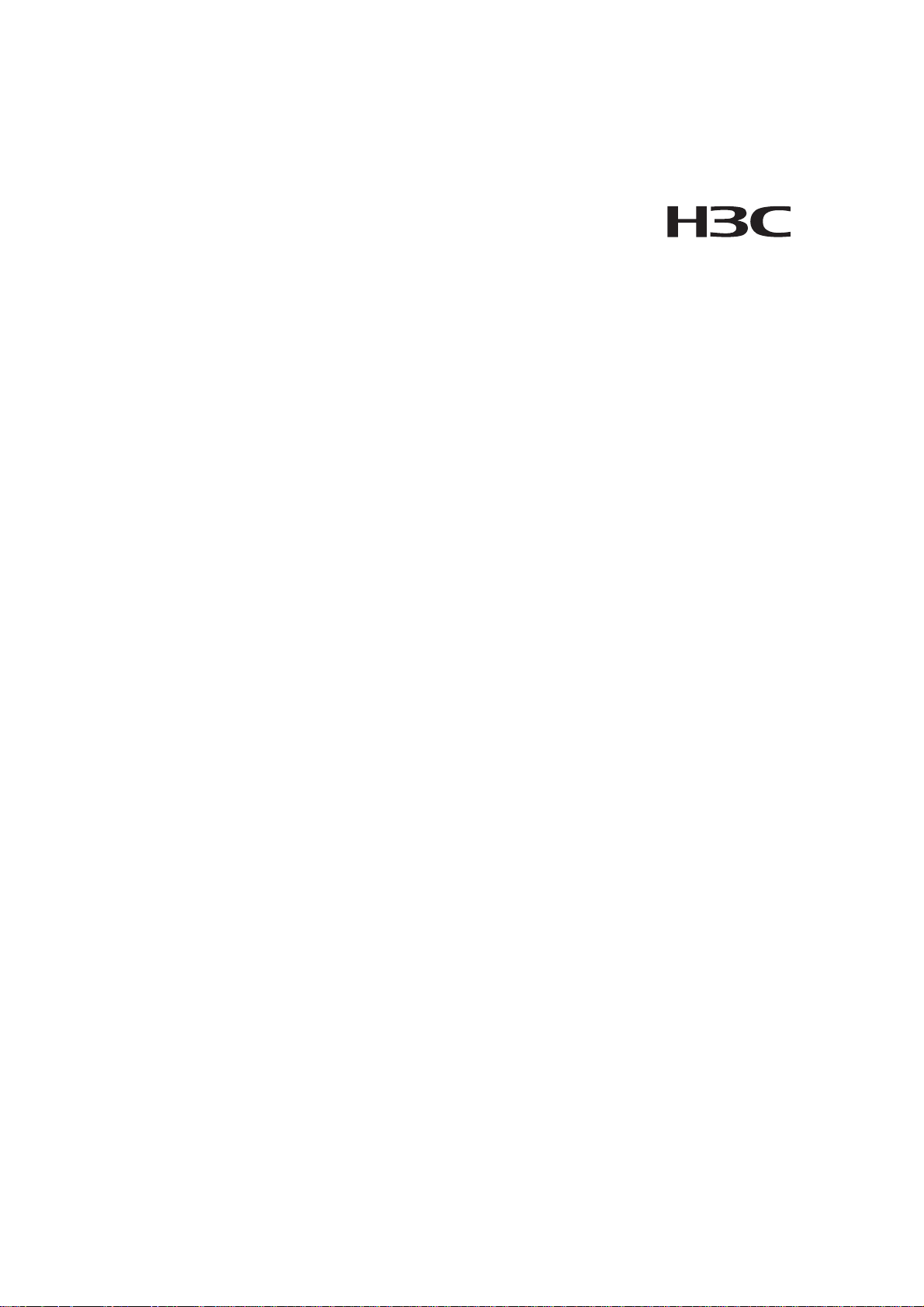
H3C S5500-EI Series Ethernet Switches
Installation Manual
Hangzhou H3C Technologies Co., Ltd.
http://www.h3c.com
Manual Version: 20071215-C-1.01
Page 2
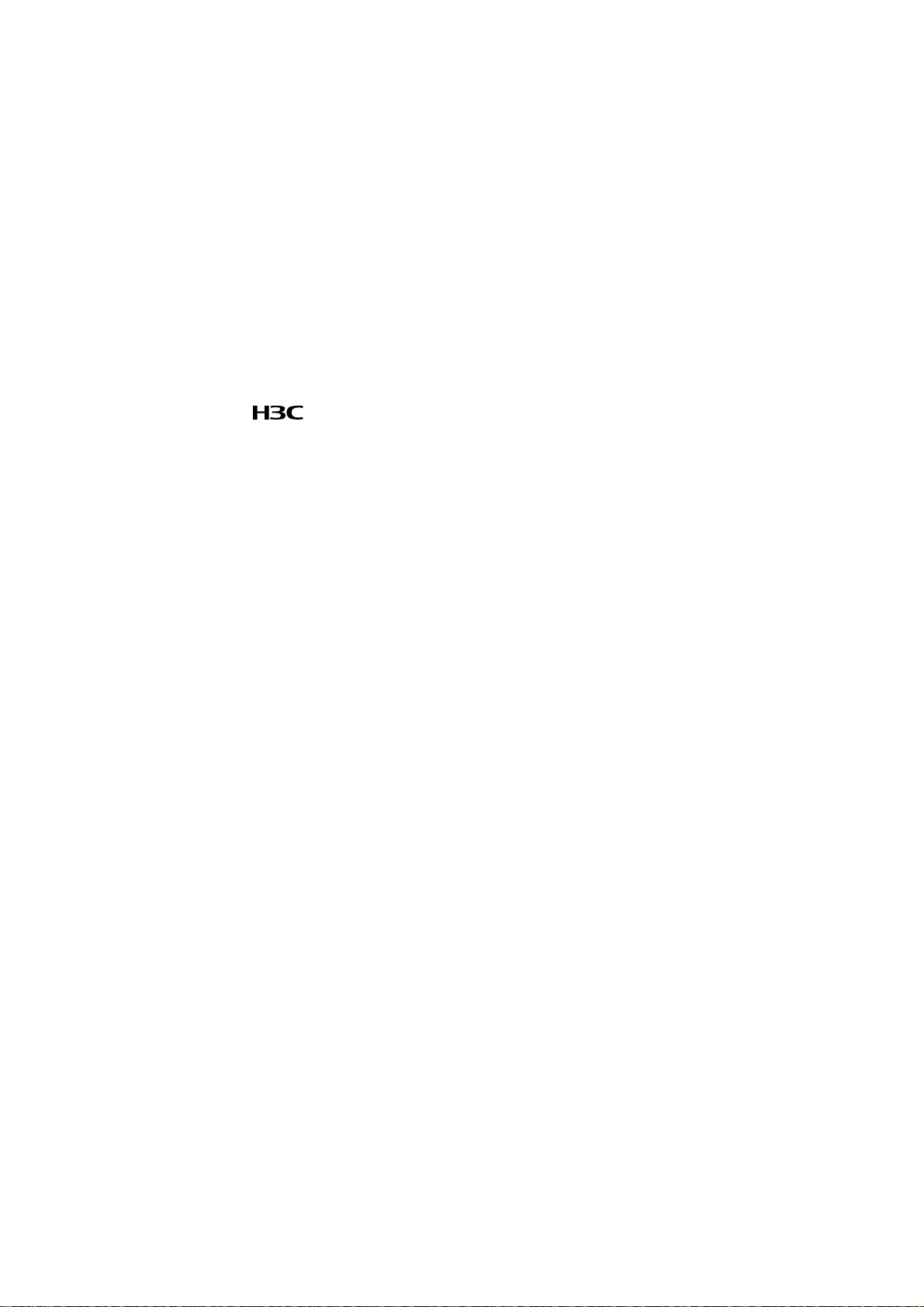
Copyright © 2007, Hangzhou H3C Technologies Co., Ltd. and its licensors
All Rights Reserved
No part of this manual may be reproduced or transmitted in any form or by any means
without prior written consent of Hangzhou H3C Technologies Co., Ltd.
Trademarks
H3C, , Aolynk, , H3Care,
Neocean, NeoVTL, SecPro, SecPoint, SecEngine, SecPath, Comware, Secware,
Storware, NQA, VVG, V
HUASAN are trademarks of Hangzhou H3C Technologies Co., Ltd.
All other trademarks that may be mentioned in this manual are the property of their
respective owners.
Notice
The information in this document is subject to change without notice. Every effort has
been made in the preparation of this document to ensure accuracy of the contents, but
all statements, information, and recommendations in this document do not constitute
the warranty of any kind, express or implied.
To obtain the latest information, please access:
http://www. h3c.com
Technical Support
customer_service@h3c.com
http://www. h3c.com
, TOP G, , IRF, NetPilot,
2
G, VnG, PSPT, XGbus, N-Bus, TiGem, InnoVision and
Page 3
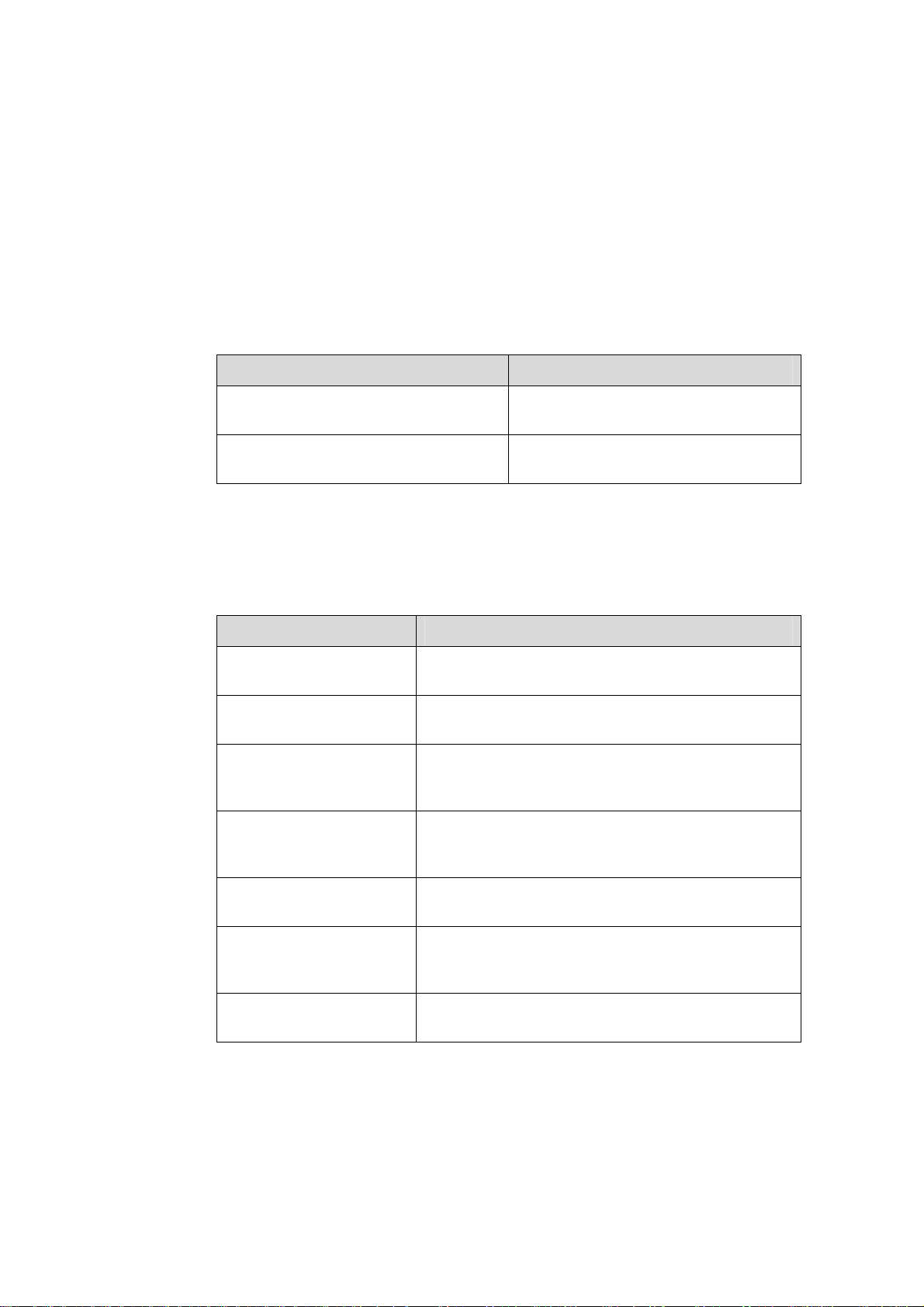
About This Manual
Related Documentation
In addition to this manual, each H3C S5500-EI Series Ethernet Switches
documentation set includes the following:
Manual Description
Organization
H3C S5500-EI Series Ethernet Switches Installation Manual is organized as follows:
H3C S5500-EI Series Ethernet Switches
Operation Manual
H3C S5500-EI Series Ethernet Switches
Command Manual
Chapter Contents
1 Product Overview
2 Installation Preparations
3 Installation
4 Initial Power-On
Introduces the characteristics and technical
specifications of S5500-EI Series Ethernet Switches.
Introduces the installation preparation and precaution
of S5500-EI Series Ethernet Switches.
Introduces the procedures to install an S5500-EI
Series Ethernet Switch, including the setup of the
mainframe, cards and cables.
Introduces the booting process of an S5500-EI Series
Ethernet Switch, including the power-on booting of the
switch and the system initialization.
It is used for assisting the users in data
configurations and typical applications.
It is used for assisting the users in using
various commands.
5 Boot ROM and Host
Software Loading
6 Maintenance and
Troubleshooting
Appendix A Lightning
Protection of the Switch
Introduces how to load Boot OM and host software for
an S5500-EI Series Ethernet Switch.
Introduces the problems that might occur during the
installation and the booting of an S5500-EI Series
Ethernet Switch and the related solution.
Introduces lightning protection of S5500-EI Series
Ethernet Switches.
Page 4
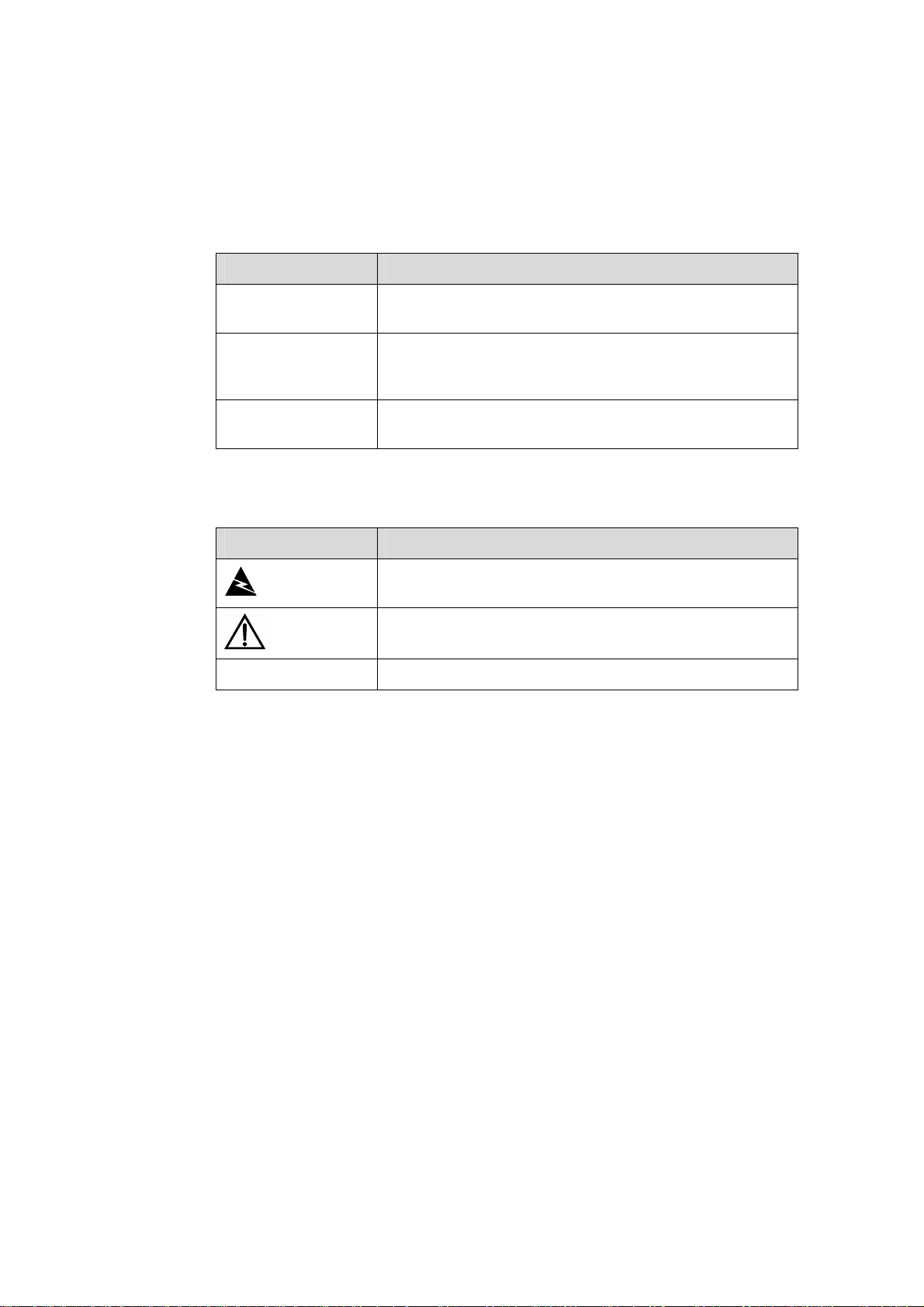
Conventions
The manual uses the following conventions:
I. GUI conventions
Convention Description
< >
[ ]
/
Button names are inside angle brackets. For example, click
<OK>.
Window names, menu items, data table and field names
are inside square brackets. For example, pop up the [New
User] window.
Multi-level menus are separated by forward slashes. For
example, [File/Create/Folder].
II. Symbols
Convention Description
Means reader be extremely careful. Improper operation
Warning
Caution
Note Means a complementary description.
may cause bodily injury.
Means reader be careful. Improper operation may cause
data loss or damage to equipment.
Environmental Protection
This product has been designed to comply with the requirements on environmental
protection. For the proper storage, use and disposal of this product, national laws and
regulations must be observed.
Page 5
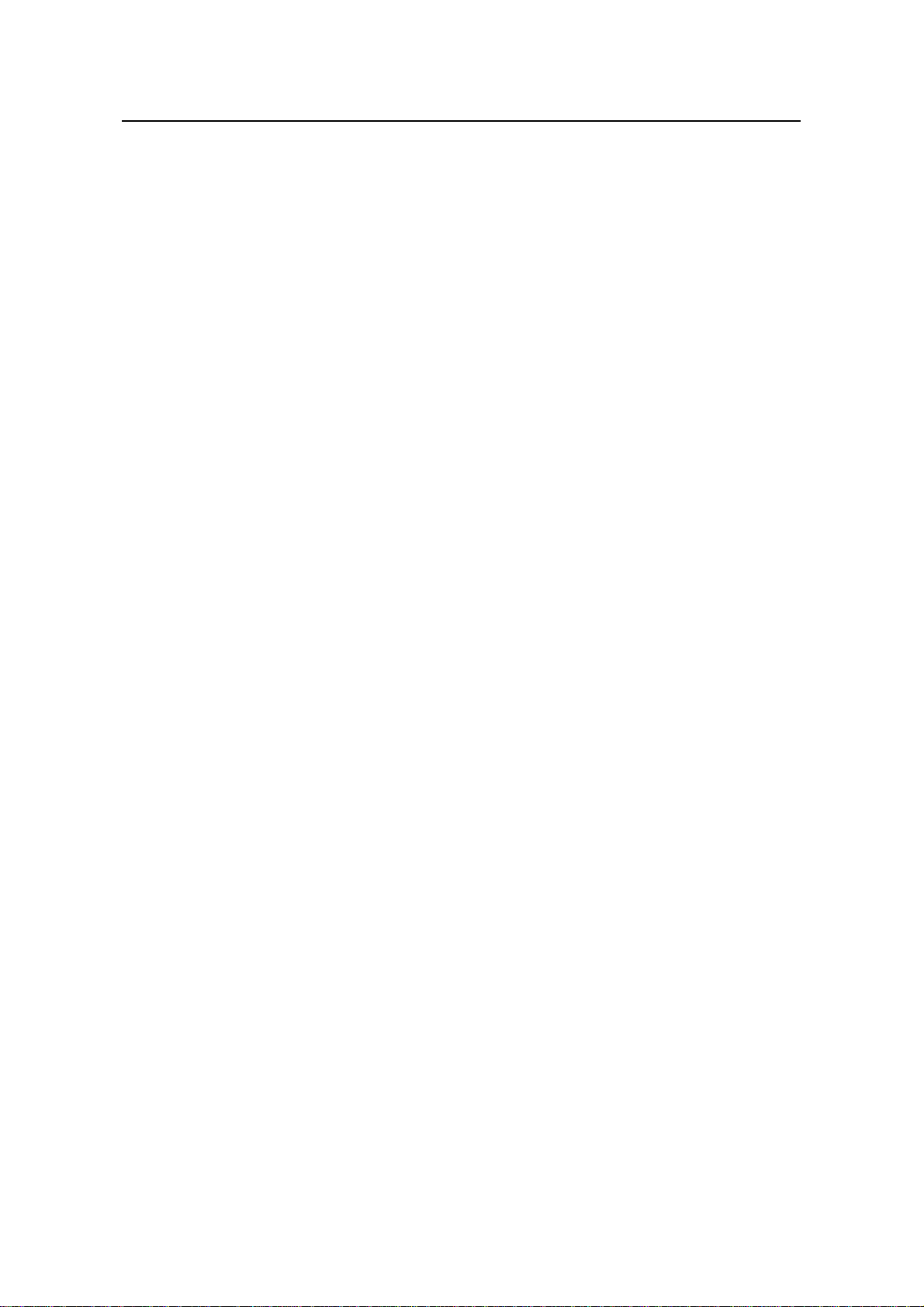
Installation Manual
H3C S5500-EI Series Ethernet Switches Table of Contents
Table of Contents
Chapter 1 Product Overview........................................................................................................1-1
1.1 Introduction........................................................................................................................1-1
1.2 S5500-28C-EI....................................................................................................................1-2
1.2.1 Appearance.............................................................................................................1-2
1.2.2 Front Panel.............................................................................................................. 1-3
1.2.3 Rear Panel .............................................................................................................. 1-3
1.2.4 Power Supply System.............................................................................................1-3
1.2.5 Cooling System.......................................................................................................1-4
1.2.6 LEDs........................................................................................................................ 1-4
1.3 S5500-28C-EI-DC.............................................................................................................. 1-7
1.3.1 Appearance.............................................................................................................1-7
1.3.2 Front Panel.............................................................................................................. 1-8
1.3.3 Rear Panel .............................................................................................................. 1-8
1.3.4 Power System.........................................................................................................1-8
1.3.5 Cooling System.......................................................................................................1-9
1.3.6 LEDs........................................................................................................................ 1-9
1.4 S5500-52C-EI..................................................................................................................1-12
1.4.1 Appearance...........................................................................................................1-12
1.4.2 Front Panel............................................................................................................ 1-13
1.4.3 Rear Panel ............................................................................................................ 1-13
1.4.4 Power Supply System...........................................................................................1-13
1.4.5 Cooling System.....................................................................................................1-14
1.4.6 LEDs......................................................................................................................1-14
1.5 S5500-28C-PWR-EI ........................................................................................................1-14
1.5.1 Appearance...........................................................................................................1-14
1.5.2 Front Panel............................................................................................................ 1-14
1.5.3 Rear Panel ............................................................................................................ 1-15
1.5.4 Power Supply System...........................................................................................1-15
1.5.5 Cooling System.....................................................................................................1-15
1.5.6 LEDs......................................................................................................................1-15
1.6 S5500-52C-PWR-EI ........................................................................................................1-19
1.6.1 Appearance...........................................................................................................1-19
1.6.2 Front Panel............................................................................................................ 1-20
1.6.3 Rear Panel ............................................................................................................ 1-20
1.6.4 Power Supply System...........................................................................................1-21
1.6.5 Cooling System.....................................................................................................1-21
1.6.6 LEDs......................................................................................................................1-21
1.7 S5500-28F-EI...................................................................................................................1-21
i
Page 6
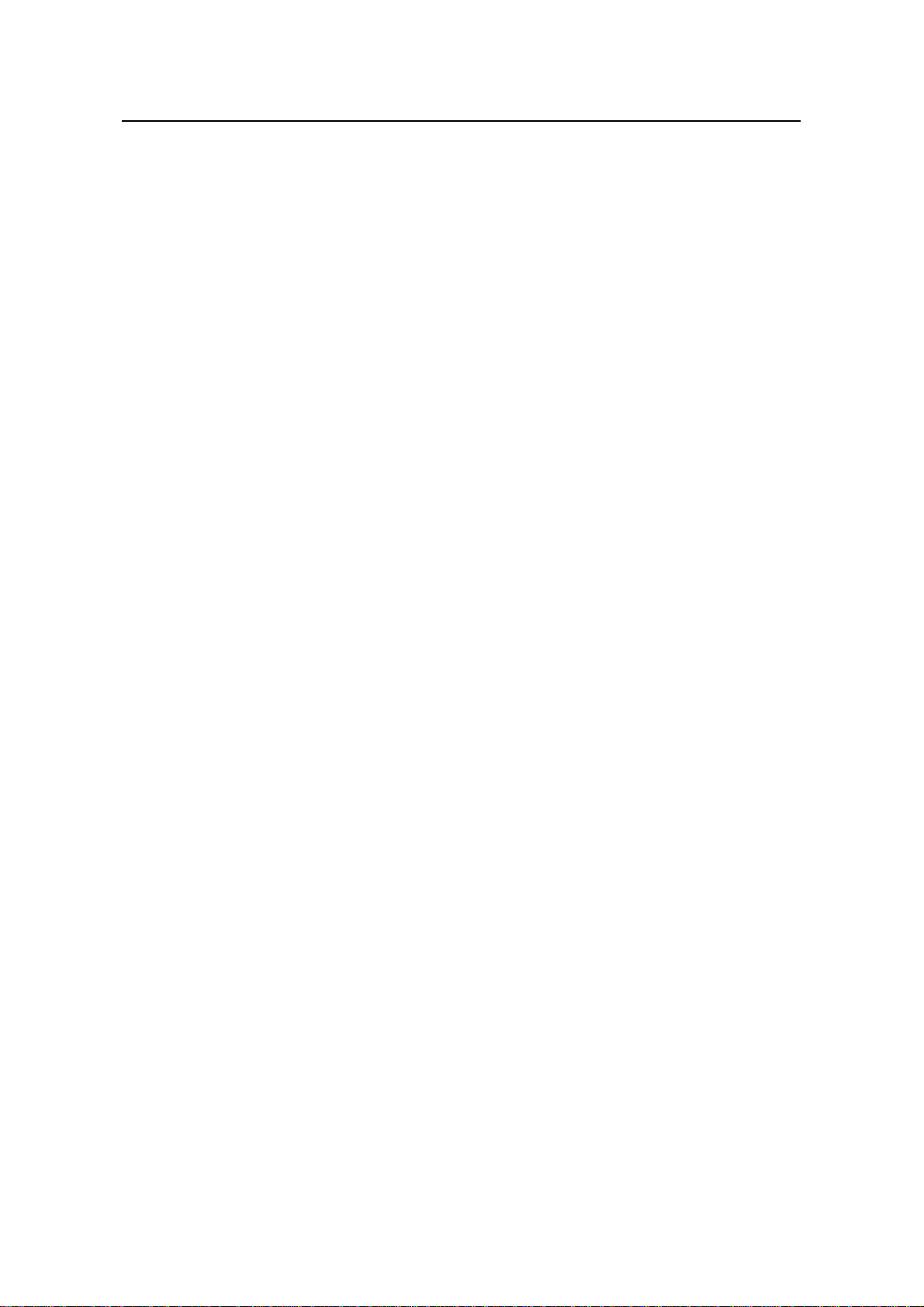
Installation Manual
H3C S5500-EI Series Ethernet Switches Table of Contents
1.7.1 Appearance...........................................................................................................1-21
1.7.2 Front Panel............................................................................................................ 1-22
1.7.3 Rear Panel ............................................................................................................ 1-22
1.7.4 Power System.......................................................................................................1-22
1.7.5 Cooling System.....................................................................................................1-23
1.7.6 LEDs......................................................................................................................1-23
1.8 System Specifications of the S5500-EI Series................................................................1-26
1.9 Pluggable Modules .......................................................................................................... 1-28
1.10 Optional Interface Modules............................................................................................1-29
1.10.1 Description of LEDs on Extended Modules ........................................................ 1-30
1.11 CX4 Cable......................................................................................................................1-30
Chapter 2 Installation Preparations............................................................................................. 2-1
2.1 Safety Precautions............................................................................................................. 2-1
2.2 Installation Site...................................................................................................................2-1
2.2.1 Temperature/Humidity.............................................................................................2-1
2.2.2 Cleanness ............................................................................................................... 2-2
2.2.3 Electromagnetic Susceptibility ................................................................................ 2-2
2.2.4 Laser Safety............................................................................................................2-3
2.3 Installation Tools................................................................................................................ 2-3
Chapter 3 Installation....................................................................................................................3-1
3.1 Installing the Switch into a 19-Inch Cabinet....................................................................... 3-1
3.1.1 Introduction to Mounting Ears.................................................................................3-2
3.1.2 Introduction to Guide Rails......................................................................................3-3
3.1.3 Using Front Mounting Ears to Install the Switch.....................................................3-4
3.1.4 Using Front Mounting Ears and a Tray...................................................................3-5
3.1.5 Using Front and Rear Mounting Ears .....................................................................3-5
3.1.6 Using Front Mounting Ears and Guide Rails........................................................... 3-8
3.2 Mounting the Switch on a Workbench.............................................................................3-10
3.3 Connecting the Power Cables and the Grounding Cable................................................ 3-11
3.3.1 Connecting the AC Power Cable .......................................................................... 3-11
3.3.2 Connecting the DC Power Cable..........................................................................3-12
3.3.3 Connecting the Grounding Cable.......................................................................... 3-17
3.4 Connecting the Console Cable........................................................................................ 3-19
3.4.1 Console Cable....................................................................................................... 3-19
3.4.2 Connection Procedure ..........................................................................................3-20
3.5 Installing and Removing Optional Interface Modules......................................................3-20
3.5.1 10 GE XFP Interface Module................................................................................3-21
3.5.2 Short-haul Dual-port 10 GE CX4 Interface Module...............................................3-23
3.6 Installing and Removing the Dedicated CX4 Cable.........................................................3-24
3.6.1 Installing the Dedicated CX4 Cable......................................................................3-24
3.6.2 Removing the Dedicated CX4 Cable....................................................................3-24
3.7 Verifying the Installation................................................................................................... 3-24
ii
Page 7
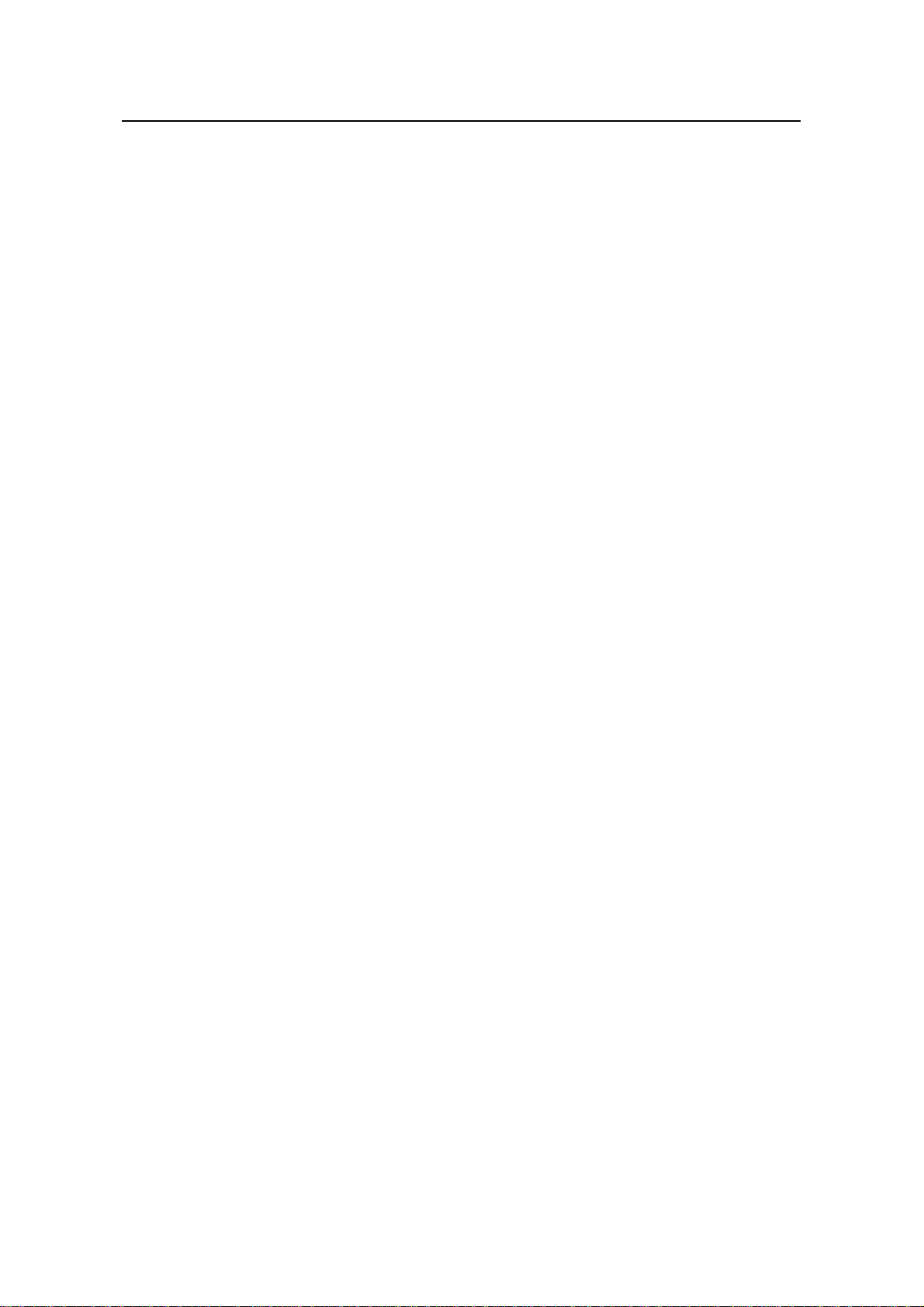
Installation Manual
H3C S5500-EI Series Ethernet Switches Table of Contents
Chapter 4 Initial Power-On ...........................................................................................................4-1
4.1 Setting Up the Configuration Environment........................................................................4-1
4.2 Connecting the Console Cable.......................................................................................... 4-1
4.3 Setting Terminal Parameters............................................................................................. 4-1
4.4 Booting the Switch.............................................................................................................4-5
4.4.1 Checking before Power-On.....................................................................................4-5
4.4.2 Powering On the Switch..........................................................................................4-5
4.4.3 Changing the Boot Mode ........................................................................................ 4-8
Chapter 5 Boot ROM and Host Software Loading ..................................................................... 5-1
5.1 Introduction to Loading Modes .......................................................................................... 5-1
5.2 Local Software Loading.....................................................................................................5-1
5.2.1 Boot Menu...............................................................................................................5-2
5.2.2 Loading Software Using XModem Through the Console Port................................ 5-3
5.2.3 Loading Software Using TFTP through an Ethernet Port.......................................5-9
5.2.4 Loading Software Using FTP Through Ethernet Port........................................... 5-11
5.3 Remote Software Loading...............................................................................................5-12
5.3.1 Remote Loading Using FTP..................................................................................5-12
5.3.2 Remote Loading Using TFTP................................................................................5-14
Chapter 6 Maintenance and Troubleshooting............................................................................ 6-1
6.1 Software Loading Failure...................................................................................................6-1
6.2 Password Loss...................................................................................................................6-1
6.2.1 User Password Loss............................................................................................... 6-1
6.2.2 BootROM Password Loss....................................................................................... 6-2
6.3 Power Supply Failure......................................................................................................... 6-2
6.4 Configuration System Failure ............................................................................................ 6-2
iii
Page 8
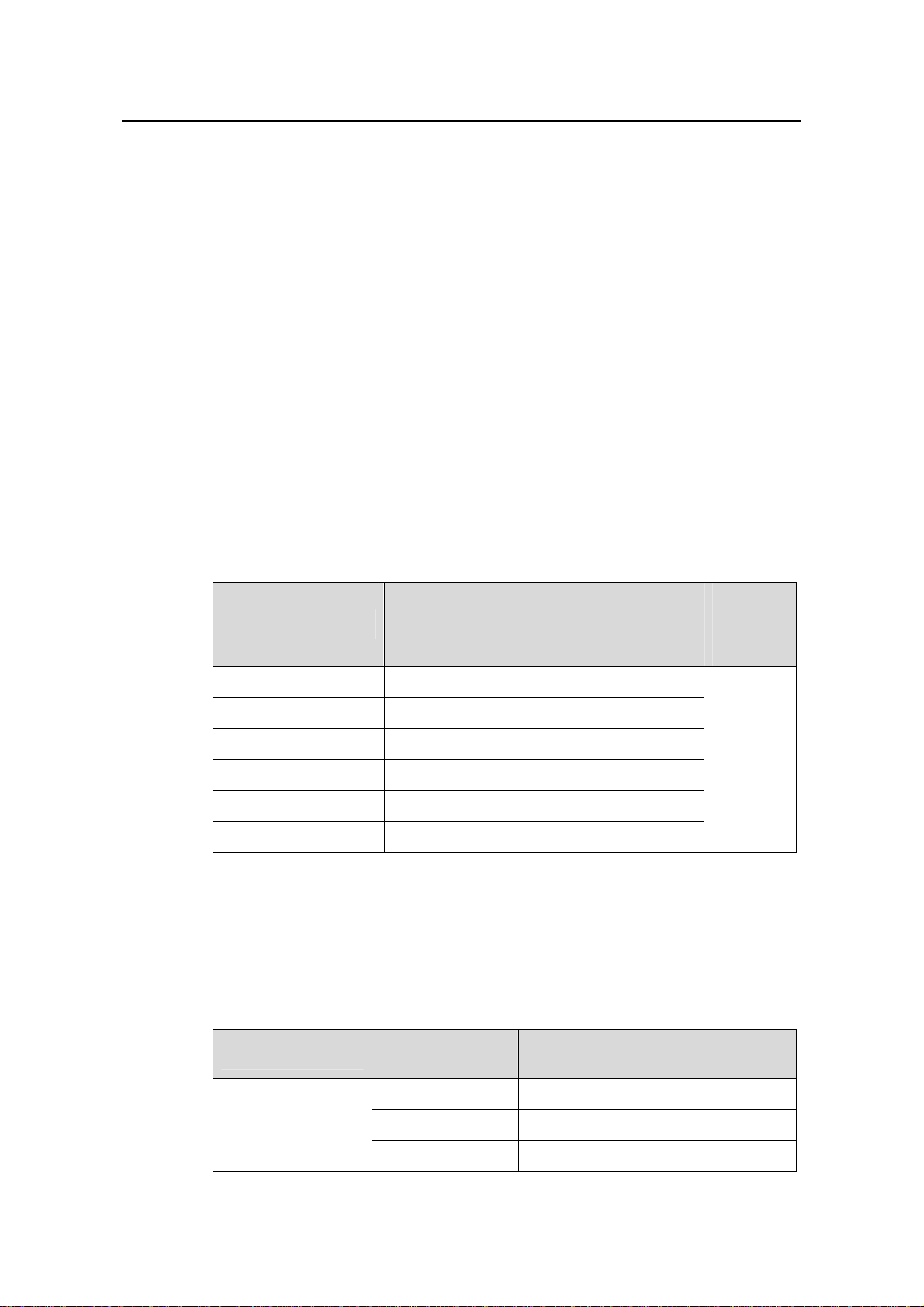
Installation Manual
H3C S5500-EI Series Ethernet Switches Chapter 1 Product Overview
Chapter 1 Product Overview
1.1 Introduction
H3C S5500-EI Series Ethernet Switches (hereinafter referred to as the S5500-EI series)
are Gigabit Ethernet switching products developed by Hangzhou H3C Technologies
Co., Ltd. (hereinafter referred to as H3C). The S5500-EI series support diversified
service features, IPv6 forwarding, and routing function, and provide 10GE extended
module slots. Through the H3C proprietary cluster management, you can streamline
network management. The S5500-EI series are designed to operate at the
convergence or access layer of enterprise networks and metropolitan area networks
(MANs). The S5500-EI series support the IPv4/IPv6 dual stack and can also be used
for connecting server groups in data centers.
Table 1-1 lists the models of the S5500-EI series.
Table 1-1 Models of the S5500-EI series
Number of
Model
S5500-28C-EI 24 4
S5500-28C-EI-DC 24 4
S5500-52C-EI 48 4
S5500-28C-PWR-EI 24 4
S5500-52C-PWR-EI 48 4
S5500-28F-EI 8 24
Together with an auto-sensing 10/100/1000BASE-T Ethernet port, each 1000Base-X
SFP port forms a Combo port. For each Combo port, either the SFP port or the
auto-sensing 10/100/1000BASE-T Ethernet port can be used at a time. For the
mapping between the two ports forming a Combo port, refer to
Table 1-2 Mapping between two ports forming a Combo port
auto-sensing
10/100/1000Base-T
Ethernet ports
Number of
1000Base-X SFP
ports
Table 1-2.
Number
of
console
ports
1
Model
S5500-28C-EI
S5500-28C-EI-DC
S5500-28C-PWR-EI
1000Base-X SFP
port number
25 22
26 24
27 21
1-1
Auto-sensing 10/100/1000Base-T
Ethernet port number
Page 9
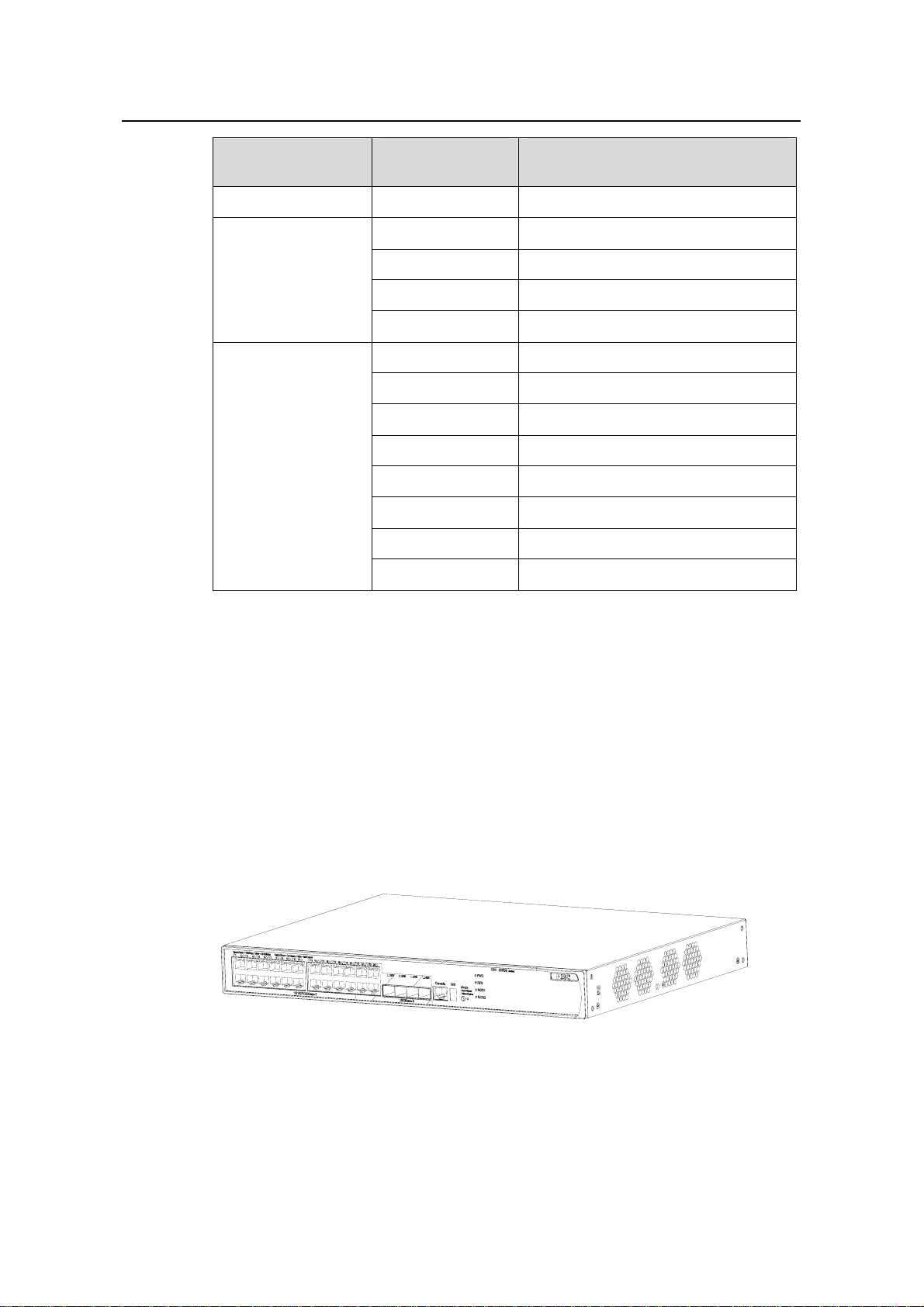
Installation Manual
H3C S5500-EI Series Ethernet Switches Chapter 1 Product Overview
Model
1000Base-X SFP
port number
28 23
49 46
Auto-sensing 10/100/1000Base-T
Ethernet port number
S5500-52C-EI
S5500-52C-PWR-EI
S5500-28F-EI
For the convenience of monitoring the running of the S5500-EI series, LEDs are also
equipped on their front panel.
1.2 S5500-28C-EI
50 48
51 45
52 47
25 17
26 18
27 19
28 20
29 21
30 22
31 23
32 24
1.2.1 Appearance
The S5500-28C-EI provides twenty-four auto-sensing 10/100/1000BASE-T Ethernet
ports, four 1000Base-X SFP port s, and one console port on the front pan el, and one AC
power socket, one redundant power system (RPS) port, and two extended module slots
on the rear panel.
Figure 1-1 Appearance of the S5500-28C-EI
Figure 1-2 shows the appearance of the S5500-28C-EI.
1-2
Page 10
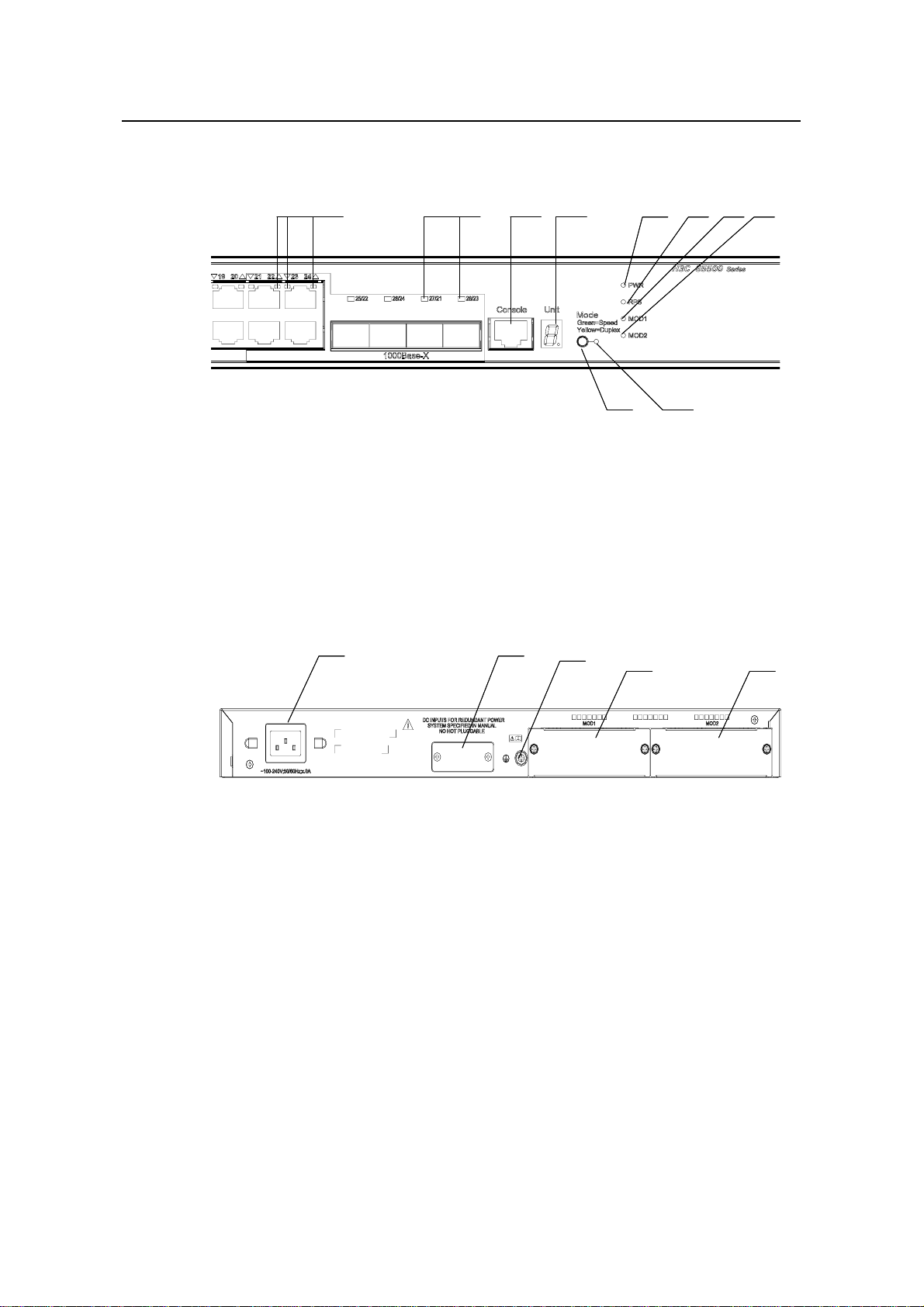
Installation Manual
H3C S5500-EI Series Ethernet Switches Chapter 1 Product Overview
1.2.2 Front Panel
(2) (3) (4) (5) (6) (7) (8)
(1)
(1)
(1) Auto-sensing 10/100/1000Base-T Ethernet port status LEDs
(2) SFP port status LEDs
(3) Console port (4) 7-segment digital LED
(5) Power LED (6) RPS LED
(7) LED for extended module slot 1 (8) LED for extended module slot 2
(9) Mode LED (10) Mode button
Figure 1-2 Front panel of the S5500-28C-EI
(2) (3) (4) (5) (6) (7) (8)
(9)
(10)
(10)
(9)
1.2.3 Rear Panel
(1) (2)
(1) (2)
(1) AC power socket (2) RPS port
(3) Grounding screw (4) Extended module slot 1
(5) Extended module slot 2
Figure 1-3 Rear panel of the S5500-28C-EI
1.2.4 Power Supply System
The S5500-28C-EI can adopt AC input, or 12 V RPS input, or both to provide backup.
Only the recommended RPS can be used.
z AC power input
Rated voltage range: 100 VAC to 240 VAC, 50 Hz or 60 Hz
(3)
(3)
(4)
(4)
(5)
(5)
Input voltage range: 90 VAC to 264 VAC, 47 Hz to 63 Hz
z RPS input
Rated voltage range: 10.8 VDC to 13.2 VDC
1-3
Page 11
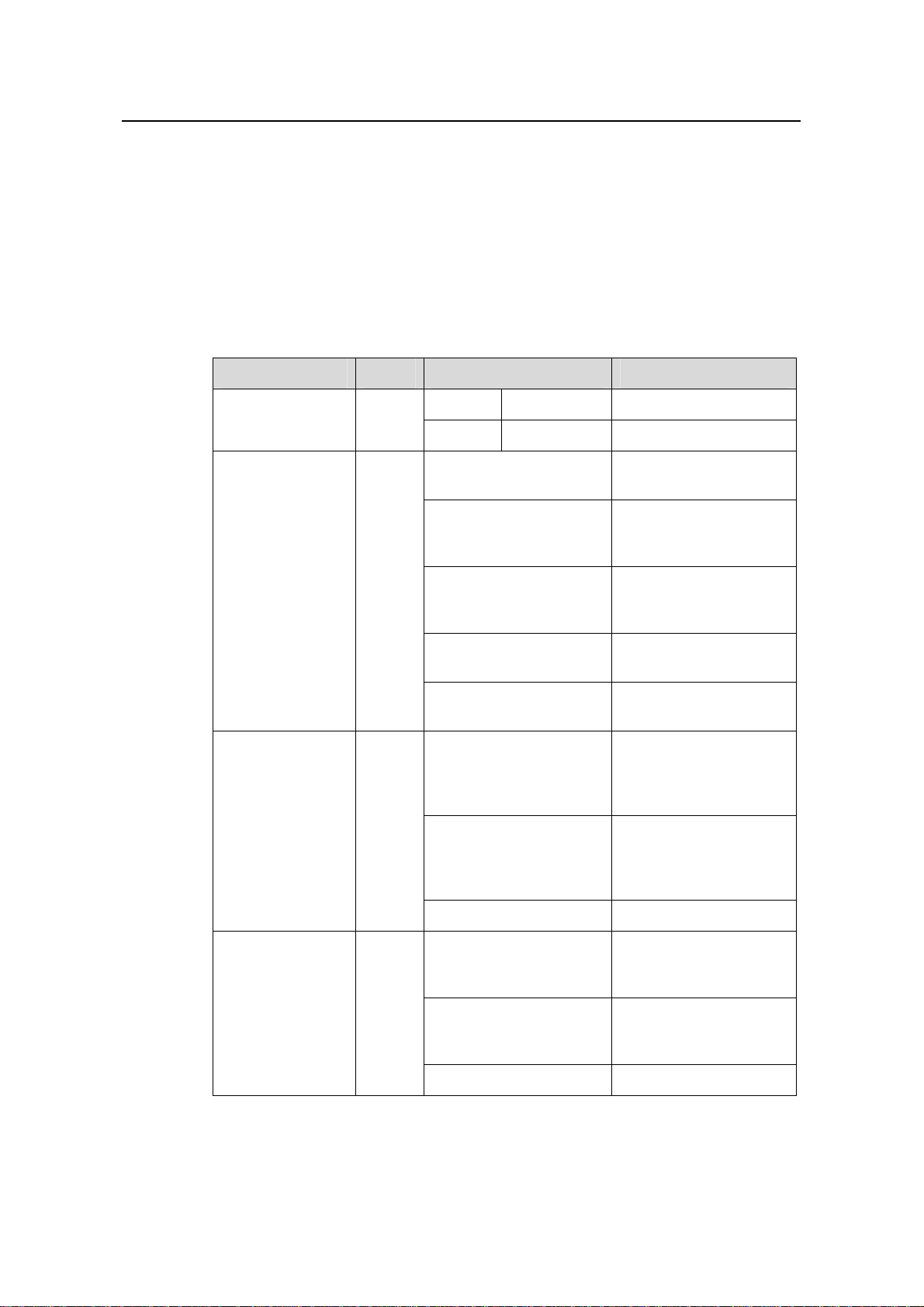
Installation Manual
H3C S5500-EI Series Ethernet Switches Chapter 1 Product Overview
1.2.5 Cooling System
The S5500-28C-EI is equipped with four fans for heat dissipation.
1.2.6 LEDs
For descriptions about LEDs, see Table 1-3. You can switch the Mode LED display
mode between speed and duplex by pressing the Mode button on the panel.
Table 1-3 LEDs on the front panel of the S5500-28C-EI
LED Mark Status Description
Mode LED Mode
Power LED PWR
Redundant power
system LED
RPS
Speed Solid green Rate of the port
Duplex Solid yellow Duplex mode of the port
Solid green
The switch is started
normally.
The system is running a
Flashing green (1 Hz)
power-on self-test
(POST).
The system fails the
Solid red
POST or a power failure
occurs.
Flashing yellow (1 Hz)
OFF
Some ports fail a POST
or a port failure occurs.
The power is
disconnected.
The AC power supply is
Solid green
normal and the RPS is
connected and works
normally.
The RPS input is
Solid yellow
normal, but an AC input
failure occurs or no AC
power is connected.
Module LED MOD
OFF No RPS is connected.
The module is in
Solid green
position and works
normally.
The switch does not
Flashing yellow
support the module or a
module failure occurs.
OFF No module is installed.
1-4
Page 12
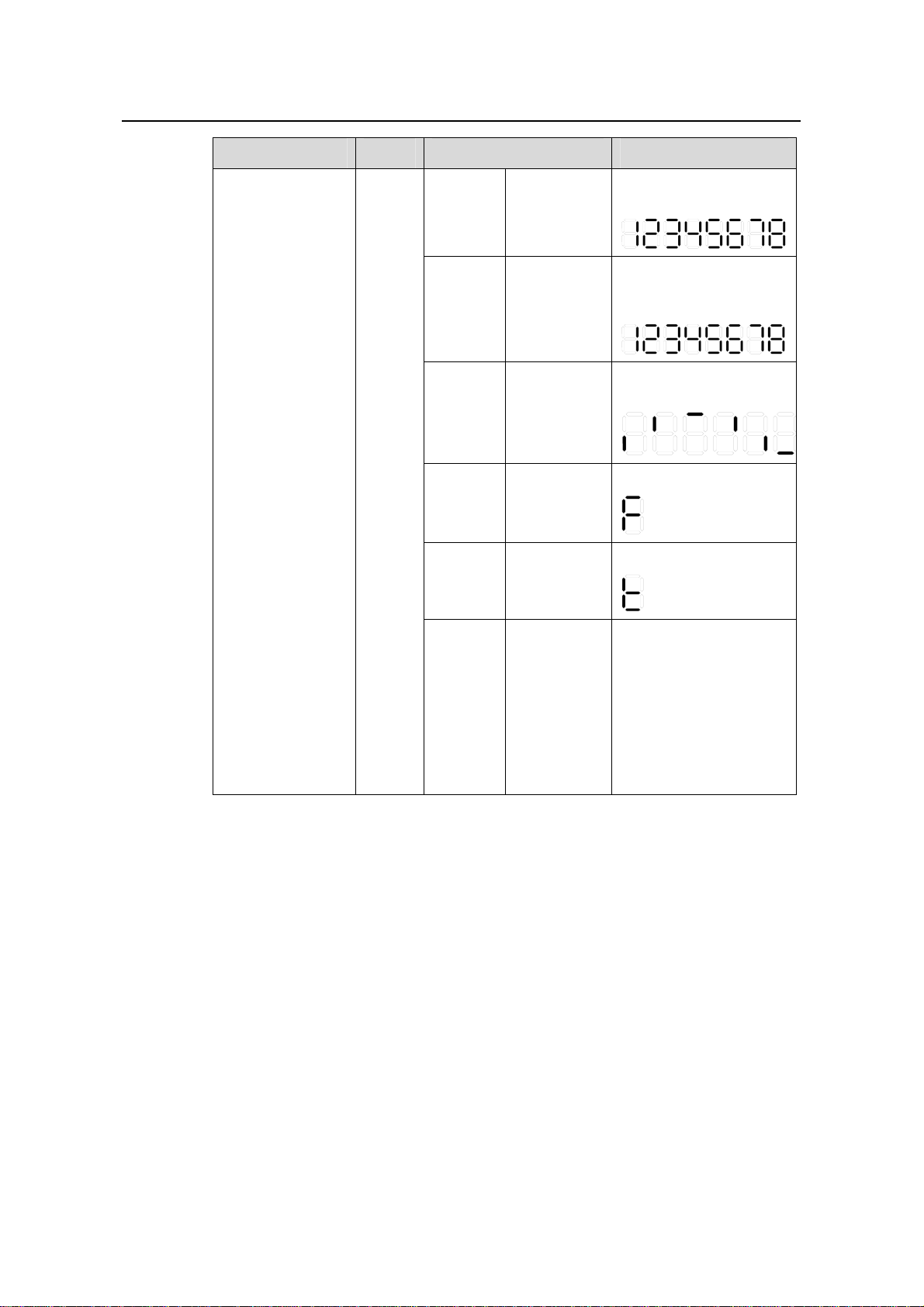
Installation Manual
H3C S5500-EI Series Ethernet Switches Chapter 1 Product Overview
LED Mark Status Description
7-segment digital
LED
Unit
POST
running
POST
failed
Software
loading
Fan
failure
Over-tem
perature
alarm
The power
LED flashes
green
The power
LED flashes
red
The power
LED flashes
green.
The power
LED is solid
red.
The power
LED is solid
red.
The LED displays the
POST test ID.
The LED flashes the
POST test ID of the
failed test.
A bar rotates clockwise
around the LED.
The LED displays F.
The LED displays t.
Cluster
state
The power
LED is solid
green.
For a command switch,
the LED displays C.
For a member switch,
the LED displays S.
For a candidate switch,
the LED displays c.
The LED displays 1 if
there is only one unit.
1-5
Page 13
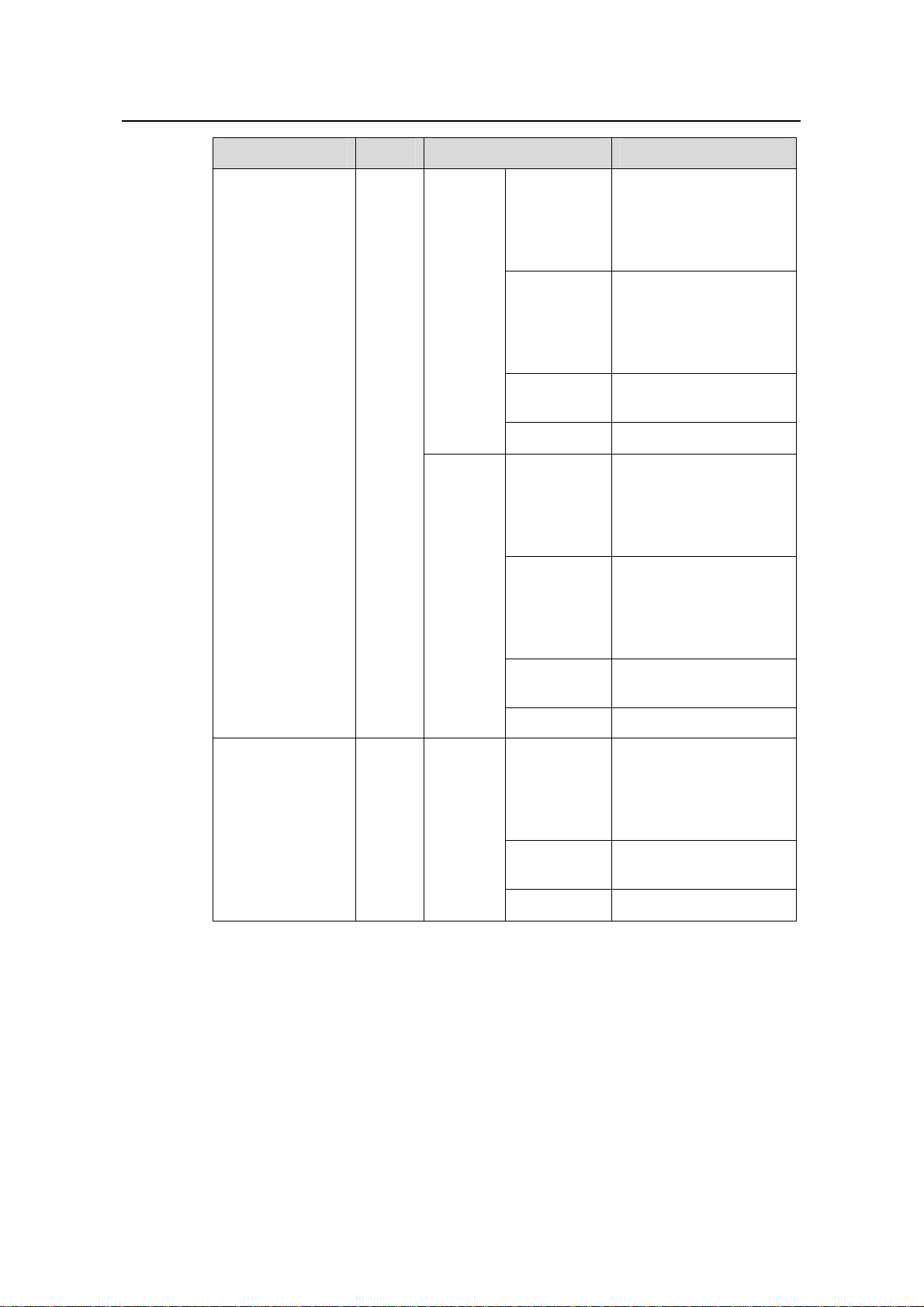
Installation Manual
H3C S5500-EI Series Ethernet Switches Chapter 1 Product Overview
LED Mark Status Description
A 1000 Mbps link is
present. When data is
Green
being received or sent,
the LED flashes at a
high frequency.
A 10/100 Mbps link is
Speed
Yellow
present. When data is
being received or sent,
the LED flashes at a
high frequency.
10/100/1000Base
-T port status LED
SFP port status
LED (1000 Mbps)
—
—
Duplex
The
Mode
button
has no
effect on
the LED.
Flashing
yellow (3 Hz)
The port fails the POST.
OFF No link is present.
The port works in the full
duplex mode. The LED
Green
flashes at a high
frequency when data is
being received or sent.
The port works in the
half duplex mode. The
Yellow
LED flashes at a high
frequency when data is
being received or sent
Flashing
yellow (3 Hz)
The port fails the POST.
OFF No link is present.
A 1000 Mbps link is
present. When data is
Green
being received or sent,
the LED flashes at a
high frequency.
Flashing
yellow (3 Hz)
The port fails the POST.
1-6
OFF No link is present.
Page 14
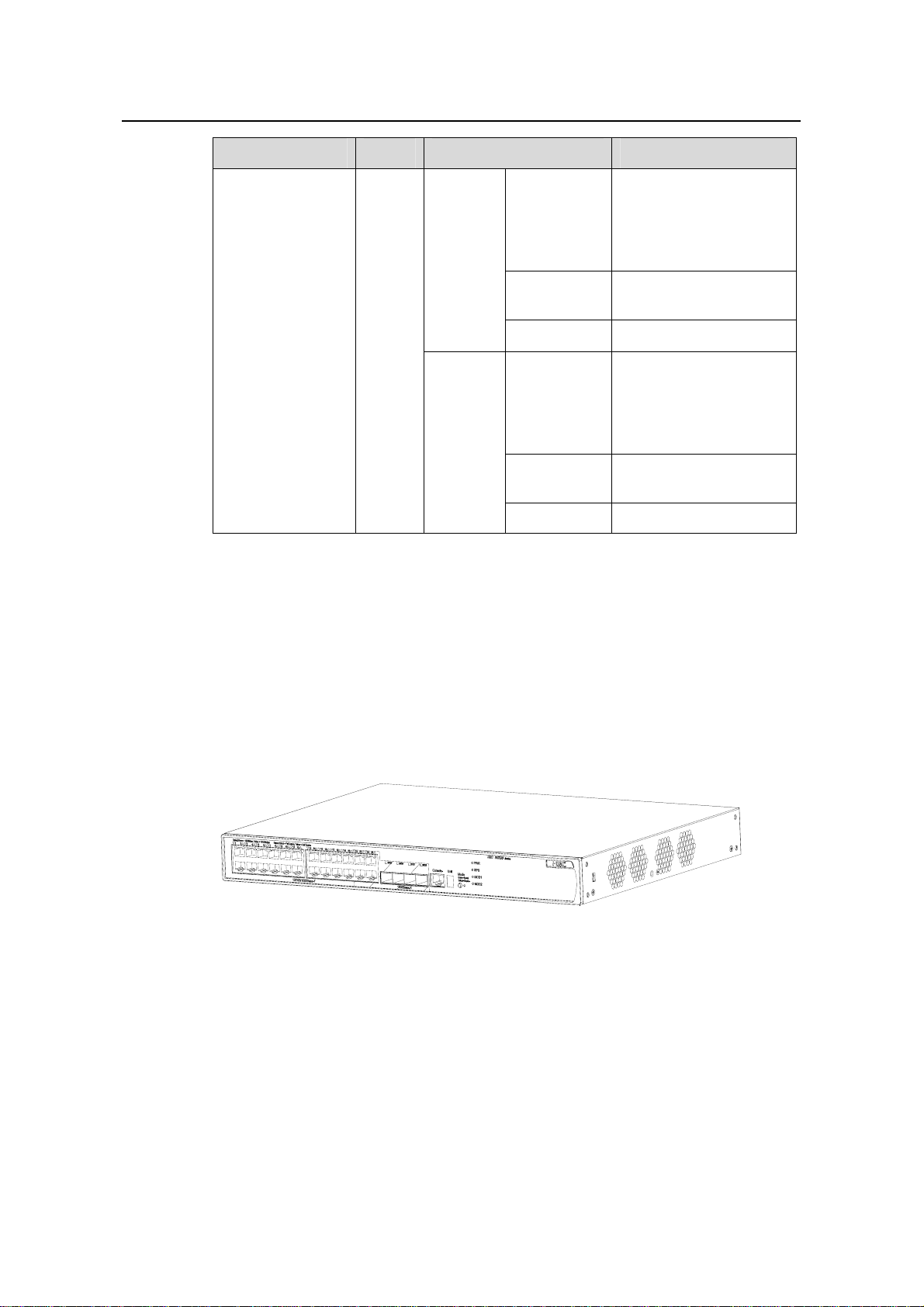
Installation Manual
H3C S5500-EI Series Ethernet Switches Chapter 1 Product Overview
LED Mark Status Description
A 100 Mbps link is
present. When data is
Yellow
Speed
being received or sent,
the LED flashes at a
high frequency.
SFP port status
LED (100 Mbps)
1.3 S5500-28C-EI-DC
1.3.1 Appearance
The S5500-28C-EI-DC provides twenty-four auto-sensing 10/100/1000BASE-T
Ethernet ports, four 1000Base-X SFP ports, and one console port on the front panel,
and one –48 VDC power socket, one RPS port, and two extended module slots on the
rear panel.
Figure 1-4 shows the appearance of the S5500-28C-EI-DC.
—
Duplex
Flashing
yellow (3 Hz)
OFF No link is present.
Green
Flashing
yellow (3 Hz)
OFF No link is present.
The port failed the
POST.
The port operates in the
full duplex mode. When
data is being received or
sent, the LED flashes at
a high frequency.
The port fails the POST.
Figure 1-4 Appearance of the S5500-28C-EI-DC
1-7
Page 15
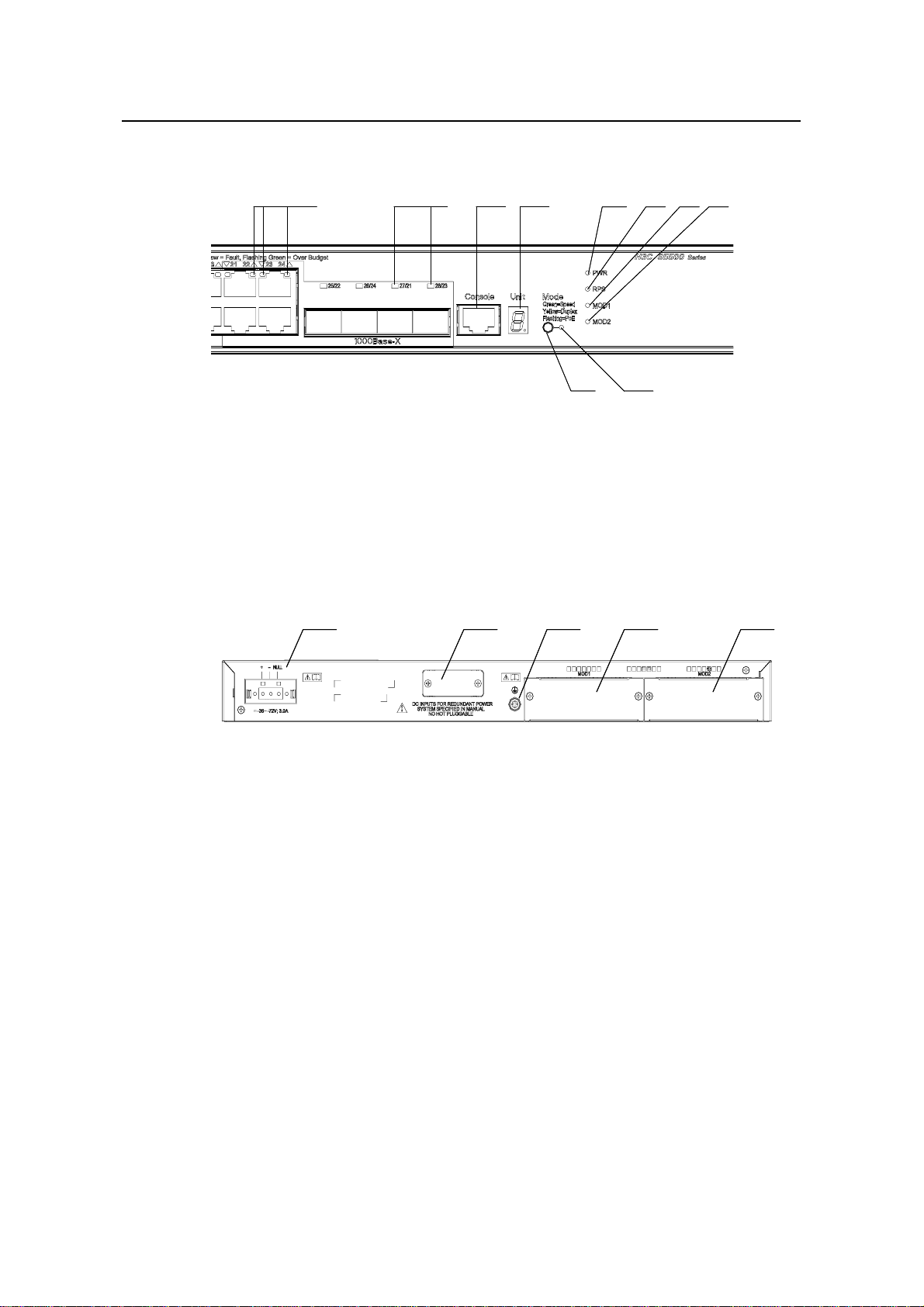
Installation Manual
H3C S5500-EI Series Ethernet Switches Chapter 1 Product Overview
1.3.2 Front Panel
(2) (3) (4) (5) (6) (7) (8)
(1)
(1)
(1) Auto-sensing 10/100/1000Base-T Ethernet port status LEDs
(2) SFP port status LEDs
(3) Console port (4) 7-segment digital LED
(5) Power LED (6) RPS LED
(7) LED for extended module slot 1 (8) LED for extended module slot 2
(9) Mode LED (10) Mode button
Figure 1-5 Front panel of the S5500-28C-EI-DC
(2) (3) (4) (5) (6) (7) (8)
(9)
(10)
(10)
(9)
1.3.3 Rear Panel
(1) –48 VDC power socket (2) RPS port
(3) Grounding screw (4) Extended module slot 1
(5) Extended module slot 2
Figure 1-6 Rear panel of the S5500-28C-EI-DC
1.3.4 Power System
The S5500-28C-EI-DC can adopt DC input, or 12V RPS input, or both to provide
backup. Only the recommended RPS can be used.
z –48 VDC power input
Rated voltage range: –48 VDC to –60 VDC
(1) (2) (3) (4) (5)(1) (2) (3) (4) (5)
Input voltage range: –36 VDC to –72 VDC
z RPS input
Rated voltage range: 10.8 VDC to 13.2 VDC
1-8
Page 16
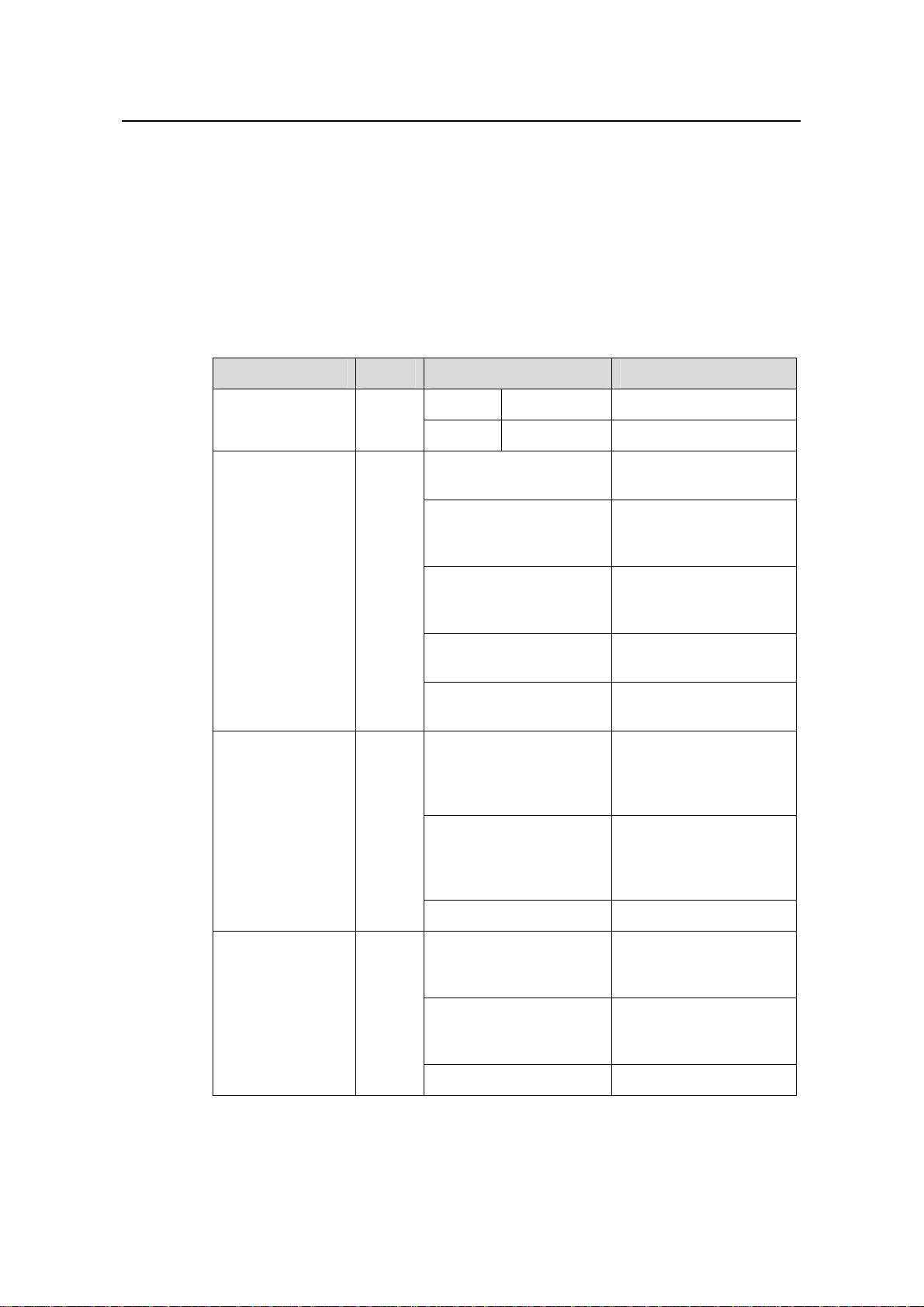
Installation Manual
H3C S5500-EI Series Ethernet Switches Chapter 1 Product Overview
1.3.5 Cooling System
The S5500-28C-EI-DC is equipped with four fans for heat dissipation.
1.3.6 LEDs
For descriptions about LEDs, see Table 1-4. You can switch the Mode LED display
mode between speed and duplex by pressing the Mode button on the p anel.
Table 1-4 LEDs on the front panel of the S5500-28C-EI-DC
LED Mark Status Description
Mode LED Mode
Power LED PWR
Redundant power
system LED
RPS
Speed Solid green Rate of the port
Duplex Solid yellow Duplex mode of the port
Solid green
The switch is started
normally.
The system is running a
Flashing green (1 Hz)
power-on self-test
(POST).
The system fails the
Solid red
POST or a power failure
occurs.
Flashing yellow (1 Hz)
OFF
Some ports fail a POST
or a port failure occurs.
The power is
disconnected.
The DC input is normal
Solid green
and the RPS is
connected and works
normally.
The RPS input is
Solid yellow
normal, but a DC input
failure occurs or no DC
power is connected.
Module LED MOD
OFF No RPS is connected.
The module is in
Solid green
position and works
normally.
The switch does not
Flashing yellow
support the module or a
module failure occurs.
OFF No module is installed.
1-9
Page 17
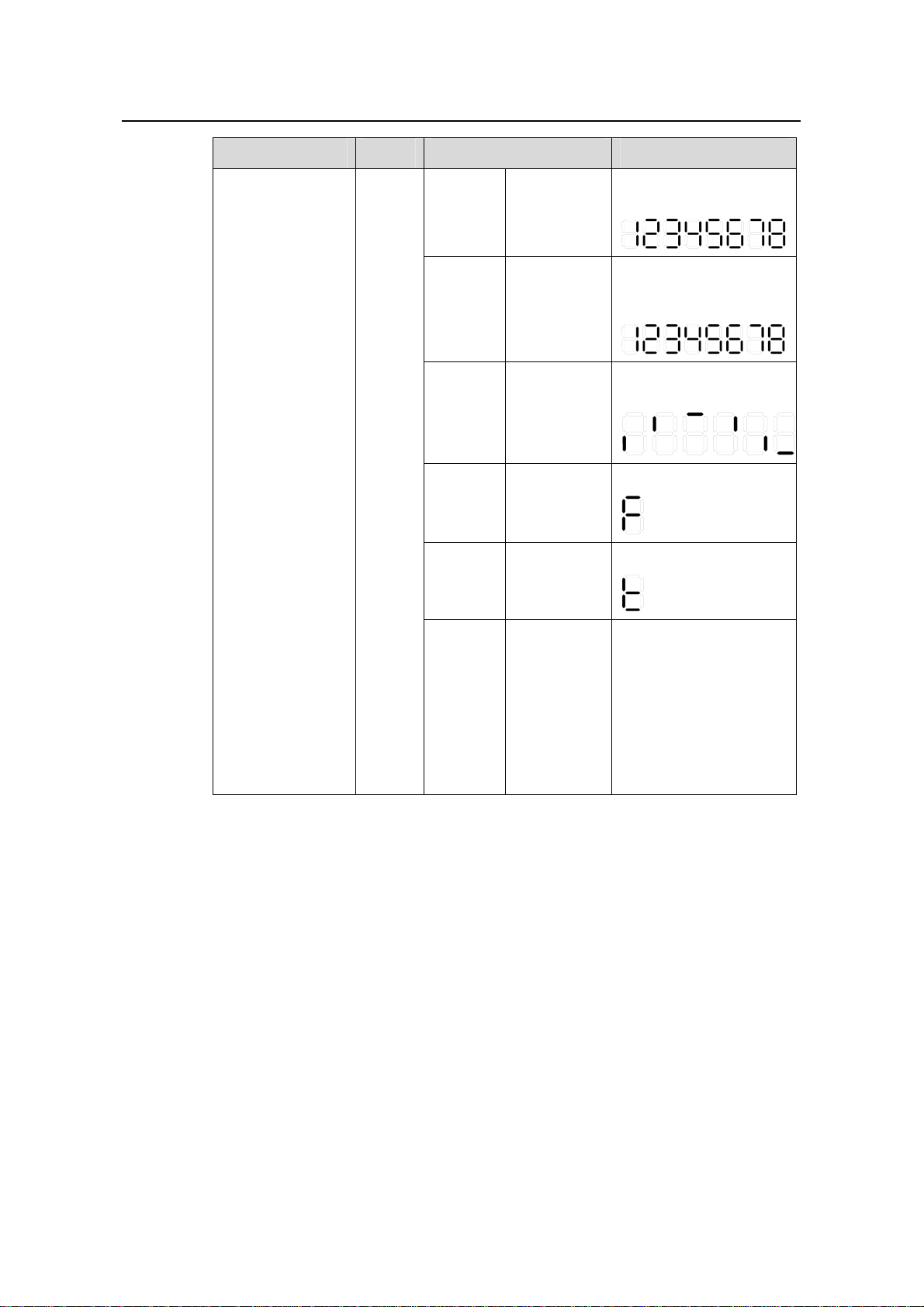
Installation Manual
H3C S5500-EI Series Ethernet Switches Chapter 1 Product Overview
LED Mark Status Description
7-segment digital
LED
Unit
POST
running
POST
failed
Software
loading
Fan
failure
Over-tem
perature
alarm
The power
LED flashes
green
The power
LED flashes
red
The power
LED flashes
green.
The power
LED is solid
red.
The power
LED is solid
red.
The LED displays the
POST test ID.
The LED flashes the
POST test ID of the
failed test.
A bar rotates clockwise
around the LED.
The LED displays F.
The LED displays t.
Cluster
state
The power
LED is solid
green.
For a command switch,
the LED displays C.
For a member switch,
the LED displays S.
For a candidate switch,
the LED displays c.
The LED displays 1 if
there is only one unit.
1-10
Page 18
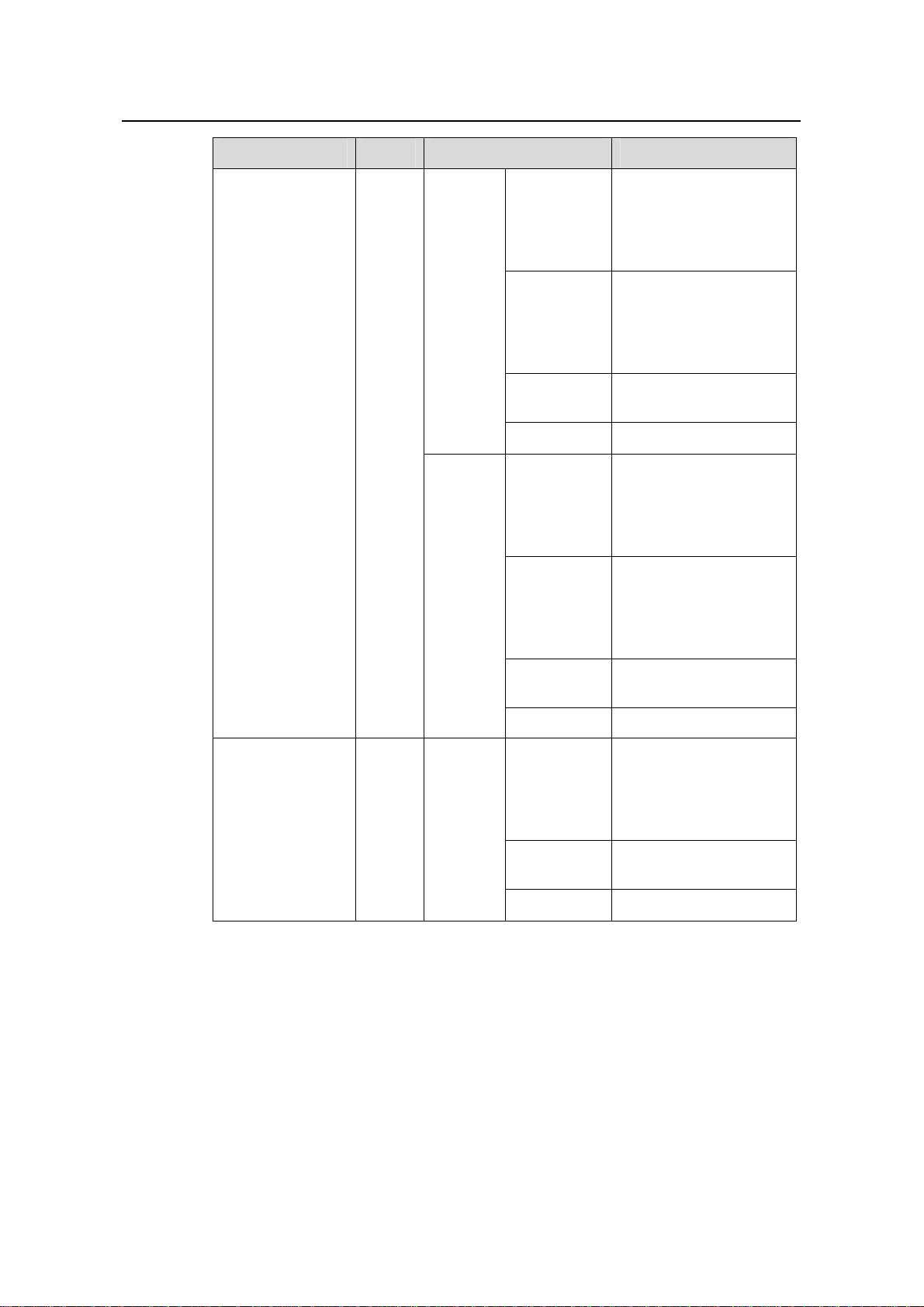
Installation Manual
H3C S5500-EI Series Ethernet Switches Chapter 1 Product Overview
LED Mark Status Description
A 1000 Mbps link is
present. When data is
Green
being received or sent,
the LED flashes at a
high frequency.
A 10/100 Mbps link is
Speed
Yellow
present. When data is
being received or sent,
the LED flashes at a
high frequency.
10/100/1000Base
-T port status LED
SFP port status
LED (1000 Mbps)
—
—
Duplex
The
Mode
button
has no
effect on
the LED.
Flashing
yellow (3 Hz)
The port fails the POST.
OFF No link is present.
The port works in the full
duplex mode. The LED
Green
flashes at a high
frequency when data is
being received or sent.
The port works in the
half duplex mode. The
Yellow
LED flashes at a high
frequency when data is
being received or sent
Flashing
yellow (3 Hz)
The port fails the POST.
OFF No link is present.
A 1000 Mbps link is
present. When data is
Green
being received or sent,
the LED flashes at a
high frequency.
Flashing
yellow (3 Hz)
The port fails the POST.
1-11
OFF No link is present.
Page 19
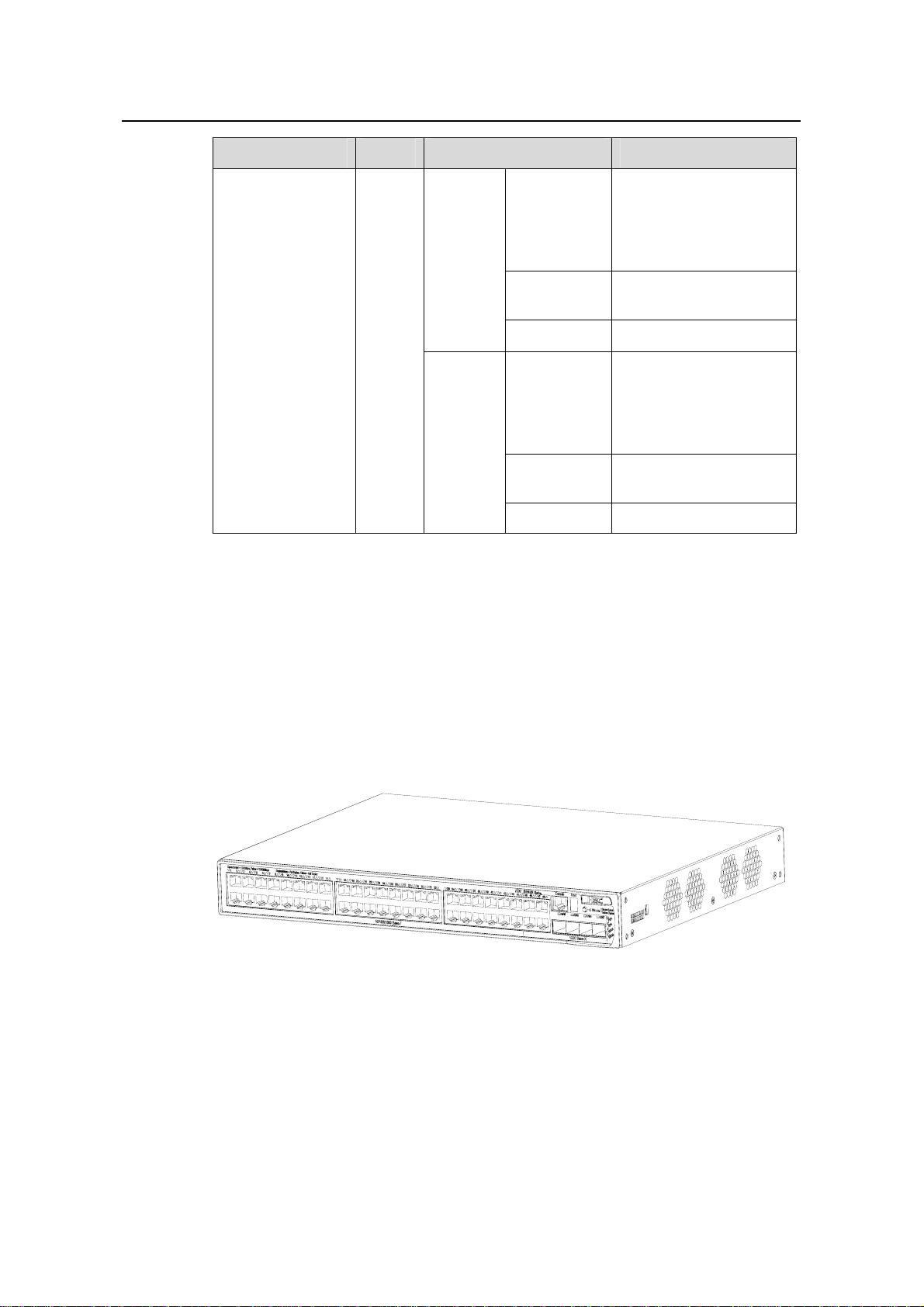
Installation Manual
H3C S5500-EI Series Ethernet Switches Chapter 1 Product Overview
LED Mark Status Description
A 100 Mbps link is
present. When data is
Yellow
Speed
being received or sent,
the LED flashes at a
high frequency.
SFP port status
LED (100 Mbps)
1.4 S5500-52C-EI
1.4.1 Appearance
The S5500-52C-EI provides forty-eight auto-sensing 10/100/1000BASE-T Ethernet
ports, four 1000Base-X SFP port s, and one console port on the front pan el, and one AC
power socket, one RPS port, and two extended module slots on the rear panel.
1-8 shows the appearance of the S5500-52C-EI.
—
Duplex
Flashing
yellow (3 Hz)
OFF No link is present.
Green
Flashing
yellow (3 Hz)
OFF No link is present.
The port failed the
POST.
The port operates in the
full duplex mode. When
data is being received or
sent, the LED flashes at
a high frequency.
The port fails the POST.
Figure
Figure 1-7 Appearance of the S5500-52C-EI
1-12
Page 20
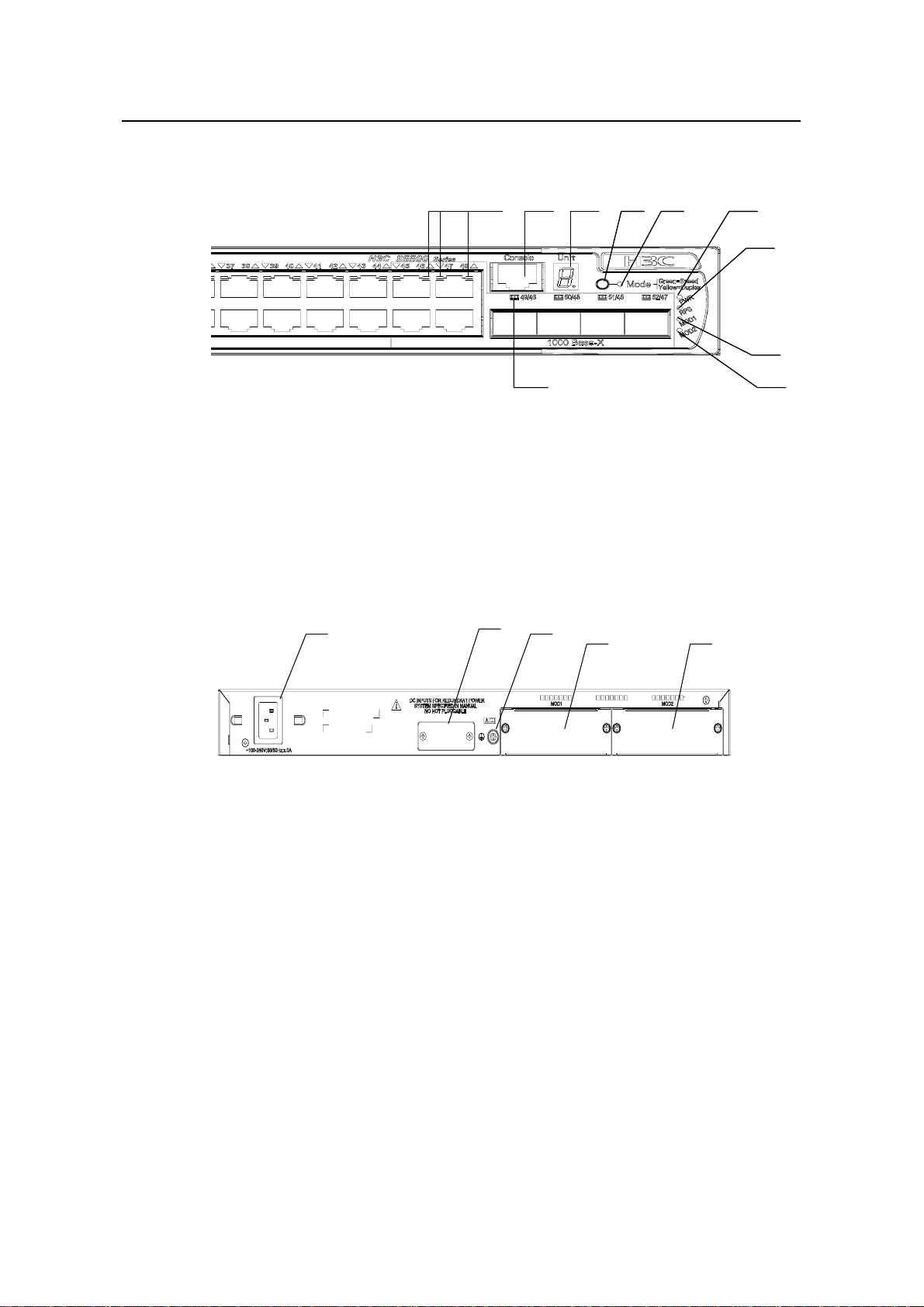
Installation Manual
H3C S5500-EI Series Ethernet Switches Chapter 1 Product Overview
1.4.2 Front Panel
(1) Auto-sensing 10/100/1000Base-T Ethernet port status LEDs
(2) Console port (3) 7-segment digital LED
(4) Mode button (5) Mode LED
(6) Power LED (7) RPS LED
(8) LED for extended module slot 1 (9) LED for extended module slot 2
(10) SFP port status LED
Figure 1-8 Front panel of the S5500-52C-EI
1.4.3 Rear Panel
(1)
(1)
(1) (2)
(10 )
(10 )
(2)
(2)
(3) (6)
(3) (6)
(3)
(3)
(4) (5) (1) (2)
(4) (5)
(4)
(4)
(5)
(5)
(7)
(7)
(8)
(8)
(9)
(9)
(1) AC power socket (2) RPS port
(3) Grounding screw (4) Extended module slot 1
(5) Extended module slot 2
Figure 1-9 Rear panel of the S5500-52C-EI
1.4.4 Power Supply System
The S5500-52C-EI can adopt AC input, or 12V RPS input, or both to provide backup.
Only the recommended RPS can be used.
z AC power input
Rated voltage range: 100 VAC to 240 VAC, 50 Hz or 60 Hz
Input voltage range: 90 VAC to 264 VAC, 47 Hz to 63 Hz
z RPS input
Rated voltage range: 10.8 VDC to 13.2 VDC
1-13
Page 21
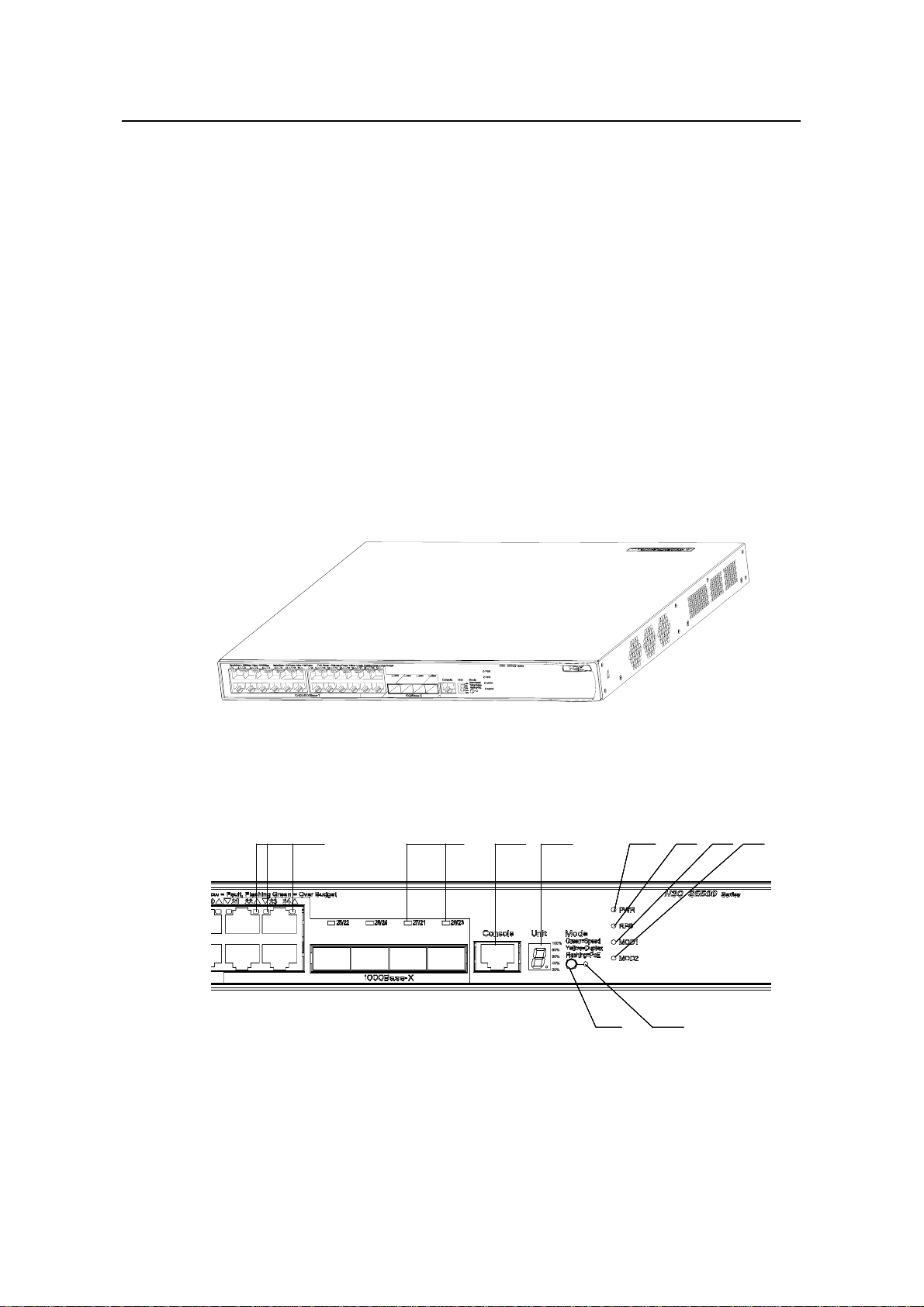
Installation Manual
H3C S5500-EI Series Ethernet Switches Chapter 1 Product Overview
1.4.5 Cooling System
The S5500-52C-EI is equipped with four fans for heat dissipation.
1.4.6 LEDs
The LEDs on the front panel of the S5500-52C-EI are the same as those of the
S5500-28C-EI. For details, see
Table 1-3.
1.5 S5500-28C-PWR-EI
1.5.1 Appearance
The S5500-28C-PWR-EI provides twenty-four auto-sensing 10/100/1000Base-T
Ethernet ports, four 1000Base-X SFP ports, one console port on the front panel, and
one AC power socket, one RPS port, and two extended module slots on the rear p anel.
Figure 1-10 shows the appearance of the S5500-28C-PWR-EI.
Figure 1-10 Appearance of the S5500-28C-PWR-EI
1.5.2 Front Panel
(1) Auto-sensing 10/100/1000Base-T Ethernet port status LEDs
(2) SFP port status LED
(3) Console port (4) 7-segment digital LED
(5) Power LED (6) RPS LED
(7) LED for extended module slot 1 (8) LED for extended module slot 2
(9) Mode LED (10) Mode button
(1)
(1)
(1)
(1)
(2) (3) (4) (5) (6) (7) (8)
(2) (3) (4) (5) (6) (7) (8)
(2) (3) (4) (5) (6) (7) (8)
(2) (3) (4) (5) (6) (7) (8)
(9)
(9)
(9)
(10)
(10)
(10)
(10)
(9)
Figure 1-11 Front panel of the S5500-28C-PWR-EI
1-14
Page 22
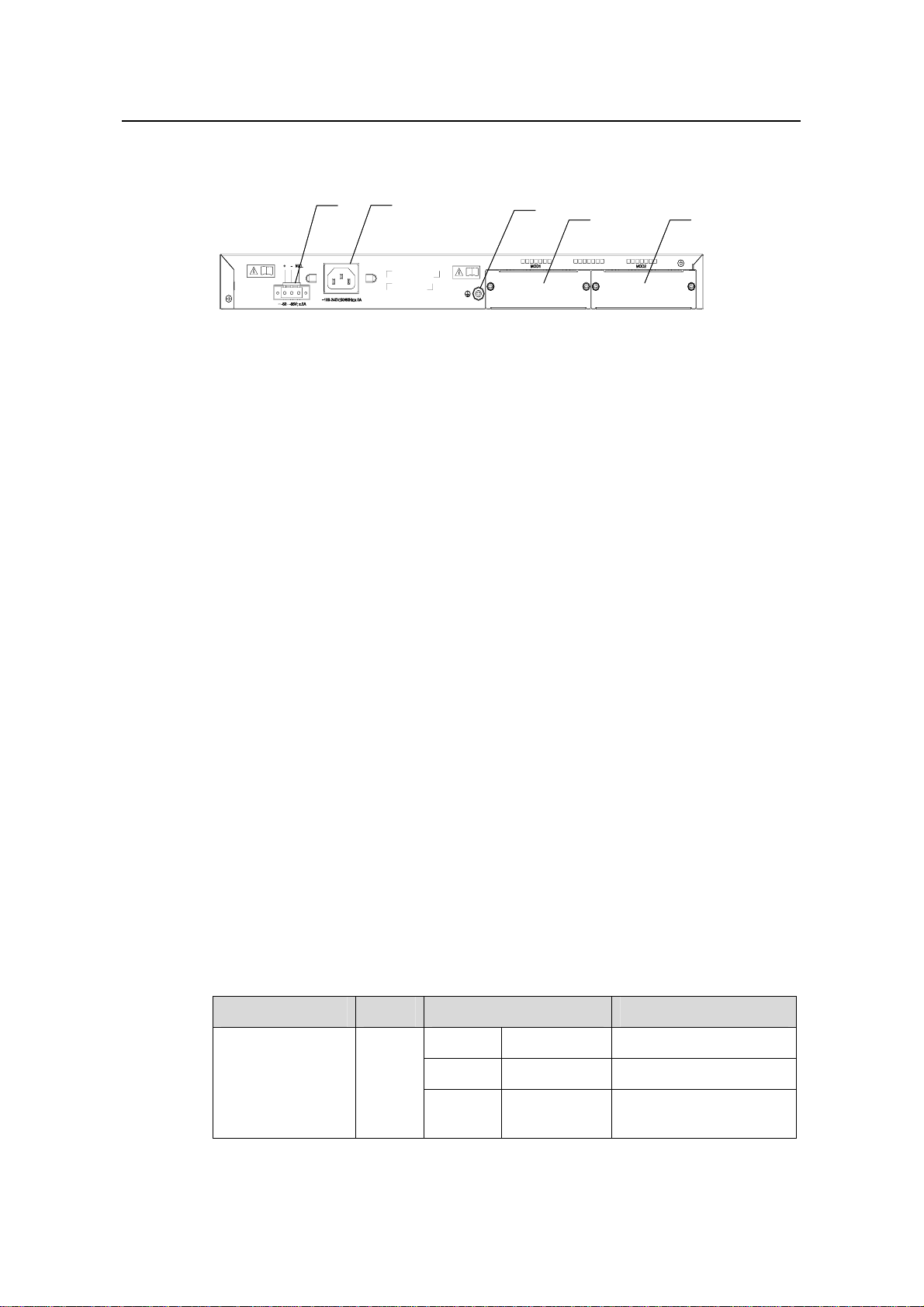
Installation Manual
H3C S5500-EI Series Ethernet Switches Chapter 1 Product Overview
1.5.3 Rear Panel
(1) (2)
(1) (2)
(3)
(3)
(4)
(4)
(5)
(5)
(1) RPS port (2) AC power socket
(3) Grounding screw (4) Extended interface module slot 1
(5) Extended module slot 2
Figure 1-12 Rear panel of the S5500-28C-PWR-EI
1.5.4 Power Supply System
The S5500-28C-PWR-EI can adopt AC power input, or DC power input, or both to
provide backup.
z AC power input
Rated voltage range: 100 VAC to 240 VAC, 50 Hz or 60 Hz
Rated voltage range: 90 VAC to 264 VAC, 47 Hz to 63 Hz
Only the RPS recommended by H3C can be used for the S5500-28C-PWR-EI. The –48
VDC power supply in the equipment room cannot be used directly. Otherwise, the
device may be damaged.
z DC power input
Rated voltage range: –52 VDC to –55 VDC
1.5.5 Cooling System
The S5500-28C-PWR-EI is equipped with six fans for heat dissipation.
1.5.6 LEDs
For descriptions about LEDs, see Table 1-5. You can switch the Mode LED display
mode between speed, duplex, and PoE by pressing the Mode button on the panel.
Table 1-5 Descriptions of the LEDs on the front panel of S5500-28C-PWR-EI
LED Mark Status Description
Mode LED Mode
Speed Solid green Rate of the port
Duplex Solid yellow Duplex mode of the port
PoE
1-15
Flashing
green (1 Hz)
PoE mode of the port
Page 23
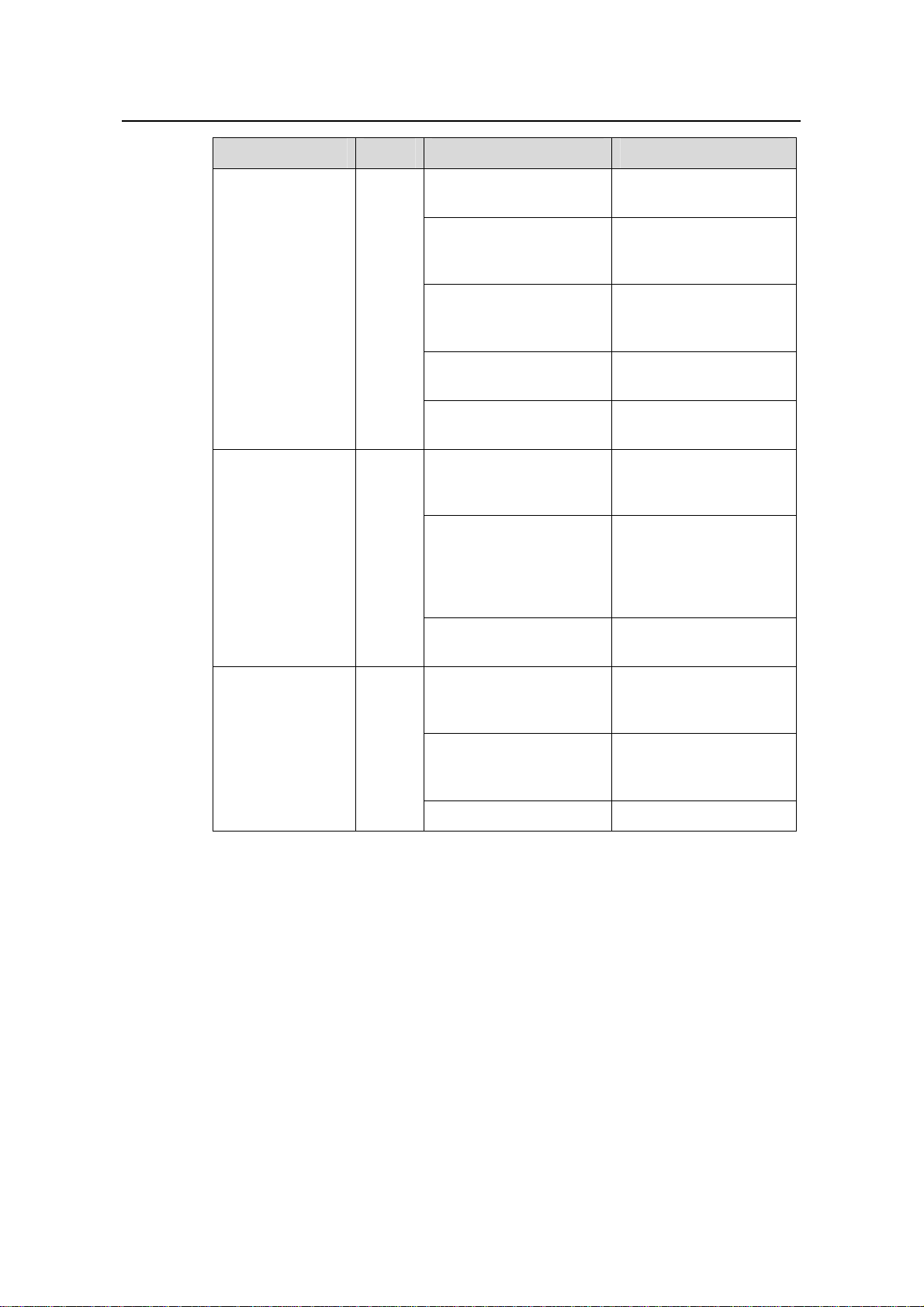
Installation Manual
H3C S5500-EI Series Ethernet Switches Chapter 1 Product Overview
LED Mark Status Description
Power LED PWR
Redundant power
system LED
RPS
Solid green
Flashing green (1 Hz)
Solid red
Flashing yellow (1 Hz)
OFF
Solid green
Solid yellow
OFF
The switch is started
normally.
The system is running a
power-on self-test
(POST).
The system fails the
POST or a power failure
occurs.
Some ports fail a POST
or a port failure occurs.
The power is
disconnected.
The AC power input and
the DC power input are
both normal.
The DC power input is
normal, but an AC
power failure occurs or
no AC power is
connected.
No DC power is
connected.
Module LED MOD
The module is in
Solid green
position and works
normally.
The switch does not
Flashing yellow
support the module or a
module failure occurs.
OFF No module is installed.
1-16
Page 24
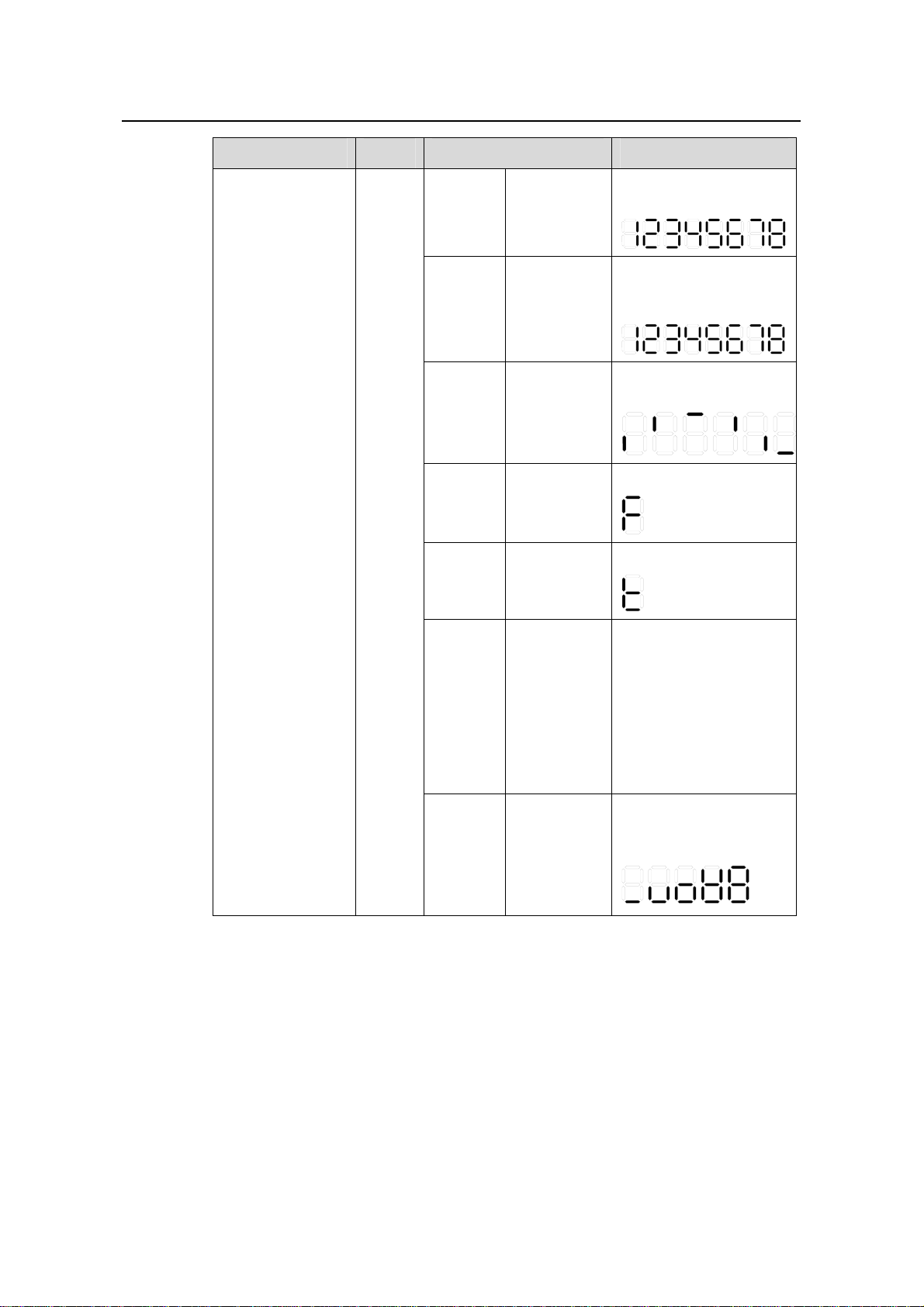
Installation Manual
H3C S5500-EI Series Ethernet Switches Chapter 1 Product Overview
LED Mark Status Description
7-segment digital
LED
Unit
POST
running
POST
failed
Software
loading
Fan
failure
Over-tem
perature
alarm
The power
LED flashes
green
The power
LED flashes
red
The power
LED flashes
green.
The power
LED is solid
red.
The power
LED is solid
red.
The LED displays the
POST test ID.
The LED flashes the
POST test ID of the
failed test.
A bar rotates clockwise
around the LED.
The LED displays F.
The LED displays t.
Cluster
state
PoE
mode
The power
LED is solid
green.
The power
LED is solid
green.
For a command switch,
the LED displays C.
For a member switch,
the LED displays S.
For a candidate switch,
the LED displays c.
The LED displays 1 if
there is only one unit.
The LED displays the
utilization of the power
supply.
81 - 100%
61 - 80%
41 - 60%
21 - 40%
0 - 20%
1-17
Page 25
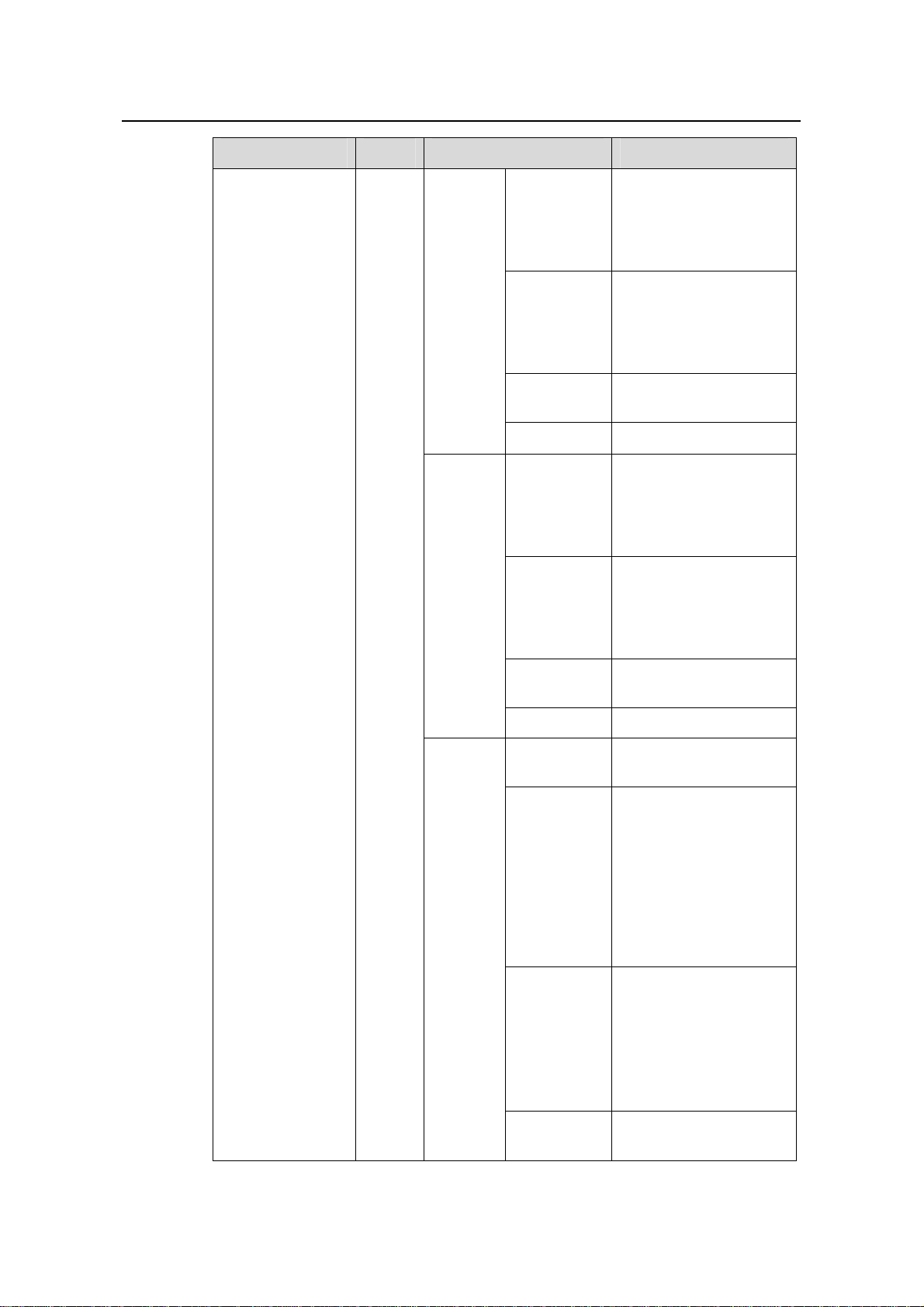
Installation Manual
H3C S5500-EI Series Ethernet Switches Chapter 1 Product Overview
LED Mark Status Description
A 1000 Mbps link is
10/100/1000Base
-T Ethernet port
status LED
—
Green
present. When data is
being received or sent,
the LED flashes at a
high frequency.
A 10/100 Mbps link is
Speed
Yellow
present. When data is
being received or sent,
the LED flashes at a
high frequency.
Duplex
PoE
Flashing
yellow (3 Hz)
The port fails the POST.
OFF No link is present.
The port works in the full
duplex mode. The LED
Green
flashes at a high
frequency when data is
being received or sent.
The port works in the
half duplex mode. The
Yellow
LED flashes at a high
frequency when data is
being received or sent
Flashing
yellow (3 Hz)
The port fails the POST.
OFF No link is present.
Solid green
The port supplies power
normally.
The required power of
the attached device
exceeds the maximum
Flashing
green (1 Hz)
power that the port can
supply.
The total power reaches
the maximum power, so
the port stops supplying
power.
1-18
Solid yellow
Flashing
yellow (3 Hz)
The device attached to
the port is not a powered
device (PD), so the port
cannot supply power.
A PoE failure occurs, so
the port cannot supply
power.
The port fails the POST.
Page 26
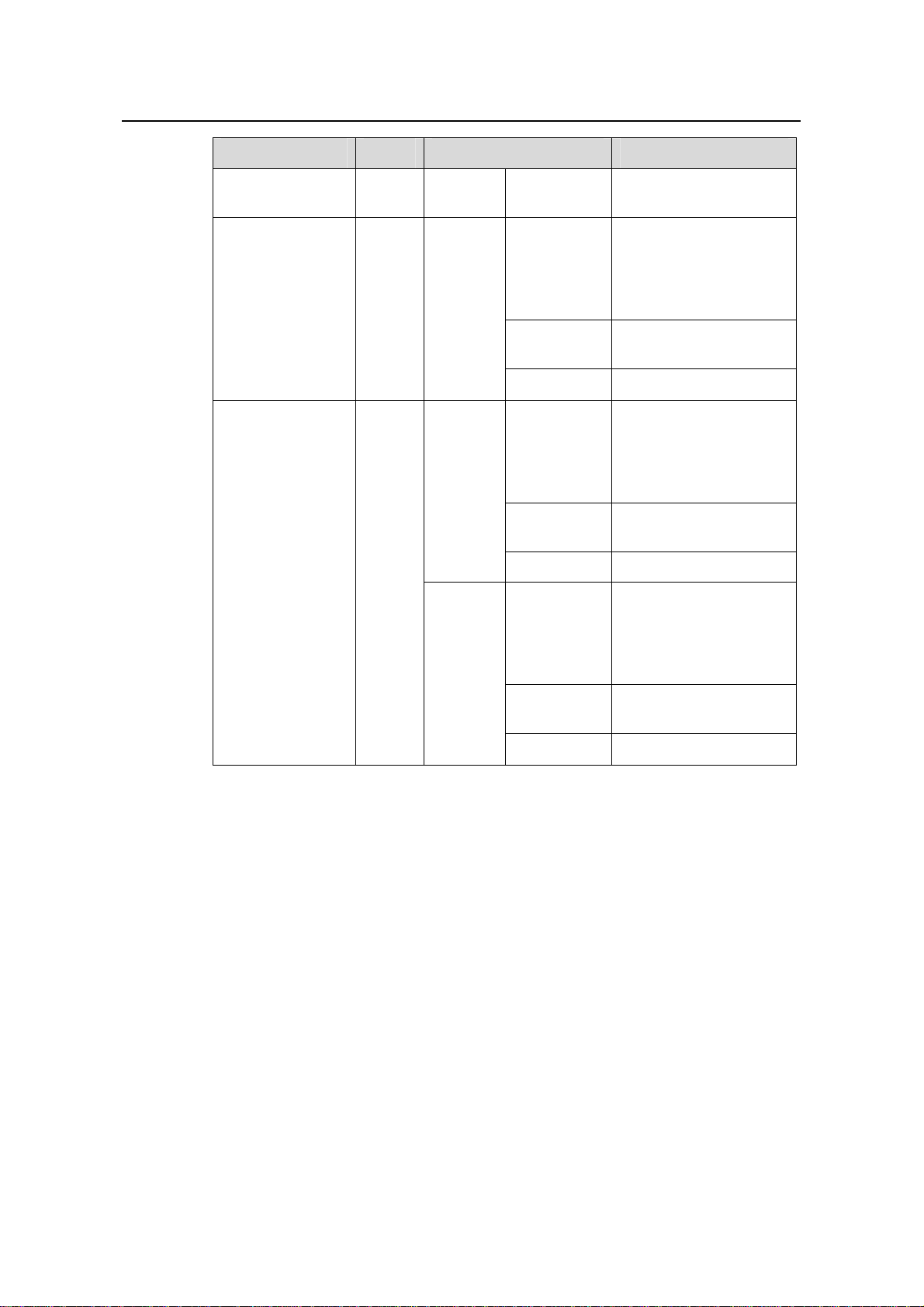
Installation Manual
H3C S5500-EI Series Ethernet Switches Chapter 1 Product Overview
LED Mark Status Description
SFP port status
LED (1000 Mbps)
SFP port status
LED (100 Mbps)
—
—
The
Mode
button
has no
effect on
the LED.
Speed
Duplex
OFF
Green
Flashing
yellow (3 Hz)
OFF No link is present.
Yellow
Flashing
yellow (3 Hz)
OFF No link is present.
Green
The port does not supply
power.
A 1000 Mbps link is
present. When data is
being received or sent,
the LED flashes at a
high frequency.
The port fails the POST.
A 100 Mbps link is
present. When data is
being received or sent,
the LED flashes at a
high frequency.
The port failed the
POST.
The port operates in the
full duplex mode. When
data is being received or
sent, the LED flashes at
a high frequency.
1.6 S5500-52C-PWR-EI
1.6.1 Appearance
The S5500-52C-PWR-EI provides forty-eight auto-sensing 10/100/1000Base-T
Ethernet ports, four 1000Base-X SFP ports and one console port on the front panel,
and one AC powe r socket, one RPS port , and two 10 GE interface modul e slot s on the
rear panel.
Figure 1-14 shows the appearance of the S5500-52C-PWR-EI.
Flashing
yellow (3 Hz)
OFF No link is present.
The port fails the POST.
1-19
Page 27
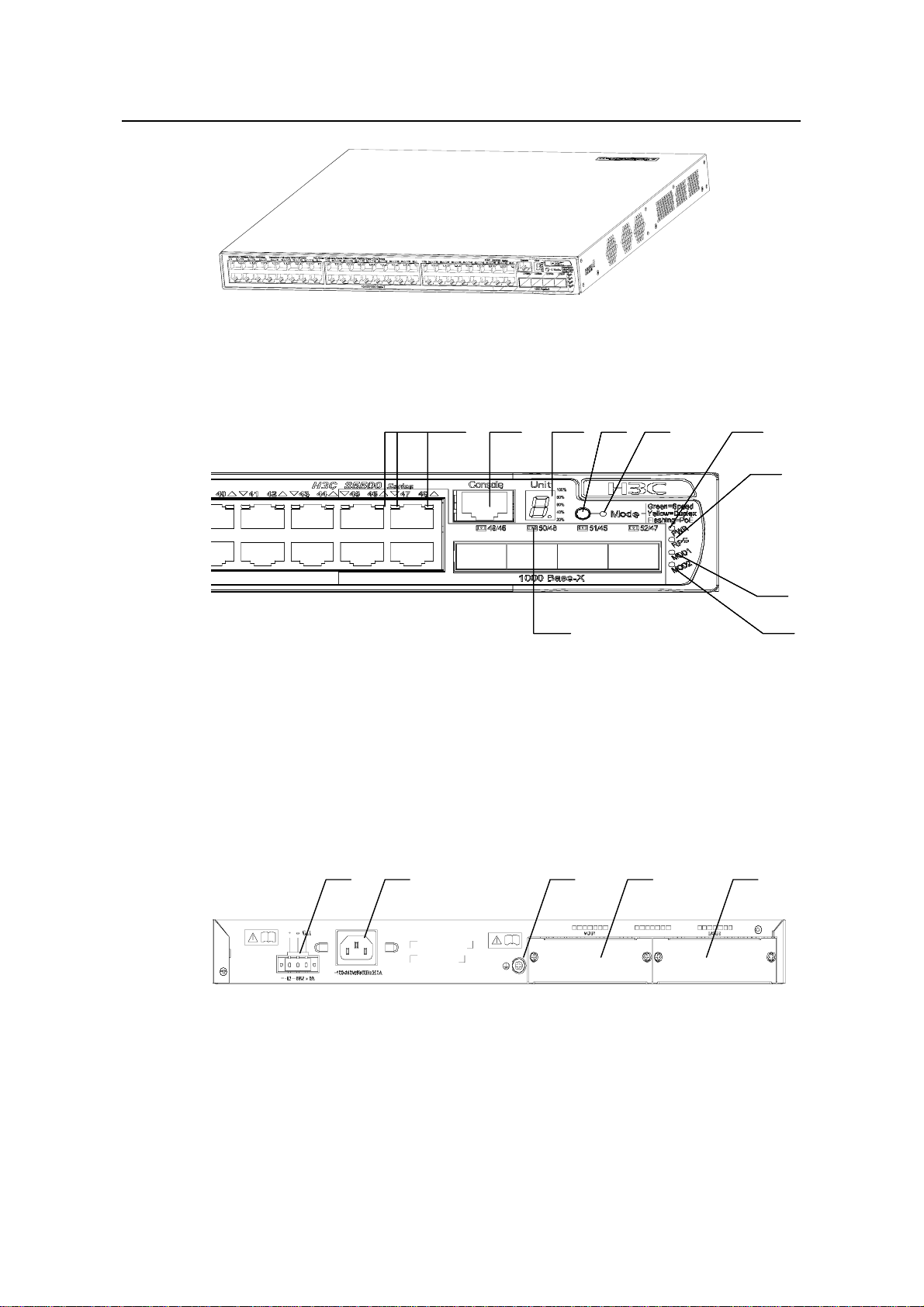
Installation Manual
H3C S5500-EI Series Ethernet Switches Chapter 1 Product Overview
Figure 1-13 Appearance of the S5500-52C-PWR-EI
1.6.2 Front Panel
(1) Auto-sensing 10/100/1000Base-T Ethernet port status LEDs
(2) Console port (3) 7-segment digital LED
(4) Mode button (5) Mode LED
(6) Power LED (7) RPS LED
(8) LED for extended module slot 1 (9) LED for extended module slot 2
(10) SFP port status LED
Figure 1-14 Front panel of the S5500-52C-PWR-EI
1.6.3 Rear Panel
(1) (2)
(1) (2) (3) (4) (5)
(3) (6)
(4) (5) (1) (2)
(3) (6)
(4) (5) (1) (2)
(3) (6)
(4) (5) (1) (2)
(3) (6)
(4) (5)
(10 )
(10 )
(10 )
(10 )
(7)
(7)
(7)
(7)
(8)
(8)
(8)
(8)
(9)
(9)
(9)
(9)
(1) RPS port (2) AC power socket
(3) Grounding screw (4) Extended module slot 1
(5) Extended module slot 2
Figure 1-15 Rear panel of the S5500-52C-PWR-EI
1-20
Page 28
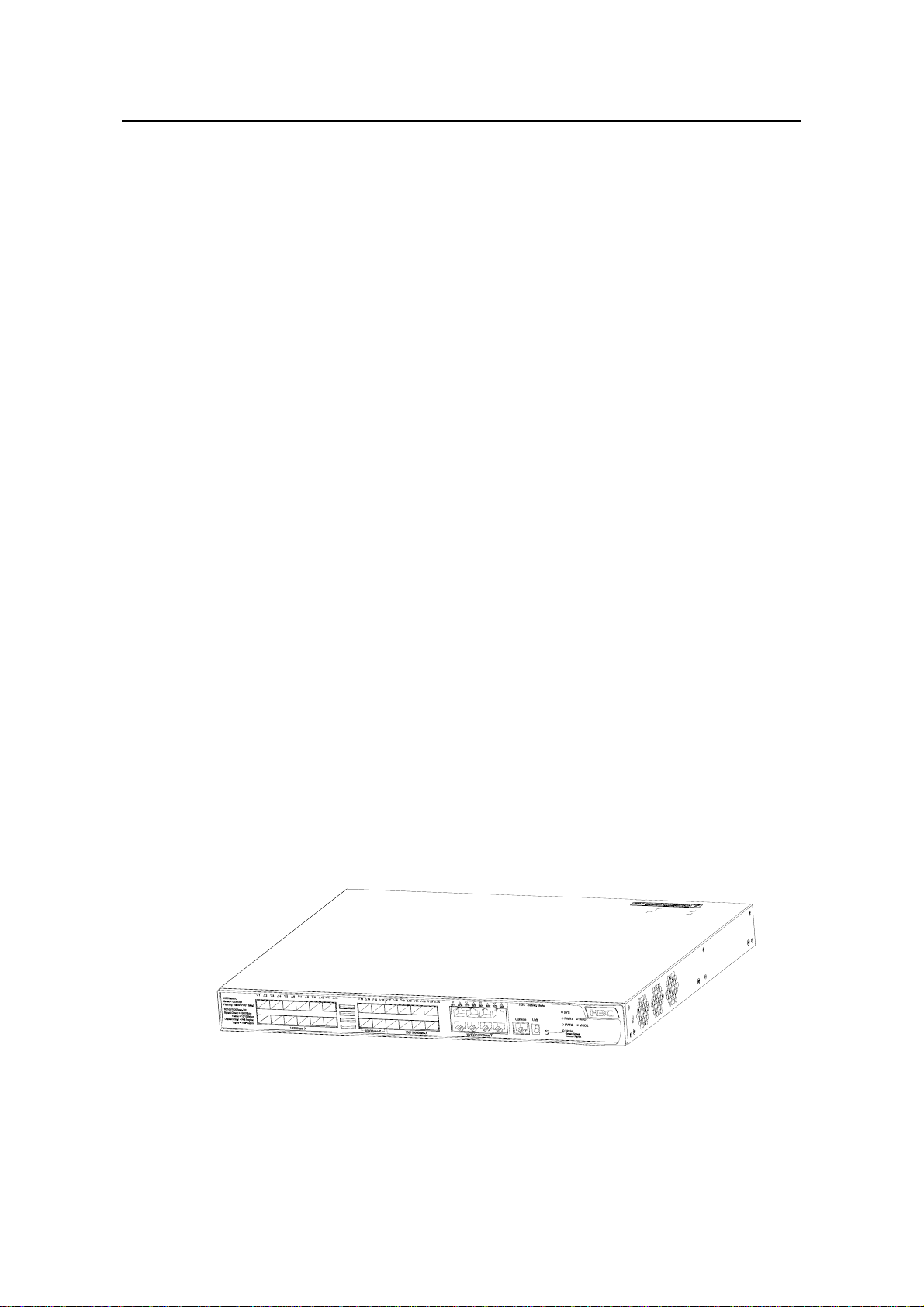
Installation Manual
H3C S5500-EI Series Ethernet Switches Chapter 1 Product Overview
1.6.4 Power Supply System
The S5500-52C-PWR-EI can adopt AC power input, or DC power input, or both to
provide backup.
z AC power input
Rated voltage range: 100 VAC to 240 VAC, 50 Hz or 60 Hz
Input voltage range: 90 VAC to 264 VAC, 47 Hz or 63 Hz
Only the RPS recommended by H3C can be used for the S5500-52C-PWR-EI. The –48
VDC power supply in the equipment room cannot be used directly. Otherwise, the
device may be damaged.
z DC power input
Rated voltage range: –52 VDC to –55 VDC
1.6.5 Cooling System
The S5500-52C-PWR-EI is equipped with six fans for heat dissipation.
1.6.6 LEDs
The LEDs on the front panel of the S5500-52C-PWR-EI are the same as those of the
S5500-28C-PWR-EI. For details, see
1.7 S5500-28F-EI
1.7.1 Appearance
The S5500-28F-EI provides twenty-four 1000Base-X SFP ports, eight auto-sensing
10/100/1000Base-T Ethernet ports, and one console port on the front panel, and two
AC or DC power sockets and two extended module slots on the rear panel.
Figure 1-16 shows the appearance of the S5500-28F-EI.
Table 1-5.
Figure 1-16 Appearance of the S5500-28F-EI
1-21
Page 29
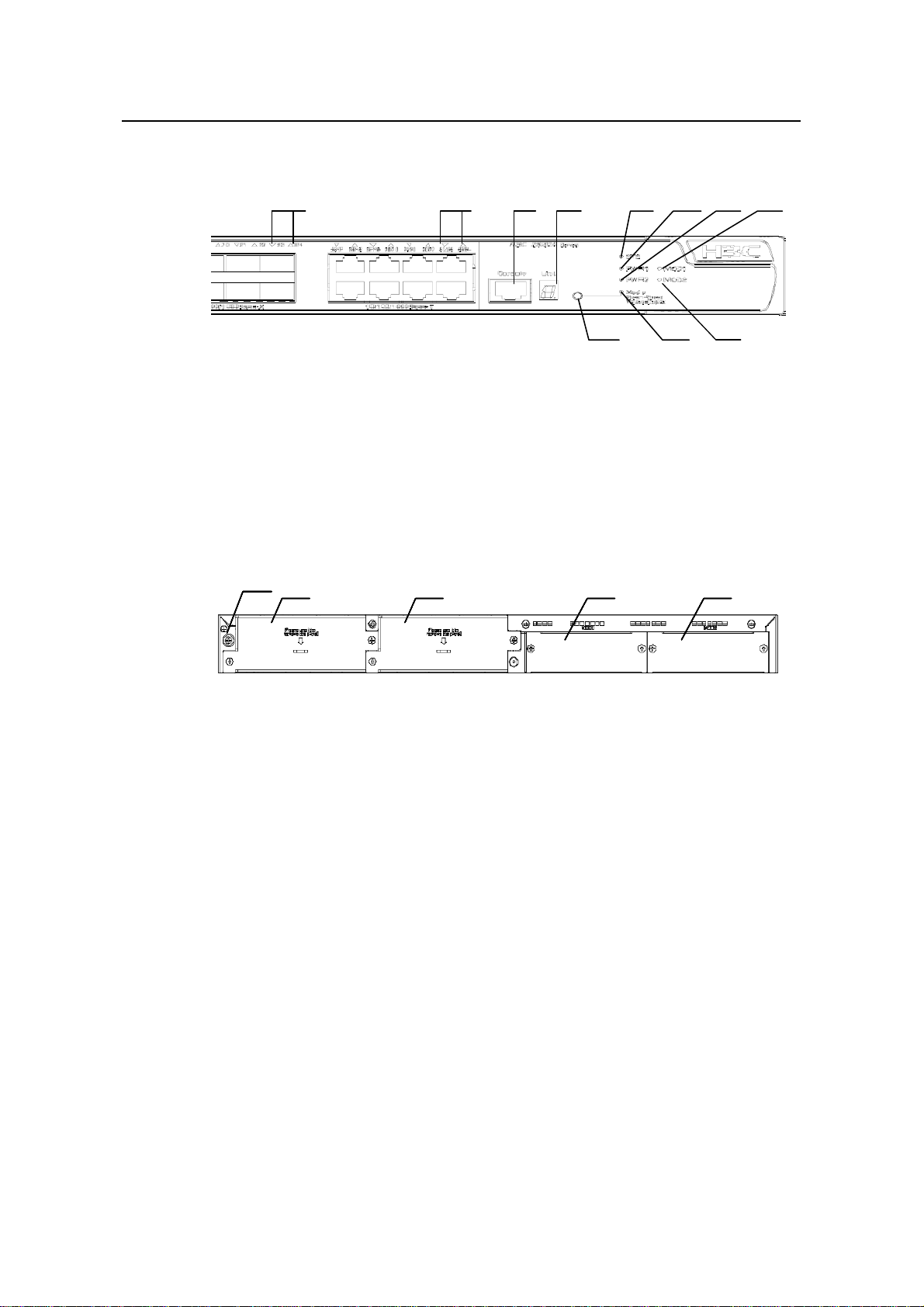
Installation Manual
H3C S5500-EI Series Ethernet Switches Chapter 1 Product Overview
1.7.2 Front Panel
(1) (2) (3) (4) (5) (6) (7) (8)
(1) 100/1000Base-X SFP port status LED
(3) Console port (4) 7-segment digital LED
(5) System status LED (6) LED for power module slot 2
(7) LED for power module slot 1 (8) LED for extended module slot 1
(9) LED for extended module slot 2 (10) Mode LED
(11) Mode button
Figure 1-17 Front panel of the S5500-28F-EI
1.7.3 Rear Panel
(1)
(1)
(1)
(1)
(1)
(1)
(1) Grounding screw (2) Power module slot 1
(3) Power module slot 2 (4) Extended module slot 1
(5) Extended module slot 2
Figure 1-18 Rear panel of the S5500-28F-EI
(11) (10) (9)
(2) Auto-sensing 10/100/1000Base-T
Ethernet port status LEDs
(2) (3) (4) (5)
(2) (3) (4) (5)
(2) (3) (4) (5)
(2) (3) (4) (5)
(2) (3) (4) (5)
(2) (3) (4) (5)
1.7.4 Power System
The S5500-28F-EI can adopt two hot-swappable AC or DC power modules to provide
backup.
z AC power input
Rated voltage range: 100 VAC to 240 VAC, 50 Hz or 60 Hz
Input voltage range: 90 VAC to 264 VAC, 47 Hz to 63 Hz
z DC power input
Rated voltage range: –48 VDC to –60 VDC
Input voltage range: –36 VDC to –72 VDC
1-22
Page 30

Installation Manual
H3C S5500-EI Series Ethernet Switches Chapter 1 Product Overview
1.7.5 Cooling System
The S5500-28F-EI is equipped with six fans (four for the system, and one for each
power module) for heat dissipation.
1.7.6 LEDs
For descriptions about LEDs, see Table 1-6. You can switch the Mode LED display
mode between speed and duplex by pressing the Mode button on the panel.
Table 1-6 Description of LEDs on the front panel of the S5500-28F-EI
LED Mark Status Description
Mode LED Mode
System power
LED
LED for power
module slot 1
SYS
PWR1
Speed
Duplex
Solid green
Flashing green (1
Hz)
Solid red
Flashing yellow (1
Hz)
Solid
green
Solid
yellow
Rate of the port
Duplex of the port
The switch is started
normally.
The system is running a
POST.
The system fails the POST
or a power failure occurs.
Some ports fail the POST or
a port failure occurs.
OFF The power is disconnected.
A power module is installed
Solid green
in the power module slot
and the output is normal.
A power module is installed
Solid yellow
in the power module slot but
no power is output.
LED for power
module slot 2
PWR2
OFF
Solid green
Solid yellow
OFF
1-23
No power module is
installed in the power
module slot or no power is
input.
A power module is installed
in the power module slot
and the output is normal.
A power module is installed
in the power module slot but
no power is output.
No power module is
installed in the power
module slot or no power is
input.
Page 31

Installation Manual
H3C S5500-EI Series Ethernet Switches Chapter 1 Product Overview
LED Mark Status Description
Module LED MOD
7-segment digital
LED
Unit
Solid green
The module is in position
and works normally.
The switch does not support
Flashing yellow
the module or a module
failure occurs.
OFF No module is installed.
POST
running
The
power
LED
flashes
The LED displays the POST
test ID.
green.
POST
failed
The
power
LED
flashes
The LED flashes the POST
test ID of the failed test.
red.
Software
loading
The
power
LED
flashes
A bar rotates clockwise
around the LED.
green.
Fan
failure
The
power
LED is
solid red.
The LED displays F.
Over-tem
perature
alarm
Cluster
status
The
power
LED is
solid red.
Solid
green
The LED displays t.
For a command switch, the
LED displays C.
For a member switch, the
LED displays S.
For a candidate switch, the
LED displays c.
The LED displays 1 if there
is only one unit.
1-24
Page 32

Installation Manual
H3C S5500-EI Series Ethernet Switches Chapter 1 Product Overview
LED Mark Status Description
A 1000 Mbps link is present.
Green
When data is being received
or sent, the LED flashes at a
high frequency.
A 10/100 Mbps link is
Speed
Yellow
present. When data is being
received or sent, the LED
flashes at a high frequency.
Flashing
yellow (3
The port fails the POST.
Hz)
Auto-sensing
10/100/1000Bas
e-T Ethernet port
—
status LED
SFP port status
LED (1000
—
Mbps)
Duplex
The
Mode
button
has no
effect on
the LED.
OFF No link is present.
The port operates in the full
duplex mode. When data is
Green
being received or sent, the
LED flashes at a high
frequency.
The port operates in the half
duplex mode. When data is
Yellow
being received or sent, the
LED flashes at a high
frequency.
Flashing
yellow (3
The port fails the POST.
Hz)
OFF No link is present.
A 1000 Mbps link is present.
Green
When data is being received
or sent, the LED flashes
every 30 milliseconds.
Flashing
yellow (3
The port fails the POST.
Hz)
1-25
OFF No link is present.
Page 33

Installation Manual
H3C S5500-EI Series Ethernet Switches Chapter 1 Product Overview
LED Mark Status Description
A 100 Mbps link is present.
When data is being received
or sent, the LED flashes at a
high frequency.
The port fails the POST.
Speed
Yellow
Flashing
yellow (3
Hz)
SFP port status
LED (100 Mbps)
—
Duplex
OFF No link is present.
The port operates in the full
duplex mode. The LED
Green
Flashing
yellow (3
Hz)
OFF No link is present.
flashes at a high frequency
when data is being received
or sent.
The port fails the POST.
1.8 System Specifications of the S5500-EI Series
Table 1-7 System specifications of the S5500-EI series
Item
Physical
dimensions
(H × W × D)
S550
0-28
C-EI
43.6 × 440 ×
300 mm (1.72 ×
17.3 × 11.8 in.)
S5500
-52CEI
S5500-28
C-PWR-EI
43.6 × 440 × 420 mm
(1.72 × 17.3 × 16.5 in.)
S5500-52
C-PWR-EI
S5500-
28F-EI
43.6 ×
440 ×
360 mm
(1.72 ×
17.3 ×
14.2 in.)
S5500-28C
-EI-DC
43.6 × 440
× 300 mm
(1.72 ×
17.3 × 11.8
in.)
Weight
Managemen
t port
<5 kg
(11.0
lb)
1 × console port
<5 kg
(11.0
lb)
<7.5 kg
(16.6 lb)
1-26
<7.5 kg
(16.6 lb)
<6 kg
(13.2 lb)
<5 kg (11.0
lb)
Page 34

Installation Manual
H3C S5500-EI Series Ethernet Switches Chapter 1 Product Overview
Item
S550
0-28
C-EI
S5500
-52CEI
S5500-28
C-PWR-EI
S5500-52
C-PWR-EI
S5500-
28F-EI
S5500-28C
-EI-DC
24 ×
GE ports
10/10
0/100
0Bas
e-T
Ether
net
port
4 ×
1000
BaseX
SFP
48 ×
10/100
/1000
BaseT
Ethern
et port
4 ×
1000B
ase-X
SFP
port
24 ×
10/100/10
00Base-T
Ethernet
port
4 ×
1000Base
-X SFP
port
48 ×
10/100/10
00Base-T
Ethernet
port
4 ×
1000BaseX SFP port
8 ×
10/100/
1000Ba
se-T
Etherne
t port
24 ×
100/100
0BaseX SFP
port
24 ×
10/100/100
0Base-T
Ethernet
port
4 ×
1000BaseX SFP port
port
One-port 10 GE XFP module
Optional
interface
modules
Dual-port 10 GE XFP module
Short-haul dual-port 10 GE CX4 module
Dual-port GE SFP interface module
Input
voltag
e
Rated voltage range: 100 VAC to 240 VAC, 50 Hz or
60 Hz
AC
Input voltage range: 90 VAC to 264 VA.C, 47 Hz to 63
Hz
Rated voltage
DC
range (RPS
input): 10.8
VDC to 13.2
Rated voltage range
(RPS input): –52 VDC to
–55 VDC
VDC
Rated
voltage
range
(RPS
input):
–48
VDC to
–60
VDC
—
Rated
voltage
range
z DC
input:
–48 VDC to
–60 VDC
z RPS
input:
10.8 VDC
to 13.2
VDC
1-27
Page 35

Installation Manual
H3C S5500-EI Series Ethernet Switches Chapter 1 Product Overview
Item
S550
0-28
C-EI
S5500
-52CEI
S5500-28
C-PWR-EI
S5500-52
C-PWR-EI
S5500-
28F-EI
S5500-28C
-EI-DC
Power
consumption
(full load)
Operating
temperature
z AC
power
supply:
575 W,
where the
system
power is
205 W
and the
PoE
power is
110
W
155 W
370 W.
z DC
power
supply:
485 W,
where the
system
power is
1 15 W and
the PoE
power is
370 W.
0°C to 45°C (32°F to 113°F)
z AC
power
supply:
640 W,
where the
system
power is
270 W and
the PoE
power is
370 W.
z DC
power
supply:
910 W,
where the
system
power is
170 W and
the PoE
power is
740 W.
1 15 W 105 W
Relative
humidity
(nonconden
10% to 90%
sing)
1.9 Pluggable Modules
The S5500-28C-EI, S5500-52C-EI, S5500-28C-PWR-EI, S5500-52C-PWR-EI, and
S5500-28C-EI-DC all provide four 1000Base-X SFP ports to connect pluggable
modules, while the S5500-28F-EI provides twenty-four 1000Base-X SFP ports. All
pluggable modules are hot swappable and optional. Therefore, networking is more
flexible.
You can select required pluggable modules from
Table 1-8.
1-28
Page 36

Installation Manual
H3C S5500-EI Series Ethernet Switches Chapter 1 Product Overview
Table 1-8 Pluggable modules that the S5500-EI series support
Item Type
SFP-FE-SX-MM1310-A
SFP
module
XFP module
100Base-X SFP module
SFP-FE-LX-SM1310-A
SFP-FE-LH40-SM1310
SFP-FE-LH80-SM1550
SFP-GE-SX-MM850-A
SFP-GE-LX-SM1310-A
1000Base-X SFP module
SFP-GE-LH40-SM1310
SFP-GE-LH40-SM1550
SFP-GE-LH70-SM1550
1000Base-T SFP module SFP-GE-T
100 Mbps bidirectional
(BIDI) module
1000 Mbps BIDI module
SFP-FE-LX-SM1310-BIDI
SFP-FE-LX-SM1550-BIDI
SFP-GE-LX-SM1310-BIDI
SFP-GE-LX-SM1490-BIDI
XFP-SX-MM850
XFP-LX-SM1310
Note:
z The types of pluggable modules may vary over time. Consult H3C marketing
personnel or technical support personnel to obtain the latest information about SFP
modules.
z For specifications of pluggable modules, refer to H3C Low End Series Ethernet
Switches Pluggable Modules Manual.
1.10 Optional Interface Modules
The S5500-EI series provide two 10 GE interface module slots (extended module slot s)
on the rear panel. You can select the following interface modules:
z One-port 10 GE XFP interface module
z Dual-port 10 GE XFP interface module
z Short-haul dual-port 10 GE CX4 interface module
z Dual-port GE SFP interface module
XFP-LH40-SM1550-F1
1-29
Page 37

Installation Manual
H3C S5500-EI Series Ethernet Switches Chapter 1 Product Overview
For detailed information, please refer to H3C S5500-EI series Ethernet Swtiches
GE/10G Interface Module Installation Guide.
1.10.1 Description of LEDs on Extended Modules
There is a LED for each extended module slot. Table 1-9 describes the LED.
Table 1-9 Description of the LED for each extended module slot
LED Mark Status Description
LED for
extended
module slot
1.11 CX4 Cable
You can use a CX4 cable to connect the CX4 port on the rear panel of the S5500-EI
series to another CX4 port.
Figure 1-19 CX4 cable
The following three types of CX4 cables are available:
This LED is
not
—
affected by
the Mode
button.
Green
OFF
normal. The LED flashes at
a high frequency when the
port is sending or receiving
data.
The port is not connected.
The port connection is
z 50 cm (19.7 in.): The connectors at both ends of the cable are bayonet connectors.
z 100 cm (39.4 in.): The connectors at both ends of the cable are bayonet
connectors.
z 300 cm (118.1 in.): The connectors at both ends of the cable are bayonet
connectors.
1-30
Page 38

Installation Manual
H3C S5500-EI Series Ethernet Switches Chapter 2 Installation Preparations
Chapter 2 Installation Preparations
2.1 Safety Precautions
To avoid any device impairment and bodily injury caused by improper use, observe
these rules:
z Before cleaning the switch, unplug the power plug of the switch first. Do not clean
the switch with wet cloth or liquid.
z Do not place the switch near water or in a damp environment. Prevent water or
moisture from entering the switch chassis.
z Do not place the switch on an unstable case or desk. The switch might be
damaged severely in case of a fall.
z Ensure proper ventilation of the equipment room and keep the ventilation vents of
the switch free of obstruction.
z Connect the yellow-green protection grounding cable before power-on.
z Make sure that the operating voltage is in the range labeled on the switch.
z Do not open the chassis to avoid electrical shocks when the switch is operating or
just when the switch is powered off.
z When replacing interface cards, wear ESD-preventive gloves to avoid damaging
the cards.
2.2 Installation Site
The S5500-EI series must be used indoors. You can mount the switch in a rack or on a
workbench, but make sure:
z Adequate clearance is reserved at the air inlet/exhaust vents for ventilation.
z The rack or workbench has a good ventilation system.
z The rack is sturdy enough to support the device and its accessories.
z The rack or workbench is well earthed.
To ensure normal operation and long service life of your switch, install it in an
environment that meets the requirements described in the following subsections.
2.2.1 Temperature/Humidity
You must maintain a proper temperature and humidity in the equipment room.
Long-term high humidity may lead to bad insulation, electricity leakage, mechanical
property changes, and metal corrosion. However, if the relative humidity is too low,
captive screws may become loose as the result of contraction of insulation washers
and static electricity may be produced in a dry environment to jeopardize the circuits on
the device. A high temperature is the most undesirable condition, because it
2-1
Page 39

Installation Manual
H3C S5500-EI Series Ethernet Switches Chapter 2 Installation Preparations
accelerates the aging of insulation materials and thus significantly lowers reliability and
service life of the switch.
For the temperature and humidity requirements of dif ferent models, refer to se ction
System Specifications of the S5500-EI Series” o n page 错误!未定义书签。.
“
2.2.2 Cleanness
Dust is a hazard to the operating safety of your device. The dust accumulated on the
chassis can be adsorbed by static electricity and result in poor contact of metal
connectors or metal contact points. Espe cially when the indoo r relative humidity is low,
electrostatic adsorption is more likely to happen. This can not only shorten the service
life of your device but also cause communications failures. The following table lists the
dust concentration limit.
Table 2-1 Dust concentration limit in the equipment room
Substance Concentration limit (particles//m³)
Dust
Note: The dust diameter is greater than or equal to 5 μm.
Besides dust, there are rigorous limits on the content of harmful substances in the air
that can accelerate the corrosion and aging of metals, such as chloride, acid, and
sulfide in the equipment room. The equipment room must be protected against
ingression of harmful gases such as SO
see the following table.
≤ 3 x 104 (no visible dust on the tabletop over three days)
, H2S, NH3, and Cl2. For specific requirements,
2
1.8
Table 2-2 Harmful gas limits in the equipment room
Gas Maximum concentration (mg/m3)
SO
2
H2S 0.006
NH3 0.05
Cl2 0.01
2.2.3 Electromagnetic Susceptibility
The operation of your switch can be affected by external interferences, such as
conducted emission by capacitance coupling, inductance coupling, electromagnetic
wave radiation, and common impedance (including the grounding system) coupling,
and leads (power cables, signaling cables and output wires). To eliminate the
interferences, pay attention to the following:
0.2
2-2
Page 40

Installation Manual
H3C S5500-EI Series Ethernet Switches Chapter 2 Installation Preparations
z As the AC power system is a TN system, use a single-phase three-wire power
socket with a protection earth (PE) to effectively filter interference from the power
grid.
z Keep the device far away from radio transmitting stations, radar stations, and
high-frequency devices.
z Use electromagnetic shielding, for example, shielded interface cables, when
necessary.
z Route interface cables only indoors to prevent signal ports from getting damaged
by over-voltage or over-current caused by lightning strikes.
2.2.4 Laser Safety
The S5500-EI series are Class 1 laser devices.
Caution:
When an optional interface module or SFP module on the S550 0-EI series is operating,
do not stare into the optical port because the laser light emitted from the optical fiber
may hurt your eyes.
2.3 Installation Tools
z Flat-blade screwdriver
z Phillips screwdriver
z ESD-preventive wrist strap
Caution:
The installation tools are not shipped with the S5500-EI series.
2-3
Page 41

Installation Manual
H3C S5500-EI Series Ethernet Switches Chapter 3 Installation
Chapter 3 Installation
Caution:
When you ask your sales agent to maintain the switch, you must ensure that the
dismantlement-preventive seal on a mounting screw of the H3C switch chassi s is intact.
If you want to open the chassis, you should contact the agent for permission. Otherwise,
you will bear any consequence resulting from your actions without permission.
3.1 Installing the Switch into a 19-Inch Cabinet
You can install the switch into a 19-inch standard cabinet in one of the following four
ways:
z Use front mounting ears
z Use front mounting ears and rear mounting ears
z Use front mounting ears and a tray
z Use front mounting ears and guide rails
The selection of installation methods depends on the width and dept h of the switch. For
the installation methods, see
Table 3-1.
Table 3-1 Installation methods for a switch with a width of 440 mm (17.3 in) or 43 6
mm (17.2 in.)
Method
Depth
≤300 mm
(11.8 in)
360 mm (14.2
in.)
√ — √ √
— √ √ √
Use front
mounting
ears
Use front and
rear
mounting
ears
Use front
mounting
ears and a
tray
Use front
mounting
ears and
guide rails
420 mm (16.5
in)
— √ √ √
3-1
Page 42

Installation Manual
H3C S5500-EI Series Ethernet Switches Chapter 3 Installation
Note:
z When the depth of a switch is greater than 300 mm (11.8 in), the front mounting ears
only secure the switch rather than bear its weight.
z Guide rails purchased from H3C apply only to standard cabinets 1,000 mm (39.4 in)
deep. Use other supports to substitute for guide rails in the case of other cabinet
depths.
3.1.1 Introduction to Mounting Ears
Figure 3-1 shows the appearance of a front mounting ear.
(1) (2)
L1
L2
(1) Screw hole used to fix the mounting ear to the cabinet (Use one M6 screw)
(2) Screw hole used to fix the switch to the mounting ear
Figure 3-1 Appearance of a standard front mounting ear
Figure 3-2 shows the appearance of a rear mounting ear.
(1) Screw hole used to fix the mounting ear to the cabinet (Use one M6 screw)
Figure 3-2 Appearance of a rear mounting ear
3-2
Page 43

Installation Manual
H3C S5500-EI Series Ethernet Switches Chapter 3 Installation
When you install the switch into a 19-inch standard ca binet, you should select front and
rear mounting ears with a proper length (L1 in
dimensions. For the selection of front and rear mounting ears, see
Figure 3-1) according to the physical
Table 3-2.
Table 3-2 Selection of mounting ear for the S5500-EI series
Physical
Model
S5500-28C-EI
S5500-28C-EI-DC
S5500-52C-EI
dimensions (H ×
43.6 × 440 × 300
mm (1.72 × 17.3 ×
11.8 in.)
43.6 × 440 × 360
S5500-28F-EI
mm (1.72 × 17.3 ×
14.2 in.)
S5500-28C-PWREI
S5500-52C-PWREI
43.6 × 440 × 420
mm (1.72 × 17.3 ×
16.5 in.)
3.1.2 Introduction to Guide Rails
Figure 3-3 shows the appearance of a guide rail.
Slotted hole 1 Cooling hole Slotted hole 2
W × D)
Configuration
type of front
mounting ear
Configuration
type of rear
mounting ear
Standard —
Standard Standard
Standard Standard
Slotted hole 1: Used to fix the guide rail to the rear bracket. You can adjust the screw hole
position according to the position of the switch.
Cooling hole: Used for heat dissipation between switch and cabinet
Slotted hole 2: Used to fix the guide rail to the front bracket
Figure 3-3 Appearance of a guide rail
3-3
Page 44

Installation Manual
H3C S5500-EI Series Ethernet Switches Chapter 3 Installation
Note:
Guide rails are optional parts. Check Table 3-1 to see whether you need to order them
or not.
3.1.3 Using Front Mounting Ears to Install the Switch
Follow these steps to install the switch into a 19-inch standard cabinet:
1) Wear an ESD-preventive wrist strap to check the grounding and stability of the
cabinet.
2) Take out the screws which are packed together with the front mounting ears, and
fix one end of mounting ears to the switch, as shown in
Figure 3-4.
Front panel
Figure 3-4 Fix front mounting ears (1)
3) Place the switch horizontally in a proper position, and fix the other end of mounting
ears to the front brackets with screws and captive nuts, as shown in
Figure 3-5.
3-4
Page 45

Installation Manual
H3C S5500-EI Series Ethernet Switches Chapter 3 Installation
Fr ont square-holed br ac ket
Fr ont square-holed br ac ket
Fr ont mounting ear
Fr ont mounting ear
Fr ont panel
Fr ont panel
Front
Front
mount ing ear
mount ing ear
Figure 3-5 Fix front mounting ears (2)
3.1.4 Using Front Mounting Ears and a Tray
Follow these steps to install the switch into a 19-inch standard cabinet:
1) Wear an ESD-preventive wrist strap to check the grounding and stability of the
cabinet.
2) Fix the delivered tray horizontally in a proper position.
3) Take out the screws which are packed together with the front mounting ears, and
fix one end of mounting ears to the switch, as shown in
4) Place the switch on the tray horizontally, slide the tray into the cabinet, and fix the
other end of mounting ears to the front brackets with crews and captive nuts, as
shown in
Figure 3-5.
3.1.5 Using Front and Rear Mounting Ears
Follow these steps to install the switch into a 19-inch standard cabinet:
1) Wear an ESD-preventive wrist strap to check the grounding and stability of the
cabinet.
2) Take out the screws which are packed together with the front mounting ears, and
fix one end of mounting ears to the switch, as shown in
3) Take out the load-bearing screws (packed together with the rear mounting ears)
and place them in a proper position on the sides of the switch, as sh own in
3-6.
Figure 3-4.
Figure 3-4.
Figure
3-5
Page 46

Installation Manual
H3C S5500-EI Series Ethernet Switches Chapter 3 Installation
Three installation locations for screw 1 (select one according to the actual requirement)
Three installation locations for screw 1 (select one according to the actual requirement)
Screw 1
Screw 1
Screw 1
Screw 1
Front mounting ear
Front mounting ear
Screw 1: Load-bearing screw
Front panel
Front panel
Front
Front
mounting ear
mounting ear
Figure 3-6 Fix front mounting ears and load-bearing screws
Note:
There are three positions to mount a load-bearing screw on both sides of a switch (only
two positions on both sides of the S5500-28F-EI). You should select a proper position
according to the actual requirements. The rear mounting ears support the switch by
tightly contacting with the load-bearing screws.
4) Select a position to install the switch and fix the rear mounting ears to the rear
brackets with screws and captive nuts, as shown in
Figure 3-7.
Figure 3-7 Fix rear mounting ears
Rear square-holed rack
3-6
Page 47

Installation Manual
H3C S5500-EI Series Ethernet Switches Chapter 3 Installation
5) Hold the bottom of the switch with one hand and the front part of the switch with the
other hand, and push the switch into the cabinet gently, as shown in
Figure 3-8.
Rear mounting ear
Front square-holed bracket
Screw 2
Rear square-holed
bracket
Scre w 1
Front mounting ear Rear panel
Screw 1: Used to bear the weight
Screw 2: Used to fix rear mounting ears to rear brackets
Figure 3-8 Fix front and rear mounting ears
After the switch is pushed into the cabinet, ensure that the upper edge of rear mounting
ears is tightly contacted with the load-bearing screw, as shown in
Figure 3-9.
Rear square-
Rear panel
Screw 1: Load-bearing screw
holed bracket
Rear mounting ear
Figure 3-9 Effect diagram of front and rear mounting ear installation (1)
3-7
Screw 1
Page 48

Installation Manual
H3C S5500-EI Series Ethernet Switches Chapter 3 Installation
6) Fix the other end of the front mounting ears to the front brackets with screws and
captive nuts and ensure that front and re ar mounting e ars have fixed the switch in
the cabinet securely, as shown in
Screw 1
Rear
mounting ear
Figure 3-10.
Front panel
Front mounting ear
Front square-holed bracket
Screw 1: Load-bearing screw
Figure 3-10 Effect diagram of front and rear mounting ear installation (2)
3.1.6 Using Front Mounting Ears and Guide Rails
Follow these steps to install a switch into a 19-inch standard cabinet:
1) Wear an ESD-preventive wrist strap to check the grounding and stability of the
cabinet.
2) Take out the screws packed together with the front mounting ears a nd fix one end
of the front mounting ears to the switch, as shown in
Figure 3-4.
Figure 3-11 Install front mounting ears
3-8
Page 49

Installation Manual
H3C S5500-EI Series Ethernet Switches Chapter 3 Installation
3) Install guide rails on the brackets on both sides of the cabinet with M5 self-tapping
screws, as shown in
Figure 3-12.
Figure 3-12 Install guide rails
4) Hold the two sides of the switch and slide it gently along the guide rails into the
cabinet until it is located in a proper position, as shown in
Figure 3-13. Ensure that
the bottom side of the guide rails and the switch are in close contact.
Front panel
Figure 3-13 Install front mounting ears and guide rails
5) Fix the other end of front mounting ears to the front brackets of the cabinet with M6
screws and captive nuts and ensure that the front mounting ears and guide rails
have fixed the switch in the cabinet securely, as shown in
Figure 3-14.
3-9
Page 50

Installation Manual
H3C S5500-EI Series Ethernet Switches Chapter 3 Installation
Rear panel
Guide
rail
Figure 3-14 Effect diagram of front mounting ear and guide rail inst allation
Note:
Ensure a clearance of 1U (44.45 mm or 1.75 inches) between devices for the purpose
of heat dissipation.
3.2 Mounting the Switch on a Workbench
In many cases, standard 19-inch cabinets are not available. Therefore, switches are
often placed on clean workbenches. To place the switch on a workbench, you simply
need to:
z Make sure that the workbench is clean, flat, and sturdy.
z Ensure good ventilation and a space of 10 cm (3.9 in.) around the chassis for heat
dissipation.
z Do not place heavy objects on the switch.
z In the case of stack application, the vertical distance between two switches must
be at least 1.5 cm (0.59 in).
3-10
Page 51

Installation Manual
H3C S5500-EI Series Ethernet Switches Chapter 3 Installation
3.3 Connecting the Power Cables and the Grounding Cable
3.3.1 Connecting the AC Power Cable
I. AC power socket (recommended)
You are recommended to use a single-phase three-wire power socket with a neutral
point or a multifunctional PC power socket. Make sure that the socket is furnished with
an over-current protection device such as air switch and that the neutral point is well
connected to building ground. Normally, the neutral point of the power source in a
building has been buried in the ground during construction and cable routing. Still, you
must make sure that the power source of the build is reliably grounded.
Neutral point
Neutral point
Live line
Zero line
Zero line
Figure 3-15 Power socket (recommended)
Live line
II. Connecting the AC Power Cable
1) Connect one end of the grounding cable to the grounding screw on the rear of the
chassis and the other end to the ground as near as possible.
2) Connect one end of the power cable to the power socket on the rear p anel, and the
other end to the AC power supply.
3) Install the power cable retainer for the AC power cable. Insert the two ends of the
power cable retainer into the slo ts at both side s of t he AC power socket, and then
set the power cable into the notch of the power cable retainer.
(1) Rear panel of the switch (2) Power cable retainer slots
(3) AC power cable retainer (4) AC power cable
Figure 3-16 Installing AC power cabl e retainer
3-11
Page 52

Installation Manual
H3C S5500-EI Series Ethernet Switches Chapter 3 Installation
Note:
The AC power cable retainer can prevent the AC power cable from accidentally falling
off.
4) Check whether the PWR LED on the front panel of the switch is ON. If yes, the
power supply is connected.
Caution:
Make sure that the grounding cable has been properly connected before powering on
the switch.
3.3.2 Connecting the DC Power Cable
I. Connecting the DC power cable of the S5500-28C-EI and S5500-52C-EI
The AC-powered S5500-28C-EI and the S5500-52C-EI use the 12V RPS.
The DC-powered S5500-28C-EI uses the 12V RPS or the 48V RPS. For the
connection of the 48V RPS power cable, refer to section
cable of the S5500-28F-EI and S5500-28C-EI-DC” on page 错误!未定义书签。.
Pin Number Designation Pin Number Designation
1 GND 8 GND
2 -50V 9 -50V
3 12V 10 RPS_pres
4 12V 11 -50Vrtn
5 12V 12 -50Vrtn
6 12V 13 Control Pin
7 GND 14 GND
III. “Connecting the DC power
Figure 3-17 Appearance of the 12V RPS socket
Connect the DC power cable of the S5500-28C-EI and S5500-52C-EI as follows:
3-12
Page 53

Installation Manual
H3C S5500-EI Series Ethernet Switches Chapter 3 Installation
1) Connect one end of the grounding cable to the grounding screw on the rear panel
and the other end to the ground as near as possible.
2) Connect the 12V RPS power connectors.
Figure 3-18 12V RPS power cable
Figure 3-19 12V RPS power connector
Figure 3-20 12V RPS port
a) As shown in
Figure 3-20, loosen the fastening screws and remove the RPS
connector cover from the 12V RPS port. (If no 12V RPS power supply is connected,
install the cover.)
3-13
Page 54

Installation Manual
H3C S5500-EI Series Ethernet Switches Chapter 3 Installation
Figure 3-21 Connect the 12V RPS connector to the chassis
b) Connect one connector (in the p1 direction) of the 12V RPS power cable to the RPS
port on the switch, making sure that the protruding part is inserted into the
positioning slot, as shown in
Figure 3-21. Connect the other connector (in the p2
direction) to the power socket of the RPS power module.
c) Connect one end of the AC power cable (delivered with the RPS) to the power
socket of the RPS power module and the other end to the socket of an external AC
power supply.
3) Check whether the RPS LED on the front panel of the switch is ON. If yes, the
power supply is properly connected.
Caution:
z Make sure that the grounding cable has been properly connected before powering
on the switch.
z You can use only the 12V RPS power cables recommended by H3C.
II. Connecting the DC power cable of the S5500-28C-PWR-EI and
S5500-52C-PWR-EI
The S5500-28C-PWR-EI and S5500-52C-PWR-EI use the 48V RPS, whose input
voltage is in the range of –52 V to –55 V.
3-14
Page 55

Installation Manual
H3C S5500-EI Series Ethernet Switches Chapter 3 Installation
+-NULL+-NULL
+: –48V return terminal –: Negative terminal (–52 VDC to -55 VDC)
of the RPS DC power
NULL: Reserved
Figure 3-22 Appearance of the 48V RPS port
1) Connect one end of the grounding cable (delivered with the switch) to the
grounding screw on the rear panel and the other end to the ground nearby.
2) Connect one connector to the RPS port on the switch and use a small flat-blade
screwdriver to fix the connector with two screws (delivered with the switch), as
shown in
Figure 3-23.
Figure 3-23 Connect the 48V RPS connector to the chassis
3) Check whether the RPS LED on the front panel of the switch is ON. If the LED is
ON, the 48V RPS is properly connected.
Caution:
z Make sure that the grounding cable has been properly connected before powering
on the switch.
z The length of the DC power cable must be less than 3 m (9.8 ft).
III. Connecting the DC power cable of the S5500-28F-EI and S5500-28C-EI-DC
The S5500-28F-EI and S5500-28C-EI-DC use the 48V RPS, whose input voltage is in
the range of –48 V to –60 V.
3-15
Page 56

Installation Manual
H3C S5500-EI Series Ethernet Switches Chapter 3 Installation
+-NULL+-NULL
+: –48V (return) terminal –: Negative terminal (–48 V
to –60 V)
NULL: Reserved
Figure 3-24 Appearance of the –48V RPS port
1) Connect one end of the grounding cable (delivered with the switch) to the
grounding screw on the rear panel and the other end to the ground nearby.
2) Connect one connector to the RPS port on the switch and use a small flat-blade
screwdriver to fix the connector with two screws (delivered with the switch), as
shown in
Figure 3-25.
Figure 3-25 Connect the 48V RPS connector to the chassis
3) Check whether the RPS LED on the front panel of the switch is ON. If the LED is
ON, the 48V RPS is properly connected.
Caution:
Make sure that the grounding cable has been properly connected before powering on
the switch.
3-16
Page 57

Installation Manual
H3C S5500-EI Series Ethernet Switches Chapter 3 Installation
3.3.3 Connecting the Grounding Cable
Caution:
Correctly connecting the grounding cable is crucial to lightning protection and
electromagnetic susceptibility (EMS).
The power input end of the switch is equipped with a noise filter, whose central ground
is directly connected to the chassis, forming the chassis ground (also kno wn as PGND).
This chassis ground must be securely connected to the earth ground so that the
faradism and leakage electricity can be safely discharged to the ground, enhancin g the
EMS capability of the switch. Ground your switch as follows:
z When a grounding strip is available at the installation site, attach one end of the
yellow-green grounding cable of the switch to the grounding terminal on the
grounding strip and fasten the captive nut. Note that the fire main an d lightning rod
of a building are not suitable for grounding. The grounding cable of the switch
should be connected to the grounding system in the equipment room.
(2)
(2)
(3)
(3)
(4)
(1)
(1)
(4)
(1) AC power socket (2) Grounding terminal
(3) Protection grounding cable (4) Grounding strip
Figure 3-26 Ground the switch through a grounding strip
z When there is no grounding strip but earth is available near the installation location
and allows a grounding body to be buried, hammer an angle iron/steel pipe l onger
than 0.5 m (1.64 ft) into the earth. Weld the yellow-green grounding cable of the
switch onto the angle iron/steel pipe, and treat the joint for corrosion protection.
3-17
Page 58

Installation Manual
H3C S5500-EI Series Ethernet Switches Chapter 3 Installation
(2 )
(2 )
(3 )
(3 )
(1 )
(1 )
(1 )
(1 )
(5 )
(5 )
(4 )
(4 )
(1) AC power socket (2) Grounding terminal
(3) Protection grounding cable (4) Ground
(5) Angle steel
Figure 3-27 Ground the switch by burying the grounding body into the earth
z For an AC-powered switch, if neither of the above-mentioned two conditions is
available, ground the switch through the PE wire of the AC power supply. In this
case, make sure this PE wire is well connected to the ground at the power
distribution room or AC transformer side.
(1)
(3)
(2)
(2)
(6)
(4)
(5)
(1) AC power socket (2) Grounding terminal (3) Power transformer
(4) PE wire (5) Three-core AC power cable (6) Ethernet Switch
Figure 3-28 Ground through an AC PE wire
z For a –48 VDC powered switch, if none of the first two conditions mentioned above
is available, ground it through the return (RTN) wi re of the DC power supply. In this
case, make sure this RTN wire is well connected to the ground at the DC output of
the DC power cabinet.
3-18
Page 59

Installation Manual
H3C S5500-EI Series Ethernet Switches Chapter 3 Installation
(1)
(1)
(1)
(1)
(11)
(11)
(11)
(11)
(2)
(2)
(4)
(4)
(6)
(6)
(3)
(3)
(5)
(5)
(7)
(7)
(8 )
(8 )(8)
(8 )
(8 )()
(8 )
(8 )(8)
(8 )
(8 )()
(9)
(9)(9)
(9)
(9)()
(9)
(9)(9)
(9)
(9)()
(10)
(10)
(1) AC/DC power cabinet (2) –48V strip (3) –48V
(4) RTN strip (5) RTN terminal (6) PGND strip
(7) Grounding (8) Protection grounding cable (9) Groundi ng terminal
(10) Ethernet Switch (11) DC power input
Figure 3-29 Ground through the PGND of a power cabinet
3.4 Connecting the Console Cable
3.4.1 Console Cable
A console cable is an 8-core cabl e. One end of the cable is a crimp ed RJ-45 connector,
which is connected to the console port of the switch, and the other end is a DB-9 female
connector, which is connected to the serial port on the console terminal, as shown
below.
Figure 3-30 Console cable
Table 3-3 Console cable pinouts
RJ-45 Signal Direction DB9(MODEM) DB9(CONSOLE)
1 RTS → 7 8
2 DTR → 4 6
3 TXD → 3 2
4 CD ← 1 5
5 GND — 5 5
6 RXD ← 2 3
3-19
Page 60

Installation Manual
H3C S5500-EI Series Ethernet Switches Chapter 3 Installation
RJ-45 Signal Direction DB9(MODEM) DB9(CONSOLE)
7 DSR ← 6 4
8 CTS ← 8 7
3.4.2 Connection Procedure
When you want to use the terminal to configure the switch, follow these steps to
connect a terminal device to the switch using the console cable:
1) Plug the DB-9 female connector of the console cable to the serial port of the PC or
terminal where the switch is to be configured.
2) Connect the RJ-45 connector of the console cable to the console port of the
switch.
Caution:
Pay attention to the mark on the console port and be sure to plug the connector to the
right port.
Note:
z When connecting a PC to a powered-on switch, you are recommended to connect
the DB-9 connector of the console cable to the PC before connecting the RJ-45
connector to the switch.
z When disconnecting a PC from a powered-on switch, you are recommended to
disconnect the DB-9 connector of the console cable from the PC after disconnecting
the RJ-45 connector from the switch.
3.5 Installing and Removing Optional Interface Modules
The S5500-EI series provide two 10 GE extended module slots on the rear panel. You
can select the following extended modules:
z One-port 10 GE XFP interface module
z Dual-port 10 GE XFP interface module
z Short-haul dual-port 10 GE CX4 interface modules
3-20
Page 61

Installation Manual
H3C S5500-EI Series Ethernet Switches Chapter 3 Installation
3.5.1 10 GE XFP Interface Module
I. Appearance and front panel of a one-port 10 GE XFP interface module
Figure 3-31 Appearance of a one-port 10 GE XFP interface module
Figure 3-32 Front panel of a one-port 10 GE XFP interface module
II. Appearance and front panel of a dual-port 10 GE XFP interface module
Figure 3-33 Appearance of a dual-port 10 GE XFP interface module
Figure 3-34 Front panel of a dual-port 10 GE XFP interface module
3-21
Page 62

Installation Manual
H3C S5500-EI Series Ethernet Switches Chapter 3 Installation
III. Installation procedure
1) Wear an ESD-preventive wrist strap and verify the ESD-preventive wrist strap is
properly grounded. Then take out the XFP interface module from the package.
2) Loosen the mounting screws of the blank panel on the read panel of the switch
with a screwdriver and remove the blank panel.
3) Hold the fastening screws on the front panel of the XFP interface module, and
gently push the XFP interface module in along the guide rails until the XFP
interface module is in close contact with the switch.
(1) Switch (2) Optional module slot
(3) XFP interface module (4) Push-in direction
Figure 3-35 Install a 10 GE XFP interface module
Step 4: T ighten the fastening screws with a screwdriver to fix the XFP interface module.
Note:
z Put away the removed blank panel for future use.
z When tightening the fastening screws at both sides of an optional interface module
with a screwdriver or an electric screwdriver, make sure that the torque is not bigge r
than 0.4 N.m.
IV. Removal procedure
1) Put on an ESD-preventive wrist strap and verify the ESD-preventive wrist strap is
properly grounded.
3-22
Page 63

Installation Manual
H3C S5500-EI Series Ethernet Switches Chapter 3 Installation
2) Loosen the fastening screws at both sides of the XFP interface module using a
Phillips screwdriver .
3) Pull the XFP interface module towards you, until it completely comes out of the
switch chassis.
Caution:
When installing or removing an optional interface module, pay attention to the following
points:
z Do not exert a great force on the interface module, and do not touch the
surface-mounted components directly with your hands.
z After removing an optional interface module, if no new module is to be installed,
install the blank panel as soon as possible to prevent dust and ensure the normal
ventilation in the switch.
3.5.2 Short-haul Dual-port 10 GE CX4 Interface Module
I. Appearance and front panel of a short-haul dual-port 10 GE CX4 interface
module
Figure 3-36 Appearance of a short-haul dual-port 10 GE CX4 interface module
Figure 3-37 Front panel of a short-haul dual-port 10 GE CX4 interface module
3-23
Page 64

Installation Manual
H3C S5500-EI Series Ethernet Switches Chapter 3 Installation
II. Installation and removal
The installation and removal procedures of CX4 interface modules are the same as
those of XFP interface modules. Refer to
误!未定义书签。 and
3.5.1 IV . “Removal procedu re” on page 错误!未定义书签。 for
3.5.1 III. “Installation procedure” on page 错
it.
3.6 Installing and Removing the Dedicated CX4 Cable
3.6.1 Installing the Dedicated CX4 Cable
Note:
Make sure that you have installed a CX4 interface module before installing the
dedicated CX4 cable.
1) Wear an ESD-preventive wrist strap and verify the ESD-preventive wrist strap
properly grounded. Then take out the dedicated CX4 cable from the package.
2) Horizontally insert the dedicated CX4 cable connector into the CX4 port of the
switch.
3.6.2 Removing the Dedicated CX4 Cable
1) Wear an ESD-preventive wrist strap and verify the ESD-preventive wrist strap is
properly grounded.
2) Hold the CX4 cable connector, pull the handle at the end of the connector to
horizontally unplug the CX4 cable connector from the CX4 port.
Caution:
z Dedicated CX4 cables of the S5500-EI series are hot pluggable.
z Make sure that the cable bending radius is no less than eight times the cable
diameter when connecting the CX4 cable.
3.7 Verifying the Installation
Check the following:
z The selected power supply complies with the one labeled on the switch.
z The grounding cable is connected.
3-24
Page 65

Installation Manual
H3C S5500-EI Series Ethernet Switches Chapter 3 Installation
z The console cable and power cable are connected correctly.
z All the interface cables are routed indoors. If there are cables outdoors, the socket
strip with lightning protection and lightning arresters for network ports have been
correctly connected.
3-25
Page 66

Installation Manual
H3C S5500-EI Series Ethernet Switches Chapter 4 Initial Power-On
Chapter 4 Initial Power-On
4.1 Setting Up the Configuration Environment
Set up the configuration environment as follows:
z Connect a terminal (a PC in this example) to the console port on the switch with a
console cable.
Switch
Console port
Serial port
Console c able
PC
Figure 4-1 Network diagram for configuration environment setup
4.2 Connecting the Console Cable
1) Plug the DB-9 female connector of the console cable to the serial port of the PC or
terminal where the switch is to be configured.
2) Connect the RJ-45 connector of the console cable to the console port of the
switch.
4.3 Setting Terminal Parameters
1) Start the PC and run the terminal emulation program such as the Terminal of
Windows 3.1 or the HyperTerminal of Windows 95/98/NT/2000/XP.
2) Set terminal parameters (take the HyperTerminal of Windows XP as an example)
as follows:
z Bits per second: 9,600
z Data bits: 8
z Parity: None
z Stop bits: 1
z Flow control: None
4-1
Page 67

Installation Manual
H3C S5500-EI Series Ethernet Switches Chapter 4 Initial Power-On
z Emulation: VT100
The specific procedure is as follows:
1) Select Start > Programs > Accessories > Communications > HyperTerminal
to enter the HyperTerminal window, and then click
to establish a new
connection. The connection description interface appears, as shown below.
Figure 4-2 Connection description of HyperTerminal
2) Type the name of the new connection in the connection description interface and
click OK. The following interface pop s up. Select the serial port to be used from the
Connect using drop-down list.
4-2
Page 68

Installation Manual
H3C S5500-EI Series Ethernet Switches Chapter 4 Initial Power-On
Figure 4-3 Set the serial port used by the HyperTerminal connection
3) Click OK after selecting a serial port and the following interface pops up. On the
interface, set Bits per second to 9600, Data bits to 8, Parity to None, Stop bits
to 1, and Flow control to None.
Figure 4-4 Set the serial port parameters
4-3
Page 69

Installation Manual
H3C S5500-EI Series Ethernet Switches Chapter 4 Initial Power-On
4) Click OK after setting the serial port parameters and the system enters the
following interface.
Figure 4-5 HyperTerminal window
Click Properties in the HyperTerminal window to enter the properties window. Click
Settings to enter the following properties setting window, set the emulation to VT100,
and then click OK.
4-4
Page 70

Installation Manual
H3C S5500-EI Series Ethernet Switches Chapter 4 Initial Power-On
Figure 4-6 Set terminal emulation in properties setting window
4.4 Booting the Switch
4.4.1 Checking before Power-On
Before powering on the switch, verify that:
z The power cable and grounding cable are properly connected.
z The power supply voltage is consistent with that required by the switch.
z The console cable is properly connected; the terminal (which can be a PC) used
for configuration has been started; and the configuration parameters have been
set.
4.4.2 Powering On the Switch
The S5500-EI series have the same Boot ROM display style. This document uses the
Boot ROM display of S5500-28F-EI as an example:
4-5
Page 71

Installation Manual
H3C S5500-EI Series Ethernet Switches Chapter 4 Initial Power-On
Starting......
***********************************************************
* *
* H3C S5500-28F-EI BOOTROM, Version 205 *
* *
***********************************************************
Copyright (c) 2004-2007 Hangzhou H3C Tech. Co., Ltd.
Creation date : May 28 2007, 15:36:08
CPU Clock Speed : 533MHz
BUS Clock Speed : 133MHz
Memory Size : 256MB
Mac Address : 00e0fc005502
Press Ctrl-B to enter Boot Menu... 0
The last line asks whether you want to enter the Boot Menu. The system waits two
seconds for your response.
Note:
z The system has two startup modes: normal startup and fast startup. The normal
startup mode takes a little longer time than the fast startup mode because of more
self-test operations.
z By default, the system starts up in fast mode and the waiting time here is two
seconds. If you set the start up mode to normal, the waiting time is five seconds. For
the setting of the startup mode, refer to the next section.
z If you press Ctrl + B within two seconds, the Boot Menu is displayed:
BOOT MENU
1. Download application file to flash
2. Select application file to boot
3. Display all files in flash
4. Delete file from flash
5. Modify bootrom password
6. Enter bootrom upgrade menu
7. Skip current configuration file
8. Set bootrom password recovery
9. Set switch startup mode
0. Reboot
Enter your choice(0-9):
4-6
Page 72

Installation Manual
H3C S5500-EI Series Ethernet Switches Chapter 4 Initial Power-On
Table 4-1 describes the fields above.
Table 4-1 Description on the fields
Field Description
BOOT MENU Boot menu
Download application file to flash Download the application files to the flash
Select application file to boot Select application files for switch booting
Display all files in flash Display all files in the flash
Delete file from flash Delete files from the flash
Modify bootrom password Modify the password of Boot ROM
Enter bootrom upgrade menu Enter BootROM upgrade menu
Skip current configuration file Skip current configuration files
Set bootrom password recovery Restore the Boot ROM password
Set switch startup mode Set the startup mode of the switch
Reboot Reboot the switch
Enter your choice(0-9): Select your choice 0 to 9
z If you perform no operation or press a key other than Ctrl + B within two seconds,
once the remaining waiting time becomes zero, the system begins to automatically
start up and the following information is displayed:
Auto-booting...
Decompress Image...................................................
...................................................................
...................................................................
...................................................................
...................................................................
...............................................OK!
Starting at 0x80100000...
User interface aux0 is available.
Press ENTER to get started.
4-7
Page 73

Installation Manual
H3C S5500-EI Series Ethernet Switches Chapter 4 Initial Power-On
4.4.3 Changing the Boot Mode
By default, the system starts up in fast boot mode. If you want to change the boot mode
to normal, press Ctrl + B within two seconds to enter the Boot Menu showed below:
BOOT MENU
1. Download application file to flash
2. Select application file to boot
3. Display all files in flash
4. Delete file from flash
5. Modify bootrom password
6. Enter bootrom upgrade menu
7. Skip current configuration file
8. Set bootrom password recovery
9. Set switch startup mode
0. Reboot
Enter your choice(0-9):
Select 9, and the system prompts you to change the startup mode:
The current mode is fast startup mode!
Are you sure to change it to full startup mode? Yes or No(Y/N)
Enter Y. The system displays the following information:
Setting startup mode...done!
BOOT MENU
1. Download application file to flash
2. Select application file to boot
3. Display all files in flash
4. Delete file from flash
5. Modify bootrom password
6. Enter bootrom upgrade menu
7. Skip current configuration file
8. Set bootrom password recovery
9. Set switch startup mode
0. Reboot
Enter your choice(0-9):
Select 0. The system reboots in normal startup mode and displays the following
information:
4-8
Page 74

Installation Manual
H3C S5500-EI Series Ethernet Switches Chapter 4 Initial Power-On
Starting......
***********************************************************
* *
* H3C S5500-28F-EI BOOTROM, Version 205 *
* *
***********************************************************
Copyright (c) 2004-2007 Hangzhou H3C Tech. Co., Ltd.
Creation date : May 28 2007, 15:36:08
CPU Clock Speed : 533MHz
BUS Clock Speed : 133MHz
Memory Size : 256MB
Mac Address : 00e0fc005502
Press Ctrl-B to enter Boot Menu... 0
In normal startup mode, the waiting time here is five seconds. If you press Ctrl + B
within five seconds, the Boot Menu is displayed. If you press Ctrl + B within five
seconds, the Boot Menu is displayed: If you perform no operation or press a key other
than Ctrl + B within five seconds, the system begins to automatically start up and the
following information is displayed:
Auto-booting...
Decompress Image..........................................................
..........................................................................
..........................................................................
..........................................................................
..........................................................................
..........................................................................
...OK!
Starting at 0x80100000...
Initialize:
LSP2LTSUA..................................OK!
SDRAM fast selftest........................OK!
Flash fast selftest........................OK!
CPLD selftest..............................OK!
Switch chip selftest.......................OK!
PHY selftest...............................OK!
Subslot 1 (LSP1XP2P) selftest..............OK!
Subslot 2 (LSP1XP2P) selftest..............OK!
4-9
Page 75

Installation Manual
H3C S5500-EI Series Ethernet Switches Chapter 4 Initial Power-On
Please check leds....................FINISHED!
User interface aux0 is available.
Press ENTER to get started.
The appearance of "Press ENTER to get started" indicates that the automatic startup of
the switch is completed.
Press Enter. The following prompt is displayed:
<H3C>
You can configure the switch now.
Note:
The H3C Series switches provide abundant comman d views. Fo r detailed descri ptions
about the configuration commands and CLI, refer to H3C S5500-EI Series Ethernet
Switches Operation Manual and H3C S5500-EI Series Ethernet Switches Command
Manual.
4-10
Page 76

Installation Manual
H3C S5500-EI Series Ethernet Switches Chapter 5 Boot ROM and Host Software Loading
Chapter 5 Boot ROM and Host Software Loading
Traditionally, the loading of switch software is accomplished through the serial port.
This approach is slow, inconvenient, and cannot be used for remote real-time loading.
To resolve these problems, the TFTP and FTP modules are introduced i nto the switch.
With these modules, the software and files can be loaded through Ethernet port
conveniently.
This chapter introduces how to load BootROM and host software into a switch locally
and how to do this remotely.
5.1 Introduction to Loading Modes
You can load the software locally by using:
z XModem via the console port
z TFTP via an Ethernet port
z FTP via an Ethernet port
You can load the software remotely by using:
z FTP
z TFTP
Note:
The Boot ROM software version must match the host software version when you load
the Boot ROM and host software.
5.2 Local Software Loading
If your terminal is directly connected to the switch, you can load Boot ROM and host
software locally.
Before loading the software, make sure that your terminal is correctly connected to the
switch to insure successful software loading.
5-1
Page 77

Installation Manual
H3C S5500-EI Series Ethernet Switches Chapter 5 Boot ROM and Host Software Loading
Note:
The loading process of the Boot ROM software is the same as that of the host software,
except that during the Boot ROM loading process, you must select different digits after
entering the Boot Menu and the system gives somewhat different prompts. The
following text mainly describes the Boot ROM loading process.
5.2.1 Boot Menu
Starting......
***********************************************************
* *
* H3C S5500-28F-EI BOOTROM, Version 205 *
* *
***********************************************************
Copyright (c) 2004-2007 Hangzhou H3C Tech. Co., Ltd.
Creation date : May 28 2007, 15:36:08
CPU Clock Speed : 533MHz
BUS Clock Speed : 133MHz
Memory Size : 256MB
Mac Address : 00e0fc005502
Press Ctrl-B to enter Boot Menu... 0
Press Ctrl+B. The system displays:
Password :
Note:
To enter the Boot Menu, you must press Ctrl+B within two seconds after the
information “Press Ctrl-B to enter Boot Menu...” appears. Otherwise, the system starts
to decompress the program; and if you want to enter the Boot Menu at this time, you will
have to restart the switch.
Input the correct Boot ROM password (by default, no password is set on the switch).
The system enters the Boot Menu:
BOOT MENU
1. Download application file to flash
2. Select application file to boot
3. Display all files in flash
5-2
Page 78

Installation Manual
H3C S5500-EI Series Ethernet Switches Chapter 5 Boot ROM and Host Software Loading
4. Delete file from flash
5. Modify bootrom password
6. Enter bootrom upgrade menu
7. Skip current configuration file
8. Set bootrom password recovery
9. Set switch startup mode
0. Reboot
Enter your choice(0-9):
5.2.2 Loading Software Using XModem Through the Console Port
I. Introduction to XModem
XModem is a file transfer protocol that is widely used due to its simplicity and good
performance. XModem transfers files via Console port. It supports two types of data
packets (128 bytes and 1 KB), two check methods (checksum and CRC), and error
packet retransmission mechanism (generally the maximum number of retransmission
attempts is ten).
The XModem transmission procedure is completed by the cooperation of a receiving
program and a sending program. The receiving program sends a negotiation packet to
negotiate a packet check method. After the negotiation, the sending program starts to
transmit data packets. When receiving a complete packet, the receiving program
checks the packet using the agreed method. If the check succeeds, the receiving
program sends an acknowledgement packet and the sending program proceeds to
send another packet; otherwise, the receiving program sends a negative
acknowledgement packet and the sending program retransmits the packet.
II. Loading BootROM software
1) At the prompt "Enter your choice(0-9):" select 6 in the Boot Menu and then press
Enter to enter the Boot ROM update menu shown below:
Bootrom update menu:
1. Set TFTP protocol parameter
2. Set FTP protocol parameter
3. Set XMODEM protocol parameter
0. Return to boot menu
Enter your choice(0-3):
2) Select 3 in the above menu to load the Boot ROM and host software using
XModem protocol. The system displays the following download baud rate setting
menu:
Please select your download baudrate:
1.* 9600
2. 19200
5-3
Page 79

Installation Manual
H3C S5500-EI Series Ethernet Switches Chapter 5 Boot ROM and Host Software Loading
3. 38400
4. 57600
5. 115200
0. Return
Enter your choice (0-5):
3) Select an appropriate download baud rate. For example, if you select 5, the
115200 bps rate is chosen, and the system displays the following information:
Download baudrate is 115200 bps
Please change the terminal's baudrate to 115200 bps and select XMODEM protocol
Press enter key when ready
Press Enter after the information above shows that the baud rate has been changed.
Note:
If you have chosen 9,600 bps, you do not need to modify the HyperTerminal’s baud
rate, and therefore you can skip Step 4 and 5 below and proceed to Step 6 directly. In
this case, the system will not display the above information.
4) Select File > Properties in HyperTerminal, click Configure… in the popup dialog
box, select the bits per second of 115,200 in the console port configuration dialog
box.
5-4
Page 80

Installation Manual
H3C S5500-EI Series Ethernet Switches Chapter 5 Boot ROM and Host Software Loading
Figure 5-1 Properties dialog box
5-5
Page 81

Installation Manual
H3C S5500-EI Series Ethernet Switches Chapter 5 Boot ROM and Host Software Loading
Figure 5-2 Console port configuration dialog box
5) After setting the baud rate, you need to disconnect and the reconnect
HyperTerminal so that the baud rate setting can take effect. Click the Disconnect
icon to disconnect the HyperTerminal and then the Call icon to reconnect the
HyperTerminal to the switch.
Figure 5-3 Disconnect the HyperTerminal
5-6
Page 82

Installation Manual
H3C S5500-EI Series Ethernet Switches Chapter 5 Boot ROM and Host Software Loading
Figure 5-4 Reconnect the HyperTerminal
Note:
The new baud rate takes effect only after you disconnect and reconnect the terminal
emulation program.
6) Press Enter to start downloading the program. The system displays the following
information:
Now please start transfer file with XMODEM protocol.
If you want to exit, Press <Ctrl+X>.
Loading ...CCCCCCCCCC
7) Select Transfer > Send File in the HyperTerminal, and in the following popup
dialog box click Browse..., select the software you need to download, and set the
protocol to XModem.
Figure 5-5 Send file dialog box
5-7
Page 83

Installation Manual
H3C S5500-EI Series Ethernet Switches Chapter 5 Boot ROM and Host Software Loading
8) Click Send. The system displays the following page.
Figure 5-6 Page for file sending
9) After the download completes, the system displays the following information:
Loading ...CCCCCCCCCC done!
Note:
You do not need to reset the HyperTerminal’s baud rate and thus can skip the last step
if you have chosen 9600 bps. In this case, the system displays the prompt “BootROM is
updating now.....................................done!” instead of the prompt "Your baudrate
should be set to 9600 bps again! Press enter key when ready".
10) Reset HyperTerminal’s baud rate to 960 0 bps (refer to Step 4 and 5). Then, press
any key as prompted. The system will display the following information to show the
loading process is done.
Bootrom updating.....................................done!
III. Loading host software
1) Select 1 in Boot Menu to load the host software of the switch. The system displays
the following information:
1. Set TFTP protocol parameter
2. Set FTP protocol parameter
3. Set XMODEM protocol parameter
0. Return to boot menu
5-8
Page 84

Installation Manual
H3C S5500-EI Series Ethernet Switches Chapter 5 Boot ROM and Host Software Loading
Enter your choice(0-3):3
To load the host software through XModem, select 3.
The subsequent steps are the same as those for loading the Boot ROM program,
except that the system gives the prompt for host software loading instead of Boot ROM
loading.
5.2.3 Loading Software Using TFTP through an Ethernet Port
I. Introduction to TFTP
Trivial file transfer protocol (TFTP), a protocol in TCP/IP protocol suite, is used for trivial
file transfer between client and server. It uses UDP to provide unreliable data stream
transfer service.
II. Loading Boot ROM program
Switch
Cons ole port E t hernet port
PC TFTP Client TFTP Server
Figure 5-7 Load the Boot ROM program through TFTP
1) As shown in
Figure 5-7, connect the switch through an Ethernet port to the TFTP
server, and conne ct the switch through the console port to the configuration PC.
Note:
You can use one PC as both configuration device and TFTP server.
2) Run the TFTP server program on the TFTP server, and specify the path of the
program to be loaded.
Caution:
TFTP server program is not provided with the S5500-EI series.
5-9
Page 85

Installation Manual
H3C S5500-EI Series Ethernet Switches Chapter 5 Boot ROM and Host Software Loading
3) Run the terminal emulation program on the configuration PC. Start the switch.
Then enter the Boot Menu. At the prompt "Enter your choice(0-9):" select 6 in the
Boot Menu and then press Enter to enter the BootROM update menu shown
below:
Bootrom update menu:
1. Set TFTP protocol parameter
2. Set FTP protocol parameter
3. Set XMODEM protocol parameter
0. Return to boot menu
Enter your choice(0-3):
4) Select 1 in the BootROM update menu to download the Boot ROM program using
TFTP. Then set the following TFTP-related parameters as required:
Load File name :S5500-EI.btm
Switch IP address :1.1.1.2
Server IP address :1.1.1.1
5) Press Enter after entering the information above. The system displays the
following information:
Are you sure to update your bootrom?Yes or No(Y/N)
6) Enter Y to start file downloading or N to return to the Boot ROM update menu. If
you enter Y, the system begins to download and update the Boot ROM software.
Upon completion, the system displays the following information to show the
loading process is completed:
Loading........................................done
Bootrom updating..........done!
III. Loading host software
1) Select 1 in Boot Menu to load the host software of the switch. The system displays
the following information:
1. Set TFTP protocol parameter
2. Set FTP protocol parameter
3. Set XMODEM protocol parameter
0. Return to boot menu
Enter your choice(0-3):1
To load the host software through XModem, select 1.
The subsequent steps are the same as those for loading the Boot ROM program,
except that the system gives the prompt for host software loading instead of Boot ROM
loading.
5-10
Page 86

Installation Manual
H3C S5500-EI Series Ethernet Switches Chapter 5 Boot ROM and Host Software Loading
5.2.4 Loading Software Using FTP Through Ethernet Port
I. Introduction to FTP
File transfer protocol (FTP) is an application-layer protocol in the TCP/IP protocol suite.
It is used for transferring files between server and client, and is widely used in IP
networks.
Y ou can use FTP to load software onto the switch through an Ethernet port. In this case,
the switch can act as an FTP server or an FTP client. In the following example, the
switch acts as an FTP client.
II. Loading Boot ROM program
Switch
Console port Ethernet port
PC FTP Client FTP Server
Figure 5-8 Load BootROM software through FTP
1) As shown in
Figure 5-8, connect the switch through an Ethernet port to the FTP
server, and conne ct the switch through the Console port to the configuration PC.
Note:
You can use one PC as both configuration device and FTP server.
2) Run the FTP server program on the FTP server, configure an FTP user name and
password, and specify the path of the program to be downloaded.
3) Run the terminal emulation program on the configuration PC. Start the switch.
Then enter the Boot Menu.
At the prompt "Enter your choice(0-9):" select 6 in the Boot Menu, and then press Enter
to enter the BootROM update menu shown below:
Bootrom update menu:
1. Set TFTP protocol parameter
2. Set FTP protocol parameter
3. Set XMODEM protocol parameter
0. Return to boot menu
Enter your choice(0-3):
4) Select 2 in the above menu to download the BootROM software using FTP. Then
set the following FTP-related parameters as required:
5-11
Page 87

Installation Manual
H3C S5500-EI Series Ethernet Switches Chapter 5 Boot ROM and Host Software Loading
Load File name :S5500-EI.btm
Switch IP address :10.1.1.2
Server IP address :10.1.1.1
FTP User Name :S5500
FTP User Password :123
5) Press Enter after inputting the information above. The system displays the
following information:
Are you sure to update your bootrom?Yes or No(Y/N)
6) Enter Y to start file downloading or N to return to the Boot ROM update menu. If
you enter Y, the system begins to download and update the program. Upon
completion, the system displays the following information:
Loading........................................done
Bootrom updating..........done!
III. Loading host software
1) Select 1 in Boot Menu to load the host software of the switch. The system displays
the following information:
1. Set TFTP protocol parameter
2. Set FTP protocol parameter
3. Set XMODEM protocol parameter
0. Return to boot menu
Enter your choice(0-3):2
To load the host software through FTP, select 2.
The subsequent steps are the same as those for loading the Boot ROM program,
except that the system gives the prompt for host software loading instead of Boot ROM
loading.
5.3 Remote Software Loading
Y ou can telnet to the switch, and use F TP or TFTP to load Boot ROM and host software
remotely.
5.3.1 Remote Loading Using FTP
As shown in Figure 5-9, a PC is used as both configuration device and FTP server. You
can telnet to the switch, and then execute the FTP commands to download the host
program S5500-EI.bin and the Boot ROM program S5500-EI.btm from the remo te FTP
server (with IP address 10.1.1.1) to the switch.
5-12
Page 88

Installation Manual
H3C S5500-EI Series Ethernet Switches Chapter 5 Boot ROM and Host Software Loading
Switch
Ethernet port
IP network
PC
FTP Client
FTP Server
10.1.1.1
Figure 5-9 Load software using FTP remotely
1) Download the software to the switch using FTP commands.
<H3C> ftp 10.1.1.1
Trying ...
Press CTRL+K to abort
Connected.
220 WFTPD 2.0 service (by Texas Imperial Software) ready for new user
User(none):S5500
331 Give me your password, please
Password:
230 Logged in successfully
[ftp] get S5500-EI.bin
[ftp] get S5500-EI.btm
[ftp] bye
2) Update the Boot ROM program on the switch.
<H3C> bootrom update file S5500-EI.btm
This command will update BootRom file, Continue? [Y/N]y
Updating BootRom, please wait...
Upgrade Bootrom succeeded!
3) Update the host software on the switch.
<H3C> boot-loader file S5500-EI.bin
<H3C> display boot-loader
The current boot app is: flash:/ S5500-EI.bin
The main boot app is: flash:/ S5500-EI.bin
The backup boot app is: flash:/ S5500-EIbak.bin
4) Restart the switch.
<H3C> reboot
Note:
Before restarting the switch, make sure other configurations are all saved to avoid the
loss of configuration information.
After the steps above, the Boot ROM program and host soft ware loadin g is completed.
Pay attention to the following points:
5-13
Page 89

Installation Manual
H3C S5500-EI Series Ethernet Switches Chapter 5 Boot ROM and Host Software Loading
z Host software loading takes effect only after you restart the switch with the reboot
command.
z If the space of the Flash memory is not enough, you can delete the useless files in
the Flash memory before software downloading.
z Power interruption is not allowed during software loading.
5.3.2 Remote Loading Using TFTP
The remote loading by using TFTP is similar to the remote loading by using FTP. The
only difference is that it is TFTP that you use when loading software to the switch. In this
case, the switch can only be used as a TFTP client.
5-14
Page 90

Installation Manual
H3C S5500-EI Series Ethernet Switches Chapter 6 Maintenance and Troubleshooting
Chapter 6 Maintenance and Troubleshooting
6.1 Software Loading Failure
If software loading fails, the system still runs the original version. In this case, check
whether the physical ports are properly connected.
z If not, reconnect them correctly and restart the loading procedure.
z If so, view the loading procedure information displayed on the HyperTerminal to
check for input errors. If there is any input error, restart the loading procedure wit h
correct input.
Common input errors include:
z Fail to set the baud rate of the HyperTerminal to 9,600 bps when loading the
software at a baud rate other than 9,600 bps through XMODEM.
z Enter an incorrect IP address, software name, or path of the TFTP server when
using TFTP.
z Enter an incorrect IP address, software name, username, or password when using
FTP.
If software loading fails when there are neither physical connectio n problems nor input
errors, please contact your agent for help.
6.2 Password Loss
6.2.1 User Password Loss
If you have forgotten the user password, you can enter the Boot Menu:
BOOT MENU
1. Download application file to flash
2. Select application file to boot
3. Display all files in flash
4. Delete file from flash
5. Modify bootrom password
6. Enter bootrom upgrade menu
7. Skip current configuration file
8. Set bootrom password recovery
9. Set switch startup mode
0. Reboot
Enter your choice(0-9):
6-1
Page 91

Installation Manual
H3C S5500-EI Series Ethernet Switches Chapter 6 Maintenance and Troubleshooting
Select 7, and then restart the switch. After the switch is rest arte d, the user p assword is
removed.
6.2.2 BootROM Password Loss
Please contact with your sales agent.
6.3 Power Supply Failure
You can check whether the power system of the switch fails by viewing the PWR LED
on the front panel. When the power supply system functions normally, the PWR LED
should be ON. Otherwise, please check whether
z The switch power cable is properly connected.
z The power supply meets the requirement.
6.4 Configuration System Failure
After the switch is powered on and the system is normal, the booting information will be
displayed on the configuration terminal. If the configuration system has any faults, there
will not be any screen display at the configuration terminal or the displayed characters
will be totally illegible.
I. Troubleshooting when there is no terminal display
If there is no output information after the configuration is powered on, please check
whether:
z The power supply is normal
z The console cable is properly connected
If no problems are found after the above-mentioned items have been checked, the
cause may lie in the console cable or the settings of the terminal (such as hyper
terminal) parameters. Please perform the corresponding check.
II. Troubleshooting when the terminal display is illegible
If there is illegible display at the configuration terminal, the cause might lie in the
parameter setting error at the terminal (such as HyperTerminal). Verify the following
terminal parameter (such as hyper terminal) settings:
z Baud rate: 9,600
z Data bits: 8
z Parity: none
z Stop bits: 1
z Flow control: none
z Emulation: VT100.
6-2
Page 92

Installation Manual
H3C S5500-EI Series Ethernet Switches Table of Contents
Table of Contents
Appendix A Lightning Protection of the Switch.........................................................................A-1
A.1 Installation of Lightning Arrester for AC Power (Socket Strip with Lightning Protection)..A-1
A.2 Installation of Lightning Arrester for Network Port.............................................................A-2
i
Page 93

Installation Manual
H3C S5500-EI Series Ethernet Switches Appendix A Lightning Protection of the Switch
Appendix A Lightning Protection of the Switch
A.1 Installation of Lightning Arrester for AC Power (Socket Strip with Lightning Protection)
Caution:
Lightning arrester will not be shipped with the switch. You should purchase it by
yourself if needed.
If an outdoor AC power cord should be directly led to the switch, please serially connect
the lightning arrester for AC power (Socket Strip with Lightning Protection) before you
plug AC power cord into the switch, thus to prevent the possible damage to the switch
due to lightning strike. You can use cable clips and screws to fasten the lightning
arrester for AC power on the cabinet, workbench or the wall of equipment room.
Grounding and polarity indicator (red) :
On means that the lines are wrongly connected
(either the ground wire is not well connected, or the live and zero lines are wrongly connected).
Please check the power supply circuit.
Normal operati o n indicator (green ):
On means that the arrester works normally. Otherwise, it
means that the protection circuit has been damaged.
Mainboard
Multipurpose power socket, connected to the device
protected by the arrester
Figure A-1 Diagram of lightning arrester
Power switch
Power socket (complied with IEC standard),
connected to the power supply of the equipment room
through power cord
Overload auto protector,
which can be manually reset.
A-1
Page 94

Installation Manual
H3C S5500-EI Series Ethernet Switches Appendix A Lightning Protection of the Switch
Caution:
z Make sure that the arrester is well grounded before using the lightning arrester for
power.
z After inserting AC power cord plug of switch into the socket of lightning arrester, if
the green LED is on and the red LED does not alarm, it means that the lightning
arrester of power is running and the function of lightning protection has taken effect.
z Pay adequate attention if the red LED is on. You should correctly locate the problem,
whether it is caused because the ground wire of the arrester is not well grounded or
because the live and zero wires are connected in reverse direction. You may check
that in the following way. When the red LED is on, use a multimeter to examine
polarity at the power socket of the arrester. If it is same to that of the power socket in
the equipment room, it means that arrester is not well grounded. If it is adverse to
that of the power socket in the equipment room, it means that the power socket of
the arrester is set to the reverse polarity. In this case, you should open th power
socket of arrester to correct polarity. After that, if the red LED still alarms, it means
that the arrester is not well grounded yet.
A.2 Installation of Lightning Arrester for Network Port
Note:
Lightning arrester for network port is specially designed for the Ethernet port of
10/100M electrical interface (RJ-45 connector is adopted in this case).
Caution:
Lightning arrester for network port will not be provided along with the switch, and you
should purchase it by yourself if needed.
If an outdoor network cable should be led to the switch, please serially connect the
lightning arrester for network port before you plug this cable into the interface on the
switch, in case of the possibility that the switch may be damaged due to lightning strike.
I. Required tools
z Phillips screwdriver or Flat-blade screwdriver
A-2
Page 95

Installation Manual
H3C S5500-EI Series Ethernet Switches Appendix A Lightning Protection of the Switch
z Multimeter
z Tilted wire cutter
II. Installation procedure
Step 1: Tear the protection paper at one side of the double faced adhesive tape apart
from the tape, and stick the tape on the surface of the arrester. Tear the protection
paper at another side apart from the tape, and stick the arrester onto the chassis of the
switch. The arrester should be attached on the chassis as close to the grounding screw
as possible.
Step 2: According to the distance to the grounding screw of the switch, cut the ground
wire of the arrester, and securely tightening its ground wire to the grounding screw of
the switch.
Step 3: Use the multimeter to measure whether the ground wire of the arrester contacts
well with the grounding screw of chassis.
Step 4: According to the instruction of arrester for network port, connect the arrester
with switch by the cables (be carefully with the cable direction. Outdoor network cable
should be inserted into the arrester‘s IN end, and the cable connected to the switch
should be inserted into the arrester’s OUT end). When you do that, observe whether
the arrester indicators normally display.
Note:
The instruction of lightning arrester for network port contains the technical
specifications, installation and maintenance guide of the arrester. Please carefully read
it before installing the arrester.
Step 5: Use the nylon ties to bundle the cables neatly.
Network cable indoors
Switch
Power input
Network cable led into from outdoor
Lightning arrester for network port
(attached onto the chassis)
Ground wire of lightning arrester
Grounding screw of switch
Metal cabinet that contains the swit ch
Figure A-2 Installation diagram of lightning arrester for network port
A-3
Page 96

Installation Manual
H3C S5500-EI Series Ethernet Switches Appendix A Lightning Protection of the Switch
III. Installation precautions
Fully consider the following items in the installation process, otherwise, the
performance of the lightning arrester for network port will be affected:
z Lightning arrester for network port is installed in reverse direction. In practice, the
“IN” end should be connected to the outdoor network cable and the “OUT” end to
the network port on the switch.
z Lightning arrester for the network port is not well grounded. The ground wire for
the arrester should be as short as possible, so to ensure its good contact with the
grounding screw of the switch. After the connection, use the multimeter to confirm
that.
The lightning arrester for the network port is not installed completely. If the switch has
more than one network ports to interconnect with other devices via cables outdoor, you
should install lightning arresters for all these network ports for protection.
A-4
