H3C S5130-28S-EI, S5130-52S-PWR-EI, S5130-28TP-PWR-EI, S5130-52S-EI, S5130-52TP-EI Installation Manual
...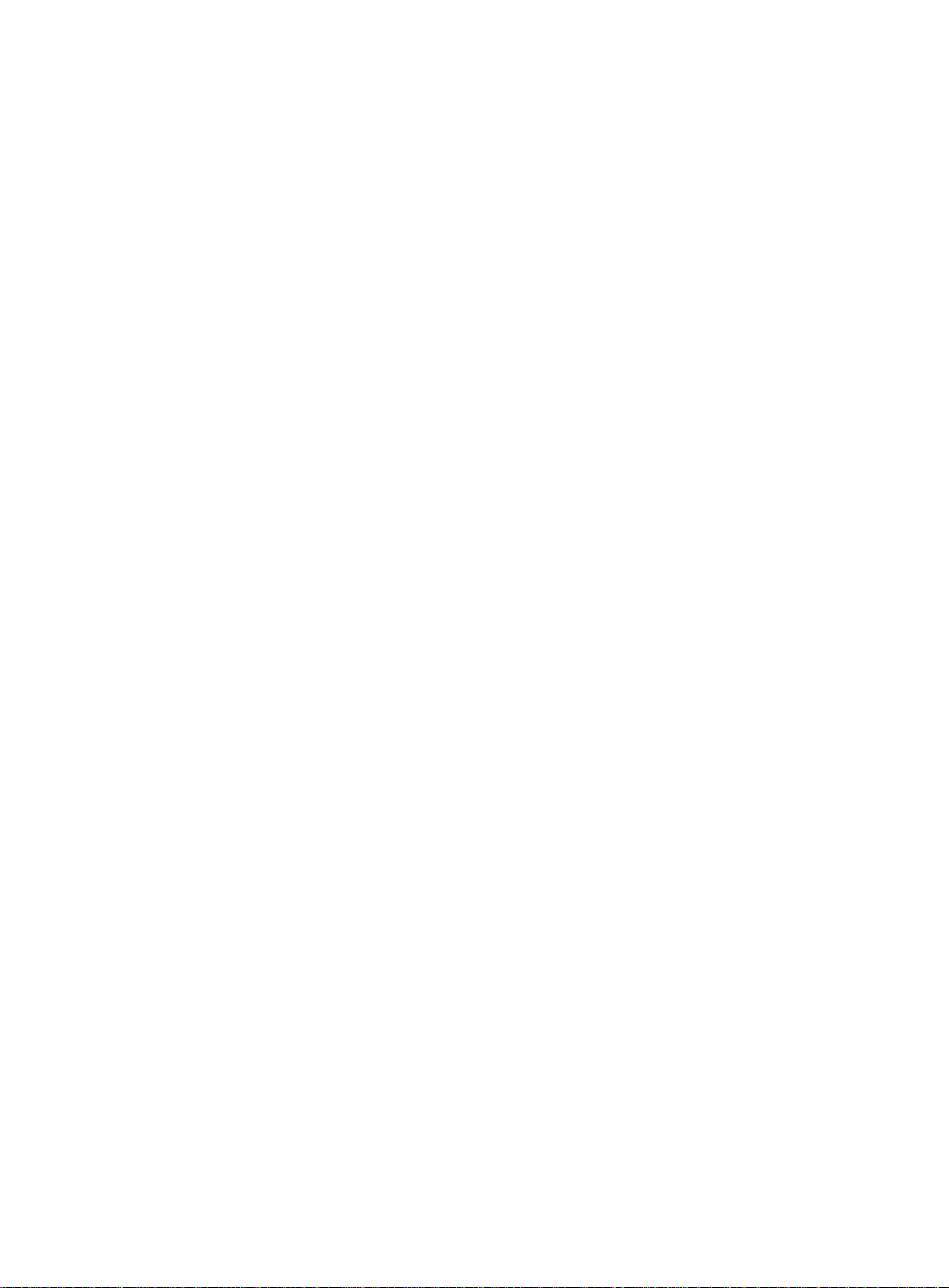
New H3C Technologies Co., Ltd.
http://www.h3c.com
Document version: 6W106-20190409
H3C S5130-EI Switch Series
Installation Guide
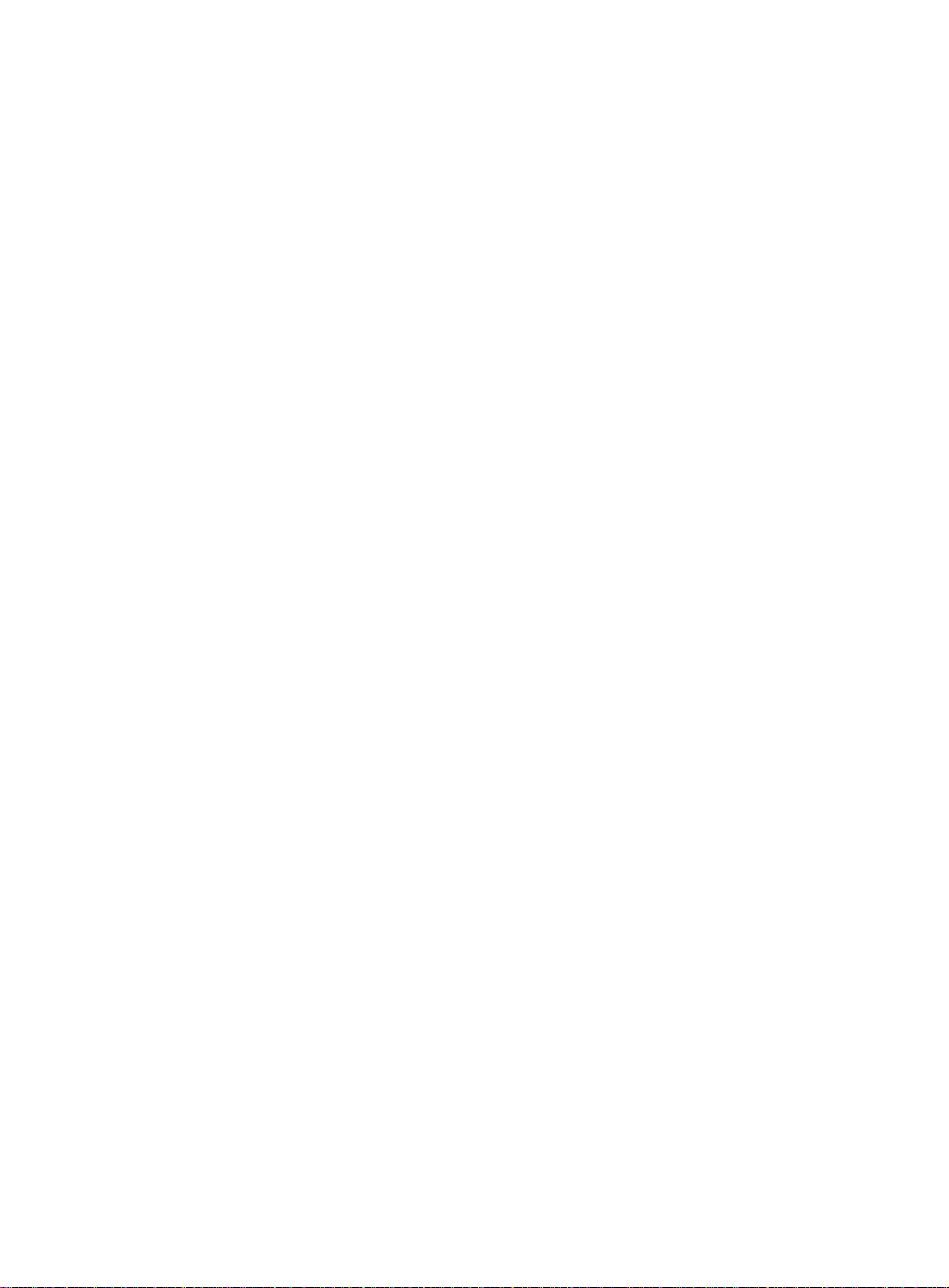
Copyright © 2014-2019, New H3C Technologies Co., Ltd. and its licensors
All rights reserved
No part of this manual may be reproduced or transmitted in any form or by any means without prior written
consent of New H3C Technologies Co., Ltd.
Trademarks
Except for the trademarks of New H3C Technologies Co., Ltd., any trademarks that may be mentioned in this
document are the property of their respective owners.
Notice
The information in this document is subject to change without notice. All contents in this document, including
statements, information, and recommendations, are believed to be accurate, but they are presented without
warranty of any kind, express or implied. H3C shall not be liable for technical or editorial errors or omissions
contained herein.
Environmental protection
This product has been designed to comply with the environmental protection requirements. The storage, use,
and disposal of this product must meet the applicable national laws and regulations.

Preface
H3C S5130-EI Switch Series Installation Guide describes the appearance, installation, power-on,
maintenance, and troubleshooting of the H3C S5130-EI Switch Series.
This preface includes the following topics about the documentation:
• Audience.
• Conventions.
• Documentation feedback.
Audience
This documentation is intended for:
• Network planners.
• Field technical support and servicing engineers.
• Network administrators working with the S5560X-EI switch series.
Conventions
The following information describes the conventions used in the documentation.
Command conventions
Convention Description
Boldface Bold
Italic
[ ] Square brackets enclose syntax choices (keywords or arguments) that are optional.
{ x | y | ... }
[ x | y | ... ]
{ x | y | ... } *
[ x | y | ... ] *
&<1-n>
# A line that starts with a pound (#) sign is comments.
GUI conventions
Convention Description
Boldface
text represents commands and keywords that you enter literally as shown.
Italic text represents arguments that you replace with actual values.
Braces enclose a set of required syntax choices separated by vertical bars, from which
you select one.
Square brackets enclose a set of optional syntax choices separated by vertical bars,
from which you select one or none.
Asterisk marked braces enclose a set of required syntax choices separated by vertical
bars, from which you select a minimum of one.
Asterisk marked square brackets enclose optional syntax choices separated by vertical
bars, from which you select one choice, multiple choices, or none.
The argument or keyword and argument combination before the ampersand (&) sign
can be entered 1 to n times.
Window names, button names, field names, and menu items are in Boldface. For
example, the
New User
window opens; click OK.
File
>
Multi-level menus are separated by angle brackets. For example,
Folder
.
>
Create
>
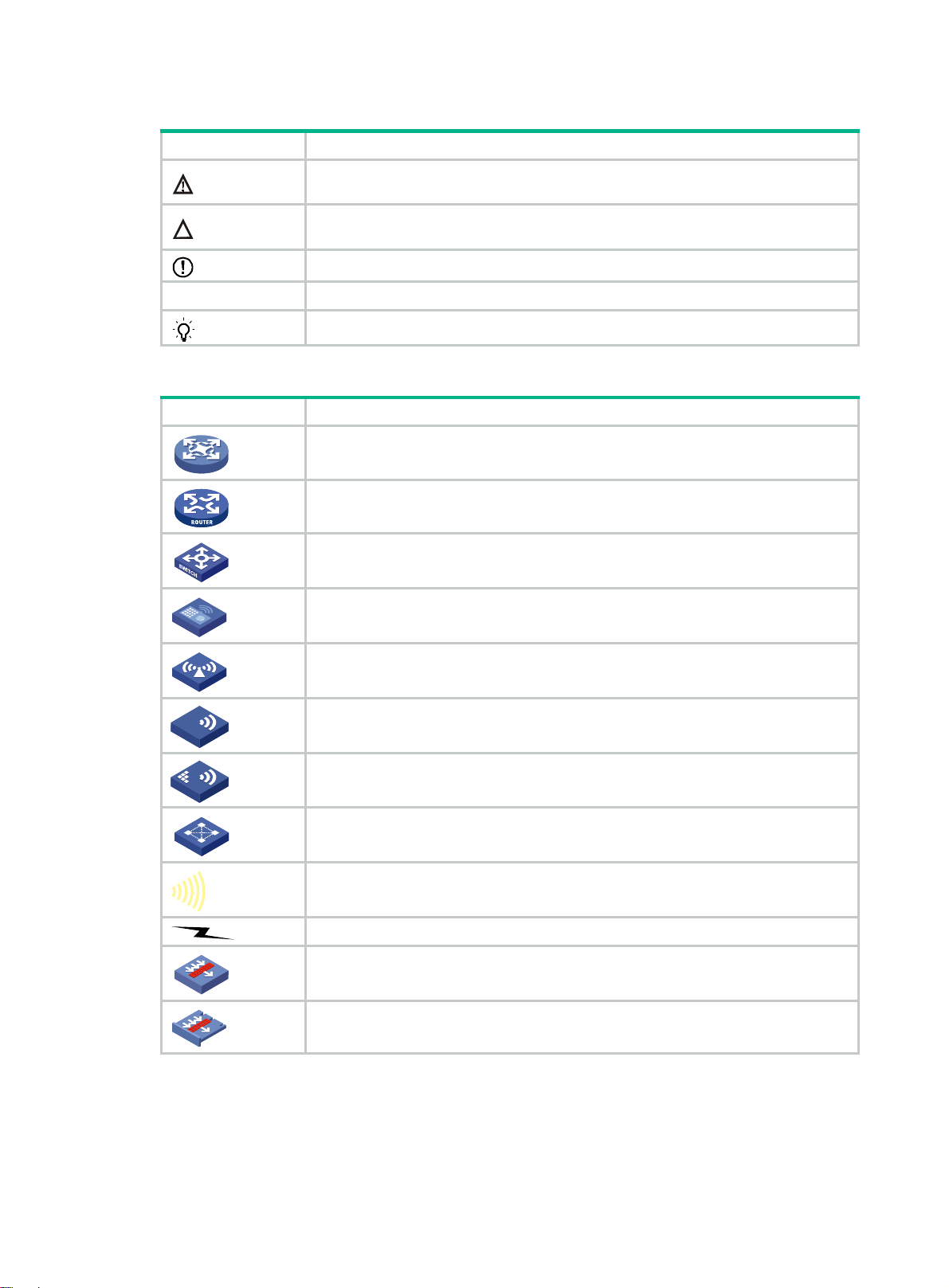
Symbols
Convention Description
WARNING!
An alert that calls attention to important information that if not understood or followed
can result in personal injury.
CAUTION:
IMPORTANT:
NOTE:
TIP:
Network topology icons
Convention Description
An alert that calls attention to important information that if not understood or followed
can result in data loss, data corruption, or damage to hardware or software.
An alert that calls attention to essential information.
An alert that contains additional or supplementary information.
An alert that provides helpful information.
Represents a generic network device, such as a router, switch, or firewall.
Represents a routing-capable device, such as a router or Layer 3 switch.
Represents a generic switch, such as a Layer 2 or Layer 3 switch, or a router that
supports Layer 2 forwarding and other Layer 2 features.
Represents an access controller, a unified wired-WLAN module, or the access
controller engine on a unified wired-WLAN switch.
Represents an access point.
T
T
T
T
Represents a wireless terminator unit.
Represents a wireless terminator.
Represents a mesh access point.
Represents omnidirectional signals.
Represents directional signals.
Represents a security product, such as a firewall, UTM, multiservice security
gateway, or load balancing device.
Represents a security module, such as a firewall, load balancing, NetStream, SSL
VPN, IPS, or ACG module.
Examples provided in this document
Examples in this document might use devices that differ from your device in hardware model,
configuration, or software version. It is normal that the port numbers, sample output, screenshots,
and other information in the examples differ from what you have on your device.
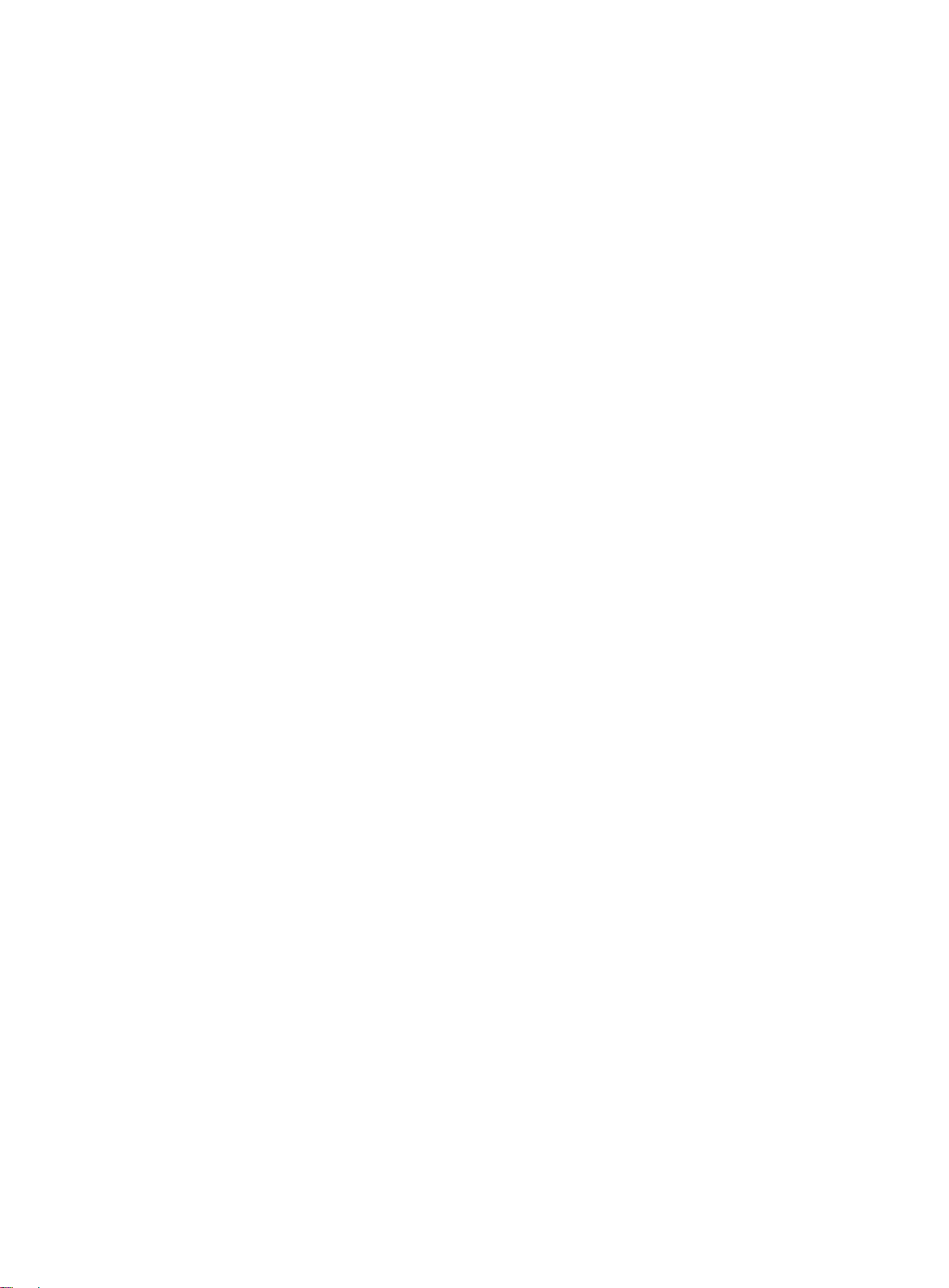
Documentation feedback
You can e-mail your comments about product documentation to info@h3c.com.
We appreciate your comments.
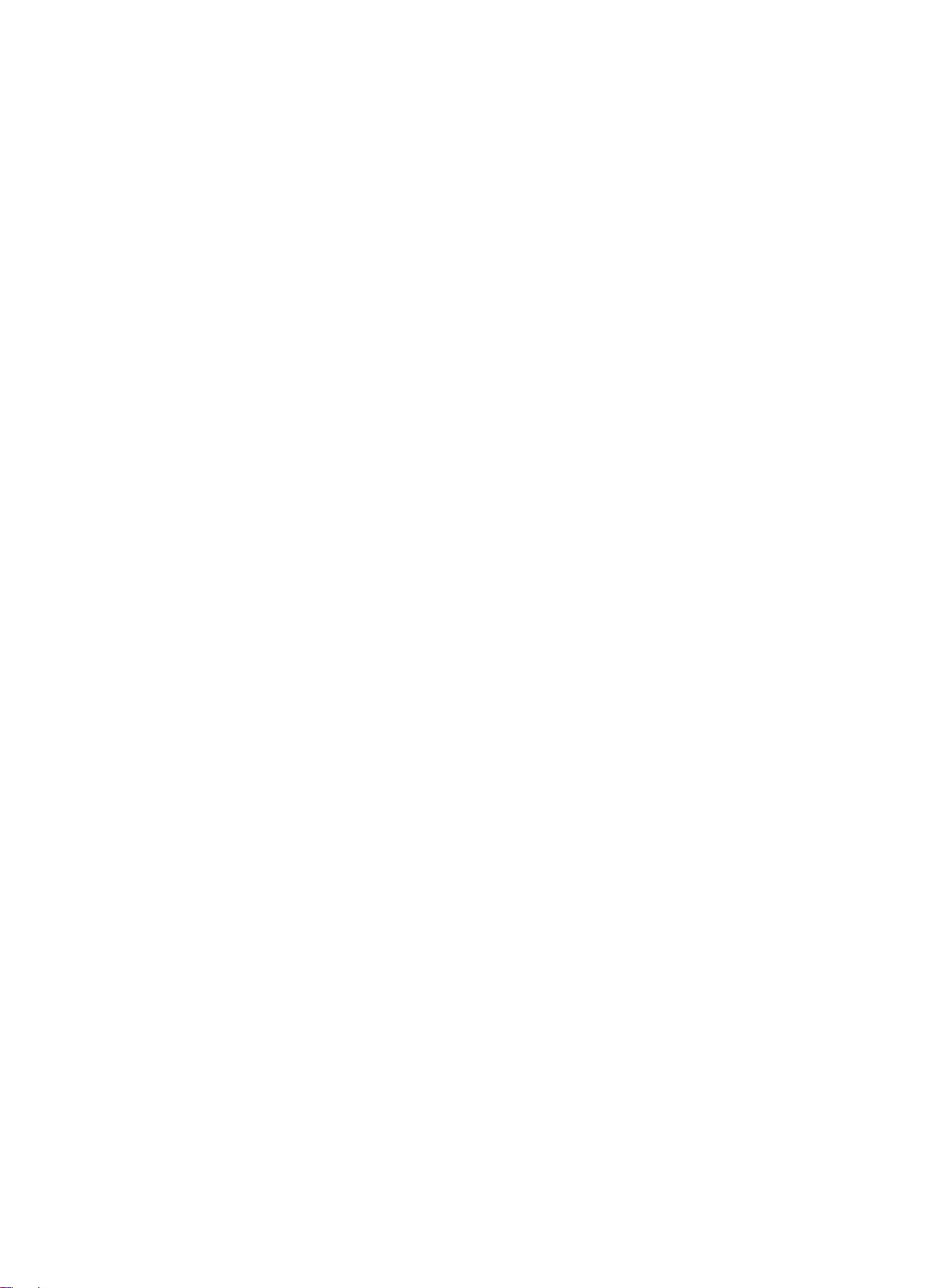
Contents
Preparing for installation ···································································· 1
Safety recommendations ············································································································· 1
Examining the installation site ······································································································· 1
Temperature/humidity ·········································································································· 2
Cleanliness ························································································································ 2
EMI ·································································································································· 2
Laser safety ······················································································································· 3
Installation tools ························································································································· 3
Installing the switch ·········································································· 4
Installing the switch in a 19-inch rack ····························································································· 4
Mounting brackets ··············································································································· 4
Attaching the mounting brackets to the switch ··········································································· 5
Rack-mounting the switch ····································································································· 7
Mounting the switch on a workbench ······························································································ 7
Grounding the switch ·················································································································· 8
Grounding the switch with a grounding strip ·············································································· 8
Grounding the switch with a grounding conductor buried in the earth ground ···································· 9
Installing and removing a power module (S5130-28F-EI switch) ························································· 10
Installing a power module ···································································································· 11
Removing a power module ·································································································· 11
Connecting the power cord ········································································································ 12
Connecting the power cord for an AC power module ································································· 13
Connecting the power cord for a PSR150-D1 power module ······················································· 14
Connecting a power cord for the built-in DC power module (S5130-28PS-EI switch) ························ 15
Connecting a DC power cord for the built-in DC power module (other switch models than S5130-28PS-EI)
····································································································································· 16
Verifying the installation ············································································································· 17
Accessing the switch for the first time ················································· 18
Setting up the configuration environment ······················································································ 18
Connecting the console cable ····································································································· 18
Connecting the mini USB console cable (S5130-28PS-EI switch) ······················································· 19
Setting terminal parameters ······································································································· 21
Starting the switch ···················································································································· 21
Setting up an IRF fabric ··································································· 23
IRF fabric setup flowchart ·········································································································· 23
Planning IRF fabric setup ··········································································································· 24
Planning IRF fabric size and the installation site ······································································· 24
Identifying the master switch and planning IRF member IDs ······················································· 24
Planning IRF topology and connections·················································································· 24
Identifying physical IRF ports on the member switches ······························································ 25
Planning the cabling scheme ······························································································· 25
Configuring basic IRF settings ···································································································· 27
Connecting the physical IRF ports ······························································································· 27
Verifying the IRF fabric setup ······································································································ 28
Maintenance and troubleshooting ······················································ 29
Power module failure ················································································································ 29
Fixed power module failure ·································································································· 29
Hot-swappable power module failure ····················································································· 30
Configuration terminal problems ·································································································· 31
No display on the configuration terminal ················································································· 31
Garbled display on the configuration terminal ·········································································· 31
i
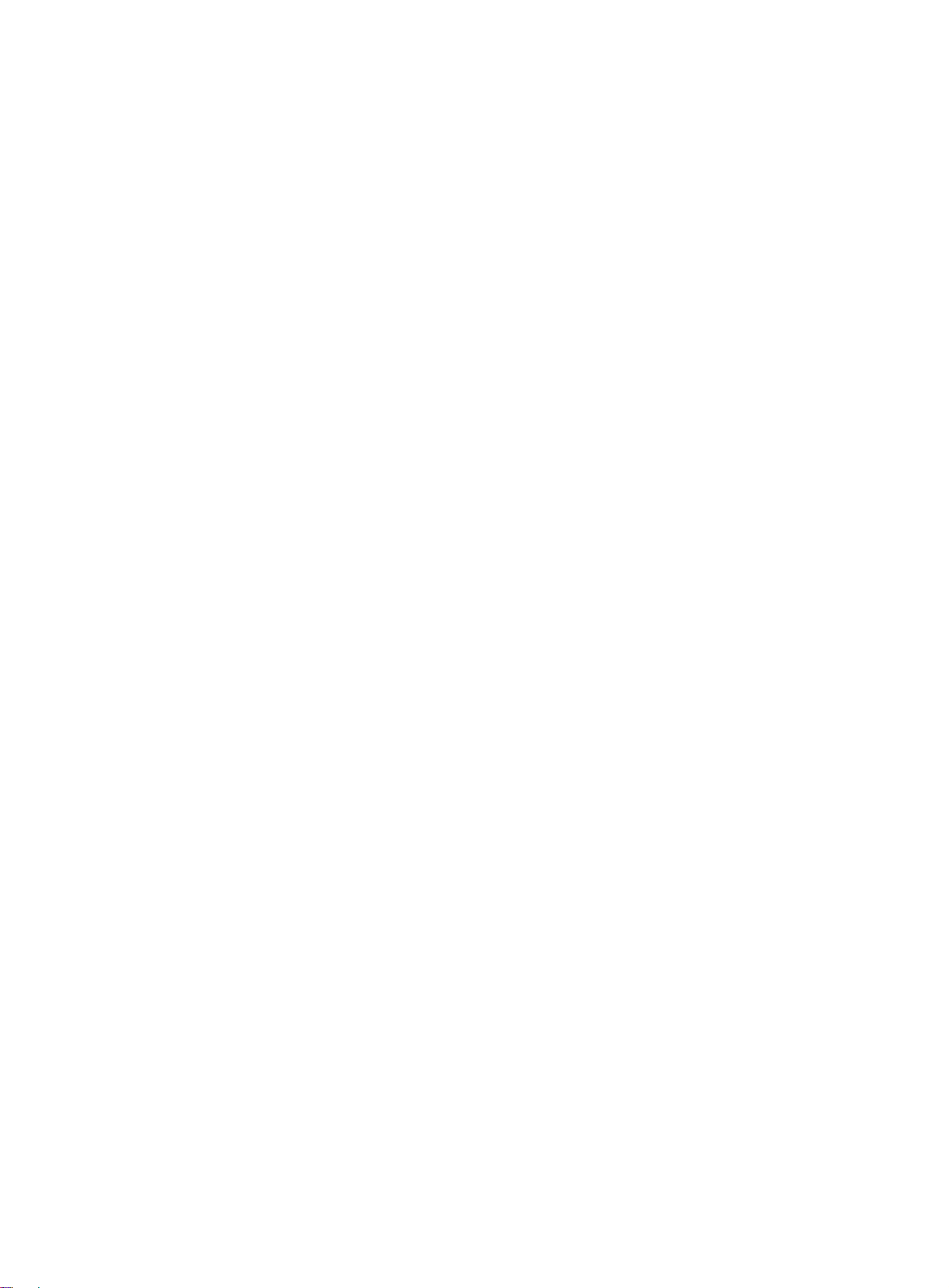
Appendix A Chassis views and technical specifications ·························· 32
Chassis views ························································································································· 32
S5130-28S-EI ··················································································································· 32
S5130-28S-PWR-EI ··········································································································· 32
S5130-28S-HPWR-EI ········································································································· 33
S5130-28TP-EI ················································································································· 34
S5130-28TP-PWR-EI ········································································································· 34
S5130-52S-EI ··················································································································· 35
S5130-52S-PWR-EI ··········································································································· 36
S5130-52TP-EI ················································································································· 36
S5130-52TP-PWR-EI ········································································································· 37
S5130-28F-EI ··················································································································· 38
S5130-28PS-EI ················································································································· 39
Technical specifications ············································································································· 39
Appendix B FRUs ··········································································· 44
Appendix C Ports and LEDs ····························································· 45
Ports ····································································································································· 45
Console port ····················································································································· 45
SFP+ port ························································································································ 45
SFP port ·························································································································· 48
10/100/1000Base-T autosensing Ethernet port ········································································ 48
1/10GBase-T autosensing Ethernet port ················································································· 49
Combo interface ················································································································ 49
LEDs ····································································································································· 49
System status LED ············································································································ 49
Power module status LED ··································································································· 50
RPS status LED ················································································································ 50
MODE LED ······················································································································ 50
SFP port status LED ·········································································································· 51
SFP+ port status LED ········································································································· 51
10/100/1000Base-T autosensing Ethernet port LED ·································································· 52
1/10GBase-T autosensing Ethernet port LEDs ········································································· 54
Appendix D Cooling system ······························································ 55
ii
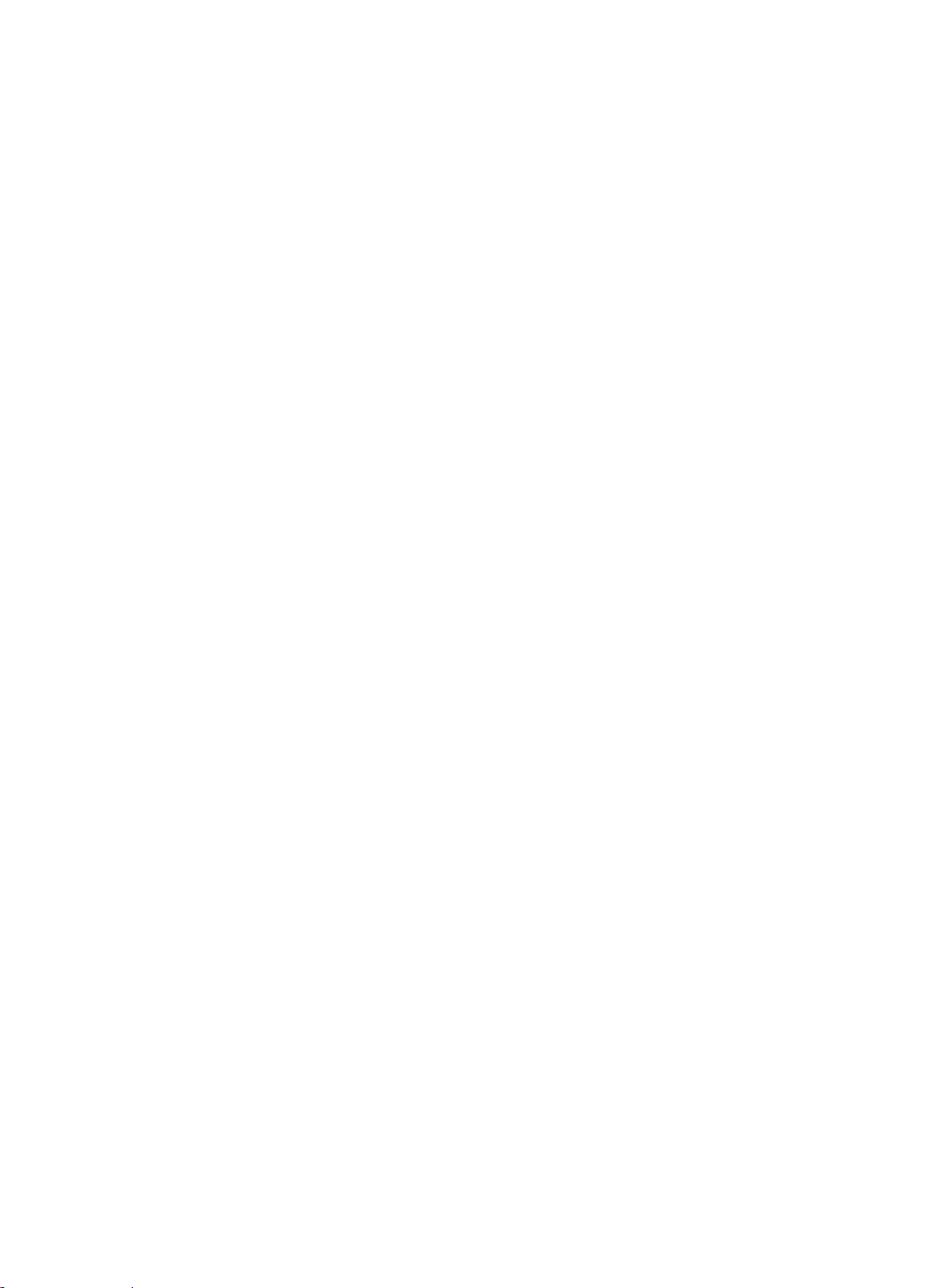
Preparing for installation
The H3C S5130-EI Switch Series includes the following models:
• S5130-28S-EI.
• S5130-28S-PWR-EI.
• S5130-28S-HPWR-EI.
• S5130-28TP-EI.
• S5130-28TP-PWR-EI.
• S5130-52S-EI.
• S5130-52S-PWR-EI.
• S5130-52TP-EI.
• S5130-52TP-PWR-EI.
• S5130-28F-EI.
• S5130-28PS-EI.
Safety recommendations
To avoid equipment damage or bodily injury, read the following safety recommendations before
installation. Note that the recommendations do not cover every possible hazardous condition.
• Before cleaning the switch, remove all power cords from the switch. Do not clean the switch
with wet cloth or liquid.
• Do not place the switch near water or in a damp environment. Prevent water or moisture from
entering the switch chassis.
• Do not place the switch on an unstable case or desk.
• Ensure good ventilation at the installation site and keep the air inlet and outlet vents of the
switch free of obstruction.
• Connect the yellow-green protection grounding cable before power-on.
• Make sure the power source voltage is as required.
• To avoid electrical shocks, do not open the chassis while the switch is operating or when the
switch is just powered off.
• To avoid ESD damage, wear an ESD wrist strap to hot-swap a power module.
Examining the installation site
The S5130-EI switches must be used indoors. You can mount your switch in a rack or on a
workbench, but make sure:
• Adequate clearance is reserved at the air inlet and exhaust vents for ventilation.
• The rack or workbench has a good ventilation system.
• The rack is sturdy enough to support the switch and its accessories.
• The rack or workbench is reliably grounded.
To ensure correct operation and long service life of your switch, install it in an environment that meets
the requirements described in the following subsections.
1
