H3C S3600-52P-SI, S3600-28P-EI, S3600-28F-EI, S3600-PWR-EI, S3600-52P-EI Operation Manual
...Page 1

Operation Manual – Port Basic Configuration
H3C S3600 Series Ethernet Switches-Release 1510 Table of Contents
Table of Contents
Chapter 1 Port Basic Configuration ............................................................................................1-1
1.1 Ethernet Port Overview...................................................................................................... 1-1
1.1.1 Types and Numbers of Ethernet Ports.................................................................... 1-1
1.1.2 Link Types of Ethernet Ports...................................................................................1-2
1.1.3 Configuring the Default VLAN ID for an Ethernet Port............................................ 1-2
1.1.4 Adding an Ethernet Port to Specified VLANs..........................................................1-3
1.2 Ethernet Port Configuration...............................................................................................1-4
1.2.1 Initially Configuring a Port....................................................................................... 1-4
1.2.2 Limiting Traffic on individual Ports ..........................................................................1-5
1.2.3 Enabling Flow Control on a Port .............................................................................1-5
1.2.4 Configuring Access Port Attribute........................................................................... 1-6
1.2.5 Configuring Hybrid Port Attribute ............................................................................1-6
1.2.6 Configuring Trunk Port Attribute..............................................................................1-7
1.2.7 Copying the Configuration of a Port to Other Ports ................................................1-7
1.2.8 Configuring Loopback Detection for an Ethernet Port ............................................1-8
1.2.9 Configuring the Ethernet Port to Run Loopback Test........................................... 1-10
1.2.10 Enabling the System to Test Connected Cable..................................................1-11
1.2.11 Configuring the Interval to Perform Statistical Analysis on Port Traffic .............. 1-11
1.2.12 Enabling Giant-Frame Statistics Function...........................................................1-11
1.2.13 Displaying Basic Port Configuration.................................................................... 1-12
1.3 Ethernet Port Configuration Example..............................................................................1-13
1.4 Troubleshooting Ethernet Port Configuration.................................................................. 1-14
i
Page 2
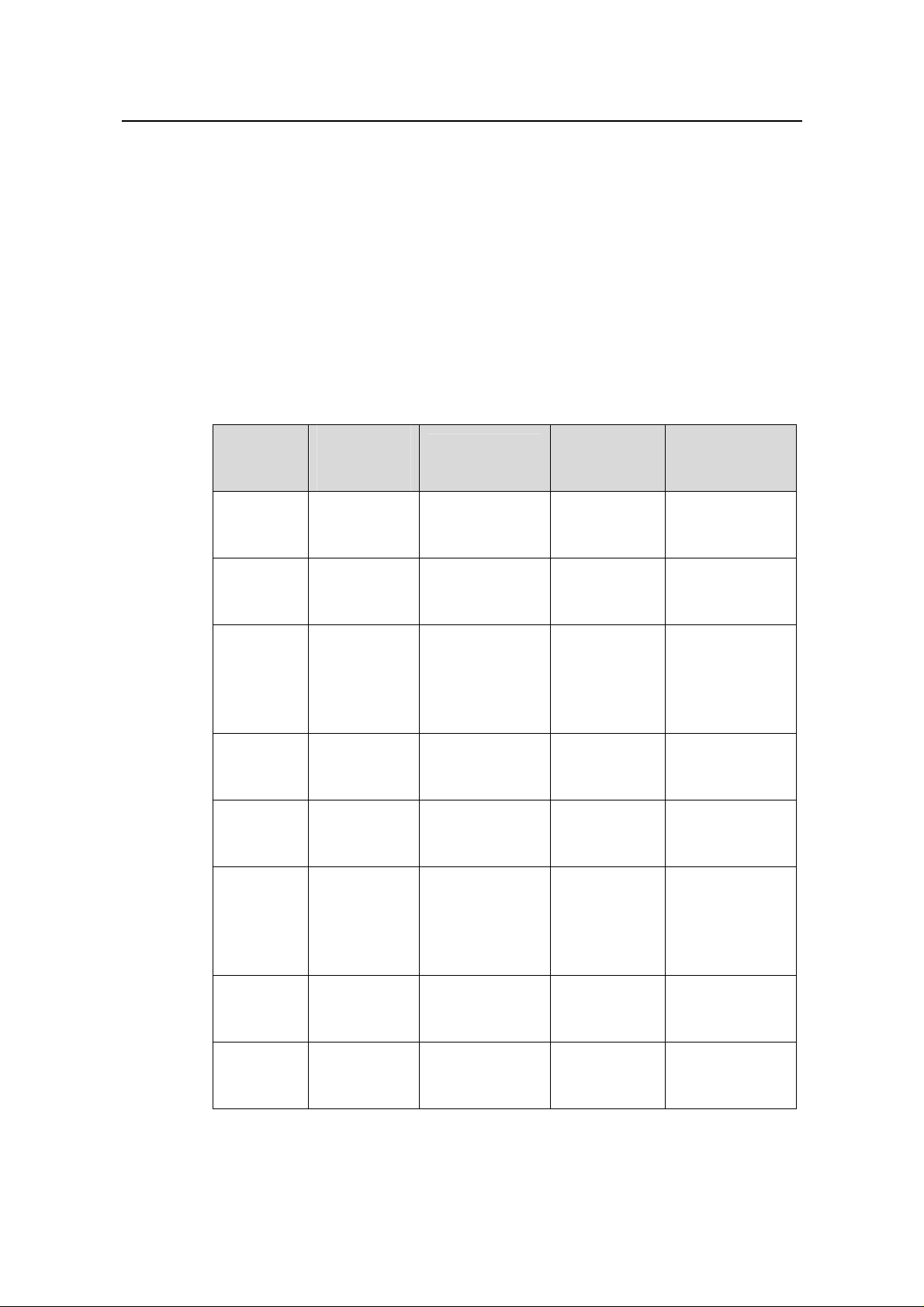
Operation Manual – Port Basic Configuration
H3C S3600 Series Ethernet Switches-Release 1510 Chapter 1 Port Basic Configuration
Chapter 1 Port Basic Configuration
1.1 Ethernet Port Overview
1.1.1 Types and Numbers of Ethernet Ports
Table 1-1 lists the types and numbers of the ports available on the H3C S3600 series
Ethernet switches.
Table 1-1 Models in the S3600 series
Model
H3C
S3600-28P
-SI
H3C
S3600-28P
-PWR-SI
H3C
S3600-28T
P-SI
H3C
S3600-52P
-SI
H3C
S3600-28P
-EI
H3C
S3600-28F
-EI
Number of
service
ports
28
28
28
52
28
28
Number of 100
Mbps ports
24 10/100 Mbps
(electrical)
24 10/100 Mbps
(electrical)
24 10/100 Mbps
(electrical)
48 10/100 Mbps
(electrical)
24 10/100 Mbps
(electrical)
24 100 Mbps
(SFP)
Number of
1000 Mbps
uplink ports
4 (SFP) 1
4 (SFP) 1
2 (SFP)
2
10/100/1000
Mbps
(electrical)
4 (SFP) 1
4 (SFP) 1
2 (SFP)
2
10/100/1000
Mbps
(electrical)
1
1
Console port
H3C
S3600-28P
-PWR-EI
H3C
S3600-52P
-EI
28
52
24 10/100 Mbps
(electrical)
48 10/100 Mbps
(electrical)
1-1
4 (SFP) 1
4 (SFP) 1
Page 3

Operation Manual – Port Basic Configuration
H3C S3600 Series Ethernet Switches-Release 1510 Chapter 1 Port Basic Configuration
Model
Number of
service
ports
Number of 100
Mbps ports
Number of
1000 Mbps
uplink ports
Console port
H3C
S3600-52P
52
-PWR-EI
H3C
S3600-52P
52
-PWR-SI
1.1.2 Link Types of Ethernet Ports
An Ethernet port on an S3600 switch can operate in one of the three link types:
z Access: An access port can belong to only one VLAN, and is generally used to
connect user PCs.
z Trunk: A trunk port can belong to more than one VLAN. It can receive/send
packets from/to multiple VLANs, and is generally used to connect another switch.
z Hybrid: A hybrid port can belong to more than one VLAN. It can receive/send
packets from/to multiple VLANs, and can be used to connect either a switch or
user PCs.
48 10/100 Mbps
(electrical)
48 10/100 Mbps
(electrical)
4 (SFP) 1
4 (SFP) 1
Note:
A hybrid port allows the packets of multiple VLANs to be sent without tags, but a trunk
port only allows the packets of the default VLAN to be sent without tags.
You can configure all the three types of ports on the same device. However, note that
you cannot directly switch a port between trunk and hybrid and you must set the port as
access before the switching. For example, to change a trunk port to hybrid, you must
first set it as access and then hybrid.
1.1.3 Configuring the Default VLAN ID for an Ethernet Port
An access port can belong to only one VLAN. Therefore, the VLAN an access port
belongs to is also the default VLAN of the access port. A hybrid/trun k port can belong to
several VLANs, and so a default VLAN ID for the port is required.
After you configure default VLAN IDs for Ethernet ports, the packets passing through
the ports are processed in different ways depending on different situations. See
1-2 for details.
Table
1-2
Page 4

Operation Manual – Port Basic Configuration
H3C S3600 Series Ethernet Switches-Release 1510 Chapter 1 Port Basic Configuration
Table 1-2 Processing of incoming/outgoing packets
Processing of an incoming packet
Port
type
Access
Trunk
Hybrid
If the
packet
does not
carry a
VLAN tag
Receive
the packet
and add
the default
tag to the
packet.
If the packet carries a
VLAN tag
z If the VLAN ID is just
the default VLAN ID,
receive the packet.
z If the VLAN ID is not
the default VLAN ID,
discard the packet.
z If the VLAN ID is just
the default VLAN ID,
receive the packet.
z If the VLAN ID is not
the default VLAN ID
but is one of the
VLAN IDs allowed to
pass through the
port, receive the
packet.
z If the VLAN ID is
neither the default
VLAN ID, nor one of
the VLAN IDs
allowed to pass
through the port,
discard the packet.
Processing of an outgoing
packet
Deprive the tag from the packet
and send the packet.
z If the VLAN ID is just the
default VLAN ID, deprive
the tag and send the packet.
z If the VLAN ID is not the
default VLAN ID, keep the
original tag unchanged and
send the packet.
Send the packet if the VLAN ID
is allowed to pass through the
port. Use the port hybrid vlan
command to configure whether
the port tags the packet when
sending a packet in this VLAN
(including default VLAN).
Caution:
You are recommended to set the default VLAN ID of the local hybrid or trunk ports to
the same value as that of the hybrid or trunk ports on the peer switch. Otherwise,
packet forwarding may fail on the ports.
1.1.4 Adding an Ethernet Port to Specified VLANs
You can add the specified Ethernet port to a specified VLAN. After that, the Ethernet
port can forward the packets of the specified VLAN, so that the VLAN on thi s switch can
intercommunicate with the same VLAN on the peer switch.
An access port can only be added to one VLAN, while hybrid and trunk ports can be
added to multiple VLANs.
1-3
Page 5
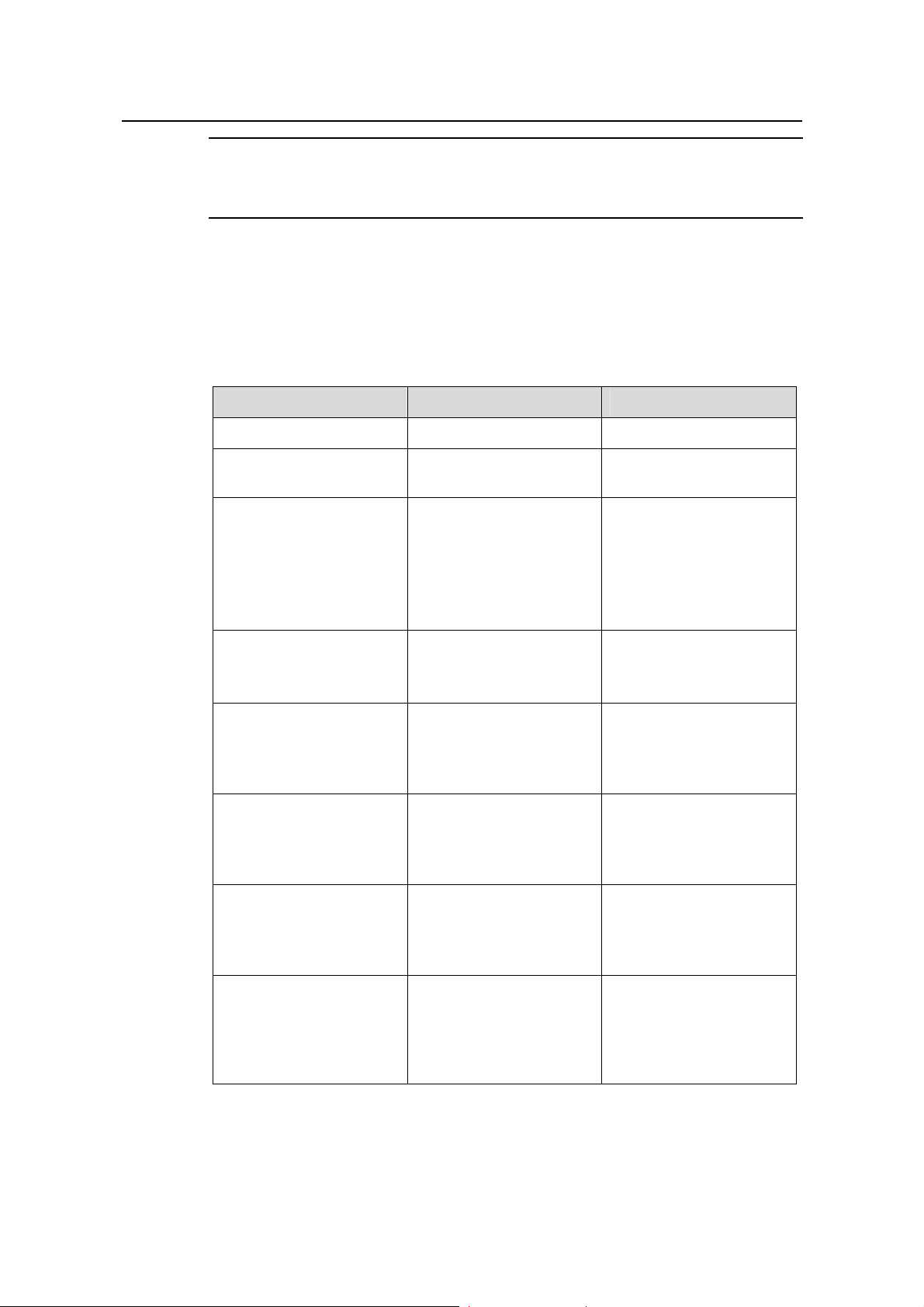
Operation Manual – Port Basic Configuration
H3C S3600 Series Ethernet Switches-Release 1510 Chapter 1 Port Basic Configuration
Note:
The access ports or hybrid ports must be added to an existing VLAN.
1.2 Ethernet Port Configuration
1.2.1 Initially Configuring a Port
Table 1-3 Initially configure a port
Operation Command Remarks
Enter system view
Enter Ethernet port view
Enable the Ethernet port
Set the description of the
Ethernet port
Set the duplex mode of
the Ethernet port
Set the speed of the
Ethernet port
system-view
interface interface-type
interface-number
undo shutdown
description text
duplex { auto | full | half }
speed { 10 | 100 | 1000 |
auto }
—
—
Optional
By default, the port is
enabled.
Use the shutdown
command to disable the
port.
Optional
By default, no description
is defined for the port.
Optional
By default, the duplex
mode of the port is auto
(auto-negotiation).
Optional
By default, the speed of
the port is auto
(auto-negotiation).
Set the medium
dependent interface
(MDI) attribute of the
Ethernet port
Allow jumbo frames that
are not larger than 9216
bytes to pass through the
Ethernet port
mdi { across | auto |
normal }
jumboframe enable
1-4
Optional
Be default, the MDI
attribute of the port is
auto.
Optional
By default, jumbo frames
that are not larger than
9216 bytes are allowed to
pass through the port.
Page 6

Operation Manual – Port Basic Configuration
H3C S3600 Series Ethernet Switches-Release 1510 Chapter 1 Port Basic Configuration
1.2.2 Limiting Traffic on individual Ports
By performing the following configurations, you can limit different types of incoming
traffic on individual ports. When a type of inco ming traffic exceed s the threshold you set,
the system drops the packets exceeding the traf fic limit to reduce the traf fic ratio of this
type to the reasonable range, so as to keep normal network service.
Table 1-4 Limit traffic on port
Operation Command Remarks
Enter system view
Limit broadcast traffic
received on each port
Enter Ethernet port view
Limit broadcast traffic
received on the current
port
Limit multicast traffic
received on the current
port
Limit unknown unicast
traffic received on the
current port
system-view
broadcast-suppression
{ ratio | pps max-pps }
interface interface-type
interface-number
broadcast-suppression
{ ratio | pps max-pps }
multicast-suppression
{ ratio | pps max-pps }
unicast-suppression
{ ratio | pps max-pps }
—
Optional
By default, the switch
does not suppress
broadcast traffic.
—
Optional
By default, the switch
does not suppress
broadcast traffic.
Optional
By default, the switch
does not suppress
multicast traffic.
Optional
By default, the switch
does not suppress
unknown unicast traffic.
1.2.3 Enabling Flow Control on a Port
Flow control is enabled on both the local and peer switches. If congestion occurs on the
local switch:
z The local switch sends a message to notify the peer switch of stopping sending
packets to itself or reducing the sending rate temporarily.
z The peer switch will stop sending packets to the local switch or reduce the sending
rate temporarily when it receives the message; and vice versa. By this way, packet
loss is avoided and the network service operates normally.
1-5
Page 7

Operation Manual – Port Basic Configuration
H3C S3600 Series Ethernet Switches-Release 1510 Chapter 1 Port Basic Configuration
Table 1-5 Enable flow control on a port
Operation Command Remarks
Enter system view
Enter Ethernet port view
Enable flow control on the
Ethernet port
system-view
interface interface-type
interface-number
flow-control
1.2.4 Configuring Access Port Attribute
Table 1-6 Configure access port attribute
Operation Command Remarks
Enter system view
Enter Ethernet port view
Set the link type of the
port to access
Add the current access
port to a specified VLAN
system-view
interface interface-type
interface-number
port link-type access
port access vlan vlan-id
—
—
By default, flow control is
not enabled on the port.
—
—
Optional
By default, the link type of
a port is access.
Optional
1.2.5 Configuring Hybrid Port Attribute
Table 1-7 Configure hybrid port attribute
Operation Command Remarks
Enter system view
Enter Ethernet port view
Set the link type of the
port to hybrid
Set the default VLAN ID
for the hybrid port
system-view
interface
interface-type
interface-number
port link-type hybrid
port hybrid pvid vlan
vlan-id
—
—
Required
Optional
If no default VLAN ID is set
for a hybrid port, VLAN 1
(system default VLAN) is
used as the default VLAN of
the port.
1-6
Page 8

Operation Manual – Port Basic Configuration
H3C S3600 Series Ethernet Switches-Release 1510 Chapter 1 Port Basic Configuration
Operation Command Remarks
Optional
For a hybrid port, you can
Add the current hybrid
port to a specified VLAN
port hybrid vlan
vlan-id-list { tagged |
untagged }
configure whether the
system keeps VLAN tags
when the packets of the
specified VLANs are
forwarded on this port.
1.2.6 Configuring Trunk Port Attribute
Table 1-8 Configure trunk port attribute
Operation Command Remarks
Enter system view
Enter Ethernet port view
Set the link type of the
port to trunk
System-view
interface interface-type
interface-number
port link-type trunk
—
—
Required
Optional
If no default VLAN ID is
Set the default VLAN ID
for the trunk port
port trunk pvid vlan
vlan-id
set for a trunk port, VLAN
1 (system default VLAN)
is used as the default
VLAN of the port.
Add the current trunk port
to a specified VLAN
port trunk permit vlan
{ vlan-id-list | all }
Optional
1.2.7 Copying the Configuration of a Port to Other Ports
To make some other ports have the same configuration as that of a specific port, you
can copy the configuration of the specific port to the ports.
Specifically, the following types of port configuration can be copied from one port to
other ports: VLAN configuration, protocol-based VLAN configuration, LACP
configuration, QoS configuration, GARP configuration, STP configuration and initial
port configuration.
z VLAN configuration: includes IDs of the VLANs allowed on the port and the default
VLAN ID of the port;
z Protocol-based VLAN configuration: includes IDs and indexes of the
protocol-based VLANs allowed on the port;
1-7
Page 9

Operation Manual – Port Basic Configuration
H3C S3600 Series Ethernet Switches-Release 1510 Chapter 1 Port Basic Configuration
z Link aggregation control protocol (LACP) configuration: includes LACP
enable/disable status;
Note:
The copy command can only be used to copy the configuration of LACP’s enable state,
but not to copy the configuration of aggregation group, i.e., you can not add a port to the
aggregation group bye the command.
z QoS configuration: includes rate limit, port priority, and default 802.1p priority on
the port;
z STP configuration: includes STP enable/disable status on the port, link attribute on
the port (point-to-point or non-point-to-point), STP priority, path cost, packet
transmission rate limit, whether loop protection is enabled, whether root protection
is enabled, and whether the port is an edge port;
z Generic attribute registration protocol (GARP) configuration: includes GVRP
enable/disable status, timer settings, and registration mode;
z Port configuration: includes link type of the port, port rate and duplex mode.
Table 1-9 Copy the configuration of a port to other ports
Operation Command Remarks
Enter system view
system-view
—
copy configuration source
Copy the
configuration of a
port to other ports
{ interface-type interface-number |
aggregation-group source-agg-id }
destination { interface-list
Required
[ aggregation-group destination-agg-id ] |
aggregation-group destination-agg-id }
Note:
z If you specify a source aggregation group ID, the system will use the port with the
smallest port number in the aggregation group as the source.
z If you specify a destination aggregation group ID, the configuration of the source
port will be copied to all ports in the aggregation group and all ports in the group will
have the same configuration as that of the source port.
1.2.8 Configuring Loopback Detection for an Ethernet Port
Loopback detection is used to monitor if loopback occurs on a switch port.
1-8
Page 10

Operation Manual – Port Basic Configuration
H3C S3600 Series Ethernet Switches-Release 1510 Chapter 1 Port Basic Configuration
After you enable loopback detection on Ethernet ports, the switch can monitor if
external loopback occurs on them. If there is a loopback port found, the switch will put it
under control.
z If loopback is found on an access port, the system disables the port, sends a Trap
message to the client and removes the corresponding MAC forwarding entry.
z If loopback is found on a trunk or hybrid port, the system sends a Trap me ssage to
the client. When the loopback port control function is enabled on these ports, the
system disables the port, sends a Trap message to the client and removes the
corresponding MAC forwarding entry.
Table 1-10 Set loopback detection for an Ethernet port
Operation Command Remarks
Enter system view
Enable loopback
detection globally
Set time interval for port
loopback detection
Enter Ethernet port view
Enable loopback
detection on a specified
port
Enable loopback port
control on the trunk or
hybrid port
system-view
loopback-detection
enable
loopback-detection
interval-time time
interface interface-type
interface-number
loopback-detection
enable
loopback-detection
control enable
Configure the system to
run loopback detection on
all VLANs of the current
loopback-detection
per-vlan enable
trunk or hybrid port
—
Optional
By default, loopback
detection is disabled
globally.
Optional
The default interval is 30
seconds.
—
Optional
By default, port loopback
detection is disabled.
Optional
By default, loopback port
control is not enabled.
Optional
By default, the system
runs loopback detection
only on the default VLAN
of the current trunk or
hybrid port.
Display port loopback
detection information
display
loopback-detection
1-9
Optional
You can use the
command in any view.
Page 11

Operation Manual – Port Basic Configuration
H3C S3600 Series Ethernet Switches-Release 1510 Chapter 1 Port Basic Configuration
Caution:
z To enable loopback detection on a specific port, you must use the
loopback-detection enable command in both system view and the specific port
view.
z After you use the undo loopback-detection enable command in system view,
loopback detection will be disabled on all ports.
1.2.9 Configuring the Ethernet Port to Run Loopback Test
Y ou can configure the Ethernet port to run loopba ck test to check if it operates normally .
The port running loopback test cannot forward data packets normally. The loopback
test terminates automatically after a specific period.
Table 1-11 Configure the Ethernet port to run loopback test
Operation Command Remarks
Enter system view
Enter Ethernet port view
Configure the Ethernet
port to run loopback test
system-view
interface interface-type
interface-number
loopback { external | internal } Optional
—
—
Note:
z external: Performs external loop test. In the external loop test, self-loop headers
must be used on the port of the switch ( for 100M port, the self-loop headers are
made from four cores of the 8-core cables, for 1000M port, the self-loop header are
made from eight cores of the 8-core cables, then the packets forwarded by the port
will be received by itself.). The external loop test can locate the hardware failures on
the port.
z internal: Performs internal loop test. In the internal loop test, self loop is established
in the switching chip to locate the chip failure which is related to the port.
After you use the shutdown command on a port, the port cannot run loopba ck test. Y ou
cannot use the speed, duplex, mdi and shutdown commands on the ports running
loopback test. Some ports do not support loopback test, and corresponding prompts
will be given when you perform loopback test on them.
1-10
Page 12

Operation Manual – Port Basic Configuration
H3C S3600 Series Ethernet Switches-Release 1510 Chapter 1 Port Basic Configuration
1.2.10 Enabling the System to Test Connected Cable
Y ou can enab le the system to test the cable connected to a specific port. The test result
will be returned in five seconds. The system can test these attributes of the cable:
Receive and transmit directions (RX and TX), short circuit/open circui t or not, the length
of the faulty cable.
Table 1-12 Enable the system to test connected cables
Operation Command Remarks
Enter system view
Enter Ethernet port view
Enable the system to test
connected cables
system-view
interface interface-type
interface-number
virtual-cable-test
—
—
Required
1.2.11 Configuring the Interval to Perform Statistical Analysis on Port Traffic
By performing the following configuration, you can set the interval to perform statistical
analysis on the traffic of a port.
When you use the display interface interface-type interface-number command to
display the information of a port, the system performs statistical analysis on the traffic
flow passing through the port during the specified interval and displays the average
rates in the interval. For example, if you set this interval to 100 seconds, the displayed
information is as follows:
Last 100 seconds input: 0 packets/sec 0 bytes/sec
Last 100 seconds output: 0 packets/sec 0 bytes/sec
Table 1-13 Set the interval to perform statistical analysis on port traffic
Operation Command Description
Enter system view
Enter Ethernet port view
system-view
interface interface-type
interface-number
Set the interval to perform
statistical analysis on port
flow-interval interval
traffic
1.2.12 Enabling Giant-Frame Statistics Function
The giant-frame statistics function is used to ensure transmission of network traf fic and
to facilitate statistics and analysis of unusual traf fic on the network.
1-11
—
—
Optional
By default, this interval is
300 seconds.
Page 13

Operation Manual – Port Basic Configuration
H3C S3600 Series Ethernet Switches-Release 1510 Chapter 1 Port Basic Configuration
Table 1-14 Enable the giant-frame statistics function
Operation Command Description
Enter system view
Enable the giant-frame
statistics function
system-view
giant-frame statistics
enable
1.2.13 Displaying Basic Port Configuration
After the above configurations, you can execute the display commands in any view to
display information about Ethernet ports, so as to verify your configurations.
You can execute the reset counters command in user view to clear the statistics of
Ethernet ports.
Table 1-15 Display basic port configuration
Operation Command Remarks
display interface
Display port configuration
information
[ interface-type |
interface-type
interface-number ]
—
Optional
By default, the
giant-frame statistics
function is not enabled.
display
Display information about
a specified optical port
transceiver-information
interface interface-type
interface-number
Display the
enable/disable status of
port loopback detection
display
loopback-detection
display brief interface
Display brief information
about port configuration
[ interface-type
interface-number ] [ |
{ begin | include |
exclude } string ]
Display the hybrid or trunk
ports
Display port information
about a specified unit
display port { hybrid |
trunk }
display unit unit-id
interface
reset counters interface
Clear port statistics
[ interface-type |
interface-type
interface-number ]
You can execute the
display commands in any
view.
You can execute the
reset command in user
view.
After 802.1x is enabled on
a port, clearing the
statistics on the port will
not work.
1-12
Page 14

Operation Manual – Port Basic Configuration
H3C S3600 Series Ethernet Switches-Release 1510 Chapter 1 Port Basic Configuration
1.3 Ethernet Port Configuration Example
I. Network requirements
z Switch A and Switch B are connected to each other through two trunk port
(Ethernet1/0/1).
z Configure the default VLAN ID of both Ethernet1/0/1 to 100.
z Allow the packets of VLAN 2, VLAN 6 through VLAN 50 and VLAN 100 to pass
both Ethernet1/0/1.
II. Network diagram
E1/0/1
E1/0/1
Switch A
Switch A
Figure 1-1 Network diagram for Ethernet port configuration
E1/0/1
E1/0/1
Switch B
Switch B
III. Configuration procedure
Note:
z Only the configuration for Switch A is listed below. The configuration for Switch B is
similar to that of Switch A.
z This example supposes that VLAN 2, VLAN 6 through VLAN 50 and VLAN 100 have
been created.
# Enter Ethernet port view of Ethernet1/0/1.
<H3C> system-view
System View: return to User View with Ctrl+Z.
[H3C] interface ethernet1/0/1
# Set Ethernet1/0/1 as a trunk port.
[H3C-Ethernet1/0/1] port link-type trunk
# Allow packets of VLAN 2, VLAN 6 through VLAN 50 and VLAN 100 to pass
Ethernet1/0/1.
[H3C-Ethernet1/0/1] port trunk permit vlan 2 6 to 50 100
# Configure the default VLAN ID of Ethernet1/0/1 to 100.
[H3C-Ethernet1/0/1] port trunk pvid vlan 100
1-13
Page 15

Operation Manual – Port Basic Configuration
H3C S3600 Series Ethernet Switches-Release 1510 Chapter 1 Port Basic Configuration
1.4 Troubleshooting Ethernet Port Configuration
Symptom: Fail to configure the default VLAN ID of a port.
Solution: Take the following steps.
z Use the display interface or display port command to check if the port is a trunk
port or a hybrid port. If not, configure it to a trunk port or a hybrid port.
z Configure the default VLAN ID.
1-14
