H3C S3100-8TP-EI-W, S3100-26TP-EI-W, S3100-16TP-EI-W, S3100-8TP-PWR-EI, S3100-16TP-PWR-EI Quick Start Manual
...Page 1

H3C S3100 Series Ethernet Switches
Quick Start (For Japan)
Hangzhou H3C Technologies Co., Ltd.
http://www.h3c.com
Manual Version: T2-08018X-20080110-C-1.04
Page 2
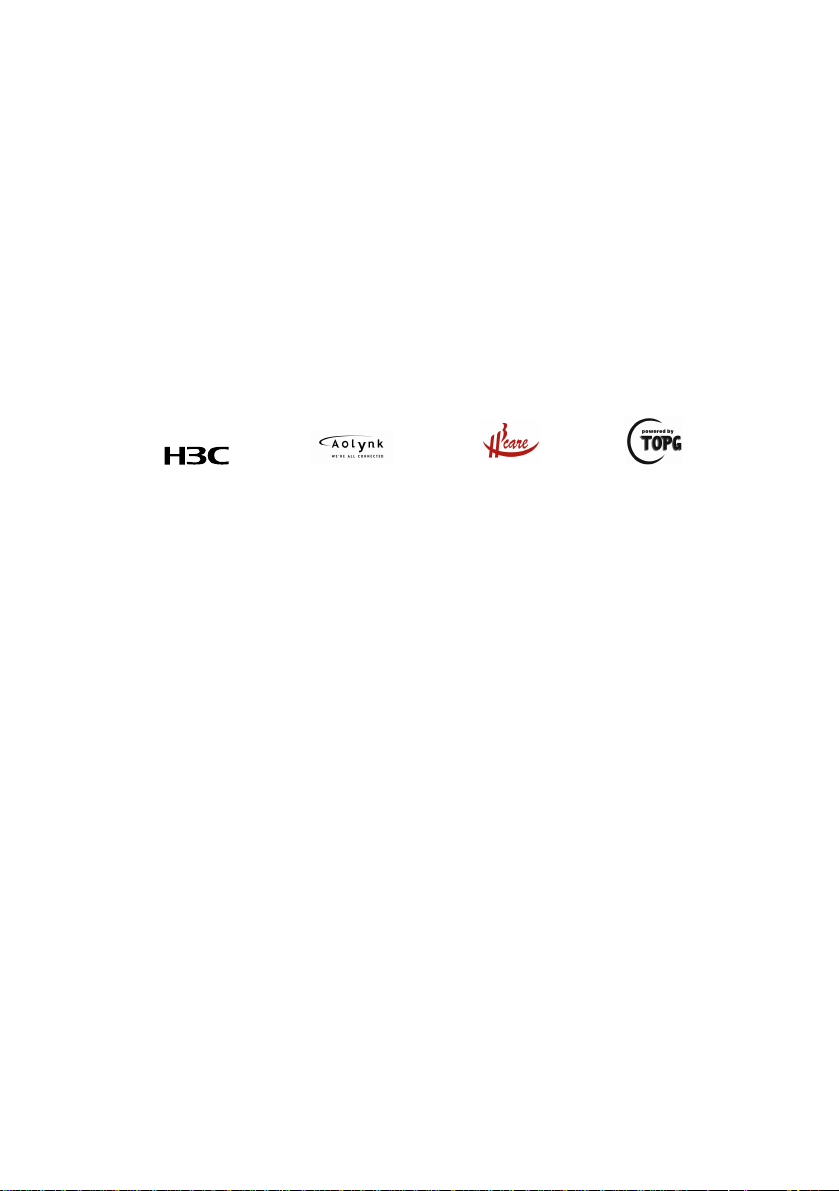
Copyright © 2007-2008, Hangzhou H3C Technologies Co.,
Ltd. and its licensors
All Rights Reserved
No part of this manual may be reproduced or transmitted in any form
or by any means without prior written consent of Hangzhou H3C
Technologies Co., Ltd.
Trademarks
H3C, , Aolynk, , H3Care,
, TOP G, , IRF,
NetPilot, Neocean, NeoVTL, SecPro, SecPoint, SecEngine, SecPath,
Comware, Secware, Storware, NQA, VVG, V
2
G, VnG, PSPT, XGbus,
N-Bus, TiGem, InnoVision and HUASAN are trademarks of Hangzhou
H3C Technologies Co., Ltd.
All other trademarks that may be mentioned in this manual are the
property of their respective owners.
Notice
The information in this document is subject to change without notice.
Every effort has been made in the preparation of this document to
ensure accuracy of the contents, but all statements, information, and
recommendations in this document do not constitute the warranty of
any kind, express or implied.
To obtain the latest information, please access:
http://www.h3c.com
Technical Support
customer_service@h3c.com
http://www.h3c.com
Page 3

About This Manual
Related Documentation
In addition to this manual, each H3C S3100 Series Ethernet
Switches documentation set includes the following:
Manual Content
H3C S3100 Series Ethernet
Switches Operation Manual
H3C S3100 Series Ethernet
Switches Command Manual
H3C S3100 Series Ethernet
Switches Installation Manual
(For Japan)
It is used for assisting the users
in data configurations and
typical applications.
It is used for assisting the users
in using various commands.
It is used for assisting the users
in switch installation, booting up,
hardware and software
maintenance.
Organization
H3C S3100 Series Ethernet Switches Quick Start (For Japan) is
organized as follows:
Chapter Contents
Introduces the characteristics and
1 Product Overview
2 Installation Preparation
technical specifications of S3100
Series Ethernet Switches.
Introduces the installation
preparation and precaution of
S3100 Series Ethernet Switches.
Page 4

Chapter Contents
3 Installation
Introduces the procedures to install
an S3100 Series Ethernet Switch,
including the setup of the
mainframe, cards and cables.
4 Lightning Protection of the
Switch
Introduces lightning protection of
S3100 Series Ethernet Switches.
Conventions
The manual uses the following conventions:
I.
GUI conventions
Convention Description
< >
[ ]
/
Button names are inside angle brackets.
For example, click <OK>.
Window names, menu items, data table
and field names are inside square
brackets. For example, pop up the [New
User] window.
Multi-level menus are separated by forward
slashes. For example, [File/Create/Folder].
II.
Symbols
Convention Description
Means reader be extremely careful.
Warning
Improper operation may cause bodily
injury.
Page 5
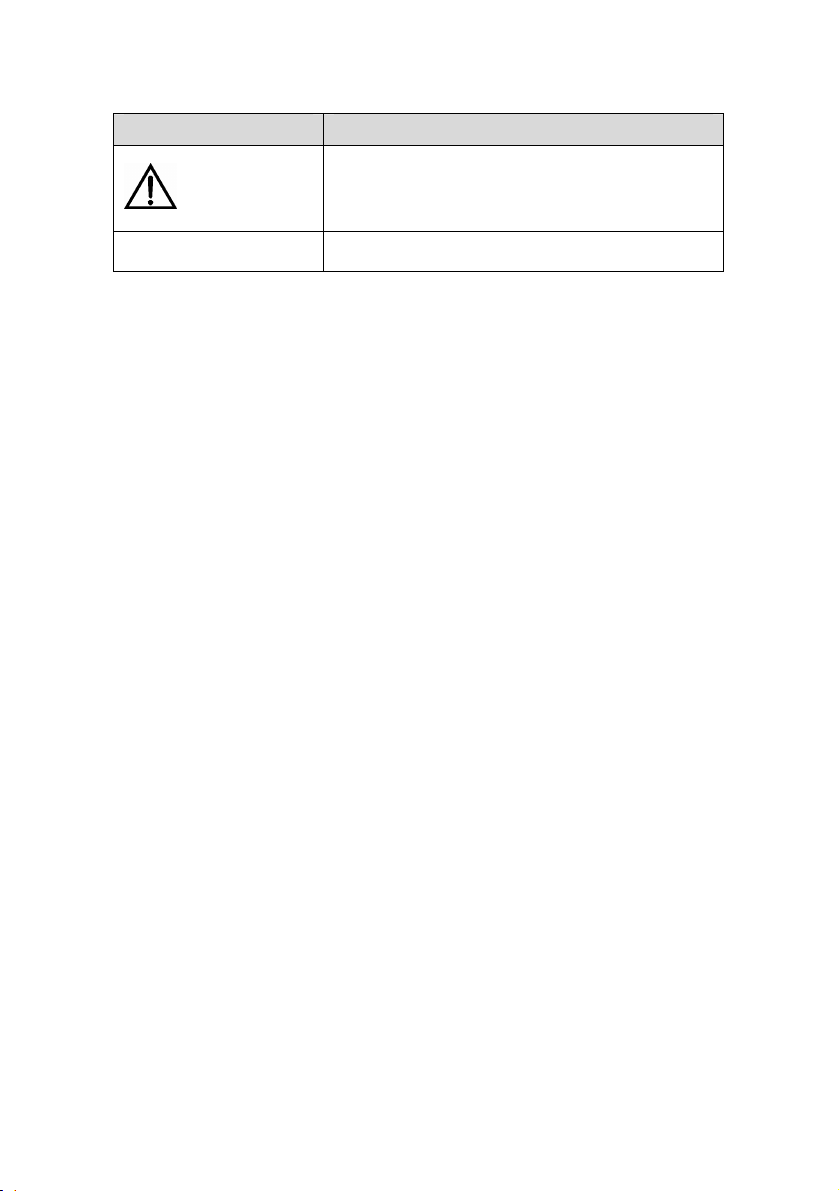
Convention Description
Means reader be careful. Improper
Caution
Note Means a complementary description.
operation may cause data loss or damage
to equipment.
Environmental Protection
This product has been designed to comply with the requirement s
on environmental protection. For the proper storage, use and disposal
of this product, national laws and regulations must be observed.
Page 6

Quick Start (For Japan)
H3C S3100 Series Ethernet Switches
Table of Contents
Table of Contents
Chapter 1 Product Overview ........................................................1-1
1.1 Overview ............................................................................1-1
1.1.1 S3100-SI Series Ethernet Switches ........................1-2
1.1.2 S3100-EI Series Ethernet Switches ........................1-3
1.2 Introduction to Front Panel Power LEDs ...........................1-5
1.3 Technical Specifications ....................................................1-6
1.3.1 S3100-SI Series Ethernet Switch ............................1-6
1.3.2 S3100-EI Series Ethernet Switch ..........................1-10
1.4 SFP Modules Supported by S3100-EI Ethernet Switches1-16
1.5 ONU Modules...................................................................1-17
Chapter 2 Installation Preparation...............................................2-1
2.1 Precautions ........................................................................2-1
2.2 Requirements on Environment ..........................................2-1
2.2.1 Temperature/Humidity Requirements .....................2-2
2.2.2 Cleanness Requirements ........................................2-3
2.2.3 Anti-interference Requirements...............................2-4
2.2.4 Laser Usage Security ..............................................2-5
2.3 Installation Tools ................................................................2-5
Chapter 3 Installation....................................................................3-1
3.1 Installing a Switch ..............................................................3-1
3.1.1 Cabinet Mounting ....................................................3-1
3.1.2 Desk Mounting.......................................................3-16
3.1.3 Wall Mounting........................................................3-16
3.1.4 Magnet Mounting...................................................3-20
i
Page 7

Quick Start (For Japan)
H3C S3100 Series Ethernet Switches
Table of Contents
3.2 Installing an Expansion Interface Module ........................3-23
3.3 Connection of Power Cord and Grounding Cable ...........3-24
3.3.1 Connecting AC Power Cord ..................................3-24
3.3.2 Connecting DC Power Cable ................................3-27
3.3.3 Connecting Grounding Cable ................................3-33
3.4 Connecting Optical Fiber .................................................3-38
3.5 Connection of Console Cable ..........................................3-39
3.5.1 Console Cable .......................................................3-39
3.5.2 Connecting Console Cable....................................3-40
3.6 Installation Verification .....................................................3-41
Chapter 4 Lightning Protection of the Switch ............................4-1
4.1 Installation of Lightning Arrester for AC Power (Socket Strip
with Lightning Protection).........................................................
4-1
4.2 Installation of Lightning Arrester for Network Port .............4-4
ii
Page 8

Quick Start (For Japan)
w
H3C S3100 Series Ethernet Switches
Chapter 1 Product Overvie
Chapter 1 Product Overview
1.1 Overview
H3C S3100 Series Ethernet Switches are high-performance,
high-density, easy-to-install, NMS-manageable intelligent Ethernet
switches which support wire-speed Layer 2 switching.
Table 1-1 lists the models of H3C S3100 Series Ethernet
Switches.
Table 1-1 Models of H3C S3100 Series Ethernet Switches
Name Subseries Model
z S3100-8C-SI
H3C
S3100
Series
Ethernet
Switches
S3100SI
S3100EI
S3100-C-SI
S3100-T-SI
S3100-TP-EI-W
S3100-TP-PWR
-EI
S3100-C-EPON
-EI
z S3100-16C-SI
z S3100-26C-SI
z S3100-8T-SI
z S3100-16T-SI
z S3100-26T-SI
z S3100-8TP-EI-W
z S3100-16TP-EI-W
z S3100-26TP-EI-W
z S3100-8TP-PWR-EI
z S3100-16TP-PWR-EI
z S3100-26TP-PWR-EI
z S3100-8C-EPON-EI
z S3100-16C-EPON-EI
z S3100-26C-EPON-EI
1-1
Page 9

Quick Start (For Japan)
w
H3C S3100 Series Ethernet Switches
Chapter 1 Product Overvie
1.1.1 S3100-SI Series Ethernet Switches
Currently, S3100-SI Series Ethernet switches include S3100-T-SI
and S3100-C-SI, as listed in
Table 1-2 H3C S3100-T-SI Series Ethernet switches
Table 1-2 and Table 1-3.
Number
of
10/100M
electrical
Model
Power
supply
ports
S3100-26T-SI 24
S3100-16T-SI 16
S3100-8T-SI
AC
8
Number
of gigabit
uplink
ports
2 Ethernet
ports
1 Ethernet
port
Table 1-3 H3C S3100-C-SI Series Ethernet Switches
Model
S3100-26
C-SI
S3100-16
C-SI
S3100-8C
-SI
Power
supply
AC input for
AC-powere
d switch.
DC input for
DC-powere
d switch
Number of
10/100M
electrical
ports
24 2
16 2
8 1
Number of
expansion
slots
Number
of
console
ports
1
Number of
console
ports
1
1-2
Page 10
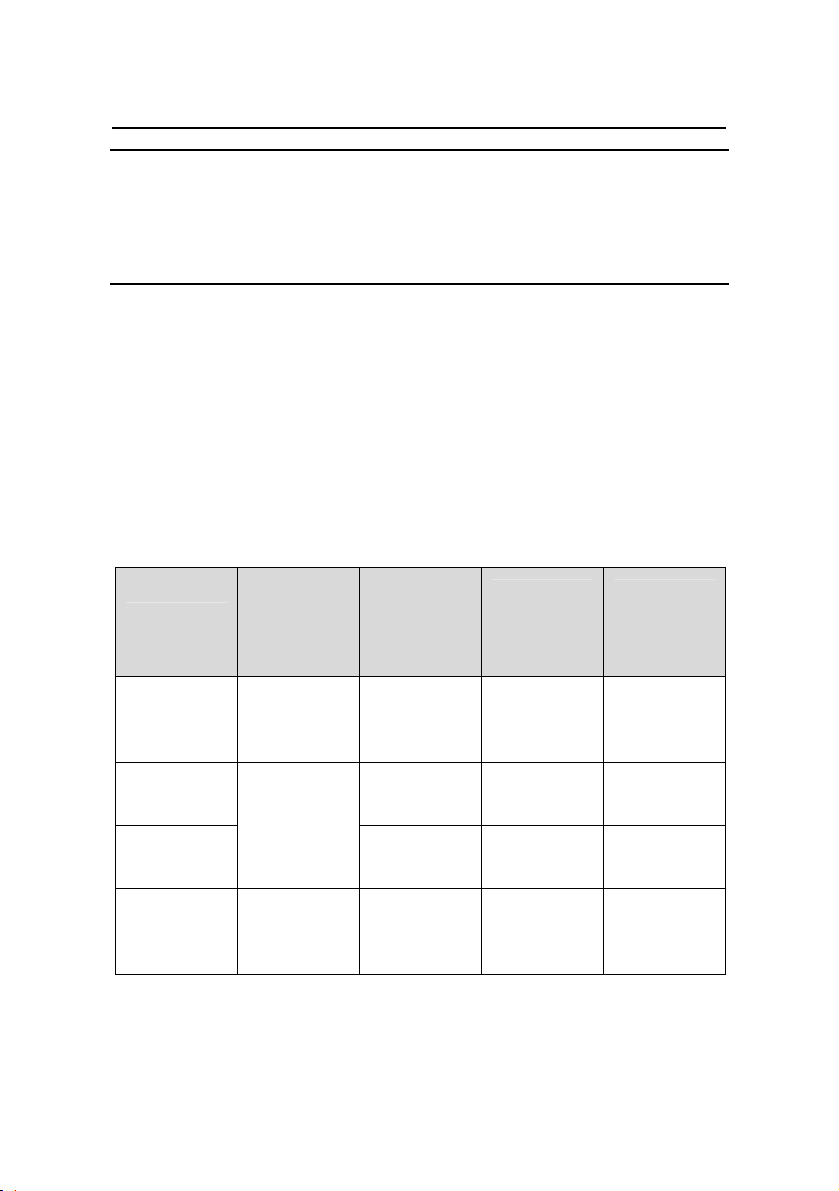
Quick Start (For Japan)
w
H3C S3100 Series Ethernet Switches
Chapter 1 Product Overvie
Note:
For details about each model, refer to H3C S3100 Series Ethernet
Switches Installation Manual (For Japan).
1.1.2 S3100-EI Series Ethernet Switches
Currently, the H3C S3100-EI Series Ethernet Switches include
the S3100-TP-EI-W, the S3100-TP-PWR-EI and the
S3100-C-EPON-EI, as listed in
Table 1-4 Models of H3C S3100-TP-EI-W and S3100-TP-PWR-
EI Series Ethernet switches
Table 1-4 and Table 1-5.
Model
S3100-26T
P-EI-W
S3100-16T
P-EI-W
S3100-8T
P-EI-W
H3C
S3100-26T
P- PWR-EI
Power
supply
AC input or
12V-RPS
DC input
AC input
AC input or
52V-RPS
DC input
Number of
10/100M
electrical
ports
24
16
8
24
1-3
1000M
uplink
ports
2 Combo
ports
2 Combo
ports
1 Combo
port
2 Combo
ports
Number of
console
ports
1
1
1
1
Page 11
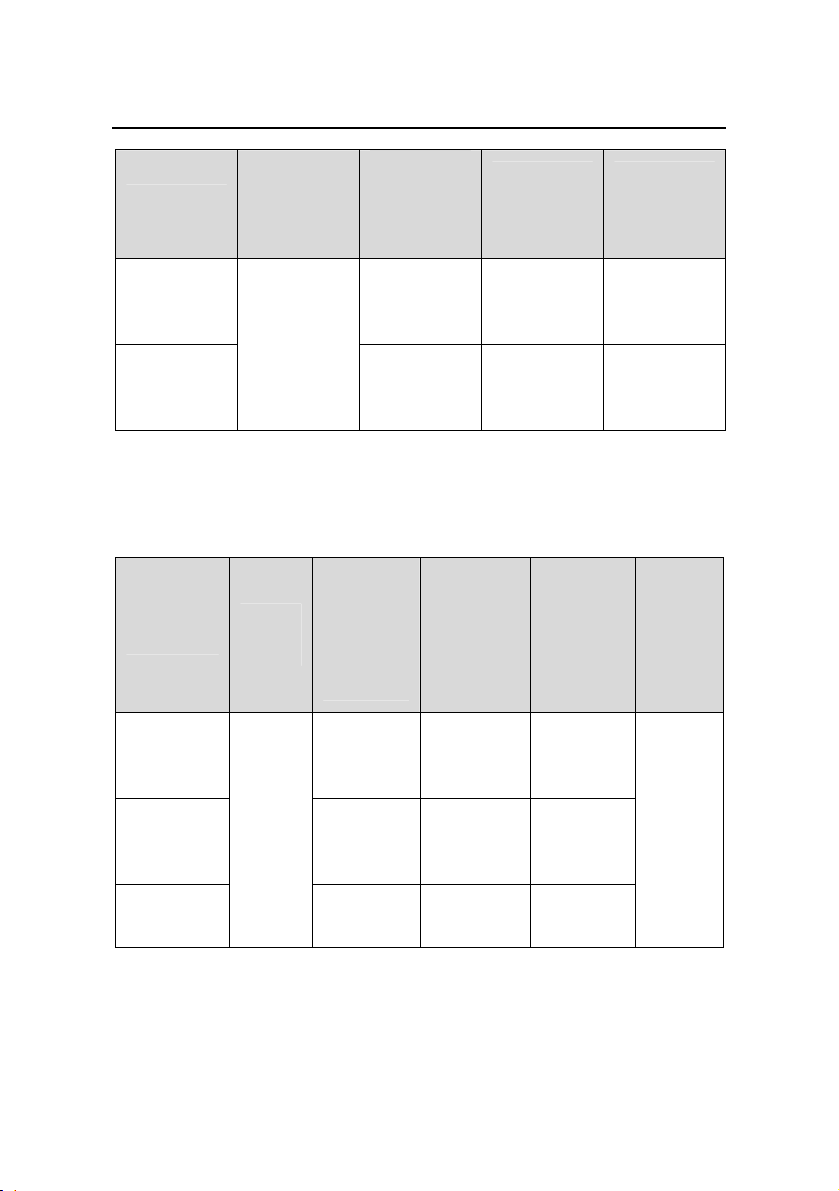
Quick Start (For Japan)
w
H3C S3100 Series Ethernet Switches
Number of
Model
Power
supply
10/100M
electrical
ports
Chapter 1 Product Overvie
1000M
uplink
ports
Number of
console
ports
H3C
S3100-16T
P- PWR-EI
16
2 Combo
ports
1
AC input
H3C
S3100-8T
P- PWR-EI
8
1 Combo
port
1
Table 1-5 Models of the H3C S3100-C-EPON-EI Series Ethernet
Switches
Number
of 1000
Mbps
uplink
PON
ports
Number
of
expansi
on slots
Model
Power
input
Number
of 10/100
Mbps
electrica
l ports
S3100-26
C-EPON-
24 1 1
EI
S3100-16
C-EPON-
AC
input
16 1 Disabled
EI
Numb
er of
consol
e ports
1
S3100-8C
-EPON-EI
8 1 —
1-4
Page 12
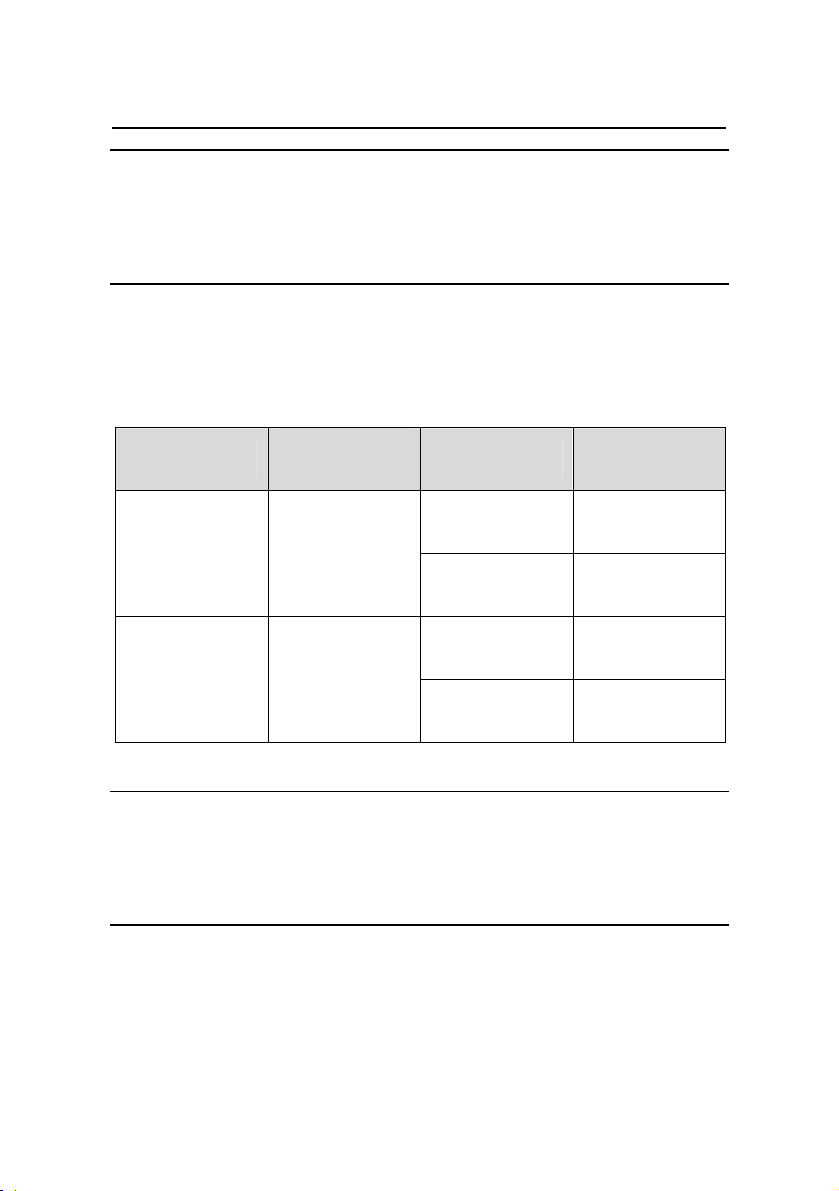
Quick Start (For Japan)
w
H3C S3100 Series Ethernet Switches
Chapter 1 Product Overvie
Note:
For details about each model, refer to H3C S3100 Series Ethernet
Switches Installation Manual (For Japan).
1.2 Introduction to Front Panel Power LEDs
Table 1-6 Description of the power LED on S3100 series
LED
Mark on the
panel
Status Description
ON
The switch is
powered on.
Power LED PWR
The switch is
powered off.
DC input is
normal.
There is no
DC input.
RPS DC
power LED
OFF
ON
RPS
OFF
Note:
Only S3100-26TP-EI-W AC-powered Ethernet switches have an RPS
DC power LED.
1-5
Page 13
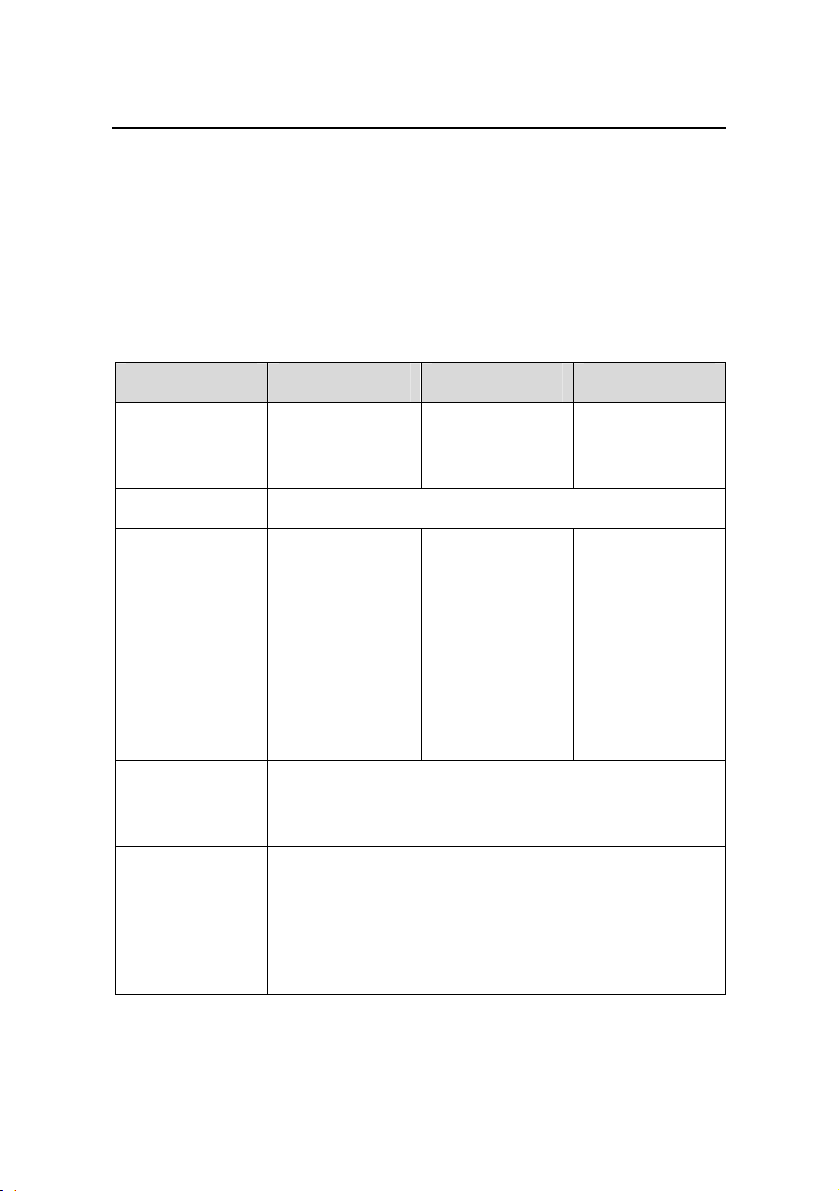
Quick Start (For Japan)
w
H3C S3100 Series Ethernet Switches
Chapter 1 Product Overvie
1.3 Technical Specifications
1.3.1 S3100-SI Series Ethernet Switch
I. S3100-T-SI Series
Table 1-7 Technical specifications for S3100-T-SI Series
Ethernet switches
Model S3100-26T-SI S3100-16T-SI S3100-8T-SI
Physical
dimensions (H
x W x D)
42 x 436 x 240
mm (1.65 x
17.2 x 9.4 in)
Weight ≤ 3.2 kg (7.1 lb)
24 x
auto-sensing
10/100Base-
Number of
fixed ports
TX Ethernet
port
2 x
10/100/1000
Base-T
Ethernet port
Number of
management
1 x console port
port
Only AC input is supported.
Rated voltage range: 100 VAC to 240 VAC, 50 Hz
Power system
/60 Hz
Input voltage range: 90 VAC to 264 VAC, 47 Hz to
63 Hz
42 x 436 x 200
mm (1.65 x
17.2 x 7.9 in)
16 x
auto-sensing
10/100Base-
TX Ethernet
port
1 x
10/100/1000
Base-T
Ethernet port
42 x 326 x 200
mm (1.65 x
12.8 x 7.9 in)
8 x
auto-sensing
10/100BaseTX Ethernet
port
1 x
10/100/1000
Base-T
Ethernet port
1-6
Page 14

Quick Start (For Japan)
w
H3C S3100 Series Ethernet Switches
Chapter 1 Product Overvie
Model S3100-26T-SI S3100-16T-SI S3100-8T-SI
PoE (as
powered
Not supported Not supported Not supported
device)
System power
consumption
20 W 12 W 10 W
(full load)
Fan None None None
Operating
temperature
0°C to 45°C (30°F to 113°F)
Relative
humidity (non-
10% to 90%
condensing)
II. S3100-C-SI Series
Table 1-8 Technical specifications for S3100-C-SI Series
Ethernet switches
Model S3100-26C-SI S3100-16C-SI S3100-8C-SI
Physical
dimensions (H
x W x D)
42 x 436 x 240
mm (1.65 x
17.2 x 9.4 in)
42 x 436 x 200
mm (1.65 x
17.2 x 7.9 in)
42 x 326 x 200
mm (165 x
12.8 x 7.9 in)
Weight ≤ 3.2 kg (7.1 lb)
Number of
fixed ports
24 x
auto-sensing
10/100BaseTX Ethernet
port
16 x
auto-sensing
10/100BaseTX Ethernet
port
8 x
auto-sensing
10/100BaseTX Ethernet
port
1-7
Page 15
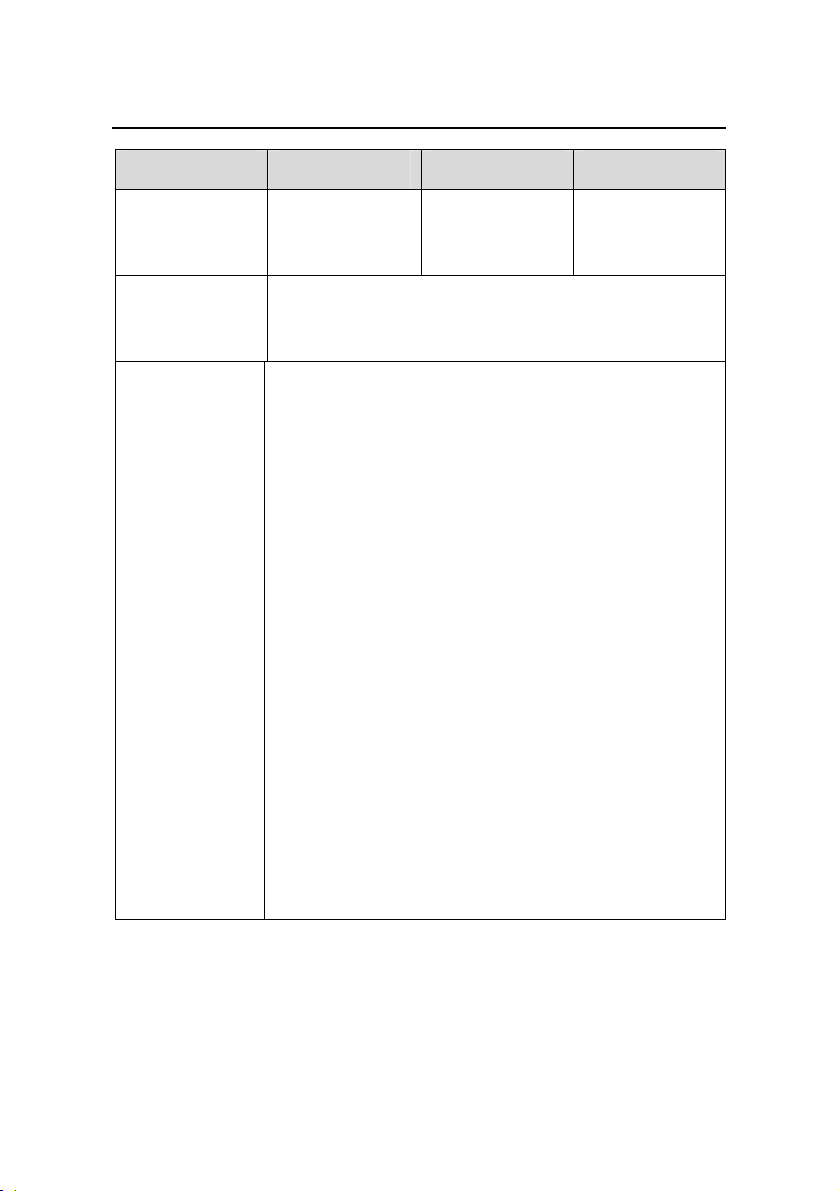
Quick Start (For Japan)
w
H3C S3100 Series Ethernet Switches
Chapter 1 Product Overvie
Model S3100-26C-SI S3100-16C-SI S3100-8C-SI
Number of
expansion
2 2 1
slots
Number of
management
1 x Console port
port
10/100/1000BASE-T interface module with max
transmission distance of 100 m (328.1 feet)
100BASE-SX (SC, 2 km (1.2 mi))
100BASE-LX (SC, 15 km (9.3 mi))
100BASE-LH40 (SC, 40 km (24.9 mi))
1000BASE-SX (SC, 0.5 km (0.3 mi))
1000BASE-LX (SC, 10 km (6.2 mi))
Supported
expansion
interface
module type
1000BASE-LH40 (LC, 40 km (24.9 mi))
1000BASE-LH70 (LC, 70 km (43.5 mi))
1000BASE-STACK (not supported by
S3100-8C-SI)
100BASE-TX PD (powered device) interface
module (only supported by S3100-16C-SI
DC-powered switch and S3100-8C-SI
DC-powered switch)
1000BASE-PX10 (SC, 10 km (6.2 mi))
1000BASE-PX20 (SC, 20 km (12.4 mi))
100Base-LX-SM1310-BIDI (SC, 15 km (9.3 mi))
100Base-LX-SM1550-BIDI (SC, 15 km (9.3 mi))
1-8
Page 16
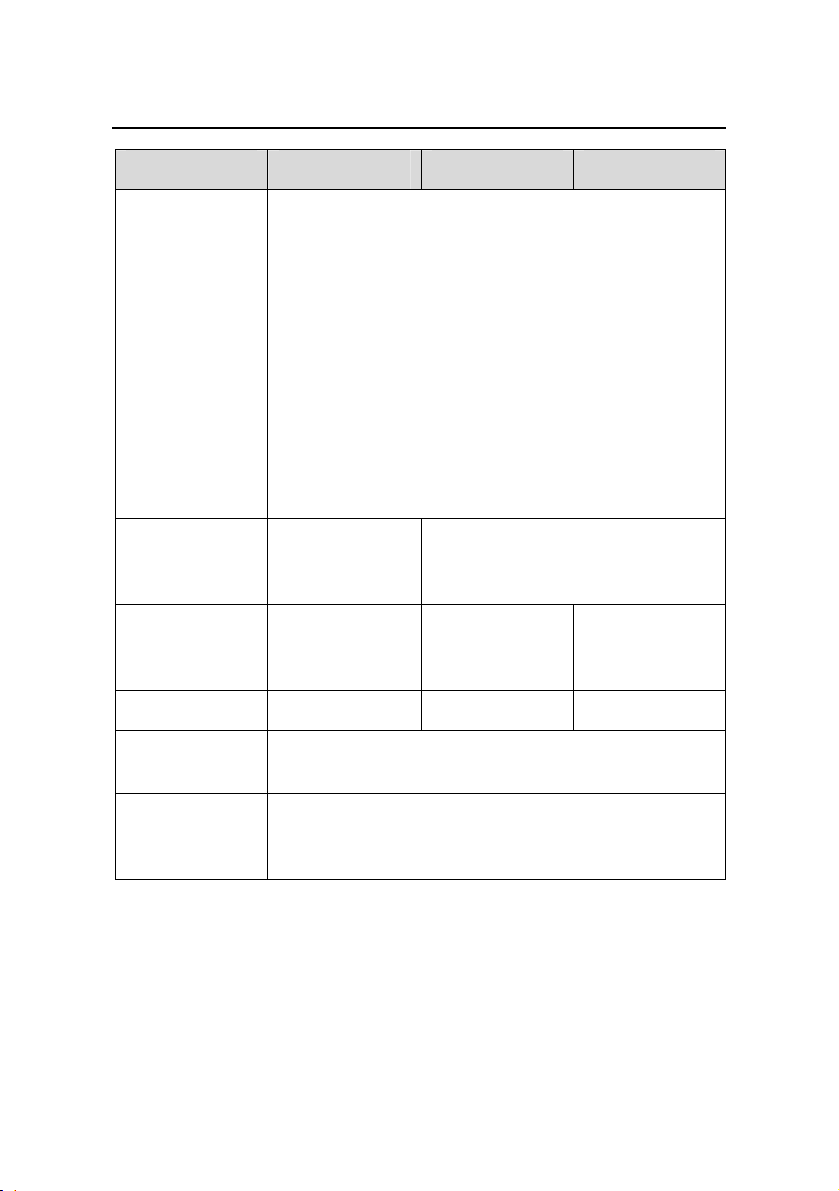
Quick Start (For Japan)
w
H3C S3100 Series Ethernet Switches
Chapter 1 Product Overvie
Model S3100-26C-SI S3100-16C-SI S3100-8C-SI
Both DC-powered switch and AC-powered switch
are available to each model. The AC-powered
switch supports only AC input. and the
DC-powered switch supports only DC input.
AC input:
Power system
z Rated voltage range: 100 VAC to 240 VAC, 50
Hz /60Hz
z Input voltage range: 90 VAC to 264 VAC, 47
Hz to 63 Hz
DC input:
z Rated voltage range: –48 VDC to –60 VDC
z Input voltage range: –36 VDC to –72 VDC
PoE (as
powered
device)
Not supported
Supported by DC-powered
switch
System power
consumption
20 W 12 W 10 W
(full load)
Fan None None None
Operating
temperature
0°C to 45°C (30°F to 113°F)
Relative
humidity (non-
10% to 90%
condensing)
1-9
Page 17
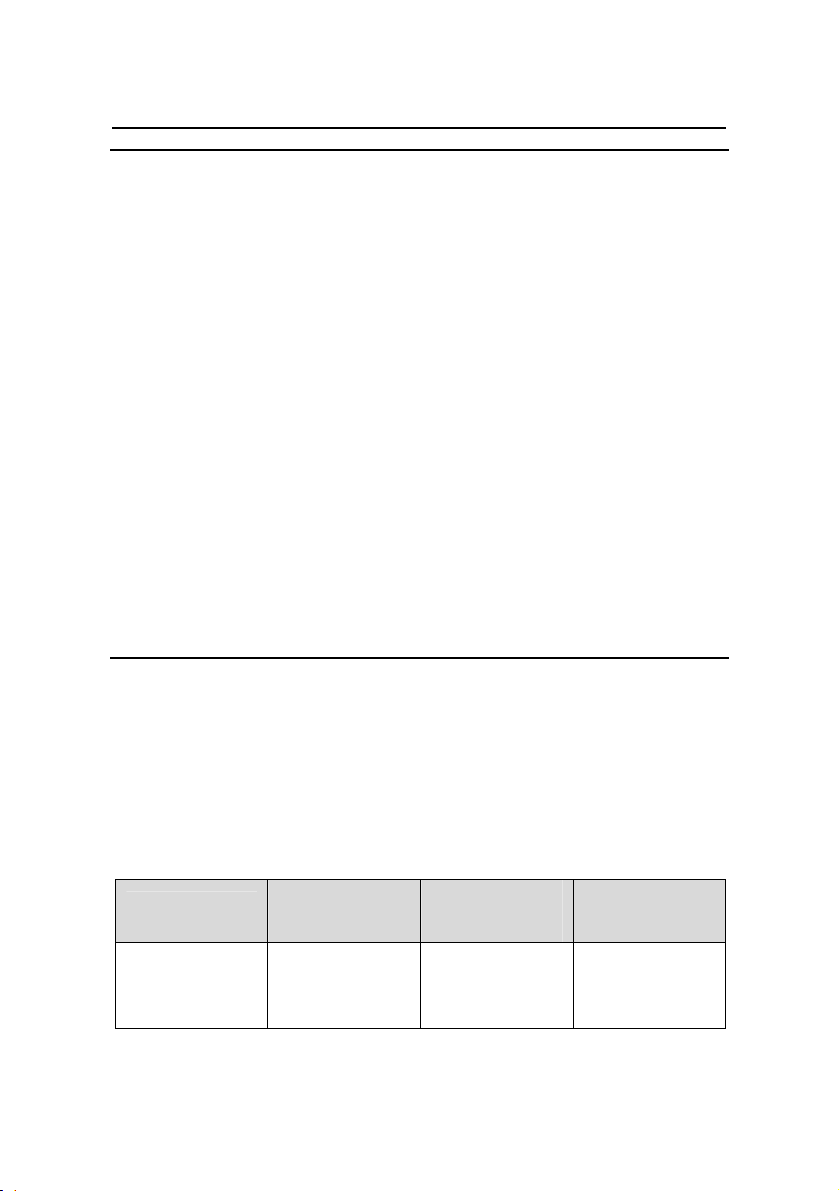
Quick Start (For Japan)
w
H3C S3100 Series Ethernet Switches
Chapter 1 Product Overvie
Note:
z Only S3100-16C-SI DC-powered switch or S3100-8C-SI
DC-powered switch supports 100BASE-TX PD interface module.
Notice that S3100-16C-SI DC-powered switch can accommodate
only one PD interface module.
z The PoE configuration is on the remote power source device, on
the powered device (S3100-16C-SI DC-powered switch or
S3100-8C-SI DC-powered switch), you only need to insert the
cable into the interface of 100BASE-TX PD.
z BIDI interface card must used in couple, i.e., if the local end uses
100Base-LX-SM1310-BIDI, the remote end need to use
100Base-LX-SM1550-BIDI.
z An S3100-16C-SI or S3100-26C-SI switch can accommodate only
one ONU card (1000Base-PX10/20). For details about ONU
modules, refer to section
1.5 “ONU Modules”.
1.3.2 S3100-EI Series Ethernet Switch
I. S3100-TP-EI-W Series
Table 1-9 Technical specifications for S3100-TP-EI-W Series
Ethernet switches
Model
Physical
dimensions (H
x W x D)
S3100-26TP-
EI-W
43.6 x 440 x
260 mm (1.7 x
17.2 x 10.2 in)
S3100-16TP-
EI-W
43.6 x 300 x
220 mm (1.7 x
11.8 x 8.7 in)
1-10
S3100-8TP-EI
43.6 x 230 x
200 mm (1.7 x
9.1 x 7.9 in)
-W
Page 18
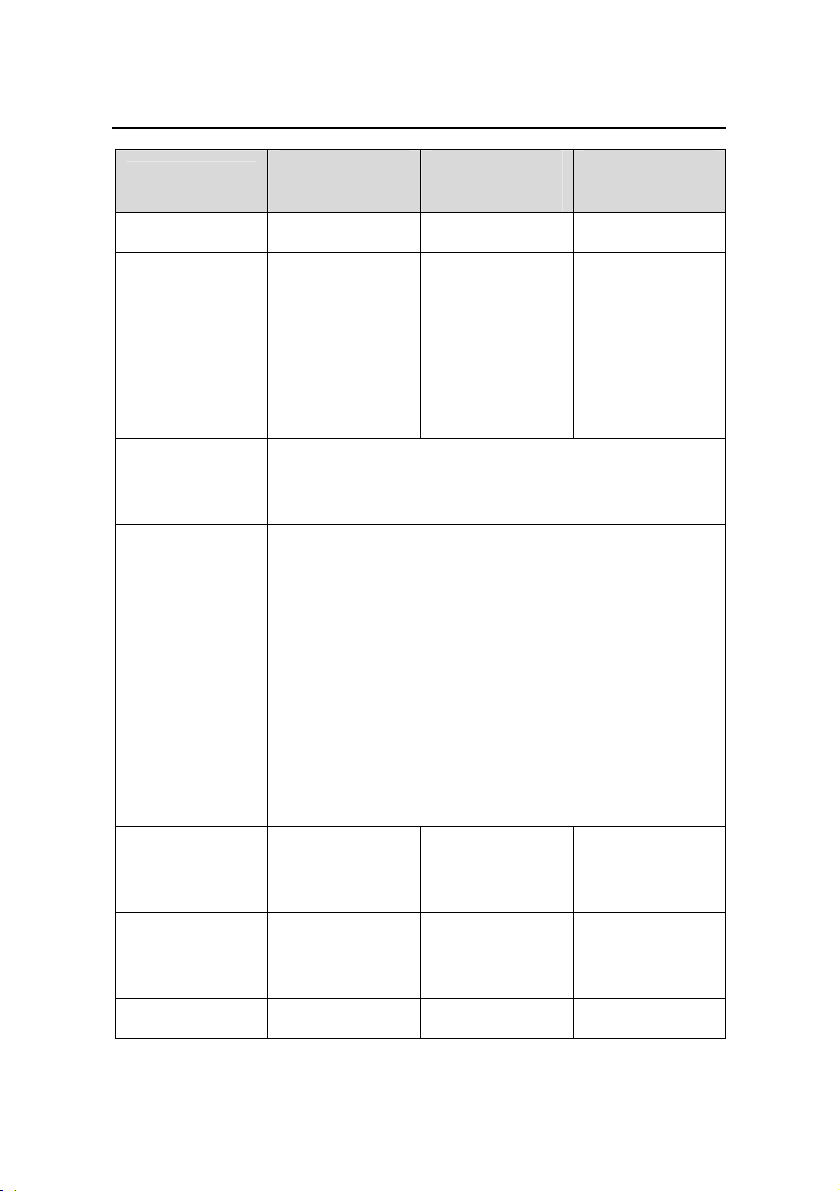
Quick Start (For Japan)
w
H3C S3100 Series Ethernet Switches
Model
S3100-26TP-
EI-W
Chapter 1 Product Overvie
S3100-16TP-
EI-W
S3100-8TP-EI
-W
Weight <3.5 kg (7.7 lb) <2.5 kg (5.5 lb) <1.8 kg (4 lb)
Number of
fixed ports
Number of
management
port
Power system
PoE (as
powered
device)
24 x
auto-sensing
10/100BASETX Ethernet
port
2 x 1000M
Combo port
16 x
auto-sensing
10/100BASETX Ethernet
port
2 x 1000M
Combo port
8 x
auto-sensing
10/100BASETX Ethernet
port
1 x 1000M
Combo port
1 x console port
S3100-16TP-EI-W/S3100-8TP-EI-W Ethernet
switches support only AC input.
S3100-26TP-EI-W AC-powered switches support
AC input and RPS DC input.
AC input:
z Rated voltage range: 100 VAC to 240 VAC, 50
Hz /60 Hz
z Input voltage range: 90 VAC to 264 VAC, 47
Hz to 63Hz
RPS DC input:
z Input voltage range: 10.8 VDC to 13.2 VDC
Not supported Not supported Not supported
System power
consumption
22 W 17 W 14 W
(full load)
Fan None None None
1-11
Page 19

Quick Start (For Japan)
w
H3C S3100 Series Ethernet Switches
Model
S3100-26TP-
EI-W
Chapter 1 Product Overvie
S3100-16TP-
EI-W
S3100-8TP-EI
-W
Operating
temperature
0°C to 45°C (30°F to 113°F)
Relative
humidity (non-
10% to 90%
condensing)
Caution:
Only the recommended 12V-RPS DC power supply can be used for
S3100-26TP-EI Ethernet switches.
II. S3100-TP-PWR-EI Series
Table 1-10 Technical specifications for S3100-TP-PWR-EI
Ethernet switches
Model
S3100-26TP-
PWR-EI
S3100-16TP-
PWR-EI
S3100-8TP-
PWR-EI
Physical
dimensions (H x
W x D)
Weight
43.6 x 440 x
420 mm (1.7 x
17.2 x 10.2 in)
<6.5 kg (14.3
lb)
1-12
43.6 x 300 x
260 mm (11.8
x 8.7 x 1.7 in)
<3.5 kg (7.7
lb)
43.6 x 300 x
220 mm (1.7 x
9.1 x 7.9 in)
<3.0 kg (6.6
lb)
Page 20
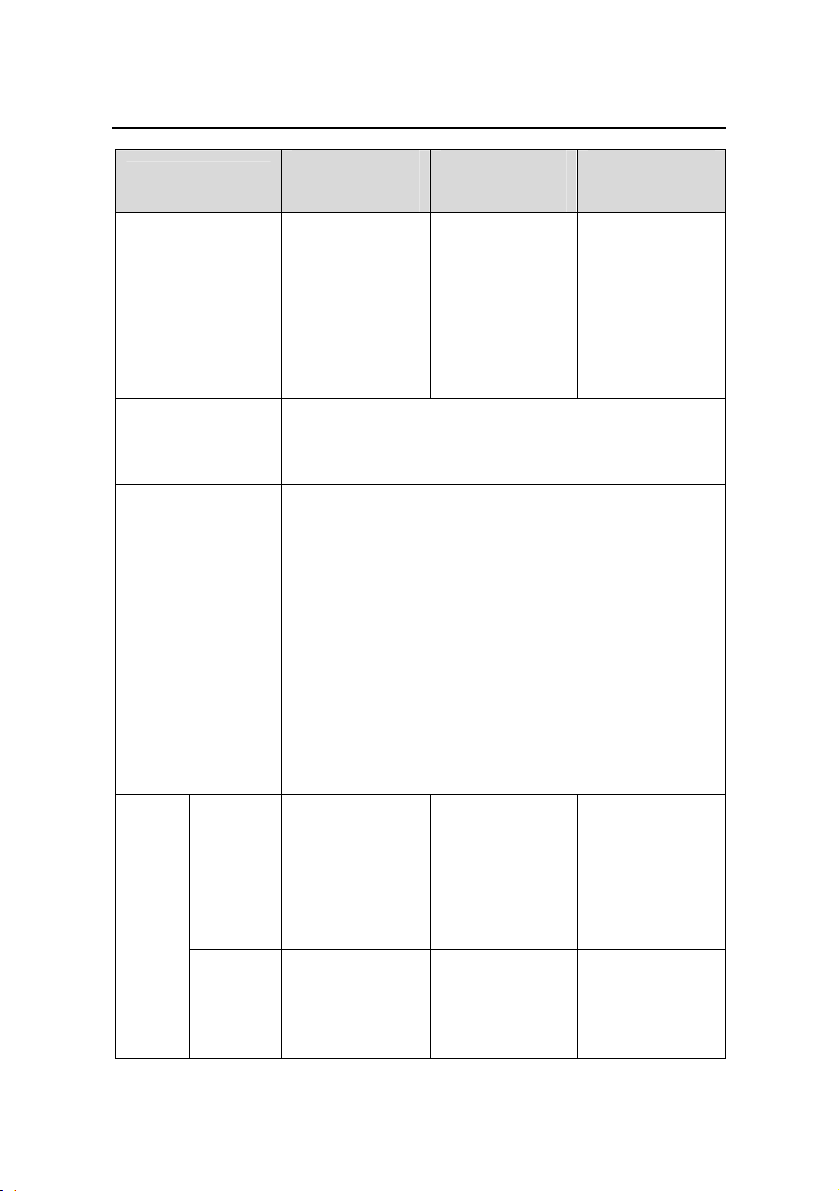
Quick Start (For Japan)
w
H3C S3100 Series Ethernet Switches
Model
S3100-26TP-
PWR-EI
Chapter 1 Product Overvie
S3100-16TP-
PWR-EI
S3100-8TP-
PWR-EI
Number of fixed
ports
Number of
management
ports
Power system
24 x
10/100BASETX
auto-sensing
Ethernet port
2 x 1000M
Combo port
16 x
10/100BASETX
auto-sensing
Ethernet port
2 x 1000M
Combo port
8 x
10/100BASETX
auto-sensing
Ethernet port
1 x 1000M
Combo port
1 x Console port
S3100-26TP-PWR-EI Ethernet switches
supports AC input and RPS DC input.
S3100-16TP-PWR-EI/S3100-8TP-PWR-EI
Ethernet switches support only AC input.
AC input:
z Rated voltage range: 100 VAC to 240 VAC,
50 Hz /60 Hz
z Input voltage range: 90 VAC to 264 VAC, 47
Hz to 63 Hz
RPS DC input:
z Input voltage range: –52 VDC to –56 VDC
All
ports
serve
as
PoE
ports
System
power
consum
ption
(full
load)
PoE
power
maximu
m
AC input:
465 W
DC input:
160 W 95 W
400 W
15.4 W x 24 15.4 W x 8 15.4 W x 4
1-13
Page 21
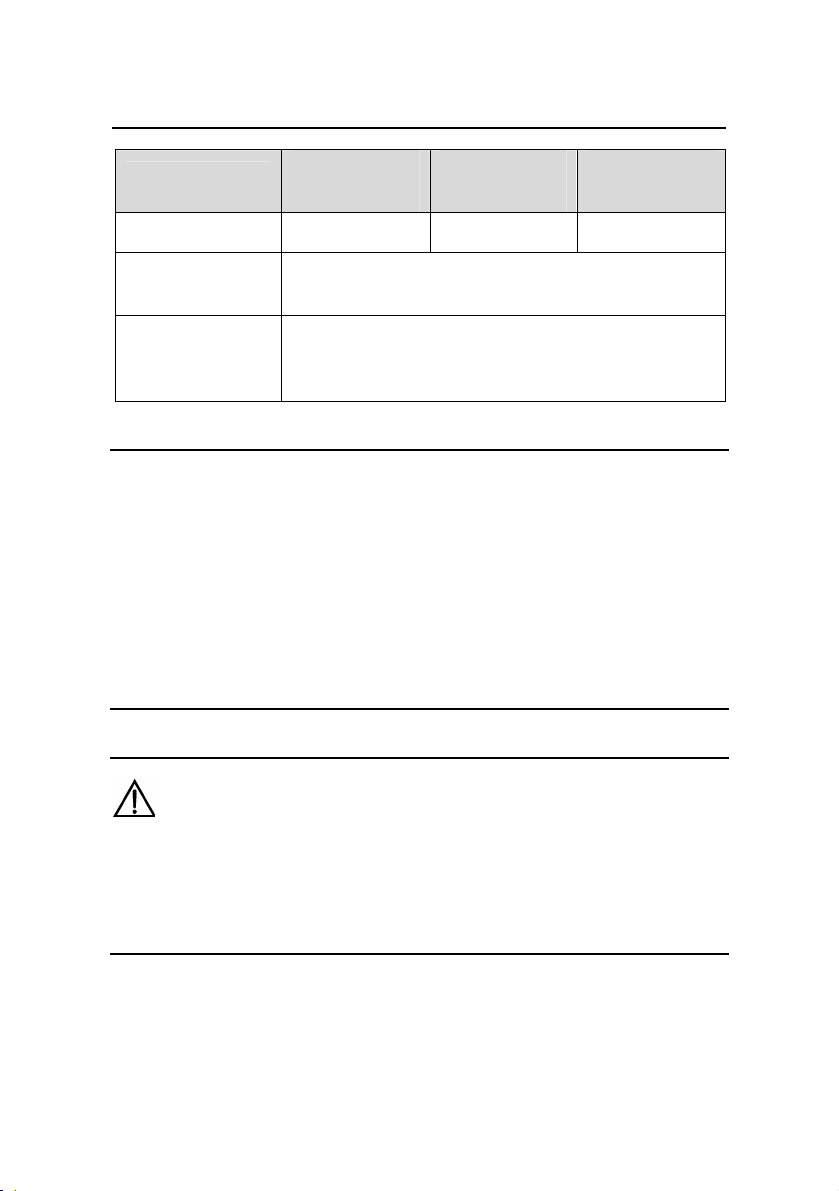
Quick Start (For Japan)
w
H3C S3100 Series Ethernet Switches
Model
S3100-26TP-
PWR-EI
Chapter 1 Product Overvie
S3100-16TP-
PWR-EI
Number of fans 4 2 2
S3100-8TP-
PWR-EI
Operating
temperature
0°C to 45°C (30°F to 113°F)
Relative
humidity (non-
10% to 90%
condensing)
Note:
S3100-26TP-PWR-EI, S3100-16TP-PWR-EI, and
S3100-8TP-PWR-EI Ethernet switches provide an over-temperature
protection mechanism. When the internal temperature exceeds 65°C
(149°F), they will stop providing power from all ports. When the
temperature is below 60°C (140°F), they will continue to provide
power from all ports.
Caution:
Only the recommended RPS can be used for S3100-26TP-PWR-EI
Ethernet switches. The –48 VDC in the equipment room cannot be
used directly. Otherwise, the device may be damaged.
1-14
Page 22
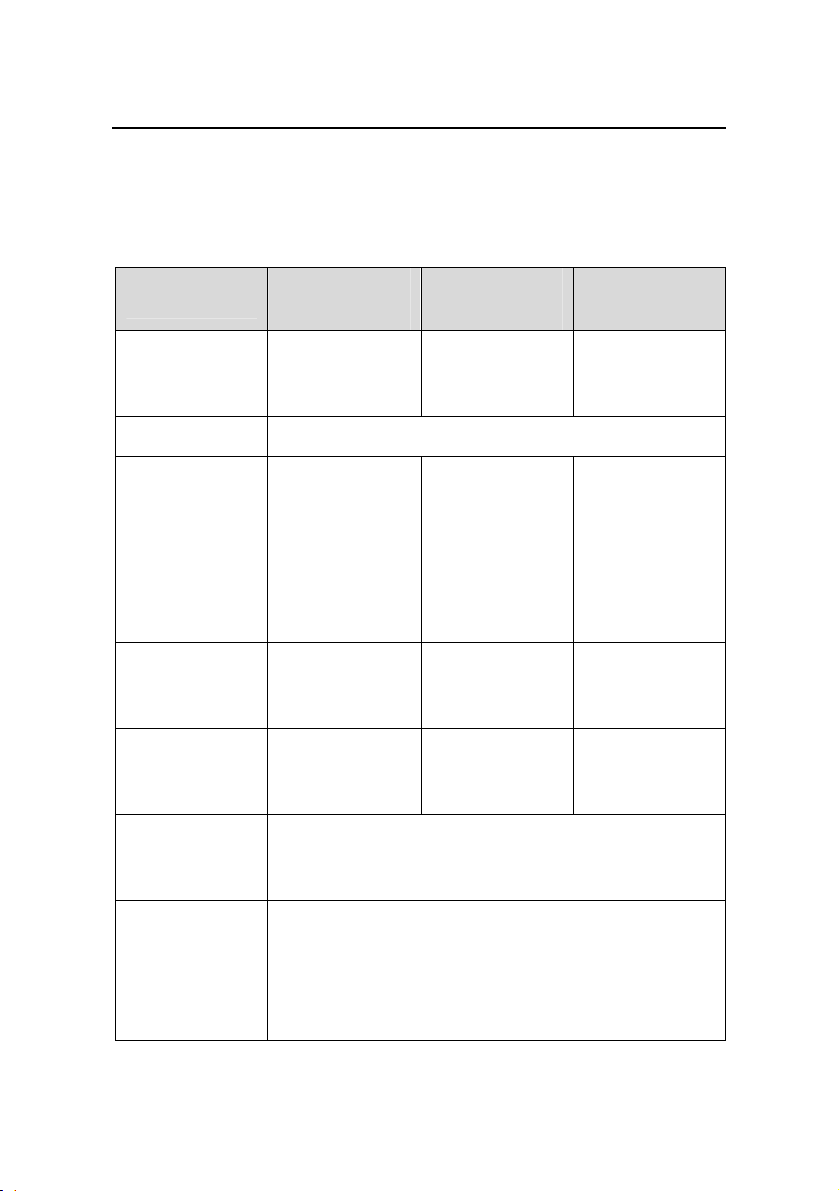
Quick Start (For Japan)
w
H3C S3100 Series Ethernet Switches
Chapter 1 Product Overvie
III. S3100-C-EPON-EI Series
Table 1-11 Technical specifications for S3100-C-EPON-EI
Series Ethernet switches
Model
Physical
dimensions (H
x W x D)
S3100-26C-E
PON-EI
42 x 436 x 240
mm (1.65 x
17.2 x 9.4 in)
Weight ≤ 3.2 kg (7.05 lb)
24 x
auto-sensing
Number of
fixed ports
10/100BaseTX Ethernet
port
1 × 1000 Mbps
PON port
Number of
expansion
1 Disabled —
slots
Optional
module
ONU module
(1000Base-PX
20)
Number of
management
1 x console port
port
S3100-16C-E
PON-EI
42 x 436 x 200
mm (1.65 x
17.2 x 7.9 in)
16 x
auto-sensing
10/100BaseTX Ethernet
port
1 × 1000 Mbps
PON port
S3100-8C-EP
ON-EI
42 x 326 x 200
mm (165 x
12.8 x 7.9 in)
8 x
auto-sensing
10/100BaseTX Ethernet
port
1 × 1000 Mbps
PON port
— —
Power system
AC input:
z Rated voltage range: 100 VAC to 240 VAC, 50
Hz /60Hz
z Input voltage range: 90 VAC to 264 VAC, 47
Hz to 63 Hz
1-15
Page 23
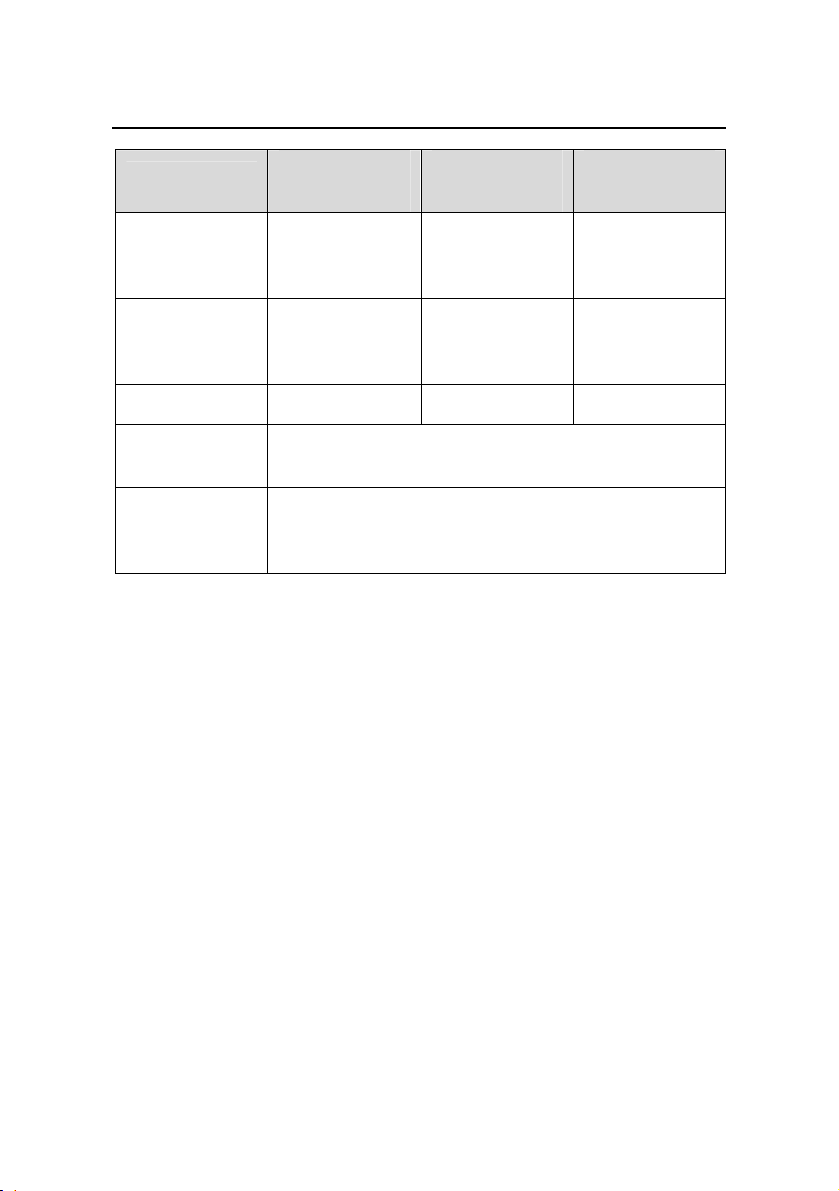
Quick Start (For Japan)
w
H3C S3100 Series Ethernet Switches
Model
PoE (as
powered
device)
System power
consumption
(full load)
Fan 1 None None
S3100-26C-E
PON-EI
Not supported Not supported Not supported
20 W 13 W 11 W
Chapter 1 Product Overvie
S3100-16C-E
PON-EI
S3100-8C-EP
ON-EI
Operating
temperature
Relative
humidity (noncondensing)
0°C to 45°C (30°F to 113°F)
10% to 90%
1.4 SFP Modules Supported by S3100-EI Ethernet Switches
The front panel of S3100-TP-EI-W and S3100-TP-PWR-EI
Ethernet switches provides one or two 1000M SFP ports in which you
can select the required small form-factor pluggable (SFP) modules to
insert. For the models of SFP modules, see
Table 1-12.
1-16
Page 24

Quick Start (For Japan)
w
H3C S3100 Series Ethernet Switches
Chapter 1 Product Overvie
Table 1-12 SFP modules supported by S3100-TP-EI-W and
S3100-TP-PWR-EI Ethernet switches
Type Model
z SFP-FE-SX-MM1310-A
z SFP-FE-LX-SM1310-A
z SFP-GE-SX-MM850-A
z SFP-GE-LX-SM1310-A
z SFP-FE-LX-SM1310-BIDI
z SFP-FE-LX-SM1550-BIDI
z SFP-GE-LX-SM1310-BIDI
z SFP-GE-LX-SM1490-BIDI
SFP
module
100 Mbps SFP
module
1000 Mbps SFP
module
SFP stack module SFP-STACK-Kit
100 Mbps bidirectional
(BIDI) module
1000 Mbps BIDI
module
Note:
z The types of SFP modules may vary over time. Consult H3C
marketing personnel or technical support personnel to obtain the
latest information about SFP modules.
z For specifications of SFP modules, refer to H3C Low End Series
Ethernet Switches Pluggable Module Manual.
1.5 ONU Modules
When equipped with one or two ONU modules, the S3100-C-SI
and S3100-C-EPON-EI series can serve as ONU devices.
shows the ONU module support of the S3100 series.
1-17
Table 1-13
Page 25

Quick Start (For Japan)
w
H3C S3100 Series Ethernet Switches
Chapter 1 Product Overvie
Table 1-13 ONU module support of the S3100 series
Switch model
Number
of ONU
modules
Required
or
optional
S3100-8C-SI 1 Optional
S3100-16C-SI 1 Optional
S3100-26C-SI 1 Optional
S3100-8C-EPON
-EI
S3100-16C-EPO
N-EI
S3100-26C-EPO
N-EI
1 Required
1 Required
2
1 required
1 optional
All models of ONU modules look alike.
Figure 1-1 and Figure 1-2
depict the LS6M2PU1SB.
ONU module
model
z 1000Base-PX10
(LS6M1PU1SA)
z 1000Base-PX20
(LS6M1PU1SB)
1000Base-PX20
(LS6M2PU1SB)
Figure 1-1 Appearance of the LS6M2PU1SB
1-18
Page 26

Quick Start (For Japan)
w
H3C S3100 Series Ethernet Switches
Chapter 1 Product Overvie
(1): Fastening screws (2): 1000 Mbps PON port
(3): ACT LED of the PON port (4): LINK LED for the PON port
Figure 1-2 Front panel of the LS6M2PU1SB
The ONU module provides one 1000 Mbps uplink PON port.
Table 1-14 lists the technical specifications for the PON port.
Table 1-14 Technical specifications for the ONU port
Item Specifications
Connector type SC
Number of interfaces 1
Interface speed 1000 Mbps
Medium 9/125 µm single-mode fiber
Maximum
transmission distance
z 1000Base- PX10: 10 km (6.21 miles)
z 1000Base- PX20: 20 km (12.43 miles)
For how to install and remove an ONU module, refer to section
3.2 “Installing an Expansion Interface Module”. Table 1-15 describes
the LED indications.
1-19
Page 27

Quick Start (For Japan)
w
H3C S3100 Series Ethernet Switches
Table 1-15 Description of ONU module LEDs
LED Status Meaning
ON The port is connected properly.
LINK
OFF
The port has no connectivity or is
incorrectly connected.
Chapter 1 Product Overvie
ACT
Blinking
OFF
The port is in active state and there is traffic
on it.
The port is in active state but there is no
traffic on it.
1-20
Page 28

Quick Start (For Japan)
H3C S3100 Series Ethernet Switches
Chapter 2 Installation Preparation
Chapter 2 Installation Preparation
2.1 Precautions
To avoid any device impairment and body injury resulting from
improper use, please take the following precautions:
z Before cleaning the switch, disconnect the power. Do not
clean the switch with wet cloth or liquid.
z Keep the switch away from water or dampness. Prevent
water or moisture from entering the switch chassis.
z Do not place the switch on an unstable case or desk,
because the switch might be damaged severely in case of a
fall.
z Keep the switch room drafty and the switch ventilation hole
free of obstruction.
z The switch can operate normally only under correct voltage
input. Make sure that the operating voltage is consistent with
that labeled on the switch.
z To prevent electric shock, do not open the chassis while the
switch is operating, and do not open the chassis arbitrarily
even when the switch is powered off.
z Before changing interface cards, wear an ESD-preventive
wrist strap to prevent the cards from being damaged by
electrostatic discharge.
2.2 Requirements on Environment
S3100 Series Ethernet Switches must be used indoors. When
you install your switch in a cabinet or on a desk, you must ensure:
2-1
Page 29

Quick Start (For Japan)
H3C S3100 Series Ethernet Switches
z Enough space is reserved near the air-intake hole and the
Chapter 2 Installation Preparation
ventilation hole of the switch for heat dissipation of the
switch chassis.
z The cabinet or the workbench takes good ventilation and
heat dissipation system.
z The cabinet or the desk is solid enough to bear the weight of
the switch and the accessories.
z The cabinet or the desk is well grounded.
To ensure normal operation and to prolong the life span of the
switch, the following requirements on the installation site must also be
satisfied.
2.2.1 Temperature/Humidity Requirements
You should keep your equipment room within the proper
temperature and humidity ranges to ensure the normal operation and
working life of your switch. If the humidity in the equipment room is too
high for a long time, it may decrease the insulation attribute of
insulating material or even cause electric leakage of insulating
material, and, sometimes, may change the mechanical performance
of material and cause the rustiness and corrosion of metal parts. If the
relative humidity is too low, the captive screws may become loose due
to the shrinking of insulation washers; in addition, electrostatic is more
likely to be produced in a dry environment, which may damage the
circuit of the switch. High temperature may cause even greater
damage to the switch. High temperature for a long time will speed up
the aging of insulation material, greatly lower the reliability of the
switch and greatly reduce the life span of the switch.
For the temperature and humidity requirements of different
models, refer to section
1.3 “Technical Specifications”.
2-2
Page 30

Quick Start (For Japan)
H3C S3100 Series Ethernet Switches
Chapter 2 Installation Preparation
2.2.2 Cleanness Requirements
Dust is a potential hazard to the safe operation of the switch.
Falling on the equipment, it may cause electrostatic adsorption, and
hence result in poor contact of the metal connectors or connection
points. This is more likely to happen when the indoor relative humidity
is low; in this case, it may not only shorten the device’s working life,
but also incur communication failure. The requirements on dust
content and particle diameter in the equipment room are shown in the
following table.
Table 2-1 Requirements on dust content in the equipment room
Physical active
substance
Dust particle particle/m³
Unit Content
≤ 3 x 10
4
(No visible dust
on desk in three days)
Note: Dust particle diameter ≥ 5µm
Besides the requirements on dust, rigorous requirements are
also set on the content of chloride, acid, and sulfide in the air of the
equipment room. These kinds of harmful gas will accelerate metal
corrosion and aging of certain parts. The equipment room should be
protected from the intrusion of harmful gases such as SO
and Cl
. The limits of these kinds of harmful gas are shown in the
2
, H2S, NH3
2
following Table.
2-3
Page 31

Quick Start (For Japan)
H3C S3100 Series Ethernet Switches
Chapter 2 Installation Preparation
Table 2-2 Limits on harmful gas in the equipment room
Gas Max content (mg/m³)
SO
2
0.2
H2S
NH
Cl
2
3
0.006
0.05
0.01
2.2.3 Anti-interference Requirements
A switch in use may be affected by the interference from outside
the system by way of capacitance coupling, inductance coupling,
electromagnetic radiation, public impedance (including the grounding
system) coupling or conducting line (power line, signaling line and
transmission line). Therefore, you should pay attention to the
following:
z If AC supply system is TN system, AC power socket should
be a single-phase three-line power socket with Protection
Earth (PE) so that the filter circuit on the equipment can
effectively filter out the interference coming from the power
supply system.
z Keep the switch far away from high-power radio transmitters,
radars, and high-frequency heavy-current devices.
z Adopt electromagnetic shielding measure if necessary. For
example, you can adopt shielded interface cable.
z Wire interface cables indoors. Do not wire cables outdoors
in case that overvoltage and overcurrent damage the
device.
2-4
Page 32

Quick Start (For Japan)
H3C S3100 Series Ethernet Switches
Chapter 2 Installation Preparation
2.2.4 Laser Usage Security
S3100 series are category-1 laser equipment.
When an optional optical interface card of the S3100 series is
operating, it is prohibited to stare into the optical interface because the
laser beam emitted from the optical fiber takes high energy and may
hurt your retina.
Caution:
Staring at the laser beam inside the fiber could hurt your eyes.
2.3 Installation Tools
z Phillips screwdriver
z Flat-blade screwdriver
z ESD-preventive wrist strap
Caution:
These installation tools are not shipped with S3100 series. You will
have to prepare them beforehand.
2-5
Page 33

Quick Start (For Japan)
H3C S3100 Series Ethernet Switches
Chapter 3 Installation
Chapter 3 Installation
Caution:
On a mounting screw of the chassis of H3C S3100 Series Ethernet
Switches, there is a seal labeled with H3C. You must keep it intact
before asking the agent to maintain the switch. You must get the
permission of the local agent before you can open the chassis.
Otherwise, you will be responsible for irreversible damages caused by
your operations.
3.1 Installing a Switch
3.1.1 Cabinet Mounting
You can install a switch into a 19-inch standard cabinet in one of
the following four ways:
z Use front mounting ears
z Use front mounting ears and a tray
z Use front mounting ears and rear mounting ears
z Use front mounting ears and guide rails
The installation methods of a switch depend on the depth and
width of the switch. For the specific installation methods, see
Table 3-2.
and
3-1
Table 3-1
Page 34

Quick Start (For Japan)
H3C S3100 Series Ethernet Switches
Chapter 3 Installation
Table 3-1 Installation methods for a switch with a width of 440 or
436 mm (17.3 or 17.2 in)
Method
Depth
≤ 300 mm
(11.8 in)
360 mm (14.2
in)
420 mm (16.5
in)
Use front
mounting
ears
Use front
and rear
mounting
ears
√ — √ √
— √ √ √
— √ √ √
Use front
mounting
ears and
a tray
Use front
mounting
ears and
guide rails
Table 3-2 Installation method for a switch with a width less than
436 mm (17.2 in)
Method
Depth
≤300 mm
(11.8 in)
Use front
mounting
ears
Use front
and rear
mounting
ears
√ — √ —
Use front
mounting
ears and
a tray
Use front
mounting
ears and
guide rails
360 mm (14.2
in)
420 mm (16.5
in)
— — √ —
— — √ —
3-2
Page 35

Quick Start (For Japan)
H3C S3100 Series Ethernet Switches
Chapter 3 Installation
Note:
z When the depth of a switch is greater than 300 mm (11.8 in), the
front mounting ears only secure the switch rather than bear its
weight.
z Guide rails purchased from H3C apply only to standard cabinets
1,000 mm (39.4 in) deep. Use other supports to substitute for guide
rails in the case of other cabinet depths.
I. Introduction to mounting ear
Figure 3-1 shows the appearance of a front mounting ear.
(1) (2)
L1
L2
(1) Screw hole used to fix the mounting ear to the cabinet (Use one M6
screw)
(2) Screw hole used to fix the switch to the mounting ear
Figure 3-1 Appearance of a front mounting ear
3-3
Page 36

Quick Start (For Japan)
H3C S3100 Series Ethernet Switches
Chapter 3 Installation
Figure 3-2 shows the appearance of a rear mounting ear.
(1)
(1) Screw hole used to fix the mounting ear to the cabinet (Use one M6
screw)
Figure 3-2 Appearance of a rear mounting ear
When you install S3100 Series Ethernet Switches into 19-inch
standard cabinets, you should select front mounting ears with a proper
length (L1 as shown in
Figure 3-1) according to the physical
dimensions of switches. For the selection of front and rear mounting
ears, see
Table 3-3.
3-4
Page 37

Quick Start (For Japan)
H3C S3100 Series Ethernet Switches
Chapter 3 Installation
Table 3-3 Selection of mounting ear for S3100 Series Ethernet
Switches
Model
S3100-26T-SI
S3100-26C-SI
S3100-26C-E
PON-EI
S3100-16T-SI
S3100-16C-SI
S3100-16C-E
PON-EI
S3100-8T-SI
S3100-8C-SI
S3100-8C-EP
ON-EI
S3100-26TPEI-W
Physical
dimensions (H x W
x D)
42 x 436 x 240 mm
(1.65 x 17.2 x 9.4 in)
42 x 436 x 200 mm
(1.65 x 17.2 x 7.9 in)
42 x 326 x 200 mm
(1.65 x 12.8 x 7.9 in)
43.6 x 440 x 260 mm
(1.7 x 17.3 x 10.2 in)
Configurati
on type of
front
mounting
ear
Standard
Standard
Optional
Standard
Configur
ation
type of
rear
mounting
ear
—
S3100-16TPEI-W
S3100-8
TP-EI-W
S3100-26TPPWR-EI
43.6 x 300 x 220 mm
(1.7 x 11.8 x 8.7 in)
43.6 x 230 x 200 mm
(1.7 x 9.1 x 7.9 in)
43.6 x 440 x 420 mm
(1.7 x 17.3 x 16.5 in)
3-5
Optional
—
Optional
Standard Standard
Page 38

Quick Start (For Japan)
H3C S3100 Series Ethernet Switches
Physical
Model
dimensions (H x W
x D)
Chapter 3 Installation
Configurati
on type of
front
mounting
ear
Configur
ation
type of
rear
mounting
ear
S3100-16TPPWR-EI
S3100-8 TPPWR-EI
43.6 x 300 x 260 mm
(1.7 x 11.8 x 10.2 in)
43.6 x 300 x 220 mm
(1.7 x 11.8 x 8.7 in)
Optional —
Optional —
II. Use front mounting ears to install a switch
Follow these steps to mount a switch into a 19-inch standard
cabinet:
1) Wear an ESD-preventive wrist strap to check the grounding
and stability of the cabinet.
2) Take out the screws which are packed together with the front
mounting ears, and fix one end of mounting ears to the
switch, as shown in
Figure 3-3.
Figure 3-3 Fix front mounting ears (1)
3-6
Page 39

Quick Start (For Japan)
H3C S3100 Series Ethernet Switches
Chapter 3 Installation
3) Place the switch horizontally in a proper position, and fix the
other end of mounting ears to the front brackets with screws
and captive nuts, as shown in
Figure 3-4.
Figure 3-4 Fix front mounting ears (2)
III. Use front mounting ears and a tray
Follow these steps to install a switch into a 19-inch standard
cabinet:
1) Wear an ESD-preventive wrist strap to check the grounding
and stability of the cabinet.
2) Fix the delivered tray horizontally in a proper position.
3) Take out the screws which are packed together with the front
mounting ears, and fix one end of mounting ears to the
switch, as shown in
Figure 3-3.
3-7
Page 40

Quick Start (For Japan)
H3C S3100 Series Ethernet Switches
Chapter 3 Installation
4) Place the switch on the tray horizontally, slide the tray into
the cabinet, and fix the other end of mounting ears to the
front brackets with crews and captive nuts, as shown in
Figure 3-4.
IV. Use front and rear mounting ears
Follow these steps to install a switch into a 19-inch standard
cabinet:
1) Wear an ESD-preventive wrist strap to check the grounding
and stability of the cabinet.
2) Take out the screws which are packed together with the front
mounting ears, and fix one end of mounting ears to the
switch, as shown in
Figure 3-3.
3) Take out the load-bearing screws (packed together with the
rear mounting ears) and place them in a proper position on
the sides of the switch, as shown in
Figure 3-5.
Three installation locations for screw 1 (select one according to the actual requirement)
Three installation locations for screw 1 (select one according to the actual requirement)
Screw 1
Screw 1
Screw 1
Screw 1
Front mounting ear
Front mounting ear
Front panel
Front panel
Screw 1: Load-bearing screw
Figure 3-5 Fix front mounting ears and load-bearing screws
3-8
Front
Front
mounting e ar
mounting e ar
Page 41

Quick Start (For Japan)
H3C S3100 Series Ethernet Switches
Chapter 3 Installation
Note:
There are three positions to mount a load-bearing screw on both sides
of a switch. You should select a proper position according to the actual
requirements. The rear mounting ears tightly contacted with the
load-bearing screws can support the switch.
4) Select a position to install the switch and fix the rear
mounting ears to the rear brackets with screws and captive
nuts, as shown in
Figure 3-6.
Figure 3-6 Fix rear mounting ears
3-9
Page 42

Quick Start (For Japan)
H3C S3100 Series Ethernet Switches
Chapter 3 Installation
5) Hold the bottom of the switch with one hand and the front
part of the switch with the other hand, and push the switch
into the cabinet gently, as shown in
Screw 1: Used to bear the weight
Screw 2: Used to fix rear mounting ears to rear brackets
Figure 3-7.
Figure 3-7 Fix front and rear mounting ears
After the switch is pushed into the cabinet, ensure that the upper
edge of rear mounting ears is tightly contacted with the load-bearing
screw, as shown in
Figure 3-8.
3-10
Page 43

Quick Start (For Japan)
H3C S3100 Series Ethernet Switches
Screw 1: Load-bearing screw
Chapter 3 Installation
Figure 3-8 Effect diagram of front and rear mounting ear
installation (1)
6) Fix the other end of the front mounting ears to the front
brackets with screws and captive nuts and ensure that front
and rear mounting ears have fixed the switch in the cabinet
securely, as shown in
Figure 3-9.
3-11
Page 44

Quick Start (For Japan)
H3C S3100 Series Ethernet Switches
Screw 1: Load-bearing screw
Chapter 3 Installation
Figure 3-9 Effect diagram of front and rear mounting ear
installation (2)
V. Use front mounting ears and guide rails
z Introduction to guide rail
Figure 3-10 shows the appearance of a guide rail.
3-12
Page 45

Quick Start (For Japan)
H3C S3100 Series Ethernet Switches
Chapter 3 Installation
Slotted hole 1: Used to fix the guide rail to the rear bracket. You can adjust
the screw hole position according to the position of the switch.
Cooling hole: Used for heat dissipation between switch and cabinet
Slotted hole 2: Used to fix the guide rail to the front bracket
Figure 3-10 Appearance of a guide rail
Note:
Guide rails purchased from H3C apply only to standard cabinets 1,000
mm (39.4 in) deep. Use other supports to substitute for guide rails in
the case of other cabinet depths.
z Installation procedure
Follow these steps to install a switch into a 19-inch standard
cabinet
1) Wear an ESD-preventive wrist strap to check the grounding
and stability of the cabinet.
3-13
Page 46

Quick Start (For Japan)
H3C S3100 Series Ethernet Switches
Chapter 3 Installation
2) Take out the screws packed together with the front mounting
ears and fix one end of the front mounting ears to the switch,
as shown in
Figure 3-3.
3) Install guide rails on the brackets on both sides of the
cabinet with M5 self-tapping screws.
Figure 3-11 is for
reference only.
Figure 3-11 Install guide rails
4) Hold the two sides of the switch and slide it gently along the
guide rails into the cabinet until it is located in a proper
position, as shown in
Figure 3-12. Ensure that the bottom
side of the guide rails and the switch are in close contact.
3-14
Page 47

Quick Start (For Japan)
H3C S3100 Series Ethernet Switches
Chapter 3 Installation
Figure 3-12 Install front mounting ears and guide rails
5) Fix the other end of front mounting ears to the front brackets
of the cabinet with M6 screws and captive nuts and ensure
that the front mounting ears and guide rails have fixed the
switch in the cabinet securely, as shown in
Figure 3-13.
Figure 3-13 Effect diagram of front mounting ear and guide rail
installation
3-15
Page 48

Quick Start (For Japan)
H3C S3100 Series Ethernet Switches
Chapter 3 Installation
Note:
z No guide rails are delivered with the device.
z Ensure a clearance of 1U (44.45 mm, namely, 1.75 inches)
between devices for the purpose of heat dissipation.
3.1.2 Desk Mounting
When a 19-inch standard cabinet is not available, you can simply
place the switch on a clean desk. When doing so, you should ensure
that:
z The desk is stable and well grounded.
z A clearance about 10 cm (3.9 in) is reserved around the
switch for heat dissipation.
z No heavy object is placed on the switch.
z S3100-SI and S3100-TP-EI-W Series Ethernet Switches are
designed with no fan. Therefore, you should install them in a
drafty environment, and keep at least a vertical distance of
1.5 cm (0.6 in) between devices if you need to stack
switches one upon another.
3.1.3 Wall Mounting
You can mount some models of S3100 Series Ethernet Switches
on concrete walls or wood walls.
support wall mounting.
Table 3-4 lists the models that
3-16
Page 49

Quick Start (For Japan)
H3C S3100 Series Ethernet Switches
Table 3-4 Models supporting wall mounting
Chapter 3 Installation
Subseries
S3100-SI Ethernet
switches
S3100-TP-EI-W
Ethernet switches
S3100-TP-PWR-EI
Ethernet switches
Models supporting
wall mounting
S3100-8T-SI
S3100-8C-SI
S3100-8TP-EI-W
S3100-16TP-EI-W
S3100-8TP-PWR-EI
S3100-16TP-PWR-EI
Hole distance
(mm)
169 mm (6.65 in.)
170 mm (6.69 in.)
170 mm (6.69 in.)
I. Introduction to screw and anchor kit
Figure 3-14 and Figure 3-15 show the recommended sizes (in
mm) of screws and anchor kits used for mounting:
Figure 3-14 Screw
3-17
Page 50

Quick Start (For Japan)
H3C S3100 Series Ethernet Switches
Chapter 3 Installation
(1)(1)
(1) Outside edge of anchor kit
Figure 3-15 Anchor kit
II. Installation procedure
The wall-mounting procedure is as follows:
1) As shown in
Figure 3-16, drill two holes 5 mm across in the
wall on the same horizontal line, with a distance of X mm.
Note:
z The distance X between holes varies with devices. For specific
distances, see
z Drill two holes according to the sizes of anchor kits and screws so
Table 3-4.
that anchor kits could go into the holes, only the edges could
remain outside the wall, and the screws could be fixed on the wall
tightly.
2) Insert anchor kits into the holes and keep only the edges
outside the wall.
3-18
Page 51

Quick Start (For Japan)
H3C S3100 Series Ethernet Switches
Chapter 3 Installation
3) Drive screws into the anchor kits, keeping the inside of
screw head at least 1.5 mm (0.06 in) away from the edge of
the anchor kit so that the switch could hang on the screws
securely.
X mm
1.5 mm(Min)
Figure 3-16 Wall mounting
4) Align the two installation holes at the bottom of the switch
with these two screws to hang the switch.
Caution:
When mounting the switch, keep the Ethernet ports of the switch
facing downwards and the two sides with ventilation holes vertical to
the ground.
3-19
Page 52

Quick Start (For Japan)
H3C S3100 Series Ethernet Switches
Chapter 3 Installation
3.1.4 Magnet Mounting
The following four models support magnet mounting:
z S3100-8TP-EI-W
z S3100-8TP-PWR-EI
z S3100-16TP-EI-W
z S3100-16TP-PWR-EI
I. Introduction to magnetic accessories
A set of magnetic mounting accessories consists of one
permanent magnets and one M3*6 countersunk head screws, as
shown in
needed for each S3100 switch.
Figure 3-17. Four sets of magnetic mounting accessories are
(1)
(2)
(1) Permanent magnet (2) M3*6 countersunk head screw
Figure 3-17 Magnets and countersunk head screws
II. Installation procedure
Follow these steps to complete magnet mounting:
1) As shown in
Figure 3-18, use a Phillips screwdriver to pass
the countersunk head screw through the round hole at the
center of the permanent magnet, fasten it to a blind nut in the
3-20
Page 53

Quick Start (For Japan)
H3C S3100 Series Ethernet Switches
Chapter 3 Installation
dent of the switch bottom, and ensure that the permanent
magnet and the switch are fastened reliably.
Note:
z Remove the cushion, if any, from the dent before installation.
z To ensure the firmness of installation, be sure to use four
permanent magnets to secure each S3100 switch.
2) Attach the magnet-mounted device to the specified location.
Take care not to get your fingers stuck between because the
magnetism is very huge.
(1)
(2)(3)
(1) Blind nut in the dent of the switch bottom
(2) Permanent magnet (3) M3*6 countersunk head screw
Figure 3-18 Magnet mounting
3-21
Page 54

Quick Start (For Japan)
H3C S3100 Series Ethernet Switches
Chapter 3 Installation
Caution:
z Apply magnet mounting to only the above four models. Otherwise,
a falloff or mis-operation may occur.
z Select the installation location carefully. In the case of poor surface,
magnet mounting may not be reliable.
z Put the device at a stable place free from vibrations or shocks.
Otherwise, personal injuries or equipment damage may occur.
z Avoid installing the device at a high place because personal
injuries or equipment damage may occur in case of a falloff.
z Avoid frequently moving the desk-mounted device because such
movements may damage the surface coating.
z Keep the front panel of the device facing downwards and the two
sides with ventilation holes vertical to the ground, if you want to
install the device vertically.
z Pay attention that the weight of external cables should not bring
about a falloff, which may result in personal injuries or equipment
damage.
z Keep floppy disks and magnetic cards away from magnets to avoid
erasure of any information.
z Keep computers and monitors that are easily influenced by
magnetic fields away from magnets. Otherwise, faults may occur to
these electronic devices.
3-22
Page 55

Quick Start (For Japan)
H3C S3100 Series Ethernet Switches
Chapter 3 Installation
3.2 Installing an Expansion Interface Module
I. Installation procedure
Step 1: Put on an ESD-preventive wrist strap and make sure that
the ESD-preventive wrist strap is properly grounded. Then take the
expansion interface module out of the package.
Step 2: Unscrew the mounting screws on the filler panel installed
on the expansion module slot of the switch, and then remove the filler
panel.
Step 3: Slide in the expansion interface module along the guide
rails until the module is fully inserted into the switch.
Step 4: Use a screwdriver to fasten the fastening screws on both
sides of the expansion interface module.
II. Removal procedure
Step 1: Put on an ESD-preventive wrist strap and ensure that the
ESD-preventive wrist strap is properly grounded.
Step 2: Loosen the fastening screws on both sides of the
expansion interface module using a screwdriver.
Step 3: Draw back the expansion interface module until the
module is fully separated from the switch.
3-23
Page 56

Quick Start (For Japan)
H3C S3100 Series Ethernet Switches
Chapter 3 Installation
Caution:
z Do not apply excessive force to install/remove an expansion
interface module, and do not touch the surface-mounted
components directly with your hands.
z After removing an expansion interface module, if no new module is
to be installed, install the filler panel in time to prevent dust and
ensure normal ventilation in the switch.
3.3 Connection of Power Cord and Grounding Cable
3.3.1 Connecting AC Power Cord
I. AC power socket (recommended)
You are recommended to use a mono-phase three-core power
socket with a neutral point or a multi-function power socket for
computers. The neutral point of the power in your building must be
well grounded. Normally, the neutral point of the power supply system
in your building has already been grounded during the construction
and wiring; but you should make sure this is the fact.
Neutral point
Neutral point
Live line
Zero line
Zero line
Live line
Figure 3-19 Recommended AC power socket
3-24
Page 57

Quick Start (For Japan)
H3C S3100 Series Ethernet Switches
Chapter 3 Installation
II. Connecting AC power cord
1) Connect one end of the chassis grounding cable (coming
with the switch) to the grounding screw on the rear of the
chassis and the other end to the ground nearby.
2) Connect one end of the power cord to the power socket on
the rear panel of the chassis and the other end to an outside
AC power socket.
3) Install the power cord retainer for the AC power cord on
S3100-TP-PWR-EI series Ethernet Switches. Insert the two
ends of the power cord retainer into the slots at both sides of
the AC power input, and then set the power cord into the
notch of the power cord retainer, as shown in
Figure 3-20.
(2)
(1)
(3)
(4)
(1): Rear panel (2): Power cord retainer holder
(3): Power cord retainer (4): Power cord
Figure 3-20 Install the power cord retainer
3-25
Page 58

Quick Start (For Japan)
H3C S3100 Series Ethernet Switches
Chapter 3 Installation
Note:
z Currently, only the S3100-TP-PWR-EI series Ethernet Switches
are equipped with an AC power cord retainer to prevent the power
cord from accidentally falling off.
z The location of the power cord retainer holder varies with
S3100-TP-PWR-EI series Ethernet Switches.
4) Check whether the PWR LED on the front panel of the
switch is ON. If the LED is ON, it shows the power cord is
properly connected.
Caution:
Before powering on the switch, you should properly connect the
grounding cable.
3-26
Page 59

Quick Start (For Japan)
H3C S3100 Series Ethernet Switches
Chapter 3 Installation
3.3.2 Connecting DC Power Cable
I. DC power cable connection for S3100-C-SI DC-powered
Ethernet switch
(2)
(1)
(3)
(4)
(5)
(1) Screw 1 (2) Screw 2
(3) RTN (+) terminal (4) NEG(-) terminal (–48 V to –60 V)
(5) Grounding screw
Figure 3-21 DC input terminal block of S3100-C-SI DC-powered
Ethernet switch
Note:
The location of the DC input terminal block varies with devices.
1) Connect one end of the grounding cable (delivered with the
switch) to the grounding screw and the other end to the
ground nearby.
3-27
Page 60

Quick Start (For Japan)
H3C S3100 Series Ethernet Switches
Chapter 3 Installation
2) Use a flat-blade screwdriver to loosen the two screws on the
DC input terminal blocks. Connect the power ground return
cable to the RTN(+) terminal and the power output cable to
the NEG(-) terminal. Tighten the two screws respectively to
fix the power cables.
3) Check whether the PWR LED on the front panel of the
switch is ON. If yes, the power is properly connected.
Caution:
z Before powering on the switch, you should properly connect the
grounding cable.
z The DC power cable should be less than 3 meters long.
II. DC power cable connection for S3100-26TP-PWR-EI
Ethernet switch
+-NULL+-NULL
+: Working ground
–: Voltage input (–52 VDC to –56 VDC) NULL: Reserved
Figure 3-22 RPS DC power socket for S3100-26TP-PWR-EI
Ethernet switch
3-28
Page 61

Quick Start (For Japan)
H3C S3100 Series Ethernet Switches
Chapter 3 Installation
1) Connect one end of the grounding cable (delivered with the
switch) to the grounding screw and the other end to the
ground nearby.
2) Assemble the DC power connector as follows:
Figure 3-23 RPS DC power connector
z As shown in Figure 3-23, pass the two power cables through
the air filter, insert them into the corresponding holes, and
tighten them with screw 1 and screw 2. The positive and
negative poles of the power cables must correspond to the
silkscreen above the holes.
z Use a flat-blade screwdriver to fix the air filter on the
connector with screw 3 and screw 4, as shown in
3-23.
z Use cable ties to bind the two power cables to the protruding
part at the back of the air filter, as shown in
Figure 3-23.
Figure
3-29
Page 62

Quick Start (For Japan)
H3C S3100 Series Ethernet Switches
Chapter 3 Installation
Figure 3-24 Fix the RPS DC power connector to the chassis
3) Insert the connector into the DC socket directly. Use the
flat-blade screwdriver to fix the connector with screw 1 and
screw 2 (delivered with the switch), as shown in
Figure 3-24.
Note:
The location of the DC power socket varies with devices.
4) Check whether the PWR LED on the front panel of the
switch is ON. If yes, the power is properly connected.
3-30
Page 63

Quick Start (For Japan)
H3C S3100 Series Ethernet Switches
Chapter 3 Installation
Caution:
z Before powering on the switch, you must properly connect the
grounding cable.
z The DC power cable should be less than 3 meters long.
z Only the recommended RPS can be used for
S3100-26TP-PWR-EI Ethernet switches. The –48 VDC from the
equipment in cannot be used directly. Otherwise, the device may
be damaged.
III. 12V-RPS DC power cable connection for
S3100-26TP-EI-W AC-powered Ethernet switch
Pin Number Designation Pin Number Designation
1 GND 8 GND
2 — 9 —
3 12V 10 RPS_pres
4 12V 11 —
5 12V 12 —
6 12V 13 Control Pin
7 GND 14 GND
Figure 3-25 12V-RPS DC power socket
1) Connect one end of the grounding cable (delivered with the
switch) to the grounding screw and the other end to the
ground nearby.
3-31
Page 64

Quick Start (For Japan)
H3C S3100 Series Ethernet Switches
Chapter 3 Installation
2) Connect the 12V-RPS DC power supply as follows:
z As shown in Figure 3-26, loosen the fastening screws and
remove the air filter from the 12V-RPS DC power socket. (In
the case of no 12V-RPS DC power supply, re-install the air
filter.)
(2)(1)
(1) Air filter (2) Fastening screw
Figure 3-26 12V-RPS power socket for an S3100-26TP-EI-W
AC-powered Ethernet switch
z Connect one connector (in A direction) of the 12V-RPS DC
power cable (
Figure 3-27 shows a recommended 12V-RPS
DC power cable) to the RPS DC power socket of the switch,
and the other connector (in B direction) to the corresponding
12 V power output socket of the RPS power module.
Figure 3-27 12V-RPS DC power cable
3-32
Page 65

Quick Start (For Japan)
H3C S3100 Series Ethernet Switches
z Connect one end of the delivered AC power cable to the
Chapter 3 Installation
power socket of the RPS power module and the other end to
the socket of an external AC power supply.
3) Check whether the PWR LED on the front panel of the
switch is ON. If yes, the power is properly connected.
Caution:
z Before powering on the switch, you should properly connect the
grounding cable.
z The DC power cable should be less than 3 meters long.
z Only the recommended 12V-RPS DC power supply and power
cables can be used.
3.3.3 Connecting Grounding Cable
Caution:
You should properly connect the switch grounding cable since it is
crucial to the lightning protection and electromagnetic shield (EMS) of
your switch.
The power input end of the switch is connected with a noise filter,
whose central ground is directly connected to the chassis, forming the
3-33
Page 66

Quick Start (For Japan)
H3C S3100 Series Ethernet Switches
Chapter 3 Installation
so-called chassis ground (commonly known as PGND). This chassis
ground must be securely connected to the earth so that the faradism
and leakage electricity can be safely released to the earth, enhancing
the EMS capability of the switch.
Ground your switch as follows:
z When a grounding strip is available at the installation site,
attach one end of the yellow-green grounding cable of the
switch to the grounding screw on the grounding strip and
fasten the captive nut. (Note that the fire main and lightning
rod of your building are not suitable for grounding the switch.
The grounding cable of the switch should be connected to
the construction engineering ground of the equipment
room.)
(2 )
(2 )
(3)
(3)
(3)
(3)
(1 )
(1 )
(1 )
(1 )
(1 )
(1 )
(1 )
(1 )
(4)
(4)
(4)
(4)
(4)
(4)
(4)
(4)
(1) Power input (2) Grounding screw
(3) Grounding cable (4) Grounding strip
Figure 3-28 Grounding the switch through a grounding strip
z When there is no grounding strip but there is cement floor
nearby where a grounding body is allowed to be buried,
hammer an angle steel/steel pipe no shorter than 0.5 m
(19.7 in.) into the earth, with the yellow-green grounding
3-34
Page 67

Quick Start (For Japan)
H3C S3100 Series Ethernet Switches
Chapter 3 Installation
cable of the switch welded onto the angle steel/steel pipe
and the jointing point being processed against erosion.
(2)
(2)
(2)
(2)
(3)
(3)
(3)
(3)
(1)
(1)
(1)
(1)
(5)
(5)
(5)
(5)
(4)
(4)
(4)
(4)
(1) Power input (2) Grounding screw
(3) Grounding cable (4) Earth
(5) Angle steel
Figure 3-29 Grounding the switch by burying the grounding body
into the earth
z For an AC-powered switch, if none of the above two
conditions is available, ground it through the PE cable of the
AC power supply. In this case, make sure this PE cable is
well connected to the ground at the power distribution room
or AC transformer.
3-35
Page 68

Quick Start (For Japan)
H3C S3100 Series Ethernet Switches
(1)
(1)
(3)
(3)
(3)
(3)
(2)
(2)
(2)
(2)
(5)
(5)
(5)
(4)
(4)
(4)
(4)
(1) AC power input (2) Grounding screw
(3) Power transformer (4) PE cable
(5) 3-core cable for AC power input (6) Ethernet switch
(5)
Chapter 3 Installation
(6)
()
(6)
()
Figure 3-30 Grounding the switch through AC PE cable
z For a DC-powered switch (–48 VDC), if none of the first two
conditions is available, ground it through the return cable
(RTN) of the DC power supply. In this case, make sure this
RTN cable is well connected to the ground at the DC output
of the DC power cabinet.
3-36
Page 69

Quick Start (For Japan)
H3C S3100 Series Ethernet Switches
Chapter 3 Installation
(1)
(1)
(1)
(1)
(11)
(11)
(11)
(11)
(2)
(2)
(2)
(2)
(4)
(4)
(4)
(4)
(6)
(6)
(6)
(6)
(3)
(3)
(3)
(3)
(5)
(5)
(5)
(5)
(7)
(7)
(7)
(7)
(8)
(8)(8)
(8)
(8)(8)
(9)
(9)
(10)
(10)
(1)AC/DC power cabinet (2) –48V strip (3) –48V
(4) RTN strip (5) RTN (6) PGND strip
(7) Grounding to the earth (8) Grounding cable (9) screw
(10) Ethernet switch (11) DC power input
Figure 3-31 Grounding the switch through the PGND of the
power cabinet
3-37
Page 70

Quick Start (For Japan)
H3C S3100 Series Ethernet Switches
Chapter 3 Installation
3.4 Connecting Optical Fiber
Caution:
z After a switch starts, the optical port may emit invisible radial when
there is no optical connector connected to it and the protective cap
is removed from it. Therefore, do not stare into the optical interface.
z Be sure to cover the protective cap within 10 seconds if an optical
connector is not in use to keep the optical connector clean.
z Be sure to cover the protective cap if an optical port has no optical
connector attached.
z Place the protective caps in a safe place when an optical port has
fiber connected to prepare for the cases the fiber is pulled out.
Note:
The following section describes the procedures to connect optical fiber
to an ONU card. The procedures also apply to other subcards.
Step 1: Remove the protective cap from the optical connector of
the fiber.
Step 2: Remove the protective cap from the PON interface of the
ONU card.
Step 3: Plug the optical connector into the PON interface of the
ONU subcard.
3-38
Page 71

Quick Start (For Japan)
H3C S3100 Series Ethernet Switches
Chapter 3 Installation
3.5 Connection of Console Cable
3.5.1 Console Cable
The console cable is an 8-core shielded cable. At one end of the
cable is a crimped RJ45 connector to be connected to the console port
of the switch; at the other end of the cable is a DB-9 (female)
connector to be connected to the 9-core (pin) serial port on the
console terminal. See the following figure.
Figure 3-32 Console cable
Table 3-5 Console cable connector pinouts and mapping relation
RJ-45 Signal Direction DB-9
1 RTS ← 7
2 DTR ← 4
3 TXD ← 3
4 CD → 1
5 GND — 5
6 RXD → 2
3-39
Page 72

Quick Start (For Japan)
H3C S3100 Series Ethernet Switches
Chapter 3 Installation
RJ-45 Signal Direction DB-9
7 DSR → 6
8 CTS → 8
3.5.2 Connecting Console Cable
Follow these steps to connect a terminal device, a PC for
example, to the switch:
Step 1: Connect the DB-9 female connector of the console cable
to the serial port of the PC or the terminal device used to configure the
switch.
Step 2: Connect the RJ-45 connector of the console cable to the
console port of the switch.
Caution:
Identify the label of the port before connecting a connector.
3-40
Page 73

Quick Start (For Japan)
H3C S3100 Series Ethernet Switches
Chapter 3 Installation
Note:
When connecting a PC to a powered-on switch, you are
recommended to connect the DB-9 connector of the console cable to
the PC before connecting the RJ45 connector to the switch. When
disconnecting a PC from a powered-on switch, you are recommended
to disconnect the DB-9 connector of the console cable from the PC
after disconnecting the RJ45 connector from the switch.
3.6 Installation Verification
After completing the installation, check that:
z The correct power is used.
z The grounding cable is connected.
z Both console cable and power cord are properly connected.
z All the interface cables are wired indoors. If there is any
cable wired outdoors, verify that socket strip with lightning
protection and lightning arresters for network ports have
been properly connected.
3-41
Page 74

Quick Start (For Japan)
H3C S3100 Series Ethernet Switches
Chapter 4 Lightning Protection
of the Switch
Chapter 4 Lightning Protection of the
Switch
4.1 Installation of Lightning Arrester for AC Power (Socket Strip with Lightning Protection)
Caution:
Lightning arrester will not be shipped with the switch. You should
purchase it by yourself if needed.
If an outdoor AC power cord should be directly led to the switch,
please serially connect the lightning arrester for AC power (Socket
Strip with Lightning Protection) before you plug AC power cord into the
switch, thus to prevent the possible damage to the switch due to
lightning strike. You can use cable clips and screws to fasten the
lightning arrester for AC power on the cabinet, workbench or the wall
of equipment room.
4-1
Page 75

Quick Start (For Japan)
H3C S3100 Series Ethernet Switches
Grounding and polarity indicator (red) :
On m eans that the lines are wrongly connected
(either the ground wire is not well connected, or the live and zero lines are wrongly connected).
Please check the power supply circuit.
Norm al operation indicator (green):
On m eans that the arrester works normally. Otherwise, it
m eans that the protection circuit has been damaged.
Mainboard
Chapter 4 Lightning Protection
of the Switch
Power switch
Pow er socket (complied with IEC standard),
connected to the power supply of the equipment room
through power cord
Multipurpose power socket, connected to the device
protected by the arrester
Figure 4-1 Diagram of lightning arrester
4-2
Overload auto protector,
which can be manually reset.
Page 76

Quick Start (For Japan)
H3C S3100 Series Ethernet Switches
Chapter 4 Lightning Protection
of the Switch
Caution:
z Make sure that the arrester is well grounded before using the
lightning arrester for power.
z After inserting AC power cord plug of switch into the socket of
lightning arrester, if the green LED is on and the red LED does not
alarm, it means that the lightning arrester of power is running and
the function of lightning protection has taken effect.
z Pay adequate attention if the red LED is on. You should correctly
locate the problem, whether it is caused because the ground cable
of the arrester is not well grounded or because the live and zero
cables are connected in reverse direction. You may check that in
the following way. When the red LED is on, use a multimeter to
examine polarity at the power socket of the arrester. If it is same to
that of the power socket in the equipment room, it means that
arrester is not well grounded. If it is adverse to that of the power
socket in the equipment room, it means that the power socket of
the arrester is set to the reverse polarity. In this case, you should
open the power socket of arrester to correct polarity. After that, if
the red LED still alarms, it means that the arrester is not well
grounded yet.
4-3
Page 77

Quick Start (For Japan)
H3C S3100 Series Ethernet Switches
Chapter 4 Lightning Protection
of the Switch
4.2 Installation of Lightning Arrester for Network Port
Note:
Lightning arrester for network port is specially designed for the
Ethernet port of 10/100M electrical interface (RJ-45 connector is
adopted in this case).
Caution:
Lightning arrester for network port will not be provided along with the
switch, and you should purchase it by yourself if needed.
If an outdoor network cable should be led to the switch, please
serially connect the lightning arrester for network port before you plug
this cable into the interface on the switch, in case of the possibility that
the switch may be damaged due to lightning strike.
I. Required tools
z Phillips screwdriver or Flat-blade screwdriver
z Multimeter
z Tilted cable cutter
4-4
Page 78

Quick Start (For Japan)
H3C S3100 Series Ethernet Switches
Chapter 4 Lightning Protection
of the Switch
II. Installation procedure
Step 1: Tear the protection paper at one side of the double faced
adhesive tape apart from the tape, and stick the tape on the surface of
the arrester. Tear the protection paper at another side apart from the
tape, and stick the arrester onto the chassis of the switch. The arrester
should be attached on the chassis as close to the grounding screw as
possible.
Step 2: According to the distance to the grounding screw of the
switch, cut the ground cable of the arrester, and securely tightening its
ground cable to the grounding screw of the switch.
Step 3: Use the multimeter to measure whether the ground cable
of the arrester contacts well with the grounding screw of chassis.
Step 4: According to the instruction of arrester for network port,
connect the arrester with switch by the cables (be carefully with the
cable direction. Outdoor network cable should be inserted into the
arrester‘s IN end, and the cable connected to the switch should be
inserted into the arrester’s OUT end). When you do that, observe
whether the arrester indicators normally display.
Note:
The instruction of lightning arrester for network port contains the
technical specifications, installation and maintenance guide of the
arrester. Please carefully read it before installing the arrester.
Step 5: Use the nylon ties to bundle the cables neatly.
4-5
Page 79

Quick Start (For Japan)
H3C S3100 Series Ethernet Switches
Chapter 4 Lightning Protection
of the Switch
Network cable indoors
Switch
Power input
Network cable led into from outdoor
Lightning arrester for network port
(attached onto the chassis)
Ground wire of lightning arrester
Grounding screw of switch
Metal cabinet that contains the switch
Figure 4-2 Installation diagram of lightning arrester for network
port
III. Installation precautions
Fully consider the following items in the installation process,
otherwise, the performance of the lightning arrester for network port
will be affected:
z Lightning arrester for network port is installed in reverse
direction. In practice, the “IN” end should be connected to
the outdoor network cable and the “OUT” end to the network
port on the switch.
z Lightning arrester for the network port is not well grounded.
The ground cable for the arrester should be as short as
possible, so to ensure its good contact with the grounding
screw of the switch. After the connection, use the multimeter
to confirm that.
4-6
Page 80

Quick Start (For Japan)
H3C S3100 Series Ethernet Switches
z The lightning arrester for the network port is not installed
Chapter 4 Lightning Protection
of the Switch
completely. If the switch has more than one network ports to
interconnect with other devices via cables outdoor, you
should install lightning arresters for all these network ports
for protection.
4-7
