Page 1
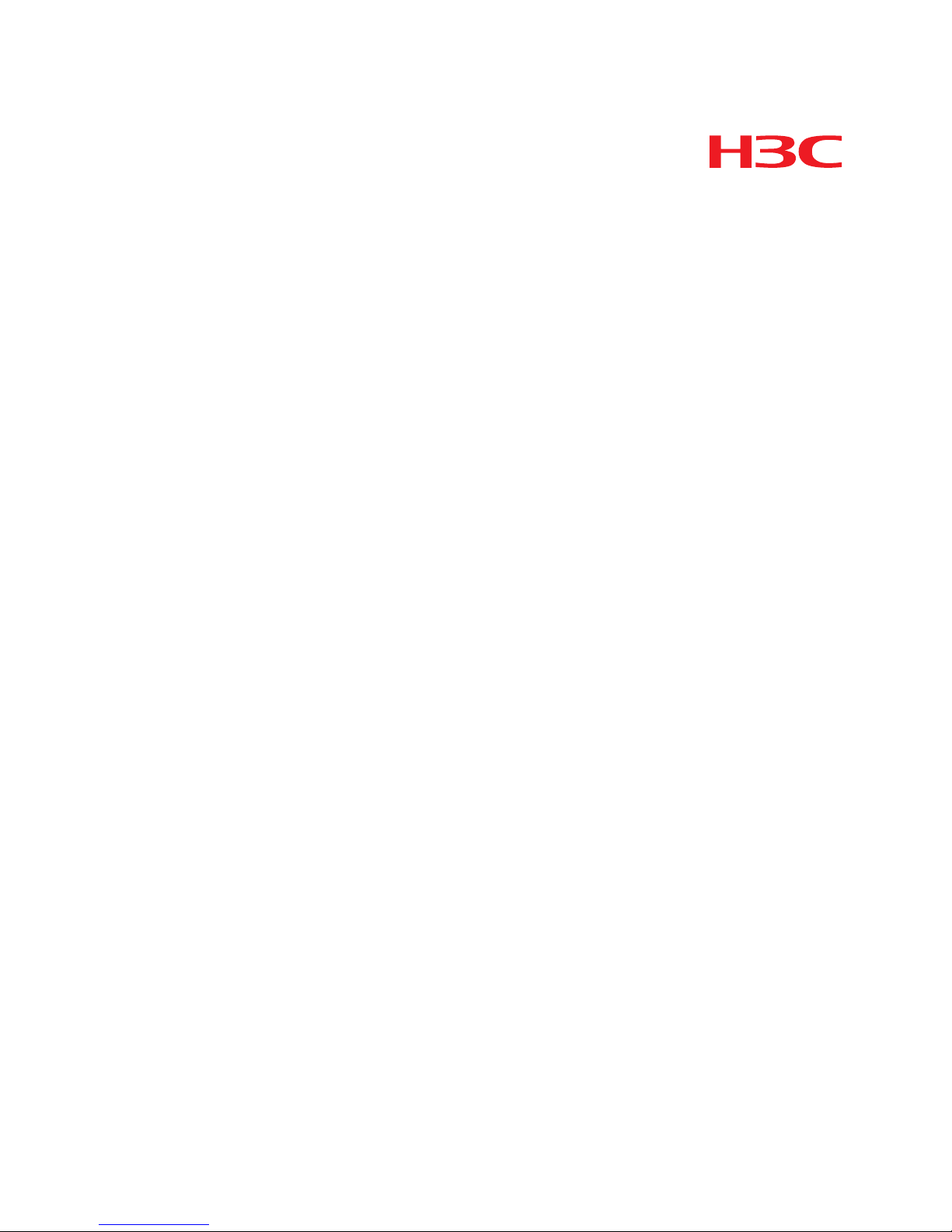
H3C S5820X & S5800 Series
Ethernet Switches Interface Cards
User Manual
Hangzhou H3C Technologies Co., Ltd.
http://www.h3c.com
Document version: 6PW106-20150306
Page 2

Copyright © 2008-2015, Hangzhou H3C Technologies Co., Ltd.
and its licensors
All rights reserved
No part of this manual may be reproduced or transmitted in any form or
by any means without prior written consent of Hangzhou H3C
Technologies Co., Ltd.
Trademarks
H3C, , H3CS, H3CIE, H3CNE, Aolynk, ,
H3Care, , IRF, NetPilot, Netflow, SecEngine, SecPath,
SecCenter, SecBlade, Comware, ITCMM and HUASAN are trademarks
of Hangzhou H3C Technologies Co., Ltd.
All other trademarks that may be mentioned in this manual are the
property of their respective owners
Notice
The information in this document is subject to change without notice.
Every effort has been made in the preparation of this document to
ensure accuracy of the contents, but all statements, information, and
recommendations in this document do not constitute the warranty of any
kind, express or implied.
Page 3
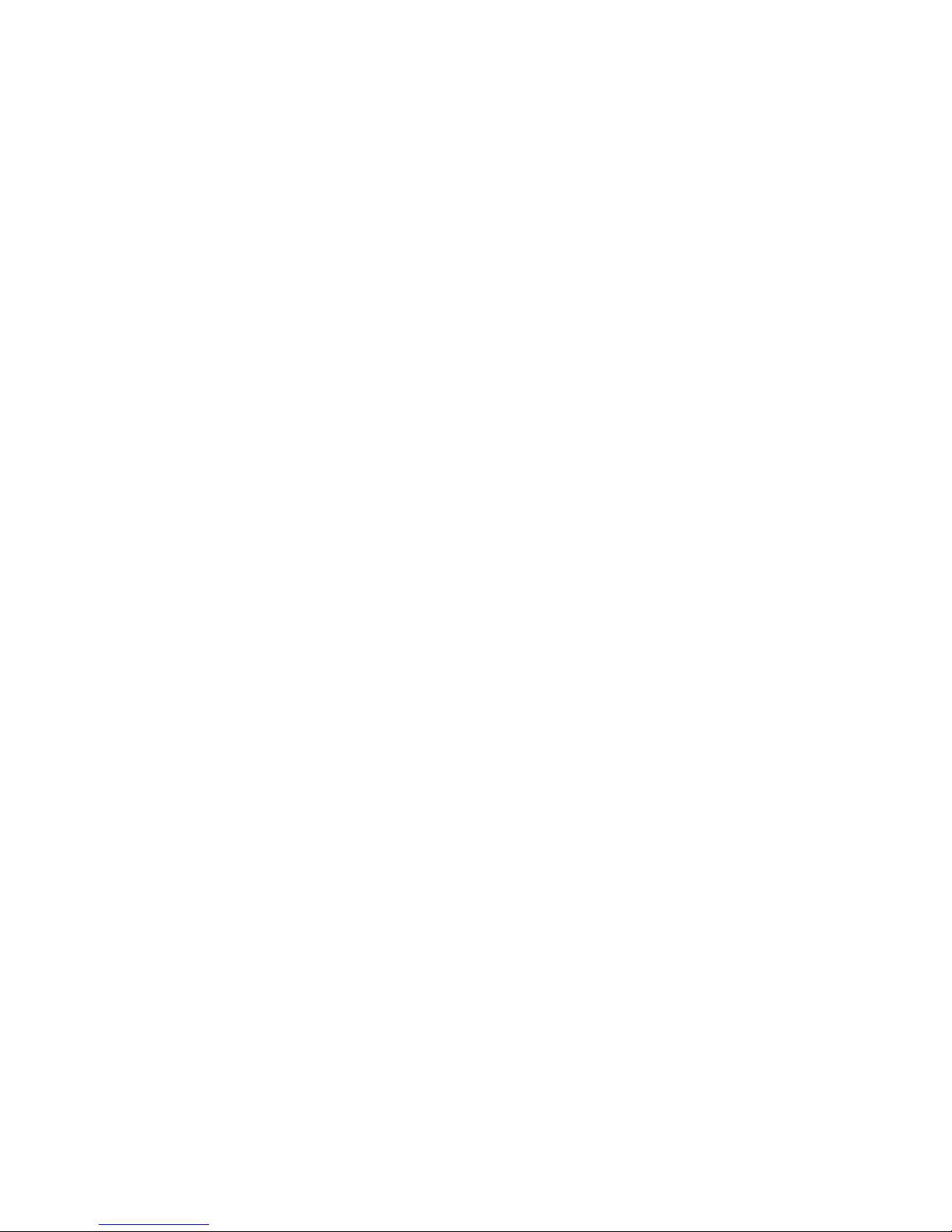
Environmental protection
This product has been designed to comply with the environmental
protection requirements. The storage, use, and disposal of this product
must meet the applicable national laws and regulations.
Page 4
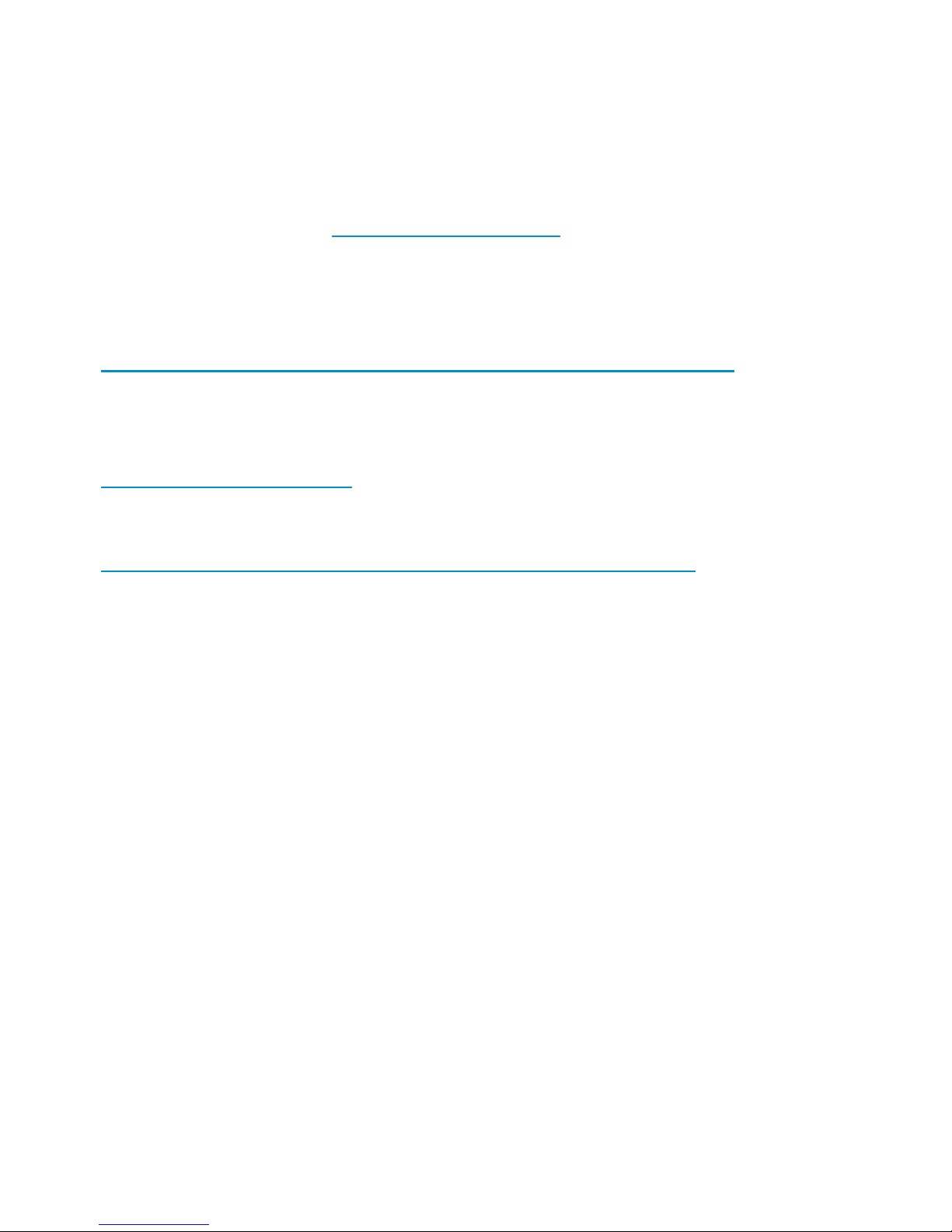
Obtaining documentation
You can access the most up-to-date H3C product documentation on the
World Wide Web at http://www.h3c.com
.
Click the links on the top navigation bar to obtain different categories of
product documentation:
[Technical Support & Documents > Technical Documents]
—Provides
hardware installation, software upgrading, and software feature
configuration and maintenance documentation.
[Products & Solutions]
—Provides information about products and
technologies, as well as solutions.
[Technical Support & Documents > Software Download]
—Provides the
documentation released with the software version.
Technical support
service@h3c.com
http://www.h3c.com
Documentation feedback
You can e-mail your comments about product documentation to
info@h3c.com.
We appreciate your comments.
Page 5

i
Contents
Optional Interface Cards ········································································ 1
Introduction to Optional Interface Cards ········································· 1
LSW1SP4P0 ························································································ 3
Front panel ···················································································· 3
SFP+ port status LEDs ···································································· 4
LSW1SP2P0 ························································································ 5
Front panel ···················································································· 5
SFP+ port status LEDs ···································································· 5
LSW1GP16P0 ···················································································· 6
Front panel ···················································································· 6
100/1000Base-X SFP port status LEDs ······································· 6
LSW1GT16P ······················································································· 8
Front panel ···················································································· 8
10/100/1000Base-T auto-sensing Ethernet port LEDs ············· 8
Installing and Removing an Optional Interface Card ························ 11
Installing an Interface Card ···························································· 11
Removing an Interface Card ·························································· 14
Ordering and Installing Transceiver Modules ···································· 16
Ordering a Transceiver Module ···················································· 16
SFP+ transceiver module overview··········································· 16
SFP+ cable overview ································································· 17
SFP transceiver module overview ············································· 19
Installing a Transceiver Module ····················································· 19
Verifying the Installation ······································································· 21
Page 6
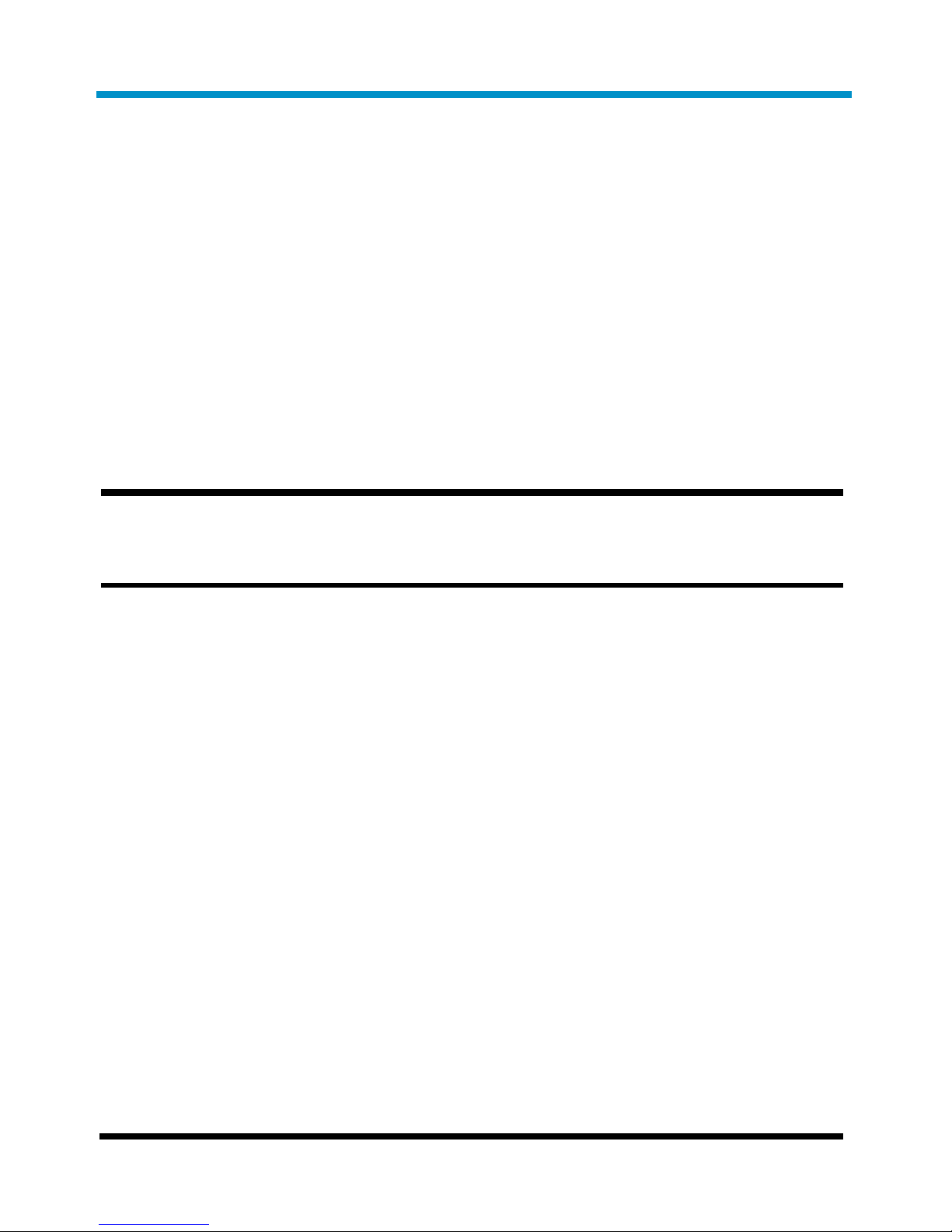
1
Optional Interface Cards
Introduction to Optional Interface Cards
S5820X Series and S5800 Series Ethernet Switches provide fixed ports
as well as expansion slots for optional interface cards. The interface
card provides an interface so that you can insert a transceiver module
(SFP/SFP+) into the interface and connect it to the interface of another
switch with cables.
Table 1 Optional interface card types
Interface
card type
Applicable to Description
LSW1SP4P
0
S5800 series
S5820X
series
• Provides four 1/10 Gbps SFP+
fiber ports (see LSW1SP4P0).
• Connects to another SFP/SFP+
port through an inserted
SFP/SFP+ transceiver module
and a cable. For more
information about optional
SFP/SFP+ transceiver modules,
see SFP+ transceiver module
ove
rview and SFP transceiver
module o
verview.
• Allows device connection with
SFP+ cables provided by H3C.
For more information about
SFP+ cables, see SFP+ cable
ove
rview.
Page 7
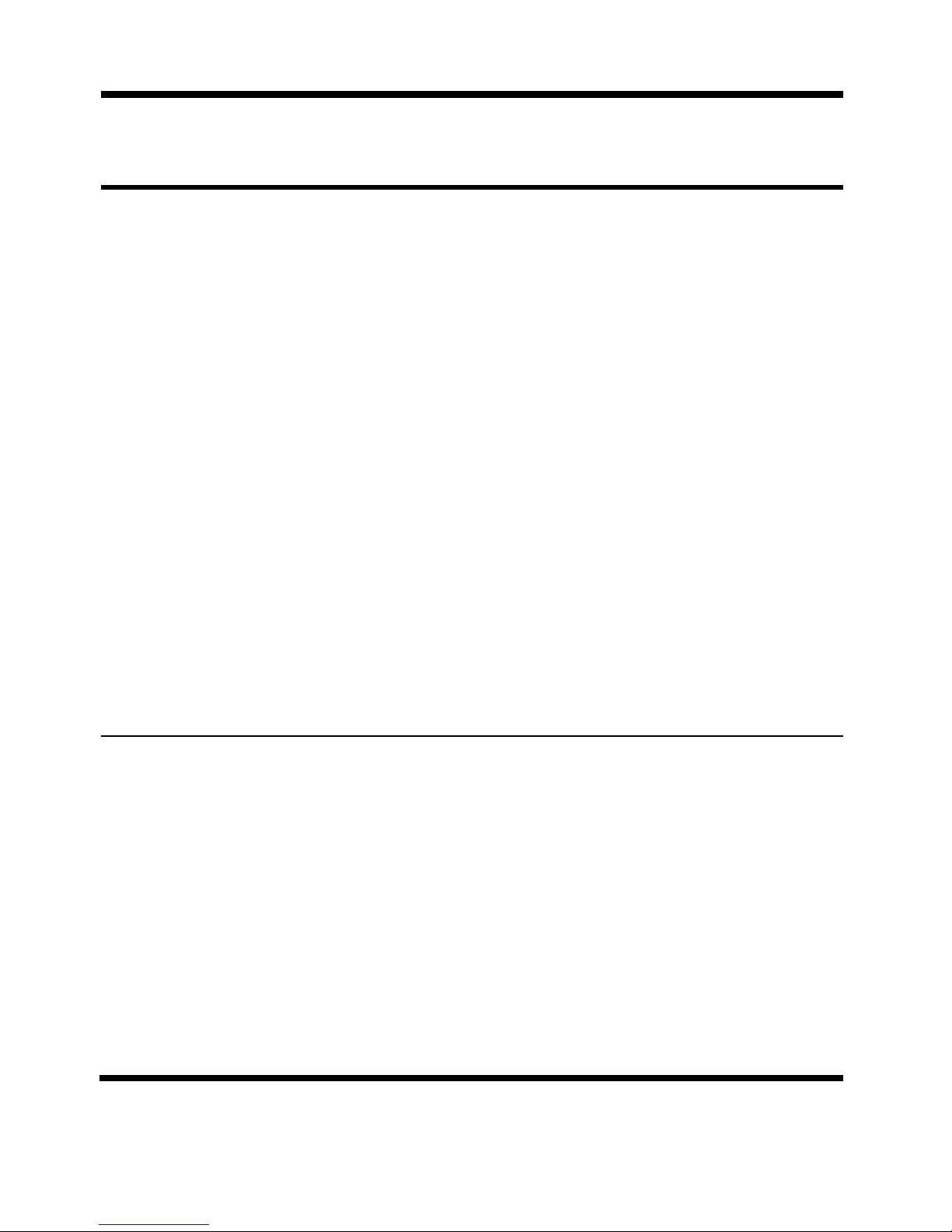
2
Interface
card type
Applicable to Description
LSW1SP2P
0
S5800 series
S5820X
series
• Provides two 1/10 Gbps SFP+
fiber ports (see LSW1SP2P0).
• Connects to another SFP/SFP+
port through an inserted
SFP/SFP+ transceiver module
and a cable. For more
information about optional
SFP/SFP+ transceiver modules,
see SFP+ transceiver module
ove
rview and SFP transceiver
module o
verview.
• Allows device connection with
SFP+ cables provided by H3C.
For more information about
SFP+ cables, see SFP+ cable
ove
rview.
LSW1GP1
6P0
S5800 series
• Provides sixteen 100/1000
Mbps SFP copper/fiber ports
(see LSW1GP16P0).
• Connects to another SFP port
through an inserted SFP
transceiver module and a cable.
For more information about
optional SFP transceiver
modules, see SFP transceiver
module o
verview.
Page 8

3
Interface
card type
Applicable to Description
LSW1GT1
6P
S5800 series
Provides sixteen 10/100/1000
Mbps fiber Ethernet ports
(see LSW1GT16P).
NOTE:
The optional interface cards described in this document are
applicable to many H3C switch models. For the up-to-date
information about the switch models supporting the optional
interface cards, consult H3C marketing staff or technical support.
LSW1SP4P0
Front panel
Figure 1 LSW1SP4P0 front panel
(1) SFP+ port (2) SFP+ port status LED
Page 9

4
SFP+ port status LEDs
Each SFP+ port on the LSW1SP4P0 front panel has its own LED, which
indicates the port status, as shown in Figure 2.
Table 2 Description of
SFP+ port status LEDs
LED Status Meaning
SFP+
port
status
LED
Rate
mode
Solid green
The port operates at the rate of
10 Gbps; the LED is fast
blinking when data is being sent
and/or received on the port.
Solid yellow
The port operates at the rate of
1 Gbps only; the LED is fast
blinking when data is being sent
and/or received on the port.
Blinking
yellow (3 Hz)
Power-on self text (POST) failed
on the port.
Off The port has not gone up.
Duple
x
mode
Solid green
The port operates in full-duplex
mode only; the LED is fast
blinking when data is being sent
and/or received on the port.
Blinking
yellow (3 Hz)
POST failed on the port.
Off The port has not gone up.
Page 10

5
LSW1SP2P0
Front panel
Figure 2 LSW1SP2P0 front panel
(1) SFP+ port (2) SFP+ port status LED
SFP+ port status LEDs
Each SFP+ port on the LSW1SP2P0 front panel has its own LED, which
indicates the port status. See Table 2 f
or LEDs description.
Page 11

6
LSW1GP16P0
Front panel
Figure 3 LSW1GP16P0 front panel
(1) 100/1000Base-X SFP port
(2) 100/1000Base-X SFP port status LED
100/1000Base-X SFP port status LEDs
Each SFP port on the LSW1GP16P0 front panel has its own LED, which
indicates the port status, as shown in the following table.
Page 12

7
Table 3 Description of 100/1000Base-X SFP port status LEDs
LED Status Meaning
100/10
00BaseX SFP
port
status
LED
Rate
mode
Solid
green
The port operates at the rate of
1000 Mbps; the LED is fast
blinking when data is being sent
and/or received on the port.
Solid
yellow
The port operates at the rate of
100 Mbps only; the LED is fast
blinking when data is being sent
and/or received on the port.
Blinking
yellow (3
Hz)
POST failed on the port.
Off The port has not gone up.
Duple
x
mode
Solid
green
The port operates in full-duplex
mode only; the LED is fast
blinking when data is being sent
and/or received on the port.
Blinking
yellow (3
Hz)
POST failed on the port.
Off The port has not gone up.
Page 13

8
LSW1GT16P
Front panel
Figure 4 LSW1GT16P front panel
(1) 10/100/1000Base-T auto-sensing Ethernet port
(2) 10/100/1000Base-T auto-sensing Ethernet port LED
10/100/1000Base-T auto-sensing Ethernet port LEDs
Each Ethernet port on the LSW1GT16P front panel has its own LED,
which indicates the port status, as shown in the following table.
Page 14

9
Table 4 10/100/1000Base-T auto-sensing Ethernet port LEDs
description
LED Status Meaning
10/10
0/100
0BaseT
auto-se
nsing
Ethern
et port
LED
Rate
mode
Solid
green
The port operates at the rate of
1000 Mbps; the LED is fast
blinking when data is being sent
and/or received on the port.
Solid
yellow
The port operates at the rate of
10/100 Mbps; the LED is fast
blinking when data is being sent
and/or received on the port.
Blinking
yellow (3
Hz)
POST failed on the port.
Off The port has not gone up.
Duple
x
mode
Solid
green
The port operates in full-duplex
mode; the LED is fast blinking
when data is being sent and/or
received on the port.
Solid
yellow
The port operates in half-duplex
mode; the LED is fast blinking
when data is being sent and/or
received on the port.
Blinking
yellow (3
Hz)
POST failed on the port.
Off The port has not gone up.
Page 15

10
NOTE:
By default, the port LED is in the rate mode. To change the rate mode
to duplex mode, you can press the mode button. For more
information about the mode button, see the installation manuals of
different switch series.
Page 16

11
Installing and Removing an Optional
Interface Card
NOTE:
• This section takes the LSW1SP4P0 interface card and the H3C
S5820X-28C switch to illustrate the module installation and
removal.
• The installation tools are not shipped together with H3C’s
Ethernet switches. You need to prepare the tools.
The following tools are needed for installation and removal:
• Phillips screwdriver
• ESD-preventive wrist strap
Installing an Interface Card
1. Put on an ESD-preventive wrist strap and make sure that the strap
is in good contact with your skin and is properly grounded.
2. Loosen the mounting screws of the blank panel on the expansion
slot of the switch's front panel with a Phillips screwdriver and
remove the blank panel, as shown in Figure 5.
Page 17

12
Figure 5 Remove a blank panel
(1) Phillips screwdriver (2) Switch's front panel
(3) Blank panel
NOTE:
Keep the removed blank panel properly for future use.
3. Unpack the interface card.
Page 18

13
Figure 6 Interface card appearance
(1) Captive screw (2) Ejector lever
4. Gently push the interface card in along the guide rails until the
interface card is in close contact with the switch (see callout 1
in Figure 7). Then
push the ejector levers at both sides inward (see
callout 2 in Figure 7).
5. Fasten the captive screws with a Philips screwdriver to fix the
interface card.
Page 19

14
Figure 7 Install an interface card
Removing an Interface Card
1. Put on an ESD-preventive wrist strap and make sure that the strap
is in good contact with your skin and is properly grounded.
2. Loosen the captive screws at both sides of the interface card using
a Phillips screwdriver.
3. Hold the ejector levers at both sides of the interface card and push
them outward (see callout 1 in Figure 8). Pul
l the interface card
along the guides until it completely comes out of the switch chassis
(see callout 2 in Figure 8).
Figure 8 Remove an interface card
Page 20

15
NOTE:
W
hen installing or removing an optional interface card, pay
attention to the following points:
• Avoid touching the surface-mounted components directly with
your hands.
• Avoid using excessive force in the operation.
• After removing an interface card, if no module is to be installed,
install the blank panel as soon as possible to prevent dust and
ensure the normal ventilation in the switch.
Page 21

16
Ordering and Installing Transceiver
Modules
Ordering a Transceiver Module
NOTE:
The SFP transceiver modules, SFP+ transceiver modules, and SFP+
cables available for the interface cards are subject to change over
time. For the most recent list of SFP transceiver modules, SFP+
transceiver modules, and SFP+ cables available for the interface
cards, contact H3C Support or marketing staff. For more
information about H3C SFP transceiver modules, SFP+ transceiver
modules, and SFP+ cables, see
H3C Transceiver Modules User
Guide
at www.h3c.com.
SFP+ transceiver module overview
Table 5 shows the optional SFP+ transceiver modules for SFP+ ports on
the LSW1SP4P0 or LSW1SP2P0.
Table 5 Optional SFP+ transceiver modules
Item SFP+ transceiver module
SFP+ transceiver
module
SFP-XG-SX-MM850-A
SFP-XG-LX220-MM1310
SFP-XG-LX-SM1310
Page 22

17
SFP+ cable overview
Figure 9 An SFP+ cable
(1) Connector (2) Handle
SFP+ cables support the SFP+ standard and use 10G SFP+ Cu standard
cables. H3C provides the following types of SFP+ cables with various
lengths, as shown in Table 6.
Page 23

18
Table 6 Optional cables for SFP+ transceiver modules
SFP+ cable Cable length Description
LSWM1STK 0.65 m (2.13 ft)
• The S5800 and S5820X
series switches support the
Intelligent Resilient
Framework (IRF) feature,
where physical connections
are required among
members. You can use SFP+
cables to connect the SFP+
ports.
• SFP+ cables are applicable
to SFP+ ports of the
LSW1SP4P0 or
LSW1SP2P0.
• SFP+ cables are hot
swappable.
LSWM2STK 1.2 m (3.94 ft)
LSWM3STK 3 m (9.84 ft)
LSTM1STK 5 m (16.40 ft)
LSWM4STK 10 m (32.81 ft)
NOTE:
• Before installing or removing a cable, wear an ESD-preventive
wrist strap and make sure that the strap is in good skin contact
and is properly grounded.
• Horizontally insert the cable connector into the SFP+ port of the
switch.
• To unplug the cable connector from the port, hold the cable
connector and pull the handle at the end of the connector.
Page 24

19
SFP transceiver module overview
Table 7 shows the optional 100/1000 Mbps SFP transceiver modules
for SFP ports on the LSW1GP16P0 and the 1000 Mbps SFP transceiver
modules for the SFP+ ports on the LSW1SP4P0 or LSW1SP2P0.
Table 7 Optional SFP transceiver modules
Item SFP transceiver module
1000 Mbps SFP
transceiver
module
SFP-GE-SX-MM850-A
SFP-GE-LX-SM1310-A
SFP-GE-LH40-SM1310
SFP-GE-LH40-SM1550
SFP-GE-LH70-SM1550
SFP-GE-T
100 Mbps SFP
transceiver
module
SFP-FE-SX-MM1310-A
SFP-FE-LX-SM1310-A
SFP-FE-LH40-SM1310
SFP-FE-LH80-SM1550
NOTE:
The SFP+ port does not support SFP-GE-T transceiver modules.
Installing a Transceiver Module
To avoid component damage resulting from improper installation,
carefully read H3C Pluggable SFP/SFP+/XFP Transceiver Modules
Page 25

20
Installation Guide from the H3C's website before installing SFP or SFP+
transceiver modules.
Page 26

21
Verifying the Installation
After the installation, connect the cables. When the switch runs properly,
check whether the module is operating properly according to the port
LED status.
