Page 1
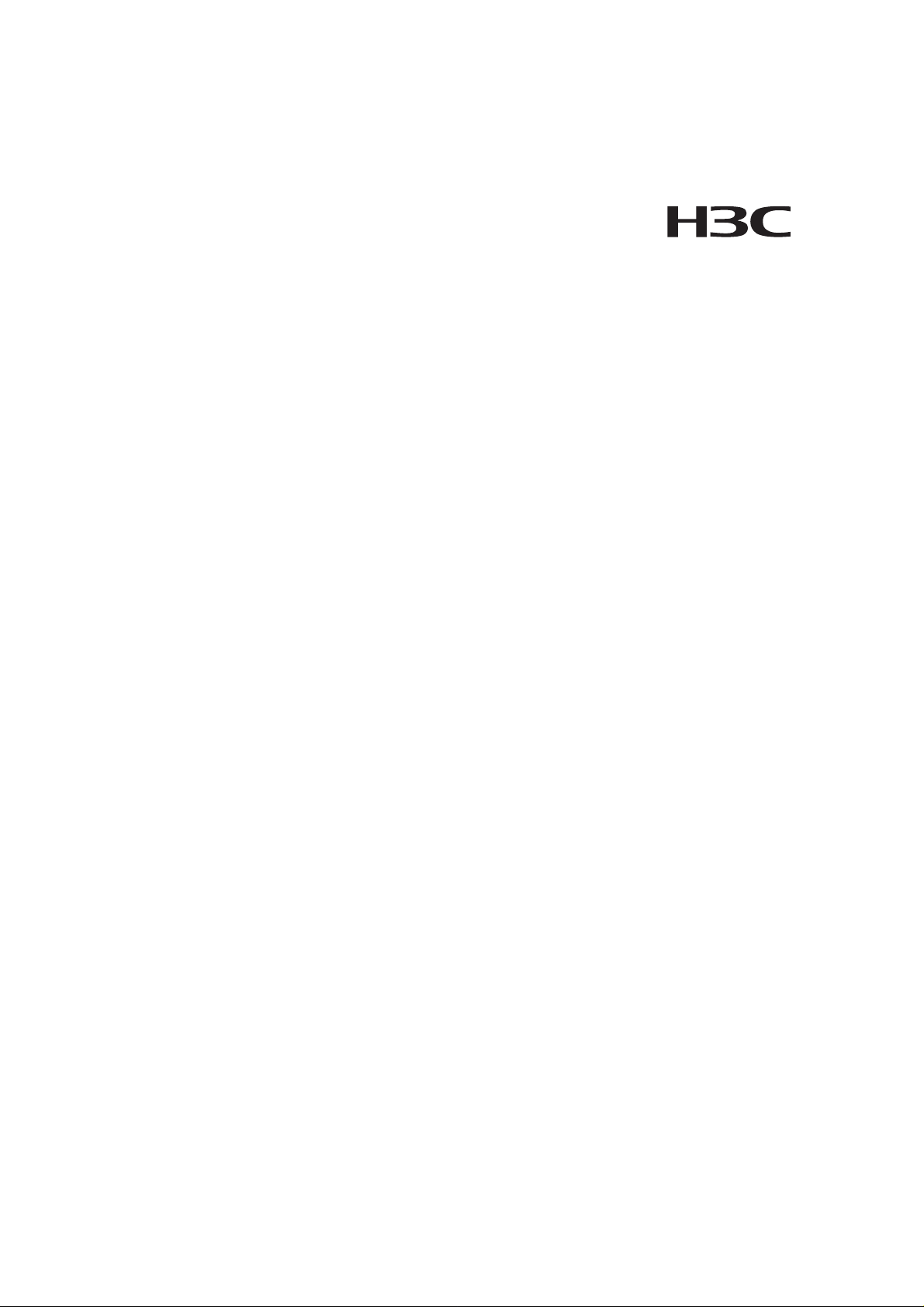
H3C S3610 Series Ethernet Switches
Installation Manual
Hangzhou H3C Technologies Co., Ltd.
http://www.h3c.com
Manual Version: T2-20080526-C-1.07
Page 2
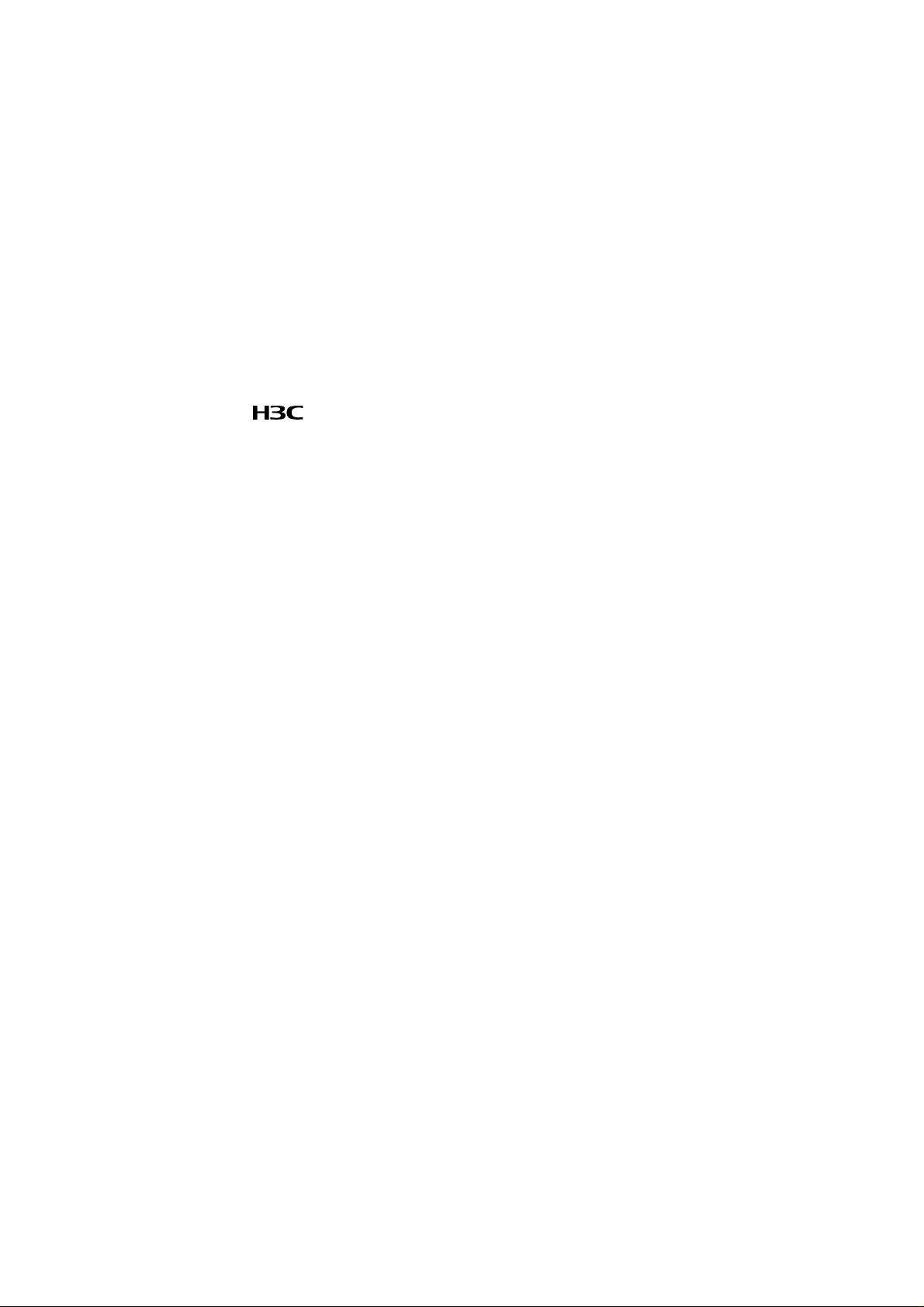
Copyright © 2006-2008, Hangzhou H3C Te chnologie s Co., Ltd . and it s licen sors
All Rights Reserved
No part of this manual may be reproduced or transmitted in any form or by any means
without prior written consent of Hangzhou H3C Technologies Co., Ltd.
Trademarks
H3C, , Aolynk, , H3Care,
Neocean, NeoVTL, SecPro, SecPoint, SecEngine, SecPath, Comware, Secware,
Storware, NQA, VVG, V
HUASAN are trademarks of Hangzhou H3C Technologies Co., Ltd.
All other trademarks that may be mentioned in this manual are the property of their
respective owners.
Notice
The information in this document is subject to change without notice. Every effort has
been made in the preparation of this document to ensure accuracy of the content s, but
all statements, information, and recommendations in this document do not constitute
the warranty of any kind, express or implied.
To obtain the latest information, please access:
http://www. h3c.com
Technical Support
customer_service@h3c.com
http://www. h3c.com
, TOP G, , IRF, NetPilot,
2
G, VnG, PSPT, XGbus, N-Bus, TiGem, InnoVision and
Page 3
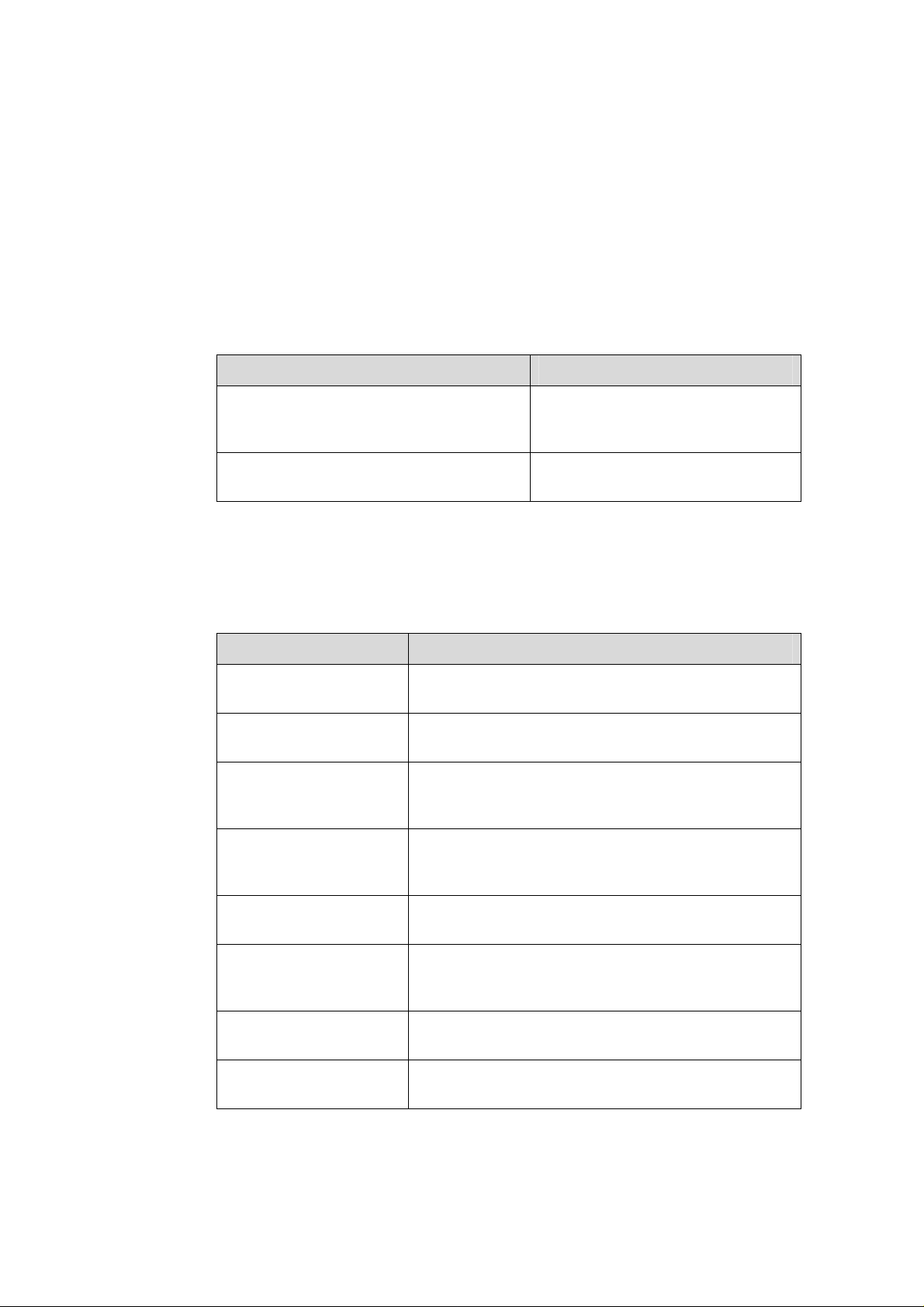
About This Manual
Related Documentation
In addition to this manual, each H3C S3610 Series Ethernet Switches documentation
set includes the following:
Manual Description
Organization
H3C S3610 Series Ethernet Switches Installation Manual is organized as follows:
H3C S3610&S5510 Series Ethernet
Switches Operation Manual
H3C S3610&S5510 Series Ethernet
Switches Command Manual
Chapter Contents
1 Product Overview
2 Installation Preparation
3 Installing the Switch
4 Starting up the Switch
at the Initial Boot
Introduces the characterist ics and technical
specifications of S3610 Series Ethernet Switches.
Introduces the installation preparation and precaution
of S3610 Series Ethernet Switches.
Introduces the procedures to install an S3610 Series
Ethernet Switch, including the setup of the mainframe,
cards and cables.
Introduces the booting process of an S3610 Series
Ethernet Switch, including the power-on booting of the
switch and the system initialization.
It is used for assisting the users in
data configurations and typical
applications.
It is used for assisting the users in
using various commands.
5 Loading Boot ROM and
Host Software
6 Maintenance and
Troubleshooting
7 Optional Interface
Modules
Appendix A Lightning
Protection of the Switch
Introduces how to load Boot ROM and host software for
an S3610 Series Ethernet Switch.
Introduces the problems that might occur during the
installation and the booting of an S3610 Series
Ethernet Switch and the related solution.
Introduces the optional interface modules supported by
S3610 Series Ethernet Switch.
Introduces lightning protection of S3610 Series
Ethernet Switches.
Page 4
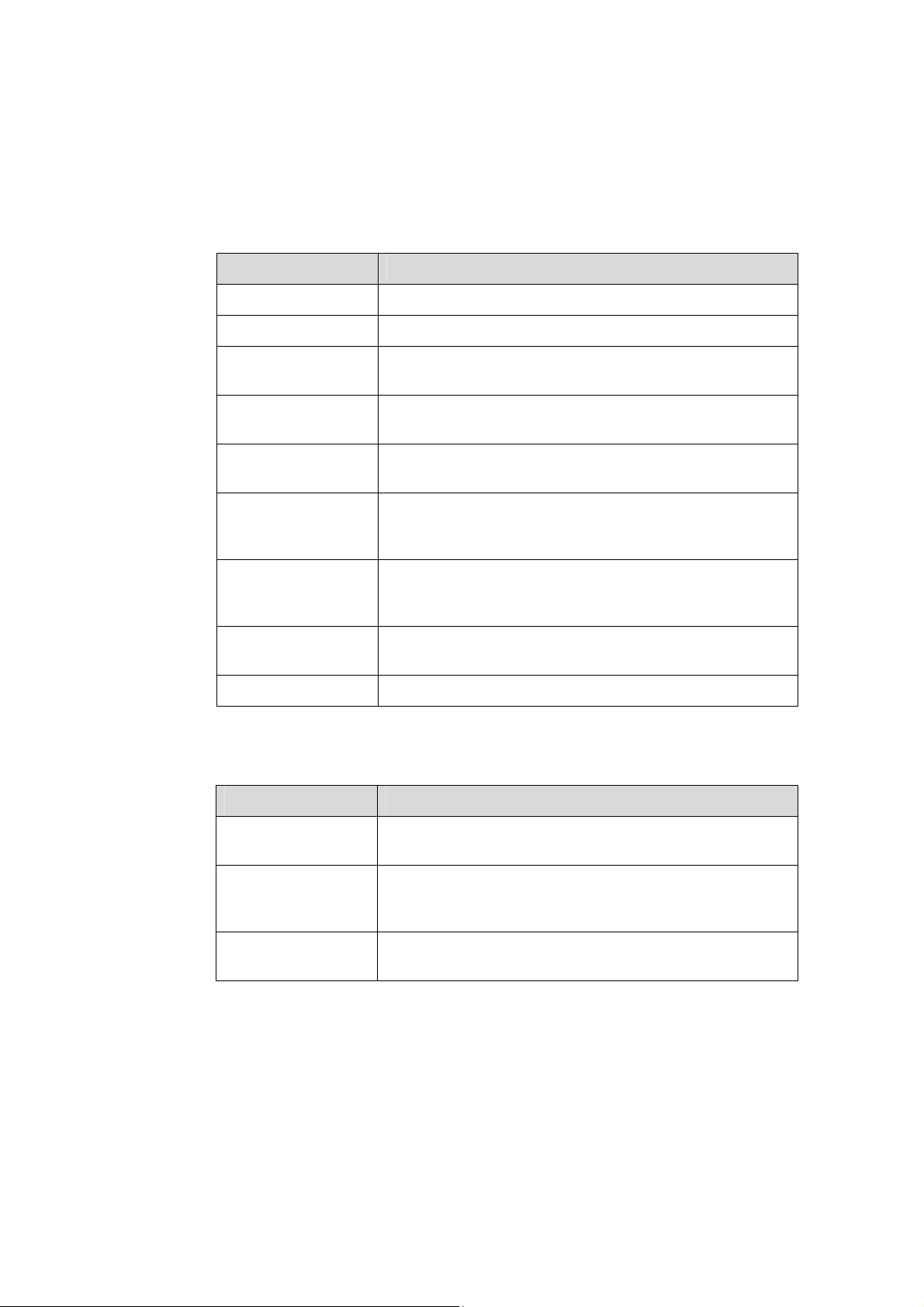
Conventions
The manual uses the following conventions:
I. Command conventions
Convention Description
Boldface
italic
[ ]
{ x | y | ... }
[ x | y | ... ]
{ x | y | ... } *
[ x | y | ... ] *
&<1-n>
# A line starting with the # sign is comments.
The keywords of a command line are in Boldface.
Command arguments are in italic.
Items (keywords or arguments) in square brackets [ ] are
optional.
Alternative items are grouped in braces and separated by
vertical bars. One is selected.
Optional alternative items are grouped in square brackets
and separated by vertical bars. One or none is selected.
Alternative items are grouped in braces and separated by
vertical bars. A minimum of one or a maximum of all can be
selected.
Optional alternative items are grouped in square brackets
and separated by vertical bars. Many or none can be
selected.
The argument(s) before the ampersand (&) sign can be
entered 1 to n times.
II. GUI conventions
Convention Description
< >
[ ]
/
Button names are inside angle brackets. For example, click
<OK>.
Window names, menu items, data table and field names
are inside square brackets. For example, pop up the [New
User] window.
Multi-level menus are separated by forward slashes. For
example, [File/Create/Folder].
Page 5
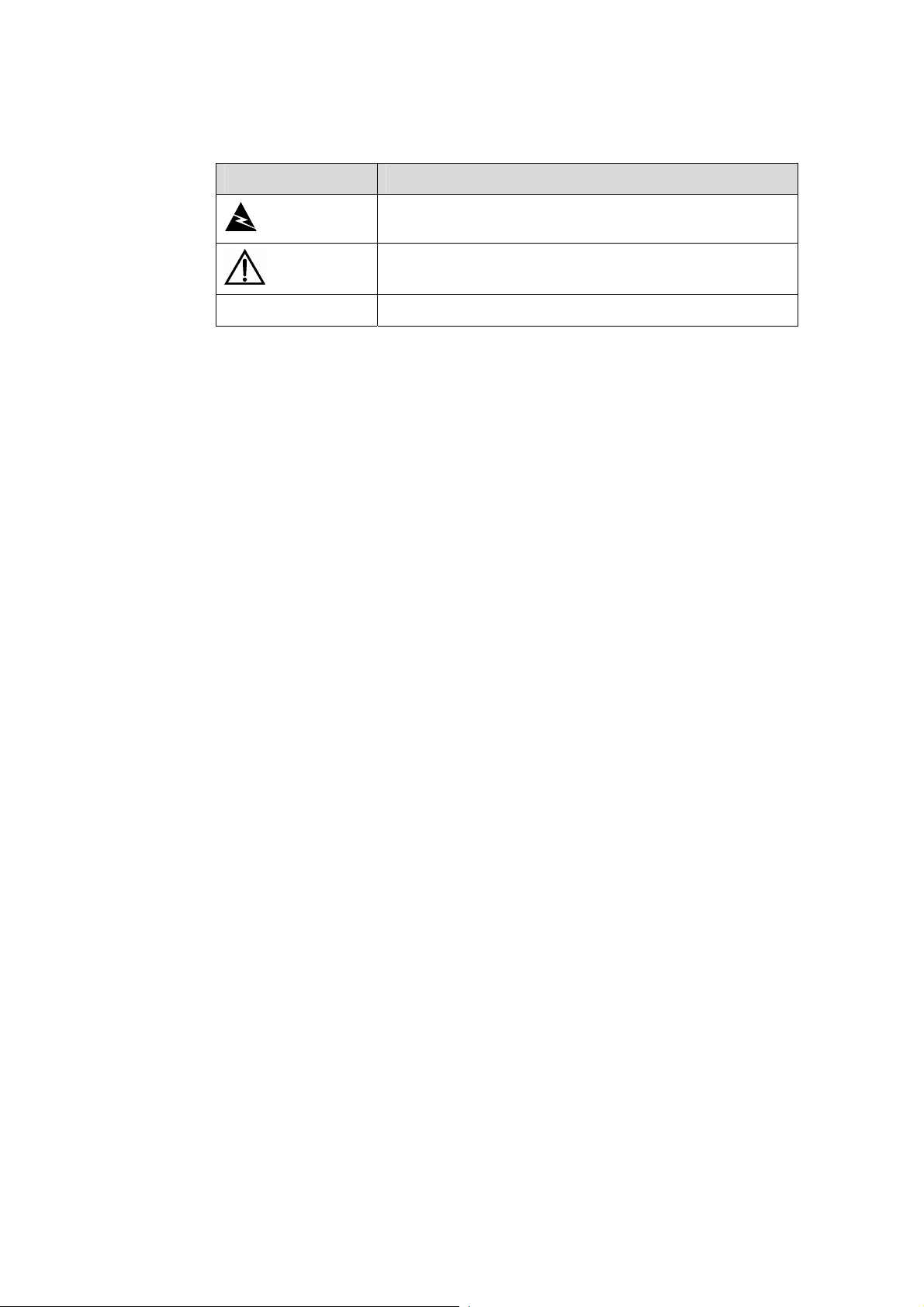
III. Symbols
Convention Description
Warning
Caution
Note Means a complementary description.
Environmental Protection
This product has been designed to comply with the requirements on environmental
protection. For the proper storage, use and disposal of this product, national laws and
regulations must be observed.
Means reader be extremely careful. Improper operation
may cause bodily injury.
Means reader be careful. Improper operation may cause
data loss or damage to equipment.
Page 6
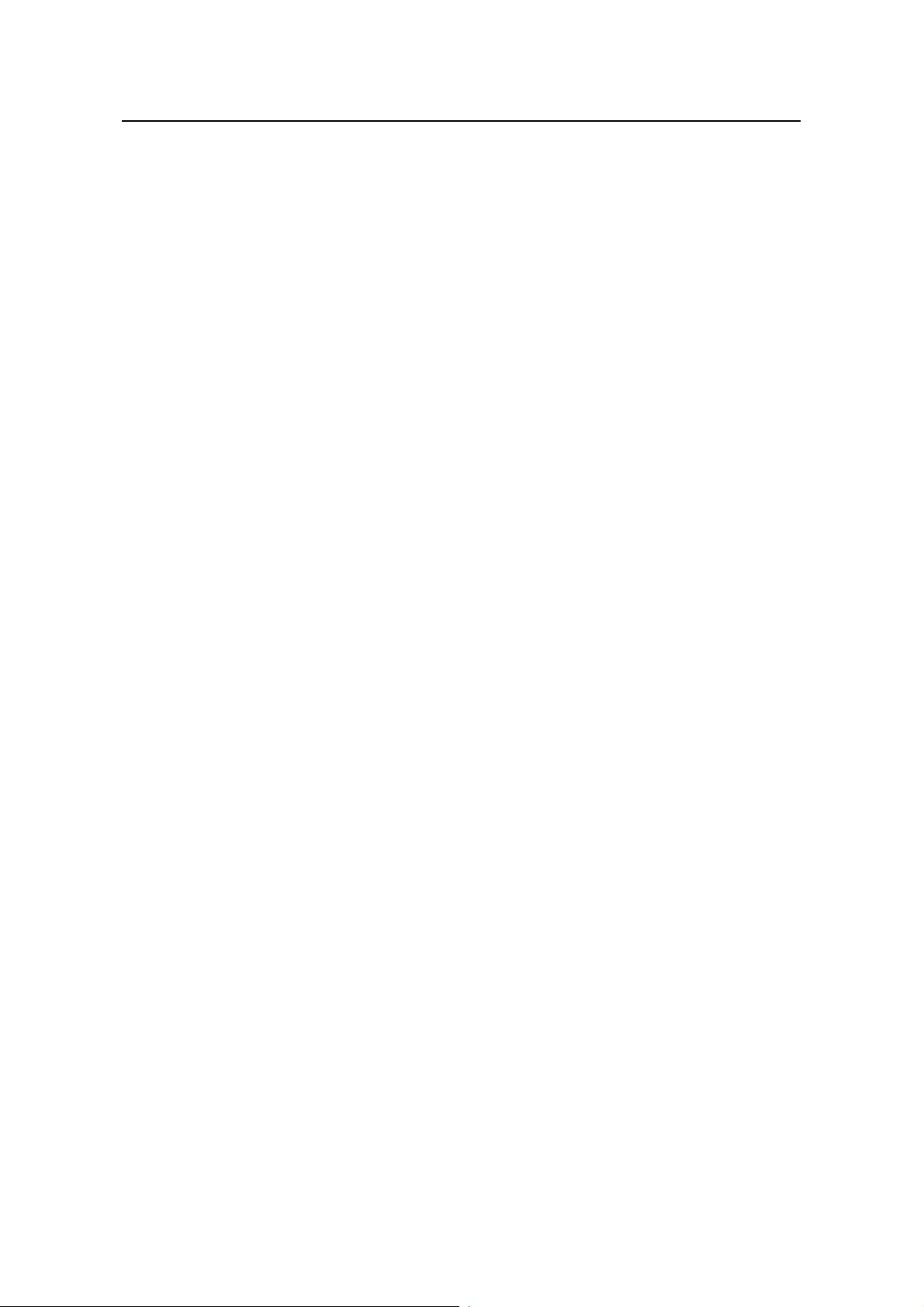
Installation Manual
H3C S3610 Series Ethernet Switches Table of Contents
Table of Contents
Chapter 1 Product Overview........................................................................................................1-1
1.1 Introduction........................................................................................................................1-1
1.2 S3610-28TP Ethernet Switch ............................................................................................ 1-2
1.2.1 Front Panel.............................................................................................................. 1-2
1.2.2 Rear Panel .............................................................................................................. 1-8
1.2.3 Power Supply System.............................................................................................1-9
1.3 S3610-28P Ethernet Switch...............................................................................................1-9
1.3.1 Front Panel.............................................................................................................. 1-9
1.3.2 Rear Panel ............................................................................................................ 1-13
1.3.3 Power Supply System...........................................................................................1-13
1.4 S3610-28F Ethernet Switch.............................................................................................1-13
1.4.1 Front Panel............................................................................................................ 1-13
1.4.2 Rear Panel ............................................................................................................ 1-19
1.4.3 Power Supply System........................................................................................... 1-19
1.5 S3610-52P Ethernet Switch.............................................................................................1-19
1.5.1 Front Panel............................................................................................................ 1-19
1.5.2 Rear Panel ............................................................................................................ 1-21
1.5.3 Power Supply System........................................................................................... 1-21
1.6 S3610-52M/S3610-52M-DC Ethernet Switch..................................................................1-21
1.6.1 Front Panel............................................................................................................ 1-21
1.6.2 Rear Panel ............................................................................................................ 1-23
1.7 S3610 Series Ethernet Switches System Features.........................................................1-25
Chapter 2 Installation Preparation...............................................................................................2-1
2.1 Safety Precautions............................................................................................................. 2-1
2.2 Installation Site...................................................................................................................2-1
2.2.1 Temperature/Humidity.............................................................................................2-1
2.2.2 Cleanness ............................................................................................................... 2-2
2.2.3 Electromagnetic Susceptibility ................................................................................ 2-2
2.2.4 Laser Safety............................................................................................................2-3
2.3 Installation Tools................................................................................................................ 2-3
Chapter 3 Installing the Switch.................................................................................................... 3-1
3.1 Installing a Switch..............................................................................................................3-1
3.1.1 Mounting a Switch to a Cabinet .............................................................................. 3-1
3.1.2 Mounting a Switch on a Workbench........................................................................3-5
3.2 Connecting the Power Cord and the Ground Wire............................................................ 3-5
3.2.1 Connecting the AC-Input Power Cord..................................................................... 3-5
3.2.2 Connecting the DC-Input Power Cord ....................................................................3-6
i
Page 7
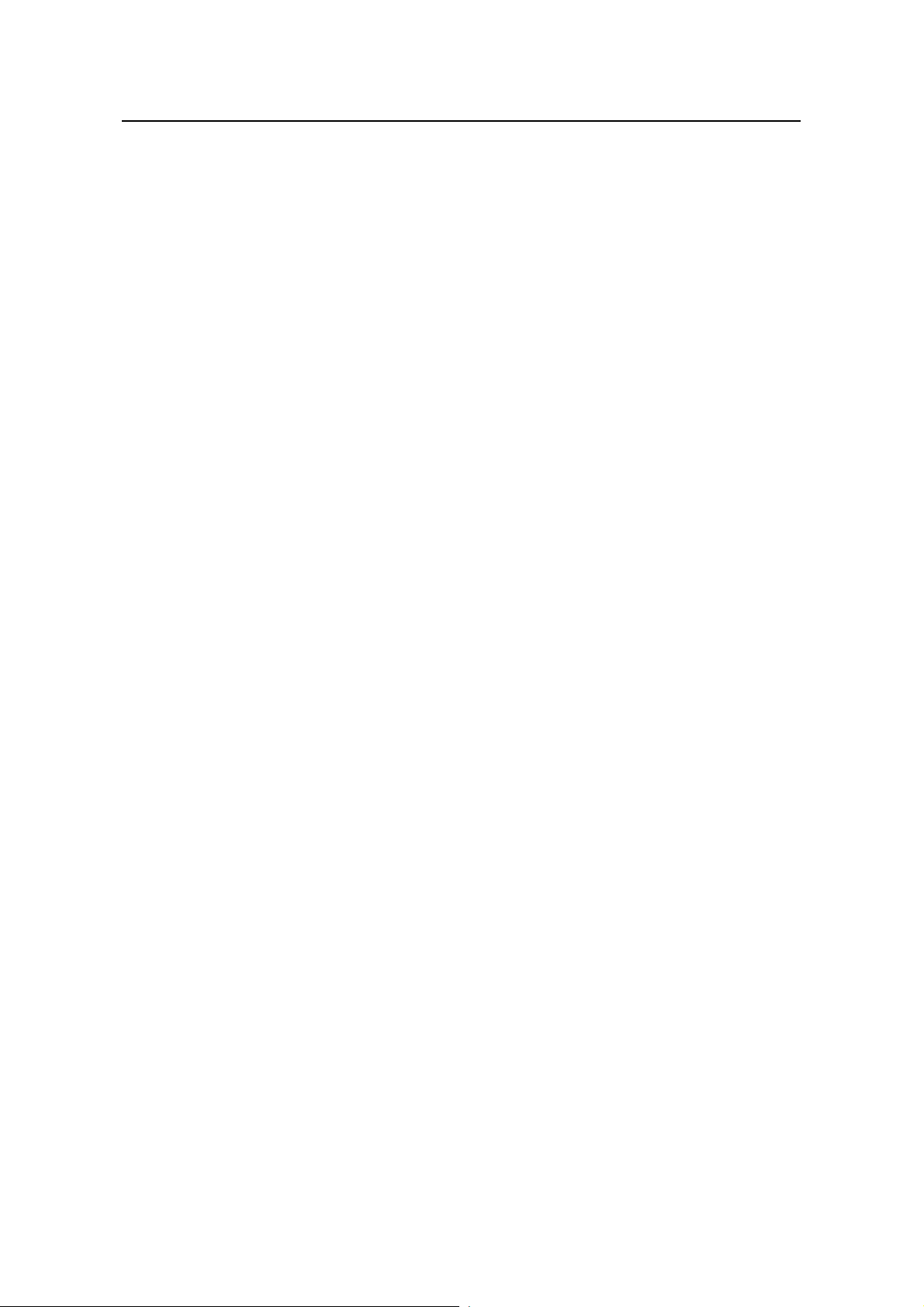
Installation Manual
H3C S3610 Series Ethernet Switches Table of Contents
3.2.3 Connecting the Ground Wire...................................................................................3-9
3.2.4 Multi-power Input................................................................................................... 3-12
3.3 Connecting the Switch to a Console Terminal................................................................. 3-12
3.3.1 Console Cable....................................................................................................... 3-12
3.3.2 Connecting the Console Cable ............................................................................. 3-13
3.4 Installation of the Optional Interface Modules ................................................................. 3-14
3.4.1 Installation of the Optional Interface Modules....................................................... 3-14
3.4.2 Removal of Optional Interface Modules................................................................3-15
3.5 Verifying Installation......................................................................................................... 3-15
Chapter 4 Starting up the Switch at the Initial Boot .................................................................. 4-1
4.1 Setting up a Configuration Environment............................................................................4-1
4.2 Connecting the Console Cable.......................................................................................... 4-1
4.3 Setting Terminal Parameters............................................................................................. 4-1
4.4 Booting the Switch.............................................................................................................4-4
4.4.1 Verifying Installation before Power-up .................................................................... 4-4
4.4.2 Powering up the Switch........................................................................................... 4-4
Chapter 5 Loading Boot ROM and Host Software .....................................................................5-1
5.1 Introduction to Loading Approaches..................................................................................5-1
5.2 Loading Software Locally...................................................................................................5-1
5.2.1 Boot Menu............................................................................................................... 5-1
5.2.2 Loading Software from Console Port Using XMODEM...........................................5-3
5.2.3 Loading Software from an Ethernet Port Using TFTP ............................................ 5-7
5.2.4 Loading Software from an Ethernet Port Using FTP...............................................5-9
5.3 Loading Software Remotely.............................................................................................5-10
5.3.1 Loading Software Remotely Using FTP................................................................5-10
5.3.2 Loading Software Remotely Using TFTP..............................................................5-12
Chapter 6 Maintenance and Troubleshooting............................................................................ 6-1
6.1 Dealing with Loading Failures............................................................................................6-1
6.2 Dealing with Password Loss..............................................................................................6-1
6.2.1 Dealing with User Password Loss...........................................................................6-1
6.2.2 Recovering the Boot ROM Password ..................................................................... 6-2
6.3 Dealing with Power System Failures.................................................................................6-2
6.4 Dealing with Configuration System Failures......................................................................6-2
Chapter 7 Optional Interface Modules.........................................................................................7-1
7.1 8-Port 100Base-FX Single Mode/Multi-Mode Module.......................................................7-1
7.1.1 Module Panel and LEDs ......................................................................................... 7-1
7.1.2 Module Interface Optical Fiber................................................................................ 7-2
7.2 8-Port 10Base-T/100Base-TX Module ..............................................................................7-2
7.2.1 Module Panel and LEDs ......................................................................................... 7-2
7.2.2 Module Interface Cable........................................................................................... 7-3
7.3 8-Port 100 Mbps SFP Module Port Attributes ................................................................... 7-3
ii
Page 8
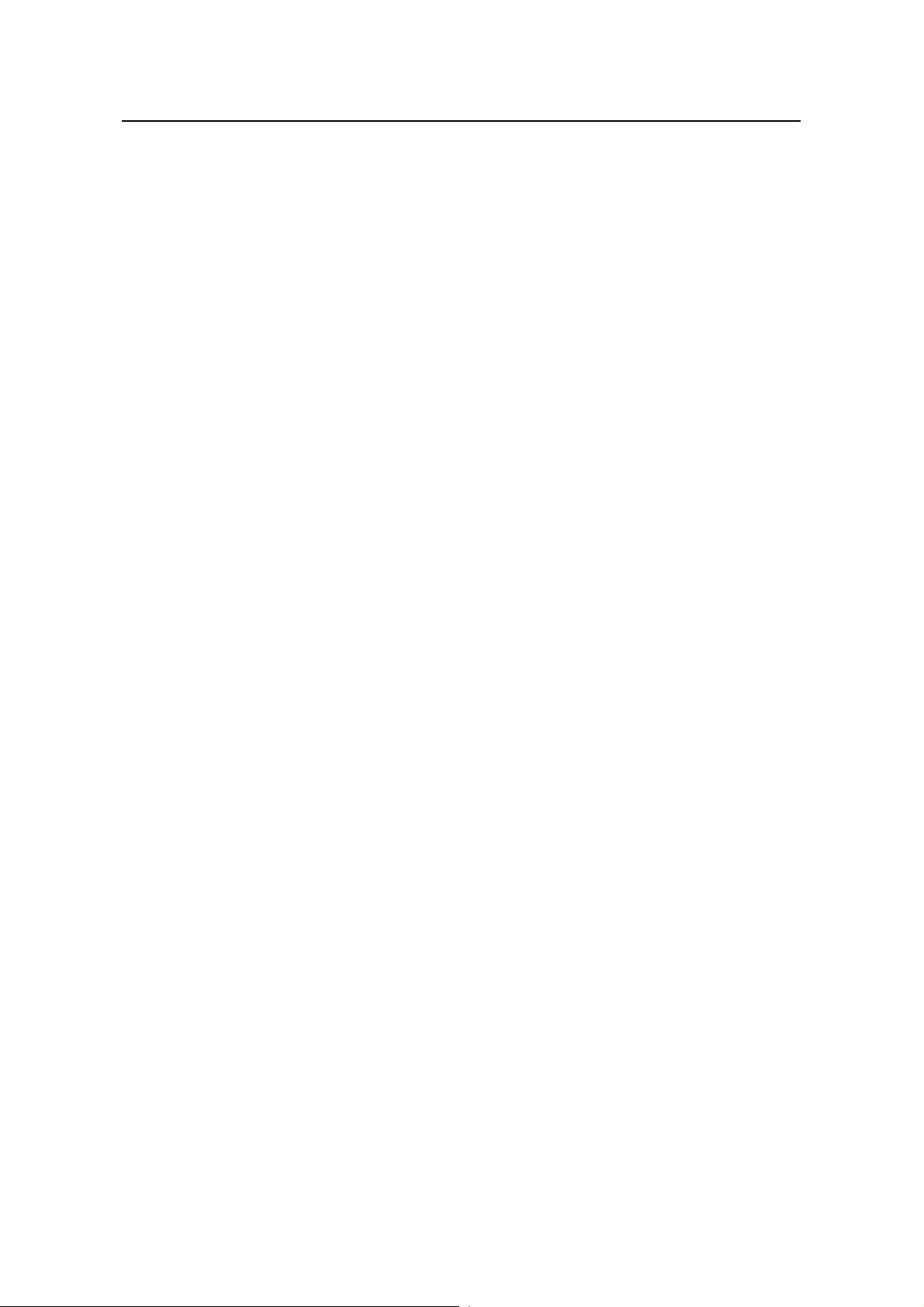
Installation Manual
H3C S3610 Series Ethernet Switches Table of Contents
7.3.1 Module Panel and LEDs ......................................................................................... 7-3
7.3.2 Module Interface Cable........................................................................................... 7-4
iii
Page 9
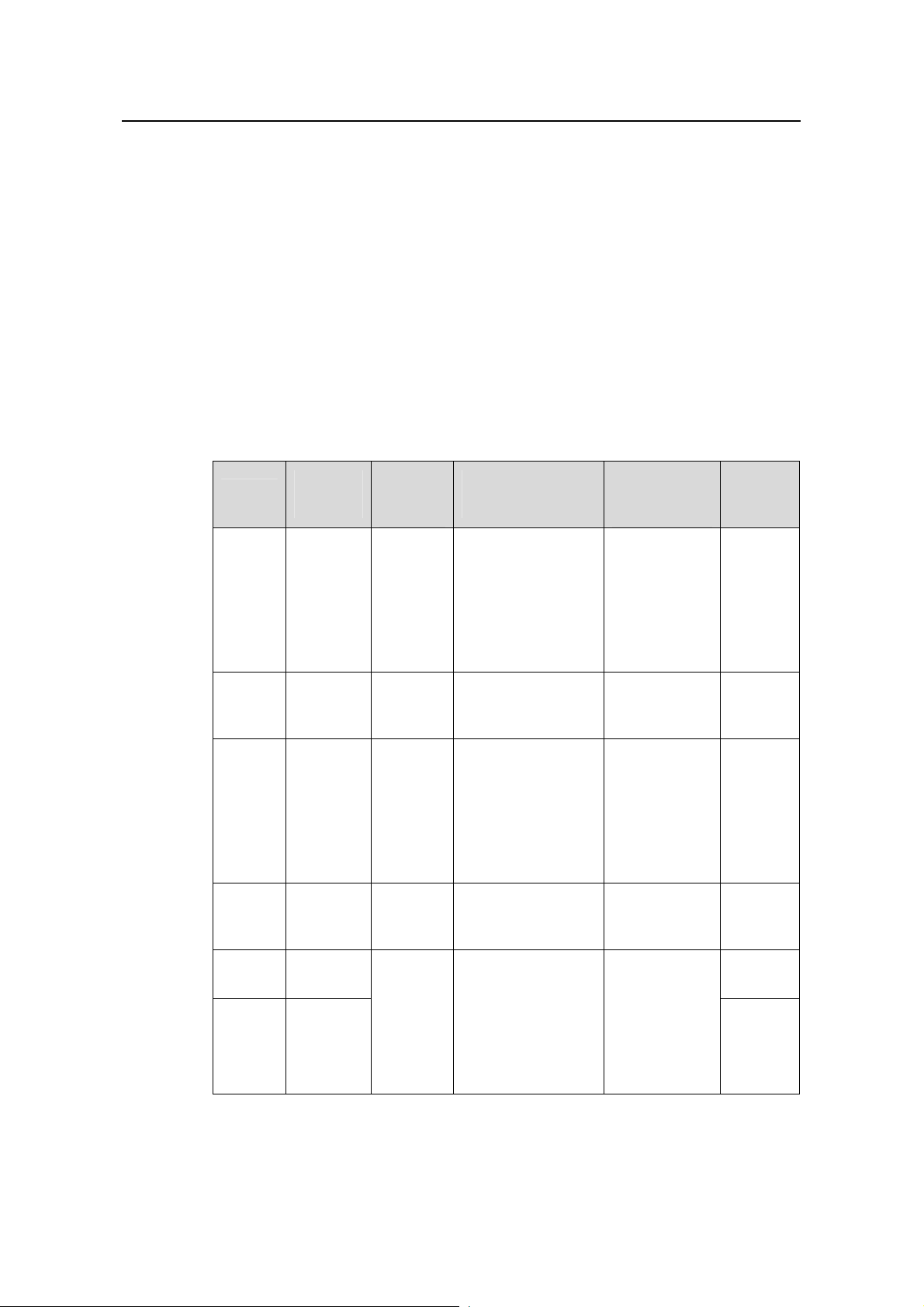
Installation Manual
w
H3C S3610 Series Ethernet Switches Chapter 1 Product Overvie
Chapter 1 Product Overview
1.1 Introduction
H3C S3610 Series Ethernet Switches (hereinafter referred to as S3610 series) are wire
speed Layer 2/3 Ethernet switches developed by H3C independently. They are
intelligent network-manageable switches intended for network environments requiring
high performance, dense port distribution, and ease of installation.
Table 1-1 lists the models in the S3610 series:
Table 1-1 Models in the S3610 series
Model
S361028TP
S361028P
S361028F
S361052P
Power
supply
AC-input
DC-input
AC-input
DC-input
AC-input
DC-input
AC-input
DC-input
Total
service
ports
28
28
28
52
Number of 100
Mbps ports
24 fixed
10Base-T/100Base
-TX Ethernet ports
24 fixed
10Base-T/100Base
-TX Ethernet ports
24 × 100 Mbps
SFP ports
48 fixed
10Base-T/100Base
-TX Ethernet ports
Number of
1000 Mbps
uplink ports
2 × 1000
Mbps SFP
ports
2 ×
10/100/1000B
ase-T
Ethernet ports
4 × 1000
Mbps SFP
ports
2 × 1000
Mbps SFP
ports
2 ×
10/100/1000B
ase-T
Ethernet ports
4 × 1000
Mbps SFP
ports
Console
port
One
One
One
One
S361052M
S361052M-D
C
AC-input One
DC-input
Dependi
ng on the
inserted
interface
module,
52 at
most.
Depending on the
inserted interface
module, up to 48
10/100 Mbps
electrical ports or
48 100 Mbps SFP
ports
1-1
4 × 1000
Mbps SFP
ports
4 ×
10/100/1000
Mbps
electrical ports
One
Page 10
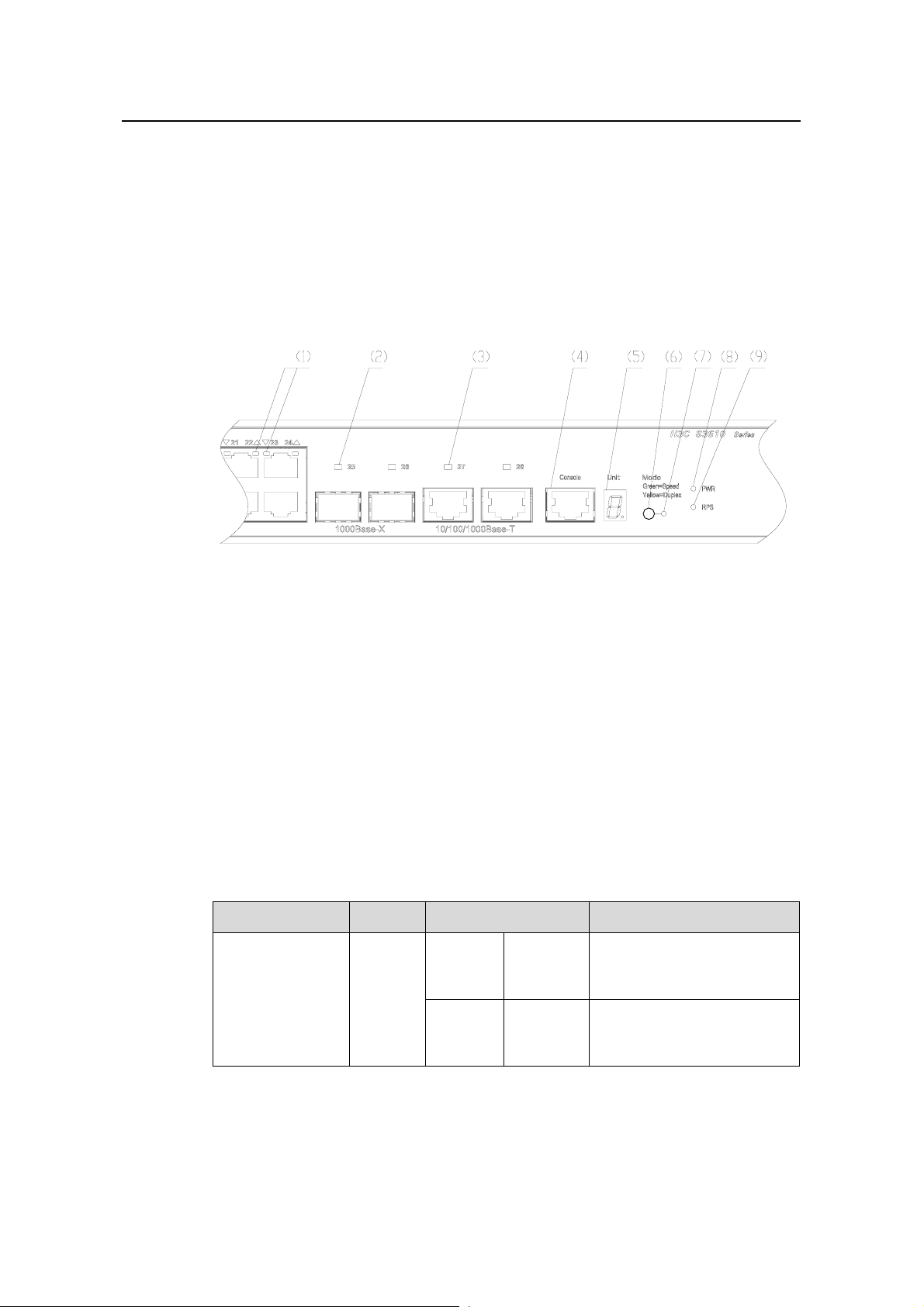
Installation Manual
w
H3C S3610 Series Ethernet Switches Chapter 1 Product Overvie
1.2 S3610-28TP Ethernet Switch
1.2.1 Front Panel
I. Illustration
On its front panel, the S3610-28TP provides 24 fixed 10Base-T/100Base-TX Ethernet
ports, two 1000 Mbps SFP ports, two 10/100/1000Base-T Ethernet ports and one
console port, as shown in
Figure 1-1.
(1) 100 Mbps Ethernet port status LEDs (2) 1000 Mbps SFP port status LEDs
(3) 1000 Mbps Ethernet port status LEDs (4) Console port
(5) 7-segment numerical display (6) Port mode switch button
(7) Port mode switch LED (8) Power LED
(9) DC-input power LED
Figure 1-1 Front panel of the S3610-28TP
II. LEDs
For your convenience to monitor the operation of the switch, the S3 610-28TP provides
one power LED, one DC-input power LED, one port mode swit ch LED, one 7 -segment
numerical display, 24 × 10/100 Mbps Ethernet port status LEDs, two 1000 Mbps SFP
port status LEDs and two 10/100/1000 Mbps Ethernet port status LEDs on its front
panel.
Table 1-2 describes the meanings of these LEDs:
Table 1-2 LEDs on the front panel of the S3610-28TP
LED Mark Status Meaning
The port status LEDs are
showing their current port
speeds.
The port status LEDs are
showing their current duplex
modes.
Port mode switch
LED
Mode
Speed
Duplex
Solid
green
Solid
yellow
1-2
Page 11
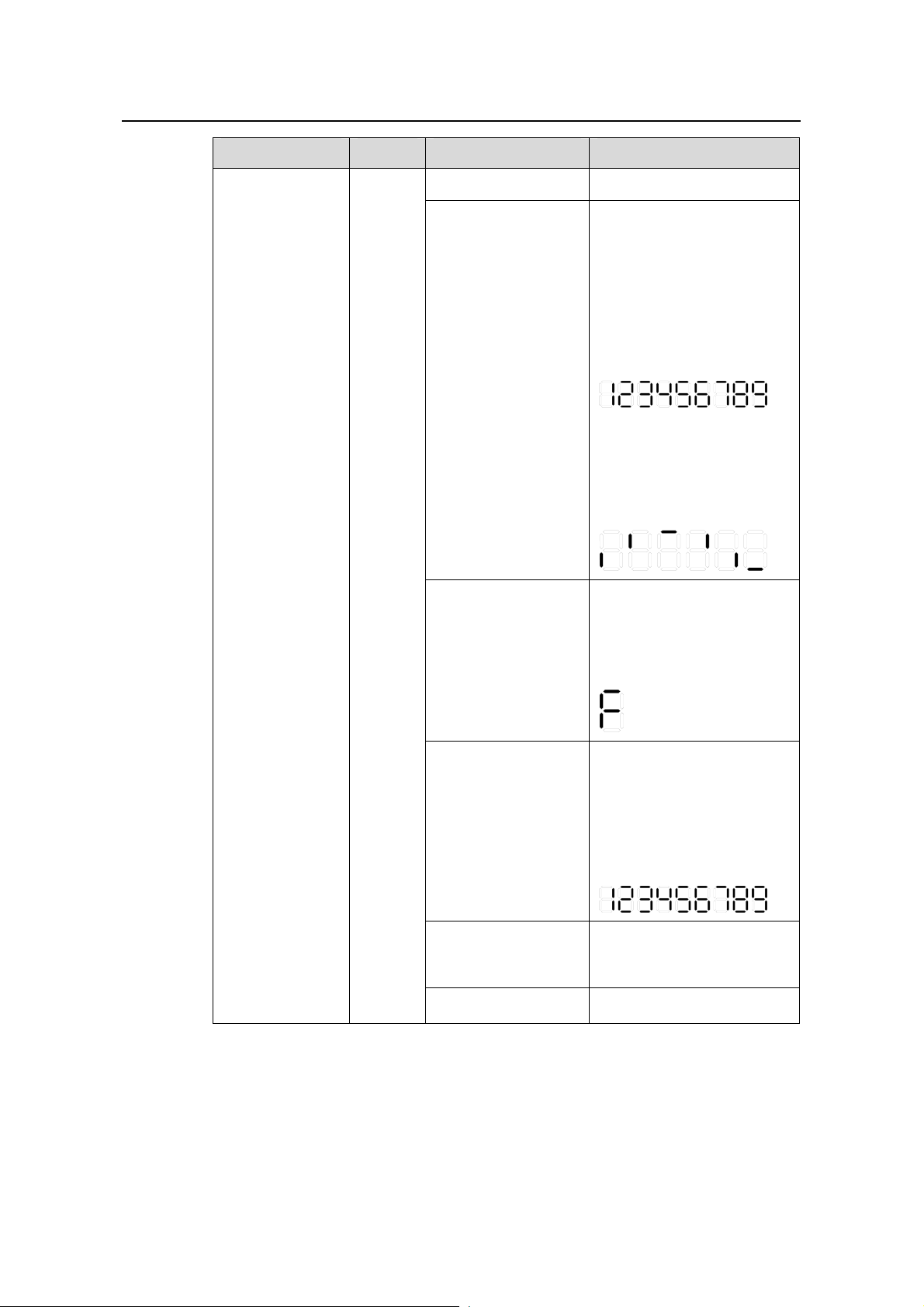
Installation Manual
w
H3C S3610 Series Ethernet Switches Chapter 1 Product Overvie
LED Mark Status Meaning
Solid green The switch works normally.
The switch is running
power-on self-test (POST)
or is loading software.
(1) When running POST,
The system displays the
number of current POST
item on the 7-segment
numerical display LED, for
example:
Flashing green (at 1
Hz)
(2) When loading software,
the system lights the short
bars one after another in
clockwise direction on the
7-segment numerical
display LED:
Host status LED SYS
The switch fan is in trouble.
At this time, the system
displays "F" on the
Solid red
7-segment numerical
display LED:
The system fails the POST
and does not work.
At this time, the system
displays the number of the
Flashing red
failed POST item on the
7-segment numerical
display LED, for example:
Flashing yellow (at 1
Hz)
Some of the ports on the
switch fails the POST and
do not work.
OFF The switch is powered off.
1-3
Page 12
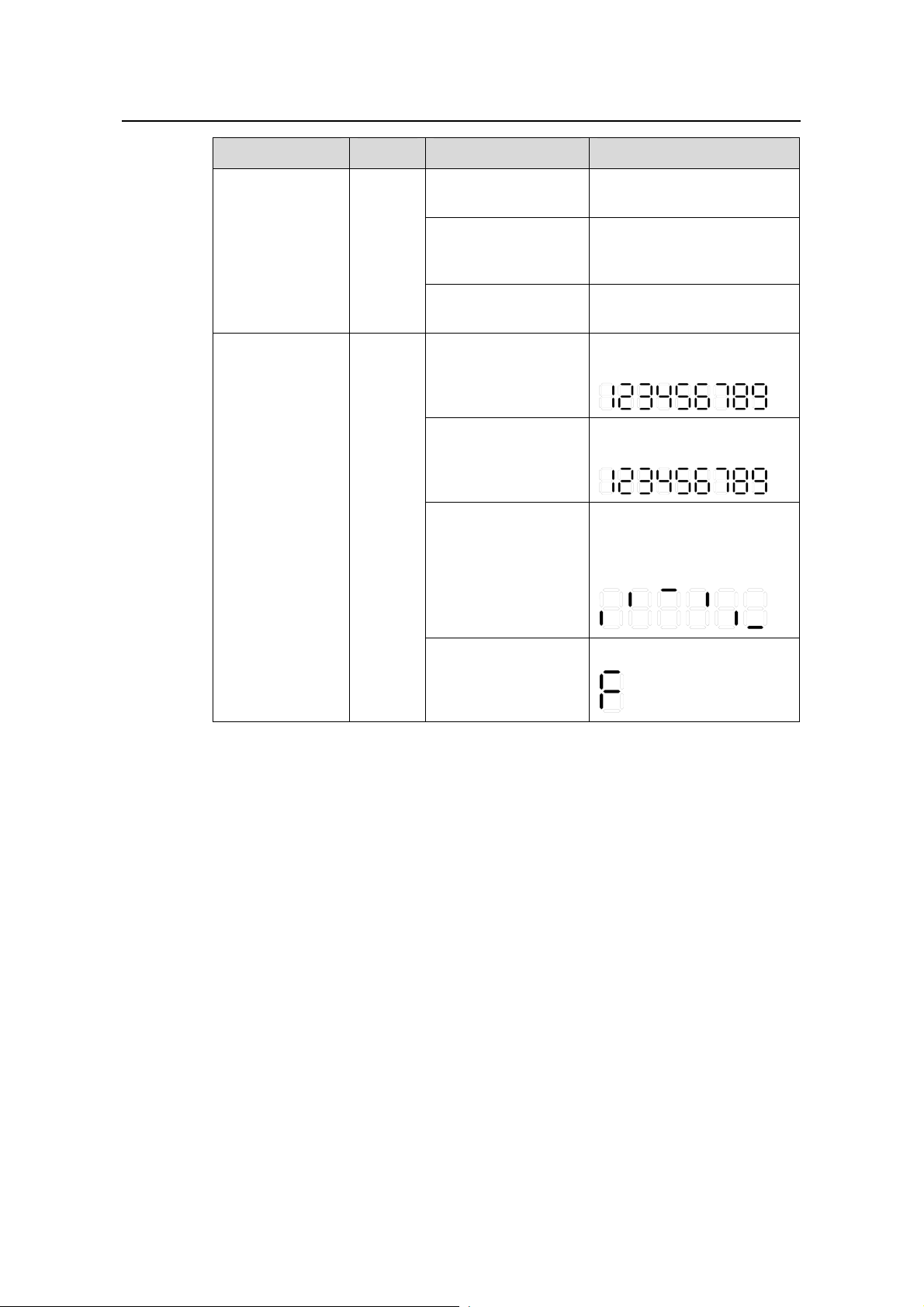
Installation Manual
w
H3C S3610 Series Ethernet Switches Chapter 1 Product Overvie
LED Mark Status Meaning
DC-input power
LED
7-segment
numerical display
RPS
Unit
Solid green
Solid yellow
OFF
In the process of
POST
POST failure
Loading software
The DC input and the AC
part are all normal.
The DC input is normal; the
AC part is abnormal or the
AC input is disconnected.
The DC input is
disconnected.
The number of current
POST item is displayed.
The number of the failed
POST item is displayed.
The short bars are lighted
one after another in
clockwise direction during
the loading.
Fan failure
"F" is displayed.
1-4
Page 13
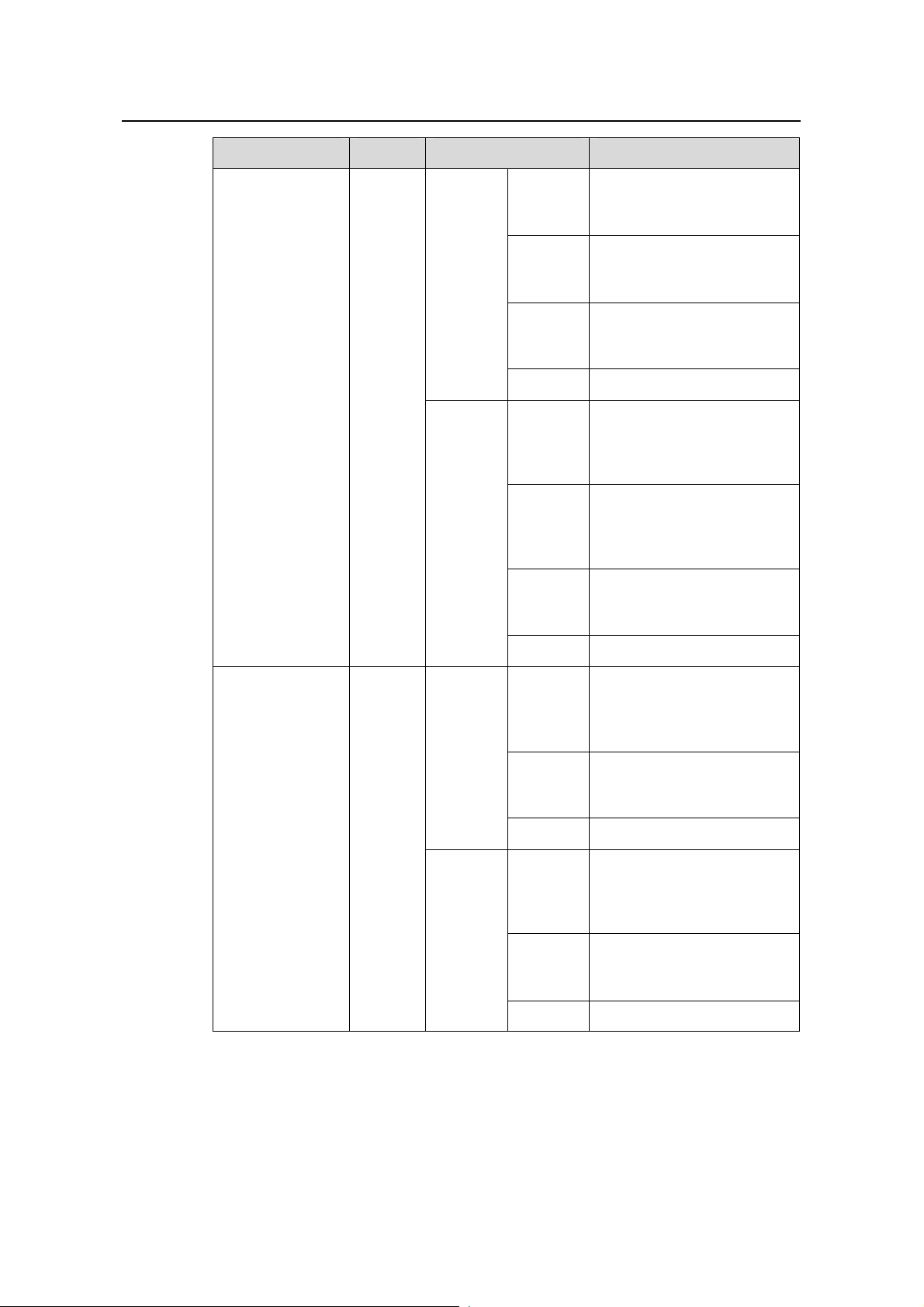
Installation Manual
w
H3C S3610 Series Ethernet Switches Chapter 1 Product Overvie
LED Mark Status Meaning
The port works at 100 Mbps;
Green
when it receives/sends data,
the LED flashes quickly.
The port works at 10 Mbps;
In speed
mode
Yellow
when it receives/sends data,
the LED flashes quickly.
Flashing
yellow (at
The port fails the POST.
3 Hz)
10Base-T/100Ba
se-TX Ethernet
port status LED
1000Base SFP
port status LED
—
—
In duplex
mode
Speed
Duplex
OFF The port is disconnected.
The port works in full duplex
Green
mode; when it
receives/sends data, the
LED flashes quickly.
The port works in half
Yellow
duplex mode; when it
receives/sends data, the
LED flashes quickly.
Flashing
yellow (at
The port fails the POST.
3 Hz)
OFF The port is disconnected.
The port works at 1000
Green
Mbps; when it
receives/sends data, the
LED flashes quickly.
Flashing
yellow (at
The port fails the POST.
3 Hz)
OFF The port is disconnected.
The port works at 1000
Green
Mbps in full duplex mode;
when it receives/sends data,
the LED flashes quickly.
Flashing
yellow (at
The port fails the POST.
3 Hz)
OFF The port is disconnected.
1-5
Page 14
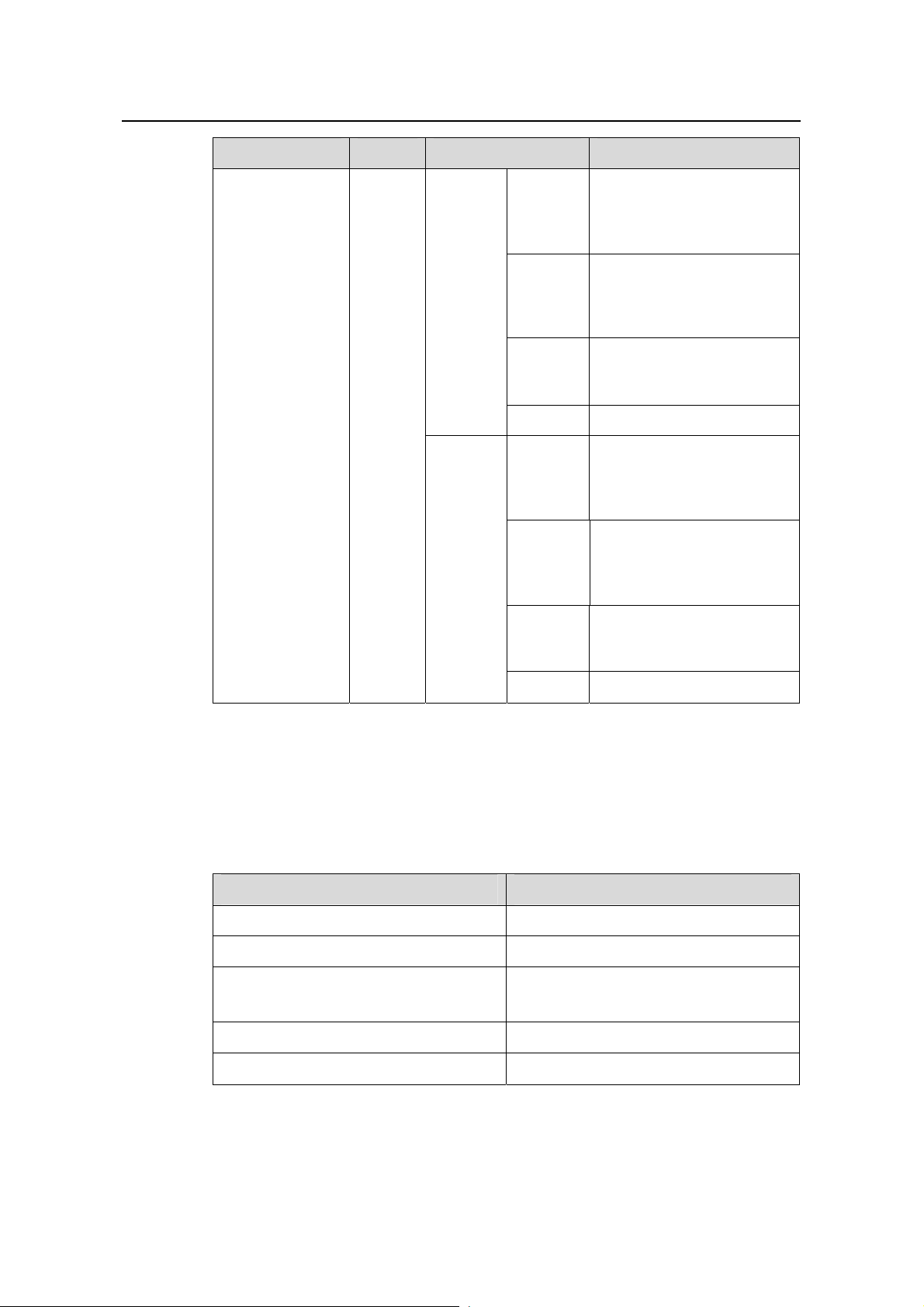
Installation Manual
w
H3C S3610 Series Ethernet Switches Chapter 1 Product Overvie
LED Mark Status Meaning
The port works at 1000
Green
Mbps; when it
receives/sends data, the
LED flashes quickly.
The port works at 10/100
Speed
Yellow
Mbps; when it
receives/sends data, the
LED flashes quickly.
Flashing
yellow (at
The port fails the POST.
3 Hz)
10/100/1000Bas
e-T Ethernet port
status LED
—
OFF The port is disconnected.
The port works in full duplex
Green
mode; when it
receives/sends data, the
LED flashes quickly.
The port works in half
Duplex
Yellow
duplex mode; when it
receives/sends data, the
LED flashes quickly.
Flashing
yellow (at
The port fails the POST.
3 Hz)
OFF The port is disconnected.
III. Fixed 10Base-T/100Base-TX Ethernet ports
The following table describes the attributes of the 10Base-T/100Base-TX Ethernet
ports.
Table 1-3 Attributes of the 10Base-T/100Base-TX Ethernet ports
Item Description
Connector RJ-45
Number of ports 24
Speed and mode
10 Mbps, full/half duplex
100 Mbps, full/half duplex
Standard IEEE 802.3u
Medium and transmission distance Category-5 twisted pair, 100 m (328.1 ft.)
1-6
Page 15
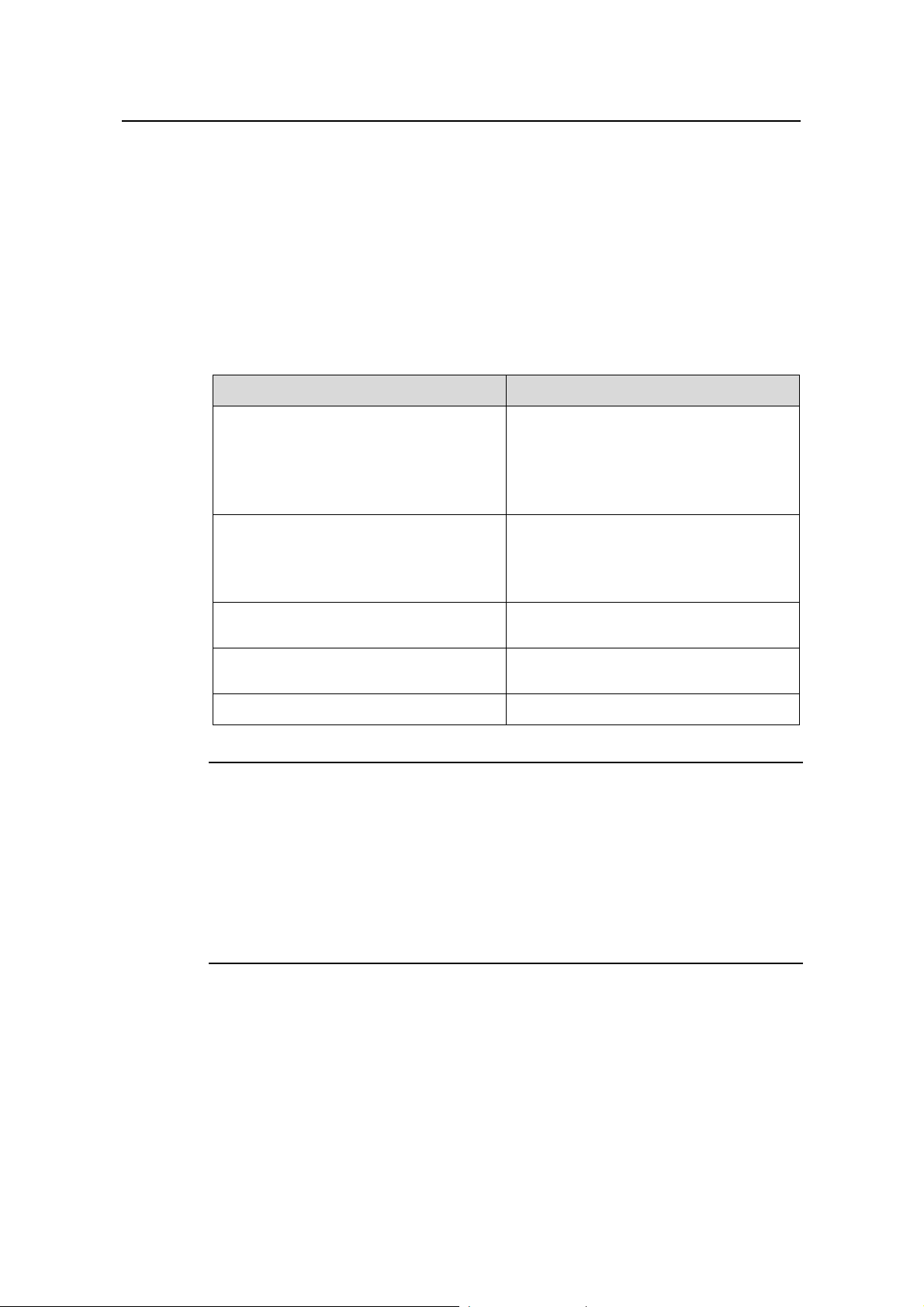
Installation Manual
w
H3C S3610 Series Ethernet Switches Chapter 1 Product Overvie
IV. 1000 Mbps SFP ports
The S3610-28TP provides two 1000 Mbps SFP port s (No. 25 and 26) on its front p anel,
each of which can be connected with an SFP optical interface module or an SFP
electrical interface module.
The available SFP modules are hot-swappable and multifarious. This brings flexibility
to your actual networking.
You can choose the following SFP modules as required.
Table 1-4 Available 1000 Mbps SFP modules
Item Specific model
z SFP-GE-SX-MM850-A
z SFP-GE-LX-SM1310-A
Gigabit SFP optical module
100 Mbps SFP optical module
Gigabit BIDI module
100 Mbps BIDI module
z SFP-GE-LH40-SM1310
z SFP-GE-LH40-SM1550
z SFP-GE-LH70-SM1550
z SFP-FE-SX-MM1310-A
z SFP-FE-LX-SM1310-A
z SFP-FE-LH40-SM1310
z SFP-FE-LH80-SM1550
z SFP-GE-LX-SM1310-BIDI
z SFP-GE-LX-SM1490-BIDI
z SFP-FE-LX-SM1310-BIDI
z SFP-FE-LX-SM1550-BIDI
SFP electrical module SFP-GE-T
Note:
z For specifications of each SFP module, refer to H3C Low-End Series Ethernet
Switches Pluggable Module Manual.
z The available SFP modules may change as time goes by. Contact the H3C
marketing or technical support personnel for the latest available SFP modules.
z The 1000 Mbps/100 Mbps BIDI modules will be supported in Release 5303 and
later version.
V. Fixed 10/100/1000Base-T Ethernet ports
The S3610-28TP provides two 10/100/1000Base-T Ethernet ports (No. 27 and 28) on
its front panel. The following table describes the attributes of these ports:
1-7
Page 16
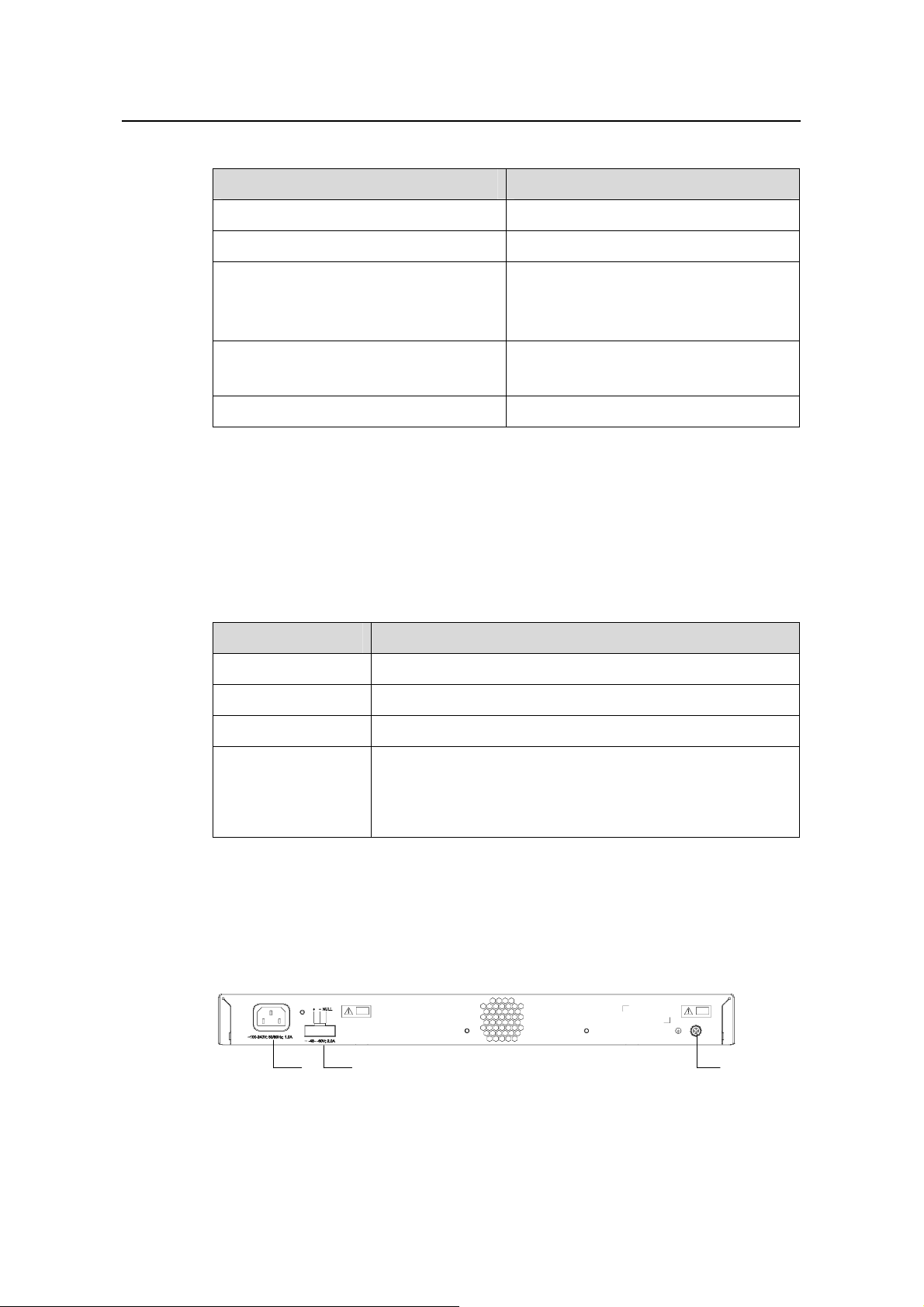
Installation Manual
w
H3C S3610 Series Ethernet Switches Chapter 1 Product Overvie
Table 1-5 Attributes of the 10/100/1000Base-T Ethernet ports
Item Description
Connector RJ-45
Number of the ports Two
10/100 Mbps full/half duplex
Speed and mode
1000 Mbps full duplex
MDI/MDI-X auto negotiation
Standard
IEEE 802.3u
IEEE 802.3ab
Medium and transmission distance Category-5 twisted pair, 100 m (328.1 ft.)
VI. Console port
The S3610-28TP provides a console port that is compliant with the EIA/TIA-232
asynchronous serial interface standard. You can use this port to configure the switch
locally or remotely.
Table 1-6 Attributes of the console port
Item Description
Connector RJ-45
Standard Asynchronous EIA/TIA-232
Baud rate 9600 bit/s by default
Connection with a character terminal
Service
Connection with the serial interface of a local terminal (a PC
for example) or a remote terminal (through a pair of
modems), on which a terminal emulation program is running
1.2.2 Rear Panel
The S3610-28TP has an AC-input power socket, a DC-input power socket, and a
grounding screw on its rear panel, as shown in
Figure 1-2 Rear panel of the S3610-28TP
Figure 1-2.
(1)(2)(3)(1)(2)(3)
(1) AC-input power socket (2) DC-input power socket (3) Grounding screw
1-8
Page 17
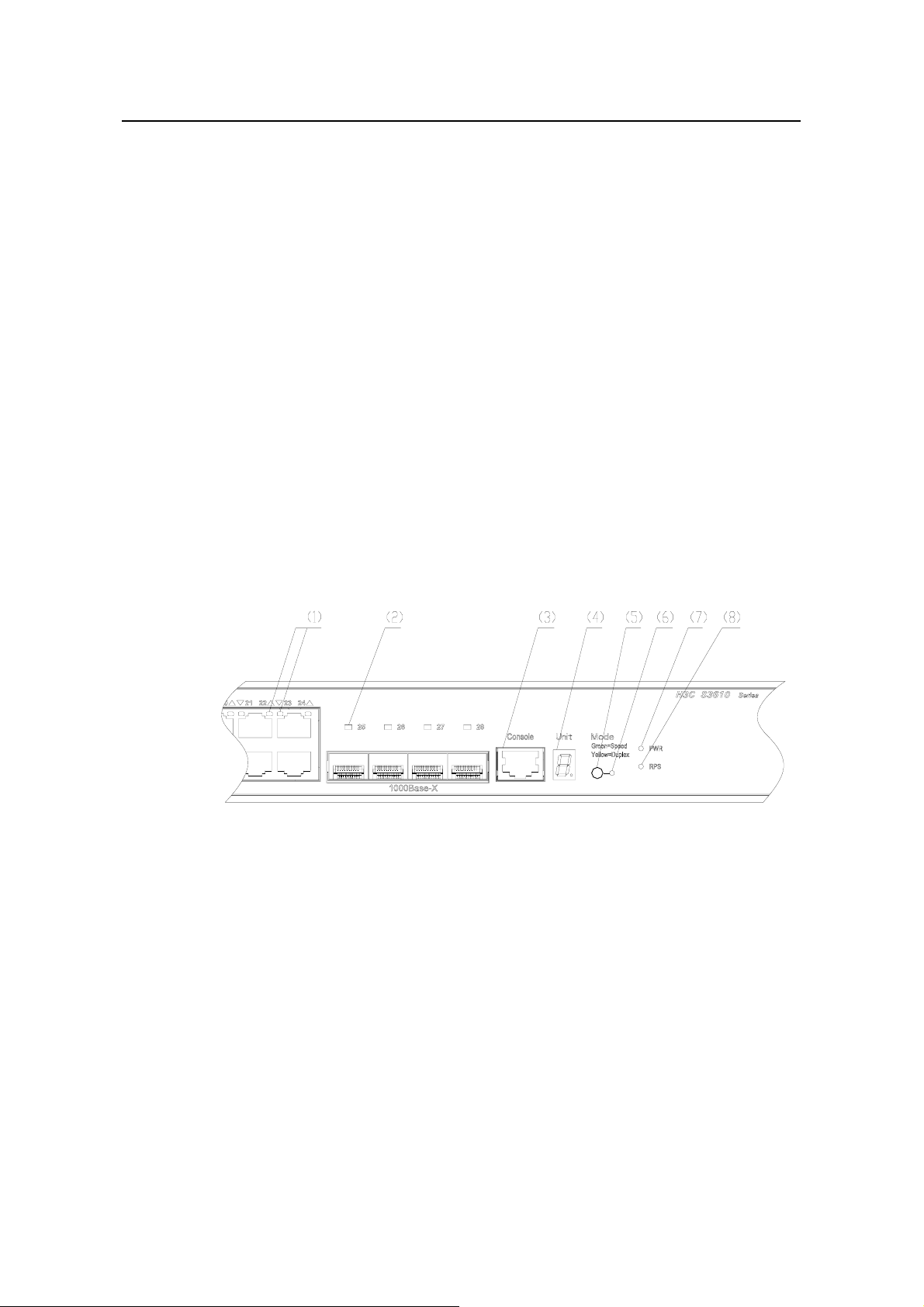
Installation Manual
w
H3C S3610 Series Ethernet Switches Chapter 1 Product Overvie
1.2.3 Power Supply System
I. AC-input voltage range
Rated voltage range: 100 VAC to 240 VAC, 50 Hz or 60 Hz
Max voltage range: 90 VAC to 264 VAC, 50 Hz or 60 Hz
II. DC-input voltage range
Rated voltage range: –48 VDC to –60 VDC
Max voltage range: –36 VDC to –72 VDC
1.3 S3610-28P Ethernet Switch
1.3.1 Front Panel
I. Illustration
On its front panel the S3610-28P p rovides 24 fixed autosensing 10Base-T/100Base-TX
Ethernet ports, four 1000 Mbps SFP ports and one console port, as shown in
1-3.
Figure
(1) 100 Mbps Ethernet port status LEDs (2) 1000 Mbps SFP port status LEDs
(3) Console port (4) 7-segment numerical display
(5) Port mode switch button (6) Port mode switch LED
(7) Power LED (8) DC-input power LED
Figure 1-3 Front panel of the S3610-28P
II. LEDs
For your convenience to monitor the operation of the switch, the S3610-28P provides
one power LED, one DC-input power LED, one port mode swit ch LED, one 7 -segment
numerical display, 24 × 10/100 Mbps Ethernet port status LEDs, and four 1000 Mbps
SFP port status LEDs on its front panel.
LEDs:
1-9
Table 1-7 describes the meanings of these
Page 18
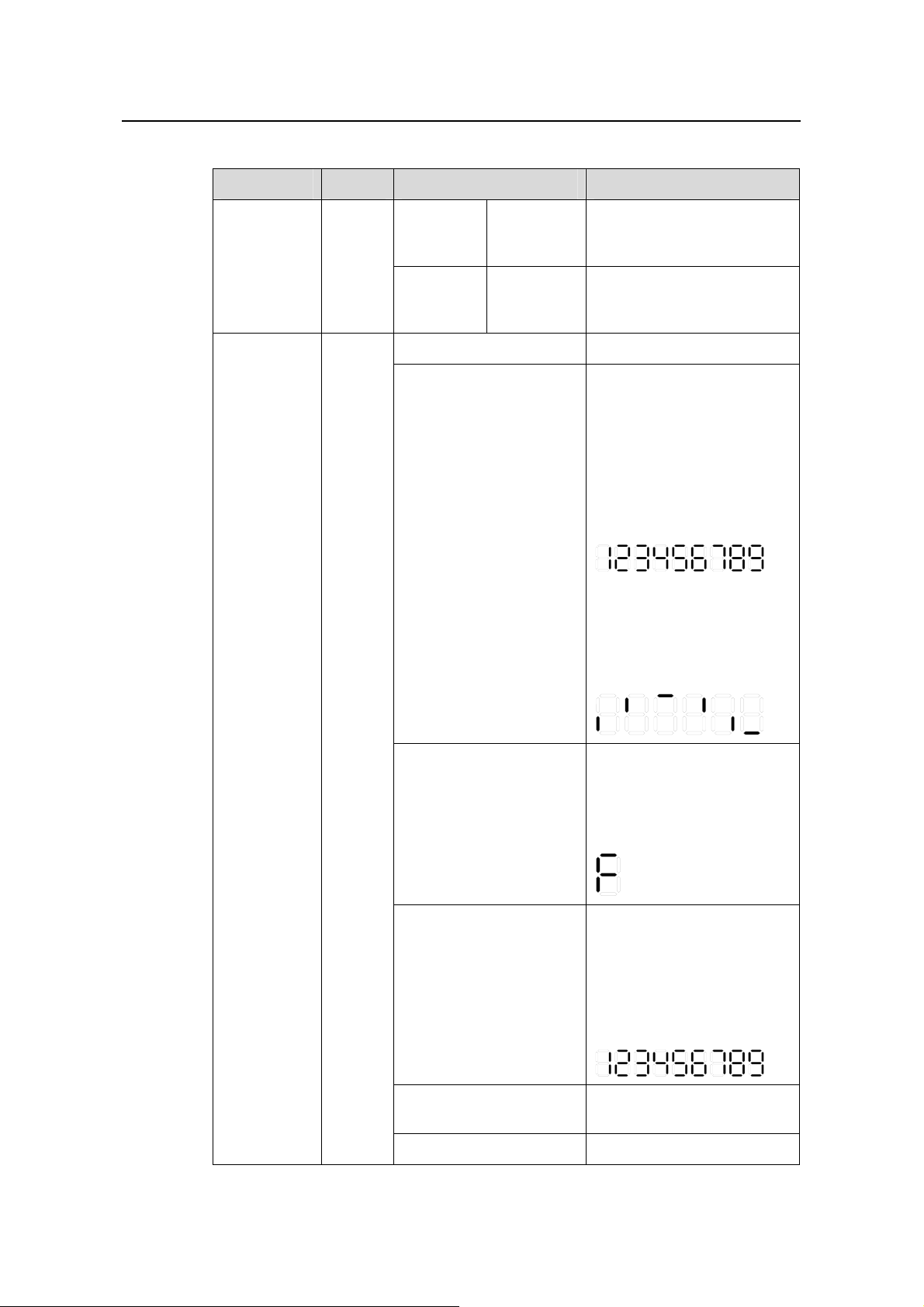
Installation Manual
w
H3C S3610 Series Ethernet Switches Chapter 1 Product Overvie
Table 1-7 LEDs on the front panel of the S3610-28P
LED Mark Status Meaning
The port status LEDs are
showing their current port
speeds.
The port status LEDs are
showing their current duplex
Port mode
switch LED
Speed Solid green
Mode
Duplex Solid yellow
modes.
Solid green The switch works normally.
The switch is running
power-on self-test (POST) or
is loading software.
(1) When running POST,
The system displays the
number of current POST
item on the 7-segment
numerical display LED, for
example:
Flashing green (at 1 Hz)
(2) When loading software,
the system lights the short
bars one after another in
clockwise direction on the
7-segment numerical display
LED:
Power LED PWR
The switch fan is in trouble.
At this time, the system
displays "F" on the
Solid red
7-segment numerical display
LED:
The system fails the POST
and does not work.
At this time, the system
displays the number of the
Flashing red
failed POST item on the
7-segment numerical display
LED, for example:
Flashing yellow (at 1 Hz)
Some of the ports fails the
POST and do not work.
OFF The switch is powered off.
1-10
Page 19
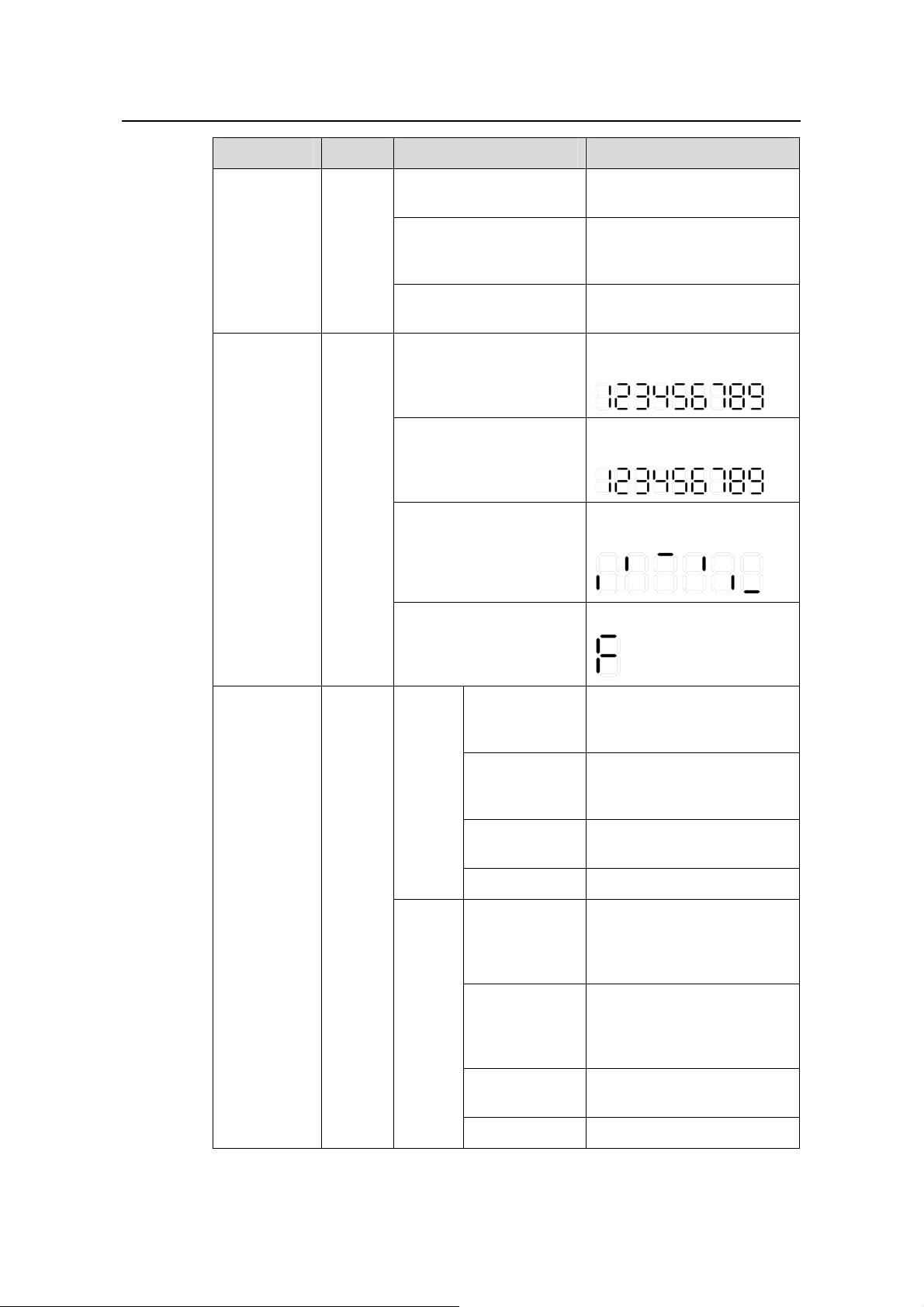
Installation Manual
w
H3C S3610 Series Ethernet Switches Chapter 1 Product Overvie
LED Mark Status Meaning
DC-input
power LED
7-segment
numerical
display
RPS
Unit
Solid green
Solid yellow
OFF
In the progress of POST
POST failure
Loading software
Fan failure
The DC input and the AC
part are all normal.
The DC input is normal; the
AC part is abnormal or the
AC input is disconnected.
The DC input is
disconnected.
The number of current POST
item is displayed.
The number of failed POST
item is displayed.
The short lines are lighted
clockwise during the loading.
"F" is displayed.
10Base-T/10
0Base-TX
Ethernet port
status LED
—
Speed
Duplex
The port works at 100 Mbps;
Green
when it receives/sends data,
the LED flashes quickly.
The port works at 10 Mbps;
Yellow
when it receives/sends data,
the LED flashes quickly.
Flashing yellow
(at 3 Hz)
The port fails the POST.
OFF The port is disconnected.
The port works in full duplex
Green
mode; when it
receives/sends data, the
LED flashes quickly.
The port works in half duplex
Yellow
mode; when it
receives/sends data, the
LED flashes quickly.
Flashing yellow
(at 3 Hz)
The port fails the POST.
OFF The port is disconnected.
1-11
Page 20
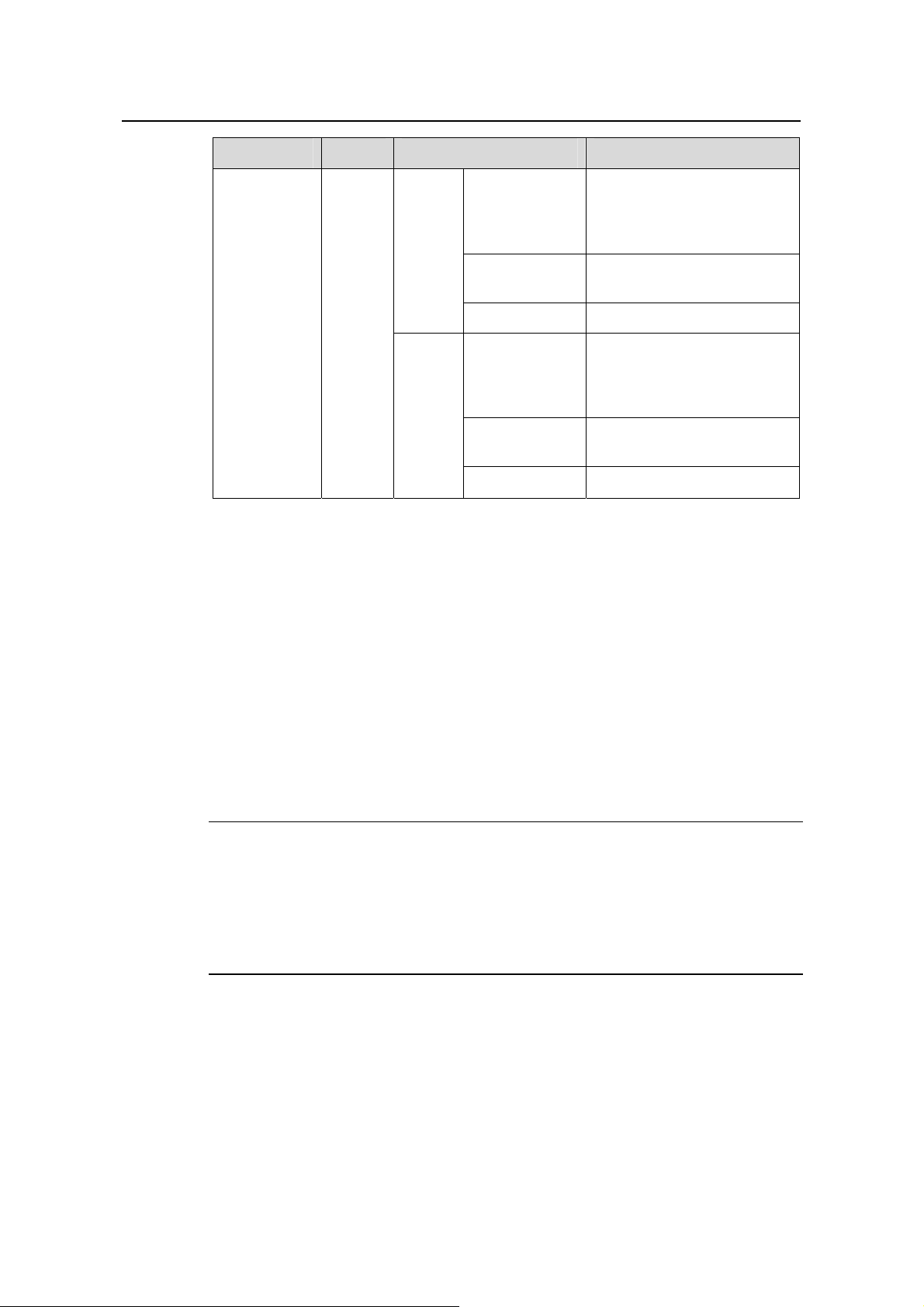
Installation Manual
w
H3C S3610 Series Ethernet Switches Chapter 1 Product Overvie
LED Mark Status Meaning
The port works at 1000
Green
Mbps; when it
receives/sends data, the
LED flashes quickly.
Speed
Flashing yellow
(at 3 Hz)
The port fails the POST.
1000Base
SFP port
status LED
—
OFF The port is disconnected.
The port works at 1000 Mbps
Green
in full duplex mode; when it
receives/sends data, the
LED flashes quickly.
Duplex
Flashing yellow
(at 3 Hz)
The port fails the POST.
OFF The port is disconnected.
III. Fixed 10Base-T/100Base-TX Ethernet ports
For the attributes of the 10Base-T/100Base-TX Ethernet ports, see Table 1-3.
IV. 1000 Mbps SFP ports
The S3610-28P provides up to four 1000 Mbps SFP ports on its front panel. You can
determine the number and the types of the ports according to your needs.
The SFP modules that can be connected with the ports are hot-swappable and
multifarious. This brings flexibility to your actual networking.
You can choose the SFP modules listed in
Table 1-4 as required.
Note:
z For specifications of each SFP module, refer to H3C Low-End Series Ethernet
Switches Pluggable Module Manual.
z The available SFP modules may change as time goes by. Contact the H3C
marketing or technical support personnel for the latest available SFP modules.
V. Console port
The S3610-28P provides an EIA/TIA-232-compliant console port. You can use this port
to configure the switch locally or remotely. See
Table 1-6 for the attributes of the
console port.
1-12
Page 21
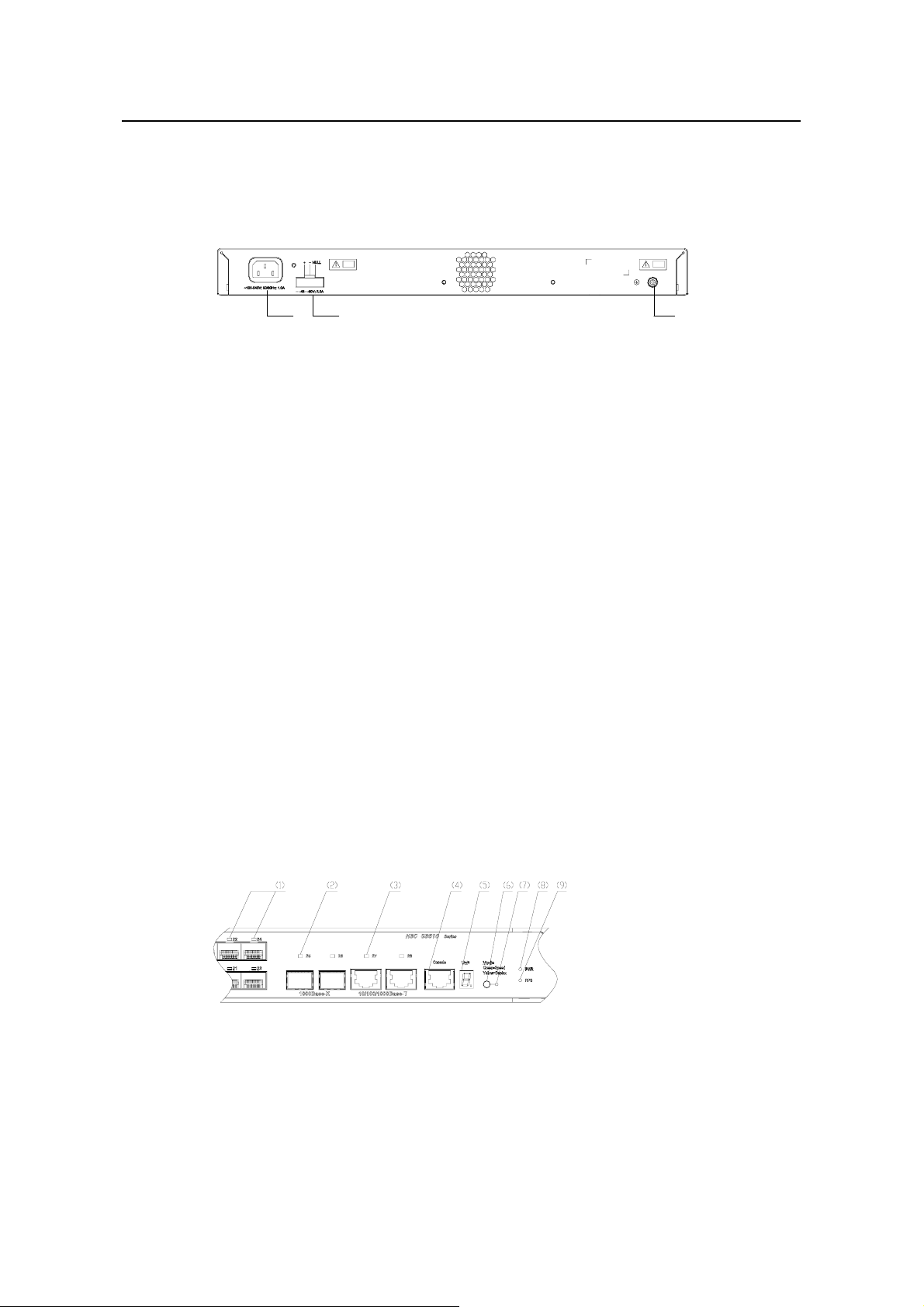
Installation Manual
w
H3C S3610 Series Ethernet Switches Chapter 1 Product Overvie
1.3.2 Rear Panel
The S3610-28P has an AC-input power socket, a DC-input power socket, and a
grounding screw on its rear panel, as shown in
Figure 1-4.
(1)(2)(3)(1)(2)(3)
(1) AC-input power socket (2) DC-input power socket (3) Grounding screw
Figure 1-4 Rear panel of the S3610-28P
1.3.3 Power Supply System
I. AC-input voltage range
Rated voltage range: 100 VAC to 240 VAC, 50 Hz or 60 Hz
Max voltage range: 90 VAC to 264 VAC, 50 Hz or 60 Hz
II. DC-input voltage range
Rated voltage range: –48 VDC to –60 VDC
Max voltage range: –36 VDC to –72 VDC
1.4 S3610-28F Ethernet Switch
1.4.1 Front Panel
I. Illustration
On its front panel the S3610-28F provides 24 × 100 Mbps SFP ports, two 1000 Mbps
SFP ports, two 10/100/1000Base-T Ethernet ports and one console port, as shown in
Figure 1-5.
(1) 100 Mbps SFP port status LEDs (2) 1000 Mbps SFP port status LEDs
(3) 1000 Mbps Ethernet port status LEDs (4) Console port
(5) 7-segment numerical display (6) Port mode switch button
(7) Port mode switch LED (8) Power LED
(9) DC-input power LED
Figure 1-5 Front panel of the S3610-28F
1-13
Page 22
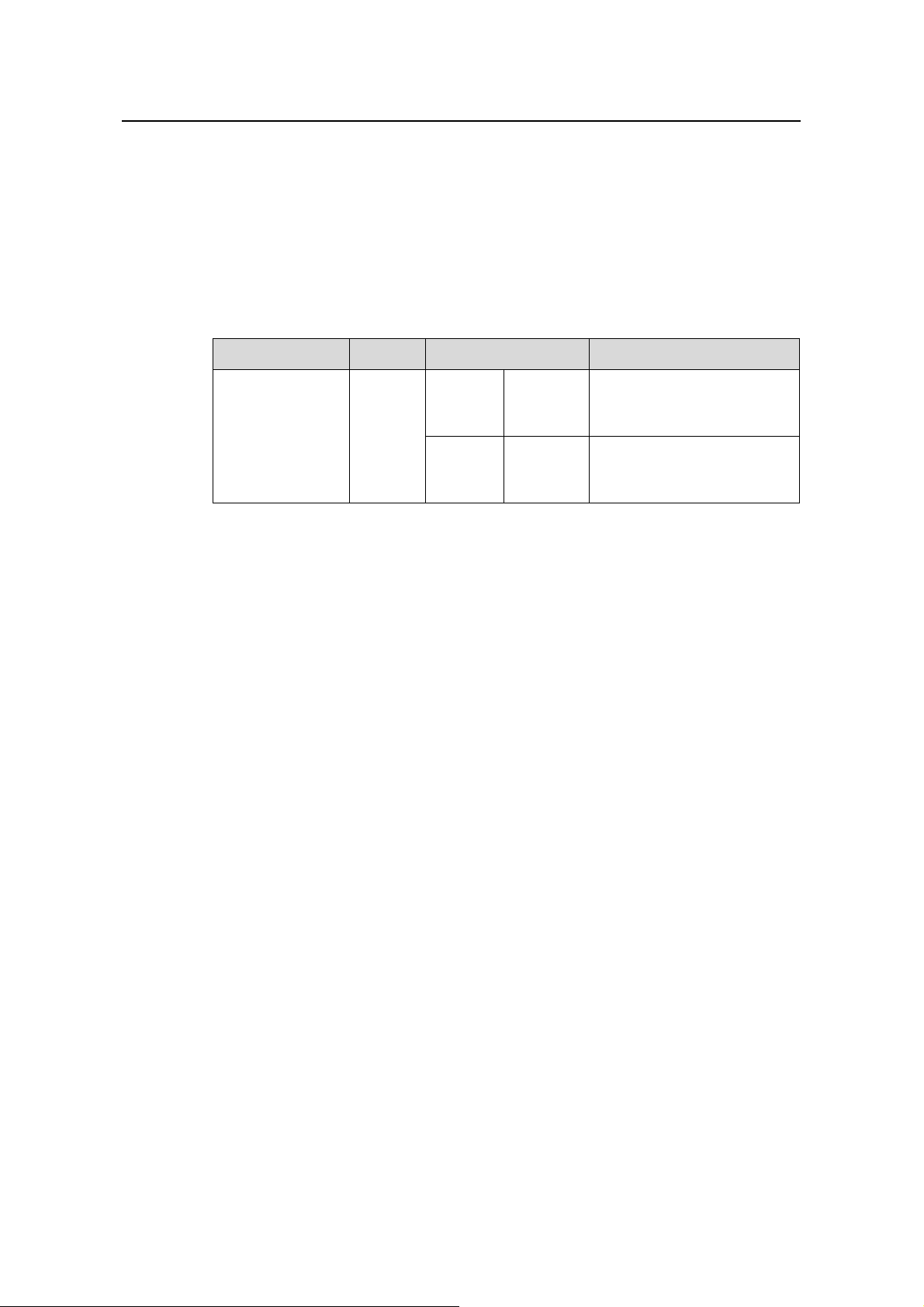
Installation Manual
w
H3C S3610 Series Ethernet Switches Chapter 1 Product Overvie
II. LEDs
For your convenience to monitor the operation of the switch, the S3610-28F provides
one power LED, one DC-input power LED, one port mode swit ch LED, one 7 -segment
numerical display, 24 × 100 Mbps SFP port status LEDs, two 1000 Mbps SFP port
status LEDs, and two 1000 Mbps Ethernet port status LEDs on it s front panel.
T able 1-8
describes the meanings of these LEDs.
Table 1-8 LEDs on the front panel of the S3610-28F
LED Mark Status Meaning
Port mode switch
LED
Mode
Speed
Duplex
Solid
green
Solid
yellow
The port status LEDs are
showing their current port
speeds.
The port status LEDs are
showing their current duplex
modes.
1-14
Page 23
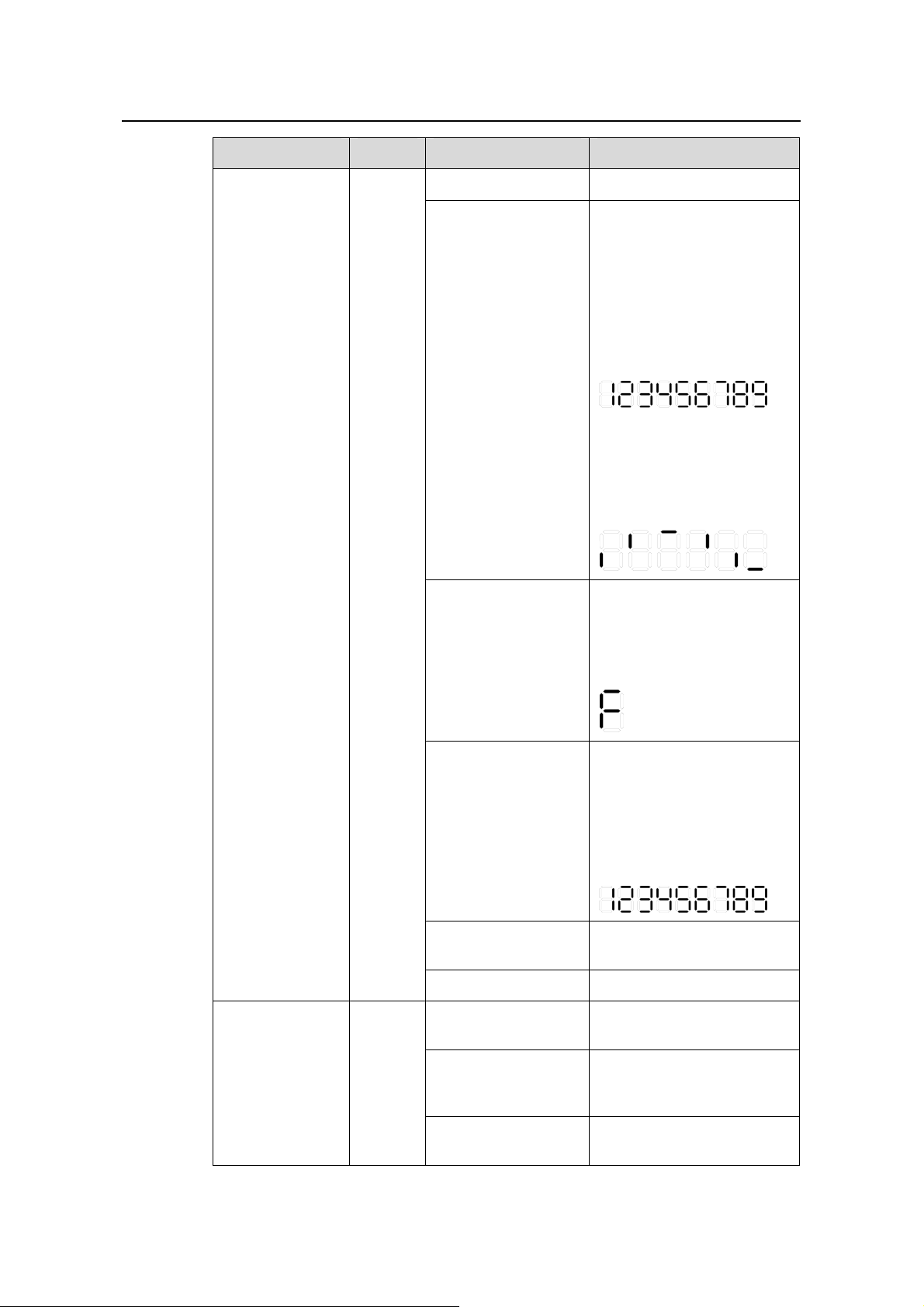
Installation Manual
w
H3C S3610 Series Ethernet Switches Chapter 1 Product Overvie
LED Mark Status Meaning
Solid green The switch works normally.
The switch is running
power-on self-test (POST)
or is loading software.
(1) When running POST,
The system displays the
number of current POST
item on the 7-segment
numerical display LED, for
example:
Flashing green (at 1
Hz)
(2) When loading software,
the system lights the short
bars one after another in
clockwise direction on the
7-segment numerical
display LED:
Power LED PWR
The switch fan is in trouble.
At this time, the system
displays "F" on the
Solid red
7-segment numerical
display LED:
The system fails the POST
and does not work.
At this time, the system
displays the number of the
Flashing red
failed POST item on the
7-segment numerical
display LED, for example:
Flashing yellow (at 1
Hz)
Some of the ports fails the
POST and do not work.
OFF The switch is powered off.
Solid green
DC-input power
LED
RPS
Solid yellow
OFF
1-15
The DC input and the AC
part are all normal.
The DC input is normal; the
AC part is abnormal or the
AC input is disconnected.
The DC input is
disconnected.
Page 24
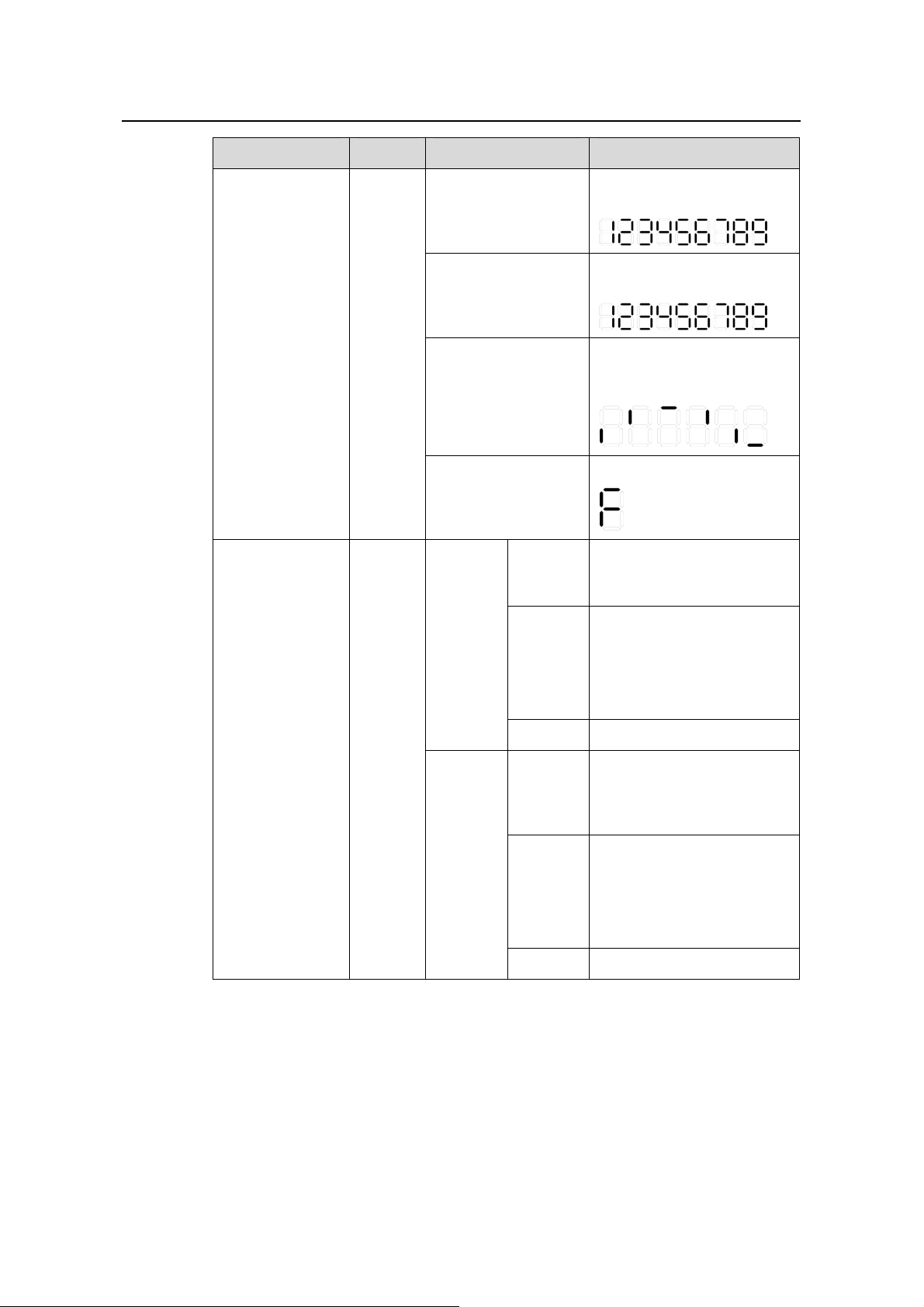
Installation Manual
w
H3C S3610 Series Ethernet Switches Chapter 1 Product Overvie
LED Mark Status Meaning
The number of current
In the progress of
POST
POST item is displayed.
The number of failed POST
POST failure
item is displayed.
7-segment
numerical display
Unit
Loading software
The short lines are lighted
clockwise during the
loading.
"F" is displayed.
Fan failure
100Base SFP
port status LED
—
Speed
Duplex
The port works at 100 Mbps;
Green
when it receives/sends data,
the LED flashes quickly.
Flashing
yellow (at
The port fails the POST.
3 Hz)
OFF The port is disconnected.
The port works at 100 Mbps
Green
in full duplex mode; when it
receives/sends data, the
LED flashes quickly.
Flashing
yellow (at
The port fails the POST.
3 Hz)
OFF The port is disconnected.
1-16
Page 25
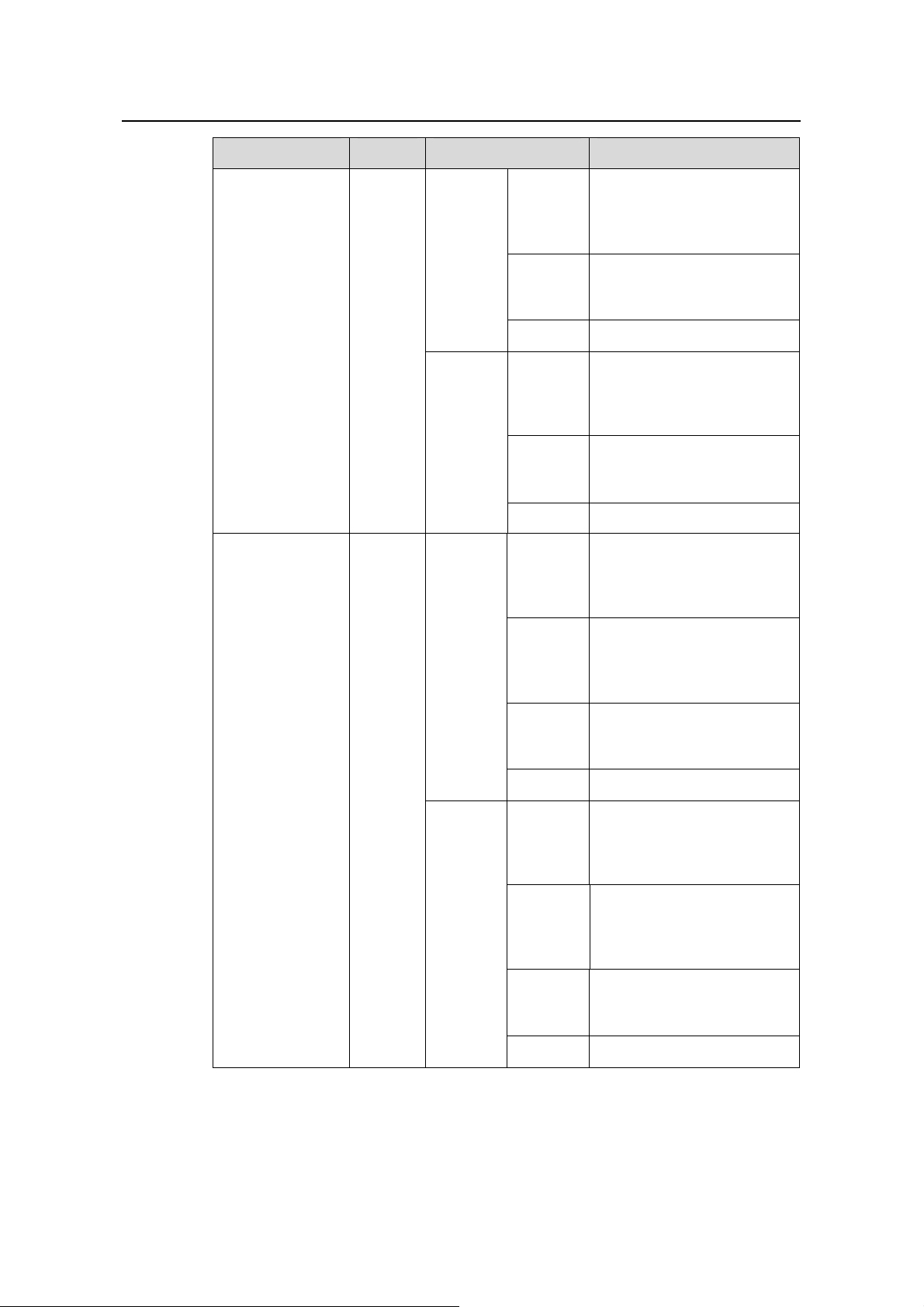
Installation Manual
w
H3C S3610 Series Ethernet Switches Chapter 1 Product Overvie
LED Mark Status Meaning
The port works at 1000
Green
Mbps; when it
receives/sends data, the
LED flashes quickly.
Speed
Flashing
yellow (at
The port fails the POST.
3 Hz)
1000Base SFP
port status LED
10/100/1000Bas
e-T Ethernet port
status LED
—
—
Duplex
Speed
OFF The port is disconnected.
The port works at 1000
Green
Mbps in full duplex mode;
when it receives/sends data,
the LED flashes quickly.
Flashing
yellow (at
The port fails the POST.
3 Hz)
OFF The port is disconnected.
The port works at 1000
Green
Mbps; when it
receives/sends data, the
LED flashes quickly.
The port works at 10/100
Yellow
Mbps; when it
receives/sends data, the
LED flashes quickly.
Flashing
yellow (at
The port fails the POST.
3 Hz)
OFF The port is disconnected.
The port works in full duplex
Green
mode; when it
receives/sends data, the
LED flashes quickly.
The port works in half
Duplex
Yellow
duplex mode; when it
receives/sends data, the
LED flashes quickly.
Flashing
yellow (at
The port fails the POST.
3 Hz)
OFF The port is disconnected.
1-17
Page 26

Installation Manual
w
H3C S3610 Series Ethernet Switches Chapter 1 Product Overvie
III. 100 Mbps SFP ports
The S3610-28F provides 24 × 100 Mbps SFP ports (No. 1 to 24) on its front p anel, each
of which can be connected with an SFP module.
The available SFP modules are hot-swappable and multifarious. This brings flexibility
to your actual networking.
You can choose the following SFP modules as required.
Table 1-9 Available 100 Mbps SFP modules
Item Specific model
z SFP-FE-SX-MM1310-A
100 Mbps SFP optical module
100 Mbps BIDI module
z SFP-FE-LX-SM1310-A
z SFP-FE-LH40-SM1310
z SFP-FE-LH80-SM1550
z SFP-FE-LX-SM1310-BIDI
z SFP-FE-LX-SM1550-BIDI
Note:
z For specifications of each SFP module, refer to H3C Low-End Series Ethernet
Switches Pluggable Module Manual.
z The available SFP modules may change as time goes by. Contact the H3C
marketing or technical support personnel for the latest available SFP modules.
IV. 1000 Mbps SFP ports
The S3610-28F provides two 1000 Mbps SFP ports (No. 25 and 26) on its front panel,
each of which can be connected with an SFP optical interface module or an SFP
electrical interface module.
The available SFP modules are hot-swappable and multifarious. This brings flexibility
to your actual networking.
You can choose the SFP modules listed in
Table 1-4 as required.
V. Fixed 10/100/1000Base-T Ethernet ports
The S3610-28F provides two 10/100/1000Base-T Ethernet port s (No. 27 and 28) on it s
front panel. For the attributes of these ports, see
Table 1-5.
VI. Console port
The S3610-28F provides an EIA/TIA-232-compliant console port. You can use this port
to configure the switch locally or remotely. See
Table 1-6 for the attributes of the
console port.
1-18
Page 27

Installation Manual
w
H3C S3610 Series Ethernet Switches Chapter 1 Product Overvie
1.4.2 Rear Panel
The S3610-28F has an AC-input power socket, a DC-input power socket, and a
grounding screw on its rear panel, as shown in
(2)
(2)
(1)
(1)
(1) AC-input power socket (2) DC-input power socket (3) Grounding screw
Figure 1-6.
(3)
(3)
Figure 1-6 Rear panel of the S3610-28F
1.4.3 Power Supply System
I. AC-input voltage range
Rated voltage range: 100 VAC to 240 VAC, 50 Hz or 60 Hz
Max voltage range: 90 VAC to 264 VAC, 50 Hz or 60 Hz
II. DC-input voltage range
Rated voltage range: –48 VDC to –60 VDC
Max voltage range: –36 VDC to –72 VDC
1.5 S3610-52P Ethernet Switch
1.5.1 Front Panel
I. Illustration
On its front panel the S3610-52P p rovides 48 fixed autosensing 10Base-T/100Base-TX
Ethernet ports, four 1000 Mbps SFP ports and one console port, as shown in
1-7.
Figure
1-19
Page 28

Installation Manual
w
H3C S3610 Series Ethernet Switches Chapter 1 Product Overvie
(1) 100 Mbps Ethernet port status LEDs (2) Console port
(3) 7-segment numerical display (4) Port mode switch button
(5) Port mode switch LED (6) Power LED
(7) DC-input power LED (8) 1000 Mbps SFP port status LEDs
Figure 1-7 Front panel of the S3610-52P
II. LEDs
For your convenience to monitor the operation of the switch, the S3610-52P provides
one power LED, one DC-input power LED, one port mode swit ch LED, one 7 -segment
numerical display, 48 × 10/100 Mbps Ethernet port status LEDs, and four 1000 Mbps
SFP port status LEDs on it s front p anel. See
Table 1-7 for the meanings of these LEDs.
III. Fixed 10Base-T/100Base-TX Ethernet Ports
For the attributes of the 10Base-T/100Base-TX Ethernet ports, see Table 1-3.
IV. 1000 Mbps SFP ports
The S3610-52P provides up to four 1000 Mbps SFP ports on its front panel. You can
determine the number and the types of the ports according to your needs.
SFP modules that can be connected with the ports are hot-swap pable and multifarious.
This brings flexibility to your actual networking.
You can choose the SFP modules listed in
Table 1-4 as required.
1-20
Page 29

Installation Manual
w
H3C S3610 Series Ethernet Switches Chapter 1 Product Overvie
Note:
z For specifications of each SFP module, refer to H3C Low-End Series Ethernet
Switches Pluggable Module Manual.
z The available SFP modules may change as time goes by. Contact the H3C
marketing or technical support personnel for the latest available SFP modules.
V. Console port
The S3610-52P provides an EIA/TIA-232-compliant console port. You can use this port
to configure the switch locally or remotely. See
Table 1-6 for the attributes of the
console port.
1.5.2 Rear Panel
The S3610-52P has an AC-input power socket, a DC-input power socket, and a
grounding screw on its rear panel, as shown in
Figure 1-8.
(1)(2)(3)(1)(2)(3)
(1) AC-input power socket (2) DC-input power socket (3) Grounding screw
Figure 1-8 Rear panel of the S3610-52P
1.5.3 Power Supply System
I. AC-input voltage range
Rated voltage range: 100 VAC to 240 VAC, 50 Hz or 60 Hz
Max voltage range: 90 VAC to 264 VAC, 50 Hz or 60 Hz
II. DC-input voltage range
Rated voltage range: –48 VDC to –60 VDC
Max voltage range: –36 VDC to –72 VDC
1.6 S3610-52M/S3610-52M-DC Ethernet Switch
1.6.1 Front Panel
I. Illustration
1-21
Page 30

Installation Manual
w
H3C S3610 Series Ethernet Switches Chapter 1 Product Overvie
Note:
S3610-52M and S3610-52M-DC switches have the same front panels. The following
takes the front panel of S3610-52M switch as an example.
On its front panel, the S3610-52M/S3610-52M-DC switch provides six slots where you
can insert the 8-port 100 Mbps single-mode/multimode modules, 8-port
10Base-T/100Base-TX modules, and 8-port 100 Mbps SFP modules as needed. The
following figure illustrates the front panel with all the six slots inserted with 8-port 100
Mbps single-mode modules:
(1)
(1) Power LED
Figure 1-9 Front panel of the S3610-52M
Caution:
The interface modules on the front panel of the H3C S3610-52M and S3610-52M-DC
are not hot-swappable. To install or remove these modules, you must first power off the
switch. For how to install and remove these modules, refer to section
3.4 "Installation
of the Optional Interface Modules”.
II. LED
The S3610-52M/S3610-52M-DC switch provides one power LED only on the front
panel. After you insert an interface module in a slot, you can know the port working
status based on the LEDs on the interface module. For description on the LEDs of the
interface modules, refer to
Chapter 7 “Optional Interface Modules” in page 7-1.
III. Interface modules
z 8-port 100Base-FX multimode module
z 8-port 100Base-FX single-mode module
1-22
Page 31

Installation Manual
w
H3C S3610 Series Ethernet Switches Chapter 1 Product Overvie
z 8-port 10Base-T/100Base-TX module
z 8-port 100 Mbps SFP module
Note:
For specific description on the interface modules, refer to Chapter 7 “ Optional Interface
Modules” in page
7-1.
IV. Console port
The S3610-52M/S3610-52M-DC switch provides an EIA/TIA-232-compliant console
port. You can use this port to configure the switch locally or remotely. See
Table 1-6 for
the attributes of the console port.
1.6.2 Rear Panel
I. Rear panel of the S3610-52M switch
The rear panel of the S3610-52M switch is illustrated by the following figure. On the
rear panel, there are grounding screw, AC-input power socket, RPS DC-input
redundancy power socket, and the fixed interface module.
(1) Grounding screw (2) AC-input power socket
(3) RPS DC-input redundancy power socket (4) Fixed interface module
Figure 1-10 Rear panel of the S3610-52M
Rated voltage range: 100 VAC to 240 VAC; 50 Hz or 60 Hz
Max voltage range: 90 VAC to 264 VAC, 50 Hz or 60 Hz
II. Rear panel of the S3610-52M-DC switch
The rear panel of the S3610-52M-DC switch is illustrated by the following figure. On the
rear panel, there are grounding screw, DC-input power socket, RPS DC-input
redundancy power socket, and the fixed interface module.
1-23
Page 32

Installation Manual
w
H3C S3610 Series Ethernet Switches Chapter 1 Product Overvie
(1) Grounding screw (2) DC-input power socket
(3) RPS DC-input redundancy power socket (4) Fixed interface module
Figure 1-11 Rear panel of the S3610-52M-DC
Rated voltage range: –48 VDC to –60 VDC
Max voltage range: –36 VDC to –72 VDC
III. Fixed interface module
On the rear panel of the S3610-52M/S3610-52M-DC switch, there is a fixed interface
module that cannot be uninstalled. On the interface module, there are four Gigabit SFP
ports and four 10/100/1000 Mbps Ethernet ports. An SFP port and an Ethernet port
form a Combo port, and only one of the two ports forming a Combo port takes ef fect at
a time.
The corresponding relationship between the SFP ports and Ethernet ports that form a
Combo port are listed in the following table:
Table 1-10 Combo port list
SFP port Ethernet port
49 53
50 54
51 55
52 56
The supported SFP modules for the fixed interface module are listed in
Table 1-4.
1-24
Page 33

Installation Manual
w
H3C S3610 Series Ethernet Switches Chapter 1 Product Overvie
1.7 S3610 Series Ethernet Switches System Features
Table 1-11 S3610 series Ethernet switches system features
Item H3C S3610 series
S3610-52P
Physical
dimensions
(H × W × D)
Weight
Management
port
S3610-28P
S3610-28TP
43.6 × 440 × 260 mm (1.7 × 17.3
× 10.2 in.)
S3610-28F
S3610-52M/S3610-52M-DC
86 × 440 × 420 mm (3.4 × 17.2 ×
16.5 in.)
S3610-52P 3.8 kg (8.4 lb.)
S3610-28P 3.6 kg (7.9 lb.)
S3610-28TP 3.7 kg (8.2 lb.)
S3610-28F 3.8 kg (8.4 lb.)
S3610-52M/S3610-52M-DC 8.5 kg (18.7 lb.)
One console port
S3610-28P
24 × 10/100 Mbps electrical ports and 4 × 1000
Mbps SFP ports
24 × 10/100 Mbps electrical ports, 2 × 1000
S3610-28TP
Mbps SFP ports and 2 × 10/100/1000 Mbps
electrical ports
Service port
Input voltage
S3610-52P
S3610-28F
48 × 10/100 Mbps electrical ports and 4 x 1000
Mbps SFP ports
24 × 100 Mbps SFP ports, 2 x 1000 Mbps SFP
ports and 2 x 10/100/1000 Mbps electrical ports
Decided by the inserted modules. Up to 48 ×
10/100 Mbps electrical ports or 48 × 100 Mbps
S3610-52M/S3
610-52M-DC
SFP ports.
On the rear panel, there are 4 × 1000 Mbps fixed
SFP ports and 4 × 10/100/1000 Mbps fixed
electrical ports.
The S3610 series supports both AC input and DC input.
AC input:
Rated voltage range: 100 VAC to 240 VAC; 50 Hz or 60 Hz
Max voltage range: 90 VAC to 264 VAC; 50 Hz or 60 Hz
DC input:
Rated voltage range: –48 VDC to –60 VDC
Max voltage range: –36 VDC to –72 VDC
1-25
Page 34

Installation Manual
w
H3C S3610 Series Ethernet Switches Chapter 1 Product Overvie
Item H3C S3610 series
S3610-52P 45 W
Power
consumption
(fully loaded)
Operating
temperature
Relative
humidity
(noncondensi
ng)
S3610-28P 35 W
S3610-28TP 40 W
S3610-28F 60 W
S3610-52M/S3610-52M-DC 110 W
0°C to 45°C (32°F to 113°F)
10% to 90%
1-26
Page 35

Installation Manual
H3C S3610 Series Ethernet Switches Chapter 2 Installation Preparation
Chapter 2 Installation Preparation
2.1 Safety Precautions
To avoid any device impairment and bodily injury caused by improper use, observe
these rules:
z Before cleaning the switch, unplug the power plug of the switch first. Do not clean
the switch with wet cloth or liquid.
z Do not place the switch near water or any damp area. Prevent water or moisture
from entering the switch chassis.
z Do not place the switch on an unstable case or desk. The switch might be
damaged severely in case of a fall.
z Ensure proper ventilation of the equipment room and keep the ventilation vents of
the switch free of obstruction.
z Make sure that the operating voltage is the same one labeled on the switch.
z Do not open the chassis while the switch is operating or when electrical hazards
are present to avoid electrical shocks.
z When replacing interface cards, wear ESD-protective gloves to avoid damaging
the cards.
2.2 Installation Site
The S3610 series must be used indoors. You can mount your switch in a rack or on a
tabletop/workbench, but make sure:
z Adequate clearance is reserved at the air inlet/exhaust vents for ventilation.
z The rack or table/workbench has a good ventilation system.
z The rack is sturdy enough to support the device and its accessories.
z The rack or table/workbench is well earthed.
To ensure normal operation and long service life of your VG , install i t in an environment
that meets the requirements described in the following subsections.
2.2.1 Temperature/Humidity
You must maintain a proper temperature and humidity in the equipment room. Refer to
Table 1-11. Long-term high humidity may lead to bad insulation, electricity leakage,
mechanical property changes, and corrosion. However, if the relative humidity is two
low, captive screws may become loose as the result of contraction of insulation
washers and static electricity may be produced in a dry environment to jeopardize the
CMOS circuits on the device. High temperature is the most undesirable condition,
2-1
Page 36

Installation Manual
H3C S3610 Series Ethernet Switches Chapter 2 Installation Preparation
because it accelerates aging of insulation materials and can thus significantly lower
reliability and service life of your switch.
2.2.2 Cleanness
Dust is a hazard to the operating safety of your device. The dust accumulated on the
chassis can be adsorbed by static electricity and result in poor contact of metal
connectors or metal contact points. This can not only shorten the service life of your
device but also cause communications failures. When the relative indoor humidity is
low, electrostatic adsorption is more likely to happen. The contents of the dust must be
limited as shown in the following table:
Table 2-1 Dust content limits in an equipment room
Substance Unit Content
≤ 3 × 10
Dust Particles/m³
(No visible dust on the
tabletop for three days)
4
Remark: the diameter of a dust particle ≥ 5 μm
Besides dust, there are rigorous limits on the harmful gases that can accelerate the
erosion and aging of metals, such as salts, acids, and sulfides, as shown in the
following table.
Table 2-2 Harmful gas limits in the equipment room
Gas Maximum (mg/m3)
SO2 0.2
H2S 0.006
NH3 0.05
Cl2 0.01
2.2.3 Electromagnetic Susceptibility
The operation of your switch can be affected by external interferences, such as
conducted emission by capacitance coupling, inductance coupling, electromagnetic
wave radiation, and common impedance (including the grounding system) coupling,
and leads (power cords, signaling cables and output wires. To eliminate the
interferences, make sure to:
z For the AC power supply that adopts TN system, use a monophase three-line
power socket with Protection Earth (PE) to effectively filter interference from the
power grid.
2-2
Page 37

Installation Manual
H3C S3610 Series Ethernet Switches Chapter 2 Installation Preparation
z Keep the device far from radio transmitting stations, radar stations, and
high-frequency devices.
z Use electromagnetic shielding when necessary, for example, use shielded
interface cables.
z Route interface cables only indoors to prevent signal ports from getting damaged
by overvoltage or overcurrent caused by lightning strikes.
2.2.4 Laser Safety
The S3610 series are class-1 laser devices.
When the optical ports on your switch are operating, do not stare into the optical ports
because the laser light emitted by the optical fiber can hurt your retina.
Caution:
Staring into the laser beam produced by the fiber can hurt your eyes.
2.3 Installation Tools
z Flat-blade screwdriver
z Phillips screwdriver
z ESD-preventive wrist strap
Caution:
The installation tools are not provided with the S3610 series.
2-3
Page 38

Installation Manual
H3C S3610 Series Ethernet Switches Chapter 3 Installing the Switch
Chapter 3 Installing the Switch
Caution:
When you ask your sales agent to maintain the switch, you must ensure that the H3C
dismantlement-preventive seal on a mounting screw of the switch chassis is intact. If
you want to open the chassis, you should contact the agent for permission. Otherwise,
you will bear any consequence resulted from your actions without permission.
3.1 Installing a Switch
3.1.1 Mounting a Switch to a Cabinet
You can install a switch into a 19-inch standard cabinet in one of the following three
ways:
z Use front mounting ears
z Use front mounting ears and a tray
z Use front mounting ears and guide rails
Note:
z The front mounting ears are provided in the standard package, while trays and
guide rails are optional parts that you need to order as needed.
z When the switch is more than 300 mm (11.81 in.) in width, the front mounting ears
are not used for bearing but for fixing only.
z When installing devices, ensure a clearance of 1U (44.45 mm, namely, 1.75 inches)
between devices for heat dissipation.
z The guide rails provided by H3C are suitable for H3C 1000 mm (39.37 in.) standard
cabinets only. If the depth of your cabinet does not fit, use other supports to replace
the guide rails.
I. Introduction to mounting ear
Figure 3-1 shows the appearance of a front mounting ear.
3-1
Page 39

Installation Manual
H3C S3610 Series Ethernet Switches Chapter 3 Installing the Switch
(1)
(2)
(1) Screw hole used to fix the mounting ear to the cabinet (Use one M6 screw)
(2) Screw hole used to fix the switch to the mounting ear
Figure 3-1 Appearance of a standard front mounting ear
II. Introduction to guide rail
Figure 3-2 shows the appearance of a guide rail.
Slotted hole 1: Used to fix the guide rail to the rear bracket. You can adjust the screw hole
position according to the position of the switch.
Cooling hole: Used for heat dissipation between switch and cabinet
Slotted hole 2: Used to fix the guide rail to the front bracket
Figure 3-2 Appearance of a guide rail
III. Use front mounting ears to install a switch
Note:
When installing the S3610-52M/S3610-52M-DC switch, you cannot use the front
mounting ears only, but use the front mounting ears in conjunction with a tray or guide
rails.
Follow these steps to mount a switch into a 19-inch standard cabinet:
3-2
Page 40

Installation Manual
H3C S3610 Series Ethernet Switches Chapter 3 Installing the Switch
1) Wear an ESD-preventive wrist strap to check the grounding and stability of the
cabinet.
2) Take out the screws which are packed together with the front mounting ears, and
fix one end of mounting ears to the switch, as shown in
Figure 3-3.
Front panel
Figure 3-3 Fix front mounting ears (1)
3) Place the switch horizontally in a proper position, and fix the other end of mounting
ears to the front brackets with screws and captive nuts, as shown in
Figure 3-4.
Figure 3-4 Fix front mounting ears (2)
IV. Use front mounting ears and a tray
Follow these steps to install a switch into a 19-inch standard cabinet:
1) Wear an ESD-preventive wrist strap to check the grounding and stability of the
cabinet.
2) Fix the delivered tray horizontally in a proper position.
3) Take out the screws which are packed together with the front mounting ears, and
fix one end of mounting ears to the switch, as shown in
3-3
Figure 3-3.
Page 41

Installation Manual
H3C S3610 Series Ethernet Switches Chapter 3 Installing the Switch
Place the switch on the tray horizontally, slide the tray into the cabinet, and fix the other
end of mounting ears to the front brackets with crews and captive nuts, as shown in
Figure 3-4.
V. Use front mounting ears and guide rails
Follow these steps to install a switch into a 19-inch standard cabinet:
1) Wear an ESD-preventive wrist strap to check the grounding and stability of the
cabinet.
2) Take out the screws packed together with the front mounting ears and fix one end
of the front mounting ears to the switch, as shown in
Figure 3-3.
3) Install guide rails on the brackets on both sides of the cabinet with M5 self-tapping
screws, as shown in
Figure 3-5.
Figure 3-5 Install guide rails
4) Hold the two sides of the switch and slide it gently along the guide rails into the
cabinet until it is located in a proper position, as shown in
Figure 3-6. Ensure that
the bottom side of the guide rails and the switch are in close contact.
Front panel
Figure 3-6 Install front mounting ears and guide rails
3-4
Page 42

Installation Manual
H3C S3610 Series Ethernet Switches Chapter 3 Installing the Switch
5) Fix the other end of front mounting ears to the front brackets of the cabinet with M6
screws and captive nuts and ensure that the front mounting ears and guide rails
have fixed the switch in the cabinet securely, as shown in
Figure 3-7.
Figure 3-7 Effect diagram of front mounting ear and guide rail installation
3.1.2 Mounting a Switch on a Workbench
In many cases, 19-inch standard cabinets are not available. Therefore, switches are
often installed on clean workbenches. To install your switch on a workbench, you simply
need to:
z Make sure that the workbench is flat and sturdy and well earthed.
z Leave a clearance of 10 cm (3.94 in.) around the device for heat dissipation.
z Do not lay heavy objects on the switch.
3.2 Connecting the Power Cord and the Ground Wire
3.2.1 Connecting the AC-Input Power Cord
I. AC-input power socket (recommended)
You are recommended to use a monophase three-line power socket with a ground
contact or a general purpose PC power socket, making sure that the power point is well
connected to building ground. Normally, the ground point of the power source in a
building was buried in the ground during the construction and wiring. Still, you must
make sure of that.
3-5
Page 43

Installation Manual
H3C S3610 Series Ethernet Switches Chapter 3 Installing the Switch
Figure 3-8 Power socket (recommended)
II. Connecting the AC-input power cord
Step 1: Connect on e end of the ch assis ground wire to the grounding scre w on the rear
of the chassis and the other end to the ground as near as possible.
Step 2: Connect one end of the power cord to the power socket on the rear of the
chassis, and plug the other end to the AC power jack of the power source.
Step 3: Check that the PWR LED on the front panel of the switch is ON.
Caution:
Before powering on the switch, connect the ground wire.
3.2.2 Connecting the DC-Input Power Cord
I. DC power cable connection for S3610-52M-DC Ethernet switch
(1) Screw 1 (2) Screw 2
(3) RTN (+) working ground (4) NEG(–) DC voltage input (–48 V to –60 V)
Figure 3-9 DC input terminal block of the S3610-52M-DC switch
Step 1: Connect one end of the grounding wire (delivered with the switch) to the
grounding screw and the other end to the ground nearby.
3-6
Page 44

Installation Manual
H3C S3610 Series Ethernet Switches Chapter 3 Installing the Switch
Step 1: Use a flat-blade screwdriver to loosen screw 1 and screw 2 on the DC input
terminal block. Connect DC power terminals of the switch to –48 VDC power supply
through DC power cables, with NEG (-) connected to the –48V output of the –48 VDC
power supply and RTN (+) to the working ground. Tighten screw 1 and screw 2
respectively to fix the power cables.
Step 1: Check whethe r the PWR LE D on the front p a nel of the swit ch i s ON. If yes, the
power is properly connected.
Caution:
z Before powering on the switch, you should properly connect the grounding wire.
z The DC power cable should be less than 3 meters (9.8 ft.) long.
II. 12V-RPS DC power cable connection for S3610-52M/S3610-52M-DC
Ethernet switch
Pin Number Designation Pin Number Designation
1 GND 8 GND
2 — 9 —
3 12V 10 RPS_pres
4 12V 11 —
5 12V 12 —
6 12V 13 Control Pin
7 GND 14 GND
Figure 3-10 12V-RPS DC power socket
1) Connect one end of the grounding cable (delivered with the switch) to the
grounding screw and the other end to the ground nearby.
2) Connect the 12V-RPS DC power supply as follows:
z As shown in Figure 3-11, loosen the fastening screws and remove the air filter
from the 12V-RPS DC power socket. (In the case of no 12V-RPS DC power supply,
re-install the air filter.)
3-7
Page 45

Installation Manual
H3C S3610 Series Ethernet Switches Chapter 3 Installing the Switch
(2)(1)
(1) Air filter (2) Fastening screw
Figure 3-11 12V-RPS power socket for an S3610-52M/S3610-52M-DC Ethernet
switch
z Connect one connector of the 12V-RPS DC power cable to the RPS DC power
socket of the switch, and the other connector to the corresponding 12 V power
output socket of the RPS power module.
z Connect one end of the delivered AC power cable to the power socket of the RPS
power module and the other end to the socket of an external AC power supply.
3) Check whether the PWR LED on the front panel of the switch is ON. If yes, the
power is properly connected.
Caution:
z Before powering on the switch, you should properly connect the grounding cable.
z The DC power cable should be less than 3 meters long.
z Only the recommended 12V-RPS DC power supply and power cables can be used.
III. DC power cable connection for
S3610-28TP/S3610-28P/S3610-28F/S3610-52P Ethernet switch
+: –48 V working ground –: –48 V to –60 V NULL: reserved
Figure 3-12 DC-input power connector (partial)
Step 1: Connect on e end of the ch assis ground wire to the grounding scre w on the rear
of the chassis and the other end to the ground as near as possible.
3-8
Page 46

Installation Manual
H3C S3610 Series Ethernet Switches Chapter 3 Installing the Switch
Connec tor parts
Connec tor parts
Screw 2
Screw 2
Screw 1
Screw 1
Chassis
Chassis
Figure 3-13 RPS DC-input connector
Step 2: Directly insert the connector into DC-input socket on the cabinet, and then fix
the screws 1 and 2 carried by the connector itself to the appropriate holes on the
cabinet socket using a small flathead screwdriver, see
Figure 3-13.
Step 3: Check that the RPS LED on the front panel of the switch is ON.
Caution:
z Before powering on the switch, connect the ground wire.
z The length of the DC power cord must be less than 3 m (9.8 ft.).
3.2.3 Connecting the Ground Wire
Caution:
Correctly connecting the switch ground wire is crucial to the lightning protection and
electromagnetic susceptibility (EMS) of a switch.
The power input end of the switch is connected with a noise filter , whose central gro und
is directly connected to the chassis, forming the chassis ground (commonly known as
PGND). This chassis ground must be securely connected to the earth ground so that
the faradism and leakage electricity can be safely released to the ground, enhancing
the EMS capability of the switch.
3-9
Page 47

Installation Manual
H3C S3610 Series Ethernet Switches Chapter 3 Installing the Switch
Ground your switch as follows:
z When a grounding strip is available at the installation site, attach one end of the
yellow/green ground wire of the switch to the grounding screw on the grounding
strip and fasten the captive nut. (Note that the fire main and lightning rod of a
building are not suitable for grounding the switch. The ground wire of the switch
should be connected to the grounding device for the equipment room.)
(1) Power input on the switch (2) Grounding screw on the switch
(3) Ground wire (4) Grounding strip
Figure 3-14 Grounding the switch through a grounding strip
z When there is no grounding strip but earth near the equipment room that allows a
grounding body to be buried, hammer an angle iron/steel pipe longer than 0.5 m
into the earth, weld the yellow-green ground wire of the switch onto the angle
iron/steel pipe, and process the joint against erosion.
(2)
(3)
(1)
(4)
(5)
(1) Power input (2) Grounding screw (3) Ground wire
(4) Earth (5) Angle iron
Figure 3-15 Grounding the switch by burying the grounding body into the earth
3-10
Page 48

Installation Manual
H3C S3610 Series Ethernet Switches Chapter 3 Installing the Switch
z For an AC-powered switch, if none of the above two conditions is available,
ground it through the PE wire of the AC power supply. In this case, make sure this
PE wire is well connected to the ground at the power distribution room or AC
transformer side.
(1)
(3)
(6)
(5)
(4)
(2)
(1) AC-input (2) Grounding screw (3) Power transformer
(4) PE wire (5) AC-input (with 3-wire cable) (6) Ethernet switch
Figure 3-16 Grounding through the AC PE wire
z For a DC-powered switch, if none of the first two conditions is available, ground it
through the return wire (RTN) of the DC power supply. In this case, make sure this
RTN wire is well connected to the ground at the DC output of the DC power
cabinet.
3-11
Page 49

Installation Manual
H3C S3610 Series Ethernet Switches Chapter 3 Installing the Switch
(1) AC/DC power cabinet (2) -48V strip (3) -48V (4) RTN strip
(5) RTN (6) PGND strip (7) Grounding (8) Ground wire
(9) Grounding screw (10) Ethernet switch (11) DC-input
Figure 3-17 Grounding through the PGND of a power cabinet
3.2.4 Multi-power Input
Caution:
S3610 Series Ethernet Switches have both AC and DC power inputs, so ensure that all
the power connections are disconnected before you turn off the power.
3.3 Connecting the Switch to a Console Terminal
3.3.1 Console Cable
Console cable is an 8-core cable. At one end of the cable is a crimped RJ-45 connecto r
for the connection to the console port of the switch; at the other end of the ca ble is one
DB-9 (female) connector for the connection to the serial port on the console terminal.
Figure 3-18.
See
3-12
Page 50

Installation Manual
H3C S3610 Series Ethernet Switches Chapter 3 Installing the Switch
Figure 3-18 Console cable
Table 3-1 Console cable pinouts
RJ-45 Signal Direction DB-9
1 RTS ← 7
2 DTR ← 4
3 TXD ← 3
4 CD → 1
5 GND –– 5
6 RXD → 2
7 DSR → 6
8 CTS → 8
3.3.2 Connecting the Console Cable
Follow these steps to connect a terminal device, a PC for example, to the switch:
Step 1: Plug the DB-9 (female) connector of the console cable to the serial port of the
PC where the switch is to be configured.
Step 2: Connect the RJ-45 connector of the console cable to the console port of the
switch.
Caution:
Read the mark for the port to be connected carefully to make sure it is the right port.
3-13
Page 51

Installation Manual
H3C S3610 Series Ethernet Switches Chapter 3 Installing the Switch
Note:
In case the switch is powered on, when connecting a PC to the switch, first connect the
DB-9 connector of the console cable to the PC and then the RJ-45 connector to the
switch; when disconnecting them, remove the RJ-45 connector prior to the DB-9
connector.
3.4 Installation of the Optional Interface Modules
3.4.1 Installation of the Optional Interface Modules
Note:
The descriptions in this section are applicable to the installation and removal of the
interface modules on the front panel of the H3C S3610-52M and S3610-52M-DC only.
Caution:
Before performing any of the following operation, please make sure that the switch is
powered off to avoid the damage to the components.
Step 1: Wear ESD wrist strap and disconnect the power of the switch.
Step 2: Remove the blank filler panel in the module slot.
Step 3: Align the remote edge of the interface card with the hatch edge of the switch
bottom.
Step 4: Push the interface card gently into the switch until the card touches the switch
panel.
Step 5: Fix the interface card in the switch with the captive screws.
Caution:
Save the removed blank filler panel for future use.
3-14
Page 52

Installation Manual
H3C S3610 Series Ethernet Switches Chapter 3 Installing the Switch
3.4.2 Removal of Optional Interface Modules
Step 1: Wear ESD wrist strap and disconnect the power of the switch.
Step 2: Use a screwdriver to unscrew the captive screws at the both sides of the
interface module.
Step 3: Pull the card towards the operator until the interface card is completely apart
from the switch bottom.
Caution:
When removing/installing the optional interface modules, pay attention to the following:
z When removing /installing the module, do not apply too much force during the
operation or touch the components on the surface of the module.
z If the Module is removed and there is no need to mount a new one, mount the blank
filler panel in time to keep the dust out and ensure the normal ventilation of the
switch.
3.5 Verifying Installation
z The correct power source is used.
z The ground wire is securely connected.
z Both of the console cable and power cord are correctly connected.
z All the interface cables are routed indoors. If there are cables outdoors, check that
the socket strip with lightning protection and lightning arresters for network ports
have been correctly connected.
3-15
Page 53

Installation Manual
H3C S3610 Series Ethernet Switches Chapter 4 Starting up the Switch at the Initial Boot
Chapter 4 Starting up the Switch at the Initial Boot
4.1 Setting up a Configuration Environment
Set up a configuration environment as shown in Figure 4-1.
Connect a terminal, a PC in this scenario, to the console port on the switch with a
console cable.
Figure 4-1 Network diagram for configuring the switch at initial boot
4.2 Connecting the Console Cable
Step 1: Connect the DB-9 female connector of the console cable to the serial port on
the PC that is used for configuring the switch.
Step 2: Connect the RJ-45 connector of the console cable to the console port on the
switch.
4.3 Setting Terminal Parameters
Follow these steps to set terminal parameters on the PC (running Windows2000 for
example):
Step 1: Start the PC and select
[Start/Progra ms/Accessories/Communications/HyperTerminal].
The HyperTerminal window displays the Connection Description dialog box, as shown
Figure 4-2.
in
4-1
Page 54

Installation Manual
H3C S3610 Series Ethernet Switches Chapter 4 Starting up the Switch at the Initial Boot
Figure 4-2 Setting up a new connection
Step 2: Enter the name of the new connection in the Name field and click <OK>. The
dialog box, as shown in
Figure 4-3 displays.
Step 3: Select the serial port to be used from the Conn ect Using dropdown menu. The
serial port must be the same port connected by the console cable.
Figure 4-3 Setting the connection port
Step 5: Click <OK>. The Port Settings tab, shown in
Figure 4-4, appears and you can
set serial port parameters. Set the following parameters:
z Baud rate = 9600
4-2
Page 55

Installation Manual
H3C S3610 Series Ethernet Switches Chapter 4 Starting up the Switch at the Initial Boot
z Data bits = 8
z Parity check = none
z Stop bits = 1
z Flow control = none
Figure 4-4 Setting communications parameters
Step 6: Click <OK>. The HyperTerminal dialogue box appears.
Figure 4-5 HyperTerminal window
4-3
Page 56

Installation Manual
H3C S3610 Series Ethernet Switches Chapter 4 Starting up the Switch at the Initial Boot
Step 7: Select File/Properties.
Step 8: In the Properties dialog box, select the Settings tab, as shown in
Step 9: Select VT100 or Auto detect in the Emulation dropdown menu.
Step 10: Click <OK>.
Figure 4-6.
Figure 4-6 Settings tab
4.4 Booting the Switch
4.4.1 Verifying Installation before Power-up
Before powering up the switch, check that:
z Both the power cord and the grounding wire are correctly connected.
z Proper power supply is used.
z The console cable is correctly connected.
z The console terminal (or PC) has been started and the related parameters have
been set on it.
4.4.2 Powering up the Switch
For the models in the S3610 series, the displayed Boot ROM information is similar.
Following is the Boot ROM information displayed on the S3610-52P:
4-4
Page 57

Installation Manual
H3C S3610 Series Ethernet Switches Chapter 4 Starting up the Switch at the Initial Boot
Starting......
*************************************************************
* *
* H3C S3610-52P BOOTROM, Version 129 *
* *
*************************************************************
Copyright (c) 2004-2007 Hangzhou H3C Tech. Co., Ltd.
Creation date: Apr 5 2007, 15:47:28
CPU Clock Speed : 200MHz
BUS Clock Speed : 33MHz
Memory Size : 128MB
Board checking.......................................LSA1LTSG
SDRAM fast selftest.......................................OK!
Flash fast selftest.......................................OK!
CPLD selftest.............................................OK!
Switch chip selftest......................................OK!
Slot 1/1/1 has no module or get slot type error
Slot 1/1/2 has no module or get slot type error
Slot 1/1/3 has no module or get slot type error
Slot 1/1/4 has no module or get slot type error
PHY selftest..............................................OK!
Please check port leds..............................finished!
The switch Mac is: 000F-E200-2200
Press Ctrl-B to enter Boot Menu... 5
To enter the Boot Menu, press <Ctrl+B> within five seconds after the message “Press
Ctrl-B to enter Boot Menu... 5” appears. Otherwise, when the waiting time changes
from 5 to 0, the system automatically boots up and displays:
**************************************************************************
* Copyright (c) 2004-2007 Hangzhou H3C Tech. Co., Ltd. All rights reserved.*
* Without the owner's prior written consent, *
* no decompiling or reverse-engineering shall be allowed. *
**************************************************************************
User interface aux0 is available.
Press ENTER to get started.
4-5
Page 58

Installation Manual
H3C S3610 Series Ethernet Switches Chapter 4 Starting up the Switch at the Initial Boot
The appearance of “Please press ENTER” indicates that the switch has completed its
automatic boot.
Press <Enter>; the system displays:
<H3C>
You can configure the switch now.
Note:
A wide range of command views are available for H3C Series Switches. For more
information on configuration commands and command line interfaces, refer to H3C
S3610&S5510 Series Ethernet Switches Operation Manual and H3C S3610&S5510
Series Ethernet Switches Command Manual.
4-6
Page 59

Installation Manual
H3C S3610 Series Ethernet Switches Chapter 5 Loading Boot ROM and Host Software
Chapter 5 Loading Boot ROM and Host Software
Switch software loading through serial ports in the past is time consuming and cannot
be operated remotely. To address these problems, TFTP and FTP are used to allow
software and file downloading through Ethernet ports. The following subsections
describe how to load software and files in these two approaches.
5.1 Introduction to Loading Approaches
To load software remotely, use FTP or TFTP.
To load software at the local, use XMODEM at the console port or TFTP/FTP at an
Ethernet port.
Note:
Ensure that the Boot ROM and host software versions that you download can work with
each other.
5.2 Loading Software Locally
If your terminal is directly connected to the switch, you can load Boot ROM and host
software locally. But before that, make sure they are correctly connected.
Note:
The steps that you should take to load Boot ROM program and host software are the
same, except that during Boot ROM program loading you need to press <Ctrl +U> after
accessing the Boot ROM menu and will view different prompt information. Boot ROM
loading procedures are described below for example.
5.2.1 Boot Menu
Starting......
*************************************************************
5-1
Page 60

Installation Manual
H3C S3610 Series Ethernet Switches Chapter 5 Loading Boot ROM and Host Software
* *
* H3C S3610-52P BOOTROM, Version 129 *
* *
*************************************************************
Copyright (c) 2004-2007 Hangzhou H3C Tech. Co., Ltd.
Creation date: Apr 5 2007, 15:47:28
CPU Clock Speed : 200MHz
BUS Clock Speed : 33MHz
Memory Size : 128MB
Board checking.......................................LSA1LTSG
SDRAM fast selftest.......................................OK!
Flash fast selftest.......................................OK!
CPLD selftest.............................................OK!
Switch chip selftest......................................OK!
Slot 1/1/1 has no module or get slot type error
Slot 1/1/2 has no module or get slot type error
Slot 1/1/3 has no module or get slot type error
Slot 1/1/4 has no module or get slot type error
PHY selftest..............................................OK!
Please check port leds..............................finished!
The switch Mac is: 000F-E200-2200
Press Ctrl-B to enter Boot Menu... 5
Press <Ctrl+B> as prompted. The system displays:
Password :
Input the correct Boot ROM password (no password is set by default). The system
enters the following Boot Menu:
BOOT MENU
1. Download application file to flash
2. Select application file to boot
3. Display all files in flash
4. Delete file from flash
5. Modify bootrom password
6. Enter bootrom upgrade menu
7. Skip current configuration file
5-2
Page 61

Installation Manual
H3C S3610 Series Ethernet Switches Chapter 5 Loading Boot ROM and Host Software
8. Set bootrom password recovery
9. Set switch startup mode
0. Reboot
Enter your choice(0-9):
5.2.2 Loading Software from Console Port Using XMODEM
I. Introduction to XMODEM
XMODEM is a file transfer protocol widely used for its simplicity and good performance.
XMODEM transfers files through the console port, supporting dat a packets of 128 bytes
and 1 KB. With respect to reliability, it supports checksum, CRC, and the error packet
retransmission mechanism. Normally, the maximum number of retransmission
attempts is ten.
XMODEM transfer is completed by receiving and sending programs together.
Receiving program initiates packet checking method negotiation by sending the
negotiation character. If negotiation p asses, the sending program start s packet transfer .
Upon receipt of a complete packet, the receiving program checks it using the
agreed-upon check method. If the check succeeds, the receiving program sends an
acknowledgement character; if the check fails, it sends a reject character. Upon receipt
of the acknowledgement, the sending program continues to send the next packet; upon
receipt of the reject, it retransmits the packet.
II. Loading Boot ROM
Follow these steps to download the Boot ROM program:
Step 1: Enter <6> or <Ctrl + U> in the Boot Menu to access the Boot ROM loading
menu shown below:
Bootrom update menu:
1. Set TFTP protocol parameter
2. Set FTP protocol parameter
3. Set XMODEM protocol parameter
0. Return to boot menu
Enter your choice(0-3):
Step 2: Enter <3> in the loading menu to download through XMODEM. The system
displays the following download speed setting menu:
Please select your download baudrate:
1.* 9600
2. 19200
3. 38400
4. 57600
5. 115200
5-3
Page 62

Installation Manual
H3C S3610 Series Ethernet Switches Chapter 5 Loading Boot ROM and Host Software
0. Return
Enter your choice (0-5):
Step 3: Choose an appropriate download baud rate. Enter <5> for example to
download at 115200 bps. The system displays the following information:
Download baudrate is 115200 bps
Please change the terminal's baudrate to 115200 bps and select XMODEM protocol
Press enter key when ready
Note:
You do not need to modify the HyperTerminal’s baud rate if you have chosen 9600 bps,
and thus can skip Steps 4 through 6 and proceed to Step 7 directly. At this time, the
system does not display the above information.
Step 4: Enter HyperTerminal’s [File/Properties] menu, click <Configuration> in the
popup dialog box, select the baud rate of 1 15200 bp s in the Console Port Configuration
dialog box.
Figure 5-1 Properties dialog box
5-4
Page 63

Installation Manual
H3C S3610 Series Ethernet Switches Chapter 5 Loading Boot ROM and Host Software
Figure 5-2 Console Port Configuration dialog box
Step 5: Click <Disconnect> to disconnect the HyperTerminal from the switch and then
click <Call> to re-establish the connection, thus validating the baud rate setting.
Figure 5-3 <Disconnect> and <Call> buttons
Note:
After changing terminal’s baud rate, you must disconnect and connect the terminal
emulation program to validate the new configuration.
5-5
Page 64

Installation Manual
H3C S3610 Series Ethernet Switches Chapter 5 Loading Boot ROM and Host Software
Step 6: Press <Enter> to start program loading. The system displays the following
information:
Now please start transfer file with XMODEM protocol.
If you want to exit, Press <Ctrl+X>.
Loading ...CCCCCCCCCC
Step 7: Select [Transfer/Send File] in the HyperTerminal’s window, and in the popup
dialog box similar to the following figure click <Browse>, select the software you need
to download, and set the protocol to XMODEM.
Figure 5-4 Send File dialog box
Step 8: Click <Send>. The system displays the following interface.
Figure 5-5 Sending File interface
Step 9: After completing loading, the system displays the following information:
Loading ...CCCCCCCCCC done!
5-6
Page 65

Installation Manual
H3C S3610 Series Ethernet Switches Chapter 5 Loading Boot ROM and Host Software
Note:
You do not need to reset the HyperTerminal’s baud rate and can skip the last step if you
have chosen 9600 bps. In this case, the system does not display the above prompt
message but “BootROM is updating now.....................................done!” instead.
Step 10: Reset HyperTerminal’s baud rate to 9600 bps with reference to Steps 5 and 6
described above. Then, press any key as prompted. The system will display the
following information when it completes the loading.
Bootrom updating.....................................done!
III. Loading host software
Follow these steps to download host software of the switch:
Step 1: Select <1> in the Boot Menu. The system displays the following information:
1. Set TFTP protocol parameter
2. Set FTP protocol parameter
3. Set XMODEM protocol parameter
0. Return to boot menu
Enter your choice(0-3):3
Select <3>. The subsequent steps are the same as those for loading Boot ROM, except
for the program to be downloaded in prompt messages.
5.2.3 Loading Software from an Ethernet Port Using TFTP
I. Introduction to TFTP
Trivial File Transfer Protocol is a TCP/IP protocol used for file transfer between clients
and servers. It uses UDP to provide unreliable data stream transfer service.
II. Loading Boot ROM
Step 1: Select an Ethernet port o n the switch for loading and conne ct it to the PC where
the file to be downloaded is stored. (Y ou must know PC’ s IP address). Besides, connect
the console port on the switch to an external PC. This PC can be the same one that
stores the file to be downloaded.
Step 2: Run the TFTP Server program on the PC connected to the Ethernet port, and
specify the path for program loading.
5-7
Page 66

Installation Manual
H3C S3610 Series Ethernet Switches Chapter 5 Loading Boot ROM and Host Software
Caution:
TFTP Server program is not provided with the H3C Series Switches.
Step 3: Run terminal em ulation program on the PC that is con nected to the console port.
Start the switch, access the Boot Menu, and then enter the download protocol menu.
To download the Boot ROM program, enter <6> or <Ctrl + U> to access the menu for
Boot ROM downloading when the system displays: “Enter your choice(0-9):”
Bootrom update menu:
1. Set TFTP protocol parameter
2. Set FTP protocol parameter
3. Set XMODEM protocol parameter
0. Return to boot menu
Enter your choice(0-3):
Step 4: In the download prot ocol menu, press <1 > to select TFTP p rotocol to download
Boot ROM or host software. Press <Enter>. The system displays the following
information:
Load File name
Switch IP address ←(This address and the server IP address must be on the same
network segment)
Server IP address ← (IP address of the PC where the file is stored)
Step 5: Input the TFTP parameter values and press <Enter>. The system displays the
following information:
Are you sure to update your bootrom?Yes or No(Y/N)
Step 6: Press <Y> to start file downloading and <N> to return to the program
downloading menu. Suppose you press <Y> and then <Enter>. The sy stem start s Boot
ROM program downloading and automatically starts Boot ROM loading. After finishing
loading, it displays the following information:
Loading........................................done
Bootrom updating..........done!
III. Loading host software
Follow these steps to download host software of the switch.
Step 1: Select <1> in the Boot Menu. The system displays the following information:
1. Set TFTP protocol parameter
2. Set FTP protocol parameter
3. Set XMODEM protocol parameter
5-8
Page 67

Installation Manual
H3C S3610 Series Ethernet Switches Chapter 5 Loading Boot ROM and Host Software
0. Return to boot menu
Enter your choice(0-3):3
Select <1>. The subsequent steps are the same as those for loading Boot ROM, except
for the program to be downloaded in prompt messages.
5.2.4 Loading Software from an Ethernet Port Using FTP
I. Introduction to FTP
With an Ethernet port, you can also use the switch as the FTP server or client to
download or configuration files. The following subsections describe how to load
software by using the switch as the FTP client for example.
II. Loading Boot ROM
Note:
When loading the Boot ROM, the switch can act as the FTP client only.
Step 1: Select an Ethernet port o n the switch for loading and conne ct it to the PC where
the file to be downloaded is stored. (Y ou must know PC’ s IP address). Besides, connect
the console port on the switch to an external PC. This PC can be the same one that
stores the file to be downloaded.
Step 2: Run the FTP Server program on the PC that is connected to the Ethernet port,
and specify the path for program loading.
Step 3: Run terminal emulation program on the PC connected to the console po rt. S t art
the switch, access the Boot Menu, and then enter the download protocol menu.
To download the Boot ROM program, enter <6> or <Ctrl + U> to access the menu for
Boot ROM downloading when the system displays: “Enter your choice(0-9):”
Bootrom update menu:
1. Set TFTP protocol parameter
2. Set FTP protocol parameter
3. Set XMODEM protocol parameter
0. Return to boot menu
Enter your choice(0-3):
Step 4: In the download protocol menu, press <2> to select FTP protocol to download
Boot ROM and host software. Press <Enter>. The system displays the following
information:
Load File name
5-9
Page 68

Installation Manual
H3C S3610 Series Ethernet Switches Chapter 5 Loading Boot ROM and Host Software
Switch IP address ←(This address and the server IP address must be on the same
network segment)
Server IP address ←(IP address of the PC that stores the file)
FTP User Name
FTP User Password
Step 5: Input the FTP parameter values and press <Enter>. The system displays:
Are you sure to update your bootrom?Yes or No(Y/N)
Step 6: Press <Y> to start file downloading and <N> to return to the program
downloading menu. Suppose you press <Y> and then <Enter>. The system starts
program downloading and upon its completion, st art s writing to Flash. After completing
the writing operation, the system displays:
Loading........................................done
Bootrom updating..........done!
III. Loading host software
Follow these steps to download host software:
Step 1: Select <1> in the Boot Menu. The system displays:
1. Set TFTP protocol parameter
2. Set FTP protocol parameter
3. Set XMODEM protocol parameter
0. Return to boot menu
Enter your choice(0-3):3
Select <2>. The subsequent steps are the same as those for loading Boot ROM, except
for the program to be downloaded in prompt messages.
5.3 Loading Software Remotely
If your terminal is connected to the switch by a network, you can load Boot ROM and
host software remotely.
5.3.1 Loading Software Remotely Using FTP
Run FTP server on a local PC, provided you have con figure d username and p a ssword
and have set the correct file directory. Suppose IP address of the PC is 10.10.110.1.
Telnet to the switch and FTP the host program to the switch.
Provided that the host program is SWITCH.app and the Boot ROM program is
SWITCH.btm, you can take these steps after telnet ting to the switch.
Step 1: FTP the software to the switch.
<H3C> ftp 10.10.110.1
Trying ...
Press CTRL+K to abort
5-10
Page 69

Installation Manual
H3C S3610 Series Ethernet Switches Chapter 5 Loading Boot ROM and Host Software
Connected.
220 WFTPD 2.0 service (by Texas Imperial Software) ready for new user
User(none):lyt
331 Give me your password, please
Password:
230 Logged in successfully
[ftp] get SWITCH.app SWITCH.app
[ftp] get SWITCH.btm SWITCH.btm
[ftp] bye
Step 2: Load Boot ROM.
<H3C> bootrom update file SWITCH.btm
This command will update bootrom file, Continue? [Y/N]y
Now updating bootrom, please wait...
BootRom file updating finished!
Step 3: Load the host software.
<H3C> boot-loader file SWITCH.bin
This command will set boot file, Continue? [Y/N]:y
The specified file will be used as a boot file at the next time!
<H3C> display boot-loader
The current boot app is: s3610_s5510-cmw520-r0001p02.bin
The app that will boot upon reboot is: SWITCH.bin
<H3C> reboot
Note:
The configurations that you just make cannot survive a reboot. Make sure you have
saved them before you have the system reboot.
To validate the downloaded Boot ROM and host software, you must reboot the switch.
In case of inadequate Flash memory space, you can delete some of the program files in
Flash, those that are no longer in use for example, after completing Boot ROM loading.
Then FTP the host program to the switch.
Note:
Power disconnection must be prevented during the loading process.
5-11
Page 70

Installation Manual
H3C S3610 Series Ethernet Switches Chapter 5 Loading Boot ROM and Host Software
5.3.2 Loading Software Remotely Using TFTP
TFTP is similar to FTP in remote software downloading. But with TFTP, the switch can
only be used as the client to download software to its Flash memory from the TFTP
server. After that, the remaining steps are the same as remote loading using FTP.
5-12
Page 71

Installation Manual
H3C S3610 Series Ethernet Switches Chapter 6 Maintenance and Troubleshooting
Chapter 6 Maintenance and Troubleshooting
6.1 Dealing with Loading Failures
If software loading fails, the system operates with the original version.
To address the failure cause, take these steps:
Check that the physical ports are correctly and securely connected. If they are
not, reconnect them correctly and restart loading.
Check information about the loading procedures for input errors on the
HyperTerminal.
z If XMODEM is used, check that you have reset the baud rate of the HyperTerminal
to 9600 bps after loading the software with another baud rate.
z If TFTP is used, check that you have correctly specified the TFTP parameters:
server and switch IP addresses; name of the software to be loaded; and path for
the TFTP server to operate on program files.
z If FTP is used, check that you have correctly specified the FTP parameters: server
and switch IP addresses; name of the software to be loaded; and username and
password.
Contact your sales agent for help if you cannot address the problem after taking
the preceding two steps.
6.2 Dealing with Password Loss
6.2.1 Dealing with User Password Loss
If you lost your user password, enter the Boot Menu first:
BOOT MENU
1. Download application file to flash
2. Select application file to boot
3. Display all files in flash
4. Delete file from flash
5. Modify bootrom password
6. Enter bootrom upgrade menu
7. Skip current configuration file
8. Set bootrom password recovery
9. Set switch startup mode
0. Reboot
6-1
Page 72

Installation Manual
H3C S3610 Series Ethernet Switches Chapter 6 Maintenance and Troubleshooting
Enter your choice(0-9):
Select <7> and have the switch reboot. The user password is deleted at the reboot to
allow you access the switch without password.
6.2.2 Recovering the Boot ROM Password
Contact your sales agent for help.
6.3 Dealing with Power System Failures
You can know whether the power system has failed by reading the PWR LED on the
front panel. If the power system is operating normally , the PWR LED is ON. If not, check
that:
z The switch power cord is correctly connected.
z The power source can work with the switch.
6.4 Dealing with Configuration System Failures
If the switch is operating normally after it is powered up, it displays the start-up
information on the console terminal. If the configuration system has failed, it displays
illegible characters or nothing at all.
I. No information on the terminal
Take these steps to address the problem:
Check that:
z The power system is operating normally.
z The console cable is connected correctly.
Check that the console cable is in good condition and the terminal
(HyperTerminal for example) parameter settings are correct.
II. Illegible characters on the terminal
Make sure you have set on your terminal (HyperTerminal):
Baud rate = 9600
Data bits = 8
Parity check = none
Stop bits = 1
Flow control = none
Terminal emulation = VT100
Reconfigure the parameters if their values are differe nt.
6-2
Page 73

Installation Manual
H3C S3610 Series Ethernet Switches Chapter 7 Optional Interface Modules
Chapter 7 Optional Interface Modules
Caution:
z Invisible rays may emit from the optical interface if the interface is not installed with
an optical connector or not covered by a dustproof cover, so you are strongly
recommended not to stare at the optical interface.
z If the optical interface is not installed with an optical connector, it must be covered
with a dustproof cover.
z Before connecting the optical fiber, please confirm that the optical connector
matches with the optical fiber.
7.1 8-Port 100Base-FX Single Mode/Multi-Mode Module
8-port 100Base-FX multi-mode module provides 8 100Base-FX multi-mode optical
interfaces.
8-port 100Base-FX single mode module provides 8 100Base-FX single mode optical
interfaces.
8-port 100Base-FX multi-mode module and 8-port 100Base-FX single mode module
are similar in appearance. The former is introduced a s exampl e:
7.1.1 Module Panel and LEDs
The panel of 8-port 100Base-FX single mode module is shown a s follows:
Figure 7-1 Panel of 8-port 100Base-FX single mode module
The meaning of panel LEDs is described in the following t able:
7-1
Page 74

Installation Manual
H3C S3610 Series Ethernet Switches Chapter 7 Optional Interface Modules
Table 7-1 Meaning of LEDs on 8-port 100Base-FX single mode/multi-mode module
panel
LED State
LINK
ACTIVE
OFF means that the line is disconnected. ON means the line is
connected.
OFF means that no data is being transceived. Blinking means data is
being transceived.
7.1.2 Module Interface Optical Fiber
Interface attributes of 8-port 100Base-FX multi-mode/single mode module under the
working condition of 100Base-FX full-duplex.
8-port 100Base-FX multi-mode/single mode module works in 100 Mbps full-duplex
mode. The following table lists its interface attributes.
Table 7-2 Interface attributes of 8-port 100Base-FX multi-mode/single mode module
Attribute
Interface
connector
8-port 100Base-FX single
mode module
LC
Description
8-port 100Base-FX
multi-mode module
Number of
connectors
Interface
attribute
Medium and
maximum
transmission
distance
8
100 Mbps full-duplex
9/125 µm single mode optical
fiber
15 km (9.3 mi)
7.2 8-Port 10Base-T/100Base-TX Module
7.2.1 Module Panel and LEDs
The following figure shows the panel of 8-port 10Base-T/100Base-TX module:
62.15/125 µm multi-mode
optical fiber
2 km
Figure 7-2 Panel of 8-port 10Base-T/100Base-TX module
7-2
Page 75

Installation Manual
H3C S3610 Series Ethernet Switches Chapter 7 Optional Interface Modules
The description of the panel LEDs is given in the following table:
Table 7-3 Meaning of LEDs on 10Base-T/100Base-TX module panel
LED State
LINK
ACTIVE
OFF means that the line is disconnected. ON means the line is
connected.
OFF means that no data is being transceived. Blinking means data is
being transceived.
7.2.2 Module Interface Cable
8-port 10Base-T/100Base-TX module interface employs an RJ-45 connector with a
Category 5 cables. The module supports M DI/MDI-X auto-sensing, and can work in the
modes of auto-negotiation, full-duplex and half-duplex. The descri ption of the i nterface
attributes is given in the following table:
Table 7-4 Interface attributes of 8-port 10Base-T/100Base-TX module
Attribute Description
Interface connector RJ-45
Number of connectors 8
Interface attribute
10/100 Mbps half-duplex
10/100 Mbps full-duplex
MDI/MDI-X auto-sensing
Medium and maximum transmission
distance
Category-5 twisted pair with a maximum
transmission distance of 100 m (328 ft)
7.3 8-Port 100 Mbps SFP Module Port Attributes
8-port 100 Mbps SFP module provides you eight SFP module interfaces. The
hot-swappable feature and flexible selection method of SFP module enhance the
flexibility of user networking.
7.3.1 Module Panel and LEDs
The following figure shows the panel of 8-port 100 Mbps SFP module:
Figure 7-3 Panel of 8-port 100 Mbps SFP module
7-3
Page 76

Installation Manual
H3C S3610 Series Ethernet Switches Chapter 7 Optional Interface Modules
The description of the panel LEDs is given in the following table:
Table 7-5 Meaning of LEDs on 8-port 100 Mbps SFP module panel
LED State
LINK
ACTIVE
OFF means that the line is disconnected. ON means the line is
connected.
OFF means that no data is being transceived. Blinking means data
is being transceived.
7.3.2 Module Interface Cable
8-port 100 Mbps SFP module interface operates in 100 Mbps full-duplex mode. The
description of the interface attributes is given in the following table:
Table 7-6 Interface attributes of 8-port 100 Mbps SFP module
SFP Module
SFP-FE-SX-MM13
10-A
SFP-FE-LX-SM13
10-A
SFP-FE-LH40-SM
1310
LC
Connector
of optical
interface
Optical fiber
specification
50/125 µm multi-mode
optical fiber
9/125 µm single mode
optical fiber
9/125 µm single mode
optical fiber
Maximum
transmission
distance
2 km (about 1.2
mi)
15 km (9 mi)
40 km (25 mi)
SFP-FE-LH80-SM
1550
9/125 µm single mode
optical fiber
80 km (50 mi)
7-4
Page 77

Installation Manual
H3C S3610 Series Ethernet Switches Table of Contents
Table of Contents
Appendix A Lightning Protection of the Switch.........................................................................A-1
A.1 I n s t al l a t i o n of L i g h t n in g A r r e s ter for A C P o we r ( S o c k et S t r i p wi t h L i g h t ni n g P r o te c t i o n )............A-1
A.2 Installation of Lightning Arrester for Network Port.............................................................A-2
i
Page 78

Installation Manual
H3C S3610 Series Ethernet Switches Appendix A Lightning Protection of the Switch
Appendix A Lightning Protection of the Switch
A.1 Installation of Lightning Arrester for AC Power (Socket Strip with Lightning Protection)
Caution:
Lightning arrester will not be shipped with the switch. You should purchase it by
yourself if needed.
If an outdoor AC power cord should be directly led to the switch, please serially connect
the lightning arrester for AC power (Socket Strip with Lightning Protection) before you
plug AC power cord into the switch, thus to prevent the possible damage to the switch
due to lightning strike. You can use cable clips and screws to fasten the lightning
arrester for AC po wer on the cabinet, workbench or the wall of equipment room.
Grounding and polarity indicator (red) :
On means that the lines are wrongly connected
(either the ground wire is not well connected, or the live and zero lines are wrongly connected).
Please check the power supply circuit.
Normal operation indicator (green):
On means that the arrester works normally. Otherwise, it
means that the protection circuit has been damaged.
Mainboard
Multipurpose power socket, connected to the device
protected by the arrester
Figure A-1 Diagram of lightning arrester
Power switch
Power socket (complied with IEC standard),
connected to the power supply of the equipment room
through power cord
Overload auto protector,
which can be manually reset.
A-1
Page 79

Installation Manual
H3C S3610 Series Ethernet Switches Appendix A Lightning Protection of the Switch
Caution:
z Make sure that the arrester is well grounded before using the lightning arrester for
power.
z After inserting AC power cord plug of switch into the socket of lightning arrester, if
the green LED is on and the red LED does not alarm, it means that the lightning
arrester of power is running and the function of lightning protection has taken effect.
z Pay adequate attention if the red LED is on. You should correctly locate the probl em,
whether it is caused because the ground wire of the arrester is not well grounded or
because the live and zero wires are connected in reverse direction. You may check
that in the following way. When the red LED is on, use a multimeter to examine
polarity at the power socket of the arrester. If it is same to that of the power socket in
the equipment room, it means that arrester is not well grounded. If it is adverse to
that of the power socket in the equipment room, it means that the power socket of
the arrester is set to the reverse polarity. In this case, you should open the power
socket of arrester to correct polarity. After that, if the red LED still alarms, it means
that the arrester is not well grounded yet.
A.2 Installation of Lightning Arrester for Network Port
Note:
Lightning arrester for network port is specially designed for the Ethernet port of
10/100M electrical interface (RJ-45 connector is adopted in this case).
Caution:
Lightning arrester for network port will not be provided along with the switch, and you
should purchase it by yourself if needed.
If an outdoor network cable should be led to the switch, please serially connect the
lightning arrester for network port before you plug this cable into the interface on the
switch, in case of the possibility that the switch may be damaged due to lightning strike.
I. Required tools
z Phillips screwdriver or Flat-blade screwdriver
A-2
Page 80

Installation Manual
H3C S3610 Series Ethernet Switches Appendix A Lightning Protection of the Switch
z Multimeter
z Tilted wire cutter
II. Installation procedure
Step 1: Tear the protection paper at one side of the double faced adhesive tape apart
from the tape, and stick the tape on the surface of the arrester. Tear the protection
paper at another side apart from the t ape, and stick the arrester onto the chassis of the
switch. The arrester should be attached on the chassi s as close to the grounding screw
as possible.
Step 2: According to the distance to the grounding screw of the switch, cut the ground
wire of the arrester, and securely tightening its ground wire to the grounding screw of
the switch.
Step 3: Use the multimeter to measure whether the g round wire of the arrester contact s
well with the grounding screw of chassis.
Step 4: According to the instruction of arrester for network port, connect the arrester
with switch by the cables (be carefully with the cable direction. Outdoor network cable
should be inserted into the arrester‘s IN end, and the cable connected to the switch
should be inserted into the arrester’s OUT end). When you do that, observe whether
the arrester indicators normally display.
Note:
The instruction of lightning arrester for network port contains the technical
specifications, installation and maintenance guide of the arrester. Please carefully read
it before installing the arrester.
Step 5: Use the nylon ties to bundle the cables neatly.
Network cable indoors
Switch
Power input
Network cable led into from outdoor
Lightning arrester for network port
(attached onto the chassis)
Ground wire of lightning arrester
Grounding screw of switch
Metal cabinet that contains the switch
Figure A-2 Installation diagram of lightning arrester for network port
A-3
Page 81

Installation Manual
H3C S3610 Series Ethernet Switches Appendix A Lightning Protection of the Switch
III. Installation precautions
Fully consider the following items in the installation process, otherwise, the
performance of the lightning arrester for network port will be affected:
z Lightning arrester for network port is installed in reverse direction. In practice, the
“IN” end should be connected to the outdoor network cable and the “OUT” end to
the network port on the switch.
z Lightning arrester for the network port is not well grounded. The ground wire for
the arrester should be as short as possible, so to ensure its good contact with the
grounding screw of the switch. After the connection, use the multimeter to confirm
that.
The lightning arrester for the network port is not installed completely. If the switch has
more than one network ports to interconnect with other devices via cables outdo or, you
should install lightning arresters for all these network ports for protection.
A-4
