Page 1
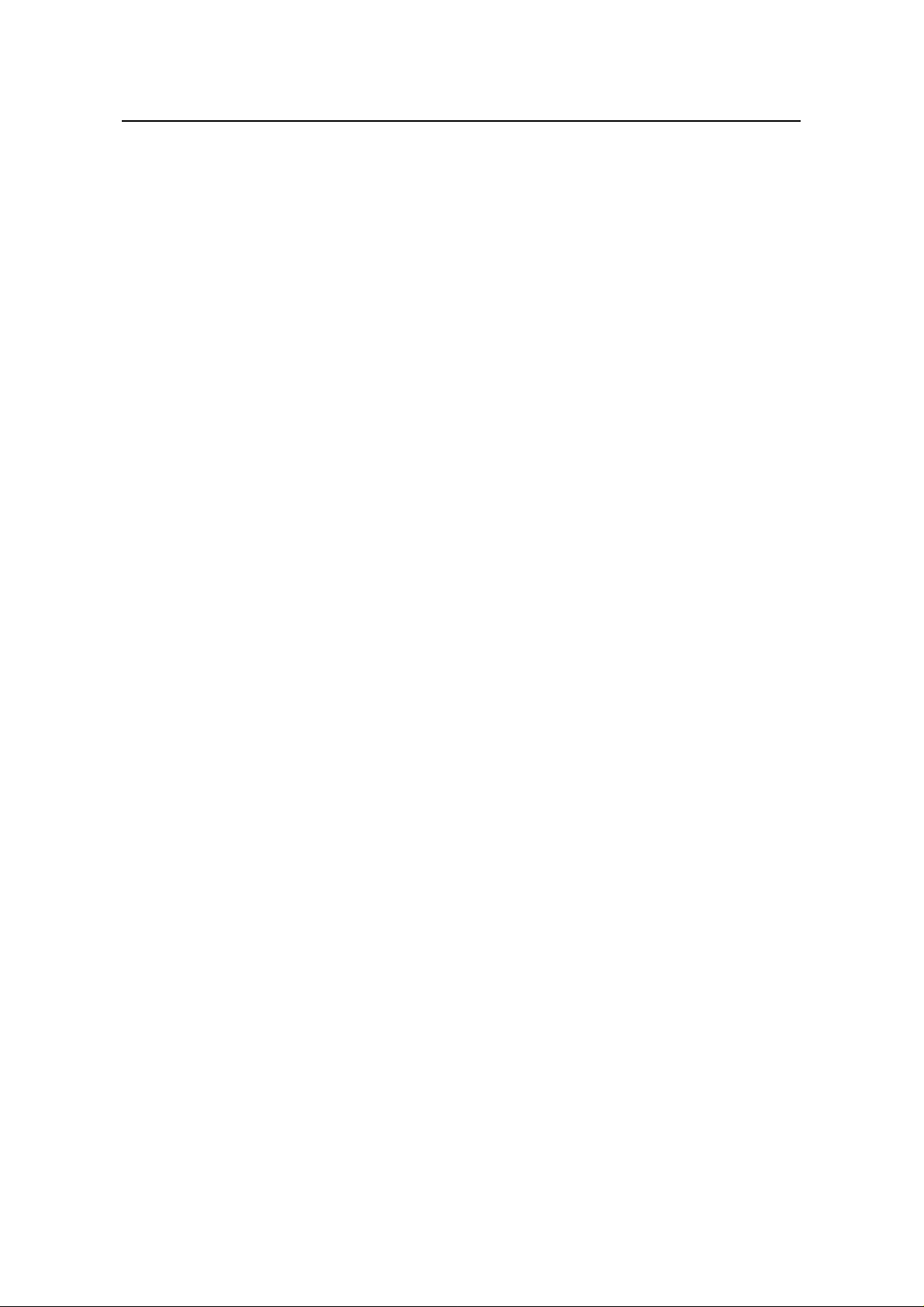
H3C Loopback Detection Feature Manual
Release 2107 Table of Contents
Table of Contents
Chapter 1 Loopback Detection Configuration............................................................................ 1-1
1.1 Loopback Detection Configuration.....................................................................................1-1
1.1.1 Loopback Detection Overview ................................................................................1-1
1.1.2 Configuring Loopback Detection for Ethernet Port(s).............................................1-2
Chapter 2 Loopback Detection Configuration Commands.......................................................2-1
2.1 Loopback Detection Configuration Commands................................................................. 2-1
2.1.1 loopback-detection control enable ..........................................................................2-1
2.1.2 loopback-detection enable......................................................................................2-2
2.1.3 loopback-detection interface-list enable..................................................................2-4
2.1.4 loopback-detection interval-time .............................................................................2-5
2.1.5 loopback-detection per-vlan enable........................................................................2-5
2.1.6 loopback-detection shutdown enable...................................................................... 2-6
i
Page 2
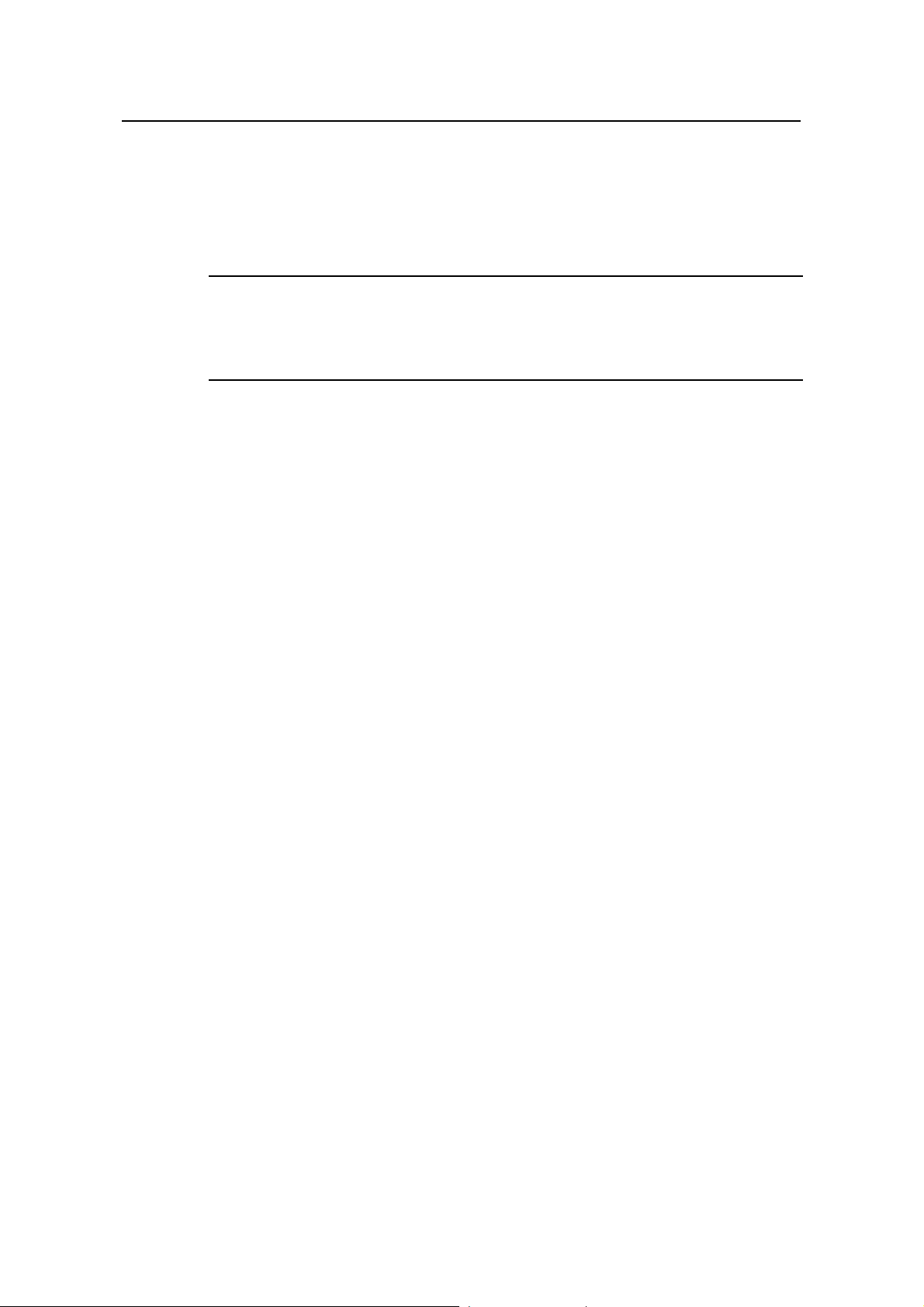
H3C Loopback Detection Feature Manual
Release 2107 Chapter 1 Loopback Detection Configuration
Chapter 1 Loopback Detection Configuration
Note:
Two functions are added to release 2107: configuring loopback detection for a list of
ports in bulk, and enabling auto-shutdown of loopback ports.
1.1 Loopback Detection Configuration
1.1.1 Loopback Detection Overview
Loopback detection is used to monitor if a port of a switch is looped back.
After you enable loopback detection on Ethernet ports, the switch can monitor if an
external loopback occurs on them. If there is a loopback port found, the switch will deal
with the loopback port according to your configuration.
1) If a loop is found on an access port, the system will set the port to the block state
(ports in this state cannot forward data packets), send log messages to the
terminal, and remove the corresponding MAC forwarding entry.
z If you have additionally enabled the loopback port auto-shutdown function on the
port, the system will shut down the port, and send log messages to the terminal.
After the loop is removed, you need to use the undo shutdown command to bri ng
up the port.
z If you have not enabled the loopback port auto-shutdown function on the port, the
port will automatically resume the normal forwarding state after the loop is
removed.
2) If a loop is found on a trunk or hybrid port, the system sends log messages to the
terminal. If you have additionally enabled the loopback port control function or the
loopback port auto-shutdown function, the system will deal with the port
accordingly:
z If the loopback port control function is enabled on the port, the system will set the
port to the block state (ports in this state cannot forward data packets), send log
messages to the terminal, and remove the corresponding MAC forwarding entry.
After the loop is removed, the port will automatically resume the normal forwarding
state.
1-1
Page 3
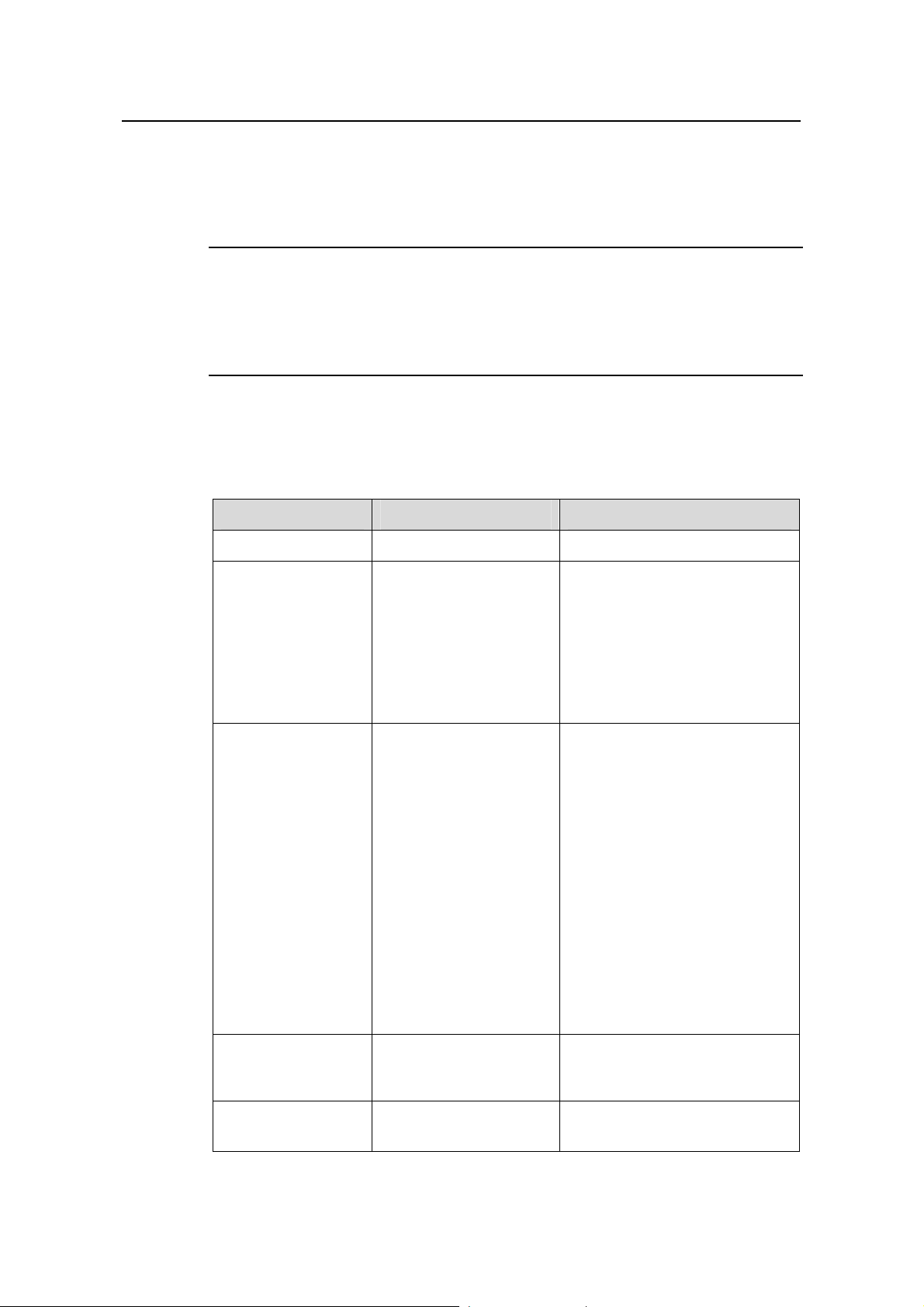
H3C Loopback Detection Feature Manual
Release 2107 Chapter 1 Loopback Detection Configuration
z If the loopback port auto-shutdown function is enabled on the port, the system will
shut down the port and send log messages to the terminal. After the loop is
removed, you need to use the undo shutdown command to bring up the port.
Note:
You cannot enable both the loopback port control function and the loopback port
auto-shutdown function on a port. If you do so, the function configured later will take
effect.
1.1.2 Configuring Loopback Detection for Ethernet Port(s)
Table 1-1 Configure loopback detection for Ethernet port(s)
Operation Command Remarks
Enter system view
Enable loopback
detection globally
Enable loopback
detection on the
specified ports in
bulk
system-view
loopback-detection
enable
loopback-detection
interface-list enable
—
Optional
By default, the global loopback
detection function is enabled if
the device boots with the default
configuration file (config.def); if
the device boots with null
configuration, this function is
disabled.
Optional
By default, the loopback
detection function is enabled on
ports if the device boots with the
default configuration file
(config.def); if the device boots
with null configuration, this
function is disabled.
At present, you can configure the
loopback detection for ports in
bulk on the S3100-EI series
(except the S3100-EPON-EI
series) switches and the E126A
switch only. These switches are
all shipped with a default
configuration file (config.def).
Set the interval for
performing port
loopback detection
Enter Ethernet port
view
loopback-detection
interval-time time
interface interface-type
interface-number
1-2
Optional
The default is 30 seconds.
—
Page 4
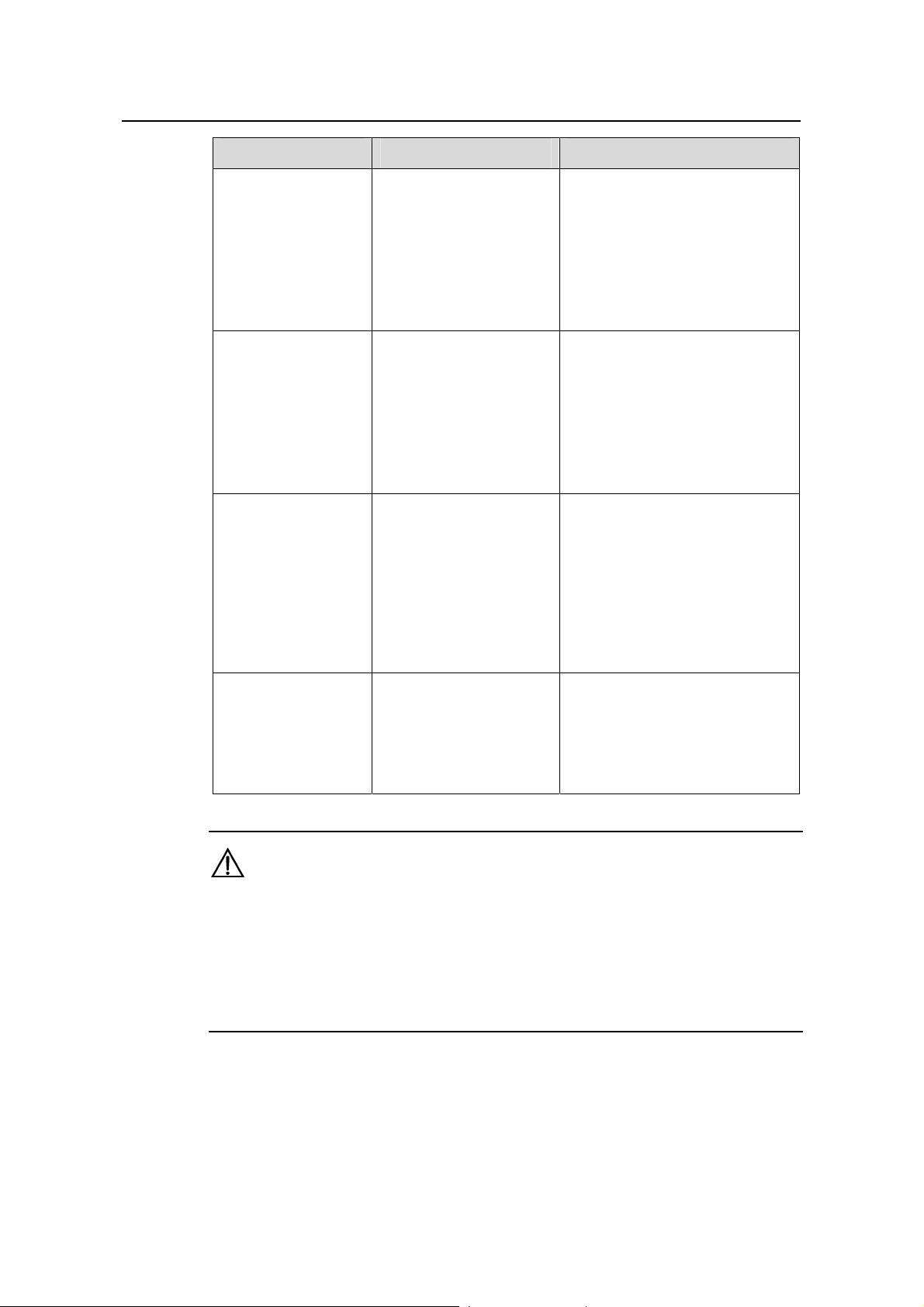
H3C Loopback Detection Feature Manual
Release 2107 Chapter 1 Loopback Detection Configuration
Operation Command Remarks
Optional
By default, the loopback
Enable loopback
detection on a
specified port
loopback-detection
enable
detection function is enabled on
ports if the device boots with the
default configuration file
(config.def); if the device boots
with null configuration, this
function is disabled.
Optional
By default, the loopback port
Enable loopback
port control on the
trunk or hybrid port
loopback-detection
control enable
control function is enabled on
ports if the device boots with the
default configuration file
(config.def); if the device boots
with null configuration, this
function is disabled.
Optional
By default, the loopback port
auto-shutdown function is
Enable the loopback
port auto-shutdown
function
loopback-detection
shutdown enable
enabled on ports if the device
boots with the default
configuration file (config.def); if
the device boots with null
configuration, this function is
disabled.
Configure the
system to run
loopback detection
on all VLANs of the
current trunk or
hybrid port
loopback-detection
per-vlan enable
Optional
By default, the system runs
loopback detection only on the
default VLAN of the current trunk
or hybrid port.
Caution:
z To enable loopback detection on a specific port, you must use the
loopback-detection enable command in both system view and the specific port
view.
z After you use the undo loopback-detection enable command in system view,
loopback detection will be disabled on all ports.
1-3
Page 5

H3C Loopback Detection Feature Manual
Release 2107
Chapter 2 Loopback Detection Configuration
Chapter 2 Loopback Detection Configuration
Commands
Note:
Two functions are added to release 2107: configuring loopback detection for a list of
ports in bulk, and enabling auto-shutdown of loopback ports. For detailed description of
the two functions, refer to
loopback-detection shutdown enable.
2.1 Loopback Detection Configuration Commands
loopback-detection interface-list enable and
Commands
2.1.1 loopback-detection control enable
Syntax
loopback-detection control enable
undo loopback-detection control enable
View
Ethernet port view
Parameter
None
Description
Use the loopback-detection control enable command to enable the loopback port
control function on the current trunk or hybrid port.
Use the undo loopback-detection control enable command to disable the loopba ck
port control function on the trunk or hybrid port.
The loopback port control function works in conjunction with the loopback detection
function (refer to
or hybrid port:
loopback-detection enable). If a loop is found on a VLAN of the trunk
z With the function enabled on the trunk or hybrid port, the system will set the port to
the block state (ports in this state cannot forward data packets), send log
messages to the terminal, and remove the corresponding MAC forwarding entry.
2-1
Page 6

H3C Loopback Detection Feature Manual
Release 2107
After the loop is removed, the port will automatically resume the normal forwarding
state.
z With the function disabled on the trunk or hybrid port, the system will only send log
messages to the terminal, and the port is still in the normal forwarding state.
By default, the loopback port control function is enabled on port s if the device boots with
the default configuration file (config.def); if the device boots with null configuration, this
function is disabled.
Note that this command is invalid for an access port.
Related command: loopback-detection enable.
Example
# Enable the loopback port control function on Ethernet 1/0/1.
<H3C> system-view
System View: return to User View with Ctrl+Z.
[H3C] interface ethernet 1/0/1
[H3C-Ethernet1/0/1] port link-type trunk
[H3C-Ethernet1/0/1] loopback-detection control enable
Chapter 2 Loopback Detection Configuration
Commands
2.1.2 loopback-detection enable
Syntax
loopback-detection enable
undo loopback-detection enable
View
System view or Ethernet port view
Parameter
None
Description
Use the loopback-detection enable command to enable the loopback detection
function on the current port to detect whether an external loopback occurs on the port.
Use the undo loopback-detection enable command to disable the loopback
detection function on the port.
1) If a loop is found on an access port, the system will set the port to the block state
(ports in this state cannot forward data packets), send log messages to the
terminal, and remove the corresponding MAC forwarding entry.
z If you have enabled the loopback port auto-shutdown function (with the
loopback-detection shutdown enable command) on the access port, the system
2-2
Page 7

H3C Loopback Detection Feature Manual
Release 2107
will shut down the port, and send log messages to the terminal. After the loop is
removed, you need to use the undo shutdown command to bring up the port.
z If you have not enabled the loopback port auto-shutdown function on the access
port, the port will automatically resume the normal forwarding state after the loop is
removed.
2) If a loop is found on a trunk or hybrid port, the system sends log messages to the
terminal. If you have additionally enabled the loopback port control function or the
loopback port auto-shutdown function, the system will deal with the port
accordingly:
z If the loopback port control function is enabled on the port (with the
loopback-detection control enable command), the system will set the port to the
block state (ports in this state cannot forward data packets), send log messages
to the terminal, and remove the corresponding MAC forwarding entry. After the
loop is removed, the port will automatically resume the normal forwarding state.
z If the loopback port auto-shutdown function is enabled on the port (with the
loopback-detection shutdown enable command), the system will shut down the
port and send log messages to the terminal. After the loop is removed, you need to
use the undo shutdown command to bring up the port.
Chapter 2 Loopback Detection Configuration
Commands
Example
Note:
The loopback detection function on a specific port can take effect only after you enable
the loopback detection function globally (in system view) and on the port (in the
specified port view).
By default, the loopback detection function is enabled globally and on ports if the device
boots with the default configuration file (config.def); if the device boots with null
configuration, this function is disabled.
Related command: loopback-detection control enable, loopback-detection
shutdown enable.
# Enable the loopback detection function on Ethernet 1/0/1.
<H3C> system-view
System View: return to User View with Ctrl+Z.
[H3C] loopback-detection enable
[H3C] interface ethernet 1/0/1
[H3C-Ethernet1/0/1] loopback-detection enable
2-3
Page 8

H3C Loopback Detection Feature Manual
Release 2107
2.1.3 loopback-detection interface-list enable
Syntax
loopback-detection interface-list enable
undo loopback-detection interface-list enable
View
System view
Parameter
interface-list: Ethernet port list, in the form of interface-list = { interface-type
interface-number [ to interface-type interface-number ] } &<1-10>, where
z interface-type is the port type, and interface-number is the port number.
z Keyword to is used to specify a range of ports. The port number after to must be
equal to or greater than that before to.
z &<1-10> means that you can specify up to 10 ports or port ranges.
Chapter 2 Loopback Detection Configuration
Commands
Description
Example
Use the loopback-detection interface-list enable command to enable the loopback
detection function on a range of ports.
Use the undo loopback-detection interface-list enable command to disable the
loopback detection function on a range of ports.
By default, the loopback detection function is enabled on ports if the device boots with
the default configuration file (config.def); if the device boots with null configuration, this
function is disabled.
At present, you can configure the loopback detection for ports in bulk on the S3100-EI
series (except the S3100-EPON-EI series) switches and the E126A switch only. These
switches are all shipped with a default configuration file (config.def).
# Enable the loopback detection function on ports Ethernet 1/0/1 through Ethernet
1/0/4.
<H3C> system-view
System View: return to User View with Ctrl+Z.
[H3C] loopback-detection enable
[H3C] loopback-detection Ethernet 1/0/1 to Ethernet 1/0/4 enable
2-4
Page 9

H3C Loopback Detection Feature Manual
Release 2107
2.1.4 loopback-detection interval-time
Syntax
loopback-detection interval-time time
undo loopback-detection interval-time
View
System view
Parameter
time: Time interval for loopback detection, in the range of 5 to 300 (in seconds). It is 30
seconds by default.
Description
Use the loopback-detection interval-time command to set time interval for loopback
detection.
Chapter 2 Loopback Detection Configuration
Commands
Use the undo loopback-detection interval-time command to restore the default time
interval.
Example
# Set time interval for loopback detection to 10 seconds.
<H3C> system-view
System View: return to User View with Ctrl+Z.
[H3C] loopback-detection interval-time 10
2.1.5 loopback-detection per-vlan enable
Syntax
loopback-detection per-vlan enable
undo loopback-detection per-vlan enable
View
Ethernet port view
Parameter
Description
None
Use the loopback-detection per-vlan enable command to configure the system to
run loopback detection on all VLANs of the current trunk or hybrid port.
2-5
Page 10

H3C Loopback Detection Feature Manual
Release 2107
Use the undo loopback-detection per-vlan enable command to restore the default
setting.
By default, the system runs loopback detection only on the default VLAN of the trunk or
hybrid port.
Note that the command is invalid for any access port.
Example
# Configure the system to run loopback detection on all VLANs of the trunk port
Ethernet1/0/1.
<H3C> system-view
System View: return to User View with Ctrl+Z.
[H3C] interface ethernet 1/0/1
[H3C-Ethernet1/0/1] port link-type trunk
[H3C-Ethernet1/0/1] loopback-detection per-vlan enable
2.1.6 loopback-detection shutdown enable
Chapter 2 Loopback Detection Configuration
Commands
Syntax
View
Parameter
Description
loopback-detection shutdown enable
undo loopback-detection shutdown enable
Ethernet port view
None
Use the loopback-detection shutdo wn enable command to en able the loopback port
auto-shutdown function.
Use the undo loopback-detection shutdown enable command to disable the
function.
The loopback port auto-shutdown function works in conjunction with the loopback
detection function (refer to
z With the function enabled on the port, the system will shut down the port, and send
loopback-detection enable). If a loop is found at a port:
log messages to the terminal. After the loop is removed, you need to use the undo
shutdown command to bring up the port.
z With the function disabled on the port, the system will only send log messages to
the terminal, and the port is still in the normal forwarding state.
2-6
Page 11

H3C Loopback Detection Feature Manual
Release 2107
By default, the loopback port auto-shutdown function is enabled on ports if the device
boots with the default configuration file (config.def); if the device boots with null
configuration, this function is disabled.
Note:
You cannot enable both the loopback port control function (with the loopback-detection
control enable command) and the loopback port auto-shutdown function on a port. If
you do so, the function configured later will take effect.
Related command: loopback-detection enable, loopback-detection control
enable.
Example
# Enable the loopback port auto-shutdown function on port Ethernet 1/0/1.
Chapter 2 Loopback Detection Configuration
Commands
<H3C> system-view
System View: return to User View with Ctrl+Z.
[H3C] loopback-detection enable
[H3C] interface ethernet 1/0/1
[H3C-Ethernet1/0/1] loopback-detection shutdown enable
2-7
