Page 1

H3C SecPath F100-C-EI Firewall
Installation Manual
Hangzhou H3C Technologies Co., Ltd.
http://www.h3c.com
Manual Version: 5PW100-20080729
Page 2
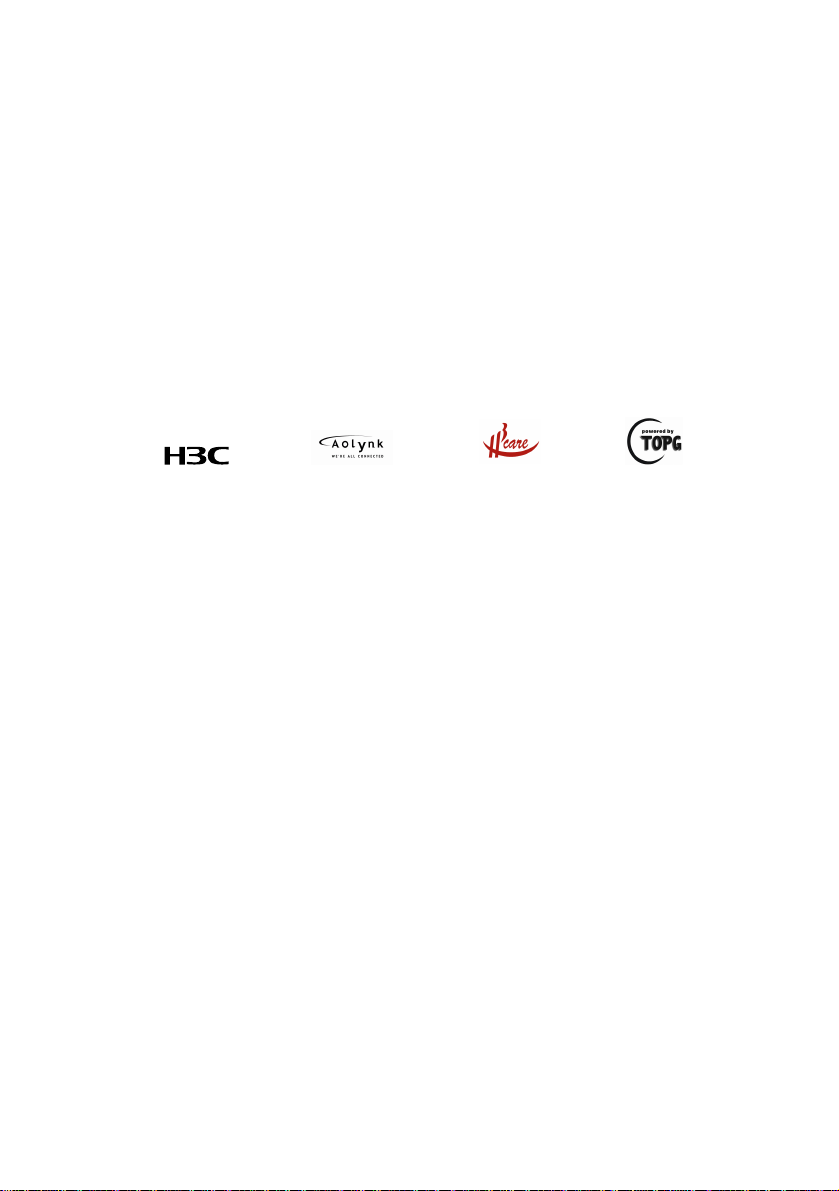
Copyright © 2008, Hangzhou H3C Technologies Co., Ltd.
and its licensors
All Rights Reserved
No part of this manual may be reproduced or transmitted in any form
or by any means without prior written consent of Hangzhou H3C
Technologies Co., Ltd.
Trademarks
H3C, , Aolynk, , H3Care,
, TOP G, , IRF,
NetPilot, Neocean, NeoVTL, SecPro, SecPoint, SecEngine, SecPath,
Comware, Secware, Storware, NQA, VVG, V
2
G, VnG, PSPT, XGbus,
N-Bus, TiGem, InnoVision and HUASAN are trademarks of Hangzhou
H3C Technologies Co., Ltd.
All other trademarks that may be mentioned in this manual are the
property of their respective owners.
Notice
The information in this document is subject to change without notice.
Every effort has been made in the preparation of this document to
ensure accuracy of the contents, but all statements, information, and
recommendations in this document do not constitute the warranty of
any kind, express or implied.
Technical Support
customer_service@h3c.com
http://www.h3c.com
Page 3
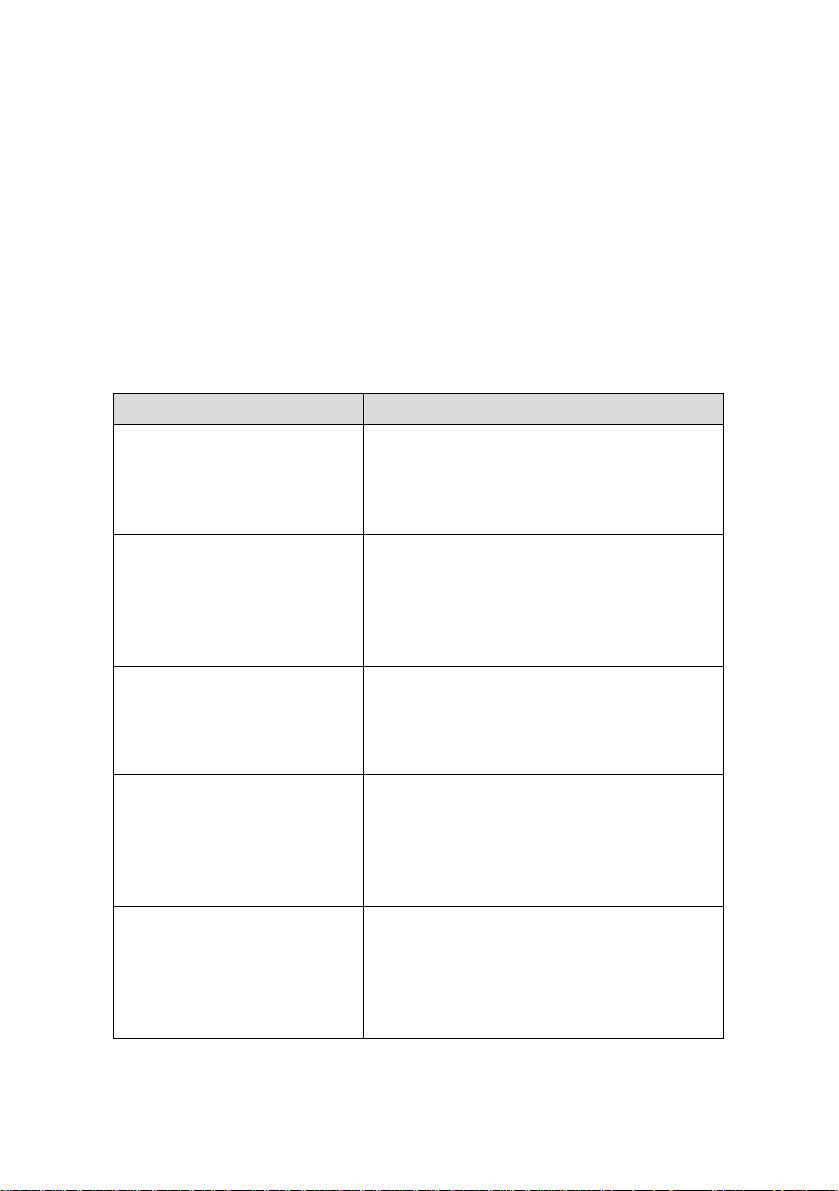
About This Manual
Organization
H3C SecPath F100-C-EI Firewall Installation Manual is
organized as follows:
Chapter Contents
Briefly introduces the product
1 Firewall Overview
2 Preparing for
Installation
3 Installing the Firewall
specifications, as well as the features
and applications of the H3C SecPath
F100-C-EI Firewall.
Describes the requirements of the
H3C SecPath F100-C-EI Firewall on
installation site, the safety
recommendations before and during
installation, and the required tools.
Introduces how to install the H3C
SecPath F100-C-EI Firewall, as well
as how to connect the power cord, and
other cables.
4 Starting and Configuring
the Firewall
5 Maintaining Software
Describes how to boot and configure
the H3C SecPath F100-C-EI Firewall,
including device startup, power-on,
and initialization of system files, and
so on.
Introduces how to maintain the
software of the H3C SecPath
F100-C-EI Firewall, including
upgrading the software and updating
the configuration files.
Page 4
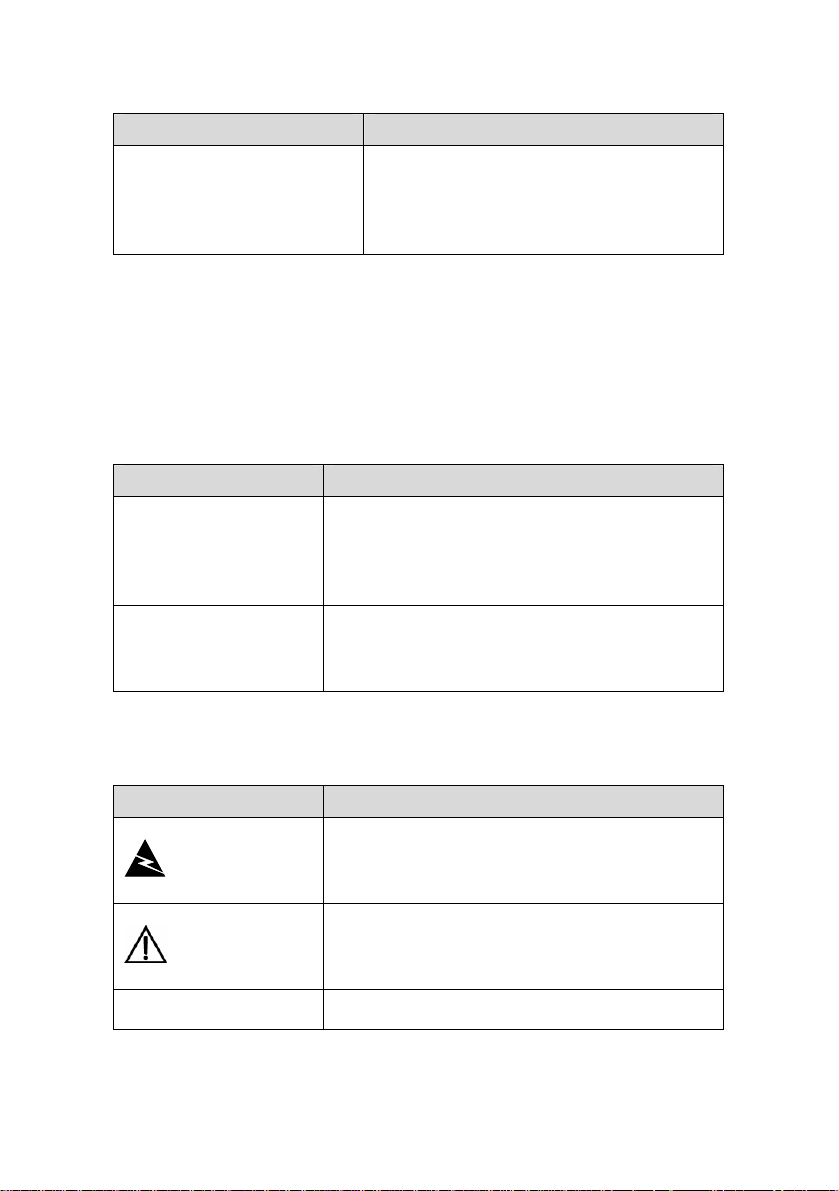
Chapter Contents
Describes some problems that may
6 Troubleshooting
occur during installation and startup of
the H3C SecPath F100-C-EI Firewall
and how to solve them.
Conventions
The manual uses the following conventions:
I.
GUI conventions
Convention Description
Window names, button names, field
Boldface
>
names, and menu items are in Boldface.
For example, the New User window
appears; click OK.
Multi-level menus are separated by angle
brackets. For example, File > Create >
Folder.
II.
Symbols
Convention Description
Means reader be extremely careful.
Warning
Caution
Note
Improper operation may cause bodily
injury.
Means reader be careful. Improper
operation may cause data loss or damage
to equipment.
Means a complementary description.
Page 5
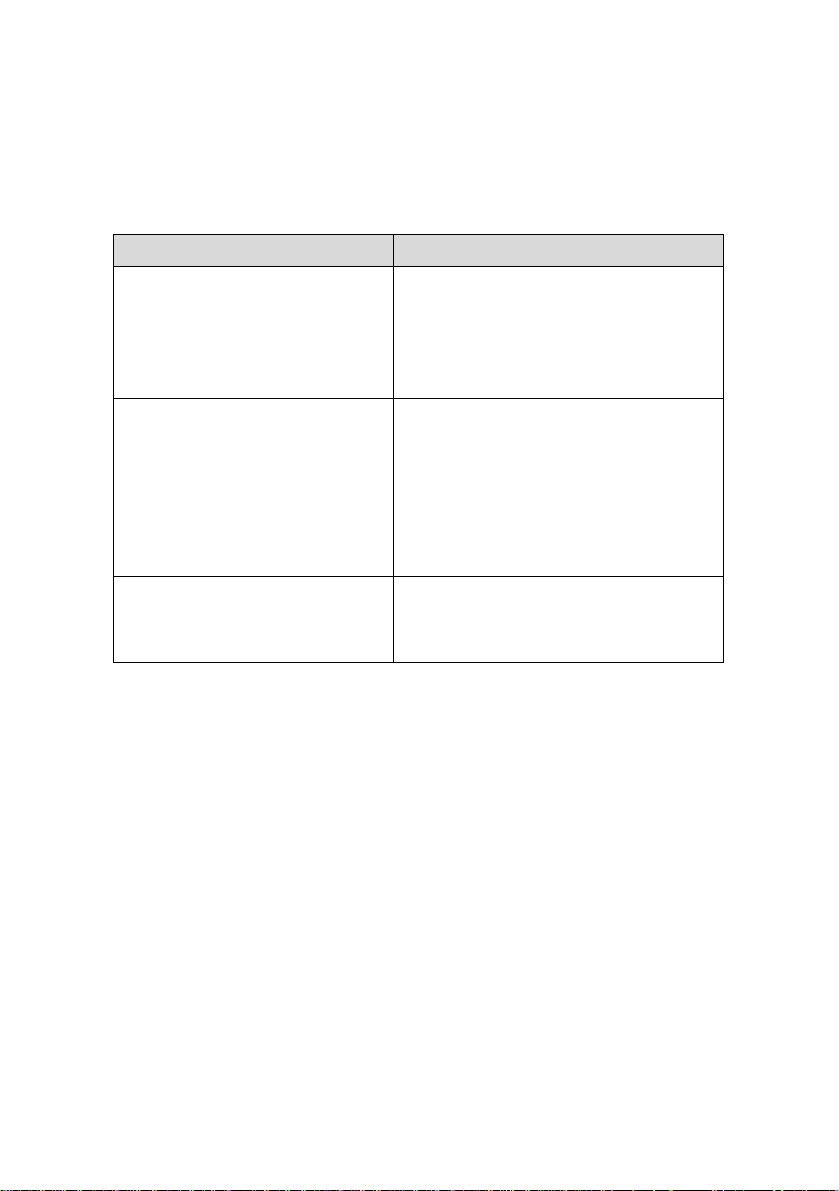
Related Documentation
In addition to this manual, each H3C SecPath Series Security
Products documentation set includes the following:
Manual Content
Describes the features and
H3C SecPath Series Security
Products Operation Manual
H3C SecPath Series Security
Products Command Manual
specifications, working principles
of the H3C SecPath series
gateways/firewalls, and how to
configure the manipulate them.
Describes the configuration
commands for the H3C SecPath
series gateways/firewalls,
including syntax, complete
command line, parameters,
operation views, description and
examples.
H3C SecPath Series Security
Products Web Configuration
Manual
Guides you through configuring the
H3C SecPath series firewalls
through Web interfaces.
Obtaining Documentation
You can access the most up-to-date H3C product documentation
on the World Wide Web at this URL: http://www.h3c.com.
The following are the columns from which you can obtain different
categories of product documentation:
[Products & Solutions]: Provides information about products and
technologies, as well as solutions.
[Technical Support & Document > Technical Documents]:
Provides several categories of product documentation, such as
installation, operation, and maintenance.
Page 6

[Technical Support & Document > Product Support > Software]:
Provides the documentation released with the software version.
Documentation Feedback
You can e-mail your comments about product documentation to
info@h3c.com.
We appreciate your comments.
Environmental Protection
This product has been designed to comply with the requirement s
on environmental protection. For the proper storage, use and disposal
of this product, national laws and regulations must be observed.
Page 7
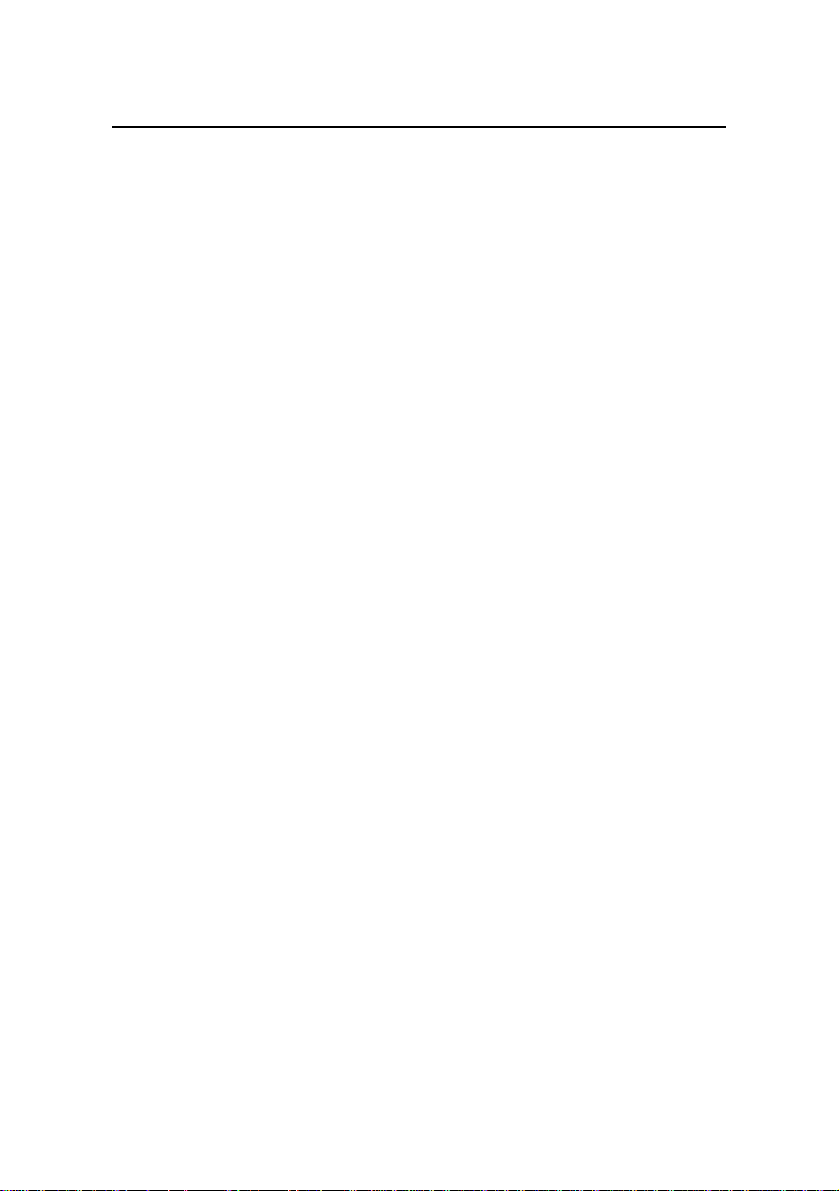
Installation Manual
H3C SecPath F100-C-EI Firewall
Table of Contents
Table of Contents
Chapter 1 Firewall Overview.........................................................1-1
1.1 Brief Introduction ................................................................1-1
1.2 Physical Description...........................................................1-3
1.2.1 Front Panel ..............................................................1-3
1.2.2 Rear Panel...............................................................1-3
1.3 Technical Specifications ....................................................1-4
1.4 LEDs ..................................................................................1-4
1.5 Fixed Interfaces..................................................................1-5
1.5.1 Console Port............................................................1-5
1.5.2 Ethernet Interfaces ..................................................1-6
Chapter 2 Preparing for Installation ............................................2-1
2.1 Site Requirements..............................................................2-1
2.1.1 Temperature and Humidity Requirements ..............2-1
2.1.2 Cleanness Requirements ........................................2-2
2.1.3 ESD-Preventive Requirements ...............................2-3
2.1.4 Electromagnetic Environment Requirements..........2-5
2.1.5 Lightning Protection Requirements .........................2-6
2.1.6 Checking the Workbench ........................................2-6
2.1.7 Rack-Mounting Requirements.................................2-6
2.2 Safety Precautions .............................................................2-7
2.2.1 Safety Signs ............................................................2-7
2.2.2 General Safety Recommendations .........................2-7
2.2.3 Safety Recommendations against Electricity ..........2-8
2.3 Tools, Meters, and Instruments .........................................2-8
i
Page 8
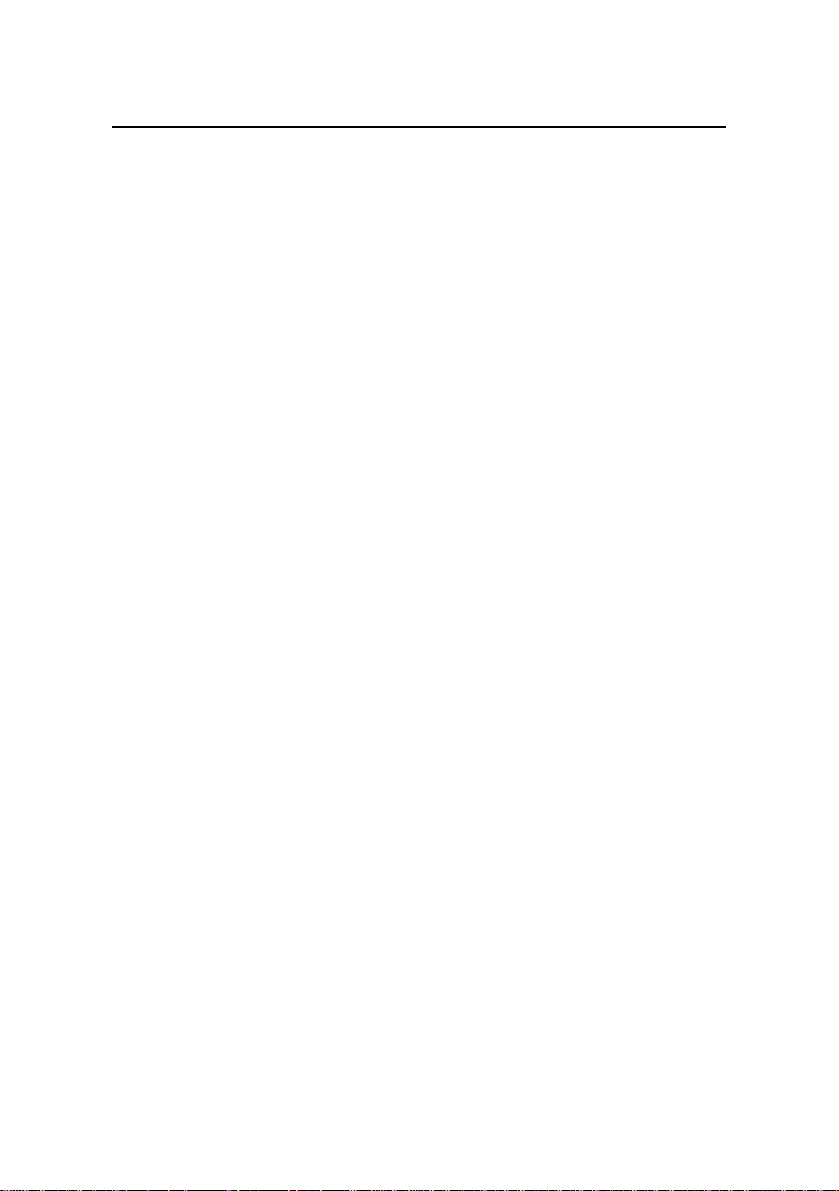
Installation Manual
H3C SecPath F100-C-EI Firewall
Table of Contents
Chapter 3 Installing the Firewall ..................................................3-1
3.1 Installation Flow .................................................................3-1
3.2 Installing the F100-C-EI .....................................................3-2
3.2.1 Installing the Firewall on a Workbench ...................3-2
3.2.2 Installing the Firewall in a Rack...............................3-2
3.3 Connecting the PGND Wire ...............................................3-4
3.4 Connecting the Power Cord...............................................3-6
3.5 Connecting Interface Cables..............................................3-8
3.5.1 Connecting the Console Cable................................3-8
3.5.2 Connecting the Ethernet Cables .............................3-9
3.6 Verifying Installation.........................................................3-10
Chapter 4 Starting and Configuring the Firewall........................4-1
4.1 Setting up the Configuration Environment .........................4-1
4.1.1 Connecting the Firewall to the Console Terminal .......4-1
4.1.2 Setting Terminal Parameters...................................4-1
4.2 Powering On the Firewall...................................................4-6
4.2.1 Checking before Power-on......................................4-6
4.2.2 Powering On the Firewall ........................................4-7
4.2.3 Checking the Firewall ..............................................4-7
4.3 Booting Process .................................................................4-8
4.4 Configuration Outlines .......................................................4-9
4.5 Command Line Interface..................................................4-10
4.5.1 Features of the Command Line Interface..............4-10
Chapter 5 Maintaining Software...................................................5-1
5.1 Boot Menu..........................................................................5-1
5.1.1 Boot Menu of the Firewall........................................5-2
5.1.2 Boot ROM Operation Menu of the Firewall .............5-3
ii
Page 9
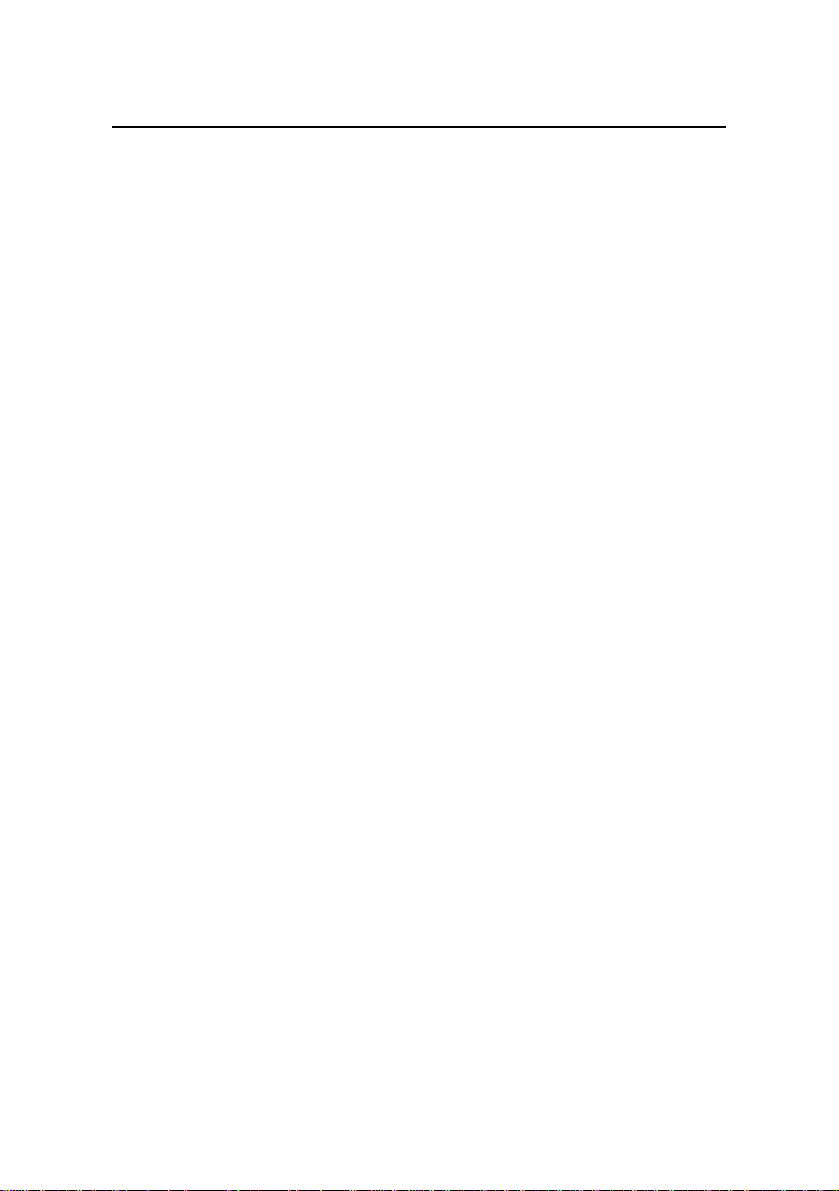
Installation Manual
H3C SecPath F100-C-EI Firewall
Table of Contents
5.2 Upgrading Application and Boot ROM Programs Using
XModem...................................................................................
5.2.1 Upgrading the Application Program ........................5-4
5.2.2 Upgrading the Boot ROM Program .........................5-8
5.2.3 Upgrading the Extended Segment of the Boot ROM
Program............................................................................
5.3 Upgrading Application Program Using TFTP...................5-10
5.4 Uploading/Downloading a Program/File Using FTP ........5-14
5.5 Maintaining Application Program and Configuration
Files .......................................................................................
5.5.1 Displaying Files .....................................................5-19
5.5.2 Deleting a File........................................................5-20
5.6 Backing Up and Restoring the Extended Segment of the Boot
ROM Program ........................................................................
5.6.1 Backing Up the Extended Segment of Boot Rom
Program in Flash ............................................................
5.6.2 Restoring the Extended Segment of the Boot Rom
Program from the Flash..................................................
5.7 Recovering/Changing Password......................................5-23
5.7.1 Recovering/Changing User Password ..................5-23
5.7.2 Recovering/Changing Boot ROM Password ......... 5-25
5-4
5-9
5-19
5-22
5-22
5-22
Chapter 6 Troubleshooting...........................................................6-1
6.1 Troubleshooting the Power System ...................................6-1
6.2 Troubleshooting Configuration System..............................6-1
iii
Page 10
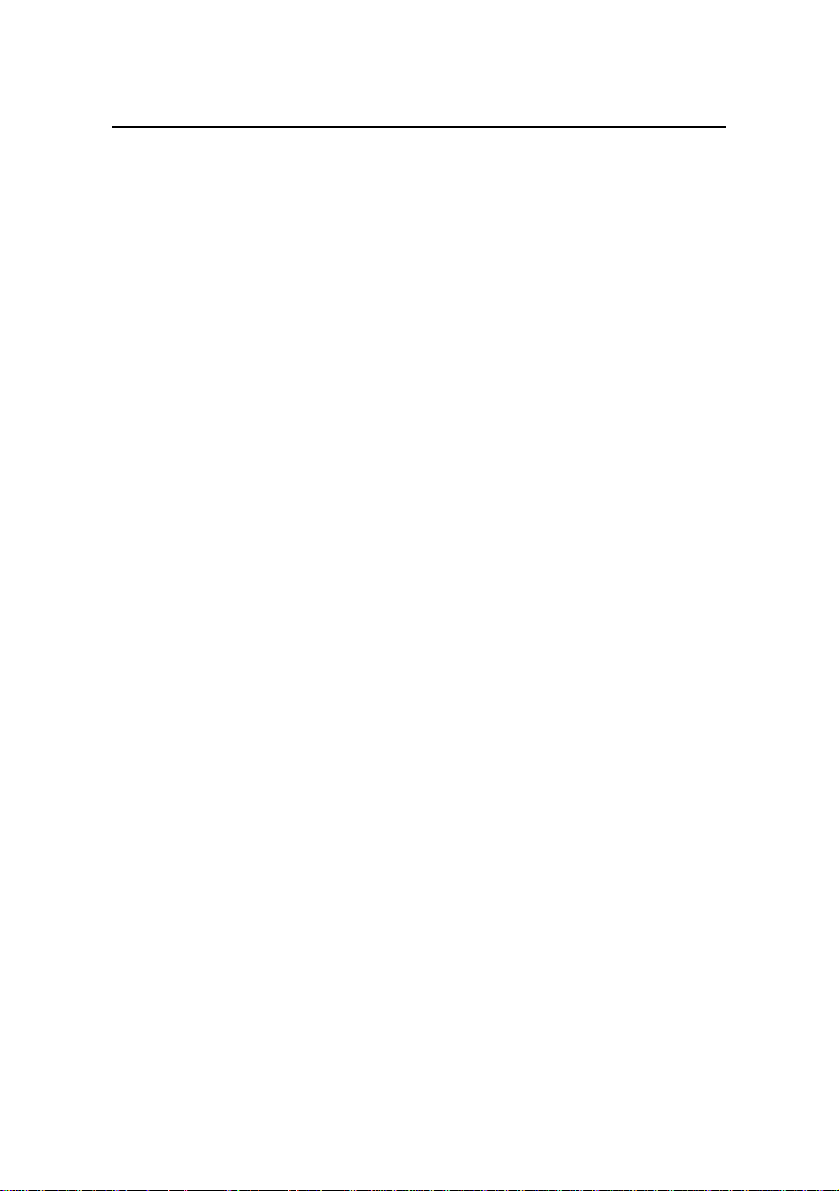
Installation Manual
H3C SecPath F100-C-EI Firewall
List of Figures
List of Figures
Figure 1-1 Front panel of the H3C F100-C-EI.........................1-3
Figure 1-2 Rear panel of the H3C F100-C-EI .........................1-3
Figure 1-3 Console cable ........................................................1-6
Figure 1-4 Ethernet cable........................................................1-7
Figure 2-1 Wear an ESD-preventive wrist strap......................2-5
Figure 3-1 Firewall installation flow .........................................3-1
Figure 3-2 Mounting bracket structure ....................................3-2
Figure 3-3 Install the mounting brackets on the firewall..........3-3
Figure 3-4 Fix the firewall on the rack .....................................3-3
Figure 3-5 Connect the grounding terminal to the firewall ......3-5
Figure 3-6 Connect PGND wire to grounding strip .................3-6
Figure 3-7 Connecting the AC power cord..............................3-7
Figure 3-8 Connect the console cable ....................................3-9
Figure 4-1 Set up a new connection .......................................4-2
Figure 4-2 Set the connection port..........................................4-3
Figure 4-3 Set serial port parameters .....................................4-4
Figure 4-4 HyperTerminal window...........................................4-5
Figure 4-5 Set terminal emulation type ...................................4-6
Figure 5-1 Disconnect the console terminal............................5-5
Figure 5-2 Modify baudrate .....................................................5-6
iv
Page 11
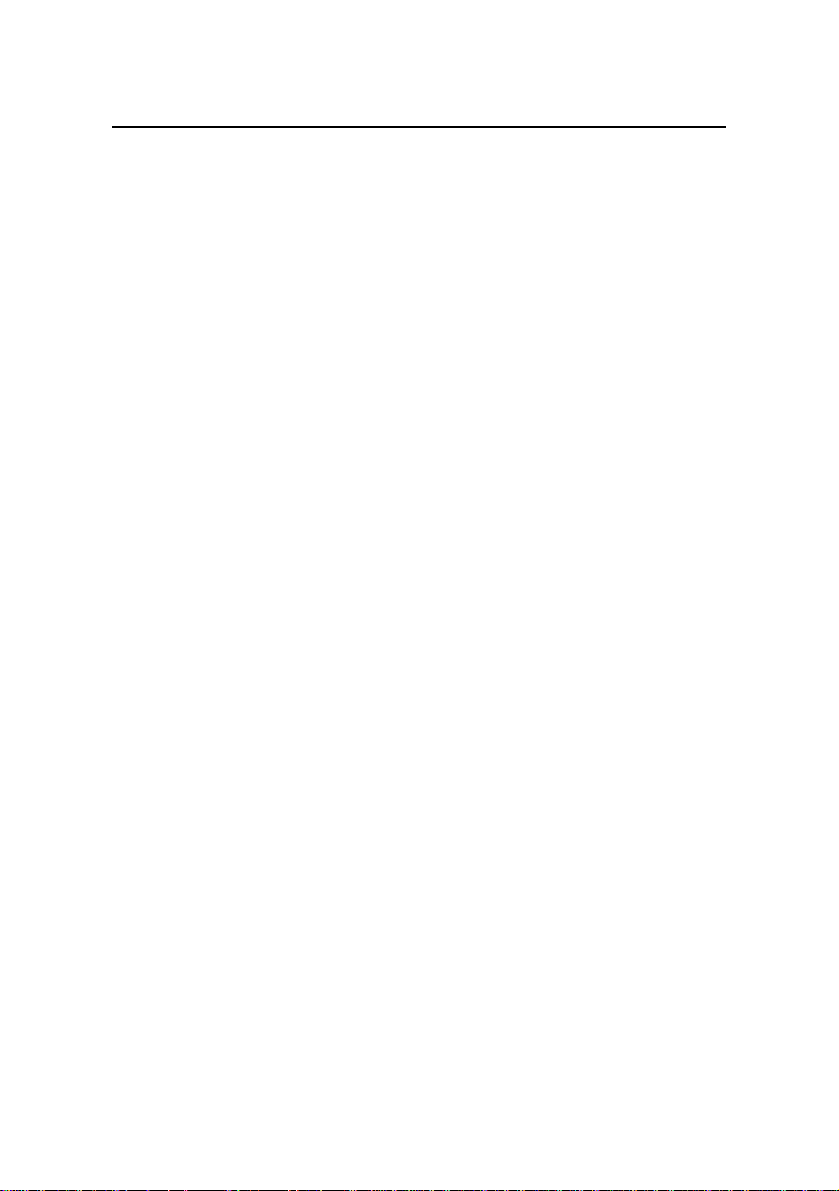
Installation Manual
H3C SecPath F100-C-EI Firewall
List of Figures
Figure 5-3 Send file dialog box ...............................................5-7
Figure 5-4 Send file interface ..................................................5-7
Figure 5-5 Set up an upgrade environment through TFTP........5-11
Figure 5-6 Set up an upload/download environment using FTP
........................................................................................
5-15
v
Page 12
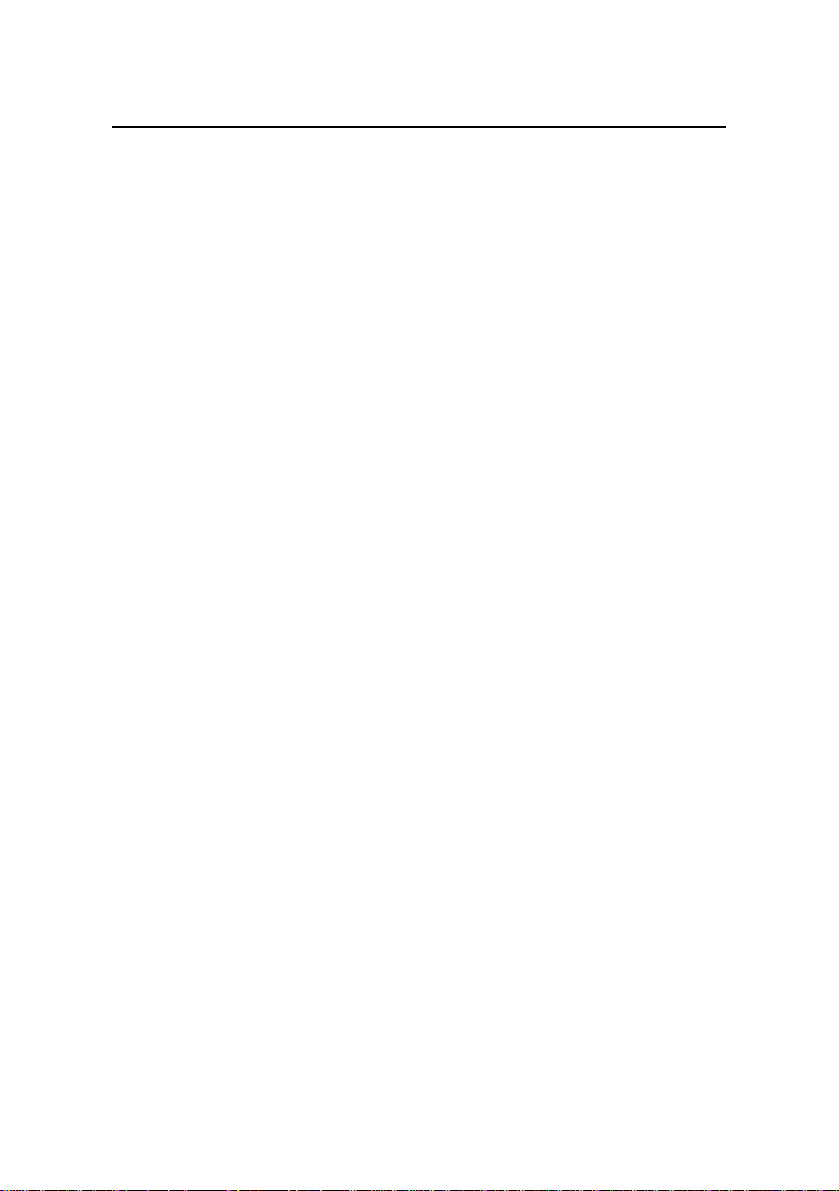
Installation Manual
H3C SecPath F100-C-EI Firewall
List of Tables
List of Tables
Table 1-1 Technical specifications of the H3C F100-C-EI .......1-4
Table 1-2 LEDs on the front panel of the F100-C-EI ...............1-5
Table 1-3 Specifications of the console port............................1-5
Table 1-4 Specifications of Ethernet interfaces .......................1-7
Ta bl e 2 -1 Temperature/humidity requirements in the equipment
room .................................................................................
Table 2-2 Limitation on dust content in equipment room.........2-2
Table 2-3 Harmful gas limits in the equipment room ...............2-3
2-2
vi
Page 13
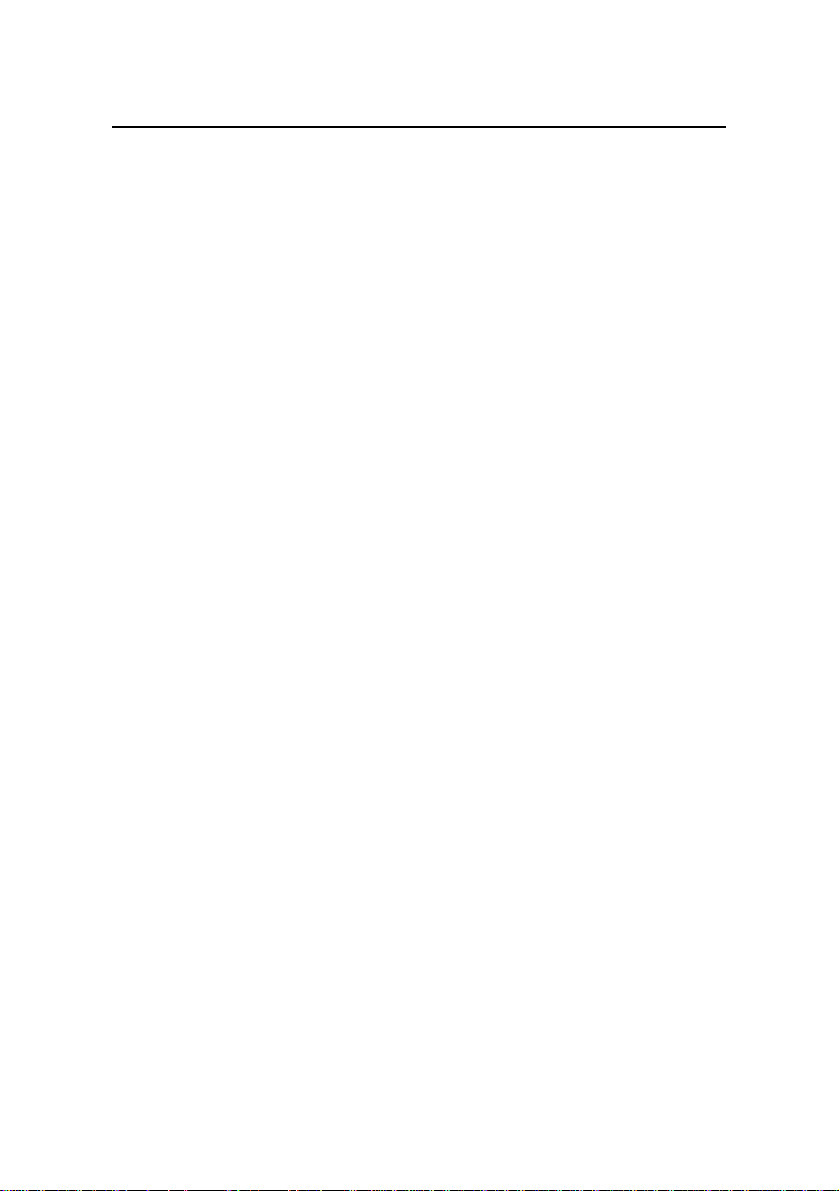
Installation Manual
w
H3C SecPath F100-C-EI Firewall
Chapter 1 Firewall Overvie
Chapter 1 Firewall Overview
1.1 Brief Introduction
The H3C SecPath F100-C-EI Firewall (hereinafter referred to as
the F100-C-EI) is a new-generation Ethernet firewall intended for
small office home office (SOHO) use.
The F100-C-EI has the following features:
z Provides an uplink WAN interface compliant to international
standards, ensuring the interoperability with the products of
other vendors.
z Provides five 10/100 Mbps auto-sensing Ethernet interfaces
that can be assigned to different security zones, such as
Trust, DMZ, Untrust and management security zones.
z Supports internal temperature detection, network
management, and Web-based management, satisfying
carrier-class reliability requirements.
z Supports such features as external attack defense, TCP
proxy, internal network security, traffic policing, Web filtering,
and email filtering, to effectively safeguard your network.
z Adopts the application specific packet filtering (ASPF)
technology to monitor connection processes and
unauthorized operations, and works together with access
control lists (ACLs) to implement dynamic packet filtering.
1-1
Page 14
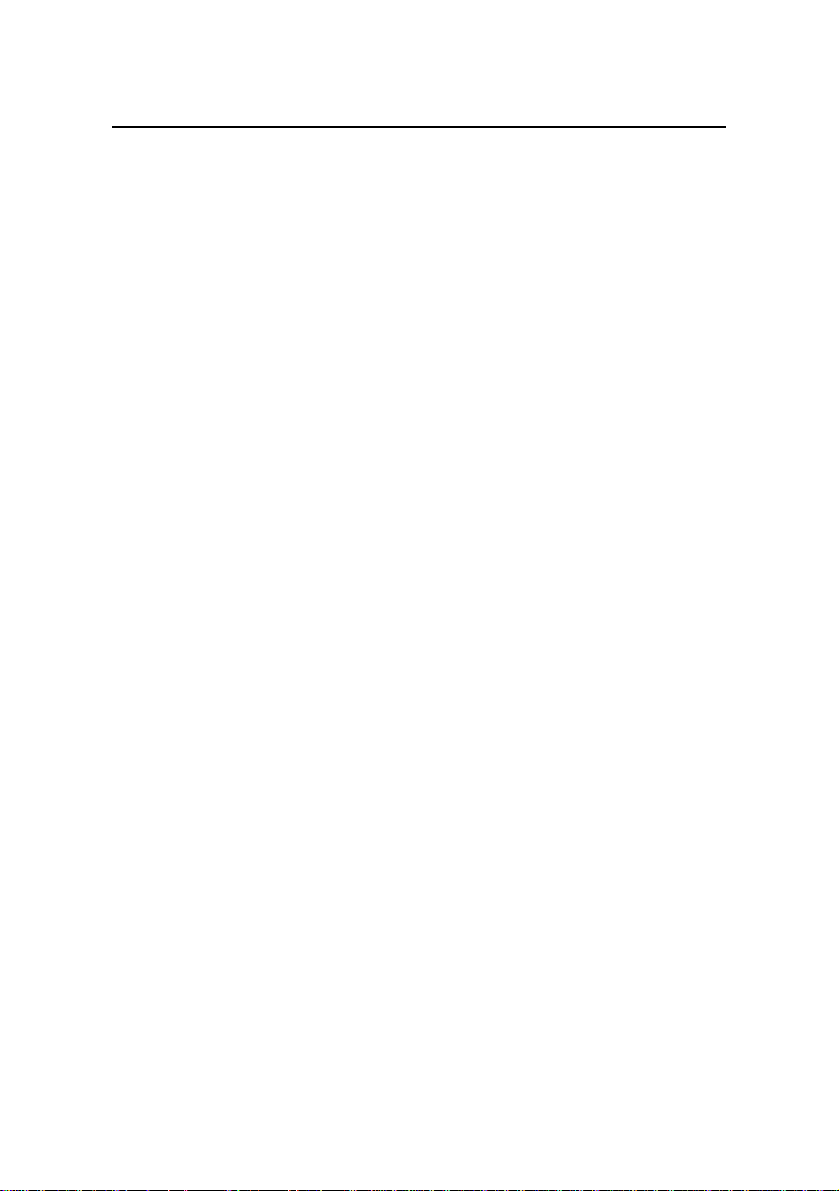
Installation Manual
w
H3C SecPath F100-C-EI Firewall
z Provides various intelligent analysis and management
Chapter 1 Firewall Overvie
methods, supports email alert and multiple types of logs,
and provides network management monitoring to help
network administrators perform network security
management.
z Supports authentication, authorization and accounting
(AAA), and network address translation (NAT) to ensure
security and guaranteed services to the private networks
constructed on the open Internet.
z Supports multiple virtual private network (VPN) services,
such as Layer 2 tunneling protocol (L2TP) VPN, IP security
(IPSec) VPN, generic routing encapsulation (GRE) VPN,
and dynamic VPN. It allows users to build various VPNs, like
Internet, Intranet, and remote access VPNs using
customized remote-user access approaches, such as
dial-up, leased line, virtual LAN (VLAN), and tunneling.
z Supports basic routing features, including routing
information protocol (RIP), open shortest path first (OSPF),
routing policy and policy routing, and also provides
abundant QoS (quality of service) features, such as traffic
policing, traffic shaping and queue scheduling.
1-2
Page 15
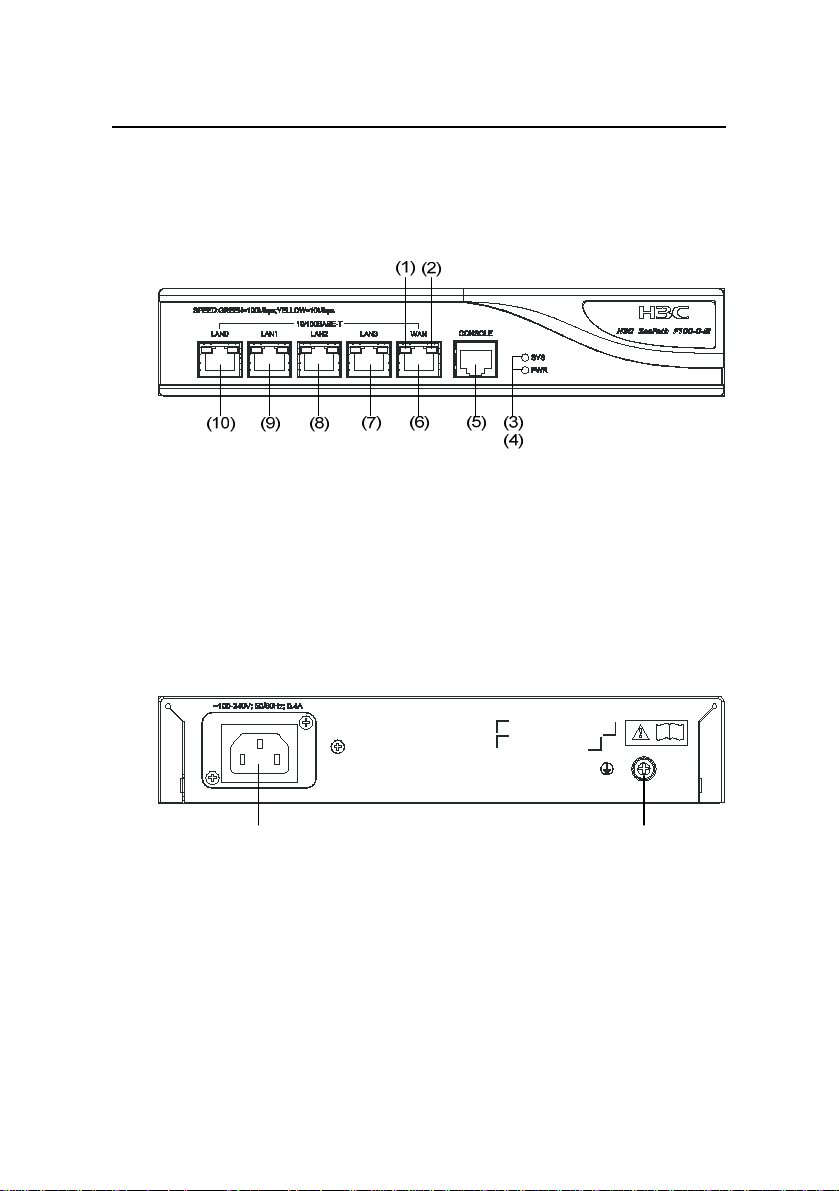
Installation Manual
w
H3C SecPath F100-C-EI Firewall
Chapter 1 Firewall Overvie
1.2 Physical Description
1.2.1 Front Panel
(1) Ethernet LED (Yellow) (2) Ethernet LED (Green)
(3) System LED (SYS) (4) Power LED (PWR)
(5) Console port (CONSOLE) (6) Ethernet interface (WAN)
(7) Ethernet interface (LAN3) (8) Ethernet interface (LAN2)
(9) Ethernet interface (LAN1) (10) Ethernet interface (LAN0)
Figure 1-1 Front panel of the H3C F100-C-EI
1.2.2 Rear Panel
(1)(2)
(1) AC input (2) Grounding screw
Figure 1-2 Rear panel of the H3C F100-C-EI
1-3
Page 16
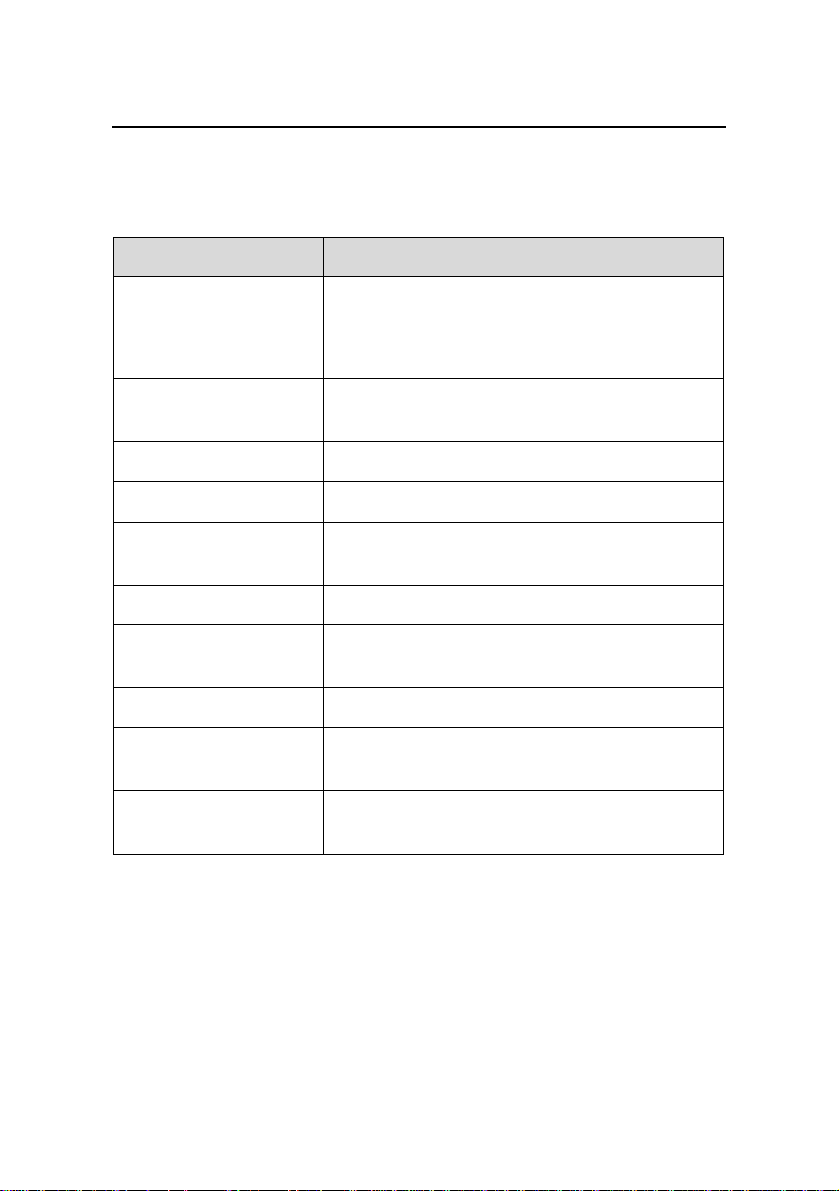
Installation Manual
w
H3C SecPath F100-C-EI Firewall
Chapter 1 Firewall Overvie
1.3 Technical Specifications
Table 1-1 Technical specifications of the H3C F100-C-EI
Item Description
1 console port
Interface
1 × 10/100 Mbps Ethernet interface (WAN)
4 × 10/100 Mbps Ethernet interfaces (LAN)
SDRAM
Flash memory
Rated voltage range 100 VAC to 240 VAC, 50 Hz or 60 Hz
Maximum input
current
Power consumption 6 W to 8 W
Dimensions (W x H x
D)
Weight
Operating
temperature
Relative humidity
(noncondensing)
Default: 64 MB
Max: 64 MB
8 MB
0.4 A
230 × 43.6 × 200 mm (9.06 × 1.82 × 7.87
in., excluding foot pads)
2 kg
0°C to 45°C (32°F to 113°F)
10% to 95%
1.4 LEDs
The following table describes the LEDs on the front panel of the
F100-C-EI.
1-4
Page 17
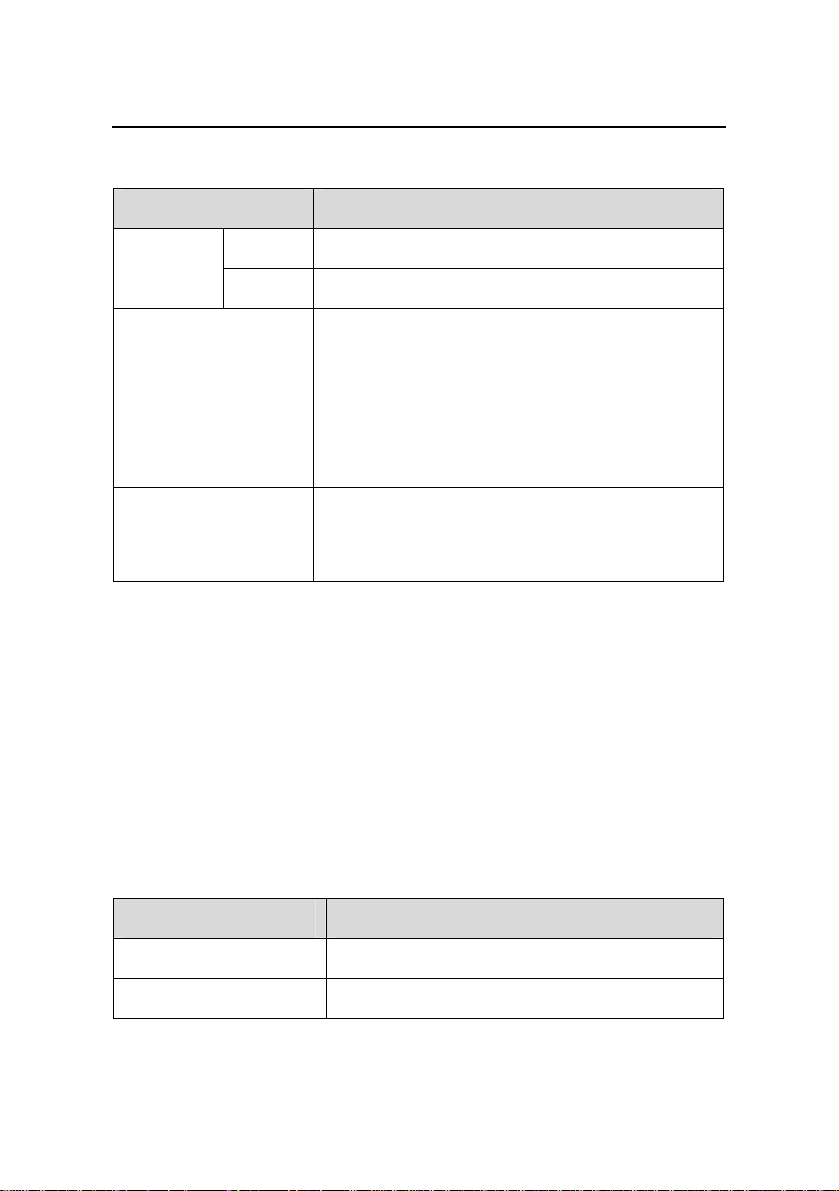
Installation Manual
w
H3C SecPath F100-C-EI Firewall
Table 1-2 LEDs on the front panel of the F100-C-EI
LED Description
Chapter 1 Firewall Overvie
Link LED
SYS (Green)
PWR (Green)
Green The interface speed is 100 Mbps.
Yellow The interface speed is 10 Mbps.
Blinking once per second: The system is
operating normally.
Blinking eight times per second: The system
is starting up.
Solid ON: The system is faulty.
Off: The system is faulty or not powered on.
Off: The power supply is faulty or the system
is not powered on.
On: The power supply is normal.
1.5 Fixed Interfaces
1.5.1 Console Port
I. Console port specifications
The F100-C-FI provides one RS-232 asynchronous serial
console port, through which you can configure your device.
Table 1-3 Specifications of the console port
Item Description
Connector type
Compliant standard RS-232
RJ-45
1-5
Page 18
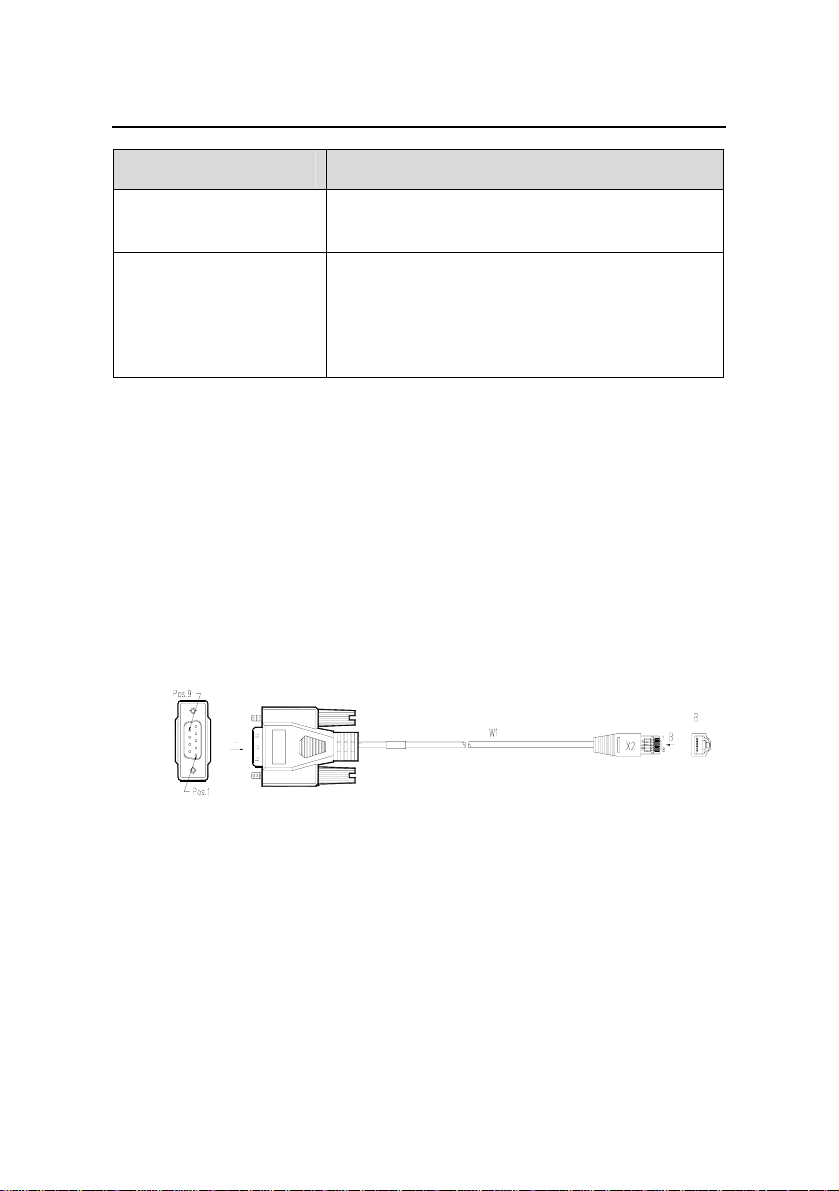
Installation Manual
w
H3C SecPath F100-C-EI Firewall
Item Description
Chapter 1 Firewall Overvie
Baud rate
1200 bps to 115200 bps (9600 bps by
default)
Connecting to an ASCII terminal
Services
Connecting to a serial port on a local PC to
run terminal emulation program on the PC
Command line interface (CLI)
II. Console cable
The console cable is an 8-core shielded cable. At one end of the
cable is an RJ-45 connector that can be plugged to the console port; at
the other end is a DB-9 (female) connector, which can be plugged to
the serial port of the console terminal.
The following figure illustrates a console cable:
A
X3
A
Figure 1-3 Console cable
1.5.2 Ethernet Interfaces
I. Ethernet interface specifications
The F100-C-EI provides five 10/100 Mbps auto-sensing Ethernet
interfaces.
1-6
Page 19
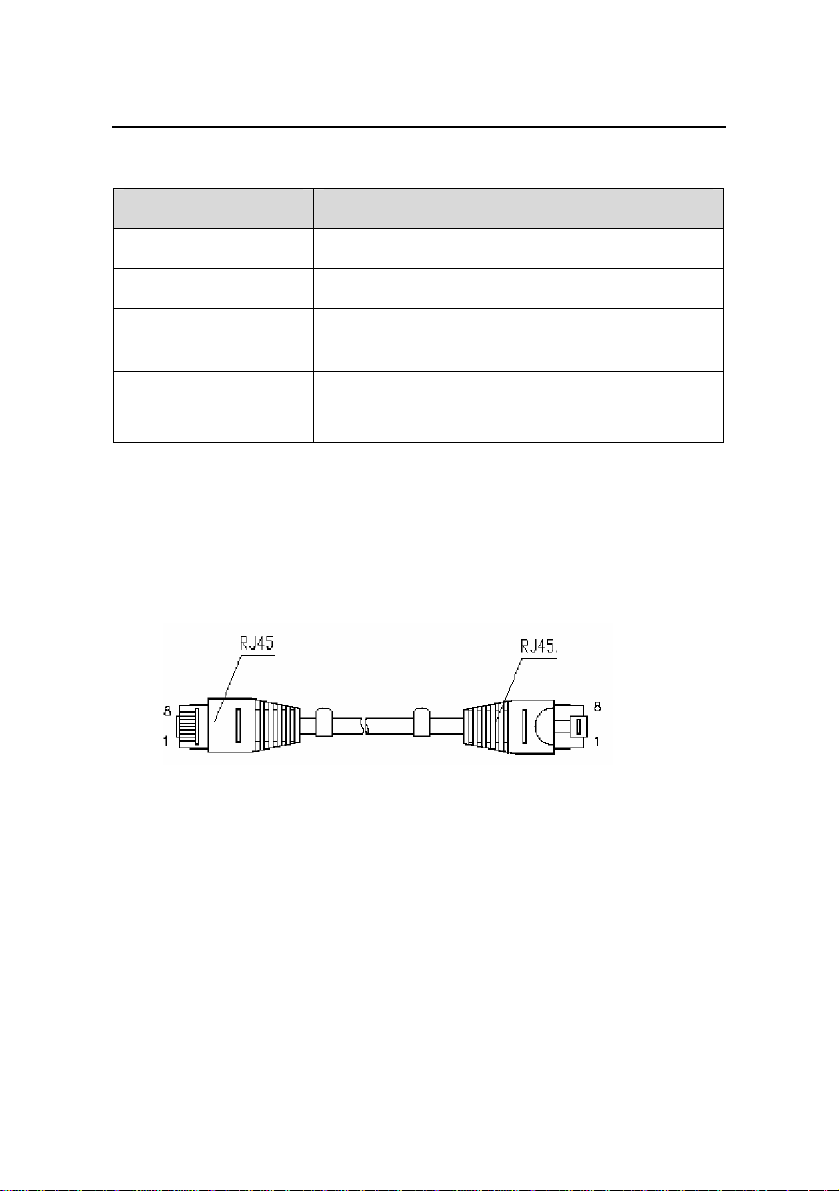
Installation Manual
w
H3C SecPath F100-C-EI Firewall
Table 1-4 Specifications of Ethernet interfaces
Item Description
Chapter 1 Firewall Overvie
Connector type
Interface type
Frame format
Speed and
operating mode
RJ-45
Auto-MDI/MDIX
Ethernet_II/Ethernet_SNAP/IEEE
802.2/IEEE 802.3
10/100Base-TX
Full duplex/half duplex
II. Ethernet cable
For a 10/100BASE-TX Ethernet interface, you can use a
category-5 twisted pair cable, as shown in the following figure:
Figure 1-4 Ethernet cable
Ethernet cables fall into straight-through cable and crossover
cable.
z Straight-through cable: The RJ-45 connectors at the two
ends have the same pinouts. The cable is used in the
connection between a terminal device (for example, PC) or
firewall and a HUB or LAN switch. The F100-C-FI is shipped
with straight-through cables.
1-7
Page 20
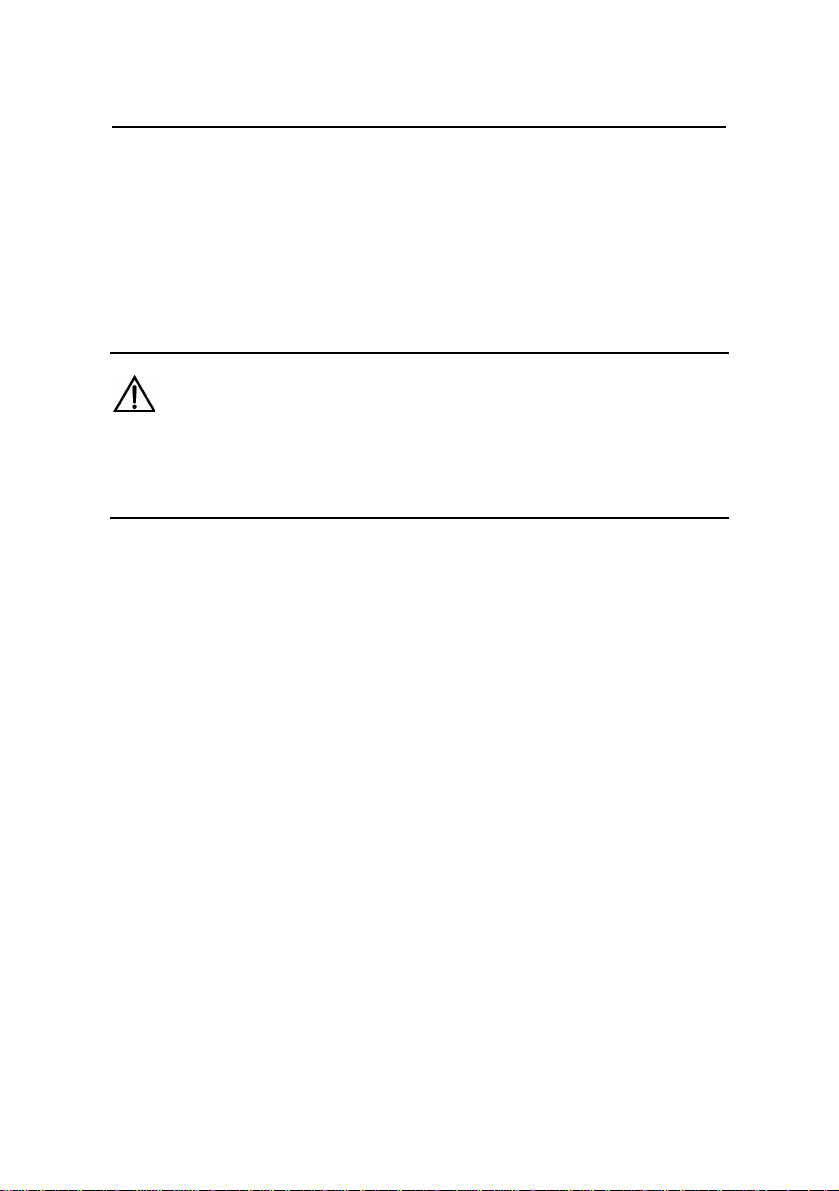
Installation Manual
w
H3C SecPath F100-C-EI Firewall
z Crossover network cable: The RJ-45 connectors at the two
Chapter 1 Firewall Overvie
ends have different pinouts. The cable is used in the
connection between a terminal device (for example, PC) or
firewall and another terminal device (such as a PC) or
firewall. You can make crossover cables on the site.
Caution:
When preparing Ethernet cables, use shielded cables preferentially
for electromagnetic compatibility (EMC).
1-8
Page 21
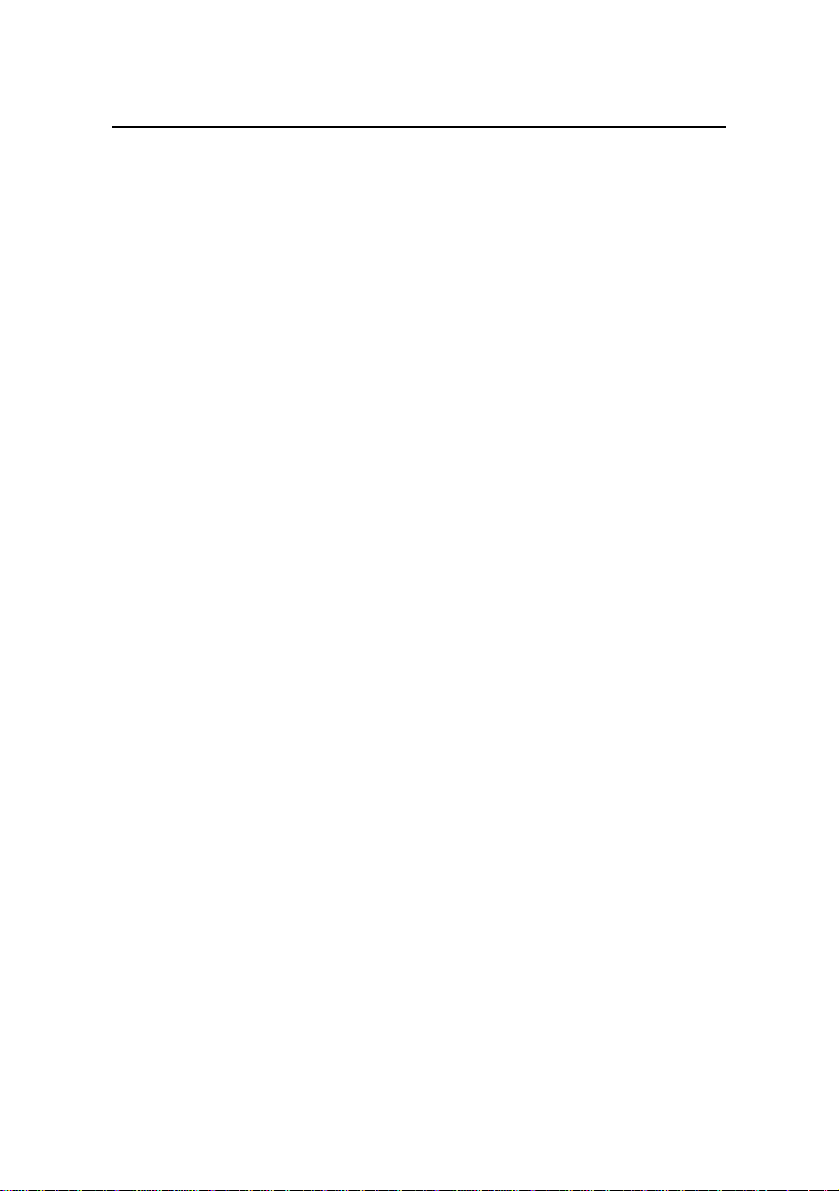
Installation Manual
H3C SecPath F100-C-EI Firewall
Chapter 2 Preparing for Installation
Chapter 2 Preparing for Installation
2.1 Site Requirements
The F100-C-EI must be used indoors. To ensure its proper
operation and extend its longevity, install it in an environment that
meets the requirements described in the following subsections.
2.1.1 Temperature and Humidity Requirements
The equipment room must maintain adequate temperature and
humidity.
z Long-lasting high humidity is prone to cause bad insulation
and even electricity creepage. Sometimes the mechanical
performance changes of materials, the rustiness and
corrosion of some metal parts are also likely to occur.
z If the relative humidity is too low, the captive screws can
become loose due to insulation washer contraction.
Meanwhile, the static is likely produced in the dry
environments, jeopardizing the CMOS circuits of the
product.
z The higher the temperature is, the greater the damage to
your device. Long-lasting high temperature can speed up
the aging of the insulation materials, greatly lower the device
reliability, and hence significantly shorten its service life.
The following table lists the temperature and humidity
requirements.
2-1
Page 22
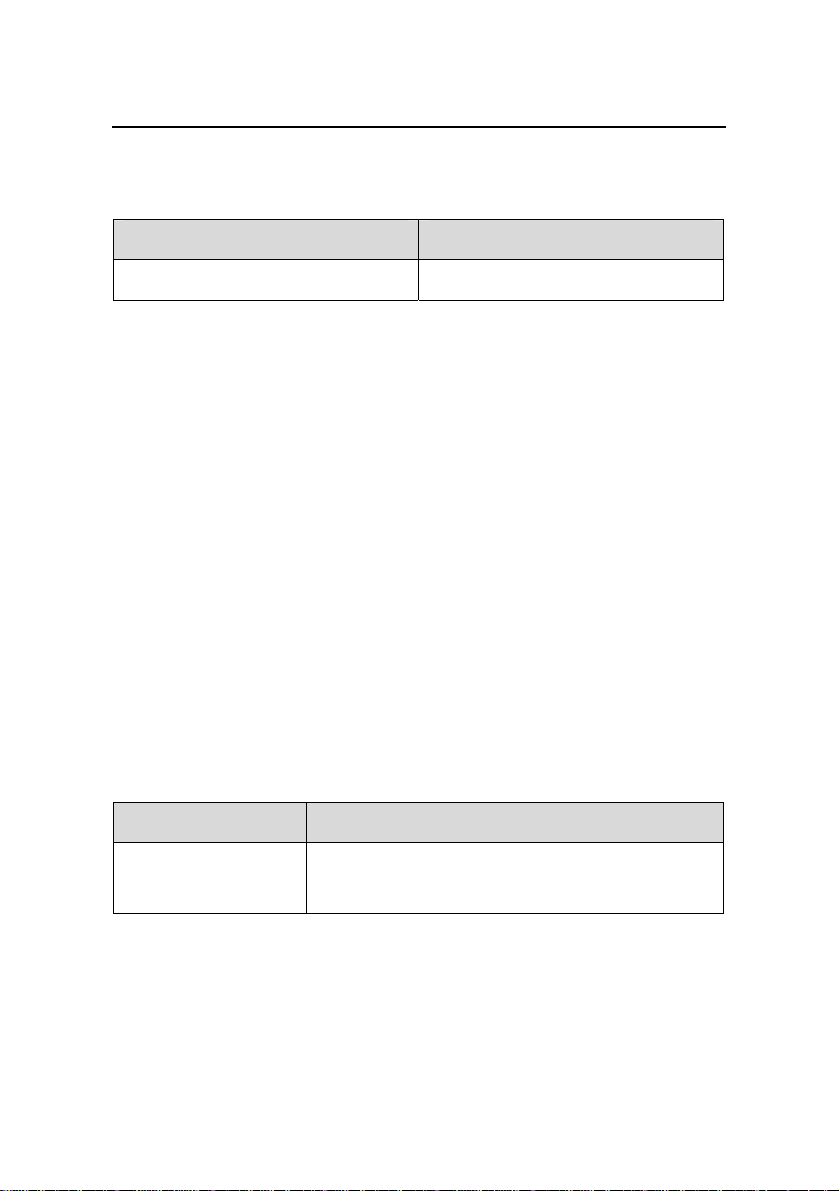
Installation Manual
H3C SecPath F100-C-EI Firewall
Chapter 2 Preparing for Installation
Table 2-1 Temperature/humidity requirements in the equipment
room
Temperature Relative humidity
0°C to 45°C (32°F to 113°F)
10% to 95% (noncondensing)
2.1.2 Cleanness Requirements
I. Dust prevention requirements
Dust undermines the normal operation of your device. Dust on
the equipment can cause electrostatic adsorption, which degrades the
contact performance of the metal connectors or connection points.
This not only shortens the service life or your device, but also causes
communication failures.
This is more likely to happen when the relative humidity in the
equipment room is too low.
The contents of the dust in the equipment room must not exceed
the limit as shown in the following table:
Table 2-2 Limitation on dust content in equipment room
Substance Content (particles/m³)
4
Dust
≤ 3 X 10
(No visible dust on desk over three days)
2-2
Page 23
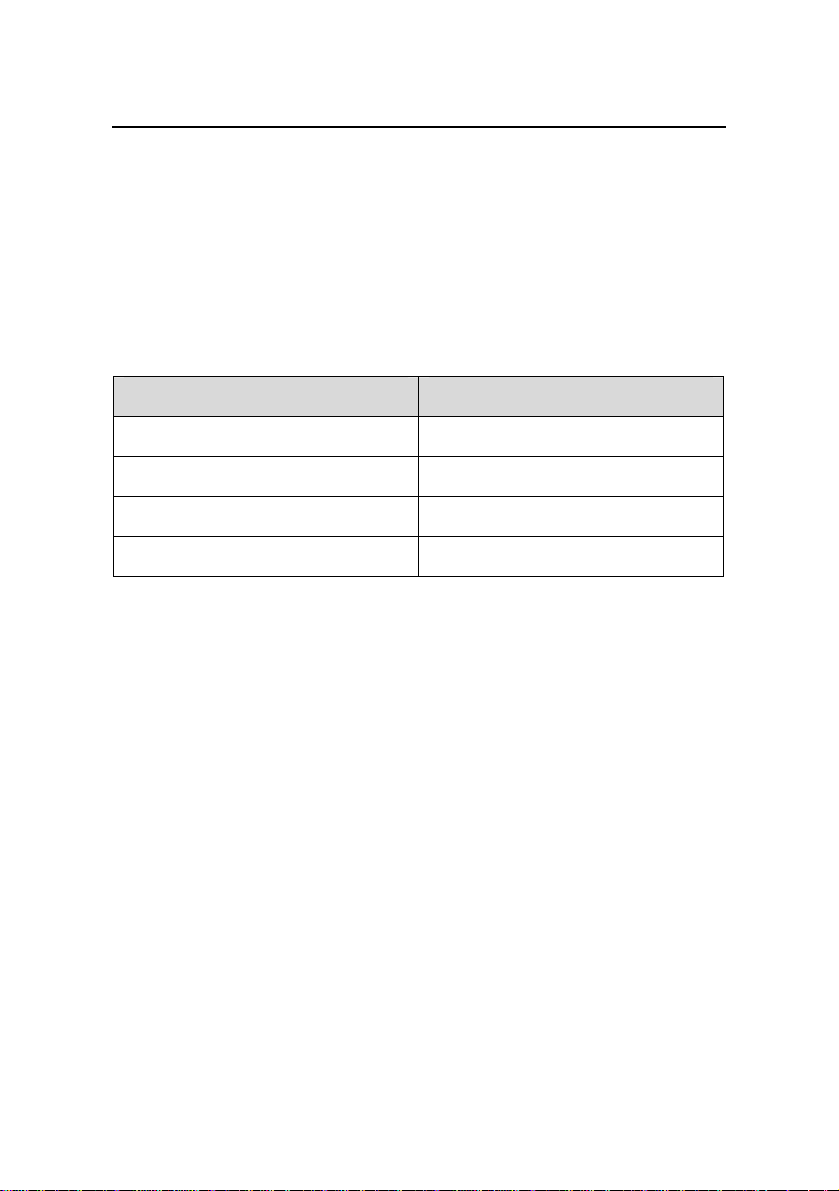
Installation Manual
H3C SecPath F100-C-EI Firewall
Chapter 2 Preparing for Installation
II. Harmful gas limits
There are rigorous limits on the content of salts, acids and
sulfides in the air. These harmful gases will speed up metal rusting
and the aging processes of certain parts. The specific limits of these
harmful gases are given in the following table.
Table 2-3 Harmful gas limits in the equipment room
Gas Maximum (mg/m3)
SO
2
0.2
H2S
NH
Cl
3
2
0.006
0.05
0.01
2.1.3 ESD-Preventive Requirements
I. Static electricity sources and harms
On the communication network connected to your device, the
static electricity mainly comes from:
z The outside electrical fields, such as outdoor high-voltage
power cables and lightning.
z The indoor environments, floor materials and the internal
systems such as the equipment frame.
Although many antistatic considerations have been given to your
device, damage to the device’s circuits or even the whole equipment
may still happen when the static electricity exceeds the tolerance
threshold.
2-3
Page 24
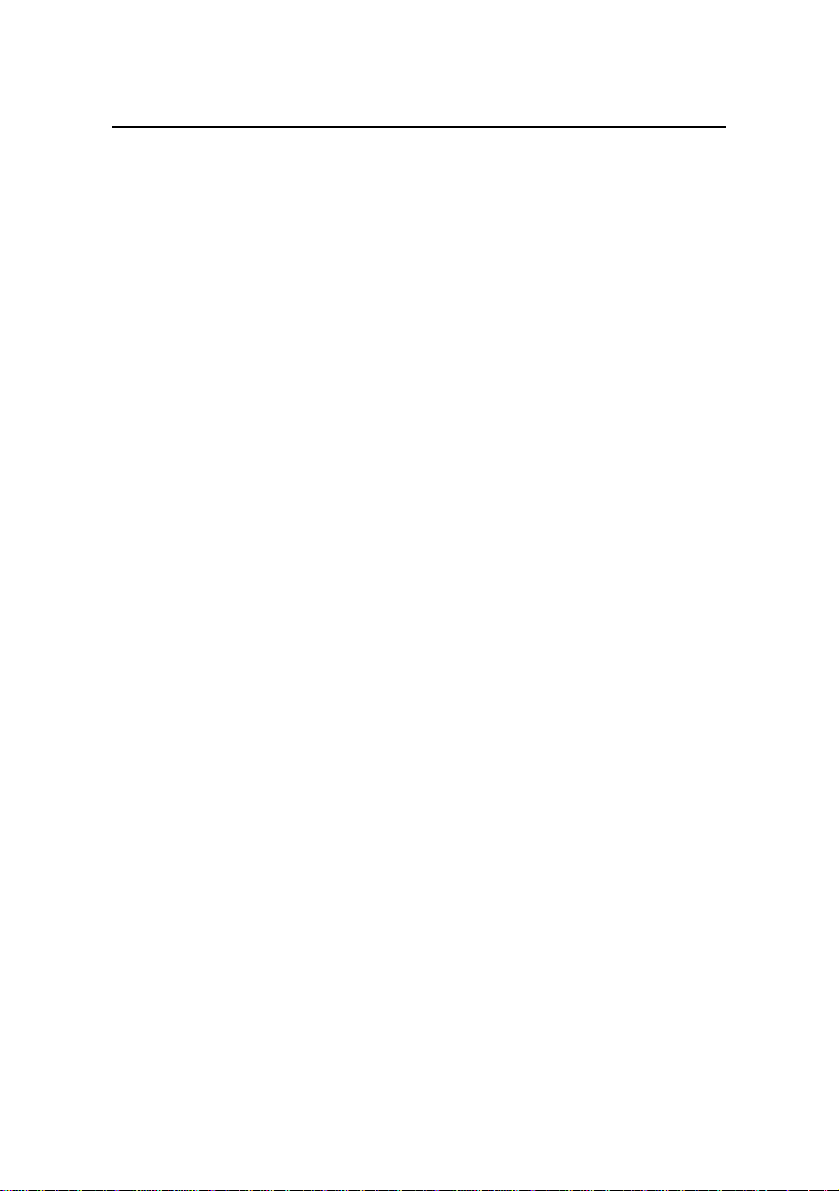
Installation Manual
H3C SecPath F100-C-EI Firewall
Chapter 2 Preparing for Installation
ESD-preventive measures
To prevent ESD damage, observe the following:
z Ensure that your device and the floor are well grounded.
z Keep the equipment room clean.
z Maintain suitable temperature and humidity;
z Wear an ESD-preventive wrist strap and antistatic garments
when handling the circuit board.
z Place the removed circuit board on an ESD-preventive
workbench right-side up or in an antistatic bag.
z Hold the removed circuit board only by its outer edge when
observing or moving it. Do not touch the components on it.
II. Wear an ESD-Preventive wrist strap
Take the following steps to wear the ESD-preventive wrist strap.
1) Put the ESD-preventive wrist strap around your wrist.
2) Fasten the wrist strap and ensure it has good contact with
your skin.
3) Attach the strap-end of the grounding wire to the wrist strap.
4) Attach the alligator clip at the other end of the grounding
wire to the rack.
5) Make sure that the rack is well grounded.
2-4
Page 25

Installation Manual
H3C SecPath F100-C-EI Firewall
Chapter 2 Preparing for Installation
Figure 2-1 Wear an ESD-preventive wrist strap
2.1.4 Electromagnetic Environment Requirements
All interference sources, wherever they are from, impact the
firewall negatively in the conducted emission patterns of capacitance
coupling, inductance coupling, electromagnetic wave radiation, and
common impedance (including the grounding system) coupling. To
resist the interference, make sure to:
z Take effective measures against the interference caused by
the electrical power grid.
z Do not use same grounding system for the ground of your
firewall device and the power equipment ground or the
lightning protection ground.
z Keep the device far from heavy-duty radio transmitters,
radar transmitters, and high-frequency devices.
z Use electromagnetic shielding when necessary.
2-5
Page 26

Installation Manual
H3C SecPath F100-C-EI Firewall
Chapter 2 Preparing for Installation
2.1.5 Lightning Protection Requirements
Although the F100-C-EI is designed to be lightning resistant, your
device can get damaged when excessive lightning is present. To
protect your device against lightning,
z Ensure the chassis is connected to earth ground.
z Ensure the ground point of the power socket is well
connected to earth ground.
z Add a lightning arrester to the front end of the power input to
better protect the power supply against lightning strikes.
2.1.6 Checking the Workbench
When installing the device on a workbench, make sure that:
z The workbench is firm enough to support the weight of the
device and its installation accessories.
z The workbench is well grounded.
2.1.7 Rack-Mounting Requirements
When installing the device in a rack, make sure that:
z The firewall is installed in an open rack. However, if you
want to mount it in a closed rack, make sure that the rack
has a good ventilation system.
z The rack is stable enough and can support the weight of the
firewall and the installation accessories;
z The rack dimensions meet the requirements for installing the
firewall. Adequate clearance is provided at the left and right
sides of the rack for good ventilation.
2-6
Page 27

Installation Manual
H3C SecPath F100-C-EI Firewall
z For the sake of adequate ventilation and easy equipment
Chapter 2 Preparing for Installation
maintenance, you are recommended to keep 0.8 meters of
clearance between the rear/front of the firewall rack and the
wall surface or other devices. The net height of the
equipment room should be at least 3 meters.
2.2 Safety Precautions
2.2.1 Safety Signs
Firewalls play a key role in data communications networks. When
reading this manual, pay attention to the following signs:
Warning: appears throughout this manual in procedures
that, if performed incorrectly, may cause bodily injury to the operator or
damage the firewall.
Caution: appears in procedures that, if performed
incorrectly, may affect the operation of the router.
2.2.2 General Safety Recommendations
z Keep the chassis and installation tools away from walk
areas.
z Keep the firewall away from any wet place or the heat
source.
z Remove all external cables before moving the chassis.
2-7
Page 28

Installation Manual
H3C SecPath F100-C-EI Firewall
Chapter 2 Preparing for Installation
2.2.3 Safety Recommendations against Electricity
z Locate the switch of the power source so as to turn off the
switch in case of emergency during the device installation
and maintenance. Unplug the power cord of the device
when necessary.
z Ensure that the firewall is grounded well.
z Do not open or close the chassis cover with the device
powered on.
z Ensure that the firewall interface cables are connected
correctly.
z An uninterrupted power supply (UPS) is recommended.
z Avoid maintaining the firewall alone with power on.
2.3 Tools, Meters, and Instruments
I. Tools
z Phillips screwdrivers
z Flat-blade screwdrivers
z ESD-preventive wrist strap
z Static shielding bag
II. Cables
z PGND wire and power cord
z Console cable
z Optional cables
III. Meters and instruments
z HUB or LAN switch
z Console terminal (or PC)
2-8
Page 29

Installation Manual
H3C SecPath F100-C-EI Firewall
z Multimeter
Chapter 2 Preparing for Installation
Note:
The firewall is not shipped with installation tools, instruments or
related devices.
2-9
Page 30

Installation Manual
H3C SecPath F100-C-EI Firewall
Chapter 3 Installing the Firewall
3.1 Installation Flow
On a workbench In a rack
On a workbench In a rack
Check the workbench Install the rack
Check the workbench Install the rack
Connect the ground wire
Connect the ground wire
Connect the power cord
Connect the power cord
Connect the firewall with
Connect the firewall with
Power up the firewall Troubleshoot
Power up the firewall Troubleshoot
Chapter 3 Installing the Firewall
Start
Start
Where to install
Where to install
the firewall
the firewall
console terminal
console terminal
Verify the installation
Verify the installation
Yes
Yes
Connect the firewall to
Connect the firewall to
Ethernet
Ethernet
Connect the firewall to
Connect the firewall to
WAN
WAN
Verify installation
Verify installation
End
End
Figure 3-1 Firewall installation flow
3-1
No
No
Power offNormal?
Power offNormal?
Page 31

Installation Manual
H3C SecPath F100-C-EI Firewall
Chapter 3 Installing the Firewall
3.2 Installing the F100-C-EI
The F100-C-EI can be installed either in a standard 19-inch rack
or on a workbench.
3.2.1 Installing the Firewall on a Workbench
If you do not have a standard 19-inch rack, you can install your
device on a workbench. To prevent any damage, observe the
following:
z Make sure that the length and width of the workbench are
enough to hold the firewall chassis.
z Make sure that the workbench is stable and grounded well.
z Make sure that the workstation is sturdy enough to support
the weight of the firewall and installation accessories.
z Reserve at least 10 cm of clearance around the firewall for
heat dissipation.
z Do not place any object on the firewall chassis to avoid
damaging the device and lowering the heat dissipation.
3.2.2 Installing the Firewall in a Rack
I. Install mounting brackets on the firewall
1) Mounting bracket structure
Figure 3-2 Mounting bracket structure
3-2
Page 32

Installation Manual
H3C SecPath F100-C-EI Firewall
Chapter 3 Installing the Firewall
2) Install the mounting brackets on the firewall
Fix the mounting brackets to the two sides of the front panel of the
firewall chassis with screws, as shown in the figure.
Figure 3-3 Install the mounting brackets on the firewall
II. Install the firewall in a rack
1) Ensure that the rack is stable and properly grounded.
2) After the firewall is installed with the mounting brackets, fix
the mounting brackets to the rack firmly using pan head
screws (M6 or a smaller size, antirust treated), and ensure
the firewall chassis is level.
Figure 3-4 Fix the firewall on the rack
3-3
Page 33

Installation Manual
H3C SecPath F100-C-EI Firewall
Chapter 3 Installing the Firewall
3.3 Connecting the PGND Wire
Warning:
The correct connection of protection ground (PGND) wire is essential
for safeguarding the firewall against lightning strikes and interference.
Therefore, first correctly connect the PGND wire before installing and
using the firewall.
The AC input end of the firewall is connected to a noise filter
whose ground point is connected to the chassis directly. This ground is
called PGND or chassis ground. The PGND must be properly
connected to the earth to channel induced currents and creepage
currents safely to the earth, improve the device’s electromagnetic
compatibility (EMC) performance, and protect the device against
lightning voltages introduced by external network cables.
On the rear panel of the firewall, the grounding screw resides at
the bottom right by a grounding mark, as shown in
3-4
Figure 3-5.
Page 34

Installation Manual
H3C SecPath F100-C-EI Firewall
(1) Grounding hole (2) OT terminal
(3) Grounding screw (4) PGND wire
(5) Grounding mark
Chapter 3 Installing the Firewall
Figure 3-5 Connect the grounding terminal to the firewall
To connect the PGND wire, follow the steps:
1) Remove the grounding screw from the chassis.
2) Insert the grounding screw into the OT terminal of the PGND
wire.
3) Fix the grounding screw with the OT terminal to the
grounding hole in the chassis, and fasten it with a screw
driver.
4) Connect the other end of the PGND wire to the earth ground.
Generally, the equipment room has a grounding strip, to
which you can connect the PGND wire of the firewall. To
connect the PGND wire to the grounding strip, peel 15 mm
of insulation sheath using a wire stripper, and wrap the bare
metal wire clockwise around the ground post. Then fix the
PGND wire to the ground post using a hex nut. If a
grounding strip is not available, connect the metal wire core
directly to the earth ground.
3-5
Page 35

Installation Manual
H3C SecPath F100-C-EI Firewall
Chapter 3 Installing the Firewall
(1) Hex nut (2) PGND wire
(3) Bare metal wire (4) Grounding post
(5) Grounding strip
Figure 3-6 Connect PGND wire to grounding strip
Note:
The resistance reading between the firewall chassis and the earth
ground must be less than 5 ohm.
3.4 Connecting the Power Cord
I. AC power supply
AC power input range: 100 to 240 VAC, 50/60Hz
II. AC power source socket
z You are recommended to use a three-wire single-phase
power socket with a neutral point.
3-6
Page 36

Installation Manual
H3C SecPath F100-C-EI Firewall
z The neutral point of the socket must be grounded reliably.
Chapter 3 Installing the Firewall
Normally, the neutral point of the power source in a building
was buried in the earth during construction and cabling.
z Make sure that the power source in the building is properly
grounded before connecting the AC power cord.
III. Connect the AC power cord
1) Make sure the PGND is properly connected to earth ground.
2) Connect one end of the AC power cord shipped with the
device to the AC input socket on the chassis and the other
end to the AC mains supply.
Figure 3-7 Connecting the AC power cord
3) Check the status of the PWR LED on the front panel. For
LED status description, refer to
Table 1-2 on page 1-5.
3-7
Page 37

Installation Manual
H3C SecPath F100-C-EI Firewall
Caution:
If the PWR LED does not light up after the above procedure is
repeated several times, refer to
6-1 in this manual.
Chapter 6 “Troubleshooting” on page
Chapter 3 Installing the Firewall
3.5 Connecting Interface Cables
3.5.1 Connecting the Console Cable
Follow these steps to connect the console cable:
1) Select a console terminal.
The console terminal can be a standard ASCII terminal
possessing an RS-232 serial port, or, more often, a common PC.
2) Connect the console cable.
Disconnect the firewall from the power source. Plug the RJ-45
connector of the console cable into the console port of the firewall, and
the DB-9 (female) connector into the serial port of the console
terminal.
3) Verify the connection and power on the firewall.
The console terminal should display the startup information of the
firewall. For details, refer to
Figure 3-8.
3-8
Page 38

Installation Manual
H3C SecPath F100-C-EI Firewall
Chapter 3 Installing the Firewall
Figure 3-8 Connect the console cable
3.5.2 Connecting the Ethernet Cables
Follow these steps to connect the Ethernet cables:
1) Connect one end of the Ethernet cables to the fixed Ethernet
interfaces of the firewall and the other end to the peer
devices. Because 10 Mbps/100 Mbps Ethernet interfaces
support MDI/MDIX auto-sensing, you can use either a
straight-through cable or a crossover cable when connecting
such a port to a hub or LAN switch.
2) After powering on the firewall, check the status of the LINK
LEDs for the fixed Ethernet interfaces. For the LINK LED
status description, refer to
Table 1-2 on page 1-5.
3-9
Page 39

Installation Manual
H3C SecPath F100-C-EI Firewall
Chapter 3 Installing the Firewall
3.6 Verifying Installation
Each time before you power on the firewall during installation,
verify that:
z Enough room has been left around the firewall chassis for
adequate heat dissipation and the workbench is stable.
z The power source fits the firewall.
z The PGND wire of the firewall is correctly connected.
z The firewall has been correctly connected to other devices,
such as a console terminal.
Caution:
Installation verification is extremely important, because the normal
functioning of the firewall relies on its firm installation, proper
grounding, and correct power feed.
3-10
Page 40

Installation Manual
H3C SecPath F100-C-EI Firewall
Chapter 4 Starting and Configuring
the Firewall
Chapter 4 Starting and Configuring the
Firewall
4.1 Setting up the Configuration Environment
4.1.1 Connecting the Firewall to the Console Terminal
For how to connect the firewall to the console terminal, refer to
section
4.1.2 Setting Terminal Parameters
3.5 “Connecting Interface Cables” on page 3-8.
1) Set up a HyperTerminal connection. Select Start > All
Programs > Accessories > Communications >
HyperTerminal, type a connection name as shown in
Figure 4-1, and click OK.
4-1
Page 41

Installation Manual
H3C SecPath F100-C-EI Firewall
Figure 4-1 Set up a new connection
Chapter 4 Starting and Configuring
the Firewall
2) Select a connection port. Choose the serial port to be
connected in the Connect using field, as shown in
Figure
4-2. The serial port should be the same port connected to
the console cable.
4-2
Page 42

Installation Manual
H3C SecPath F100-C-EI Firewall
Figure 4-2 Set the connection port
Chapter 4 Starting and Configuring
the Firewall
3) Set the serial port parameters.
In the popup property dialog box, set the connection parameters
as follows:
4-3
Page 43

Installation Manual
H3C SecPath F100-C-EI Firewall
Chapter 4 Starting and Configuring
the Firewall
Figure 4-3 Set serial port parameters
4) Click OK after setting the serial port parameters, to open the
HyperTerminal window.
4-4
Page 44

Installation Manual
H3C SecPath F100-C-EI Firewall
Chapter 4 Starting and Configuring
the Firewall
Figure 4-4 HyperTerminal window
5) Set HyperTerminal properties. Select File > Properties >
Settings in HyperTerminal to open the properties setting
window. Choose VT100 or Auto detect for emulation, and
click OK to return to the HyperTerminal window.
4-5
Page 45

Installation Manual
H3C SecPath F100-C-EI Firewall
Chapter 4 Starting and Configuring
the Firewall
Figure 4-5 Set terminal emulation type
4.2 Powering On the Firewall
4.2.1 Checking before Power-on
Check before powering on the firewall to ensure that:
z Both the power cord and the PGND wire are correctly
connected.
4-6
Page 46

Installation Manual
H3C SecPath F100-C-EI Firewall
z The power source voltage meets the requirement of the
Chapter 4 Starting and Configuring
the Firewall
firewall.
z The console cable is correctly connected, the configuration
PC or console terminal is running, and the concerned
parameters have been set on it.
Warning:
Locate the emergency power switch in the equipment room before
powering on the firewall so that you can cut off the power immediately
in case of accident.
4.2.2 Powering On the Firewall
Turn on the power switch of the firewall.
4.2.3 Checking the Firewall
After the firewall is powered on, check the device to ensure that:
z The LEDs on the front panel of the chassis indicate the
normal working condition of the firewall. See
1-5 for more information on LED state.
page
z The console terminal display is correct. After powering on
the firewall, you can see the startup interface on the console
terminal.
z After the Power-On Self-Test (POST), press Enter as
prompted. When “[H3C]” appears, you can proceed to
configure the firewall.
4-7
Table 1-2 on
Page 47

Installation Manual
H3C SecPath F100-C-EI Firewall
Chapter 4 Starting and Configuring
the Firewall
4.3 Booting Process
The screen displays the following information during the startup
of the F100-C-EI.
*************************************************
* *
*H3C SecPath Series Firewall BOOTROM, Version 1.15*
* *
*************************************************
Copyright (c) 1998-2008 Hangzhou H3C Technologies
Co., Ltd.
Compiled at Sat Apr 12 15:45:38 , CST 2008.
Testing memory...OK!
64M bytes SDRAM Memory
8M bytes Flash memory
Hardware Version is 1.0
CPLD Version is 1.0
Press Ctrl-B to enter Boot Menu
System is self-decompressing.........................
System is starting...
User interface Con 0 is available.
Press ENTER to get started
Press Enter. The system displays (if login authentication is not
enabled):
<H3C>
4-8
Page 48

Installation Manual
H3C SecPath F100-C-EI Firewall
Chapter 4 Starting and Configuring
the Firewall
The prompt indicates that the firewall enters user view and is
ready to configure.
4.4 Configuration Outlines
In general, the configuration steps are as follows:
1) Before configuring your firewall, you should make the
networking requirements clear and specific, including
networking purpose, the role of the firewall in the network,
division of subnets, WAN type, transmission medium,
network security policy and reliability.
2) Draw a clear and complete networking diagram according to
the elements specified in step 1).
3) Configure parameters and the protocols to be used for the
Ethernet interface connected with another firewall according
to the peer firewall.
4) Configure IP addresses for the interfaces on the firewall.
5) Configure routes. If it is necessary to start a dynamic routing
protocol, configure the related operating parameters for the
protocol.
6) Configure security related parameters for the firewall as
required.
7) If special reliability is required, perform reliability
configuration for the firewall.
For more information on the configuration of protocols and
functions for the firewall, see the Operation Manual and Command
Manual of the corresponding product.
4-9
Page 49

Installation Manual
H3C SecPath F100-C-EI Firewall
Chapter 4 Starting and Configuring
the Firewall
4.5 Command Line Interface
4.5.1 Features of the Command Line Interface
The command line interface (CLI) of the firewall offers lots of
configuration commands for you to configure and manage the firewall.
The CLI provides approaches to:
z Configure the local device through the console port
z Log in to and manage the local device or a remote firewall
through telnet.
z Grant users different levels of rights to configure the firewall.
z Get online help whenever you type ?.
z Test network connectivity quickly with network diagnostic
tools, such as tracert and ping.
z View detailed debugging information for network
troubleshooting.
z Run a command by entering just the non-conflict part of the
command word and keywords. For example, you simply
need to enter “dis” for the display command.
4-10
Page 50

Installation Manual
H3C SecPath F100-C-EI Firewall
Chapter 4 Starting and Configuring
the Firewall
Note:
In system view, all the commands are divided into several groups for
the convenience of management, each being associated to a view.
You can switch between the views by executing the proper commands.
Most commands can be executed only in their respective views, while
some commonly used commands, such as ping and display, can be
executed in any view.
4-11
Page 51

Installation Manual
H3C SecPath F100-C-EI Firewall
Chapter 5 Maintaining Software
Chapter 5 Maintaining Software
The firewall maintains three types of files:
z Boot ROM program files
z Application program files
z Configuration files
Software maintenance of the firewall is primarily the maintenance
of these files, including the upload and download of Boot ROM
programs, application programs, and configuration files.
Caution:
Ensure uninterrupted power supply when you upgrade Boot ROM or
application program or modify Boot menu parameters. A power failure
in such a process will cause loss of the Boot ROM or application
program. If you see a message indicating that the Boot ROM or
application program is lost when the system boots, follow the
instructions in this chapter to upgrade the Boot ROM and application
programs.
5.1 Boot Menu
This section introduces the Boot menu, which is used during the
software maintenance of a firewall.
5-1
Page 52

Installation Manual
H3C SecPath F100-C-EI Firewall
Chapter 5 Maintaining Software
Boot the firewall, and press Ctrl+B when the system displays
“Press Ctrl-B to enter Boot Menu”. The system then displays:
Please input Boot ROM password :
Caution:
z To enter the Boot Menu, press Ctrl+B within three seconds after
the information “Press Ctrl-B to enter Boot Menu...” appears.
Otherwise, the system starts to decompress the program.
z To enter the Boot menu after the firewall starts the program
decompression process, reboot the firewall.
Type the correct password and press Enter. (If no Boot ROM
password is configured, just press Enter. If you fail to enter the correct
password three times consecutively, the system will be halted. You
need to restart the firewall in this case.) The system displays the
following Boot menu.
5.1.1 Boot Menu of the Firewall
Boot Menu:
1: Download application program with XMODEM
2: Download application program with NET
3: Display file in flash
4: Delete file from flash
5: Start up and ignore configuration
6: Enter debugging environment
7: Boot ROM Operation Menu
5-2
Page 53

Installation Manual
H3C SecPath F100-C-EI Firewall
8: Do not check the version of the software
9: Exit and reboot
Enter your choice(1-9):
Chapter 5 Maintaining Software
Note that:
z To download an application program using XModem, see
section
Programs Using XModem” on page
z If option 5 is selected, the system starts up with the initial
5.2 “Upgrading Application and Boot ROM
5-4.
configurations.
z If option 8 is selected, the system ignores the software
version of the Boot ROM program, its extended segment,
and application program for backward compatibility. If you
fail to upgrade the software because the system decides
that you are using an “invalid version” even when the correct
version is used, you can use option 7 to ignore the version
check during a software upgrading. Note that this option
works only once when you select it. The system resumes
version check after you reboot the firewall.
5.1.2 Boot ROM Operation Menu of the Firewall
As mentioned earlier, you can select 7 in the Boot menu to enter
the Boot ROM operation menu as follows:
Boot ROM Operation Menu:
1: Download Boot ROM with XModem
2: Download Extended Segment of Boot ROM with XModem
3: Restore Extended Segment of Boot ROM from FLASH
4: Backup Extended Segment of Boot ROM to FLASH
5: Exit to Main Menu
5-3
Page 54

Installation Manual
H3C SecPath F100-C-EI Firewall
Enter your choice(1-5):
Chapter 5 Maintaining Software
The menu provides approaches to Boot ROM upgrade, backup,
and restoration.
Caution:
When upgrading the firewall, make sure the version of the Boot ROM
software matches that of the application program.
5.2 Upgrading Application and Boot ROM Programs Using XModem
You can use the console port to upgrade the software through
XModem.
5.2.1 Upgrading the Application Program
1) Enter the Boot Menu (see section 5.1 “Boot Menu” on page
5-1) and type 1 to download an application program through
XModem. The firewall supports the following download
speeds:
Please choose your download speed:
1: 9600 bps
2: 19200 bps
3: 38400 bps
4: 57600 bps
5: 115200 bps
6: Exit to Main Menu
5-4
Page 55

Installation Manual
H3C SecPath F100-C-EI Firewall
Enter your choice(1-6):
Chapter 5 Maintaining Software
2) Select an appropriate download speed. For example, type 5
to select 115200 bps. The firewall will display the following
information:
Download speed is 115200 bps. Change the terminal's speed
to 115200 bps, and select XModem protocol. Press <ENTER>
key when ready.
3) Because the baudrate of the firewall is now 115200 bps,
while that of the console terminal is 9600 bps, the two sides
cannot communicate. Therefore, you need to change the
Bits per second setting to 115200 in HyperTerminal before
pressing Enter.
Step 1: Select Call > Disconnect in the HyperTerminal window.
Figure 5-1 Disconnect the console terminal
Step 2: Select File > Properties, click Configure and change the
baudrate to 115200. Then click OK.
5-5
Page 56

Installation Manual
H3C SecPath F100-C-EI Firewall
Figure 5-2 Modify baudrate
Chapter 5 Maintaining Software
Step 3: Press Enter to start downloading. The system displays:
Waiting ...CCCCC
4) Select Transmit > Send File in the terminal window. The
following dialog box pops up:
5-6
Page 57

Installation Manual
H3C SecPath F100-C-EI Firewall
Chapter 5 Maintaining Software
Figure 5-3 Send file dialog box
5) Click Browse. Select the application file to be downloaded,
and select Xmodem from the Protocol dropdown list.. Then
click Send. The following interface will pop up:
Figure 5-4 Send file interface
5-7
Page 58

Installation Manual
H3C SecPath F100-C-EI Firewall
Chapter 5 Maintaining Software
6) After completing the download, the system begins writing
data to the flash memory and then displays the following
information on the terminal interface, indicating the
completion of the download:
XMODEM download completed.Packet length 6560000 bytes.
System file length 4142973 bytes,http.zip file length
2416958 bytes.
Writing file flash:/system to FLASH...
Please wait, it may take a long time
#######################################################
#
Writing into Flash Succeeds.
Writing file flash:/http.zip to FLASH...
Please wait,it may take a long time
#######################################################
#################
Writing into Flash Succeeds.
Please use 9600 bps.Press <ENTER> key to exit to Main Menu.
At this prompt, change the Bits per second setting back to 9600
in HyperTerminal, and press Enter. The system starts up normally.
5.2.2 Upgrading the Boot ROM Program
1) Enter the Boot menu (see section 5.1 “Boot Menu” on page
5-1) and select 7 to enter the Boot ROM operation menu.
5-8
Page 59

Installation Manual
H3C SecPath F100-C-EI Firewall
Chapter 5 Maintaining Software
2) Select 1 in the Boot ROM operation menu to download the
Boot ROM program using XModem. Several speed options
are available for you. The subsequent steps are the same as
those described in section
Program” on page
5-4.
5.2.1 “Upgrading the Application
Caution:
If you fail to upgrade the entire Boot ROM program, you will be unable
to roll back to the original Boot ROM program version on the site..
Therefore, you are recommended to upgrade the entire Boot ROM
program only when necessary and under the direction of technical
support engineers.
5.2.3 Upgrading the Extended Segment of the Boot ROM Program
1) Enter the Boot menu (see section 5.1 “Boot Menu” on page
5-1) and select 7 to enter the Boot ROM operation menu.
2) Select 2 in the Boot ROM operation menu to upgrade the
extended segment of the Boot ROM using XModem.
Several speed options are available for you. The
subsequent steps are the same as those described in
section
5-4.
5.2.1 “Upgrading the Application Program” on page
5-9
Page 60

Installation Manual
H3C SecPath F100-C-EI Firewall
Caution:
This upgrade approach is only used to upgrade a portion of the Boot
ROM program, so you may make a second attempt if an error occurs.
Chapter 5 Maintaining Software
5.3 Upgrading Application Program Using TFTP
When you upgrade an application program using TFTP, you use
the firewall as a TFTP client, which must be connected with a TFTP
server through a fixed Ethernet interface.
Caution:
The F100-C-EI does not come with the TFTP server program. You
need to make it available by yourself.
1) Set up an upgrade environment
5-10
Page 61

Installation Manual
H3C SecPath F100-C-EI Firewall
Chapter 5 Maintaining Software
Figure 5-5 Set up an upgrade environment through TFTP
2) Start the TFTP server
Start the TFTP server on the PC connected to the Ethernet
interface on the firewall and set the path for the file to be downloaded.
3) Configure the firewall
Step 1: Access the TFTP configuration status.
Start the firewall and enter the Boot menu (see section
5.1 ).
Select 2 to enter the Net Port Download Menu. The system displays
the following message:
Net Port Download Menu:
1: Change Net Parameter
2: Download From Net
3: Exit to Main Menu
Enter your choice(1-3):
Step 2: Configure TFTP parameters.
5-11
Page 62

Installation Manual
H3C SecPath F100-C-EI Firewall
Chapter 5 Maintaining Software
Enter 1 to configure the network interface parameters (including
the interface in use and the IP address and subnet mask of the
interface) and the TFTP server parameters (including the IP address
of the Ethernet interface on the TFTP server and the file name of the
application program).
Change Download parameter
Download device :WAN
Download file(Max 60 char) :update.bin
IP address of WAN :192.168.1.1
Subnet mask for WAN :255.255.255.0
IP address of the server :192.168.1.2
IP address of the gateway :192.168.1.10
Caution:
z The upgrade should be performed through interface WAN on the
firewall.
z The item “IP address of the server: [192.168.1.10]” must be set to
the IP address of the TFTP server connected to the Ethernet
interface on the firewall.
z You are recommended to configure the IP addresses of the TFTP
server network interface and that of interface WAN on the firewall
into the same network segment.
Step 3: Confirm configuration parameters.
Saving the net configuration, are you sure?[Y/N]
5-12
Page 63

Installation Manual
H3C SecPath F100-C-EI Firewall
Chapter 5 Maintaining Software
After you input the last parameter value and press Enter, the
system displays the following message and returns to the Net Port
Download Menu:
Saving config, please wait...OK!
Net Port Download Menu:
1: Change Net Parameter
2: Download From Net
3: Exit to Main Menu
Enter your choice(1-3):
4) Download application program using TFTP.
Type 2 to download the application program using TFTP. The
system displays the following message:
Starting the TFTP download...............................
.......................................................
.......................................................
.......................................................
TFTP download completed, Packet length 6559931 bytes.
System file length 4142973 bytes, http.zip file length
2416958 bytes.
Writing file flash:/system to FLASH...
Please wait, it may take a long time
#######################################################
#######################################################
####################################################
Writing into Flash Succeeds.
Writing file flash:/http.zip to FLASH...
5-13
Page 64

Installation Manual
H3C SecPath F100-C-EI Firewall
Please wait, it may take a long time
#######################################################
#######################################################
###########################################
Writing into Flash Succeeds.
Chapter 5 Maintaining Software
The download is successful. Press Enter to reboot the system.
5.4 Uploading/Downloading a Program/File Using FTP
The F100-C-EI can act as an FTP server. Any FTP clients (local
or remote) connected to the firewall can update configuration files or
upgrade application/Boot ROM programs using FTP. Any FTP client
(local or remote) can upload/download configuration files and
application programs after passing the authentication. The following
subsections describe the procedures.
Note:
z Upload refers to transferring files from an FTP client to the firewall,
that is, the put operation.
z Download refers to transferring files from the firewall to an FTP
client, that is, the get operation.
1) Set up an upload/download environment
5-14
Page 65

Installation Manual
H3C SecPath F100-C-EI Firewall
Chapter 5 Maintaining Software
Figure 5-6 Set up an upload/download environment using FTP
Step 1: Connect the PC to the WAN interface on the firewall, and
ensure the firewall and the PC can communicate. Assign an IP
address, 10.110.10.10 for example, to the WAN interface on the
firewall. The IP address of the PC is 10.110.10.13.
Step 2: Copy the application program/Boot ROM/configuration
file to a directory, “C:\version” for example.
2) Start the FTP server
Step 1: Add a username.
[H3C] local-user 123
123 is the username.
Step 2: Add the password.
[H3C-luser-vpngateway] password simple 123
Step 3: Add the service type and specify the FTP directory.
[H3C-luser-vpngateway] service-type ftp ftp-directory
5-15
Page 66

Installation Manual
H3C SecPath F100-C-EI Firewall
Flash:
Chapter 5 Maintaining Software
Step 4: Add an authority level.
[H3C-luser-vpngateway] level 3
Step 5: Enable the FTP server.
[H3C] ftp server enable
Upon the completion of these operations, any FTP client program
can use the username and password to log on to the FTP server.
3) Upload/download an application program/configuration file
and upload the Boot ROM program
Step 1: Enter the directory containing the application file, Boot
ROM program or configuration files in the DOS mode. Execute the ftp
command to set up an FTP connection with the firewall. For example:
C:\version\ftp 10.110.10.10
If the connection is set up, the following message appears (taking
Microsoft Windows 98 for example):
Connected to 10.110.10.10
220 FTP service ready.
User(10.110.10.10:(none)):
Step 2: Log on to the FTP server with the username and
password set on the firewall.
User(10.110.10.10:(none)): 123 Type the username
331 Password required for 123.
Password: Type the password (not
displayed)
230 User logged in.
ftp>
5-16
Page 67

Installation Manual
H3C SecPath F100-C-EI Firewall
Chapter 5 Maintaining Software
At the prompt ftp>, begin uploading/downloading the desired file.
Step 3: Upload/download the application program/configuration
file or upload Boot ROM program.
Note:
By default, the application file and configuration file on the firewall are
respectively named “system” and “config.cfg”, the file of the extended
Boot ROM program segment is named “bootrom”, and the entire Boot
ROM file name defaults to “bootromfull”.
z Upload the application program/Boot ROM/configuration
file.
ftp> put Put means uploading the file.
local file Type the name of the application
program/Boot ROM/configuration file to be uploaded.
remote file Type the name of the application
program/Boot ROM/configuration file to be saved after it
is uploaded to the firewall.
After the upload is completed, the prompt ftp> will be displayed
again. Type dir to display the name and size of the file on the firewall.
The size of the configuration file will be the same as that of the file on
the host if the upload is successful.
5-17
Page 68

Installation Manual
H3C SecPath F100-C-EI Firewall
Chapter 5 Maintaining Software
Caution:
z When using FTP to upgrade the application program, make sure
that the firewall has enough free space on the flash memory. If the
free space is not enough, you need to use the delete /unreserved
command to permanently delete outdated files or other files;
otherwise, new files cannot be uploaded.
z The Boot ROM upgrade is not complete after the Boot ROM
program is uploaded by using the put command. To complete the
upgrade, use the upgrade bootrom [ full ] command to
decompress the bootrom/bootromfull program from the root
directory in the flash memory and write it to the Boot ROM.
z After uploading the application program into the flash memory,
rename the program file to “system” to make the program take
effect at next startup.
z After uploading configuration files into the flash memory, rename
the file to “config.cfg” to make the files take effect at next startup of
the system, or use the startup saved-configuration command to
set the attribute of the file so that it will be used at the next startup.
z Download application program files or configuration files
ftp> get Get means downloading the file.
remote file Type the name of the application
program/configuration file to be downloaded.
local file Type the name of the application
program/configuration file to be saved after it is
downloaded to the local end.
5-18
Page 69

Installation Manual
H3C SecPath F100-C-EI Firewall
Chapter 5 Maintaining Software
Step 4: Upon completion of the upload/download, quit the FTP
client program using the following command.
4) ftp> quitDetach the Web file.
After the download using FTP is completed, if the Web
application file is included in the application program, detach it from
the application program using the detach command.
<H3C> detach system
System file length 7856557 bytes, http file length
834724 bytes.
<H3C> dir
Directory of flash:/
0 -rw- 8691281 Jun 16 2009 06:46:36 system
1 -rw- 1830 Jun 17 2009 07:47:16 config.cfg
2 -rw- 834724 Jun 18 2009 02:22:39 http.zip
If the Web file is not included, the system gives the corresponding
prompt. The Web file name defaults to http.zip.
5.5 Maintaining Application Program and Configuration Files
5.5.1 Displaying Files
I. Display all files using the Boot menu
After entering the Boot menu, type 3. The system displays the
following information:
File Number File Size(bytes) File Name
=======================================================
1. 4142973 system
5-19
Page 70

Installation Manual
H3C SecPath F100-C-EI Firewall
Chapter 5 Maintaining Software
2. 4 snmpboots
3. 151 private-data.txt
4. 1501 config.cfg
5. 2416958 http.zip
Free Space : 584704 bytes
II. Display all files using CLI
<H3C>dir /all
Directory of flash:/
1 -rw- 4142973 Feb 05 2000 02:46:22 system
2 -rwh 4 Feb 12 2000 03:51:49 snmpboots
3 -rwh 151 Feb 05 2000 10:47:37 privatedate.txt
4 -rw- 1501 Jan 24 2000 22:25:22 config.cfg
5 -rw- 2416958 Feb 05 2000 09:42:49 http.zip
6985 KB total (572 KB free)
<H3C>
5.5.2 Deleting a File
I. Delete a file using the Boot menu
After entering the Boot menu, type 4. The system displays the
following information:
File Number File Size(bytes) File Name
=======================================================
5-20
Page 71

Installation Manual
H3C SecPath F100-C-EI Firewall
Chapter 5 Maintaining Software
1. 4142973 system
2. 4 snmpboots
3. 151 private-data.txt
4. 1501 config.cfg
5. 2416958 http.zip
Free Space : 584704 bytes
Please input the file number to delete:
Type 3 and press Enter. The system displays:
The file you select is private-data.txt, delete it, are you
sure?[Y/N]
Type y. The system displays:
Delete file...done!
II. Delete a file using CLI
In user view, type the command delete [ /unreserved ] file-url to
delete a file. In the command,
z /unreserved: means that the file will be deleted
permanently.
z file-url: indicates the file to be deleted.
# Delete file config.cfg in the root directory.
<H3C> delete flash:/config.cfg
Delete flash:/config.cfg?[Y/N]:y
%Delete file flash:/config.cfg...Done.
5-21
Page 72

Installation Manual
H3C SecPath F100-C-EI Firewall
Chapter 5 Maintaining Software
5.6 Backing Up and Restoring the Extended Segment of the Boot ROM Program
5.6.1 Backing Up the Extended Segment of Boot Rom Program in Flash
Follow these steps to back up the extended segment of the Boot
ROM program.
1) Enter the Boot menu as described in section
Menu” on page
menu.
2) Select 4 in the Boot ROM operation menu to copy the
current extended segment of the Boot ROM program to flash
memory.
Backup Extended Segment, are you sure?[Y/N]
Type y to begin the backup.
If the backup attempt is successful, the system displays:
Writing to FLASH.Please wait...
Backuping Boot ROM program to FLASH successed!
3) When the Boot ROM operation menu appears again, type 5
to return to the Boot menu. Type 9 to restart the firewall to
complete the backup.
5-1. Type 7 to enter the Boot ROM operation
5.1 “Boot
5.6.2 Restoring the Extended Segment of the Boot Rom Program from the Flash
If faults occur to the extended segment of the Boot ROM program
or you upgrade it wrongly, you can restore the extended segment
saved in the flash memory to the Boot ROM by following these steps:
5-22
Page 73

Installation Manual
H3C SecPath F100-C-EI Firewall
Chapter 5 Maintaining Software
1) Enter the Boot menu, and select 7 to enter the Boot ROM
operation menu.
2) Select 3 in the Boot ROM operation menu to restore the
extended segment of the Boot ROM program from the flash
memory.
Restore Extended Segment, are you sure?[Y/N]
Type y to begin the restoration.
If the restoration attempt is successful, the system displays:
Writing to Boot ROM.Please wait...
Restoring Boot ROM program successed!
3) When the Boot ROM operation menu appears again, type 5
to return to the Boot menu. Type 9 to restart the firewall to
complete the restoration.
5.7 Recovering/Changing Password
5.7.1 Recovering/Changing User Password
If you forget your password, you can enter the system by ignoring
the system configuration.
Follow the steps to enter the system without password:
1) Enter the Boot menu, and select 5.
The system displays:
Start up and ignore configuration, are you sure?[Y/N]y
Set Success!
This indicates the system has been set successfully.
2) When the Boot menu appears again, type 9 to restart the
system.
5-23
Page 74

Installation Manual
H3C SecPath F100-C-EI Firewall
Exit and reboot, are you sure?[Y/N]y
System is rebooting now ...
Chapter 5 Maintaining Software
3) Configure a new user password in system view after the
system reboots.
<H3C> system-view
[H3C] user-interface console 0
[H3C-ui-console0] authentication-mode password
[H3C-ui-console0] set authentication password simple
123456
The above information indicates that the Console port
authentication mode is password authentication, and the password for
the console port is 123456, in plain text..
Note:
z After the system restarts, it runs using the initial configuration, but
the previous configuration file is still stored in the storage medium.
To restore to the previous configuration, use the display
saved-configuration command to display the previous
configuration, and then copy and execute the previous
configuration.
z If the password is stored in plain text, you can use the display
current-configuration command to view the password in the
current configuration. If you use the cipher keyword in the set
authentication password command, for example, set
authentication password cipher 123456, the password is stored
in cipher text.
5-24
Page 75

Installation Manual
H3C SecPath F100-C-EI Firewall
Chapter 5 Maintaining Software
4) Save your configuration.
[H3C] save
Note:
z Be sure to use the save command to save the modified user
password.
z You are recommended to save your modification to the default
configuration file.
5.7.2 Recovering/Changing Boot ROM Password
If the Boot ROM password of the firewall is lost, contact your local
dealer.
You can use the Boot menu of the firewall to change the Boot
ROM password.
Start the firewall. When “System starts booting” appears on the
console terminal, press Ctrl+D. The system prompts:
Please input Boot ROM password:
5-25
Page 76

Installation Manual
H3C SecPath F100-C-EI Firewall
Chapter 5 Maintaining Software
Caution:
z To enter the Boot menu, be sure to press Ctrl+B within three
seconds after the “System starts booting” prompt appears on the
configuration terminal; otherwise, the system starts
decompressing the program.
z Restart the firewall if you want to enter the Loader menu after
entering the Boot ROM extended segment.
Type the correct password and press Enter. (If no Boot ROM
password has been set, just press Enter.) The system displays the
Boot Menu:
Boot Menu:
1: Download Boot ROM with XMODEM
2: Download Extended Segment of Boot ROM with XMODEM
3: Modify Boot ROM password
4: System booting from Flash
5: Do not check the version of Extended Segment of
Boot ROM
6: Exit and reboot
Enter your choice(1-4):
Note that:
If option 4 is selected, it is required to back up the extended
segment of Boot ROM in the flash memory, refer to section
5.6
Backing Up and Restoring the Extended Segment of the Boot ROM
Program” on page
5-22 for details.
5-26
Page 77

Installation Manual
H3C SecPath F100-C-EI Firewall
Chapter 5 Maintaining Software
If option 5 is selected, the system ignores the software version of
the Boot ROM program, its extended segment, and application
program for backward compatibility. If you fail to upgrade the software
because the system decides that you are using an “invalid version”
even when the correct version is used, you can use this option to
ignore the version check during a software upgrading. Note that this
option works only once when you select it. The system resumes
version check after you reboot the firewall.
Type 3 in the Boot menu to change the Boot ROM password. The
system prompts:
Modify Boot ROM password,are you sure?[Y/N]y
Please input new password(Max 32 char):
Retype the new password(Max 32 char):
Saving the password...OK
Note:
A password is a string of up to 32 characters.
5-27
Page 78

Installation Manual
H3C SecPath F100-C-EI Firewall
Chapter 6 Troubleshooting
Chapter 6 Troubleshooting
6.1 Troubleshooting the Power System
Symptom:
The PWR LED does not light up.
Troubleshooting:
Check that:
z The power switch of the PSU is turned on.
z The power cord is connected correctly.
z Correct mains supply is used.
Caution:
Do not plug or unplug the power cord with the firewall switched on.
Contact your local dealer if the PWR LED does not light up after the
above operations.
6.2 Troubleshooting Configuration System
After the firewall is powered on and the system is normal, the
startup information will be displayed on the console terminal. If the
configuration system has any faults, the console terminal may display
nothing or illegible characters
6-1
Page 79

Installation Manual
H3C SecPath F100-C-EI Firewall
Chapter 6 Troubleshooting
I. No terminal display
Symptom:
The console terminal does not display any information after
POST of the firewall.
Troubleshooting:
1) Check that:
z The power system is correctly working.
z The Console cable is connected correctly.
2) If you cannot locate the problem yet, check the console
cable and the parameter settings of the terminal (for
example, HyperTerminal).
II. Illegible terminal display
Symptom:
The console terminal displays illegible characters after the POST
of the firewall.
Troubleshooting:
Verify that the baud rate is set to 9600, data bit to 8, stop bit to 1,
parity to none, flow control to none, and terminal emulation to VT100
or auto-detect. If the parameters do not match the above values,
please reconfigure them.
6-2
