Page 1
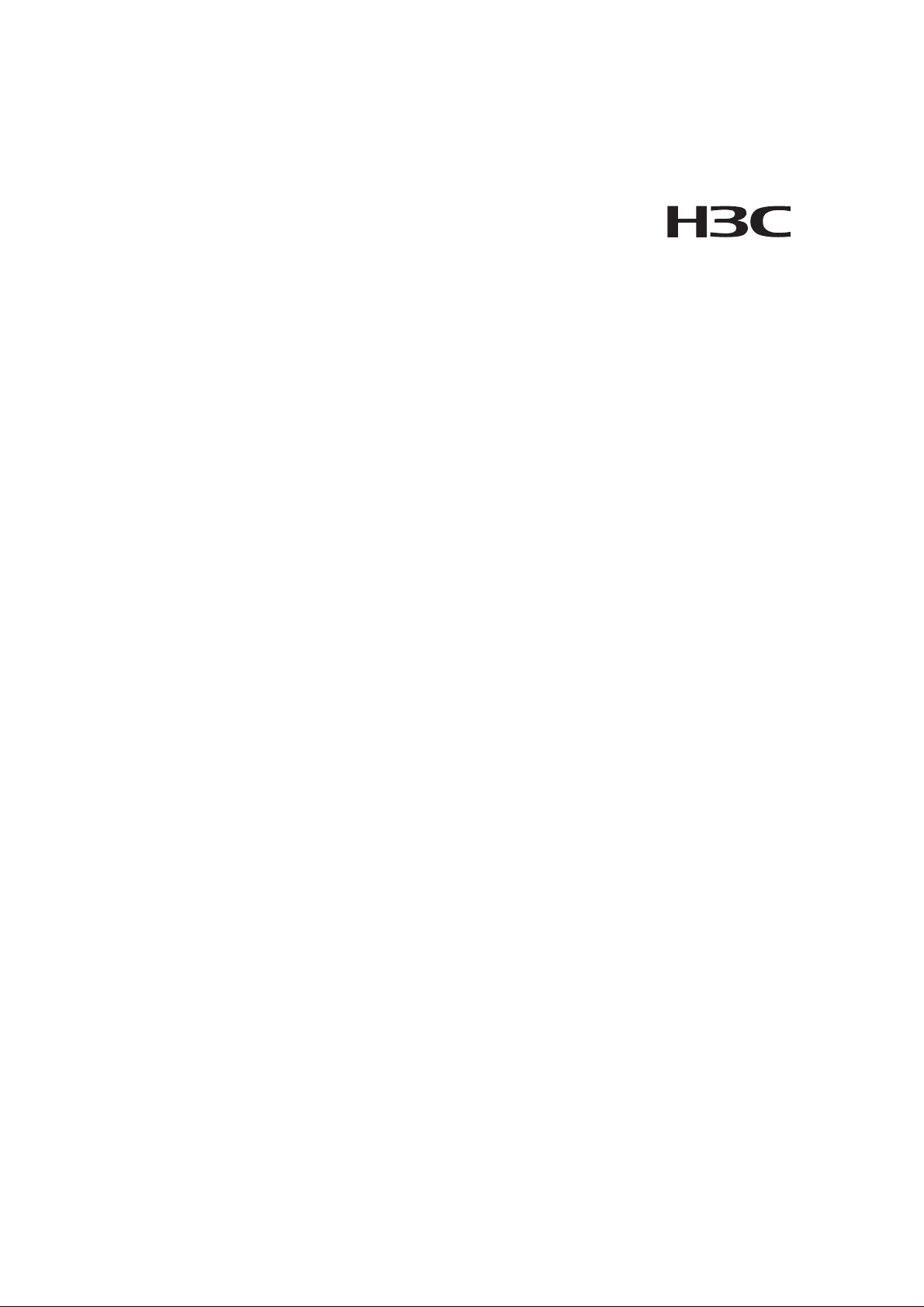
H3C SecPath F1000-S Firewall
Installation Manual
Hangzhou H3C Technologies Co., Ltd.
http://www.h3c.com
Manual Version: T2-08044J-20070622-C-1.03
Page 2
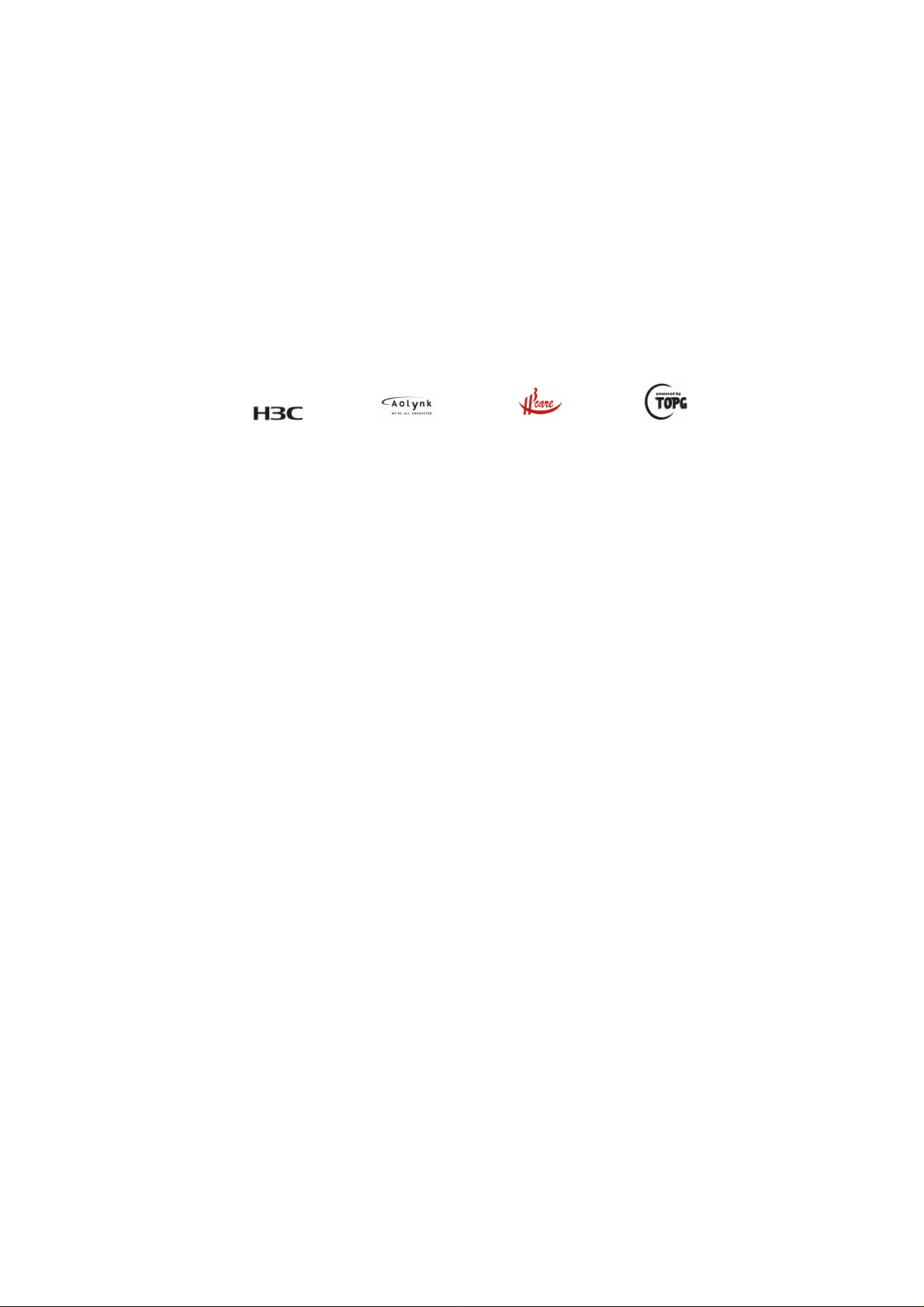
Copyright © 2006-2007, Hangzhou H3C Te chnologie s Co., Ltd . and it s licen sors
All Rights Reserved
No part of this manual may be reproduced or transmitted in any form or by any means
without prior written consent of Hangzhou H3C Technologies Co., Ltd.
Trademarks
H3C, , Aolynk, , H3Care,
Neocean, NeoVTL, SecPro, SecPoint, SecEngine, SecPath, Comware, Secware,
Storware, NQA, VVG, V
HUASAN are trademarks of Hangzhou H3C Technologies Co., Ltd.
All other trademarks that may be mentioned in this manual are the property of their
respective owners.
Notice
The information in this document is subject to change without notice. Every effort has
been made in the preparation of this document to ensure accuracy of the content s, but
all statements, information, and recommendations in this document do not constitute
the warranty of any kind, express or implied.
To obtain the latest information, please access:
http://www. h3c.com
Technical Support
customer_service@h3c.com
http://www. h3c.com
, TOP G, , IRF, NetPilot,
2
G, VnG, PSPT, XGbus, N-Bus, TiGem, InnoVision and
Page 3
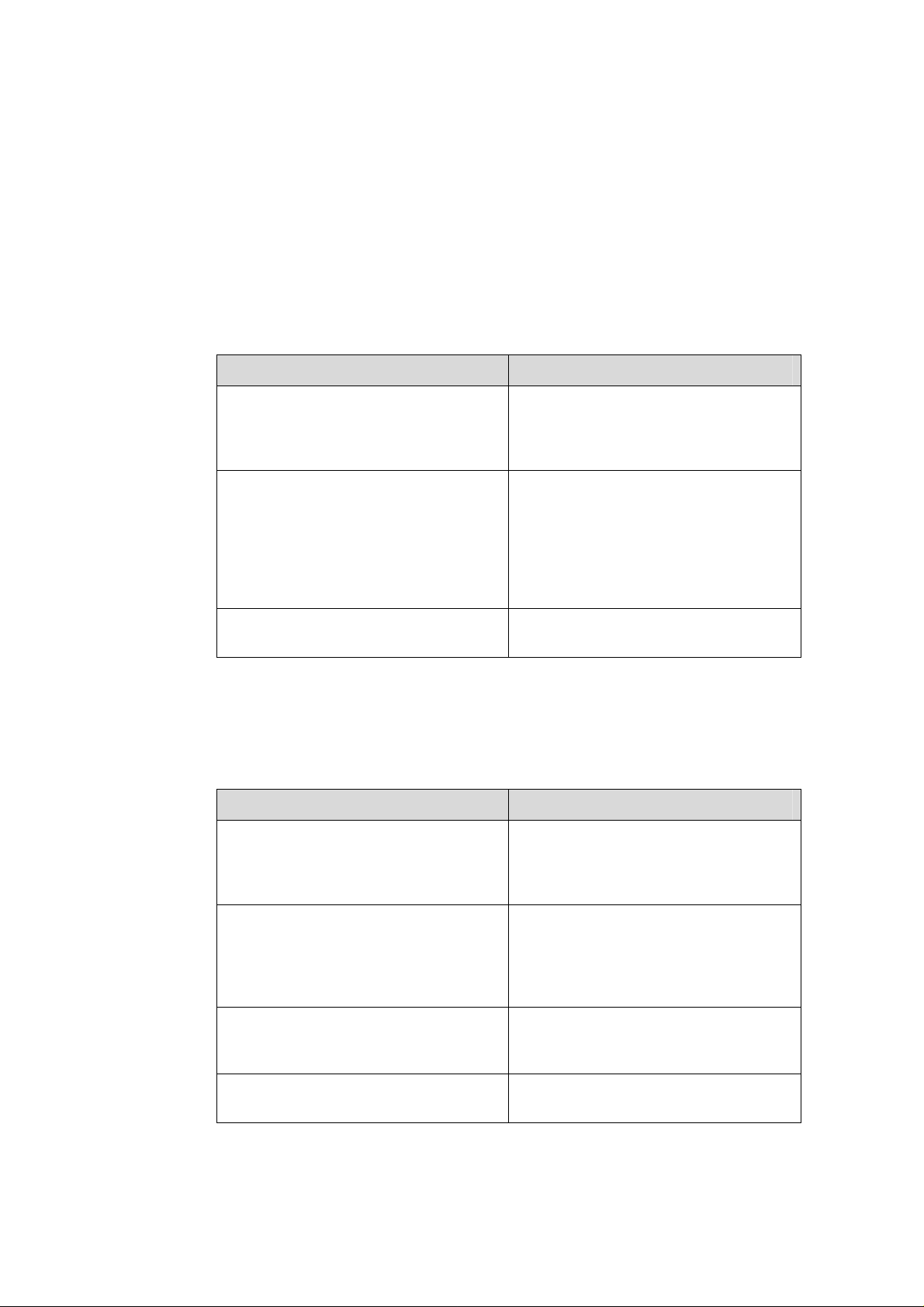
About This Manual
Related Documentation
In addition to this manual, each H3C SecPath Series Security Products documentation
set includes the following:
Manual Description
H3C SecPath Series Security Products
Operation Manual
H3C SecPath Series Security Products
Command Manual
It introduces the functional features,
principles and guide to configuration and
operation for H3C SecPath Series
Security Gateways/Firewalls.
It discusses all commands available in
the configuration and operation on H3C
SecPath Series Security
Gateways/Firewalls. The details include
command name, complete command
form, parameter, operation view, usage
description and configuration example.
Organization
H3C SecPath F1000-S Firewall Installation Manual is organized as follows:
H3C SecPath Series Security Products
Web-Based Configuration Manual
Chapter Contents
1 Product Overview
2 Preparation for Installation
3 Hardware Installation
It directs users to configure the H3C
SecPath Series Firewalls in Web mode.
Profiles the system characteristics and
applications. Product appearance and
system description are also available in
this chapter.
Focuses on environment requirements
for system installation, precautions
before and during installation.
Installation tools are also listed in this
chapter.
Elaborates on mechanical installation,
physical connection of power cords,
console cables and Ethernet cables.
4 Booting and Configuration
Presents fundamentals on system
booting and configuration.
Page 4
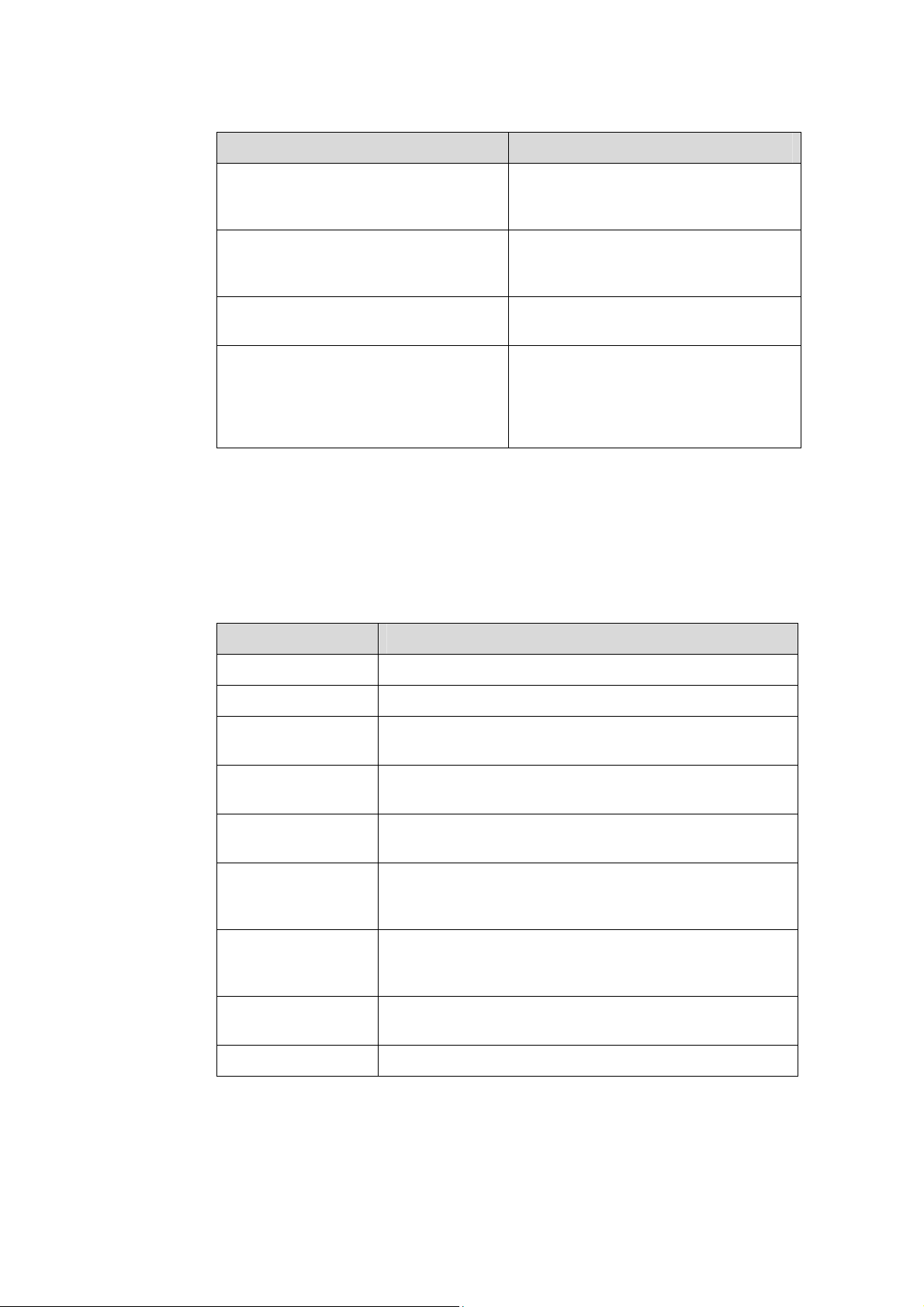
Chapter Contents
5 Software Maintenance
6 Hardware Maintenance
Discusses system software
maintenance, including software
upgrade and configuration file loading.
Introduces system hardware
maintenance, including replacing DDR
SDRAM.
Conventions
The manual uses the following conventions:
I. Command conventions
7 Troubleshooting
8.Multifunctional.Interface Modules
Convention Description
Boldface
italic
[ ]
The keywords of a command line are in Boldface.
Command arguments are in italic.
Items (keywords or arguments) in square brackets [ ] are
optional.
Lists common system failures and
specific locating methods.
Details appearance, panel and LEDs of
the functional modules available on the
SecPath F1000-S, as well as module
installation and connection of interface
cables.
{ x | y | ... }
[ x | y | ... ]
{ x | y | ... } *
[ x | y | ... ] *
&<1-n>
# A line starting with the # sign is comments.
Alternative items are grouped in braces and separated by
vertical bars. One is selected.
Optional alternative items are grouped in square brackets
and separated by vertical bars. One or none is selected.
Alternative items are grouped in braces and separated by
vertical bars. A minimum of one or a maximum of all can be
selected.
Optional alternative items are grouped in square brackets
and separated by vertical bars. Many or none can be
selected.
The argument(s) before the ampersand (&) sign can be
entered 1 to n times.
Page 5
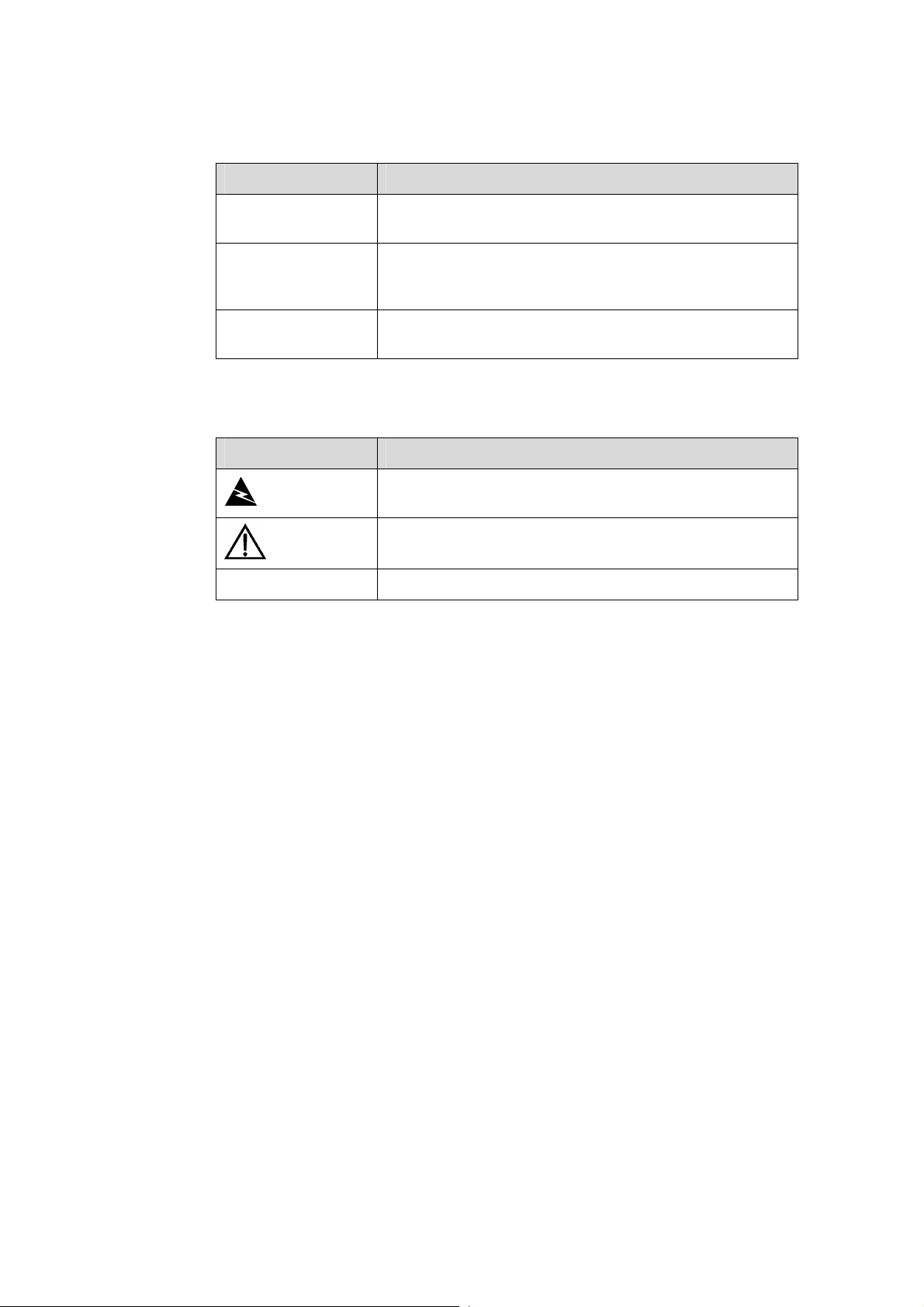
II. GUI conventions
Convention Description
< >
[ ]
/
Button names are inside angle brackets. For example, click
<OK>.
Window names, menu items, data table and field names
are inside square brackets. For example, pop up the [New
User] window.
Multi-level menus are separated by forward slashes. For
example, [File/Create/Folder].
III. Symbols
Convention Description
Means reader be extremely careful. Improper operation
Warning
Caution
Note Means a complementary description.
may cause bodily injury.
Means reader be careful. Improper operation may cause
data loss or damage to equipment.
Environmental Protection
This product has been designed to comply with the requirements on environmental
protection. For the proper storage, use and disposal of this product, national laws and
regulations must be observed.
Page 6
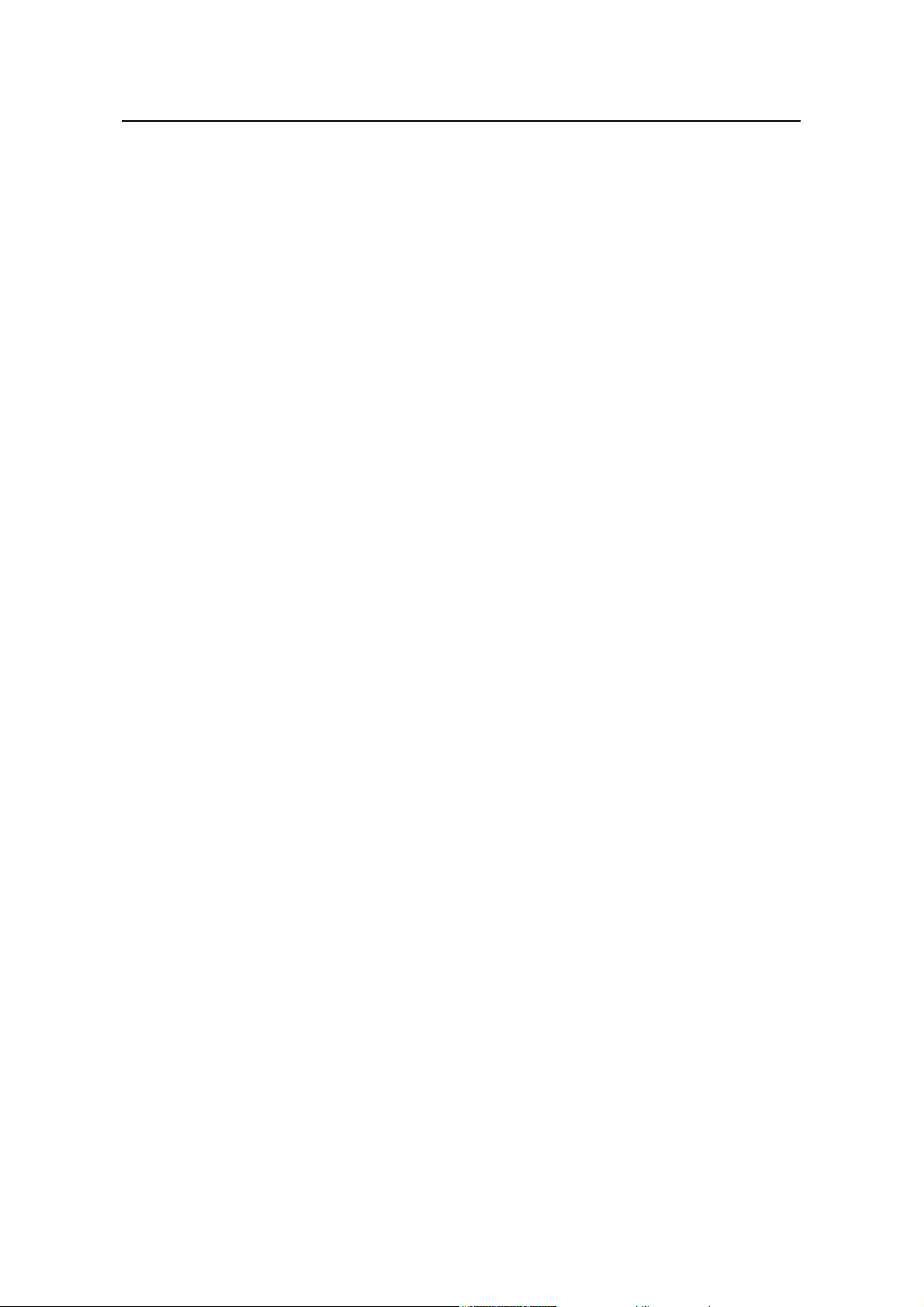
Installation Manual
H3C SecPath F1000-S Firewall Table of Contents
Table of Contents
Chapter 1 Product Overview........................................................................................................1-1
1.1 Brief Introduction................................................................................................................ 1-1
1.2 Hardware Features ............................................................................................................ 1-2
1.2.1 Appearance............................................................................................................. 1-2
1.2.2 System Description ................................................................................................. 1-2
1.2.3 LEDs........................................................................................................................ 1-3
1.2.4 Attributes of the Fixed Interfaces ............................................................................ 1-4
1.2.5 MIMs........................................................................................................................ 1-6
Chapter 2 Preparation for Installation......................................................................................... 2-1
2.1 Site Requirements ............................................................................................................. 2-1
2.1.1 Temperature/Humidity............................................................................................. 2-1
2.1.2 Cleanliness.............................................................................................................. 2-1
2.1.3 ESD Prevention....................................................................................................... 2-2
2.1.4 Electromagnetic Environment ................................................................................. 2-2
2.1.5 Lightning Protection ................................................................................................ 2-3
2.1.6 Mounting Rack ........................................................................................................ 2-3
2.2 Safety Precautions............................................................................................................. 2-3
2.3 Unpacking and Inspection ................................................................................................. 2-4
2.4 Tools, Meters, and Devices ............................................................................................... 2-4
Chapter 3 Hardware Installation .................................................................................................. 3-1
3.1 Installation Procedure ........................................................................................................ 3-1
3.2 Mounting the Device .......................................................................................................... 3-2
3.2.1 Freestanding the Device ......................................................................................... 3-2
3.2.2 Rack-Mounting the Device...................................................................................... 3-2
3.3 Installing an MIM................................................................................................................ 3-3
3.4 Connecting the Grounding Wires....................................................................................... 3-3
3.5 Connecting to the Console Terminal ................................................................................. 3-4
3.6 Connecting the Ethernet Interface..................................................................................... 3-5
3.7 Connecting a PSU ............................................................................................................. 3-8
3.8 Verifying Installation........................................................................................................... 3-9
Chapter 4 Booting and Configuration.........................................................................................4-1
4.1 Booting............................................................................................................................... 4-1
4.1.1 Setting up a Configuration Environment ................................................................. 4-1
4.1.2 Powering up the Firewall......................................................................................... 4-4
4.1.3 Booting Process ...................................................................................................... 4-5
4.2 Configuration Fundamentals.............................................................................................. 4-6
4.2.1 Basic Configuration Procedure ............................................................................... 4-6
i
Page 7
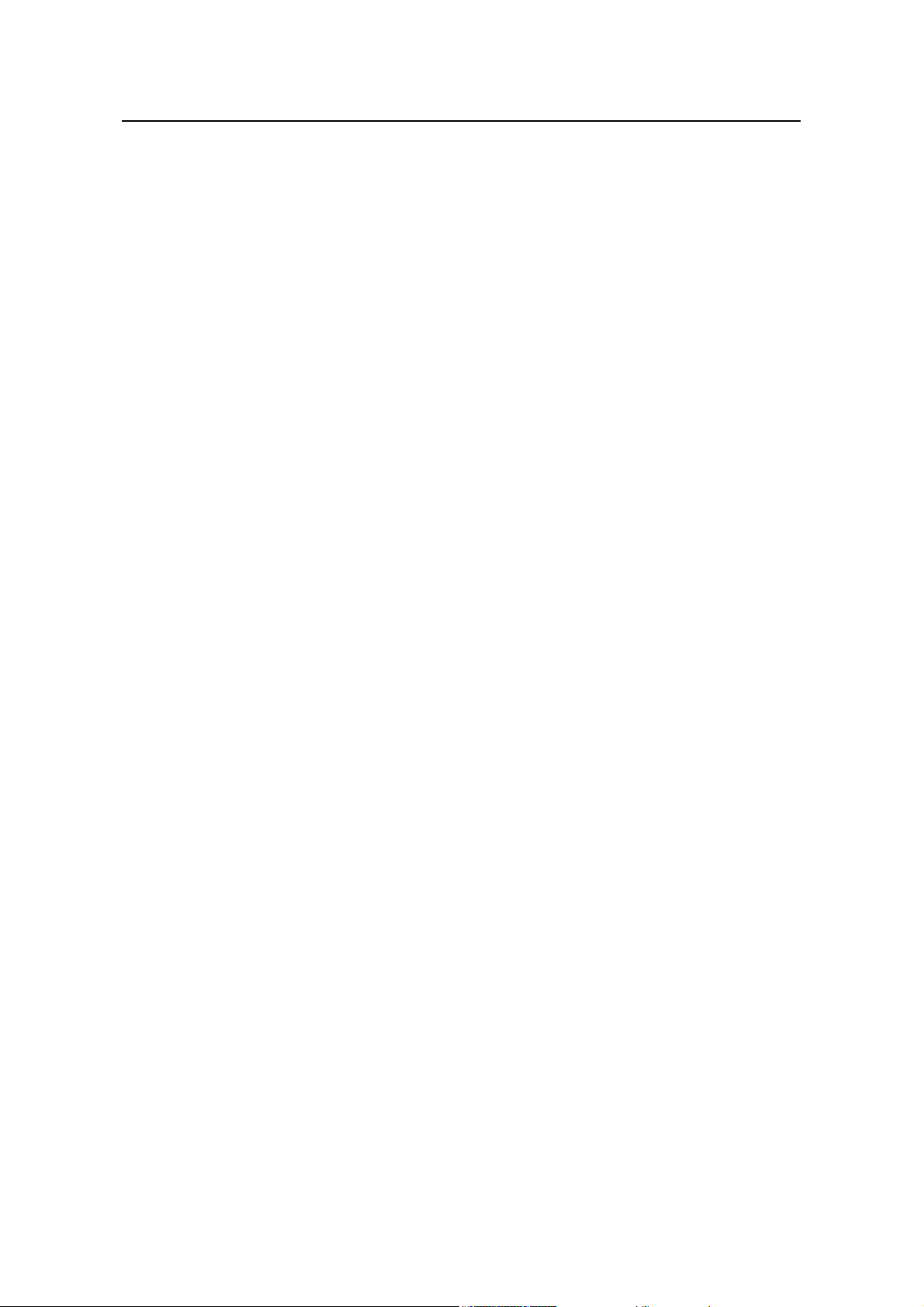
Installation Manual
H3C SecPath F1000-S Firewall Table of Contents
4.2.2 Command Line Interface......................................................................................... 4-7
Chapter 5 Software Maintenance................................................................................................. 5-1
5.1 Introduction ........................................................................................................................ 5-1
5.1.1 Boot Menu ............................................................................................................... 5-1
5.1.2 Upgrading the Application and Boot ROM Programs Using XModem.................... 5-2
5.1.3 Backing up and Restoring the Extended Segment of the Boot ROM program....... 5-5
5.1.4 Upgrading an Application Program Using TFTP..................................................... 5-6
5.1.5 Uploading/Downloading a Program/File Using FTP ............................................... 5-8
5.1.6 Modifying Boot ROM Password ............................................................................ 5-12
5.1.7 Resetting a Lost Password ................................................................................... 5-13
Chapter 6 Hardware Maintenance................................................................................................6-1
6.1 Preparing Tools.................................................................................................................. 6-1
6.2 Opening the Chassis Cover............................................................................................... 6-1
6.3 Replacing a DDR SDRAM ................................................................................................. 6-2
6.3.1 Locating the DDR SDRAMs on the Mainboard....................................................... 6-4
6.3.2 Removing a DDR SDRAM ...................................................................................... 6-5
6.3.3 Installing a DDR SDRAM ........................................................................................ 6-6
6.4 Closing the Chassis Cover ................................................................................................ 6-6
6.5 Replacing an MIM.............................................................................................................. 6-7
Chapter 7 Troubleshooting .......................................................................................................... 7-1
7.1 Troubleshooting the Power System................................................................................... 7-1
7.2 Troubleshooting the Configuration System ....................................................................... 7-1
7.3 Troubleshooting the Software Upgrade............................................................................. 7-2
Chapter 8 Multifunctional Interface Modules ............................................................................. 8-1
8.1 MIM Options....................................................................................................................... 8-1
8.2 Installing and Removing an MIM ....................................................................................... 8-1
8.3 Troubleshooting an MIM .................................................................................................... 8-3
8.4 1FE/2FE/4FE Module ........................................................................................................ 8-3
8.4.1 Introduction.............................................................................................................. 8-3
8.4.2 Appearance............................................................................................................. 8-3
8.4.3 Interface Attributes .................................................................................................. 8-5
8.4.4 Panel and Interface LEDs ....................................................................................... 8-5
8.4.5 Interface Cable........................................................................................................ 8-6
8.4.6 Connecting the Interface Cable............................................................................... 8-8
8.5 1GBE/2GBE Module.......................................................................................................... 8-9
8.5.1 Introduction.............................................................................................................. 8-9
8.5.2 Appearance............................................................................................................. 8-9
8.5.3 Interface Attributes .................................................................................................. 8-9
8.5.4 Panel and Interface LEDs ..................................................................................... 8-10
8.5.5 Interface Cable...................................................................................................... 8-10
8.5.6 Connecting the Interface Cable............................................................................. 8-11
ii
Page 8
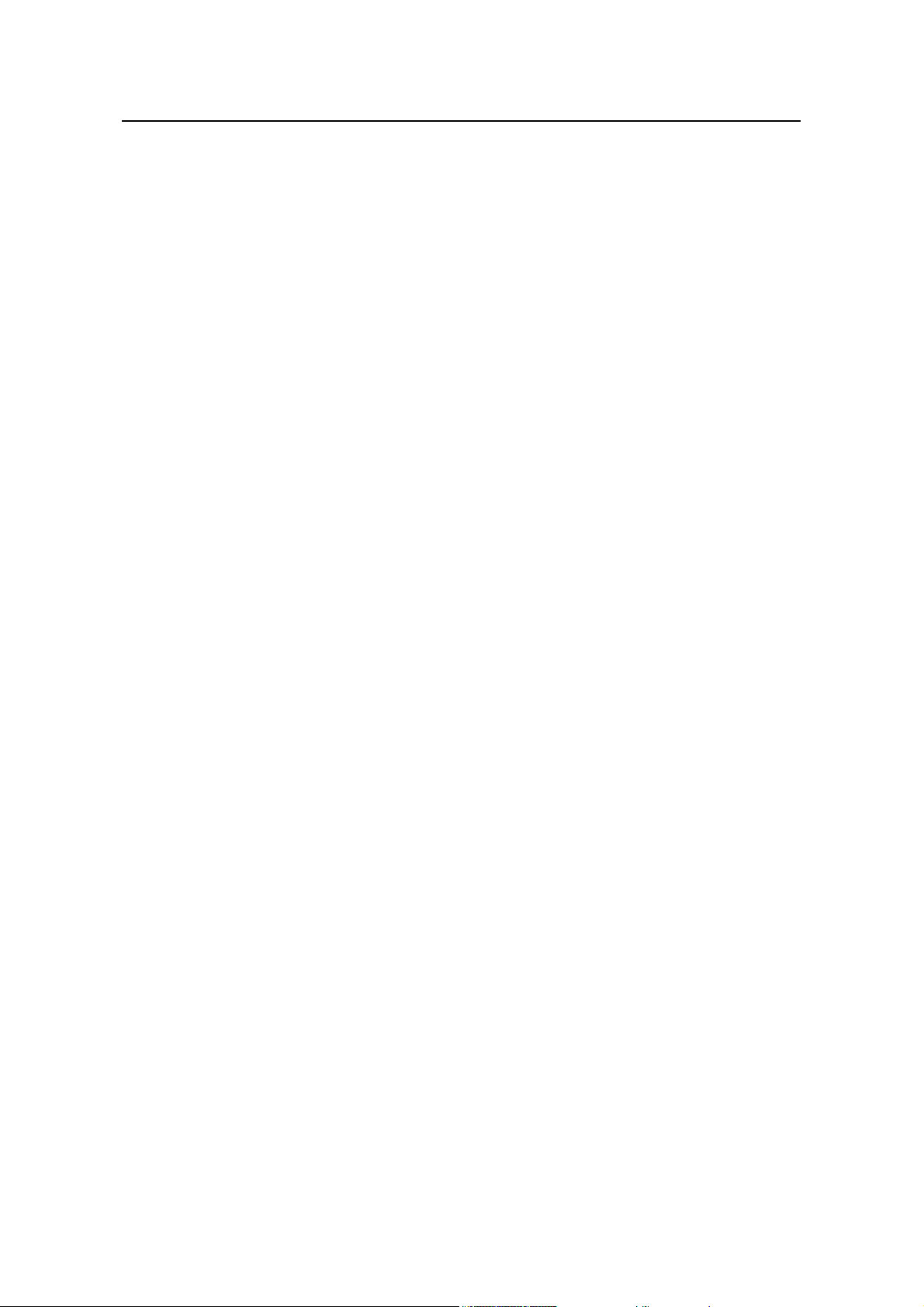
Installation Manual
H3C SecPath F1000-S Firewall Table of Contents
8.6 1GEF/2GEF Module ........................................................................................................ 8-12
8.6.1 Introduction............................................................................................................ 8-12
8.6.2 Appearance........................................................................................................... 8-12
8.6.3 Interface Attributes ................................................................................................ 8-13
8.6.4 Panel and Interface LEDs ..................................................................................... 8-13
8.6.5 Interface Fiber Cable............................................................................................. 8-14
8.6.6 Connecting the Interface Fiber Cable ................................................................... 8-15
8.7 SSL Module ..................................................................................................................... 8-15
8.7.1 Introduction............................................................................................................ 8-15
8.7.2 Appearance........................................................................................................... 8-15
8.7.3 Module Attributes .................................................................................................. 8-16
8.7.4 Panel and Module LEDs ....................................................................................... 8-16
8.7.5 Troubleshooting SSL Module................................................................................ 8-17
iii
Page 9
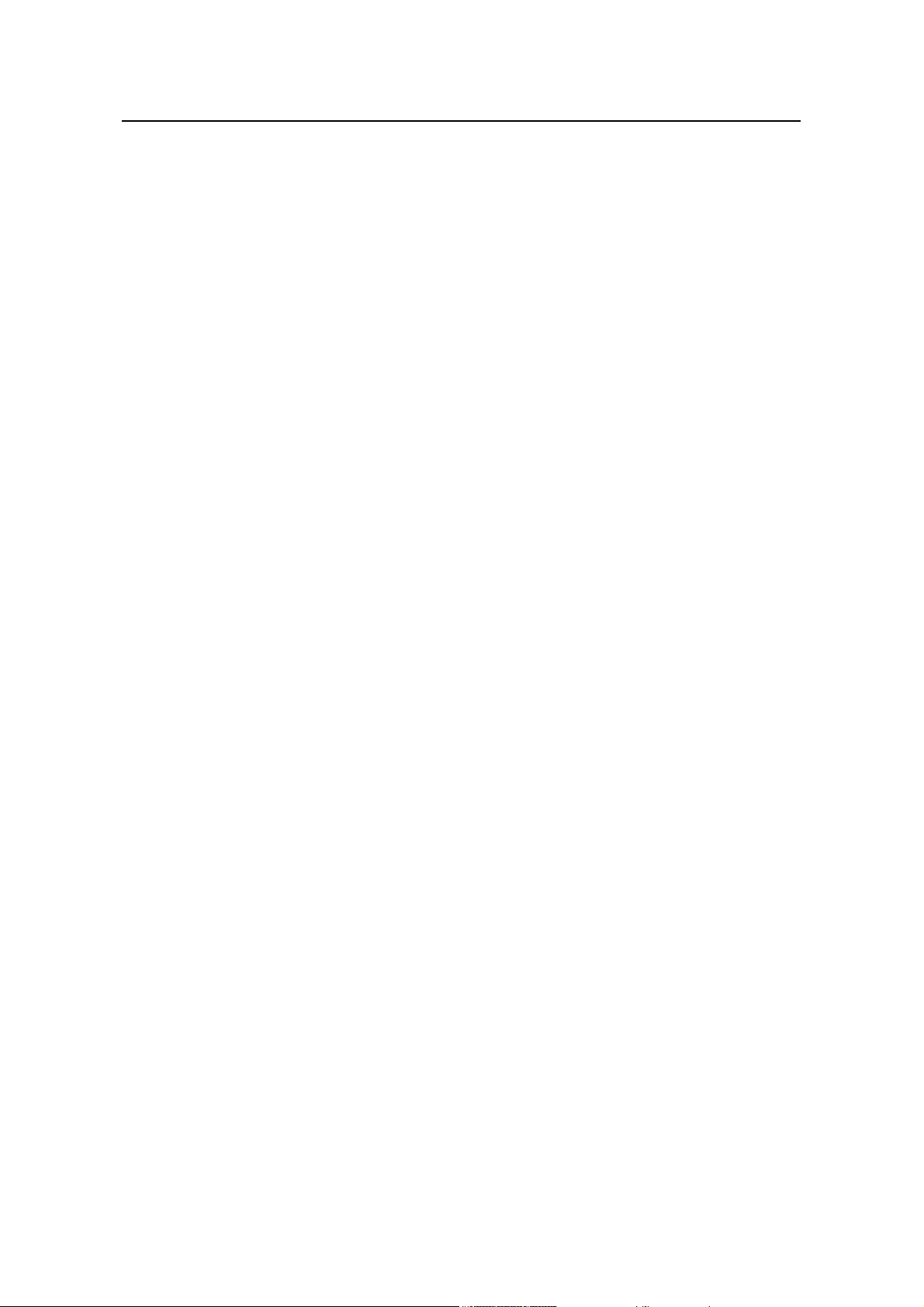
Installation Manual
H3C SecPath F1000-S Firewall List of Figures
List of Figures
Figure 1-1 Front panel of the H3C SecPath F1000-S firewall ............................................... 1-2
Figure 1-2 Rear panel of the H3C SecPath F1000-S firewall................................................ 1-2
Figure 3-1 Installation procedure ........................................................................................... 3-1
Figure 3-2 Install the firewall in a rack ...................................................................................3-3
Figure 3-3 Grounding screw on the firewall ........................................................................... 3-4
Figure 3-4 Console cable assembly....................................................................................... 3-5
Figure 3-5 Ethernet cable assembly ...................................................................................... 3-6
Figure 3-6 Power socket on a dual AC power supply firewall................................................ 3-8
Figure 4-1 Local configuration through the console port ....................................................... 4-1
Figure 4-2 Create a new connection...................................................................................... 4-2
Figure 4-3 Select serial interface ........................................................................................... 4-2
Figure 4-4 Set port parameters.............................................................................................. 4-3
Figure 4-5 Select emulation type ........................................................................................... 4-4
Figure 5-1 Send File dialog box ............................................................................................. 5-3
Figure 5-2 Sending File interface........................................................................................... 5-4
Figure 5-3 Set up an environment for local uploading/downloading...................................... 5-8
Figure 5-4 Set up an environment for remote uploading/downloading.................................. 5-9
Figure 6-1 Open the chassis.................................................................................................. 6-2
Figure 6-2 DDR SDRAM maintenance flow........................................................................... 6-3
Figure 6-3 Position of the DDR SDRAMs, Flash, and Boot ROM on the mainboard ............ 6-5
Figure 6-4 Remove a DDR SDRAM ......................................................................................6-5
Figure 6-5 Close the chassis cover........................................................................................6-7
Figure 8-1 Install the MIM I .................................................................................................... 8-2
Figure 8-2 Install the MIM II ................................................................................................... 8-2
Figure 8-3 1FE module ..........................................................................................................8-4
Figure 8-4 2FE module ..........................................................................................................8-4
Figure 8-5 4FE module ..........................................................................................................8-4
Figure 8-6 1FE module panel ................................................................................................8-5
Figure 8-7 2FE module panel ................................................................................................8-5
Figure 8-8 4FE module panel ................................................................................................8-5
iv
Page 10
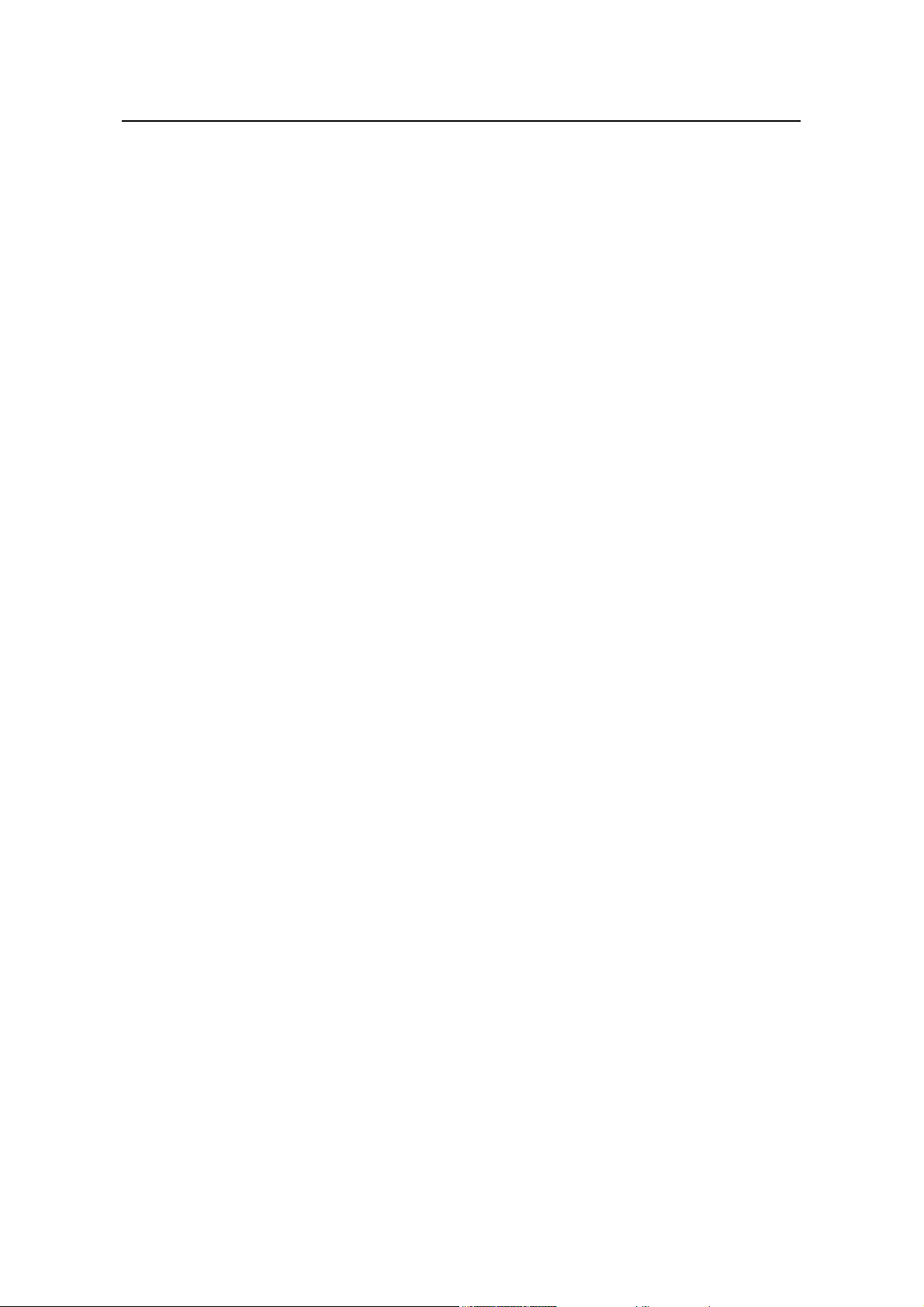
Installation Manual
H3C SecPath F1000-S Firewall List of Figures
Figure 8-9 Ethernet cable ......................................................................................................8-6
Figure 8-10 Category-5 twisted-pair cable............................................................................. 8-7
Figure 8-11 1GBE module ..................................................................................................... 8-9
Figure 8-12 2GBE module .....................................................................................................8-9
Figure 8-13 1GBE module panel .........................................................................................8-10
Figure 8-14 2GBE module panel .........................................................................................8-10
Figure 8-15 Ethernet cable .................................................................................................. 8-11
Figure 8-16 Category-5 twisted-pair cable........................................................................... 8-11
Figure 8-17 1GEF module ................................................................................................... 8-12
Figure 8-18 2GEF module ................................................................................................... 8-12
Figure 8-19 1GEF module panel.......................................................................................... 8-14
Figure 8-20 2GEF module panel.......................................................................................... 8-14
Figure 8-21 SSL module ...................................................................................................... 8-16
Figure 8-22 SSL module panel ............................................................................................ 8-16
v
Page 11
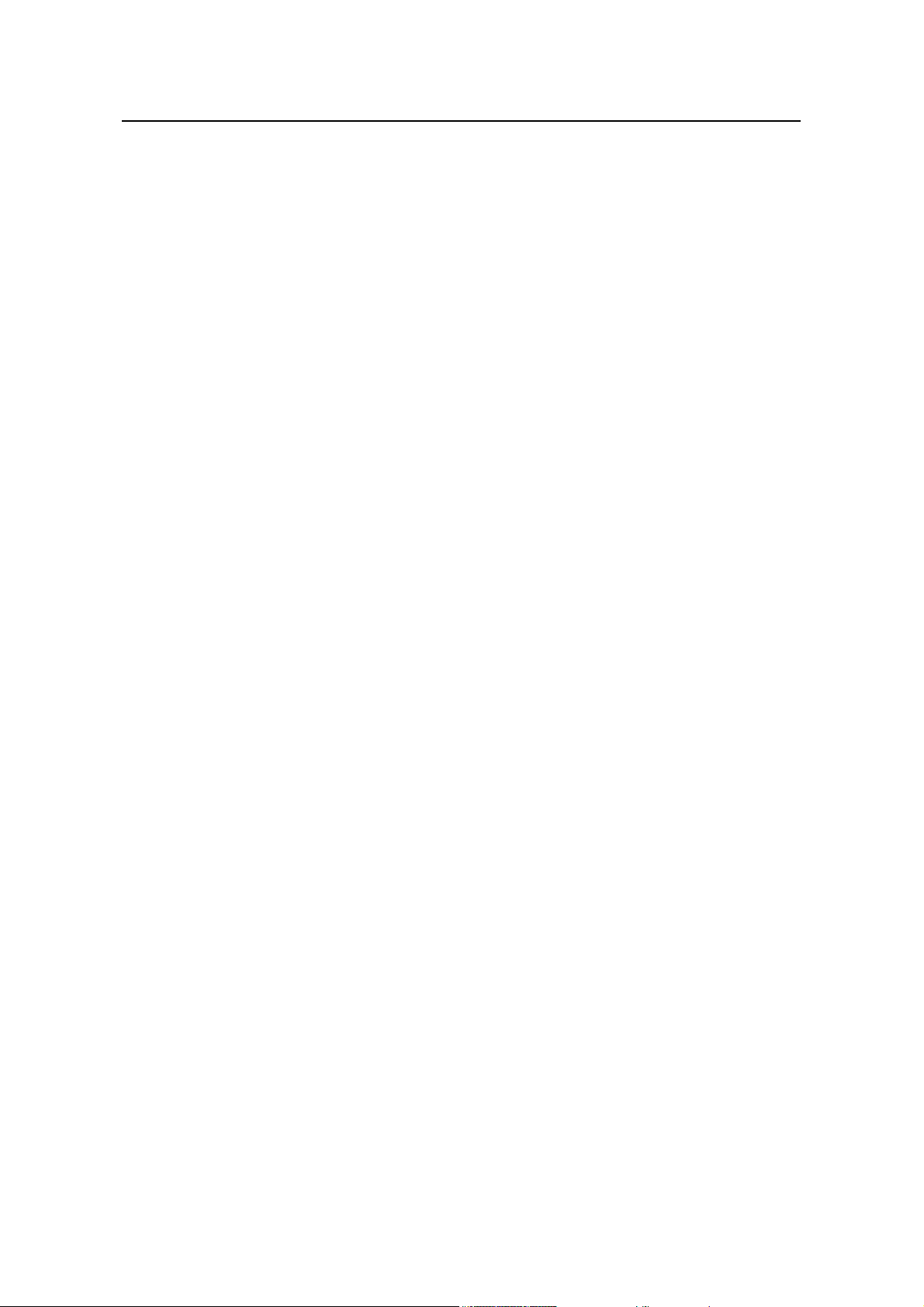
Installation Manual
H3C SecPath F1000-S Firewall List of Tables
List of Tables
Table 1-1 Technical specifications of the H3C SecPath F1000-S firewall.............................. 1-2
Table 1-2 LEDs on the front panel of the H3C SecPath F1000-S firewall .............................1-3
Table 1-3 Attributes of the console port.................................................................................. 1-4
Table 1-4 Attributes of the AUX port ....................................................................................... 1-4
Table 1-5 Attributes of the GE electrical interfaces ................................................................ 1-5
Table 1-6 Attributes of the GE optical interfaces .................................................................... 1-5
Table 2-1 Temperature/humidity requirements in the equipment room.................................. 2-1
Table 2-2 Dust limit in the equipment room............................................................................ 2-2
Table 2-3 Limit of harmful gases in the equipment room ....................................................... 2-2
Table 3-1 Dimensions of the H3C SecPath F1000-S firewall................................................. 3-2
Table 6-1 Memory specifications............................................................................................ 6-4
Table 8-1 Interface attributes of the 1FE, 2FE and 4FE modules .......................................... 8-5
Table 8-2 LEDs on the 1FE/2FE module................................................................................ 8-6
Table 8-3 Straight-through cable pinout ................................................................................. 8-7
Table 8-4 Crossover cable pinout........................................................................................... 8-7
Table 8-5 Interface attributes of the 1GBE/2GBE module .....................................................8-9
Table 8-6 LEDs on the 1GBE/2GBE module........................................................................ 8-10
Table 8-7 Interface attributes of the 1GEF/2GEF module.................................................... 8-13
Table 8-8 LEDs on the 1GEF/2GEF module ........................................................................ 8-14
Table 8-9 SSL module attributes .......................................................................................... 8-16
Table 8-10 LEDs on the SSL module ................................................................................... 8-16
vi
Page 12
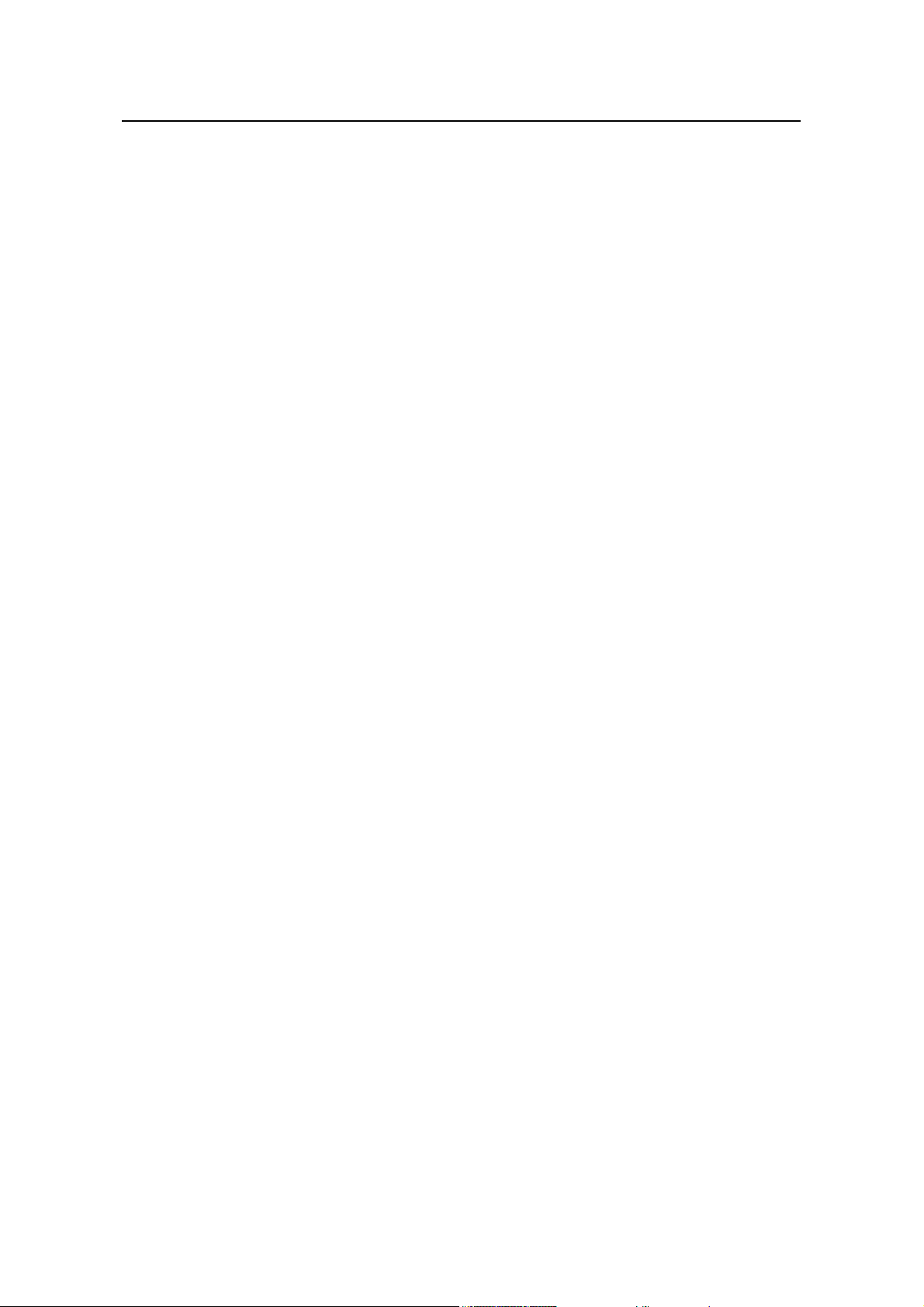
Installation Manual
H3C SecPath F1000-S Firewall Chapter 1
Chapter 1 Product Overview
1.1 Brief Introduction
H3C SecPath F1000-S Firewall is a new-generation firewall intended for enterprise
users. It can act as the egress firewall for small and medium businesses and internal
firewall for large and medium enterprises.
H3C SecPath F1000-S Firewall provides four fixed 10/100/1000 Mbps auto-sensing
interfaces (with two electrical interfaces and two applicable to both optical and electrical
modes). It provides two multifunctional interface module (MIM) expansion slots, which
currently can accommodate 1FE/2FE/4FE/1GBE/2GBE/1GEF/2GEF/SSL module. It
adopts power redundancy solutions (AC+AC), provides inside-chassis temperature
detection, and supports network management and Web configuration to meet the
carrier-class reliability requirements.
Product Overview
It supports multiple attack prevention approaches, TCP proxy, internal network security,
traffic policing, URL filtering, Web page filtering, and email filtering, to effectively
safeguard your network.
It adopts the application specific packet filtering (ASPF) technology to monitor
connection process and malicious commands and works together with access control
lists (ACLs) to implement dynamic packet filtering.
It provides various intelligent analysis and management methods, supports email
alarming and multiple sorts of logs, and provides network management monitoring to
help network administrators perform network security management.
It supports authentication, authorization, accounting (AAA), network address
translation (NAT) , hybrid mode, and object oriented management to ensure security
and guaranteed services for the private networks constructed on the open Internet.
It supports multiple virtual private network (VPN) services, such as Layer 2 tunneling
protocol (L2TP) VPN, IP security (IPsec) VPN, generic routing encapsulation (GRE)
VPN, dynamic VPN, and multi-protocol label switching (MPLS) VPN, as well as
hardware encryption, and allows users to build various VPNs, like Internet, Intranet,
and remote access VPNs using customized remote-user access approaches, such as
ADSL dial-up, virtual LAN (VLAN), and tunneling.
It provides basic routing features, including routing information protocol (RIP), open
shortest path first (OSPF), border gateway protocol (BGP), routing policy and policy
routing, and also provides abundant QoS (quality of service) features, such as traffic
policing, traffic shaping and queue scheduling.
It supports deeper application recognition (DAR) to recognize and classify packets
more deeply, enhancing the control over data flows.
1-1
Page 13
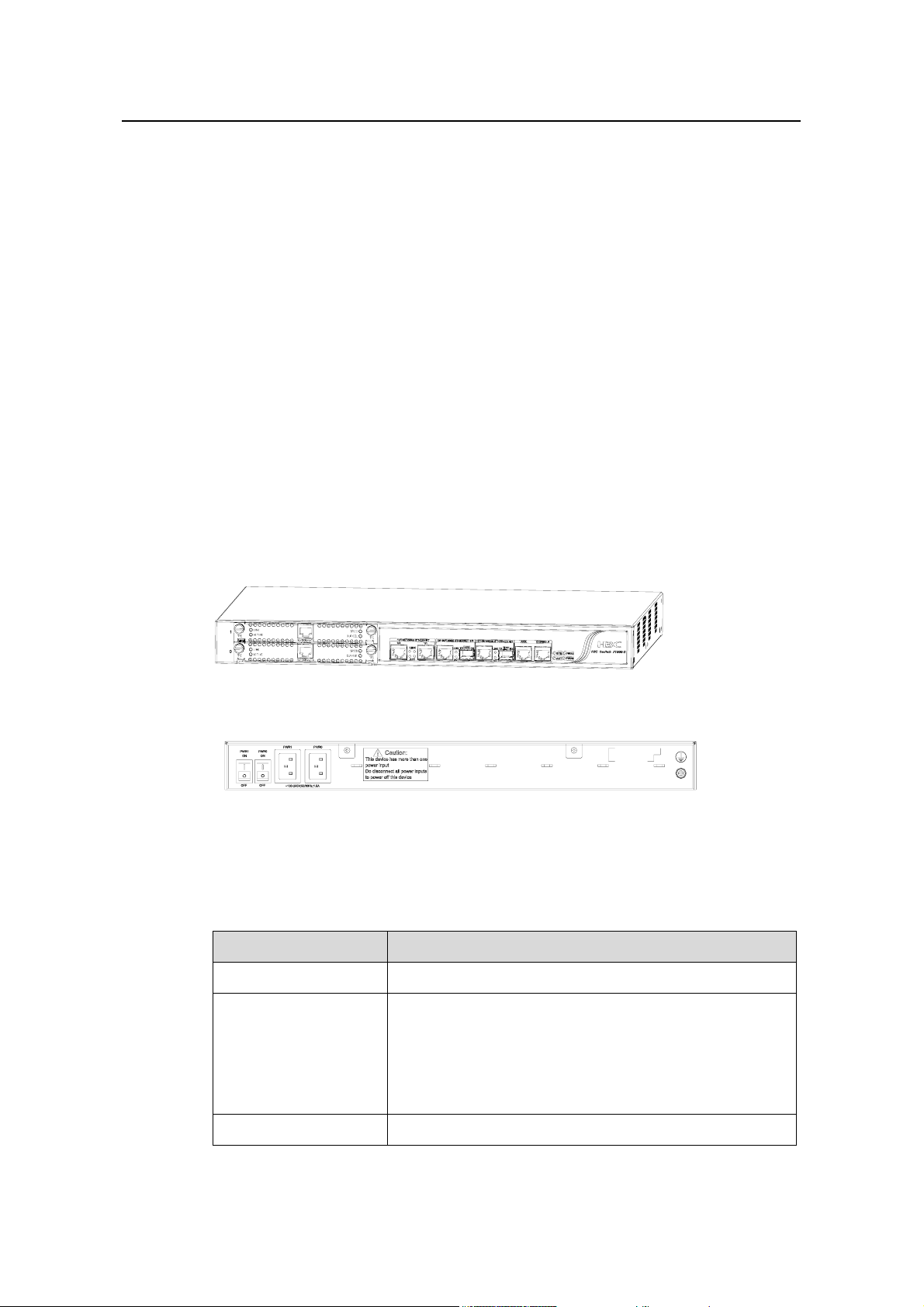
Installation Manual
H3C SecPath F1000-S Firewall Chapter 1
It supports active/standby switchover to protect current services against interruption,
eliminating the defects of traditional networking solution, for example, VRRP
networking solution.
You can upgrade the application and Boot ROM programs on line to add features and
extend functions.
It supports the branch intelligent management system (BIMS) feature to automatically
upgrade the configuration file and application programs, and the VPN manager
function to configure and deploy VPNs.
It supports the SNMP v3 protocol to offer powerful device management functions. With
the national and international standards dominant in China, North America, Europe,
Australia and Japan taken into consideration in its design, the firewall complies with the
requirements of these countries and regions in electromagnetic compatibility (EMC),
safety, and network access.
1.2 Hardware Features
Product Overview
1.2.1 Appearance
Figure 1-1 Front panel of the H3C SecPath F1000-S firewall
Figure 1-2 Rear panel of the H3C SecPath F1000-S firewall
1.2.2 System Description
Table 1-1 Technical specifications of the H3C SecPath F1000-S firewall
Item Description
MIM slot Two
Two 10/100/1000 Mbps Ethernet interfaces (applicable to
both optical and electrical modes)
Fixed interface
Boot ROM 512 KB
Two 10/100/1000 Mbps Ethernet electrical interfaces
One auxiliary port (AUX)
One console port (CON)
1-2
Page 14
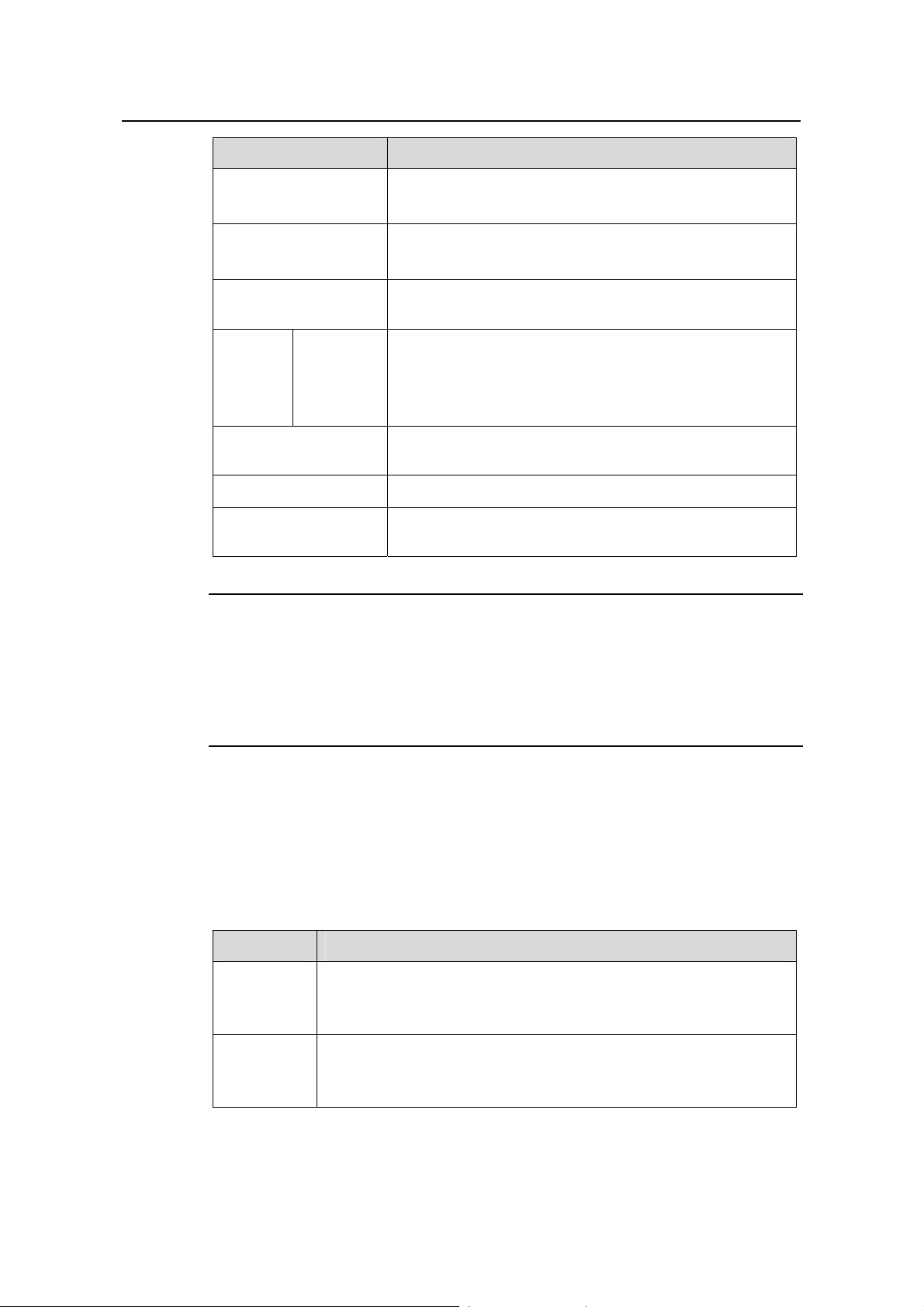
Installation Manual
H3C SecPath F1000-S Firewall Chapter 1
Item Description
Product Overview
DDR SDRAM
Flash memory
Physical dimensions
(H × W × D)
Input
power
AC+AC
Max power
consumption
Operating temperature
Operating humidity
(noncondensing)
Note:
Default: 512 MB
Max: 1 GB
Default: 16 MB
Max: 32 MB
44 × 436 × 430 mm (1.7 × 17.2 × 16.9 in.), excluding the
rubber feet
Rated voltage range: 100 VAC to 240 VAC, 50 Hz or 60
Hz
Max voltage range: 90 VAC to 264 VAC, 50 Hz or 60 Hz
Rated current: 1.5 A
100 W
0°C to 40°C (32°F to 104°F
)
10% to 90%
Synchronous dynamic random access memory (DSRAM) stores the communication
data with the CPU and running system.
Flash memory stores application files, exceptional information and configuration files.
Boot read only memory (Boot ROM) stores the bootstrap program files.
1.2.3 LEDs
Table 1-2 describes the LEDs on the front panel of the H3C SecPath F1000-S firewall
and describes how to read their state.
Table 1-2 LEDs on the front panel of the H3C SecPath F1000-S firewall
LED Description
Power supply unit (PSU) LED:
PWR0
OFF means the PWR0 is not supplying power to the device; ON
means the PWR0 is supplying power to the device.
PSU LED:
PWR1
OFF means the PWR1 is not supplying power to the device; ON
means the PWR1 is supplying power to the device.
1-3
Page 15

Installation Manual
H3C SecPath F1000-S Firewall Chapter 1
LED Description
System operating state LED:
SYS
ON means the system is operating normally; OFF means the system
is operating abnormally.
Software running LED:
ACT
Blinking means the software is operating normally; OFF means the
software is faulty.
Product Overview
LINK
GE interface LED:
ON means a link is present; OFF means no link is present.
GE interface LED:
ACTIVE
Blinking means packets are being transmitted/received on the
interface; OFF means no packets are being transmitted/received on
the interface.
1.2.4 Attributes of the Fixed Interfaces
I. Console port (CON)
Table 1-3 Attributes of the console port
Attribute Description
Connector RJ-45
Standard RS-232
Baud rate 1200 bps to 115200 bps, defaults to 9600 bps
Connected to an ASCII terminal
Services
Connected to the serial interface of a local PC running terminal
emulation software
Command line interface (CLI)
II. Auxiliary port (AUX)
Table 1-4 Attributes of the AUX port
Attribute Description
Connector RJ-45
Standard RS-232
Baud rate 1200 bps to 115200 bps
Services
Modem dial-up
Backup
1-4
Page 16

Installation Manual
H3C SecPath F1000-S Firewall Chapter 1
III. Gigabit Ethernet (GE) Interface
The H3C SecPath F1000-S firewall provides four fixed 10/100/1000 Mbps
auto-sensing interfaces (with two electrical interfaces and two applicable to both optical
and electrical modes). The electrical interface uses the RJ-45 connector and the optical
interface uses the small form-factor pluggable (SFP) connector.
Five 1000Base-FX SFP optical transceiver options are available for the H3C SecPath
F1000-S firewall:
z Multimode short-haul (850 nm)
z Single mode medium-haul (1310 nm)
z Single mode long-haul (1310 nm)
z Single mode long-haul (1550 nm)
z Single mode ultra-long haul (1550 nm)
They all provide LC interfaces and are hot swappable.
Table 1-5 shows the Ethernet interface attributes of the H3C SecPath F1000-S firewall.
Table 1-5 Attributes of the GE electrical interfaces
Product Overview
Attribute Description
Connector RJ-45
Interface type auto-MDI/MDIX
Frame format
Ethernet_II
Ethernet_SNAP
10/100/1000 Mbps auto-sensing
Operating mode
Full/half duplex
(1000 Mbps and half duplex cannot be used at the same time)
Table 1-6 Attributes of the GE optical interfaces
Description
Attribute
Multimo
de
short-ha
ul (850
nm)
Single
mode
medium-ha
ul (1310
nm)
Long-haul
(1310 nm)
Connector SFP/LC
Long-haul
(1550 nm)
Ultra-long
haul (1550
nm)
Optical fiber
62.5/125
μm
multimod
e fiber
9/125 μm
single mode
fiber
1-5
9/125 μm
single
mode fiber
9/125 μm
single
mode fiber
9/125 μm
single
mode fiber
Page 17
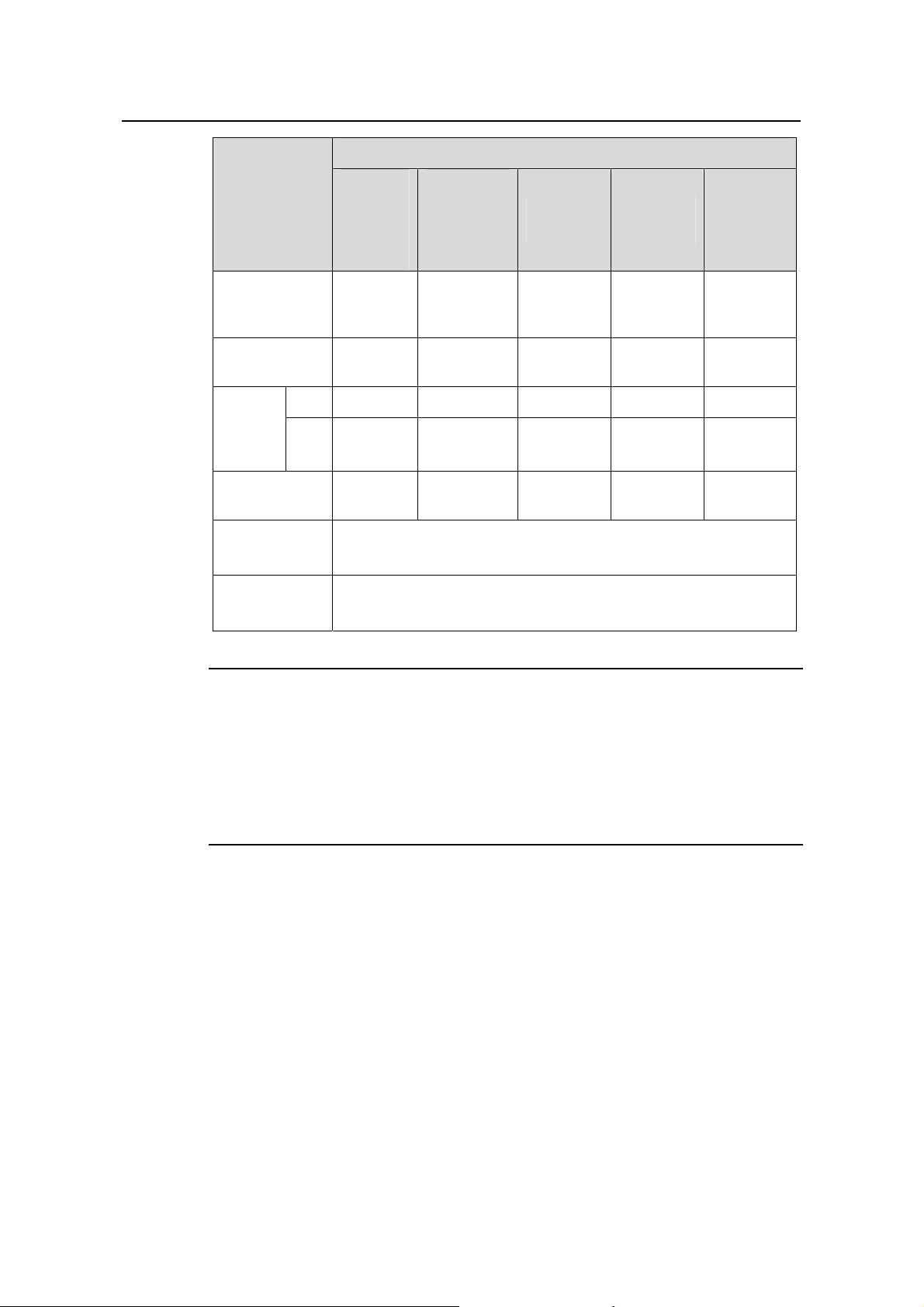
Installation Manual
H3C SecPath F1000-S Firewall Chapter 1
Description
Product Overview
Attribute
Max
transmission
distance
Central
wavelength
Min –9.5 dBm –9 dBm –2 dBm –4 dBm –4 dBm Transmi
tter
optical
power
Max 0 dBm –3 dBm 5 dBm 1 dBm 2 dBm
Receiver
sensitivity
Operating
mode
Frame format
Multimo
de
short-ha
ul (850
nm)
0.55 km
(0.34 mi)
Single
mode
medium-ha
ul (1310
nm)
10 km (6.21
mi)
Long-haul
(1310 nm)
40 km
(24.86 mi)
Long-haul
(1550 nm)
40 km
(24.86 mi)
Ultra-long
haul (1550
nm)
70 km
(43.5 mi)
850 nm 1310 nm 1310 nm 1550 nm 1550 nm
–17 dBm –20 dBm –23 dBm –21 dBm –22 dBm
1000 Mbps
Full duplex
Ethernet_II
Ethernet_SNAP
Note:
z When using optical transceivers, select those that have been approved by our
z Before performing switchover between electrical/optical interfaces, you need to first
1.2.5 MIMs
The H3C SecPath F1000-S firewall provides two MIM (multifunctional interface module)
expansion slots, which can hold these types of MIMs:
z 1-port 10Base-T/100Base-TX fast Ethernet interface module (1FE)
z 2-port 10Base-T/100Base-TX fast Ethernet interface module (2FE)
z 4-port 10Base-T/100Base-TX fast Ethernet interface module (4FE)
z 1-port 10Base-T/100Base-TX/1000Base-T Ethernet interface module (1GBE)
z 2-port 10Base-T/100Base-TX/1000Base-T Ethernet interface module (2GBE)
z 1-port 1000Base-LX/1000Base-SX optical interface module (1GEF)
z 2-port 1000Base-LX/1000Base-SX optical interface module (2GEF)
company.
disable the rate and duplex mode configurations in the current mode (electrical or
optical), and then configure the interface after the switchover.
1-6
Page 18
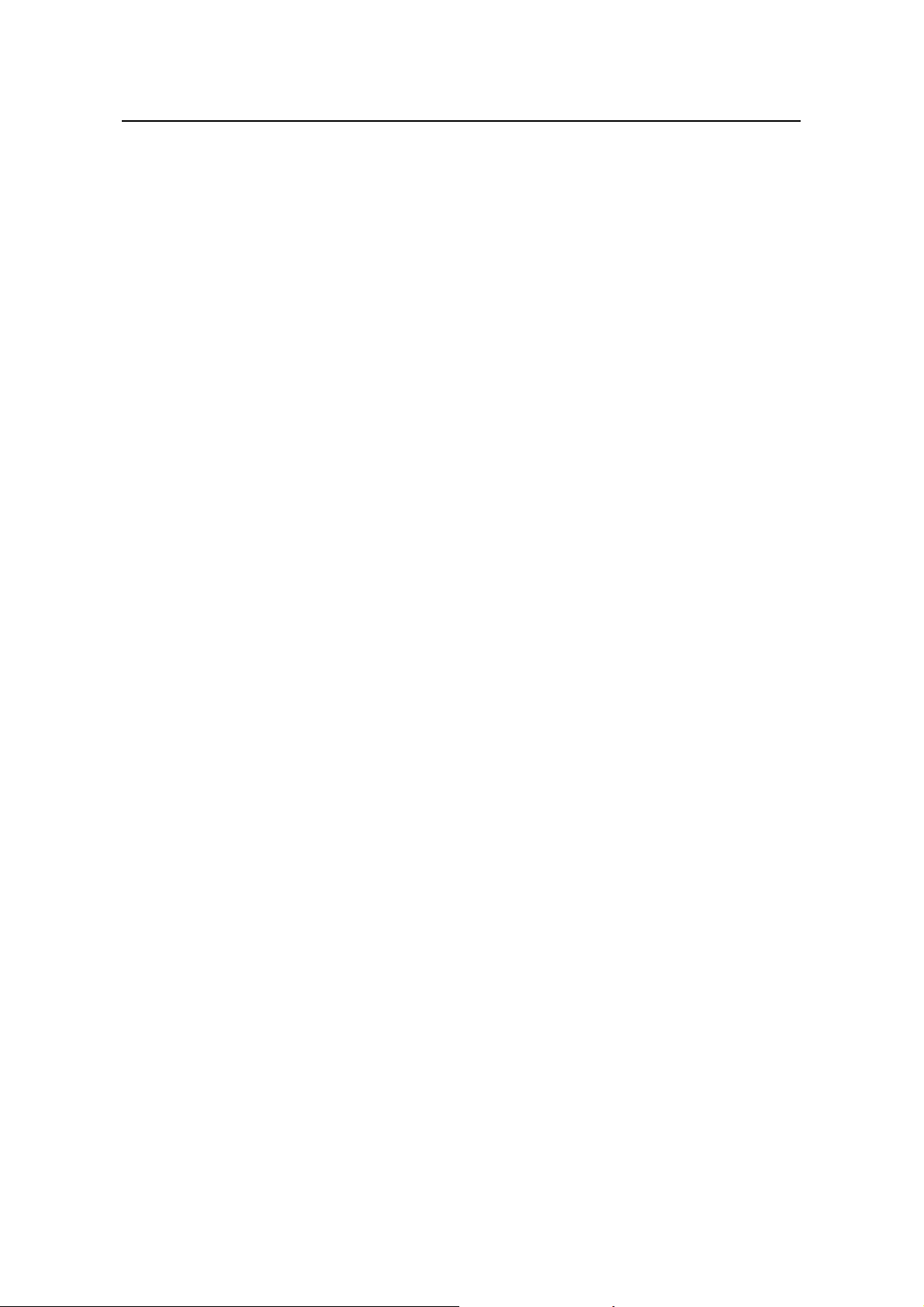
Installation Manual
H3C SecPath F1000-S Firewall Chapter 1
z Security socket layer encryption module (SSL)
Product Overview
For more information on the MIMs, see
Chapter 8 “Multifunctional Interface Modules”.
1-7
Page 19
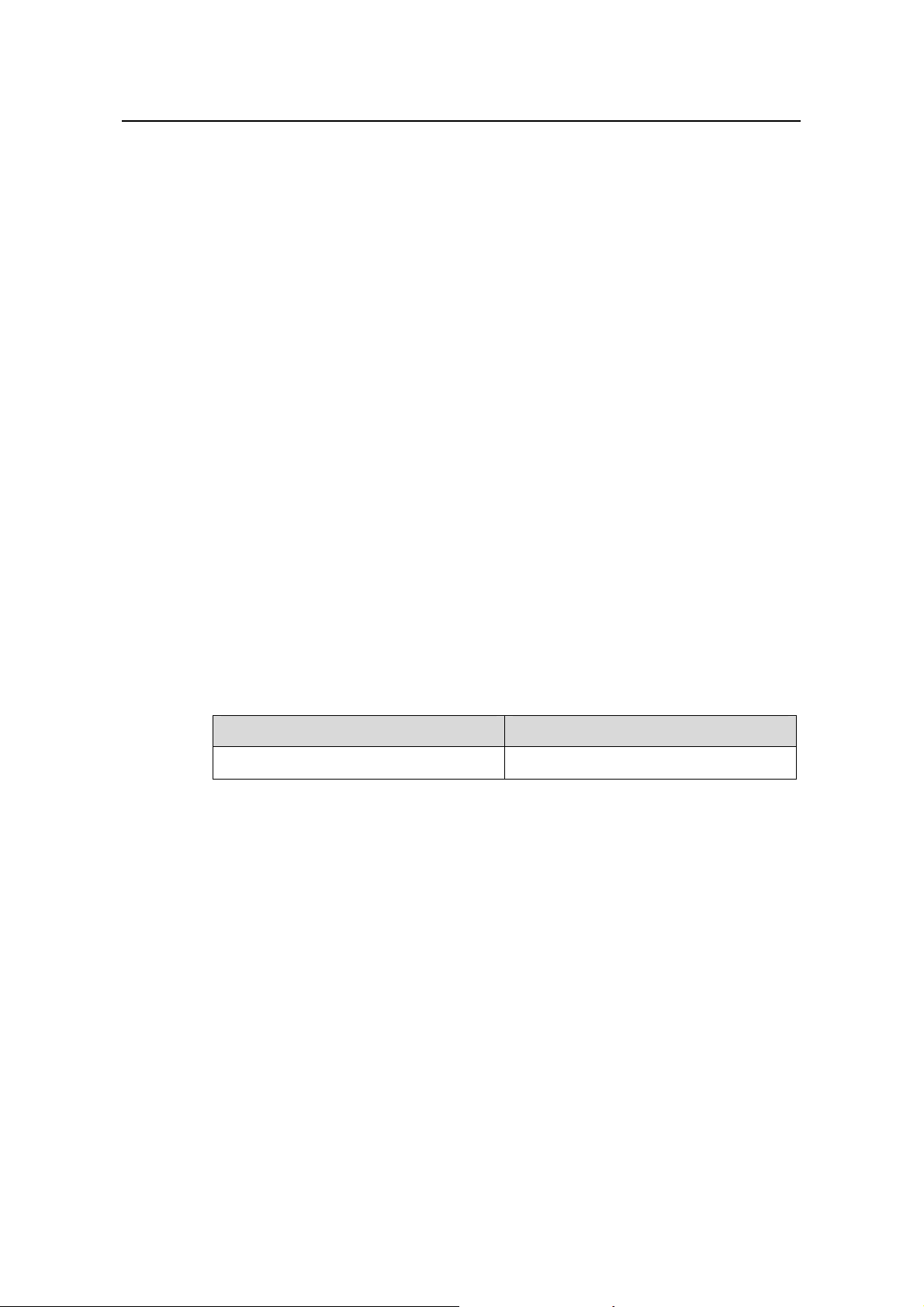
Installation Manual
H3C SecPath F1000-S Firewall Chapter 2
Chapter 2 Preparation for Installation
2.1 Site Requirements
The H3C SecPath Series Firewalls must be used indoors. To guarantee the normal
operation and long service life of your firewall, install it in an environment that can meet
the requirements in the following sections.
2.1.1 Temperature/Humidity
The equipment room must maintain adequate temperature and humidity. Long-lasting
high humidity is prone to cause bad insulation and even electricity creepage.
Sometimes the mechanical performance changes of materials, the rustiness and
corrosion of some metal parts are also likely to occur. If the relative humidity is too low,
the captive screws can become loose due to insulation washer contraction. Meanwhile,
the static is likely produced in the dry environments, jeopardizing the CMOS circuit of
the product. The higher the temperature is, the greater the damage to your device.
Long-lasting high temperature can speed up the aging of the insulation materials,
greatly lower the device reliability, and hence significantly shorten its service life.
Preparation for Installation
Table 2-1 lists the temperature and humidity requirements.
Table 2-1 Temperature/humidity requirements in the equipment room
0°C to 40°C (32°F to 104°F)
2.1.2 Cleanliness
Dust is a hazard to the operating safety of your device. The dust accumulated on the
chassis can cause electrostatic adsorption, one of the sources that cause the poor
contact of connectors or metal contact points. This not only shortens the service life of
your device but also causes communications failures. When the indoor relative
humidity is low, electrostatic adsorption is more likely to happen.
The equipment room must be free of explosion hazards and the electric and magnetic
conductible dust as well. The contents of the dust must be limited to the values shown
Table 2-2.
in
Temperature Relative humidity
10% to 90% (noncondensing)
2-1
Page 20

Installation Manual
H3C SecPath F1000-S Firewall Chapter 2
Table 2-2 Dust limit in the equipment room
Substance Unit Content
≤ 3 X 10
Dust Particles/m³
(No visible dust on the
table top for three days)
Note: Diameter of a dust particle ≥ 5μm
Besides the dust, there are rigorous limits on the harmful gases that can accelerate the
erosion and aging of metals, such as salts, acids, and sulfides, as shown in
Table 2-3 Limit of harmful gases in the equipment room
Gas Maximum (mg/m3)
Preparation for Installation
4
Table 2-3.
SO
2
H2S 0.006
NH
3
Cl
2
2.1.3 ESD Prevention
Although the H3C SecPath Series Firewall is designed to be electrostatic discharge
(ESD) preventive, the card circuits and even the device can be badly damaged when
excessive static electricity is present.
On the communication network connected to your device, the static electricity mainly
comes from the outside electric fields, such as outdoor high-voltage power cables and
lightning, and from the indoor environments, floor materials and the internal system
such as the equipment frame. To prevent damage, observe the following:
z Connect your device to the earth ground properly.
z Keep the equipment room as clean as possible.
z Maintain adequate temperature and humidity.
z Wear an ESD-preventive wrist strap and clothes when handling the circuit board.
z Place the removed circuit board upward on the ESD-preventive workbench, or into
a static shielding bag.
z Hold the circuit board by its edge when observing or moving it, avoiding direct
contact with the elements on it.
0.2
0.05
0.01
2.1.4 Electromagnetic Environment
All interference sources, wherever they are from, impact the firewall negatively in the
conducted emission patterns of capacitance coupling, inductance coupling,
2-2
Page 21
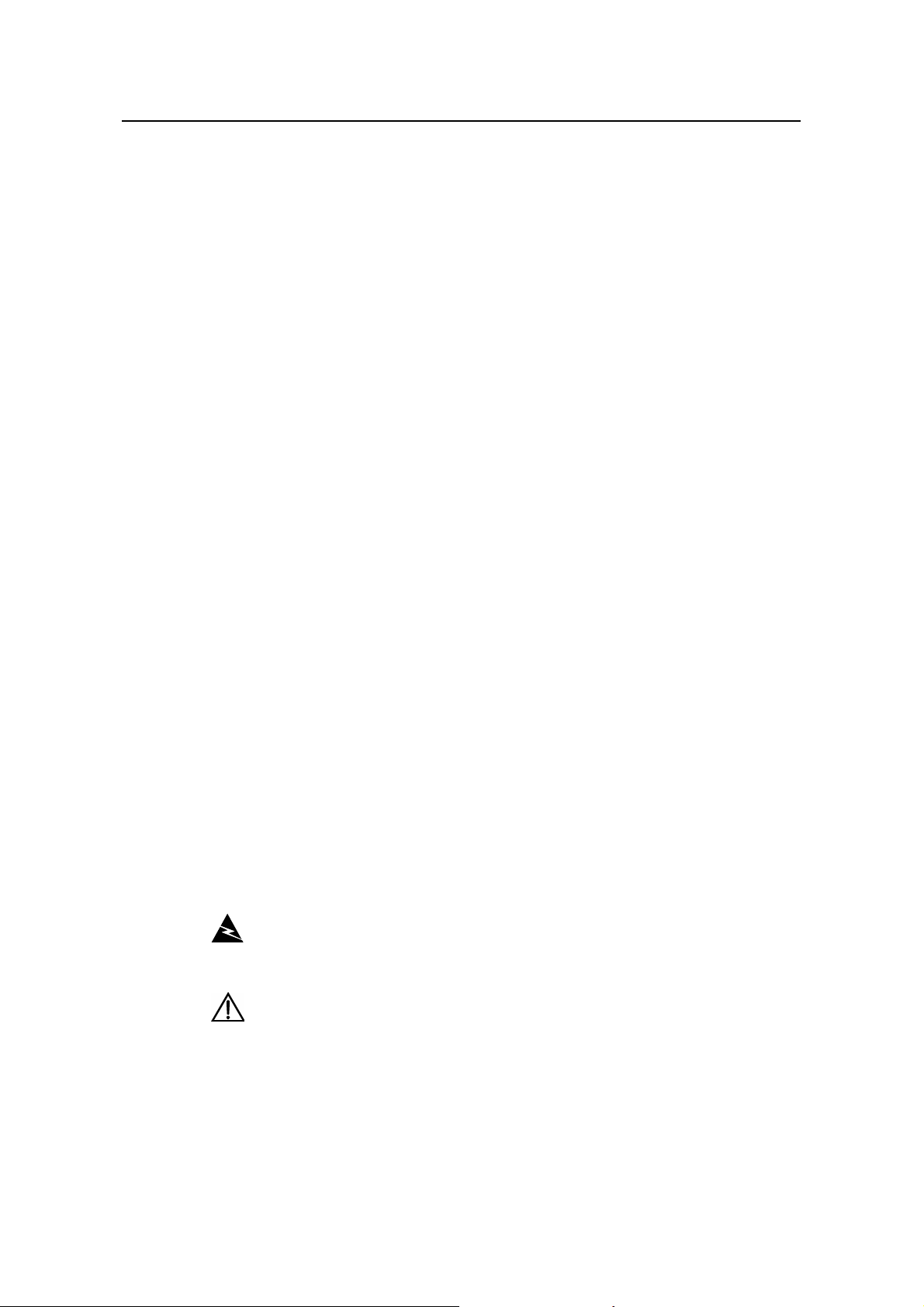
Installation Manual
H3C SecPath F1000-S Firewall Chapter 2
electromagnetic wave radiation, and common impedance (including the grounding
system) coupling. To resist the interference, make sure to
z Take effective measures against the interference caused by the power supply grid.
z Use a grounding system or lightning protection grounding different from that for
the power supply equipment and keep them as far as possible.
z Keep the device far from strong the power radio launchers, radar launchers, and
high frequency and high-current equipment.
z Use electromagnetic shielding when necessary.
2.1.5 Lightning Protection
Although the H3C SecPath Series Firewall is designed to be lightning resistant, your
device can get damaged when excessive lightning is present. To protect your device
against lightning,
z Ensure the chassis is connected to the earth ground.
z Ensure the ground point of the power socket is well connected to the earth ground.
z Add a lightning arrester onto the front end of the power input to better protect the
power supply from lightning strikes.
Preparation for Installation
2.1.6 Mounting Rack
When installing the device in a rack, make sure that
z There is adequate clearance between the air inlet/exhaust vents and the rack for
ventilation.
z The rack has a good ventilation system.
z The rack is firm enough to support the device and its accessories.
z The rack is well grounded.
2.2 Safety Precautions
Be sure that you observe all safety precautions when you install your firewall and pay
adequate attention to the following icons:
Warning appears in operation procedures that, if performed incorrectly, might
cause bodily injury to the operators or damage the device.
Caution means care should be taken in these operations during installation and
use. Improper operations may result in abnormal running of the device.
Follow these safety precautions when installing or using your firewall:
z Keep the device far from the moisture and heat sources.
z Make sure that the device is well grounded.
2-3
Page 22
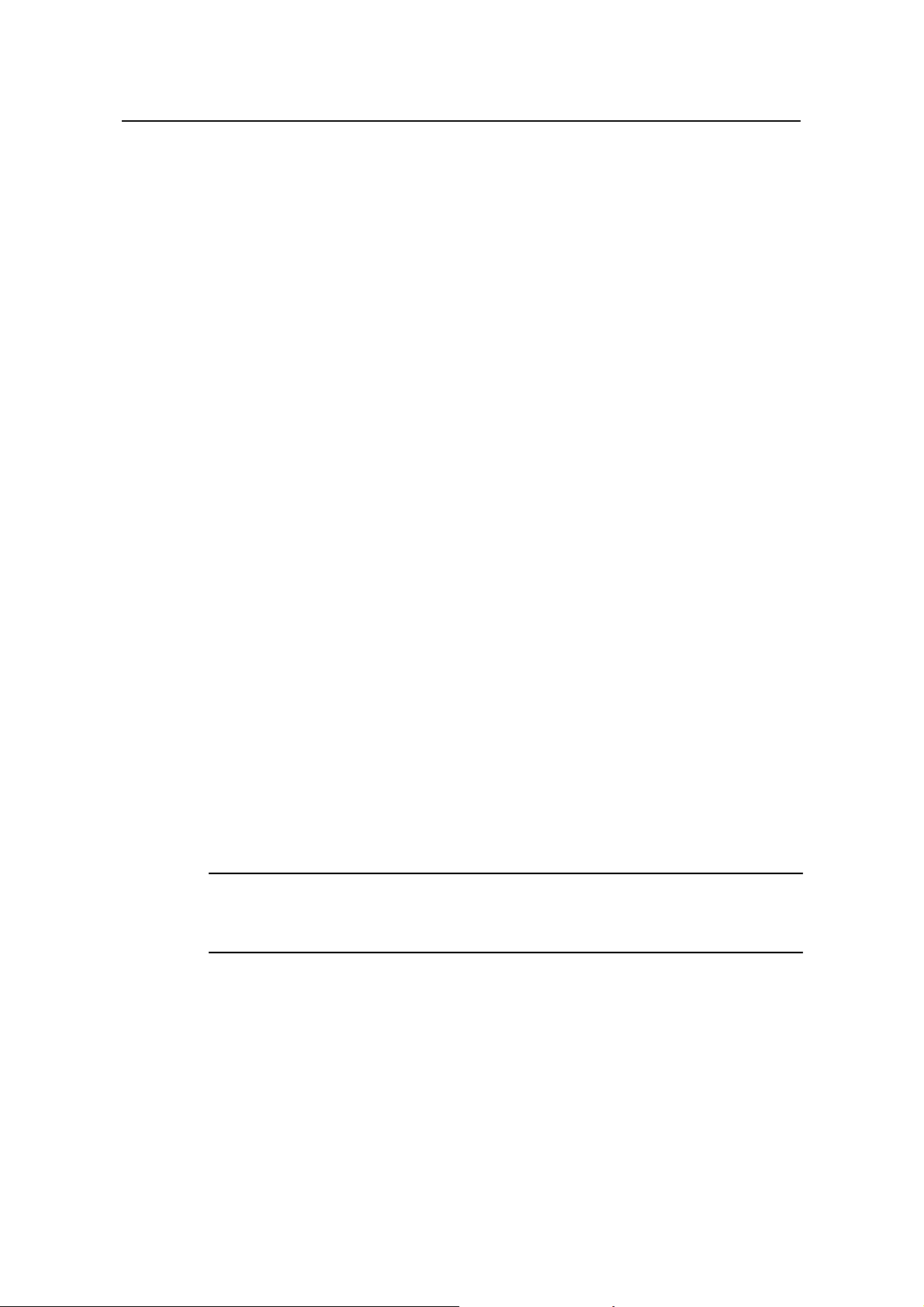
Installation Manual
H3C SecPath F1000-S Firewall Chapter 2
z Always wear an ESD-preventive wrist strap when installing and maintaining the
firewall, making sure the strap has good skin-contact.
z Do not hot-swap the console cable and auxiliary cable.
z Do not look directly into the fiber Tx port or the optical connector connected to it.
z You are recommended to use Uninterrupted Power Supply (UPS) for the firewall.
2.3 Unpacking and Inspection
Check the arrived shipment against the packing list, making sure all the items are
included and in good condition. Contact your agent for shortage or wrong delivery.
2.4 Tools, Meters, and Devices
I. Tools
z Phillips screwdriver
z Flat-blade screwdriver
z ESD-preventive wrist strap
z Static shielding bag
Preparation for Installation
II. Cables
z Grounding wire and power cord
z Console cable
z Optional cables
III. Meters and devices
z HUB or LAN switch
z Console terminal (or PC)
z Optional interface module-related device
z Multimeter
Note:
The installation tools, meters and devices are not shipped with the firewall.
2-4
Page 23

Installation Manual
H3C SecPath F1000-S Firewall Chapter 3
Chapter 3 Hardware Installation
3.1 Installation Procedure
Start
Install the cabinet (optional)
Install the device at the
specified place
Connect the grounding wires
Connect the power cord
Hardware Installation
Connect the consol e
terminal to device
Verify the installation
Power up the device
Normal?
YES
Power down the device and
remove the power cord
Install MIM ( optional)
Connect the Ethernet
interface
Verify the installation
Connect the power cord
/power up the device
NO
Troubleshooting
Power down the
device
End
Figure 3-1 Installation procedure
3-1
Page 24
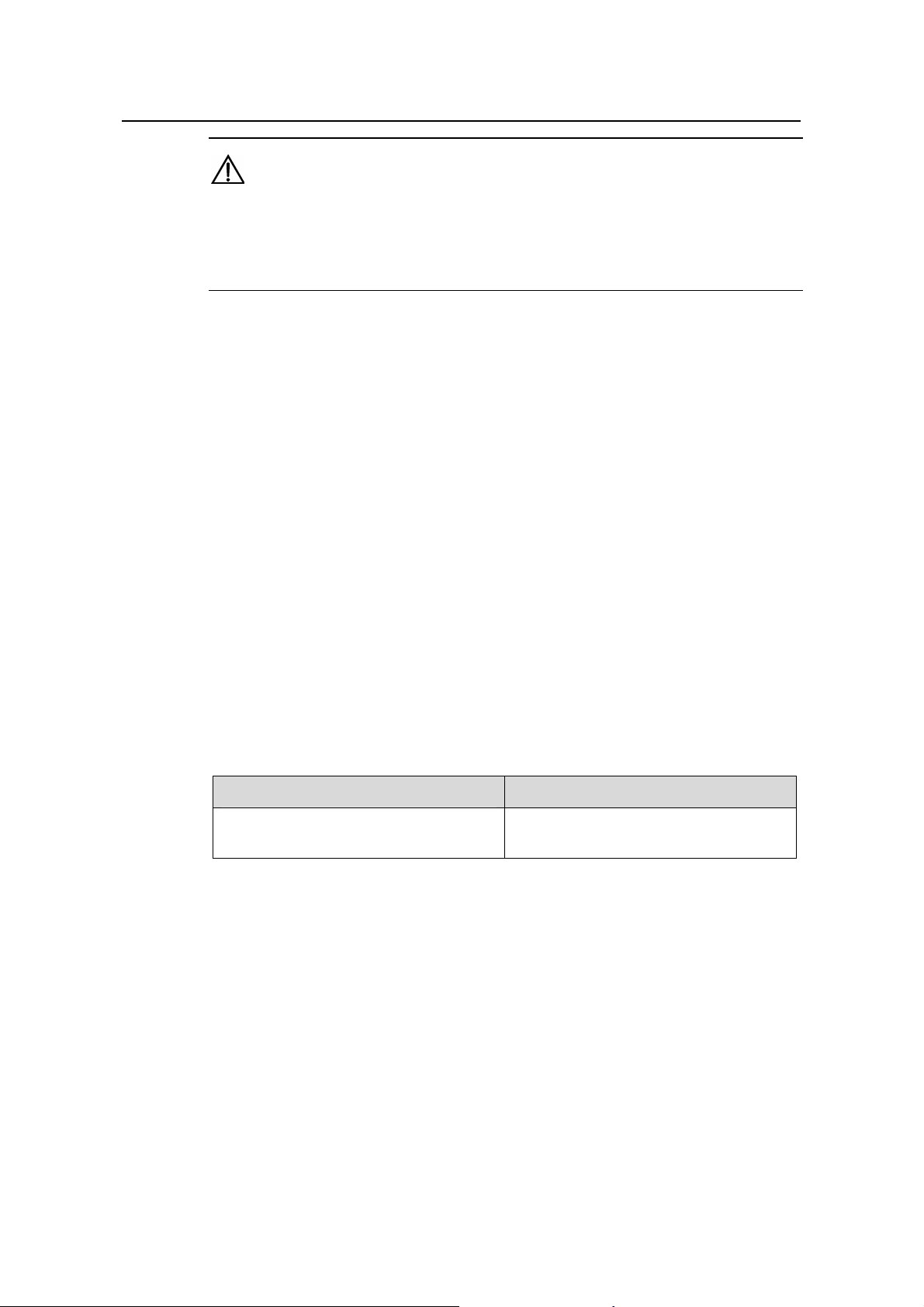
Installation Manual
H3C SecPath F1000-S Firewall Chapter 3
Caution:
Before you install your device, make sure that:
z You have read Chapter 2 “Preparation for Installation” carefully.
z The requirements in Chapter 2 are satisfied.
3.2 Mounting the Device
You can install your device on a workbench/tabletop or in a rack.
3.2.1 Freestanding the Device
If a standard 19-inch rack is unavailable, you can place the firewall on a clean
workbench/tabletop. To prevent any damage, observe the following:
z Ensure the table is stable and well grounded.
z Reserve the clearance of 10 cm (3.9 in.) around the device for adequate
ventilation.
z Do not place any heavy stuff on the device.
Hardware Installation
3.2.2 Rack-Mounting the Device
The H3C SecPath Series Firewall can be placed in a standard 19-inch rack. Table 3-1
shows its dimensions.
Table 3-1 Dimensions of the H3C SecPath F1000-S firewall
Model
H3C SecPath F1000-S firewall
Follow these steps to install the H3C SecPath F1000-S firewall:
Step 1: Check that the rack is stable enough and properly grounded. Attach the
mounting ears to the front or rear of the chassis with screws.
Step 2: Place the device on a shelf in the rack and slide it to a proper position along the
guide rails, reserving a suitable clearance between the device and the guide rails.
Step 3: Fix the brackets to the rack posts with suitable antirust pan-head screws,
making sure that the device is securely fixed.
Dimensions (H × W × D)
44 × 436 × 430 mm (1.7 × 17.2 × 16.9
in.), excluding the rubber feet
3-2
Page 25

Installation Manual
H3C SecPath F1000-S Firewall Chapter 3
(1)
Hardware Installation
(3)
(2)
(1) Pan-head screws (four) (2) Mounting ear (3) Guide rail
Figure 3-2 Install the firewall in a rac
k
3.3 Installing an MIM
For details about installing MIMs, see Chapter 8 “Multifunctional Interface Modules”.
3.4 Connecting the Grounding Wires
Caution:
When installing or using your firewall, properly connect the grounding wire for lightning
protection and anti-interference.
The H3C SecPath Series Firewall provides a grounding screw, which must be
connected to the earth ground properly to safely channel the faradic current and
leakage electricity to the ground and have the device less susceptible to
electromagnetic interference (EMI).
On the rear panel of the firewall, the grounding screw resides at the bottom right with a
grounding mark, as shown in
Figure 3-3.
3-3
Page 26

Installation Manual
H3C SecPath F1000-S Firewall Chapter 3
(1) Grounding screw
Figure 3-3 Grounding screw on the firewall
Connect this screw to the earth ground using a grounding wire. The grounding
resistance must be smaller than 5 ohm. If the device is mounted in a standard 19-inch
rack, the rack must be grounded.
Hardware Installation
Caution:
Lightning strikes can damage your device and the connected device as well. For
secure lightning protection, make sure that the firewall has a good ground connection
when it is operating.
3.5 Connecting to the Console Terminal
I. Console port
On the H3C SecPath Series Firewall, one RS-232 asynchronous serial console port is
available for you to configure the device. For the attributes of the console port, refer to
section
II. Console cable
Console cable is an 8-wire shielded cable. At one end of the cable is an RJ-45
connector to the console port on the firewall; at the other end is a DB9 (female)
connector to the serial interface of the console terminal.
1.2.4 “Attributes of the Fixed Interfaces”.
Figure 3-4 illustrates a console cable.
3-4
Page 27

Installation Manual
H3C SecPath F1000-S Firewall Chapter 3
A
X3
A
Figure 3-4 Console cable assembly
III. Connecting the console cable
When configuring the firewall through a console terminal, follow these steps to connect
the console cable:
Step 1: Select a console terminal.
The console terminal can be either a standard ASCII terminal with an RS-232 serial
interface, or more commonly, a PC.
Step 2: Power down the firewall and the console terminal; connect the RS-232 serial
interface on the console terminal to the console port on the firewall through the console
cable.
Hardware Installation
Step 3: Verify the connection and power up the devices.
The console terminal shows the startup information of the firewall if the connection is
correct. For details, see
Chapter 4 “Booting and Configuration”.
3.6 Connecting the Ethernet Interface
I. Introduction to the Ethernet interface
The H3C SecPath F1000-S firewall provides four fixed 10/100/1000 Mbps
auto-sensing interfaces (with two electrical interfaces and two applicable to both optical
and electrical modes). For optical interfaces, SFP transceivers are used. For the
available SFP transceiver options, see
II. Ethernet cable
Electric and optical Ethernet interfaces use different Ethernet cables for connection.
1) Cables for electric Ethernet interfaces
For an electric Ethernet interface, you can use a category-5 twisted-pair cable
(straight-through or crossover), as shown in
Table 1-6.
Figure 3-5.
3-5
Page 28

Installation Manual
H3C SecPath F1000-S Firewall Chapter 3
Figure 3-5 Ethernet cable assembly
Note:
In making network cables, shielded cables are preferred for the sake of
electromagnetic compatibility.
2) Cables for optical Ethernet interfaces
For an optical Ethernet interface, you can choose the appropriate fiber cable, single
mode or multimode, depending on the 1000Base-FX SFP optical transceiver you are
using (see
Table 1-6 for fiber options). Because all the available optical transceivers
use LC optical connectors, you must use the fiber cable with LC fiber connectors. All
the optical transceivers are hot-swappable.
Hardware Installation
Note:
A fiber connector, as defined by the International Telecommunications Union (ITU), is a
passive component that connects two or more fiber cable segments stably but not
permanently. Fiber connectors are indispensable to an optical communication system,
making it possible to connect and disconnect optical channels.
Following are several fiber connector types:
z FC: A round optical connector with screw threads
z ST: A round plug-in optical connector
z SC: A square optical connector
z MT-RJ: A square optical transceiver
z LC: A compact optical connector developed by Lucent
Note:
The fiber cable selection depends on SFP module. You must specify the desired SFP
modules when you purchase a firewall. Otherwise, the fiber cable is not provided.
3-6
Page 29

Installation Manual
H3C SecPath F1000-S Firewall Chapter 3
III. Connecting an Ethernet cable
Take the fixed 10/100/1000 Mbps Ethernet 0/1 port on the front panel of the H3C
SecPath F1000-S firewall for example. Follow these steps to connect its Ethernet
cable:
Caution:
For each fixed Ethernet interface (for example, 10/100/1000 Mbps Ethernet 0/1 on the
H3C SecPath F1000-S firewall), if both of its electric and optical ports are connected,
the electric port is regarded as the operating port by default.
1) Connect the Ethernet electric port
Hardware Installation
Caution:
Read the mark above the port carefully, making sure it is the correct port.
Step 1: Connect one end of the Ethernet cable to the electric port of the 10/100/1000
Mbps Ethernet 0/1 and the other end to the peer device.
Step 2: Check the state of the LINK LED for the Ethernet 0/1 interface. ON means the
Rx link is present. OFF means no Rx link is present and then you need to check the line
for the cause.
2) Connect the optical Ethernet port
Caution:
In connecting the fiber cable, observe the following:
z Do not over-bend the fiber cable. Its curvature radius must be no less than 10 cm
(3.9 in.).
z Ensure that the Tx and Rx ends are correctly connected.
z Ensure that the fiber ends are clean.
3-7
Page 30

Installation Manual
H3C SecPath F1000-S Firewall Chapter 3
Caution:
Laser danger: never look into the optical ports that are connected to the laser. It can
harm your eyes.
Step 1: Correctly connect one end of a fiber-optic cable to the Rx port of the
10/100/1000 Mbps interface on the firewall and the other end to the Tx port on the peer
device. Connect another fiber-optic cable between the Tx port on the firewall and the
Rx port on the peer device.
Step 2: Power up the firewall and check the state of the LINK LED of the Ethernet 0/1
interface. On means the Rx link is present. OFF means no Rx link is present; check the
line for the cause.
3.7 Connecting a PSU
Hardware Installation
The H3C SecPath F1000-S firewall is AC-powered.
Note:
If both PSUs are connected, they operate in mutual backup mode.
I. AC-input PSU
AC input: 100 VAC to 240 VAC, 50 Hz or 60 Hz
Figure 3-6 illustrates the power socket on a dual AC power supply firewall.
(1) PWR1 switch (2) PWR0 switch
(3) AC-input PWR1 (4) AC-input PWR0
Figure 3-6 Power socket on a dual AC power supply firewall
3-8
Page 31

Installation Manual
H3C SecPath F1000-S Firewall Chapter 3
II. Recommended power socket
You are recommended to use a single-phase three-terminal socket with a ground
contact, which must be properly grounded. The building ground system is often buried
during the wiring engineering. Make sure that the building ground system is normal
before connecting the AC power cord.
III. Connecting an AC-input PSU
Take the H3C SecPath F1000-S firewall for example.
Step 1: Make sure that the grounding screw on the chassis is securely connected to the
earth ground.
Step 2: Make sure that the power switches are placed in the OFF position. Connect one
end of an AC power cord provided with the device to the socket of AC-input PWR0 on
the left-rear of the chassis and the other end to the AC site power.
Step 3: Repeat Step 2 to connect the PWR1. (Skip this step if you use only one PSU.)
Step 4: Place the PWR0 switch to the ON position.
Hardware Installation
Step 5: Place the PWR1 switch to the ON position. (Skip this step if you use only one
power switch.)
Step 6: Check that the PWR0 and PWR1 LEDs on the front panel light. ON means the
power connections are correct.
Step 7: Check that the SYS LED on the front panel is ON. ON means the hardware
system is working well.
3.8 Verifying Installation
Each time you power up the device during the installation, verify that
z The device has adequate clearance around it for heat dissipation and the
workbench/table/rack is stable enough.
z The proper power supply is used.
z The grounding wire is correctly connected.
z The device is correctly connected to other devices, such as a console terminal.
Note:
Installation verification is extremely important, because the operations of the firewall
depend on its stability, grounding, and power supply.
3-9
Page 32

Installation Manual
H3C SecPath F1000-S Firewall Chapter 4
Chapter 4 Booting and Configuration
4.1 Booting
You can configure the H3C SecPath Series Firewall only through the console port when
you use it for the first time.
4.1.1 Setting up a Configuration Environment
I. Connecting the device to a console terminal
Connect the RJ-45 connector of the console cable to the console port on the firewall
and the DB9 connector to the serial interface on the console terminal, as shown in
Figure 4-1.
H3C SecPath F1000-S
Booting and Configuration
RS-232 serial interface
PC
Console cable
Console port
Figure 4-1 Local configuration through the console port
II. Setting terminal parameters
Step 1: Start the console terminal and create a new connection.
When you perform the configuration on a PC, the terminal emulations, such as the
Windows3.1 Terminal, the HyperTerminal of Windows95/Windows98/Windows NT, is
needed for a connection. Enter the name of the new connection and click <OK>. See
Figure 4-2.
4-1
Page 33

Installation Manual
H3C SecPath F1000-S Firewall Chapter 4
Figure 4-2 Create a new connection
Step 2: Set the terminal parameters.
Booting and Configuration
Set the HyperTerminal parameters of Windows98 as follows:
1) Select serial interface
Select the serial interface to be used from the Connect Using drop-down list as shown
Figure 4-3. The serial interface selected here must be the one connected to the
in
console cable.
Figure 4-3 Select serial interface
4-2
Page 34

Installation Manual
H3C SecPath F1000-S Firewall Chapter 4
2) Set the serial interface
Booting and Configuration
The [Port Settings] tab appears as shown in
Figure 4-4, and set the serial interface
parameters as follows:
z Bits per second = 9600
z Data bits = 8
z Parity = None
z Stop bits = 1
z Flow control = None
Click <OK> and the HyperTerminal window appears.
Figure 4-4 Set port parameters
3) Select emulation type
Choose [Properties/Settings] to enter the corresponding page and select the emulation
as VT100 or Auto detect. Click <OK> and the HyperTerminal window appears.
4-3
Page 35

Installation Manual
H3C SecPath F1000-S Firewall Chapter 4
Booting and Configuration
Figure 4-5 Select emulation type
4.1.2 Powering up the Firewall
I. Checking before power-up
Before powering up the firewall, check that
z Both the power cord and the grounding wire are correctly connected.
z Proper power supply is used.
z The console cable is correctly connected.
z The console terminal (or PC) has been started and the related parameters have
been set on it.
Caution:
Locate the emergency power-off switch in the room before powering up the firewall.
Then, if an accident occurs, you can quickly shut off the power.
4-4
Page 36

Installation Manual
H3C SecPath F1000-S Firewall Chapter 4
II. Powering up the firewall
z Turn on the switch of the site power.
z Place the power switch(es) on the device into the ON position.
III. Checking/operating after power-up
After powering up the firewall, check that
z The ventilation system is operating well.
After powering up the firewall, you can hear the sound of the fan blade spinning, and
feel the airflow when you put your hands close to the air vents.
z The LEDs on the front panel of the chassis are in normal state.
Booting and Configuration
See the section
z The console terminal display is correct.
After powering up the firewall, you can see the startup interface on the console terminal
(see section “
4.1.3 Booting Process”). After the system passes Power-On Self-Test
(POST), press <Enter> as prompted. When “<H3C>” is displayed, you can proceed to
configure the firewall.
4.1.3 Booting Process
After being powered up, the firewall first runs the Boot ROM program. The terminal
screen displays the following system message:
Note:
The message displayed on the terminal may vary with Boot ROM versions.
**************************************************
* *
* H3C SecPath Series Gateway Boot ROM V1.17 *
* *
**************************************************
Copyright(C) 2004-2007 by Hangzhou H3C Technologies Co.,Ltd.
Compiled at Wed Apr 12 17:39:36 CST 2006
Testing memory...OK!
512M bytes DDR SDRAM Memory
16M bytes Flash Memory
Hardware Version is 2.0
CPLD Version is 1.0
1.2.3 “LEDs” for more information on LED state.
4-5
Page 37

Installation Manual
H3C SecPath F1000-S Firewall Chapter 4
Press Ctrl-B to enter Boot Menu
Press <Ctrl+B> to enter the Boot menu. Otherwise, the system starts decompressing
the program.
Note:
To enter the Boot menu, you must press <Ctrl+B> within three seconds after the prompt
“Press Ctrl-B to Enter Boot Menu…” appears.
The system starts decompression and initialization, and displays this message:
System is starting...
Number 1 memory block start from address 0x23000000 ,length 0xd000000
User interface Con 0 is available.
Press ENTER to get started
Booting and Configuration
Press <Enter>. The system displays (if login authentication is not enabled)
<H3C>
The prompt indicates that the firewall enters user view and is ready for your
configuration.
4.2 Configuration Fundamentals
4.2.1 Basic Configuration Procedure
Following are the basic steps that you can follow to configure the firewall:
Step 1: Figure out detailed networking requirements, including networking objectives,
the role of the firewall in the network, transmission medium, security policy, and
network reliability.
Step 2: Draw a network topology based on the requirements.
Step 3: Configure IP addresses of the interfaces on the firewall.
Step 4: Configure routes, and if a dynamic routing protocol is enabled, the parameters
related to the protocol.
Step 5: Configure security settings as required.
Step 6: Configure reliability settings as required.
For more information on the configuration of protocols and functions for the firewall, see
H3C SecPath Series Security Products Operation Manual.
4-6
Page 38

Installation Manual
H3C SecPath F1000-S Firewall Chapter 4
4.2.2 Command Line Interface
I. Features of the CLI
The CLI of the firewall offers lots of configuration commands for you to configure and
manage the firewall. The CLI allows you to
z Configure the device through the console port at the local.
z Telnet to access and manage the local and remote devices.
z Get online help whenever you enter <?>.
z Test network connectivity quickly with network diagnostic tools, such as tracert
and ping.
z Have detailed debugging information for network troubleshooting.
z Enter a command by only entering the conflict-free keyword portion, because the
CLI interpreter supports fuzzy keyword search. For example, you simply need to
enter dis for the display command.
II. CLI
Booting and Configuration
In system view, all the commands are put into several groups for the convenience of
management, each being associated to a view. You can switch between the views by
executing the proper commands. In normal circumstances, you can only execute the
commands appropriate to the view that you access. However, you are allowed to
execute in any view some commands in common use, such as ping, display, and
current-configuration.
4-7
Page 39

Installation Manual
H3C SecPath F1000-S Firewall Chapter 5
Chapter 5 Software Maintenance
5.1 Introduction
The firewall maintains three types of files:
z Boot ROM program files
z Application program files
z Configuration files
The software maintenance mainly involves upgrading/downloading Boot
ROM/application program files and uploading/downloading configuration files.
5.1.1 Boot Menu
This section introduces the Boot menu that you use in maintaining the software of the
firewall.
Software Maintenance
Set up a configuration environment as shown in
Figure 4-1 and then boot the firewall.
Press <Ctrl+B> when the system prompts “Press Ctrl-B to enter Boot Menu…”. The
system displays this message:
Please input Boot ROM password :
Caution:
z Press <Ctrl+B> within three seconds after the prompt “Press Ctrl-B to Enter Boot
Menu...” appears to access the Boot menu. Otherwise, the system starts
decompressing the program.
z If you want to access the Boot menu after the system starts decompressing the
program, you need to reboot the firewall.
Type the correct password and press <Enter> (if no Boot ROM password is configured,
just press <Enter>). The system accesses the Boot menu.
I. Boot menu of the H3C SecPath F1000-S firewall
Boot Menu:
1: Download application program with XMODEM
2: Download application program with NET
3: Display file in flash
4: Delete file from flash
5-1
Page 40

Installation Manual
H3C SecPath F1000-S Firewall Chapter 5
5: Start up and ignore configuration
6: Enter debugging environment
7: Boot Rom Operation Menu
8: Do not check the version of the software
9: Exit and reboot
Enter your choice(1-9):
If option 8 is selected, the system ignores the software versions of the Boot ROM
program, its extended segment, and application program for backward compatibility. If
you fail to upgrade the software because the system decides that you are using an
“invalid version” even when the correct version is used, you can use the option 8 to
ignore the version check during a software upgrading. Note that this option works only
once when you select it. The system resumes version check after you reboot the
firewall.
II. Boot ROM submenu of the H3C SecPath F1000-S firewall
You can select 7 in the Boot menu to enter the Boot ROM submenu as follows:
Software Maintenance
Boot ROM Operation Menu:
1: Download Boot ROM with XModem
2: Download Extended Segment of Boot ROM with XModem
3: Restore Extended Segment of Boot ROM from FLASH
4: Backup Extended Segment of Boot ROM to FLASH
5: Exit to Main Menu
Enter your choice(1-5):
The menu provides approaches to Boot ROM upgrade, backup, and restoration. See
section
and section
5.1.2 “Upgrading the Application and Boot ROM Programs Using XModem”
5.1.3 “Backing up and Restoring the Extended Segment of the Boot ROM”
for the procedures.
Caution:
You are recommended to upgrade the software of the firewall under the guidance of
technical support personnel. In addition, when upgrading the firewall, make sure the
version of the Boot ROM software is consistent with that of the application program.
5.1.2 Upgrading the Application and Boot ROM Programs Using XModem
You can use the console port to upgrade the software using XModem without setting up
a configuration environment.
5-2
Page 41

Installation Manual
H3C SecPath F1000-S Firewall Chapter 5
I. Upgrading the application program
Step 1: Enter the Boot menu and enter 1 to download an application program using
XModem. The firewall supports the following download speeds:
Downloading application program from serial ...
Please choose your download speed:
1: 9600 bps
2: 19200 bps
3: 38400 bps
4: 57600 bps
5: 115200 bps
6: Exit to Main Menu
Enter your choice(1-6):
Step 2: Choose an appropriate download speed (for example, 115200 bps by entering
5). The following message appears:
Download speed is 115200 bps. Change the terminal's speed to 115200 bps, and
select XModem protocol. Press ENTER key when ready.
Software Maintenance
Step 3: Change your terminal’s baud rate (see Figure 4-4) to the same baud rate for
software downloading (115200 bps in this example). After that, disconnect the terminal
([Dial-in/Disconnect]), reconnect it ([Dial-in/Dialing]), and press <Enter> to start
downloading. The system displays this message:
Downloading ... CCCCC
Note:
The new baud rate takes effect only after you reconnect the terminal emulation
program.
Step 4: Select [Transmit/Send File] in the terminal window. The following dialog box
pops up:
Figure 5-1 Send File dialog box
5-3
Page 42

Installation Manual
H3C SecPath F1000-S Firewall Chapter 5
Step 5: Click <Browse>. Select the application file to be downloaded and set protocol to
XModem. Click <Send>. The following dialog box pops up:
Figure 5-2 Sending File interface
Software Maintenance
Step 6: After completing the downloading, the system begins writing data to the Flash,
and then displays the following message in the terminal window, indicating the
completion of the downloading:
XModem download completed, Packet length 8790321 bytes.
System file length 7868992 bytes, http.zip file length 921329 bytes.
Writing file flash:/system to FLASH...
Please wait, it may take a long time
################################################
Writing into Flash Succeeds.
Writing file flash:/http.zip to FLASH...
Please wait, it may take a long time
##########################################################################
######
#########
Writing into Flash Succeeds.
Please use 9600 bps.Press <ENTER> key to reboot the system.
Restore the speed of the console terminal to 9600 bps as prompted, disconnect and
reconnect the terminal. The system starts up normally.
II. Upgrading the Boot ROM program
Step 1: Enter the Boot menu and select 7 to enter the Boot ROM operation menu.
5-4
Page 43

Installation Manual
H3C SecPath F1000-S Firewall Chapter 5
Step 2: Enter 1 in the Boot ROM operation menu to download the Boot ROM program
using XModem. Several speed options are available for you. The subsequent steps are
the same as those described in section
5.1.2 I. “Upgrading the application program”.
Caution:
You cannot restore the Boot ROM program on site if you fail to upgrade the entire Boot
ROM program. Therefore, you must not upgrade the entire Boot ROM program unless
necessary and do it under the direction of technical support personnel.
III. Upgrading the extended segment of the Boot ROM program
Step 1: Enter the Boot menu and select 7 to enter the Boot ROM operation menu.
Step 2: Select 2 in the Boot ROM operation menu to upgrade the extended segment of
the Boot ROM using XModem. Several speed options are available for you. The
subsequent steps are the same as those described in section
application program
”.
5.1.2 I. “Upgrading the
Software Maintenance
Caution:
This upgrade approach is only used to upgrade a portion of the Boot ROM program, so
you can make a second attempt once errors occur.
5.1.3 Backing up and Restoring the Extended Segment of the Boot ROM program
I. Backing up the extended segment to the Flash
Follow these steps to back up the extended segment of the Boot ROM:
Step 1: Enter the Boot menu and select 7 to enter the Boot ROM operation menu.
Step 2: Select 4 in the operation menu to copy the current extended segment of the
Boot ROM to the Flash.
Backup Extended Segment, are you sure?[Y/N]
Enter Y. The system starts backing up the extended segment.
If the backup is successful, the following message appears:
Writing to FLASH.Please wait...####
5-5
Page 44

Installation Manual
H3C SecPath F1000-S Firewall Chapter 5
Backuping Boot ROM program to FLASH successed!
Step 3: When the Boot ROM operation menu appears again, select 5 to exit and reboot
the firewall.
II. Restoring the extended segment from the Flash
If faults occur to the extended segment of the Boot ROM or you upgrade it wrongly, you
can restore the extended segment of the Boot ROM from the Flash to the Boot ROM by
completing these steps:
Step 1: Enter the Boot menu and select 7 to enter the Boot ROM operation menu.
Step 2: Select 3 in the operation menu to restore the extended segment of the Boot
ROM from the Flash.
Restore Extended Segment, are you sure?[Y/N]
Enter Y. The system starts restoring the extended segment.
If the operation is successful, the system displays this message:
Writing to Boot ROM.Please wait...######
Restoring Boot ROM program successed!
Software Maintenance
Step 3: When the Boot submenu appears again, select 5 to exit and reboot the firewall.
5.1.4 Upgrading an Application Program Using TFTP
Upgrading an application program with net is to download the application program
using an Ethernet interface. In this approach, the firewall is the client that needs to be
connected to the TFTP server using one of its fixed Ethernet interfaces.
Caution:
The H3C SecPath Series Firewall does not provide TFTP server programs. You should
purchase and install one by yourself.
The H3C SecPath F1000-S firewall can only act as the TFTP client, so you can only
upgrade an application program using TFTP. The detailed steps are as follows:
1) Start the TFTP server.
Start the TFTP server on the PC connected to the Ethernet interface on the firewall and
set the path to the file to be downloaded.
2) Configure the firewall.
Step 1: Start the firewall and enter the Boot menu. Select 2 to enter the Net Port
Download Menu. The system displays the following message:
5-6
Page 45

Installation Manual
H3C SecPath F1000-S Firewall Chapter 5
Net Port Download Menu:
1: Change Net Parameter
2: Download From Net
3: Exit to Main Menu
Enter your choice(1-3): 1
Step 2: Select 1 to configure the network interface parameters (including the interface
in use and the IP address and subnet mask of the interface) and the TFTP server
parameters (including the IP address of the Ethernet interface on the PC and the file
name of the application program).
Change Download parameter
Download device : ETH0/1
Download file(Max 60 char) : system
IP address of ETH0/1 :192.168.1.15
Subnet mask for ETH0/1 :255.255.255.0
IP address of the server :192.168.1.10
IP address of the gateway :10.110.95.117
Software Maintenance
Caution:
z The upgrade should be performed through interface ETH0/1 on the firewall.
z The item “IP address of the server: [192.168.1.10]” must be set to the IP address of
the TFTP server connected to the Ethernet interface on the firewall.
z You are recommended to configure the IP address of the Ethernet interface on the
TFTP server and that of the ETH0/1 on the firewall into the same network segment.
Step 3: After you input the last parameter value, the system displays the following
message and then returns to the Net Port download menu:
Saving config, please wait...OK!
Net Port Download Menu:
1: Change Net Parameter
2: Download From Net
3: Exit to Main Menu
Enter your choice(1-3): 2
3) Select 2 to download the application program using TFTP. The system displays
the following message:
Starting the TFTP download...
..........................................................................
.......................
TFTP download completed, Packet length 8790321 bytes.
5-7
Page 46

Installation Manual
H3C SecPath F1000-S Firewall Chapter 5
System file length 7868992 bytes, http.zip file length 921329 bytes.
Writing file flash:/system to FLASH...
Please wait, it may take a long time
####################################################################
Writing into Flash Succeeds.
Writing file flash:/http.zip to FLASH...
Please wait, it may take a long time
##########################################################################
######
#########
Writing into Flash Succeeds.
5.1.5 Uploading/Downloading a Program/File Using FTP
The H3C SecPath Series Firewall can act as the FTP server. Any FTP clients (local or
remote) connected to the firewall can update configuration files or upgrade
application/Boot ROM programs using FTP. A user can upload/download configuration
files and application programs after passing the authentication. The following
subsections describe the procedures.
Software Maintenance
Note:
Uploading is to transfer files from an FTP client to the firewall, that is, the put operation.
Downloading is to transfer files from the firewall to an FTP client, that is, the get
operation.
I. Setting up an uploading/downloading environment
z Setting up a local uploading/downloading environment using FTP
10.110.10.13/24
LAN
PC
(FTP Client)
H3C SecPath F1000-S (FTP Server)
Ethernet interface
10.110.10.10/24
Figure 5-3 Set up an environment for local uploading/downloading
5-8
Page 47

Installation Manual
H3C SecPath F1000-S Firewall Chapter 5
Step 1: Connect the PC to an Ethernet interface on the firewall.
Step 2: Assign an IP address, 10.110.10.10 for example, to the Ethernet interface on
the firewall.
Step 3: Assign an IP address, 10.110.10.13 for example, to the Ethernet interface on
the PC.
Step 4: Copy the application program/Boot ROM program/configuration file to a
directory, “C:\ version” for example.
Caution:
The IP addresses assigned to the network interface of the PC and the firewall must
reside on the same network segment.
z Setting up a remote uploading/downloading environment using FTP
Software Maintenance
10.110.20.13/24
10.110.20.13/24
10.110.20.13/24
PC
PC
PC
(FTP Client)
(FTP Client)
(FTP Client)
Router
Router
Router
H3C SecPath F100
H3C SecPath F1000-S (FTP Server)
H3C SecPath F1000-S (FTP Server)
WAN
WAN
WAN
0-S (FTP Server)
Ethernet interface
Ethernet interface
Ethernet interface
10.110.10.10/24
10.110.10.10/24
10.110.10.10/24
Figure 5-4 Set up an environment for remote uploading/downloading
Step 1: Connect the PC to an interface on the firewall through the WAN. The PC and
the firewall can reside on different network segments.
Step 2: Copy the application program/Boot ROM/configuration file to a directory,
“C:\version” for example.
II. Enabling the FTP server
Follow these steps under the direction of service engineers to enable the FTP server:
Step 1: Configure an authentication method.
5-9
Page 48

Installation Manual
H3C SecPath F1000-S Firewall Chapter 5
Note:
You can configure AAA authentication as needed. For more information, see the “AAA
and RADIUS Configurations” part in H3C SecPath Series Security Product s Operation
Manual.
Step 2: Add the username and password.
[VPNGateway] local-user VPNGateway
VPNGateway is the username.
Step 3: Add the password.
[VPNGateway-luser-vpngateway] password simple 123
Step 4: Add the service type and specify the FTP directory.
[VPNGateway-luser-vpngateway] service-type ftp ftp-directory flash:
Step 5: Add an authority level.
Software Maintenance
[VPNGateway-luser-vpngateway] level 3
Step 6: Enable the FTP server.
[VPNGateway] ftp-server enable
After the FTP server is enabled and the user is added onto the firewall, any FTP client
program can use the username and password to log onto the FTP server.
III. Uploading/Downloading an application program/configuration file and
uploading the Boot ROM program
Step 1: In the DOS environment, access the directory containing the application
program/Boot ROM program/configuration files. Execute the ftp command to set up an
FTP connection with the firewall. For example,
C:\version>ftp 10.110.10.10
If the connection is set up, the following message appears (taking Windows98 for
example):
Connected to 10.110.10.10
220 FTP server ready on VPNGateway at
User(10.110.10.10:(none)):
Step 2: Log onto the FTP server using the username and password set on the firewall.
User(10.110.10.10:(none)): VPNGateway
331 Password required for ftp
Password:
230 User ftp logged in
ftp>
5-10
Page 49

Installation Manual
H3C SecPath F1000-S Firewall Chapter 5
The prompt “ftp>” indicates that you can begin uploading/downloading the desired file.
Step 3: Upload/download the application program/configuration file/Boot ROM.
Note:
On the firewall, the default name of the application program is "system”, the
configuration file “config.cfg”, the extended segment of the Boot ROM “bootrom”, and
the entire Boot ROM “bootromfull”.
z Upload the application program/Boot ROM/configuration file.
ftp> put
local file
remote file
Upon the completion of uploading, the prompt “ftp>” appears again. Enter dir to view
the name and size of the uploaded file on the firewall. It has the same size as the
original file on the host if the uploading is successful.
Software Maintenance
Caution:
z When using FTP to upgrade the application program, make sure that the firewall
has enough flash memory. If the memory is not enough, you need to use the delete
/unreserved command to permanently delete old version files or other files to save
the memory space; otherwise, new files cannot be uploaded.
z The Boot ROM upgrade is not complete after the Boot ROM program is uploaded
using the put command. To complete the upgrade, use the upgrade bootrom [ full ]
command to decompress the bootrom/bootromfull program from the root directory
in the Flash and write it to the Boot ROM.
z After uploading the application program into the flash memory, you need to rename
the program file to “system” to make the program take effect at next startup.
z After uploading configuration files into the flash memory, you need to rename the file
to “config.cfg” to make the files take effect at next startup of the system, or use the
startup saved-configuration command to set the configuration files used for next
startup.
z Download an application program/configuration file.
ftp> get
remote file
local file
5-11
Page 50

Installation Manual
H3C SecPath F1000-S Firewall Chapter 5
Step 4: Upon the completion of the uploading/downloading, quit the FTP client
program.
ftp>quit
IV. Detaching the Web file
When the downloading using FTP is completed, the Web file is included in the
application program. You need to detach it from the application program using the
detach command.
<VPN Gateway> detach system
System file length 7856557 bytes, http file length 834724 bytes.
<VPN Gateway> dir
Directory of flash:/
0 -rw- 8691281 Jun 16 2009 06:46:36 system
1 -rw- 1830 Jun 17 2009 07:47:16 config.cfg
2 -rw- 834724 Jun 18 2009 02:22:39 http.zip
Software Maintenance
If the Web file is not included, the system gives the corresponding prompt. The Web file
name defaults to http.zip.
5.1.6 Modifying Boot ROM Password
You can use the Boot menu of the firewall to change the Boot ROM password.
Start the firewall. When “System starts booting” appears on the configuration terminal,
press <Ctrl+D>, and then the system prompts:
Please input Boot ROM password :
Caution:
z To enter the Boot menu, you must press <Ctrl+D> within three seconds after the
“System starts booting” prompt appears on the configuration terminal; otherwise,
the system starts decompressing the program.
z You need to restart the firewall if you want to enter the Loader menu after entering
the Boot ROM extended segment.
After entering the correct password, press <Enter>to enter the Boot menu (press
<Enter> directly if the password is not set), and the system displays the information as
follows:
Boot Menu:
1: Download Boot ROM with XModem
5-12
Page 51

Installation Manual
H3C SecPath F1000-S Firewall Chapter 5
2: Download Extended Segment of Boot ROM with XModem
3: Modify Boot ROM password
4: System booting from Flash
5: Do not check the version of Extended Segment of Boot ROM
6: Exit and reboot
Enter your choice(1-6):
Following is the description on the options of Boot menu:
z 1: Download Boot ROM with XModem
z 2: Upgrade the extended segment of Boot ROM with XModem
z 3: Modify Boot ROM password
z 4: Boot the system from flash (This option requires backing up the extended
segment of Boot ROM in flash, refer to
Extended Segment of the Boot ROM program
z 5: Do not check the software version of extended segment of Boot ROM (This
5.1.3 “Backing up and Restoring the
” for details.)
option is used for backward compatibility of version upgrade. When the software
version is correctly adopted for software upgrade, but you still cannot operate
successfully, the system prompts “invalid version”. At this time, select this option to
cancel the version checking for version upgrade. However, this option can function
only once, the version checking is restored after restarting the firewall.)
z 6: Exit from the Loader menu and restart the firewall.
Software Maintenance
Select 3 in the Boot menu to change the Boot ROM password, and the system prompts:
Modify Boot ROM password, are you sure?[Y/N]y
Please input new password(Max 32 char) :
Retype the new password(Max 32 char) :
Saving the password... Success!
Note:
The password can contain up to 32 characters.
5.1.7 Resetting a Lost Password
Contact the technical support personnel in case of Boot ROM or user password loss.
They can help your access the firewall to set a new password.
5-13
Page 52

Installation Manual
H3C SecPath F1000-S Firewall Chapter 6
Chapter 6 Hardware Maintenance
6.1 Preparing Tools
z Phillips screwdriver
z Flat-blade screwdriver
z ESD-preventive wrist strap
z Static shielding bag
Note:
These tools are not shipped with the firewall, so you need to prepare them yourself.
Hardware Maintenance
6.2 Opening the Chassis Cover
Step 1: Power down the firewall and remove the power cords.
Step 2: Remove the interface cables from the front of the chassis, except for the
grounding wire.
Step 3: Place the firewall on a flat table, with the rear panel facing you. Use a Phillips
screwdriver to remove the two captive screws that secures the cover at the rear of the
chassis.
Step 4: Remove the four captive screws that secures the cover at both sides of the
chassis.
Step 5: Raise the cover to such a height that the edge of the cover is separated from the
bottom of the chassis.
Step 6: Pull the cover towards you until the tabs on the edge of the cover are separated
from the front panel. Put the cover away.
6-1
Page 53

Installation Manual
H3C SecPath F1000-S Firewall Chapter 6
(1)
(2)
Hardware Maintenance
(1) (1
(1) Remove the six screws (2) Pull it out towards this direction
Figure 6-1 Open the chassi
s
)
Caution:
z Do not replace the hardware unless urgently necessary and do it under the
guidance of technical support personnel.
z There is an anti-dismantle seal on a screw on the chassis. You must keep the seal
intact before your sales representative maintains the firewall. Contact your sales
representative to obtain the permission to open the chassis. The company is not
liable for any damage or consequence resulted from users' operation without
permission.
z Ensure that the firewall has no electricity before servicing the device to avoid bodily
injuries and device damages.
z Wear an ESD-preventive wrist strap when servicing the device, making sure it has
good skin-contact.
z You must use the DDR SDRAMs provided by H3C Technologies. Otherwise,
anomalies might occur to the device.
6.3 Replacing a DDR SDRAM
Following are the storage media available for the firewall:
z DDR SDRAM: where the programs of the firewall are running.
z Flash memory: stores the programs and configuration files of the firewall.
z Boot ROM: stores the boot and initialization programs of the firewall.
6-2
Page 54

Installation Manual
H3C SecPath F1000-S Firewall Chapter 6
Hardware maintenance mainly involves DDR SDRAM replacement.
Follow this maintenance flow to replace a DDR SDRAM:
Start
Prepa
re tools
Hardware Maintenance
Open the
Locate th
Remove the ol
Install a new
Close the c
chassis
e DDR SDRAM
d DDR SDRAM
DDR SDRAM
hassis
En
d
Figure 6-2 DDR SDRAM maintenance flow
A DDR SDRAM is a mainboard component that you can expand and replace as needed.
Generally, you need to expand a DDR SDRAM for
z Upgrading the application program.
z Providing an adequate memory size for retaining a large routing table or
processing tasks that consume huge memory resources.
When booting the firewall, you can see the following message:
**************************************************
* *
* H3C SecPath Series Gateway Boot ROM V1.17 *
* *
**************************************************
Copyright(C) 2004-2007 by Hangzhou H3C Technologies Co.,Ltd.
Compiled at Wed Apr 12 17:39:36 CST 2006
Testing memory...OK!
512M bytes DDR SDRAM Memory
16M bytes Flash Memory
Hardware Version is 2.0
CPLD Version is 1.0
6-3
Page 55

Installation Manual
H3C SecPath F1000-S Firewall Chapter 6
Press Ctrl-B to enter Boot Menu
“512M bytes DDR SDRAM” means that a DDR SDRAM of 512M bytes is installed on
the firewall.
Note:
Note that there is a limit on the times that you can install a DDR SDRAM in a memory
bank.
6.3.1 Locating the DDR SDRAMs on the Mainboard
When removing/installing a DDR SDRAM, make sure to identify the type of mainboard
and the exact position of the DDR SDRAM. See
in the firewall and the configuration.
Table 6-1 for the types of memory used
Hardware Maintenance
Table 6-1 Memory specifications
Item Specifications
Memory type DDR SDRAM
Max size of an identifiable memory bank
(MB)
512
Expansion limit Expandable to 1 GB
Figure 6-3 shows where the DDR SDRAMs, Flash, and Boot ROM are located on the
mainboard.
6-4
Page 56

Installation Manual
H3C SecPath F1000-S Firewall Chapter 6
Figure 6-3 Position of the DDR SDRAMs, Flash, and Boot ROM on the mainboard
Hardware Maintenance
Each DDR SDRAM has one positioning recess at its bottom for correct orientation.
When installing a DDR SDRAM into a memory bank, press the positioning recess into
the pin in the bank.
6.3.2 Removing a DDR SDRAM
Step 1: Locate the DDR SDRAM to be replaced on the mainboard.
Step 2: Press the clips at both sides of the DDR SDRAM bank outward with appropriate
pressure, till the DDR SDRAM ejects from the bank.
Figure 6-4 Remove a DDR SDRAM
Step 3: Hold the DDR SDRAM by its non-conductive edge and take it out of the bank.
Place it in a static shielding bag to avoid ESD damages.
6-5
Page 57

Installation Manual
H3C SecPath F1000-S Firewall Chapter 6
Caution:
z Hold the DDR SDRAM only by its non-conductive edge, because it is prone to ESD
and could be damaged by incorrect operations.
z You need to exercise some strength to pull the DDR SDRAM out of its bank, but do
not overdo it.
z Do not touch the components on the DDR SDRAM by hands.
z The marks “DDR SDRAM1” and “DDR SDRAM2” in Figure 6-3 do not mean the
DDR SDRAMs are divided into basic and extended DDR SDRAMs; they are
identical.
6.3.3 Installing a DDR SDRAM
Follow these steps to install a DDR SDRAM:
Hardware Maintenance
Step 1: Locate the memory bank on the mainboard with reference to Figure 6-3.
Step 2: Hold the DDR SDRAM by its non-conductive top edge and place it in the
desired memory bank.
Step 3: Exercise adequate pressure on the DDR SDRAM to press it into the bank.
Press the clips at both sides of the bank inward until the locking pins at the end of the
clips are engaged with the semicircular recesses at the bottom of the DDR SDRAM.
Repeat the above steps to install other DDR SDRAMs.
6.4 Closing the Chassis Cover
Step 1: Place the firewall on a flat table, with the rear panel facing you.
Step 2: Hold the chassis cover and align the small tabs on the cover with the edges of
the bottom of the chassis.
Step 3: Push the chassis cover and ensure the tabs on the cover and the tabs on the
top of the front panel are engaged.
Step 4: Lower the chassis cover onto the chassis bottom, engaging the tabs on the
cover with the tabs on the top of the side panels.
6-6
Page 58

Installation Manual
H3C SecPath F1000-S Firewall Chapter 6
(2)
(1)
Hardware Maintenance
(2)
(1) Insert the cover in this direction (2) Install the six screws at these places
Figure 6-5 Close the chassis cove
Step 5: Tighten the six captive screws that are removed in steps 3 and 4 described in
section
6.2 “Opening the Chassis Cover” to secure the cover to the chassis body.
6.5 Replacing an MIM
For details, see Chapter 8 “Multifunctional Interface Modules”.
(2)
r
6-7
Page 59

Installation Manual
H3C SecPath F1000-S Firewall Chapter 7
Chapter 7 Troubleshooting
7.1 Troubleshooting the Power System
Symptom: The PWR0/PWR1 LED is OFF.
Solution: Check that
z The power switch of the PSU is turned on.
z The power switch of the site power is turned on.
z The power cord is connected correctly.
z Required power supply is used.
Caution:
Troubleshooting
Do not hot-swap the power cord. Contact your agent if the PWR0/PWR1 LED is still
OFF after you finish the above operations.
7.2 Troubleshooting the Configuration System
If the firewall is operating normally after it is powered up, it displays the start-up
information on the console terminal. If the configuration system has failed, it displays
illegible characters or nothing at all.
I. No information on the terminal
Symptom: The powered-up firewall displays nothing on the console terminal.
Solution:
Step 1: Check that
z The power system is operating normally.
z The console cable is connected correctly.
Step 2: If you cannot locate the problem yet, check the console cable and the terminal
(HyperTerminal for example) parameter settings.
II. Illegible characters on the terminal
Symptom: The powered-up firewall displays illegible characters on the console
terminal.
Solution: Make sure you have set terminal (HyperTerminal) parameters as follows:
7-1
Page 60

Installation Manual
H3C SecPath F1000-S Firewall Chapter 7
z Bits per second = 9600
z Data bits = 8
z Parity = None
z Stop bits = 1
z Flow control = None
z Emulation = VT100
Reconfigure the parameters if their values are different.
7.3 Troubleshooting the Software Upgrade
I. Fault 1
Symptom: When you start the firewall and upgrade the Comware using TFTP, the
system displays this message:
Net Port Download Menu:
1: Change Net Parameter
2: Download From Net
3: Exit to Main Menu
Enter your choice(1-3): 2
Starting the TFTP download...
Failed to connect the tftp server!!
Please check the network setting!!
Troubleshooting
Solution: Check that
z The TFTP server program is started.
z An Ethernet connection to the TFTP server is present (the IP address is correct
and the network cable is securely connected).
II. Fault 2
Symptom: When you start the firewall and upgrade the Comware using TFTP, the
system displays this message:
Net Port Download Menu:
1: Change Net Parameter
2: Download From Net
3: Exit to Main Menu
Enter your choice(1-3): 2
Starting the TFTP download...
Failed to find the updated file
Please check the network setting!!
7-2
Page 61

Installation Manual
H3C SecPath F1000-S Firewall Chapter 7
Solution: Check that the file to be downloaded exists and you have correctly specified
the directory in the TFTP server.
III. Fault 3
Symptom: When you start the firewall and upgrade the Comware using TFTP, the
system displays this message:
Net Port Download Menu:
1: Change Net Parameter
2: Download From Net
3: Exit to Main Menu
Enter your choice(1-3): 2
Starting the TFTP download...
The downloaded software is not a valid version.
Please download the correct version.
Troubleshooting
Solution: Check that you are downloading the correct version of software.
Note:
The bar code labels attached to the firewall unit and the smart interface cards (SICs)
contain the information about production and maintenance. Provide its bar code for
your agent when asking the agent to repair it.
7-3
Page 62

Installation Manual
H3C SecPath F1000-S Firewall Chapter 8
Multifunctional Interface Modules
Chapter 8 Multifunctional Interface Modules
8.1 MIM Options
Following are the MIMs available for the H3C SecPath F1000-S firewall:
z 1-port 10Base-T/100Base-TX Fast Ethernet interface module (1FE)
z 2-port 10Base-T/100Base-TX Fast Ethernet interface module (2FE)
z 4-port 10Base-T/100Base-TX Fast Ethernet interface module (4FE)
z 1-port 10Base-T/100Base-TX/1000Base-T Ethernet interface module (1GBE)
z 2-port 10Base-T/100Base-TX/1000Base-T Ethernet interface module (2GBE)
z 1-port 1000Base-LX/1000Base-SX optical interface module (1GEF)
z 2-port 1000Base-LX/1000Base-SX optical interface module (2GEF)
z Security socket layer encryption module (SSL)
8.2 Installing and Removing an MIM
Caution:
There is a shield finger on the front panel of the MIM module, which provides
electromagnetic shielding for the firewall. You must keep the shield finger intact when
replacing the module. Do not remove the shield finger.
Before installing MIMs, read Chapter 2 “Preparation for Installation” carefully.
I. Tools
ESD-preventive wrist strap
II. Installing an MIM
Caution:
Before performing any of the following operations, make sure you have completely
powered down the firewall to avoid getting electric shocks.
Step 1: Place the firewall with its front panel facing you.
8-1
Page 63

Installation Manual
H3C SecPath F1000-S Firewall Chapter 8
Step 2: Turn off the site power and remove the power cord.
Step 3: Select a slot and push the MIM into the chassis until it is fully seated in the slot
and its front panel is flush with the front of the chassis.
Step 4: Tighten the captive screws to secure the MIM.
Step 5: Power up the firewall and check the state of the ACT LED for the slot on the
firewall. Blinking means the MIM is installed correctly.
Figure 8-1 Install the MIM I
Multifunctional Interface Modules
Figure 8-2 Install the MIM II
III. Removing an MIM
Step 1: Place the firewall with its front panel facing you.
Step 2: Turn off the site power and remove the power cord.
Step 3: Remove all interface cables from the front of the chassis.
Step 4: Loosen the captive screws at both sides of the MIM.
Step 5: Pull the MIM towards you until it is completely separated from the bottom of the
chassis.
8-2
Page 64

Installation Manual
H3C SecPath F1000-S Firewall Chapter 8
Caution:
z If you remove an MIM and do not install a new one right away, you must replace the
blanking filler panel to prevent dust from entering the firewall and to provide
adequate ventilation.
z Do not operate at MIMs near the passageway to avoid accidents to the unit or the
removed MIMs.
8.3 Troubleshooting an MIM
You can read the LEDs on the MIM panel to check for the MIM installation.
If the MIM on the firewall does not operate normally, check that:
z Correct interface cables are used.
z The interfaces are working well by reading the interface LEDs.
z The configurations on the MIM are validated by executing the display command.
Multifunctional Interface Modules
8.4 1FE/2FE/4FE Module
8.4.1 Introduction
1-/2-/4-port 10Base-T/100Base-TX Fast Ethernet interface module (1FE/2FE/4FE)
provides the communications between the firewall and a LAN.
The 1FE provides one 10/100 Mbps Ethernet interface with the RJ-45 connector, while
the 2FE and 4FE can provide two and four. All of them support:
z The transmission distance of 100 meters (328 ft) over the category-5 twisted-pair
cable.
z The Operating rates of 100 Mbps and 10 Mbps, with auto-sensing.
z Full duplex (commonly used) and half duplex.
8.4.2 Appearance
I. Appearance of the 1FE module
Figure 8-3 shows the 1FE module.
8-3
Page 65

Installation Manual
H3C SecPath F1000-S Firewall Chapter 8
Figure 8-3 1FE module
II. Appearance of the 2FE module
Figure 8-4 shows the 2FE module.
Multifunctional Interface Modules
Figure 8-4 2FE module
III. Appearance of the 4FE module
Figure 8-5 shows the 4FE module.
Figure 8-5 4FE module
8-4
Page 66

Installation Manual
H3C SecPath F1000-S Firewall Chapter 8
8.4.3 Interface Attributes
Table 8-1 shows the interface attributes of the 1FE, 2FE and 4FE modules.
Table 8-1 Interface attributes of the 1FE, 2FE and 4FE modules
Attributes 1FE module 2FE module 4FE module
Connector RJ-45
Multifunctional Interface Modules
Number of
connectors
1 2 4
Cable type Straight-through Ethernet cable
Operating mode
Frame format
8.4.4 Panel and Interface LEDs
Figure 8-6 shows the 1FE module panel.
Figure 8-6 1FE module panel
Full/half duplex
10/100 Mbps auto-sensing
Ethernet_II
Ethernet_SNAP
10/100BASE-TX
Figure 8-7 shows the 2FE module panel.
01
Figure 8-7 2FE module panel
Figure 8-8 shows the 2FE module panel.
Figure 8-8 4FE module panel
8-5
Page 67

Installation Manual
H3C SecPath F1000-S Firewall Chapter 8
Table 8-2 describes the LEDs on the 1FE/2FE/4FE module panel and how to read their
state.
Table 8-2 LEDs on the 1FE/2FE module
LED Description
LINK OFF means no link is present; ON means a link is present.
OFF means no packets are being transmitted/received on the
ACTIVE
interface; blinking means packets are being transmitted/received
on the interface.
8.4.5 Interface Cable
I. Ethernet cable
The FE modules use category-5 twisted-pair cables with RJ-45 connectors (see Figure
). Pins 1 and 2 of the connectors are for transmitting data, and Pins 3 and 6 are for
8-9
receiving data.
Multifunctional Interface Modules
Figure 8-9 Ethernet cable
II. Making an Ethernet cable
To make an Ethernet cable with RJ-45 connectors using a category-5 twisted-pair cable,
refer to
Figure 8-10. A category-5 twisted-pair cable is composed of eight wires that are
identified and grouped by colors of the outer insulator. Usually a solid color wire and a
white/solid color wire are organized in pairs. But sometimes, wires are also paired by
color coded points.
8-6
Page 68

Installation Manual
H3C SecPath F1000-S Firewall Chapter 8
Blue
Pair 1
White/blue
Orange
Pair 1
White/orange
Green
Pair 1
White/green
Brown
Pair 1
White/brown
Multifunctional Interface Modules
Figure 8-10 Category-5 twisted-pair cabl
e
Table 8-3 Straight-through cable pinout
Category-5
RJ-45 Signal
twisted-pair
cable
1 Tx+
White
(orange)
2 Tx- Orange
3 Rx+ White (green)
Direction of
signal
→
→
←
RJ-45
1
2
3
4 –– Blue –– 4
5 –– White (blue) –– 5
6 Rx- Green
←
6
7 –– White (brown) –– 7
8 –– Brown –– 8
Table 8-4 Crossover cable pinout
RJ-45
Direction of
signal
1 Tx+
2 Tx- Orange
3 Rx+ White (green)
Category-5
twisted-pair
cable
White
(orange)
Direction of
signal
→
→
←
RJ-45
3
6
1
4 –– Blue –– 4
5 –– White (blue) –– 5
6 Rx- Green
8-7
←
2
Page 69

Installation Manual
H3C SecPath F1000-S Firewall Chapter 8
Category-5
twisted-pair
cable
RJ-45
Direction of Direction of
signal
7 –– White (brown) –– 7
8 –– Brown –– 8
Ethernet cables are divided into two categories: straight-through and crossover.
z Straight-through cable: The sequences of the twisted pairs crimped in the RJ-45
connectors at both ends are the same. It connects a terminal device (PC or router)
to a HUB or LAN switch.
z Crossover cable: The sequences of the twisted pairs crimped in the RJ-45
connectors at both ends are different. It connects a terminal device (PC or router)
to another terminal device. You make crossover cables by yourself.
Note:
Multifunctional Interface Modules
signal
RJ-45
In making network cables, shielded cables are preferred for the sake of
electromagnetic compatibility.
8.4.6 Connecting the Interface Cable
Step 1: Plug one end of the cable to an Ethernet port of the FE module on the firewall
and another end to the desired device. (For a PC or Router, use a straight-through
cable; for a HUB or LAN switch, use a crossover cable.)
Step 2: Power up the firewall and check state of the LINK LED on the FE module. ON
means a link is present. OFF means no link is present and you should check the
connection.
Caution:
Read the mark of a port carefully before you connect it; a wrong connection can cause
damages to the interface module and even the device.
8-8
Page 70

Installation Manual
H3C SecPath F1000-S Firewall Chapter 8
8.5 1GBE/2GBE Module
8.5.1 Introduction
1-/2-port 10Base-T/100Base-TX/1000Base-TX Ethernet interface module
(1GBE/2GBE) can provide the communications between the firewall and a LAN.
The 1GBE/2GBE module supports
z The transmission distance of 100 meters (328 ft) over category-5 twisted-pair
cable
z Three operating rates: 1000 Mbps, 100 Mbps, and 10 Mbps, with auto-sensing
z Full duplex mode
8.5.2 Appearance
Figure 8-11 and Figure 8-12 show respectively the 1GBE and 2GBE module.
Multifunctional Interface Modules
Figure 8-11 1GBE module
Figure 8-12 2GBE module
8.5.3 Interface Attributes
Table 8-5 shows the interface attributes of the 1GBE and 2GBE modules.
Table 8-5 Interface attributes of the 1GBE/2GBE module
Attribute 1GBE 2GBE
Connector RJ-45
Number of connectors 1 2
Interface type MDI/MDIX
Interface standard 802.3, 802.3u, 802.3ab
Cable type Ethernet cable
8-9
Page 71

Installation Manual
H3C SecPath F1000-S Firewall Chapter 8
Attribute 1GBE 2GBE
Multifunctional Interface Modules
Operating mode
8.5.4 Panel and Interface LEDs
Figure 8-13 and Figure 8-14 show respectively the panel of the 1GBE and 2GBE
modules.
Figure 8-13 1GBE module panel
10/100/1000 Mbps, auto-sensing
Full/half duplex auto-negotiation
Figure 8-14 2GBE module panel
Table 8-6 describes the LEDs on the 1GBE/2GBE module panel and how to read their
state.
Table 8-6 LEDs on the 1GBE/2GBE module
LED Description
LINK OFF means no link is present; ON means a link is present.
ACT
8.5.5 Interface Cable
I. Ethernet cable
The 1GBE/2GBE module uses a category-5 twisted-pair cable with RJ-45 connectors
Figure 8-15). Pins 1 and 2 of the connectors are for transmitting data, and Pins 3
(see
and 6 are for receiving data.
OFF means no packets are being transmitted/received on the interface;
blinking means packets are being transmitted/received on the interface.
8-10
Page 72

Installation Manual
H3C SecPath F1000-S Firewall Chapter 8
Figure 8-15 Ethernet cable
II. Making an Ethernet cable
To make an Ethernet cable with RJ-45 connectors using a category-5 twisted-pair cable,
refer to
Figure 8-16. A category-5 twisted-pair cable is composed of eight wires that are
identified and grouped by colors of the outer insulator. Usually a solid color wire and a
white/solid color wire are organized in pairs. But sometimes, wires are also paired by
color coded points.
Multifunctional Interface Modules
Pair 1
Pair 1
Pair 1
Pair 1
Figure 8-16 Category-5 twisted-pair cabl
Blue
White/blue
Orange
White/orange
Green
White/green
Brown
White/brown
e
Ethernet cables are divided into two categories: straight-through and crossover.
z Straight-through cable: The sequences of the twisted pairs crimped in the RJ-45
connectors at both ends are the same. The cable connects a terminal device (PC
or router) to a Hub or LAN switch.
z Crossover cable: The sequences of the twisted pairs crimped in the RJ-45
connectors at both ends are different. The cable connects a terminal device (PC or
router) to another terminal device. You can make crossover cables by yourself.
For the Ethernet cable pinout, see Low-End and Mid-Range Series Routers Cable
Manual.
8.5.6 Connecting the Interface Cable
Step 1: Plug one end of the cable to the GE port on the 1GBE/2GBE module on the
firewall and another end to the peer device. (For a PC or Router, use a crossover cable;
for a HUB or LAN switch, use a straight-through cable.)
8-11
Page 73

Installation Manual
H3C SecPath F1000-S Firewall Chapter 8
Step 2: Power up the firewall and check the state of the LED for the module on the front
panel of the firewall. ON means the module has passed the POST and can operate
normally; OFF means the POST fails. In the latter case, contact your agent for help.
Step 3: Check the state of the LINK LED on the 1GBE/2GBE module panel. ON means
a link is present. OFF means no link is present; check the line for the cause.
8.6 1GEF/2GEF Module
8.6.1 Introduction
1-/2-port 1000Base-LX/1000Base-SX Ethernet optical interface module (1GEF/2GEF)
can provide the communications between the firewall and a LAN.
The 1GEF/2GEF module can be multimode short-haul (850 nm), single mode
medium-haul (1310 nm), single mode long-haul (1310 nm), single mode long-haul
(1550 nm), and single mode ultra-long haul (1550 nm). You can purchase them as
needed.
The 1GEF/2GEF module supports:
Multifunctional Interface Modules
z The operating rate of 1000 Mbps
z Full duplex mode
8.6.2 Appearance
Figure 8-17 and Figure 8-18 show respectively the 1GEF and 2GEF modules.
Figure 8-17 1GEF module
Figure 8-18 2GEF module
8-12
Page 74

Installation Manual
H3C SecPath F1000-S Firewall Chapter 8
8.6.3 Interface Attributes
Table 8-7 shows the interface attributes of the 1GEF and 2GEF modules.
Table 8-7 Interface attributes of the 1GEF/2GEF module
Attribute 1GEF 2GEF
Connector SFP/LC
Multifunctional Interface Modules
Number of
connectors
Interface
standard
Trans
Type
mitter
optical
power
Min –9.5 dBm –9 dBm –2 dBm –4 dBm –4 dBm
Max 0 dBm –3 dBm 5 dBm 1 dBm 2 dBm
Receiver
sensitivity
Central
wavelength
Optical fiber
1 2
IEEE 802.3, 802.3u and 802.3ab
Multi- mode
short-haul
(850 nm)
Single
mode
medium
-haul
(1310
nm)
Single
mode
long-haul
(1310 nm)
Single
mode
long-haul
(1550 nm)
Single
mode
ultra-long
haul (1550
nm)
–17 dBm –20 dBm –23 dBm –21 dBm –22 dBm
850 nm 1310 nm 1310 nm 1550 nm 1550 nm
62.5/125μm
multimode
fiber
9/125μm
single
-mode
fiber
9/125μm
single
mode fiber
9/125μm
single
mode fiber
9/125μm
single
-mode
fiber
Max
transmission
distance
Operating
mode
0.55 km
(0.34 mi)
1000 Mbps full duplex
Note:
When using optical transceivers, select those that have been approved by our
company.
8.6.4 Panel and Interface LEDs
Figure 8-19 and Figure 8-20 show the panel of the 1GEF and 2GEF modules.
10 km
(6.2 mi)
8-13
40 km
(24.9 mi)
40 km
(24.9 mi)
70 km
(43.5 mi)
Page 75

Installation Manual
H3C SecPath F1000-S Firewall Chapter 8
Figure 8-19 1GEF module panel
Figure 8-20 2GEF module panel
Table 8-8 LEDs on the 1GEF/2GEF module
LED Description
LINK OFF means no Rx link is present; ON means an Rx link is present.
Multifunctional Interface Modules
OFF means no packets are being transmitted/received on the
ACTIVE
interface; blinking means packets are being transmitted/received on
the interface.
8.6.5 Interface Fiber Cable
You can select the fiber cable (with LC connector) depending on the
1000Base-SX/1000Base-LX SFP optical module type you choose.
Note:
LC optical connector is a type of small push button connector developed by Lucent
Technologies.
The fiber cable is optional. You must specify the optional SFP module when purchasing
the interface module.
8-14
Page 76

Installation Manual
H3C SecPath F1000-S Firewall Chapter 8
8.6.6 Connecting the Interface Fiber Cable
Caution:
When connecting the fiber cable, observe the following:
z Do not over-bend the fiber cable. Its curvature radius must be equal to or greater
than 10 cm (3.9 in.).
z Ensure that the Tx and Rx ends are correctly connected.
z Ensure that the fiber ends are clean.
Caution:
Laser danger: never look into the optical ports that are connected to the laser. It can
harm your eyes.
Multifunctional Interface Modules
Step 1: Insert the shipped SFP module into the corresponding slot.
Step 2: Identify the Rx and Tx optical ports on the 1GEF/2GEF module. Plug one end of
a fiber cable into the Rx port on the module and the other end into the Tx port on the
peer device. Plug one end of another fiber cable into the Tx port on the module, and the
other end into the Rx port on the peer device.
Step 3: Power up the firewall. Check the state of the LINK LED on the module panel.
ON means an Rx link is present. OFF means no Rx link is present; check the line for the
cause.
8.7 SSL Module
8.7.1 Introduction
The SSL encryption module supports multiple types of hardware encryption/decryption
and Hash algorithms and provides high-performance and high-reliability encryption
features by processing the SSL protocol, which is available on the module.
When a SSL encryption module is inserted on a MIM slot, the mainboard receives and
transmits packets and processes the SSL protocol, while the SSL encryption module
encrypts and decrypts packets.
8.7.2 Appearance
Figure 8-21 shows the SSL module.
8-15
Page 77

Installation Manual
H3C SecPath F1000-S Firewall Chapter 8
Figure 8-21 SSL module
8.7.3 Module Attributes
Table 8-9 shows the attributes of the SSL module.
Table 8-9 SSL module attributes
Attribute Description
Supported protocol SSL
Multifunctional Interface Modules
Hardware algorithm
8.7.4 Panel and Module LEDs
Figure 8-22 shows the panel of the SSL module.
Figure 8-22 SSL module panel
Table 8-10 LEDs on the SSL module
LED Description
ON means module is not powered normally;
STATUS
OFF means the module is not powered, or the power supply is
OFF or in fault.
Key algorithm (DES, 3DES, AES and RC4)
Authentication algorithm (HMAC-MD 5and HMAC-SHA-1)
ACTIVE
Blinking for two seconds and then OFF means the module
initialization is completed; blinking continuously means the
module is normal and packets are being transmitted/received on
the interface; OFF means the module is normal but no packets are
being transmitted/received on the interface; .
8-16
Page 78

Installation Manual
H3C SecPath F1000-S Firewall Chapter 8
8.7.5 Troubleshooting SSL Module
Symptom 1: The STATUS LED is OFF when the firewall starts.
Solution:
1) The STATUS LED should be ON when the firewall starts. OFF means that the
module or some components on the module are not powered on normally. Check
the system power supply is correctly connected.
2) If the system power supply works normally, the cause may be that module power
supply is faulty or that CPLD (complex programmable logic device) is faulty.
Please contact your agent.
Symptom 2: The ACTIVE LED keeps ON during the booting of the firewall.
Solution: The ACTIVE LED should blink for two seconds and then become OFF during
the booting of the firewall. Solid OFF means that the module initialization fails. The
possible cause is that the system bus does not work normally. Check if the module is
properly connected to the firewall. If the connection is OK, there must be a fault on the
module or the firewall. Please contact your agent.
Multifunctional Interface Modules
Symptom 3: The ACTIVE LED keeps ON or OFF during the operation of the SSL
module.
Solution: The ACTIVE LED should blink when the SSL module processes encryption
services. Solid ON or OFF means the system bus does not work normally. Check if the
module is properly connected to the firewall. If the connection is OK, there must be a
fault on the module or the firewall. Please contact your agent.
8-17
