Page 1

Manual
Expert Power Control 1202
Expert Power Control 1292
© 2018 Gude Analog- und
Digitalsysteme GmbH
Manual Ver. 2.4.3
from Firmware Ver. 1.6
Page 2
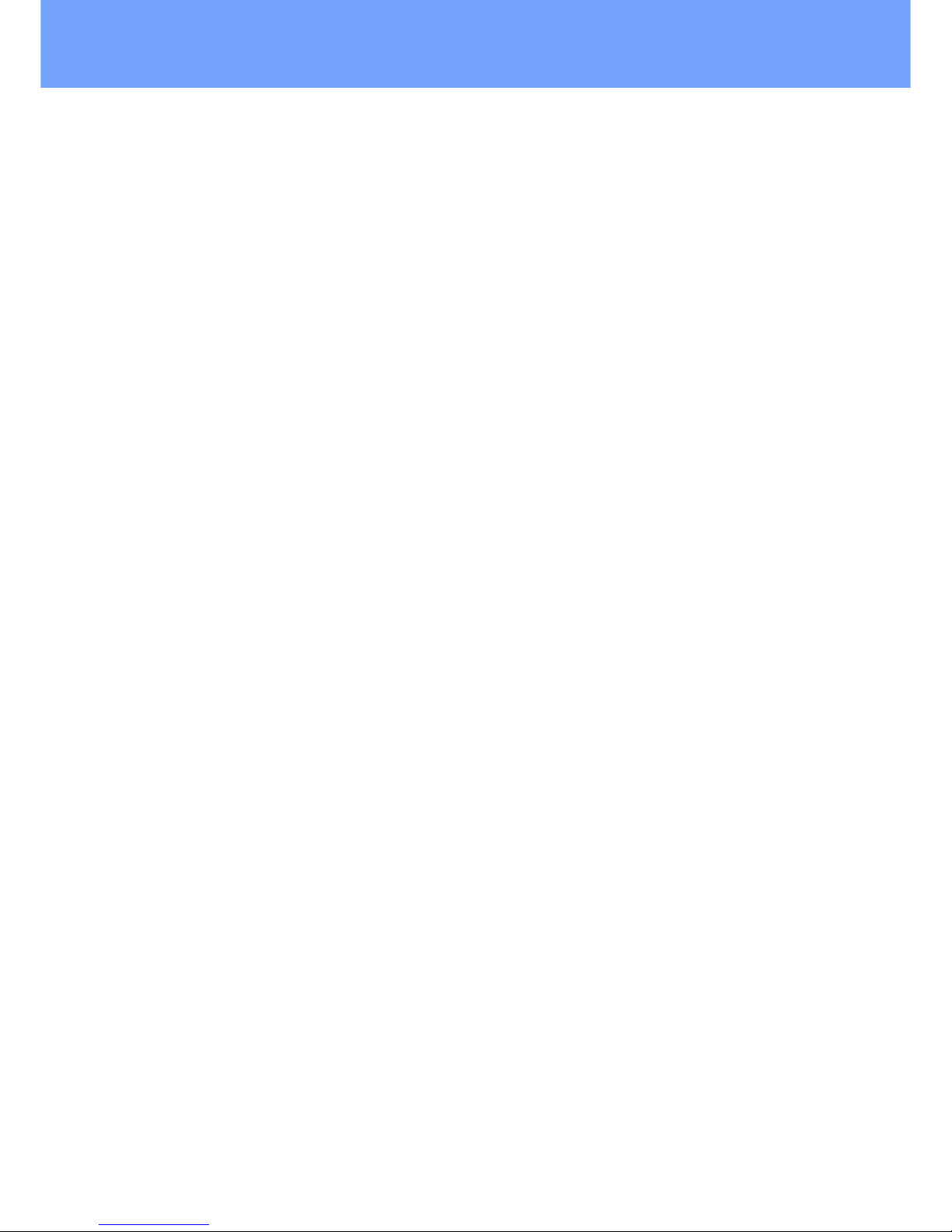
2
Expert Power Control 1202/1292 © 2018 Gude Analog- und Digitalsysteme GmbH
Page 3
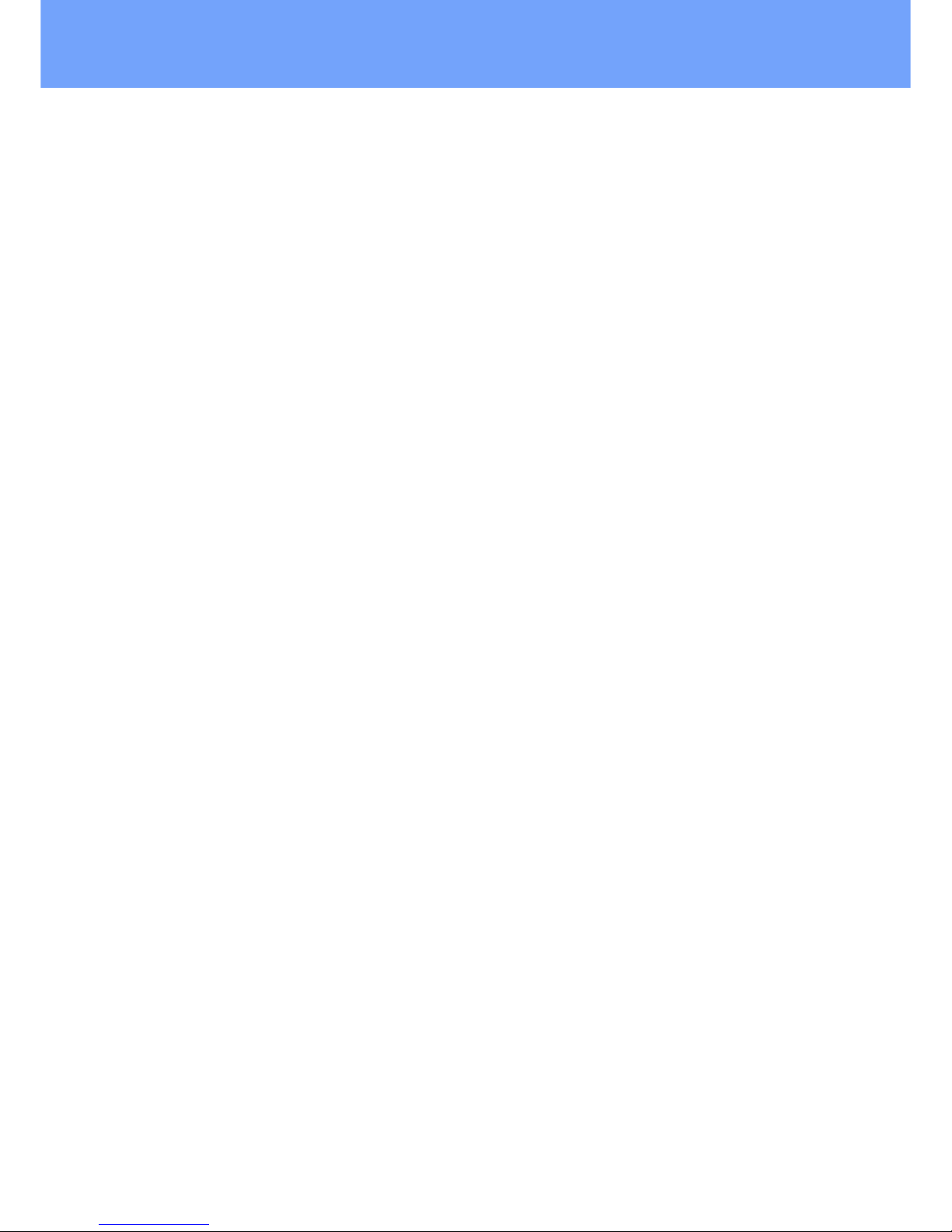
3
Expert Power Control 1202/1292 © 2018 Gude Analog- und Digitalsysteme GmbH
Table of contents
1. Device Description 6
1.1 Security Advice ....................................................................................................... 7
1.2 Content of Delivery ................................................................................................. 7
1.3 Description ............................................................................................................. 7
1.4 Installation ............................................................................................................. 9
1.5 Overvoltage Protection ......................................................................................... 10
1.6 Technical Specifications ........................................................................................ 11
1.6.1 Electrical Measurement ......................................................................................... 12
1.7 Sensor .................................................................................................................. 12
2. Operating 14
2.1 Operating the device directly ................................................................................ 15
2.2 Control Panel ........................................................................................................ 15
2.3 Maintenance ........................................................................................................ 17
2.3.1 Maintenance Page ................................................................................................. 18
2.3.2 Configuration Management .................................................................................. 19
2.3.3 Bootloader Activation ............................................................................................ 21
2.4 GSM ..................................................................................................................... 22
2.4.1 SMS ........................................................................................................................ 24
2.4.1.1
SMS Commands ............................................................................................... 24
2.4.1.1.1 Powerport: Query Power Port State ........................................................... 24
2.4.1.1.2 Powerport: Simple Switching ...................................................................... 24
2.4.1.1.3 Powerport: Advanced Switching (Batchmode) ........................................... 25
2.4.1.1.4 Powerport: Advanced Switching (coldstart) ............................................... 25
2.4.1.1.5 Configuration: Read .................................................................................... 26
2.4.1.1.6 Configuration: Write ................................................................................... 26
2.4.1.1.7 Configuration: All Parameter ...................................................................... 27
2.4.1.1.8 Sensors: Query State ................................................................................... 28
2.4.1.1.9 Query Device State ...................................................................................... 28
2.4.1.2
SMS replies ...................................................................................................... 28
2.4.1.2.1 SMS command replies ................................................................................. 28
2.4.1.2.2 Status Change Report SMS ......................................................................... 29
2.4.2 Voice Call ................................................................................................................ 30
2.4.2.1
Menu ................................................................................................................ 30
2.4.2.1.1 Power Port Menu ........................................................................................ 31
2.4.2.1.2 Status Menu ................................................................................................ 32
2.4.2.1.3 Parameter Description ................................................................................ 32
2.4.3 Power Port Commands .......................................................................................... 33
2.4.4 Security .................................................................................................................. 35
3. Configuration 36
3.1 Power Ports .......................................................................................................... 37
Page 4
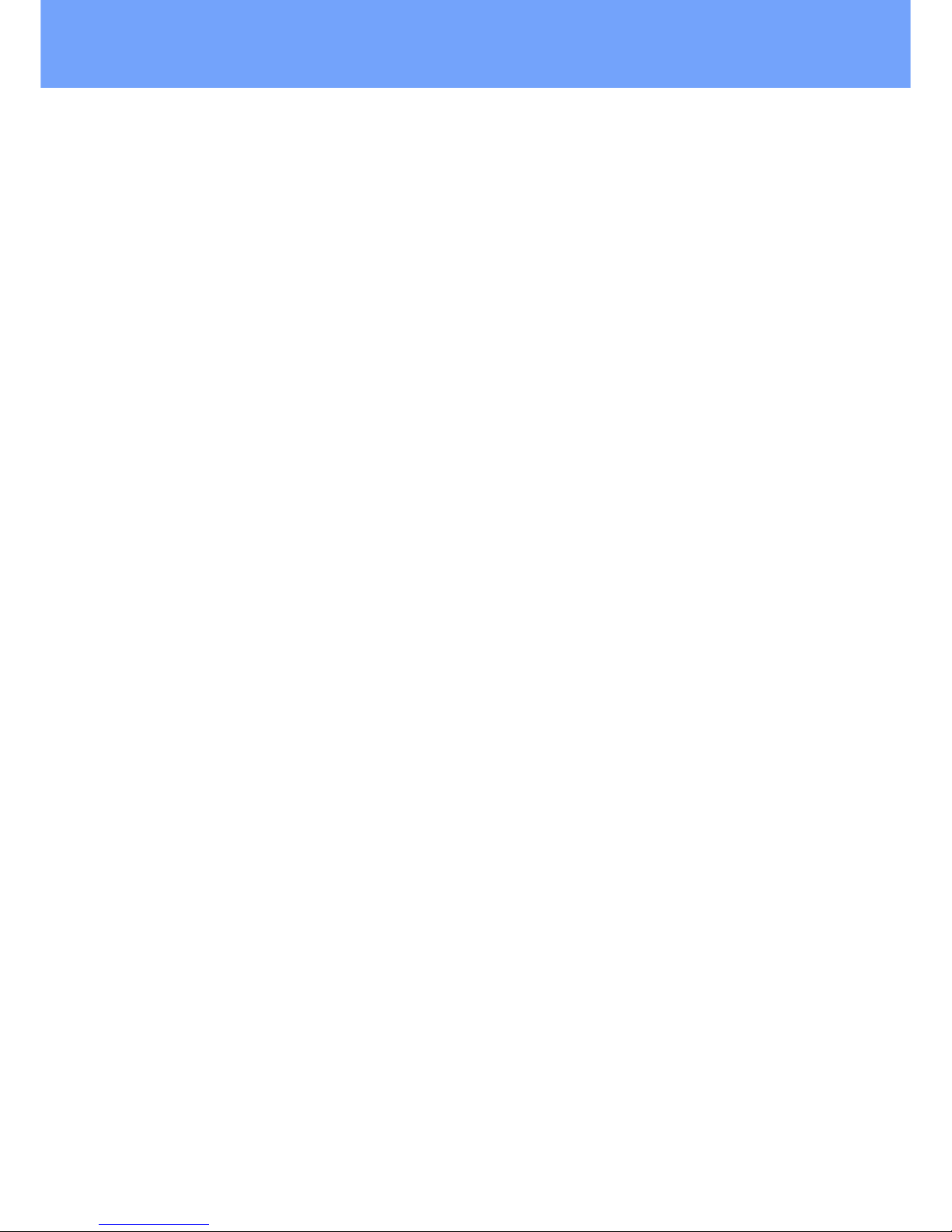
4
Expert Power Control 1202/1292 © 2018 Gude Analog- und Digitalsysteme GmbH
Table of contents
3.1.1 Watchdog ............................................................................................................... 38
3.2 Ethernet ............................................................................................................... 39
3.2.1 IP Address ............................................................................................................... 40
3.2.2 IP ACL ..................................................................................................................... 41
3.2.3 HTTP ....................................................................................................................... 42
3.3 Protocols .............................................................................................................. 43
3.3.1 Console ................................................................................................................... 43
3.3.2 Syslog ..................................................................................................................... 44
3.3.3 SNMP ...................................................................................................................... 44
3.3.4 Radius ..................................................................................................................... 46
3.3.5 Modbus TCP ........................................................................................................... 47
3.4 Sensors ................................................................................................................. 48
3.4.1 Port Switching ........................................................................................................ 49
3.5 E-Mail ................................................................................................................... 50
3.6 Front Panel ........................................................................................................... 51
3.7 GSM ..................................................................................................................... 51
3.7.1 GSM General .......................................................................................................... 52
3.7.2 GSM Misc ............................................................................................................... 53
3.7.3 GSM Phonebook .................................................................................................... 54
3.7.4 GSM SIM Card ........................................................................................................ 54
3.7.5 GSM Provider ......................................................................................................... 54
4. Specifications 56
4.1 IP ACL ................................................................................................................... 57
4.2 IPv6 ...................................................................................................................... 57
4.3 Radius ................................................................................................................... 58
4.4 Automated Access ................................................................................................ 58
4.5 SNMP ................................................................................................................... 59
4.5.1 Device MIB 1202 .................................................................................................... 61
4.5.2 Device MIB 1292 .................................................................................................... 63
4.6 SSL ........................................................................................................................ 64
4.7 Console ................................................................................................................. 67
4.7.1 Console Cmd 1202 ................................................................................................. 69
4.7.2 Console Cmd 1292 ................................................................................................. 75
4.8 Modbus TCP ......................................................................................................... 82
4.9 Messages .............................................................................................................. 86
5. Support 88
5.1 Data Security ........................................................................................................ 89
5.2 Contact ................................................................................................................. 89
5.3 Declaration of Conformity ..................................................................................... 90
Page 5
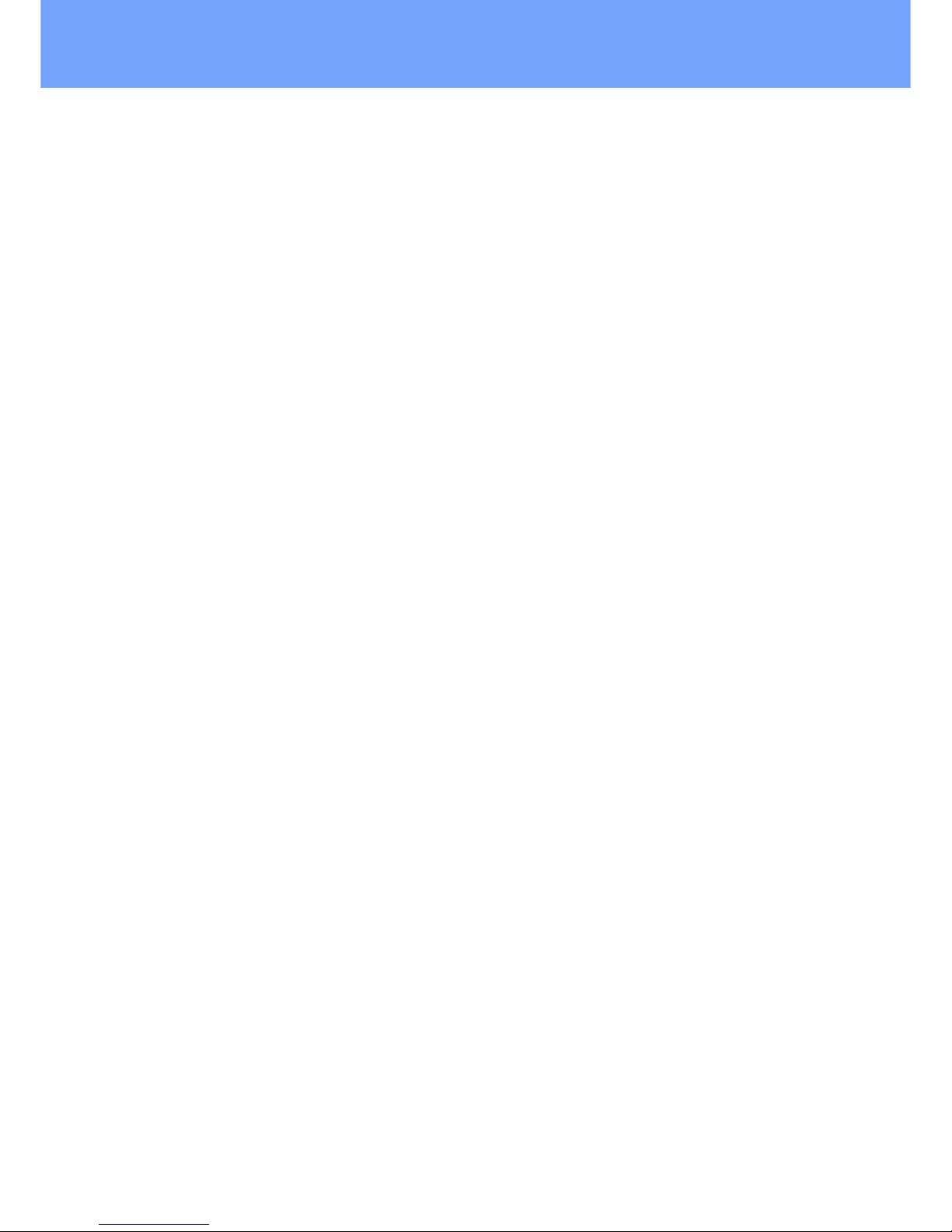
5
Expert Power Control 1202/1292 © 2018 Gude Analog- und Digitalsysteme GmbH
Table of contents
5.4 FAQ ...................................................................................................................... 90
91
Index
Page 6
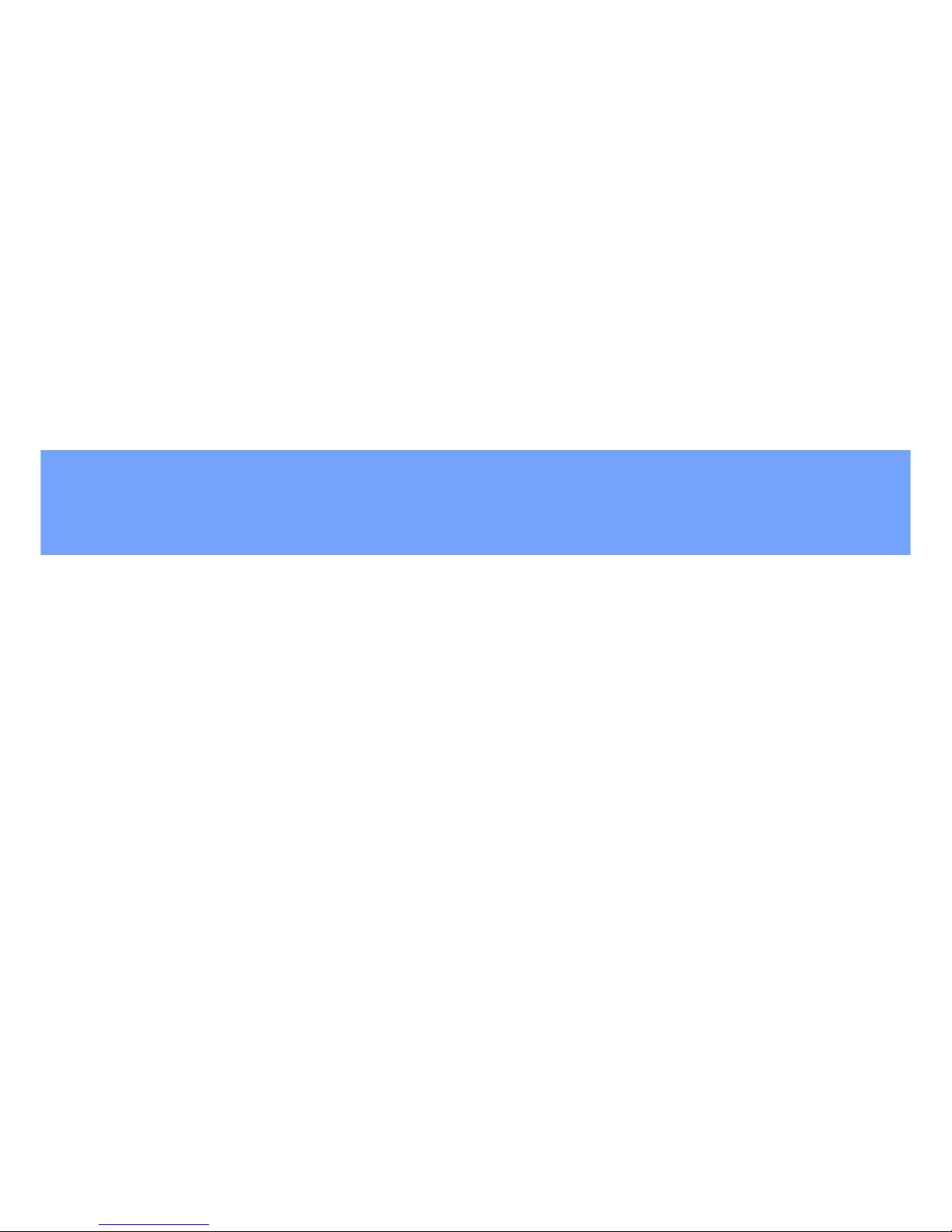
Device Description
Page 7
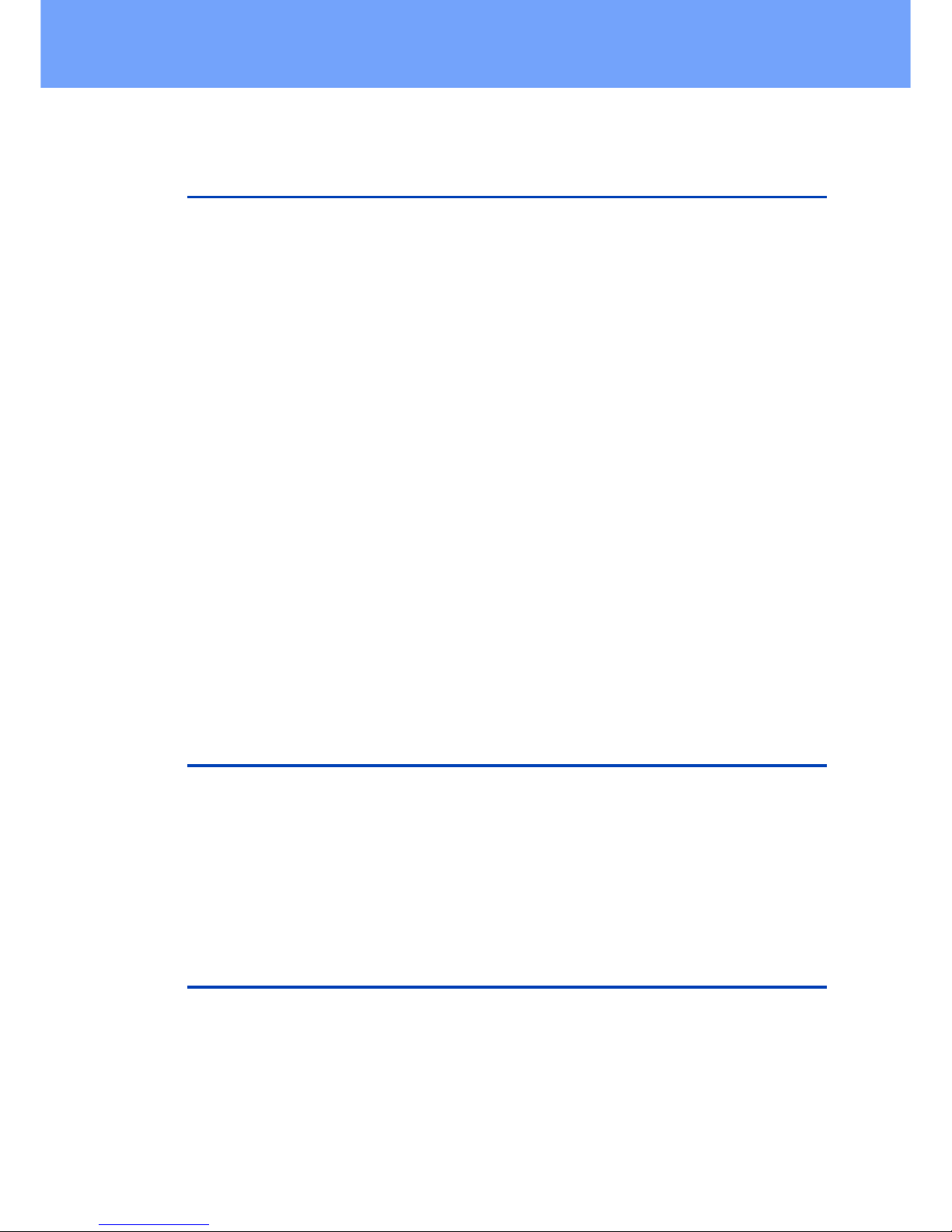
7
Expert Power Control 1202/1292 © 2018 Gude Analog- und Digitalsysteme GmbH
Device Description
1 Device Description
1.1 Security Advice
· The device must be installed only by qualified personnel according to the following
installation and operating instructions.
· The manufacturer does not accept responsibility in case of improper use of the
device and particularly any use of equipment that may cause personal injury or material damage.
· The device contains no user-maintenable parts. All maintenance has to be performed by factory trained service personnel.
· This device contains potentially hazardous voltages and should not be opened or
disassembled.
· The device can be connected only to 230V AC (50Hz or 60 Hz) power supply sockets.
· The power cords, plugs and sockets have to be in good condition. Always connect
the device to properly grounded power sockets.
· The device is intended for indoor use only. Do NOT install them in an area where excessive moisture or heat is present.
· Because of safety and approval issues it is not allowed to modify the device without
our permission.
· The device is NOT a toy. It has to be used or stored out or range of children.
· Care about packaging material. Plastics has to be stored out of range of children.
Please recycle the packaging materials.
· In case of further questions, about installation, operation or usage of the device,
which are not clear after reading the manual, please do not hesitate to ask our support team.
· Please, never leave connected equipment unattended, that can cause damage.
· Connect only electrical devices that do not have limited on-time. I.e. in case of fail-
ure, all connected appliances have to cope with a continuous on-time without causing damage.
1.2 Content of Delivery
The package includes:
· Expert Power Control 1202 / 1292
· GSM Antenna (only EPC 1292)
· Quick Start Guide
· CD-ROM with Manual and Softwaretools
1.3 Description
The Expert Power Control 1202 / 1292 can switch 4 different load outputs. The
device has the following features:
· 4 Power Ports individually switchable directly on the device, via HTTP(S), SNMP
· Case allows mounting in 19 inch racks
Page 8
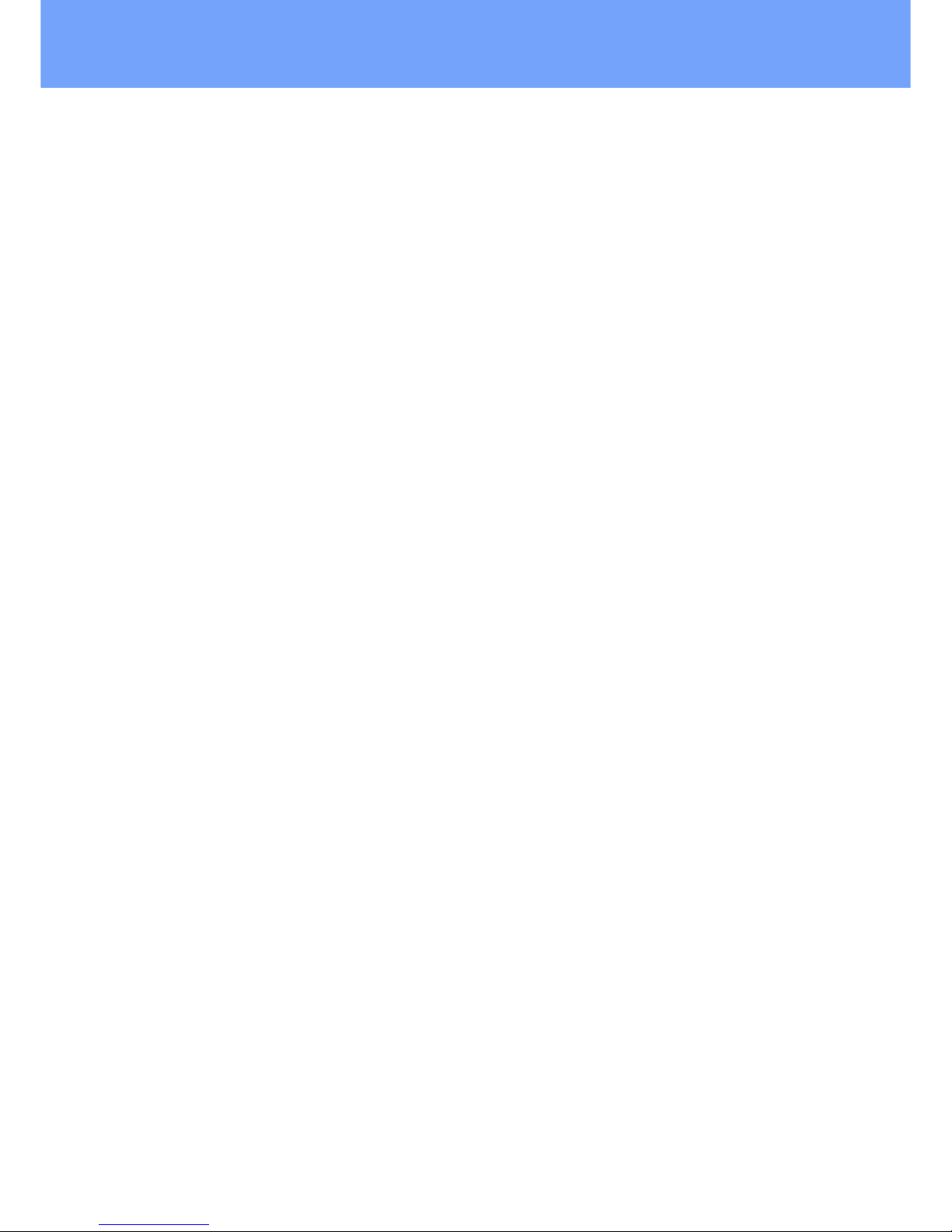
8
Expert Power Control 1202/1292 © 2018 Gude Analog- und Digitalsysteme GmbH
Device Description
· Status and Power-up delay (0...9999 seconds) adjustable individually for each Power
Port after power blackout
· Simultaneous power-up of multiple Power Ports prevented by latency time of 1
second
· Programmable turn-on/turn-off sequence
· 4-channel watchdog, an individual watchdog (ICMP/TCP) can be assigned for each
Power Port
· Metering of energy, current, power factor, phase angle, frequency, voltage and active/apparent/reactive power
· Two energy meters, one meters continously, the other energy meter is resettable
· A clearly visible LED display on the device reveals total current, IP address, sensor
data and error reports
· Interface for optional sensors for environmental monitoring (temperature and humidity)
· Integrated overvoltage protection prevents damage of device and of connected consumers (L-N 10 kA)
· Dedicated high-inrush relays avoid welding of relay contacts at start-up peaks
· Firmware update via Ethernet during operation
· Comfortable configuration by web browser, Windows or Linux tool
· Generation of messages (e-mail, Syslog and SNMP traps) and relay switching de-
pending on the energy measurement limits, resp. external sensors
· IPv6 ready
· HTTP/HTTPS, e-mail (SSL, STARTTLS), DHCP, Syslog
· SNMPv1, v2c, v3 (Get/Traps)
· Modbus TCP Support
· Console Commands with telnet support and serial interface.
· TLS 1.0, 1.1, 1.2
· IP Access Control List
· Secure login over SSL
· Low internal power consumption
· Developed and manufactured in Germany
Only Expert Power Control 1292:
· 4 Power Ports individually switchable via voicecall, SMS and Datacall
· GSM admin and user access for all Power Ports definable
· For pre-paid and post-paid SIM cards (SIM card not included)
· Triband network
· FreeCall: Predefined action upon toll-free incoming call from a specific number
Page 9
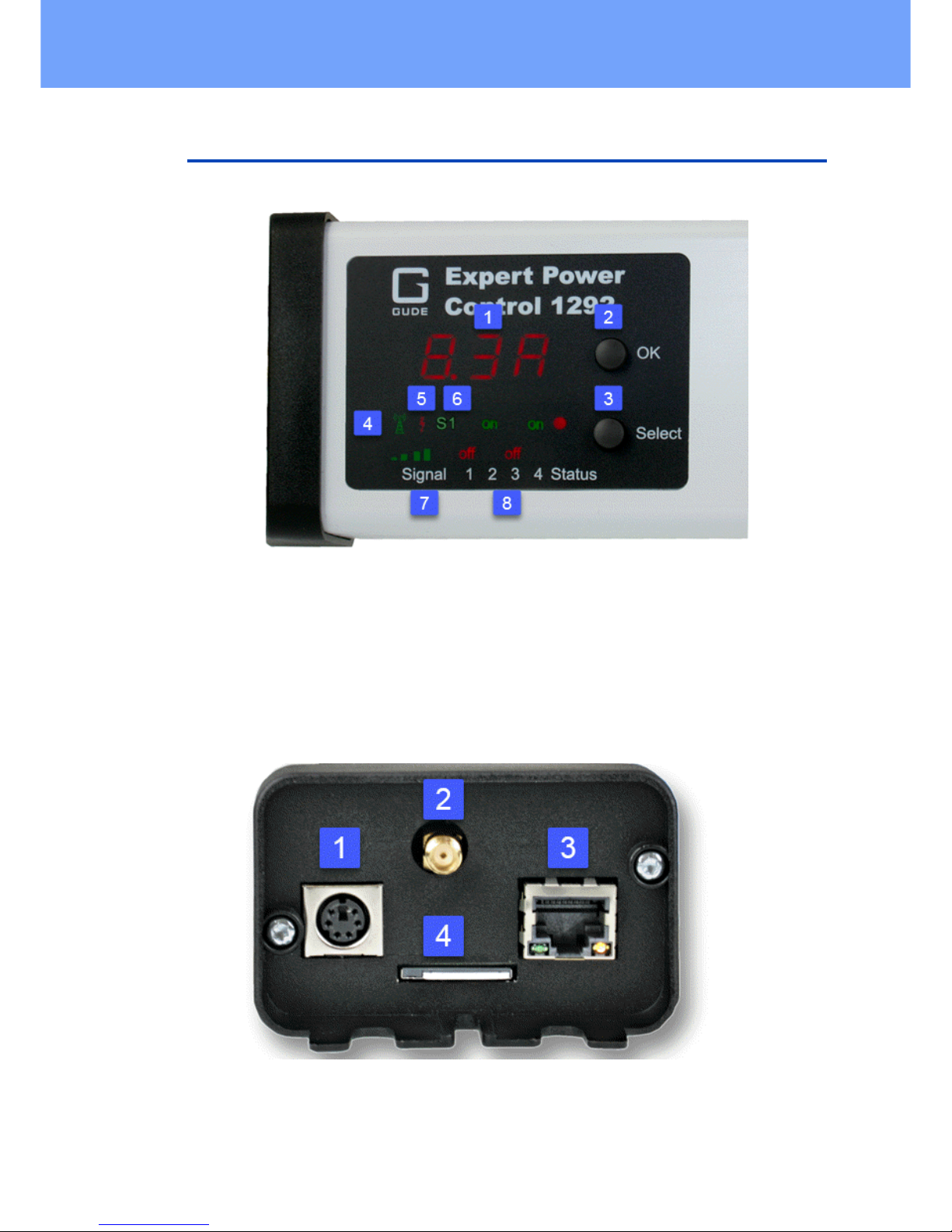
9
Expert Power Control 1202/1292 © 2018 Gude Analog- und Digitalsysteme GmbH
Device Description
1.4 Installation
1. Actual Current (7-segment display)
2. OK Button
3. Select Button
4. Signal Tower indicator LED for GSM Connection (only EPC 1292)
5. "Flash" LED Overvoltage Protection (red when inactive)
6. "S1" external sensor indicator
7. GSM signal strength (only EPC 1292)
8. 4 plain text displays (on/off) for the state of the Power Ports
1. Sensor connector
2. Antenna terminal (only EPC 1292)
3. Ethernet connector (RJ45)
4. SIM card slot (only EPC 1292)
Page 10
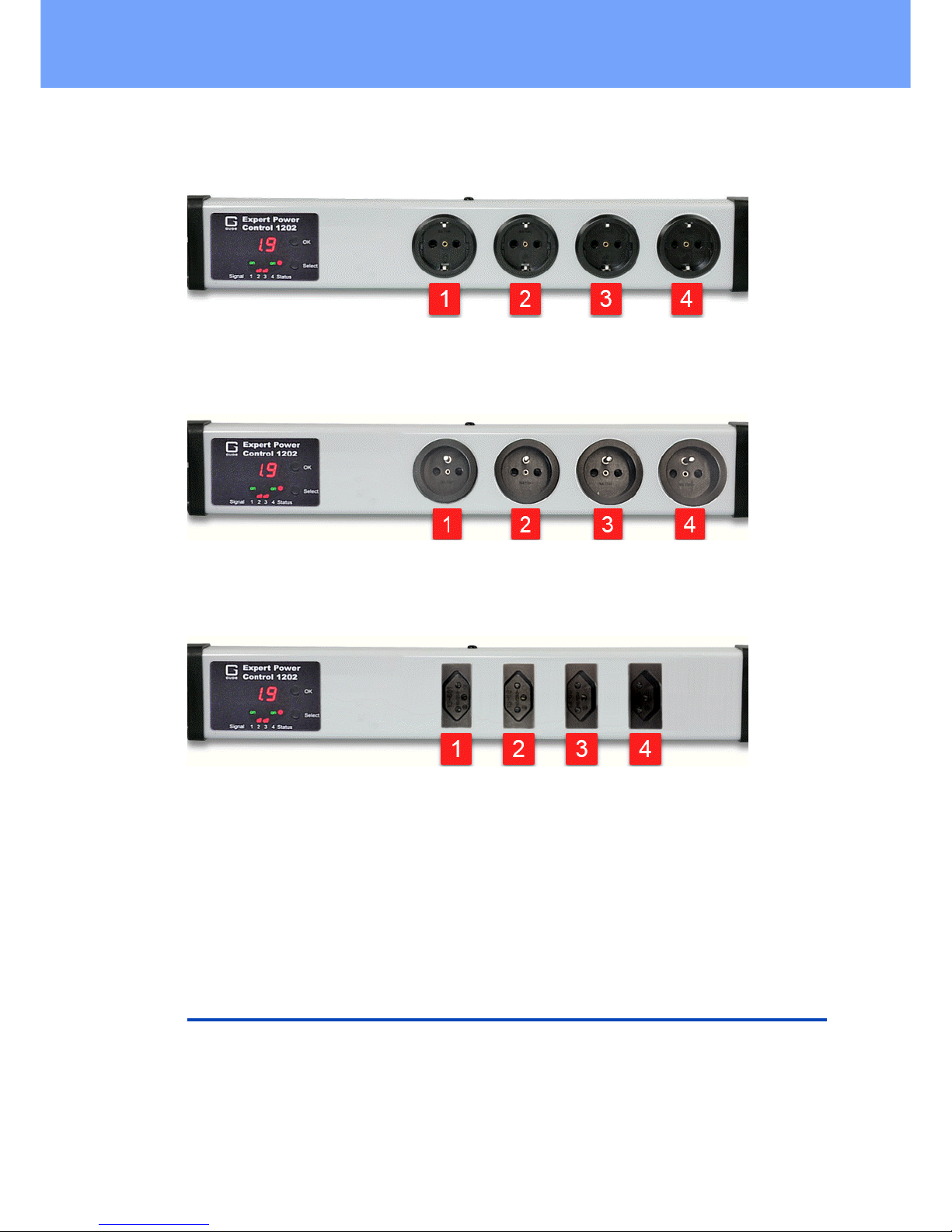
10
Expert Power Control 1202/1292 © 2018 Gude Analog- und Digitalsysteme GmbH
Device Description
Power Ports 1 to 4 (Expert Power Control 1202-1 / 1292-1)
Power Ports 1 to 4 (Expert Power Control 1202-2 / 1292-2)
Power Ports 1 to 4 (Expert Power Control 1202-3 / 1292-3)
Start-up the device
· Connect the power cord of the unit to the mains supply.
· Plug the network cable into the Ethernet connector (RJ45).
· Attach the optional external sensor to the sensor connector.
1.5 Overvoltage Protection
The device contains an overvoltage protection. The protection is based on input side
varistors with thermal fuse between phase (L) and neutral (N) to protect the internal
electronics and power ports with failure detection (permanently triggered thermal fuse).
The state of the protection is indicated on the front panel by a red flash. A not visible
flash means, that the protection is active, a red flash symbolizes that the overvoltage
Page 11
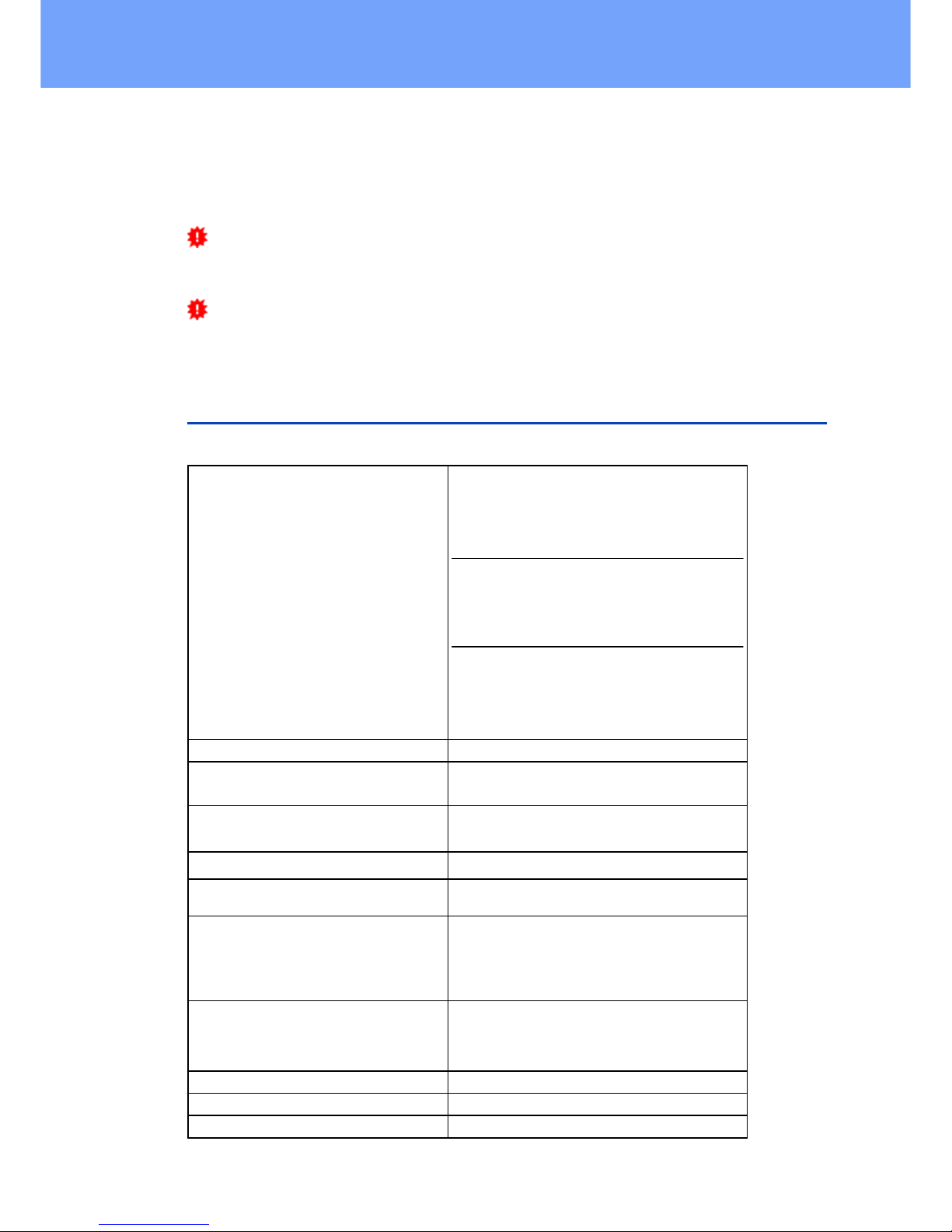
11
Expert Power Control 1202/1292 © 2018 Gude Analog- und Digitalsysteme GmbH
Device Description
protection fails. In addition, the status of the overvoltage protection can be seen on the
Webpage (HTTP) and acquired with SNMP. The surge protection module is designed
that it can derive a practical unlimited number of voltage pulses in normal installation
environments. In an environment with many energy rich surge pulses it can result in
permanent loss of function due to aging of the overvoltage protection element.
Recovering of the overvoltage protection function can only be performed by the
manufacturer of the device. In the normal case, the device will continue to work even
after the failure of the protective function.
A signaling via E-Mail, Syslog or SNMP trap occurs only once during operation, exactly at the moment in which the protection fails. In addition, at the start up of the
device a message is generated, when the overvoltage protection is not active.
1.6 Technical Specifications
Interfaces
(EPC 1202-1 / EPC 1292-1)
1 x Power supply (CEE 7/4 type F, max.16 A),
length approx 2m
4 x Load outputs (CEE 7/3 type F, max. 16 A)
1 x Ethernet port (RJ45)
1 x Mini-DIN for external sensor
(EPC 1202-2 / EPC 1292-2)
1 x Power supply (CEE 7/4 type E, max.16 A),
length approx 2m
4 x Load outputs (CEE 7/3 type E, max. 16 A)
1 x Ethernet port (RJ45)
1 x Mini-DIN for external sensor
(EPC 1202-3 / EPC 1292-3)
1 x Power supply (CEE 7/4 type J, max.10 A),
length approx 2m
4 x Load outputs (CEE 7/3 type J, max. 10 A)
1 x Ethernet port (RJ45)
1 x Mini-DIN for external sensor
Network connectivity
10/100 MBit/s 10baseT Ethernet
Protocols
TCP/IP, HTTP/HTTPS, SNMP v1/v2c/v3,
SNMP traps, Syslog, E-Mail (SMTP)
GSM Modem (only EPC 1292)
Triband GSM Module (900/1800/1900
MHz)
Sim Card (only EPC 1292)
Mini-SIM
Power Supply
internal power supply (90-265V AC / -15% /
+10%)
Overvoltage Protection
· maximum operating voltage
· single peak current for 20/80us pulse
· max. clamping voltage 20/80us pulse,
Ipk = 100 A
20 mm/190 J varistor disk
300 VACrms
10000 A
710 V
Environment
· Operating temperature
· Storage temperature
· Humidity
0°C - 50 °C
-20°C - 70 °C
0% - 95% (non-condensing)
Case
Synthetic
Measurements
484mm x 46mm x 74mm (L x H x W)
Weight
approx. 1050 g
Page 12
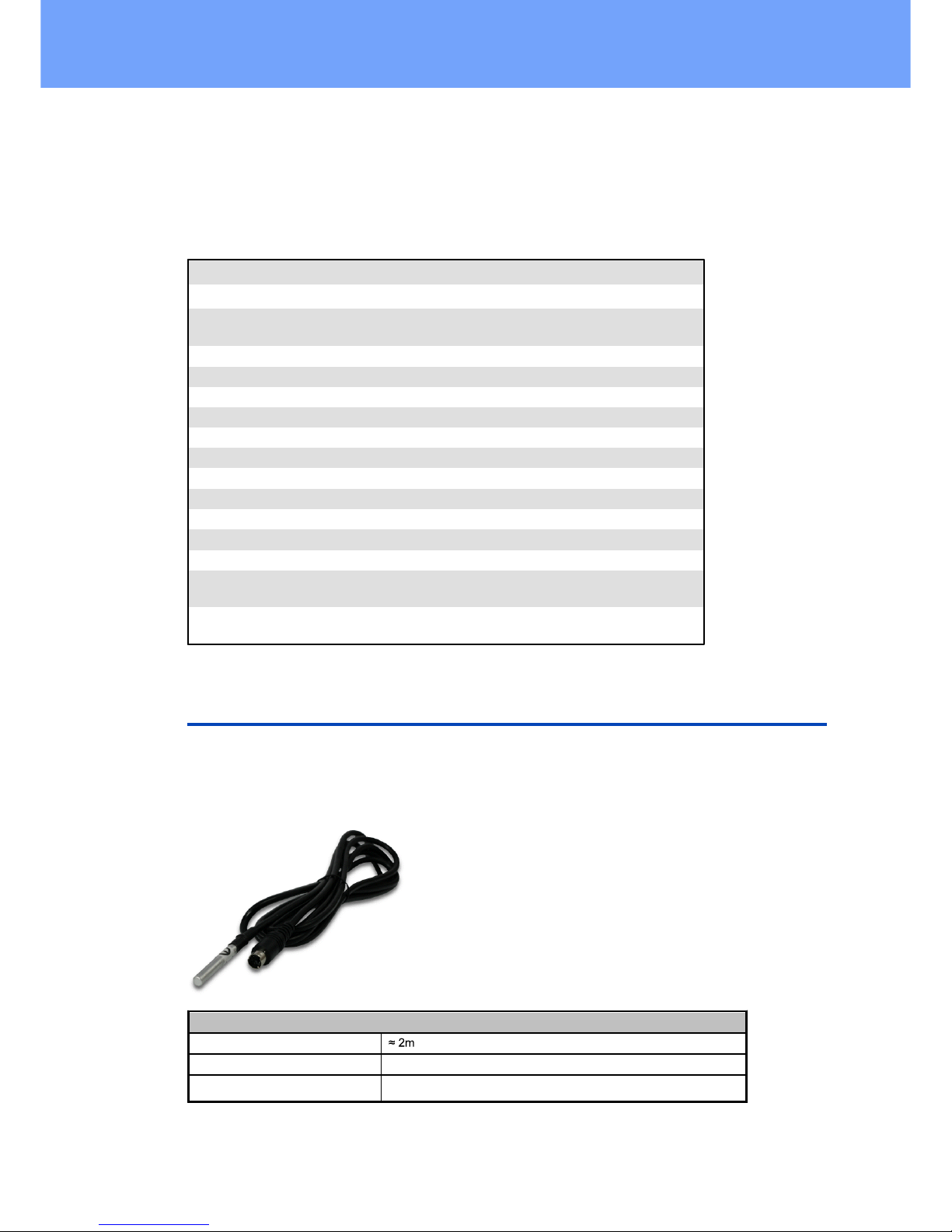
12
Expert Power Control 1202/1292 © 2018 Gude Analog- und Digitalsysteme GmbH
Device Description
1.6.1
Electrical Measurement
typical fault tolerances for Ta=25°C, I=1Arms...16Arms, Un=90Vrms...265Vrms
Electrical Measurement Specification
Category
Range
Unit
Resolution
Inaccuracy
(typical)
Voltage
90-265
V
0.01
< 1%
Current
0 - 16
A
0.001
< 1.5%
Frequency
45-65
Hz
0.01
< 0.03%
Phase
-180 - +180
°
0.1
< 1%
Active power
0 - 4000
W1< 1.5%
Reactive power
0 - 4000
Var1< 1.5%
Apparent power
0 - 4000
VA1< 1.5%
Power factor
0 - 1-0.01
< 3%
Energy Counter
Active Energy
(total)
9.999.999,999
kWh
0.001
< 1.5%
Active Energy
(temporary)
9.999.999,999
kWh
0.001
< 1.5%
1.7 Sensor
One external sensor can be connected to the Expert Power Control 1202 / 1292.
The following sensors are currently available
Temperature-Sensor 7001
Cable length
Connector
Mini-DIN
Measurement range
-20°C to +80°C at ±2°C (maximum) and ±1°C (typical)
Page 13
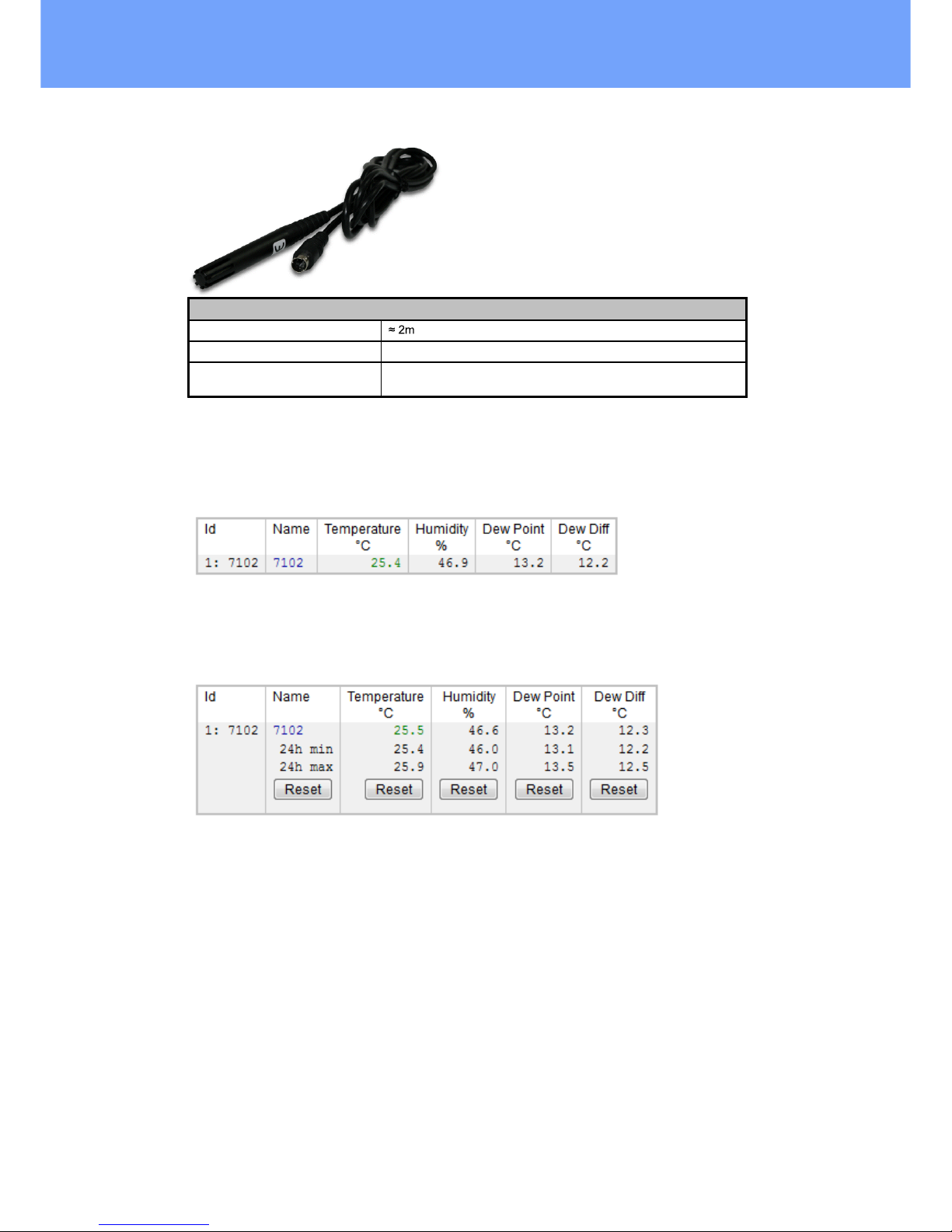
13
Expert Power Control 1202/1292 © 2018 Gude Analog- und Digitalsysteme GmbH
Device Description
Humidity/Temperature-Sensor 7002
Cable length
Connector
Mini-DIN
Measurement range
Temp: -20 to +80°C, ±0,5°C (maximum) and ±0,3°C (typical)
Humidity: 0-100%, ±3% (maximum) and ±2% (typical)
The sensor is automatically detected after connect. This is indicated by the green "S1"
LED on the front panel. The sensor values are displayed at the "Control Panel" web
page:
A click on the link in the "Name" column opens the display of the Min and Max values.
The values in a column can be reset using the "Reset" button. The "Reset" button in
the name column deletes all stored Min and Max values.
Page 14
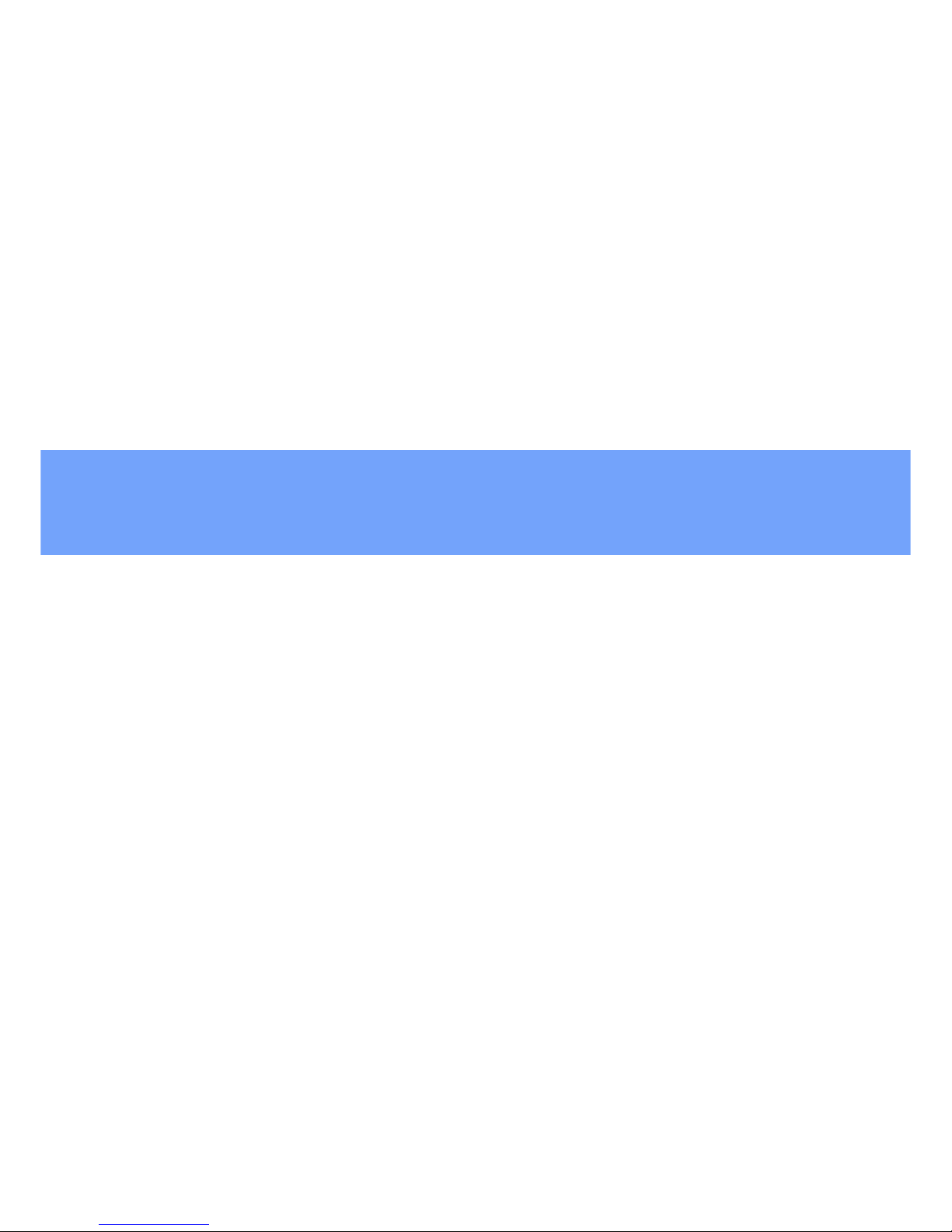
Operating
Page 15
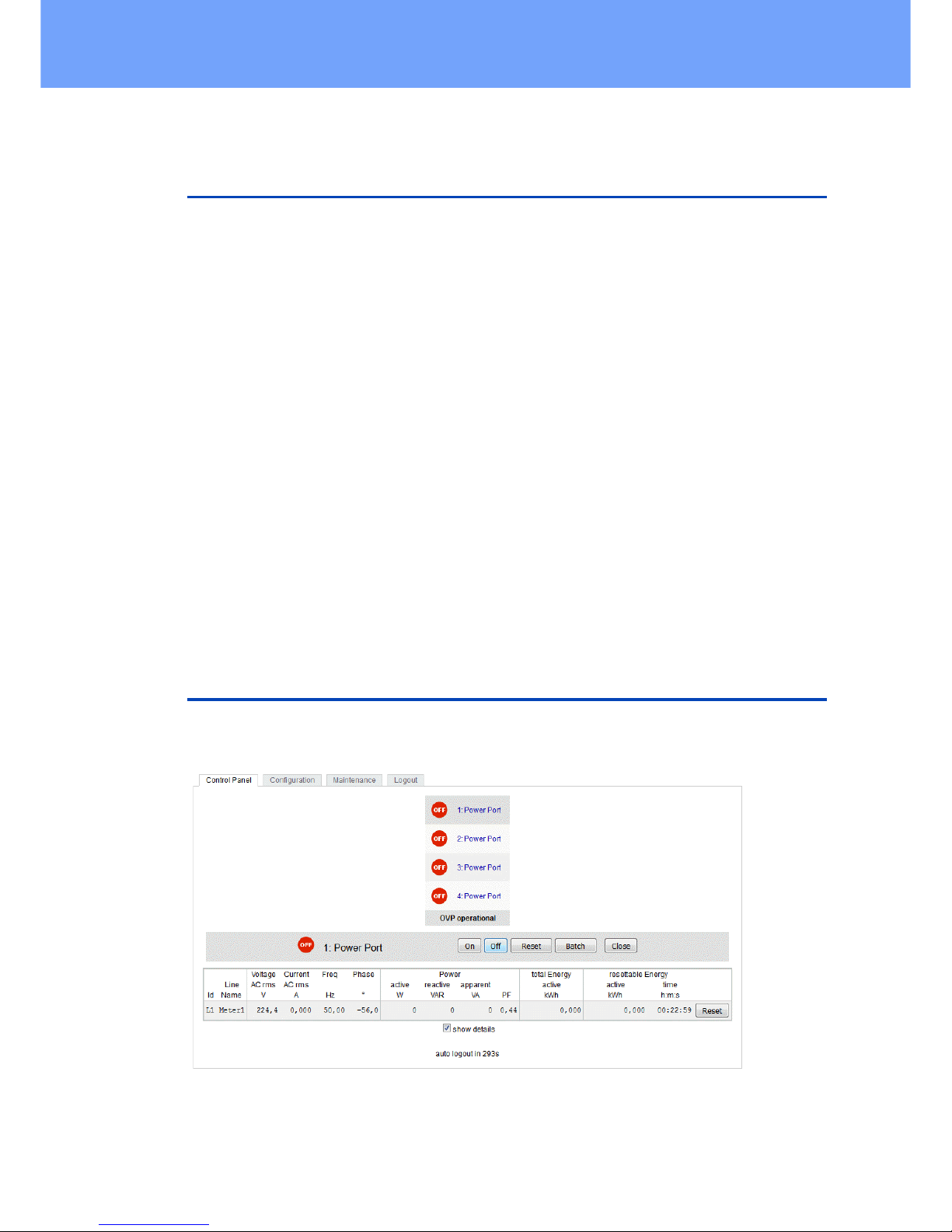
15
Expert Power Control 1202/1292 © 2018 Gude Analog- und Digitalsysteme GmbH
Operating
2 Operating
2.1 Operating the device directly
Port Switching
The current status of the output is indicated by the color of the LED. Red indicates that
the output is off, green shows that the output is on. On the device are the buttons "select" and "ok". If you press "select", the LED will blink for the first output, ie the output is
selected. Press "select" again to select the next output. Hold down the button "ok" for
two seconds, then the status of the selected output is toggled.
Display Information
If no port is selected manually, repeatedly pressing the "ok" key will show the IP-address and the values of the external sensors on the display.
Status-LED
The Status LED shows the different states of the device:
· red: The device is not connected to the Ethernet.
· orange: The device is connected to the Ethernet and waits for data from the DHCP
server.
· green: The device is connected to the Ethernet and the TCP/IP settings are alloc-
ated.
· periodic blinking: The device is in Bootloader mode.
2.2 Control Panel
Access the web interface: http://"IP-address" and log-in.
The web page provides an overview of the switching state, energy measurement values, as well as the external sensors, provided that they are connected. When a single
Page 16
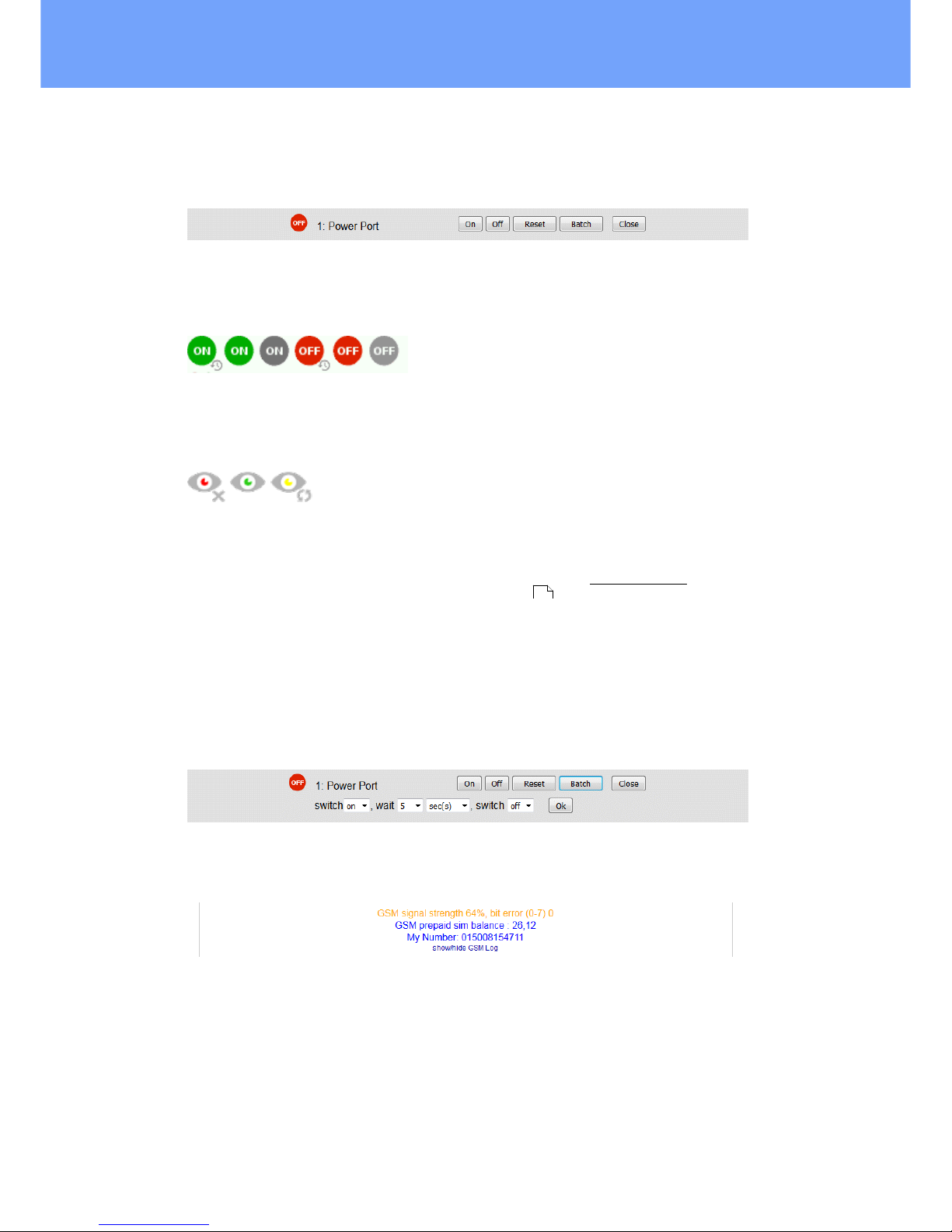
16
Expert Power Control 1202/1292 © 2018 Gude Analog- und Digitalsysteme GmbH
Operating
port is clicked at the Expert Power Control 1202 / 1292, a panel with buttons to control a single port appear:
The Port icon is green when the relay is closed, or red in the open state. An additional
small clock icon indicates that a timer is active. Timer can be activated by delay, reset
or batch mode.
An activated Watchdog is represented by an eye icon. An "X" means, that the address
that should be observed, could not be resolved. Two circular arrows show a booting
status.
The ports can be switched manually with the "On" and "Off" buttons. If the port is
turned on, it can be turned off by pressing the "Reset" button, until after a delay it turns
itself on again. The delay time is determined by the parameter Reset Duration, which is
described in the chapter "Configuration - Power Ports ". The "Close" button dissolves the panel again.
Batchmode
Each individual port can be set for a selectable period of time to the state "switch on"
or "switch off". After the selected time they are automatically switched to the second
preselected state.
Optionally the device can be switched via a Perl script or external tools like wget. More
information is available on our support wiki at www.gude.info/wiki.
For devices with a GSM module (Expert Power Control 1292), additional reception information, the prepaid credit and the own call number are displayed. An overview of
the GSM activities can be expanded.
37
Page 17
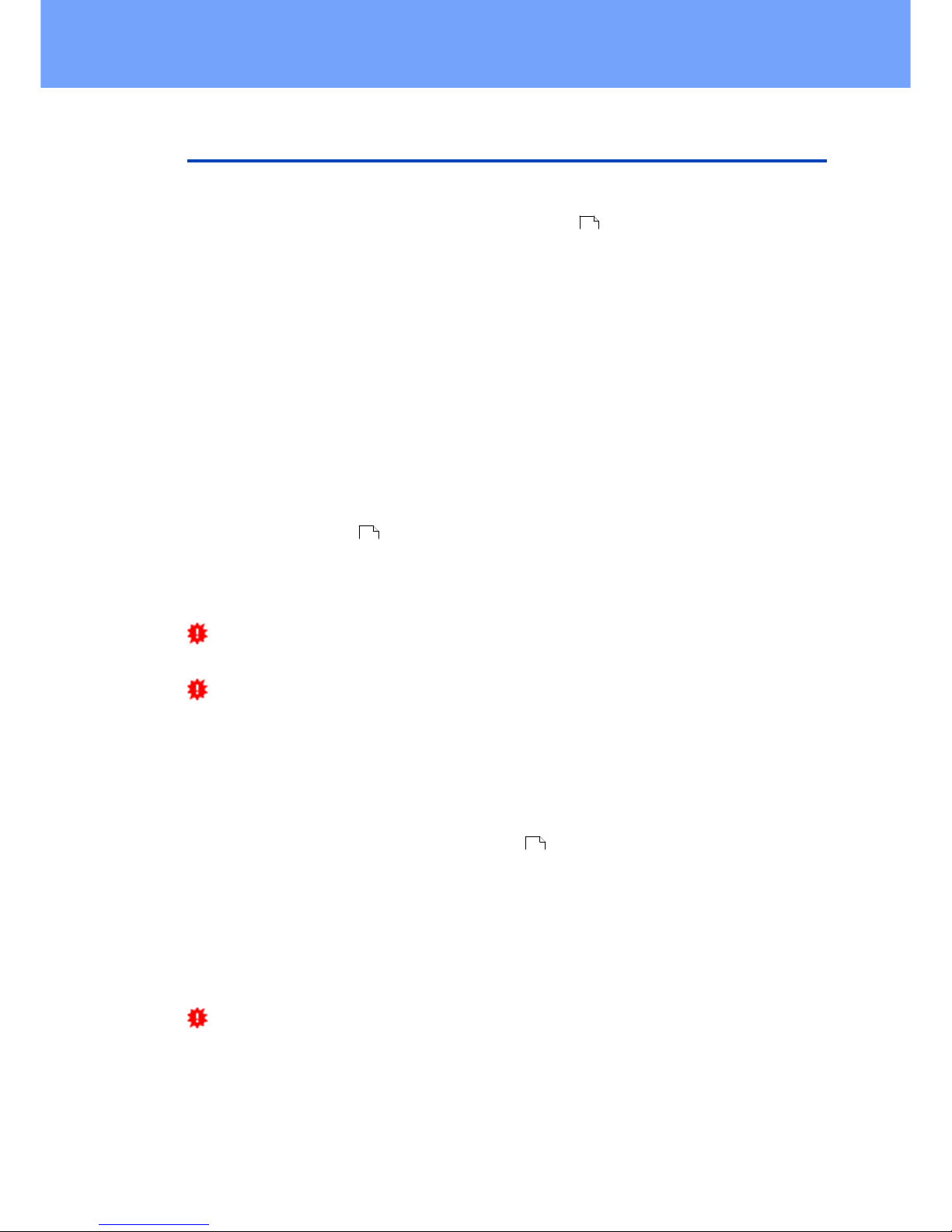
17
Expert Power Control 1202/1292 © 2018 Gude Analog- und Digitalsysteme GmbH
Operating
2.3 Maintenance
The actual device generation with IPv6 and SSL allows all maintenance functions in
the web interface to be carried out on the Maintenance Page .
Maintenance in the web interface
The following functions are available from the maintenance web page:
· Firmware Update
· Change the SSL certificate
· Load and save the configuration
· Restart the device
· Factory Reset
· Jump into the Bootloader
· Delete the DNS cache
Upload Firmware, Certificate or Configuration
On the Maintenance Page , select the required file with "Browse .." in the sections
"Firmware Update", "SSL Certificate Upload" or "Config Import File Upload" and press
"Upload". The file is now transferred to the update area of the device and the contents
are checked. Only now, pressing the "Apply" button will permanently update the data,
or abort with "Cancel".
Only one upload function can be initiated with a reboot, eg. you cannot transmit
firmware and configuration at the same time.
If after a firmware update, the web page is not displayed correctly anymore, this
may be related to the interaction of Javascript with an outdated browser cache. If a
Ctrl-F5 does not help, it is recommended that you manually delete the cache in the
browser options. Alternatively, you can test start the browser in "private mode".
Actions in Bootloader mode
If the web interface of the device is no longer accessible, the device can be put into
Bootloader mode (see chapter Bootloader activation ). The following functions can
be executed using the GBL_Conf.exe application:
· Set IPv4 address, net-mask and gateway
· Turn HTTP password on and off
· Turn IP-ACL on and off
· Factory Reset
· Jump into the bootloader (can be switched on and off)
· Restart the device
For devices with relays, entering or exiting the bootloader mode does not change
the state of the relays as long as the operating voltage is maintained.
The GBL_Conf.exe program is available free of charge on our website www.gude.info
and can also be found on the enclosed CD-ROM.
18
18
21
Page 18
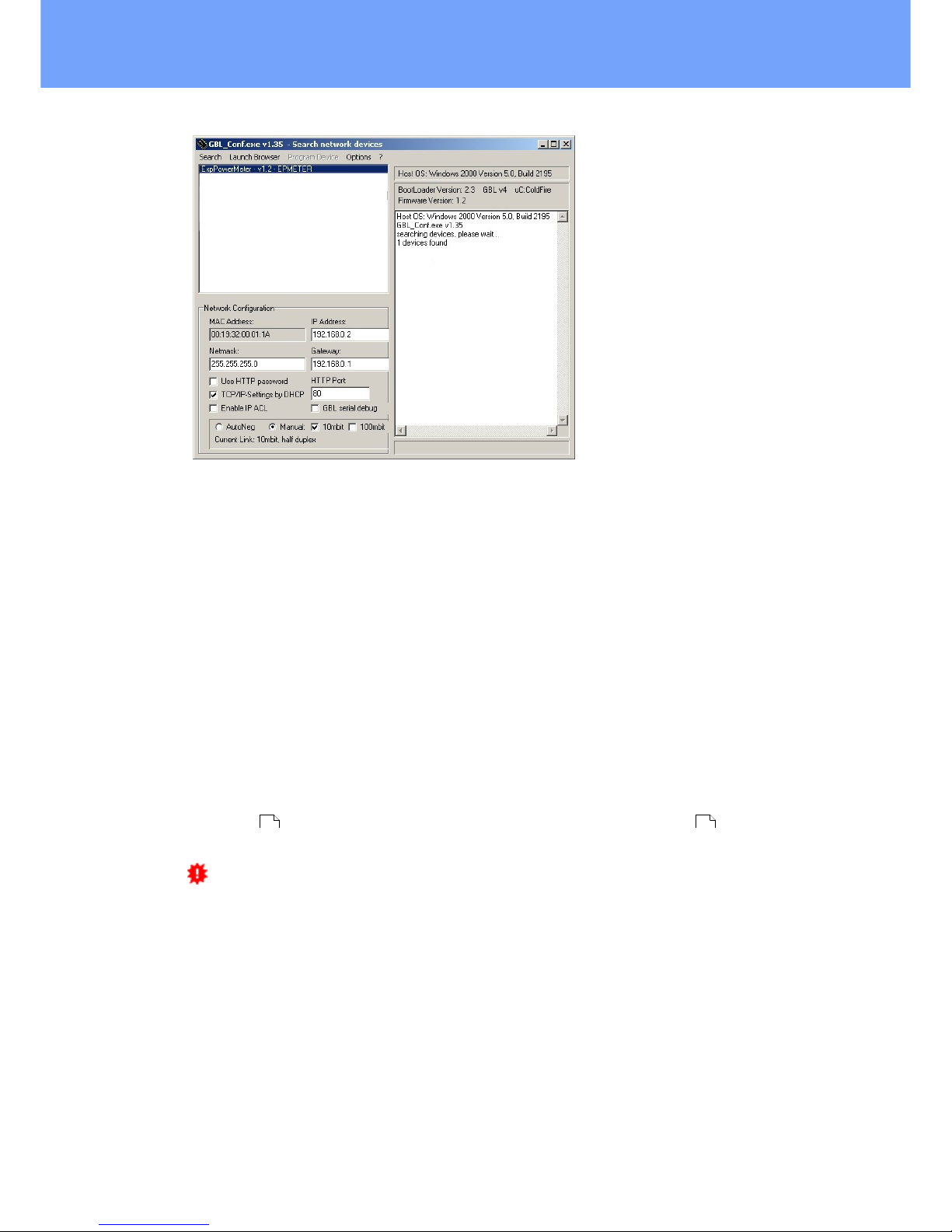
18
Expert Power Control 1202/1292 © 2018 Gude Analog- und Digitalsysteme GmbH
Operating
Interface GBL_Conf
To check the network settings with GBL_Conf.exe, start the program and choose "All
Devices" in the "Search" menu. From the list select the appropriate device. The lower
part of the left half of the window now shows the current network settings of the device.
If the IP address is displayed with the default settings (192.168.0.2), either no DHCP
server is present on the network, or there could be no free IP address assigned to it.
· Activate the Bootloader Mode (see Chapter Bootloader Mode) and choose in menu
"Search" the item "Bootloader-Mode Devices only"
· Enter the desired settings in the edit window and save them with "Save Config".
· Deactivate the boot loader mode for the changes to take effect. Select again "All
Devices" in the "Search" menu of GBL_Conf.exe.
The new network configuration is now displayed.
Factory Reset
The device can be reset to the factory default via the web interface from the Maintenance Page or from the Bootloader mode (see chapter Bootloader activation ). All
TCP/IP settings are reset in this operation.
If a unit is set to factory defaults, an uploaded certificate or updated firmware will
be preserved.
2.3.1
Maintenance Page
This section provides access to important functions such as Firmware Update or Restart Device. It is advisable to set an HTTP password for this reason.
18 21
Page 19
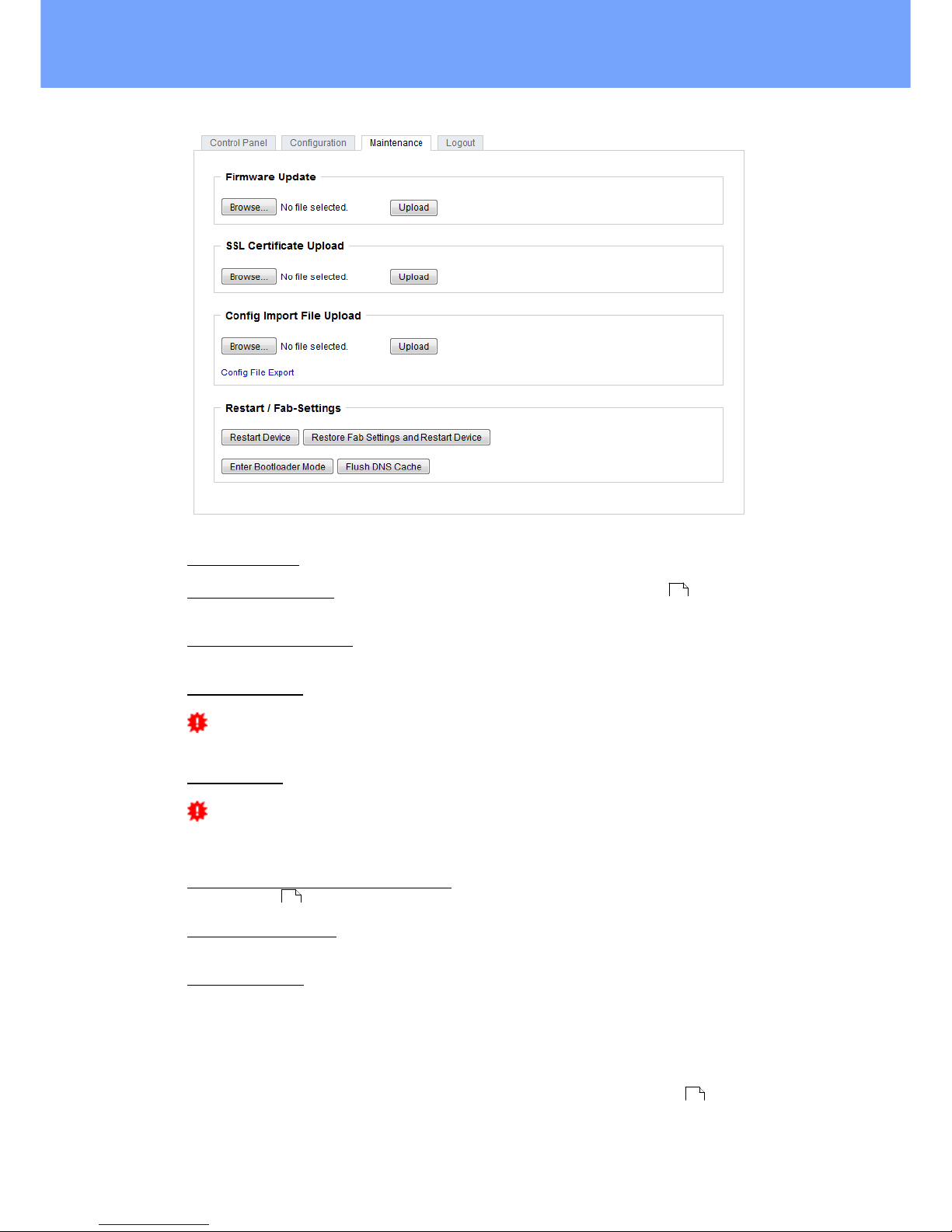
19
Expert Power Control 1202/1292 © 2018 Gude Analog- und Digitalsysteme GmbH
Operating
Firmware Update: Start a firmware update.
SSL Certificate Upload: Saves your own SSL certificate. See chapter "SSL " for the
generation of a certificate in the right format.
Config Import File Upload: Loads a new configuration from a text file. To apply the new
configuration, a "Restart Device" must be executed after the "Upload".
Config File Export: Saves the current configuration in a text file.
Saving the configuration should only be carried out in an SSL connection, since it
contains sensitive password information (even if it is encrypted or hashed).
Restart Device: Restarts the device without changing the status of the relays.
Some functions such as a firmware update or changing of the IP-address and
HTTP settings require a restart of the device. A jump to the boot loader or a restart of
the device lead by no means to a change of the relay states.
Restore Fab Settings and Restart Device: Performs a restart and resets the device to
factory default .
Enter Bootloader Mode: Jumps into bootloader mode, where additional settings can be
made with GBL_Conf.exe.
Flush DNS Cache: All entries in the DNS cache are discarded and address resolutions
are requested again.
2.3.2
Configuration Management
The device configuration can be saved and restored in the maintenance area .
65
22
18
Page 20
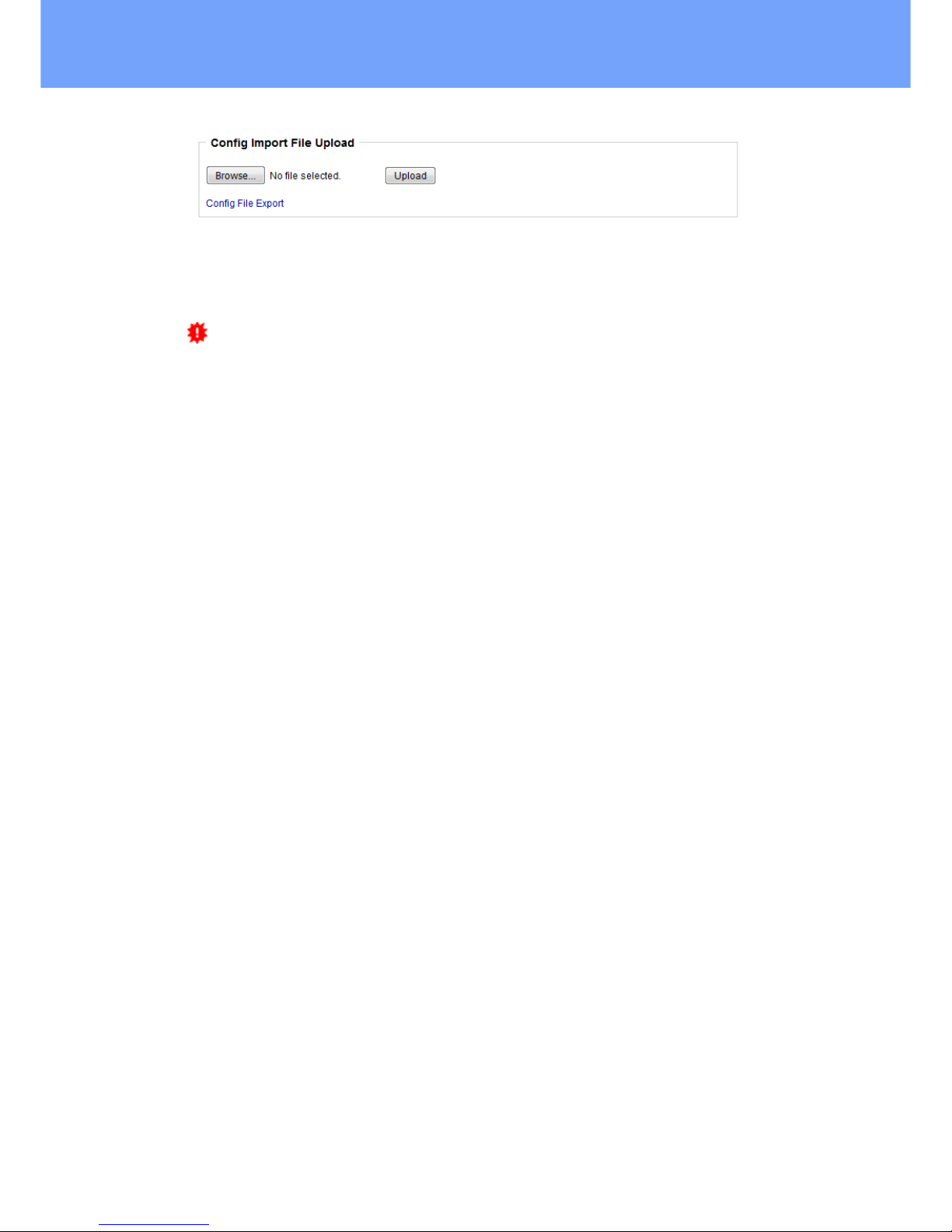
20
Expert Power Control 1202/1292 © 2018 Gude Analog- und Digitalsysteme GmbH
Operating
The "Config File Export" function can be used to save the current configuration as a
text file. The syntax used in the configuration file corresponds to the commands of the
Telnet console. If the configuration of a device is to be restored from a text file, load
the file with "Upload" and restart the device with "Restart Device".
Saving the configuration should only be carried out in an SSL connection, since it
contains sensitive password information (even if it is encrypted or hashed). For the
same reasons, it is advisable to carefully handle the generated configuration files when
archiving.
Editing the configuration file
It is possible to customize a saved configuration file with a text editor for your own
needs. For example, one scenario would be to use a script language to automate the
creation of many customized versions of a configuration, then equip a large number of
devices with an individualized configuration. Also Upload and restart with CGI commands can be done in scripting languages. With use of the comment sign "#" you can
quickly hide single commands or add personal notes.
If you modify a configuration file manually, it is not always clear which limits are allowed
for parameters. After uploading and restarting, commands with invalid parameters are
ignored. Therefore, the generated configuration includes comments describing the
boundaries of the parameters. Where "range:" refers to a numeric value, and "len:" to a
text parameter. E.g:
email auth set 0 #range: 0..2
email user set "" #len: 0..100
The command "system fabsettings" from the beginning of a generated configuration
file brings the device into the factory state, and then executes the individual commands
that modify the configuration state. It may be desirable to make the changes relative to
the current configuration, and not out of the factory state. Then the "system fabsettings" should be removed.
No output of default values
The configuration file contains (with exceptions) only values which differ from the default. The command "system fabsettings" (go to the factory state) from the beginning of
a generated configuration file should not be removed, otherwise the device can get incompletely configured.
Configuration via Telnet
The configuration files can in principle also be transferred in a Telnet session, but then
the settings are changed during operation, and not completely when restarting, as it
would have been the case with an upload. It can happen that events are triggered at
the same time as the device is configured. One should therefore:
a) disable the function
b) completely parametrize
c) reactivate the function
Page 21
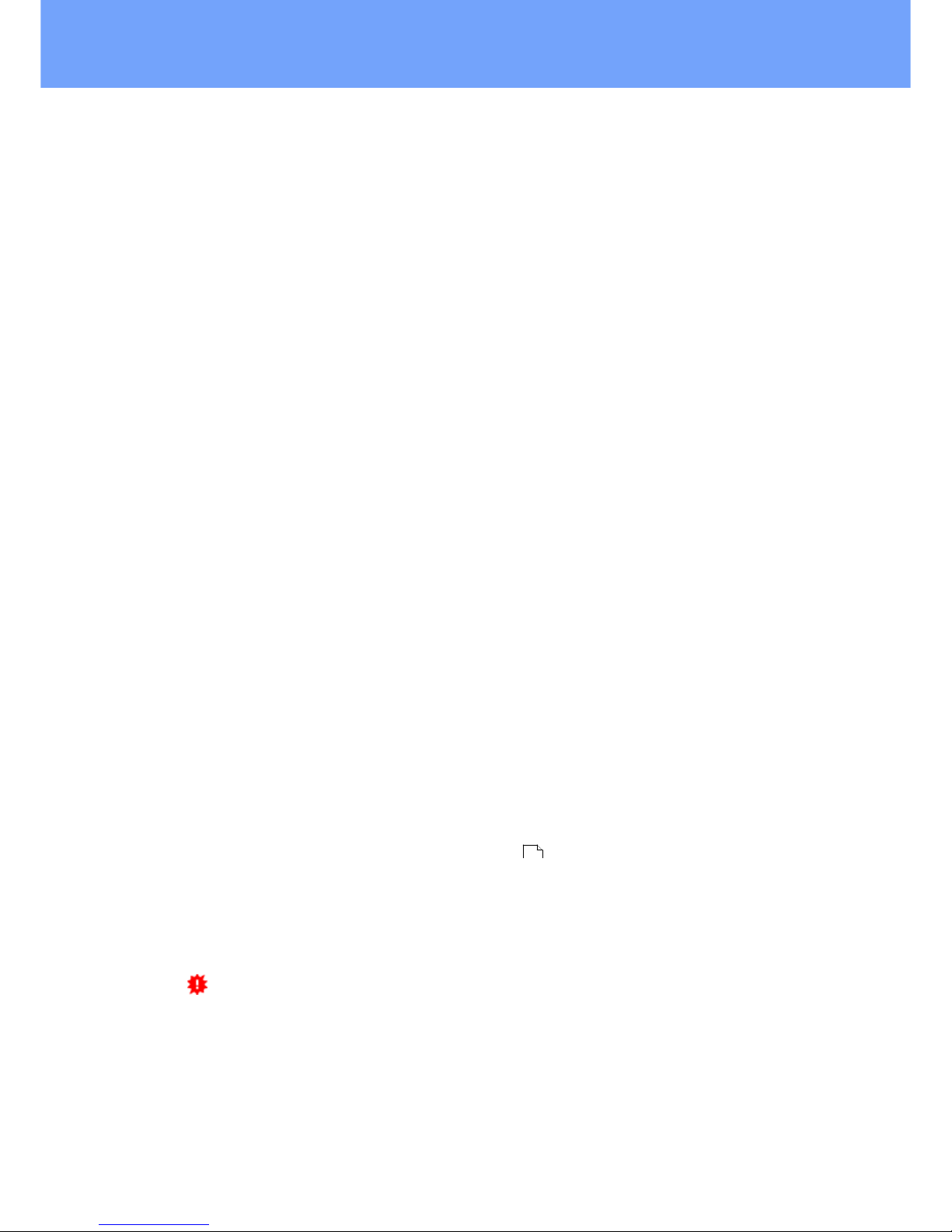
21
Expert Power Control 1202/1292 © 2018 Gude Analog- und Digitalsysteme GmbH
Operating
An example:
email enabled set 0
email sender set "" #len: 0..100
email recipient set "" #len: 0..100
email server set "" #len: 0..100
email port set 25
email security set 0 #range: 0..2
email auth set 0 #range: 0..2
email user set "" #len: 0..100
email passwd hash set "" #len: 0..100
email enabled set 1 #range: 0..1
2.3.3
Bootloader Activation
The configuration of the device from the application "GBL_Conf.exe" is only possible, if
the device is in Bootloader Mode.
Activation of the Bootloader Mode
1) via push button:
· Hold both buttons for 3 seconds
2) or
· Remove the power supply
· Hold down the "Select" button. If the push button is recessed, use a pin or paper clip
· Connect the operating voltage
3) by Software: (only if "Enable FW to BL" was previously activated in the
"GBL_Conf.exe" application)
· Start the "GBL_Conf.exe" program
· Do a network search with the "Search" menu action
· Activate in menu "Program Device" the item "Enter Bootloader"
4) via web interface:
Press "Enter Bootloader Mode" on the maintenance web page.
Whether the device is in Bootloader mode, is indicated by the flashing of the status
LED, or it is shown in "GBL_Conf.exe" application after a renewed device search (appendix "BOOT-LDR" after the device name). In Bootloader mode the program
"GBL_Conf.exe" can disable the password and the IP ACL, perform a firmware update,
and restore the factory settings.
For devices with relays, entering or exiting the bootloader mode does not change
the state of the relays as long as the operating voltage is maintained.
Abandonment of the Bootloader Mode
1) via push button:
· Hold both buttons for 3 seconds (only if the device has 2 buttons)
18
Page 22
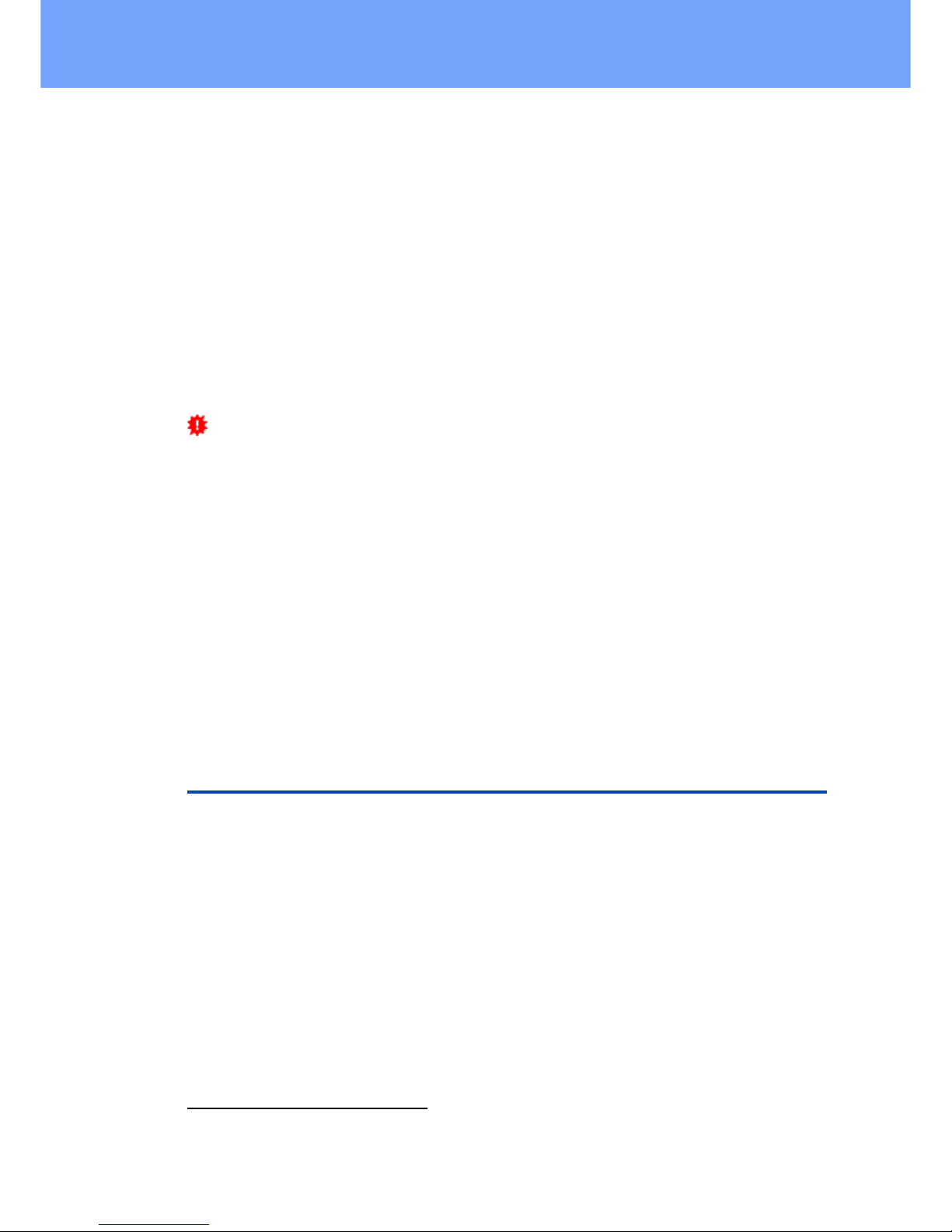
22
Expert Power Control 1202/1292 © 2018 Gude Analog- und Digitalsysteme GmbH
Operating
2) or
· Remove and connect the power supply without operating a button
3) by Software:
· Start the "GBL_Conf.exe" application
· Do a network search with the "Search" menu action
· In menu "Program Device" activate the item "Enter Firmware"
Factory Reset
If the device is in bootloader mode, it can always be put back to its factory default. All
TCP/IP settings are reset in this operation.
If a unit is set to factory defaults, an uploaded certificate or updated firmware will
be preserved.
1) via push button:
· Activate the Bootloader Mode of the device
· Hold down the button (or the "Select" button for devices with 2 buttons) for 6
seconds. If the push button is recessed, use a pin or paper clip
· The status LED will blink in a fast rhythm, please wait until the LED blinks slowly
(about 5 seconds)
2) by Software:
· Activate the Bootloader Mode of the device
· "Start the GBL_Conf.exe" program
· In menu "Program Device" activate the item "Reset to Fab Settings"
· The status LED will blink in a fast rhythm, please wait until the LED blinks slowly
(about 5 seconds)
2.4 GSM
To use the GSM functions, there must be an activated SIM card in the SIM card slot.
If the SIM card is inserted, and the device is enabled, the integrated GSM module
searches automatically for a connection to the GSM network. If this connection works,
you can control and configure the device via SMS or by call.
When operating via SMS, send defined SMS commands to the device. The device executes these commands and confirms them with reply SMS.
When operating via phone call, you can perform commands by FreeCall, that allow the
unit to perform preconfigured commands, when it is called from a particular phone
number. There is no connection established and there are no call charges. Another
possibility is the voice call. Here, the device menu is operated using DTMF codes. This
type of operation can also be carried out automatically.
Preparing for GSM operation
If you are using a new SIM card, please take note:
Page 23
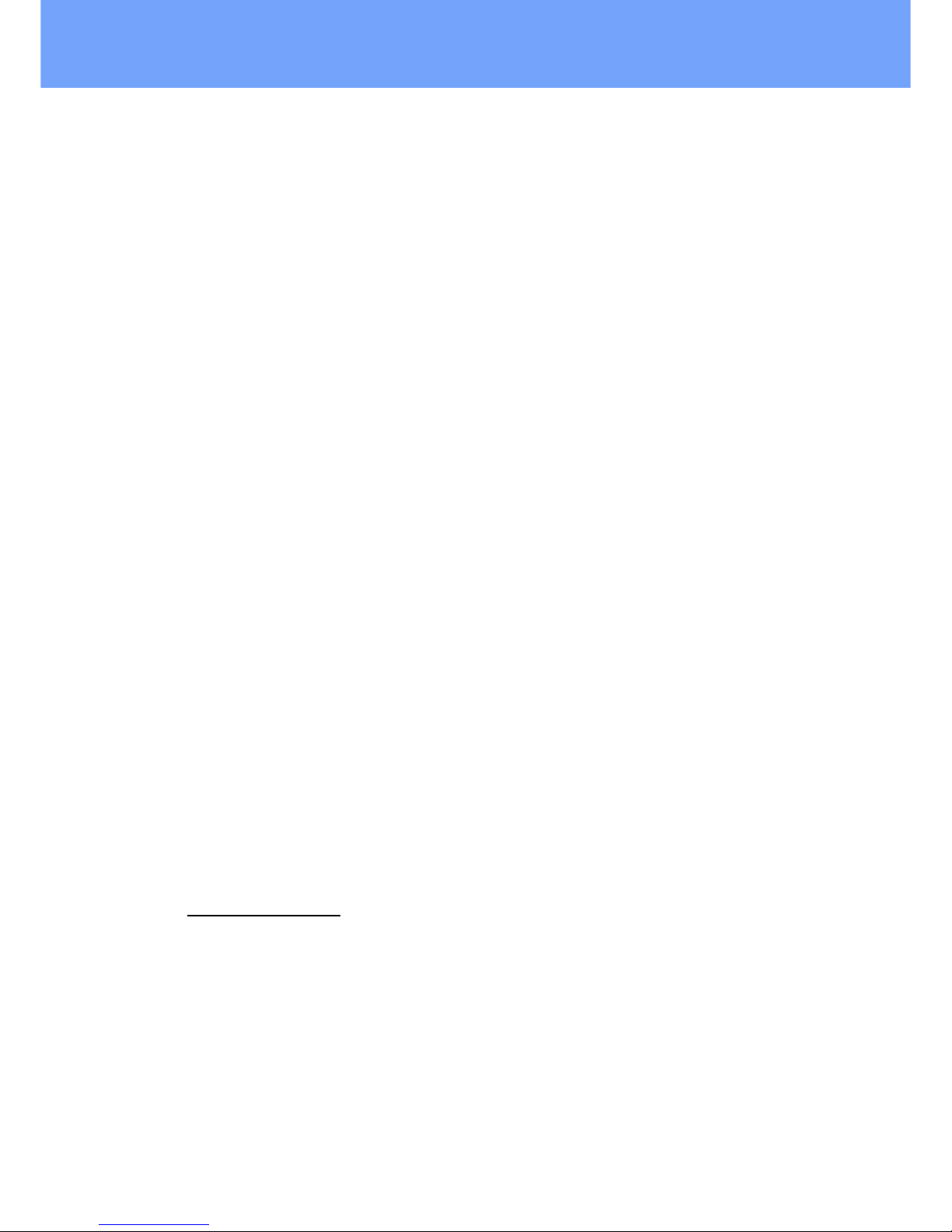
23
Expert Power Control 1202/1292 © 2018 Gude Analog- und Digitalsysteme GmbH
Operating
1. Preparing the SIM card
· If you are using a contracted SIM card, please start with step 2
· If you are using a prepaid SIM card, please take care:
o There has to be a positiv balance on the card
o The card has to be activated. New prepaid cards need some
manual operation at the start of usage. These requests have to be
made from a user with a cellphone.
2. SIM-card pin code
· The device awaits the SIM card pin code 1234 first. Enter this PIN to the
SIM card, by using a cellphone. In case you are using another pin code,
you have to configure the EPC NET GSM before you activate the GSM
part of the device! Otherwise this may lead to a lock of the SIM card.
· You can disable the need to enter the PIN code on the SIM card with a
mobile phone. In this case the EPC NET GSM accepts the SIM card
without checking the code.
3. Install SIM card
· Switch off the device or deactivate the GSM module. Alternatively, you
can just turn off the GSM module in the EPC NET GSM via software.
Never install a SIM card, when GSM module is active. Otherwise the
SIM card may be destroyed.
· Insert the SIM card into the Push Sim Holder.
4. Connect Antenna
· Take the GSM antenna from the box and screw it to the EPC NET GSM
by turning clockwise. It is enough to attract the connection hand-tight.
Never use pliers to tighten or similar to the antenna, thus inevitably destroying the antenna connection.
5. Activate the EPC NET GSM
· Power up the device. In factory default state, the GSM module is deactivated. This is a security setting in delivery to avoid accidentally locking
a SIM card with the wrong code.
· Log in on the web interface.
· Switch to Configuration / GSM / SIM.
· Here the button "Enable GSM" is set to "No", that is the GSM module is
turned off. Set the button to "yes", then press the button "Apply" to transmit the data to the EPC NET GSM.
· Wait some minutes, until the device has logged into the GSM. You can
see the status change from the Signal Tower indicator LED on the display or in the web interface.
GSM Status LED's
The GSM status LED's displays different states of the GSM module.
Signal Tower indicator off
GSM module is deactivated.
Signal Tower indicator on
GSM module activated.
Signal Strength Indicator
· 0 bars - no signal
· 2 bars - approx. 30%
· 4 bars - approx. 70%
Page 24
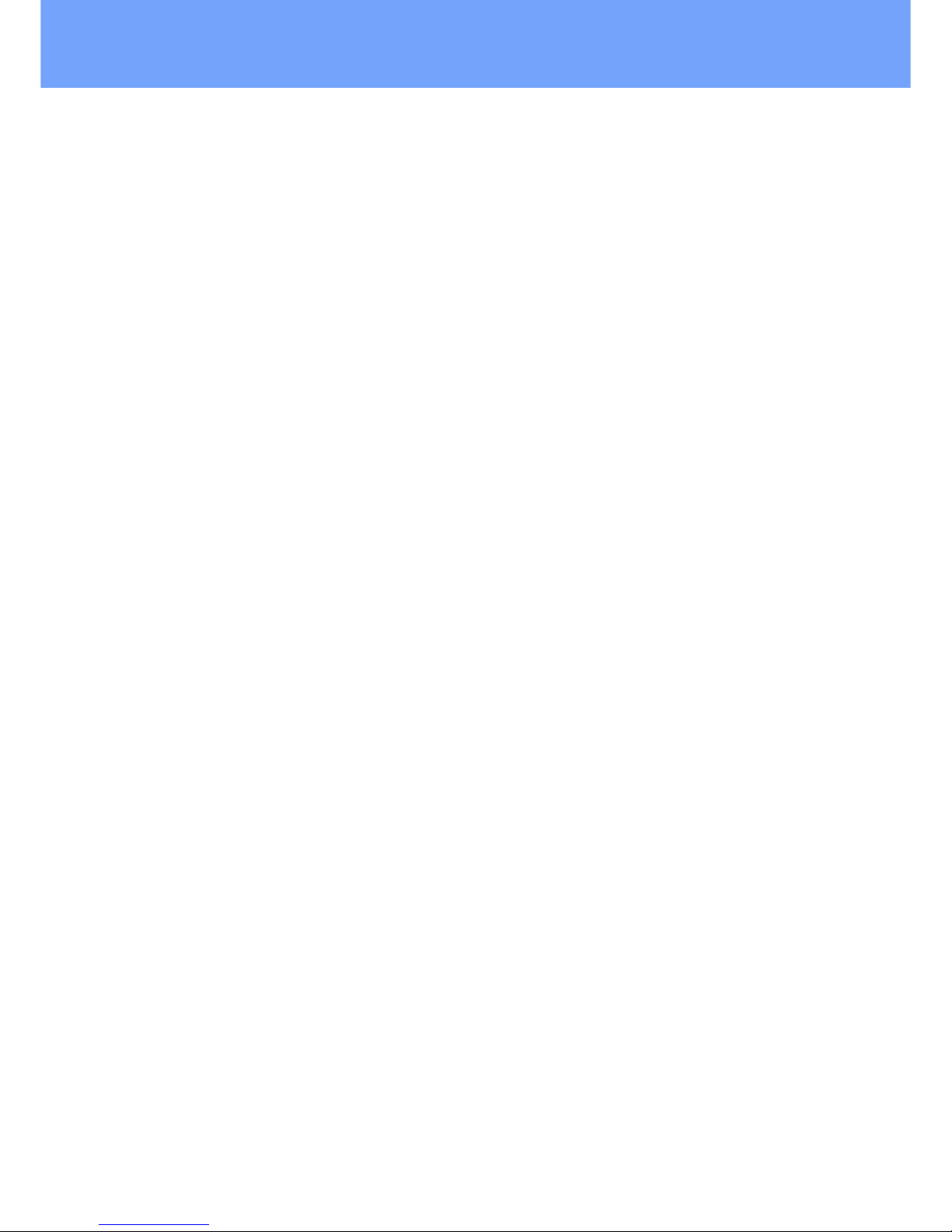
24
Expert Power Control 1202/1292 © 2018 Gude Analog- und Digitalsysteme GmbH
Operating
· 6 bars - approx. 100%
2.4.1
SMS
2.4.1.1
SMS Commands
Description of the SMS format to send commands to the device:
Format
%[cmd-name] [param 1] [...] [param N] {param 1} {...} {param N}
[param x] = mandatory parameter
{param x} = optional paramater
If activated, a port code or master code will be required. Entering these codes is initiated by p (for Port code) or m (for Master code).
2.4.1.1.1 Powerport: Query Power Port State
Format
%port state [portnumber] {Portcode/Mastercode}
Command:
Request of status of Power Port 1, Portcode 1111
%port state 1 p1111
Answer:
Hostname: EPC-1292
Power Port state: Port 1 is Off
Credit: 130.50 Eur
Temp. 1: 25.8 C
2.4.1.1.2 Powerport: Simple Switching
Format
%port [on, off, toggle] [portnumber] {Portcode/Mastercode}
Examples:
Switch off Power Port 2, Mastercode 2222
%port off 2 m2222
Toggle Power Port 8, Portcode 1238
%port toggle 8 p1238
Reset Power Port 6, Portcode 0123
%port reset 6 p0123
Switch on Power Port 1, without Portcode
%port on 1
Answer (example):
Device name: epc007
Power switch: Port 1 off -> on
Page 25
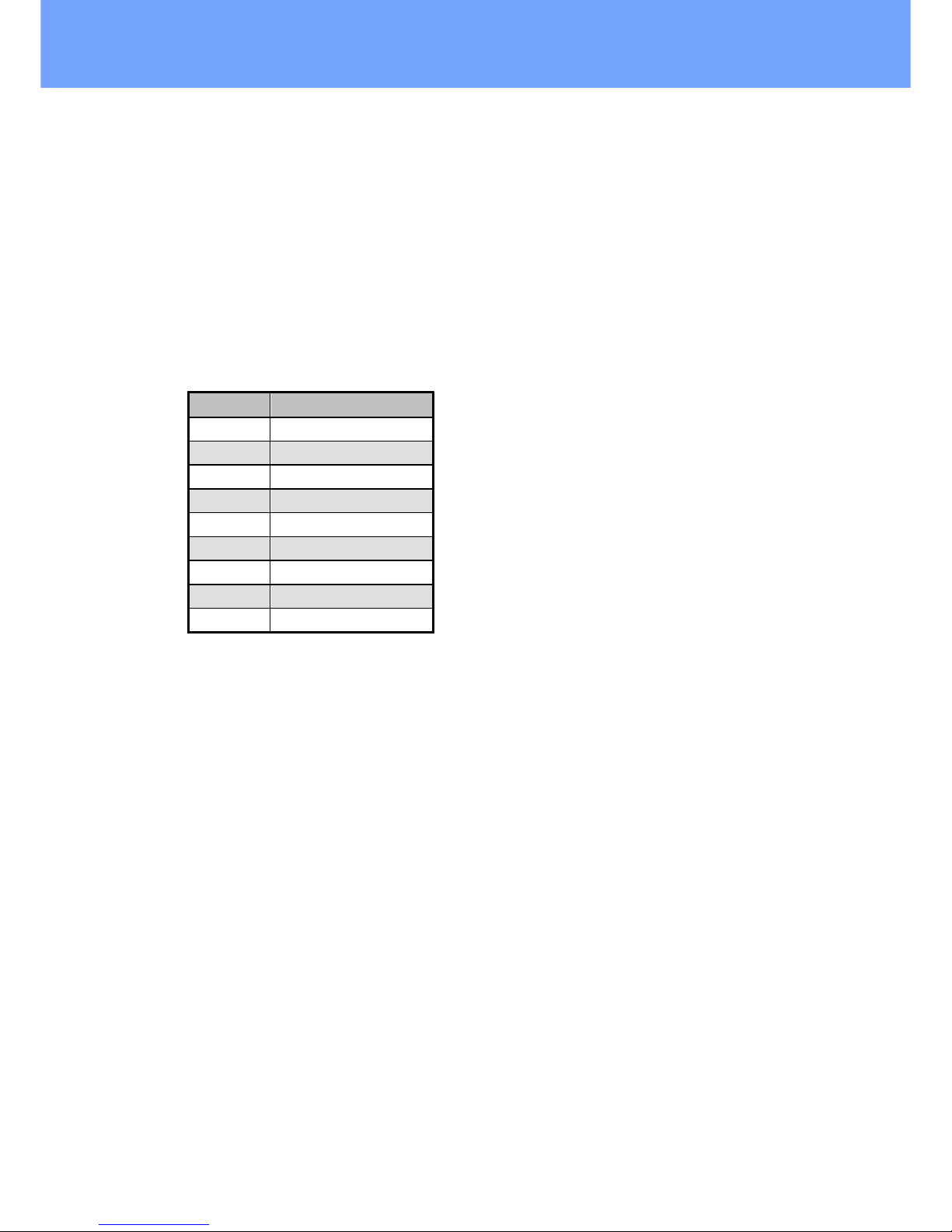
25
Expert Power Control 1202/1292 © 2018 Gude Analog- und Digitalsysteme GmbH
Operating
Account Credit: Credit: 130.50 Eur
2.4.1.1.3 Powerport: Advanced Switching (Batchmode)
Format
%port batchmode [portnumber] [batch-sequence-number] {Portcode/Mastercode}
[batch-sequence-number]
'11' .. '19' off, wait [t1 .. t9]s, on
'21' .. '29' on, wait [t1 .. t9]s, off
'31' .. '39' toggle, wait [t1 .. t9]s, toggle
Note: Sequence numbers are identical to the DTMF codes for voice calls.
tn
Time in seconds
t11t22t35t410t520t660t7
120t8240t9480
Example:
%port batchmode 1 13 m0123
Answer:
Device name: epc007
Switch sequence: Port 1 off -> t3 -> on
Account Credit: Credit 130.50
2.4.1.1.4 Powerport: Advanced Switching (coldstart)
The command 'coldstart' turns off all Powerports at once. Then it switches the ports
temporally delayed on again (according to the current power port configuration), as if
the device performs a cold start.
Format
%coldstart {mastercode}
Example:
%coldstart m0123
Answer:
Device name: epc007
Switch sequence: coldstart
Account Credit: Credit: 130.50 Eur
Page 26
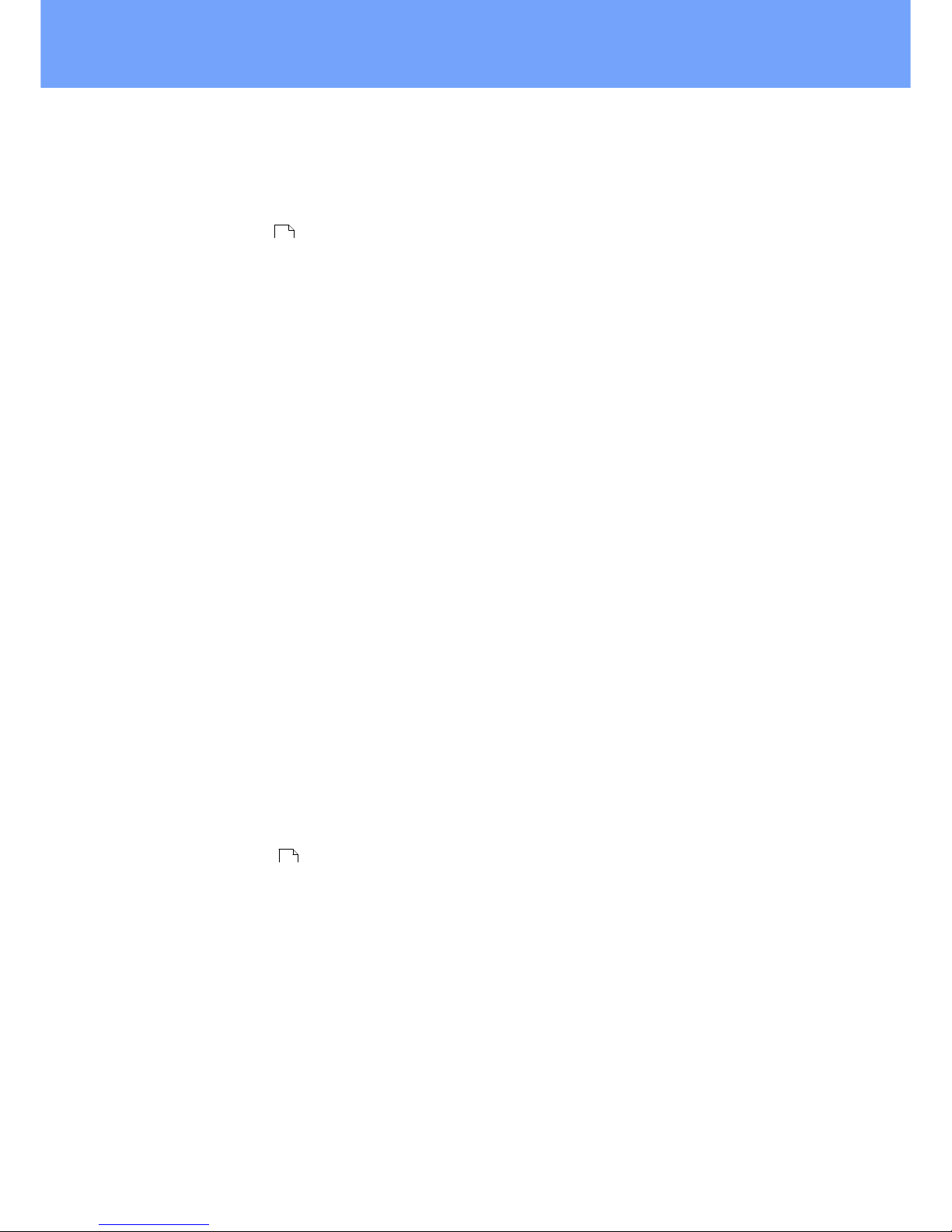
26
Expert Power Control 1202/1292 © 2018 Gude Analog- und Digitalsysteme GmbH
Operating
2.4.1.1.5 Configuration: Read
Format
%config get [config-name] {mastercode}
[config-name ]:
all
code
telbook
gsmstatus
temp
response
error
portname
adminnum
tempmin
tempmax
gsm
Example:
%config get code m1234
Answer:
Config: code = on
Example:
%config get all
Answer:
Config: code = on
telbook = off
[...]
adminnum = 0161123456
gsm = on
2.4.1.1.6 Configuration: Write
Format
%config set [config-name] [config-value] {Mastercode}
[config-name] :
code
telbook
gsmstatus
temp
response
error
portname
adminnum
tempmin
tempmax
gsm
Example:
%config set code off m1234
Answer:
Config: code = off
27
27
Page 27
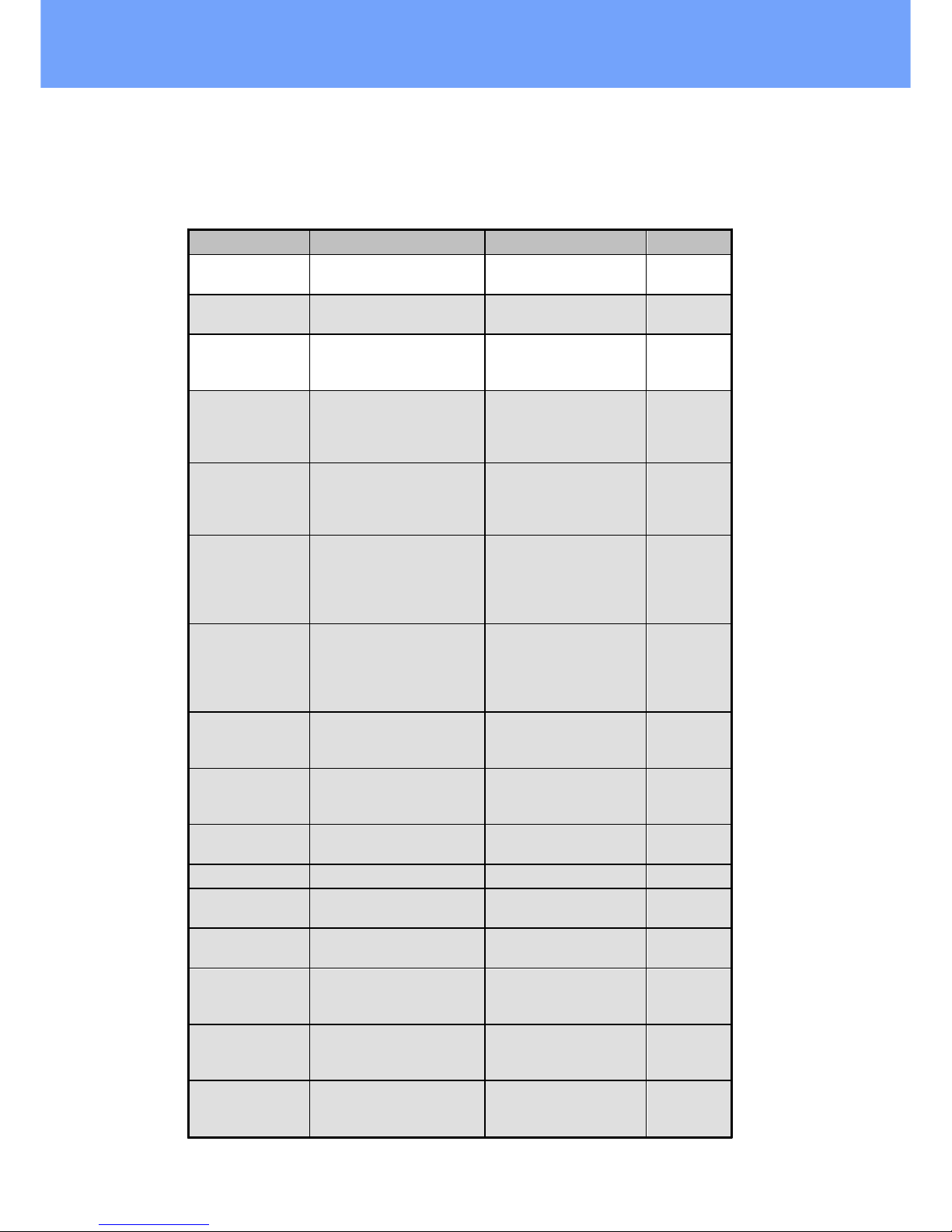
27
Expert Power Control 1202/1292 © 2018 Gude Analog- und Digitalsysteme GmbH
Operating
2.4.1.1.7 Configuration: All Parameter
Description
SMS [config-name]
SMS [config-value]
default
Master/Port
Code enabled?
code
on, off
off
Check of phone
book?
telbook
on, off
off
Send GSM
Status SMS to
'adminnum'
gsmstatus
on, off
off
Send SMS to
'adminnum' if
tempmin / tempmax are changed
temp
on, off
off
Send SMS reply
on SMS commands to recent
SMS user
response
on, off
on
Send SMS reply
with error message, if SMS
command was
malformed
error
on, off
on
States configured Port
name instead of
Power Port n in
SMS replies
portname
on, off
off
Allow deactivation of GSM
module via SMS
gsm
on, off
off
Phone number
for e-mail messages
email
max. 15 chars
Access only for
admin
mastergsm
on, off
off
Autosync
autosync
on, off
off
DTMF for
VoiceCall
calltone
on, off
off
Voice for
VoiceCall
callvoice
on, off
on
Phone number
for SMS messages
adminnum
max. 15 chars
Minimum value
for temperature
alerts
tempmin
'-20' .. '0'
0
Maximum value
for temperature
alerts
tempmax
'0' .. '90'
50
Page 28
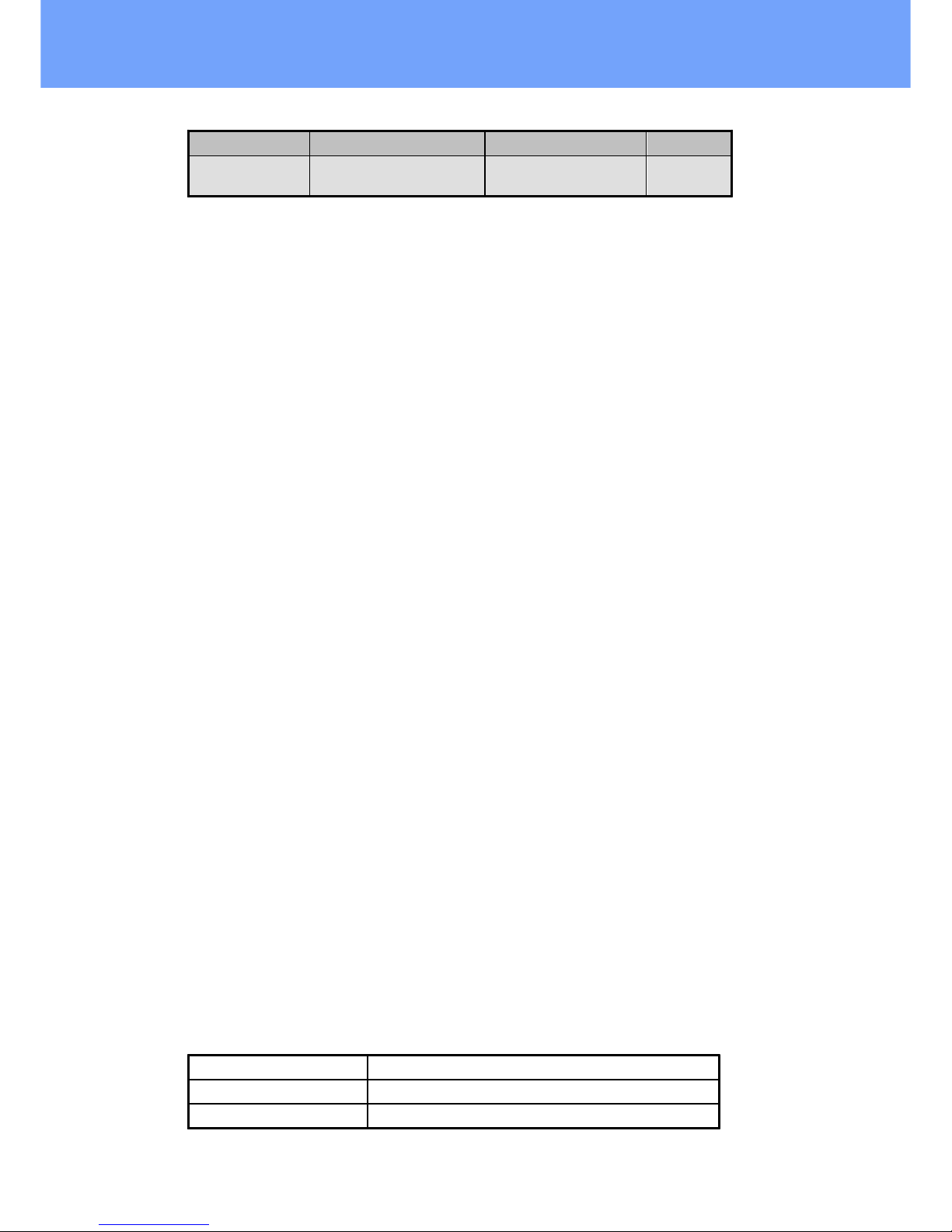
28
Expert Power Control 1202/1292 © 2018 Gude Analog- und Digitalsysteme GmbH
Operating
Description
SMS [config-name]
SMS [config-value]
default
Allows freecall
operation
freecall
on, off
off
2.4.1.1.8 Sensors: Query State
Format
%sensor state [portnumber, all] {Mastercode}
Example:
Query the state of all sensors, Mastercode 0000
%sensor state m0000
Answer:
Device name: epc007
Port: Sensor port 1
Sensor name: Temperature
Value: NC
Port: Sensor port 2
Sensor name: Temperature
Value: T=22.79C
Value: RH= 76.64%
Account credit: Credit: 130.50 Eur
2.4.1.1.9 Query Device State
Format
%all state {Mastercode}
Example:
Query the state of the device:
%all state
Answer:
Device name: epc007: Status
Outputport state: outp: 1=On 2=On 3=On 4=Off
Inputport state: dinp: 1=Off 2=Off 3=Off 4=Off
Sensor Port 1: senp 1: NC
Sensor Port 2: senp 2: T=22.79C RH= 76.64%
Account credit: Credit: 130.50 Eur
2.4.1.2
SMS replies
2.4.1.2.1 SMS command replies
A command reply SMS looks like:
Device name: [name]
prefix
[response text]
Command specific reply
Account credit: [x]
Page 29

29
Expert Power Control 1202/1292 © 2018 Gude Analog- und Digitalsysteme GmbH
Operating
[response text]
Device name: [name]
Power switch: [powerport] [s] -> [s]
[powerport] = Port 1 .. Port 99 (or Config:portname)
[s] = on .. off
Powerport state: [powerport] is [s], [...], [powerport] is [s]
[powerport] = Port 1 .. Port 99 (or Config:portname)
[s] = on .. off
Switch sequence: [s]
[s]
[powerport] [c] -> wait t -> [c]
[powerport] = 'Port 1' .. 'Port 99' (or Config:portname)
[c] = on, off, toggle, coldstart
Account credit: [x]
Config: name = value, [...], name = value
or
command parse error
2.4.1.2.2 Status Change Report SMS
A SMS status change request reply looks like:
Device name: [name]
Prefix
[response text]
Status change request specific reply
Account credit: [x]
[response text]
Device name: [name]
[powerport] -> [s]
[powerport] = 'Port 1' .. 'Port 99' (or Config:portname)
[s] = 'on' .. 'off'
[powerport] [s]
[powerport] = 'Port 1' .. 'Port 99' (or Config:portname)
[s] = batchmode, toggled, Coldstart
Temperature state: [val]
[val] = 'over the MAX limit', 'under the MIN limit'
Account credit: [x]
Page 30

30
Expert Power Control 1202/1292 © 2018 Gude Analog- und Digitalsysteme GmbH
Operating
2.4.2
Voice Call
2.4.2.1
Menu
For operating with VoiceCall, simply call the phone number of the SIM card of the GSM
module. When connection is established the device replies with the announcement:
"Main menu" and a DTMF tone
In the menu the navigation works via DTMF commands.
Each command starts with # and ends with *.
Numbers
Men
*1#
Power Port
*2#
Input Port
*8#
Status
You can combine multiple commands into a command. Just type the commands one
after another and terminate it as a whole with #.
*[Command 1][Command 2]...[Command n]#
Some commands may require the Port or MasterCode. These codes have to be added
at end of the command
Eample:
Navigate from Main Menu into the Status Menu using mastercode 1111
*8# - enter Status Menu
1111 - Mastercode
For the navigation in menus the following commands are required:
*99# - Jump to Main Menu
*98# - Return to prev Menu
*97# - Help
Page 31

31
Expert Power Control 1202/1292 © 2018 Gude Analog- und Digitalsysteme GmbH
Operating
2.4.2.1.1 Power Port Menu
Here you can choose and switch Power Ports or request the status of a Power Port.
Example:
*1# - Switch to Power Port menu
*5# - Choose Power Port 5
*01# - Switch on
Or connected into one command: *1501#
Example:
Page 32

32
Expert Power Control 1202/1292 © 2018 Gude Analog- und Digitalsysteme GmbH
Operating
*7# - Choose Power Port 7
*23# - Activate Batchmode No.23 for Power Port 7 - Powerport 7 on, wait t3, off
Example:
*3# - Choose Power Port 3
*03# - Request state of Power Port 4
Or as one command: *303#
Please check the Power Port commands [pc] for further information
2.4.2.1.2 Status Menu
Different states of the device can be requested
*00#
Value of the account of the PrePaid card
*01#
Request of an SMS with all power port information, announcement
"SMS sent"
*03#
Request of an SMS with configuration information, announcement
"SMS sent"
*04#
Request of actual sensor information (a sensor has to be connected)
*10#
Request of the state of all Power Ports
2.4.2.1.3 Parameter Description
[pn]
Power-Port Nummer
- Values: '1' .. '9'
[ps]
- Power-Port State
- Values: '0' .. '1'
(on/off)
[pc]
- Power-Port Command
- Values: '00' .. '89'
[in]
- Input-Port Number
- Values: '1' .. '9'
[is]
- Input-Port State
- Values: '0' .. '1'
(on/off)
[sq]
- Status Query
- Values '01' .. '89'
Special Menu Commands (90 .. 00)
- 99 : Jump to Main Menu
- 98 : return to prev Menu
Page 33

33
Expert Power Control 1202/1292 © 2018 Gude Analog- und Digitalsysteme GmbH
Operating
2.4.3
Power Port Commands
List of possible Power Port commands (pc)
Port Command
Command
Description
00
off
Switch off
01onSwitch on
02
toggle
Toggle
03
state info
Request of state of Power Port
04
reset
Switch off, wait 30 seconds, switch on
Port Command
Command
Description
11
Batchmode: off,
wait t1, on
Powerport off, wait t1, Power Port on
12
Batchmode: off,
wait t2, on
Powerport off, wait t2, Power Port on
13
Batchmode: off,
wait t3, on
Powerport off, wait t3, Power Port on
14
Batchmode: off,
wait t4, on
Powerport off, wait t4, Power Port on
15
Batchmode: off,
wait t5, on
Powerport off, wait t5, Power Port on
16
Batchmode: off,
wait t6, on
Powerport off, wait t6, Power Port on
17
Batchmode: off,
wait t7, on
Powerport off, wait t7, Power Port on
18
Batchmode: off,
wait t8, on
Powerport off, wait t8, Power Port on
19
Batchmode: off,
wait t9, on
Powerport off, wait t9, Power Port on
Page 34

34
Expert Power Control 1202/1292 © 2018 Gude Analog- und Digitalsysteme GmbH
Operating
Port Command
Command
Description
21
Batchmode: on,
wait t1, off
Powerport on, wait t1, Power Port off
22
Batchmode: on,
wait t2, off
Powerport on, wait t2, Power Port off
23
Batchmode: on,
wait t3, off
Powerport on, wait t3, Power Port off
24
Batchmode: on,
wait t4, off
Powerport on, wait t4, Power Port off
25
Batchmode: on,
wait t5, off
Powerport on, wait t5, Power Port off
26
Batchmode: on,
wait t6, off
Powerport on, wait t6, Power Port off
27
Batchmode: on,
wait t7, off
Powerport on, wait t7, Power Port off
28
Batchmode: on,
wait t8, off
Powerport on, wait t8, Power Port off
29
Batchmode: on,
wait t9, off
Powerport on, wait t9, Power Port off
Port Command
Command
Description
31
Batchmode:
toggle,
wait t1, toggle
Power Port toggle, wait t1, Power Port
toggle
32
Batchmode:
toggle,
wait t2, toggle
Power Port toggle, wait t2, Power Port
toggle
33
Batchmode:
toggle,
wait t3, toggle
Power Port toggle, wait t3, Power Port
toggle
34
Batchmode:
toggle,
wait t4, toggle
Power Port toggle, wait t4, Power Port
toggle
35
Batchmode:
toggle,
wait t5, toggle
Power Port toggle, wait t5, Power Port
toggle
36
Batchmode:
toggle,
wait t6, toggle
Power Port toggle, wait t6, Power Port
toggle
37
Batchmode:
toggle,
wait t7,toggle
Power Port toggle, wait t7, Power Port
toggle
38
Batchmode:
toggle,
wait t8, toggle
Power Port toggle, wait t8, Power Port
toggle
39
Batchmode:
toggle,
wait t9, toggle
Power Port toggle, wait t91, Power Port
toggle
Page 35

35
Expert Power Control 1202/1292 © 2018 Gude Analog- und Digitalsysteme GmbH
Operating
tn
Time in seconds
t11t22t35t410t520t660t7
120t8240t9480
2.4.4
Security
Please note that the device has no security options set in the delivery settings, in order
to allow a quick start. For a later use we strongly recommend that you activate the
phone book check and code queries. The phone book check provides pretty high security, because only phone book members can operate the device. Unfortunately, there
are mobile carriers that allow to simulate any number with some technical effort. These
numbers will be marked with a special bit and can only be identified by the police as
forged. Unfortunately the GSM network has no possibility to identify this fake numbers.
For this reason we recommend the code query.
Access
Phonebook
Check
Port/Maste
rCode
Security
Anybody
off
off
Very low
Phonebook Check
on
off
Normal
Code Check
offonHigh
Phonebook and
Code Check
on
on
Very high
Page 36

Configuration
Page 37

37
Expert Power Control 1202/1292 © 2018 Gude Analog- und Digitalsysteme GmbH
Configuration
3 Configuration
TCP/IP configuration by DHCP
After switching on the device is scanning on the Ethernet for a DHCP server and requests an unused IP address. Check the IP address that has been assigned and adjust if necessary, that the same IP address is used at each restart. To turn off DHCP
use the software GBL_Conf.exe or use the configuration via the web interface.
To check the network settings with GBL_Conf.exe, start the program and choose "All
Devices" in the "Search" menu. From the list select the appropriate device. The lower
part of the left half of the window now shows the current network settings of the device.
If the IP address is displayed with the default settings (192.168.0.2), either no DHCP
server is present on the network, or there could be no free IP address assigned to it.
3.1 Power Ports
Choose Power Port to configure: This field is used to select the power ports to be configured.
Label: You can assign a name up to 15 characters for each of the power ports. Using
the name, an identification of the the device connected to the port can be facilitated.
Start-up Monitoring
It is important, that if necessary the condition of the power ports can be restored after a
power failure. Therefore each port can be configured with Initialization status to a specific start-up state. This start-up sequence can be carried out delayed by the parameter
Initialization Delay. There is in any case a minimum one-second delay between switching of ports.
Initialization status(coldstart): This is the port state (on, off, remember last state) the
port should be set when the device is turned on. The setting "remember last state"
saves the last manually set state of the power port in the EEPROM.
Page 38

38
Expert Power Control 1202/1292 © 2018 Gude Analog- und Digitalsysteme GmbH
Configuration
Initialization delay: Here can be configured how long the port should wait to switch to its
defined state after the device is turned on. The delay may last up to 8191 seconds.
This corresponds to a period of approx. two hours and 20 minutes. A value of zero
means that the initialization is off.
GSM Portcode (only EPC 1292): Sets the individual port access code.
Repower delay: When this feature is enabled (value greater than 0), the power port will
switch itself on again a specified time after it has been disabled. Unlike the "Reset" button this function applies to all switch actions, including SNMP, or an optional serial interface.
Reset Duration: When the "Reset" button is triggered, the device turns the power port
off, waits for the time entered here (in seconds) and turns the power port on.
3.1.1
Watchdog
The watchdog feature enables to monitor various remote devices. Therefore either
ICMP pings or TCP pings are sent to the device to be monitored. If these pings are not
answered within a certain time (both the time and the number of attempts can be set),
the port is reset. This allows e.g. to automatically restart not responding server or NAS
systems. The mode IP master-slave port allows you to switch a port depending on the
availability of a remote device.
When a watchdog is activated it presents various information in the Control Panel. The
information is color-coded.
· Green text: The watchdog is active and regularly receives ping replies.
· Orange text: The watchdog is currently enabled, and waits for the first Ping re-
sponse.
· Red text: The watchdog is active and receives no ping replies anymore from the configured IP address.
After the watchdog has been enabled, the display remains orange until the watchdog
receives a ping response for the first time. Only then the watchdog is activated. Even
after triggering a watchdog and a subsequent power port reset, the display will remain
orange until the device is rebooted and responds again to ping requests. This will prevent a premature watchdog reset of the port, e.g. when a server needs a long time for
a file check.
You can monitor devices on your own network, as well as devices on an external network, e.g. the operating status of a router.
Page 39

39
Expert Power Control 1202/1292 © 2018 Gude Analog- und Digitalsysteme GmbH
Configuration
Enable watchdog: Enables the watchdog function for this Power Port.
Watchdog type: Here you can choose between the monitoring by ICMP pings or TCP
pings.
· ICMP Pings: The classic ping (ICMP echo request). It can be used to check the accessibility of network devices (for example, a server).
· TCP Pings: With TCP pings, you can check if a TCP port on the target device would
accept a TCP connect. Therefore a non-blocked TCP port should be selected. A
good choice would be port 80 for http or port 25 for SMTP.
TCP port: Enter the TCP port to be monitored. When using ICMP pings this is not
needed.
Hostname: The name or IP address of the monitored network device.
Ping interval: Select the frequency (in seconds) at which the ping packet is sent to
each network device to check its operating status.
Ping retries: After this number of consecutive unanswered ping requests the device is
considered inactive.
Watchdog mode: When Reset port when host down is enabled, the Power Port is
turned off and switched back on after the time set in Reset Duration. In mode Switch
off once when host down the Power Port remains disabled.
At the default setting (Infinite wait for booting host after reset) the watchdog monitors
the connected device. When there is no longer a reply after a set time, the watchdog
performs the specified action, usually a reset of the Power Port. Now the watchdog
waits until the monitored device reports again on the network. This may take several
minutes depending on the boot duration of the device. Only when the device is accessible from network again, the watchdog is re-armed. If the option Repeat reset on booting host after x ping timeout is enabled, this mechanism is bypassed. Now the watchdog is re-activated after N Ping intervals (input field ping timeouts).
When enabling the IP master-slave mode, the port is switched depending on the availability of a remote device. Depending on the configuration, the port is switched on
when the terminal is reachable, or vice versa.
The option Repeat reset on booting host after x ping timeout has the following pitfall: If a server, that is connected to the monitored Port is in need for a long boot process (e.g. it is doing a file system check), the server would probably exceed the tripping time of the watchdog. The server would be switched off and on again, and the file
system check is restarted. This would be repeated endlessly.
3.2 Ethernet
Page 40

40
Expert Power Control 1202/1292 © 2018 Gude Analog- und Digitalsysteme GmbH
Configuration
3.2.1
IP Address
Hostname: Here you can enter a name with up to 63 characters. This name will be
used for registration on the DHCP server.
Special characters and umlauts can cause problems in the network.
IPv4 Address: The IP address of the device.
IPv4 Netmask: The network mask used in the network.
IPv4 Gateway address: The IP address of the gateway.
IPv4 DNS address: The IP address of the DNS server.
Use IPv4 DHCP: Select "yes" if the TCP/IP settings should be obtained directly from
the DHCP server: When the function is selected, each time the device powers up it is
checked if a DHCP server is available on the network. If not, the last used TCP/IP setting will be used further.
Use IPv6 Protocol: Activates IPv6 usage.
Use IPv6 Router Advertisement: The Router Advertisement communicates with the
router to make global IPv6 addresses available.
Use DHCP v6: Requests from an existing DHCPv6 server addresses of the configured
DNS server.
Use manual IPv6 address settings: Activates the entry of manual IPv6 addresses.
IPv6 status: Displays the IPv6 addresses over which the device can be accessed, and
additionally DNS and router addresses.
Page 41

41
Expert Power Control 1202/1292 © 2018 Gude Analog- und Digitalsysteme GmbH
Configuration
For IP changes a firmware reset is required. This can be done in the Maintenance
web page. A restart of the device leads by no means to a change of the relay states.
Manual IPv6 Configuration
The input fields for the manual setting of IPv6 addresses allow you to configure the
prefix of four additional IPv6 device addresses, and to set two DNS addresses, and a
gateway.
3.2.2
IP ACL
Reply ICMP ping requests: If you enable this feature, the device responds to ICMP
pings from the network.
Page 42

42
Expert Power Control 1202/1292 © 2018 Gude Analog- und Digitalsysteme GmbH
Configuration
Enable IP filter: Enable or disable the IP filter here. The IP filter represents an access
control for incoming IP packets.
Please note that when IP access control is enabled HTTP and SNMP only work if
the appropriate servers and clients are registered in the IP access control list.
If you choose a wrong IP ACL setting and locked yourself out, please activate the
Bootloader Mode and use GBL_Conf.exe to deactivate the IP ACL. Alternatively, you
can reset the device to factory default.
3.2.3
HTTP
HTTP Server option: Selects whether access is possible only with HTTP, HTTPS, or
both.
Server port HTTP: Here can be set the port number of the internal HTTP. Possible values ??are from 1 to 65534 (default: 80). If you do not use the default port, you must append the port number to the address with a colon to address the device from a web
browser. Such as: "http://192.168.0.2:800"
Server port HTTPS; The port number to connect the web server via the SSL (TLS) protocol.
Enable Ajax autorefresh: If this is activated, the information of the status page is automatically updated via http request (AJAX).
For some HTTP configuration changes a firmware reset is required. This can be
done in the Maintenance web page. A restart of the device leads by no means to a
change of the relay states.
Enable password protection: Password access protection can be activated. If the admin password is assigned, you can only log in by entering this password to change settings. Users can log in by entering the user password in order to query the status information and initiate switching operations.
Page 43

43
Expert Power Control 1202/1292 © 2018 Gude Analog- und Digitalsysteme GmbH
Configuration
Use radius server passwords: Username and password are validated by a Radius
Sever.
Use locally stored passwords: Username and password are stored locally. In this case,
an admin password and a user password must be assigned. The password can have a
maximum of 31 characters. The name "admin" and "user" are provided for the user
name in the password entry mask of the browser. In factory settings, the password for
the admin is set to "admin" or "user" for the user password.
If the password mask is redisplayed, only four "bullets" are shown as a symbolic
placeholder, since for security reasons the device never stores the password itself, but
only the SHA2-256 hash. If you want to change a password, the complete password
must always be re-entered.
If you have forgotten your password, please activate the bootloader mode and
then turn off the password prompt in GBL_Conf.exe.
3.3 Protocols
3.3.1
Console
Enable Telnet: Enables Telnet console .
Telnet TCP port: Telnet sessions are accepted on this port.
Raw mode: The VT100 editing and the IAC protocol are disabled.
Activate echo: The echo setting if not changed by IAC.
Active negotiation: The IAC negotiation is initiated by the server.
Require user login: Username and password are required.
Delay after 3 failed logins: After 3 wrong entries of username or password, the next login attempt is delayed.
Page 44

44
Expert Power Control 1202/1292 © 2018 Gude Analog- und Digitalsysteme GmbH
Configuration
Use radius server passwords: Username and password are validated by a Radius
Sever.
Use locally stored passwords: Username and password are stored locally
3.3.2
Syslog
Enable Syslog: Enables the usage of Syslog Messages.
Syslog Server: If you have enabled Syslog Messages, enter the IP address of the
server to which the syslog information should be transmitted.
3.3.3
SNMP
SNMP-get: Enables the acceptance of SNMP-GET commands.
Page 45

45
Expert Power Control 1202/1292 © 2018 Gude Analog- und Digitalsysteme GmbH
Configuration
SNMP-set: Allows the reception of SNMP-SET commands.
SNMP UDP Port: Sets the UDP port where SNMP messages are received.
Enable SNMP v2: Activates SNMP v2.
Because of security issues, it is advisable to use only SNMP v3, and to disable
SNMP v2. Accesses to SNMP v2 are always insecure.
Community public: The community password for SNMP GET requests.
Community private: The community password for SNMP SET requests.
Enable SNMP v3: Activates SNMP v3.
SNMP v3 Username: The SNMP v3 User Name.
SNMP v3 Authorization Algorithm: The selected Authentication Algorithm.
SNMP v3 Privacy Algorithm: SNMP v3 Encryption Algorithm..
If the password mask is redisplayed, only four "bullets" are shown as a symbolic
placeholder, since for security reasons the device never stores the password itself, but
only the key formed using the Authorization Algorithm. If you want to change a password, the complete password must always be re-entered.
The calculation of the password hashes varies with the selected algorithms. If the
Authentication or Privacy algorithms are changed, the passwords must be re-entered
in the configuration dialog. "SHA-384" and "SHA512" are calculated purely in software.
If "SHA-512" is set on the configuration page, the time for the key generation may take
once up to approx. 45 seconds.
Send SNMP traps: Here you can specify whether, and in what format the device should
send SNMP traps.
SNMP trap receiver: You can insert here up to eight SNMP trap receiver.
MIB table: The download link to the text file with the MIB table for the device.
More information about SNMP settings are available from our support or can be found
on the Internet at www.gude.info/wiki.
Page 46

46
Expert Power Control 1202/1292 © 2018 Gude Analog- und Digitalsysteme GmbH
Configuration
3.3.4
Radius
Enable Radius Client: Enables validation over Radius.
Use CHAP: Use CHAP password encoding.
Use Message Authentication: Adds the "Message Authentication" attribute to the
Authentication Request.
Primary Server: Name or IP address of the Primary Radius server.
Shared secret: Radius Shared Secret.
Timeout: How long (in seconds) will be waited for a response from an Authentication
Request.
Retries: How often an authentication request is repeated after a timeout.
Use Backup Server: Activates a Radius Backup server.
Backup Server: Name or IP address of the Radius Backup server.
Shared secret: Radius Shared Secret.
Timeout: How long (in seconds) will be waited for a response from an Authentication
Request.
Retries: How often an authentication request is repeated after a timeout.
Page 47

47
Expert Power Control 1202/1292 © 2018 Gude Analog- und Digitalsysteme GmbH
Configuration
Test Username: Username input field for Radius test.
Test Password: Password input field for Radius test.
The "Test Radius Server" function allows you to check whether a combination of Username and Password is accepted by the configured Radius Servers.
3.3.5
Modbus TCP
Enable Modbus TCP: Enables Modbus TCP support.
Modus TCP port: The TCP/IP port number for Modbus TCP.
Page 48

48
Expert Power Control 1202/1292 © 2018 Gude Analog- und Digitalsysteme GmbH
Configuration
3.4 Sensors
Sensor: Selects a type of sensor to configure it. The first digit "1" indicates the number
of the sensor port (only important for devices with more than one sensor port). This is
followed by the sensor name, and the changeable sensor name.
Sensor Name: Changeable name for this sensor. Temperature and humidity can have
different names, even if they are from the same sensor.
Select Sensor Field: Selects a data channel from a sensor.
Enable ... Messages: Enables the generation of sensor messages.
Maximum/Minimum value: Here you can choose whether, and at what Maximum/Minimum temperature or humidity measurements limits the alerts are send via SNMP
traps, syslog or e-mail.
Hysteresis: This describes the margin of when an event is generated after the measured value has crossed the chosen limit.
Message channels: Enables the generation of messages on different channels. If you
activate SMS messages, several recipients can be selected from the phonebook (only
EPC 1292). On this example screenshot the recipients "Paul" and "Mary" are enabled,
SMS sending for "Peter" is disabled.
Min/Max measurement period: Selects the time range for the sensor min/max values
on the overview web page.
Page 49

49
Expert Power Control 1202/1292 © 2018 Gude Analog- und Digitalsysteme GmbH
Configuration
Hysteresis Example:
A Hysteresis value prevents that too much messages are generated, when a sensor
value is jittering around a sensor limit. The following example shows the behavior for a
temperature sensor and a hysteresis value of "1". An upper limit of "50 °C" is set.
Example:
49.9 °C - is below the upper limit
50.0 °C - a message is generated for reaching the upper limit
50.1 °C - is above the upper limit
...
49.1 °C - is below the upper limit, but in the hysteresis range
49.0 °C - is below the upper limit, but in the hysteresis range
48.9 °C - a message is generated for underrunning the upper limit inclusive hysteresis
range
...
3.4.1
Port Switching
Depending on the measured Current and the measured sensor values, switching actions can be triggered. During operation, the actions configured for crossing the limits
are executed. For example, when a value moves from the range "above max value" inside the range "below max value", the action defined for "below max value" is performed. In the case of device start, configuration or plug-in of the sensor, the actions
corresponding to the range in which the current temperature is located are switched.
Example with "Maximum value" of 65 °C, "Minimum value" of 25 °C and hysteresis of 3
°C. The dotted line shows the hysteresis.
Page 50

50
Expert Power Control 1202/1292 © 2018 Gude Analog- und Digitalsysteme GmbH
Configuration
Actions during configuration, device start or plugging in the sensor (for given example):
actual temperature
during configuration
actions
70 °C
Port 1 Off (above max) + Port 2 On (above min)
45 °C
Port 1 On (below max) + Port 2 On (above min)
20 °C
Port 1 On (below max) + Port 2 Off (below min)
Action matrix during operation when limit values are exceeded (for given example):
to "above max"
to "below max"
to "above min"
to "below min"
from "above
max"
-
P1 On
P1 On
P1 On + P2 Off
from "below max"
P1 Off--
P2 Off
from "above min"
P1 Off--
P2 Off
from "below min"
P1 Off + P2 On
P2 On
P2 On
-
Only the switching operations for which actions have been defined, are triggered. If
no "On" or "Off" action is defined for a port, the port can never reach this state by exceeding sensor values. Unless it is the initial state.
3.5 E-Mail
Enable E-Mail: Activates the e-mail dispatch of messages.
Sender address: The e-mail address of the sender.
Page 51

51
Expert Power Control 1202/1292 © 2018 Gude Analog- und Digitalsysteme GmbH
Configuration
Recipient address: The e-mail address of the recipient. Additional email addresses,
separated by comma, can be specified. The input limit is 100 characters.
SMTP Server: The SMTP IP-address of the e-mail server. Either as FQDN, e.g:
"mail.gmx.net", or as IP-address, e.g: "213.165.64.20". If required, attach a designated
port, e.g: "mail.gmx.net:25".
SMTP server port: The port address of the e-mail server. In the normal case this
should be the same as the default, that is determined by the setting SMTP Connection
Security.
SMTP Connection Security: Transmission via SSL or no encryption.
SMTP Authentification (password): Authentication method of the E-Mail Server.
Username: User name that is registered with the SMTP E-Mail server.
Set new password: Enter the password for the login to the e-mail server.
Repeat password: Enter the password again to confirm it.
If the password mask is redisplayed, only four "bullets" are shown as a symbolic
placeholder, since for security reasons the password is never shown itself. If you want
to change a password, the complete password must always be re-entered.
E-Mail Logs: Logging of E-Mail system messages.
3.6 Front Panel
Button Lock: Disables the front buttons (activates the key lock) with the exception of
the bootloader activation.
Dark Display: The 7-segment display remains dark. Front button activity temporarily
switches the display on.
Default Display: Selects what sensor is displayed in the display.
3.7 GSM
Page 52

52
Expert Power Control 1202/1292 © 2018 Gude Analog- und Digitalsysteme GmbH
Configuration
3.7.1
GSM General
Enable GSM: Activates the built-in GSM module
SIM PIN: Switches the PIN request of the SIM card on. A wrong Pin leads to a blocking
of the SIM card. You cannot change the PIN of the SIM card via this menu option.
My phone number: Please enter here the phone number of the inserted SIM card
Admin SMS number: All device changes are sent via SMS to this mobile number.
Enable admin GSM status information: When active, all GSM status changes are sent
via SMS to the Admin.
Enable admin GSM E-mail: When active, all GSM status changes are sent via email to
the Admin. The e-mails are sent via the SMS to email gateway.
Admin E-mail: Email address to which the GSM messages are sent.
Enable DTMF/SMS access codes: When activated, the Mastercode or Portcode is
needed to switch a port.
Master code: Sets the GSM Mastercode.
Page 53

53
Expert Power Control 1202/1292 © 2018 Gude Analog- und Digitalsysteme GmbH
Configuration
3.7.2
GSM Misc
Enable phonebook check: If selected, only numbers registered to the phonebook can
access the GSM module. All other numbers are ignored.
Enable freecall: When active, without accumulating phone charges, the functions assigned to a dialed number can be triggered.
Enable GSM for admin only: If enabled, the GSM functions can only be used when activated from the entered GSM Admin number.
Enable SMS response: When activated, every command SMS is acknowledged from
an answer SMS.
Enable SMS errors/warning: Enables the sending of an error SMS when a defective
command SMS was received.
Enable coverage messages: Sends status messages, when the signal quality is changing.
Enable port name indication: If selected, the complete portname is sent via SMS. E.g.,
instead of "Port 1" the name "server 1. floor". This can lead to longer SMS with higher
costs.
Enable autosync SMS: When this options is enabled, the EPC tries to request date and
time information from the GSM network after power-up.
Enablevoice in voice call: If enabled, you hear voice samples when a call is coming in
(Voicecall).
machine-to-machine DTMF tones: Enables DTMF tones in voice steering.
Page 54

54
Expert Power Control 1202/1292 © 2018 Gude Analog- und Digitalsysteme GmbH
Configuration
3.7.3
GSM Phonebook
The phonebook can be used to store telephone numbers under a name. When the
phonebook is activated only stored numbers can access the device.
Furthermore, the "FreeCall" option can be assigned to every number in the phone
book. If this number is recognized, a preselected action is executed without accepting
the call.
An active "FreeCall" number cannot activate other functions via "Voicecall". If you want
to use the voice menu with a "FreeCall" number, you have to suppress the phone number.
3.7.4
GSM SIM Card
To enter a new SIM card, please press the button "Change GSM SIM-card".
3.7.5
GSM Provider
This menu only appears when you insert a SIM card from a phone company that operates outside of Germany. To receive necessary information, contact your wireless service provider.
IMSI: Your IMSI number.
Page 55

55
Expert Power Control 1202/1292 © 2018 Gude Analog- und Digitalsysteme GmbH
Configuration
The International Mobile Subscriber Identity (IMSI) is used in GSM and UMTS mobile
networks to uniquely identify network nodes (internal subscriber identity). Among other
data, the IMSI is stored in a special smart card, the so-called SIM (Subscriber Identity
Module). A worldwide unique IMSI number is awarded every customer of a mobile network. While the IMSI has nothing to do with the telephone number that is assigned to
the SIM card.
SMS to Email Gateway: The number of the SMS to email gateway for your network
provider.
Balance request code: Please enter the word that names the prepaid balance: e.g.
"balance", "conto", "balances".
You will find this word in the news of your provider when you query your prepaid balance. The correct spelling is important to help the device recognizing whether the current balance is communicated in a message.
Balance parsing string: Enter the query that you send to your provider to access your
prepaid balance: E.g. *101#
Page 56

Specifications
Page 57

57
Expert Power Control 1202/1292 © 2018 Gude Analog- und Digitalsysteme GmbH
Specifications
4 Specifications
4.1 IP ACL
IP Access Control List
The IP Access Control List (ACL IP) is a filter for incoming IP packets. If the filter is
active, only the hosts and subnets whose IP addresses are registered in the list, can
contact via HTTP or SNMP, and make changes. For incoming connections from unauthorized PCs, the device is not completely transparent. Due to technical restraints, a
TCP/IP connection will be accepted at first, but then rejected directly.
Examples:
Entry in the IP ACL
Meaning
192.168.0.123
the PC with IP Address "192.168.0.123" can access the device
192.168.0.1/24
all devices of subnet "192.168.0.1/24" can access the device
1234:4ef0:eec1:0::/64
all devices of subnet "1234:4ef0:eec1:0::/64" can access the device
If you choose a wrong IP ACL setting and locked yourself out, please activate the
Bootloader Mode and use GBL_Conf.exe to deactivate the IP ACL. Alternatively, you
can reset the device to factory default.
4.2 IPv6
IPv6 Addresses
IPv6 addresses are 128 bit long and thus four times as long as IPv4 addresses. The
first 64 bit form a so-called prefix, the last 64 bit designate a unique interface identifier.
The prefix is composed of a routing prefix and a subnet ID. An IPv6 network interface
can be reached under several IP addresses. Usually this is the case under a global address and the link local address.
Address Notation
IPv6 addresses are noted in 8 hexadecimal blocks at 16 bit, while IPv4 normally is
noted in decimal. The seperator is a colon, not a period.
E.g.: 1234:4ef0:0:0:0019:32ff:fe00:0124
Leading zeros may be omitted within a block. The previous example can be rewritten
as:
1234:4ef0:0:0:19:32ff:fe00:124
One may omit one or more successive blocks, if they consist of zeros. This may be
done only once within an IPv6 address!
1234:4ef0::19:32ff:fe00:124
Page 58

58
Expert Power Control 1202/1292 © 2018 Gude Analog- und Digitalsysteme GmbH
Specifications
One may use the usual decimal notation of IPv4 for the last 4 bytes:
1234:4ef0::19:32ff:254.0.1.36
4.3 Radius
The passwords for HTTP, telnet, and serial console (depending on the model) can be
stored locally and / or authenticated via RADIUS. The RADIUS configuration supports
a primary server and a backup server. If the primary server does respond, the RADIUS
request is sent to the backup server. If the local password and RADIUS are enabled at
the same time, the system is first checking locally, and then in the event of a failure the
RADIUS servers are contacted.
RADIUS attributes
The following RADIUS attributes are evaluated by the client:
Session-Timeout: This attribute specifies (in seconds) how long an accepted RADIUS
request is valid. After this time has elapsed, the RADIUS server must be prompted
again. If this attribute is not returned, the default timeout entry from the configuration is
used instead.
Filter-Id: If the value "admin" is set for this attribute, then an admin rights are assigned
for the login, otherwise only user access.
Service-Type: This is an alternative to Filter-Id. A service type of "6" or "7" means admin rights for the HTTP login, otherwise only limited user access.
HTTP Login
The HTTP login takes place via Basic Authentication. This means that it is the responsibility of the web server, how long the login credentials are temporarily stored there.
The RADIUS parameter "Session-Timeout" therefore does not determine when the
user has to login again, but at what intervals the RADIUS servers are asked again.
4.4 Automated Access
The device can be accessed automatically via four different interfaces, which offer different possibilities to access the configuration data and status information. Only http
and the console (telnet and serial) provide full access to the device.
List of different access options (if supported by the model):
Interface
Scope of Access
HTTP
read / write all configuration data
read / write all status information
Console
read / write all configuration data
read / write all status information
SNMP
read / write status of Power Ports (relays)
read / write names of Power Ports (relays)
read / write status of Port start configuration
read / write status Buzzer
67
59
Page 59

59
Expert Power Control 1202/1292 © 2018 Gude Analog- und Digitalsysteme GmbH
Specifications
read measurement values of external sensors
read measurement values of all energy sensors
resetting the energy meters
read the status of Overvoltage Protection
Modbus TCP
read / write status of Power Ports (relays)
read status of Inputs
read measurement values of external sensors
read measurement values of all energy sensors
The device can be controlled via HTTP interface with CGI commands and returns the
internal configuration and status in JSON format. The structure of the CGI commands
and the JSON data is explained in more detail in our Wiki article:
http://wiki.gude.info/EPC_HTTP_Interface
4.5 SNMP
SNMP can be used for status information via UDP (port 161). Supported SNMP commands are:
· GET
· GETNEXT
· GETBULK
· SET
To query via SNMP you need a Network Management System, such as HP OpenView,
OpenNMS, Nagios etc., or the simple command line tools of NET-SNMP software. The
device supports SNMP protocols v1, v2c and v3. If traps are enabled in the configuration, the device messages are sent as notifications (traps). SNMP Informs are not supported. SNMP Requests are answered with the same version with which they were
sent. The version of the sent traps can be set in the configuration.
MIB Tables
The values that can be requested or changed by the device, the so-called "Managed
Objects", are described in Management Information Bases (MIBs). These substructures are subordinate to so-called "OID" (Object Identifiers). An OID digit signifies the
location of a value inside a MIB structure. Alternatively, each OID can be referred to
with its symbol name (subtree name). The device's MIB table can be displayed as a
text file by clicking on the link "MIB table" on the SNMP configuration page in the
browser.
SNMP v1 and v2c
SNMP v1 and v2c authenticates the network requests by so-called communities. The
SNMP request has to send along the so-called community public for queries (read access) and the community private for status changes (write access) . The SNMP
communities are read and write passwords. In SNMP v1 and v2 the communities are
transmitted unencrypted on the network and can be easily intercepted with IP sniffers
within this collision domain. To enforce limited access we recommend the use of DMZ
or IP-ACL.
SNMP v3
Because the device has no multiuser management, only one user (default name
82
Page 60

60
Expert Power Control 1202/1292 © 2018 Gude Analog- und Digitalsysteme GmbH
Specifications
"standard") is detected in SNMP v3. From the User-based Security Model (USM) MIB
variables, there is a support of "usmStats ..." counter. The "usmUser ..." variables will
be added with the enhancement of additional users in later firmware versions. The system has only one context. The system accepts the context "normal" or an empty context.
Authentication
The algorithms "HMAC-MD5-96" and "HMAC-SHA-96" are available for authentication.
In addition, the "HMAC-SHA-2" variants (RFC7630) "SHA-256", "SHA-384" and "SHA512" are implemented.
"SHA-384" and "SHA512" are calculated purely in software. If "SHA-384" or "SHA-
512" is set on the configuration page, the time for the key generation may take once up
to approx. 45 seconds.
Encryption
The methods "DES", "3DES", "AES-128", "AES-192" and "AES-256" are supported in
combination with "HMAC-MD5-96" and "HMAC-SHA-96." For the "HMAC-SHA-2" protocols, there is currently neither RFC nor draft that will allow for cooperation with an encryption.
While in the settings "AES-192" and "AES256" the key calculation is based on
"draft-blumenthalphoto-aes-usm-04", the methods "AES 192-3DESKey" and "AES
256-3DESKey" utilize a key generation, which is also used in the "3DES" configuration
("draft-reeder-snmpv3-usm-3desede-00"). If one is not an SNMP expert, it is recommended to try in each case the settings with and without "...- 3DESKey".
Passwords
The passwords for authentication and encryption are stored only as computed hashes
for security reasons. Thus it is, if at all, very difficult to infer the initial password.
However, the hash calculation changes with the set algorithms. If the authentication or
privacy algorithms are changed, the passwords must be re-entered in the configuration
dialog.
Security
The following aspects should be considered:
· If encryption or authentication is used, then SNMP v1 and v2c should be turned off.
Otherwise the device could be accessed with it.
· If only authentication is used, then the new "HMAC-SHA-2" methods are superior to
the MD5 or SHA-1 hashing algorithms. Since only SHA-256 is accelerated in hardware, and SHA-384 and SHA-512 are calculated purely in software, one should normally select SHA-256. From a cryptographic point of view, the security of SHA-256 is
sufficient for today's usage.
· For SHA-1, there are a little less attack scenarios than MD5. If in doubt, SHA-1 is
preferable.
· Encryption "DES" is considered very unsafe, use only in an emergency for reasons
of compatibility!
· For cryptologists it's a debatable point whether "HMAC-MD5-96" and "HMAC-SHA-
96" can muster enough entropy for key lengths of "AES-192" or "AES-256".
· From the foregoing considerations, we would recommended at present "HMAC-
SHA-96" with "AES-128" as authentication and encryption method.
Change in Trap Design
Page 61

61
Expert Power Control 1202/1292 © 2018 Gude Analog- und Digitalsysteme GmbH
Specifications
In older MIB tables, a separate trap was defined for each combination of an event
and a port number. This results in longer lists of trap definitions for the devices. For example, from epc8221SwitchEvtPort1 to epc8221SwitchEvtPort12. Since new firmware versions can generate many more different events, this behavior quickly produces several hundred trap definitions. To limit this overabundance of trap definitions,
the trap design has been changed to create only one specific trap for each event type.
The port or sensor number is now available in the trap as an index OID within the variable bindings.
In order to recognize this change directly, the "Notification" area in the MIB table has
been moved from sysObjectID.0 to sysObjectID.3. This way, unidentified events are
generated until the new MIB table is imported. For compatibility reasons, SNMP v1
traps are created in the same way as before.
NET-SNMP
NET-SNMP provides a very widespread collection of SNMP command-line tools (snmpget, snmpset, snmpwalk etc.) NET-SNMP is among others available for Linux and
Windows. After installing NET-SNMP you should create the device-specific MIB of the
device in NET-SMP share directory, e.g. after
c:\usr\share\snmp\mibs
or
/usr/share/snmp/mibs
So later you can use the 'subtree names' instead of OIDs:
Name: snmpwalk -v2c -mALL -c public 192.168.1.232 gudeads
OID: snmpwalk -v2c -mALL -c public 192.168.1.232 1.3.6.1.4.1.28507
NET-SNMP Examples
Query Power Port 1 switching state:
snmpget -v2c -mALL -c public 192.168.1.232 epc822XPortState.1
Switch on Power Port 1:
snmpset -v2c -mALL -c private 192.168.1.232 epc822XPortState.1 integer 1
4.5.1
Device MIB 1202
Below is a table of all device-specific OID 's which can be accessed via SNMP. In the
numerical representation of the OID the prefix " 1.3.6.1.4.1.28507 " (Gude Enterprise
OID) was omitted at each entry in the table to preserve space. The example for a complete OID would be "1.3.6.1.4.1.28507.43.1.1.1.1". A distinction is made in SNMP OID
's in between tables and scalars. OID scalar have the extension ".0" and only specify a
value. In SNMP tables the "x" is replaced by an index (1 or greater) to address a value
from the table.
Name
OID
Type
Acc.
Description
epc1202TrapCtrl
.43.1.1.1.1.0
Integer32
RW
0 = off 1 = Ver. 1 2 = Ver. 2c 3 = Ver. 3
epc1202TrapIPIndex
.43.1.1.1.2.1.1.x
Integer32
RO
Page 62

62
Expert Power Control 1202/1292 © 2018 Gude Analog- und Digitalsysteme GmbH
Specifications
A unique value, greater than zero, for each receiver slot.
epc1202TrapAddr
.43.1.1.1.2.1.2.x
OCTETS
RW
DNS name or IP address specifying one Trap receiver slot. A port can
optionally be specified: 'name:port' An empty string disables this slot.
epc1202portNumber
.43.1.3.1.1.0
Integer32
RO
The number of Relay Ports
epc1202PortIndex
.43.1.3.1.2.1.1.x
Integer32
RO
A unique value, greater than zero, for each Relay Port.
epc1202PortName
.43.1.3.1.2.1.2.x
OCTETS
RW
A textual string containing name of a Relay Port.
epc1202PortState
.43.1.3.1.2.1.3.x
INTEGER
RW
current state of a Relay Port
epc1202PortSwitchCount
.43.1.3.1.2.1.4.x
Integer32
RO
The total number of switch actions ocurred on a Relay Port. Does not
count switch commands which will not switch the ralay state, so just real
relay switches are displayed here.
epc1202PortStartupMode
.43.1.3.1.2.1.5.x
INTEGER
RW
set Mode of startup sequence (off, on , remember last state)
epc1202PortStartupDelay
.43.1.3.1.2.1.6.x
Integer32
RW
Delay in sec for startup action
epc1202PortRepowerTime
.43.1.3.1.2.1.7.x
Integer32
RW
Delay in sec for repower port after switching off
epc1202ActivePowerChan
.43.1.5.1.1.0
Unsigned32
RO
Number of suppported Power Channels.
epc1202PowerIndex
.43.1.5.1.2.1.1.x
Integer32
RO
Index of Power Channel entries
epc1202ChanStatus
.43.1.5.1.2.1.2.x
Integer32
RO
0 = data not active, 1 = data valid
epc1202AbsEnergyActive
.43.1.5.1.2.1.3.x
Gauge32
RO
Absolute Active Energy counter.
epc1202PowerActive
.43.1.5.1.2.1.4.x
Integer32
RO
Active Power
epc1202Current
.43.1.5.1.2.1.5.x
Gauge32
RO
Actual Curent on Power Channel.
epc1202Voltage
.43.1.5.1.2.1.6.x
Gauge32
RO
Actual Voltage on Power Channel
epc1202Frequency
.43.1.5.1.2.1.7.x
Gauge32
RO
Frequency of Power Channel
epc1202PowerFactor
.43.1.5.1.2.1.8.x
Integer32
RO
Power Factor of Channel between -1.0 and 1.00
epc1202Pangle
.43.1.5.1.2.1.9.x
Integer32
RO
Phase Angle between Voltage and L Line Current between -180.0 and
180.0
epc1202PowerApparent
.43.1.5.1.2.1.10.x
Integer32
RO
L Line Mean Apparent Power
epc1202PowerReactive
.43.1.5.1.2.1.11.x
Integer32
RO
L Line Mean Reactive Power
epc1202AbsEnergyReactive
.43.1.5.1.2.1.12.x
Gauge32
RO
Absolute Reactive Energy counter.
epc1202AbsEnergyActiveResettable
.43.1.5.1.2.1.13.x
Gauge32
RW
Resettable Absolute Active Energy counter. Writing '0' resets all resettable counter.
epc1202AbsEnergyReactiveResettable
.43.1.5.1.2.1.14.x
Gauge32
RO
Resettable Absolute Reactive Energy counter.
epc1202ResetTime
.43.1.5.1.2.1.15.x
Gauge32
RO
Time in seconds since last Energy Counter reset.
epc1202ForwEnergyActive
.43.1.5.1.2.1.16.x
Gauge32
RO
Forward Active Energy counter.
epc1202ForwEnergyReactive
.43.1.5.1.2.1.17.x
Gauge32
RO
Forward Reactive Energy counter.
epc1202ForwEnergyActiveResettable
.43.1.5.1.2.1.18.x
Gauge32
RO
Resettable Forward Active Energy counter.
epc1202ForwEnergyReactiveResettable
.43.1.5.1.2.1.19.x
Gauge32
RO
Resettable Forward Reactive Energy counter.
epc1202RevEnergyActive
.43.1.5.1.2.1.20.x
Gauge32
RO
Reverse Active Energy counter.
epc1202RevEnergyReactive
.43.1.5.1.2.1.21.x
Gauge32
RO
Reverse Reactive Energy counter.
epc1202RevEnergyActiveResettable
.43.1.5.1.2.1.22.x
Gauge32
RO
Resettable Reverse Active Energy counter.
epc1202RevEnergyReactiveResettable
.43.1.5.1.2.1.23.x
Gauge32
RO
Page 63

63
Expert Power Control 1202/1292 © 2018 Gude Analog- und Digitalsysteme GmbH
Specifications
Resettable Reverse Reactive Energy counter.
epc1202OVPIndex
.43.1.5.2.1.1.x
Integer32
RO
None
epc1202OVPStatus
.43.1.5.2.1.2.x
INTEGER
RO
shows the status of the built-in Overvoltage Protection
epc1202SensorIndex
.43.1.6.1.1.1.x
Integer32
RO
None
epc1202TempSensor
.43.1.6.1.1.2.x
Integer32
RO
actual temperature
epc1202HygroSensor
.43.1.6.1.1.3.x
Integer32
RO
actual humidity
epc1202InputSensor
.43.1.6.1.1.4.x
INTEGER
RO
logical state of input sensor
epc1202AirPressure
.43.1.6.1.1.5.x
Integer32
RO
actual air pressure
epc1202DewPoint
.43.1.6.1.1.6.x
Integer32
RO
dew point for actual temperature and humidity
epc1202DewPointDiff
.43.1.6.1.1.7.x
Integer32
RO
difference between dew point and actual temperature (Temp DewPoint)
4.5.2
Device MIB 1292
Below is a table of all device-specific OID 's which can be accessed via SNMP. In the
numerical representation of the OID the prefix " 1.3.6.1.4.1.28507 " (Gude Enterprise
OID) was omitted at each entry in the table to preserve space. The example for a complete OID would be "1.3.6.1.4.1.28507.50.1.1.1.1". A distinction is made in SNMP OID
's in between tables and scalars. OID scalar have the extension ".0" and only specify a
value. In SNMP tables the "x" is replaced by an index (1 or greater) to address a value
from the table.
Name
OID
Type
Acc.
Description
epc1292TrapCtrl
.50.1.1.1.1.0
Integer32
RW
0 = off 1 = Ver. 1 2 = Ver. 2c 3 = Ver. 3
epc1292TrapIPIndex
.50.1.1.1.2.1.1.x
Integer32
RO
A unique value, greater than zero, for each receiver slot.
epc1292TrapAddr
.50.1.1.1.2.1.2.x
OCTETS
RW
DNS name or IP address specifying one Trap receiver slot. A port can
optionally be specified: 'name:port' An empty string disables this slot.
epc1292portNumber
.50.1.3.1.1.0
Integer32
RO
The number of Relay Ports
epc1292PortIndex
.50.1.3.1.2.1.1.x
Integer32
RO
A unique value, greater than zero, for each Relay Port.
epc1292PortName
.50.1.3.1.2.1.2.x
OCTETS
RW
A textual string containing name of a Relay Port.
epc1292PortState
.50.1.3.1.2.1.3.x
INTEGER
RW
current state of a Relay Port
epc1292PortSwitchCount
.50.1.3.1.2.1.4.x
Integer32
RO
The total number of switch actions ocurred on a Relay Port. Does not
count switch commands which will not switch the ralay state, so just real
relay switches are displayed here.
epc1292PortStartupMode
.50.1.3.1.2.1.5.x
INTEGER
RW
set Mode of startup sequence (off, on , remember last state)
epc1292PortStartupDelay
.50.1.3.1.2.1.6.x
Integer32
RW
Delay in sec for startup action
epc1292PortRepowerTime
.50.1.3.1.2.1.7.x
Integer32
RW
Delay in sec for repower port after switching off
epc1292ActivePowerChan
.50.1.5.1.1.0
Unsigned32
RO
Number of suppported Power Channels.
epc1292PowerIndex
.50.1.5.1.2.1.1.x
Integer32
RO
Index of Power Channel entries
epc1292ChanStatus
.50.1.5.1.2.1.2.x
Integer32
RO
0 = data not active, 1 = data valid
epc1292AbsEnergyActive
.50.1.5.1.2.1.3.x
Gauge32
RO
Absolute Active Energy counter.
epc1292PowerActive
.50.1.5.1.2.1.4.x
Integer32
RO
Active Power
epc1292Current
.50.1.5.1.2.1.5.x
Gauge32
RO
Actual Curent on Power Channel.
Page 64

64
Expert Power Control 1202/1292 © 2018 Gude Analog- und Digitalsysteme GmbH
Specifications
epc1292Voltage
.50.1.5.1.2.1.6.x
Gauge32
RO
Actual Voltage on Power Channel
epc1292Frequency
.50.1.5.1.2.1.7.x
Gauge32
RO
Frequency of Power Channel
epc1292PowerFactor
.50.1.5.1.2.1.8.x
Integer32
RO
Power Factor of Channel between -1.0 and 1.00
epc1292Pangle
.50.1.5.1.2.1.9.x
Integer32
RO
Phase Angle between Voltage and L Line Current between -180.0 and
180.0
epc1292PowerApparent
.50.1.5.1.2.1.10.x
Integer32
RO
L Line Mean Apparent Power
epc1292PowerReactive
.50.1.5.1.2.1.11.x
Integer32
RO
L Line Mean Reactive Power
epc1292AbsEnergyReactive
.50.1.5.1.2.1.12.x
Gauge32
RO
Absolute Reactive Energy counter.
epc1292AbsEnergyActiveResettable
.50.1.5.1.2.1.13.x
Gauge32
RW
Resettable Absolute Active Energy counter. Writing '0' resets all resettable counter.
epc1292AbsEnergyReactiveResettable
.50.1.5.1.2.1.14.x
Gauge32
RO
Resettable Absolute Reactive Energy counter.
epc1292ResetTime
.50.1.5.1.2.1.15.x
Gauge32
RO
Time in seconds since last Energy Counter reset.
epc1292ForwEnergyActive
.50.1.5.1.2.1.16.x
Gauge32
RO
Forward Active Energy counter.
epc1292ForwEnergyReactive
.50.1.5.1.2.1.17.x
Gauge32
RO
Forward Reactive Energy counter.
epc1292ForwEnergyActiveResettable
.50.1.5.1.2.1.18.x
Gauge32
RO
Resettable Forward Active Energy counter.
epc1292ForwEnergyReactiveResettable
.50.1.5.1.2.1.19.x
Gauge32
RO
Resettable Forward Reactive Energy counter.
epc1292RevEnergyActive
.50.1.5.1.2.1.20.x
Gauge32
RO
Reverse Active Energy counter.
epc1292RevEnergyReactive
.50.1.5.1.2.1.21.x
Gauge32
RO
Reverse Reactive Energy counter.
epc1292RevEnergyActiveResettable
.50.1.5.1.2.1.22.x
Gauge32
RO
Resettable Reverse Active Energy counter.
epc1292RevEnergyReactiveResettable
.50.1.5.1.2.1.23.x
Gauge32
RO
Resettable Reverse Reactive Energy counter.
epc1292OVPIndex
.50.1.5.2.1.1.x
Integer32
RO
None
epc1292OVPStatus
.50.1.5.2.1.2.x
INTEGER
RO
shows the status of the built-in Overvoltage Protection
epc1292SensorIndex
.50.1.6.1.1.1.x
Integer32
RO
None
epc1292TempSensor
.50.1.6.1.1.2.x
Integer32
RO
actual temperature
epc1292HygroSensor
.50.1.6.1.1.3.x
Integer32
RO
actual humidity
epc1292InputSensor
.50.1.6.1.1.4.x
INTEGER
RO
logical state of input sensor
epc1292AirPressure
.50.1.6.1.1.5.x
Integer32
RO
actual air pressure
epc1292DewPoint
.50.1.6.1.1.6.x
Integer32
RO
dew point for actual temperature and humidity
epc1292DewPointDiff
.50.1.6.1.1.7.x
Integer32
RO
difference between dew point and actual temperature (Temp DewPoint)
4.6 SSL
TLS Standard
The device is compatible with the standards TLSv1.0 to TLSv1.2. Due to lack of security, SSLv3.0 as well as RC4 and DES encryptions are deactivated.
Page 65

65
Expert Power Control 1202/1292 © 2018 Gude Analog- und Digitalsysteme GmbH
Specifications
The following TLS Ciphersuites are supported:
· TLS_RSA_WITH_3DES_EDE_CBC_SHA
· TLS_DHE_RSA_WITH_3DES_EDE_CBC_SHA
· TLS_RSA_WITH_AES_128_CBC_SHA
· TLS_DHE_RSA_WITH_AES_128_CBC_SHA
· TLS_RSA_WITH_AES_256_CBC_SHA
· TLS_DHE_RSA_WITH_AES_256_CBC_SHA
· TLS_RSA_WITH_AES_128_CBC_SHA256
· TLS_RSA_WITH_AES_256_CBC_SHA256
· TLS_DHE_RSA_WITH_AES_128_CBC_SHA256
· TLS_DHE_RSA_WITH_AES_256_CBC_SHA256
· TLS_RSA_WITH_AES_128_GCM_SHA256
· TLS_DHE_RSA_WITH_AES_128_GCM_SHA256
· TLS_PSK_WITH_AES_128_GCM_SHA256
· TLS_PSK_WITH_AES_128_CBC_SHA256
· TLS_ECDH_ECDSA_WITH_3DES_EDE_CBC_SHA
· TLS_ECDH_ECDSA_WITH_AES_128_CBC_SHA
· TLS_ECDH_ECDSA_WITH_AES_256_CBC_SHA
· TLS_ECDHE_ECDSA_WITH_3DES_EDE_CBC_SHA
· TLS_ECDHE_ECDSA_WITH_AES_128_CBC_SHA
· TLS_ECDHE_ECDSA_WITH_AES_256_CBC_SHA
· TLS_ECDH_RSA_WITH_3DES_EDE_CBC_SHA
· TLS_ECDH_RSA_WITH_AES_128_CBC_SHA
· TLS_ECDH_RSA_WITH_AES_256_CBC_SHA
· TLS_ECDHE_RSA_WITH_3DES_EDE_CBC_SHA
· TLS_ECDHE_RSA_WITH_AES_128_CBC_SHA
· TLS_ECDHE_RSA_WITH_AES_256_CBC_SHA
· TLS_ECDHE_ECDSA_WITH_AES_128_CBC_SHA256
· TLS_ECDH_ECDSA_WITH_AES_128_CBC_SHA256
· TLS_ECDHE_RSA_WITH_AES_128_CBC_SHA256
· TLS_ECDH_RSA_WITH_AES_128_CBC_SHA256
· TLS_ECDHE_ECDSA_WITH_AES_128_GCM_SHA256
· TLS_ECDH_ECDSA_WITH_AES_128_GCM_SHA256
· TLS_ECDHE_RSA_WITH_AES_128_GCM_SHA256
· TLS_ECDH_RSA_WITH_AES_128_GCM_SHA256
· TLS_RSA_WITH_AES_128_CCM
· TLS_RSA_WITH_AES_256_CCM
· TLS_DHE_RSA_WITH_AES_128_CCM
· TLS_DHE_RSA_WITH_AES_256_CCM
· TLS_RSA_WITH_AES_128_CCM_8
· TLS_RSA_WITH_AES_256_CCM_8
· TLS_DHE_RSA_WITH_AES_128_CCM_8
· TLS_DHE_RSA_WITH_AES_256_CCM_8
· TLS_ECDHE_RSA_WITH_CHACHA20_POLY1305_SHA256
· TLS_ECDHE_ECDSA_WITH_CHACHA20_POLY1305_SHA256
· TLS_DHE_RSA_WITH_CHACHA20_POLY1305_SHA256
Creating your own Certificates
The SSL stack is supplied with a specially newly generated certificate. There is no function to
generate the local certificate anew at the touch of a button, since the required random numbers
in an embedded device are usually not independent enough. However, you can create new certificates and import them to the device. The server accepts RSA (1024/2048/4096) and ECC
(Elliptic Curve Cryptography) certificates.
Usually OpenSSL is used to create an SSL certificate. For Windows for example, there is the
light version of Shining Light Productions. There you open a command prompt, change to the
directory "C:\OpenSSL-Win32\bin" and set these environment variables:
set openssl_conf=C:\OpenSSL-Win32\bin\openssl.cfg
Page 66

66
Expert Power Control 1202/1292 © 2018 Gude Analog- und Digitalsysteme GmbH
Specifications
set RANDFILE=C:\OpenSSL-Win32\bin\.rnd
Here are some examples for the generation with OpenSSL:
Creation of a self-signed RSA 2048-bit certificate
openssl genrsa -out server.key 2048
openssl req -new -x509 -days 365 -key server.key -out server.crt
RSA 2048-bit certificate with Sign Request:
openssl genrsa -out server.key 2048
openssl req -new -key server.key -out server.csr
openssl req -x509 -days 365 -key server.key -in server.csr -out server.crt
The server keys should be generated with "openssl genrsa". If in the generated
key file it reads only "----- BEGIN PRIVATE KEY -----" and not "----- BEGIN RSA
PRIVATE KEY -----", the key is not recognized.
ECC Certificate with Sign Request:
openssl ecparam -genkey -name prime256v1 -out server.key
openssl req -new -key server.key -out server.csr
openssl req -x509 -days 365 -key server.key -in server.csr -out server.crt
If you have created your key and certificate, both files are concatenated to one file:
Linux:
cat server.crt server.key > server.pem
Windows:
copy server.crt + server.key server.pem
The created server.pem can only be uploaded in the maintenance section of the
device.
If several certificates (Intermediate CRT's) should also be uploaded to the device,
one should make sure, that firstly the server certificate and secondly the Intermediates
are assembled , e.g:
cat server.crt IM1.crt IM2.crt server.key > server.pem
An uploaded certificate will be preserved, when a device is put back to factory de-
faults .
Performance Considerations
If RSA 4096 certificates are used, the first access to the web server can take 8-10
seconds, because the math unit of the embedded CPU is highly demanded. After that,
the parameters are in the SSL session cache, so all other requests are just as fast as
with other certificate lengths. For a quick response even on the first access, we recommend RSA 2048-bit certificates that offer adequate security, too.
22
Page 67

67
Expert Power Control 1202/1292 © 2018 Gude Analog- und Digitalsysteme GmbH
Specifications
4.7 Console
For the configuration and control of the device, there is a set of commands with parameters that can be entered through a console. The console is available via Telnet, or
for devices with RS232 port through using a serial terminal. The communication can
also be performed automated (e.g. via scripting languages). The console features are
configured through the web interface .
Command Set
There are several command levels. The following commands are usable from each
level:
back
go back one level
help
all commands of the actual level
help all
show all commands
logout
logout (only when login required)
quit
quit console
The "help" command returns all the commands of the current level. If "help" is called
from the top level, e.g. the line "http [subtopics]" appears. This means that there is another level for "http". With the command "http help" all commands below "http" are
shown. Alternatively, with entering "http" you can select the http level, and "help" shows
all the commands on the selected level. The command "back" again selects the top
level. It is possible to use "help" at any position: "http passwd help" provides all commands that have the prefix "http passwd".
You will find a complete list of all possible device commands in the chapter "Cmd
Overview".
Parameter
If parameters are expected for the command, the parameter may be passed as numeric or constant. If e.g. you get the following line as help:
http server set {http_both=0|https_only=1|http_only=2}
the following instruction pairs are equivalent:
http server set https_only
http server set 1
or
http server set https_both
http server set 0
Numerical parameters can be entered with different bases. Here is an example of the
decimal value 11:
Base
Input
decimal (10)
11
hexadecimal (16)
0xb
octal (8)
013
binary (2)
0b1011
43
Page 68

68
Expert Power Control 1202/1292 © 2018 Gude Analog- und Digitalsysteme GmbH
Specifications
Return Values
If a command is unknown or a parameter is incorrect, the output "ERR." is given at the
beginning of the line, followed by a description of the fault. Successful instructions
without special return value will be acknowledged by "OK.". All other return values are
output within a single line. There are of two exceptions:
1. Some configuration changes, that affect TCP / IP and UDP, need a restart to be ap-
plied. These parameters are output on two lines. In the first line the current value is
shown, on the second row the value after a restart. In the "Cmd Overview" table
this is marked with "Note 2".
2. Other configurations (such as the assigned IPv6 addresses) have several values
that can change dynamically. This is marked with "Note 3" in the "Cmd Overview"
table.
Numerical Returns
For parameters that support constants, these constants are output as return values. To
better deal with scripting languages, it may be easier to work only with numerical returns. The command "vt100 numeric set ON" enables that only numerical values
appear.
Comments
If you use a tool to send an entire file of commands via Telnet, it is helpful, if you can
place comments in there. Beginning with the comment character "#", the remaining
contents of a line is ignored.
Telnet
If the configuration "Raw Mode" is turned off, it is tried to negotiate the Telnet configuration between client and server using IAC commands. If this fails, the editing functions
are not active, and the "Activate echo" option determines whether the characters sent
to the Telnet server will be returned. Normally the client begins with the IAC negotiation. If this is not the case with the client, the device configuration "Active negotiation"
should be turned on.
Raw Mode
If you want to use the console only automated, it may be advantageous to set the configuration "Raw mode" to "yes" and "Activate echo" to "no" to. Then there is no interfering interaction with the editor functions and the is no need to filter the sent characters
to process the return values.
If in the console "Raw mode" is activated but not in the used Telnet client, the IAC
commands sent at the beginning can appear as interfering characters in the command
line (partially invisible).
Editing
The following edit functions are available when the terminal supports VT100, and Raw
Mode is deactivated. Entered characters are inserted at the cursor position.
Page 69

69
Expert Power Control 1202/1292 © 2018 Gude Analog- und Digitalsysteme GmbH
Specifications
Keys
Function
Left, Right
moves cursor left or right
Pos1, End
moves cursor to the beginning or end of line
Del
deletes character under the cursor
Backspace
deletes character left of cursor
Up, Down
shows input lines history
Tab, Ctrl-Tab
completes the word at cursor
Ctrl-C
clears the line
When a shrink of the terminal window leads to the result, that the input line ex-
tends over multiple lines on the terminal, the editing does not work reliably.
4.7.1
Console Cmd 1202
Command
Description
Note
logout
go to login prompt when enabled
2
quit
quits telnet session - nothing in serial console
2
back
back one cmd level
2
help
show all cmds from this level
2
help all
show all cmds
2
console
enters cmd group "console"
console version
shows unique console version number
console telnet enabled set {OFF=0|ON=1}
enables telnet on/off
console telnet enabled show
shows if telnet enabled
console telnet port set {ip_port}
sets telnet port
console telnet port show
shows telnet port
console telnet raw set {OFF=0|ON=1}
sets raw mode (disables editing) on/off
console telnet raw show
shows if raw mode enabled
console telnet echo set {OFF=0|ON=1}
enables echo on/off
console telnet echo show
shows if echo enabled
console telnet activeneg set {OFF=0|ON=1}
enables telnet active negotiation (IAC) on/off
console telnet activeneg show
shows if active negotiation enabled
console telnet login set {OFF=0|ON=1}
enables login on/off
console telnet login show
shows if login enabled
console telnet login local set {OFF=0|ON=1}
enables local login on/off
console telnet login local show
shows if local login enabled
console telnet login radius set {OFF=0|ON=1}
enables login for RADIUS on/off
console telnet login radius show
shows if RADIUS login enabled
console telnet login delay set {OFF=0|ON=1}
enables delay (after 3 login fails) on/off
console telnet login delay show
shows if login delay enabled
console telnet user set "{username}"
sets login user name
console telnet user show
shows login user name
console telnet passwd set "{passwd}"
sets login password
console telnet passwd hash set "{passwd}"
sets login hashed password
email
enters cmd group "email"
email enabled set {OFF=0|ON=1}
enables email on/off
email enabled show
shows if email is enabled
email sender set "{email_addr}"
sets email sender address
email sender show
shows email sender address
email recipient set "{email_addr}"
sets email recipient address
email recipient show
shows email recipient address
email server set "{dns_name}"
sets email SMTP server address
email server show
shows email SMTP server address
email port set {ip_port}
sets email SMTP port
email port show
shows email SMTP port
email security set {NONE=0|STARTTLS=1|
SSL=2}
sets SMTP connection security
email security show
shows SMTP connection security
email auth set {NONE=0|PLAIN=1|LOGIN=2}
sets email authentication
email auth show
show email authentication
email user set "{username}"
sets SMTP username
email user show
shows SMTP username
email passwd set "{passwd}"
sets SMTP password
email passwd hash set "{passwd}"
sets crypted SMTP password
email testmail
send test email
Page 70

70
Expert Power Control 1202/1292 © 2018 Gude Analog- und Digitalsysteme GmbH
Specifications
ethernet
enters cmd group "ethernet"
ethernet mac show
shows MAC address
ethernet link show
shows ethernet link state
ethernet phyprefer set {10MBIT_HD=0|
10MBIT_FD=1|100MBIT_HD=2|100MBIT_FD=3}
sets preferred speed for PHY Auto Negotiation
ethernet phyprefer show
shows preferred speed for PHY Auto Negotiation
extsensor
enters cmd group "extsensor"
extsensor {port_num} {sen_field} value show
shows sensor value
6
extsensor {port_num} {sen_type} label set
"{name}"
sets sensor name to label
6
extsensor {port_num} {sen_type} label show
shows label of sensor
6
extsensor {port_num} type show
shows type of sensor
extsensor {port_num} {sen_type} {sen_field}
events set {off=0|on=1}
enables sensor events on/off
6
extsensor {port_num} {sen_type} {sen_field}
events show
shows if sensor events are enabled
6
extsensor {port_num} {sen_type} {sen_field}
events type set
"{EVT_SYSLOG=0,EVT_SNMP=1,EVT_EMAIL=2
,EVT_SMS=3,EVT_GSMEMAIL=4,EVT_BEEPER
=5}"
enables different event types
6
extsensor {port_num} {sen_type} {sen_field}
events type show
shows what event types are enabled
6
extsensor {port_num} {sen_type} {sen_field}
maxval set {num}
sets maximum value for sensor
6
extsensor {port_num} {sen_type} {sen_field}
maxval show
shows maximum value for sensor
6
extsensor {port_num} {sen_type} {sen_field} minval set {num}
sets minimum value for sensor
6
extsensor {port_num} {sen_type} {sen_field} minval show
shows minimum value for sensor
6
extsensor {port_num} {sen_type} {sen_field} hyst
set {num}
sets hysterese value for sensor
6
extsensor {port_num} {sen_type} {sen_field} hyst
show
shows hysterese value for sensor
6
extsensor {port_num} {sen_type} {sen_field}
{BELOWMIN=0|ABOVEMIN=1|ABOVEMAX=2|
BELOWMAX=3} port set {port_num}
sets Port for Power Port Switching actions
6
extsensor {port_num} {sen_type} {sen_field}
{BELOWMIN=0|ABOVEMIN=1|ABOVEMAX=2|
BELOWMAX=3} port show
shows Port for Power Port Switching actions
6
extsensor {port_num} {sen_type} {sen_field}
{BELOWMIN=0|ABOVEMIN=1|ABOVEMAX=2|
BELOWMAX=3} state set {OFF=0|ON=1|
DISABLED=2}
sets Port state for Power Port Switching actions
6
extsensor {port_num} {sen_type} {sen_field}
{BELOWMIN=0|ABOVEMIN=1|ABOVEMAX=2|
BELOWMAX=3} state show
shows Port state for Power Port Switching actions
6
extsensor period set {24H=0|12H=1|2H=2|1H=3|
30MIN=4}
sets sensor Min/Max measurement period
extsensor period show
shows sensor Min/Max measurement period
http
enters cmd group "http"
http server set {HTTP_BOTH=0|HTTPS_ONLY=1|
HTTP_ONLY=2}
sets connection types the webserver accepts
http server show
shows webserver accepting connection types
http port set {ip_port}
sets http port
http port show
shows http port
http portssl set {ip_port}
sets https port
http portssl show
shows https port
http ajax enabled set {OFF=0|ON=1}
enables ajax autorefresh on/off
http ajax enabled show
shows if ajax autorefresh enabled
http passwd enabled set {OFF=0|ON=1}
enables http password on/off
http passwd enabled show
shows if http password enabled
http passwd user set "{passwd}"
sets http user password
http passwd admin set "{passwd}"
sets http admin password
http passwd hash user set "{passwd}"
sets hashed http user password
http passwd hash admin set "{passwd}"
sets hashed http admin password
ip4
enters cmd group "ip4"
ip4 hostname set "{name}"
sets device hostname
ip4 hostname show
shows device hostname
3
ip4 address set "{ip_address}"
sets IPv4 address
ip4 address show
shows IPv4 address
3
ip4 netmask set "{ip_address}"
sets IPv4 netmask
ip4 netmask show
shows IPv4 netmask
3
Page 71

71
Expert Power Control 1202/1292 © 2018 Gude Analog- und Digitalsysteme GmbH
Specifications
ip4 gateway set "{ip_address}"
sets IPv4 gateway address
ip4 gateway show
shows IPv4 gateway address
3
ip4 dns set "{ip_address}"
sets IPv4 DNS server address
ip4 dns show
shows IPv4 DNS server address
3
ip4 dhcp enabled set {OFF=0|ON=1}
enables IPv4 DHCP on/off
ip4 dhcp enabled show
shows IPv4 DHCP state
3
ip6
enters cmd group "ip6"
ip6 enabled set {OFF=0|ON=1}
enables IPv6 on/off
ip6 enabled show
shows if IPv6 is enabled
3
ip6 routadv enabled set {OFF=0|ON=1}
enables IPv6 router advertisement
ip6 routadv enabled show
shows IPv6 router advertisement state
3
ip6 dhcp enabled set {OFF=0|ON=1}
enables IPv6 DHCP on/off
ip6 dhcp enabled show
shows if IPv6 DHCP is enabled
3
ip6 address show
show all IPv6 addresses
4
ip6 gateway show
show all IPv6 gateways
4
ip6 dns show
show all IPv6 DNS server
4
ip6 manual enabled set {OFF=0|ON=1}
enables manual IPv6 addresses
ip6 manual enabled show
shows if manual IPv6 addresses are enabled
3
ip6 manual address {1..4} set "{ip_address}"
sets manual IPv6 address
ip6 manual address {1..4} show
shows manual IPv6 address
3
ip6 manual gateway set "{ip_address}"
sets manual IPv6 gateway address
ip6 manual gateway show
shows manual IPv6 gateway address
3
ip6 manual dns {1..2} set "{ip_address}"
sets manual IPv6 DNS server address
ip6 manual dns {1..2} show
shows manual IPv6 DNS server address
3
ipacl
enters cmd group "ipacl"
ipacl ping enabled set {OFF=0|ON=1}
enables ICMP ping on/off
ipacl ping enabled show
shows if ICMP ping enabled
ipacl enabled set {OFF=0|ON=1}
enable IP filter on/off
ipacl enabled show
shows if IP filter enabled
ipacl filter {ipacl_num} set "{dns_name}"
sets IP filter {ipacl_num}
ipacl filter {ipacl_num} show
shows IP filter {ipacl_num}
linesensor
enters cmd group "linesensor"
linesensor {line_num} {energy_sensor} value show
shows energy sensor of given line
5
linesensor {line_num} counter reset
resets energy metering counter
linesensor {line_num} label set "{name}"
sets line meter to label
linesensor {line_num} label show
shows label of line meter
linesensor {line_num} {energy_sensor} events set
{OFF=0|ON=1}
enables events on/off
linesensor {line_num} {energy_sensor} events
show
shows if events are enabled
linesensor {line_num} {energy_sensor} events
type set
"{EVT_SYSLOG=0,EVT_SNMP=1,EVT_EMAIL=2
,EVT_SMS=3,EVT_GSMEMAIL=4,EVT_BEEPER
=5}"
enables different event types
linesensor {line_num} {energy_sensor} events
type show
shows what event types are enabled
linesensor {line_num} {energy_sensor} maxval set
{float}
sets maximum value for line meter
linesensor {line_num} {energy_sensor} maxval
show
shows maximum value for line meter
linesensor {line_num} {energy_sensor} minval set
{float}
sets minimum value for line meter
linesensor {line_num} {energy_sensor} minval
show
shows minimum value for line meter
linesensor {line_num} {energy_sensor} hyst set
{float}
sets hysterese value for line meter
linesensor {line_num} {energy_sensor} hyst show
shows hysterese value for line meter
linesensor {line_num} {energy_sensor}
{BELOWMIN=0|ABOVEMIN=1|ABOVEMAX=2|
BELOWMAX=3} port set {port_num}
sets Port for Power Port Switching actions
linesensor {line_num} {energy_sensor}
{BELOWMIN=0|ABOVEMIN=1|ABOVEMAX=2|
BELOWMAX=3} port show
shows Port for Power Port Switching actions
linesensor {line_num} {energy_sensor}
{BELOWMIN=0|ABOVEMIN=1|ABOVEMAX=2|
BELOWMAX=3} state set {OFF=0|ON=1|
DISABLED=2}
sets Port state for Power Port Switching actions
linesensor {line_num} {energy_sensor}
{BELOWMIN=0|ABOVEMIN=1|ABOVEMAX=2|
BELOWMAX=3} state show
shows Port state for Power Port Switching actions
linesensor {line_num} events set {OFF=0|ON=1}
LEGACY - enables events on/off
L
linesensor {line_num} events show
LEGACY - shows if events are enabled
L
linesensor {line_num} events type set
LEGACY - enables different event types
L
Page 72

72
Expert Power Control 1202/1292 © 2018 Gude Analog- und Digitalsysteme GmbH
Specifications
"{EVT_SYSLOG=0,EVT_SNMP=1,EVT_EMAIL=2
,EVT_SMS=3,EVT_GSMEMAIL=4,EVT_BEEPER
=5}"
linesensor {line_num} events type show
LEGACY - shows what event types are enabled
L
linesensor {line_num} maxval set {float}
LEGACY - sets maximum value for line meter
L
linesensor {line_num} maxval show
LEGACY - shows maximum value for line meter
L
linesensor {line_num} minval set {float}
LEGACY - sets minimum value for line meter
L
linesensor {line_num} minval show
LEGACY - shows minimum value for line meter
L
linesensor {line_num} hyst set {float}
LEGACY - sets hysterese value for line meter
L
linesensor {line_num} hyst show
LEGACY - shows hysterese value for line meter
L
linesensor {line_num} {BELOWMIN=0|
ABOVEMIN=1|ABOVEMAX=2|BELOWMAX=3}
port set {port_num}
LEGACY - sets Port for Power Port Switching actions
L
linesensor {line_num} {BELOWMIN=0|
ABOVEMIN=1|ABOVEMAX=2|BELOWMAX=3}
port show
LEGACY - shows Port for Power Port Switching
actions
L
linesensor {line_num} {BELOWMIN=0|
ABOVEMIN=1|ABOVEMAX=2|BELOWMAX=3}
state set {OFF=0|ON=1|DISABLED=2}
LEGACY - sets Port state for Power Port Switching actions
L
linesensor {line_num} {BELOWMIN=0|
ABOVEMIN=1|ABOVEMAX=2|BELOWMAX=3}
state show
LEGACY - shows Port state for Power Port
Switching actions
L
modbus
enters cmd group "modbus"
modbus enabled set <off=0/on=1>
enables Modbus TCP support
modbus enabled show
shows if Modbus is enabled
modbus port set <ip_port>
sets Modbus TCP port
modbus port show
shows Modbus TCP port
port
enters cmd group "port"
port {port_num} state set {OFF=0|ON=1}
sets port to new state
port {port_num} state show
shows port state
port all state set "{port_list}" {OFF=0|ON=1}
sets several ports in one cmd - e.g. port all state
set "1,3,5" 1
port all state {MODE0=0|MODE1=1|MODE2=2}
show
shows all port states in 3 different view modes
4
port {port_num} reset
start reset sequence for port
port {port_num} toggle
toggles port
port {port_num} batch set {OFF=0|ON=1} wait
{num_secs} {OFF=0|ON=1}
starts batch mode for port
port {port_num} batch cancel
cancels batch mode
port {port_num} label set "{name}"
sets port label name
port {port_num} label show
shows port label name
port {port_num} initstate coldstart set {OFF=0|
ON=1|REMEMBER=2}
sets port coldstart initialization
port {port_num} initstate coldstart show
shows port coldstart initialization
port {port_num} initstate delay set {num}
sets port init delay
port {port_num} initstate delay show
shows port init delay
port {port_num} repowerdelay set {num}
sets port repower delay
port {port_num} repowerdelay show
shows port repower delay
port {port_num} resettime set {num}
sets port reset duration
port {port_num} resettime show
shows port reset duration
port {port_num} watchdog enabled set {OFF=0|
ON=1}
sets port watchdog to on/off
port {port_num} watchdog enabled show
shows port watchdog state
port {port_num} watchdog mode set {OFF=0|
PORT_RESET=1|IP_MS=2|IP_MS_INV=3}
sets port watchdog mode
port {port_num} watchdog mode show
shows port watchdog mode
port {port_num} watchdog type set {WD_ICMP=0|
WD_TCP=1}
sets port watchdog type
port {port_num} watchdog type show
shows port watchdog type
port {port_num} watchdog host set "{dns_name}"
sets port watchdog host target
port {port_num} watchdog host show
shows port watchdog host target
port {port_num} watchdog port set {ip_port}
sets port watchdog TCP port
port {port_num} watchdog port show
shows port watchdog TCP port
port {port_num} watchdog pinginterval set {num}
sets port watchdog ping interval
port {port_num} watchdog pinginterval show
shows port watchdog ping interval
port {port_num} watchdog pingretries set {num}
sets port watchdog ping retries
port {port_num} watchdog pingretries show
shows port watchdog ping retries
port {port_num} watchdog retrybooting set
{OFF=0|ON=1}
sets port watchdog retry booting to on/off
port {port_num} watchdog retrybooting show
shows port watchdog retry booting state
port {port_num} watchdog bootretries set {num}
sets port watchdog retry boot timeout
port {port_num} watchdog bootretries show
hows port watchdog retry boot timeout
radius
enters cmd group "radius"
radius {PRIMARY=0|SECONDARY=1} enabled
enables radius client
Page 73

73
Expert Power Control 1202/1292 © 2018 Gude Analog- und Digitalsysteme GmbH
Specifications
set <off=0/on=1>
radius {PRIMARY=0|SECONDARY=1} enabled
show
show if radius client enabled
radius {PRIMARY=0|SECONDARY=1} server set
"<dns_name>"
sets radius server address
radius {PRIMARY=0|SECONDARY=1} server
show
shows radius server address
radius {PRIMARY=0|SECONDARY=1} password
set "{passwd}"
sets radius server shared secret
radius {PRIMARY=0|SECONDARY=1} password
hash set "{passwd}"
sets radius server crypted shared secret
radius {PRIMARY=0|SECONDARY=1} auth
timeout set {num_secs}
sets server request timeout
radius {PRIMARY=0|SECONDARY=1} auth
timeout show
shows server request timeout
radius {PRIMARY=0|SECONDARY=1} retries set
{num}
sets server number of retries
radius {PRIMARY=0|SECONDARY=1} retries
show
shows server number of retries
radius chap enabled set <off=0/on=1>
enables CHAP
radius chap enabled show
shows if CHAP is enabled
radius message auth set <off=0/on=1>
enables request message authentication
radius message auth show
shows if request message authentication is enabled
radius default timeout set {num_secs}
sets default session timeout (when not returned as
Session-Timout Attribute)
radius default timeout show
shows default session timeout
snmp
enters cmd group "snmp"
snmp port set {ip_port}
sets SNMP UDP port
snmp port show
shows SNMP UDP port
snmp snmpget enabled set {OFF=0|ON=1}
enables SNMP GET cmds on/off
snmp snmpget enabled show
show if SNMP GET cmds are enabled
snmp snmpset enabled set {OFF=0|ON=1}
enables SNMP SET cmds on/off
snmp snmpset enabled show
show if SNMP SET cmds are enabled
snmp snmpv2 enabled set {OFF=0|ON=1}
enables SNMP v2 on/off
snmp snmpv2 enabled show
show if SNMP v2 is enabled
snmp snmpv2 public set "{text}"
enables SNMP v3 on/off
snmp snmpv2 public show
show if SNMP v3 isenabled
snmp snmpv2 private set "{text}"
sets SNMP v2 public cummnity
snmp snmpv2 private show
shows SNMP v2 public community
snmp snmpv3 enabled set {OFF=0|ON=1}
sets SNMP v2 private community
snmp snmpv3 enabled show
shows SNMP v2 private community
snmp snmpv3 username set "{text}"
sets SNMP v3 username
snmp snmpv3 username show
shows SNMP v3 username
snmp snmpv3 authalg set {NONE=0|MD5=1|
SHA1=2|SHA256=3|SHA384=4|SHA512=5}
sets SNMP v3 authentication
snmp snmpv3 authalg show
show SNMP v3 authentication algorithm
snmp snmpv3 privalg set {NONE=0|DES=1|
3DES=2|AES128=3|AES192=4|AES256=5|
AES192*=6|AES256*=7}
sets SNMP v3 privacy algorithm
snmp snmpv3 privalg show
show SNMP v3 privacy algorithm
snmp snmpv3 authpasswd set "{passwd}"
sets SNMP v3 authentication password
snmp snmpv3 privpasswd set "{passwd}"
sets SNMP v3 privacy password
snmp snmpv3 authpasswd hash set "{passwd}"
sets SNMP v3 authentication hashed password
snmp snmpv3 privpasswd hash set "{passwd}"
sets SNMP v3 privacy hashed password
snmp trap type set {NONE=0|V1=1|V2=2|V3=3}
sets type of SNMP traps
snmp trap type show
show SNMP trap type
snmp trap receiver {trap_num} set "{dns_name}"
sets address and port of SNMP trap receiver
{trap_num}
snmp trap receiver {trap_num} show
show address and port of SNMP trap receiver
{trap_num}
syslog
enters cmd group "syslog"
syslog enabled set {OFF=0|ON=1}
enables syslog msgs on/off
syslog enabled show
show if syslog enabled
syslog server set "{dns_name}"
sets address of syslog server
syslog server show
shows address of syslog server
system
enters cmd group "system"
system restart
restarts device
system fabsettings
restore fab settings and restart device
system bootloader
enters bootloader mode
system flushdns
flush DNS cache
system uptime
number of seconds the device is running
system panel enabled set {OFF=0|ON=1}
blocks panel buttons when not enabled
system panel enabled show
shows if panel buttons are enabled
Page 74

74
Expert Power Control 1202/1292 © 2018 Gude Analog- und Digitalsysteme GmbH
Specifications
system display enabled set {OFF=0|ON=1}
dark display when not enabled
system display enabled show
shows if display enabled
system display default extsensor {port_num}
{7x01=0|7x02=1|7x03=2} set {sen_field}
sets default display to external sensor
system display default linesensor {line_num} set
{sen_field}
sets default display to linesensor
system display default show
shows default display
vt100
enters cmd group "vt100"
vt100 echo set {OFF=0|ON=1}
sets console echo state
vt100 echo show
shows console echo state
vt100 numeric set {OFF=0|ON=1}
sets numeric mode
vt100 numeric show
shows numeric mode state
vt100 reset
resets terminal
Notes
1. Legacy - The command has been replaced by a newer version
2. Command can be entered on any level
3. The output may show 2 lines - the 1st line shows the actual state, the 2nd line the
status after reboot
4. The output may show several lines
5. Please see the Energy Sensor Table for the right energy index
6. Please see the External Type and External Sensor Field Tables for the correct
sensor index
Energy Sensor Table "{energy_sensor}"
Index
Description
Unit
0
Forward Active Energy
Wh
1
Power Active
W
2
VoltageV3
Current A4
Frequency
0.01 hz
5
Power Factor
0.001
6
Power Angle
0.1 degree
7
Power Apparent
VA
8
Power Reactive
VAR
9
Forward Active Energy Resettable
Wh
10
Forward Reactive Energy
VARh
11
Forward Reactive Energy Resettable
VARh
12
Reset Time - sec. since last Energy Counter Reset
s
13
Reverse Active Energy
Wh
14
Reverse Reactive Energy
VARh
15
Reverse Active Energy Resettable
Wh
16
Reverse Reactive Energy Resettable
VARh
17
Absolute Active Energy
Wh
18
Absolute Reactive Energy
VARh
19
Absolute Active Energy Resettable
Wh
20
Absolute Reactive Energy Resettable
VARh
21
Residual Current
A
Dependent on the device model Residual Current may not be supported
External Sensor Type Table "{sen_type}"
Constants "{7x01=0|7x04=0|7x02=1|7x05=1|7x06=2}"
Index
Description
Products
Page 75

75
Expert Power Control 1202/1292 © 2018 Gude Analog- und Digitalsysteme GmbH
Specifications
0
Temperature
7001, 7101, 7201
0
Temperature
7004, 7104, 7204
1
Temperature, Humidity
7002, 7102, 7202
1
Temperature, Humidity
7005, 7105, 7205
2
Temperature, Humidity, Air Pressure
7006, 7106, 7206
External Sensor Field Table "{sen_field}"
Index
Description
Unit
0
Temperature
°C
1
Humidity%2
Digital Input
bool
3
Air Pressure
hPa
4
Dew Point
°C
5
Dew Point Temperature Difference
°C
4.7.2
Console Cmd 1292
Command
Description
Note
logout
go to login prompt when enabled
2
quit
quits telnet session - nothing in serial console
2
back
back one cmd level
2
help
show all cmds from this level
2
help all
show all cmds
2
console
enters cmd group "console"
console version
shows unique console version number
console telnet enabled set {OFF=0|ON=1}
enables telnet on/off
console telnet enabled show
shows if telnet enabled
console telnet port set {ip_port}
sets telnet port
console telnet port show
shows telnet port
console telnet raw set {OFF=0|ON=1}
sets raw mode (disables editing) on/off
console telnet raw show
shows if raw mode enabled
console telnet echo set {OFF=0|ON=1}
enables echo on/off
console telnet echo show
shows if echo enabled
console telnet activeneg set {OFF=0|ON=1}
enables telnet active negotiation (IAC) on/off
console telnet activeneg show
shows if active negotiation enabled
console telnet login set {OFF=0|ON=1}
enables login on/off
console telnet login show
shows if login enabled
console telnet login local set {OFF=0|ON=1}
enables local login on/off
console telnet login local show
shows if local login enabled
console telnet login radius set {OFF=0|ON=1}
enables login for RADIUS on/off
console telnet login radius show
shows if RADIUS login enabled
console telnet login delay set {OFF=0|ON=1}
enables delay (after 3 login fails) on/off
console telnet login delay show
shows if login delay enabled
console telnet user set "{username}"
sets login user name
console telnet user show
shows login user name
console telnet passwd set "{passwd}"
sets login password
console telnet passwd hash set "{passwd}"
sets login hashed password
email
enters cmd group "email"
email enabled set {OFF=0|ON=1}
enables email on/off
email enabled show
shows if email is enabled
email sender set "{email_addr}"
sets email sender address
email sender show
shows email sender address
email recipient set "{email_addr}"
sets email recipient address
email recipient show
shows email recipient address
email server set "{dns_name}"
sets email SMTP server address
email server show
shows email SMTP server address
email port set {ip_port}
sets email SMTP port
email port show
shows email SMTP port
email security set {NONE=0|STARTTLS=1|
SSL=2}
sets SMTP connection security
email security show
shows SMTP connection security
email auth set {NONE=0|PLAIN=1|LOGIN=2}
sets email authentication
email auth show
show email authentication
email user set "{username}"
sets SMTP username
Page 76

76
Expert Power Control 1202/1292 © 2018 Gude Analog- und Digitalsysteme GmbH
Specifications
email user show
shows SMTP username
email passwd set "{passwd}"
sets SMTP password
email passwd hash set "{passwd}"
sets crypted SMTP password
email testmail
send test email
ethernet
enters cmd group "ethernet"
ethernet mac show
shows MAC address
ethernet link show
shows ethernet link state
ethernet phyprefer set {10MBIT_HD=0|
10MBIT_FD=1|100MBIT_HD=2|100MBIT_FD=3}
sets preferred speed for PHY Auto Negotiation
ethernet phyprefer show
shows preferred speed for PHY Auto Negotiation
extsensor
enters cmd group "extsensor"
extsensor {port_num} {sen_field} value show
shows sensor value
6
extsensor {port_num} {sen_type} label set
"{name}"
sets sensor name to label
6
extsensor {port_num} {sen_type} label show
shows label of sensor
6
extsensor {port_num} type show
shows type of sensor
extsensor {port_num} {sen_type} {sen_field}
events set {off=0|on=1}
enables sensor events on/off
6
extsensor {port_num} {sen_type} {sen_field}
events show
shows if sensor events are enabled
6
extsensor {port_num} {sen_type} {sen_field}
events type set
"{EVT_SYSLOG=0,EVT_SNMP=1,EVT_EMAIL=2
,EVT_SMS=3,EVT_GSMEMAIL=4,EVT_BEEPER
=5}"
enables different event types
6
extsensor {port_num} {sen_type} {sen_field}
events type show
shows what event types are enabled
6
extsensor {port_num} {sen_type} {sen_field}
phonebook sms events set "{1..20}"
sets for what phonebook entries SMS are sent
6
extsensor {port_num} {sen_type} {sen_field}
phonebook sms events show
shows for what phonebook entries SMS are sent
6
extsensor {port_num} {sen_type} {sen_field}
maxval set {num}
sets maximum value for sensor
6
extsensor {port_num} {sen_type} {sen_field}
maxval show
shows maximum value for sensor
6
extsensor {port_num} {sen_type} {sen_field} minval set {num}
sets minimum value for sensor
6
extsensor {port_num} {sen_type} {sen_field} minval show
shows minimum value for sensor
6
extsensor {port_num} {sen_type} {sen_field} hyst
set {num}
sets hysterese value for sensor
6
extsensor {port_num} {sen_type} {sen_field} hyst
show
shows hysterese value for sensor
6
extsensor {port_num} {sen_type} {sen_field}
{BELOWMIN=0|ABOVEMIN=1|ABOVEMAX=2|
BELOWMAX=3} port set {port_num}
sets Port for Power Port Switching actions
6
extsensor {port_num} {sen_type} {sen_field}
{BELOWMIN=0|ABOVEMIN=1|ABOVEMAX=2|
BELOWMAX=3} port show
shows Port for Power Port Switching actions
6
extsensor {port_num} {sen_type} {sen_field}
{BELOWMIN=0|ABOVEMIN=1|ABOVEMAX=2|
BELOWMAX=3} state set {OFF=0|ON=1|
DISABLED=2}
sets Port state for Power Port Switching actions
6
extsensor {port_num} {sen_type} {sen_field}
{BELOWMIN=0|ABOVEMIN=1|ABOVEMAX=2|
BELOWMAX=3} state show
shows Port state for Power Port Switching actions
6
extsensor period set {24H=0|12H=1|2H=2|1H=3|
30MIN=4}
sets sensor Min/Max measurement period
extsensor period show
shows sensor Min/Max measurement period
gsm
enters cmd group "gsm"
gsm enabled set {OFF=0|ON=1}
activates the built-in GSM module
gsm enabled show
shows if the built-in GSM module is enabled
gsm pin set "{pin_num}"
sets PIN and switches the PIN request on
gsm pin show
shows the PIN of the SIM card
gsm phonenum set "{phone_num}"
sets the phone number of the SIM card
gsm phonenum show
shows the phone number of the SIM card
gsm admin sms set "{phone_num}"
sets phone number for SMS status changes
gsm admin sms show
shows phone number for SMS status changes
gsm admin sms enabled set {OFF=0|ON=1}
enables status changes sent via SMS
gsm admin sms enabled show
shows if status changes via SMS are enabled
gsm admin email enabled set {OFF=0|ON=1}
enables status changes sent via email
gsm admin email enabled show
shows if status changes via email are enabled
gsm admin email set "{email_addr}"
sets status email recipient address
gsm admin email show
shows status email recipient address
Page 77

77
Expert Power Control 1202/1292 © 2018 Gude Analog- und Digitalsysteme GmbH
Specifications
gsm dtmf sms pin enabled set {OFF=0|ON=1}
enables necessary pin for port changes
gsm dtmf sms pin enabled show
shows if pin is needed for port changes
gsm dtmf sms master pin set "{pin_num}"
sets master pin for port changes
gsm dtmf sms master pin show
shows master pin for port changes
gsm phonebook check set {OFF=0|ON=1}
only allow access to calls that correspond to
phonebook entries
gsm phonebook check show
shows if phonebook change enabled
gsm freecall enabled set {OFF=0|ON=1}
enable functions associated with incoming phone
numbers
gsm freecall enabled show
show if freecall enabled
gsm admin only set {OFF=0|ON=1}
only allow caller actions from the admin
phonenum
gsm admin only show
show if caller actions limited to admin phoennum
gsm sms response set {OFF=0|ON=1}
send a SMS respone for every SMS cmd
gsm sms response show
show if a SMS respone is sent for every SMS cmd
gsm sms error set {OFF=0|ON=1}
send a error SMS for a defective incoming SMS
gsm sms error show
show if error SMS are sent for defective incoming
SMS
gsm sms signal set {OFF=0|ON=1}
send status messages when signal quality
changes
gsm sms signal show
shows if status messages are sent for signal quality changes
gsm port name set {OFF=0|ON=1}
enable that complete port names are sent via
SMS
gsm port name show
show if complete port names are sent
gsm sms autosync set {OFF=0|ON=1}
get date and time from GSM after power-up
gsm sms autosync show
show if autosync is enabled
gsm call voice enabled set {OFF=0|ON=1}
enable voice samples when a call is coming in
gsm call voice enabled show
show if voice samples are enabled
gsm call dtmf enabled set {OFF=0|ON=1}
allow DTMF tones in voice steering
gsm call dtmf enabled show
show if DTM tones are enabled
gsm phonebook {1..20} name set "{name}"
set name for phonebook entry
gsm phonebook {1..20} name show
show name for phonebook entry
gsm phonebook {1..20} phonenum set
"{phone_num}"
set number for phonebook entry
gsm phonebook {1..20} phonenum show
show number for phonebook entry
gsm phonebook {1..20} port set {port_num}
set power port num for freecall actions
gsm phonebook {1..20} port show
set power port num for freecall actions
gsm phonebook {1..20} action set {NONE=0|
GSM_TOGGLE=1|GSM_ON=2|GSM_OFF=3|
GSM_RESET=4|GSM_ONOFF1S=5|
GSM_ONOFF5S=6|GSM_OFFON1S=7|
GSM_OFFON5S=8}
set freecall action
gsm phonebook {1..20} action show
show freecall action
gsm imsi set "{num}"
enter your IMSI number
gsm imsi show
show entered IMSI number
gsm sms email gateway set "{phone_num}"
set number of SMS to email gateway
gsm sms email gateway show
show number of SMS to email gateway
gsm balance name set "{name}"
enter word that names prepaid balance
gsm balance name show
show prepaid balance string
gsm balance action set "{text}"
enter provider query for prepaid balance
gsm balance action show
show prepaid balance provider query
http
enters cmd group "http"
http server set {HTTP_BOTH=0|HTTPS_ONLY=1|
HTTP_ONLY=2}
sets connection types the webserver accepts
http server show
shows webserver accepting connection types
http port set {ip_port}
sets http port
http port show
shows http port
http portssl set {ip_port}
sets https port
http portssl show
shows https port
http ajax enabled set {OFF=0|ON=1}
enables ajax autorefresh on/off
http ajax enabled show
shows if ajax autorefresh enabled
http passwd enabled set {OFF=0|ON=1}
enables http password on/off
http passwd enabled show
shows if http password enabled
http passwd user set "{passwd}"
sets http user password
http passwd admin set "{passwd}"
sets http admin password
http passwd hash user set "{passwd}"
sets hashed http user password
http passwd hash admin set "{passwd}"
sets hashed http admin password
ip4
enters cmd group "ip4"
ip4 hostname set "{name}"
sets device hostname
ip4 hostname show
shows device hostname
3
ip4 address set "{ip_address}"
sets IPv4 address
ip4 address show
shows IPv4 address
3
ip4 netmask set "{ip_address}"
sets IPv4 netmask
ip4 netmask show
shows IPv4 netmask
3
Page 78

78
Expert Power Control 1202/1292 © 2018 Gude Analog- und Digitalsysteme GmbH
Specifications
ip4 gateway set "{ip_address}"
sets IPv4 gateway address
ip4 gateway show
shows IPv4 gateway address
3
ip4 dns set "{ip_address}"
sets IPv4 DNS server address
ip4 dns show
shows IPv4 DNS server address
3
ip4 dhcp enabled set {OFF=0|ON=1}
enables IPv4 DHCP on/off
ip4 dhcp enabled show
shows IPv4 DHCP state
3
ip6
enters cmd group "ip6"
ip6 enabled set {OFF=0|ON=1}
enables IPv6 on/off
ip6 enabled show
shows if IPv6 is enabled
3
ip6 routadv enabled set {OFF=0|ON=1}
enables IPv6 router advertisement
ip6 routadv enabled show
shows IPv6 router advertisement state
3
ip6 dhcp enabled set {OFF=0|ON=1}
enables IPv6 DHCP on/off
ip6 dhcp enabled show
shows if IPv6 DHCP is enabled
3
ip6 address show
show all IPv6 addresses
4
ip6 gateway show
show all IPv6 gateways
4
ip6 dns show
show all IPv6 DNS server
4
ip6 manual enabled set {OFF=0|ON=1}
enables manual IPv6 addresses
ip6 manual enabled show
shows if manual IPv6 addresses are enabled
3
ip6 manual address {1..4} set "{ip_address}"
sets manual IPv6 address
ip6 manual address {1..4} show
shows manual IPv6 address
3
ip6 manual gateway set "{ip_address}"
sets manual IPv6 gateway address
ip6 manual gateway show
shows manual IPv6 gateway address
3
ip6 manual dns {1..2} set "{ip_address}"
sets manual IPv6 DNS server address
ip6 manual dns {1..2} show
shows manual IPv6 DNS server address
3
ipacl
enters cmd group "ipacl"
ipacl ping enabled set {OFF=0|ON=1}
enables ICMP ping on/off
ipacl ping enabled show
shows if ICMP ping enabled
ipacl enabled set {OFF=0|ON=1}
enable IP filter on/off
ipacl enabled show
shows if IP filter enabled
ipacl filter {ipacl_num} set "{dns_name}"
sets IP filter {ipacl_num}
ipacl filter {ipacl_num} show
shows IP filter {ipacl_num}
linesensor
enters cmd group "linesensor"
linesensor {line_num} {energy_sensor} value show
shows energy sensor of given line
5
linesensor {line_num} counter reset
resets energy metering counter
linesensor {line_num} label set "{name}"
sets line meter to label
linesensor {line_num} label show
shows label of line meter
linesensor {line_num} {energy_sensor} events set
{OFF=0|ON=1}
enables events on/off
linesensor {line_num} {energy_sensor} events
show
shows if events are enabled
linesensor {line_num} {energy_sensor} events
type set
"{EVT_SYSLOG=0,EVT_SNMP=1,EVT_EMAIL=2
,EVT_SMS=3,EVT_GSMEMAIL=4,EVT_BEEPER
=5}"
enables different event types
linesensor {line_num} {energy_sensor} events
type show
shows what event types are enabled
linesensor {line_num} {energy_sensor} phonebook
sms events set "{1..20}"
sets for what phonebook entries SMS are sent
linesensor {line_num} {energy_sensor} phonebook
sms events show
shows for what phonebook entries SMS are sent
linesensor {line_num} {energy_sensor} maxval set
{float}
sets maximum value for line meter
linesensor {line_num} {energy_sensor} maxval
show
shows maximum value for line meter
linesensor {line_num} {energy_sensor} minval set
{float}
sets minimum value for line meter
linesensor {line_num} {energy_sensor} minval
show
shows minimum value for line meter
linesensor {line_num} {energy_sensor} hyst set
{float}
sets hysterese value for line meter
linesensor {line_num} {energy_sensor} hyst show
shows hysterese value for line meter
linesensor {line_num} {energy_sensor}
{BELOWMIN=0|ABOVEMIN=1|ABOVEMAX=2|
BELOWMAX=3} port set {port_num}
sets Port for Power Port Switching actions
linesensor {line_num} {energy_sensor}
{BELOWMIN=0|ABOVEMIN=1|ABOVEMAX=2|
BELOWMAX=3} port show
shows Port for Power Port Switching actions
linesensor {line_num} {energy_sensor}
{BELOWMIN=0|ABOVEMIN=1|ABOVEMAX=2|
BELOWMAX=3} state set {OFF=0|ON=1|
DISABLED=2}
sets Port state for Power Port Switching actions
linesensor {line_num} {energy_sensor}
{BELOWMIN=0|ABOVEMIN=1|ABOVEMAX=2|
shows Port state for Power Port Switching actions
Page 79

79
Expert Power Control 1202/1292 © 2018 Gude Analog- und Digitalsysteme GmbH
Specifications
BELOWMAX=3} state show
linesensor {line_num} events set {OFF=0|ON=1}
LEGACY - enables events on/off
L
linesensor {line_num} events show
LEGACY - shows if events are enabled
L
linesensor {line_num} events type set
"{EVT_SYSLOG=0,EVT_SNMP=1,EVT_EMAIL=2
,EVT_SMS=3,EVT_GSMEMAIL=4,EVT_BEEPER
=5}"
LEGACY - enables different event types
L
linesensor {line_num} events type show
LEGACY - shows what event types are enabled
L
linesensor {line_num} maxval set {float}
LEGACY - sets maximum value for line meter
L
linesensor {line_num} maxval show
LEGACY - shows maximum value for line meter
L
linesensor {line_num} minval set {float}
LEGACY - sets minimum value for line meter
L
linesensor {line_num} minval show
LEGACY - shows minimum value for line meter
L
linesensor {line_num} hyst set {float}
LEGACY - sets hysterese value for line meter
L
linesensor {line_num} hyst show
LEGACY - shows hysterese value for line meter
L
linesensor {line_num} {BELOWMIN=0|
ABOVEMIN=1|ABOVEMAX=2|BELOWMAX=3}
port set {port_num}
LEGACY - sets Port for Power Port Switching actions
L
linesensor {line_num} {BELOWMIN=0|
ABOVEMIN=1|ABOVEMAX=2|BELOWMAX=3}
port show
LEGACY - shows Port for Power Port Switching
actions
L
linesensor {line_num} {BELOWMIN=0|
ABOVEMIN=1|ABOVEMAX=2|BELOWMAX=3}
state set {OFF=0|ON=1|DISABLED=2}
LEGACY - sets Port state for Power Port Switching actions
L
linesensor {line_num} {BELOWMIN=0|
ABOVEMIN=1|ABOVEMAX=2|BELOWMAX=3}
state show
LEGACY - shows Port state for Power Port
Switching actions
L
modbus
enters cmd group "modbus"
modbus enabled set <off=0/on=1>
enables Modbus TCP support
modbus enabled show
shows if Modbus is enabled
modbus port set <ip_port>
sets Modbus TCP port
modbus port show
shows Modbus TCP port
port
enters cmd group "port"
port {port_num} state set {OFF=0|ON=1}
sets port to new state
port {port_num} state show
shows port state
port all state set "{port_list}" {OFF=0|ON=1}
sets several ports in one cmd - e.g. port all state
set "1,3,5" 1
port all state {MODE0=0|MODE1=1|MODE2=2}
show
shows all port states in 3 different view modes
4
port {port_num} reset
start reset sequence for port
port {port_num} toggle
toggles port
port {port_num} batch set {OFF=0|ON=1} wait
{num_secs} {OFF=0|ON=1}
starts batch mode for port
port {port_num} batch cancel
cancels batch mode
port {port_num} label set "{name}"
sets port label name
port {port_num} label show
shows port label name
port {port_num} initstate coldstart set {OFF=0|
ON=1|REMEMBER=2}
sets port coldstart initialization
port {port_num} initstate coldstart show
shows port coldstart initialization
port {port_num} initstate delay set {num}
sets port init delay
port {port_num} initstate delay show
shows port init delay
port {port_num} gsm pin set "{pin_num}"
sets the individual port access code
port {port_num} gsm pin show
shows the individual port access code
port {port_num} repowerdelay set {num}
sets port repower delay
port {port_num} repowerdelay show
shows port repower delay
port {port_num} resettime set {num}
sets port reset duration
port {port_num} resettime show
shows port reset duration
port {port_num} watchdog enabled set {OFF=0|
ON=1}
sets port watchdog to on/off
port {port_num} watchdog enabled show
shows port watchdog state
port {port_num} watchdog mode set {OFF=0|
PORT_RESET=1|IP_MS=2|IP_MS_INV=3}
sets port watchdog mode
port {port_num} watchdog mode show
shows port watchdog mode
port {port_num} watchdog type set {WD_ICMP=0|
WD_TCP=1}
sets port watchdog type
port {port_num} watchdog type show
shows port watchdog type
port {port_num} watchdog host set "{dns_name}"
sets port watchdog host target
port {port_num} watchdog host show
shows port watchdog host target
port {port_num} watchdog port set {ip_port}
sets port watchdog TCP port
port {port_num} watchdog port show
shows port watchdog TCP port
port {port_num} watchdog pinginterval set {num}
sets port watchdog ping interval
port {port_num} watchdog pinginterval show
shows port watchdog ping interval
port {port_num} watchdog pingretries set {num}
sets port watchdog ping retries
port {port_num} watchdog pingretries show
shows port watchdog ping retries
port {port_num} watchdog retrybooting set
{OFF=0|ON=1}
sets port watchdog retry booting to on/off
Page 80

80
Expert Power Control 1202/1292 © 2018 Gude Analog- und Digitalsysteme GmbH
Specifications
port {port_num} watchdog retrybooting show
shows port watchdog retry booting state
port {port_num} watchdog bootretries set {num}
sets port watchdog retry boot timeout
port {port_num} watchdog bootretries show
hows port watchdog retry boot timeout
radius
enters cmd group "radius"
radius {PRIMARY=0|SECONDARY=1} enabled
set <off=0/on=1>
enables radius client
radius {PRIMARY=0|SECONDARY=1} enabled
show
show if radius client enabled
radius {PRIMARY=0|SECONDARY=1} server set
"<dns_name>"
sets radius server address
radius {PRIMARY=0|SECONDARY=1} server
show
shows radius server address
radius {PRIMARY=0|SECONDARY=1} password
set "{passwd}"
sets radius server shared secret
radius {PRIMARY=0|SECONDARY=1} password
hash set "{passwd}"
sets radius server crypted shared secret
radius {PRIMARY=0|SECONDARY=1} auth
timeout set {num_secs}
sets server request timeout
radius {PRIMARY=0|SECONDARY=1} auth
timeout show
shows server request timeout
radius {PRIMARY=0|SECONDARY=1} retries set
{num}
sets server number of retries
radius {PRIMARY=0|SECONDARY=1} retries
show
shows server number of retries
radius chap enabled set <off=0/on=1>
enables CHAP
radius chap enabled show
shows if CHAP is enabled
radius message auth set <off=0/on=1>
enables request message authentication
radius message auth show
shows if request message authentication is enabled
radius default timeout set {num_secs}
sets default session timeout (when not returned as
Session-Timout Attribute)
radius default timeout show
shows default session timeout
snmp
enters cmd group "snmp"
snmp port set {ip_port}
sets SNMP UDP port
snmp port show
shows SNMP UDP port
snmp snmpget enabled set {OFF=0|ON=1}
enables SNMP GET cmds on/off
snmp snmpget enabled show
show if SNMP GET cmds are enabled
snmp snmpset enabled set {OFF=0|ON=1}
enables SNMP SET cmds on/off
snmp snmpset enabled show
show if SNMP SET cmds are enabled
snmp snmpv2 enabled set {OFF=0|ON=1}
enables SNMP v2 on/off
snmp snmpv2 enabled show
show if SNMP v2 is enabled
snmp snmpv2 public set "{text}"
enables SNMP v3 on/off
snmp snmpv2 public show
show if SNMP v3 isenabled
snmp snmpv2 private set "{text}"
sets SNMP v2 public cummnity
snmp snmpv2 private show
shows SNMP v2 public community
snmp snmpv3 enabled set {OFF=0|ON=1}
sets SNMP v2 private community
snmp snmpv3 enabled show
shows SNMP v2 private community
snmp snmpv3 username set "{text}"
sets SNMP v3 username
snmp snmpv3 username show
shows SNMP v3 username
snmp snmpv3 authalg set {NONE=0|MD5=1|
SHA1=2|SHA256=3|SHA384=4|SHA512=5}
sets SNMP v3 authentication
snmp snmpv3 authalg show
show SNMP v3 authentication algorithm
snmp snmpv3 privalg set {NONE=0|DES=1|
3DES=2|AES128=3|AES192=4|AES256=5|
AES192*=6|AES256*=7}
sets SNMP v3 privacy algorithm
snmp snmpv3 privalg show
show SNMP v3 privacy algorithm
snmp snmpv3 authpasswd set "{passwd}"
sets SNMP v3 authentication password
snmp snmpv3 privpasswd set "{passwd}"
sets SNMP v3 privacy password
snmp snmpv3 authpasswd hash set "{passwd}"
sets SNMP v3 authentication hashed password
snmp snmpv3 privpasswd hash set "{passwd}"
sets SNMP v3 privacy hashed password
snmp trap type set {NONE=0|V1=1|V2=2|V3=3}
sets type of SNMP traps
snmp trap type show
show SNMP trap type
snmp trap receiver {trap_num} set "{dns_name}"
sets address and port of SNMP trap receiver
{trap_num}
snmp trap receiver {trap_num} show
show address and port of SNMP trap receiver
{trap_num}
syslog
enters cmd group "syslog"
syslog enabled set {OFF=0|ON=1}
enables syslog msgs on/off
syslog enabled show
show if syslog enabled
syslog server set "{dns_name}"
sets address of syslog server
syslog server show
shows address of syslog server
system
enters cmd group "system"
system restart
restarts device
Page 81

81
Expert Power Control 1202/1292 © 2018 Gude Analog- und Digitalsysteme GmbH
Specifications
system fabsettings
restore fab settings and restart device
system bootloader
enters bootloader mode
system flushdns
flush DNS cache
system uptime
number of seconds the device is running
system panel enabled set {OFF=0|ON=1}
blocks panel buttons when not enabled
system panel enabled show
shows if panel buttons are enabled
system display enabled set {OFF=0|ON=1}
dark display when not enabled
system display enabled show
shows if display enabled
system display default extsensor {port_num}
{7x01=0|7x02=1|7x03=2} set {sen_field}
sets default display to external sensor
system display default linesensor {line_num} set
{sen_field}
sets default display to linesensor
system display default show
shows default display
vt100
enters cmd group "vt100"
vt100 echo set {OFF=0|ON=1}
sets console echo state
vt100 echo show
shows console echo state
vt100 numeric set {OFF=0|ON=1}
sets numeric mode
vt100 numeric show
shows numeric mode state
vt100 reset
resets terminal
Notes
1. Legacy - The command has been replaced by a newer version
2. Command can be entered on any level
3. The output may show 2 lines - the 1st line shows the actual state, the 2nd line the
status after reboot
4. The output may show several lines
5. Please see the Energy Sensor Table for the right energy index
6. Please see the External Type and External Sensor Field Tables for the correct
sensor index
Energy Sensor Table "{energy_sensor}"
Index
Description
Unit
0
Forward Active Energy
Wh
1
Power Active
W
2
VoltageV3
Current A4
Frequency
0.01 hz
5
Power Factor
0.001
6
Power Angle
0.1 degree
7
Power Apparent
VA
8
Power Reactive
VAR
9
Forward Active Energy Resettable
Wh
10
Forward Reactive Energy
VARh
11
Forward Reactive Energy Resettable
VARh
12
Reset Time - sec. since last Energy Counter Reset
s
13
Reverse Active Energy
Wh
14
Reverse Reactive Energy
VARh
15
Reverse Active Energy Resettable
Wh
16
Reverse Reactive Energy Resettable
VARh
17
Absolute Active Energy
Wh
18
Absolute Reactive Energy
VARh
19
Absolute Active Energy Resettable
Wh
20
Absolute Reactive Energy Resettable
VARh
21
Residual Current
A
Dependent on the device model Residual Current may not be supported
Page 82

82
Expert Power Control 1202/1292 © 2018 Gude Analog- und Digitalsysteme GmbH
Specifications
External Sensor Type Table "{sen_type}"
Constants "{7x01=0|7x04=0|7x02=1|7x05=1|7x06=2}"
Index
Description
Products
0
Temperature
7001, 7101, 7201
0
Temperature
7004, 7104, 7204
1
Temperature, Humidity
7002, 7102, 7202
1
Temperature, Humidity
7005, 7105, 7205
2
Temperature, Humidity, Air Pressure
7006, 7106, 7206
External Sensor Field Table "{sen_field}"
Index
Description
Unit
0
Temperature
°C
1
Humidity%2
Digital Input
bool
3
Air Pressure
hPa
4
Dew Point
°C
5
Dew Point Temperature Difference
°C
4.8 Modbus TCP
If Modbus TCP is activated in the configuration, the ports (relays) can be switched and
the following data is callable:
· State of Port (relay)
· State of DC input
· Number of ports (relays)
· Number of energy sensors
· Measured values of energy sensors
· Measured values of the external sensors
This chapter is general for all Gude devices. Depending on the device type, some
ports or certain sensors are not available.
Address Range:
Device Resource
Start
End
Modbus Data Type
Power/Output Ports
0x000
0x3ff
Coils
DC Inputs
0x400
0x7ff
Discrete Inputs
Info Area
0x000
0x005
Input Registers
External Sensors
0x100
0x1ff
Input Registers
Line Energy Sensors
0x400
0x39ff
Input Registers
Port Energy Sensors
0x3a00
0x6fff
Input Registers
These functions are supported:
· Read Coils (0x01)
Reads the state of the ports (relay):
Page 83

83
Expert Power Control 1202/1292 © 2018 Gude Analog- und Digitalsysteme GmbH
Specifications
Request Code
1 Byte
0x01
Starting Address
2 Bytes
0x000 to 0x3ff
Quantity of coils
2 Bytes
1 to 0x400
Response Code
1 Byte
0x01
Byte count
1 Byte
n
Coil Status
n Byte
each Bit represents a state
· Read Discrete Inputs (0x02)
Reads state informations:
Request Code
1 Byte
0x02
Starting Address
2 Bytes
0x400 to 0x7ff
Quantity of Inputs
2 Bytes
1 to 0x400
Response Code
1 Byte
0x02
Byte count
1 Byte
n
Input Status
n Byte
each Bit represents a state
Address
Information
0x400 to 0x7ff
State of passive device Inputs
0x800
Stop Condition active (ENC 2302)
0x801
POE active
0x1000 to 0x100f
State of Power Sources
· Write Single Coil (0x05)
Sets the state of a port (relay):
Request Code
1 Byte
0x05
Output Address
2 Bytes
0x00 to 0x3ff
Output Value
2 Bytes
0x0000 or 0xff00
Response Code
1 Byte
0x05
Output Address
2 Bytes
n
· Write Multiple Coils (0x0F)
Sets the state of several ports (relays):
Request Code
1 Byte
0x0f
Starting Address
2 Bytes
0x00 to 0x3ff
Quantity of Outputs
2 Bytes
1 to 0x400
Byte count
1 Byte
n
Outputs Value
n x 1 Byte
each Bit represents a state
Response Code
1 Byte
0x0f
Starting Address
2 Bytes
0x00 to 0x3ff
Page 84

84
Expert Power Control 1202/1292 © 2018 Gude Analog- und Digitalsysteme GmbH
Specifications
Quantity of Outputs
2 Bytes
1 to 0x400
· Read Input Registers (0x04)
Read 16-bit values that contain different device information depending on the address:
Request Code
1 Byte
0x04
Starting Address
2 Bytes
0x0000 to 0xffff
Quantity of Inputs
2 Bytes
1 to 0x7d
Response Code
1 Byte
0x04
Byte count
1 Byte
2 x n
Input Status
n x 2 Byte
16-bit or 32-bit data
Various state information and measured values of the device are arranged in the input
registers:
Address
Width
Information
0
16-bit
Number of Ports (Relay)
1
16-bit
Number of Ports with
Energy Measurement
2
16-bit
Number of Banks
3
16-bit
Lines per Bank
4
16-bit
Phases per line
5
16-bit
Number of Inputs
0x100 to 0x1ff
16-bit (signed)
external Sensors
0x400 to 0x39ff
32-bit (signed)
Line Energy Sensors
0x3a00 to 0x6fff
32-bit (signed)
Port Energy Sensors
External Sensors:
The measured value of the external sensors are coded as fixed point arithmetic. For a
factor of e.g. 0.1 in the unit the value must be divided by 10 in order to reach the real
measured value. A value of 0x8000 means that no sensor is plugged into the corresponding port, or the corresponding field in the sensor is not available. The formula for
the address is (the port numbers start at zero):
0x100 + Port * 8 + Offset
Offset
Sensor Field
Unit
0
Temperature
0.1 °C
1
Humidity
0.1 %
2
Digital Input
bool
3
Air Pressure
1 hPa (millibar)
4
Dew Point
0.1 °C
5
Dew Point Difference
0.1 °C
For example, the humidity of the second port has the address: 0x100 + 1 * 8 + 1 =
0x109
Energy Sensors:
We distinguish the line sensors (which correspond to the input circuits) and the port
sensors, which measure the energy that is passed over the switched port. The meas-
Page 85

85
Expert Power Control 1202/1292 © 2018 Gude Analog- und Digitalsysteme GmbH
Specifications
ured values of the energy sensors are returned as signed 32-bit integers. The high-order 16-bits are starting on the even address, followed by the low-order 16-bits on the
odd address. To calculate the address, there are the following formulas (the values for
line, port and phase start at zero):
Line: 0x0400 + Line * 0x120 + Phase * 0x60 + Offset * 2
Port: 0x3a00 + Port * 0x120 + Phase * 0x60 + Offset * 2
For devices with only one phase, the phase is set to zero in the formula.
Examples:
"Power Active" for 1st line sensor and 3rd phase: 0x400 + 0 * 0x120 + 2 * 0x60 + 1 * 2
= 0x4C2
"Voltage" for 2nd line sensor and single phase device: 0x400 + 1 * 0x120 + 2 * 2 =
0x524
"Power Angle" for 4th port sensor and single phase device: 0x3a00 + 3 * 0x120 + 6 * 2
= 0x3d6c
Offset
Sensor Field
Unit
0
Absolute Active Energy
Wh
1
Power Active
W
2
VoltageV3
Current
mA
4
Frequency
0.01 hz
5
Power Factor
0.001
6
Power Angle
0.1 degree
7
Power Apparent
VA
8
Power Reactive
VAR
9
Absolute Active Energy Resettable
Wh
10
Absolute Reactive Energy
VARh
11
Absolute Reactive Energy Resettable
VARh
12
Reset Time - sec. since last Energy Counter Reset
s
13
Forward Active Energy
Wh
14
Forward Reactive Energy
VARh
15
Forward Active Energy Resettable
Wh
16
Forward Reactive Energy Resettable
VARh
17
Reverse Active Energy
Wh
18
Reverse Reactive Energy
VARh
19
Reverse Active Energy Resettable
Wh
20
Reverse Reactive Energy Resettable
VARh
21
Residual Current Type A
mA
22
Neutral Current
mA
23
Residual Current Type B RMS
0.1 mA
24
Residual Current Type B DC
0.1 mA
Whether the measured values "Residual Current" and "Neutral Current" are sup-
ported depends on the respective device model. For measured values such as "Neutral Current", which are independent of the phase, the same value is returned for all
phases.
Page 86

86
Expert Power Control 1202/1292 © 2018 Gude Analog- und Digitalsysteme GmbH
Specifications
· Read Device Identification (0x2B / 0x0E)
Returns manufacturer name and device identification:
Request Code
1 Byte
0x2b
MEI Type
1 Byte
0x0e
Read Dev ID code
1 Byte
0x01
Object Id
1 Byte
0x00
Response Code
1 Byte
0x2b
MEI Type
1 Byte
0x0e
Read Dev ID code
1 Byte
0x01
Conformity Level
1 Byte
0x01
More Follows
1 Byte
0x00
NextObjectID
1 Byte
0x00
Number of Objects
1 Byte
0x03
Object ID
1 Byte
0x00
Object Length
1 Byte
n1
Object Value
n1 Bytes
"Company Id"
Object ID
1 Byte
0x00
Object Length
1 Byte
n2
Object Value
n2 Bytes
"Product Id"
Object ID
1 Byte
0x00
Object Length
1 Byte
n3
Object Value
n3 Bytes
"Product Version"
4.9 Messages
Depending on adjustable events, various messages can be sent from the device. The
following message types are supported:
· Sending of e-mails
· SNMP Traps
· Syslog messages
E-Mail messages
Email messages are triggered by the following events:
· Turning on the device
· Switching of the Power Ports
· Exceeding of the max / min values of attached sensors
· State change of digital sensor input ports
· Exceeding of max / min values of the measured power consumption
· Condition change of overvoltage protection
SNMP Traps
SNMP Traps are system messages that are sent via the SNMP protocol to different recipients. SNMP traps are triggered by the following events:
· Switching of the Power Ports
Page 87

87
Expert Power Control 1202/1292 © 2018 Gude Analog- und Digitalsysteme GmbH
Specifications
· Exceeding of the max / min values of attached sensors
· State change of digital sensor input ports
· Exceeding of max / min values of the measured power consumption
· Condition change of overvoltage protection
Syslog messages
Syslog messages are simple text messages that are sent via UDP to a syslog server.
Under Linux, normally a syslog daemon is already running (eg. syslog-ng), for Microsoft Windows systems some freeware programs are available on the market. The
syslog messages are sent for the following events:
· Turning on the device
· Enable/disable of syslog in the configuration
· Switching of the Power Ports
· Exceeding of the max / min values of attached sensors
· State change of digital sensor input ports
· Exceeding of max / min values of the measured power consumption
· Condition change of overvoltage protection
Page 88

Support
Page 89

89
Expert Power Control 1202/1292 © 2018 Gude Analog- und Digitalsysteme GmbH
Support
5 Support
You will find the latest product software on our website at www.gude.info available for
download. If you have further questions about installation or operation of the unit,
please contact our support team. Furthermore, we present in our support wiki at
www.gude.info/wiki FAQs and configuration examples.
5.1 Data Security
To provide the device with a high level of data security, we recommend the following
measures:
· Check that the HTTP password is switched on.
· Set up your own HTTP password.
· Allow access to HTTP via SSL only.
· Authentication and encryption is activated in SNMPv3.
· SNMP v2 access is disabled.
· enable STARTTLS or SSL in the e-mail configuration.
· Archive configuration files securely.
· In the IP ACL, enter only the devices that require access to HTTP or SNMP.
· Because Telnet is unencrypted, only use it in a secure environment.
· Since Modbus TCP is not encrypted, only activate it in a secure environment.
· Activate "Message Authentication" in RADIUS.
When accessed from the Internet
· Use a randomized password with at least 32 characters.
· If possible, place the device behind a firewall.
5.2 Contact
Gude Analog- und Digitalsysteme GmbH
Eintrachtstraße 113
50668 Cologne
Germany
Phone: +49-221-912 90 97
Fax: +49-221-912 90 98
E-Mail: mail@gude.info
Internet: www.gude.info
shop.gude.info
Managing Director: Dr.-Ing. Michael Gude
District Court: Köln, HRB-Nr. 17 7 84
WEEE-number: DE 58173350
Value added tax identification number (VAT): DE 122778228
Page 90

90
Expert Power Control 1202/1292 © 2018 Gude Analog- und Digitalsysteme GmbH
Support
5.3 Declaration of Conformity
This product from the Expert Power Control 1202 / 1292 series is in conformity with
the European directives for CE marking applicable to this product. The complete CE
declaration of conformity for this product can be found on the website www.gude.info in
the download section of the product.
5.4 FAQ
1. What can I do if the device is no longer accessible?
· If the Status LED is red, the device has no connection to the switch. Unplug and plug
the Ethernet cable. If the Status LED is still red, try other switches. If one uses no
switch, but connects e.g. a laptop directly to the device, make sure you are using a
crossover Ethernet cable.
· If the status LED is orange for a longer time after unplugging and plugging the Ether-
net cable, then DHCP is configured, but no DHCP server was found in the network.
After a timeout, the last IP address is configured manually.
· If there is a physical link (status LED is green) to the device, but you can not access
the web server, bring the device into bootloader mode and search for it with
GBL_Conf.exe . Then check the TCP-IP parameters and change them if necessary.
· If the device is not found by GBL_Conf.exe in bootloader mode, you can reset the
settings to factory defaults as the last option.
2. Why does it sometimes take so long to configure new SNMPv3 passwords on
the website?
The authentication methods "SHA-384" and "SHA-512" are calculated purely in software, and can not use the crypto hardware. On the configuration page, e.g. "SHA-512",
needs up to 45 seconds to calculate the key.
3. Can you enter multiple e-mail recipients?
· Yes. In the E-Mail configuration in the Recipient Address field, it is possible to enter
multiple e-mail addresses separated by commas. The input limit is 100 characters.
4. Why did the MIB tables change after the firmware update?
Since the number of possible event types was increased, the previous trap design resulted in an excess of trap definitions: See Change in Trap Design .
17
22
60
Page 91

91
Expert Power Control 1202/1292 © 2018 Gude Analog- und Digitalsysteme GmbH
Index
- A -
Antenna terminal 9
automated Access 58
- B -
Bootloader Mode 17, 21
Button Lock 51
- C -
Certificate-Upload 17, 18
clear DNS-Cache 18
Configuration Management 19
Content of Delivery 7
creating certificates 64
- D -
Data Security 89
Declaration of Conformity 90
Default Display 51
Description 7
device MIB 61
- E -
Electrical Measurement 12
E-Mail 50
Ethernet connnector 9
- F -
Factory Reset 17
FAQ 90
Firmware Upload 17
Firmware-Update 18
- G -
GBL_Conf.exe 17
GSM 22
GSM General 52
GSM Misc 53
GSM Phone 54
GSM Provider 54
GSM SIM Card 54
- H -
HTTP 42
HTTPS 42
- I -
Installation 9
IP-ACL 41, 57
IP-Address 40
IPv6 57
- L -
load Configuration 18
- M -
Maintenance 17
messages 86
Modbus TCP 82
- O -
Ok button 9
Operating the device directly 15
Overvoltage Protection 10
- P -
Power Ports 37
- R -
Radius 58
Restart 18
RS232 connector 9
- S -
Security Advice 7
Select button 9
Sensors 12, 48
signal strength 9
SIM card slot 9
SMS Commands 24
SMS replies 28
SNMP 44, 59
Page 92

92
Expert Power Control 1202/1292 © 2018 Gude Analog- und Digitalsysteme GmbH
Index
SSL 64
Start-up the device 9
Status LED 9
Status-LED 15
syslog 44
- T -
Technical Specifications 11
TLS 64
- V -
Voice Call 30
- W -
Watchdog 38
Page 93

93
Expert Power Control 1202/1292 © 2018 Gude Analog- und Digitalsysteme GmbH
Expert Power Control 1202/1292
© 2018 Gude Analog- und Digitalsysteme GmbH
10/16/2018
