
User Guide
What you can find in the package:
1. Two iTheater Bluetooth Speakers
AC Power Cable
2.
3. 1/8” Audio Cable
4. 16AWG Speaker Wire (9.75 ft)
5.
Remote Controller
6
. Accessories Bag
7. Two Speaker Bags
8. iTheater™ User Guide
PAGE 1
www.itheater.net
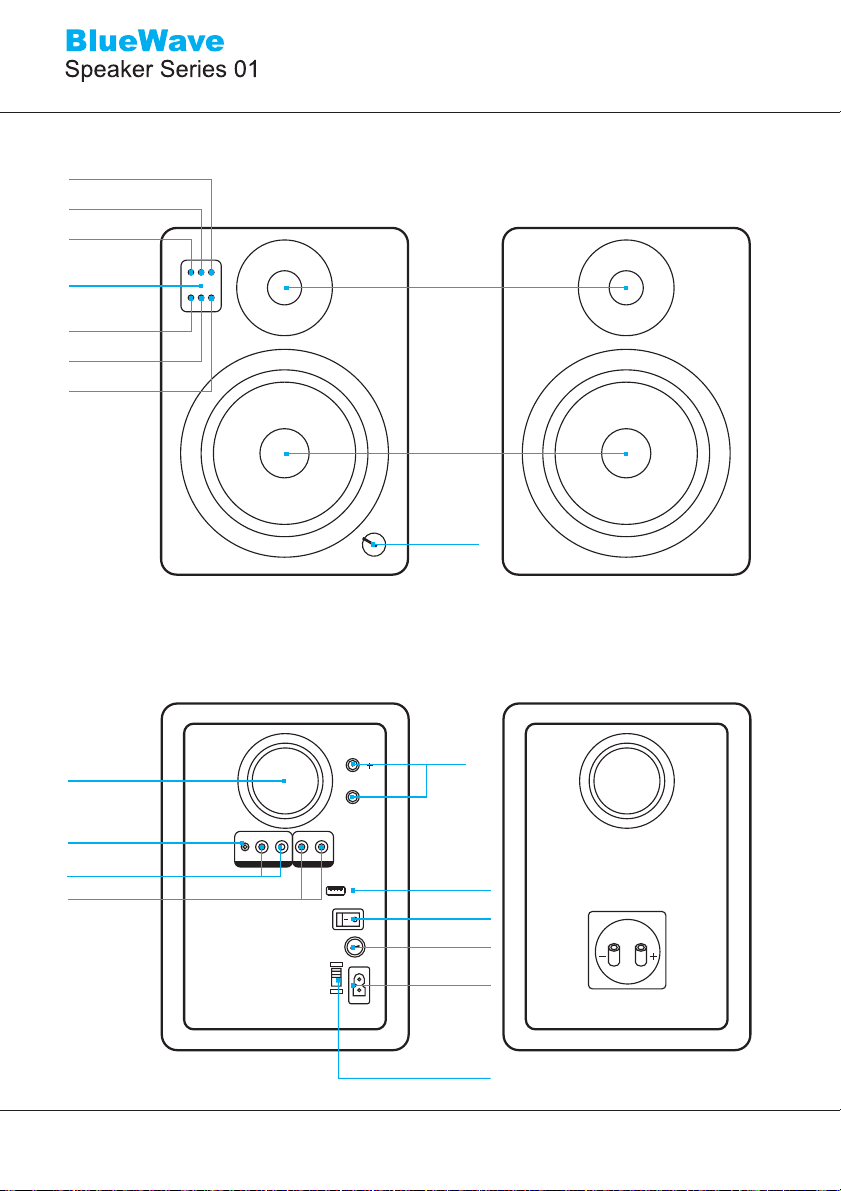
User Guide
Mute/Standby
Bluetooth
Power
Remote
Sensor
Bluetooth
Input
CD(RCA) Input
AUX Input
Tweeter
BT CDAUX
Woofer
Volume
Bass Tube
AUX Input
DC(RCA)Input
RCA Output
Primary
AUX L R L R
OUTPUT
INPUT
OUTTO
RIGHT
DC+5V
POWER
ON OFF
125V
115V~
T2.0AL
230V~
T1.6AL250V
FUSE
Secondary
Output
MP3 Charger
Power On/Off
Fuse
Power Plug
AC Voltage switch
PAGE 2
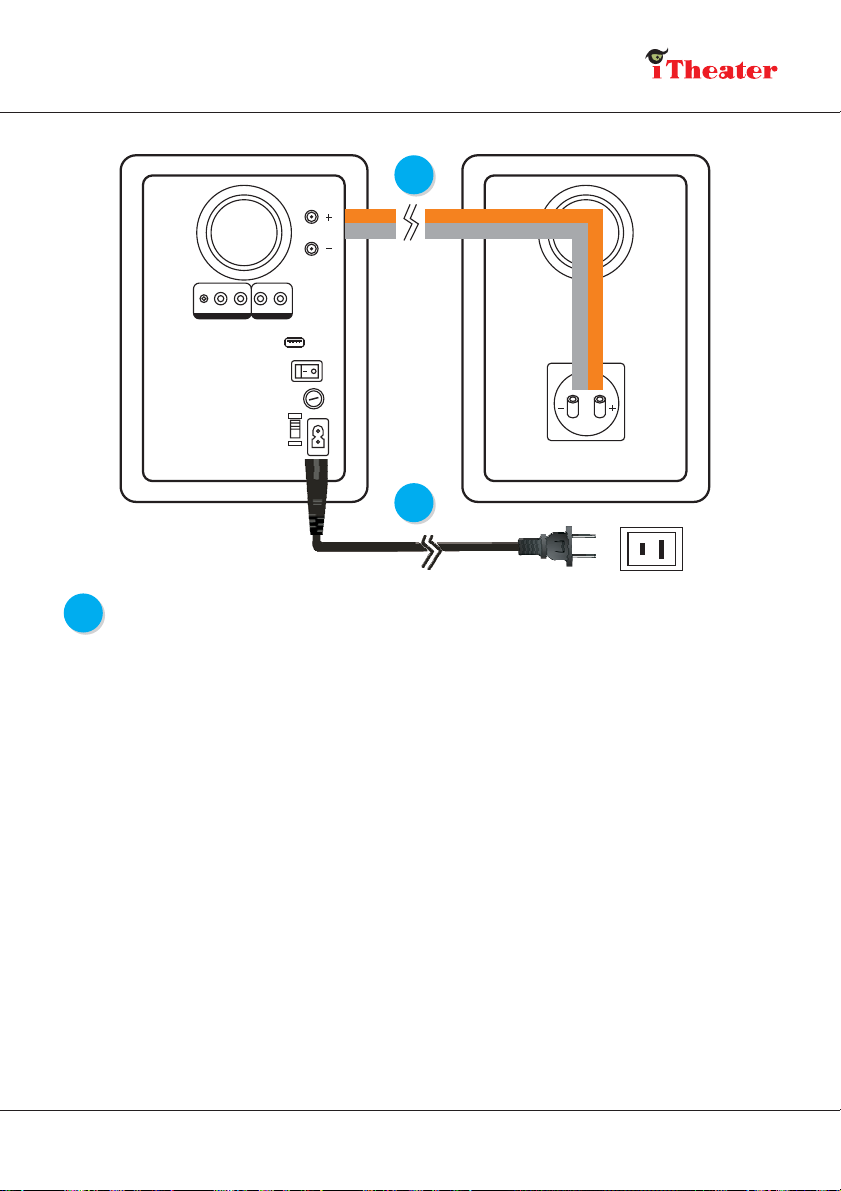
OUTTO
1
RIGHT
AUX L R L R
OUTPUT
INPUT
DC+5V
POWER
ON OFF
125V
115V~
T2.0AL
230V~
T1.6AL250V
FUSE
2
1
Speaker-Wire Connection
Connect the RED (+) and BLACK (-) terminals of the left speaker to the
corresponding terminals of the speaker on right using the speaker wire supplied.
Be sure the gold color speaker wire line should go between the RED (+)
terminals of both speakers while the silver color speaker wire line connects the
BLACK (-) terminals.
NOTE: As the iTheater™ speaker system is self powered, do not connect
the speaker terminals to the speaker outputs of a stereo receiver.
Step by Step:
> Remove the pre-cut insulation on the end of the speaker wire and twist the exposed wire strands 2-3
times.
> Loosen the binding post connector with your thumb and fingers.
> Insert each speaker wire into the holes on the side of the binding post connector.
> Tighten the binding posts. The stripped portion should be secured firmly in the connector.
> Repeat the above steps to connect the other speaker. Be sure to match the wire line color to the same
terminal color on each speaker. Also make sure that none of the speaker wire strands come in contact
with adjacent terminal.
PAGE 3
www.itheater.net

User Guide
Power Cable Connection
2
> Please make sure that the power switch on the rear panel is in the OFF position.
> Connect power cord to mains as shown.
Audio Configurations
3
The following configurations describe the most common audio setups for the
iTheater™ BlueWave 01 Bluetooth Speaker.
Configuration A (all devices with Bluetooth transmitter)
1. To use the Bluetooth on your iTheater™ speakers, you must establish a wireless connection to an
audio device. You may pair the iTheater™ speakers to another audio device according to the following
steps.
2. Turn on your iTheater™ speakers and you will notice a yellow LED light.
This means the Bluetooth is ready on you iTheater™ speakers.
3. Press the “pair” button on your remote control and you will see a blue LED flash rapidly. This indicates
that the Bluetooth is now in pairing mode for the next 50 seconds and is ready to pair up with another
Bluetooth enabled audio device. A beep sound will generate from the speaker to show pairing is
successful. The separate Bluetooth-enabled audio device should be turned on and in its own separate
pairing mode in order for it to pair up with the iTheater™ speakers. On a notebook computer, you may
need to enter the passkey, which is: 0-0-0-0 to pair up with the iTheater™ speakers. Please reference
item 6 for this procedure if you use iTheater BlueTooth USB dongle bundled in the package for pairing
and connecting.
2
BT CDAUX
3
4. When the iTheater™ speakers are paired up, you will notice a
blue led flashing fast. This indicates that the two devices are
paired successfully. And the iTheater™ speakers are now
looking for this paired device. Once the blue led stops flashing
and lights on steady, you may start playing your music and
listening wirelessly with the iTheater™ speakers.
5. When the iTheater™ speakers are turned off or if the
connection is lost, please restart from step 2 again.
6. To use iTheater BlueTooth USB dongle.
PAGE 4
BT CDAUX
45
BT CD AUX

Bluesoliel Utility Installation
i. Insert the BlueSoliel CD into the CD-ROM drive of your computer. The software
will run automatically. If it doesn't, please find the in the CD and
setup.exe
double-click it to install the utility.
ii. Follow the instruction, to accept the license agreement, to have a short cut …,
and click next.
iii. Follow the steps to finish the installation.
PAGE 5
www.itheater.net

User Guide
Start Application
iv. Start Application by click the “BlueSoleil” icon.
v. Plug the USB dongle into a free USB port on your computer. Wait for the
Bluetooth icon on tool bar changing from gray to blue.
vi. Find Bluetooth devices around you.
PAGE 6
Click this sphere to start/stop
discover Bluetooth devices

vii. Find Bluetooth device's functions.
2. Will show the device here in color.yellow
1. Double click BlueWave device
which you want to use.
viii. DoubleClick the device's
function on the upper right
conner which you want to use.
Then IVT will show out a
window to ask you fill up the
PIN key. Please Key in the
correct PIN key 0000.
iv. After input correct PIN key, the Bluetooth connection will be built, and you can
use the BlueWave speaker now. You can see also a check symbol displayed
by the BlueWave icon and a dotted line connecting with the central sphere.
PAGE 7
The icon will be connected to be green color.
The dotted line shows that BlueWave is
connected.
A check symbol displayed by the BlueWave
icon.
www.itheater.net

User Guide
To make a short-cut for easy connection
x. Press the right button of your mouse on the connected BlueWAve Icon.
Select “Blueth AV service” item of the “Save Connection As Shortcut” on the
popup menu. Then you can discover a BlueWave shortcut Icon on the
desktop.
BlueWave short-cut
To connect BlueWave speakers with the short-cut
xi. Double Click the short-cut Icon of BlueWave then you can find the message
box showed as the below. Once the box is closed your PC is already
connected with the Bluewave speakers. And you can play your streaming
music through media player software on your PC now.
PAGE 8

Configuration B (all products with 1/8” audio cable output)
INPUT
AUX L R
INPUT
LR
OUTPUT
LR
Connect the 1/8 inch audio cable from the OUTPUT of
AUX L R L R
your audio device to the RCA input on the rear panel
of the iTheater™ primary speaker.
iPod
CD Player
MP3
INPUT
Configuration C (all products with RCA output)
Connect the RCA audio cable from the RCA output to the
RCA input on the rear panel.
DVD Player
Configuration D (subwoofer with RCA output)
For more bass, the iTheater™ speaker system can support
a subwoofer. Connect the RCA audio cable from the RCA output
on the rear panel to the RCA input of the subwoofer.
Subwoofer
Troubleshooting
If the front panel LED does not light up, check…
that the AC power cord is firmly plugged into the rear panel and wall socket.
if the power switch on the speaker rear panel is ON.
that the speaker is getting power from the wall socket.
the fuse in the AC IN on the rear panel. If the fuse needs to be replaced, it is important to replace with the same
fuse type.
If there is no sound, check…
that the speaker is turned on (blue LED illuminated).
to make sure the primary speaker is properly connected to the secondary speaker.
that the volume on the speaker front panel is not on low.
the volume level on the iPod or other audio source.
to make sure the iPod audio cable is inserted all the way at both ends.
to make sure that the iPod is seated correctly on the dock.
OUTTO
RIGHT
OUTPUT
DC+5V
POWER
ON OFF
FUSE
125V
115V~
T2.0AL
230V~
T1.6AL250V
If bass output is low, check…
the speaker wire polarity (verify that the wires are going to the same color terminals on both speakers).
that the speaker rear panels are not blocked.
If there is no output from the primary speaker, check…
that the speaker wire is properly connected from the left to the right speakers. Check by removing the speaker
wire from both terminals and then reconnecting each speaker.
If the Bluetooth is not working on the iTheater™ Speakers, check...
that the speaker is not turned off.
to make sure the speaker is paired properly with your audio device through the included Bluetooth instructions.
“changes or modifications not expressly approved by the party responsible for
compliance could void the user’s authority to operate the equipment.”
PAGE 9
www.itheater.net
