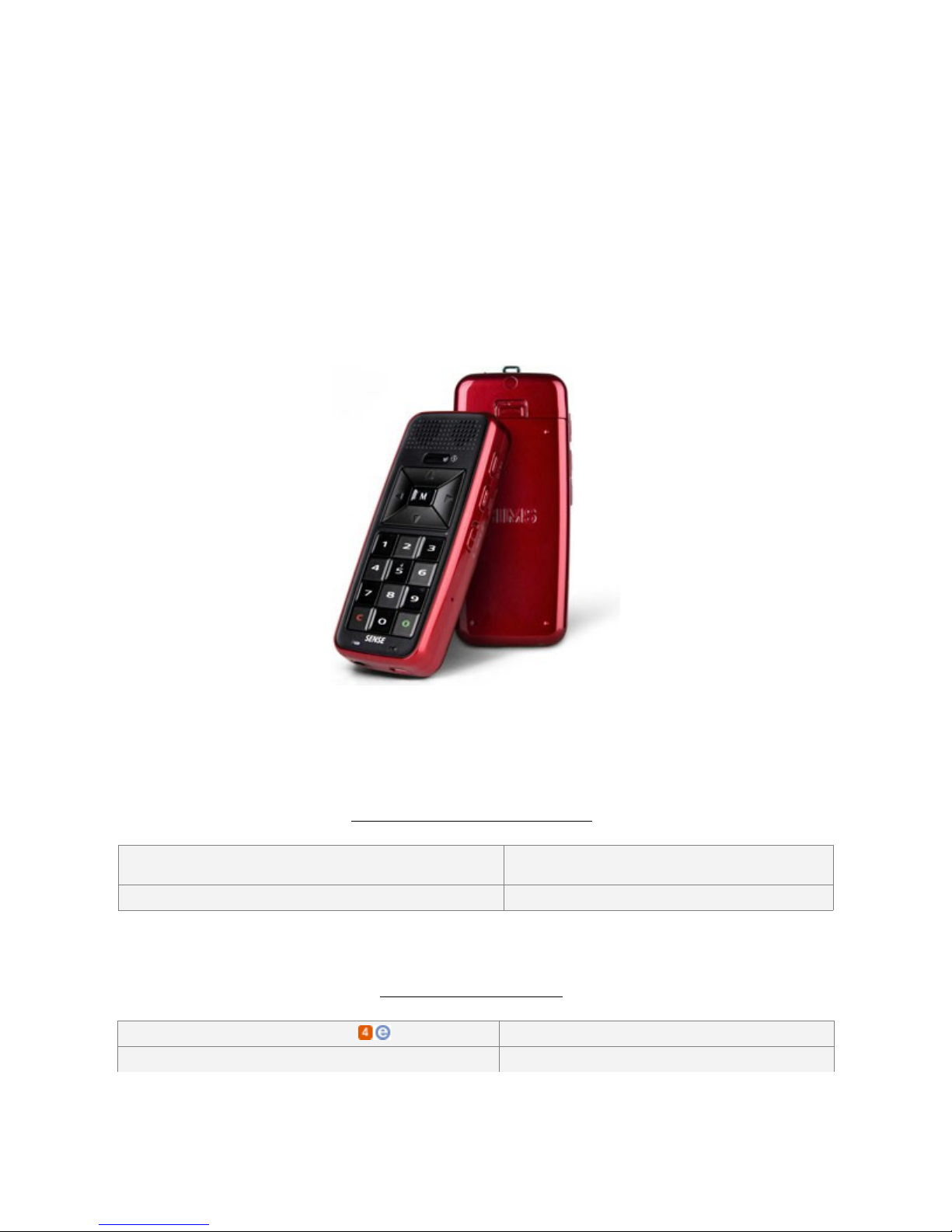
GW Micro BookSense & BookSense XT
Audible User Guide
o Windows Operating System(s):
o Mac Operating System(s):
o Audible Formats Supported: o Section Navigation: Yes
o Bookmarking: Yes o Variable Playback Speed: Yes
System Requirements:
Windows XP (SP 2 or
higher) & Vista
N/A
oAudibleManager Version:
o Windows Media Player Version:
Audible Features:
5.5 or later
11
Audible.com
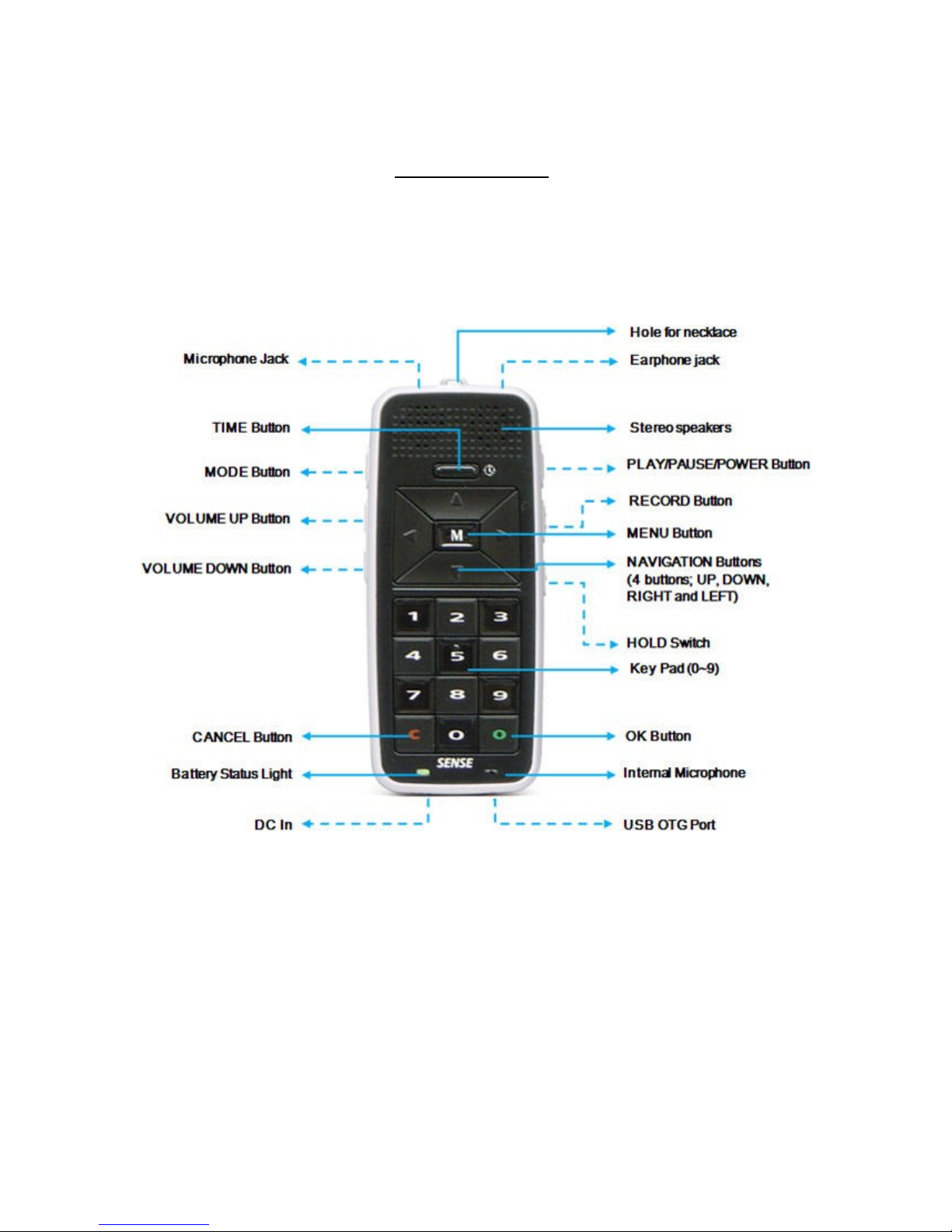
Device Layout:
Audible.com

How To’s:
Playback - How do I locate and play Audible content on my device?
Step 1. Press the Mode button until you hear Media.
Step 2. Press the Right arrow button until you hear Audio books folder.
Step 3. Press the Right arrow button until you hear Audible Audio folder.
Step 4. Press the Right arrow button; this will announce the first Audible title
in the folder. Use the Up and Down arrow buttons to browse through
the titles on the device.
Step 5. Press the Play button to start playing the selected title.
Rewind/Fast-Forward - How do I rewind or fast-forward an Audible book?
Rewind
Step 1. During playback, press the Down arrow button until you hear Time.
Step 2. Press the Left arrow button to move back in the title.
Fast-Forward
Step 1. During playback, press the Down arrow button until you hear Time.
Step 2. Press the Right arrow button to move forward in the title.
Section Navigation - How do I navigate through sections within an Audible book?
Step 1. During playback, press the Down arrow button until you hear
Section.
Step 2. Press the Right arrow button to go to the next section or press the
Left arrow button to go to the previous section.
Audible.com

Bookmarking - How do I use bookmarking for Audible content?
Setting a Bookmark
Step 1. During playback, press the number 1 button. You will hear
Enter mark number, edit box.
Step 2. Enter in the mark number, for example 1, and press the Ok
button. You will hear Successfully set mark.
Accessing a Bookmark
Step 1. Press the number 2 button. You will hear Enter mark
number to move to, edit box.
Step 2. Enter the number that you want to move to and press the Ok
button.
Removing a Bookmark
Step 1. During playback, press the number 3 button. You will hear
Enter mark number to delete, edit box.
Step 2. Enter in the mark number that you would like to delete and
press the Ok button. You will hear "the number of" mark
was successfully deleted.
Change Playback Speed - How do I change the playback speed of Audible content?
Step 1. While a title is playing or paused, press the number 5 button. You will
hear the current speed.
Step 2. Press the number 6 button to increase the speed or press the
number 4 button to decrease the speed.
Audible.com
