Page 1
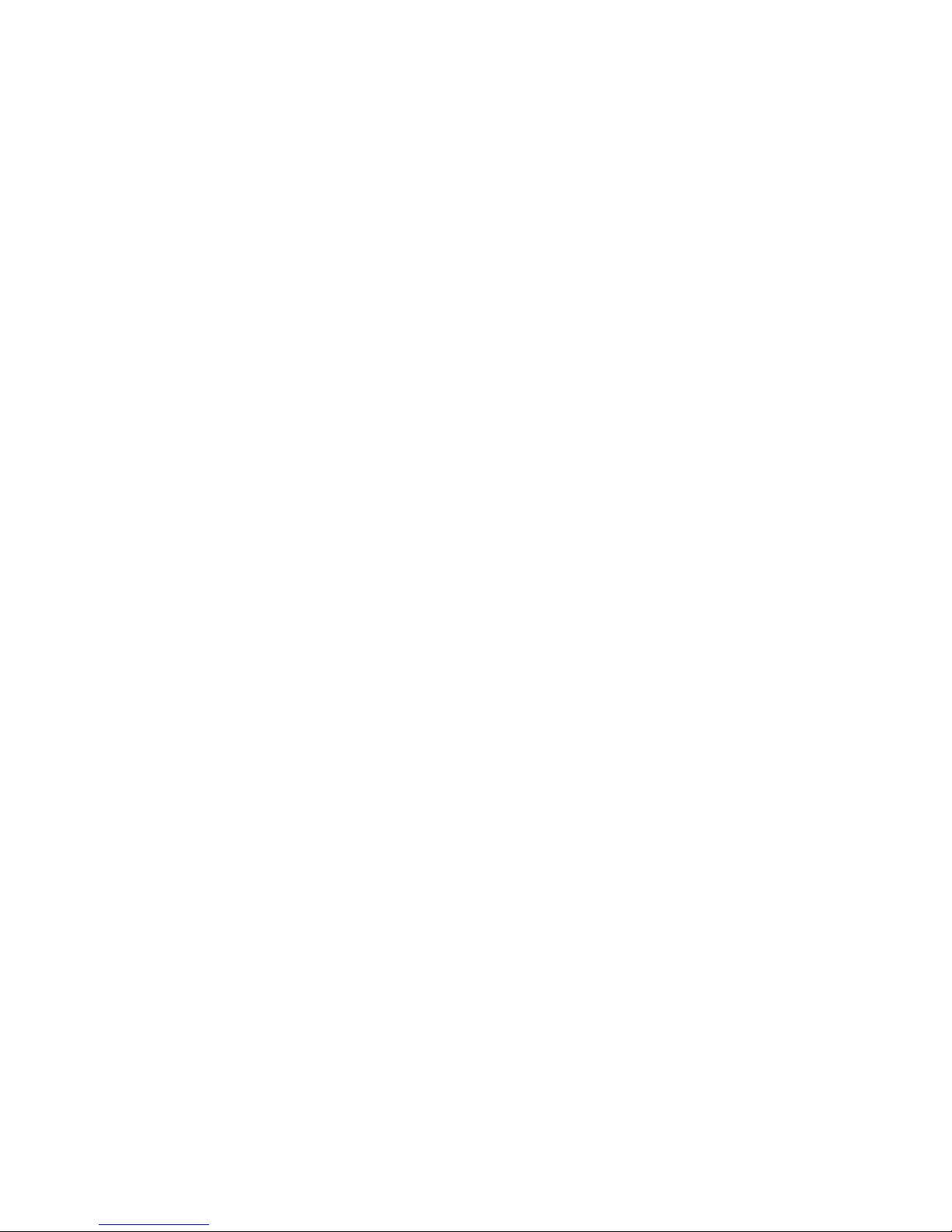
1
USB-to-Serial Hub
(FA1210/1220/1240/1280)
User’s Manual
Page 2
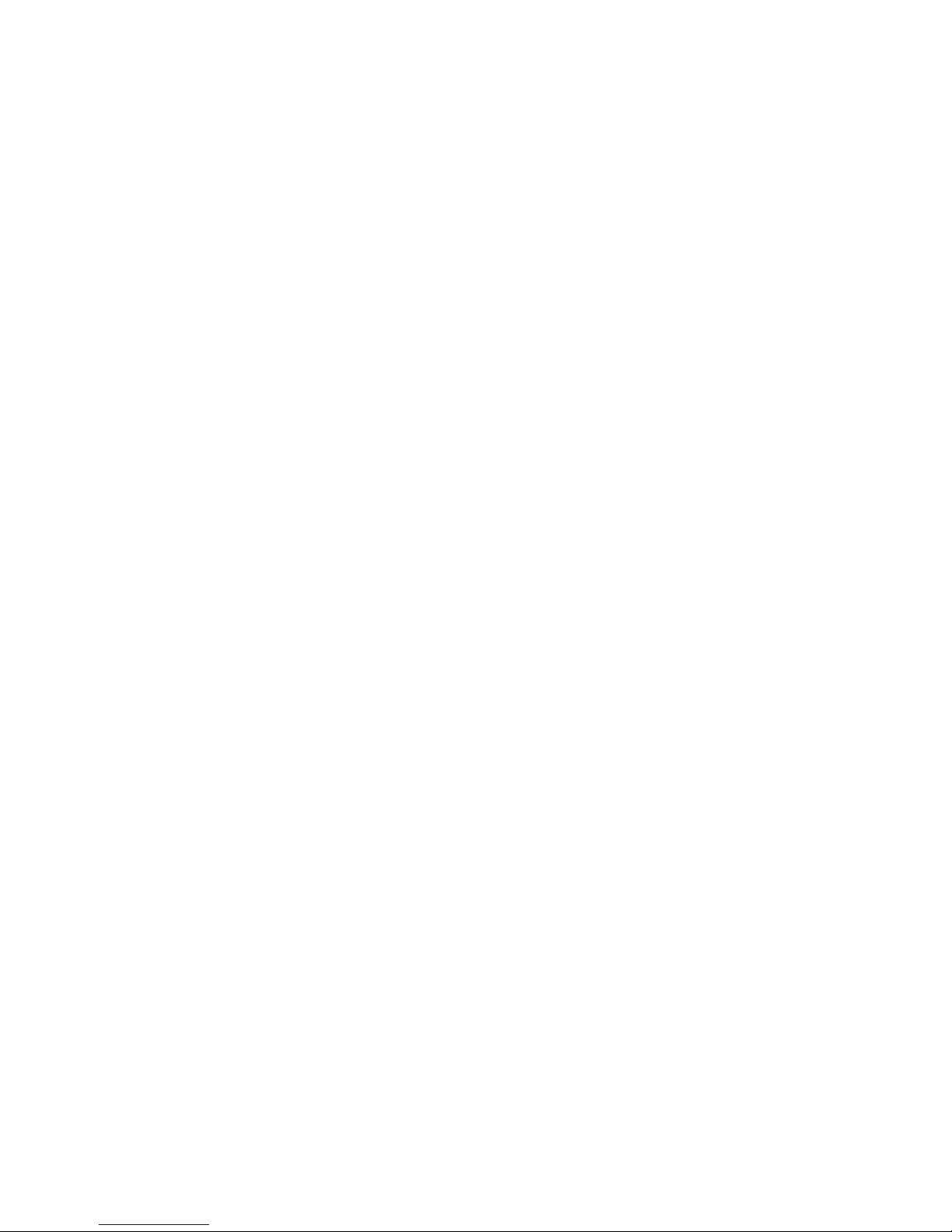
2
Copyright Statement
No part of this publication may be reproduced in any form by any
means without the prior written permission. Other trademarks or brand
names mentioned herein are trademarks or registered trademarks of
their respective companies.
Disclaimer
Information in this document is subject to change without notice. The
manufacturer does not make any representations or warranties
(implied or otherwise) regarding the accuracy and completeness of
this document and shall in no event be liable for any loss of profit or
any commercial damage, including but not limited to special, incidental,
consequential, or other damage.
Safety Instructions
Always read the safety instructions carefully
Keep this User’s Manual for future reference
Keep this equipment away from humidity
If any of the following situation arises, get the equipment checked
by a service technician:
• The equipment has been exposed to moisture.
• The equipment has been dropped and damaged.
• The equipment has obvious sign of breakage.
• The equipment has not been working well or you cannot get it
work according to User’s Manual.
Page 3
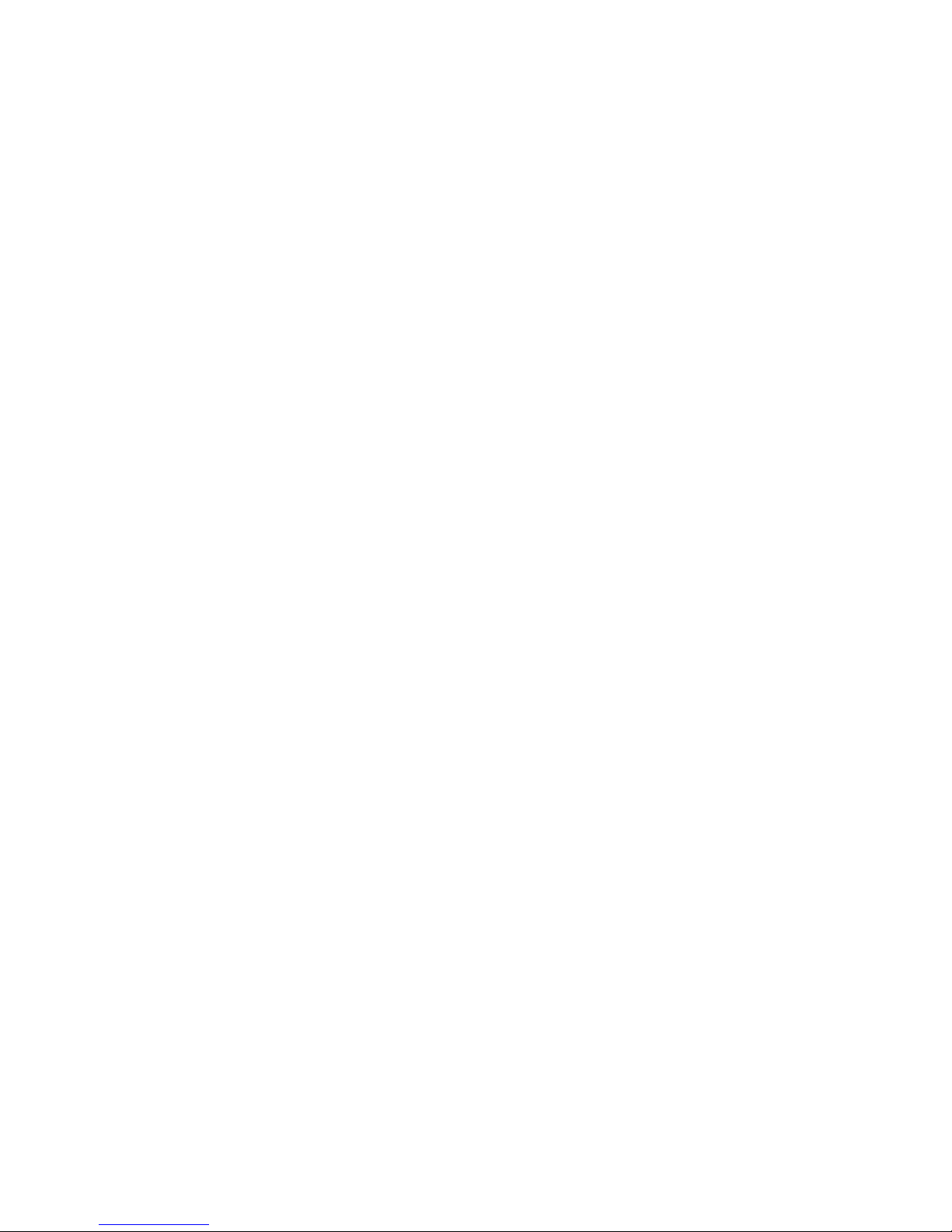
3
Table of Contents
1. Introduction...............................................................................................................4
Features....................................................................................................................................4
Package Content.......................................................................................................................4
System Requirement................................................................................................................5
2. Specification.............................................................................................................5
USB to 1-port RS-232 Hub...................................................................................................... 7
Hardware Dimension............................................................................................................... 7
Hardware Introduction.............................................................................................................8
USB to 2-port RS-232 Hub...................................................................................................... 9
Hardware Dimension............................................................................................................... 9
Hardware Introduction...........................................................................................................10
USB to 4-port RS-232 Hub.................................................................................................... 11
Hardware Dimension............................................................................................................. 11
Hardware Introduction...........................................................................................................12
USB to 8-port RS-232 Hub.................................................................................................... 13
Hardware Dimension............................................................................................................. 13
Hardware Introduction...........................................................................................................14
3. Installation...............................................................................................................15
On Windows® 2000/ Windows® XP/ Windows Vista®/........................................................ 15
Windows®7............................................................................................................................15
Installation Verification.......................................................................................................... 17
On Mac® OS X ...................................................................................................................... 18
Installation: ..................................................................................................18
Connect Serial Port Device....................................................................................................22
4. Regulatory Compliance .........................................................................................23
FCC Conditions ..................................................................................................................... 23
CE .......................................................................................................................................... 23
Page 4
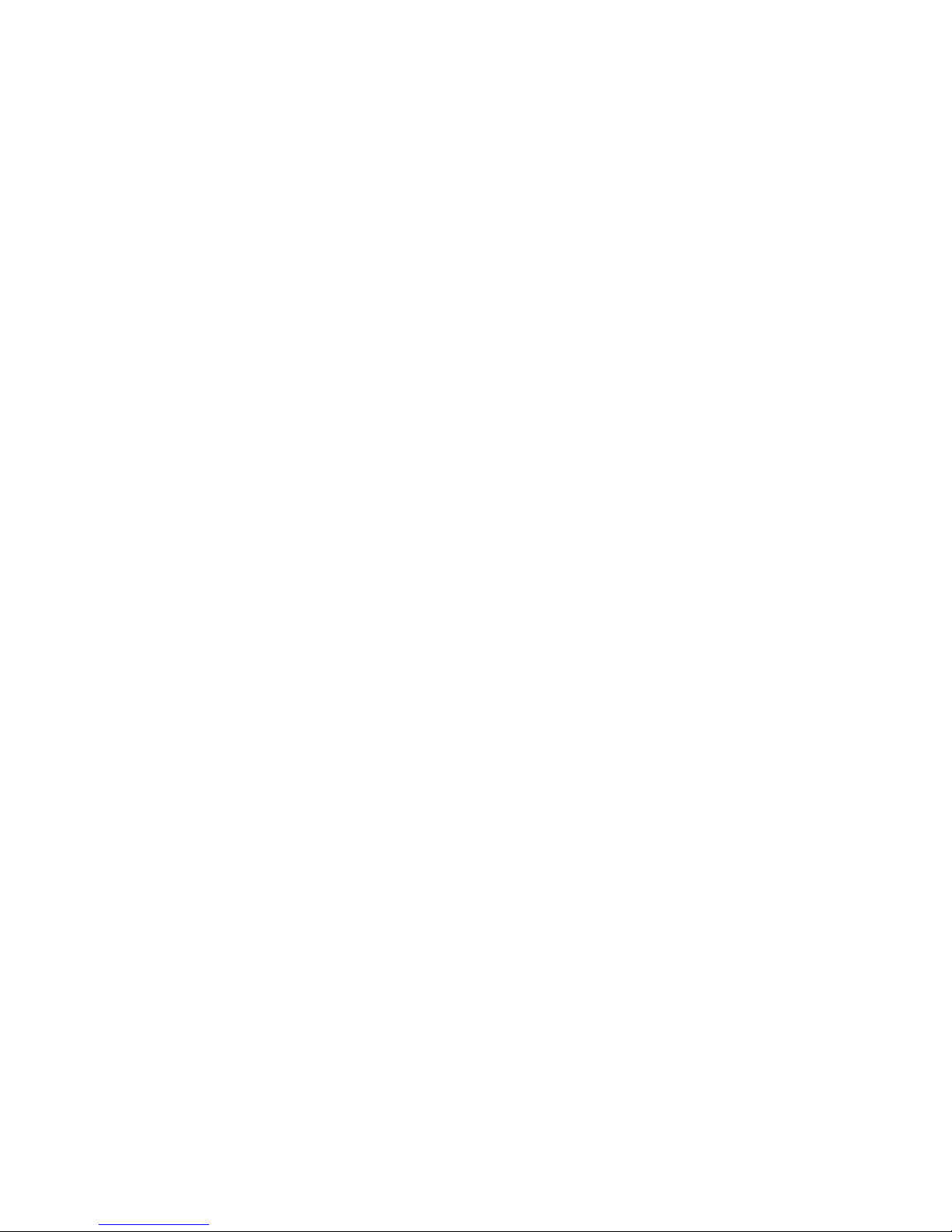
4
1. Introduction
USB-to-Serial converter provides an easy solution connection serials ports as
needed for systems. USB-to-Serial functions as a converter between a USB
port and standard serial ports. We can easily connect this converter to the USB
port on your PC or USB hub and get access to any RS-232 devices such as
PDAs, scanners, printers, etc. This device is suitable for portable devices,
equipments, sales-end applications.
Features
Compliant with USB 2.0 specification,Hi-Speed USB data transmission
rate can up to 480 Mbps
No extra U/O or IRQ required
Support Serial port data transmission rate up up to 921.6 Kbps
Serial ports with 512 byte FIFO,Hardware and Software flow control
support
Support USB plug-and-play
USB bus-power, no external power adapter required (FA1210/1220/1240)
15KVDC ESD immunity to serial interface
Wall mount support
Package Content
Before installation, please check the package contains the following items:
USB-to-RS232 Device x1
USB cable x1
CD (Driver and User’s manual) x1
Extra for FA1280 only
RJ-45 to RS-232 Cable x8
Power Adapter x1
Page 5
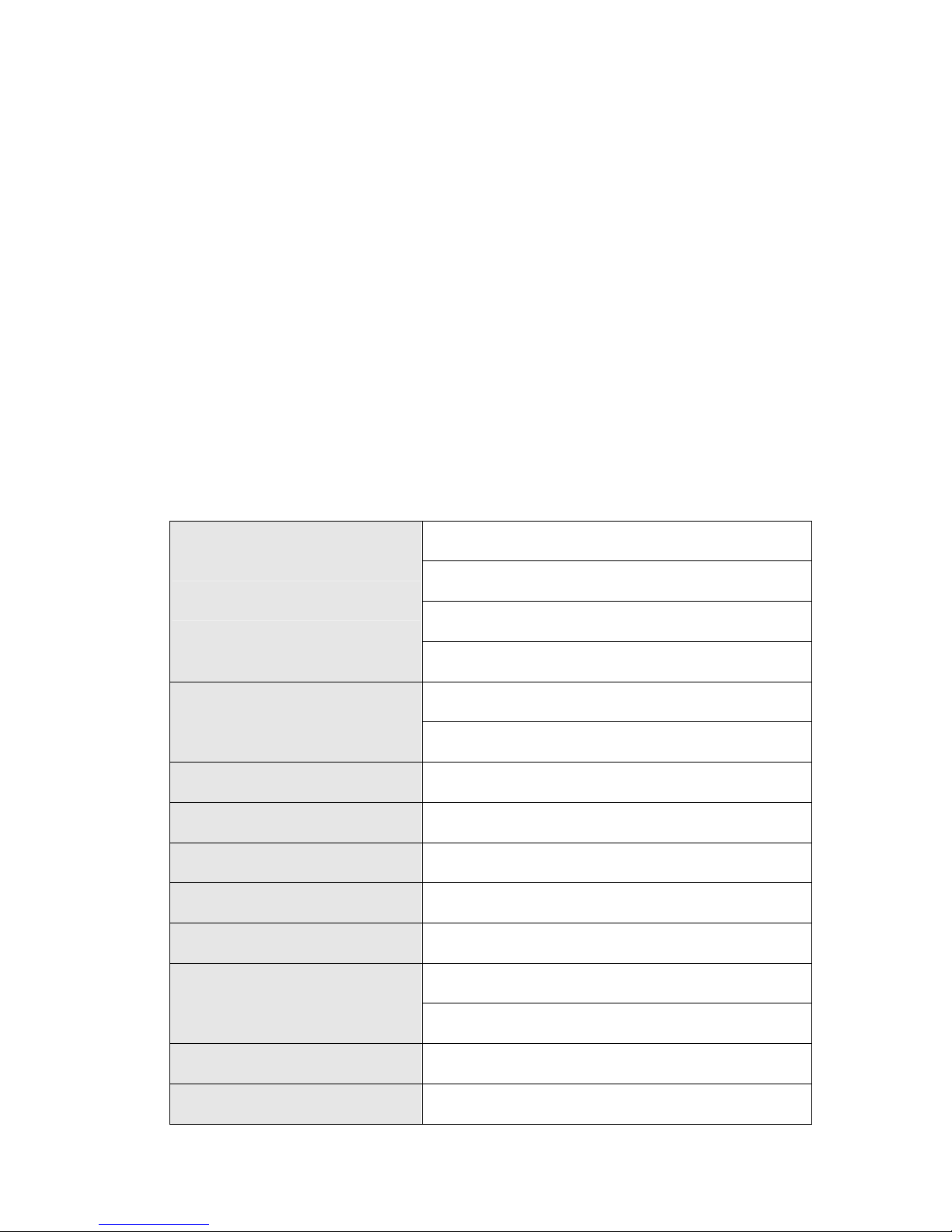
5
System Requirement
IBM compatible computer or Mac
Windows® 2000, Windows® XP, Windows Vista® 32/64-bit,
Windows®7, Mac 10.x
Built-in USB port computer
64 MB RAM or higher
Pentium® 233 MHz or higher
2. Specification
1xRS-232 (FA1210)
2xRS-232 (FA1220)
4xRS-232 (FA1240)
Ports
8xRS-232 (FA1280)
DB9 male (FA1210/1220/1240)
Connector
8-pin RJ-45 (FA1280)
FIFO
512 bytes
ESD Protection
15 KV ESD
Serial Communication Speed
50 bps~921.6Kbps
Interface
USB2.0
Interface Connector
USB-B female
Bus-Power (FA1210/1220/1240)
Power Requirements
5V/3A DC (FA1280)
Operation Temperature
0℃ to 55℃
Operating Humidity
5 to 95% RH)
Page 6
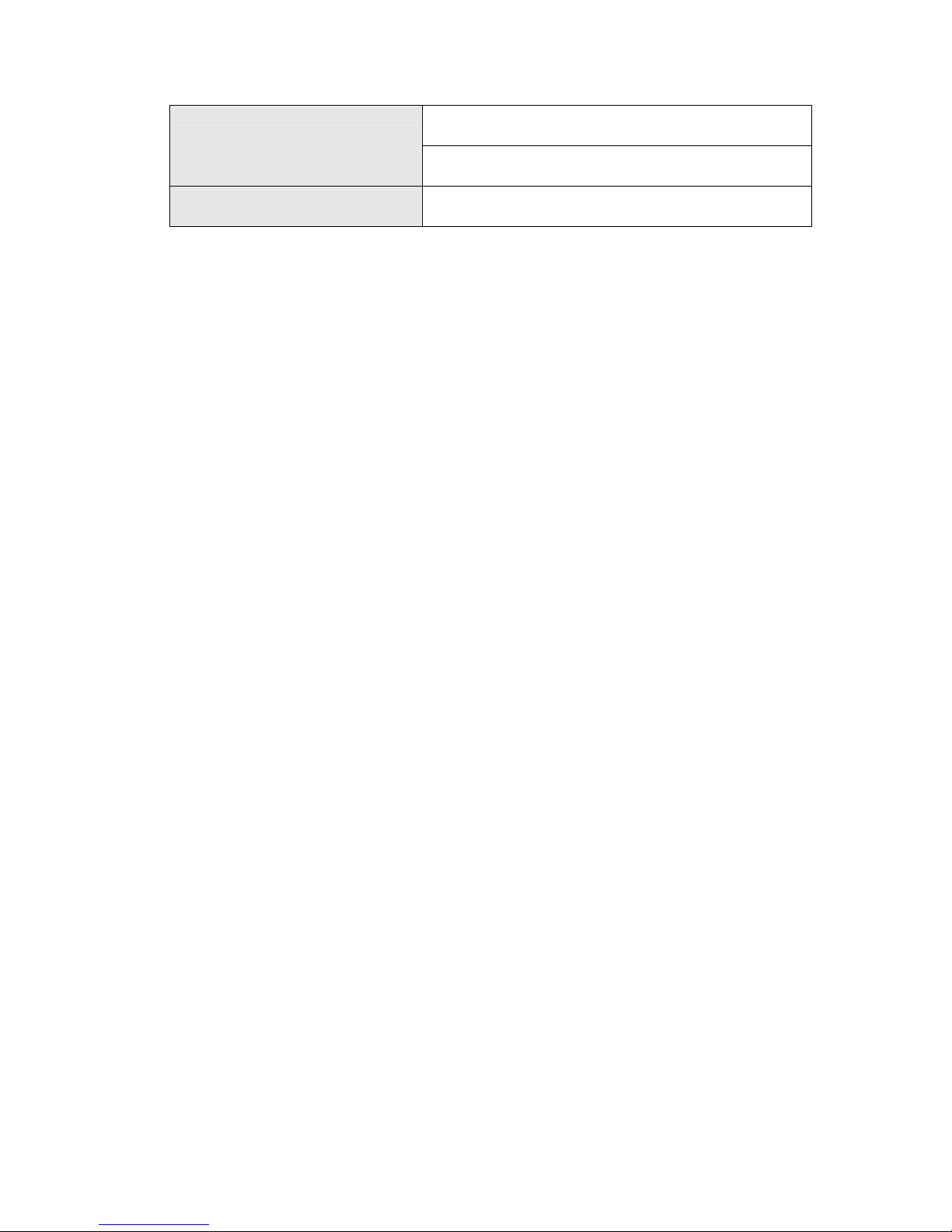
6
100x60x29mm (FA1210/FA1220)
Dimensions(LxWxH)
195x80x38mm (FA1240/FA1280)
Regulatory Approvals
FCC/CE
* Specification is subject to change without further notice.
Page 7
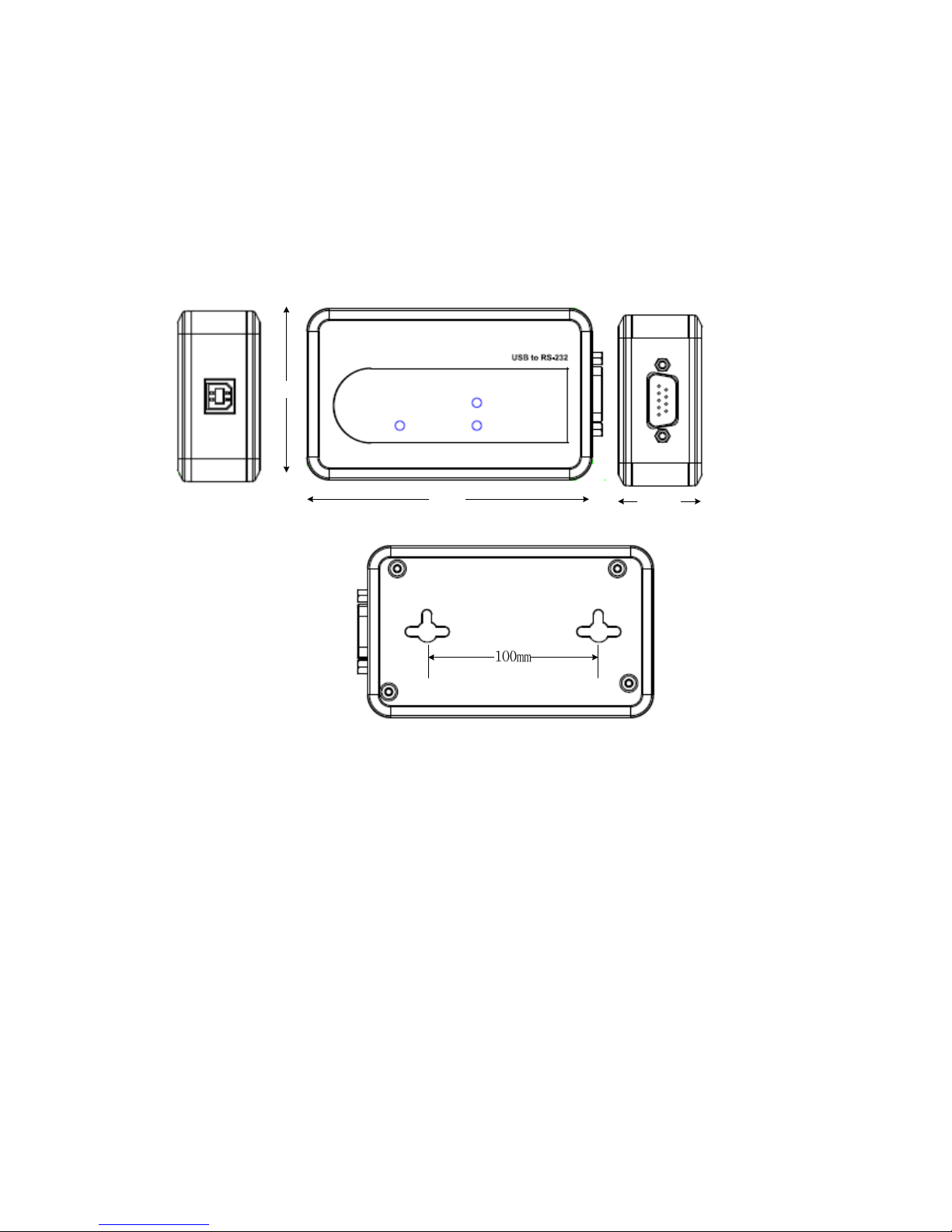
7
USB to 1-port RS-232 Hub
Hardware Dimension
100mm
60mm
28.9mm
Page 8

8
Hardware Introduction
USB
Port
Power
LED
Status
LED
Serial Port
Wall mount
hole
Page 9

9
USB to 2-port RS-232 Hub
Hardware Dimension
Page 10

10
Hardware Introduction
Power
LED
Status
LED
Page 11

11
USB to 4-port RS-232 Hub
Hardware Dimension
Page 12

12
Hardware Introduction
Power
LED
Status
LEDs
Page 13

13
USB to 8-port RS-232 Hub
Hardware Dimension
Page 14

14
Hardware Introduction
Power
LED
Status
LEDs
Serial Port
(RJ45 connector)
USB Port
DC Power jack
RJ45 to RS-232 Cable (FA1280 only)
Page 15

15
RJ45 Pin Assignment
3. Installation
On Windows® 2000/ Windows® XP/ Windows Vista®/
Windows
®
7
Note: DO NOT connect the Serial to USB Device to computer before installing
the driver.
1. Please insert the provided CD into CD-ROM and click driver setup file to
install.
Page 16

16
2. Please click “Finish” to process driver installation.
When the installation completed, please connect the USB to Serial
Converter to available USB port.
Page 17

17
Installation Verification
To verify your installation, please launch Device Manager as following:
Under Windows® 2000/ Windows® XP Operation System: Right-Click
My Computer and sele ct Properties > System > (Hardware) > Device
Manager.
Under Windows Vista®/ Windows® 7 Operation System: Right-Click My
Computer and select Properties > Device Manager
The High-Speed USB Serial Port should be displayed under the Ports
(COM & LPT) group.
Page 18

18
On Mac® OS X
Support Mac Driver Installation:
Mac OS® X v10.1 and later for PowerPC Mac
Mac OS® X v10.4 and later for Intel Mac
Installation:
1. Insert the provided driver CD into your CD-ROM drive. Double-click the CD
and navigate to the directory of \Driver\Mac\Mac_OS X
10.x\/MCS7840InstallDisk 10.4 zip. Please extract the zip file first.
2. Please click “Continue” to install driver.
Page 19

19
3. When the screen below appears, please choose the destination volume
that you want to install and click Continue.
4. Please click “Install” to perform a basic installation.
5. Please enter your password as prompted.
.
Page 20

20
6. Please select Continue Installation to install the software when the
screen below prompted.
7. Please click Restart to reboot the Mac.
8. Please connect the device to available USB port to your Mac.
Page 21

21
9. Installation Verification: Please key in “kextstat” to terminal bash.
When above dialog box appears, it means the driver installation has
been installed successfully.
Page 22

22
Connect Serial Port Device
Now you can connect your RS-232 device through the device.
Page 23

23
4. Regulatory Compliance
FCC Conditions
This equipment has been tested and found to comply with Part 15 of
the FCC Rules. Operation is subject to the following two conditions:
(1) This device may not cause harmful interference
(2) This device must accept any interference received. Including
interference that may cause undesired operation.
CE
This equipment is in compliance with the requirements of the following
regulations: EN 55 022: CLASS B
