GVision F19AH-D User Manual
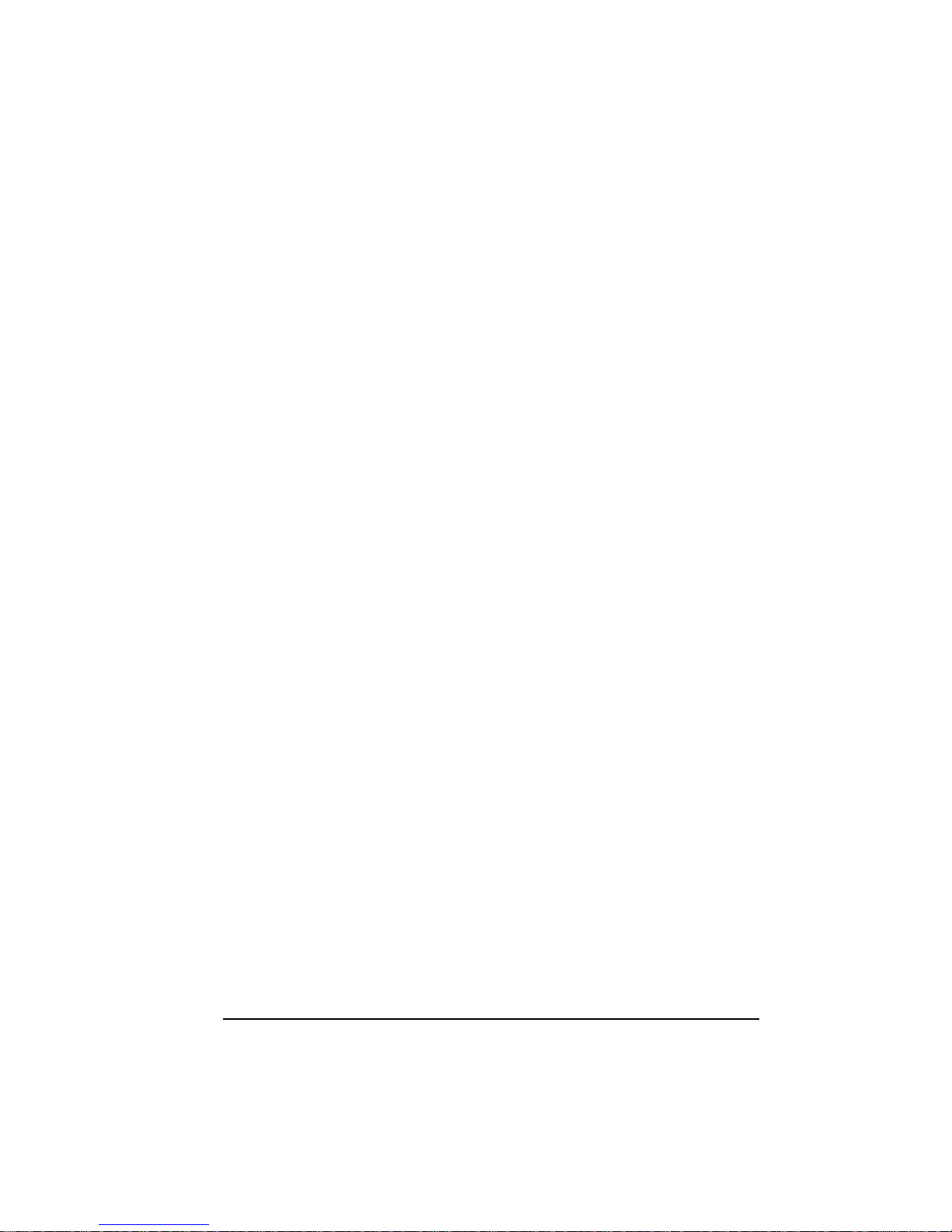
1
Precautions
• Read all of these instructions and save them for later use.
•
Follow all warnings and instructions on the product.
• Product
- Do not cover or block the vent holes in the case.
- Do not insert sharp objects or spill liquid into the LCD monitor through cabinet slots.
They may cause accident fire, electric shock or failure.
- Disconnect the power plug from the AC outlet if y ou will not use it for an indefinit e period
of time.
- Do not attempt to service this product yourself, as opening or removing covers may
expose you to dangerous voltage points or other risks.
- Do not touch the screen directly with your fingers. You may damage the screen, and oil
from your skin is difficult to move.
- Do not apply pressure to the screen. The LCD is very delicate.
•
Power
- Use the type of power indicated on the marking label.
•
Plugs
- Do not remove any of the prongs of the monitor's three-pronged power plug.
-
Disconnect the power plug from the AC outlet under following conditions:
If you will not use it for an indefinite period time.
When the power cord or plug is damaged or frayed.
If the product does not operate normally when the operating instructions are
followed. Adjust only those controls that are covered by the operating
instructions. Improper adjustment of other controls may result in damage and
will often require e xtensive work by a quali fied techni cian to res tore the product
to normal operation.
If the product has been dropped or the cabinet has been damaged.
If the product exhibits a distinct change in performance, indicating a need for
service.
• Power and extension cords
- Do not allow anything to rest on the power cord.
- Do not locate this product where persons will walk on the cord.
- Use the proper power cord with correct a ttachme nt plug type . If the power source is 120 V
AC, use a power cord that has UL and C-UL approvals. If the power source is a 240 V AC
supply, use the tandem (T blade) type attachment plug with ground conductor power
cord that meets the respective European country's safety regulations, such as VDE for
Germany.
- Do not overload wall outlets or power c ords. En sure tha t the total of all uni ts plug ged into
the wall outlet does not exceed 10 amperes.
- Ensure that the total ampere ratings on all units p lugged into the extension cord is not
above the cord's rating.
- If the power supply cord, which came with your monitor, is to be connected to the PC
instead of the wall outlet, this equipment is to be used with UL/TÜV approved
computers with receptacle rated 240V AC, 50/60Hz, 2.0A (minimum).
•
Environment
- Place the monitor on a flat and leveled surface.
- Place the monitor in a well-ventilated place.
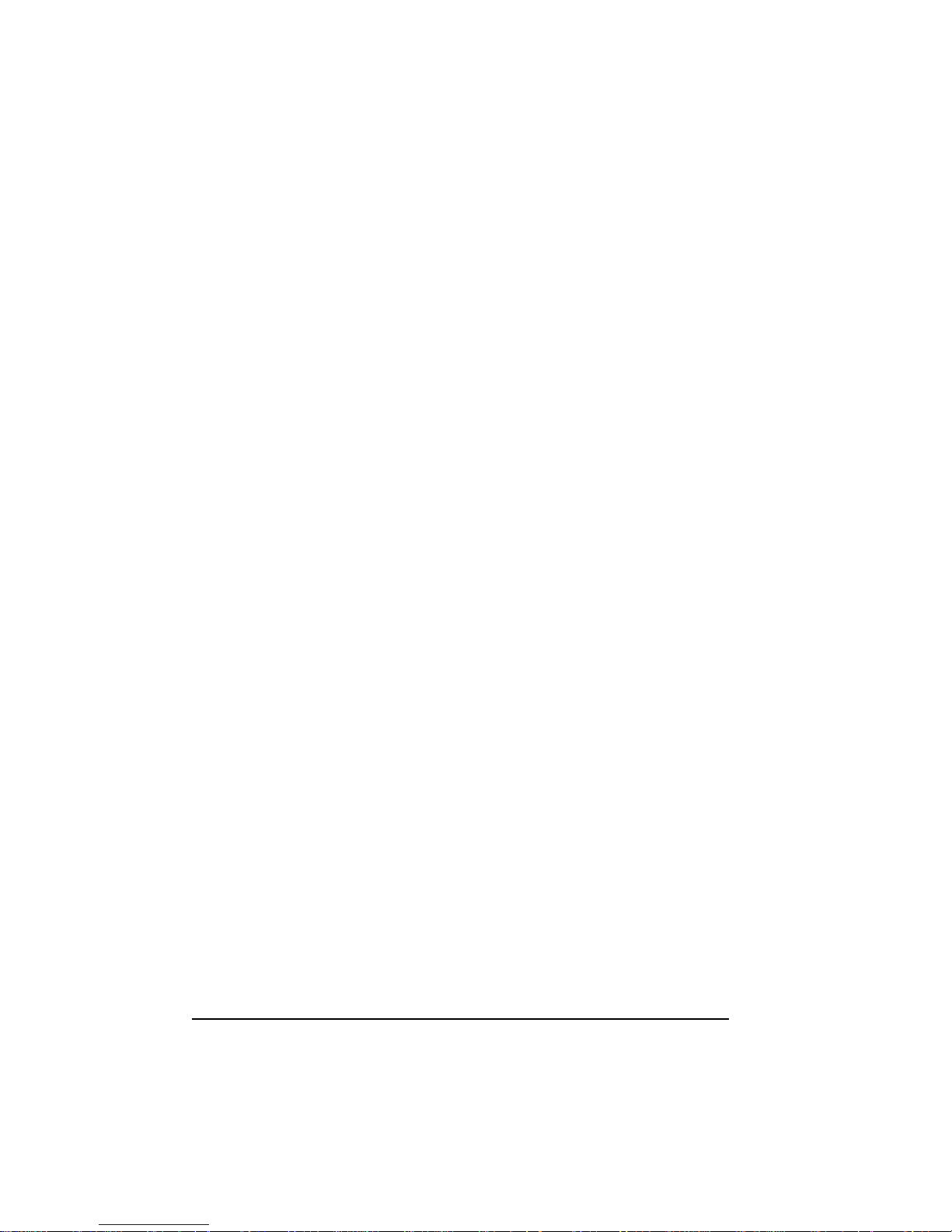
2
- Keep the monitor away from:
overly hot, cold or humid places, places directly under sunlight, dusty surroundings,
equipment that generate strong magnetic fields.
Federal Communication Commission Radio Frequency
International Statement
This equipment has been tested and found to comply with the limits for a Class B digital device,
pursuant to Part 15 of the FCC Rules. These limits are designed to provide reasonable
protection against harmful interference in a residential installation. This equipment generates,
uses and can radiate radio frequency energy and, if not installed and used in acco rdance with
the instructions, may cause harmful interference to radio communications. However, there is
no guarantee that i nterfe rence will not occur i n a part icul ar ins tall ati on. If thi s equipm ent does
cause harmful interference to radio or television reception, which can be determined by
turning the equipment off and on, the user is encouraged to try to correct the interference by
one or more the following measures:
•
Reorient / Relocate the receiving antenna.
•
Increase the separation between the equipment and receiver.
•
Connect the equipment into an outlet on a circuit different from that to which the receiver is
connected.
•
Consult the dealer or an experienced radio/TV technician for help.
This device com pl ies wit h Part 15 of the FCC Rul es. Ope rati on is s ubjec t to t he fo llowi ng two
conditions: (1) This device may cause harmful interference, and (2) this device must accept
any interference received, including interference that may cause undesired operation.
Notice:
The use of non-shielded interface with this equipment is prohibited.
If necessary, the user should consult the dealer or an experienced radio / television technician
for additional suggestions. The user may find the following booklet prepared by the Federal
Communications Commission helpful. This booklet is available from the U.S. Go vernment
Printing Office Washington DC, 20402, Stock No. 004-000-00345-4.
The manufacture is not responsible for any radio or TV interference caused by unauthorized
modification of this equipment. It is the responsibility of the user to correct such interference.
Caution: To meet FCC limits for a Class B computing device, a shielded signal cable
should be used.
Canadian Department Of Communications
Compliance Statement
This equipment does not exceed Class B limits per radio noise emissions for a digital apparatus,
set out in the Ra dio Int e rfe re nc e Re gul a ti o n of th e Cana d ia n Depa r tment of Communic a t i ons.
Operation in a residential area may cause unacceptable interference to radio and TV reception
requiring the owner or operator to take whatever steps n ecessary to correct the interference.
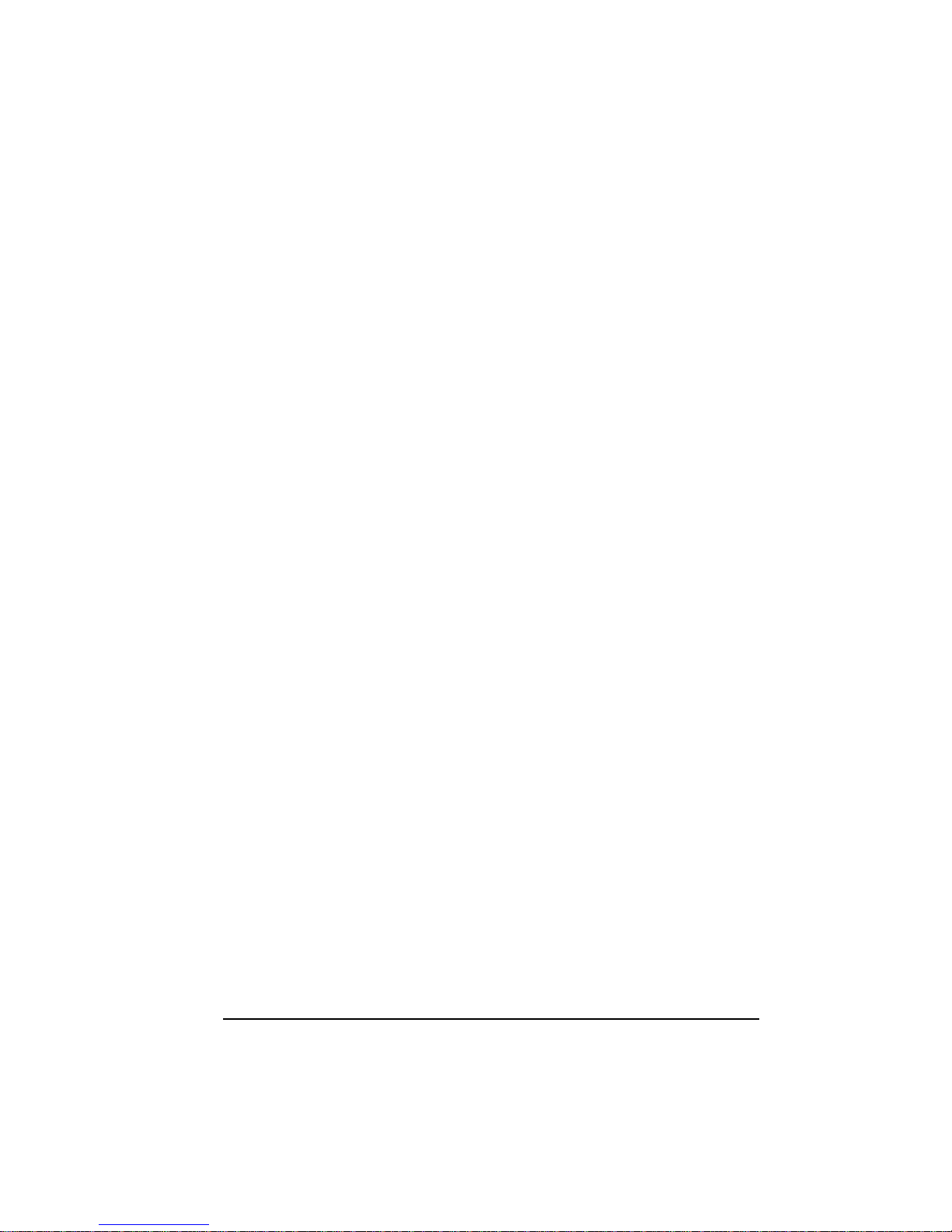
3
Product Description
Congratulations on purchasing this new generation monitor. This monitor is for multimedia
users and home us ers cont ributi ng to its enterta ining a nd mult imedi a featu res. It provi des USB
hub, JPEG player, Flash Memory card reader and TV tuner option.
Also, this monitor incorporates high quality display into a small light weighted module. It has
power-saving capabilities and emits no X-ray radiation. You will certainly benefit from this
monitor in many ways; to name some of them, comfort, safety, health, and environmental
protection.
19” TFT LCD display provides superior display performance. A maximum resolution of
SXGA 1280x1024 is idea l for di sp la ying complex graphi cs a nd hi gh de f inition images. Ot he r
outstanding designs that enhance this LCD monitor’s performance are Plug & Play
compatibility, audio system and OSD (On Screen Display) controls.
Product Features
High contrast color TFT LCD display support resolution up to SXGA 1280x1024.
Compatible with IBM VGA, VESA standards.
Power management system conforms to VESA DPMS standard.
Universal power adapter.
Support DDC1/2B for Plug & Play compatibility.
Advanced OSD control for picture quality adjustment.
Support both analog and digital video input.
Various imbedded multimedia providing audio system, earphone jack, and audio-out
jack.
Support VESA standard mounting holes for wall mount or ARM mounting application.
Fold down base for easy wall hanging application
Support NTSC or PAL TV tuner system and Video-in function. (optional module)
JPEG player and Card reader functions are of fering a user-friendly device for various
applications and environments (optional model).
Support a USB hub with 2 downstream ports and 1 upstream port.
Enable remote control TV function and JPEG player with build-in IR receiver.
Equipped with TCO selection.
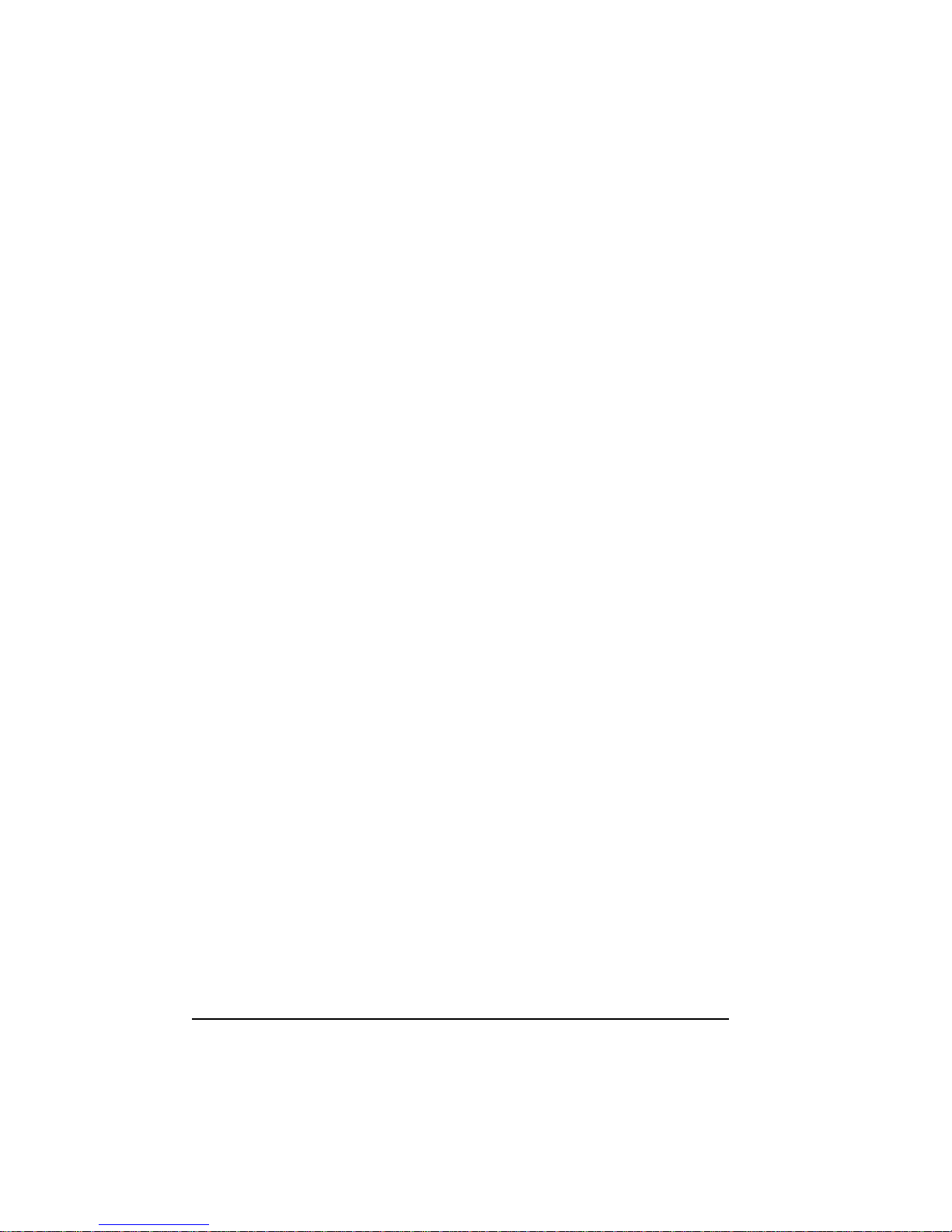
4
Package Contents
Standard model:
19” TFT liquid crystal monitor
D-sub 15 pin signal cable for analog input
DVI 24 pin signal cable for digital input (option)
Audio cable
AC power cable
Power adapter
User’s manual
Optional JPEG Player / Card Reader Model:
19” TFT liquid crystal monitor
D-sub 15 pin signal cable for analog input
DVI 24 pin signal cable for digital input (option)
USB cable (option)
Audio cable
AC power cable
Power adapter
User’s manual
Optional TV Tuner/Video-in Module (packed separately):
TV tuner (PAL or NTSC)
Remote controller
I/O port sticker
User’s manual
Cleaning
Gently wipe the screen with a clean camel hair lens brush, or a soft, clean, lint-free cloth.
This removes dust and other particles that can scratch the screen.
Do not apply pressure to the screen surface when wiping it clean.
Do not pour or spray any liquid directly onto the screen or case of the LCD monitor.
Chemical cleaners have been reported to damage the screen or case of the LCD monitor.
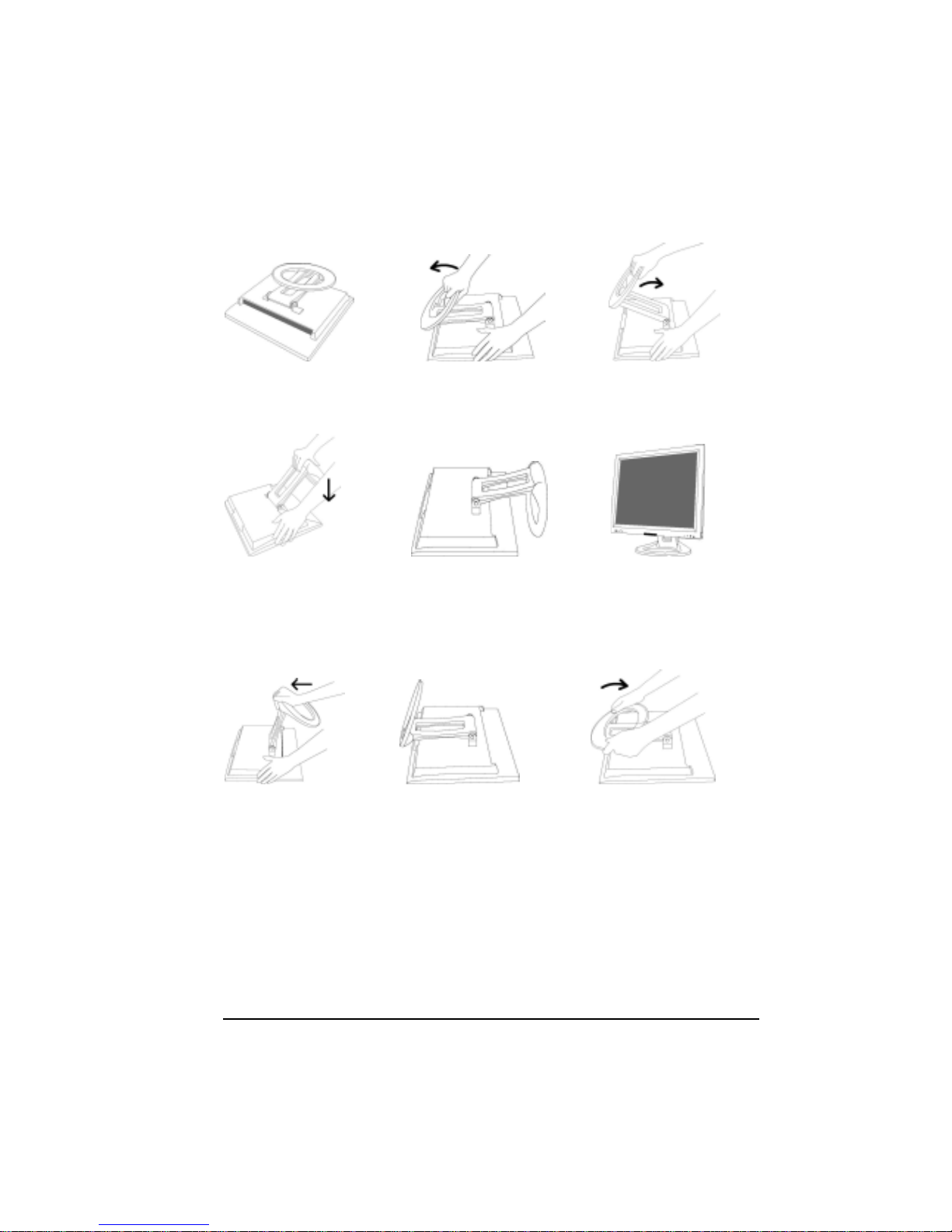
5
Setting up
Step 1 Step 2 Step 3
Step 4 Step 5 Step 6
Placing back
Step 1 Step 2 Step 3
Place the monitor face down
on the soft surface.
Push the base of
the monitor upward.
Hold both sides of the base
with two hands, and push
the base down.
Continuing step 1,
till the base is moved to the
bottom of the monitor.
Hold the monitor tight and
p
ull it out upward.
Pull the base of the monitor
toward
y
ou.
Continuing step 3, then push
the entire base of the monitor
downward.
Fasten the base of the monitor
in a fixed position
Place the monitor in an
upright position.
