Page 1
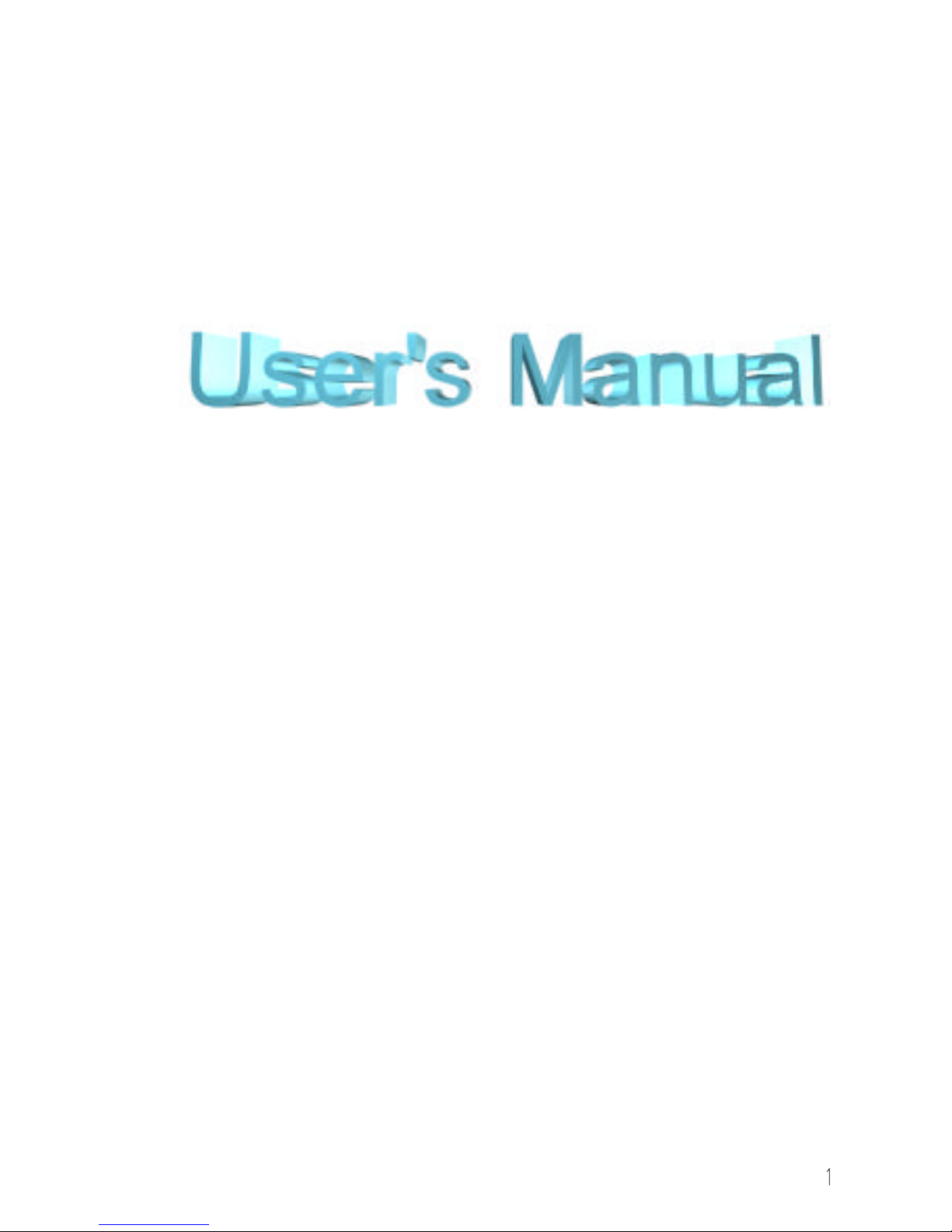
Advanced Pentium Motherboard
SL5598
USER’S MANUAL
Copyright 1998 GVC CORPORATION. ALL RIGHTS RESERVED.
Page 2
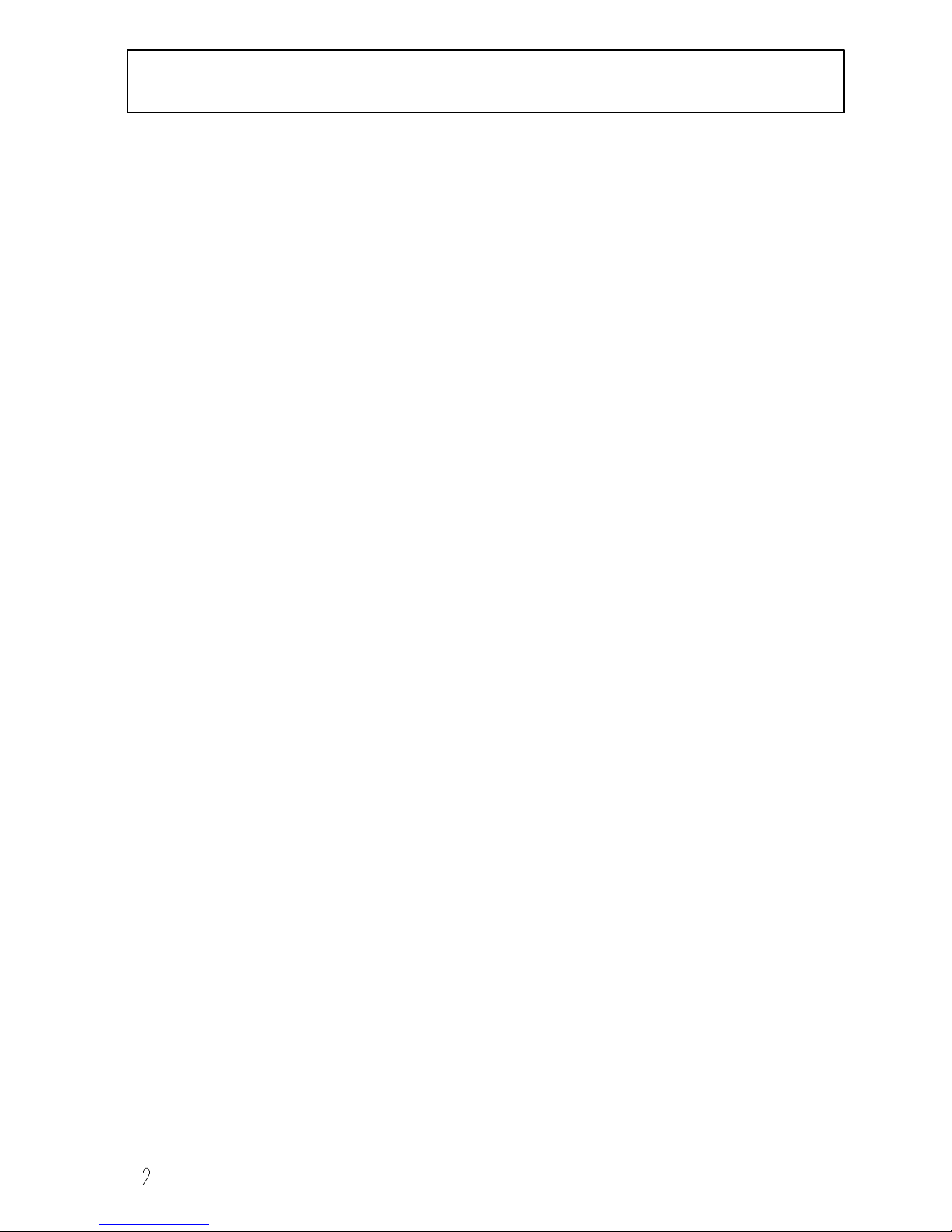
DECLARATION
Rights:
No part of this manual, including but not limited to the products and
software described in it, may be reproduced, transmitted, transcribed,
stored in a retrieval system, or translated in any form or by any means
without the express written permission of GVC Corporation or BCM
Advanced Research, Inc.
Products and corporate names appearing in this manual may or may not be
registered trademarks or copyrights of their respective companies and are used
only for identification or explanation purposes without intent to infringe.
♦ Intel, MMX and Pentium are registered trademarks of Intel Corporation.
♦ IBM and OS/2 are registered trademarks of International Business
Machines.
♦ AWARD is a registered trademark of American Megatrends Inc.
♦ Winbond is a registered trademark of Winbond Electronics Inc.
Responsibility:
This manual is provided “As is” with no warranties of any kind, either expressed
or implied, including, but not limited to the implied warranties or conditions of
this product’s fitness for any particular purpose. In no event shall we be liable for
any loss of profits, business, or data, interruption of business, or indirect, special,
incidental, or consequential damages of any kind, even the possibility of such
damages arising from any defect or error in this manual or product. We reserve
the right to modify and update the user manual without prior notice.
Page 3
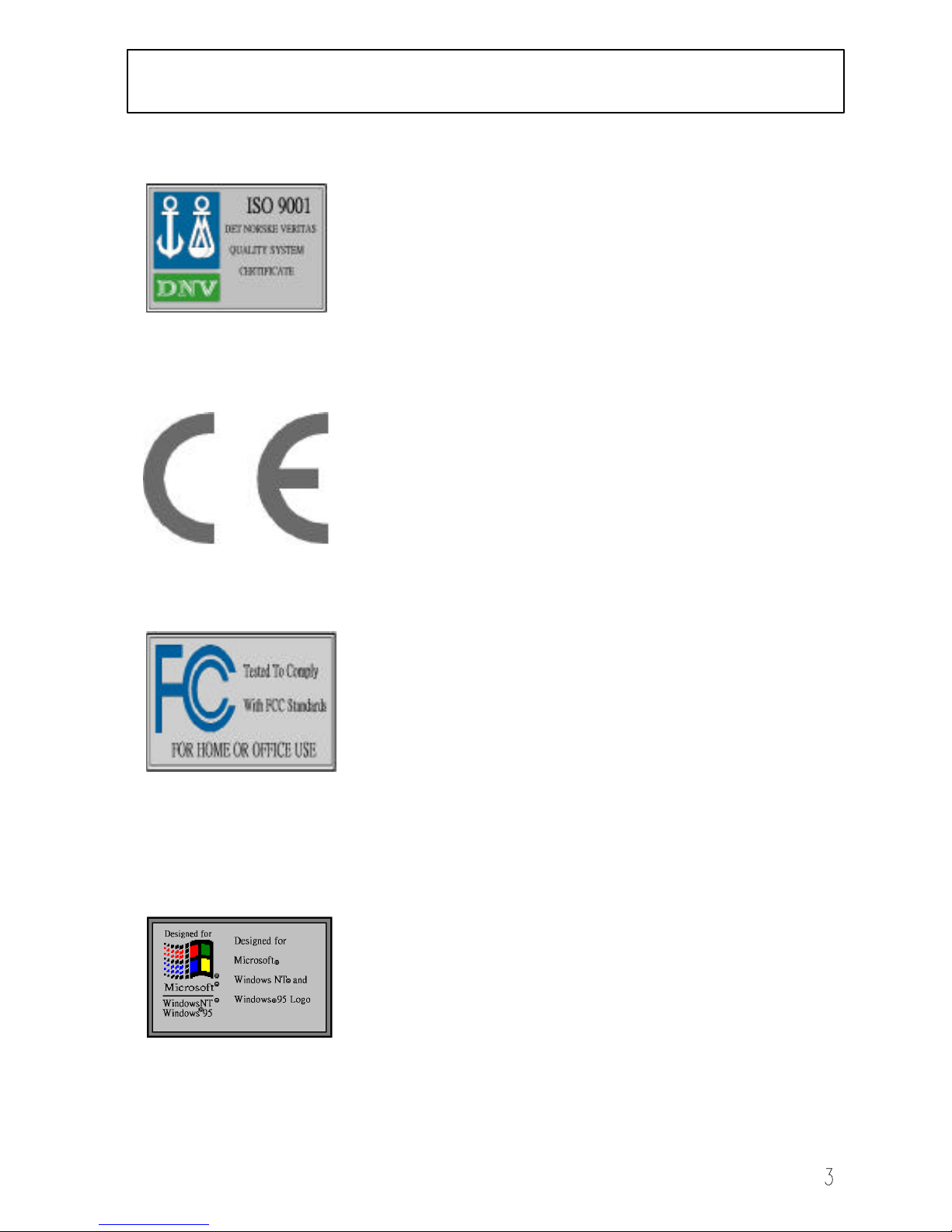
COMPLIANCE & CERTIFICATE
ISO 9001 Certificate:
This device was produced in our plant with advanced quality
system certified by DNV QA Ltd. in accordance to ISO 9001.
This Certificate is valid for:
DESIGN & MANUFACTURE OF MOTHER BOARDS
AND PERSONAL COMPUTERS.
CE Declaration:
CE marking is a visible declaration by the manufacturer or
his authorized representatives that the electrical equipment
to which it relates to satisfy all the provisions of the 1994
Regulations.
FCC Compliance:
FCC stands for Federal Communications Commission.
This product complies with FCC Rules Part 15 and has
been tested, and complied with the EMI rules by a certified
body. In normal operation this device will not cause any
harmful interference nor shall this device accept any
interference received, including interference that may cause
undesired
operation of this product.
Microsoft Windows Compliance:
Microsoft, Windows NT, Windows, and the Windows Logo are
registered trademarks of Microsoft Corporation.
Page 4
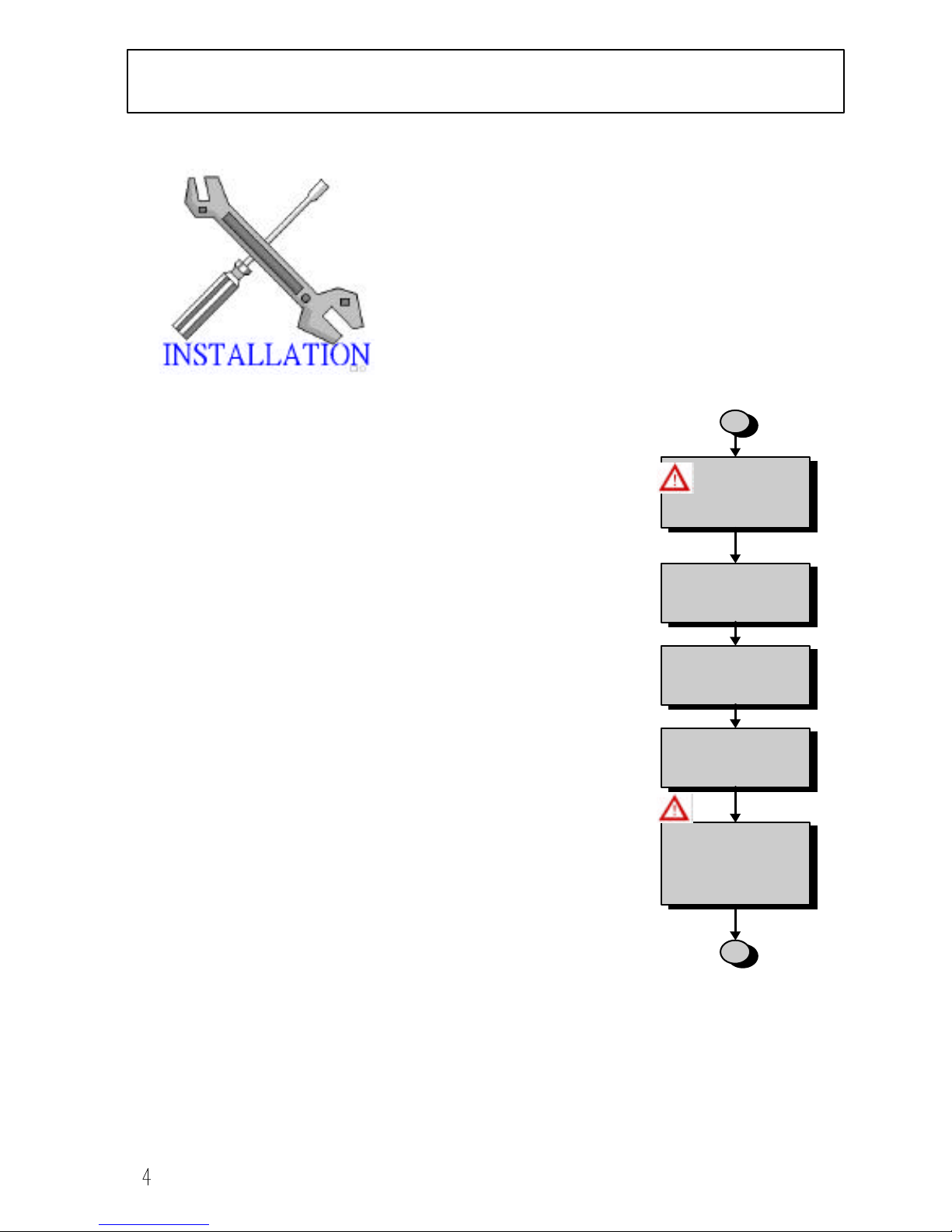
EASY INSTALLATION
The following “Easy Installation” steps are
intended for users familiar with the assembly
of a computer system. For those individuals
requiring more specific information please
refer to the more detailed descriptions located
within the later chapters of this manual.
Note: You must keep your power cable unplugged until theNote: You must keep your power cable unplugged until the
following installation steps are completed.following installation steps are completed.
Getting Started:
Touch a grounded metal surface to release static electricity
stored in your body before unpacking your motherboard. For
details please refer to Precaution section in Chapter 3.
Install the CPU by correctly aligning the CPU with the Socket7
as noted in the motherboard diagram. Once aligned, press down
on the CPU gently but firmly and lock it into place.
Install either the 3.3 volt unbuffered SDRAM into the 168 pin
DIMMs or FPM/EDO DRAM into the 72 pin SIMMs. See Sec.
3.2 & Sec. 3.3.
Set CPU speed jumper in accordance to Sec.3.2.
After completing the above 3 steps, install any expansion
cards ( PCI, ISA) into riser card and have the riser card installed
firmly into the slot for riser card on board. See Sec. 3.4.
Plug in all cables included in the package except for the
power cord. Please see Sec. 3.5.
Recheck all steps to ensure no mistakes have been
made and then plug in the power cord and turn on the
power to enter the BIOS setup, Chapter 4.
Release
Static Electricity
Couple
Connectors Of
HDD, FDD…
Install All
Expansion Slots
Set Jumpers of
CPU Speed
Insert CPU &
RAM
Page 5

EASY INSTALLATION
Page 6
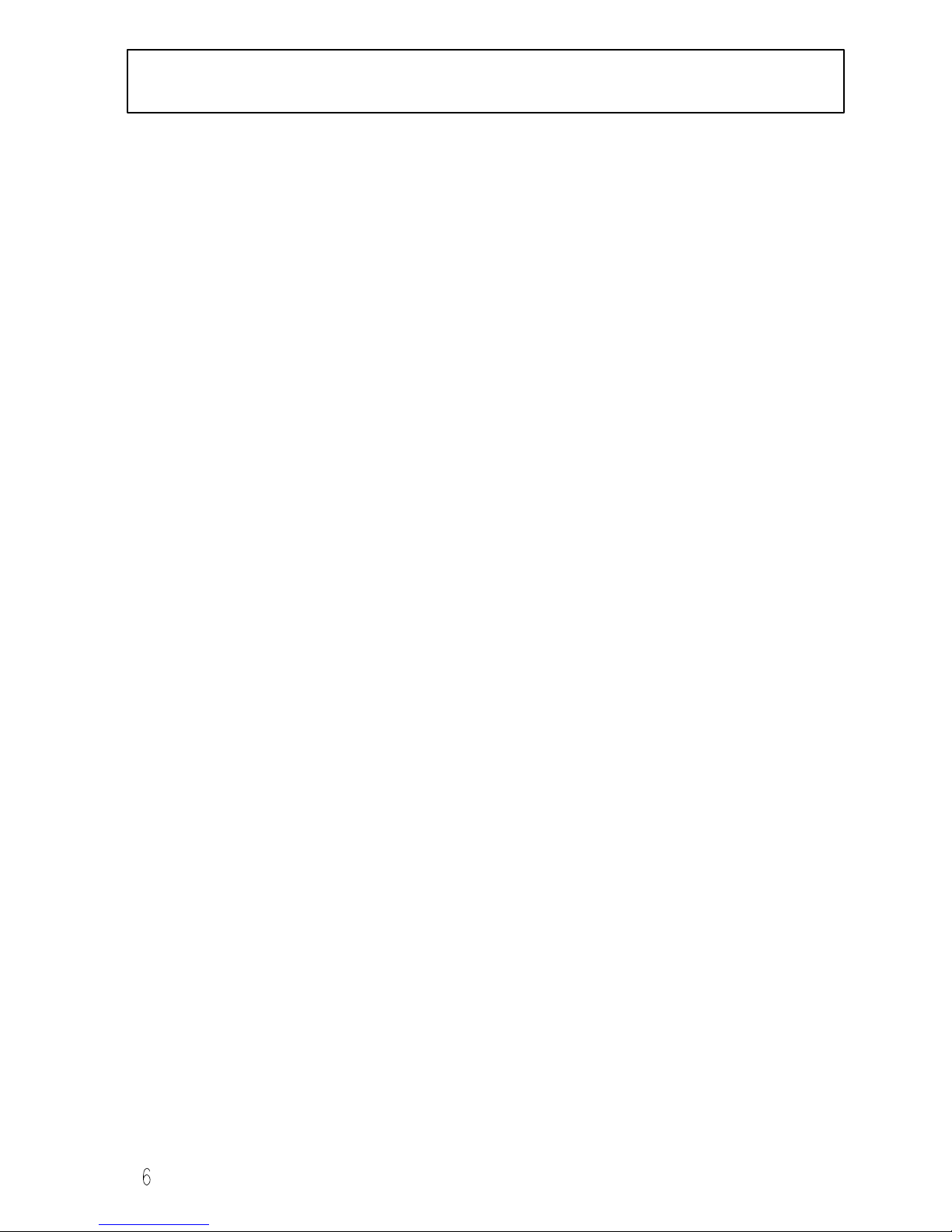
CONTENTS
1. INTRODUCTION
How To Use This Manual Page 8
Check Your Device Items Page 8
2. FEATURES
Photo of the Motherboard Page 9
Features of the Motherboard Page 10
3. INSTALLATION
Motherboard Layout & Main Parts Page 12
Significant Parts List Page 13
Precaution before Start Page 14
3.1 Slots and Connectors Page 15
3.2 CPU Page 16
3.2.1 Install CPU
3.2.2 Arrange Jumper Settings
3.2.3 Other Jumper Settings
3.3 System Memory ( DRAM ) Page 21
3.3.1 SIMM and DIMM
3.3.2 Installation Procedure
3.3.3 Memory Module Combinations
3.4 Expansion Slots Page 24
3.5 Connectors Page 26
3.5.1 Primary IDE Connector
3.5.2 Secondary IDE Connector
3.5.3 Floppy Drive Connector
3.5.4 Power Input Connector
3.5.5 Front Panel Connectors & IrDA Connector
3.5.6 Back Panel Connectors
3.5.7 Additional Connectors
Page 7
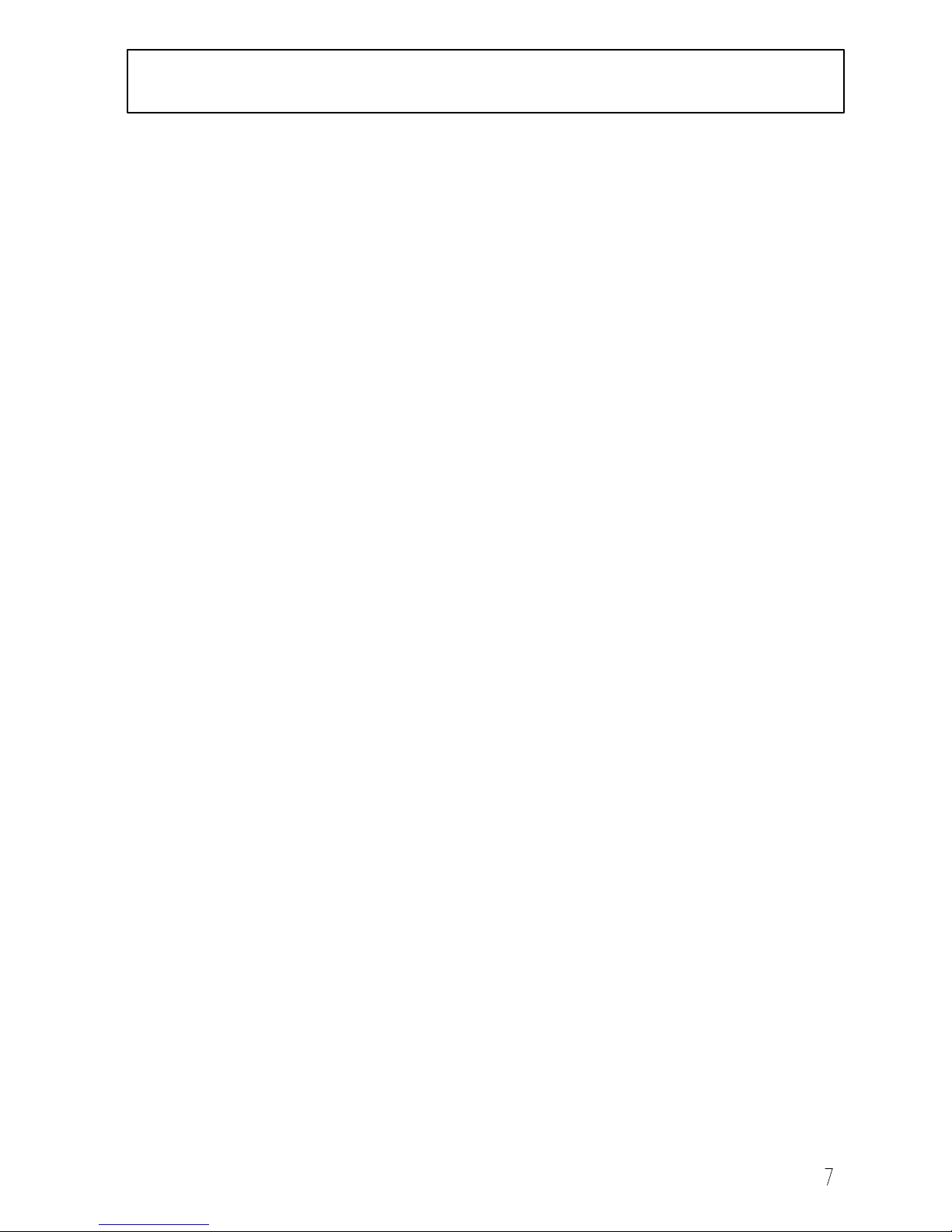
CONTENTS
Ready To Turn On Power Page 33
4. BIOS SETUP
4.1 How to Enter BIOS Setup Page 35
4.1.1 Setup Keys
4.1.2 Getting Help
4.1.3 In Case of Problems
4.2 Main Setup Menu Page 37
4.3 Standard CMOS Setup Menu Page 39
4.4 BIOS Features Setup Menu Page 43
4.5 Chipset Features Setup Menu Page 46
4.6 Power Management Setup Menu Page 47
4.7 PNP/PCI Configuration Setup Menu Page 50
4.8 Integrated Peripherals Menu Page 52
4.9 Load Setup Defaults Page 54
4.10 Supervisor Password Page 54
4.11 User Password Page 54
4.12 IDE Auto Detection Page 54
4.13 Save & Exit Setup Page 55
4.14 Exit Without Saving Page 55
Page 8
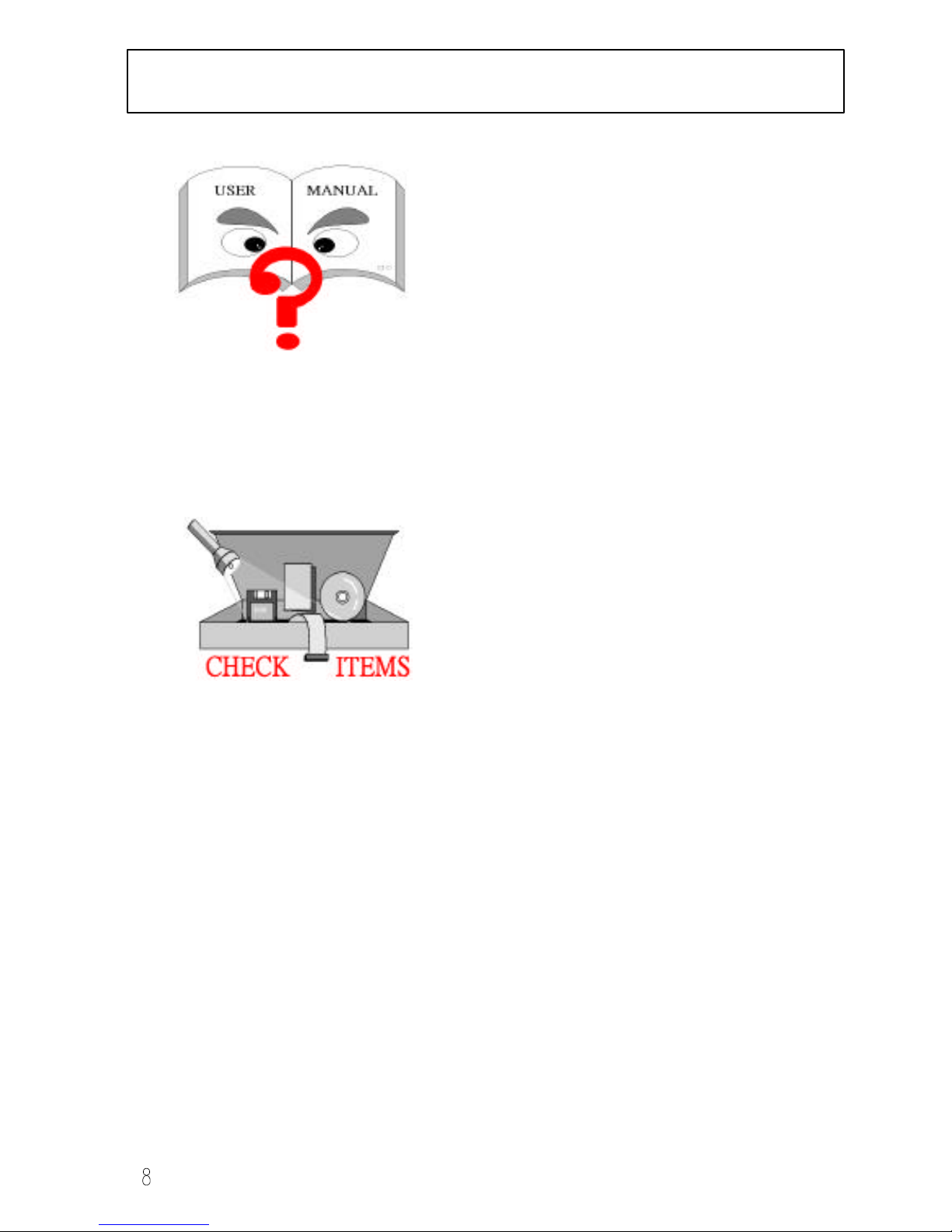
1. INTRODUCTION
How To Use This Manual
This manual provides information
necessary for Original Equipment
Manufactures (OEMs) and home users to
build a PC-AT compatible system using
the Pentium PCI/ISA motherboard.
Follow the installation procedure
presented on the “EASY INSTALLATION” page. Each step refers to
another section within this manual where you will find more detailed
information if needed.
Check Your Device Items
The standard package will contain the
following items marked with a “4”, If
you find any these items missing or
damaged please contact your retailer
immediately.
4The SL5598 motherboard
41 IDE ribbon cable
41 floppy ribbon cable
41 CD-ROM Diskette with VGA Driver
8Infrared (IrDA) module with ribbon cable (optional)
Page 9
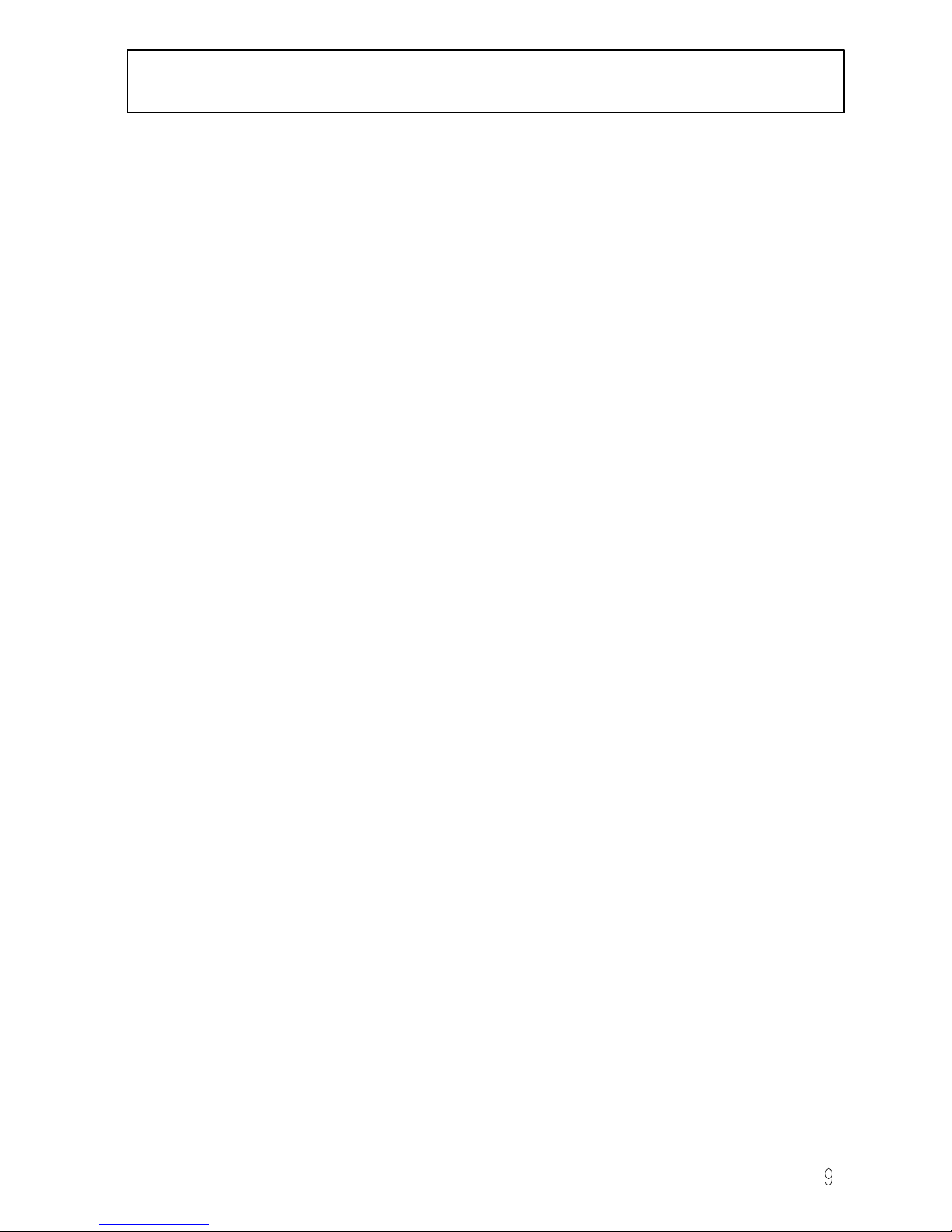
2. FEATURES
Photo Of The Motherboard
Page 10

2. FEATURES
Features Of The Motherboard
The SL5598 motherboard integrates the Pentium
microprocessor, memory, I/O and is designed to fit
into a standard LPX form factor chassis. Page 12
illustrates the layout for the SL5598 motherboard.
Below are the key features provided by this
motherboard:
Processor/Cache
Processor Intel/AMD 75 ~ 300 MHz
Cyrix 6X86 & 6X86L, PR120+ ~ 166+
Cyrix 6X86MX, PR133 ~ PR233
IDT-C6 150 ~ 200
Cache 0/256/512KB, Write Back or Write Through Direct Mapped organization,
Pipeline Burst Cache soldered on the motherboard.
System Memory
Memory Size 8 MB minimum to 256 MB maximum.
Memory Sites 4 SIMM Sockets, 2 DIMM Sockets, Burst Mode Read-Write support.
DRAM Type Supports EDO/FPM DRAM type can be 1M, 2M, 4M, 8M, 16M bit deep
by n bit wide DRAM’s, and both symmetrical and asymmetrical type
DRAM are supported. Suports SDRAM 1M, 2M, 4M, 8M, 16M, 32M bit
deep by n bit wide DRAMs, and both single and double sided.
Access Time 70ns or faster for FPM/EDO or 60ns or faster for SDRAM
Chipset SiS5598 Pentium PCI/ISA Chipset.
Integrated Graphics
Graphics Controller SiS5598 integrated VGA Controller.
Video Memory UMA supports 0.5M ~ 4M FPM/EDO DRAM and SDRAM.
Integrated I/O
I/O Controller Winbond W83877TF
Serial Ports Two Asynch serial ports, two 9 Pin connectors using High Speed 16550
compatible ports with 16-byte FIFOs
Infrared Interface One 6 pin infrared port with IrDA and ASKIR
Parallel Port One 25 pin supporting EPP, ECP and Centronics
Hard Disk Controller PCI Bus Mastering IDE. Native and Compatible Mode Support. IDE
Transfer with Scatter Gather. Multiword DMA Transfers Mode 0,1,2.
Enhanced IDE PIO Modes 3 & 4. Separate IDE Bus FIFOs for PCI burst
transfers. Supports Ultra DMA/33 Bus Master Programming Interface for
ATA windows 95 Compliant Controller. Plug and Play Compatible.
Hard Disk Connector 2 PCI IDE Connectors for 4 Drives Support
Page 11
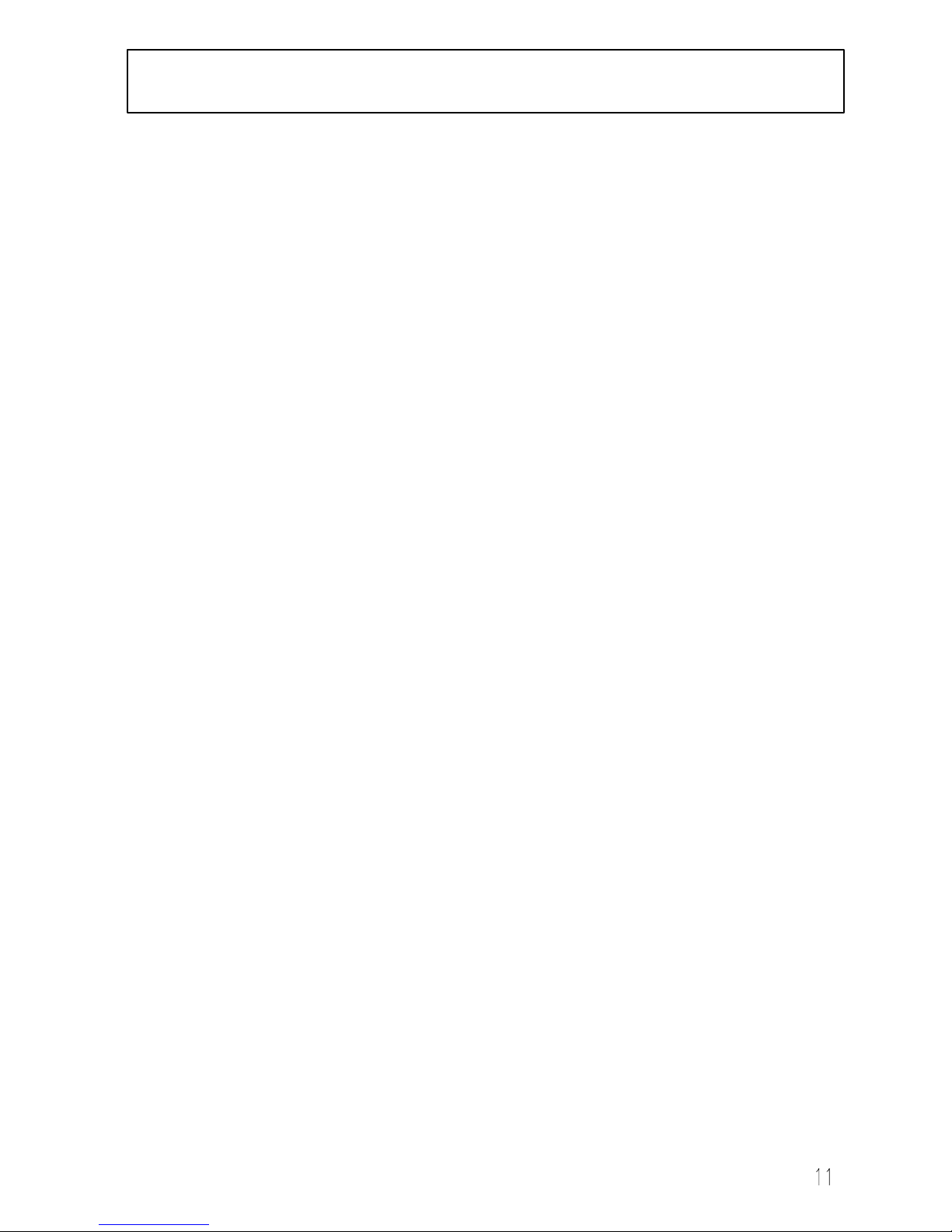
2. FEATURES
Floppy Controller 1.2, 1.44 and 2.88 MB support
Keyboard Port PS/2 (Integrated in the SiS5598)
Mouse Port PS/2 (Integrated in the SiS5598)
Real Time Clock Integrated in the SiS5598
Serial Bus USB (Universal Serial Bus), Microsoft and Intel spec. compliant, integrated
in the SiS5598.
Integrated Sound (Optional)
Sound Chip ESS1869 3D Audio Chip
CODEC Built-in, 16-bit Stereo
FM Synthesis Yamaha OPL3 compatibility (Included with ESS1869)
Wavetable sound ESS ES692S-100 Single Chip Wavetable (optional)
Integrated Hardware Monitor (Optional)
Hardware monitor Winbond 83781D(optional), 2 thermistor temperature sensors, 4 positive
voltage input, 2 op amps for negative voltage monitoring, 1 fan speed
monitoring
System BIOS
BIOS Type AWARD Software Inc., 2MB Flash BIOS
Hard Disk Driver IDE, Auto-configuring
Plug&Play Support Steerable DMA Channels and Interrupts. ISA Plug&Play
Special Features Windows 95 ready. Multi-Boot. PCI add-in card auto-configuration.
Power Management
Green Features APM1.2. Meets EPA Mod 2.0 (SMI, Stop Clock, HDD and Upgrade
Monitor Shutdown)
Jumpers and Front Panel Connectors
Connectors PC Speaker. HD LED. Power LED. K/B Lock, Reset Switch, Sleep Switch, CPU
FAN, Chassis Fan.
Jumpers CPU Speed. CPU Multiplier. Clear CMOS, External VGA Selection.
Headers and Rear Panel Connectors
Headers Floppy. IDE 1&2. IrDA. CD-IN. Feature connector. MIDI/AUDIO.
Connectors VGA Port. Serial 1&2. Keyboard & Mouse. Parallel port. USB 1&2. (Line
In, Line Out, Mic In, MIDI, Modem-In on Audio Paddle Card)
Mechanical
Board Style LPX form factor
Board Size/Type 9.0” x 11.0”, four layer board
Expansion Slots
Description One EISA riser slot for ISA and PCI buses
Page 12
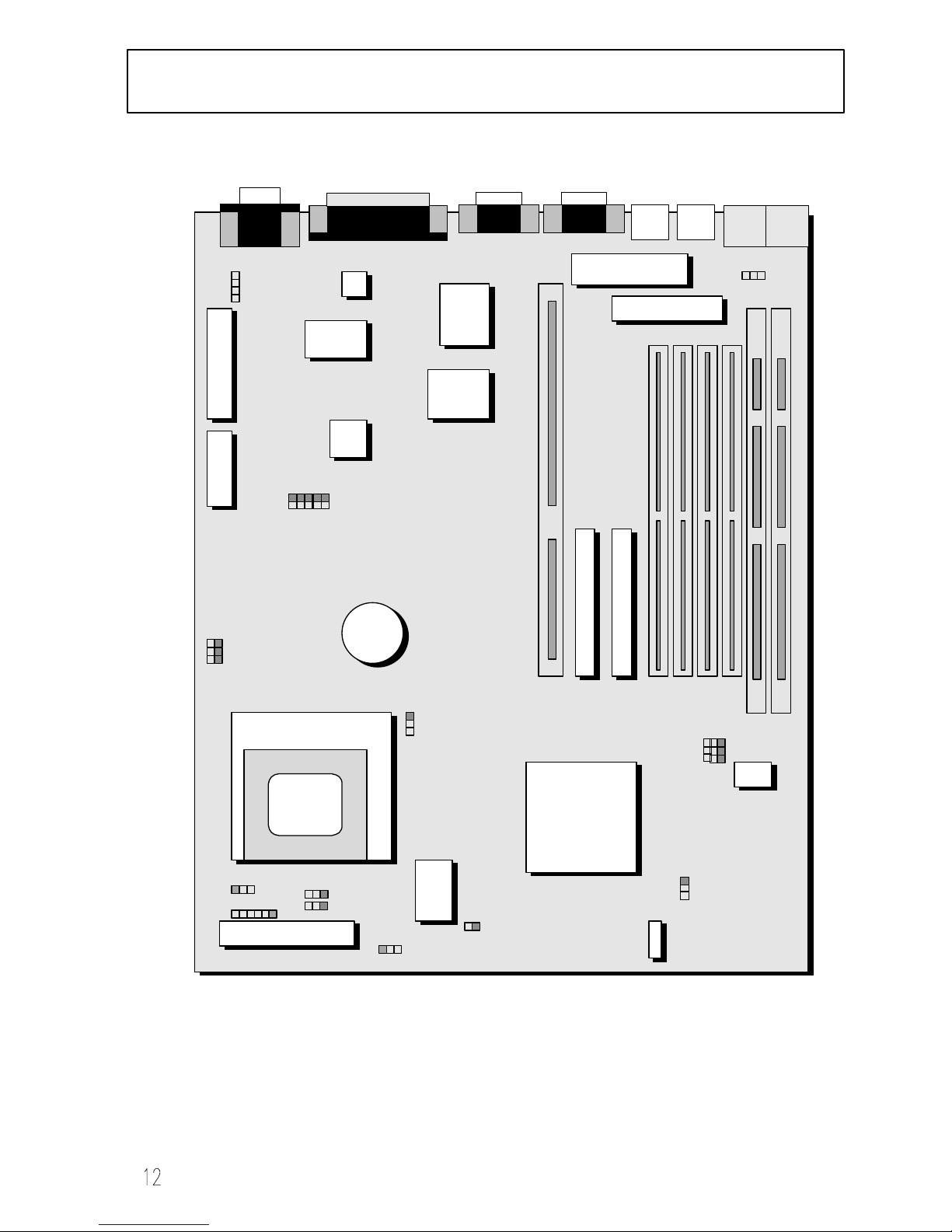
3. INSTALLATION
Motherboard Layout & Main Parts
VGA
Parallel
COM2
COM1 Mouse
Keyboard
USB USB
Power Connector WOL
Floppy
Winbond
W83877TF
SRAM
Flash
BIOS
ESS
1869A
Winbond
W83781D
MIDI / Audio
Feature
Conn.
CD-IN
Riser
Connector
IDE Secondary
IDE Primary
ES692
SIMM1
SIMM2
SIMM3
SIMM4
DIMM1
DIMM2
Clock
Gen.
JP7
JP8
JP9
JP10
JP11
JP12
JP15
JP16
JP17
RTC
Battery
CPU
SiS5598
Tag
RAM
JP4
JP5
JP13
JP14
Chassis Fan
Front Header
J21
J19
J18
J15
J12
J8
J2
J3
J6
J9
J22
J24
J25
J16
J14
JP1
JP2
JP3
J27
CPU Fan
J26
J23
J20
J17
Page 13
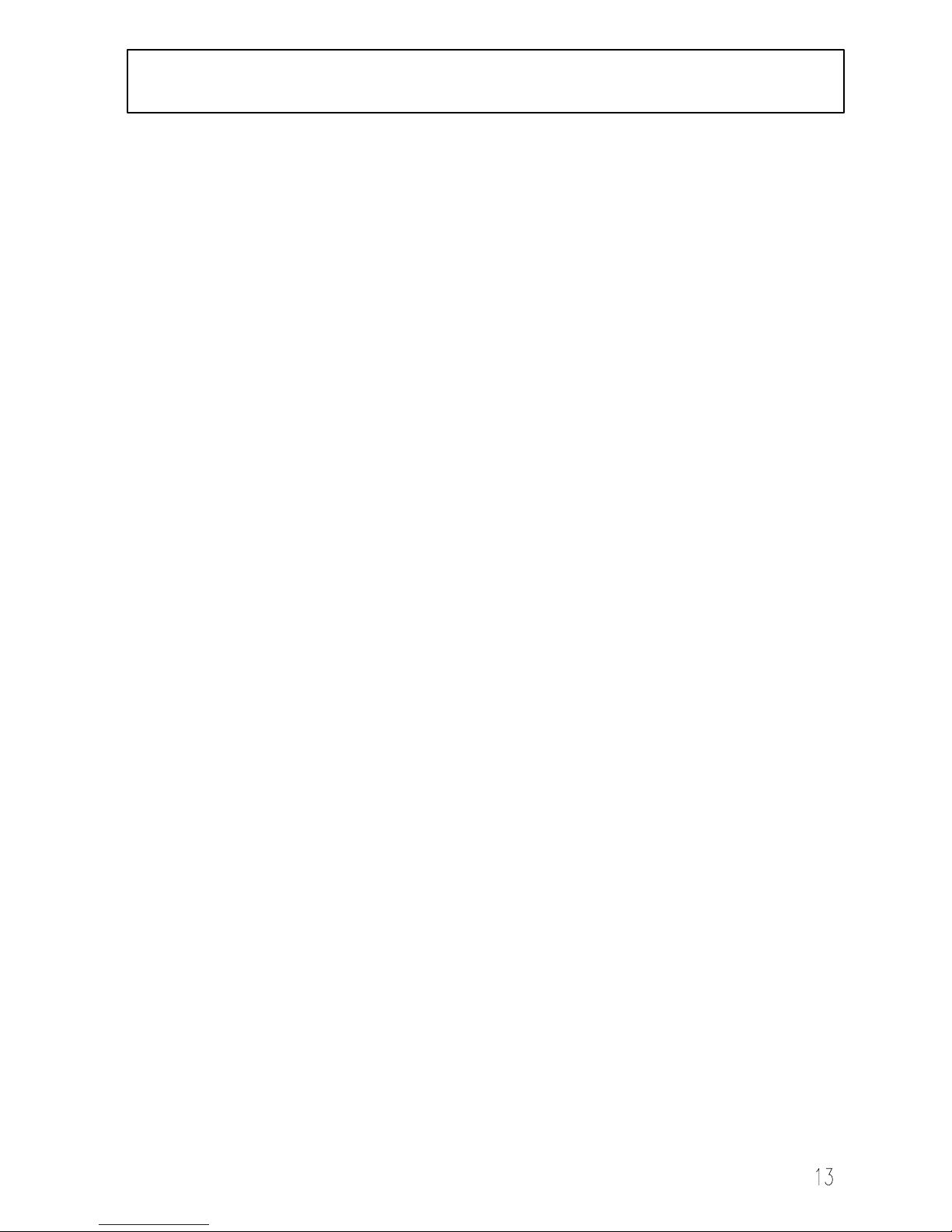
3. INSTALLATION
Significant Parts List
Front Panel Connectors
Power LED Page 28
Keyboard Lock Page 28
Speaker Page 28
Power Switch (Optional) Page 28
4 Sec Power Switch (Optional) Page 28
Reset Page 28
Sleep Page 29
HDD LED Page 29
IrDA Page 29
Back Panel Connectors
PS/2-style keyboard and mouse connectors Page 30
USB connectors Page 30
Two serials ports Page 30
One parallel port Page 30
One VGA port Page 30
Expansion Slots/Sockets
Socket7 CPU Slot Page 16
SIMM/DIMM Sockets Page 21
Riser Card Slot Page 24
Power/IDE/FDD Connectors
IDE connectors Page 26
Power connector Page 27
FDD connector Page 27
Additional Connectors
CPU Fan Page 31
Chassis Fan Page 31
WOL Connector Page 31
MIDI/Audio (Optional) Page 31
CD-IN (Optional) Page 32
Feature Connector Page 32
Page 14
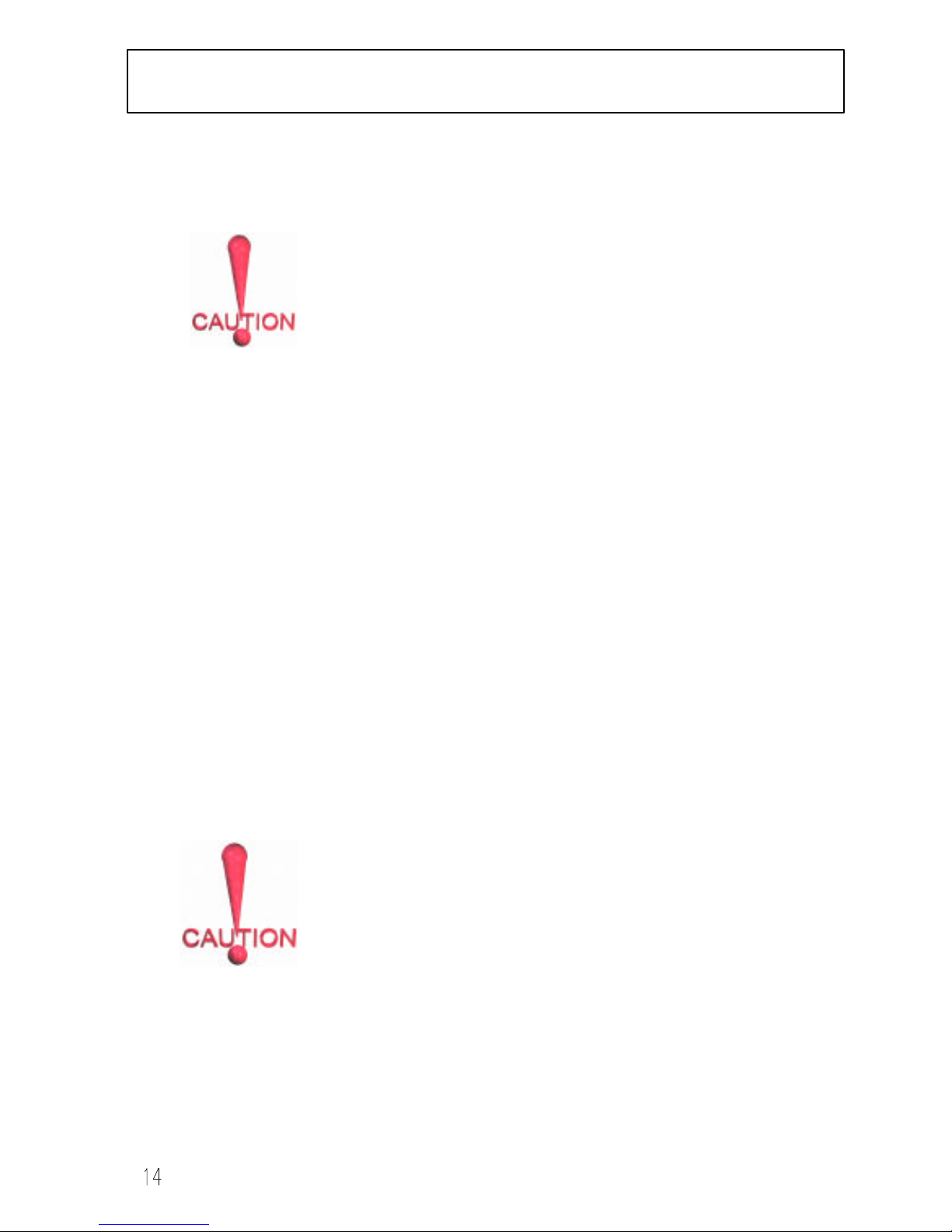
3. INSTALLATION
Precaution Before Start
Static Electricity Damage:
Static electricity can easily damage your motherboard.
Observing a few basic precautions will help safeguard
against damage that could result in expensive repairs.
Please read the following before you begin installation.
1. Keep the motherboard and other system components in their anti-static
packaging until you are ready to install them.
2. Touch a grounded surface before you remove any system component from its
protective anti-static packaging. Unpacking and installation should be done
on a grounded, anti-static mat. The operator should be wearing an anti-static
wristband grounded at the same points as the anti-static mat.
3. After removing the motherboard from its original packaging, place only on a
grounded, anti-static surface, component side up. Immediately inspect the
board for damage. Due to shifting during shipping it is suggested that the
installer press down on the entire socket ICs to ensure they are properly
seated. Do this only with the board placed on a firm flat surface.
4. During configuration and installation touch a grounded surface frequently to
discharge any static electrical charge that may have built up in your body.
The best precaution, as stated above, is to wear a grounded wrist strap. When
handling the motherboard or an adapter card avoid touching its components.
Handle the motherboard and adapter cards either by the edges or by the
adapter card case-mounting bracket.
Misplaced Jumper Damage:
There are critical headers used for connectors or power
sources. These are clearly marked separately from the
jumpers listed in “Motherboard Layout”. Incorrectly setting
jumpers and connectors may lead to damage to your
motherboard. Please pay special attention to avoid
connecting these headers in the wrong directions.
Page 15
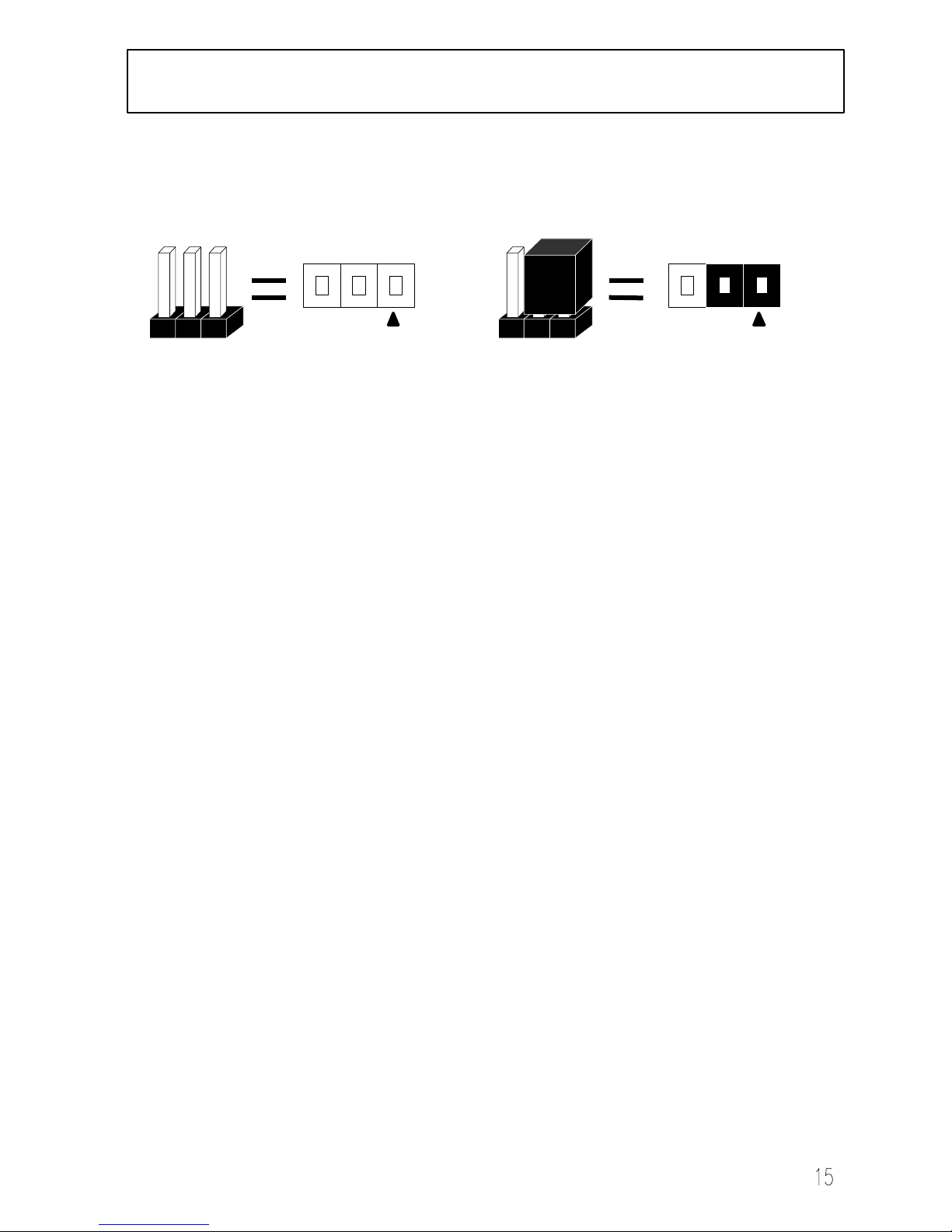
3. INSTALLATION
3.1 Slots and Connectors
The SL5598 motherboard requires jumper setting for CPU type, voltage and speed.
Please refer to Jumper setting List in sec.3.2.2.
In following pages, the triangle s mark indicates for pin 1 of connectors.
Slots/Connectors List
J1: DIMM2
J2: USB
J3: WOL (Optional)
J4: DIMM1
J5: SIMM4
J6: Floppy Connector
J7: SIMM3
J8: PS/2 Keyboard
J9: Power Connector (Standard)
J10: ATX Power Connector (Optional)
J11: SIMM2
J12: PS/2 Mouse
J13: SIMM1
J14: Primary IDE
J15: COM1
J16: Secondary IDE
J17: Riser Card Slot
J18: COM2
J19: Printer
J20: Chassis Fan
J21: VGA
J22: CD-In
J23: IrDA
J24: MIDI/Audio
J25: Feature Connector
J26: CPU Fan
J27: Front Panel Connectors
PIN 1
PIN 1
Page 16

3. INSTALLATION
3.2 CPU (Central Processing Unit, U20)
The Pentium P54C/P55C, Cyrix 6X86L/6X86MX, IDT-C6 and AMD-K5/K6
processors have various voltage choices depending on the CPU suppliers. The
motherboard can also be upgraded with Pentium processors that run at higher speeds.
When upgrading the processor, use the BIOS configuration mode to change the
processor speed.
To complete CPU installation, please install CPU to socket firmly and arrange jumper
settings carefully, according to Section. 3.2.1 and 3.2.2.
3.2.1 Install CPU
The following steps install your CPU and configure the types, voltage and speed in
accordance to the Processor Jumper Setting List.
Step 1: Pull the handling bar of the socket upward to the other end to loosen the
socket’s openings.
Step 2: Place the CPU on the middle of the socket, orienting its beveled corner to
line up with the socket’s beveled corner. Make sure the pins of the CPU fit
evenly to the socket openings.
Handling
Bar
Step 1: Pull handling bar Step 2: Place CPU
Page 17
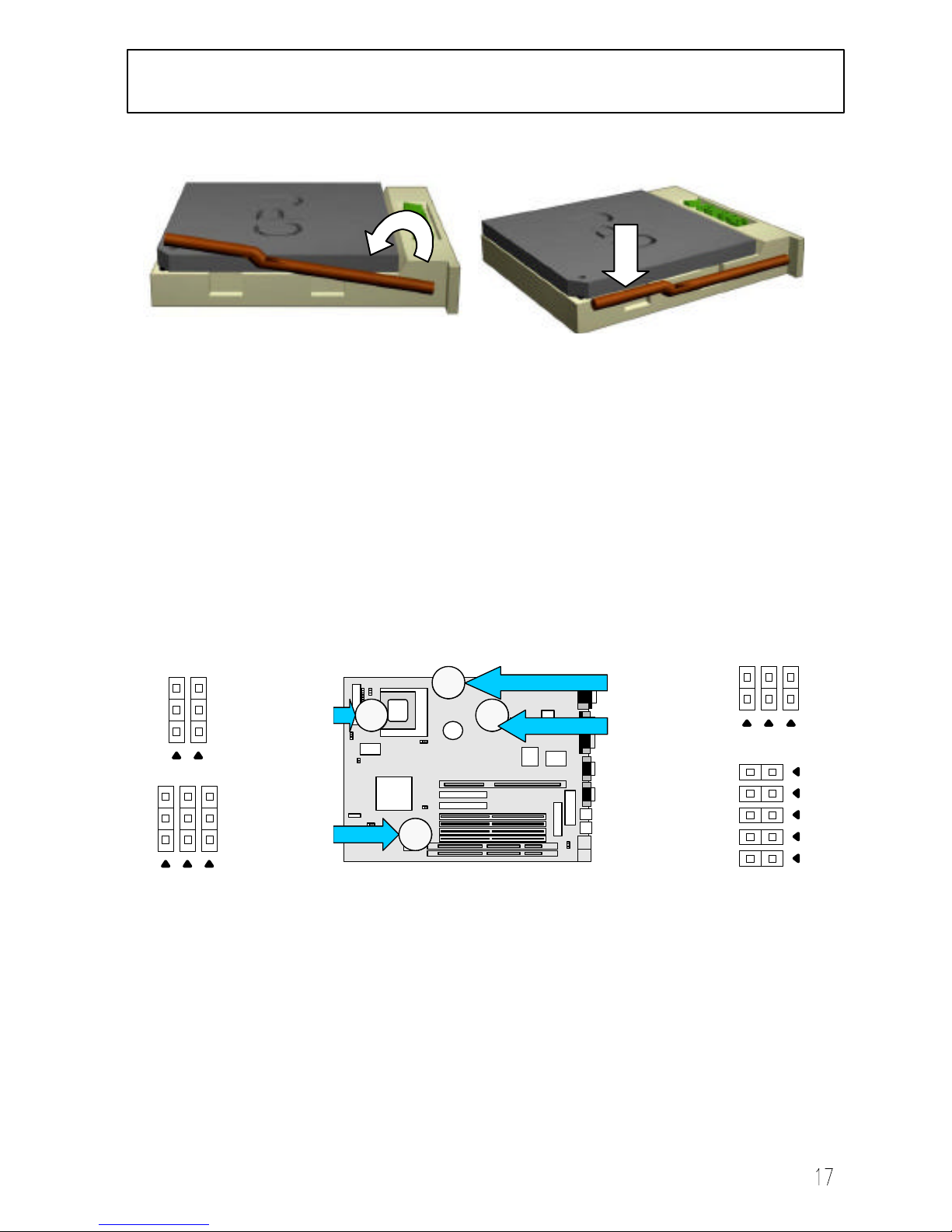
3. INSTALLATION
Step 3: Replace the handling bar downward to fasten the CPU to the socket.
Warning : It is strongly recommended that a heatsink and CPU cooling fan be used to
prevent the CPU from overheating. Applying a thermal of jelly between the
CPU and the heatsink/fan will further cool the CPU.
3.2.2 Arrange Jumper Setting
Because different CPUs may require a varied configuration of Clock, CPU/BUS
speed, I/O voltage and Core voltage, please refer to the following Jumper setting list
to setup your jumper.
À
CPU I/O
Voltage Selection
jumpers
(JP13, JP14)
Á
CPU Clock
Selection jumpers
(JP1, JP2, JP3)
Â
CPU/BUS Speed
selection jumpers
(JP15, JP16, JP17)
Ã
CPU Core
Voltage Selection
jumpers (JP8, 9,
10, 11, 12)
Step 3: Fasten the CPU to socket.
Page 18
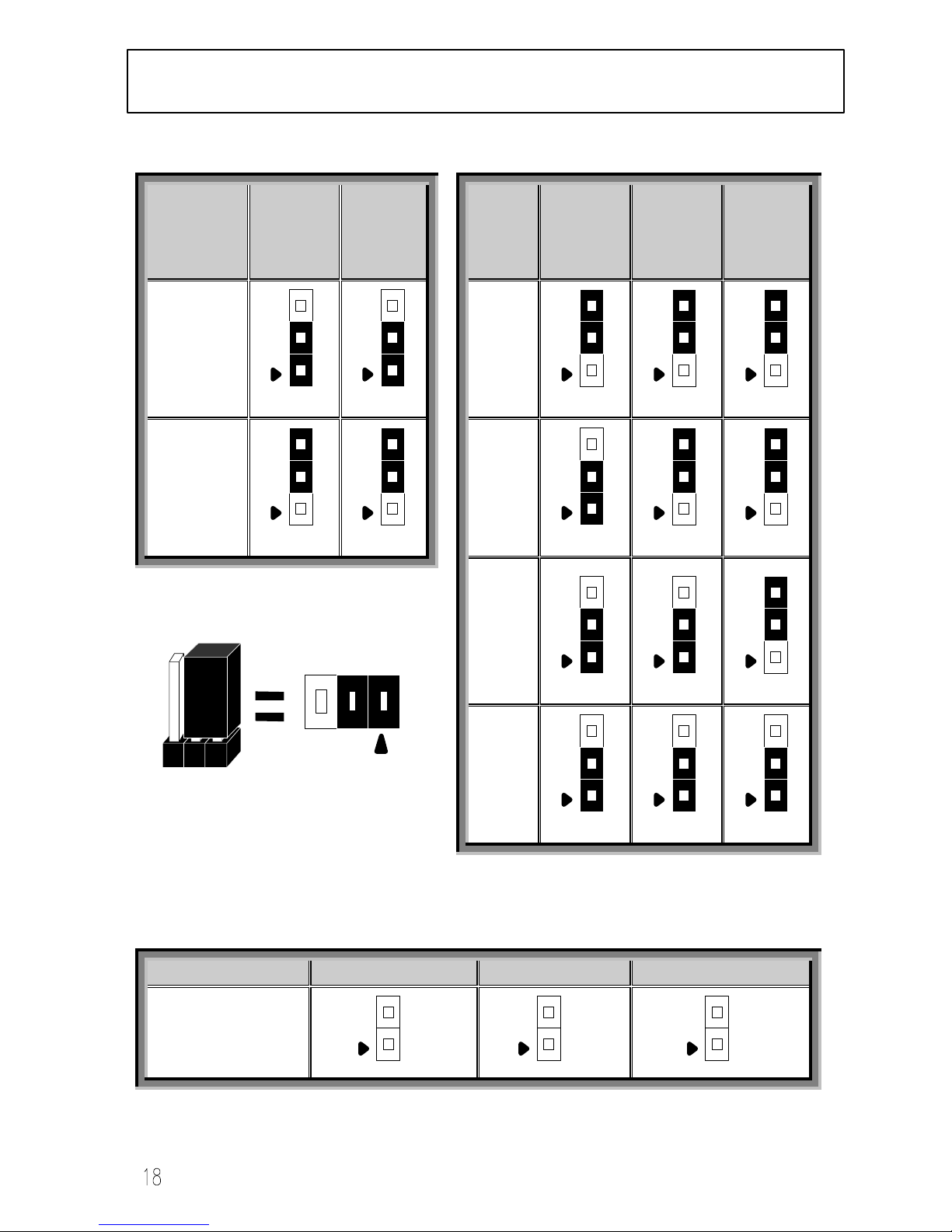
3. INSTALLATION
Setting CPU I/O Voltage Setting CPU Clock
CPU
TYPE
(I/O
Voltage)
JP14 JP13
CPU
Clock
(MHz)
JP3
(WS2)
JP2
(WS1)
JP1
(WS0)
P54C, K5,
6X86
50
P55C, K6,
6X86L,
M2
55
60
PIN 1
66
Setting CPU/BUS Speed
Intel CPU/BUS JP17 (BF0) JP16 (BF1) JP15 (BF2)
X1.5 / X3.5
Page 19

3. INSTALLATION
X2.0
X2.5
X3.0
X4.0
Setting CPU Core Voltage
Vcore JP8 JP9 JP10 JP11 JP12
2.2V
2.8V
2.9V
3.2V
3.38V
3.52V
Page 20

3. INSTALLATION
3.2.3 Other Jumper Settings
JP5
Cyrix Linear
Burst Mode
JP4
VGA Selection
JP7
Clear CMOS
Cyrix Linear Burst Mode (JP5)
The SL5598 has a jumper JP5, which allows you to enable L2 cache, running at linear
burst mode for Cyrix CPU. Make sure this jumper is open for normal operation for
other kind of processors.
VGA Selection (JP4)
SL5598 also has a 3-pin jumper allows you to enable or disable onboard VGA function.
Clear CMOS (JP7)
If an unknown password is set in the BIOS, it can be cleared by inserting a cap over
JP7.
Cyrix Linear Burst Mode VGA Selection Clear CMOS
Description
JP5
Descripti
on
JP4
Descrip
tion
JP7
Interleaved
Burst
External
VGA
Default
Linear
Burst
Onboard
VGA
Clear
CMOS
Page 21

3. INSTALLATION
3.3 System Memory (DRAM )(J1, 4, 5, 7, 11, 13)
3.3.1 SIMM (Single Inline Memory Module) and DIMM (Dual Inline Memory
Module)
The SL5598 features four (4) 72-pin SIMM and two (2) 168-pin DIMM
sockets. The system memory size can be configured in a variety of ways by
using different combinations of the four 72-pin DRAM SIMM or two 168-pin
DIMM.
3.3.2 Installation Procedure
Step1: Pin 1 of the SIMM must match pin 1 of the SIMM socket, same to the DIMM.
Step2: Insert SIMM module into SIMM socket at a 45 degree angle. Push it ahead to
90 degree angle until it locks firmly into the SIMM socket.
Insert the DIMM module into the DIMM socket vertically. After inserting the
DIMM module completely into the socket, push up on the socket latches
securing the DIMM into place
If pin 1 of the DIMM module does not line up with pin 1 of the socket, the
DIMM module will not be inserted correctly into the socket. Same to SIMM.
Be careful not to misfit the DIMM Module into DIMM sockets in the wrong
SIMM1
SIMM2
SIMM3
SIMM4
DIMM1
DIMM2
SIMM
DIMM
Page 22

3. INSTALLATION
direction. This module can only be inserted into DIMM socket one way. Please
note the “ss“ for pin 1 location. To release the memory module, push both latches
down and carefully rock the module forward and backward while slowly lifting it
upward.
Page 23

3. INSTALLATION
3.3.3 Memory Module Combinations
SIMM Combinations:
Total Memory (SIMM 1-4) Bank A (SIMM 1&2) Bank B (SIMM 3&4)
8MB 4MBx2 None
16MB 8MBx2 None
32MB 16MBx2 None
64MB 32MBx2 None
16MB 4MBx2 4MBx2
24MB 4MBx2 8MBx2
40MB 4MBx2 16MBx2
72MB 4MBx2 32MBx2
24MB 8MBx2 4MBx2
32MB 8MBx2 8MBx2
48MB 8MBx2 16MBx2
80MB 8MBx2 32MBx2
40MB 16MBx2 4MBx2
48MB 16MBx2 8MBx2
64MB 16MBx2 16MBx2
96MB 16MBx2 32MBx2
72MB 32MBx2 4MBx2
80MB 32MBx2 8MBx2
96MB 32MBx2 16MBx2
128MB 32MBx2 32MBx2
128MB 64MBx2 None
256MB 64MBx2 64MBx2
Note:
1. The memory module must be 70ns (nanoseconds) or faster using either FPM or
EDO types.
2. Configuration must be one pair in sequence inserted at a time(i.e. SIMM1 and
SIMM 2, or all four sockets at once)
3. Each pair of modules must be the same size and speed and may be single sided
or doubled-side. Module sizes: Single-side SIMMs: 4MB, 8MB, 16MB;
Double-side SIMMs: 8MB, 32MB, 64MB.
Page 24

3. INSTALLATION
DIMM Combinations
Total Memory (DIMM1
and DIMM2)
DIMM1 DIMM2
8MB 8MB EMPTY
16MB 8MB 8MB
16MB 16MB EMPTY
32MB 16MB 16MB
32MB 32MB EMPTY
64MB 32MB 32MB
64MB 64MB EMPTY
128MB 64MB 64MB
128MB 128MB EMPTY
256MB 128MB 128MB
The SL5598 mainboard features two 168-pin DIMM sockets with each supporting
8MB to 128MB of SDRAM/EDO using 1MBx64, 2MBx64, 4MBx64 and 8MBx64
DIMM (Asymmetrical single and double sided). The DRAM interfaces on a 64-bit
wide, data path. Also supported is 3.3 volts 66.67Mhz unbuffered Synchronous DRAM
(SDRAM) and 3.3 volts 60ns or faster unbuffered EDO DRAM. The EDO DRAM and
SDRAM are defined above.
Page 25

3. INSTALLATION
3.4 Expansion Slots ( J17 )
The SL5598 system will support an ISA only, PCI only or shared ISA-PCI slots riser
card. The ISA/PCI I/O riser card contains decoupling capacitors between the voltage
planes and ground to assist in both EMI and general voltage plane noise reduction.
The ISA/PCI I/O riser will be inserted into the system PWA during the system
assembly process. The riser connects to the system PWA through the J17 connector.
ISA Interface
The SL5598 incorporates a fully ISA bus compatible master and slave interface. It is
capable of driving Max. five (5) ISA slots without external data buffers. This drive
capability is required to ensure signal integrity for the ISA bus under loading
conditions with the ISA/PCI I/O riser and expansion cards installed. The ISA interface
also provides byte swap logic and I/O recovery support.
ISA Bus Speed
Dividing the PCI clock by 3 or 4 generates the ISA system clock. The division by 3
setting is used for 25MHz PCI bus speed, division by 4 is used for 30 and 33MHz. The
frequencies supported are 8.25MHz, 7.5MHz and 8.33MHz respectively. The ISA bus
frequency is selected during the system’s power up or hard reset through a hardware
strapping option (Divide x3 or x4) and the selected PCI bus clock speed.
AT Bus Refresh
The SL5598 system board supports hidden refresh cycles which allows the CPU to
continue to execute unless an AT bus cycle is attempted coincident with the AT bus
refresh cycle (ISA Bus refresh cycles are completely decoupled from DRAM Refresh).
Transactions driven by PCI masters that target ISA or IDE resources while refresh is
active are held off with wait states until the refresh is complete.
ISA / PCI /I/O Riser
Page 26

3. INSTALLATION
PCI Interface
The main function of PCI arbiter is to take charge of the PCI bus ownership
assignment. This PCI arbiter supports at most 4 external PCI masters and 4 internal
PCI masters This arbitration operation is applied to the Host Bridge and CPU.
The arbitration scheme, which we design, is done at two layers. CPU has the highest
priority (i.e. CPU will be the PCI bus owner if there is a request from the Host Bridge.
If there is no request from the Host Bridge, rotational priority scheme will be applied
to these masters).
The SiS5598 Pentium PCI/ISA chipset provides high performance PCI Arbiter. The
SL5598 supports up to 2 PCI Masters, fully compliant to PCI2.1.
Page 27

3. INSTALLATION
3.5 Connectors
The SL5598 motherboard contains IDE, floppy, power input, front panel, back
panel and additional connectors.
3.5.1 Primary IDE Connector (J14, 39-pin block)
The primary IDE connector supports two primary channel IDE devices via a ribbon
cable. When two IDE devices are installed using the primary IDE connector, make sure
that the second IDE device is set to slave mode as indicated in the device’s manual.
3.5.2 Secondary IDE Connector (J16, 39-pin block)
This connector supports two secondary channel IDE devices as well as the 120MB
Floppy drives via a ribbon cable. When two IDE devices are installed using the
secondary IDE connector, make sure that the second IDE device is adjusted to slave
mode as instructed in the device’s manual.
WARNING: When you connect a ribbon cable to these ports, you must orient the
cable connector so that the PIN 1 edge of the cable is at the PIN 1 edge
of the onboard connector.
1 2
4039
1 2
4039
Pri. IDE
Sec. IDE
Page 28

3. INSTALLATION
3.5.3 Floppy Drive Connector (J6, 33-pin block)
The FDC sub-system is capable of
controlling three types of floppy drives
(1.2, 1.44 and 2.88MB) or compatible
tape drives. The connection to the floppy
drive is via a header (J19). The floppy
disk interface includes 48mA drivers and
inputs on the drive interface.
WARNING: When you connect a ribbon cable to this port, you must orient the cable
connector so that the PIN 1 edge of the cable is at the PIN 1 end of the
onboard port as well.
3.5.4 Power Input Connector (J9, 20-pin block)
The Power Input connector
supports a standard AT power
supply. When connecting make
sure the lock key matches the hook
attached on a power supply cable.
The power cord should be
unplugged when you connect it.
1 2
3433
Page 29

3. INSTALLATION
3.5.5 Front Panel connectors (J27) and IrDA Connector (J23)
Front Panel includes headers for the following eight I/O connectors:
Power LED, Keyboard Lock, Speaker, Power Switch(optional), Reset, Sleep,
HDD LED and 4sec Power switch(Optional).
Power LED (3-pin)
Can be connected to a LED that will light when the computer is powered on.
Keyboard Lock (2-pin)
Allows you to lock your keyboard with a button or a key manually.
Speaker Connector (4-pin)
It is used to drive a chassis-mounted speaker if desired.
Power Switch & 4 sec Power Switch( Optional, 2-pin & 2-pin)
This connector may or may not support the ATX case-mounted Power Switch, it
is optional, which in turn supports System Suspend function. When the BIOS sets
the Power Button function to “Delay 4 sec.”, the system can be set to the
suspended mode once you push the power switch for no longer then 4 seconds. If
the power switch is pushed down for over 4 seconds the system will be totally
Power Off. When the BIOS setting sets the Delay 4 second to “Instant-off”, then
Power Switch function work as regular power switch.
Reset Switch Connector (2-pin)
Supports the front panel case-mounted reset button. It is advised that the reset
switch be used for rebooting the system in order to extend the life of the system’s
power supply.
Pwr SW Reset Sleep HDD LED 4sec Pwr SW
Pwr LED K/B Lock Speaker
IrDA
Page 30

3. INSTALLATION
Sleep Switch (2-pin)
When the APM (Advanced Power Management) feature is enabled in the system
BIOS and the operating system’s APM driver is loaded, the system can enter the
sleep (standby) mode in one of the following ways:
♦ Optional front panel sleep/resume button
♦ Prolonged system inactivity using the BIOS inactivity timer feature
(Section 4.5)
The 2-pin header supports a front panel sleep/resume switch, which must be a
momentary SPST type that is normally open
HDD LED Connector (4-pin)
The SL5598 supports one straight 4-pin header for connecting to front Panel
Hard Disk activity LED indicator.
Infrared (IrDA) connector (6-pin)
The SL5598 offers an IrDA infrared header that supports third party infrared
modules. The case must reserve space for the IR module if you want to use the
IrDA function. This option supports wireless transmission and reception of
infrared data. The module mounts in a small opening on the system case that
supports this feature. The efficient distance is 100cm and the transfer rate is
115,200 bits/sec.
Page 31

3. INSTALLATION
3.5.6 Back Panel Connectors
Universal Serial Bus (USB) Ports
The SL5598 motherboard has two USB
connectors. USB devices provide a more
convenient operating environment and
improve data transferring capacity. True
Plug & Play, this new bus technology will
support over 127 different peripherals
through a Hub.
PS/2 Keyboard and Mouse Ports
The SL5598 motherboard offers one PS/2 Keyboard and one PS/2 Mouse port.
Parallel Port (Printer)
The SL5598 includes a parallel port
(EPP/ECP compatible). The parallel port
is capable of being disabled or remapped
to either the secondary LPT address or the
primary LPT address through BIOS if
another parallel port is installed.
Serial Port (COM)
The SL5598 motherboard has two (2) serial ports. The electrical characteristics
are compliant with the EIA-232-D Serial Communications Specifications. The
serial ports may be remapped over other installable serial ports or disabled
through the BIOS.
USB*2 K/B Mouse COM1 COM2 Printer VGA
USB1 USB2 K/B Mouse
COM1 COM2 Printer
VGA Port
Page 32

3. INSTALLATION
VGA Port
The SL5598 supplies a VGA function on board with a integrated chip.
3.5.7 Additional Connectors
WOL (Wake On LAN)
The WOL is used for remote wakeup of the computer through a network. WOL
requires a PCI add-in network interface card (NIC) with remote wakeup
capabilities. The remote wakeup header on the NIC must be connected to the
onboard Wake on LAN header. For Wake on LAN, the 5-V standby line for the
power supply must be capable of delivering 5V±5% at 720mA.
Chassis Fan
This header can supply power for Chassis Fan, which may be mounted inside
your case to cool down your system components. If your chassis has a Chassis
Fan, this header will support it.
CPU Fan
Your Pentium Cartridge may have an attached heatsink and Fan which would
utilize this connector for the CPU Fan.
MIDI/Audio Connector (Optional)
The MIDI/Audio header provides access to the Line-Out, Line-In and Mic-In
Connectors. For the music enthusiast the header also provides access to receive
& send MIDI data between instruments or other MIDI capable systems. The
MIDI interface is MPU-401 UART compatible with FIFOs. The same header
connector provides the Joystick game compatible interface. The header is
connected to a bracket assembly with all the necessary connectors with a ribbon
CPU Fan
Chassis
Fan
Feature
Connector
MIDI/Audio Connector
CD-In
WOL
Page 33

3. INSTALLATION
cable.
CD-IN Connector (Audio) (Optional)
A 1 x 4 connector is built into the SL5598 motherboard for audio input from CD-
ROM drives.
Feature Connector
The VESA feature connector is available for synchronizing graphics output with
an external NTSC or PAL signal, and will allow a shared frame buffer interface
to maximize Multimedia performance. The feature connector will use passthrough signals from a video add-in card to utilize the system’s VGA circuitry.
The SL5598 also supports other VESA standards such as the “VESA DPMS
protocol” to switch a DPMS compliant monitor into power savings mode and the
“VESA Bi-directional Monitor Data”, (DDC-2) that allows the transfer of
monitor identification and resolution supported data for ease of use.
Page 34

3. INSTALLATION
3.5.8 Ready To Turn On Power
l Review
Is the CPU installed correctly and locked firmly into
socket? (Sec. 3.2)
Are all the DRAM modules installed properly? (Sec. 3.3)
Are all expansion card (Riser Card,VGA, Sound…. etc.)
inserted? (Sec. 3.4)
Are all the connectors described in Sec 3.5 properly
connected to their variable devices? (Sec. 3.5)
l Yes, I have checked and completed the above steps!
Now get ready to turn on your device by following these steps.
Mount your motherboard to the chassis frame and close the
chassis cover.
Switch off all power.
Connect the power supply cord to inlet of the system case.
Connect the power supply cord into an outlet of power
supply.
Connect monitor signal cable to system VGA port, and the
monitor power cord to power outlet.
6. Turn on monitor and system power.
Once Powered on, the power LED on the front panel of the system case will light. For
ATX power supplies, the system LED will light when the ATX power switch is
pressed.
The system will then perform a power-on test on each item one at a time. Additional
messages will appear on screen at this time. If the screen blinks or the tests stops
more than 30 seconds, the system may have failed
the power-on test. If this happens, please recheck
the above steps or call your retailer for assistance.
If all the “power-on” tests pass you are ready to
enter BIOS setup. Do this now by holding down the
<Delete> button on the keyboard. Follow the
instructions in the next chapter, BIOS SETUP.
Page 35

3. INSTALLATION
Page 36

36
The SL5598 motherboard uses AWARD
BIOS, which is stored in a Flash EEPROM
and can be upgraded by a floppy disk-based
program. The BIOS has a built-in Setup
Program which allows users to modify the
basic system configuration settings. The
settings are then stored in a dedicated
battery-backed memory, called CMOS
RAM that retains the information when the
power is turned off. The BIOS provides critical low-level support for the system’s
central processing, memory and I/O subsystems. The AWARD BIOS has been
customized by adding important, nonstandard, features such as virus and password
protection, power management, and detailed fine-tuning of the chipset which controls
the system. The remainder of this manual is intended to guide you through the process
of configuring your system using the BIOS Setup.
4.1 How To Enter BIOS Setup
The AWARD BIOS is immediately activated when you first turn on the computer. The
BIOS reads system configuration information in CMOS RAM and begins the process of
checking the system and configuring it through the power-on self test (POST). When
these preliminaries are completed, the BIOS searches for an operation system on the
data storage devices (hard drive, floppy drive, etc.). The BIOS launches the operating
system and hands over control of system operation to it.
To begin Setup, press the <Delete> key during boot-up before or while a message
similar to this appears briefly at the bottom of the screen during POST (Power On Self
Test):
Press DEL if you want to enter SETUP
If the above message disappears before you have responded and you still wish to enter
Setup, reboot the system to try again by pressing the “RESET” button on the system
case. You may also restart by simultaneously pressing the <Ctrl>, <Alt> and <Delete>
keys.
Press F1 to continue, DEL to enter SETUP
Page 37

37
4.1.1 Setup Keys
The following table of keystrokes is used to navigate during Setup:
<↑> , <↓>
Move to previous or next item
<←> , <→>
Move to the item in the left or right hand
<Esc>
Main Menu – Quit and not save changes into CMOS
Other Pages -- Exit current page and return to Main Menu
<PgUp> / <+>
Increase the numeric value or make changes
<PgDn> / <−>
Decrease the numeric value or make changes
<F1>
General help, only for Status Page Setup Menu and Option Page
Setup Menu
<F2>
Change color from total 16 colors. F2 to select Shift-F2 color
forward, Shift-F2 to select color backward
<F3>
<F5>
Restore the previous CMOS value from CMOS, only for Option
Page Setup Menu
<F7>
Load the Setup default
<F10>
Save all the CMOS changes, only for Main Menu
4.1.2 Getting Help
Press F1 to pop up a small help window that describes the appropriate keys to use and
the possible selections for the highlighted item. To exit the Help Window press Esc or
the F1 key again.
4.1.3 In Case of Problems
If after making and saving system changes with Setup, you discover that your computer
is no longer able to boot-up, the Award BIOS supports an override to the CMOS
settings that resets your system to its default configuration.
The best advice is to alter only settings that you thoroughly understand. In particular,
do
not change settings in the Chipset screen without a good reason. Your system
manufacturer has carefully chosen the Chipset defaults for the best performance and
reliability. Even a seemingly small change to the Chipset setup may cause the system
to become unstable.
Page 38

38
4.2 Main Setup Menu
When you enter the Award BIOS CMOS Setup Utility, a Main Menu (Figure 1)
appears on the screen. The Main Menu allows you to select from several Setup
functions and two exit choices. Use the arrow keys to select among the items and press
Enter to accept and enter the sub-menu.
A brief description of each highlighted selection appears at the bottom of the screen.
ROM PCI/ISA BIOS (2A5IIG5D)
CMOS SETUP UTILITY
AWARD SOFTWARE, INC.
STANDARD CMOS SETUP
BIOS FEATURES SETUP
CHIPSET FEATURES SETUP
POWER MANAGEMENT SETUP
PNP/PCI CONFIGURATION
INTEGRATED PERIPHERALS
LOAD SETUPDEFAULTS
SUPERVISOR PASSWORD
USER PASSWORD
IDE HDD AUTO DETECTION
SAVE & EXIT SETUP
EXIT WITHOUT SAVING
Esc : Quit
↑→←↓
: Select Item
F10 : Save & Exit Setup (Shift) F2 : Change Color
Time, Date, Hard Disk Type
Figure 1: Main Menu
Page 39

39
Following is a brief summary of each Setup category.
Standard CMOS Options in the original PC AT-compatible BIOS.
BIOS Features Award enhanced BIOS options.
Chipset Features Options specific to your system chipset.
Power
Management
Advanced Power Management (APM) options.
PnP/PCI
Configuration
Plug and Play standard and PCI Local Bus configuration
options.
Integrated
Peripherals
I/O subsystems that depend on the integrated peripherals
controller in your system.
Supervisor/User
Password Setting
Change, set, or disable a password. In BIOS versions that
allow separate user and supervisor passwords, only the
supervisor password permits access to Setup. The user
password generally allows only power-on access.
IDE HDD Auto
Detection
Automatically detect and configure IDE hard disk
parameters.
Load Setup
Defaults
Setup defaults are factory settings for optimal-performance
system operations.
Save & Exit Setup Save settings in nonvolatile CMOS RAM and exit Setup.
Exit Without Save Abandon all changes and exit Setup.
Page 40

40
4.3 Standard CMOS Setup Menu
In the Standard CMOS Menu (Figure2) you can set the system clock and calendar,
record disk drive parameters and the video subsystem type, and select the type of errors
that stop the BIOS POST.
Date
The BIOS determines the day of the week from the other date information. This field is
for information only. Press the left or right arrow key to move to the desired field (date,
month, year). Press the PgUp or PgDn key to increment the setting, or type the desired
value into the field.
Time
The time format is based on the 24-hour military-time clock. For example, 1 p.m. is
13:00:00. Press the left or right arrow key to move to the desired field. Press the PgUp
or PgDn key to increment the setting, or type the desired value into the field.
Hard Disks
The BIOS supports up to four IDE drives. This section does not show information
about other IDE devices, such as a CD-ROM drive, or other hard drive types, such as
SCSI drives.
NOTE: We recommend that you select type AUTO for all drives.
Date (mm:dd:yy) : Wed, Jun 4, 1997
Time (hh:mm:ss) : 8 : 53 : 11
HARD DISKS TYPE SIZE CYLS HEAD PRECOMP LANDZ SECOTR MODE
Primary Master :Auto 0 0 0 0 0 0 AUTO
Primary Slave :Auto 0 0 0 0 0 0 AUTO
Secondary Master :Auto 0 0 0 0 0 0 AUTO
Secondary Slave :Auto 0 0 0 0 0 0 AUTO
Esc : Quit ↑→←↓ : Select Item PU/PD/+/- : Modify
F10 : Save & Exit Setup (Shift) F2 : Change Color
Drive A : 1.44M, 3.5 in.
Drive B : None
Video : EGA/VGA
Halt on : All Errors
Base Memory : 0K
Extended Memory : 0K
Other Memory : 512K
Total Memory : 512K
Move to items
Exit to Main
Menu
Modify values
Enter Sub-Menu
Figure 2: Standard CMOS setup
ROM PCI/ISA BIOS (2A5IIG5D)
STANDARD CMOS SETUP
AWARD SOFTWARE, INC
Page 41

41
The BIOS can automatically detect the specifications and optimal operating mode of
almost all IDE hard drives. When you select type AUTO for a hard drive, the BIOS
detects its specifications during POST, each time the system boots.
If you do not want to select drive type AUTO, other methods of selecting the drive type
are available:
1) Match the specifications of your installed IDE hard drive(s) with the
preprogrammed values for drive types 1 through 45.
2) Select USER and enter values into each drive parameter field.
3) Use the IDE HDD AUTO DECTECTION function in Setup.
The following is a brief explanation of drive specifications:
• Type: The BIOS contains a table of pre-defined drive types. Each defined drive
type has a specified number of cylinders, number of heads, write
precompensation factor, landing zone, and number of sectors. Drives whose
specifications do not accommodate any pre-defined type are classified as type
USER.
• Size: Disk drive capacity (approximate). Note that this size is usually slightly
greater than the size of a formatted disk given by a disk-checking program.
• Cyls: Number of cylinders
• Head: Number of heads
• Precomp: Write precompensation cylinder
• Landz: Landing zone
• Sector: Number of sectors
• Mode: Auto, Normal, large, or LBA
• Auto: The BIOS automatically determines the optimal mode.
• Normal: Maximum number of cylinders, heads, and sectors supported are 1024,
16, and 63.
• Large: For drives that do not support LBA and have more than 1024 cylinders.
• LBA (Logical Block Addressing): During drive accesses, the IDE controller
transforms the data address described by sector, head, and cylinder number into a
physical block address, significantly improving data transfer rates. For drives
with greater than 1024 cylinders.
Page 42

42
Drive A/B type
Select the correct specifications for the diskette drive(s) installed in the computer.
None No diskette drive installed
360K, 5.25 in 5-1/4 inch PC-type standard drive; 360 kilobyte capacity
1.2M, 5.25 in 5-1/4 inch AT-type high-density drive; 1.2 megabyte capacity
720K, 3.5 in 3-1/2 inch double-sided drive; 720 kilobyte capacity
1.44M, 3.5 in 3-1/2 inch double-sided drive; 1.44 megabyte capacity
2.88M, 3.5 in 3-1/2 inch double-sided drive; 2.88 megabyte capacity
Video
Select the type of primary video subsystem in your computer. The BIOS usually detects
the correct video type automatically. The BIOS supports a secondary video subsystem,
but is not selected during Setup.
EGA/VGAEnhanced Graphics Adapter/Video Graphics Array. For EGA, VGA,
SEGA, SVGA or PGA monitor adapters.
CGA 40 Color Graphics Adapter, power up in 40 column mode.
CGA 80 Color Graphics Adapter, power up in 80 column mode.
MONO Monochrome adapter, includes high resolution monochrome adapters.
Halt on
During the “power-on self-test” (POST), the computer stops if the BIOS detect any
hardware errors. You can instruct the BIOS to ignore certain errors during POST and
continue the boot-up process. These are the selections:
No errors POST does not stop for any errors.
All errors
If the BIOS detect any non-fatal error, POST stops and
prompts you to take corrective action.
All, But keyboard
POST does not stop for a keyboard error, but stops for all
other errors.
All, But Diskette
POST does not stop for diskette drive errors, but stops for all
other errors.
All, But Disk/Key
POST does not stop for a keyboard or disk error, but stops for
all other errors.
Page 43

43
Memory
Values in the Memory field cannot be changed and are only for your information. The
fields show the total installed Random Access Memory (RAM) and amounts allocated
to base memory, extended memory, and other (high) memory. RAM is counted in
kilobytes (KB: approximately one thousand bytes) and megabytes (MB: approximately
one million bytes).
RAM is the computer's working memory, where the computer stores programs and data
currently being used, so they are accessible to the CPU. Modern personal computers
may contain up to 64 MB, 128 MB, or more.
Base Memory
Base Memory is typically 640 KB. It is also referred to as conventional memory.
The DOS operating system and conventional applications utilize this type of
memory.
Extended Memory
Extended Memory is above the 1 MB boundary. Early IBM personal computers
could not use memory above 1 MB, but current PCs and their software can use
extended memory.
Other Memory
Between 640 KB and 1 MB; which is often called High memory, DOS may load
Terminate-and-Stay-Resident (TSR) programs, such as device drivers, to free as
much conventional memory as possible for applications. Lines in your
CONFIG.SYS files that begin with LOADHIGH will load programs into high
memory.
Total Memory
System total memory is the sum of base memory, extended memory, and other
memory.
Page 44

44
4.4 BIOS Features Setup Menu
This screen (Figure 3) contains industry-standard options additional to the core PC AT
BIOS. This section describes all fields offered by Award Software in this screen. Some
fields may vary from those in your Setup program. Your system board designer may
omit or modify some fields.
Virus Warning
When enabled, you will receive a warning message if a program (specifically, a virus)
attempts to write to the boot sector or the partition table of the hard disk drive. You
should then run an anti-virus program. Keep in mind that this feature protects only the
boot sector, not the entire hard drive.
NOTE: Many disk diagnostic programs that access the boot sector table can trigger the
virus warning message. If you plan to run such a program, we recommend that you first
disable the virus warning.
External Cache
Cache memory is additional memory that is much faster than conventional DRAM
(system memory). When the CPU requests data the system transfers the requested data
from the main DRAM into cache memory for even faster access by the CPU. The
External Cache field may not appear if your system does not have external cache
memory.
Boot Sequence
The original IBM PCs loaded the DOS operating system from drive A (floppy disk).
Because of this, IBM PC-compatible systems are designed to search for an operating
system first on this drive, and then on drive C (hard disk). However, the BIOS now
ROM PCI/ISA BIOS (2A5IIG5D)
BIOS FEATURES SETUP
AWARD SOFTWARE, INC.
Esc : Quit
↑→←↓
: Select Item
F1 : Help PU/PD/+/- : Modify
F5 : Old value (Shift) F2 : Color
F7 : Load Setup Defaults
Move to items
Exit to Main
Menu
Modify values
Enter Sub-Menu
: Disabled
: Enabled
: C,A,SCSI
: Disabled
: Enabled
: On
: Disabled
: 6
: 250
: Setup
: Disabled
: Non-OS2
Video BIOS Shadow
C8000-CBFFF Shadow
CC000-CFFF Shadow
D0000-D3FFF Shadow
D4000-D7FFF Shadow
D8000-DBFFF Shadow
DC000-DFFFF Shadow
Virus Warning
External Cache
Boot Sequence
Swap Floppy Drive
Boot Up Floppy Seek
Boot Up NumLock Status
Typematic Rate Setting
Typematic Rate (Chars/Sec)
Typematic Delay (Msec)
Security Option
PCI/VGA Palette Snoop
OS Select For DRAM > 64MB
: Enabled
: Disabled
: Disabled
: Disabled
: Disabled
: Disabled
: Disabled
Figure 3: BIOS Features Setup Menu
Page 45

45
offers 10 different boot sequence options of three drives each. In addition to the
traditional drives A and C, options include IDE hard drives D, E, and F; as well as an
SCSI hard drive and a CD-ROM drive.
Swap Floppy Drive
This field is effective only in systems with two floppy drives. Selecting Enabled assigns
physical drive B to logical drive A, and physical drive A to logical drive B.
Boot Up Floppy Seek
When Enabled, the BIOS tests (seeks) floppy drives to determine whether they have 40
or 80 tracks. Only 360-KB floppy drives have 40 tracks; drives with 720 KB, 1.2 MB,
and 1.44 MB capacity all have 80 tracks. Because very few modern PCs have 40-track
floppy drives, we recommend that you set this field to Disabled to save time.
Boot Up NumLock Status
Toggle between On or Off to control the state of the NumLock key when the system
boots. When toggled On, the numeric keypad generates numbers instead of controlling
cursor operations.
Typematic Rate Setting
When Disabled, the following two items (Typematic Rate and Typematic Delay) are
irrelevant. Keystrokes repeat at a rate determined by the keyboard controller in your
system. When Enabled, you can select a Typematic Rate and Typematic Delay.
Typematic Rate (Chars/Sec)
When the Typematic Rate setting is Enabled, you can select a Typematic rate (the rate
at which characters repeat when you hold down a key) of 6, 8, 10,12, 15, 20, 24 or 30
characters per second.
Typematic Delay (Msec)
When the Typematic Rate setting is enabled, you can select a Typematic Delay (the
delay before keystrokes begin to repeat) of 250, 500, 750 or 1000 milliseconds.
Security Option
If you have set a password, select whether the password is required each time the
System boots, or only when you enter Setup.
PCI/VGA Palette Snoop
Some display cards that are not standard VGA such as graphics accelerators or MPEG
cards may not show the correct colors. This setting can correct the problem once it is
set to Enabled. For default setting leave at Disabled.
OS select for DRAM > 64MB
Select OS2 only if you are running OS/2 operating system with greater than 64 MB of
RAM on your system.
Page 46

46
Shadow
Software that resides in a Read-Only Memory (ROM) chip on a device is called
firmware. The Award BIOS permits shadowing of firmware such as the system BIOS,
video BIOS, and similar operating instructions that come with some expansion
peripherals, such as, an SCSI adapter.
Shadowing copies firmware from ROM into system RAM, where the CPU can read it
through the 16-bit or 32-bit DRAM bus. Firmware not shadowed must be read by the
system through the 8-bit X-bus. Shadowing improves the performance of the system
BIOS and similar ROM firmware for expansion peripherals, but it also reduces the
amount of high memory (640 KB to 1 MB) available for loading device drivers, etc.
Enable shadowing into each section of memory separately. Many system designers
hard-wire shadowing of the system BIOS and eliminate a System BIOS Shadow option.
Video BIOS shadows into memory area C0000-C7FFF. The remaining areas shown on
the BIOS Features Setup screen may be occupied by other expansion card firmware. If
an expansion peripheral in your system contains ROM-based firmware you need to
know the address range the ROM occupies to shadow it into the correct area of RAM.
Page 47

47
4.5 Chipset Features Setup Menu
System BIOS Cacheable
Selecting Enabled allows caching of the system BIOS ROM at F0000h-FFFFFh,
resulting in better system performance. However, if any program writes to this memory
area, a system error may result.
Video BIOS Cacheable
Selecting Enabled allows caching of the video BIOS ROM at C0000h to C7FFFh,
resulting in better video performance. However, if any program writes to this memory
area, a system error may result.
Memory Hole At 15M-16M
You can reserve this area of system memory for ISA adapter ROM. When this area is
reserved, it cannot be cached. The user information of peripherals that need to use this
area of system memory usually discusses their memory requirements.
VGA Shared Memory Size
You can share the system memory in this item for VGA use.
VGA Memory Clock (MHz)
Set the Memory speed.
Linear Mode SRAM Support
To enable the Linear Mode SRAM Support or not.
ROM PCI/ISA BIOS (2A5IIG5D)
CHIPSET FEATURES SETUP
AWARD SOFTWARE, INC.
Esc : Quit
↑→←↓
: Select Item
F1 : Help PU/PD/+/- : Modify
F5 : Old value (Shift) F2 : Color
F7 : Load Setup Defaults
Move to items
Exit to Main
Menu
Modify values
Enter Sub-Menu
: Enabled
: Enabled
: Disabled
: 2 MB
: 55
: Enabled
Current System Temp.
Current CPU1 Temperature
Current CPUFAN1 Speed
Current CPUFAN2 Speed
Current CPUFAN3 Speed
IN0(V): IN1(V):
IN2(V): +5V:
+12V: -12V:-
-5V:-
System BIOS Cacheable
Video BIOS Cacheable
Memory Hole at 15M-16M
VGA Shared Memory Size
VGA Memory Clock (MHz)
Linear Mode SRAM Support
:
Figure 4: Chipset Features Setup Menu
Page 48

48
4.6 Power Management Setup Menu
Power Management
This option allows you to select the type (or degree) of power saving for Doze,
Standby, and Suspend modes. See the section PM Timers for a brief description of each
mode. The following table describes each power management mode:
Disable Global Power Management will be disabled
Max Saving
Maximum power savings. Only Available for SL CPUs.
Inactivity period is 1 minute in each mode.
User Define
Set each mode individually. Select time-out periods in the PM
Timers section, following.
Min Saving
Minimum power savings. Inactivity period is 1 hour in each mode
(except the hard drive).
PM Control by APM
If Advanced Power Management (APM) is installed on your system, selecting “Yes”
provides you with greater power savings.
ROM PCI/ISA BIOS (2A5IIG5D)
POWER MANAGEMENT SETUP
AWARD SOFTWARE, INC.
Esc : Quit ↑→←↓ : Select Item
F1 : Help PU/PD/+/- : Modify
F5 : Old value (Shift) F2 : Color
F7 : Load Setup Defaults
Move to items
Exit to Main
Menu
Modify values
Enter Sub-Menu
: Disabled
: Yes
: Blank Screen
: Standby
: Disabled
: Disabled
: Disabled
: Disabled
: Disabled
: Disabled
**
: Disabled
VGA Activity
IRQ3 (COM 2)
IRQ4 (COM 1)
IRQ5 (LPT 2)
IRQ6 (Floppy Disk)
IRQ7 (LPT 1)
IRQ8 (RTC Alarm)
IRQ9 (IRQ2 Redir)
IRQ10 (Reserved)
IRQ11 (Reserved)
IRQ12 (PS/2 Mouse)
IRQ13 (Coprocessor)
IRQ14 (Hard Disk)
IRQ15 (Reserved)
Power Management
PM Control by APM
Video Off Option
Video Off Method
Switch Function
Doze Speed (div by)
Stdby Speed(div by)
MODEM Use IRQ
Hot Key Power Off
**PM Timers**
HDD Off After
Doze Mode
Standby Mode
Suspend Mode
**PM Events**
COM Ports Activity
LPT Ports Activity
HDD Ports Activity
: Disabled
: Disabled
: Disabled
: Disabled
: Disabled
: Disabled
: Disabled
: Disabled
: Disabled
: Disabled
: Disabled
: Disabled
: Disabled
: Disabled
Figure 5: Power Management Setup Menu
Page 49

49
Video Off Option
Determines the method how video display enters power saving mode.
Video Off Method
Determines the manner in which the monitor is blanked.
V/H SYNC+Blank
System turns off vertical and horizontal synchronization ports
and writes blanks to the video buffer.
DPMS Support
Select this option if your monitor supports the Display Power
Management Signaling (DPMS) standard of the Video
Electronics Standards Association (VESA). Use the software
supplied for your video subsystem to select video power
management values.
Blank Screen System only writes blanks to the video buffer.
Switch Function
This allows you to enable or disable Green Button Function for power saving.
Doze Speed (div by)
Set the CPU’s speed during Doze mode. The speed is reduced to a fraction of the
CPU’s normal speed.
Stdby Speed (div by)
Set the CPU’s speed during Doze mode. The speed is reduced to a fraction of the
CPU’s normal speed.
Modem Use IRQ
Enter the Interrupt that is used by the modem if one is installed. Select ‘NA’ if no
modem is installed
Page 50

50
Doze Mode/Standby Mode/Suspend Mode
Time of inactivity required to enter the next consecutive power saving mode. These
selections are only available when the above Power Management feature is set to ‘User
Define’.
COM Ports Activity
When set to Enabled, any event occurring at a COM (serial) port will awaken a system
which has been powered down MODEM use
LPT Ports Activity
When set to Enabled , any event occurring at a LPT (printer) port will awaken a system
which has been powered down.
HDD Ports Activity
When set to Enabled, any event occurring at a hard or floppy drive port will awaken a
system which has been powered down .
VGA Activity
When set to Enabled, any event occuring at VGA will awaken a system which has been
powered down.
Page 51

51
4.7 PCI Configuration Setup Menu
Resources Controlled by
The Award Plug and Play BIOS can automatically configure all the boot and Plug and
Play-compatible devices. By selecting “Auto”, the IRC and DMA are automatically
assigned by the BIOS and those fields disappear from the menu.
Reset Configuration Data
Normally, this field is left Disabled. Selecting Enabled will reset the Extended System
Configuration Data (ESCD) when you exit Setup if you have installed a new add-on
and the system reconfiguration has caused such a serious conflict that the operating
system cannot boot.
PCI IRQ Activated By
Leave the IRQ trigger set at Level unless the PCI device assigned to the interrupt
specifies Edge-triggered interrupts.
PCI IDE 2nd Channel
The IDE standard supports two channels (interfaces) with two devices on each. Enable
the second channel if your system has two PCI IDE connectors in use, either on the
system board or on expansion boards. Disable the second channel if a second IDE
connector is not present or not in use.
PCI IDE IRQ Map To
This field lets you select PCI IDE IRQ mapping or PC AT (ISA) interrupts. If your
system does not have one or two PCI IDE connectors on the system board, select values
ROM PCI/ISA BIOS (2A5IIG5D)
PNP/PCI CONFIGURATION SETUP
AWARD SOFTWARE, INC.
Esc : Quit
↑→←↓
: Select Item
F1 : Help PU/PD/+/- : Modify
F5 : Old value (Shift) F2 : Color
F7 : Load Setup Defaults
Move to items
Exit to Main
Menu
Modify values
Enter Sub-Menu
: Auto
: Disabled
PCI IDE IRQ Activated By
PCI IDE 2nd Channel
PCI IDE IRQ Map To
Primary IDE INT#
Secondary IDE INT#
Resource Controlled By
Reset Configuration Data
: Level
: Enabled
: PCI-AUTO
: A
: B
Figure 6: PNP/PCI Configuration Setup Menu
Page 52

52
according to the type of IDE interface(s) installed in your system (PCI or ISA).
Standard ISA interrupts for IDE channels are IRQ14 for primary and IRQ15 for
secondary.
Primary/Secondary IDE INT#
Each PCI peripheral connection is capable of activating up to four interrupts: INT# A,
INT# B, INT# C and INT# D. By default, a PCI connection is assigned INT# A.
Assigning INT# B has no meaning unless the peripheral device requires two interrupt
services rather than just one. Because the PCI IDE interface in the chipset has two
channels, it requires two interrupt services. The primary and secondary IDE INT#
fields default to values appropriate for two PCI IDE channels, with the primary PCI
IDE channel having a lower interrupt than the secondary.
Page 53

53
4.8 Integrated peripherals Menu
Internal PCI/IDE
The SiS 5598 chipset contains a PCI IDE interface that supports two IDE channels:
Primary (IRQ14) and Secondary (IRQ15). Each channel supports two IDE devices so
the system is capable of supporting a total of four IDE devices. Select Primary,
Secondary, or both to activate chipset IDE interface(s) installed on your system board.
IDE Primary/Secondary Master/Slave PIO
The four IDE PIO (Programmed Input/Output) fields allow you to set a PIO mode (0-4)
for each of the four IDE devices that the onboard IDE interface supports. Modes 0
through 4 provide successively increased performance. In Auto mode, the system
automatically determines the best mode for each device.
IDE Primary/Secondary Master/Slave UDMA
Ustra DMA/33 implementation is possible only if your IDE hard drive supports it and
the operating environment includes a DMA driver (Windows 95 OSR2 or a third-party
IDE bus master driver). If your hard drive and your system software both support Ultra
DMA/33, select Auto to enable BIOS support.
IDE Burst Mode
Selecting Enabled reduces latency between each drive read/write cycle, but may cause
instability in IDE subsystems that cannot support such fast performance. If you are
experiencing disk drive errors, try setting this value to Disabled. This field does not
appear when the Internal PCI/IDE field, above, is Disabled.
ROM PCI/ISA BIOS (2A5IIG5D)
INTEGRATED PERIPHERALS SETUP
AWARD SOFTWARE, INC.
Esc : Quit
↑→←↓
: Select Item
F1 : Help PU/PD/+/- : Modify
F5 : Old value (Shift) F2 : Color
F7 : Load Setup Defaults
Move to items
Exit to Main
Menu
Modify values
Enter Sub-Menu
: Both
: Auto
: Auto
: Auto
: Auto
: Auto
: Auto
: Auto
: Auto
: Enabled
: Enabled
: Enabled
: Enabled
: 3F8/IRQ4
: 2F8/IRQ3
: Disabled
: 378/IRQ7
: SPP
: 3
: EPP1.9
PS/2 mouse function
USB Controller
USB Keyboard Support
Internal PCI/IDE
IDE Primary Master PIO
IDE Primary Slave PIO
IDE Secondary Master PIO
IDE Secondary Slave PIO
Primary Master UltraDMA
Primary Slave UltraDMA
Secondary Master UltraDMA
Secondary Slave UltraDMA
IDE Burst Mode
IDE Data Port Write
IDE HDD Block Mode
Onboard FDC Controller
Onboard Serial Port 1
Onboard Serial Port 2
Serial Port 2 IrDA
Onboard Parallel Port
Onboard Parallel Mode
ECP Mode Use DMA
Parallel Port Epp Type
: Enabled
: Enabled
: Disabled
Figure 7: Integrated Peripherals setup Menu
Page 54

54
IDE Data Port Write
Selecting Enabled speeds up processing of drive reads and writes, but may cause
instability in IDE subsystems that cannot support such fast performance. If you are
experiencing disk driver errors, try setting this value to Disabled. This field does not
appear when the Internal PCI/IDE field, above, is Disabled.
IDE HDD Block Mode
Block mode is also called block transfer, multiple commands, or multiple sector
read/write. If your IDE hard drive supports block mode (most new drives do), select
Enabled for automatic detection of the optimal number of block read/writes per sector
the drive can support.
Onboard FDC Controller
Select Enabled if your system has a floppy disk controller (FDC) installed on the system
board and you wish to use it. If you install an add-in FDC or the system has no floppy
drive, select Disabled in this field.
Onboard Serial Port 1/2
Select an address and corresponding interrupt for the first and second serial ports.
Serial Port 2 IRDA
Select Enabled if your system has a Ir module installed on the system and you wish to
use it.
Onboard Parallel Port
Select a logical LPT port name and matching address for the physical parallel (printer)
port.
Onboard Parallel Mode
Select an operating mode for the onboard parallel (printer) port. Select Normal unless
your hardware and software require one of the other modes offered in this field.
SPP Standard parallel port mode (Default)
EPP Bi-directional mode
ECP Fast, buffered
ECP+EPP Bi-directional and buffered
Page 55

55
ECP Mode Use DMA
Select a DMA channel for the port.
PS/2 Mouse Function
Select Enabled if your system contains a PS/2 port and you have a PS/2 mouse in use.
USB Controller
This allows you to enable USB Bus or not.
USB Keyboard Support
Select Enabled if your system contains a Universal Serial Bus (USB) controller and you
have a USB keyboard.
Page 56

56
4.9 Load Setup Defaults
The chipset defaults are settings that provide for maximum system performance. While
Award has designed the custom BIOS to maximize performance, the manufacturer has
the right to change these defaults to meet their needs.
4.10 Supervisor Password
When you select this function, a message appears at the center of the screen:
ENTER PASSWORD:
Type a password, up to eight characters and press Enter. Typing a password clears any
previously entered password from CMOS memory. Once you press the Enter key the
following message appears:
CONFIRM PASSWORD:
Re-enter the same password and press Enter.
To abort the process at any time, press Esc.
In the Security Option item in the BIOS Features Setup screen, select System or Setup:
System Enter a password each time the system boots and whenever you enter
Setup.
Setup Enter a password whenever you enter Setup.
NOTE: To clear the password, simply press Enter when asked to enter a
password. Then the password function is disabled.
4.11 User Password
When you select this function, a message appears at the center of the screen:
ENTER PASSWORD:
Type the password, up to eight characters, and press Enter. Typing a password clears
any previously entered password from CMOS memory. Now the message changes:
CONFIRM PASSWORD:
Again, type the password and press Enter.
To abort the process at any time, press Esc.
For the Security Option item in the BIOS Features Setup screen, select System or Setup:
System Enter a password each time the system boots and whenever you enter
Setup.
Setup Enter a password whenever you enter Setup.
NOTE: To clear the password, simply press Enter when asked to enter a
password. The password function is then disabled.
4.12 IDE HDD Auto Detection
Page 57

57
BIOS setup will display all possible modes that are supported by the HDD including
NORMAL, LBA & LARGE. If HDD does not support LBA modes, no ‘LBA’ option
will be shown. If numbers of the cylinders are less than or equal to 1024, no ‘LARGE’
option will be show. Users can select a mode which is appropriate for them
4.13 Save & Exit Setup
This feature allows the changes to be made to the CMOS setup to be saved. The system
will resume booting after a successful save.
4.14 Exit Without Saving
Abandon all CMOS value changes and exit setup without saving.
