
Instruction Manual
21.5” (54cm) FHD LED LCD TV
With Built-in DVD Player
/ GVA22FLEDCJ

Customer Help Line
TEL: 1300 886 649
2
Important safety instructions
3
Connections and functions
8
Accessories list
9
Remote control
10
Inserting batteries
12
Using the remote control
12
Installing the antenna
13
Connecting your equipment to the TV
Connecting a VCR or video camera
14
Connecting earphones
14
Connecting a satellite/cable TV set top box,Watching cable/pay TV
15
Connecting an external DVD player
16
Connecting a PC
17
Getting started
Powering the LED LCD TV
18
Selecting an input source
18
Operating the menus
19
Channel menu
19
Picture menu
23
Sound menu
25
Time menu
26
Option menu
28
Lock menu
29
Other menus
30
Multimedia menus
32
PVR (Personal video recorder)
36
Some points about disc
40
Using the in-built DVD player
41
FAQ s
43
Specifications
44
Contents
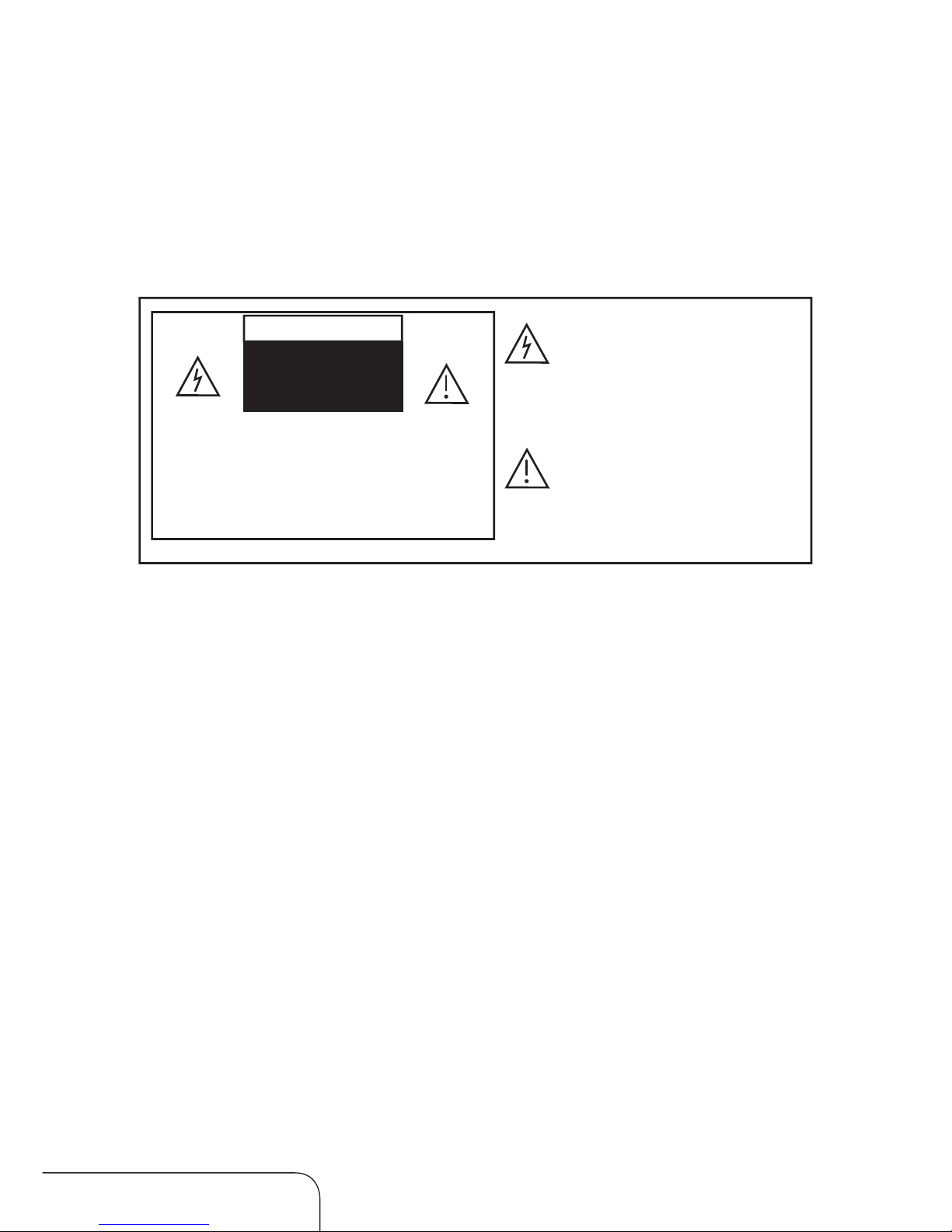
Customer Help Line
TEL: 1300 886 649
3
Read this manual thoroughly before first use and keep it in a safe place for
future reference, along with the warranty card, purchase receipt and carton.
The safety precautions enclosed herein reduce the risk of fire, electric shock
and injury when correctly adhered to.
Follow all instructions and take notice of all the warnings.
Important safety instructions
CAUTION
RISK OF ELECTRIC SHOCK
DO NOT OPEN
CAUTION:
To reduce the risk of electric shock, do not
remove the cover (or back). This unit contains
no user-serviceable parts inside. Refer all
servicing to qualified service personnel only
.
The lightning flash with an arrowhead
symbol within an equilateral triangle is
intended to alert you to the presence of
non-insulated dangerous voltage within
the product’s enclosure that may be of
sufficient magnitude to constitute a risk of
electric shock to persons.
The exclamation point within an equilateral triangle is intended to alert you
to the presence of important operating
and maintenance (servicing) instructions
in the literature accompanying the
appliance.
IMPORTANT WARNINGS AND CAUTIONS!
t Only connect this TV set to a mains socket with a protective earthing
connection.
t To prevent damage which may result in fire or an electric shock hazard, do not
expose this appliance to rain or moisture.
t Do not change or modify the appliance in any way.
t Only use the attachments/accessories specified by the manufacturer.

Customer Help Line
TEL: 1300 886 649
4
Installation
t Only install this TV set in accordance with the manufacturer’s instructions.
t If a television is not positioned in a sufficiently stable location, it can
be potentially hazardous due to falling. To prevent injuries from your
television falling, take a few simple precautions:
t Only use furniture that can safely support the television.
t Ensure the TV is not overhanging the edge of the supporting furniture.
t Educate children about the dangers of climbing on furniture to reach
the TV controls.
t Do not place the TV on cloth or other materials.
t Do not place the television on tall furniture (for example, cupboards or
bookcases) without anchoring both the furniture and the television to
a suitable support.
t When deciding on where to put the TV set, make sure the place is:
t Well ventilated.
t Away from damp and cold.
t Protected from overheating and away from direct sunlight.
t Away from moisture drips or splashes.
t Protected from excessive dust or grease.
t Do not install this equipment in a confined space such as a bookcase or
similar unit.
t Do not install the TV set near any heat sources such as radiators, stoves or
other audio visual equipment (including amplifiers) that produce heat.
t Do not place containers with any liquids (such as vases) or with small
metallic objects on top of the unit. If liquid enters the unit or any metal
object falls into the unit, it may result in short-circuit, fire or electric shock.
t Do not use or store flammable or combustible materials near the unit.
Doing so may result in fire or explosion.
t Do not place any naked flame sources, such as lit candles, cigarettes or
incense sticks on top of the TV set.
t Install the antenna away from high-voltage power lines and
communication cables and make sure it is installed securely. If the
antenna touches a power line, contact with the antenna could result in
fire, electric shock or serious injury.
t Install the unit at an adequate distance from the wall to ensure sufficient
ventilation. If the temperature inside the unit rises, it may result in fire.
Important safety instructions (Cont.)

Customer Help Line
TEL: 1300 886 649
5
Electrical safety and cord handling
t Before installing this TV set, make sure your outlet voltage corresponds to
the voltage stated on the appliance rating label.
t To reduce the risk of fire or electric shock, do not expose this appliance to
rain or moisture; do not use it anywhere near water.
t Do not touch the power plug with wet hands; doing so may cause an
electric shock.
t Do not use a damaged power cord, plug or loose outlet. Doing so may
cause an electric shock.
t Do not plug several devices into the same outlet. Doing so may cause the
outlet to overheat and start a fire.
t Insert the power plug fully into the outlet. A loose or improperly inserted
power plug may cause a fire.
t Do not bend, twist or kink the power cord excessively. Do not allow
anything to rest on or roll over the power cord and antenna cable. Doing
so may cause a fire or an electric shock.
t Do not run the power cord near heat-producing appliances such as
radiators, stoves or irons. The excessive heat could melt the insulation and
expose live wires, resulting in fire or electric shock.
t Always grasp the plug when disconnecting the power cord. Pulling the cord
can damage the internal wire and may cause a fire.
t Unplug this TV during lightning storms or when unused for long periods
of time. Not doing so may result in fire or electric shock.
Important safety instructions (Cont.)

Customer Help Line
TEL: 1300 886 649
6
Usage conditions and restrictions
t Follow the instructions in this manual when installing and adjusting the
TV set. Only adjust those controls that are covered in this instruction
manual, as improper adjustment of other controls may result in damage.
If this happens, unplug the TV set and have it serviced by appropriately
qualified personnel, or phone the after sales support line for advice.
t Do not cover the ventilation openings with items such as newspapers,
tablecloths, curtains etc. as this could impede ventilation.
t Do not insert objects of any kind into this unit through the cabinet slots,
as they could touch the current-carrying parts or short-circuit parts,
resulting in fire, electric shock or damage to the unit.
t If you notice any unusual odours or smoke around the unit, immediately
disconnect the unit from the outlet and contact the service centre. Failure
to do so may result in fire or electric shock.
t When not using the unit for long periods of time, disconnect the power
cord from the wall outlet. Dust could accumulate over time on the unit
and cause it to generate heat and ignite, or deteriorate insulation, which
in turn may result in an electrical fire.
t When moving the unit, be sure to turn off the unit and unplug the power
cord from the wall outlet. Moving the unit with the power cord connected
to the outlet may cause damage to the cord, resulting in fire or electric
shock.
t When removing the batteries from the remote control, make sure children
do not swallow them. Keep the batteries out of reach of infants and
children and seek medical attention immediately if a child has swallowed
a battery.
t This appliance is not intended for use by persons (including children) with
reduced physical, sensory or mental capabilities, or lack of experience
and knowledge, unless they have been given supervision or instructions
concerning use of the appliance by a person responsible for their safety.
t Young children should be supervised to ensure they do not play with the
appliance.
Important safety instructions (Cont.)

Customer Help Line
TEL: 1300 886 649
7
Cleaning and maintenance
t To reduce the risk of fire and electric shock, always unplug the TV before
cleaning.
t Wipe off any moisture, dirt or dust on the power plug pins with a clean,
dry cloth. Failure to do so may result in fire or electric shock.
t Only use a soft, dry cloth for cleaning the TV set. Do not clean it with a
damp cloth. Never clean with industrial strength polish, wax, benzene,
paint thinner, air freshener, lubricant, detergent or other chemicals.
t Do not attempt to service the unit yourself; never disassemble or modify it
in any way. Doing so may result in fire or electric shock. If the unit requires
repair, contact the after sales support line.
t Refer all servicing to qualified service personnel. Servicing is required
when the TV has been damaged in any way, such as when the power
supply cord or plug is damaged, liquid has been spilled or objects have
fallen into the TV, when the TV has been exposed to rain or moisture, does
not operate normally, or has been dropped.
Important safety instructions (Cont.)

Customer Help Line
TEL: 1300 886 649
8
1 DC in 12V
2USB
3 HDMI 1
4VGA
5 PC Audio In
6YPbPr
7Antenna 75Ω
8 Earphone out
9SPDIF
10 Video and audio (R/L)
11 HDMI 2
12 DVD slot
1 Power ON/OFF
2 Select the input signals/Exit
the menu (SOURCE)
3 MENU
4 TV channel down/down
orientation (CH-)
5 TV channel up/up orientation
(CH+)
6 Volume down/left orientation
(VOL -)
7 Volume up/right orientation
(VOL+)
8Open/Close the DVD (
)
9Play/Pause the DVD ( )
10Stop the DVD (
)
Connections and functions
SOURC E
123 4567
8
9
10
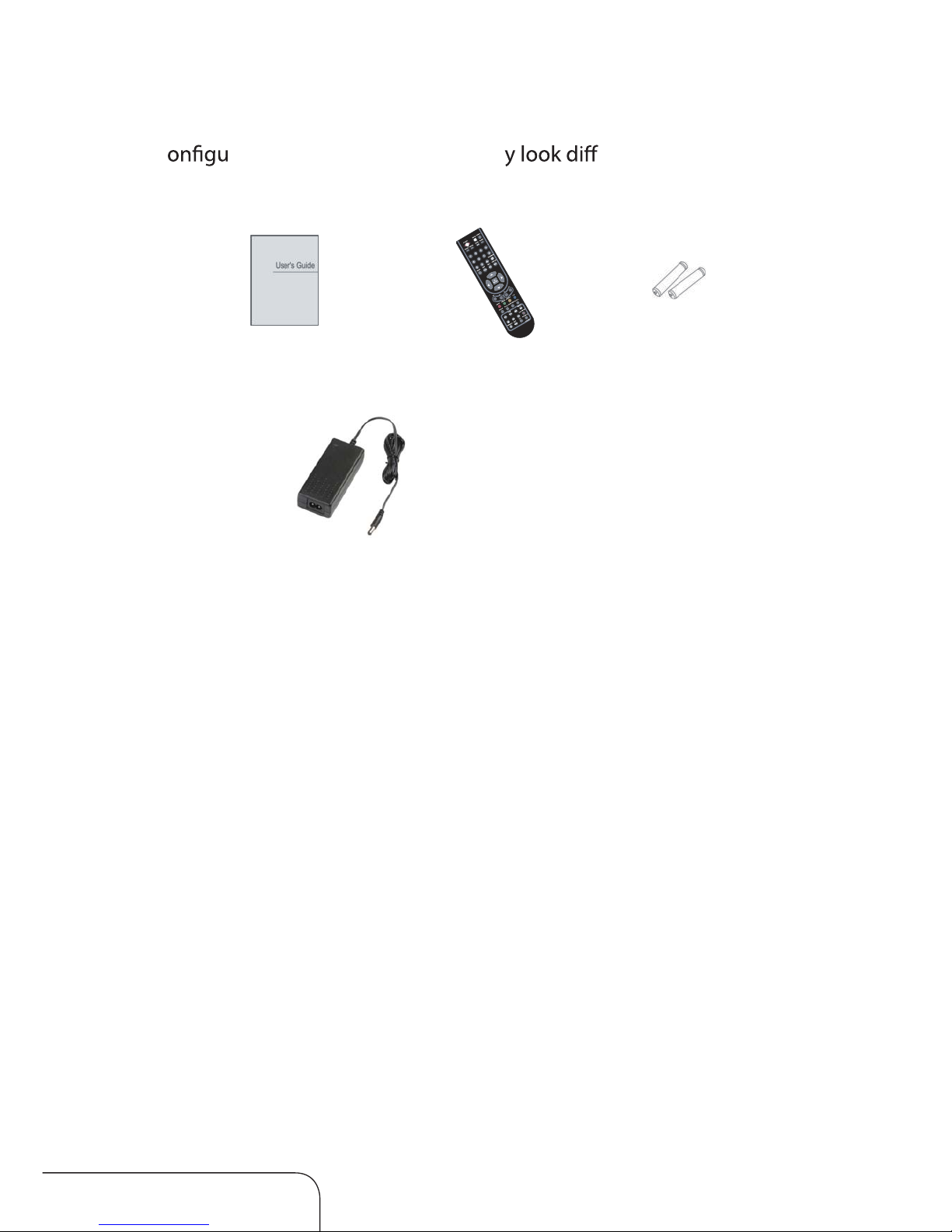
Customer Help Line
TEL: 1300 886 649
9
Instruction
manual
Remote
control
Adaptor
Batteries
The c
ration of the components ma erent. The following
illustration is for representation only.
Accessories list

Customer Help Line
TEL: 1300 886 649
10
Remote control
The buttons
The buttons on the remote control and similarly marked ones on the main
unit perform similar functions.
POWER ( ) Power/standby
MUTE (
) Press to mute or restore the volume
SOURCE Inputsource
PMODE Picture mode
SMODE Sound mode
AUDIO I/II Select audio mode
SLEEP Sleep timer
0-9 Number (0, 1-9)
-/-- Multi digits (-/--)
Channel return
MENU Main menu
EXIT Exit menu(or exit OSD)
TEXT Switch to Teletext* mode
DISPLAY INFO Display program information
OK/ENTER
/ / / Navigation keys
V+/V- Volume control
P+/P- Channel select
*Teletext
Teletext or Austext is no longer available, nor is there any
plan for a replacement teletext service in Australia. For
more information, please visit the websites of the Australian
channel providers. However, one teletext option,“closed
captions”, is still working on most Australian television
channels. This service allows you to activate subtitles while
watching normal television programs that pro
vide it.
To access “closed captions” while watching a program, press
the teletext button (TEXT/MIX) on the remote control, then
enter the numbers 801 on the remote control to activate
the subtitles. To exit the subtitles, press the TEXT/MIX
button again.

Customer Help Line
TEL: 1300 886 649
11
Remote control (Cont.)
TITLE Return to the title in DVD mode (TITLE)
GOTO Select the GOTO time in DVD mode
ANGLE Change the angle in DVD mode
(only when it is available)
REPEAT Select repeat mode in DVD mode
A-B Repeat from A to B in DVD mode
/ / / Shortcut buttons in TV and Media mode
MEDIA Media select
HOLD Picture freeze (in DTV mode only)
ZOOM Picture zoom
[
] DVD/USB Play/pause / Time-shift recording
[
] DVD/USB Previous
[
] DVD/USB Next
[
] DVD/USB Stop
[
] DVD/USB Fast-backward
[
] DVD/USB Fast-forward
[
] DTV recording
DVD SETUP Display DVD setup menu in DVD mode
TV/RADIO TV/Radio Select
EPG Electronic program guide
FAV Favourite channel list
SUBTITLE DTV subtitle
INDEX Recorded list
[
] Open/Close the DVD
D.MENU Return to the ROOT menu in DVD mode
Teletext buttons *
TEXT/MIX
HOLD Teletext hold
SUBTITLE Subtitle
INDEX Teletext index
SIZE Teletext size
/ / / The RED, GREEN, YELLOW and BLUE buttons
are used for quick access to colour-coded pages transmitted by FAST
TEXT broadcast. For example:RED selects city information, BLUE travel
information, GREEN weather information and YELLOW selects TV
programming.
Media, PVR and other buttons

Customer Help Line
TEL: 1300 886 649
12
1. Open the cover at the back of the remote control unit completely.
2. Insert two 1.5V AAA batteries, ensuring the polarities (+ / -) of the
batteries are correctly aligned and the batteries are properly pushed
into place so they can power the remote control unit.
3. Slide the cover back into position.
NOTE: When testing the remote control unit after replacing the batteries,
make sure the TV is properly connected to the mains power supply.
Precautions when using batteries
t Do not use old and new batteries together.
t Do not use different types of battery (for example, Manganese and
Alkaline batteries) together.
t Note that there are chargeable and non-chargeable batteries. Do not
attempt to charge non-chargeable batteries.
t Remove the batteries from the remote control unit if you do not intend to
use the unit for a long time.
t When disposing used batteries, follow any guidelines for recycling and
disposal of batteries that apply in your local area.
Using the remote control
To use the remote control, point it towards the remote sensor at the front of
the television. The remote control has a range of up to approximately ve
metres from the TV at an angle of up to 30 degrees each to the right and left
of the sensor. The remote control will not operate if its path is blocked.
Inserting batteries
Remote control (Cont.)
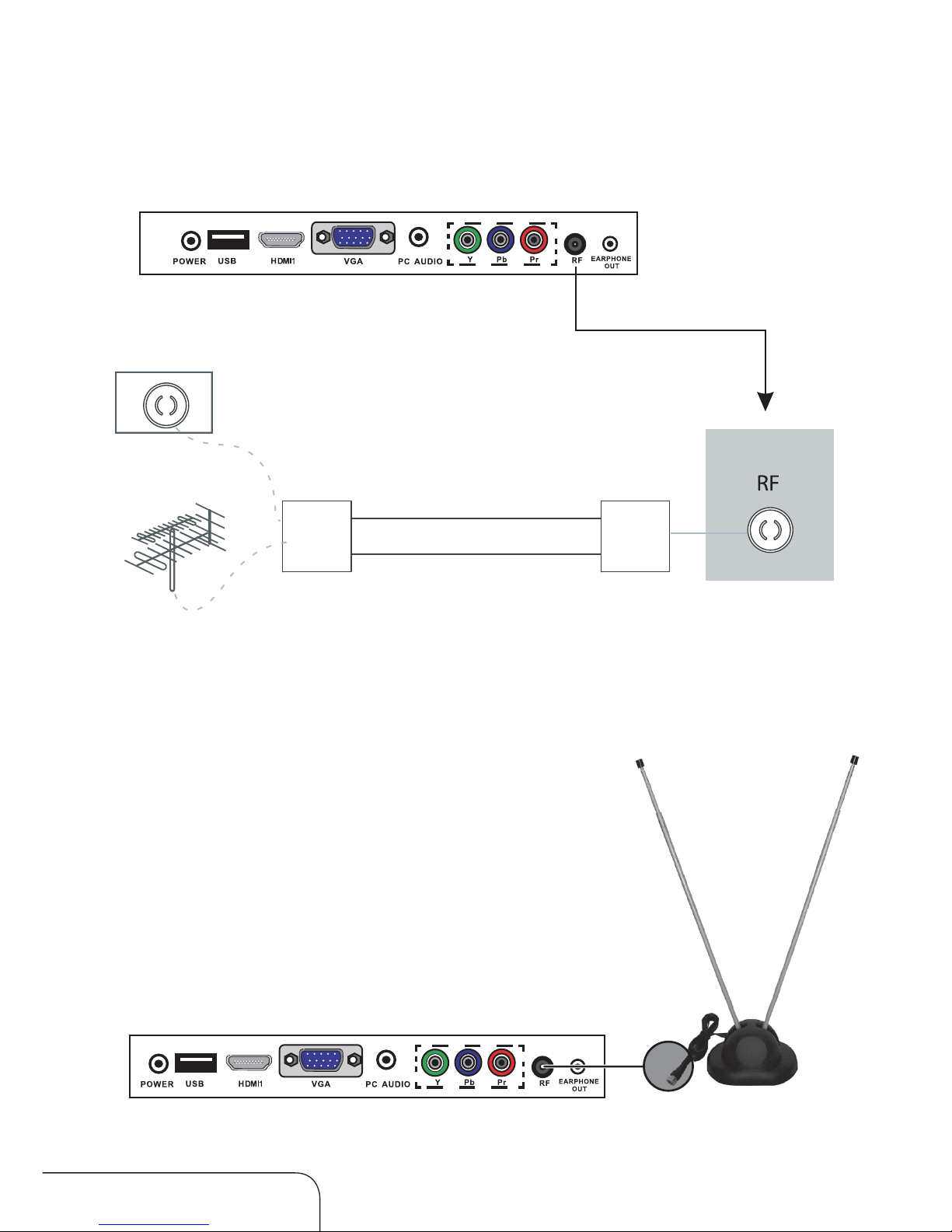
Customer Help Line
TEL: 1300 886 649
13
Make sure to connect the coaxial cable to the analog/digital input of the TV.
Installing the antenna
Wall jack with
F-connector
External antenna
Analog + digital 75 Ω
Coaxial antenna cable
Dipole antennas may be used with your VIVID
television by connecting directly to the RF port
on the back of your television (see diagram).
It is recommended you use a digital antenna as
this will provide a better quality signal in areas
with poor reception.
Using a dipole antenna

Customer Help Line
TEL: 1300 886 649
14
Connecting a VCR or video camera
Connection to the terminals of other equipment may differ depending on
the brand and model.
Connect the earphone jack into the Earphone Out terminal.
Watching a video tape
1. Turn on the LED LCD TV.
2. Turn your VCR on.
3. Press the SOURCE button on the TV remote control and use the up/down
navigation keys [
] to select AV; then press OK.
4. Press the PLAY button on your VCR (or its remote control).
Connect a composite cable from the LED LCD TV’s Composite In terminal to
the VCR’s Composite Out terminal, making sure to match the colours of the
terminals to the colours of the plugs.
Composite cable
Audio cable
Earphones
Video
Connecting your equipment to the TV
Connecting earphones

Customer Help Line
TEL: 1300 886 649
15
Connecting your equipment to the TV (Cont.)
Connecting a satellite/cable TV set top box
Connecting to the Composite terminal
In order to watch cable/pay TV, you must subscribe to your local pay TV
provider and install its separate receiver (set top box). Connection to the
terminals of other equipment may differ depending on brand and model.
Connect a composite cable from the LED LCD TV’s Composite In terminal
to the Composite Out terminal of the cable/pay TV receiver (set top box),
making sure to match the colours of the terminals with the colours of the
plugs.
Connecting to the HDMI terminal
Connect an HDMI cable from the HDMI terminal of the set top box to the
HDMI terminal of the LED LCD TV.
Watching cable/pay TV
1. Turn on the LED LCD TV.
2. Press the SOURCE button on the remote control of the LED LCD TV and
use the up/down navigation keys [
] to select AV; then press
OK or, if the HDMI cable has been connected, select HDMI and then press
OK.
3. Turn your cable broadcasting receiver (set top box) on and select the
channel you wish to view.
Cable broadcasting receiver
Composite cable
Cable broadcasting receiver
HDMI cable

Customer Help Line
TEL: 1300 886 649
16
Connecting to the HDMI terminal
Connect an HDMI cable from the HDMI terminal of the DVD player to the
HDMI terminal of the LED LCD TV.
Connecting an external DVD player
Connecting to the Component terminal
Connection to the terminals of other equipment may differ depending on
the brand and model.
Playing a DVD from an external DVD player
1. Turn on the LED LCD TV.
2. Press the SOURCE button and use the up/down navigation keys
[
] to select the YPbPr option; then press OK to confirm or,
if the HDMI cable has been connected, select HDMI and then press OK.
3. Turn on your external DVD player, insert a DVD and press the PLAY button.
1. Connect a component cable from the LED LCD TV’s Y, Pb, Pr terminals to
the DVD’s Out terminals.
2. Connect an audio cable from the LED LCD TV’s Audio terminals (RL and
AV1) to the DVD’s Audio Out (left and right) terminals.
DVD
DVD
Component connection cable
HDMI connecting cable
Connecting your equipment to the TV (Cont.)

Customer Help Line
TEL: 1300 886 649
17
Connecting a PC
Connection to the terminals of other equipment may differ depending on
the brand and model.
NOTE: Please check your PC instruction manual for the correct settings.
1. Connect a D-Sub cable from the LED LCD TV’s PC Input terminal to the
PC’s RGB terminal.
2. Connect an audio cable from the LED LCD TV’s PC Audio terminal to the
PC’s Audio terminal.
NOTE: Only for PCs that have an audio terminal.
Using your LED LCD TV as a PC monitor
1. Turn on the LED LCD TV.
2. Press the SOURCE button and use the up/down navigation keys
[
] to select the VGA option; then press OK to confirm.
PC Audio Cable
PC
Analog RGB (D-Sub 15 pin) cable
Connecting your equipment to the TV (Cont.)

Customer Help Line
TEL: 1300 886 649
18
Powering the LED LCD TV
To turn the power ON or OFF:
1 Make sure the power cable is properly plugged in.
2 Turn on the power by pressing the switch at the back of the TV.
3Press the POWER button on the remote control.
NOTE: Make sure you are aiming the remote control unit at the sensor at
the front of the TV.
You can select between the TV signal and the input signal of other
equipment connected to the TV.
Use this function to switch to the input source you wish to view.
Selecting an input source
Press the SOURCE button on the remote control.
Press the up/down navigation keys to move to the
desired input source.
Press the OK button to confirm your selection.
SOURCE
Getting started

Customer Help Line
TEL: 1300 886 649
19
1. Press the MENU button on the remote control, the on-screen menu will
appear on the screen.
2. Use the left and right navigation keys to select your main option.
The main menu items, from left to right, are:
Channel Picture Sound Time Option Lock
Operating the menus
Channel menu
From the Channel menu you can search channels, either automatically or
manually, and set up a variety of channel options.
NOTE: You can only select the Channel menu in ATV/DTV mode.
NOTE: All default settings have been selected for Australia.

Customer Help Line
TEL: 1300 886 649
20
Auto Scan
In the Auto Scan submenu you can select your country and the tune type:
DTV+ATV, DTV only and ATV only.
Press
/ / / to make your selection, then press ENTER to start scanning.
When DTV+ATV is selected, half the scanning is for analog TV channels and
the other half for digital channels.
When ATV tuning, you can press EXIT to skip ATV tuning and start DTV
tuning, as below:
Operating the menus (Cont.)
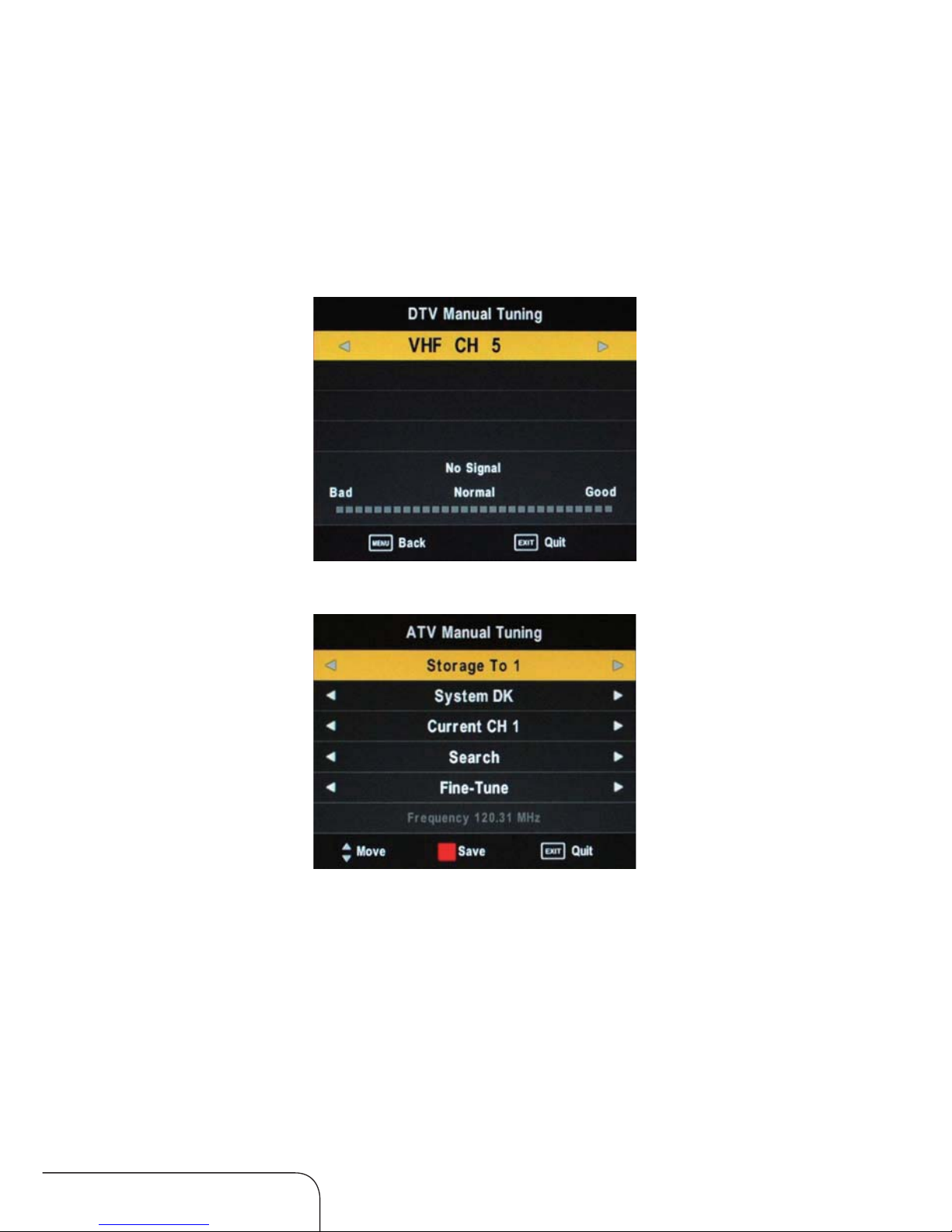
Customer Help Line
TEL: 1300 886 649
21
DTV Manual Tuning
1. Use the left/right navigation keys to select a channel, then press ENTER to
conrm if any signal strength shows.
2. Press ENTER to conrm tuning (only in DTV mode).
ATV Manual Tuning
Storage To: Select a position (from 1 to 100) to store the channel.
System: Default option depends on country selection, you can select BG,
DK, I and L. Select BG for Australia.
Current CH: Select a channel (from 1 to 100) you want to tune.
Search: Use the arrow keys to commence the search.
Fine-Tune:Select to ne-tune manually.
Frequency: Displays the current frequency following searching or ne-tuning.
NOTE: After manual tuning you must press the red key for storage, other-
wise your tuned channels will not be stored when changing the
mode.
Operating the menus (Cont.)

Customer Help Line
TEL: 1300 886 649
22
Program Edit
Encryption
Identity
LCN
CH
Name
Skip
Identity
Lock
Identity
Fav
Identity
System
S 21 ABC1
Operating the menus (Cont.)
In the Program Edit submenu, you have various options for setting up your
channels, including Delete, Move, Rename, Skip, Lock and Favourite.
NOTE: Skip and Favourite cannot be used together.
DELETE: Press the RED button to delete the current channel.
RENAME:Press the GREEN button to modify the current channel name
(only in ATV mode).
MOVE: Press the YELLOW button to move the position of the channel.
(only in ATV mode)
SKIP: Select a channel and press the BLUE button to skip that channel when
scanning channels with the CH+/- button.
FAV: Select a channel and press the FAV button to set it as a favourite
channel.
Signal Information
In DTV mode, this shows signal information including channel, network,
modulation, quality and strength.
Record Mode
In this mode you can set the PVR to record and check PVR specications.

Customer Help Line
TEL: 1300 886 649
23
Picture menu
Operating the menus (Cont.)
Picture Mode
Change the picture display mode with the right/left / navigation keys.
You can select from Standard, Mild, User and Dynamic modes.
NOTE:You need to set Picture Mode to User to be able to adjust contrast,
brightness, colour and sharpness. The tint value can only be adjusted
in NTSC signal.
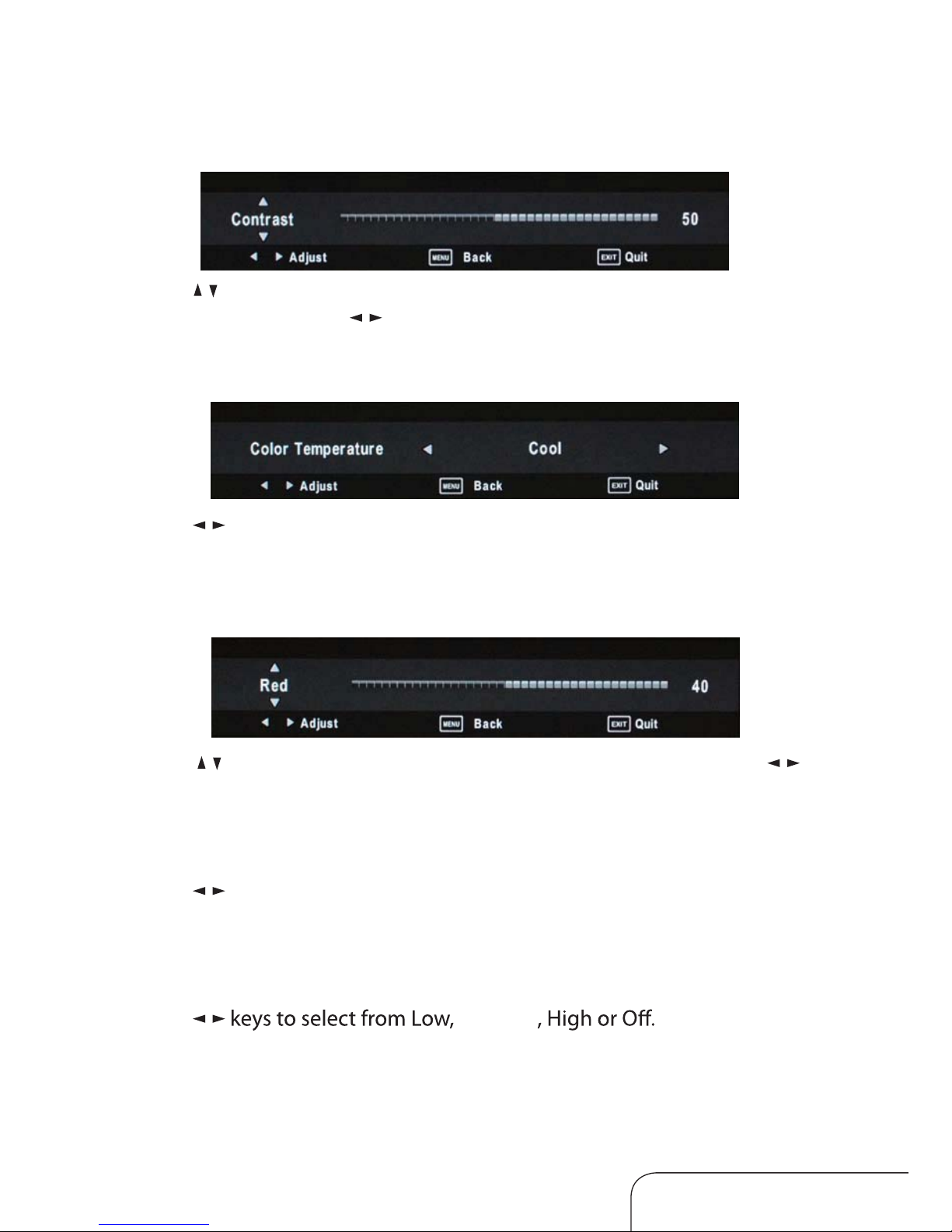
Customer Help Line
TEL: 1300 886 649
24
Contrast / Brightness / Colour / Sharpness
Use the / keys to switch between contrast, brightness, colour and
sharpness, then use the / keys to adjust the values.
Red / Green / Blue
Use the / keys to switch between red, green and blue, then use the /
keys to adjust the value.
Aspect Ratio
Use the / keys to select your desired aspect ratio, you can choose from
16:9, ZOOM1, ZOOM2, 4:3 and Auto.
Noise Reduction
Use the /
Colour Temperature
Use the / keys to adjust the value, you can selec t Normal, Cool, Warm or
User.
Operating the menus (Cont.)
Medium

Customer Help Line
TEL: 1300 886 649
25
Sound menu
Sound Mode
Use the / keys to change modes, you can select from Standard, Music,
Movie, Sports or User.
NOTE:You can select treble, bass, balance. To adjust the setting, change the
mode turn to user automatically
Treble/ Bass/ Balance
Use the / keys to switch between treble, bass and balance, then use the
/ keys to adjust the value.
Auto Volume
When set to “On”, the volume of the channel is automatically controlled.
Surround sound
Choose to turn the surround sound “On” or “O”.
Operating the menus (Cont.)

Customer Help Line
TEL: 1300 886 649
26
Time menu
Clock
Use the / keys to select Clock, then use the / keys to set the time.
NOTE: You cannot change the time manually in DTV mode, as the time
comes directly from a signal source.
O time
You can set the time when the TV set will be turned o automatically, you
can also set the frequency:
Repeat options:
O / Once / Everyday / Mon~Fri / Mon~Sat / Sat~Sun / Sun.
Hour/Minute
To change the time, use the
/ keys to select this option, then use the /
keys to adjust the time.
Operating the menus (Cont.)

Customer Help Line
TEL: 1300 886 649
27
On time
You can set the time when the TV set will be turned on automatically, you
can also set the frequency,volume and program.
Repeat options
Hour/Minute
To change the time, use the
/ keys to select this option, then use the /
keys to adjust the time.
Volume/Source/Channel
Use the
/ keys to adjust the volume, source or channel.
NOTE:To select a channel, choose AT V/DTV as source.
Sleep timer
automatically after 10, 20, 30, 60, 90, 120, 180 or 240 minutes.
Auto sleep
automatically after 10 minutes when there is no signal.
Time zone
Select your state of residency for the correct time.
Operating the menus (Cont.)
Daylight saving time (DST)
Time during which clocks are set one hour ahead of local standard time
when the function “On”.
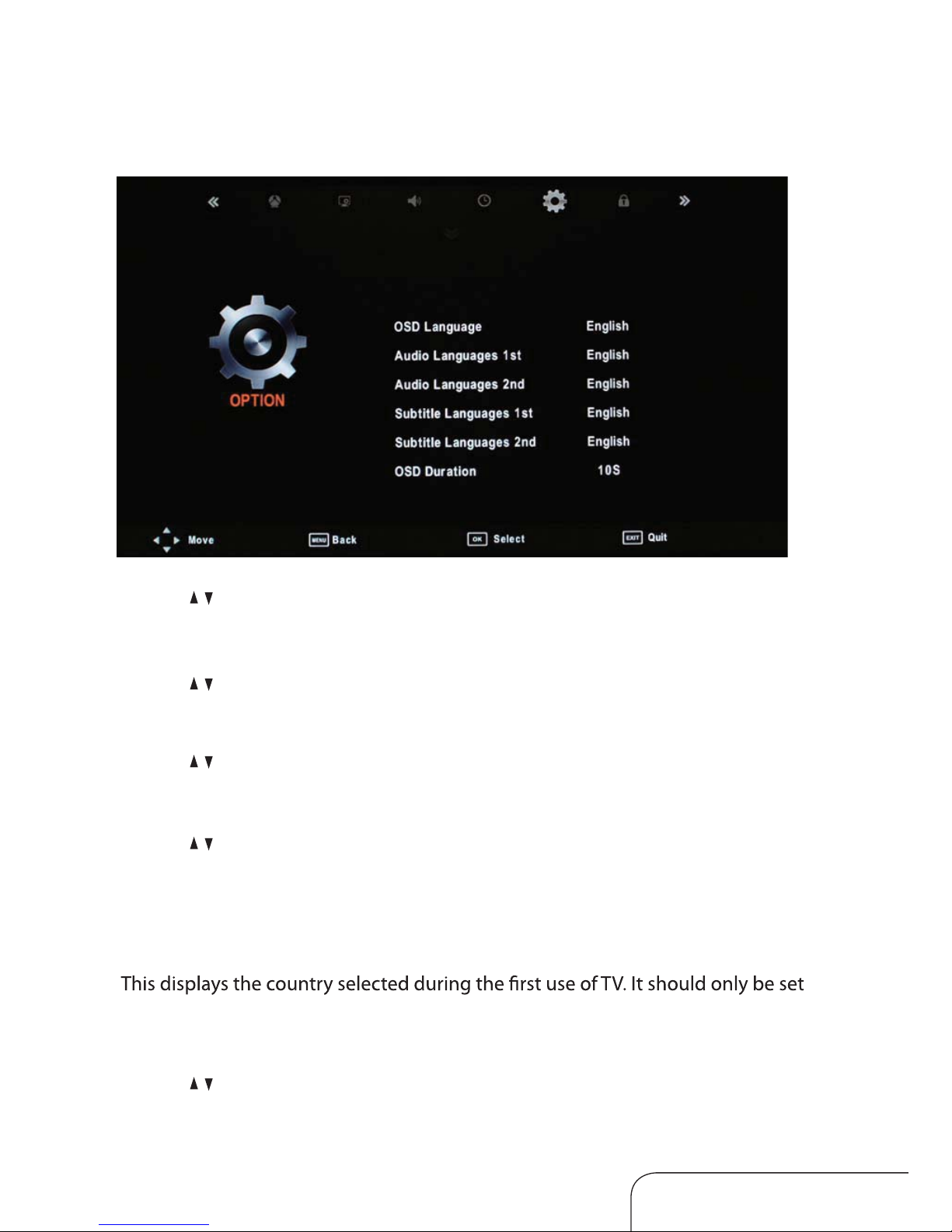
Customer Help Line
TEL: 1300 886 649
28
NOTE: All your picture, sound, time and option settings will be lost when
restoring factory defaults.
Option menu
Operating the menus (Cont.)
OSD language
Use the / keys to select this option, then select your preferred on-screen display
language.
Audio language 1st/2nd
Use the
/ keys to select this option, then select your preferred 1st and 2nd audio
language (in DTV mode only).
Subtitle language 1st/2nd
Use the
/ keys to select this option, then select your preferred 1st and 2nd subtitle
language (in DTV mode only).
OSD duration
Use the
/ keys to select this option, then set your preferred duration for on-screen
display messages.
Country
to ‘Australia’. This can only be changed by performing the ‘Restore Factory Default’
option below.
Restore factory default
Use the
/ keys to select this option to restore factory default settings.
Blue Screen
Control the screen blue automaically when no signal that you turn the function “On”.

Customer Help Line
TEL: 1300 886 649
29
Lock System
you cannot manually search and adjust channels. To change this setting,
you must enter a password: the default password is“0000”.
Set Password
password is wrong,“password doesn’t match” will appear on the screen.
Press the
key to exit and go back to main menu.
Press the
key to cancel your password and to set a new one.
Block Program
Enter the submenu, select a channel and press the GREEN key to block it. Check
to make sur e it is blocked . To watch a blocked channel, enter the password.
Parental Guidance
Choose from the following parental control levels: Block R and Above, Block
AV and Above, Block MA and Above, Block M and Above, Block PG and
Above, Block G and Above, Block C and Above, B
lock P and Above, Block ALL
and No Block.
NOTE:Ifyou forget your passw or d , enter the master password “4711” to reset.
Lock menu
Operating the menus (Cont.)

Customer Help Line
TEL: 1300 886 649
30
Channel List
Press the OK button on the remote control to display the list of all tuned
channels, as below:
Favourite List
Press the FAV button on the remote control to display your list of favourite
channels.
Other menus
Operating the menus (Cont.)
Hotel Setting
Allows you to Enable and Disable variousfeatures of the TV.
Hotel Lock: Enable or Disable the feature
Lock Channel: Enable or Disable access to the Channel Menu
Set Source: Set the default Input Source
Channel Number : Use with Set Source options
Picture Lock: Enable or Disable access to the Picture Menu
Key Lock: Enable or Disablebuttons on TV
Max Volume: Set the maximumselectable v
olume level
Source Lock: Enable or Disable the various Sources such as HDMI, AV, etc.
Clear Lock: Restore all HotelSettings to default.

Customer Help Line
TEL: 1300 886 649
31
EPG (Electronic Program Guide)
EPG stands for Digital Electronic Program Guide. It is supplied by the
program providers and oers information about the programs to be
broadcast. You can access it in digital mode by pressing the EPG button on
the remote control, the menu will appear on the screen, as below:
NOTE: When the TV is rst turned on (in DTV mode), no EPG information
is displayed. If still no EPG information is displayed after you have
brought up the EPG menu, use the
/ and / buttons to navigate to
the channel you wish to display the information from and when it is
highlighted, press OK on the remote control to activate it.
Once you have activated a channel, use the
/ buttons to go to the top row
(Channel), then use the
button to bring up the programs to be broadcast
and the / buttons to move up and down the dierent timeslots.
Index
Press this button to bring up the index, press the
/ buttons to select the
time list or channel list.
Record
To record a selected program, press the RECORD button and insert an
appropriate USB device (see page 40 for more on this).
Schedule
Press the YELLOW button to bring up a schedule of programmed recordings.
Remind
Press the GREEN button and use the / buttons to navigate between programs.
Operating the menus (Cont.)
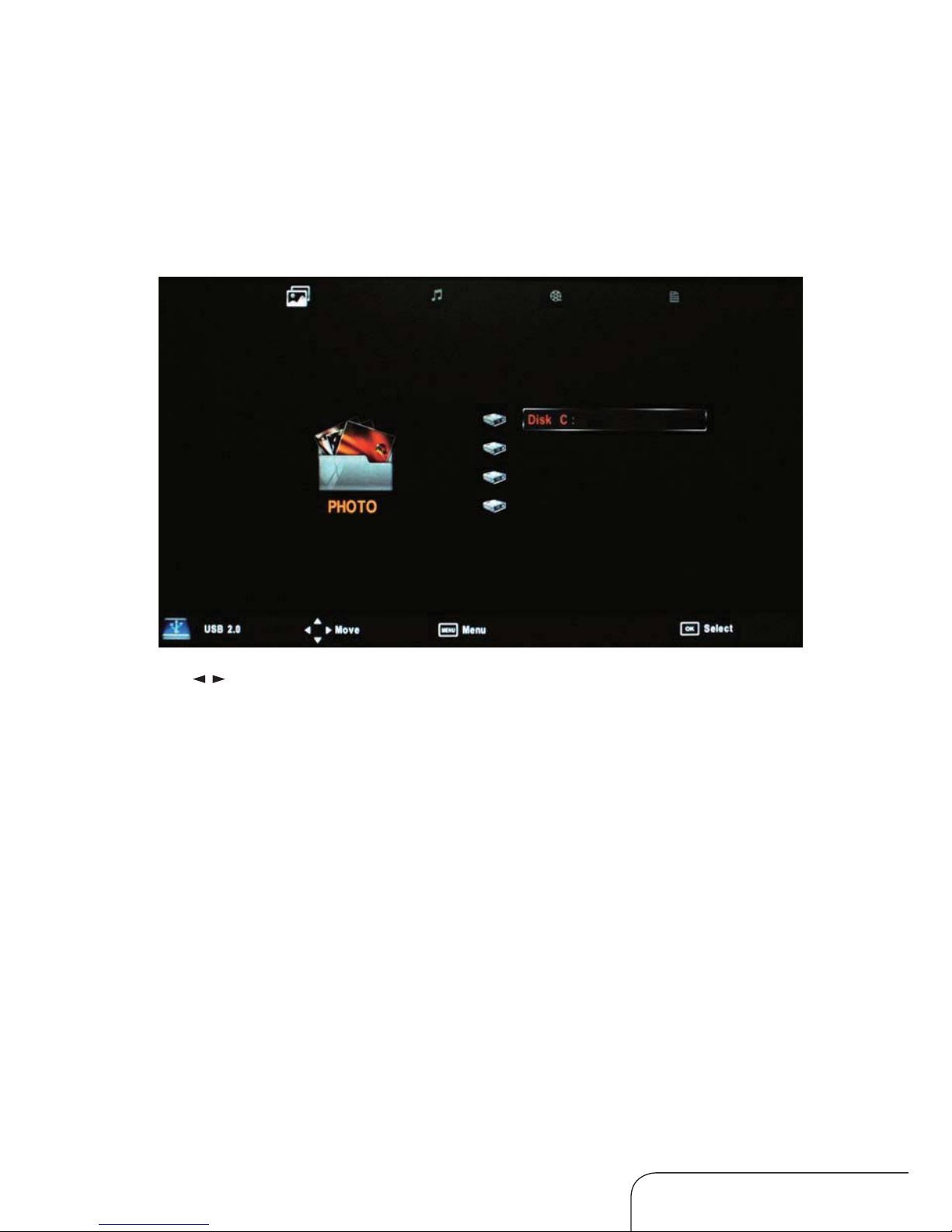
Customer Help Line
TEL: 1300 886 649
32
Multimedia menus
Press the SOURCE button on the remote control, then choose USB to
enter Multimedia mode. Make sure you have an appropriate USB device
connected.
Your options are as below, from left to right:
PHOTO MUSIC MOVIE TEXT
Use the
/ buttons to select your option and press OK to enter the
submenu.
Text submenu
In the Text submenu, your chosen text le and details will be displayed in a
preview frame. Press OK [Play] to enter full screen text mode.
Operating the menus (Cont.)

Customer Help Line
TEL: 1300 886 649
33
Photo submenu
In the Photo submenu, your chosen picture and details will be displayed in a
preview frame. Press to display it in full screen mode, press OK again for
more options, as below:
Repeat: Press OK and choose between three repeat modes: Repeat 1,
Repeat All, Repeat none.
Music: Press OK to play background music.
Playlist: Press OK to display a playlist.
Info: Press OK to display the information about the picture.
Rotate: Press OK to rotate the picture.
One option rotates the picture in
a clockwise direction, the other option rotates it anti-clockwise.
Zoom Out/In: Press OK to zoom out of the picture, or choose the other
option to zoom in on the picture.
Operating the menus (Cont.)

Customer Help Line
TEL: 1300 886 649
34
in a preview frame. Press to enter full screen music mode. Music will
be played back just like on a PC with the appropriate software. There is a
playlist, basic information, processing sign, operation guide part, as below:
Repeat: Choose between Repeat 1, Repeat All, Repeat none.
Music submenu
Operating the menus (Cont.)
Go To: Use number(0,1-9) buttons to adjust the numbers.

Customer Help Line
TEL: 1300 886 649
35
In the Movie submenu, your movie will be displayed in a preview frame.
Press to display it in full screen mode, press OK again for more options,
as below:
Repeat: Choose between Repeat 1, Repeat All, Repeat none.
Set A: Choose this function to repeat playback of a certain section (A-B).
Playlist: Press OK to display the playlist.
Info: Press OK to display the information about the movie.
Slow forward: Press OK to play the movie/go for ward
with slow speed.
Stepforward: Press OK to play the movie/go forward in steps.
Zoom In/Out: Press OK to zoom out of the display, or to zoom in on it.
Move View: Use this to move the display if the movie is too big for the
screen.
Movie subme
nu
Operating the menus (Cont.)
Go To: Use number(0,1-9) buttons to adjust the numbers.

Customer Help Line
TEL: 1300 886 649
36
PVR (Personal Video Recorder)
Operating the menus (Cont.)
This TV features a PVR recording and playback function which lets you:
• Instantly record a TV program (via the one-touch recording button on the remote
control).
• Time-shift playback of a digital television program.
• Set a timer to record future television programs (via the EPG).
For details about these recording functions, see pages 38-39.
IMPORTANT: For any type of recording with this television, you must have inserted
a USB device into the appropriate USB port.
USB setup
PVR file system
In DTV mode, enter the Channel menu (see
page 19) and select PVR File System.
Select the disk for storing the content you
want to record.
Check PVR file system
Select “Check PVR File System” and press
OK to check your USB device. If no USB
device is connected, a notice will advise you
accordingly.

Customer Help Line
TEL: 1300 886 649
37
Operating the menus (Cont.)
Format
If your USB device is recognised and
working, you can select Format.
size).
IMPORTANT: If you select Format, all
data will be deleted!
Press the
/ keys to select PVR File
System Type, then press OK to format
the USB device. The Format Disk screen
appears:
After formatting, the system will
size.
Speed
indicate the available USB speed.
Storage capacity
Approximate storage capacity required when recording digital signals:
Time SD Channels HD Channels
30 minutes 1.4 GB 3.1 GB
60 minutes 2.8 GB 6.2 GB
90 minutes 4.3 GB 9.3 GB
120 minutes 5.7 GB 12.4 GB
150 minutes 7.2 GB 15.5 GB
180 minutes 8.6 GB 18.6 GB

Customer Help Line
TEL: 1300 886 649
38
Operating the menus (Cont.)
Time-shift function
The time-shift function allows you to pause the live TV signal, then resume playback
at your convenience. While in DTV mode, press the
PLAY/PAUSE button initiate
time-shift mode and pause the program. Press again to resume playback. Use the
/ keys, then press [OK] to select a function such as Fast Forward from the onscreen toolbar. Press the EXIT button to hide/display the on-screen toolbar. Press
the STOP button to exit time-shift mode and return to live TV signal.
NOTE: Using this function requires a formatted USB
storage device be connected to the TV. This
function temporarily uses space on the attached
USB storage device, but is removed when timeshift more is exited.
Recorded list
Display the list of recorded programs either via the
Channel menu or directly by pressing the INDEX button
when in DTV mode.
Play
Press OK to play the selected program, or press
to play
the recorded program directly. The
icon will appear
when you start playback.
Delete
Press the RED button to delete the selected program.
Recording
Select “Record Start” from the Channel menu and press the OK button to start
recording. To stop recording, select Stop in the operation menu (see the bar below)
and press the OK button to operate.
NOTE: You can also press the REC button to start (and the button to stop)
recording directly.
The system can record and play back DTV at the same time. Select the appropriate
action from the panel above and press OK to operate.
This icon will be appear when you start recording.

Customer Help Line
TEL: 1300 886 649
39
Operating the menus (Cont.)
Info
Press the INFO button to display or close program
information.
Record mode
Enter Record Mode via the Channel menu.
Mode:
every day, weekly, Auto.
Start Time: Set the date and time to start recording.
End Time: Set the date and time to end recording.
Important notes
When using the Media function, remember the following important points:
• We strongly recommend you back up all data in the USB storage device to another
storage device so you do not risk losing any data in case of an unexpected device
failure or accident. We do not assume liability for any loss of data due to misuse
or malfunction. Data backup is your personal responsibility.
• You cannot change to a channel from another broadcaster or select another function
while in recording mode.
• If the signal is interrupted or removed while in recording mode, the recording will
stop until the signal is established. This may cause you to lose program content.
• Do not turn the TV o
uring recording, otherwise the TV will exit the PVR function
and turn to standby mode.
• Th
recorded can only be used in this TV. Do not copy it to any other device.
• When you are in PVR recording mode, you may experience some di
culty with a
scheduled recording at di
erent times without removing the USB recording device.
You will need to remove the USB device as it is required to reset after each recording to protect the device from damage. You may also see the message ‘DISK NOT
READY’ displayed. Remove the device, reconnect and proceed with your recording.
• Some USB storage devices may not be compatible for smooth operation with this TV.
• For lar
le sizes and large capacity storage devices, the loading speed may be longer.
• The recognition speed of a USB storage device may vary depending on the device.
• When connecting or disconnecting the USB storage device, ensure the TV is not in
Media mode, otherwise the USB device or th
les stored in it may be damaged.
• Only use a USB storage device formatted in a FAT
le system provided with the
Windows operating system. If it is formatted by a di
erent utility program that is
not supported by Windows, it may not be recognised.
• Ensure any USB devices connected to the TV do not use/exceed 500mA power rating.
• An “Unsupported File” message will be displayed if th
le format or codec is unsup-
ported or corrupted. (Refer to speci
cations table on page 40 for supported le types.)

Customer Help Line
TEL: 1300 886 649
40
Operating the menus (Cont.)
Some points about discs
The following types of disc can be played on this unit:
Region number
The region number (RegionalRestriction Code) is built into this unit.
This unit can play region number 4 DVD video discs.
DVD video discs
DVD video discs are divided into titles, and the tit
les are subdivided into chapters.
Audio CD discs
Audio CD discs are divided into tracks:
CAUTION:
tOnly the above types of disc can be played on this unit; DVD Video, VCD and audio
CD, otherwise cannot be played back.
tA DVD-R that has recorded movie data can generally be played back
on this unit,
but not necessarily all DVDs of this type: playback capability depends on the
recording conditions.
tA DVD-R without any recorded movie data cannot be played back.
tA DVD-RW (video mode) can generally be
played back, but not necessarily all
DVDs of this type: playback capability depends on the recording conditions.
tA DVD-RW (VR mode) cannot be played back.
tA DVD+R/+RW can generally be played bac
k, but not necessarily all DVDs of this
type: playback capability depends on the recording conditions.
Multiple languages
Multi-language subtitles
Multi-angle
Multi-aspect
Region number
Closed captions

Customer Help Line
TEL: 1300 886 649
41
Language setting
Operating the menus (Cont.)
English
English
Western European
English
English
Language: Select language for the OSD menus and messages.
Subtitle: Select subtitle language(DVD only).
Mp4 subtitle: Select MP4 subtitle.
Audio: Select audio language(DVD only).
DVD menu: S
elect DVD menu language(DVD only).
Using the in-built DVD player
Insert the DVD disc into the DVD slot. Be sure to have label side of DVD
facing the front of the TV. If the disc is inserted incorrectly, it will be ejected.
The DVD Player will accept and play your DVD
disc automatically, even
when the TV is in DTV mode.
To eject the disc at anytime, press the OPEN key on the TV or
key on the
remote control.
Press
key to Play/ Pause the program.
Press / key to go to the previous chapter/next chapter
Press
/ key to go backward/forward.
Press
key to Stop playing the program.
The keys for DVD SETUP, A-B, ANGLE, REPEAT, D.MENU, SUBTITLE,
PROGRAM, GOTO are used in the DVD mode, more detail please see the
instruction of Remote control (Page 10 and 11).
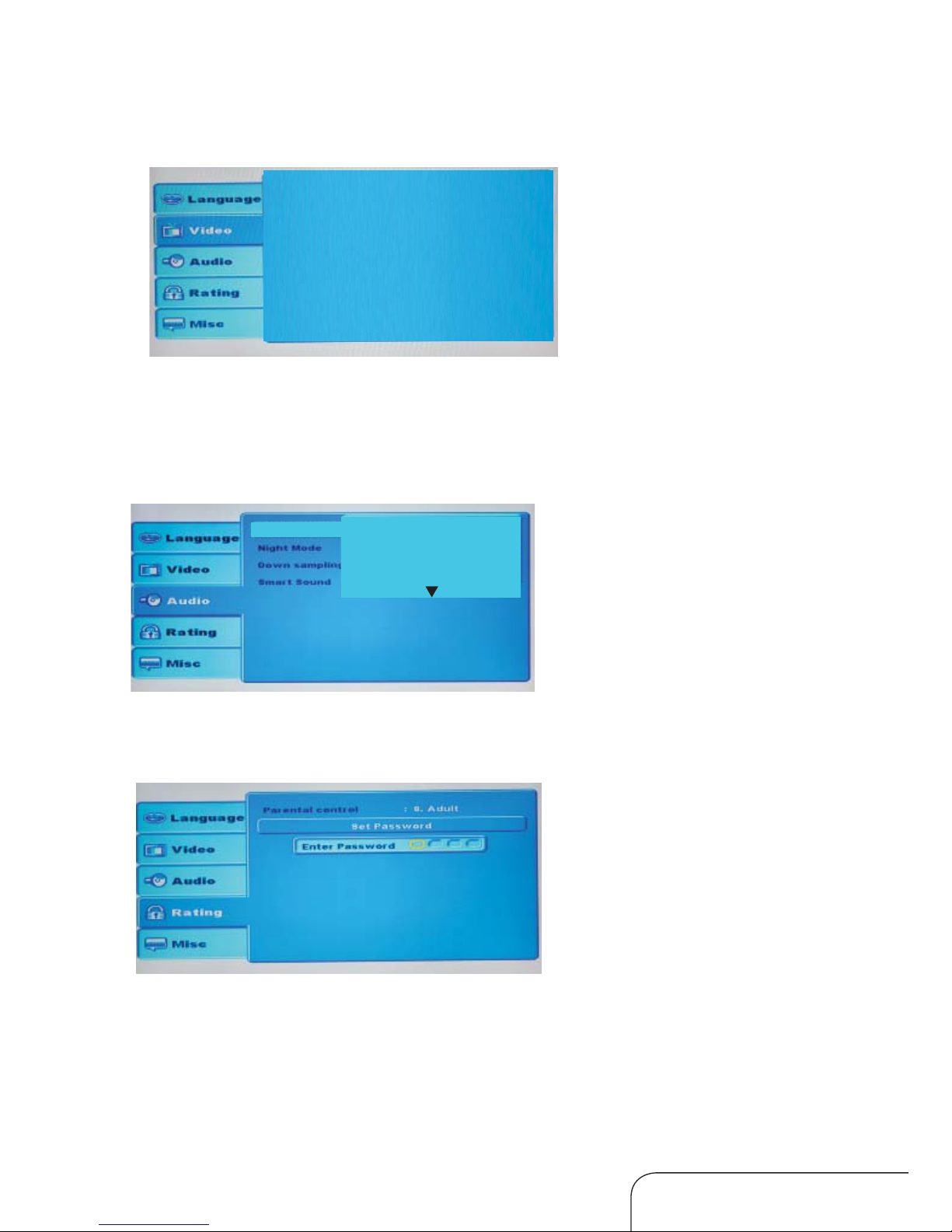
Customer Help Line
TEL: 1300 886 649
42
Operating the menus (Cont.)
Audio setting
Digital Output: Select digital ouput mode, you can select PCM, RAW or Off.
Digital Output
Off
PCM
RAW
Rating setting
Allow you to set parental control. The default password is “8888”. You can set
password.
Language setting
Aspect Ratio: Select aspect ratio, you can select 16:9 or 4:3.
View Mode: Select view mode.
TV System: Select TV system standard, you can select PAL/NTSC.
Aspec t Ratio :16 :9
View Mo de :Auto Fi t
TV Syst em :PAL

Customer Help Line
TEL: 1300 886 649
43
Do not use any other function that is not mentioned in this instruction manual. If
you experience any problems with your LED LCD TV, check the list below and take
any necessary steps before calling for
service. If the problem still occurs, turn the
power off and contact the after sales support line.
Problem Action
The screen does not appear/
illuminate.
Check that the power is on.
Check that you have not pressed the BLUE button
and switched OFF power to the screen.
The screen appears too
slowly after the power is
turned on.
This problem occu
rs only briefly in the process of
image elimination processing, which is necessary
for hiding temporary screen noise that occurs
when the power is turned on. If the screen
does not turn on after one minute, contact our
customer after sales support line.
The screen is too bright or too
dark.
Check the brightness and/or contrast
adjustments.
The screen is too large or too
small.
Adjust the screen size by selecting the zoom button.
Stripes appear on the
screen and it shakes.
Stop using wirel
ess telephones, hair dryers and
electrical appliances near the TV.
Access to the programs is
blocked.
Check that you have not changed the access code
or password. To reset, please enter the following
master password“4711”.
The screen appears, but
there is no sound.
1. Press the MUTE button.
2. Increase the sound level by pressing the
volume adjustment button.
3. Check that the sound terminal of yourexternal
input is connected properly.
4.Checkthat the
audio cables are connected properly.
5. Selectand check the other input.
Ifthe sound still does not work and the other
channels are the same after you have checked the
above points , contact the after sales support line.
The remote control does
not work.
1. Check if the main power is swit
ched on.
2. Check that the batteries of the remote control
are loaded properly.
3.Checkfor any obstacles between the LED LCD
TV and the remote controland remove them, if
necessary.
4. If the batteries have no power, replace them
with two new batteries of the same type.
FAQs

Model GVA22FLEDCJ
Panel system 54cm (21.5”) FHD LCD LED panel
Display resolution 1920 × 1080
Television system HD DVB-T, PAL DK/BG/I, SECAM DK/BG
Inputs/outputs
ATV/DTV(RF 75
) 1
CVBS input/audio(L/R) 1
HDMI input 2
YPbPr 1
VGA input 1
PC audio input 1
USB 1
Storage Multimedia format support
MOVIE MPEG2 AVI, MP4, DIVX4, DIVX5,XVID
(max. resolution 720×576 pixel,
max. baud rate 6Mbps)
MPEG1/2 MPG, MPEG, VOB, DAT,TRP, TS
(max. baud rate 9.8Mbps)
PHOTO BMP, JPG,
PNG
BMP, JPG
(max. resolution 3000×3000 pixel)
PNG
(max. resolution 1000×1000 pixel)
MUSIC MP3 32K-320K
DVD 1 (Support DVD/CD/CDR/CD-RW/DVD-RW)
SPDIF output 1
Earphone output 1
OSD language Multiple
Speaker consumption 2×3W
Power supply DC 12V, 3A
Power consumption <36W
Power standby <1W
Specifications
