
Instruction Manual
15.6” (39.6cm) FHD LED LCD TV
/ GVA15FLED

2
Contents
Important safety instructions 4
Usage conditions and restrictions 4
Electrical safety, power cord and plug 5
Position 5
Cleaning and maintenance 5
Connections and Functions 7
Accessories 12
Remote Control 13
Installing The Batteries 16
Using the Remote Control 16
Powering the LED TV 17
Selecting an Input Source 17
Operating The Menu 18
Channel menu 18
Auto Tuning 19
DTV Manual Tuning 19
ATV Manual Tuning 20
Program Edit 21
Picture menu 22
Sound menu 23
Time menu 24
Lock menu 25
Hotel Mode 26
Option menu 27
EPG (Electronic Program Guide) 29
Multimedia menus 30
Photo submenu 30
Music submenu 31
Movie submenu 32
USB Multimedia Playback Format 33
PVR and Time Shift Operation 34

3
Contents
Specications 38
FAQs 39
Wall Mounting Instruction 41

4
Important Safety Instructions
Read this manual thoroughly before rst use and keep it in a safe place for future reference,
along with the warranty card, purchase receipt and carton. The safety precautions enclosed
herein reduce the risk of re, electric shock and injury when correctly adhered to.
Usage conditions and restrictions
To prevent any injuries, the following safety precautions should be observed in the
installation, use, servicing and maintenance of equipment. Before operating this equipment,
please read this manual completely, and keep it nearby for future reference.
• Take notice of all the warnings.
• Do not use this TV near water.
• Clean only with a dry cloth.
• Do not block any of the ventilation openings.
• Install in accordance with the manufacturer’s instructions.
• Do not install near any heat sources such as radiators, heat registers, stoves, or other TV’s
(including ampliers) that produce heat.
• Do not alter the grounding type plug provided with the TV. A grounding type plug has two
blades and a third grounding prong. The third prong is provided for your safety. When the
provided plug does not t into your outlet, consult an electrician for replacement of the
obsolete outlet.
• Protect the power cord from being walked on or pinched particularly at plugs, convenience
receptacles, and the point where they exit from the TV.
• Only use the attachments/accessories specied by the manufacturer.
• Use only with a cart, stand, tripod, bracket, or table specied by the manufacturer, or sold
with the TV.
• Unplug this TV during lightning storms or when unused for long periods of time.
• The appliance is not intended for use by persons (including children) with reduced physical,
sensory or mental capabilities, or lack of experience and knowledge, unless they have been
given supervision or instruction concerning use of the appliance by a person responsible
for their safety.
• Young children should be supervised to ensure they do not play with the appliance.
• Refer all servicing to qualied service personnel. Servicing is required when the TV has been
damaged in any way, such as power supply cord or plug is damaged, liquid has been spilled
or objects have fallen into the TV, the TV has been exposed to rain or moisture, does not
operate normally, or has been dropped.
• If the supply cord is damaged, it must be replaced by the manufacturer, its service agent or
similarly qualied persons in order to avoid a hazard.
NOTE: The TV must not be exposed to dripping or splashing and no objects lled with
liquids, such as vases, shall be placed on the TV.

5
Important Safety Instructions
Position
• If a television is not positioned in a suciently stable location, it can be potentially
hazardous due to falling. Many injuries, particularly to children, can be avoided by taking
simple precautions such as:
• Securely attaching the TV to the wall mount fastened on the wall.
• Only using furniture that can safely support the television.
• Ensuring the television is not overhanging the edge of the supporting furniture.
• Educating children about the dangers of climbing on furniture to reach the TV controls.
• Not standing the TV on cloth or other materials placed between the television and
supporting furniture.
• Not placing the television on tall furniture (for example, cupboards or bookcases)
without anchoring both the furniture and the television to a suitable support.
• When deciding on where to put the TV set, make sure the place is:
• Well ventilated.
• Away from damp and cold.
• Protected from overheating and away from direct sunlight.
• Away from moisture drips or splashes.
• Protected from excessive dust.
• Do not install this equipment in a conned space such as a bookcase or similar unit.
• Do not put any objects lled with liquids, such as vases, on top of the TV set.
• Do not place any naked ame sources, such as lighted candles, on top of the TV set.
Cleaning and maintenance
• Dust the TV set by wiping the screen and cabinet with a soft, clean cloth.
Electrical safety, power cord and plug
• Before installing this TV set, make sure your outlet voltage corresponds to the voltage
stated on the appliance rating label.
• To reduce the risk of re or electric shock, do not expose this appliance to rain or moisture.
• Do not overload the power cord or power outlet.
• Do not let the cord hang over the edge of a table or counter, or touch any hot surface.
• Do not allow anything to rest on or roll over the power cord and signal cable.
• Protect the power cord and signal cable from being trampled.
• Do not expose the power cord and signal cable to moisture.

6
Important Safety Instructions
• Do not apply excessive force to the screen when cleaning.
• Do not clean the screen with water or chemical cleaners as this may damage the LED
screen surface.
• Do not dismantle this product by yourself, as this may cause damage. There are no userserviceable parts contained in the TV set.
• If your TV set has been damaged, contact the after sales support line for advice or take
it to a local service centre or for inspection or repair. No liability can be accepted for any
damage caused by non-compliance with these instructions or any other improper use or
mishandling of appliance.
TV with Class 1 construction shall be connected to a main socket outlet with a protective
earthing connection.
WARNING:
TO PREVENT DAMAGE WHICH MAY RESULT IN FIRE OR AN ELECTRIC SHOCK HAZARD, DO
NOT EXPOSE THIS APPLIANCE TO RAIN OR MOISTURE.
CAUTIONS: • These servicing instructions are for use by qualied service personnel only. To
reduce the risk of electric shock, do not perform any servicing other than that
contained in the operating instructions unless you are qualied to do so.
• Any changes or modications not expressly approved by the party
responsible for compliance could void the user’s authority to operate the
equipment.
This symbol indicates that dangerous voltage constituting a risk of
electric shock is present within this unit.
This symbol indicates that there are important operating and
maintenance instructions in the documentation accompanying this unit.
CAUTION: TO PREVENT THE RISK OF ELECTRIC
SHOCK, DO NOT REMOVE COVER (OR BACK).
NO USER SERVICEABLE PARTS INSIDE.
REFER SERVICING TO QUALIFIED SERVICE PERSONNEL

7
Connections and functions
1. DC IN: power input
2. USB: Connect to portable USB storage device
3. HDMI: Connect the HDMI output jack of DVD
4. VGA: Connect the PC-RGB output jack of PC
5. PC Audio: Connect the Audio output jack of PC
6. YPbPr(Component) output jack of DVD
7. RF: Connection the antenna
8. Headphone: Connect the earphone
9. Coax: Connect the SPDIF receiver
10. Video: Connect the VIDEO output jack of DVD
11. R/L: Connect the R/L AUDIO output jack of DVD
Front View
1. Press “STANDBY” button on turn standby
mode on or o.
2. Press “SOURCE” to select the input source.
3. Press “MENU” to bring up the main menu
on the screen.
4. Press “CH+” or “CH-” to scan through
channels.
5. Press “VOL+” or “VOL-” to increase or
decrease the volume.
6. POWER INDICTOR: Shows red in standby
mode, shows blue/green when your TV is
switched on.
7. REMOTE SENSOR: Infrared sensor for the
remote control.
7
Back View and Control Connections
Video
L
RCoax
7
Connections and functions
Front View
6. POWER INDICATOR: Shows red in standby mode,
shows blue/green when your TV is switched on.
7. REMOTE SENSOR: Infrared sensor for the
remote control
1.
2. Press “SOURCE” to select the input source.
3. Press “MENU” to bring up the main menu
on the screen.
4. Press “CH+” or “CH-” to scan through channels.
5. Press ‘VOL+” or “VOL-” to increase or decrease
the volume.
Press “STANDBY” button to turn standby
DC IN
RF
PC
Audio
Head
phone
Back View and Control Connections

8
Connections and functions
Power Cord Connection
- Connect the power cord and switching adaptor correctly as shown.
- Press the STANDBY switch of your LED TV to switch the unit on. The power indicator on the
front panel lights up in green or blue.
8

9
YPbPr Connection
Connect the YPbPr output of the DVD or VCR to the YPbPr input on the set. The picture
quality is improved compared to connecting a regular VCR to the video input. Connect the
Audio output of the DVD or VCR to the Audio input jacks on the set using the RCA cable
(3.5mm plug-2 X RCA plug). Match the jacks colours: Y is green, Pb is blue, Pr is red. Audio left
is white and Audio right in red. Select YPbP input source using the SOURCE button on the
remote control.
Connections and functions
AV Connection
Connect the VIDEO and AUDIO output jack of the DVD or VCR to the AV IN jacks on the set
using the RCA cable (Yellow [video],White and Red [left and right audio]). Select the AV input
source using the SOURCE button on the remote control.
Video
L
RCoax
9
DC
RF
PC
Audio
Head
phone
Video
L
RCoax
Video
L
RCoax
IN
9

10
Connections and functions
VGA (PC) Connection
Connect the RGB output of the PC to the VGA jack on the set. Connect the
AUDIO output of the PC to the PC AUDIO jack on the set. Select the PC input source using the
SOURCE button the remote control.
HDMI Connection
HDMI connection allows the user to transfer both audio and video control signals through
one cable only. These signals are transferred in digital.
DC IN
RF
10
PC
Audio
Head
phone
DC IN
RF
10
PC
Audio
Head
phone
DC IN
RF
PC
Audio
Head
phone

11
Connections and functions
Media Connection
USB: Connect to portable USB device to play your favourite photos, music or
movies.
11
DC IN
RF
PC
Audio
Head
phone

12
Accessories
The configuration of the components may look different from the following
illustration.(This picture is for a reference only,the actual item is the standard).
12
Instruction
Switching adaptor
Manual
Remote
control
Batteries

13
Remote Control
ATV MODE
STANDBY: Press to turn the TV set on or off
SOURCE: Press to cycle through the input source.
MUTE:
Press to mute the sound. Press again or press
V+ to un-mute the TV.
PMODE: Select picture mode.
SMODE: Select sound mode.
AUDIO:
Press to search the NICAM modes. (not available in
Australia)
SLEEP: Sets the TV sleep time.
0-9: TV channel number select
-/-- : Multiple number program channels.
Return to the previous channel viewed.
DISPLAY: Press to display the source and channel’s information.
/ / / /OK : Allows you to move, select and setup the OSD
options.
MENU: Brings up the main menu to the screen.
EXIT: Press to close the on-screen display.
VOL+/-: Volume up/down.
CH+/-: Channel up/down.
13
Remote ControlRemote Control
STANDBY:
SOURCE: Press to cycle through the input source.
MUTE: Press to mute the sound. Press again or press V+ to
un-mute the TV.
PMODE: Select picture mode.
SMODE: Select sound mode.
AUDIO: Press to search the NICAM modes. (not available in
Australia)
SLEEP: Sets the TV sleep time.
0-9: TV channel number select.
: Multiple number program channels.
: Return to the previous channel viewed.
DISPLAY: Press to display the source and channel’s
information.
/ / / /OK : Allows you to move, select and setup
the OSD options.
MENU: Brings up the main menu to the screen.
EXIT: Press to close the on-screen display.
VOL+/-: Volume up/down.
CH+/-: Channel up/down.
ATV MODE
GVA15FLED
13
STANDBY:
SOURCE: Press to cycle through the input source.
MUTE: Press to mute the sound. Press again or press V+ to
un-mute the TV.
PMODE: Select picture mode.
SMODE: Select sound mode.
AUDIO: Press to search the NICAM modes. (not available in
Australia)
SLEEP: Sets the TV sleep time.
0-9: TV channel number select.
: Multiple number program channels.
:
Return to the previous channel viewed.
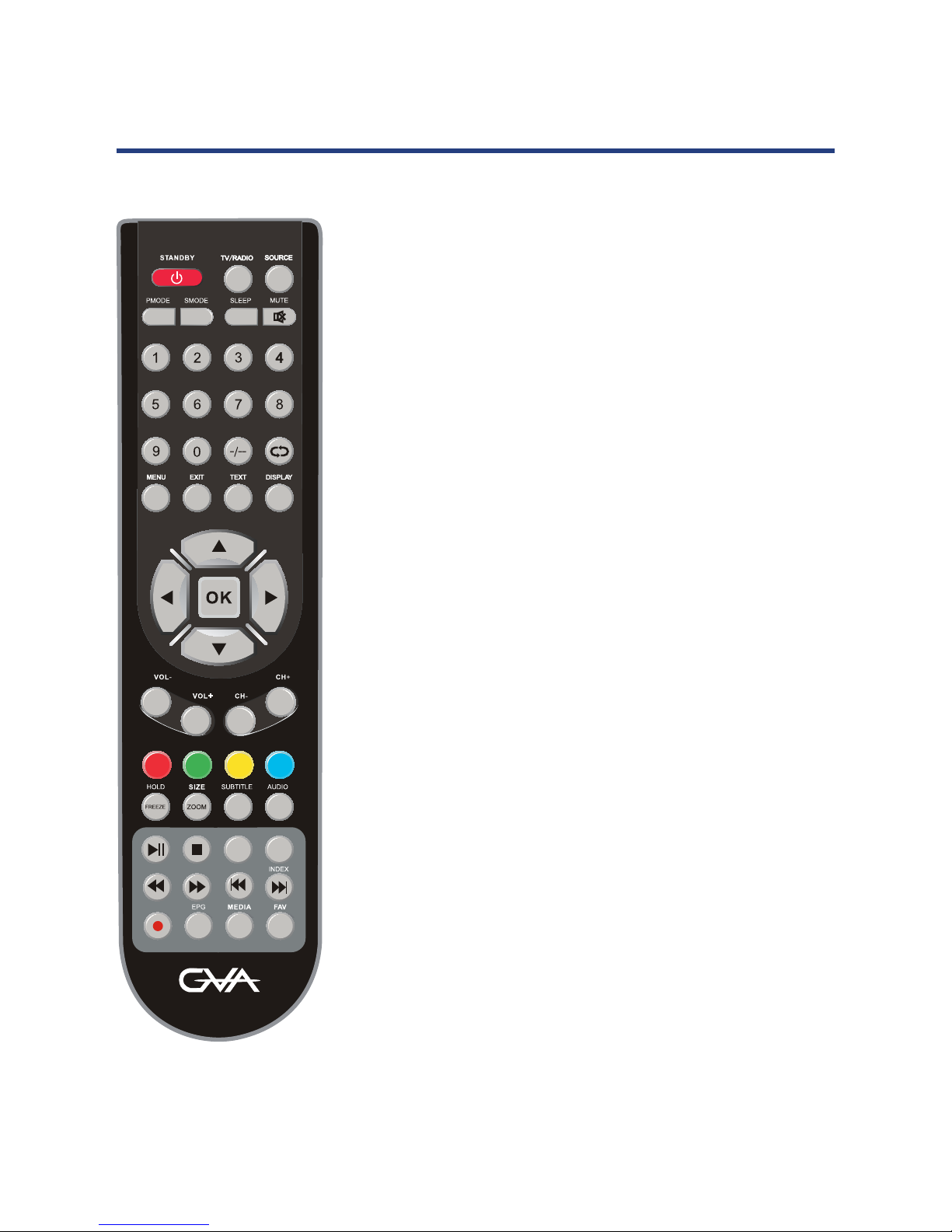
14
Remote Control
TELETEXT MODE*
NUMBER BUTTONS: Press 0-9 to select a teletext page.
TEXT: Press to switch between TV and Teletext mode.
COLOUR BUTTONS: Select 4 preferred teletext pages.
SUBTITLE: Displays subtitles.
HOLD: Freeze the current page.
SIZE: Change the picture size.
INDEX: Request index page when index is valid.
* Teletext or Austext is no longer available, nor is there any
plan for a replacement teletext service in Australia. For
more information, please visit the websites of the Australian
channel providers However, one teletext option, “closed
captions”, is still working on most Australian television
channels. This service allows you to activate subtitles while
watching normal television programs that provide it.
13
Remote ControlRemote Control
STANDBY:
SOURCE: Press to cycle through the input source.
MUTE: Press to mute the sound. Press again or press V+ to
un-mute the TV.
PMODE: Select picture mode.
SMODE: Select sound mode.
AUDIO: Press to search the NICAM modes. (not available in
Australia)
SLEEP: Sets the TV sleep time.
0-9: TV channel number select.
: Multiple number program channels.
: Return to the previous channel viewed.
DISPLAY: Press to display the source and channel’s
information.
/ / / /OK : Allows you to move, select and setup
the OSD options.
MENU: Brings up the main menu to the screen.
EXIT: Press to close the on-screen display.
VOL+/-: Volume up/down.
CH+/-: Channel up/down.
ATV MODE
GVA15FLED

15
NUMBER OF BUTTONS: Press 0-9 to select a channel.
MENU: Brings up the main menu to the screen.
DISPLAY: Press to display the source and channel’s
information.
/ / / /OK : Allows you to move, select and setup the
OSD options.
CH+/-: Channel up/down.
COLOUR BUTTONS: Used in a few sub menus.
SUBTITLE: Displays subtitles.
SIZE: Change the picture format.
FAV: Display your favourite channel list.
MEDIA: Press to select MEDIA mode.
REC: PVR/Record the program in DTV mode.
TV/RADIO: Select TV or RADIO modes.
: PLAY/PAUSE in MEDIA mode.
/ : Jump to previous and next track in MEDIA mode.
/ : Fast reverse and forward key in MEDIA mode.
: Stop in MEDIA mode or exit the REC mode.
Remote Control
DTV MODE
13
Remote ControlRemote Control
STANDBY:
SOURCE: Press to cycle through the input source.
MUTE: Press to mute the sound. Press again or press V+ to
un-mute the TV.
PMODE: Select picture mode.
SMODE: Select sound mode.
AUDIO: Press to search the NICAM modes. (not available in
Australia)
SLEEP: Sets the TV sleep time.
0-9: TV channel number select.
: Multiple number program channels.
: Return to the previous channel viewed.
DISPLAY: Press to display the source and channel’s
information.
/ / / /OK : Allows you to move, select and setup
the OSD options.
MENU: Brings up the main menu to the screen.
EXIT: Press to close the on-screen display.
VOL+/-: Volume up/down.
CH+/-: Channel up/down.
ATV MODE
GVA15FLED

16
Installing the batteries
1. Open the cover at the back of the remote control unit completely.
2. Insert two 1.5V AAA batteries, ensuring the polarities (+ / -) of the batteries are correctly
aligned and the batteries are properly pushed into place so they can power the remote
control unit.
3. Replace the battery cover.
16
Precautions when using batteries
• Do not use old and new batteries together.
• Do not use different types of battery (for example, Manganese and Alkaline
batteries) together.
• Note that there are chargeable and non-chargeable batteries. Do not attempt to
charge non-chargeable batteries.
• Remove the batteries from the remote control unit if you do not intend to use the
unit for a long time.
• When disposing used batteries, follow any guidelines for recycling and disposal of
batteries that apply in your local area.
Using the remote control
The remote control should be operated within 20 feet (5m) and 30° to the left or the right of the
IR receiver at the front of the DLED TV.

17
Powering the LED TV
To turn the power ON or OFF:
1. Make sure that you are aiming at the sensor from the TV.
2. Press the “STANDBY” button on the remote control
NOTE: Make sure you are aiming at the sensor from the TV.
First Time Installation
17
Default
When you switch on the TV for the first time, the First Time Installation menu
will be displayed on the screen.
- Use the / buttons to select the power-saving mode and the “Default” mode is power
saving mode, press the / button to exit.
- Use the / / / buttons to select the language and then use the OK button to go to
the next page.
- Use the / / / buttons to select the country and then use OK button to start
searching for all the DTV/Radio programs in your area. This may take a few minutes.
- When auto searching is complete, your TV will show the first channel found.
Selecting an Input Source
You can select between the TV signal and the input signal of other
equipment connected to the TV.
Use this function to switch to the input source you wish to view.
Press SOURCE button on the remote control.
Press / to move to desired input source.
Press OK button to select or confirm.

18
Operating the Menus
1. Press the MENU button on the remote control, the on-screen menu will appear on the
screen.
2. Use the left and right navigation keys to select your main option.
The main menu items, from left to right, are:
18
Operating the Menus
1. Press the MENU button on the remote control, the on-screen menu will appear on the
screen.
2. Use the left and right navigation keys to select your main option.
The main menu items, from left to right, are:
Channel Picture Sound Time Lock Setup
Channel menu
18
screen.
Channel Picture Sound Time Lock Setup
CHANNEL
Auto Tuning
ATV Manual Tuning
DTV Manual Tuning
Programme Edit
Signal Information
From the Channel menu you can search channels, either automatically or manually, and set
up a variety of channel options.
NOTE: You can only select the Channel menu in ATV/DTV mode.
NOTE: All default settings have been selected for Australia.

19
Auto Tuning
In the Auto Tuning submenu you can select your country and the tune type: DTV+ATV, DTV
or ATV.
19
Press / / / to make your selection, then press OK to start scanning.
When DTV+ATV is selected, half the scanning is for analog TV channels and the other half for
digital channels and radio.
When ATV+DTV auto tuning, you can press MENU to skip ATV tuning and start DTV and
radio tuning.
DTV Manual Tuning
1. Use the left/right navigation keys to select a channel, then press OK to conrm if any
signal strength shows.
2. Press OK to conrm tuning (only in DTV mode).
19
DTV Manual Tuning
UHF CH 27
NO SIGNAL
Bad Freq: 522.50 Mhz Good

20
ATV Manual Tuning
20
A TV Manual T uning
Current CH 1
Color System PAL
Sound System I
Fine-Tune 422.00 MHz
AFC Off
Search
Current CH: Select a channel (from 1 to 100) you want to tune.
Colour System: Default option depends on country selection, you can select PAL, SECAM
and Auto. Select PAL for Australia.
Sound System: Default option depends on country selection, you can select BG, DK and I.
Select BG for Australia.
Fine-Tune: Select to ne-tune manually.
Frequency: Displays the current frequency following searching for ne-tuning.
Search: Use the arrow keys to commence the search.
AFC: Turn on/o the AFC (Auto Frequency Control) function by selecting on/o.
NOTE: After manual tuning you must press the red key for storage, other-wise your tuned
channels will not be stored when changing the mode.

21
Program Edit
21
Programme Edit
Delete Rename Move
OK Fav Menu
Skip
In the Program Edit submenu, you have various options for setting up your channels,
including Delete, Move, Rename, Skip and Favourite.
NOTE: Skip and Favourite cannot be used together.
DELETE: Press the RED button to delete the current channel.
RENAME: Press the GREEN button to rename the current channel (only in ATV mode).
MOVE: Press the YELLOW button to move the position of the channel (only in ATV mode).
SKIP: Select a channel and press the BLUE button to skip that channel when scanning
channels with the CH+/- button.
FAV: Select a channel and press the FAV button to set it as a favourite channel.
Signal Information
In DTV mode, this shows signal information including channel, network, modulation, quality
and strength.

22
Picture Mode
Change the picture display mode with the right/left
/ navigation keys. You can select from
Standard, Mild, Personal and Dynamic modes.
NOTE: You need to set Picture Mode to Personal to be able to adjust contrast, brightness,
colour, sharpness and tint values. In all other modes these values cannot be changed.
(The tint value is only available in NTSC signal)
Contrast / Brightness / Colour / Sharpness
22
PICTURE
Picture Mode Standard
Contrast 50
Brightness 50
Colour 50
Tint 50
Sharpness 50
Colour Temp Cold
Noise Reduction Medium
Use the / keys to switch between contrast, brightness, colour and sharpness, then use the
/ keys to adjust the values.
Colour Temperature
Use the / keys to adjust the value, you can select Cold, Normal, Warm.
Noise Reduction
Use the / keys to select from O , Low, Medium, High or Default.
(The tint value is only available in NTSC signal)
22
colour, sharpness and tint values. In all other modes these values cannot be changed.
PICTURE
Picture Mode Standard
Contrast 50
Brightness 50
Colour 50
Tint 50
Sharpness 50
Colour Temp Cold
Noise Reduction Medium
Picture menu

23
Sound Mode
Change the sound mode with the right/left
/ navigation keys. You can select from
Standard, Music, Movie, Sports or Personal.
NOTE: You can select treble, bass, balance. To adjust the setting, change the mode turn to
Personal automatically.
Treble / Bass / Balance
23
SOUND
Sound Mode Standard
Treble 50
Bass 50
Balance 0
Auto Volume Off
SPDIF Mode PCM
AD Switch Off
Use the / keys to switch between treble, bass and balance, then use the / keys to
adjust the value.
Auto Volume
When set to “On”, the volume of the channel is automatically controlled.
SPDIF Mode
Press
/ key to select Off, Auto or PCM .
AD Switch
Press / key to select the audio descriptor On or Off as well as adjust the volume of the AD.
23
Personal automatically.
SOUND
Sound Mode Standard
Treble 50
Bass 50
Balance 0
Auto Volume Off
SPDIF Mode PCM
AD Switch Off
Sound menu

24
Time menu
24
TIME
Clock 06/Sep 01:00
Time Zone NSW/ACT
Sleep Timer Off
Auto Standby Off
OSD Timer 20 S
Clock
Use the / keys to select Clock, then use the / keys to set the time.
NOTE: You cannot change the time manually in DTV mode, as the time comes directly from a
signal source.
Time Zone
Select your state of residency for the correct time.
Sleep Timer
You can select to have the sleep timer o, or set it to switch o the TV automatically after 10,
20, 30, 60, 90, 120, 180 or 240 minutes.
Auto Standby
When the auto standby function is select time, the TV will standby automatically after the
time you have select.
OSD Timer
Use the
/ keys to select this option, then set your preferred duration for on-screen
display messages. Choose between 5-30 seconds with 5 second segments.

25
Lock menu
25
LOCK
Lock System Off
Set Password
Block Program
Parental Guidance NO BLOCK
Key Lock Off
Hotel Mode
Lock System
This allows you to turn the system lock on or o. When this option is “on”, you cannot
manually search and adjust channels. To change this setting, you must enter a password: the
default password is “0000”.
Set Password
To change the password, you must enter the old password rst, then enter the new password
and then enter the new one once again to conrm. If the password is wrong, “password
doesn’t match” will appear on the screen. Press the key to exit and go back to main menu.
Press the key to cancel your password and to set a new one.
Block Program
Enter the submenu, select a channel and press the GREEN key to block it. Check to make sure
it is blocked. To watch a blocked channel, enter the password.
Parental Guidance
Choose from the following parental control levels: Block R and Above, Block AV and Above,
Block MA and Above, Block M and Above, Block PG and Above, Block G and Above, Block ALL
and No Block.
Key Lock
Allow you to Lock the key on the TV, if you lock the key , you can use remote
control to operation the TV and No Block.

26
Hotel Mode
Use the / keys to select this option, then press OK button to enter sub-menu .
26
HOTEL
Hotel Mode On
Source Lock
Default Source Off
DTV Channel Type DTV
Default Prog 1
Max Volume 100
Import
Export
Clear Lock
Hotel Mode
Use the / Keys to select this option, then press OK key to select On or O.
Source Lock
Use the / keys to select this option, then press OK button to enter sub-menu .
Use the / keys to select the source you like to lock signal, then press OK
Default Source
Use the / keys to select this option, then press OK key to enter sub-menu.
Use the / keys to select the default signal, then press OK key to save.
DTV Channel Type
Use the / keys to select this option, then press OK key to select the channel type.
Default Prog
Use the / keys to select this option, then press OK key to select the default channel.
Max Volume
Use the / keys to select this option, then press OK key to enter sub-menu.
Use the / keys to adjust.
Import
Use the / keys to select this option, then press OK key to copy the import set.
Export
Use the / keys to select this option, then press OK key to copy the export set.
Clear Lock
Use the / keys to select this option, then press OK key to clear the Hotel set.

27
Option Menu
27
SETUP
OSD Language English
TT Language West
Hearing Impaired Off
PVR File System
Aspect Ratio 16:9
Blue Screen On
First Time Installation
Reset
Software Update(USB)
OSD Language
Use the / Keys to select this option, then select your preferred on-screen display language.
TT Language
Use the / Keys to select this option, then select your preferred TT language.
Hearing Impaired
Use the / Keys to select this option, then press / key to select On or O.
PVR File System
Use the / Keys to select this option, then press OK key to enter sub-menu. Refer to page
35 for more details.
Aspect Ratio
Use the / Keys to select your desired aspect ratio, you can choose from 16:9, ZOOM1,
ZOOM2, Auto and 4:3.
Blue Screen
Use the / Keys to select this option, then press / key to select On or O.

28
First Time Installation
Use the / keys to select this option select First Time Installation, then press OK key to set
relevant options including Default mode (for saving power), OSD language, country.
Reset(Restore factory default)
Use the / keys to select this option to restore factory default settings.
NOTE: All your picture, sound, time and option settings will be lost when restoring
factory defaults.
Software Update(USB)
Use the / keys to select this option, then press OK key to update software using USB.

29
EPG (Electronic Program Guide)
EPG stands for Digital Electronic Program Guide. It is supplied by the program providers
and oers information about the programs to be broadcast. You can access it in digital
mode by pressing the EPG button on the remote control, the menu will appear on the
screen, as below:
NOTE:
When the TV is rst turned on (in DTV mode), no EPG information is displayed. If
still no EPG information is displayed after you have brought up the EPG menu, use
the
/ and / buttons to navigate to the channel you wish to display the
information from and when it is highlighted, press OK on the remote control to
activate it.
Once you have activated a channel, use the / buttons to go to the top row (Channel),
then use the button to bring up the programs to be broadcast and the / buttons to
move up and down the dierence timeslots.
PVR/Record
To record a selected program, press the RED button and insert an
appropriate USB device (see page 34 for more on this).
Display
Press the GREEN button to display the information about the DTV program.
Schedule
Press the YELLOW button to bring up a schedule of programmed recordings.
Remind
Press the BLUE button and use the
/ buttons to navigate between programs.
Next Day/Prev Day
Press
/ key to select the information about next day/previous day.
29

30
Media (Multimedia) Menu
NOTE: Before operating Media menu, plug un a USB devise, then press SOURCE button to
set the input source to media.
Press
/ button to select MEDIA in the Source menu, then press OK button to enter.
30
button to select MEDIA in the Source menu, then press OK button to enter.
Press / button to select the option you want in the Media menu, then press OK button
to enter.
Photo menu
Press
/ button to select PHOTO in the main menu, then press OK button to enter.
Press Return option to return back to the previous menu and EXIT button to quit.
Press
/ button to select drive disk you want to watch, then press OK button to enter.
Press
/ button to select return option to go back to the previous menu.
30
button to select MEDIA in the Source menu, then press OK button to enter.

31
Press / button to select the le you want to watch in the le selecting menu, then press OK
button to display picture.
When highlighting the option you select, the le information will appear on the right and
picture will be previewed in the center.
Press / button to select the le folder you want to search in the le selecting menu, then
press enter button on your remote control to enter sub menu.
Press / button to select the le to delete in the le selecting menu, then press red button
on your remote control and press button to delete les.
Music menu
Press / button to select MUSIC in the main menu, then press OK button to enter.
Press Return option to return back to the previous menu and EXIT button to quit.
31
31

32
Press / button to select drive disk you want to watch, then press OK button to enter.
Press
/ button to select return option to go back to the previous menu.
When highlighting the option you select, the le information will appear on the right.
Press
/ button to select the le you want to watch in the le select menu, then press OK
button to play the music.
Press
/ button to select menu in the bottom you want to run, then press OK button
to operate. Press return option to go back to the previous menu and exit the button to quit
the entire menu.
Movie menu
Press
/ button to select MOVIE in the main menu, then press OK button to enter.
Press Return option to return back to the previous menu and EXIT button to quit.
Press
/ button to select drive disk you want to watch, the press OK button to enter.
Press
/ button to select return option to go back to the previous menu.
When highlighting the option you select, the le information will appear on the right and
music will be previewed in the center.
Press OK button to play the selected movie.
Press display button to select menu in the bottom you want to run, then press OK button
to operate.
Press Return option to go back to the previous menu and EXIT button to quit the entire menu.
32
.

33
Media File
Exit
Codec Remark
Video Audio
Movie .mpg MPEG-1,MPEG-2 MP3, WMA, AAC,
AC3
Max Solution: 1920×1080
Max Data Rate: 40 Mbps
.avi Xvid, MJPEG,
MPEG-4 SP/ASP
Max Solution: 1920×1080
Max Data Rate: 20 Mbps
.ts MPEG-2
.mov/
.mkv
MPEG-4 SP/ASP
.dat MPEG-1
.mp4 MPEG-4 SP/ASP
MPEG-1, MPEG-2 Max Solution: 720×576
Max Data Rate: 40 Mbps
. vob MPEG-2
Music .mp3 - - MP3 Sample Rate: 8K~48KHz
Bit Rate: 32K~320Kbps
Channel: Mono/Stereo
.wma - - WMA
.m4a/
.aac
- - AAC Sample Rate: 16K~48KHz
Bit Rate: 32K~442Kbps
Channel: Mono/Stereo
Photo .jpg/
.jpeg
Progressive JPEG Max Resolution: 1024×768
Baseline JPEG Max Resolution: 8192×8192
.bmp BMP Max Resolution: 6500×6500
Pixel Depth: 1/4/8/16/24/32
bpp
.png Non-Interlaced Max Resolution: 3000×3000
Interlaced Max Resolution: 1500×1500
File system: Hi Speed FS, FAT32, FAT16, NTFS (NTFS compressed le is not supported)
Note: Licenses are required for MPEG, AC3, MP3, WMA and AAC.
USB MULTIMEDIA PLAYBACK FORMAT

34
PVR and Time Shift Operation
This television support Personal Video Recorder (PVR) and time shift functions when a compatible
USB storage device is connected. PVR allows you to record digital TV programs for playback at a
later time. Time Shift allows you to pause live TV and then fast forward or rewind until you catch
up to the live TV stream again. PVR and Time Shift functions are only available on Digital TV input
source and cannot be used to record analog TV or other input sources.
Setting up and Connecting a Storage Device
The rst step to using PVR functionality is to set up and connect a compatible USB storage device
such as a ash drive or external disk. External hard disks will require their own power supply as the
USB port in the TV may not be used to power large devices.
To prevent accidental data loss, it is not recommended that you connect a disk drive to the
television for PVR that already contains data. It is best to use a newly formatted and dedicated disk
for recording.
PVR File System
When connecting a new drive for the rst time, you need to check the le system and format the
disk. To do this,, access the PVR le system option form the SETUP menu.
1. Ensure the input source is set to “DTV”.
2. Press the MENU button to display the SETUP Menu.
3. Press the arrow to select PVR FILE SYSTEM from the SETUP menu and Press OK.
34
PVR (Personal Video Recorder)
This TV features a PVR recording and playback function which lets you:
• Instantly record a TV program (via the one-touch recording button on your
remote control),
• Time-shift playback of a TV program.
• Set a timer to record future television programs (via the EPG).
NOTE: For any type of recording with this television, you must have plugged a USB device
into the appropriate USB port.
SETUP
OSD Language English
TT Language West
Hearing Impaired Off
PVR File System
Aspect Ratio 16:9
Blue Screen On
First Time Installation
Reset
Software Update(USB)

35
PVR and Time Shift Operation
4. The PVR File System window is displayed. With the
SELECT DISK option highlighted, press OK.
5. Use the / arrow button to select the desired
disk to use for PVR. This will only apply to storage
devices which have been partitioned into return
to PVR FILE SYSTEM window.
6. Press the arrow to select “CHECK PVR FILE
SYSTEM” on press “OK” button. When the media
has been checked select ”FORMAT” and press “OK”
to conrm.
7. Use the / arrow buttons to select the le
system type. The options are FAT32 or Hi Speed
File System.
8. The disk will now format. Time will vary depending
on the disk size and contents. When format is
complete the PVR FILE SYSTEM window will be
displayed again.
9. Press EXIT to close the window and return to TV
viewing.
The disk will now ready to use for recording.
After formatting, the system will establish a PVR le
system according to the previous conrmed PVR le
System size.
Speed
After check PVR File System, it shows the USB available
speed and remind you to operate it safely with this
available speed.
OK
Speed
Select Disk C:
Check PVR File System Start
USB Disk
Format
OK
Time Shift Size
Speed
Free Record Limit 6 Hr.
OK
Speed
Select Disk C:
Check PVR File System Start
USB Disk
Format
OK
Time Shift Size
Speed
Free Record Limit 6 Hr.
OK
Speed
OK
Speed
Select Disk C:
Check PVR File System Start
USB Disk
Format
OK
Time Shift Size
Speed
Free Record Limit 6 Hr.
File System Size
PVR File System Type FAT32
PVR File System Size All
SD 50 Mins
HD 14 Mins
OK
Speed
Select Disk C:
Check PVR File System Start
USB Disk
Format
OK
Time Shift Size
Speed
Free Record Limit 6 Hr.
File System Size
PVR File System Type FAT32
PVR File System Size All
SD 50 Mins
HD 14 Mins
OK
Speed
OK
Speed
Select Disk C:
Check PVR File System Start
USB Disk
Format
OK
Time Shift Size
Speed
Free Record Limit 6 Hr.
File System Size
PVR File System Type FAT32
PVR File System Size All
SD 50 Mins
HD 14 Mins
OK
Speed
Select Disk C:
Check PVR File System Start
USB Disk
Format
OK
Time Shift Size
Speed
Free Record Limit 6 Hr.
File System Size
PVR File System Type FAT32
PVR File System Size All
SD 50 Mins
HD 14 Mins
OK
Speed

36
Record Start (Instant Recording)
You can press the
REC button to start (and the button to stop) recording directly. If you want to
stop recording, you should select Stop in the operation menu and press OK button to operate.
The system can record and play back DTV at the same time. Select the appropriate action from the
panel above and press OK to operate.
The icon will be appear when you start to record.
When you success to set the timer record, it will
start recording.
Press Play to play what you have recorded, but the
recording is still on.
Press FB to play fast backward.
Press FF to play fast forward.
Press Pre. to play the previous video.
Press Next to play the next video.
Press Pause to pause the scene of video you are
watching, but the recording is still on.
PVR and Time shift Operation
Record Start (Instant Recording)
You can press the REC button to start (an
d the button to stop) recording directly.
If you want to stop recording, you should select Stop in the operation menu and press OK
button to operate.
The system can record and play back DTV at the same time. Select the appropriate action from the
panel above and press OK to operate.
The icon will be appear when you start to record.
PVR and Time Shift Operation
When you success to set the timer record, it
will start recording.
Press Play to play what you have recorded,
but the recording is still on.
Press FB to play fast backward.
Press FF to play fast forward.
Press Pre. to play the previous video.
Press Next to play the next video.
Press Pause to pause the scene of video you
are watching, but the recording is still on.
Press Stop to stop recording.
Time Recorder
1. Press the “EPG” button on the remote control, the EPG menu will appear on the screen. Select
a programme required and press the REC button to display the RECORDER menu.
When you success to set the timer record, it will
start recording.
Press Play to play what you have recorded, but the
recording is still on.
Press FB to play fast backward.
Press FF to play fast forward.
Press Pre. to play the previous video.
Press Next to play the next video.
Press Pause to pause the scene of video you are
watching, but the recording is still on.
Press Stop to stop recording.
PVR and Time shift Operation
Record Start (Instant Recording)
You can press the REC button to start (an
d the button to stop) recording directly.
If you want to stop recording, you should select Stop in the operation menu and press OK
button to operate.
The system can record and play back DTV at the same time. Select the appropriate action from the
panel above and press OK to operate.
The icon will be appear when you start to record.
Time Recorder
803 AFD1, 4:3
Mode Once
-
+
15 Minute
08 Hour
Dec Month
07 Date
15 Minute
09 Hour
Dec Month
07 Date
Start Time
End Time
1. Press the “EPG” button on the remote control, the EPG menu will appear on the screen,select
a programme required and press the REC button to display the RECORDER menu.
2. Press the / buttons to select “Start Time” item, press the / buttons to set the
beginning recording time.
3. Use the / buttons to select “End Time” item, press the / buttons to select the end
time recorded.

37
4. A conrmation message will be displayed and the recording time will be added into the
schedule list.
5. Press the “EPG” button then press the “YELLOW” to display the Schedule List.
PVR and Time Shift Operation
PVR and Time shift Operation
5. Press the “EPG” button then press the “YELLOW” to display the Schedule List.
4. A conrmation massage will be displayed and the recording time will be added into the
schedule list.
Press the RED button to delete the channel you have recorded in the schedule.
Press the YELLOW button to enter the timer recorded and add the new channel in the schedule.
Viewing Recorded Programs
A list of recorded programs can be displayed by pressing
the INDEX button on the remote control when in DTV
mode. You can navigate through the list by using the
arrow buttons on the remote. Press RED button to delete
the current highlighted recorded program or INFO to
display detailed information. Press OK to commence
playback of the selected recorded program.
When playing back recorded programs, you can control
the playback using the PLAY/PAUSE, STOP, FFWD, and
FREV buttons on the remote as you would for media
mode.
Play: Press OK to play the selected program, or press to
play the recorded program directly. The icon will
appear when you start playback.
38
Neighbours
Delete: Press the RED button to delete the selected program.
Info: Press the Display or green button to bring up or close program information.
Time Shift Mode: Time Shift may be used to pause and control live TV (digital only). when
watching digital TV program, press the PLAY/PAUSE button to start time
shift mode. The playback will pause and recording will commence in the
background. To resume playback, press PLAY/PAUSE again. You can also
use FFWD and FREV to skip through the buered content.
NOTE: Whilst you can fast forward through the recording buer, once you ‘catch up’ to live TV,
you will only be able to playback at normal speed.
Press the STOP button to cancel the time shift mode.

38
Specications
MODEL GVA15FLED
Panel System 39.6cm (15.6”) Full HD LED panel
Display Resolution 1920 x 1080
Television System PAL
Inputs/Outputs
HDMI input 2
PC 640x480/60Hz 800x600/60Hz 1024x768/60Hz
1360 x 768/60Hz 1920 x 1080/60Hz
Audio (AV/PC) R/L 200mVrms (max3.0vp-p) 20KΩ RCA
Audio R/L 200mVrms (max3.0vp-p) 20KΩ
Video Video 1.0 Vp-p 75Ω�
Audio L/R R/L 200mVmrs (max3.0Vp-p) 20KΩ
Speaker consumption L/R 2x3W
Voltage DC12V 2A
Rated Power consumption 24 W

39
Problem Action
No picture, no sound 1. Check if the house fuse or circuit breaker is
working by checking that all the fuse inside
your main fuse box are ON or test the wall outlet
is working by trying with another electrical
product e.g. a desk lamp.
2. Make sure your wall socket is switched on and
is working properly (to check this, plug another
electrical device into the outlet).
3. Make sure the plug is securely inserted into the
outlet.
4. Make sure all connections are secure.
No colour 1. Change the colour system.
2. Adjust the saturation.
3. Try another channel.
4. Check if the program is broadcast in black-and
white.
Remote control does not
work
1. Change the batteries.
2. Check that the batteries are installed correctly.
3. Ensure the TV is connected to the mains power.
No picture, normal sound 1. Adjust the brightness and contrast.
2. Broadcasting may be interrupted.
Normal picture, no sound 1. Press the Volume + button to increase the
volume.
2. Press MUTE to restore sound if the volume is set
to mute.
3. Change the sound system.
4. Broadcasting may be interrupted.
Pixilation in the picture This is usually caused by local interference from
things such as cars, fluorescent lights or hair dryers.
Adjust the antenna to minimise the interference.
Blank screen in PC mode Perhaps the TV cannot recognise the resolution
set by the PC. Try setting it to the best resolution
possible, or to another standard Windows resolution.
Set the refresh rate to 60Hz by right clicking with
your PC mouse onto your PC Desktop, select “screen
resolution” then select “advance settings” and set
your refresh rate with the “screen refresh rate” drop
down menu and press “apply”.
FAQs

40
FAQs
Problem Action
Pixilation If the antenna is located in the fringe area of a
television signal where the signal is weak, the picture
may be marred by dots. When the signal is extremely
weak, you may need to install a special antenna to
improve the reception. Other options include:
1. Adjust the position and orientation of the indoor/
outdoor antenna.
2. Check the connection of the antenna.
3. Fine tune the channel by selecting the channel
into “Channel Setting” and scroll down to “Fine
Tune” to slightly adjust the frequency.
4. Try another channel. Broadcasting may be
interrupted.
Pixilation, picture
breaking up
Black spots or horizontal streaks appear, or the picture
flutters or drifts. This is usually caused by interference
from a car ignition system, neon lamps, electric drills or
other electrical appliances.
Ghost (analog TV only) Ghosts are caused by the television signal following
two paths: one is the direct path, the other is reflected
from tall buildings, hills or other objects.
Changing the direction or position of the antenna may
improve the reception.
Radio frequency
interference
(Analog only)
This interference produces moving ripples or diagonal
streaks and, in some cases, loss of contrast in the picture.
Identify and remove the radio interference source.

41
Attaching the base
To attach the stand, place the stand on the neck of the TV, insert and tighten the three screws
in the circled area.
Wall Mounting Instructions
41
Wall Mounting Instructions
Remove the Stand
To remove the stand, remove the screws in the circled area and neck will come off.
41
Wall Mounting Instructions
Mounting Specification
41
Wall Mounting Instructions
Mounting Specification: 100mm x 100mm using screw size M4 (not supplied).
Length of screw should not exceed 10mm. Please Note: The 10mm length of screw refers to
how deep the screw can go inside the mounting holes. When you are buying screws, you
should add the original 10mm to the thickness of you r mounting plate in order to get the
total screw length. If you are mounting the TV please consult a qualified installer for
further instructions on bracket support and wall support.

42
Notes

43
