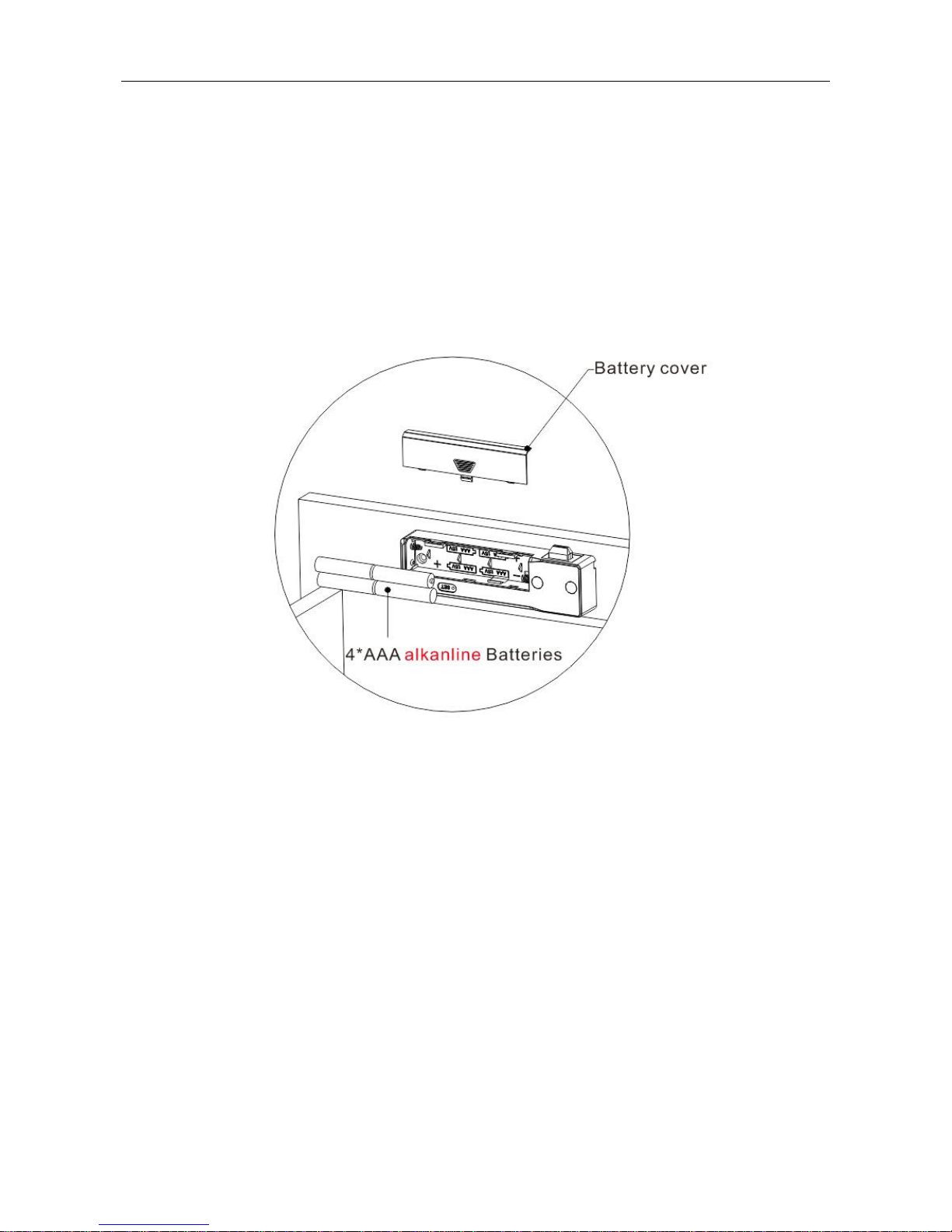
国保科技(中国)
研发部文档
User Manual for Bluetooth
○
R
Smart Lock
DP151
1. Install Battery
Take off battery cover and install 4* AAA alkanline batteries. After hearing a beep, put the
cover back. Battery installation completes.
App Installation
Scan QRcode to download and install.
Search "Soulzen"Soulzen in appstore to download for iPhone.
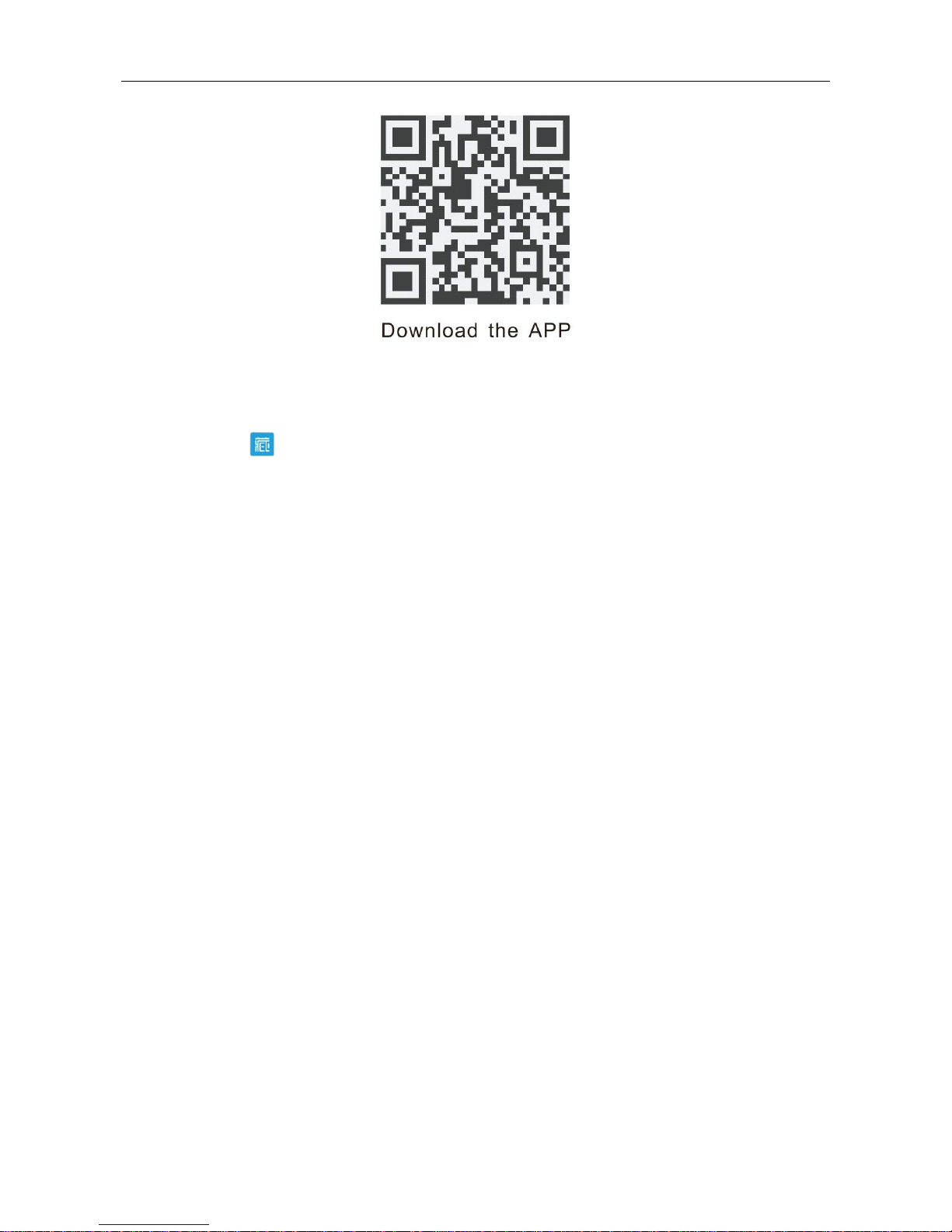
国保科技(中国)
研发部文档
2. Start APP
Click the icon [
] then you will see the welcome page.
Tips: Start APP in Android will turn on Bluetooth automatically, but it requires to turn on
Bluetooth manually in iOS because of system limits.
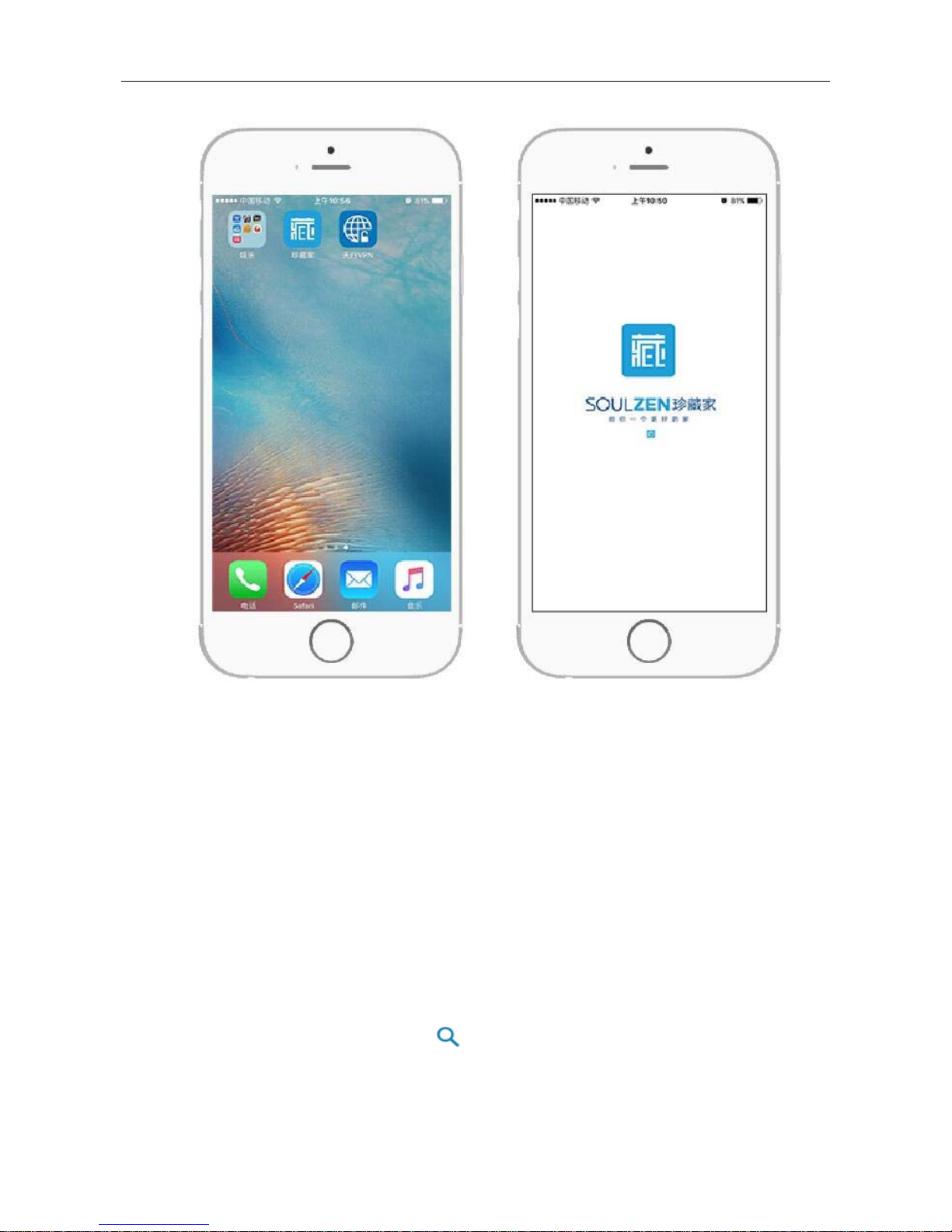
国保科技(中国)
研发部文档
Mobile Phone System:Hardware support BLE 4.0 or above, supportsiOS system version
7.0 or above, Android system version 4.3 or above,the higher system of phone, the better
experience operation with APP.
3. Search Devices
Select [Add] to start automatic searching for visible Bluetooth devices. If it haven't been
searched for a long time, please click [ ] for manual searching.
Select the Bluetooth lock device when it is connectable. Enter password in the pop-up
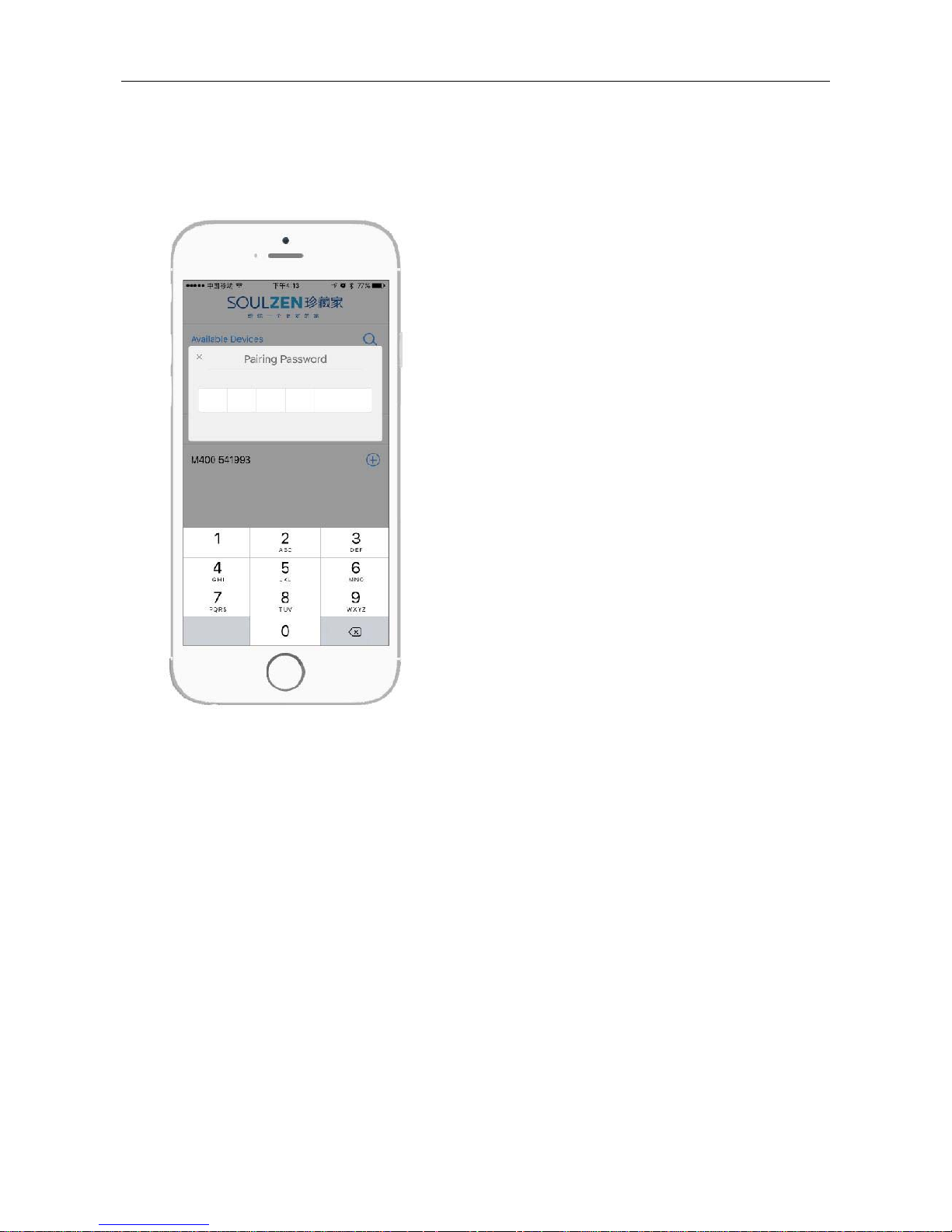
国保科技(中国)
研发部文档
window to pair with the APP (Initial password is “000000”).
4. Operation of Homepage
Descriptions:
.Click [① Home] 、[Setting] 、[Add] 、[Help] on bottom navigation bar to switch the interface.
.Long press 1.5 seconds the connecting lock bar on [② Home] can quick switch to the
setting sub page.
[Home] is the main operating page,connecting lock is in color, unconnected lock is in grey,
the paired lock will connect automatically.
Icons and lock modes are shown as below:
Notes:Effective connection and range
of operation are within 10 meters.
Notes:In the first time to pair the lock,
entering number 0 six times "000000"
will automatic to go the page of
changing the pairing password, for
security purpose, user must change the
"000000" to a new 6 digits password.
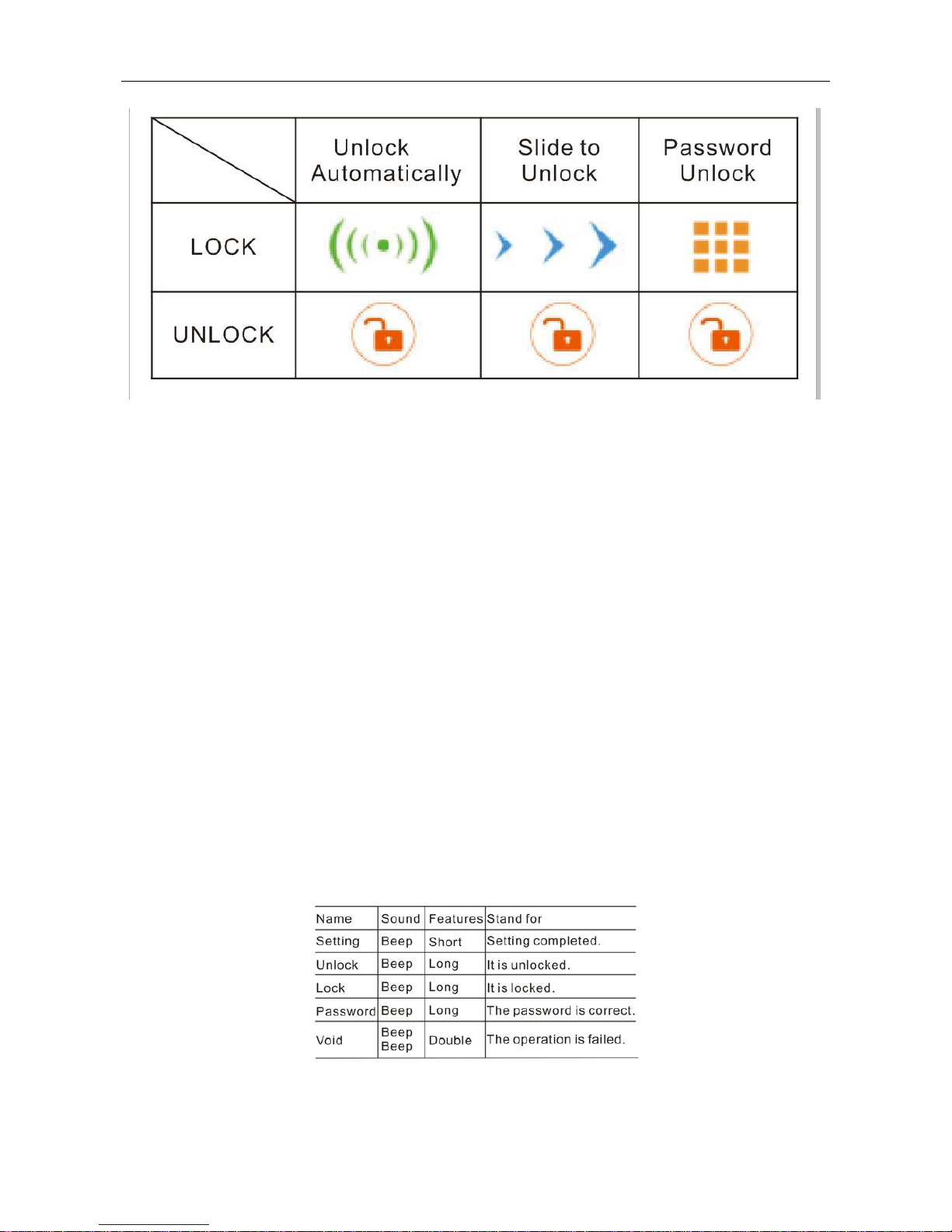
国保科技(中国)
研发部文档
Operation guide for three modes of unlocking and locking:
Precondition of operation: Bluetooth lock has been connected with mobile phone.
.Mode of Unlock Automatically: it will be unlocked automatically when mobile phone stay ①
3 meters of the connecting range, right side of lock bar indicates UNLOCK status. After
door close, it will be locked when the mobile phone away from the locking connection
range, lock bar indicates unconnected status.
.Mode of Slide to Unlock: slide to right side on lock bar then you will hear a beep of ②
unlocking, right side of lock bar indicates UNLOCK status. It will be locked automatically
after 2 seconds when door close, lock bar indicates LOCK status.
③.Mode of Password Unlock: click the lock bar then enter the correct password on pop-up
input box, you will hear a beep of unlocking, right side of lock bar indicates UNLOCK
status. It will be locked automatically after 2 seconds when door close, lock bar indicates
LOCK status.
Beep alarms:
5. Change the Unlocking Mode
Click [Setting] to enter setting interface, click lock bar to enter sub page, click [Unlock

国保科技(中国)
研发部文档
Modes], there are three modes [Unlock Automatically] [Slide to Unlock] [Password Unlock]
for selection.
Modes features:
.Please open the drawer or swing door within 5 seconds under mode of Sliding to unlock ①
and Password unlock, otherwise it will be locked again automatically . If you open then close
it again, the door would be locked after 2 seconds.
.Under mode of Unlock automatically, the lock will remain the OPEN status after ②
unlocking as long as you keep the smart phone connecting to the lock, no matter whether
open drawer or swing door.
6. Rename
Click [Setting] to enter setting interface, click lock bar to enter sub page, then click [Names]
Notes:[Password Unlock] is the highest
security level. Switching from the high security
locking mode into any a lower mode, you need
to unlock the device before switching.
[Unlock Automatically] & [Slide to unlock] are
of the low security level. Switching from low
security modes to high mode can be operated
either in lock or unlock status.

国保科技(中国)
研发部文档
to rename the Bluetooth lock.
7. Change the Unlocking Password
Click [Setting] to enter setting interface, click lock bar to enter sub page, then click [Unlock
Password] and enter the current password (Initial password is 123456), enter new
password twice then press [Confirm] to complete the password change.
Name length: The maximum length of the
name can bein 18 English letters or 9
Chinese characters (including numbers).

国保科技(中国)
研发部文档
8. Change the Binding Password
Click [Setting] to enter setting interface, click lock bar to enter sub page, then click [Pairing
Password] and enter a pairing password in length of 6 digits twice then press [Confirm] to
complete password change.
Notes: The Unlock Password MUST be in 6
digits in length. It is changeable only when
the device is in unlock status.
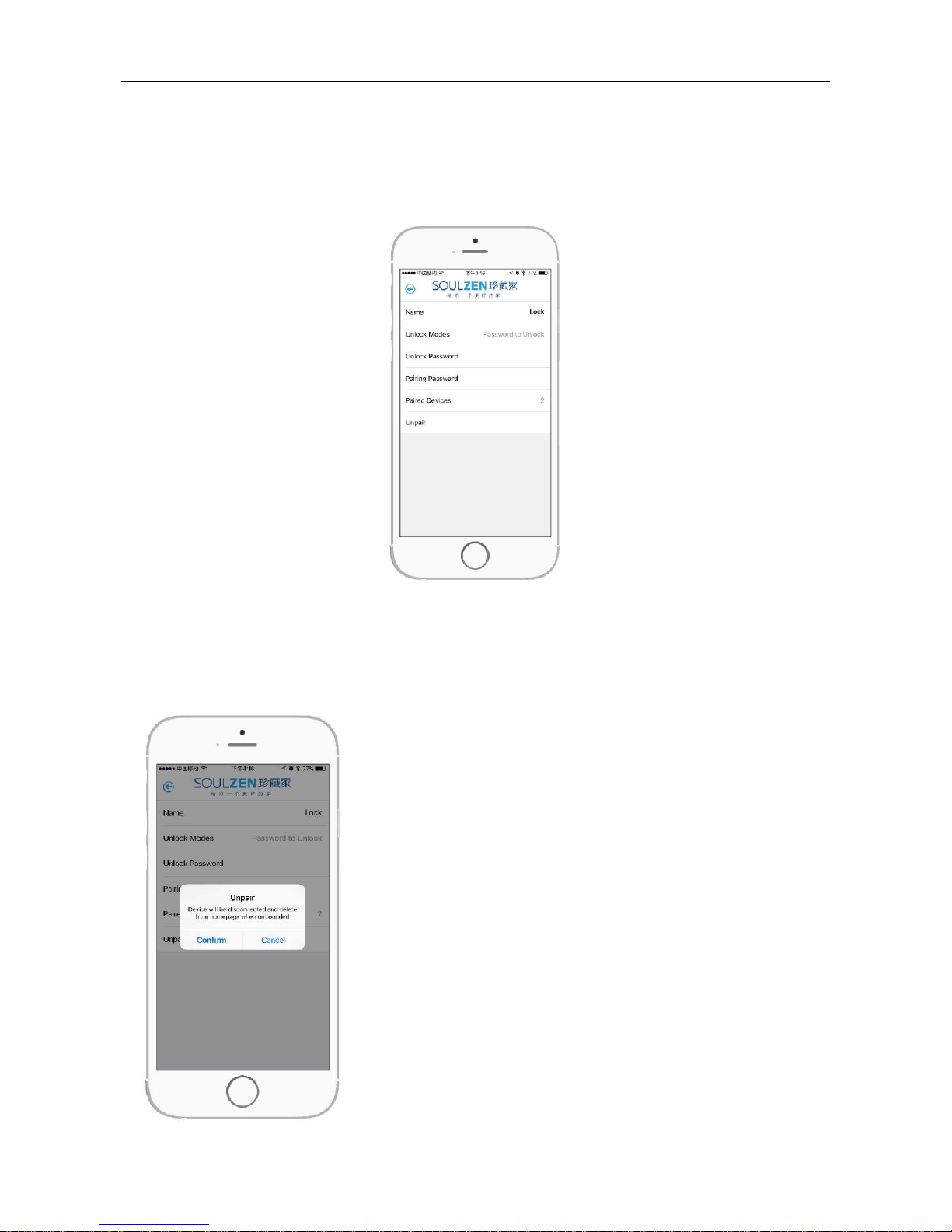
国保科技(中国)
研发部文档
9. Viem the Bound Mobile Phones
Click [Setting] to enter setting interface, click lock bar to enter sub page, you can find the
quantity of bound mobile phones, up to three mobile phones be bound.
10. Unbinding
Click [Setting] to enter setting interface, click lock bar to enter sub page, select [Unpair] to
unbind the currently using mobile phone, press [Confirm] to complete unbinding.
Notes: Performing the unbinding
only can be done when the lock
connecting with mobile phone.
Notes: The Bluetooth lock will be
removed from the Homepage after
unbinding. It can be found when you
click [Add].

国保科技(中国)
研发部文档
11. Delete a Bluetooth Lock Device
To delete a disconnected Bluetooth lock device in iOS system, slide the device bar to the
left and click [Delete]. In Android system, press the Bluetooth lock device bar for more
than 2 seconds, then select [Confirm] on the pop-up window. If you want to use this lock
again, it must been searched and paired again.
12. Low Battery Alarm
When battery power is low, there will be three short beeps, meanwhile pop-up the lower
voltage alarm, the power can support at least 100 times of operation since the first time of
alarm notice until it runs out.

国保科技(中国)
研发部文档
If user do not replace new batteries in time,with the result that batteries run out of power,
please take off the plastic cap and follow two methods for charging in emergency(Please
replace new batteries after unlocking):
.Connect the USB cable date in the packing to standard mobile phone power bank.①
.Connect the USB c② able date in the packing to standard mobile phone charger in
charging.
Receiver
cap
Data
cable

国保科技(中国)
研发部文档
13. Operation for Master Key
When password is lost or reset operation is needed, please take off the receiver cap and
plug in the Master Key. The lock will be unlocked and reset to factory default status
automatically at the same time.
Factory Default Settings:
.① Name of the Bluetooth Smart Lock: DP151-xxxxxx;
.Unpaired/Unbounded all mobile phone devices;②
.Reset the unlocking mode to Sliding to unlock;③
.Pairing Password: 00000④ 0;
.Unlock Password: 123456;⑤
14. Help
Click [Help] to enter help center, select the items to find the solutions.

国保科技(中国)
研发部文档
15. Descriptions of Test Experience before Installing
If user needs to test the lock before installing, please note that:
①. After unlocking with mode of sliding to unlock and password unlock, please put the lock
plate on deadbolt position (Lock body) and remain 2 seconds to achieve LOCK function as
below photo shown.
.② After unlocking with mode of unlock automatically, please keep the lock plate on
deadbolt position (Lock body) as photo shown, then let the mobile device away from
connecting range to achieve LOCK function.

国保科技(中国)
研发部文档
16. T echnical Information

国保科技(中国)
研发部文档
Gentle hints:
1. Please update your mobile system to Android 5.0 or above / Apple iOS 9.0 or above for
better operation before using this Bluetooth lock.
2. APP can not run in the background in iOS system because of Apple system limits which
only affects the mode of unlocking automatically.
3. As features of Bluetooth technology itself, if this Bluetooth lock already been connected
to Mobile A, other mobile devices can not search and connect to it; If Mobile B need to
connect to this lock, Mobile A must disconnect it first.
The ways to disconnect:
.Exit APP. (Click “Exit” on page “Help” in Android syste① m, double click key “Home” then
remove it in iOS system.)
.Turn off Bluetooth on mobile phone.②
.③ Keep mobile away from connecting range.
4. If APP can not search out the Bluetooth lock:
.Please confirm the Bluetooth on or off, if the Bluetooth on, please ① try to reboot again.
.Please confirm whether this lock has been connected with other mobile device, please ②
disconnect the connecting by mobile device then search the lock again.
5. For security purpose, changing the unlocking password for the first time in using the
Bluetooth lock is suggested.
6. The APP software will continue to update for optimizing the user experience, in order to
avoid the lost of user information, we suggest that user manually download and install the
newer version over the older version of APP which was not necessary to uninstall first.
7. Please do not put the USB Key into the locker with this mating Bluetooth lock.
FCC Statement:
This equipment has been tested and found to comply with the limits for a Class B digital
device, pursuant to part 15 of the FCC Rules. These limits are designed to provide
reasonable protection against harmful interference in a residential installation. This

国保科技(中国)
研发部文档
equipment generates, uses, and can radiate radio frequency energy and, if not installed
and used in accordance with the instructions, may cause harmful interference to radio
communication. However, there is no guarantee that interference will not occur in a
particular installation. If this equipment does cause harmful interference to radio or
television reception, which can be determined by turning the equipment off and on, the user
is encouraged to try to correct the interference by one or more of the following measures:
• Reorient or relocate the receiving antenna.
• Increase the separation between the equipment and receiver.
• Connect the equipment into an outlet on a circuit different from that to which the receiver
is connected.
• Consult the dealer or an experienced radio/TV technician for help.
This device complies with part 15 of the FCC Rules. Operation is subject to the following
two conditions:
(1) This device may not cause harmful interference, and
(2) this device must accept any interference received, including interference that may
cause undesired operation.
The users manual or instruction manual for an intentional or unintentional radiator shall
caution the user that changes or modifications not expressly approved by the party
responsible for compliance could void the user's authority to operate the equipment.
RF warning statement:
The device has been evaluated to meet general RF exposure requirement. The device can
be used in portable exposure condition without restriction.
