GUTMANN mega macs 66 User Manual
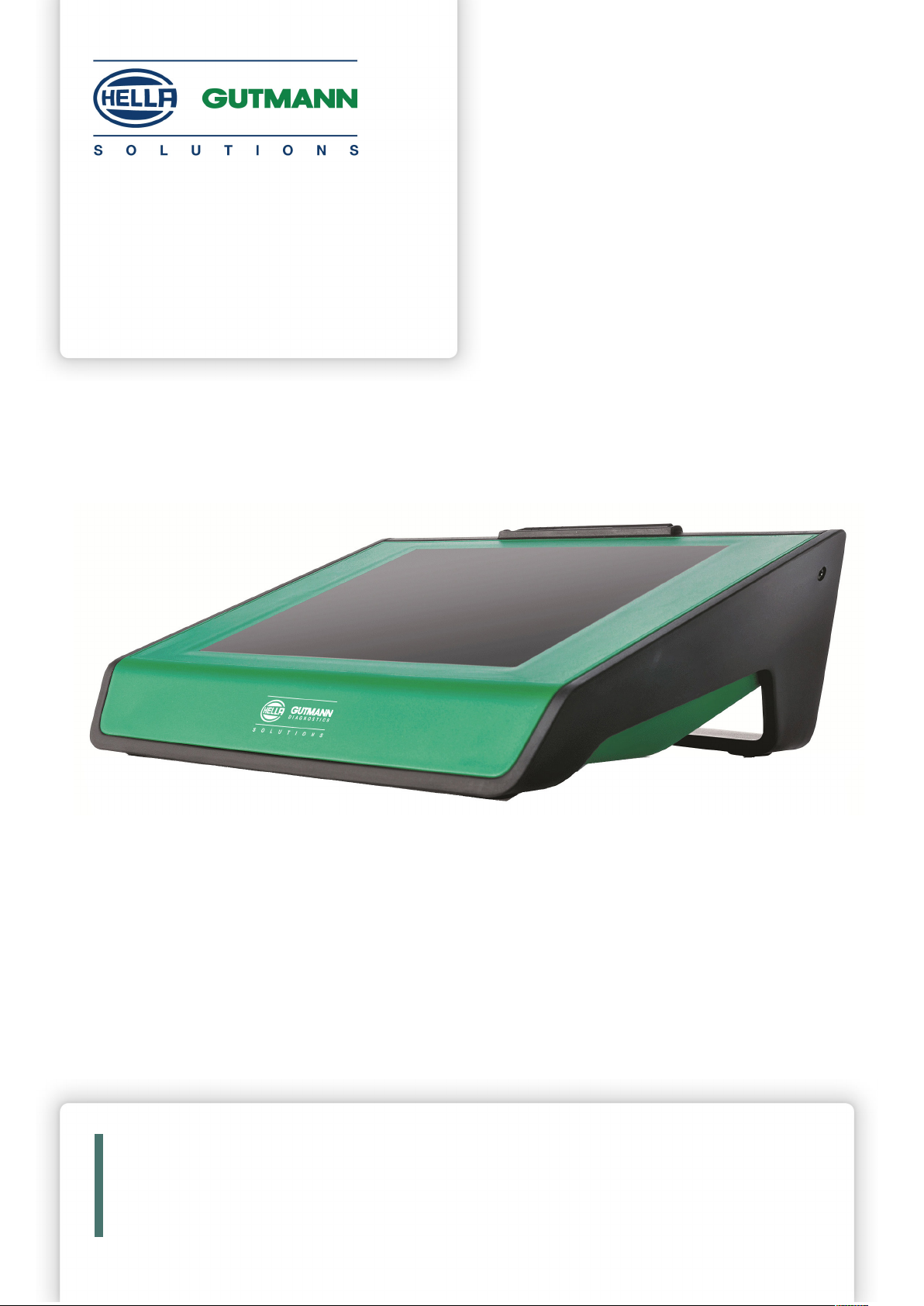
mega macs 66
.
User Manual
Original User Manual
HBMM66V5400EN0818S0
460 987-74 / 08.18
en

Table of Contents
mega macs 66
Table of Contents
1 About this Manual ............................................................................................................................. 10
1.1 Reading the Manual............................................................................................................ 10
1.2 Marking of Text Parts .........................................................................................................11
2 User Information ............................................................................................................................... 12
2.1 Safety Precautions .............................................................................................................12
2.1.1 General Safety Precautions ...................... ..... ..... ..... ............... ........................ ..... ..... ..... ......... 12
2.1.2 Safety Precautions – Risk of Injury .. ........................ ..... .......... ............... ........................ ..... ..... 12
2.1.3 Safety Precautions for the mega macs 66 ........................ ..... ..... ..... ..... ................... ............... ... 13
2.1.4 Safety Precautions for High Voltage/Line Voltage..................... ............... ..... ..... ..... .................... 13
2.1.5 Safety Precautions – Chemical Burns.............. ........................ ..... ..... ..... .................................. 13
2.1.6 Safety Precautions for Hybrid/Electric Vehicles .... ..... ..... ..... .................................. ..... ..... ..... ...... 14
2.1.7 Safety Precautions for Testing/Measuring Devices ...... ............... ........................ ..... ..... ..... ......... 15
2.2 Non-Liability ..................................................................................................................... 15
2.2.1 Software.... ..... .......... ........................ ..... ..... ..... ..... .................................. ..... ..... ..... ............. 15
2.2.1.1 Safety-Relevant Software Modifications ................... ..... ..... ..... ........................ ............... ..... ..... 15
2.2.1.2 Performing Safety-Relevant Software Modifications . ..... ..... ........................ ............... ..... ..... ..... .. 15
2.2.1.3 Prohibition of Safety-Relevant Software Modifications ..... .......... ............... ........................ ..... ..... 15
2.2.1.4 Waiver of the Use of Safety-Relevant Software Modifications . ..... ....................................... ..... ..... 16
2.2.2 Non-Liability .............. ........................ ..... ..... ..... .................................. ..... ..... ..... ..... ............ 16
2.2.2.1 Data and Information ....................... ..... ..... ..... ....................................... ..... ..... ..... ................ 16
2.2.2.2 Burden of Proof on the User... ............... ............... ........................ ..... ..... ..... ............... ............ 16
2.2.3 Data Protection .................... ............... ............... ........................ ..... ..... ..... ............... ............ 16
2.2.4 Documentation ... ............... ........................ ..... ..... ..... .................................. ..... ..... ..... ..... ..... 16
3 Device Description ............................................................................................................................ 18
3.1 Delivery Contents...............................................................................................................18
3.1.1 Checking Delivery Contents.... ..... ..... ..... ....................................... ..... ..... ..... ........................... 18
3.2 Intended Use...................................................................................................................... 19
3.3 Using the Bluetooth® Function.............................................................................................19
3.4 Range of Functions.............................................................................................................20
3.5 Display .............................................................................................................................. 20
3.5.1 Operating the Device... ........................ ..... .......... ..... .......... ........................ ..... ..... ..... ............. 20
3.6 Connections of the mega macs 66........................................................................................21
4 Installation of the Hella Gutmann Drivers Package............................................................................... 23
4.1 System Requirements of Hella Gutmann Drivers ..................................................................23
4.2 Installation of the Hella Gutmann Drivers Package................................................................23
5 Installation of the HGS PassThru Software ..........................................................................................24
2
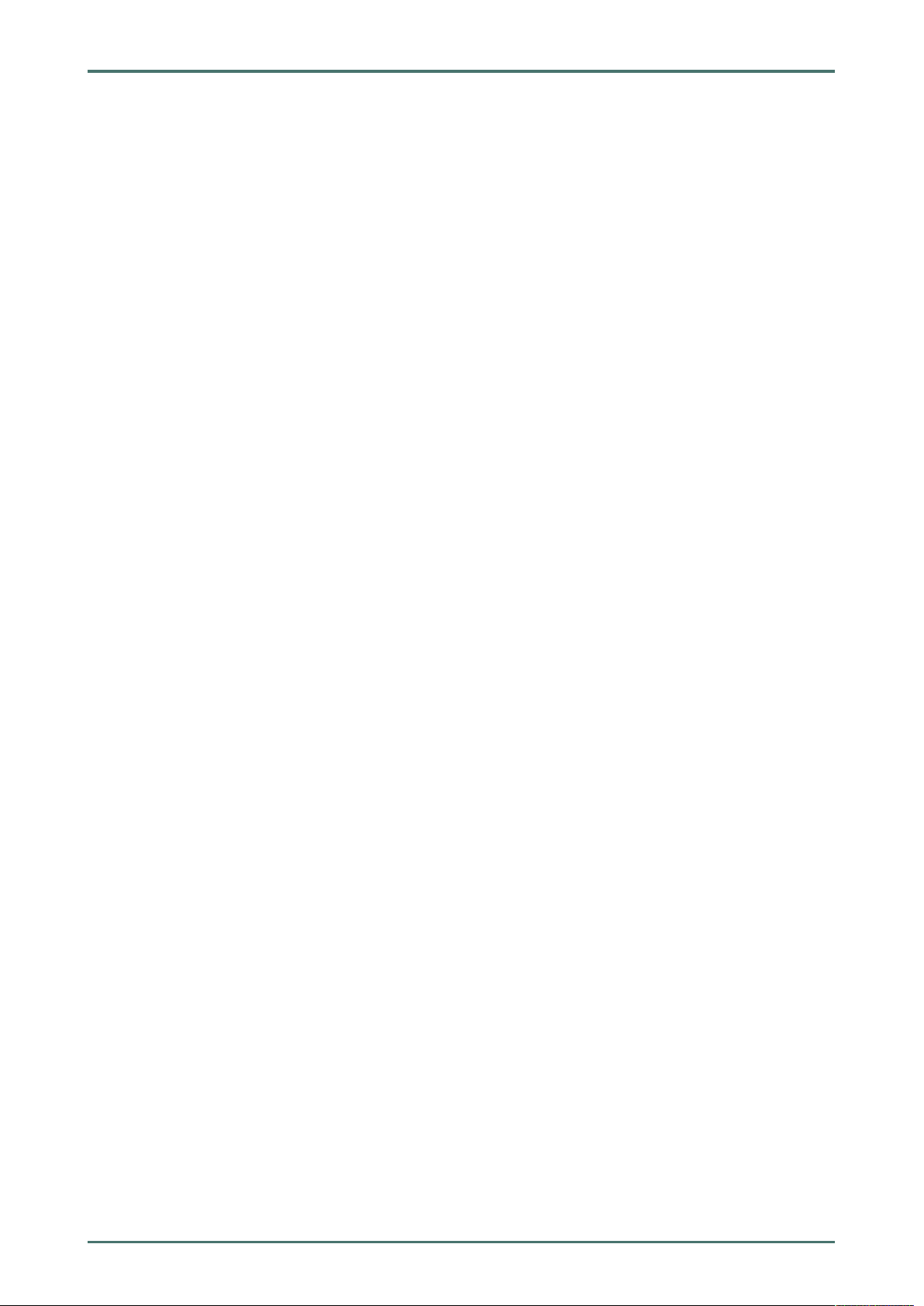
mega macs 66
Table of Contents
5.1 Provision of HGS PassThru.................................................................................................. 24
5.2 Supported Operating Systems for HGS PassThru .................................................................. 24
5.3 System Requirements for HGS PassThru Driver ...................................................................24
5.4 Installation of the HGS PassThru Software ........................................................................... 24
6 Initial Start-Up of the HGS PassThru Software.....................................................................................26
6.1 Preconditions for Initial Start-Up of HGS PassThru ...............................................................26
6.2 Running the HGS PassThru Software ................................................................................... 26
7 Initial Start-Up ..................................................................................................................................28
7.1 Charging the Battery .......................................................................................................... 28
7.2 Switching on the Device...................................................................................................... 28
7.3 License Release ................................................................................................................. 29
7.4 Switching off the Device ..................................................................................................... 29
8 Configuring the Device ......................................................................................................................30
8.1 Setting company data .........................................................................................................30
8.1.1 Entering Company Data......... ..... ..... ..... ........................ ............... ..... ..... ..... ........................ ... 30
8.1.2 User name ..... ..... .......... ........................ ..... ..... ..... ............... ........................ ..... ..... ..... ......... 30
8.1.2.1 Entering the User Name .............................. ..... ..... ..... .................................. ..... ..... ..... ..... ..... 30
8.1.2.2 Assigning a Password.... ..... ........................ .......... ..... .......... ........................ ..... .......... ..... ..... 30
8.1.2.3 Deleting the Password ............. ............... ..... ..... ..... ........................ ............... .......... ..... ......... 31
8.1.2.4 Deleting the User Name ..................................... ..... ..... ..... .................................. ..... ..... ..... ... 31
8.1.2.5 Activating the Car History .................... ............... ..... ..... ..... ........................ .......... ..... .......... ... 31
8.1.2.6 Setting Up Password Protection....................... ............... .......... ..... ........................ .......... ..... .. 32
8.1.3 Creating Cost Estimates .... ..... ..... ..... ..... .................................. ..... ..... ..... ............................... 32
8.2 Updating Device and Modules.............................................................................................. 32
8.2.1 Preconditions for an Update........................ ..... ..... ..... ..... .................................. ..... ..... ..... ...... 33
8.2.2 Calling Up System Information..... ........................ .......... ..... .......... ..... ................... ..... .......... ... 33
8.2.3 Setting the Language . ..... ............... ................... ..... ..... ..... ..... .................................. ..... ..... .... 33
8.2.4 Starting the Test .............. ..... ..... ..... ..... .................................. ..... ..... ..... ........................ ..... .. 33
8.2.5 Starting the System Update............................. ..... ..... ..... ........................ ............... ..... ..... ..... .. 34
8.2.6 Module Update . ..... ..... .................................. ..... ..... ..... ........................ ............... ..... ..... ..... .. 34
8.2.6.1 Starting the Module Update... ..... ..... .................................. ..... ..... ..... ...................................... 34
8.3 Configuring the Interfaces................................................................................................... 35
8.3.1 Setting Up the Printer .............. ..... .......... ..... .......... ........................ ..... .......... ............... ......... 35
8.3.1.1 Printing via USB Port ......... .......... ..... ........................ .......... ..... .......... ..... ........................ ...... 35
8.3.1.2 Printing with Standard PC Printer..................... ..... ..... ..... ........................ ............... ..... ..... ..... .. 36
8.3.2 Configuring the BPC-Tool ........... ........................ ..... ..... ..... ............... ................... ..... ..... ..... ... 36
8.3.2.1 Searching for a BPC-Tool.... ....................................... ..... ..... ..... ....................................... ..... . 36
8.3.2.2 Deactivating the BPC-Tool Connection and Deleting the Assignment .......... .......... ..... .......... ..... ..... 37
8.3.2.3 Starting a BPC-Tool Update.... ............... .......... ..... ........................ .......... ..... .......... ..... ............ 37
3
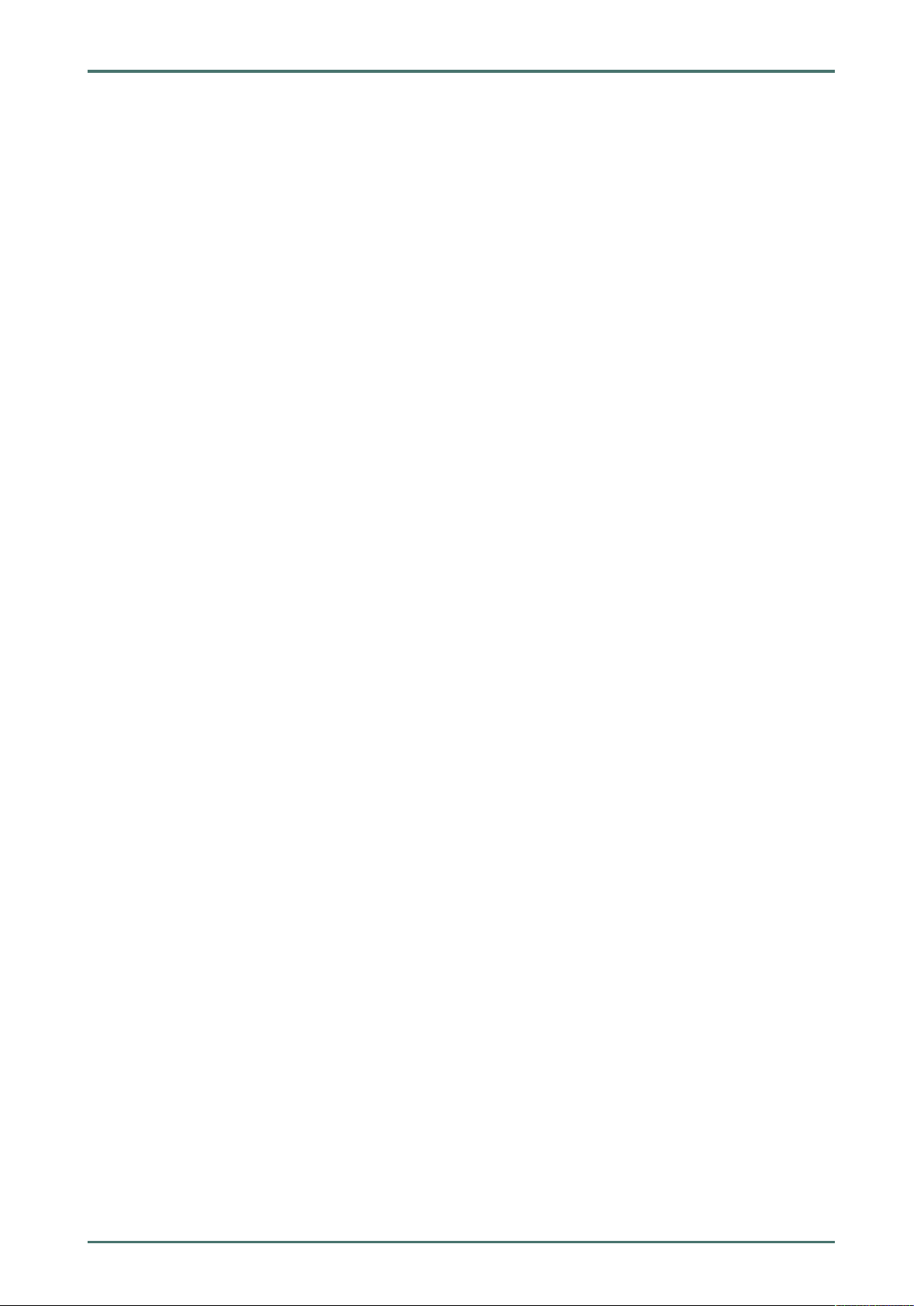
Table of Contents
mega macs 66
8.3.2.4 Calling up System Information for the BPC-Tool ...... ..... ..... ....................................... ..... ..... ..... .. 37
8.3.3 Configuring the Ethernet..... .......... ..... .......... ........................ ..... .......... ..... .......... .................... 37
8.3.4 Configuring the Bluetooth® Adapter..... .................................. ..... ..... ..... ..... .............................. 38
8.3.4.1 Searching for the Bluetooth® Adapter ...... ..... ..... ............... ........................ ..... ..... ..... ................ 38
8.3.4.2 Disconnecting the Bluetooth® Adapter Connection and Deleting the Assignment . .......... ..... .......... ... 39
8.3.4.3 Performing Bluetooth® Diagnostics ......................... ..... ..... ..... ....................................... ..... ..... 39
8.3.5 Configuring WLAN...... ..... ..... ..... .................................. ..... ..... ..... ..... ................... ............... ... 40
8.3.5.1 Searching and Installing a WLAN Interface.. .......... ..... .......... ..... ........................ .......... ..... ......... 40
8.3.5.2 Performing WLAN Diagnostics .......... ..... ..... ..... ............... ........................ ..... ..... ..... ................ 40
8.3.6 Configuring the UMTS Module .... ..... ................... ..... ..... ..... ..... .................................. ..... ..... .... 41
8.4 Setting the Country ............................................................................................................43
8.4.1 Setting the Language Option .. ..... .................................. ..... ..... ..... ..... ................... ............... ... 43
8.4.2 Making Country Settings.... ..... .......... ..... .......... ........................ ..... .......... ............... ................ 43
8.4.3 Setting the Currency ......... ..... .......... ..... ........................ .......... ..... .......... ........................ ..... .. 43
8.4.4 Setting the Date Format ..... .......... ..... .......... ........................ ..... .......... ..... .......... .................... 44
8.4.5 Setting the Time Format..... ........................ ............... ..... ..... ..... ........................ ............... ...... 44
8.4.6 Setting the Date ...... .......... ........................ ..... .......... ..... .......... ........................ ..... .......... ...... 44
8.4.7 Setting the Time............... ............... ..... ..... ..... ........................ ............... .......... ..... ................ 44
8.5 Setting Units ...................................................................................................................... 45
8.5.1 Assigning Units . ..... ..... .................................. ..... ..... ..... ....................................... ..... ..... ..... .. 45
8.6 Configuring Miscellaneous .................................................................................................. 45
8.6.1 Configuring the Hardware .......... ..... ..... ..... .................................. ..... ..... ..... ..... ....................... 45
8.6.1.1 Setting the Display Brightness... ..... ........................ ............... .......... ..... ........................ .......... 45
8.6.1.2 Calibrating the Touch Screen...................................... ..... ..... ..... ....................................... ..... . 45
8.6.1.3 Checking the Battery Status .... ............... ........................ ..... ..... ..... .................................. ..... .. 46
8.6.2 Configuring the Car History ..... ....................................... ..... ..... ..... .................................. ..... .. 46
8.6.2.1 Automatic Car History Transfer .......... ..... ........................ .......... ..... .......... ........................ ..... .. 46
8.6.2.2 Manual Parameter Management .. .......... ............... ........................ ..... ..... ..... ............... ............ 46
8.6.2.3 Sending the Car History.......... ........................ ..... .......... ............... ........................ ..... ..... ..... .. 47
8.6.2.4 Parameter Management ............... ..... ..... ..... ........................ ............... ..... ..... ..... .................... 47
8.6.2.5 Displaying Error Logs ..... .................................. ..... ..... ..... ..... .................................. ..... ..... .... 47
8.6.3 Configuring Other Matters......... ............... ..... ..... ..... ........................ ............... .......... ..... ......... 48
8.6.3.1 Setting the Demo Mode............. ..... ..... ..... ........................ .......... ..... .......... ..... ....................... 48
8.6.3.2 Setting Tips.. ..... ..... .................................. ..... ..... ..... ..... .................................. ..... ..... ..... ...... 48
8.6.3.3 Automatic E-mail Actualization.. ..... ............... ........................ ..... ..... ..... .................................. 48
8.6.3.4 Configuring Order Management ......... ..... .......... ........................ ..... .......... ............... ................ 49
8.6.3.5 Performing a Factory Reset .......... ..... ..... ..... ....................................... ..... ..... ..... .................... 49
8.6.3.6 Screenshot.... ..... ....................................... ..... ..... ..... .................................. ..... ..... ..... ..... ..... 49
Creating a Screenshot .... ..... .................................. ..... ..... ..... ....................................... ..... ..... 49
Sending Screenshots to the Hella Gutmann Drivers ..... ........................ ............... .......... ..... ......... 50
8.7 Contracts........................................................................................................................... 50
8.7.1 Retrieving the License.. .................................. ..... ..... ..... ........................ ............... ..... ..... ..... .. 50
8.7.2 Displaying the GTC... .................................. ..... ..... ..... ..... .................................. ..... ..... ..... ...... 50
4
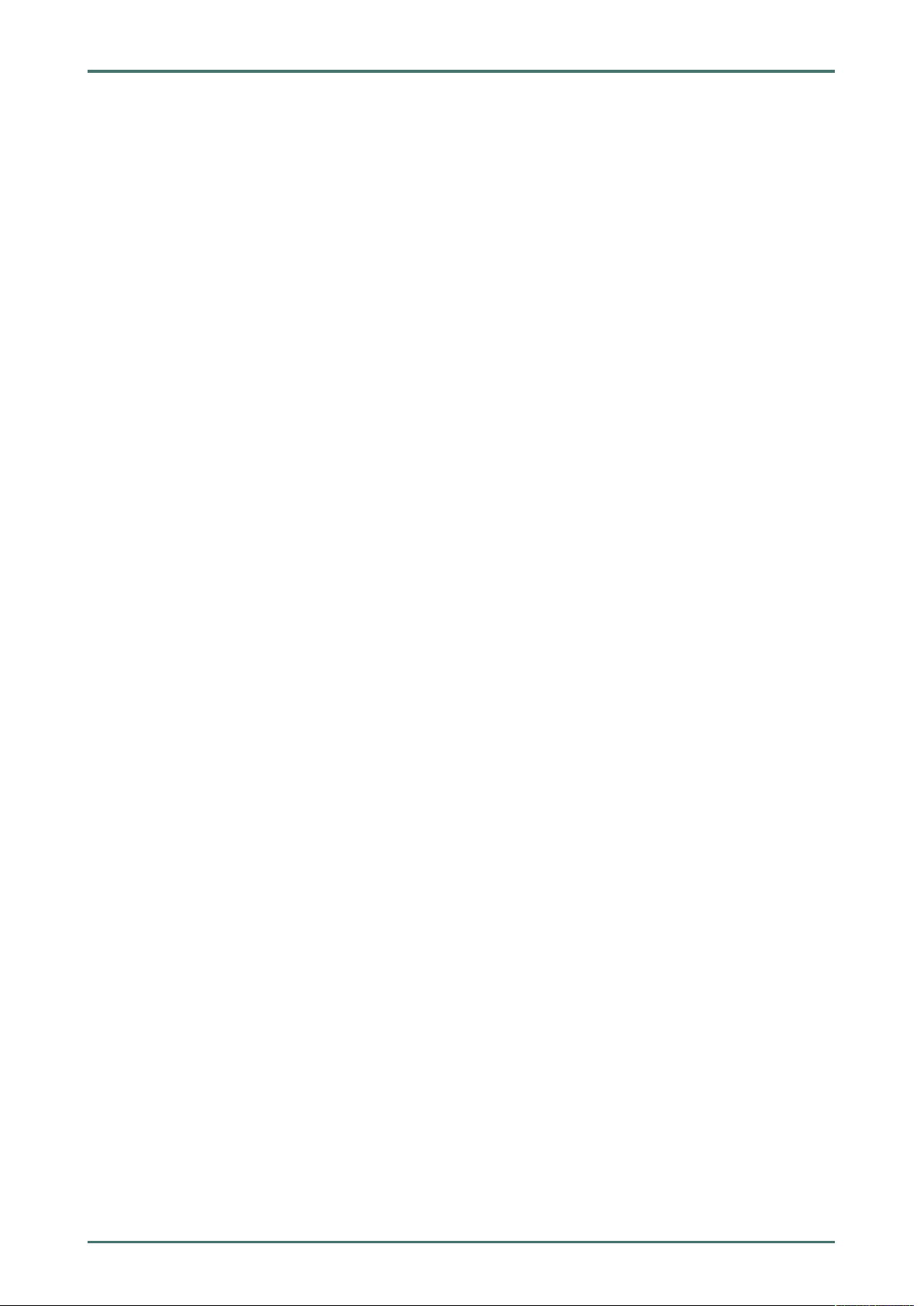
mega macs 66
Table of Contents
8.7.3 Displaying Other Licenses.... .......... ........................ ..... .......... ............... ........................ ..... ..... 50
8.8 Test Functions ................................................................................................................... 51
8.8.1 Precondition for Test Functions ................... ..... ..... ..... ..... .................................. ..... ..... ..... ...... 51
8.8.2 Performing an OBD Plug Test .... ..... .......... ..... .......... ........................ ..... .......... ............... ......... 51
9 Working with the Device .................................................................................................................... 52
9.1 Symbols ............................................................................................................................ 52
9.1.1 General Symbols ...... ..... ..... .................................. ..... ..... ..... ........................ ............... ..... ..... 52
9.1.2 Symbols in the Header .......... ..... .......... ............... ........................ ..... ..... ..... ............... ............ 54
9.1.3 Symbols in the Main Menu ....................... .......... ..... .......... ..... ........................ .......... ..... ......... 56
9.1.4 Symbols in the Vehicle Selection Menu.... ....................................... ..... ..... ..... ........................... 57
9.1.5 Symbols in the Diagnostics Menu .... ........................ ..... ..... ..... ....................................... ..... ..... 58
9.1.6 Symbols in the Vehicle Information Menu ... .......... ..... .......... ..... ........................ .......... ..... ......... 59
9.1.6.1 Symbols in the Car History Menu . ........................ ..... ..... ..... .................................. ..... ..... ..... ... 61
9.1.6.2 Symbols in the Component Help Menu .......... ............... ..... ..... ..... ........................ ............... ...... 61
9.1.6.3 Symbols in Service Data Menu......... ................... ..... ..... ..... ..... .................................. ..... ..... .... 62
9.1.6.4 Symbols in the Timing Belt Data Menu ... ..... ........................ ..... ..... ..... ............... ....................... 62
9.1.6.5 Symbols in the Wiring Diagram Menu .... ..... ..... ..... ..... .................................. ..... ..... ..... ............. 63
9.1.6.6 Symbols in the Fuses/Relays Menu .................. ..... ..... ..... ........................ ............... ..... ..... ..... .. 63
9.1.6.7 Symbols in the Component Test Values Menu..... ..... .......... ........................ ..... .......... ..... .......... .. 63
9.1.6.8 Symbols in the Flat Rate Units Menu..... ..... ..... .................................. ..... ..... ..... ........................ 64
9.1.6.9 Symbols in the Battery Management Menu ...... ........................ ..... ..... ..... .................................. 64
9.1.6.10 Symbols in Diesel Systems ....... ............... ..... ..... ..... ........................ ............... .......... ..... ......... 64
9.1.7 Symbols in the Measurements Menu ..... ..... ............... ................... ..... ..... ..... ..... ....................... 65
9.1.7.1 Symbols in the Cursor Settings Menu ..... ..... ..... ..... .................................. ..... ..... ..... ..... ............ 66
9.1.7.2 Symbols in the Trigger Menu ....................... ..... .......... ..... .......... ........................ ..... .......... ...... 67
9.1.7.3 Setting Symbols in the Measurements Menu... ..... ..... ..... .................................. ..... ..... ..... ..... ..... 68
9.1.7.4 Symbols in the Measuring Range Menu.... ..... ..... ............... ........................ ..... ..... ..... ................ 69
9.1.8 Symbols in the Applications Menu .. ..... .................................. ..... ..... ..... ..... .............................. 70
9.1.8.1 Symbols in the Emission Diagnostics Menu.. ........................ ..... ..... ..... ............... ....................... 71
9.1.8.2 Symbols in the Glossary ................... ..... ..... ..... ............... ........................ ..... ..... ..... ................ 71
9.1.8.3 Symbols in the Cost Estimate Menu.... ..... .................................. ..... ..... ..... ........................ ....... 71
9.1.8.4 Symbols in the E-Mail Menu .... ........................ ..... ..... ..... ....................................... ..... ..... ..... .. 72
9.1.9 Symbols in the Settings Menu.... ..... ............... ........................ ..... ..... ..... .................................. 73
9.1.10 Symbols in the Virtual Keypad ..... ........................ .......... ..... .......... ..... ................... ..... .......... ... 73
9.1.11 Symbols in the Manual . .......... ........................ ..... .......... ............... ........................ ..... ..... ..... .. 74
9.2 Vehicle Selection................................................................................................................74
9.2.1 Identifying a Vehicle by VIN .... ..... .................................. ..... ..... ..... ..... ................... ............... ... 75
9.2.2 Vehicle search ................. ..... ..... ..... ..... .................................. ..... ..... ..... ........................ ..... .. 76
9.2.2.1 Country-Specific Search of Vehicle ..... .......... ..... .......... ..... ........................ .......... ..... .......... ...... 77
9.2.2.2 Searching a Vehicle by VIN ..... ............... .......... ..... ........................ .......... ..... .......... ..... ............ 78
9.2.2.3 Searching a Vehicle by Registration Number .................................. ..... ..... ..... ..... ....................... 79
9.3 OBD diagnostics ................................................................................................................. 80
5
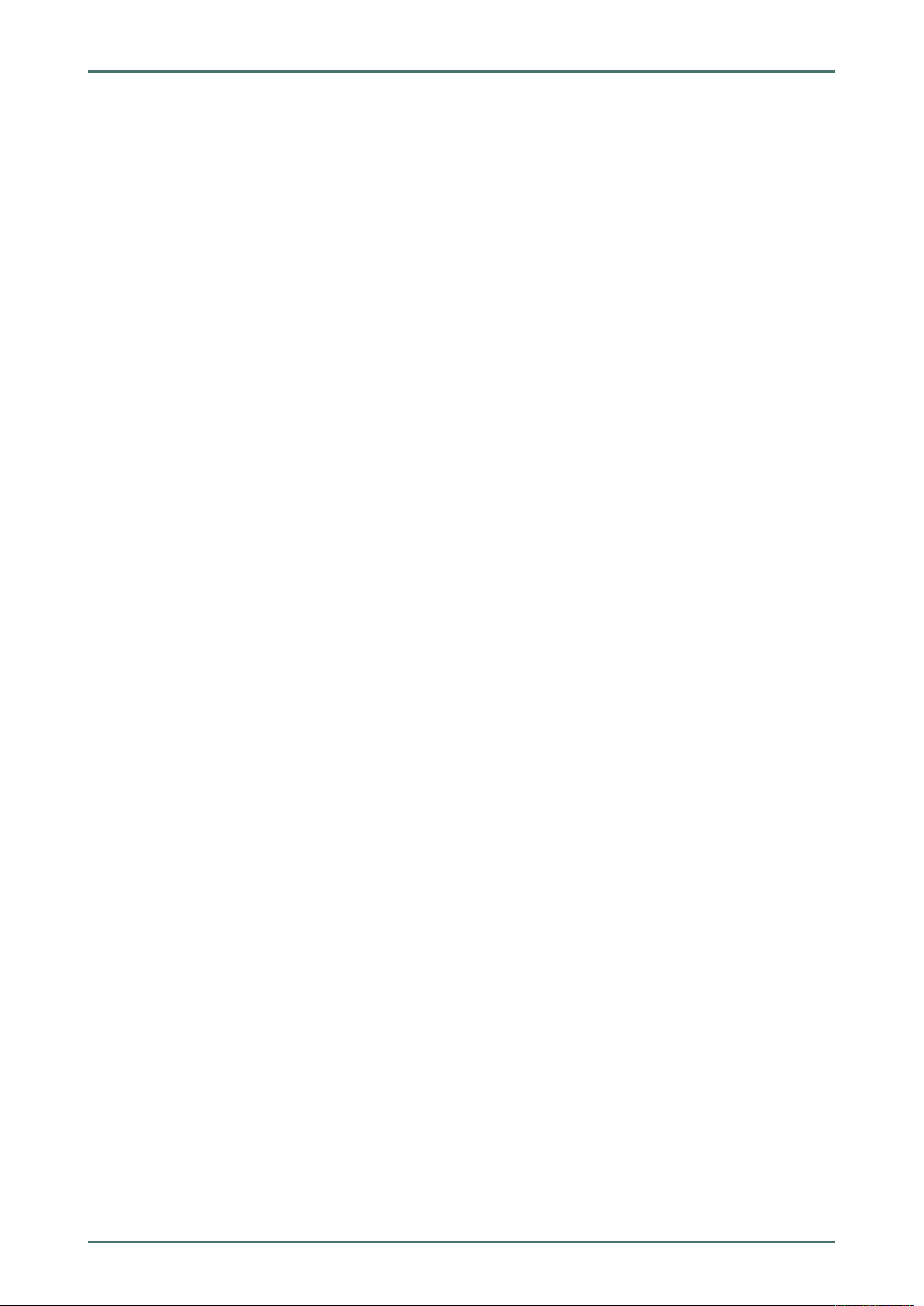
Table of Contents
mega macs 66
9.3.1 Performing an OBD Diagnostics Quick Start.............. ..... .......... ............... ........................ ..... ..... 80
9.4 Diagnostics ........................................................................................................................ 80
9.4.1 Preparing Vehicle Diagnostics ........... ..... ..... ..... ....................................... ..... ..... ..... ................ 81
9.4.2 Trouble codes ..... .......... ..... .......... ........................ ..... .......... ............... ........................ ..... ..... 82
9.4.2.1 Reading Out Trouble Codes ........ ..... ..... ..... ............... ................... ..... ..... ..... ..... ....................... 82
9.4.2.2 Deleting Trouble Codes in Vehicle System ............. ..... ..... ..... ..... .................................. ..... ..... .... 83
9.4.2.3 Global Check, Reading Trouble Codes .............................. ..... ..... ..... .................................. ..... .. 83
9.4.2.4 Global Check, Trouble Code Clearing............................... ..... ..... ..... ..... .................................. ... 84
9.4.3 Parameters ..... ........................ .......... ..... .......... ..... ................... ..... .......... ..... .......... ............. 85
9.4.3.1 Reading Out Parameters..................................... ..... ..... ..... .................................. ..... ..... ..... ... 85
9.4.4 Actuators..... ..... ..... .................................. ..... ..... ..... ..... .................................. ..... ..... ..... ...... 87
9.4.4.1 Activating the Actuator................. ..... ..... ..... ........................ ............... ..... ..... ..... .................... 87
9.4.5 Service reset ................... ............... ..... ..... ..... ........................ ............... .......... ..... ................ 88
9.4.5.1 Performing Manual Service Resets.. ........................ ..... .......... ............... ........................ ..... ..... 88
9.4.5.2 Performing Automatic Service Resets..... .......... ..... .......... ........................ ..... .......... ..... .......... .. 89
9.4.6 Basic settings............ .......... ..... .......... ........................ ..... .......... ..... .......... ........................ ... 90
9.4.6.1 Preconditions for Basic Settings .................. ..... .......... ..... .......... ........................ ..... .......... ...... 90
9.4.6.2 Performing Manual Basic Settings.. ..... ........................ ..... ..... ..... ............... ........................ ..... . 90
9.4.6.3 Performing Automatic Basic Settings..... ..... ..... ..... ..... .................................. ..... ..... ..... ............. 91
9.4.7 Codings ...... .......... ..... ........................ .......... ..... .......... ........................ ..... .......... ..... .......... .. 92
9.4.7.1 Performing Manual Coding Procedures .......... ............... ........................ ..... ..... ..... ............... ..... 92
9.4.7.2 Performing Automatic Coding Procedures ....................... ..... ..... ..... ..... .................................. ... 93
9.5 Vehicle Information............................................................................................................94
9.5.1 Car History................ ..... ..... ..... .................................. ..... ..... ..... ..... ................... ..... .......... ... 95
9.5.1.1 Selecting Vehicles from the Car History........... ........................ ..... ..... ..... .................................. 95
9.5.1.2 Deleting Entries from the Car History................ ............... .......... ..... ........................ .......... ..... .. 95
9.5.1.3 Deleting Single Entries and the Entire Car History .................... ..... ..... ..... ..... .............................. 96
9.5.1.4 All Older Than.................. ..... ..... ..... ..... .................................. ..... ..... ..... ........................ ..... .. 96
9.5.1.5 Sending a Help Call........ ..... .......... ........................ ..... .......... ............... ........................ ..... ..... 96
Contacting the Technical Help Line ................... ..... ..... ..... ....................................... ..... ..... ..... .. 97
Requesting Data . ............... ........................ ..... ..... ..... .................................. ..... ..... ..... ..... ..... 98
9.5.2 Component help ..... .......... ..... .......... ..... ........................ .......... ..... .......... ........................ ..... .. 99
9.5.2.1 Calling Up Component Help.................. ..... ..... ..... ..... .................................. ..... ..... ..... ............. 99
9.5.3 Service data ...... ..... .......... ............... ........................ ..... ..... ..... ............... ........................ .....100
9.5.3.1 Calling Up Service Data ... ..... ..... ..... ................... ............... ..... ..... ..... ........................ .............100
9.5.4 Timing belt data ...... ..... ..... ....................................... ..... ..... ..... ....................................... .....102
9.5.4.1 Calling Up Timing Belt Data.................. ............... ..... ..... ..... ........................ .......... ..... .......... ..102
9.5.5 Diagnostic Database .... .......... ........................ ..... .......... ............... ........................ ..... ..... ..... .102
9.5.5.1 Calling Up the Diagnostic Database ...................... ..... ..... ..... ............... ................... ..... ..... ..... ..103
9.5.6 Technical Data .... ............... ........................ ..... ..... ..... .................................. ..... ..... ..... ..... ....103
9.5.6.1 Calling Up Technical Data........... ..... ..... ..... ........................ .......... ..... .......... ..... ......................104
9.5.7 Wiring diagrams ............... .......... ..... .......... ........................ ..... .......... ..... .......... ...................104
9.5.7.1 Calling Up Wiring Diagrams.... ..... ..... ..... ....................................... ..... ..... ..... ..........................104
6
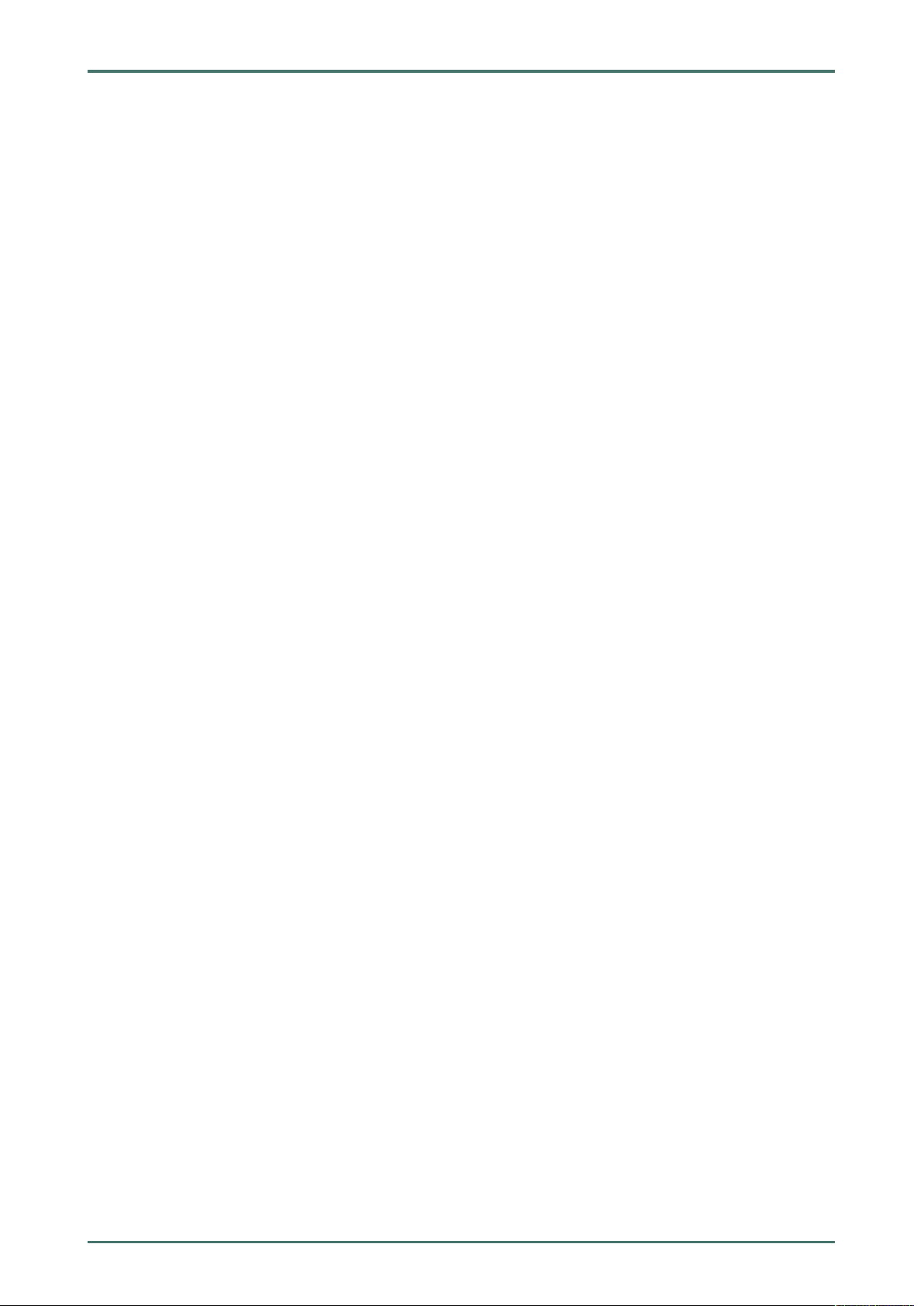
mega macs 66
Table of Contents
9.5.8 Fuses/relays................. ..... ..... ..... ....................................... ..... ..... ..... ........................ .........105
9.5.8.1 Calling Up Fuse and Relay Box Images .................. ..... ..... ..... .................................. ..... ..... ..... ..105
9.5.9 Component test values..................... ..... ..... ..... ............... ........................ ..... ..... ..... ...............105
9.5.9.1 Calling Up Component Test Values . ..... .......... ........................ ..... .......... ..... .......... ...................105
9.5.10 Flat rate units .................. ..... .......... ..... .......... ........................ ..... .......... ............... ...............106
9.5.10.1 Calling Up Flat Rate Units ... ..... ..... ..... .................................. ..... ..... ..... ..... .............................106
9.5.11 Component location . .................................. ..... ..... ..... ..... .................................. ..... ..... ..... .....107
9.5.11.1 Calling up the Component Location ......................... ..... .......... ............... ........................ ..... ....107
9.5.12 Cabin Air Filter. .................................. ..... ..... ..... ..... ................... ............... ..... ..... ..... ............107
9.5.12.1 Calling up the Removal Instructions for the Cabin Air Filter.. ........................ ............... ..... ..... ..... .107
9.5.13 Recall campaigns ............. ..... .......... ..... .......... ........................ ..... .......... ............... ...............107
9.5.13.1 Calling Up Recall Campaigns ...... ..... ................... ............... ..... ..... ..... ........................ .............108
9.5.14 Battery management ................... ............... .......... ..... ........................ .......... ..... .......... ..... ....108
9.5.14.1 Calling Up Battery Diagnostics. .......... ..... ........................ .......... ..... .......... ........................ ..... .108
9.5.14.2 Calling Up Battery Registration ........................ ............... .......... ..... ........................ .......... ..... .108
9.5.15 Diesel systems ... .......... ..... .......... ........................ ..... .......... ............... ........................ ..... ....109
9.5.15.1 Calling Up Technical Data Under Diesel Systems .... ..... .......... ..... .......... ........................ ..... ........109
9.5.15.2 Calling Up Diesel Diagnostics ..... .......... ..... .......... ..... ................... ..... .......... ..... .......... ............109
9.5.15.3 Calling Up The Calculator Under Diesel Systems ..... ..... .................................. ..... ..... ..... ............109
9.5.16 Service information ... ............... ..... ..... ..... ........................ .......... ..... .......... ..... ......................110
9.5.16.1 Calling Up Service Information.............. ..... ..... ..... ..... ................... ............... ..... ..... ..... ............110
9.5.17 Repair instructions ..... ..... ..... ..... .................................. ..... ..... ..... ..... .................................. ..110
9.5.17.1 Calling Up Repair Instructions...... .......... ............... ........................ ..... ..... ..... ............... ...........110
9.5.18 Manufacturer Campaigns .... ............... ........................ ..... ..... ..... ............... ........................ .....111
9.5.18.1 Calling Up Manufacturer Campaigns ...... ..... .......... ..... ................... ..... .......... ..... .......... ............111
9.5.19 Exhaust Emission Data.... .......... ..... .......... ........................ ..... ..... ..... ............... ......................111
9.5.19.1 Calling Up Exhaust Emission Data ................ ..... .......... ..... .......... ........................ ..... .......... .....111
9.6 OBD ................................................................................................................................ 112
10 Measurements................................................................................................................................ 113
10.1 Oscilloscope..................................................................................................................... 113
10.1.1 Oscilloscope Channels...................... ..... ..... ..... ............... ........................ ..... ..... ..... ...............113
10.1.2 Performing Oscilloscope Measurements........ ..... .......... ..... ........................ .......... ..... .......... .....114
10.1.2.1 Connecting the Test Lead to the MT 66. .......... ........................ ..... .......... ..... .......... ...................114
10.1.2.2 Measuring Voltage or Resistance .......... ..... .......... ..... .......... ........................ ..... ..... ..... ............114
10.1.2.3 Connecting the Current Clamp to the Vehicle and the MT 66 ......................... ............... ..... ..... ..... .114
10.1.2.4 Measuring Current............ ..... ..... ..... ..... .................................. ..... ..... ..... ..............................114
10.1.2.5 Measuring the Temperature ...... ..... ..... ..... ..... .................................. ..... ..... ..... .......................115
10.1.2.6 Pressure Measurements .......... ..... ..... ..... ..... .................................. ..... ..... ..... .......................116
10.1.3 Setting Measuring Ranges ..... ..... ..... ..... ....................................... ..... ..... ..... ..........................117
10.1.3.1 Manual Setting of Measuring Ranges ................ ............... .......... ..... ........................ .......... ..... .117
10.1.3.2 Automatic Setting of Measuring Ranges ..... ..... ..... ..... ........................ ............... .......... ..... ........117
10.1.3.3 Deactivating Automatic Measuring Range Adaptation for Resistance Measurement . .......................117
7
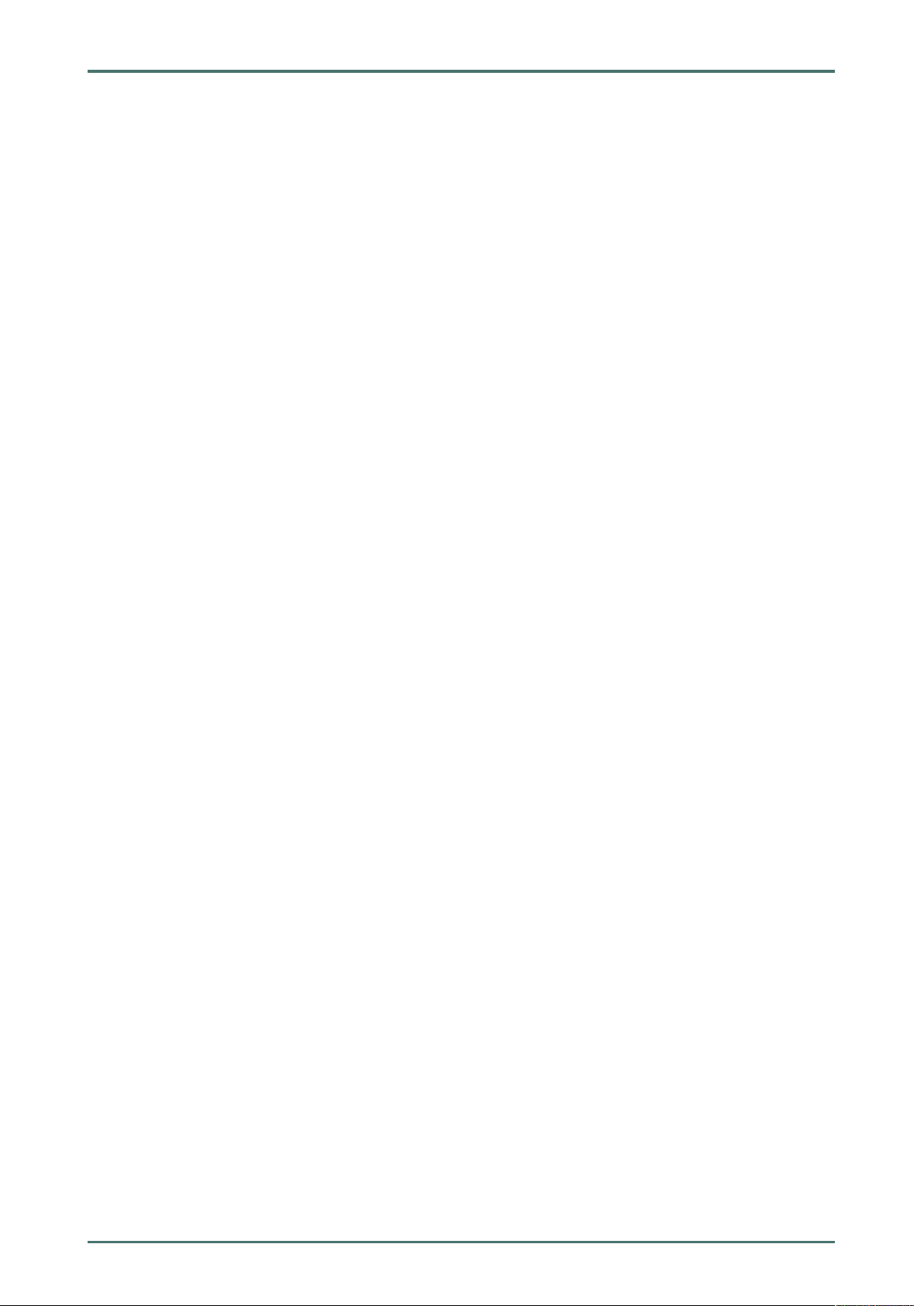
Table of Contents
mega macs 66
10.1.4 Configuring the Trigger....... .......... ..... ........................ .......... ..... .......... ..... ........................ .....118
10.1.4.1 Setting the Trigger Position ..... ........................ ............... .......... ..... ........................ .......... ..... .118
10.1.4.2 Setting the Trigger Mode ..................... ..... ..... ..... ..... ................... ............... ..... ..... ..... ............118
10.1.4.3 Setting the Trigger Edge ........ ..... .......... ........................ ..... .......... ..... .......... ........................ ..119
10.1.4.4 Setting the Trigger Level.... ..... ..... ..... ..... .................................. ..... ..... ..... ........................ ......119
10.1.5 Other Functions .. ............... ........................ ..... ..... ..... .................................. ..... ..... ..... ..... ....119
10.1.5.1 Calibrating Signals... .......... ........................ ..... .......... ..... .......... ........................ ..... .......... .....119
10.1.5.2 Measuring Signals............................... ..... ..... ..... .................................. ..... ..... ..... ..... ...........120
10.1.5.3 Zero Reset of Values .......... .......... ..... ........................ .......... ..... .......... ..... ........................ .....120
10.1.6 Other Configurations............. ..... .......... ............... ........................ ..... ..... ..... ............... ...........120
10.1.6.1 Configuring Indications.............. .......... ..... .......... ..... ................... ..... .......... ..... .......... ............120
10.1.6.2 Activating the Expert Mode ... ..... ..... .................................. ..... ..... ..... .....................................121
10.1.6.3 Configuring the Coupling ........... ..... ..... ..... ............... ................... ..... ..... ..... ..... ......................121
10.1.6.4 Inverting the Signal............................. ..... ..... ..... ..... ................... ............... ..... ..... ..... ............121
10.1.7 Recording Measurements .... ..... ..... ........................ ............... .......... ..... ........................ .........122
10.1.7.1 Saving the Measurement in Oscilloscope .. ........................ ..... ..... ..... .................................. ..... .122
10.1.8 Displaying Recorded Measurements ...... ............... ..... ..... ..... ........................ .......... ..... .......... ..122
10.2 Guided Measurements ...................................................................................................... 122
10.2.1 Performing Guided Measurements ... .................................. ..... ..... ..... .....................................123
10.2.2 Saving the Guided Measurement.. .......... ............... ........................ ..... ..... ..... ............... ...........124
10.2.3 Retrieving a Stored Guided Measurement .......... ..... .......... ............... ........................ ..... ..... ..... .124
11 Applications.................................................................................................................................... 125
11.1 Calculator ........................................................................................................................ 125
11.1.1 Activating the Calculator.. ..... ..... ..... ................... ............... ..... ..... ..... ........................ .............125
11.2 Emission diagnostics ........................................................................................................ 125
11.2.1 Calling Up Emission Diagnostics ...................... ............... .......... ..... ........................ .......... ..... .125
11.3 List of alternatives ........................................................................................................... 125
11.3.1 Calling Up the List of Alternatives .... ..... ..... ............... ................... ..... ..... ..... ..... ......................125
11.4 Glossary .......................................................................................................................... 126
11.4.1 Calling Up the Glossary ......... ............... .......... ..... ........................ .......... ..... .......... ..... ...........126
11.5 Pass Thru ........................................................................................................................ 126
11.5.1 Calling Up PassThru.... .......... ..... ........................ .......... ..... .......... ..... ................... ..... .......... ..126
11.6 Calculations ..................................................................................................................... 126
11.6.1 Calling Up Calculations .......... ............... .......... ..... ........................ .......... ..... .......... ..... ...........126
11.7 Cost estimate................................................................................................................... 127
11.7.1 Performing Cost Estimates ........ ..... ..... ..... ............... ................... ..... ..... ..... ..... ......................127
11.8 E-mail ............................................................................................................................. 128
11.8.1 Sending an E-Mail to Hella Gutmann Support ... .................................. ..... ..... ..... .......................128
12 Optional HGS Tools.......................................................................................................................... 129
12.1 Battery Diagnostics with Repair Plus License ..................................................................... 129
8
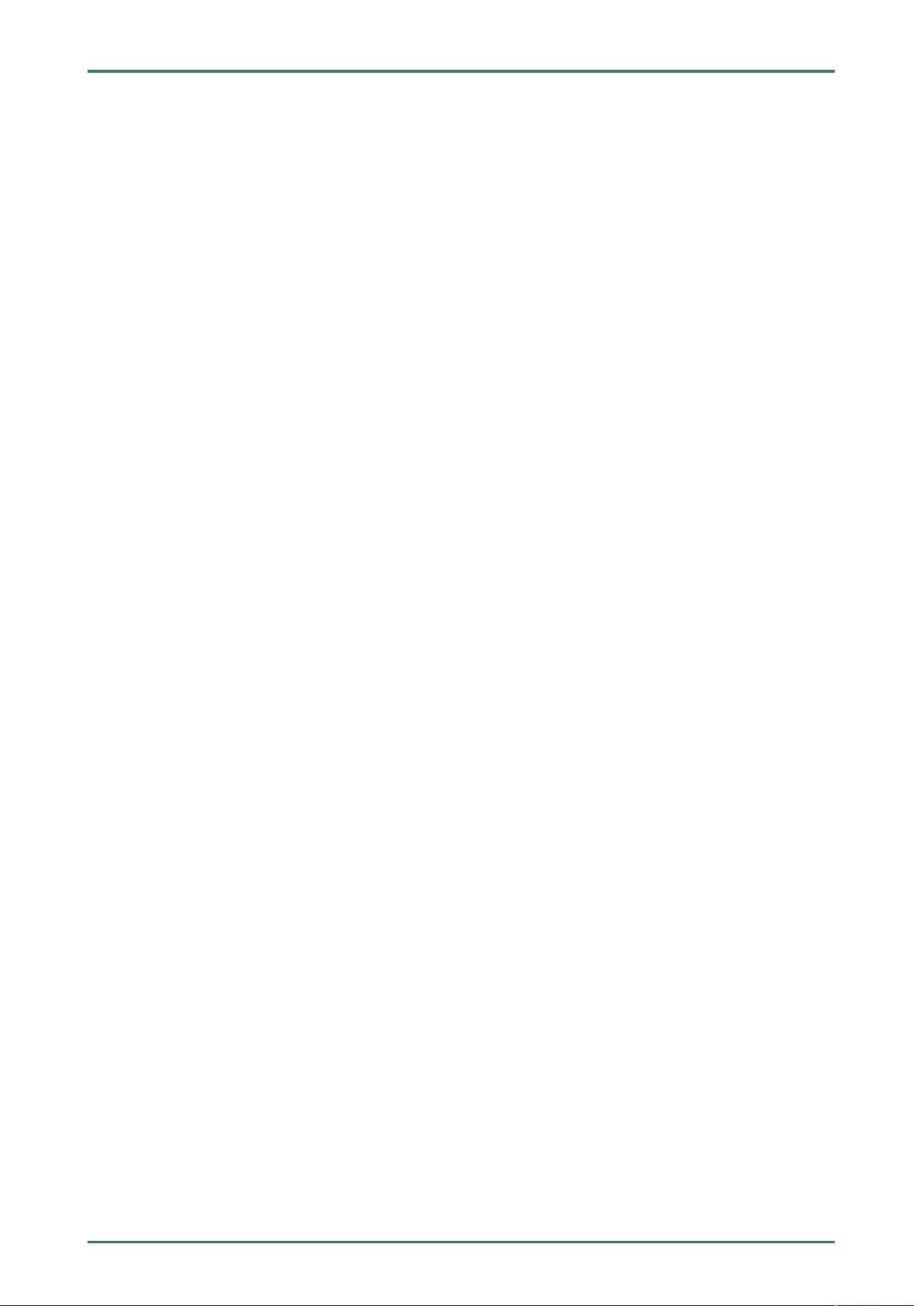
mega macs 66
Table of Contents
12.2 Battery Diagnostics .......................................................................................................... 129
12.2.1 Performing a System Test . ..... .......... ..... ........................ .......... ..... .......... ........................ ..... .130
12.2.2 Performing a Battery Test................. .......... ..... .......... ..... ........................ .......... ..... .......... .....130
12.2.3 Preconditions for Saving Test Results in the Car History. ..... ..... ..... ..... .................................. ..... .131
12.2.4 Saving Test Results in the Car History.... ..... ............... ................... ..... ..... ..... ..... ......................131
13 General Information ........................................................................................................................ 132
13.1 PassThru Troobleshooting................................................................................................. 132
13.2 Troubleshooting ............................................................................................................... 133
13.3 Care and Maintenance ...................................................................................................... 133
13.4 Disposal .......................................................................................................................... 134
13.5 Technical Data of the mega macs 66 .................................................................................. 135
13.5.1 General Data ................ ..... ..... ..... ........................ ............... .......... ..... ........................ ..... ....135
13.5.2 Diagnostic Module.................... ..... ..... ..... ............... ................... ..... ..... ..... ..... ......................136
13.5.3 Measurement Module .. ..... ..... ............... ........................ ..... ..... ..... .................................. ..... .137
9
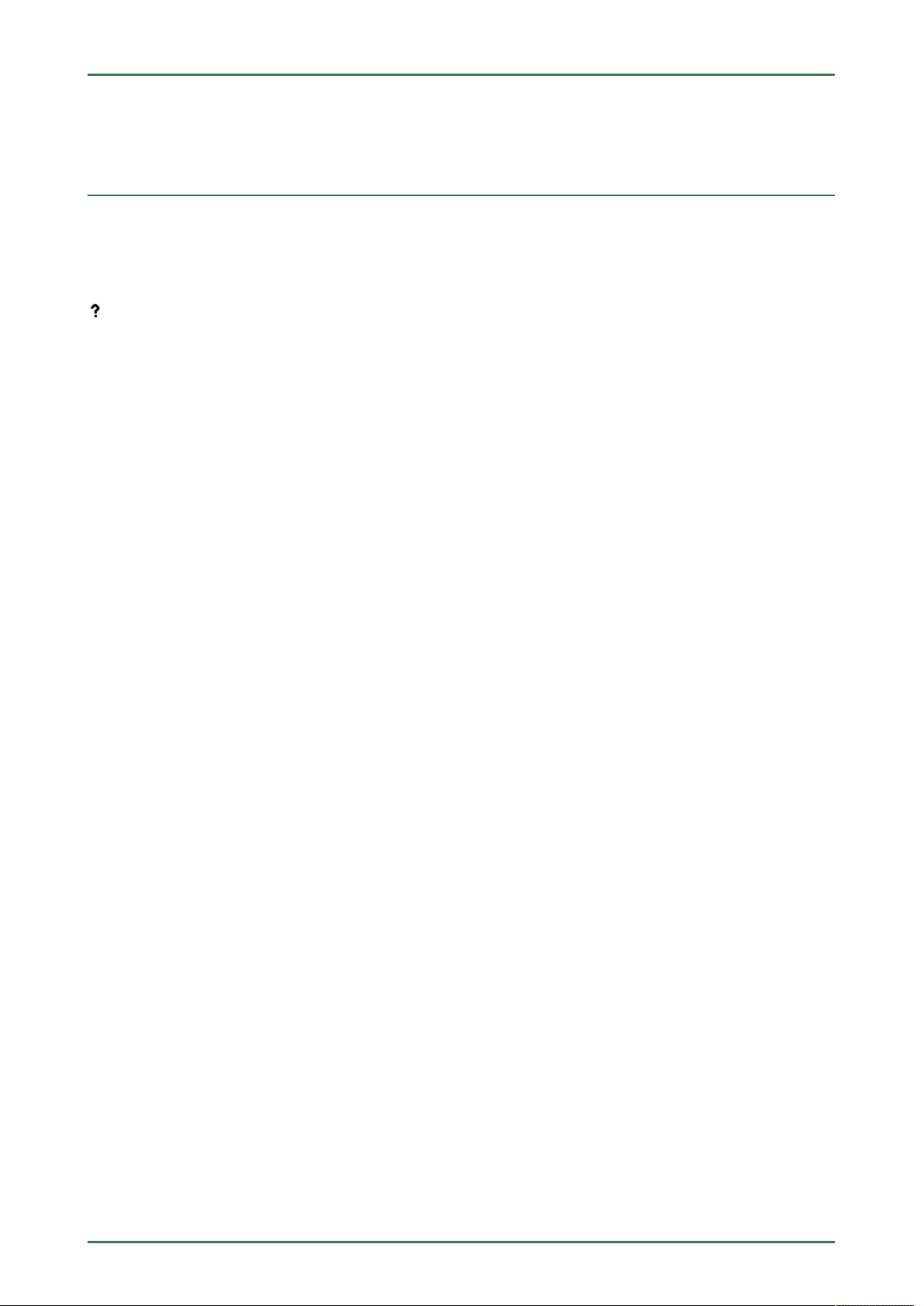
About this Manual
Reading the Manual
mega macs 66
1 About this Manual
1.1 Reading the Manual
This manual describes the version 54 for the mega macs 66.
This user manual contains important information relevant to operator safety.
You can find the manual with detailed information about the use of your mega macs 66 in the diagnostic device under
.
Please read the user manual completely. Pay special attention to the first pages containing the safety notes and the
conditions of liability. They exclusively deal with your safety during the work with the device.
When working with the device, it is recommended to read the individual work steps in the manual again to prevent
hazard of persons and equipment or operating errors.
The device shall be used exclusively by a qualified person. Information and knowledge included this training is not
explained in this user manual.
The manufacturer reserves the right to modify this manual and the device itself without prior notice. We therefore
recommend checking it for any updates. This manual must accompany the device in case of sale or other transfer.
This user manual must be kept for the entire service life of the device and accessible at any time.
10
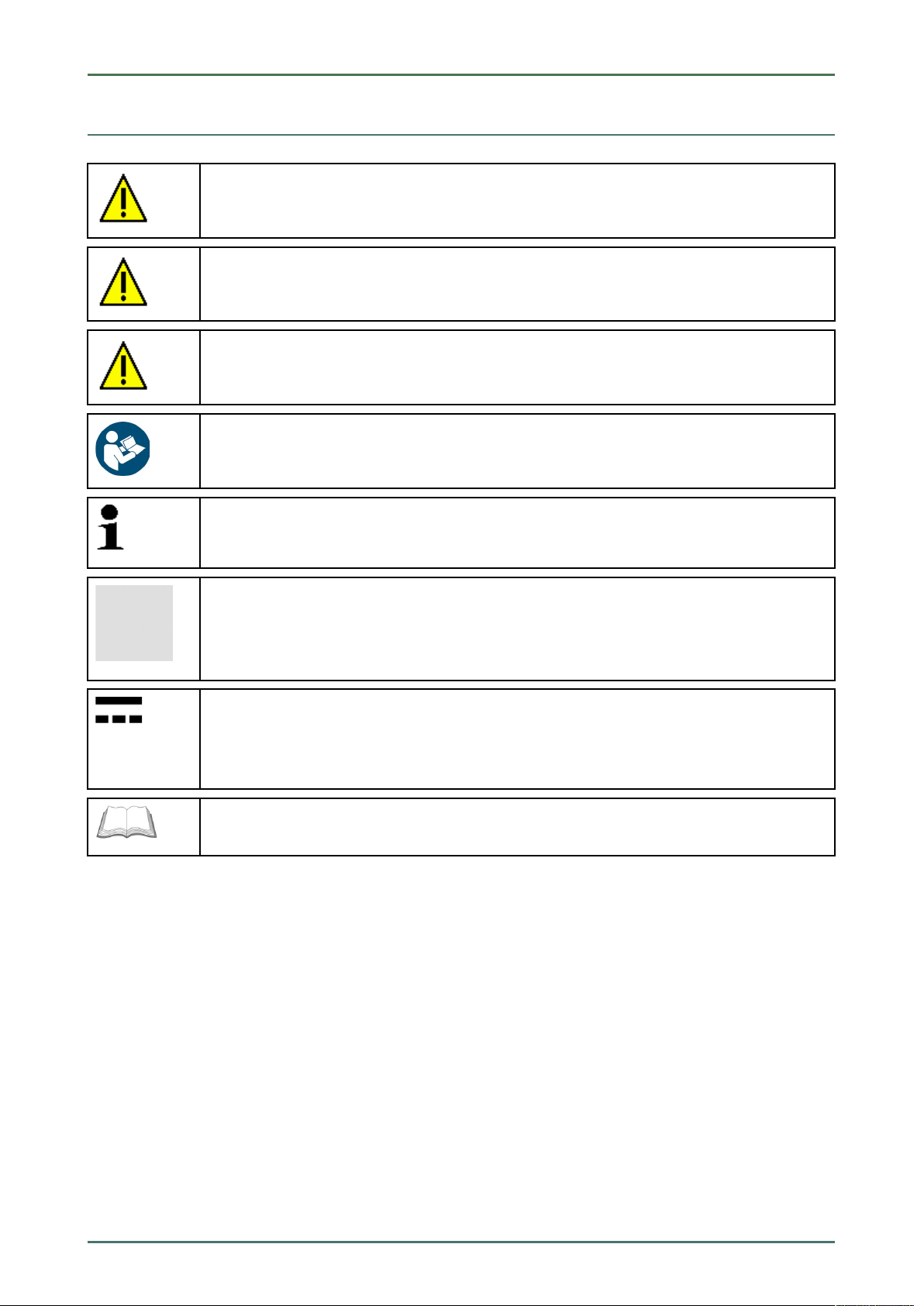
mega macs 66
1.2 Marking of Text Parts
DANGER
Text parts marked in this way indicate an imminent dangerous situation which, if not avoided, will
lead to death or severe injuries.
WARNING
Text parts marked in this way indicate a potentially dangerous situation which, if not avoided, will
lead to death or severe injuries.
CAUTION
Text parts marked in this way indicate a potentially dangerous situation which, if not avoided, will
lead to minor or slight injuries if it is not avoided.
NOTICE
All texts labeled NOTICE refer to a hazard in the device or environment. Therefore, it is absolutely
necessary to observe the notes or instructions stored here.
About this Manual
Marking of Text Parts
NOTE
Texts marked with NOTE contain important and helpful information. It is recommended to
observe these texts.
Crossed out waste bin
This label indicates that the product must not be discarded as domestic waste.
The bar underneath the waste bin indicates whether the product was "placed on the market" after
August 13, 2005.
Direct current voltage
This label indicates a direct current voltage.
Direct current voltage means that the electrical voltage does not change over a longer period of
time.
Observe user manual
This label indicates that the user manual must always be read and always be available.
11
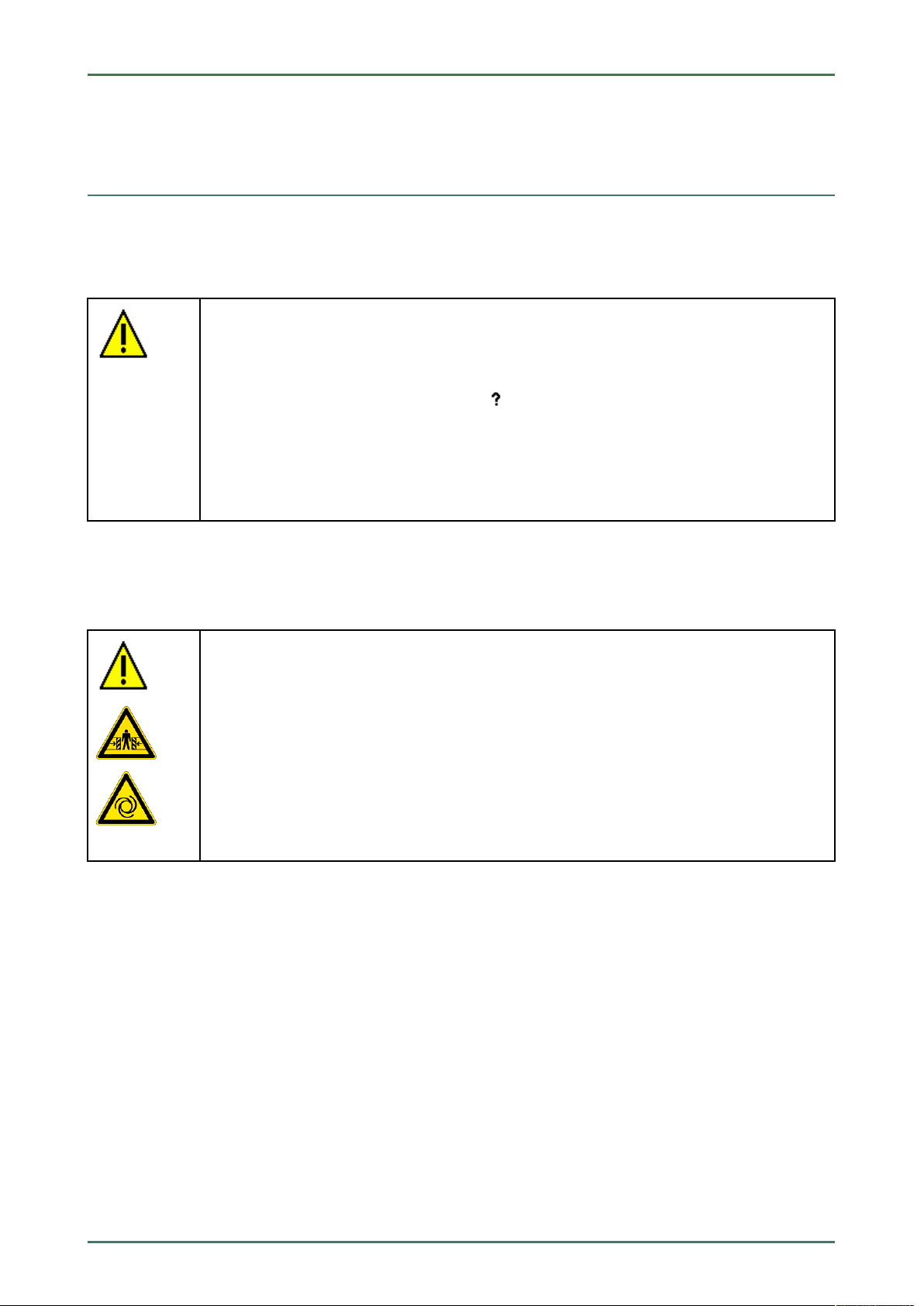
User Information
Safety Precautions
2 User Information
2.1 Safety Precautions
2.1.1 General Safety Precautions
• The device is intended for use on motor vehicles only. It is a precondition for the use of the
device that the user has knowledge of automotive technology and is therefore aware of the
sources of danger and risks in the workshop and on motor vehicles.
• Please read the entire user manual thoroughly and carefully before using the mega macs 66.
You can also find the user manual under
• All notes given in the individual sections of this user manual apply. The following measures
and safety precautions must also be followed.
• Furthermore, pay attention to all general instructions from labor inspectorates, trade
associations and vehicle manufacturers as well as all laws, legal ordinances and instructions
which have to be commonly obeyed by a repair shop.
mega macs 66
in the mega macs 66 or on the DVD enclosed.
2.1.2 Safety Precautions – Risk of Injury
When working on the vehicle, there is a risk of injury through rotating parts or rolling of the
vehicle. Therefore regard the following:
• Prevent the vehicle from rolling.
• Additionally place gear selector lever of AT vehicles to park position.
• Deactivate the start/stop system to avoid an inadvertent engine startup.
• Connect the device to the vehicle only when engine is shut down.
• Do not reach into rotating components when engine is running.
• Do not run cables near rotating parts.
• Check the high-voltage parts for damage.
12
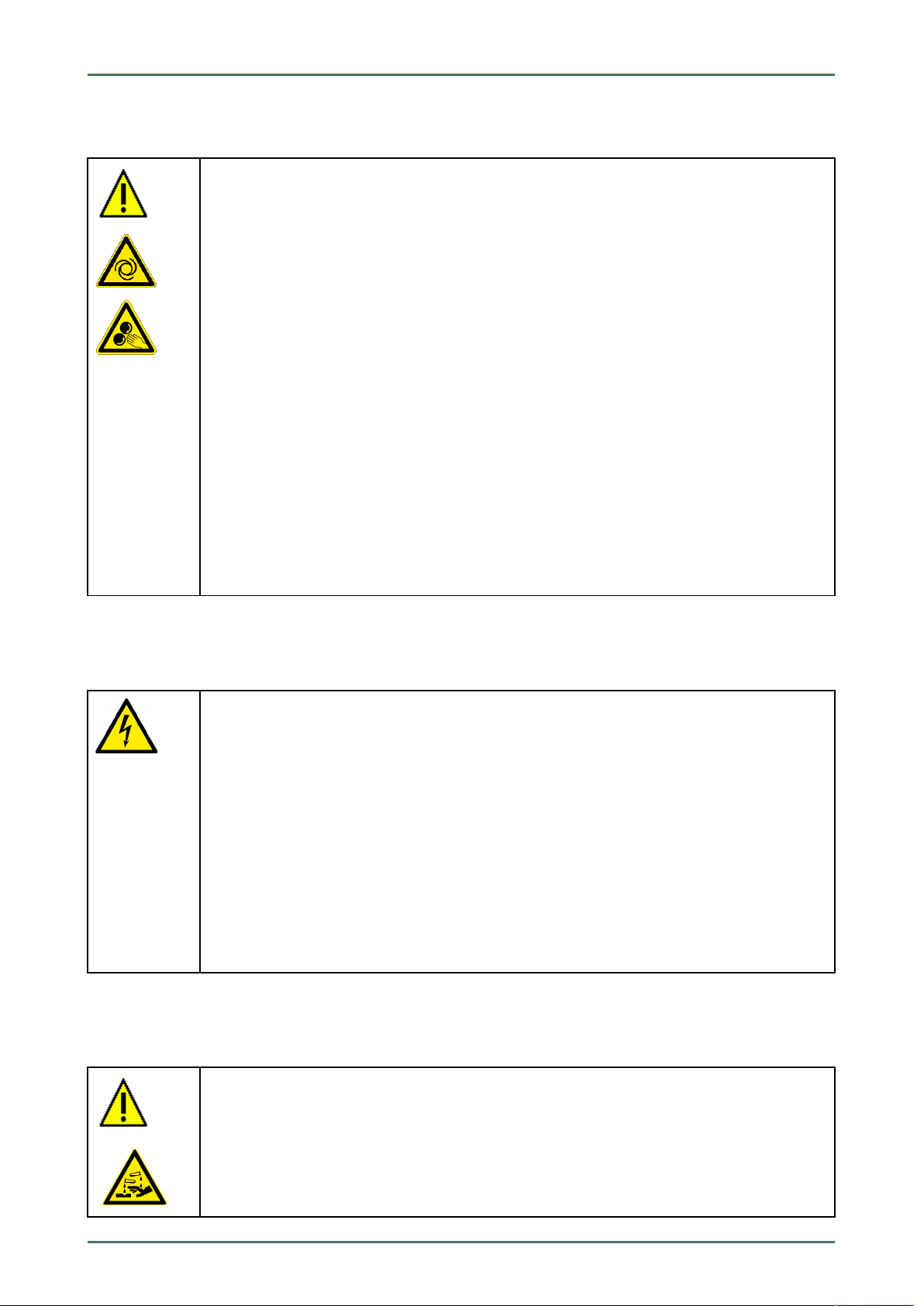
mega macs 66
2.1.3 Safety Precautions for the mega macs 66
To prevent incorrect handling and consequent injuries to the user or damage to the device,
observe the following:
• Select functions and menus on the touch screen display only with clean fingers. Do not use a
tool, e.g., a screwdriver.
• Only connect original power adapter to the power cord (supply voltage 10–15 V).
• Protect the TFT LCD and the device from long periods of exposure to solar radiation.
• Protect the device and the connecting cable from hot components.
• Protect the device and the connecting cables from rotating parts.
• Regularly check the connecting cables/accessory parts for damage (destruction of the device
due to short circuit).
• Connect the device exclusively according to user manual.
• Keep the device away from fluids such as water, oil or gasoline. The mega macs 66 is not
waterproof.
• Protect the device from strong impacts and do not drop it.
• Do not open the device on your own. Only technicians authorized by Hella Gutmann are
allowed to open the device. Warranty and guarantee will be rendered void at any case of
unauthorized tampering of the device or if the protective seal is damaged.
• If the device malfunctions, contact Hella Gutmann or a Hella Gutmann trading partner without
delay.
User Information
Safety Precautions
2.1.4 Safety Precautions for High Voltage/Line Voltage
Very high voltages occur in electrical systems. Due to voltage flashover on damaged components,
such as marten damage or touching live components, the risk of electric shock is likely. High
voltage via the vehicle and line voltage via the building's mains supply can cause severe injury or
even death if adequate care is not taken. Therefore regard the following:
• Only use power supply cables with grounding contact.
• Only use a checked or the attached power cord.
• Always use the original cable set.
• Regularly check cables and adapters for damage.
• Always connect the ground cable from device to vehicle first.
• Perform any assembly work such as the connection of the device to the vehicle or the
replacement of components only when ignition is switched off.
• Do not touch live components when ignition is switched on.
2.1.5 Safety Precautions – Chemical Burns
If the TFT display is damaged, there is a danger of chemical burns due to the escape of liquid
crystal. Therefore regard the following:
• Immediately rinse affected parts of the body or clothing with water (consult a doctor).
• Seek medical attention immediately after inhaling or swallowing.
13
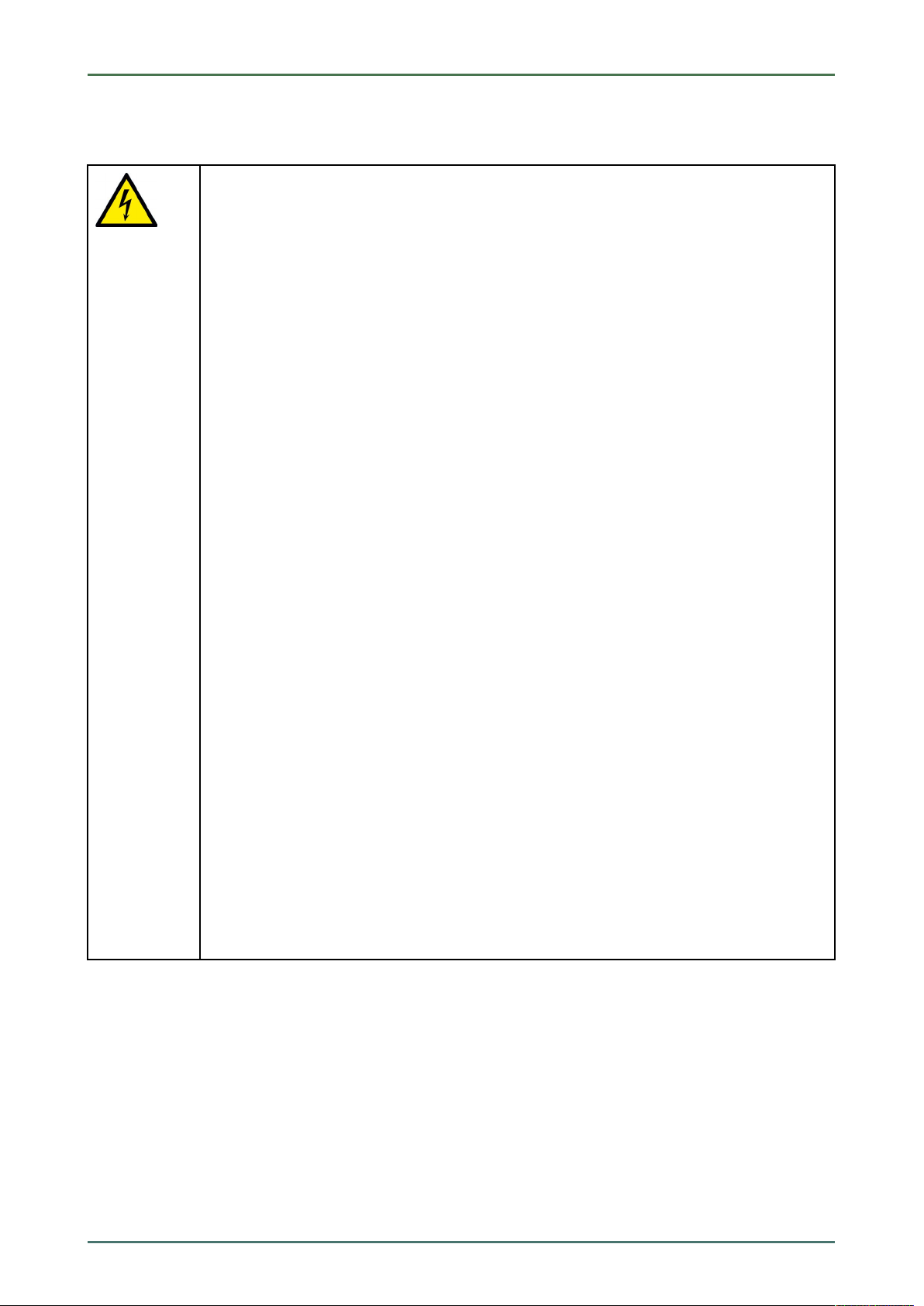
User Information
Safety Precautions
2.1.6 Safety Precautions for Hybrid/Electric Vehicles
Very high tensions occur on hybrid and electric vehicles. Due to voltage flashover on damaged
components, such as marten damage or touching live components, the risk of electric shock is
likely. High voltage at or in the vehicle can lead to death in case of inattention. Therefore regard
the following:
• Only the following qualified employees are allowed to de-energize the high-voltage system:
– High-voltage technician
– Skilled electrician for predetermined operations – Hybrid or rather electric vehicles
– Skilled electrician
• Place warning signs and warning tapes.
• Check the high-voltage system and the high-voltage lines for damage (visual inspection!).
• De-energizing the high-voltage system:
– Switch off ignition.
– Disconnect the service disconnect plug.
– Remove the fuse.
• Securing the high-voltage system against re-activation:
– Withdraw the ignition key and keep it safe.
– Keep the service disconnect plug safe or secure the battery master switch against re-
activation.
– Insulate the battery master switch, the plug connections etc. with dummy plugs, covering
caps or insulating tape with the corresponding warning notice.
• Check the de-energized state with a voltage tester. Even with disconnected high-voltage
system, residual voltage can still be present.
• Ground and short-circuit the high-voltage system (necessary only if voltage is higher than
1000 V).
• Voltage below 1000 V: Cover the parts which are close to the system or which are energized e.
g. with insulating cloth, hoses or plastic coverings. Voltage higher than 1000 V: Cover the parts
with insulating plates/protective panels specially developed for this purpose so that sufficient
protection against contact to adjacent parts is ensured.
• Regard the following before re-energizing the high-voltage system:
– All tools and utilities are removed from the hybrid/electric vehicle.
– Remove the grounding and short circuit of the high-voltage system. Do not touch any of
the cables now.
– Attach the protective paneling that has been removed before.
– Remove the protective measures at the switching system.
mega macs 66
14

mega macs 66
2.1.7 Safety Precautions for Testing/Measuring Devices
• Perform measurements only on electric circuits that are not directly connected to the line
voltage.
• Never exceed the maximum permissible voltage load of 30 V alternating voltage (AC) or 60 V
direct current voltage (DC) respectively.
• Do not exceed the voltage limits indicated on the connecting cables.
• The voltage values to be measured must be shielded extra or even twice from dangerous line
voltage. The voltage limits printed on the test leads must not be exceeded. Pay attention that
the allowed measuring range of 60 V/DC / 42 V peak is not exceeded when measuring positive
and negative voltage at the same time.
• Never perform measurements on ignition systems.
• Regularly check the test and measuring devices for damage.
• Always connect the test and measuring devices to the measurement module (MT 66) first.
• Do not touch the connections/measurement points during the measurement.
User Information
Non-Liability
2.2 Non-Liability
2.2.1 Software
2.2.1.1 Safety-Relevant Software Modifications
The present device software provides numerous diagnostic and configuration functions. Some of these functions affect
the behavior of electronic components. These components also include components in safety-related vehicle systems,
e.g., airbag or brakes. The following notes and instructions also apply to future updates and related software
extensions.
2.2.1.2 Performing Safety-Relevant Software Modifications
• Work on safety-related areas, e.g. the occupant safety system and the brake system, is only allowed to be
performed if the user has read and accepted this note.
• The user of the diagnostic device must comply fully with all work steps and conditions given by the device and the
vehicle manufacturer, and follow the related instructions without fail.
• Diagnostic programs that make safety-related software modifications in the vehicle may and are only allowed to
be used if the related warning notes including the declaration given in the following are accepted without
reservation.
• It is imperative that the diagnostic program is used correctly, as programs, configurations, settings, and indicator
lamps can be deleted/cleared with it. These changes affect and modify safety-related data and electronic controls,
in particular safety systems.
2.2.1.3 Prohibition of Safety-Relevant Software Modifications
Changes or modifications to electronic controls and safety-related systems are not allowed to be made in the
following situations:
• The ECU is damaged and it is not possible to read out the data.
• The ECU and its allocation cannot be read out unambiguously.
• Reading out is not possible due to data loss.
15
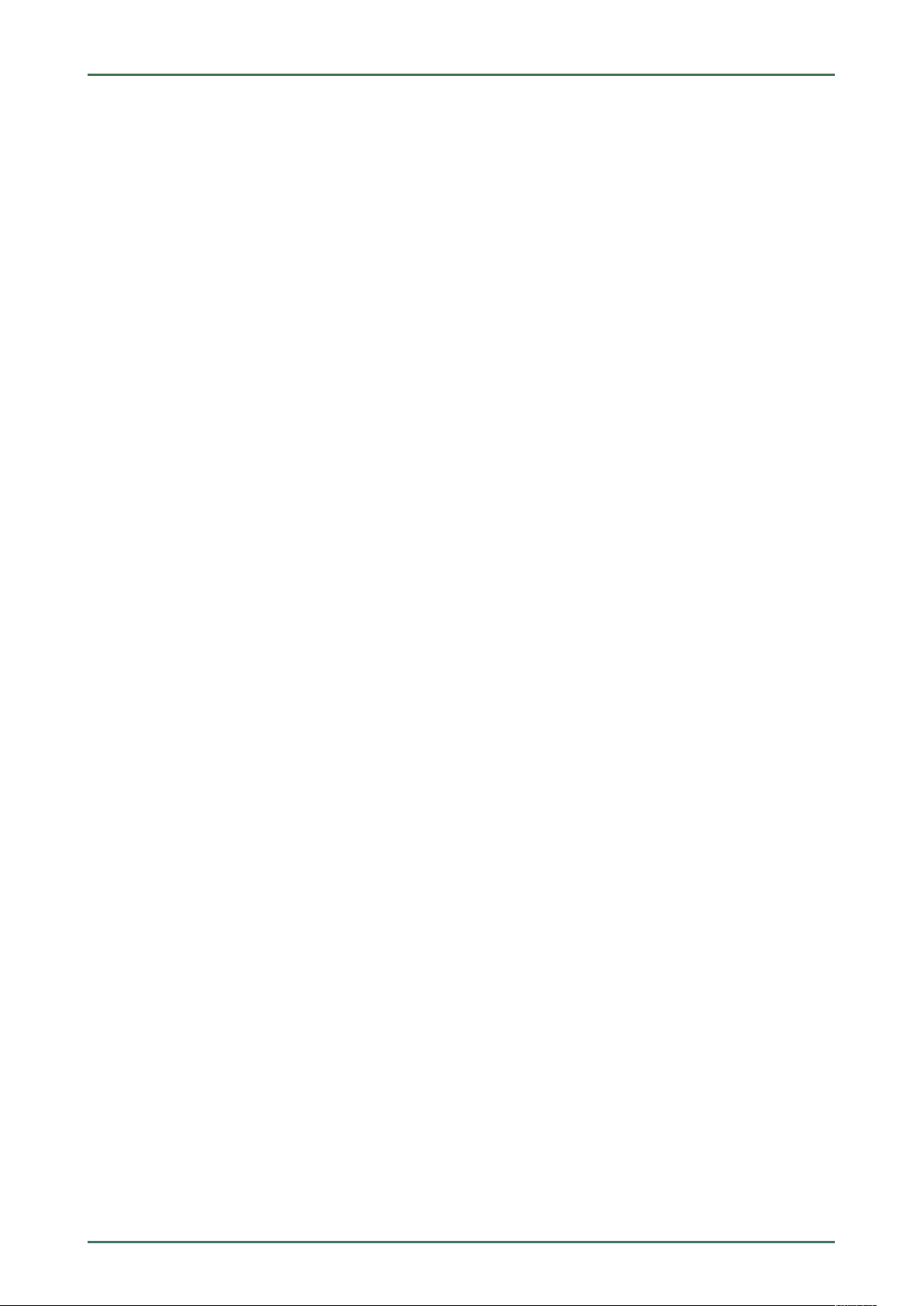
User Information
Non-Liability
• The user does not have the related training and knowledge necessary.
In these cases the user is not allowed to change programs, configurations, or to make other changes in the safety
system. To avoid any danger, the user has to contact an authorized dealer instantly. Only an authorized dealer can
guarantee the safe function of vehicle electronics together with the factory.
mega macs 66
2.2.1.4 Waiver of the Use of Safety-Relevant Software Modifications
The user undertakes not to use any safety-related software functions if one of the following conditions arise:
• There are doubts about the specialized skills of third parties to use these functions.
• The user does not have the prescribed training qualifications.
• There are doubts about the correct function of the safety-related software engagement.
• The device is transferred to a third party. Hella Gutmann Solutions GmbH is unaware of this fact and has not
authorized the third party to use the diagnostic program.
2.2.2 Non-Liability
2.2.2.1 Data and Information
The information in the database of the diagnostic program has been compiled based on automotive and importer
information. Great care was taken to ensure the correctness of the information. The Hella Gutmann Solutions GmbH
accepts no liability for any mistakes and the resulting consequences. This statement also applies to the use of data
and information that are found to be incorrect or that were incorrectly displayed, also to errors that occurred
inadvertently during compilation of the data.
2.2.2.2 Burden of Proof on the User
The burden of proof is on the user of the device, that he has paid attention to technical explanations, notes on
operation, equipment care as well as maintenance and safety without exception.
2.2.3 Data Protection
The Customer agrees that its data may be stored for implementing and executing the contractual relationship and that
technical data may be stored for performing data audits relevant to data security, statistical analysis and quality
control. The technical data shall be stored separately from personal data and shared only with our contractors. We are
obliged to treat all customer data that we receive confidentially. We may only disclose customer data if statutory
provisions permit or require such disclosure or if the Customer has agreed.
2.2.4 Documentation
The notes given in the device describe the most common fault reasons. However, there are often further reasons for
existing faults, which cannot be listed here, or there are further sources of error, which are unknown yet. The Hella
Gutmann Solutions GmbH is not liable for failed or unnecessary repair work.
The Hella Gutmann Solutions GmbH does not accept any liability for the usage of data and information that are found
to be incorrect or that were incorrectly displayed, also for errors that occurred inadvertently during the compilation of
the data.
Notwithstanding the above, the Hella Gutmann Solutions GmbH does not accept any liability for any losses in relation
to loss of profit, goodwill, or any other loss, including financial loss.
Hella Gutmann Solutions GmbH accepts no liability for damages or operating trouble resulting from failure to observe
the "mega macs" user manual and the special safety precautions.
16

mega macs 66
The burden of proof is on the user of the device, that he has paid attention to technical explanations, notes on
operation, equipment care as well as maintenance and safety without exception.
User Information
Non-Liability
17
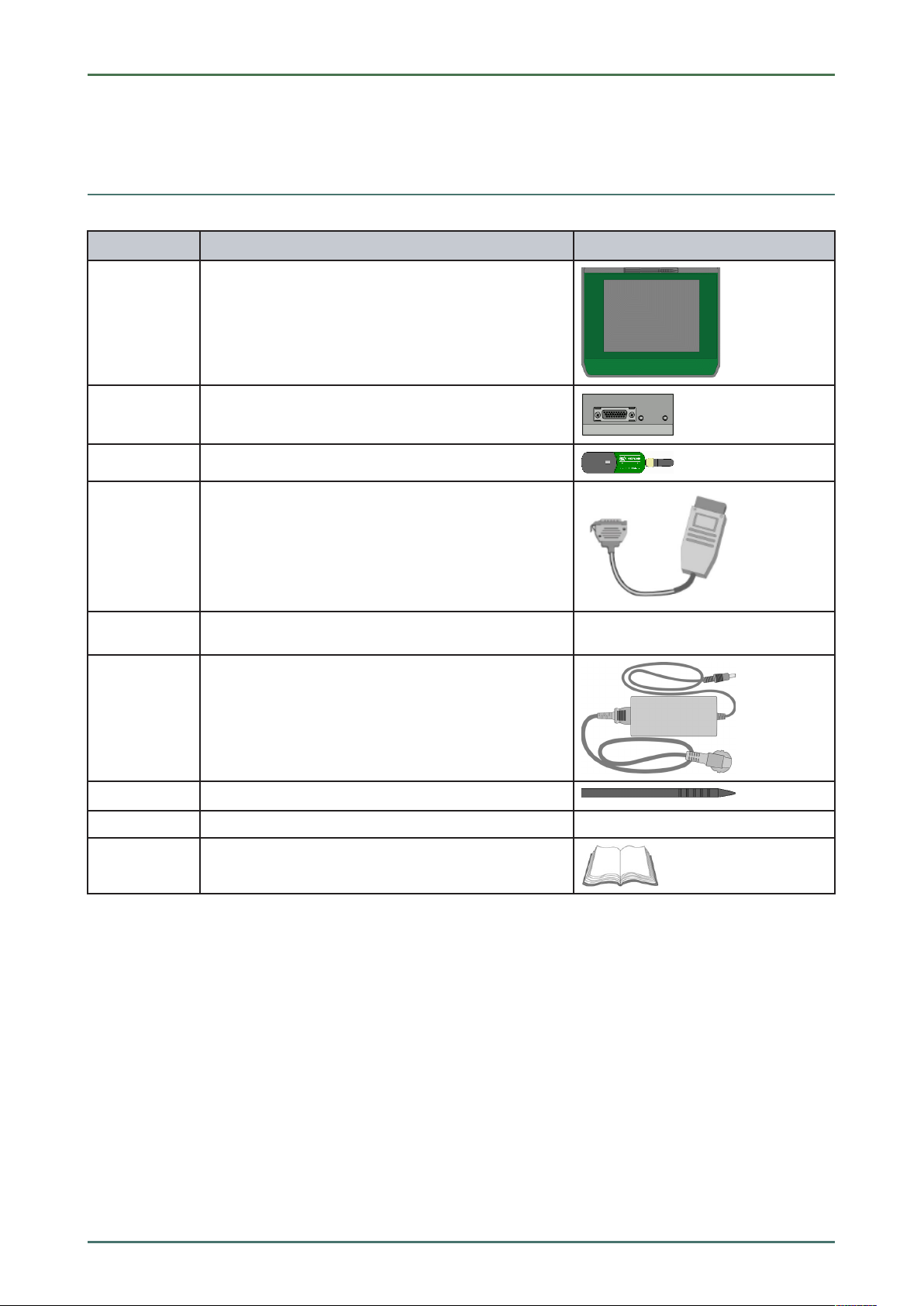
Device Description mega macs 66
Delivery Contents
3 Device Description
3.1 Delivery Contents
QQuuaannttiittyy DDeessiiggnnaattiioonn
1 mega macs 66
1
1
1
1
1
1
1
Diagnostic module DT 66
Bluetooth® adapter
OBD and diagnostic plug
USB cable for connection to a PC
Power adapter and cable for the mega macs 66
Stylus
HGS data carrier
1
Quick Start Guide
3.1.1 Checking Delivery Contents
Please check the delivery contents upon receiving your device so that complaints can be issued immediately regarding
any potential damage.
Proceed as follows to check the delivery contents:
1. Open the package supplied and check for completeness based on the delivery slip.
Should you identify any damage to the package, then open the package in the presence of the delivery service and
check the device for hidden damage. Any transport damage to the package supplied and damage to the device
shall be registered in a damage report by the delivery service.
18
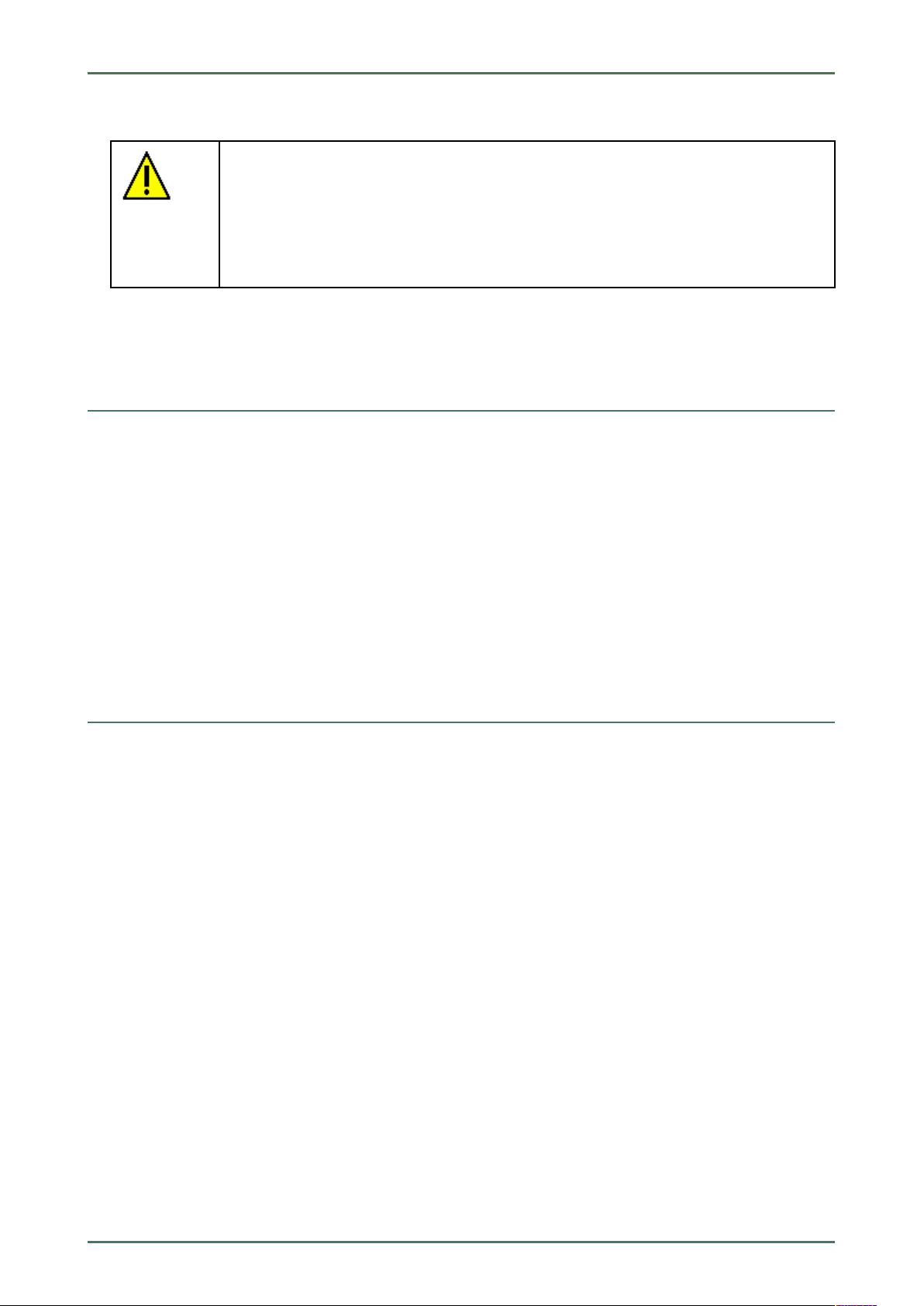
mega macs 66 Device Description
Intended Use
2. Take the device out of the packaging.
CAUTION
Danger of short circuit due to loose parts in or on the device
Danger of destruction of the device/the automotive electronics
Never put the device into operation if you suspect that there are loose parts inside or on the
device. In this case please contact the Hella Gutmann repair service or a Hella Gutmann trading
partner immediately.
3. Check the device for mechanical damage and shake it slightly to ensure that there are no loose parts inside.
3.2 Intended Use
The mega macs 66 is a mobile device for detecting and rectifying faults in automotive electronic systems.
The device enables the access to comprehensive technical data sets such as wiring diagrams and service data, set
values, and descriptions of vehicle systems. A lot of this data is transferred to the device directly from the Hella
Gutmann diagnostic database via online connection. Therefore, the device must be permanently online.
The device is not suitable for repairing electrical machines and equipment or home electrics. Diagnostic devices from
other manufacturers will not be supported.
If the device is used in a way not authorized by Hella Gutmann, the safety of the device may be influenced.
The device is intended for industrial use. Outside of industrial environments, e.g., in commercial areas or in the centre
of a town, radio interference suppression measures may need to be taken.
3.3 Using the Bluetooth® Function
The terms of use of the Bluetooth® function may be restricted or prohibited through law or corresponding legal
regulations in certain countries.
Observe the provisions in force in the respective country before using the Bluetooth® function.
19
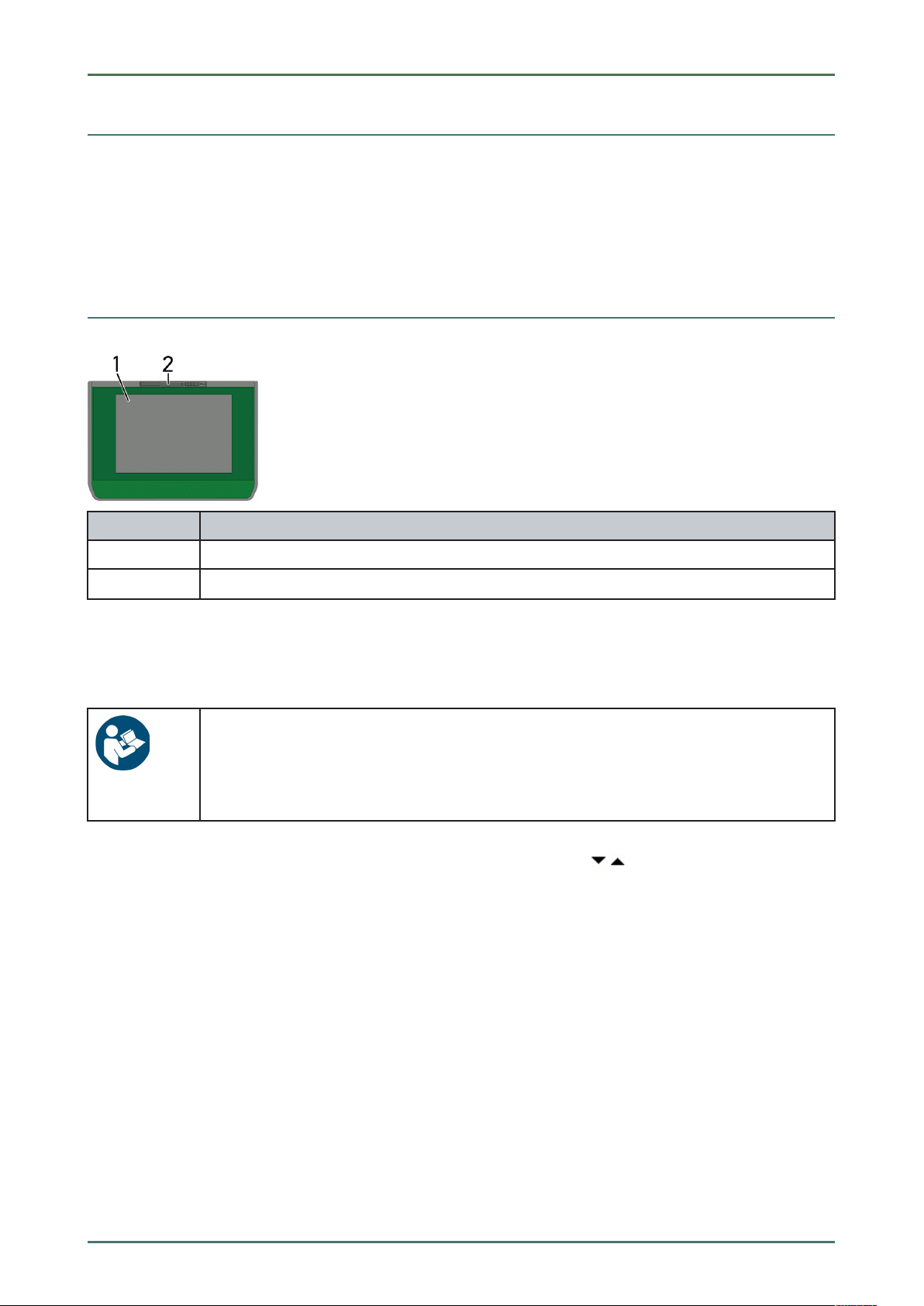
Device Description mega macs 66
Range of Functions
3.4 Range of Functions
The functional scope of the mega macs 66 depends on the country, the licenses acquired, and/or the optionally
available hardware. This documentation may therefore describe functions that are not available on the individual
device. Missing functions can be enabled by acquiring a corresponding license subject to charge and/or additional
hardware.
3.5 Display
DDeessiiggnnaattiioonn
1
2
TFT LCD (touch screen)
Stylus
3.5.1 Operating the Device
NOTICE
Damage or destruction of the display
Never touch the display using a tool or pointed metal object.
Always use the stylus or a finger.
The device is equipped with a touch screen display. All menus and functions can be selected and/or activated by
slightly touching with the stylus or the finger or just by pressing the arrow keys
.
20
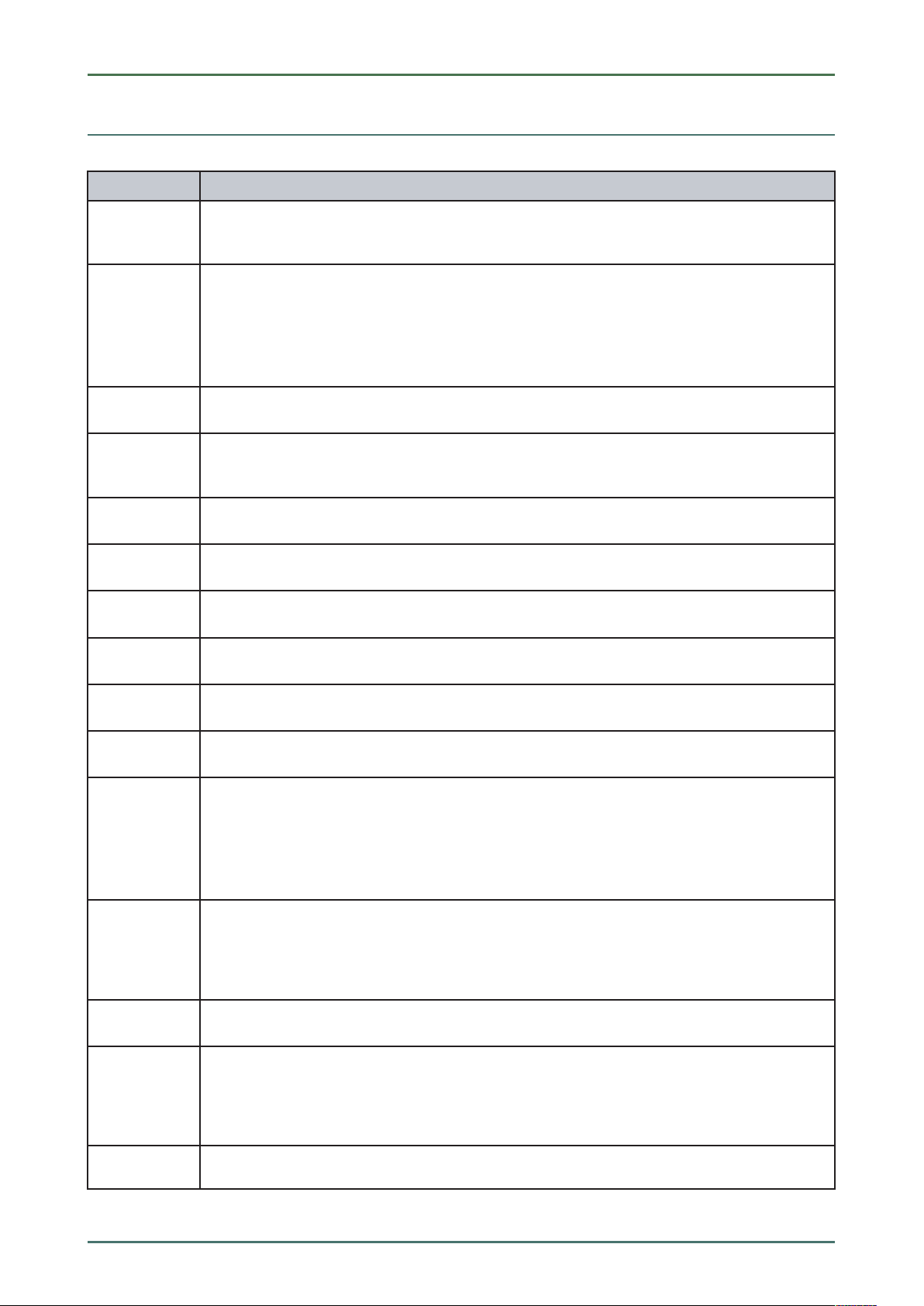
mega macs 66 Device Description
Connections of the mega macs 66
3.6 Connections of the mega macs 66
DDeessiiggnnaattiioonn
3
4
5
6
7
8
9
10 Green LED
DVI-D interface
Transmit digital signals with the DVI-D interface. These signals can be depicted with the help of a
screen or projector.
Ethernet interface
Use the Ethernet interface to connect the device to the following hardware:
• PC
• Printer
• Network
USB device interface
Use the USB device interface for data exchange between the PC and the device.
4x USB host interface
The USB host interfaces (USB interfaces for short) can be used to connect external devices such
as a printer.
Main switch
Switch the device off completely.
Power supply socket
Power supply of the device and internal battery charge connection.
Diagnostic module DT 66
Use the DT 66 to diagnose the automotive electronics and to forward the data to the device.
The green LED signals the communication module is switched on and ready.
11
12
13
14
15 ST3 connector
16
ON/OFF button
Switch on or off the diagnostic module if it is not plugged into the module slot.
Parallel port
Connect the ST2 plug here.
Measurement module MT 66
This module contains a 2-channel oscilloscope for measured variables such as the following:
• Voltage
• Current (with amp clamp)
• Resistance
Oscilloscope 1 connectors
Connect a test lead to Scope 1.
• blue = signal
• black = ground
Connect additional measuring instruments such as an amp clamp here.
Oscilloscope 2 connectors
Connect a test lead to Scope 2.
• red = signal
• black = ground
17
Additional module slot
Insert another module here.
21
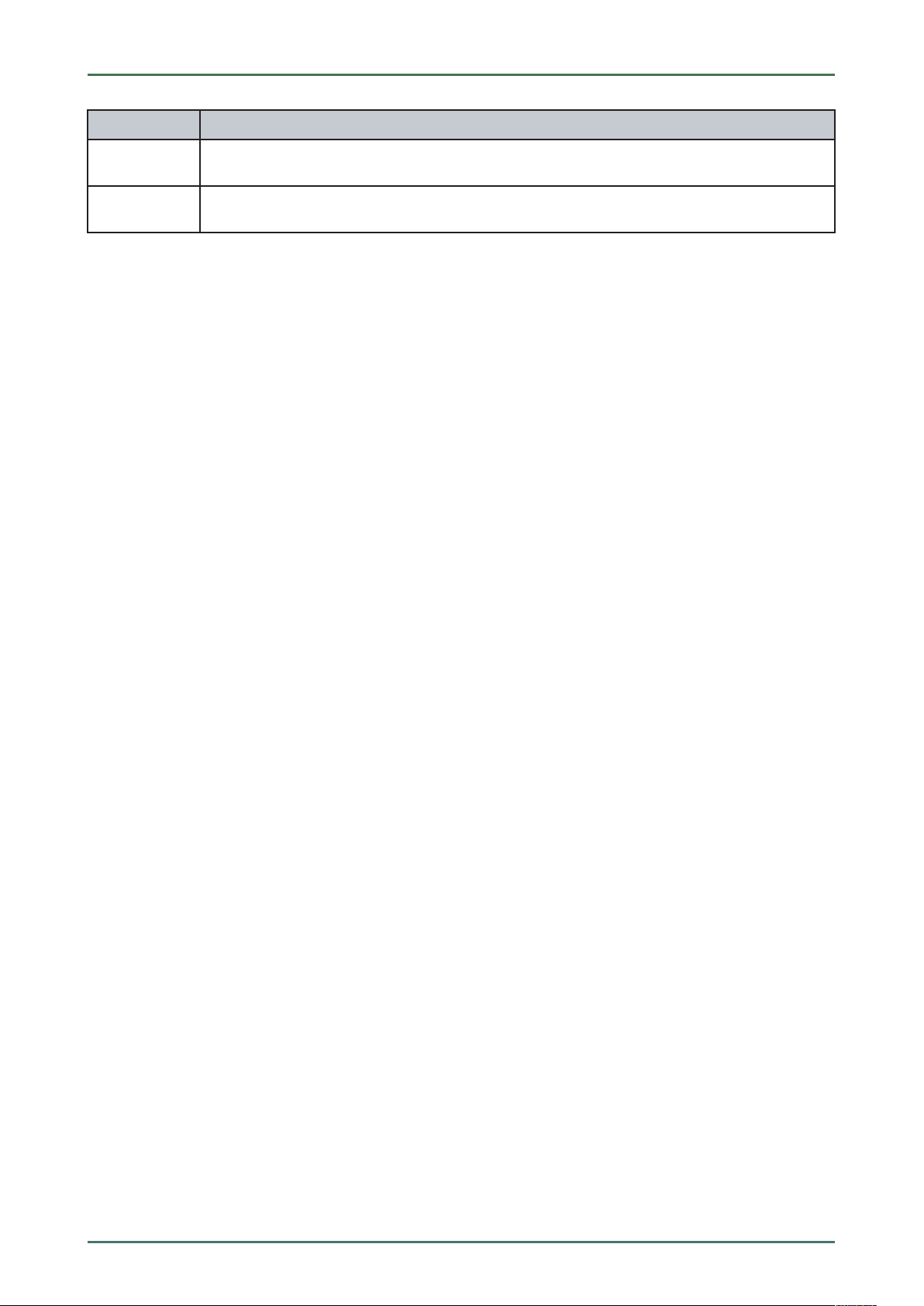
Device Description mega macs 66
Connections of the mega macs 66
DDeessiiggnnaattiioonn
18
Positioning handle
Use the handle to set up the device, carry it or fix it to the steering wheel in the vehicle.
Internal: 1x WLAN, 2x Bluetooth® module
All wireless connections are integrated in the device and are permanently switched on.
22

mega macs 66
Installation of the Hella Gutmann Drivers Package
System Requirements of Hella Gutmann Drivers
4 Installation of the Hella Gutmann Drivers Package
4.1 System Requirements of Hella Gutmann Drivers
• Windows 7 SP1 or higher
• Windows administrator rights
4.2 Installation of the Hella Gutmann Drivers Package
To obtain all the data about the related vehicle provided by Hella Gutmann, the device requires a permanent online
connection and the installed driver package Hella Gutmann Drivers. To keep the connection costs down, Hella
Gutmann recommends a DSL connection and a flat rate.
1. Install the Hella Gutmann Drivers on the office or repair shop PC.
The driver package Hella Gutmann Drivers program is on the supplied HGS data carrier.
2. Connect the device to a web-compatible PC.
Once the connection symbol
been set up successfully and is active.
in the top symbol bar changes from black to green, the online connection has
23
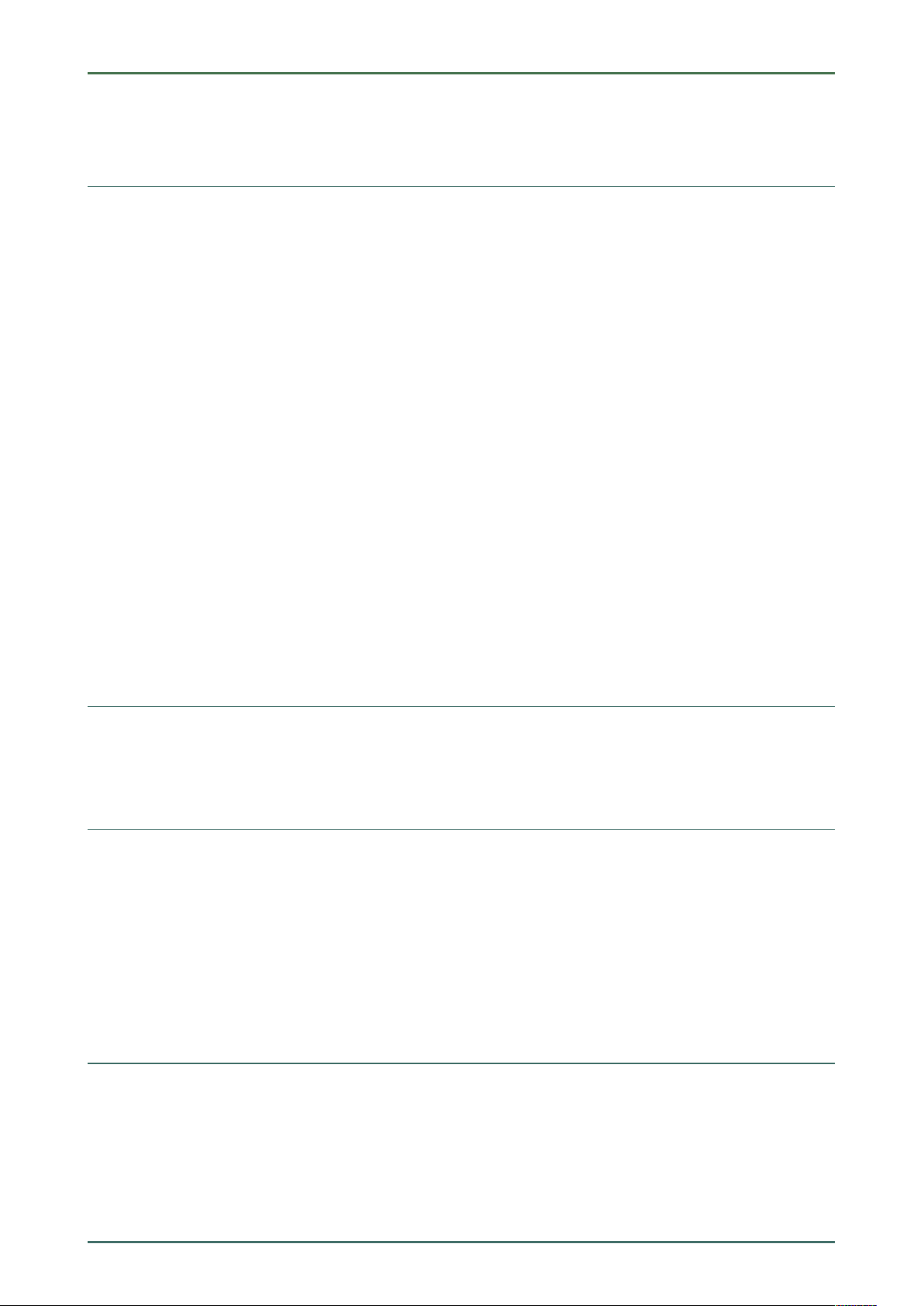
Installation of the HGS PassThru Software
Provision of HGS PassThru
mega macs 66
5 Installation of the HGS PassThru Software
5.1 Provision of HGS PassThru
Since 2010, the Euro 5 standard has been applicable for all new vehicles. It regulates, among other things, the typeapproval of vehicles with regard to emissions. With the Euro 5 standard, manufacturers are obligated to provide
independent repairers with unrestricted Internet access to all information relating to the maintenance and repair of the
vehicles.
Only Euro 5-capable devices may be used to to program the ECUs. HGS PassThru is an interface used to install the
latest software version from the online portal of the manufacturer on the vehicle ECU. The PassThru function is an
add-on and does not replace the diagnostic procedure. Here, Hella Gutmann establishes a direct communication
between the manufacturer's OEM server (Original Equipment Manufacturer) and the vehicle.
Provision of the software varies depending on the manufacturer. The following options are available:
• Download the PC software
• Request the PC software on CD or DVD
• Online solutions
Here charges may accrue depending on the manufacturer e.g. for:
• Registration
• Licenses
• Software
The software content (scope of information and function) varies depending on the manufacturer. Some manufacturers
provide the legally required functions and information only, whereas others provide additional data.
5.2 Supported Operating Systems for HGS PassThru
• at least Microsoft Windows 7 (32/64 bit)
5.3 System Requirements for HGS PassThru Driver
Hella Gutmann requires the following for installation of the HGS PassThru driver:
• at least 2 GB free internal memory
• at least 40 GB free hard disc space
• at least 1 free 2.0 USB port on the laptop/tablet
• web-compatible laptop or tablet
5.4 Installation of the HGS PassThru Software
An installation wizard guides you through the necessary installation steps.
Proceed as follows to install the HGS PassThru software:
1. Switch on the laptop/tablet.
2. Call up the website of Hella Gutmann.
3. Select WORKSHOP SOLUTIONS > SERVICE > PassThru.
24
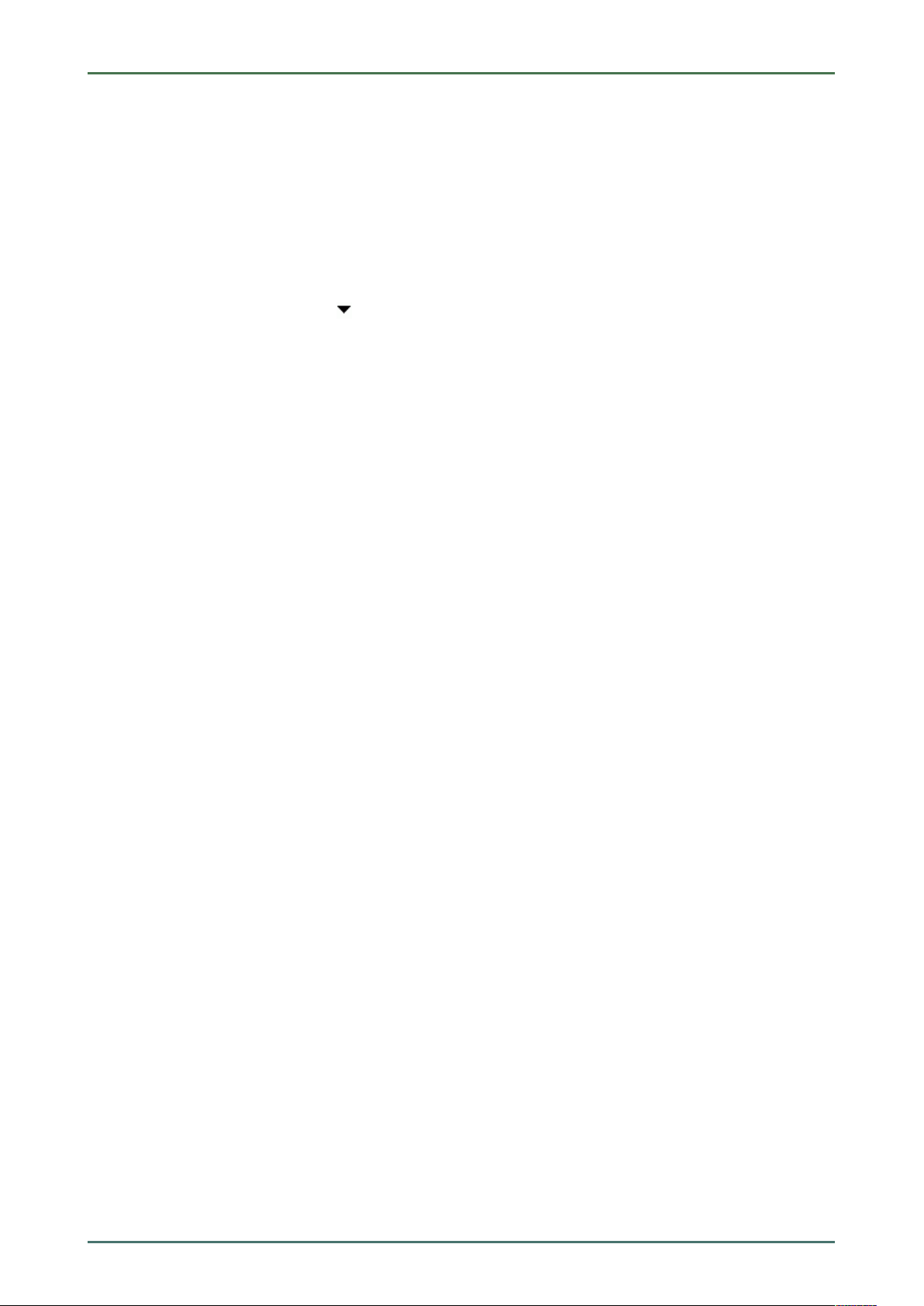
mega macs 66
Installation of the HGS PassThru Software
Installation of the HGS PassThru Software
4. Select DOWNLOADS > Software – PassThru.
The window HGS PassThru Setup is displayed.
5. Save the PassThru setup.exe with >Save file<.
A target directory is suggested for the files of the PassThru setup.exe. If you wish to have another target directory
then select a suitable directory. At the end of installation, the files will be copied into the selected target directory.
6. Save the PassThru setup.exe with >Save<.
The PassThru setup.exe will be saved in the target directory.
7. Click the PassThru setup.exe in the target directory.
The window HGS PassThru Setup is displayed.
8. Select the requested language with
.
9. Confirm the selection with >OK<.
The selection is saved automatically. The setup wizard of HGS PassThru is displayed.
10. Click >Next<.
The general terms and conditions (GTCs) appear.
11. Read the GTCs and confirm them at the end of the text.
12. Click >Next<.
Select a product to be able to install the HGS PassThru Setup software successfully.
13. Select >mega macs 66<.
14. Install the product with >Install<.
Installation is started.
15. Wait until installation is finished.
16. Click >Finish<.
A link to HGS PassThru will be automatically created on the desktop.
Installation of the HGS PassThru software is complete now.
25
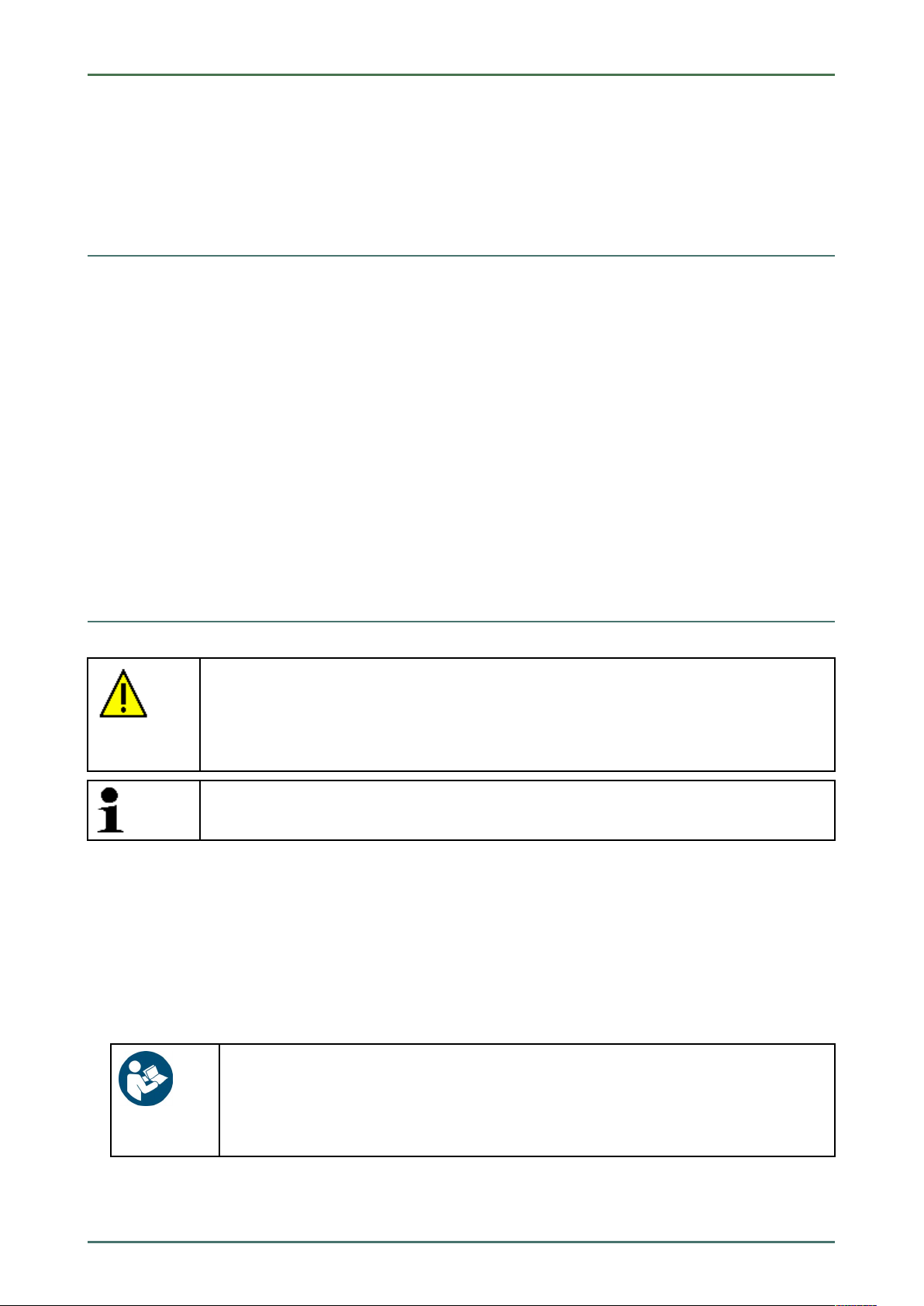
Initial Start-Up of the HGS PassThru Software
Preconditions for Initial Start-Up of HGS PassThru
mega macs 66
6 Initial Start-Up of the HGS PassThru Software
This section describes how the HGS PassThru software is used.
6.1 Preconditions for Initial Start-Up of HGS PassThru
• Voltage supply of device and laptop or tablet through mains supply and mains cable is ensured.
• Laptop or tablet is booted.
• Laptop or tablet available for connecting vehicle to the Internet.
• HGS PassThru file correctly installed on laptop or tablet.
• Admin rights available.
• Latest Java version installed.
• Stable Internet connection
• All processes/programs that have been started or are running in the background are closed.
6.2 Running the HGS PassThru Software
CAUTION
Pay attention that the voltage supply during the entire procedure is no lower than 12 V.
A voltage drop may lead to the abortion of the download and the ECU may be damaged.
The old software version of the ECU cannot be re-established if an update is intended.
NOTE
The diagnostic module DT 66 must be inserted in the module slot of the mega macs 66.
Proceed as follows to run the HGS Pass Thru software:
1. Switch on the mega macs 66.
2. Select Applications > PassThru in the main menu.
The disclaimer is displayed.
3. Read the disclaimer and confirm it at the end of the text.
The PassThru function is active.
4. Insert the USB cable into the USB connection of the laptop/tablet and mega macs 66.
NOTICE
Short circuit and voltage peaks when connecting the ST2 and data link connector
Danger of destruction of automotive electronics
Switch off the ignition before connecting the ST2 and data link connector.
26
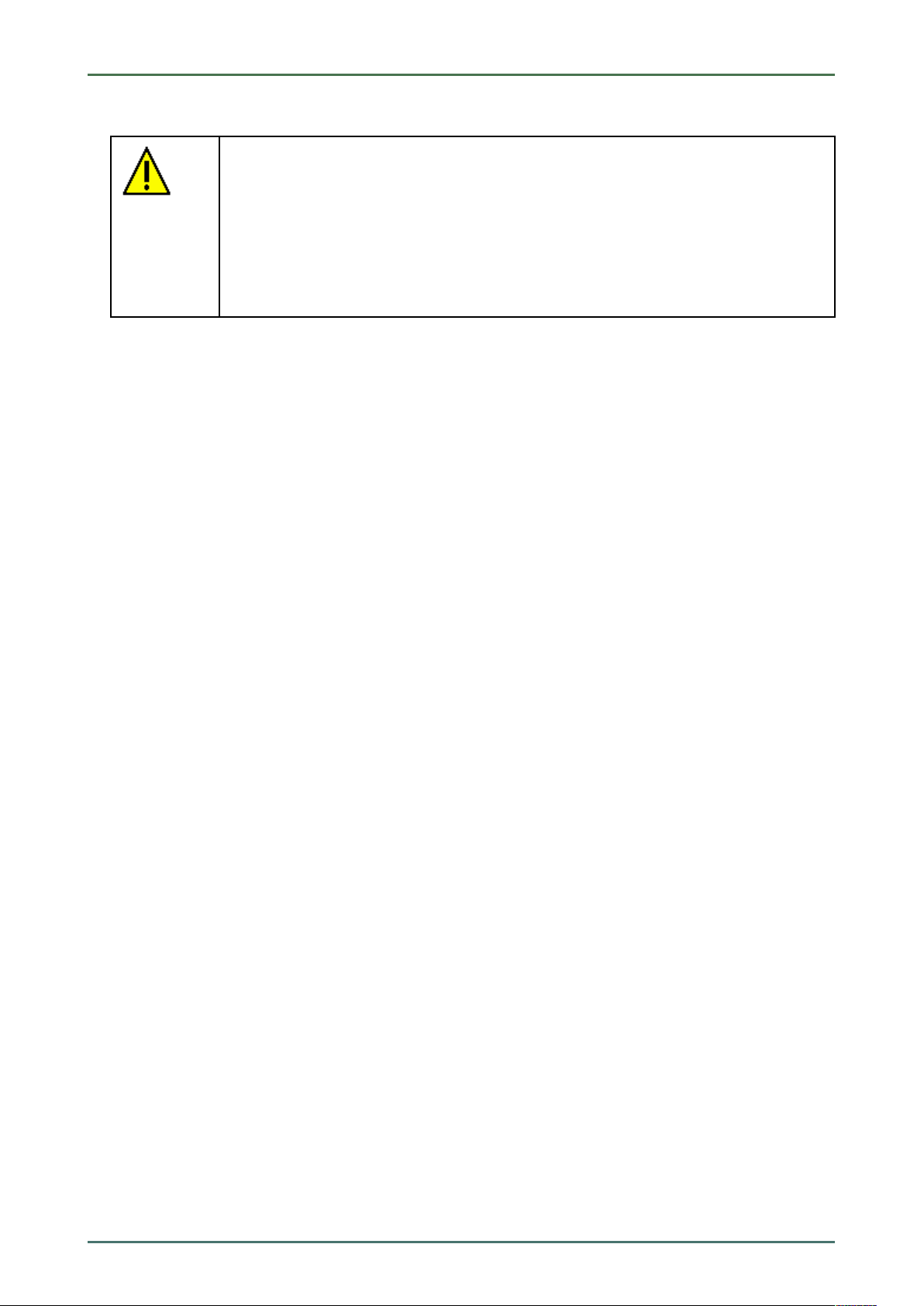
mega macs 66
Initial Start-Up of the HGS PassThru Software
Running the HGS PassThru Software
5. Insert the ST2 connector into the ST2 socket of the DT 66.
CAUTION
Pulling off the OBD plug when operating the clutch
Risk of injury or material damage
Proceed as follows before starting:
1. Apply the parking brake.
2. No gear is engaged.
3. Regard the window with infos and instructions.
6. Insert the diagnostic plug into the vehicle's diagnostic connector and place the DT 66 inside the vehicle cabin.
7. Switch on the vehicle ignition.
8. Observe the manufacturer's specifications.
9. Select Start > All Programs > Hella Gutmann Solutions > HGS PassThru Configuration.
Alternatively you can run the HGS PassThru software as follows.
• Windows 7: Select the HGS PassThru shortcut in the desktop.
10. Select the requested language.
11. Start the communication test with >Start test<.
The communication test is started. Connection between laptop/tablet and HGS PassThru device is tested.
The connection between laptop/tablet and HGS PassThru device is active if the left row of arrows is green.
The connection between HGS PassThru device and vehicle is tested afterwards.
The connection between HGS PassThru device and vehicle is active if the right row of arrows is green.
The connection between laptop/tablet and vehicle via HGS PassThru device is successfully established now.
12. Finish the communication test with >Finish<.
13. Call up the requested manufacturer website online with the laptop/tablet.
14. Follow the instructions on the manufacturer portal.
15. Select PassThru (HGS PassThru device) of Hella Gutmann.
27

Initial Start-Up
Charging the Battery
mega macs 66
7 Initial Start-Up
This section gives a description of how to switch the device on and off as well as all the necessary steps for the first
use of the device.
7.1 Charging the Battery
Prior to putting the device into operation, charge the battery for at least 8 to 10 h while device is switched off.
Proceed as follows to charge the battery:
1. Press in main switch until it latches in.
The electric circuit to the rechargeable battery is now closed.
2. Insert the voltage supply plug into the device's socket.
3. Insert the power plug into the plug socket.
The battery is being charged.
7.2 Switching on the Device
NOTE
When starting the device for the first time and after every software update, you need to confirm
the general terms and conditions (GTC) of the Hella Gutmann Solutions GmbH. Otherwise, certain
device functions will be unavailable.
Proceed as follows to switch on the device:
1. Press in main switch until it latches in.
The device switches to standby mode.
2. Slightly touch the display.
The GTCs appear.
3. Read the GTCs and confirm them at the end of the text.
The user selection window is displayed. The respective user name is saved for all data stored in the Car History.
This enables quicker identification of the mechanic who performed the repair work if a query is subsequently
made.
4. Double-click
5. Enter the user name.
6. Confirm your entry with
.
.
7. Activate the Stay logged in check box if necessary.
If the Stay logged in check box is activated, you will not need to select a user name when switching on in the
future.
8. Confirm your entry with
The input will be saved automatically. The main menu appears.
Now you can start working with the device.
28
.
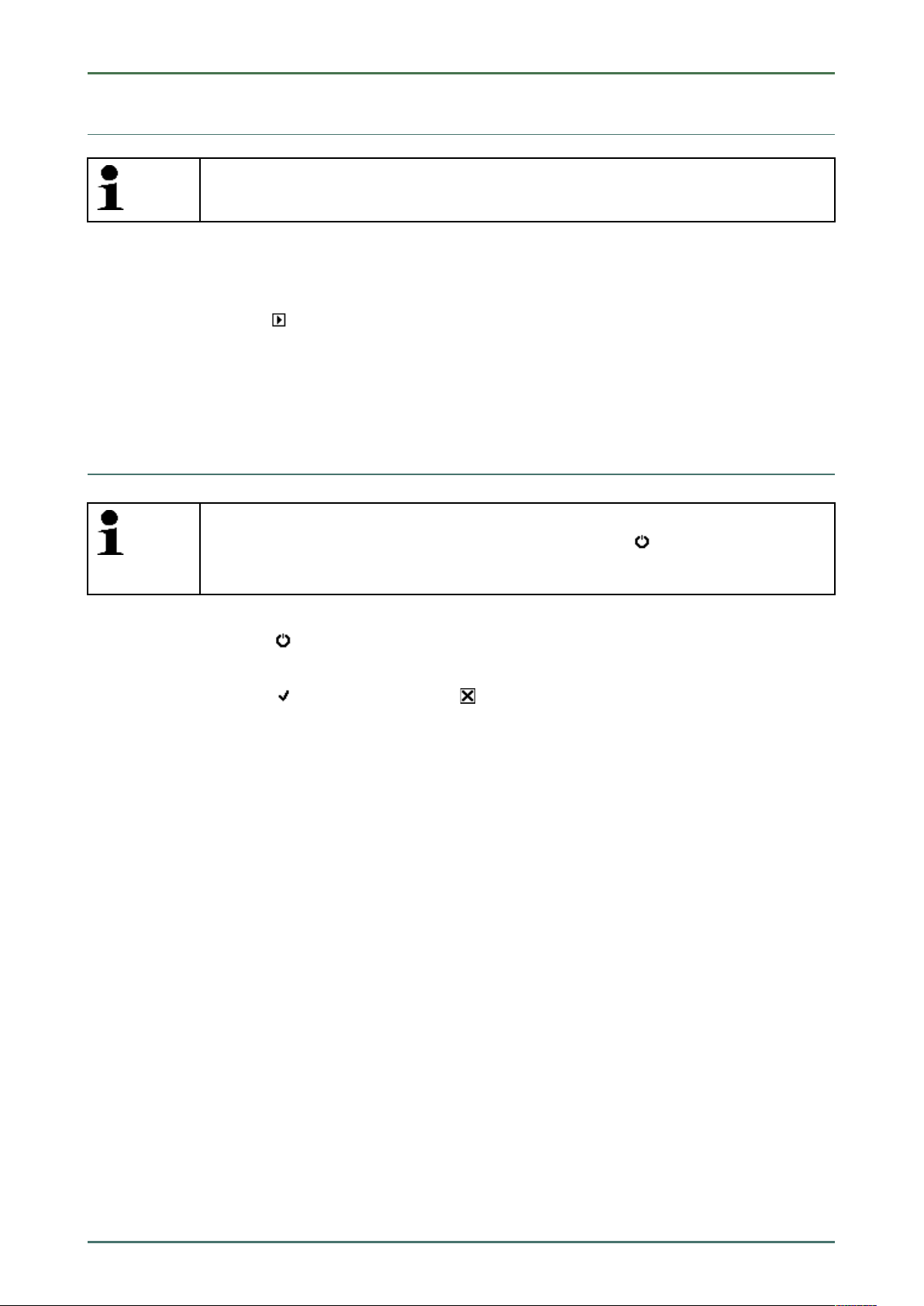
mega macs 66
7.3 License Release
NOTE
In order to use the full scope of the purchased licenses you need to connect the device to the HGS
server prior to the first start-up.
Proceed as follows to connect the device with the HGS server:
1. Select Contracts under > Settings in the main menu.
2. Select >License<.
3. Call up My licenses with
Data download is in progress. Purchased licenses are displayed.
4. Switch the device off and on again.
Now you can start working with the device.
.
7.4 Switching off the Device
Initial Start-Up
License Release
NOTE
Under normal conditions it is sufficient to switch off the device with
the device must be switched off with the main switch so that it cannot be switched on
unintentionally.
Proceed as follows to switch off the device:
1. Switch off the device with
2. Observe the confirmation prompt.
3. Switch off the device with
After switching off, the device is in standby mode.
.
. Abort the procedure with .
. For transport and storage
29
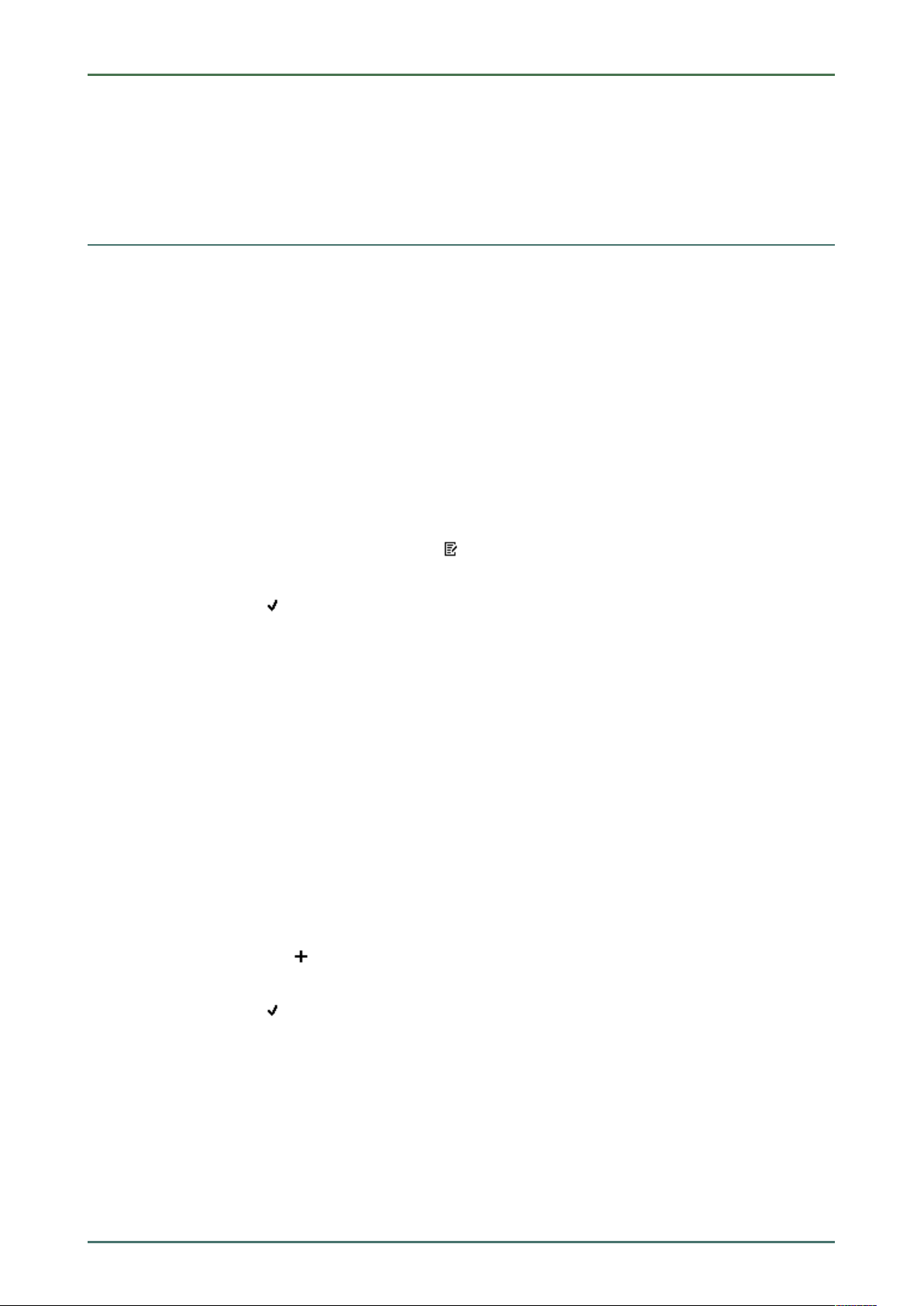
Configuring the Device
Setting company data
8 Configuring the Device
Configure all interfaces and functions under>Settings< in the main menu.
8.1 Setting company data
Enter the company data that shall appear on the hard-copy printout, e.g.:
• Company address
• Fax number
• Homepage
8.1.1 Entering Company Data
Proceed as follows to enter the company data:
mega macs 66
1. Select Company under > Settings in the main menu.
2. Select >Company data<.
3. Open the virtual keypad under Company name with
4. Enter the company name.
5. Confirm your entry with
The input will be saved automatically.
6. Repeat steps 3-5 for further entries.
.
.
8.1.2 User name
8.1.2.1 Entering the User Name
Here you can manage the different users.
The respective user name is saved for all data stored in the Car History. This enables quicker identification of the
mechanic who performed the repair work if a query is subsequently made.
Proceed as follows to enter the user name:
1. Select Company under > Settings in the main menu.
2. Select >User<.
3. Open the virtual keypad with
4. Enter the user name.
5. Confirm your entry with
The input will be saved automatically.
.
.
8.1.2.2 Assigning a Password
Here you have the option to assign passwords to the users.
The assigned password must be entered when selecting the user.
Proceed as follows to assign a password to a user:
1. Select Company under > Settings in the main menu.
30
