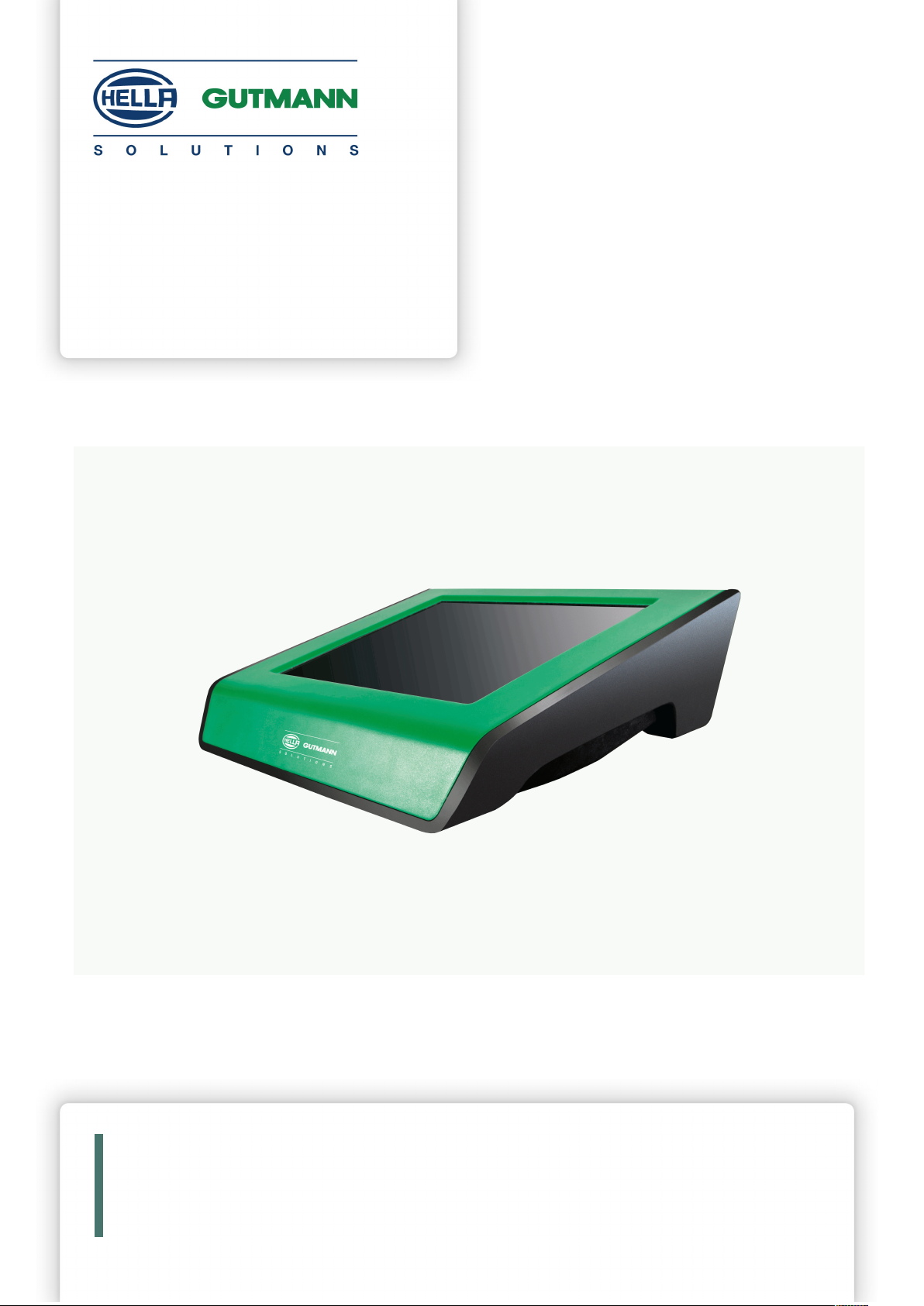
mega macs 56 Bike
.
User Manual
Original User Manual
HBMM56V5400EN0818S1
460 990-37 / 08.18
en
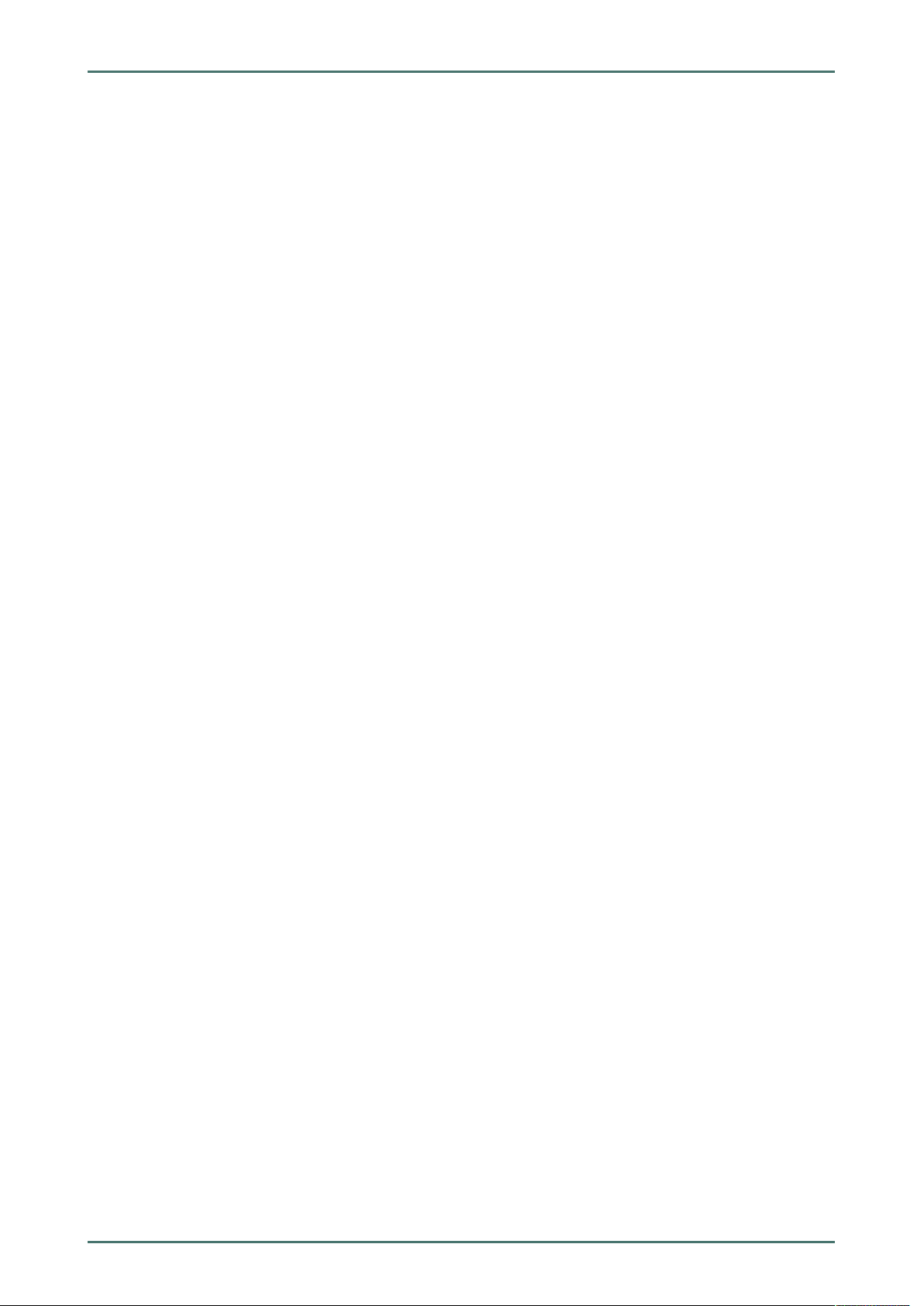
Table of Contents mega macs 56 Bike
Table of Contents
1 About this Manual ...............................................................................................................................8
1.1 Reading the Manual..............................................................................................................8
1.2 Marking of Text Parts ...........................................................................................................8
1.3 Symbols on the Product ........................................................................................................9
2 User Information ............................................................................................................................... 11
2.1 Safety Precautions .............................................................................................................11
2.1.1 General Safety Precautions ...................... ..... ..... ..... ............... ........................ ..... ..... ..... ......... 11
2.1.2 Safety Precautions for the mega macs 56 Bike .... ............... ........................ ..... ..... ..... ................ 11
2.1.3 Safety Precautions for High Voltage/Line Voltage..................... ............... ..... ..... ..... .................... 12
2.1.4 Safety Precautions – Risk of Injury .. ........................ ..... .......... ............... ........................ ..... ..... 12
2.1.5 Safety Precautions – Chemical Burns.............. ........................ ..... ..... ..... .................................. 12
2.1.6 Safety Precautions Regarding the Risk of Pinching/Crushing ........................ ..... ..... ..... ..... ............ 12
2.1.7 Safety Precautions for Hybrid/Electric Vehicles .... ..... ..... ..... .................................. ..... ..... ..... ...... 13
2.1.8 Safety Precautions for Testing/Measuring Devices ...... ............... ........................ ..... ..... ..... ......... 14
2.2 Non-Liability ..................................................................................................................... 14
2.2.1 Software.... ..... .......... ........................ ..... ..... ..... ..... .................................. ..... ..... ..... ............. 14
2.2.1.1 Safety-Relevant Software Modifications ................... ..... ..... ..... ........................ ............... ..... ..... 14
2.2.1.2 Performing Safety-Relevant Software Modifications . ..... ..... ........................ ............... ..... ..... ..... .. 14
2.2.1.3 Prohibition of Safety-Relevant Software Modifications ..... .......... ............... ........................ ..... ..... 14
2.2.1.4 Waiver of the Use of Safety-Relevant Software Modifications . ..... ....................................... ..... ..... 15
2.2.1.5 Offer for All ................................ ..... ..... ..... ........................ ............... ..... ..... ..... .................... 15
2.2.2 Non-Liability .............. ........................ ..... ..... ..... .................................. ..... ..... ..... ..... ............ 15
2.2.2.1 Data and Information ....................... ..... ..... ..... ....................................... ..... ..... ..... ................ 15
2.2.2.2 Burden of Proof on the User... ............... ............... ........................ ..... ..... ..... ............... ............ 15
2.2.3 Data Protection .................... ............... ............... ........................ ..... ..... ..... ............... ............ 15
2.2.4 Documentation ... ............... ........................ ..... ..... ..... .................................. ..... ..... ..... ..... ..... 15
3 Device Description ............................................................................................................................ 17
3.1 Delivery Contents...............................................................................................................17
3.1.1 Checking Delivery Contents.... ..... ..... ..... ....................................... ..... ..... ..... ........................... 17
3.2 Intended Use...................................................................................................................... 18
3.3 Using the Bluetooth® Function.............................................................................................18
3.4 Range of Functions.............................................................................................................18
3.5 Operating the Device .......................................................................................................... 18
3.6 Connections of the mega macs 56 Bike ................................................................................ 19
3.7 DT VCI Connections ............................................................................................................20
3.7.1 Meaning of the Flashing Frequencies ................ ..... .......... ............... ........................ ..... ..... ..... .. 20
4 Installation of the Hella Gutmann Drivers Package............................................................................... 21
2

mega macs 56 Bike Table of Contents
4.1 System Requirements of Hella Gutmann Drivers ..................................................................21
4.2 Installation of the Hella Gutmann Drivers Package................................................................21
5 Initial Start-Up ..................................................................................................................................22
5.1 Charging the Battery .......................................................................................................... 22
5.2 Switching on the Device...................................................................................................... 22
5.3 License Release ................................................................................................................. 22
5.4 Switching off the Device ..................................................................................................... 23
6 Configuring the Device ......................................................................................................................24
6.1 Setting company data .........................................................................................................24
6.1.1 Entering Company Data......... ..... ..... ..... ........................ ............... ..... ..... ..... ........................ ... 24
6.1.2 User Name........ ..... .......... ............... ........................ ..... ..... ..... ............... ........................ ..... . 24
6.1.2.1 Entering the User Name .............................. ..... ..... ..... .................................. ..... ..... ..... ..... ..... 24
6.1.2.2 Assigning a Password.... ..... ........................ .......... ..... .......... ........................ ..... .......... ..... ..... 24
6.1.2.3 Deleting the Password ............. ............... ..... ..... ..... ........................ ............... .......... ..... ......... 25
6.1.2.4 Deleting the User Name ..................................... ..... ..... ..... .................................. ..... ..... ..... ... 25
6.1.2.5 Activating the Car History .................... ............... ..... ..... ..... ........................ .......... ..... .......... ... 25
6.1.2.6 Setting Up Password Protection....................... ............... .......... ..... ........................ .......... ..... .. 26
6.2 Updating the Device, DT VCI and Modules ............................................................................ 26
6.2.1 Preconditions for an Update........................ ..... ..... ..... ..... .................................. ..... ..... ..... ...... 27
6.2.2 Calling Up System Information..... ........................ .......... ..... .......... ..... ................... ..... .......... ... 27
6.2.3 Setting the Language . ..... ............... ................... ..... ..... ..... ..... .................................. ..... ..... .... 27
6.2.4 Starting the System Update............................. ..... ..... ..... ........................ ............... ..... ..... ..... .. 27
6.2.5 Calling Up DT VCI Information................................. ..... ..... ..... ........................ ............... ..... ..... 28
6.2.6 DT VCI Update.................. ..... ..... ..... ..... .................................. ..... ..... ..... ........................ ..... .. 28
6.2.6.1 Starting a DT VCI Update ...................... ..... ..... ..... .................................. ..... ..... ..... ..... ............ 28
6.2.7 Module Update . ..... ..... .................................. ..... ..... ..... ........................ ............... ..... ..... ..... .. 29
6.2.7.1 Starting the Module Update... ..... ..... .................................. ..... ..... ..... ...................................... 29
6.3 Configuring the Interfaces................................................................................................... 29
6.3.1 Configuring the Printer . ........................ ..... ..... ..... .................................. ..... ..... ..... ..... ............ 30
6.3.1.1 Printing via USB Port ......... .......... ..... ........................ .......... ..... .......... ..... ........................ ...... 30
6.3.1.2 Printing with Standard PC Printer..................... ..... ..... ..... ........................ ............... ..... ..... ..... .. 30
6.3.1.3 Printing with Expert Mode........................ .......... ..... .......... ..... ........................ .......... ..... ......... 31
6.3.2 Configuring the Bluetooth® Adapter..... .................................. ..... ..... ..... ..... .............................. 31
6.3.2.1 Searching for the Bluetooth® Adapter ...... ..... ..... ............... ........................ ..... ..... ..... ................ 31
6.3.2.2 Disconnecting the Bluetooth® Adapter Connection and Deleting the Assignment . .......... ..... .......... ... 32
6.3.2.3 Performing Bluetooth® Diagnostics ......................... ..... ..... ..... ....................................... ..... ..... 32
6.3.3 Configuring WLAN...... ..... ..... ..... .................................. ..... ..... ..... ..... ................... ............... ... 33
6.3.3.1 Searching and Installing a WLAN Interface.. .......... ..... .......... ..... ........................ .......... ..... ......... 33
6.3.3.2 Performing WLAN Diagnostics .......... ..... ..... ..... ............... ........................ ..... ..... ..... ................ 34
6.3.3.3 Resetting the WLAN Configuration .... ..... ....................................... ..... ..... ..... ........................... 34
3
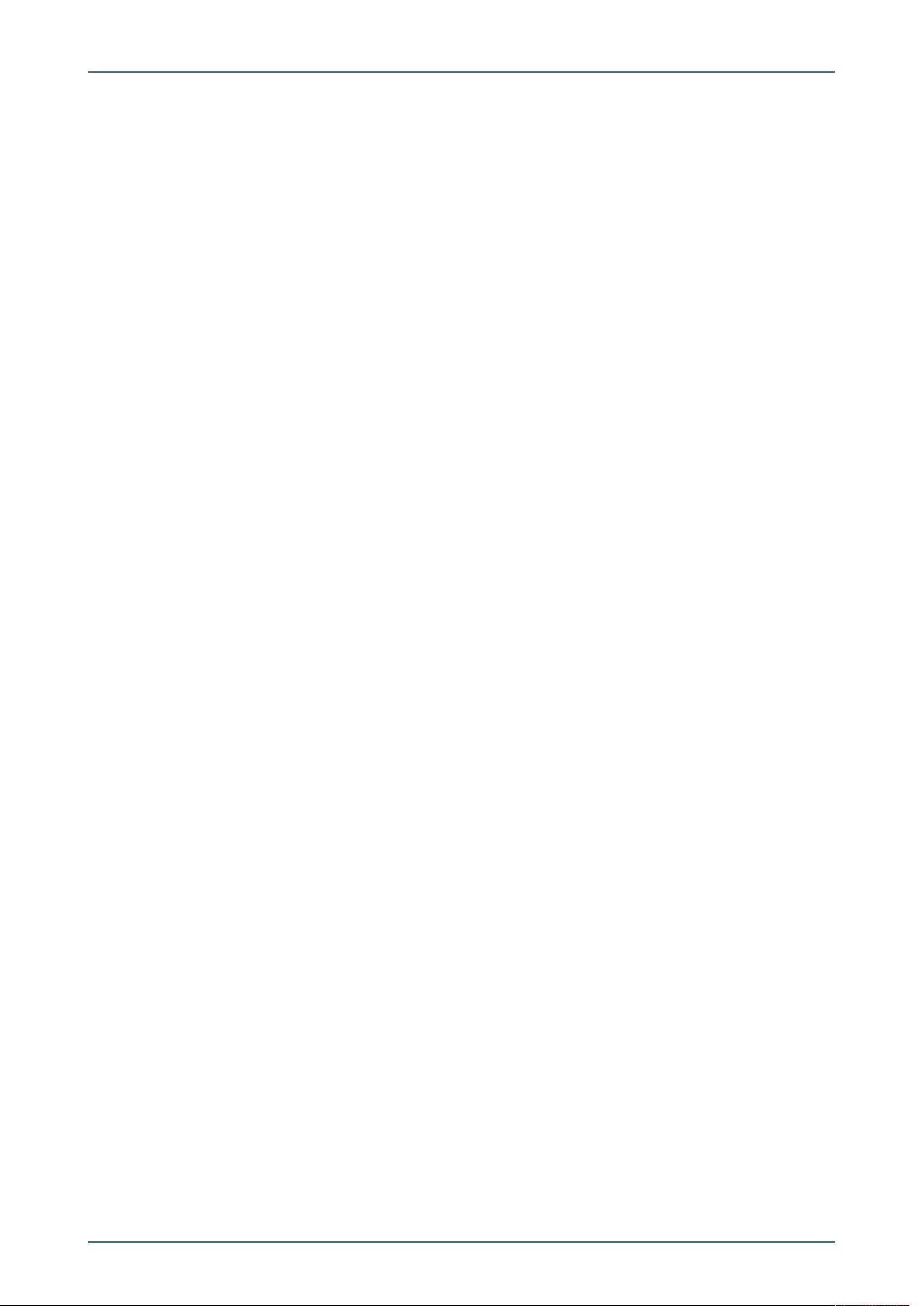
Table of Contents mega macs 56 Bike
6.4 Setting the Country ............................................................................................................35
6.4.1 Setting the Language Option .. ..... .................................. ..... ..... ..... ..... ................... ............... ... 35
6.4.2 Making Country Settings.... ..... .......... ..... .......... ........................ ..... .......... ............... ................ 35
6.4.3 Setting the Currency ......... ..... .......... ..... ........................ .......... ..... .......... ........................ ..... .. 35
6.4.4 Setting the Date Format ..... .......... ..... .......... ........................ ..... .......... ..... .......... .................... 36
6.4.5 Setting the Time Format..... ........................ ............... ..... ..... ..... ........................ ............... ...... 36
6.4.6 Setting the Date ...... .......... ........................ ..... .......... ..... .......... ........................ ..... .......... ...... 36
6.4.7 Setting the Time............... ............... ..... ..... ..... ........................ ............... .......... ..... ................ 36
6.4.8 Setting the Time Zone .... ..... ..... ..... ............... ........................ ..... ..... ..... .................................. 37
6.5 Setting Units ...................................................................................................................... 37
6.5.1 Assigning Units . ..... ..... .................................. ..... ..... ..... ....................................... ..... ..... ..... .. 37
6.6 Configuring Miscellaneous .................................................................................................. 37
6.6.1 Configuring the Hardware .......... ..... ..... ..... .................................. ..... ..... ..... ..... ....................... 37
6.6.1.1 Setting the Display Brightness... ..... ........................ ............... .......... ..... ........................ .......... 37
6.6.1.2 Calibrating the Touch Screen...................................... ..... ..... ..... ....................................... ..... . 38
6.6.1.3 Configuring the Energy Management ............................... ..... ..... ..... .................................. ..... .. 38
6.6.2 Configuring the Car History ..... ....................................... ..... ..... ..... .................................. ..... .. 38
6.6.2.1 Automatic Car History Transfer .......... ..... ........................ .......... ..... .......... ........................ ..... .. 38
6.6.2.2 Manual Parameter Management .. .......... ............... ........................ ..... ..... ..... ............... ............ 39
6.6.2.3 Sending the Car History.......... ........................ ..... .......... ............... ........................ ..... ..... ..... .. 39
6.6.2.4 Parameter Management ............... ..... ..... ..... ........................ ............... ..... ..... ..... .................... 39
6.6.2.5 Displaying Error Logs ..... .................................. ..... ..... ..... ..... .................................. ..... ..... .... 40
6.6.3 Configuring Other Matters......... ............... ..... ..... ..... ........................ ............... .......... ..... ......... 40
6.6.3.1 Setting the Demo Mode............. ..... ..... ..... ........................ .......... ..... .......... ..... ....................... 40
6.6.3.2 Setting Tips.. ..... ..... .................................. ..... ..... ..... ..... .................................. ..... ..... ..... ...... 40
6.6.3.3 Automatic E-mail Actualization.. ..... ............... ........................ ..... ..... ..... .................................. 41
6.6.3.4 Configuring Order Management ......... ..... .......... ........................ ..... .......... ............... ................ 41
6.6.3.5 Performing a Factory Reset .......... ..... ..... ..... ....................................... ..... ..... ..... .................... 41
6.6.3.6 Screenshot.... ..... ....................................... ..... ..... ..... .................................. ..... ..... ..... ..... ..... 42
Creating a Screenshot .... ..... .................................. ..... ..... ..... ....................................... ..... ..... 42
Sending Screenshots to the Hella Gutmann Drivers ..... ........................ ............... .......... ..... ......... 42
6.7 Contracts........................................................................................................................... 42
6.7.1 Retrieving the License.. .................................. ..... ..... ..... ........................ ............... ..... ..... ..... .. 42
6.7.2 Displaying the GTC... .................................. ..... ..... ..... ..... .................................. ..... ..... ..... ...... 42
6.7.3 Displaying Other Licenses.... .......... ........................ ..... .......... ............... ........................ ..... ..... 43
6.8 Test Functions ................................................................................................................... 43
6.8.1 Precondition for Test Functions ................... ..... ..... ..... ..... .................................. ..... ..... ..... ...... 43
6.8.2 Performing the VCI Plug Test ....................... .......... ..... .......... ........................ ..... .......... ..... ..... 43
6.8.3 Performing VCI Diagnostics..... .......... ..... ........................ .......... ..... .......... ........................ ..... .. 43
7 Working with the Device .................................................................................................................... 45
7.1 Symbols ............................................................................................................................ 45
7.1.1 General Symbols ...... ..... ..... .................................. ..... ..... ..... ........................ ............... ..... ..... 45
4
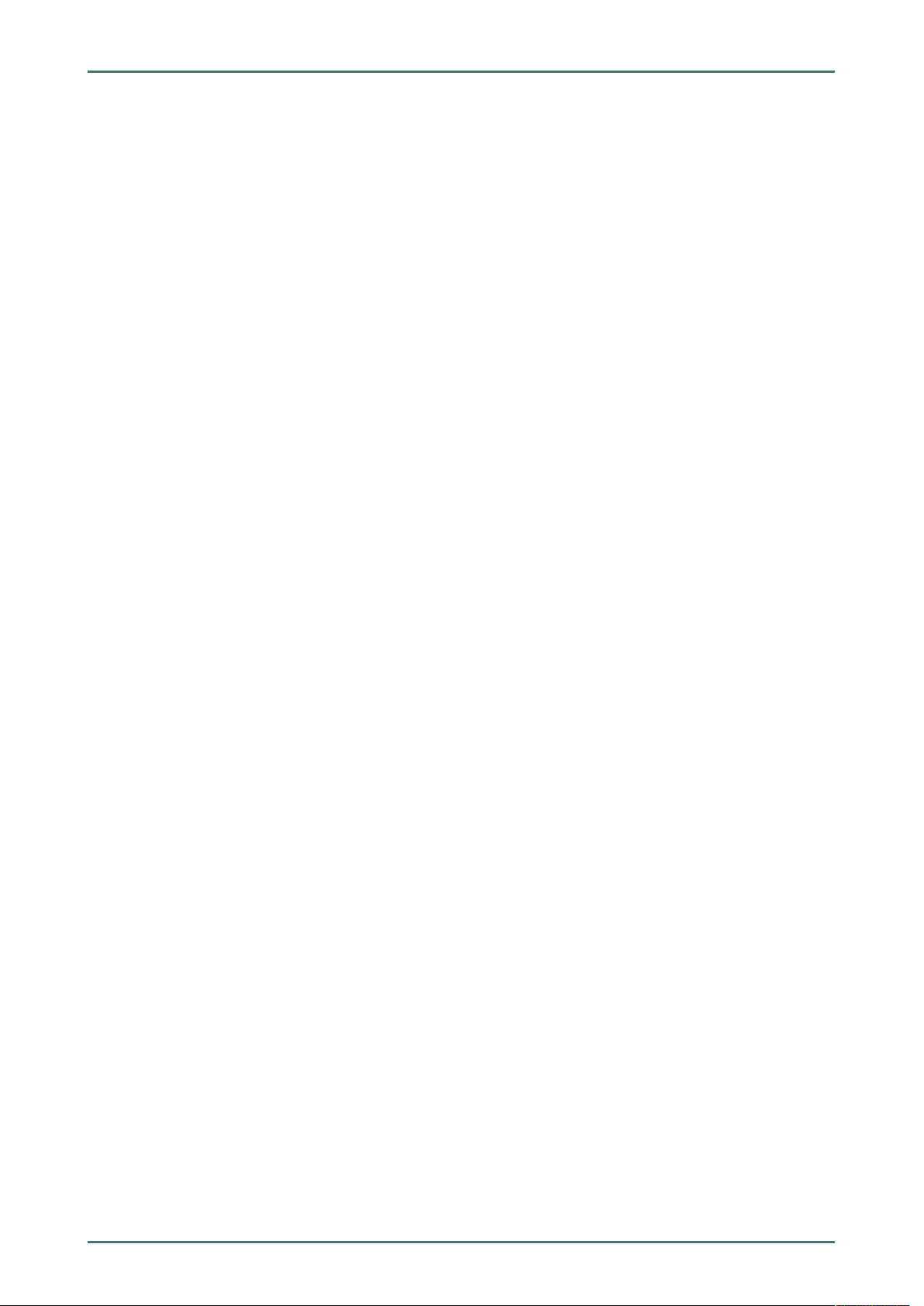
mega macs 56 Bike Table of Contents
7.1.2 Symbols in the Header .......... ..... .......... ............... ........................ ..... ..... ..... ............... ............ 47
7.1.3 Symbols in the Main Menu ....................... .......... ..... .......... ..... ........................ .......... ..... ......... 49
7.1.4 Symbols in the Vehicle Selection Menu.... ....................................... ..... ..... ..... ........................... 50
7.1.5 Symbols in the Diagnostics Menu .... ........................ ..... ..... ..... ....................................... ..... ..... 51
7.1.6 Symbols in the Vehicle Information Menu ... .......... ..... .......... ..... ........................ .......... ..... ......... 51
7.1.6.1 Symbols in the Car History Menu . ........................ ..... ..... ..... .................................. ..... ..... ..... ... 52
7.1.7 Symbols in the Measurements Menu ..... ..... ............... ................... ..... ..... ..... ..... ....................... 53
7.1.7.1 Symbols in the Cursor Settings Menu ..... ..... ..... ..... .................................. ..... ..... ..... ..... ............ 54
7.1.7.2 Symbols in the Trigger Menu ....................... ..... .......... ..... .......... ........................ ..... .......... ...... 55
7.1.7.3 Setting Symbols in the Measurements Menu... ..... ..... ..... .................................. ..... ..... ..... ..... ..... 56
7.1.7.4 Symbols in the Measuring Range Menu.... ..... ..... ............... ........................ ..... ..... ..... ................ 57
7.1.8 Symbols in the Applications Menu .. ..... .................................. ..... ..... ..... ..... .............................. 57
7.1.8.1 Symbols in the Glossary ................... ..... ..... ..... ............... ........................ ..... ..... ..... ................ 58
7.1.9 Symbols in the Settings Menu.... ..... ............... ........................ ..... ..... ..... .................................. 58
7.1.10 Symbols on the Virtual Keypad .......... .......... ..... .......... ..... ........................ .......... ..... .......... ...... 59
7.1.11 Symbols in the Manual . .......... ........................ ..... .......... ............... ........................ ..... ..... ..... .. 59
7.2 Vehicle Selection................................................................................................................59
7.2.1 Vehicle search ................. ..... ..... ..... ..... .................................. ..... ..... ..... ........................ ..... .. 60
7.2.1.1 Country-Specific Search of Vehicle ..... .......... ..... .......... ..... ........................ .......... ..... .......... ...... 60
7.2.1.2 Searching a Vehicle by Registration Number .................................. ..... ..... ..... ..... ....................... 61
7.3 OBD diagnostics ................................................................................................................. 62
7.3.1 Performing an OBD Diagnostics Quick Start.............. ..... .......... ............... ........................ ..... ..... 62
7.4 Diagnostics ........................................................................................................................ 62
7.4.1 Preparing Vehicle Diagnostics ........... ..... ..... ..... ....................................... ..... ..... ..... ................ 63
7.4.2 Trouble codes ..... .......... ..... .......... ........................ ..... .......... ............... ........................ ..... ..... 64
7.4.2.1 Reading Out Trouble Codes ........ ..... ..... ..... ............... ................... ..... ..... ..... ..... ....................... 64
7.4.2.2 Deleting Trouble Codes in Vehicle System ............. ..... ..... ..... ..... .................................. ..... ..... .... 65
7.4.2.3 Global Check, Reading Trouble Codes .............................. ..... ..... ..... .................................. ..... .. 65
7.4.2.4 Global Check, Trouble Code Clearing............................... ..... ..... ..... ..... .................................. ... 67
7.4.3 Parameters ..... ........................ .......... ..... .......... ..... ................... ..... .......... ..... .......... ............. 67
7.4.3.1 Reading Out Parameters..................................... ..... ..... ..... .................................. ..... ..... ..... ... 67
7.4.4 Actuators..... ..... ..... .................................. ..... ..... ..... ..... .................................. ..... ..... ..... ...... 69
7.4.4.1 Activating the Actuator................. ..... ..... ..... ........................ ............... ..... ..... ..... .................... 69
7.4.5 Service reset ................... ............... ..... ..... ..... ........................ ............... .......... ..... ................ 71
7.4.5.1 Performing Manual Service Resets.. ........................ ..... .......... ............... ........................ ..... ..... 71
7.4.5.2 Performing Automatic Service Resets..... .......... ..... .......... ........................ ..... .......... ..... .......... .. 72
7.4.6 Basic settings............ .......... ..... .......... ........................ ..... .......... ..... .......... ........................ ... 73
7.4.6.1 Preconditions for Basic Settings .................. ..... .......... ..... .......... ........................ ..... .......... ...... 73
7.4.6.2 Performing Manual Basic Settings.. ..... ........................ ..... ..... ..... ............... ........................ ..... . 73
7.4.6.3 Performing Automatic Basic Settings..... ..... ..... ..... ..... .................................. ..... ..... ..... ............. 74
7.4.7 Codings ...... .......... ..... ........................ .......... ..... .......... ........................ ..... .......... ..... .......... .. 75
7.4.7.1 Performing Manual Coding Procedures .......... ............... ........................ ..... ..... ..... ............... ..... 75
7.4.7.2 Performing Automatic Coding Procedures ....................... ..... ..... ..... ..... .................................. ... 77
5
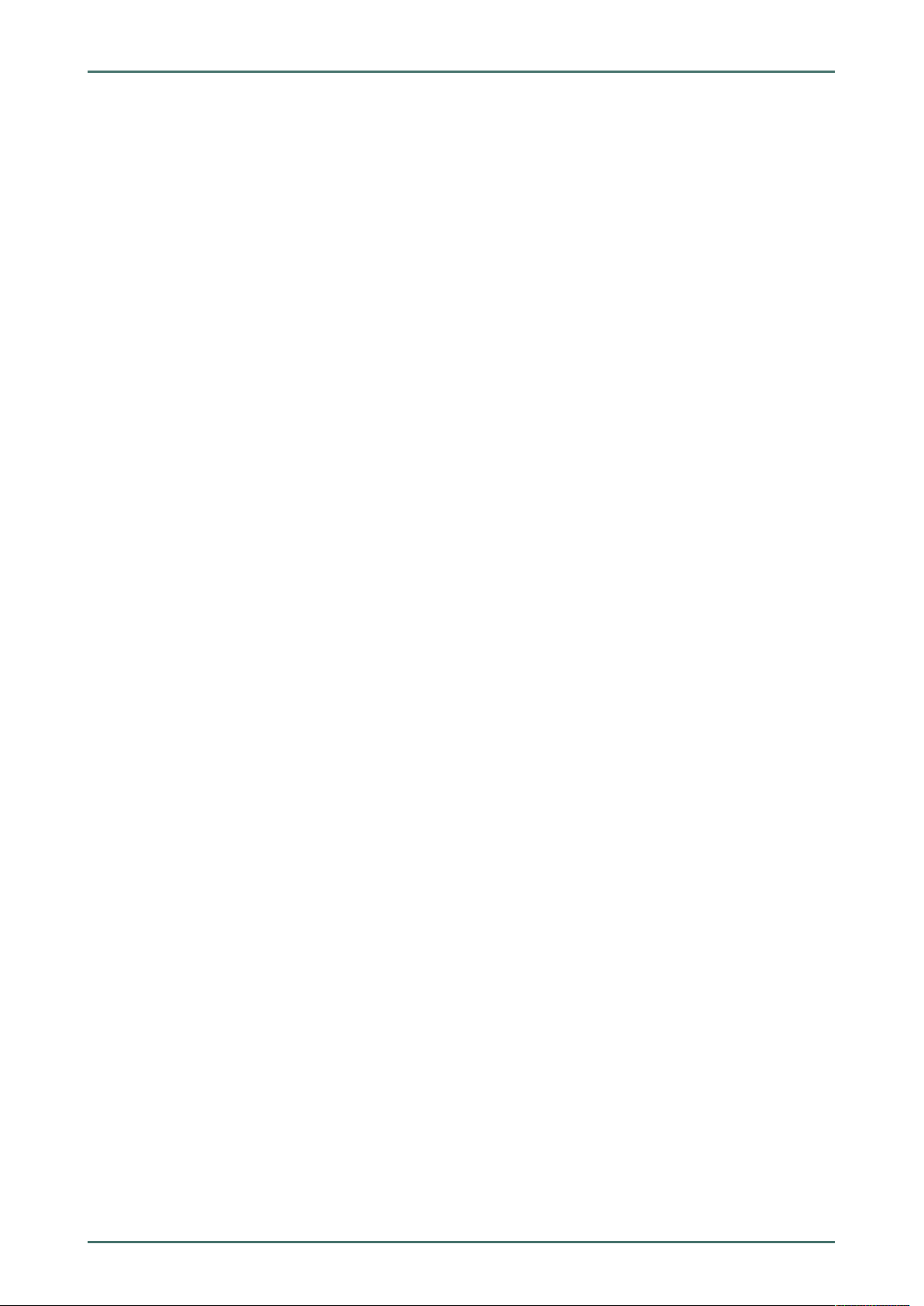
Table of Contents mega macs 56 Bike
7.5 Vehicle Information............................................................................................................78
7.5.1 Car History................ ..... ..... ..... .................................. ..... ..... ..... ..... ................... ..... .......... ... 78
7.5.1.1 Selecting Vehicles from the Car History........... ........................ ..... ..... ..... .................................. 78
7.5.1.2 Deleting Entries from the Car History................ ............... .......... ..... ........................ .......... ..... .. 78
7.5.1.3 Deleting Single Entries and the Entire Car History .................... ..... ..... ..... ..... .............................. 78
7.5.1.4 All Older Than.................. ..... ..... ..... ..... .................................. ..... ..... ..... ........................ ..... .. 79
7.5.1.5 Sending a Help Call........ ..... .......... ........................ ..... .......... ............... ........................ ..... ..... 79
Contacting the Technical Help Line ................... ..... ..... ..... ....................................... ..... ..... ..... .. 80
Requesting Data . ............... ........................ ..... ..... ..... .................................. ..... ..... ..... ..... ..... 81
7.6 OBD .................................................................................................................................. 83
8 Measurements ..................................................................................................................................84
8.1 Oscilloscope....................................................................................................................... 84
8.1.1 Oscilloscope Channels...................... ..... ..... ..... ............... ........................ ..... ..... ..... ................ 85
8.1.2 Performing Oscilloscope Measurements........ ..... .......... ..... ........................ .......... ..... .......... ...... 85
8.1.2.1 Connecting the Test Lead to the MT 56. .......... ........................ ..... .......... ..... .......... .................... 85
8.1.2.2 Measuring Voltage or Resistance .......... ..... .......... ..... .......... ........................ ..... ..... ..... ............. 85
8.1.2.3 Measuring Current............ ..... ..... ..... ..... .................................. ..... ..... ..... ............................... 85
8.1.3 Setting Measuring Ranges ..... ..... ..... ..... ....................................... ..... ..... ..... ........................... 86
8.1.3.1 Manual Setting of Measuring Ranges ................ ............... .......... ..... ........................ .......... ..... .. 86
8.1.3.2 Automatic Setting of Measuring Ranges ..... ..... ..... ..... ........................ ............... .......... ..... ......... 87
8.1.3.3 Deactivating Automatic Measuring Range Adaptation for Resistance Measurement . ........................ 87
8.1.4 Configuring the Trigger....... .......... ..... ........................ .......... ..... .......... ..... ........................ ...... 87
8.1.4.1 Setting the Trigger Position ..... ........................ ............... .......... ..... ........................ .......... ..... .. 87
8.1.4.2 Setting the Trigger Mode ..................... ..... ..... ..... ..... ................... ............... ..... ..... ..... ............. 88
8.1.4.3 Setting the Trigger Edge ........ ..... .......... ........................ ..... .......... ..... .......... ........................ ... 88
8.1.4.4 Setting the Trigger Level.... ..... ..... ..... ..... .................................. ..... ..... ..... ........................ ....... 89
8.1.5 Other Functions .. ............... ........................ ..... ..... ..... .................................. ..... ..... ..... ..... ..... 89
8.1.5.1 Calibrating Signals... .......... ........................ ..... .......... ..... .......... ........................ ..... .......... ...... 89
8.1.5.2 Measuring Signals............................... ..... ..... ..... .................................. ..... ..... ..... ..... ............ 89
8.1.5.3 Zero Reset of Values .......... .......... ..... ........................ .......... ..... .......... ..... ........................ ..... . 90
8.1.6 Other Configurations............. ..... .......... ............... ........................ ..... ..... ..... ............... ............ 90
8.1.6.1 Configuring Indications.............. .......... ..... .......... ..... ................... ..... .......... ..... .......... ............. 90
8.1.6.2 Activating the Expert Mode ... ..... ..... .................................. ..... ..... ..... ...................................... 90
8.1.6.3 Configuring the Coupling ........... ..... ..... ..... ............... ................... ..... ..... ..... ..... ....................... 91
8.1.6.4 Inverting the Signal............................. ..... ..... ..... ..... ................... ............... ..... ..... ..... ............. 91
8.1.7 Recording Measurements .... ..... ..... ........................ ............... .......... ..... ........................ .......... 91
8.1.7.1 Saving the Measurement in Oscilloscope .. ........................ ..... ..... ..... .................................. ..... .. 91
8.1.8 Displaying Recorded Measurements ...... ............... ..... ..... ..... ........................ .......... ..... .......... ... 92
9 Applications...................................................................................................................................... 93
9.1 Calculator.......................................................................................................................... 93
9.1.1 Activating the Calculator.. ..... ..... ..... ................... ............... ..... ..... ..... ........................ .............. 93
6

mega macs 56 Bike Table of Contents
9.2 Glossary ............................................................................................................................93
9.2.1 Calling Up the Glossary ......... ............... .......... ..... ........................ .......... ..... .......... ..... ............ 93
9.3 Calculations....................................................................................................................... 93
9.3.1 Calling Up Calculations .......... ............... .......... ..... ........................ .......... ..... .......... ..... ............ 93
10 General Information .......................................................................................................................... 95
10.1 Troubleshooting ................................................................................................................. 95
10.2 Care and Maintenance ........................................................................................................ 95
10.2.1 Replacing the Battery... ..... ..... ....................................... ..... ..... ..... .................................. ..... .. 96
10.3 Disposal ............................................................................................................................ 96
10.4 Technical data of the mega macs 56 Bike .............................................................................97
10.4.1 General Data ................ ..... ..... ..... ........................ ............... .......... ..... ........................ ..... ..... 97
10.4.2 DT VCI .................. ..... ..... ..... ....................................... ..... ..... ..... ........................ .......... ..... .. 98
10.4.3 Measurement Module .. ..... ..... ............... ........................ ..... ..... ..... .................................. ..... .. 99
7
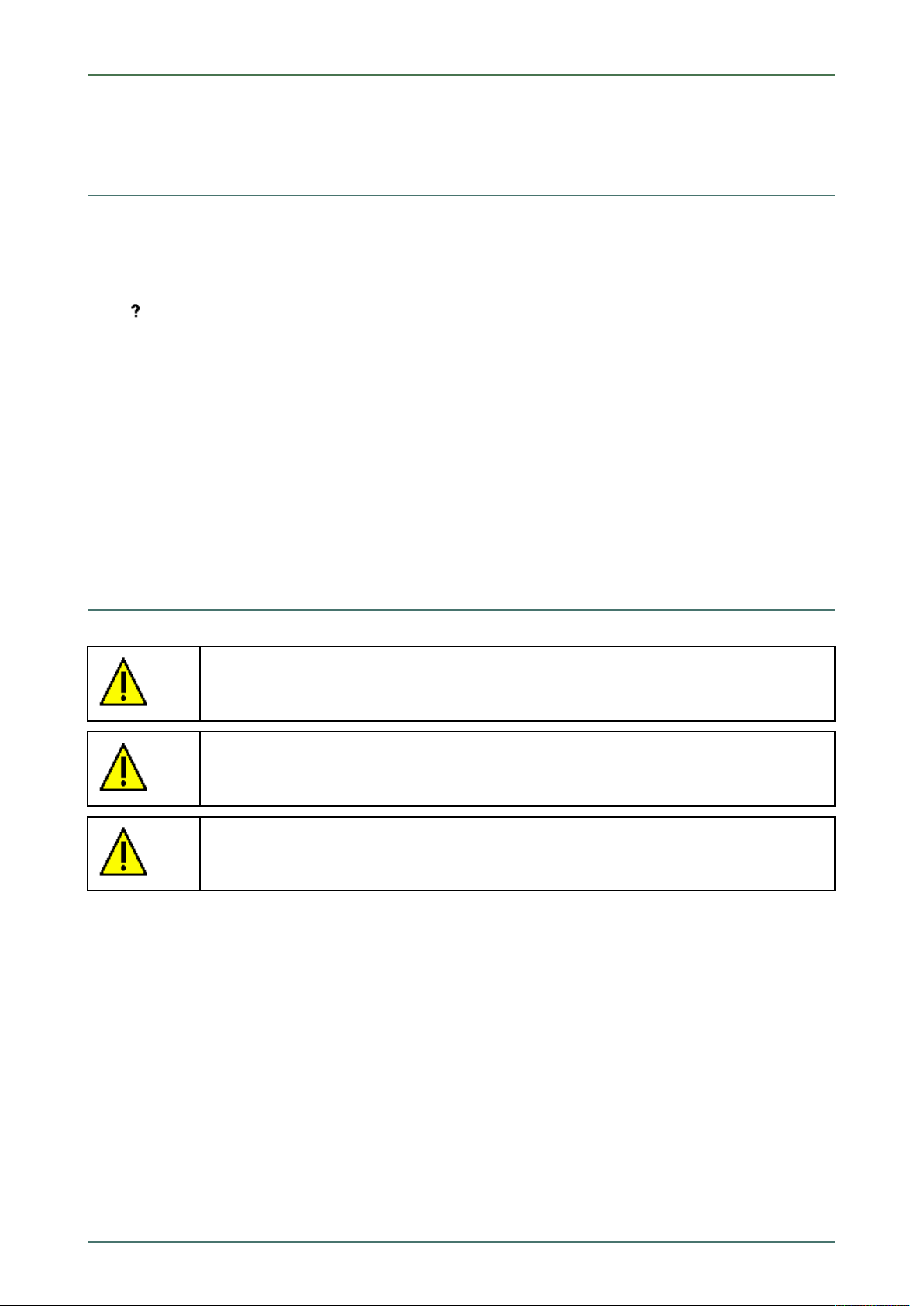
About this Manual mega macs 56 Bike
Reading the Manual
1 About this Manual
1.1 Reading the Manual
This manual describes the version 54 for the mega macs 56 Bike.
This user manual contains important information relevant to operator safety.
You can find the manual with detailed information about the use of your mega macs 56 Bike in the diagnostic device
under
Please read the user manual completely. Pay special attention to the first pages containing the safety notes and the
conditions of liability. They exclusively deal with your safety during the work with the device.
When working with the device, it is recommended to read the individual work steps in the manual again to prevent
hazard of persons and equipment or operating errors.
The device shall be used exclusively by a qualified person. Information and knowledge included this training is not
explained in this user manual.
The manufacturer reserves the right to modify this manual and the device itself without prior notice. We therefore
recommend checking it for any updates. This manual must accompany the device in case of sale or other transfer.
.
This user manual must be kept for the entire service life of the device and accessible at any time.
1.2 Marking of Text Parts
DANGER
Text parts marked in this way indicate an imminent dangerous situation which, if not avoided, will
lead to death or severe injuries.
WARNING
Text parts marked in this way indicate a potentially dangerous situation which, if not avoided, will
lead to death or severe injuries.
CAUTION
Text parts marked in this way indicate a potentially dangerous situation which, if not avoided, will
lead to minor or slight injuries if it is not avoided.
8
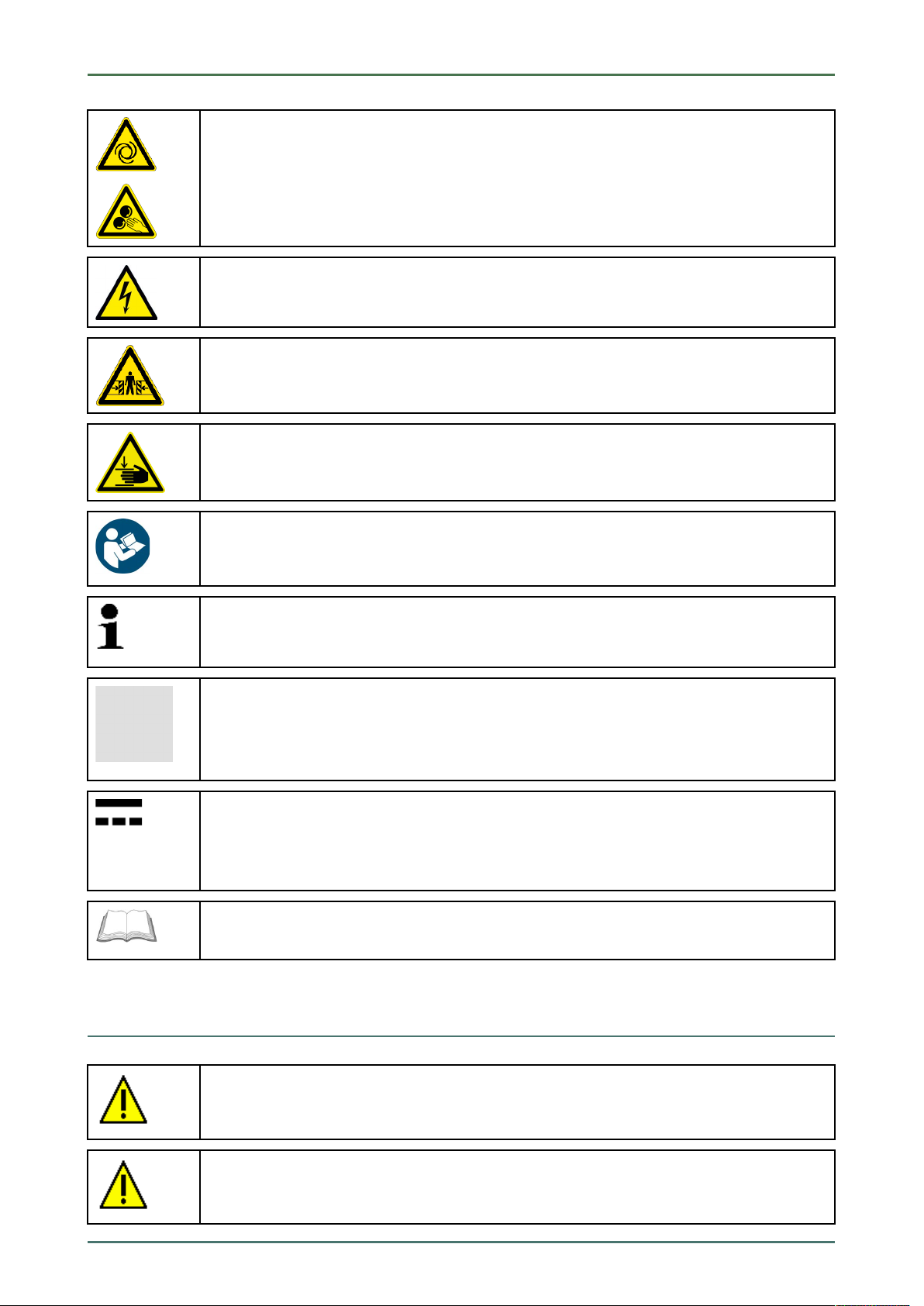
mega macs 56 Bike About this Manual
Symbols on the Product
These symbols indicate rotating parts.
This symbol indicates dangerous electric voltage/high voltage.
This symbol indicates the risk of crushing limbs.
This symbol indicates a potential injury of the hand.
NOTICE
All texts labeled NOTICE refer to a hazard in the device or environment. Therefore, it is absolutely
necessary to observe the notes or instructions stored here.
NOTE
Texts marked with NOTE contain important and helpful information. It is recommended to
observe these texts.
Crossed out waste bin
This label indicates that the product must not be discarded as domestic waste.
The bar underneath the waste bin indicates whether the product was "placed on the market" after
August 13, 2005.
Direct current voltage
This label indicates a direct current voltage.
Direct current voltage means that the electrical voltage does not change over a longer period of
time.
Observe user manual
This label indicates that the user manual must always be read and always be available.
1.3 Symbols on the Product
DANGER
Text parts marked in this way indicate an imminent dangerous situation which, if not avoided, will
lead to death or severe injuries.
WARNING
Text parts marked in this way indicate a potentially dangerous situation which, if not avoided, will
lead to death or severe injuries.
9
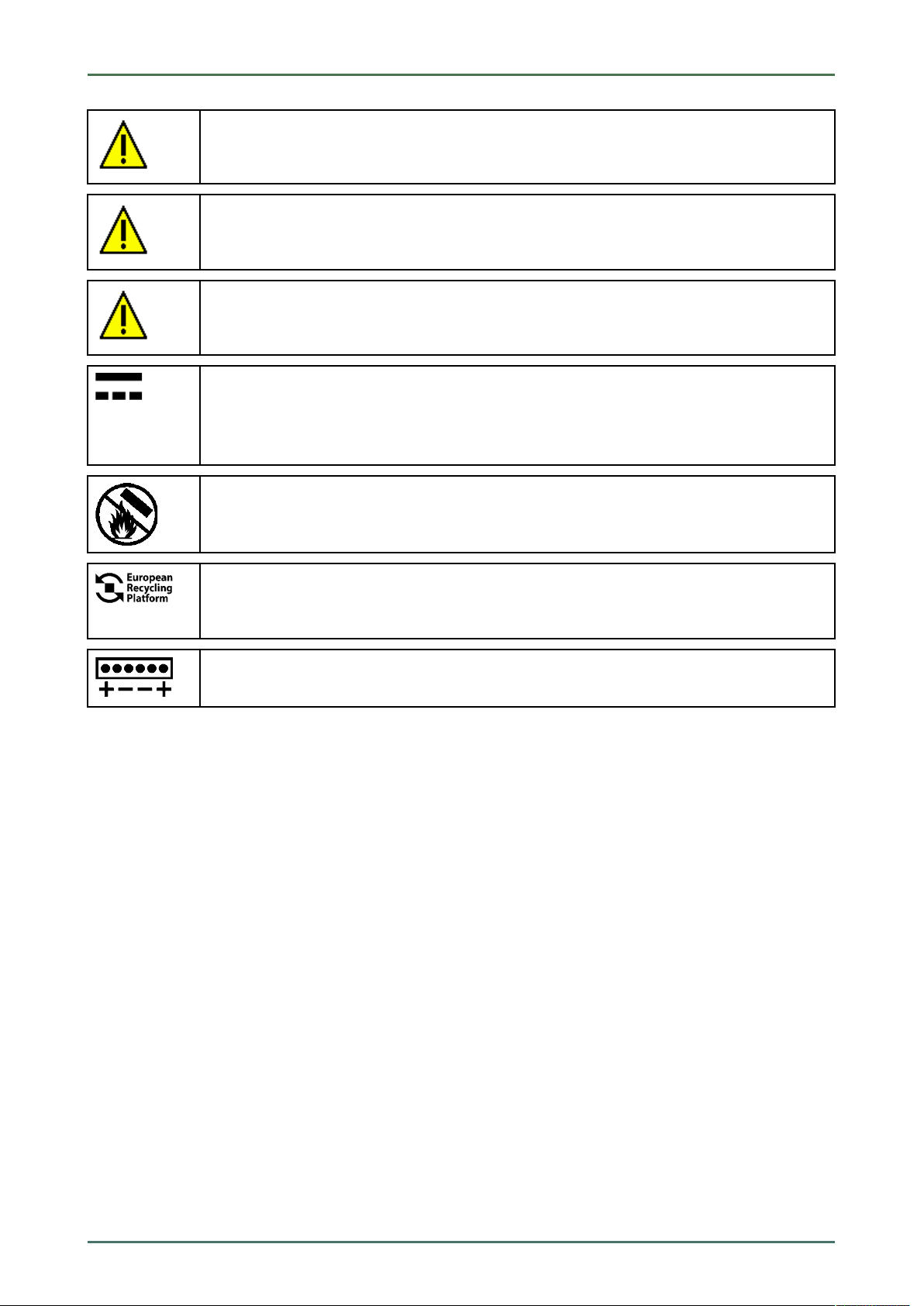
About this Manual mega macs 56 Bike
Symbols on the Product
CAUTION
Text parts marked in this way indicate a potentially dangerous situation which, if not avoided, will
lead to minor or slight injuries if it is not avoided.
Observe user manual
This marking indicates that the user manual/the operating instructions must always be read and
always be available.
Observe user manual
This marking indicates that the user manual/the operating instructions must always be read and
always be available.
Direct current voltage
This label indicates a direct current voltage.
Direct current voltage means that the electrical voltage does not change over a longer period of
time.
Fire hazard
This label indicates that the object must not be thrown into open fire.
European Recycling Platform (ERP)
The label indicates the possibility of region-wide return of private electronic devices by post as
packages.
Polarity
This label indicates electric voltage between 2 points.
10
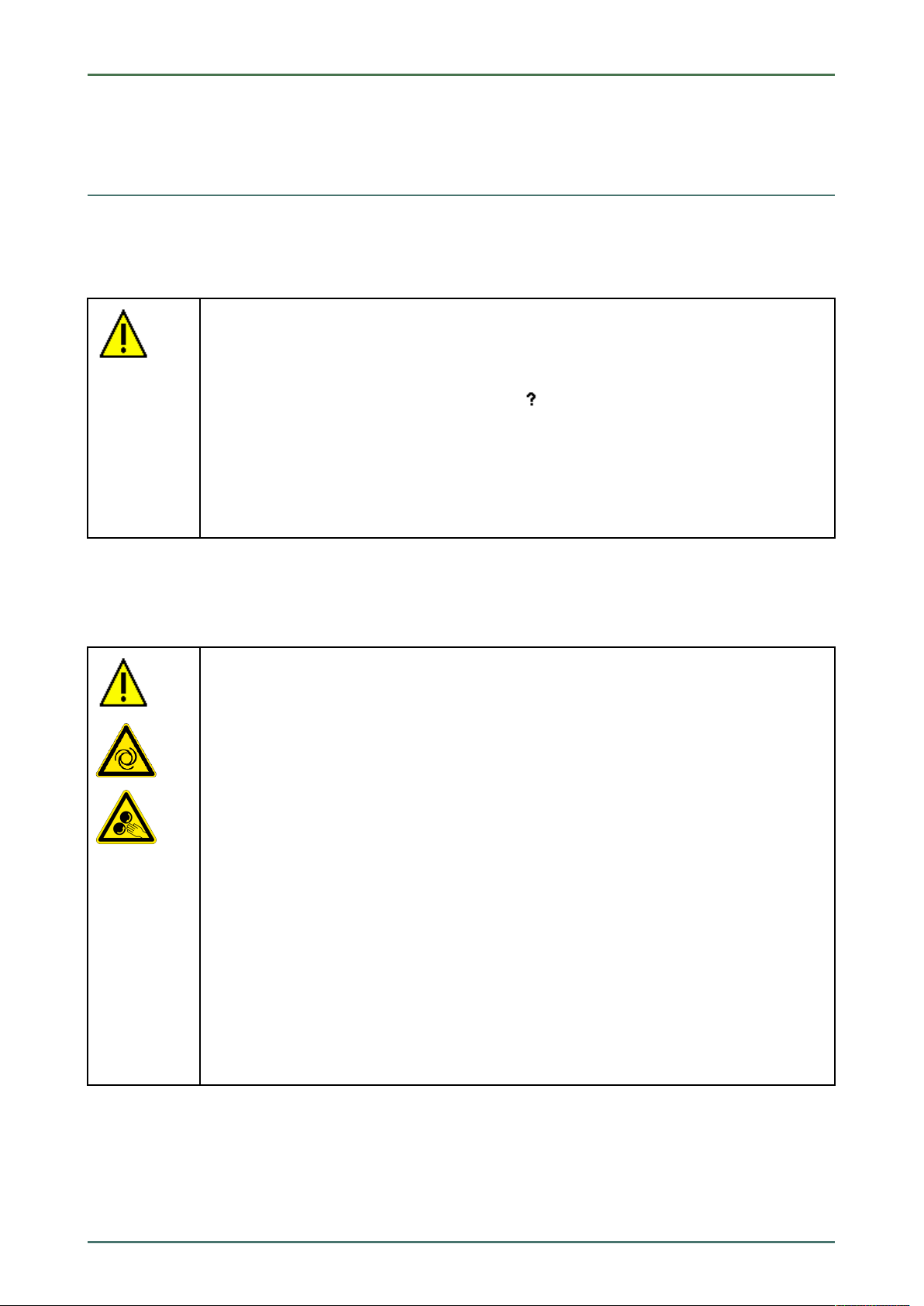
mega macs 56 Bike User Information
Safety Precautions
2 User Information
2.1 Safety Precautions
2.1.1 General Safety Precautions
• The device is intended for use on motor vehicles only. It is a precondition for the use of the
device that the user has knowledge of automotive technology and is therefore aware of the
sources of danger and risks in the workshop and on motor vehicles.
• Please read the entire user manual thoroughly and carefully before using the mega macs 56
Bike. You can also find the user manual under
enclosed.
• All notes given in the individual sections of this user manual apply. The following measures
and safety precautions must also be followed.
• Furthermore, pay attention to all general instructions from labor inspectorates, trade
associations and vehicle manufacturers as well as all laws, legal ordinances and instructions
which have to be commonly obeyed by a repair shop.
in the mega macs 56 Bike or on the DVD
2.1.2 Safety Precautions for the mega macs 56 Bike
To prevent incorrect handling and consequent injuries to the user or damage to the device,
observe the following:
• Select functions and menus on the touch screen display only with clean fingers. Do not use a
tool, e.g. screwdriver.
• Only connect original power adapter to the power cord (supply voltage 12–15 V).
• Protect the TFT LCD and the device from long periods of exposure to solar radiation.
• Protect the device and the connecting cable from hot components.
• Protect the device and the connecting cables from rotating parts.
• Regularly check the connecting cables/accessory parts for damage (destruction of the device
due to short circuit).
• Connect the device exclusively according to user manual.
• Keep the device away from fluids such as water, oil or gasoline. The mega macs 56 Bike is not
waterproof.
• Protect the device from strong impacts and do not drop it.
• Do not open the device on your own. Only technicians authorized by Hella Gutmann are
allowed to open the device. Warranty and guarantee will be rendered void at any case of
unauthorized tampering of the device or if the protective seal is damaged.
• If the device malfunctions, contact Hella Gutmann or a Hella Gutmann trading partner without
delay.
11
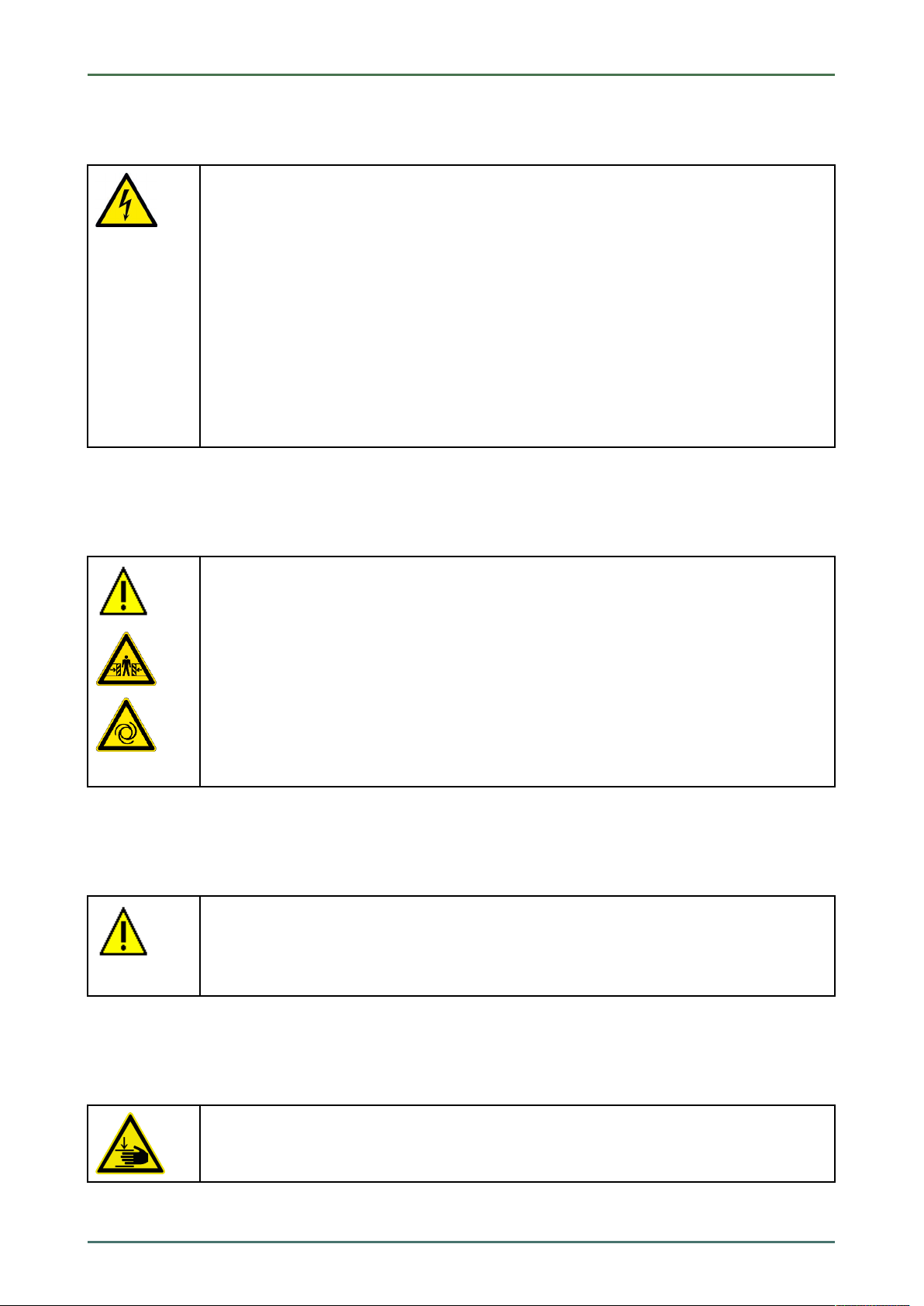
User Information mega macs 56 Bike
Safety Precautions
2.1.3 Safety Precautions for High Voltage/Line Voltage
Very high voltages occur in electrical systems. Due to voltage flashover on damaged components,
such as marten damage or touching live components, the risk of electric shock is likely. High
voltage via the vehicle and line voltage via the building's mains supply can cause severe injury or
even death if adequate care is not taken. Therefore regard the following:
• Only use power supply cables with grounding contact.
• Only use a checked or the attached power cord.
• Always use the original cable set.
• Regularly check cables and adapters for damage.
• Always connect the ground cable from device to vehicle first.
• Perform any assembly work such as the connection of the device to the vehicle or the
replacement of components only when ignition is switched off.
• Do not touch live components when ignition is switched on.
2.1.4 Safety Precautions – Risk of Injury
When working on the vehicle, there is a risk of injury through rotating parts or rolling of the
vehicle. Therefore regard the following:
• Prevent the vehicle from rolling.
• Additionally place gear selector lever of AT vehicles to park position.
• Deactivate the start/stop system to avoid an inadvertent engine startup.
• Connect the device to the vehicle only when engine is shut down.
• Do not reach into rotating components when engine is running.
• Do not run cables near rotating parts.
• Check the high-voltage parts for damage.
2.1.5 Safety Precautions – Chemical Burns
If the TFT display is damaged, there is a danger of chemical burns due to the escape of liquid
crystal. Therefore regard the following:
• Immediately rinse affected parts of the body or clothing with water (consult a doctor).
• Seek medical attention immediately after inhaling or swallowing.
2.1.6 Safety Precautions Regarding the Risk of Pinching/Crushing
Pay attention not to pinch or crush any limbs when removing/inserting the modules in the mega
macs 56 Bike. Therefore regard the following:
• Pay attention not to reach into the danger zone when inserting the module into the device.
12

mega macs 56 Bike User Information
Safety Precautions
2.1.7 Safety Precautions for Hybrid/Electric Vehicles
Very high tensions occur on hybrid and electric vehicles. Due to voltage flashover on damaged
components, such as marten damage or touching live components, the risk of electric shock is
likely. High voltage at or in the vehicle can lead to death in case of inattention. Therefore regard
the following:
• Only the following qualified employees are allowed to de-energize the high-voltage system:
– High-voltage technician
– Skilled electrician for predetermined operations – Hybrid or rather electric vehicles
– Skilled electrician
• Place warning signs and warning tapes.
• Check the high-voltage system and the high-voltage lines for damage (visual inspection!).
• De-energizing the high-voltage system:
– Switch off ignition.
– Disconnect the service disconnect plug.
– Remove the fuse.
• Securing the high-voltage system against re-activation:
– Withdraw the ignition key and keep it safe.
– Keep the service disconnect plug safe or secure the battery master switch against re-
activation.
– Insulate the battery master switch, the plug connections etc. with dummy plugs, covering
caps or insulating tape with the corresponding warning notice.
• Check the de-energized state with a voltage tester. Even with disconnected high-voltage
system, residual voltage can still be present.
• Ground and short-circuit the high-voltage system (necessary only if voltage is higher than
1000 V).
• Voltage below 1000 V: Cover the parts which are close to the system or which are energized e.
g. with insulating cloth, hoses or plastic coverings. Voltage higher than 1000 V: Cover the parts
with insulating plates/protective panels specially developed for this purpose so that sufficient
protection against contact to adjacent parts is ensured.
• Regard the following before re-energizing the high-voltage system:
– All tools and utilities are removed from the hybrid/electric vehicle.
– Remove the grounding and short circuit of the high-voltage system. Do not touch any of
the cables now.
– Attach the protective paneling that has been removed before.
– Remove the protective measures at the switching system.
13
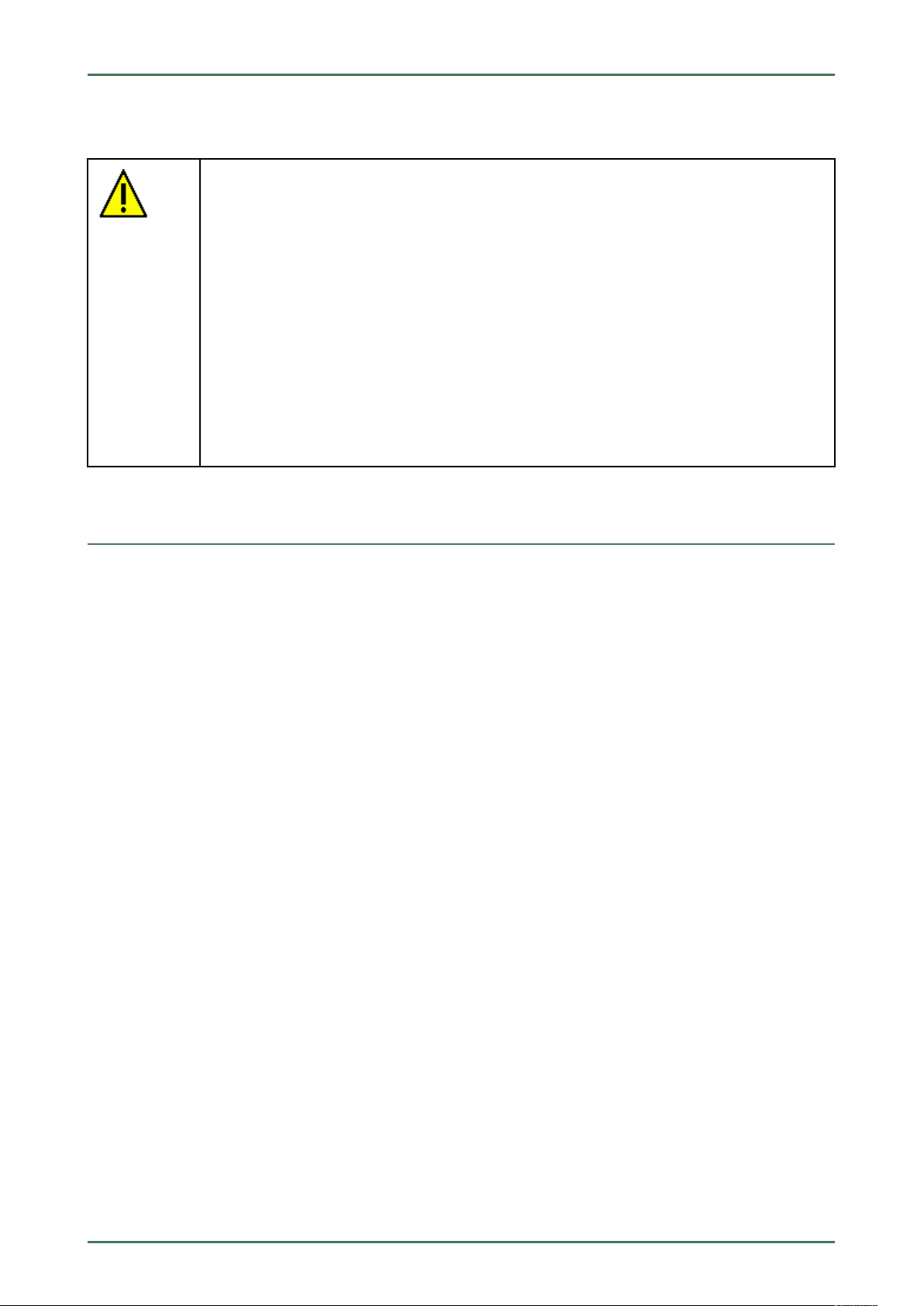
User Information mega macs 56 Bike
Non-Liability
2.1.8 Safety Precautions for Testing/Measuring Devices
• Perform measurements only on electric circuits that are not directly connected to the line
voltage.
• Never exceed the maximum permissible voltage load of 30 V alternating voltage (AC) or 60 V
direct current voltage (DC) respectively.
• Do not exceed the voltage limits indicated on the connecting cables.
• The voltage values to be measured must be shielded extra or even twice from dangerous line
voltage. The voltage limits printed on the test leads must not be exceeded. Pay attention that
the allowed measuring range of 60 V/DC / 42 V peak is not exceeded when measuring positive
and negative voltage at the same time.
• Never perform measurements on ignition systems.
• Regularly check the test and measuring devices for damage.
• Always connect the test and measuring devices to the measurement module (MT 56) first.
• Do not touch the connections/measurement points during the measurement.
2.2 Non-Liability
2.2.1 Software
2.2.1.1 Safety-Relevant Software Modifications
The present device software provides numerous diagnostic and configuration functions. Some of these functions affect
the behavior of electronic components. These components also include components in safety-related vehicle systems,
e.g., airbag or brakes. The following notes and instructions also apply to future updates and related software
extensions.
2.2.1.2 Performing Safety-Relevant Software Modifications
• Work on safety-related areas, e.g. the occupant safety system and the brake system, is only allowed to be
performed if the user has read and accepted this note.
• The user of the diagnostic device must comply fully with all work steps and conditions given by the device and the
vehicle manufacturer, and follow the related instructions without fail.
• Diagnostic programs that make safety-related software modifications in the vehicle may and are only allowed to
be used if the related warning notes including the declaration given in the following are accepted without
reservation.
• It is imperative that the diagnostic program is used correctly, as programs, configurations, settings, and indicator
lamps can be deleted/cleared with it. These changes affect and modify safety-related data and electronic controls,
in particular safety systems.
2.2.1.3 Prohibition of Safety-Relevant Software Modifications
Changes or modifications to electronic controls and safety-related systems are not allowed to be made in the
following situations:
• The ECU is damaged and it is not possible to read out the data.
• The ECU and its allocation cannot be read out unambiguously.
• Reading out is not possible due to data loss.
14
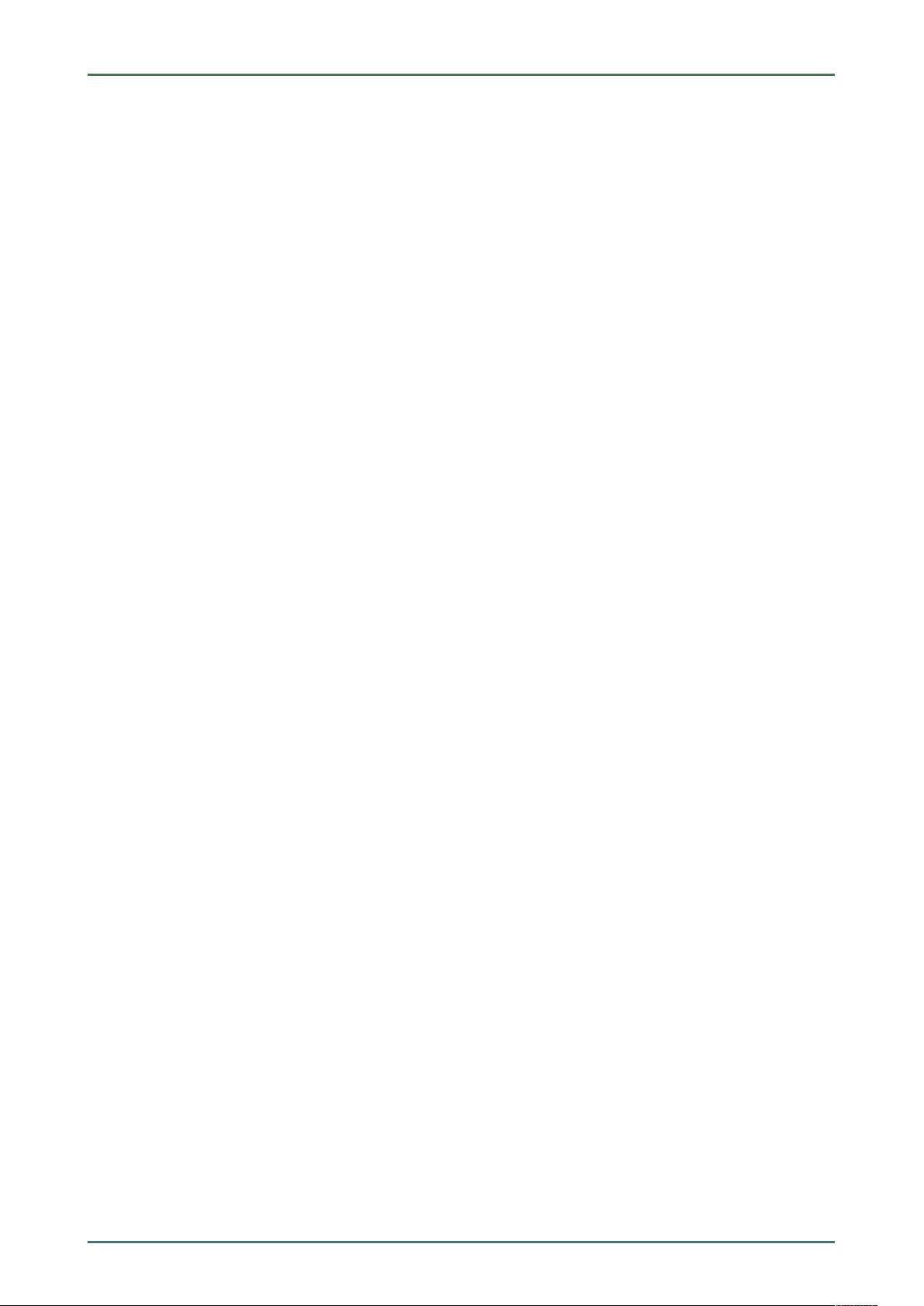
mega macs 56 Bike User Information
Non-Liability
• The user does not have the related training and knowledge necessary.
In these cases the user is not allowed to change programs, configurations, or to make other changes in the safety
system. To avoid any danger, the user has to contact an authorized dealer instantly. Only an authorized dealer can
guarantee the safe function of vehicle electronics together with the factory.
2.2.1.4 Waiver of the Use of Safety-Relevant Software Modifications
The user undertakes not to use any safety-related software functions if one of the following conditions arise:
• There are doubts about the specialized skills of third parties to use these functions.
• The user does not have the prescribed training qualifications.
• There are doubts about the correct function of the safety-related software engagement.
• The device is transferred to a third party. Hella Gutmann Solutions GmbH is unaware of this fact and has not
authorized the third party to use the diagnostic program.
2.2.1.5 Offer for All
The Hella Gutmann Solutions GmbH uses open source software components in the mega macs 56 diagnostic device.
The open source software must be made generally available to all if needed. A standard data carrier should be used
for this purpose. The actual costs incurred are invoiced. The offer is valid for 3 years starting from the date the
diagnostic device is purchased or a change is made to the software specified above.
2.2.2 Non-Liability
2.2.2.1 Data and Information
The information in the database of the diagnostic program has been compiled based on automotive and importer
information. Great care was taken to ensure the correctness of the information. The Hella Gutmann Solutions GmbH
accepts no liability for any mistakes and the resulting consequences. This statement also applies to the use of data
and information that are found to be incorrect or that were incorrectly displayed, also to errors that occurred
inadvertently during compilation of the data.
2.2.2.2 Burden of Proof on the User
The burden of proof is on the user of the device, that he has paid attention to technical explanations, notes on
operation, equipment care as well as maintenance and safety without exception.
2.2.3 Data Protection
The Customer agrees that its data may be stored for implementing and executing the contractual relationship and that
technical data may be stored for performing data audits relevant to data security, statistical analysis and quality
control. The technical data shall be stored separately from personal data and shared only with our contractors. We are
obliged to treat all customer data that we receive confidentially. We may only disclose customer data if statutory
provisions permit or require such disclosure or if the Customer has agreed.
2.2.4 Documentation
The notes given in the device describe the most common fault reasons. However, there are often further reasons for
existing faults, which cannot be listed here, or there are further sources of error, which are unknown yet. The Hella
Gutmann Solutions GmbH is not liable for failed or unnecessary repair work.
15
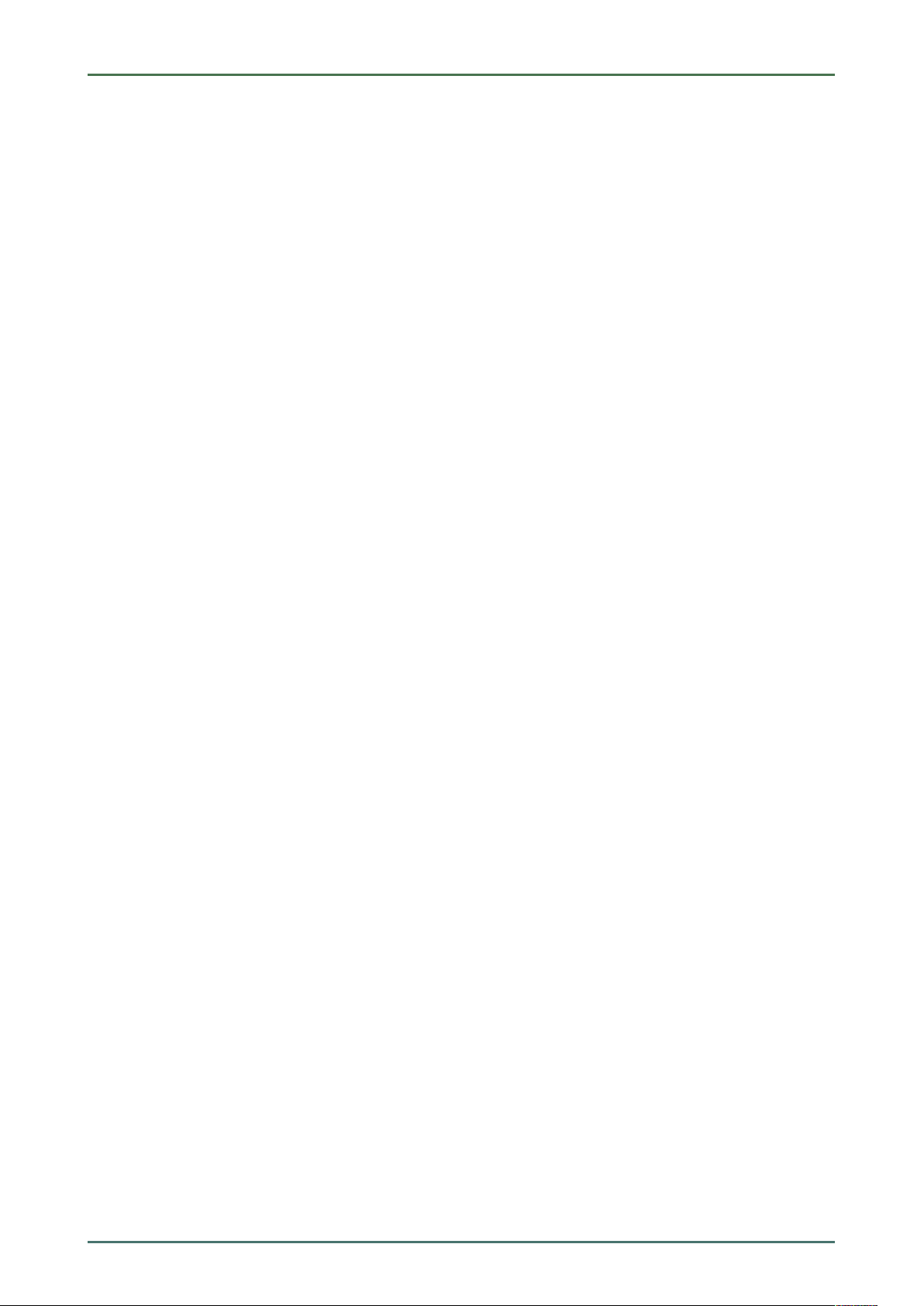
User Information mega macs 56 Bike
Non-Liability
The Hella Gutmann Solutions GmbH does not accept any liability for the usage of data and information that are found
to be incorrect or that were incorrectly displayed, also for errors that occurred inadvertently during the compilation of
the data.
Notwithstanding the above, the Hella Gutmann Solutions GmbH does not accept any liability for any losses in relation
to loss of profit, goodwill, or any other loss, including financial loss.
Hella Gutmann Solutions GmbH accepts no liability for damages or operating trouble resulting from failure to observe
the "mega macs" user manual and the special safety precautions.
The burden of proof is on the user of the device, that he has paid attention to technical explanations, notes on
operation, equipment care as well as maintenance and safety without exception.
16
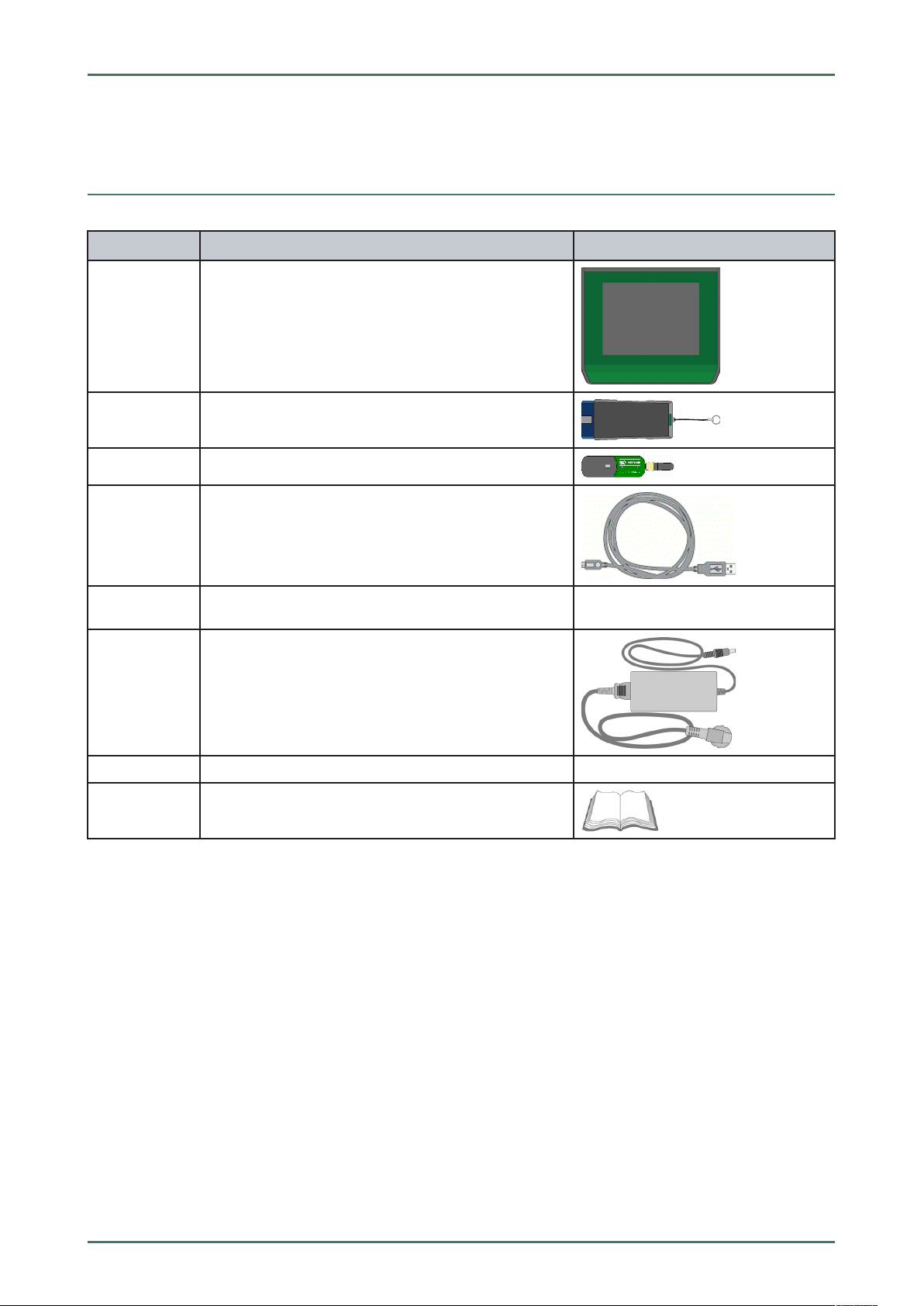
mega macs 56 Bike
3 Device Description
3.1 Delivery Contents
QQuuaannttiittyy DDeessiiggnnaattiioonn
Device Description
Delivery Contents
1
1 DT VCI
1
1
1
1 each Power adapter and power cord for the mega macs 56
mega macs 56 Bike
Bluetooth® adapter
USB cable for connecting the DT VCI to the device
USB cable for connection to a PC
Bike
1
1
HGS data carrier
Quick Start Guide
3.1.1 Checking Delivery Contents
Please check the delivery contents upon receiving your device so that complaints can be issued immediately regarding
any potential damage.
Proceed as follows to check the delivery contents:
1. Open the package supplied and check for completeness based on the delivery slip.
Should you identify any damage to the package, then open the package in the presence of the delivery service and
check the device for hidden damage. Any transport damage to the package supplied and damage to the device
shall be registered in a damage report by the delivery service.
17
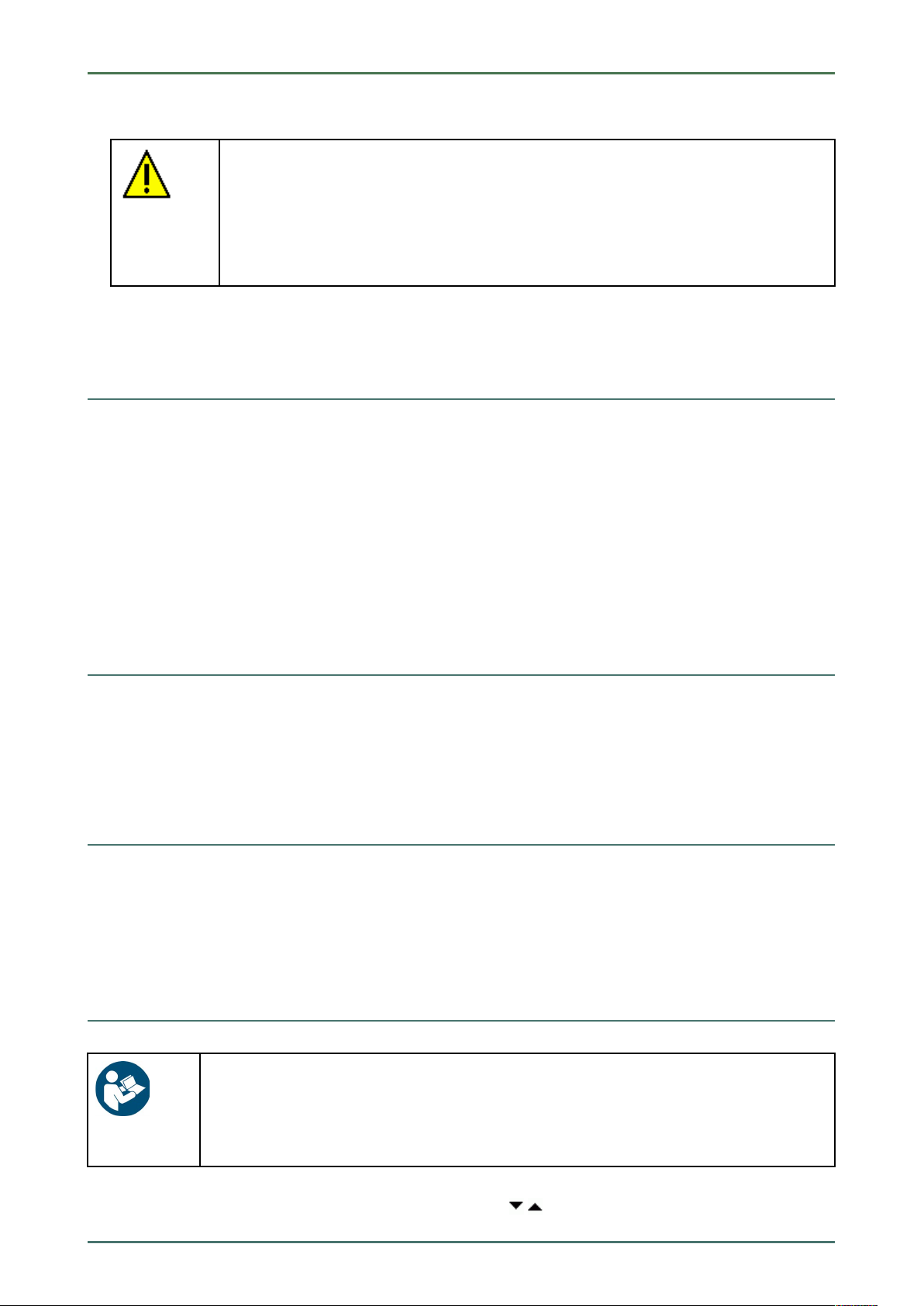
Device Description
Intended Use
2. Take the device out of the packaging.
CAUTION
Danger of short circuit due to loose parts in or on the device
Danger of destruction of the device and/or the automotive electronics
Never put the device into operation if you suspect that there are loose parts inside or on the
device. In this case please contact the Hella Gutmann repair service or a Hella Gutmann trading
partner immediately.
3. Check the device for mechanical damage and shake it slightly to ensure that there are no loose parts inside.
mega macs 56 Bike
3.2 Intended Use
The mega macs 56 Bike is a mobile diagnostic device for detecting and rectifying faults in automotive electronic
systems.
It uses a diagnostic interface to establish a connection to the automotive electronics and to provide access to
descriptions of the vehicle system. A lot of this data is transferred to the device directly from the Hella Gutmann
diagnostic database via online connection. Therefore, the device must be permanently online.
The device is not suitable for repairing electrical machines and equipment or home electrics. Diagnostic devices from
other manufacturers will not be supported.
If the device is used in a way not authorized by Hella Gutmann, the safety of the device may be influenced.
3.3 Using the Bluetooth® Function
The terms of use of the Bluetooth® function may be restricted or prohibited through law or corresponding legal
regulations in certain countries.
Observe the provisions in force in the respective country before using the Bluetooth® function.
3.4 Range of Functions
The range of functions of the mega macs 56 Bike depends on the country, the licenses acquired, and/or the optionally
available hardware. This documentation may therefore describe functions that are not available on the individual
device. Missing functions can be enabled by acquiring a corresponding license subject to charge and/or additional
hardware.
3.5 Operating the Device
NOTICE
Damage or destruction of the display
Never touch the display using a tool or pointed metal object.
Always use your finger.
The device is equipped with a touch screen display. All menus and functions can be selected and or activated by
slightly touching with the finger or just by pressing the arrow keys
18
.

mega macs 56 Bike
Connections of the mega macs 56 Bike
3.6 Connections of the mega macs 56 Bike
DDeessiiggnnaattiioonn
Device Description
1
2
3
4
5
6
7 ST3 connector
USB device interface
Use the USB device interface for data exchange between the PC and the device.
2 USB host interfaces
Connect external devices such as a printer or the DT VCI through the USB host interfaces (USB
interfaces for short).
Power supply socket
Voltage supply of the device and battery charge connection.
ON/OFF button
Switch the device on and off.
Measurement module MT 56
The module contains a 2-channel oscilloscope for the following measured variables:
• Voltage
• Current (with amp clamp)
• Resistance
Oscilloscope 1 connectors
Connect a test lead to Scope 1.
• blue = signal
• black = ground
Here you can connect an amp clamp.
8
9
Oscilloscope 2 connectors
Connect a test lead to Scope 2.
• red = signal
• black = ground
Additional module slot
Spare slot. Insert another module here.
Internal: 1x WLAN, 1x Bluetooth® module
All wireless connections are integrated in the device and are permanently switched on.
19
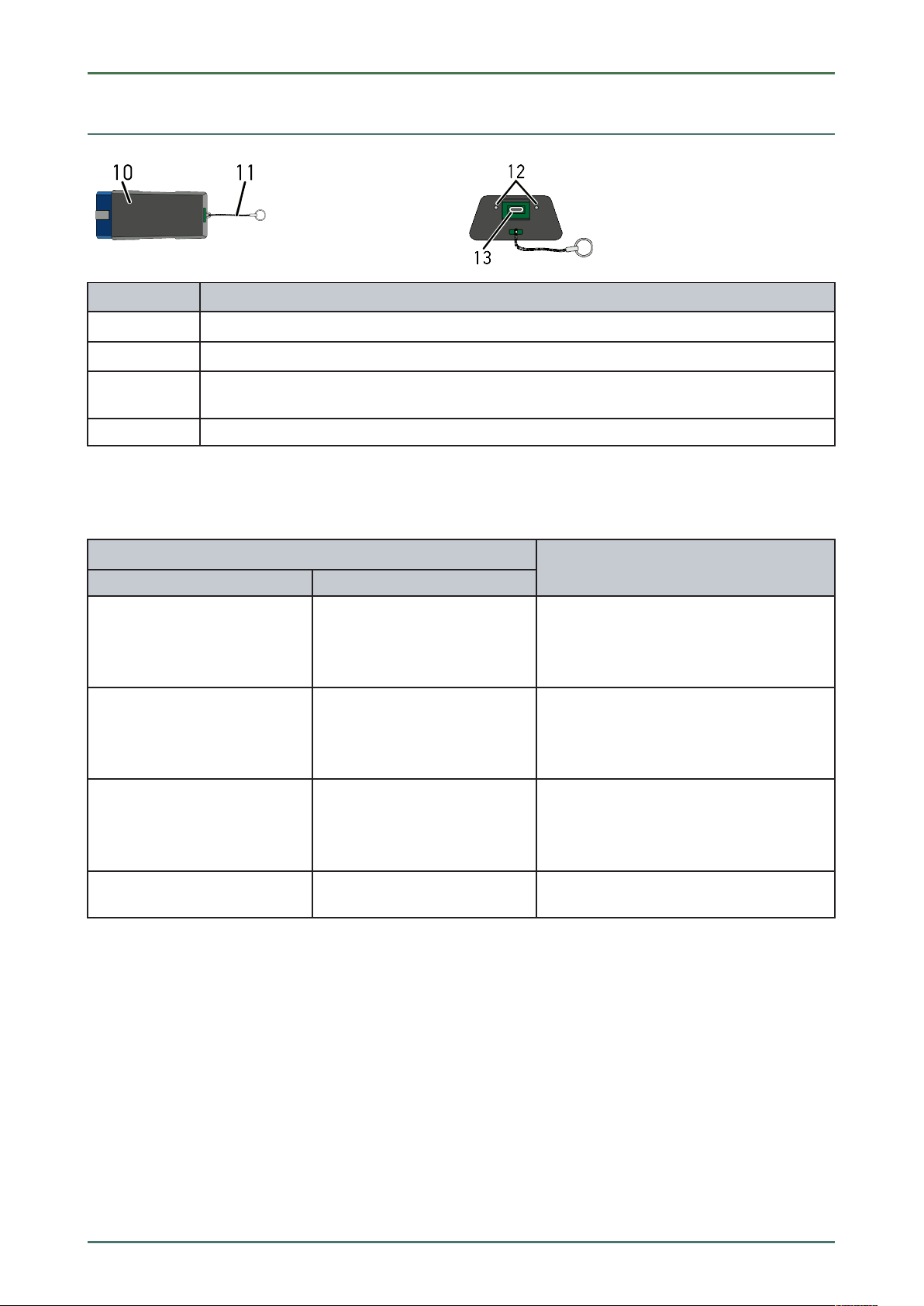
Device Description
DT VCI Connections
3.7 DT VCI Connections
DDeessiiggnnaattiioonn
mega macs 56 Bike
10
11
12
13
DT VCI for diagnostic connector in the vehicle
Retaining strap for mounting e.g. a lanyard
Green and blue indicator lamp (LED)
The indicator lamps show the operating status of the DT VCI.
Micro USB interface for USB cable to USB interface of the PC
3.7.1 Meaning of the Flashing Frequencies
SSttaattuuss ddiissppllaayy
BBlluuee LLEEDD
LED switched off. LED switched off.
LED flashes quickly (1x per sec.). LED switched off.
GGrreeeenn LLEEDD
• Software inactive/faulty.
• No voltage present.
• DT VCI faulty.
• Update failed.
• Update invalid.
• DT VCI faulty.
MMeeaanniinngg
LED flashes slowly (every 3
sec.).
LED flashes slowly (every 3
sec.).
LED switched off.
LED permanently on with
regular brief interruptions.
• Update failed.
• Update invalid.
• DT VCI faulty.
DT VCI ready for operation.
20
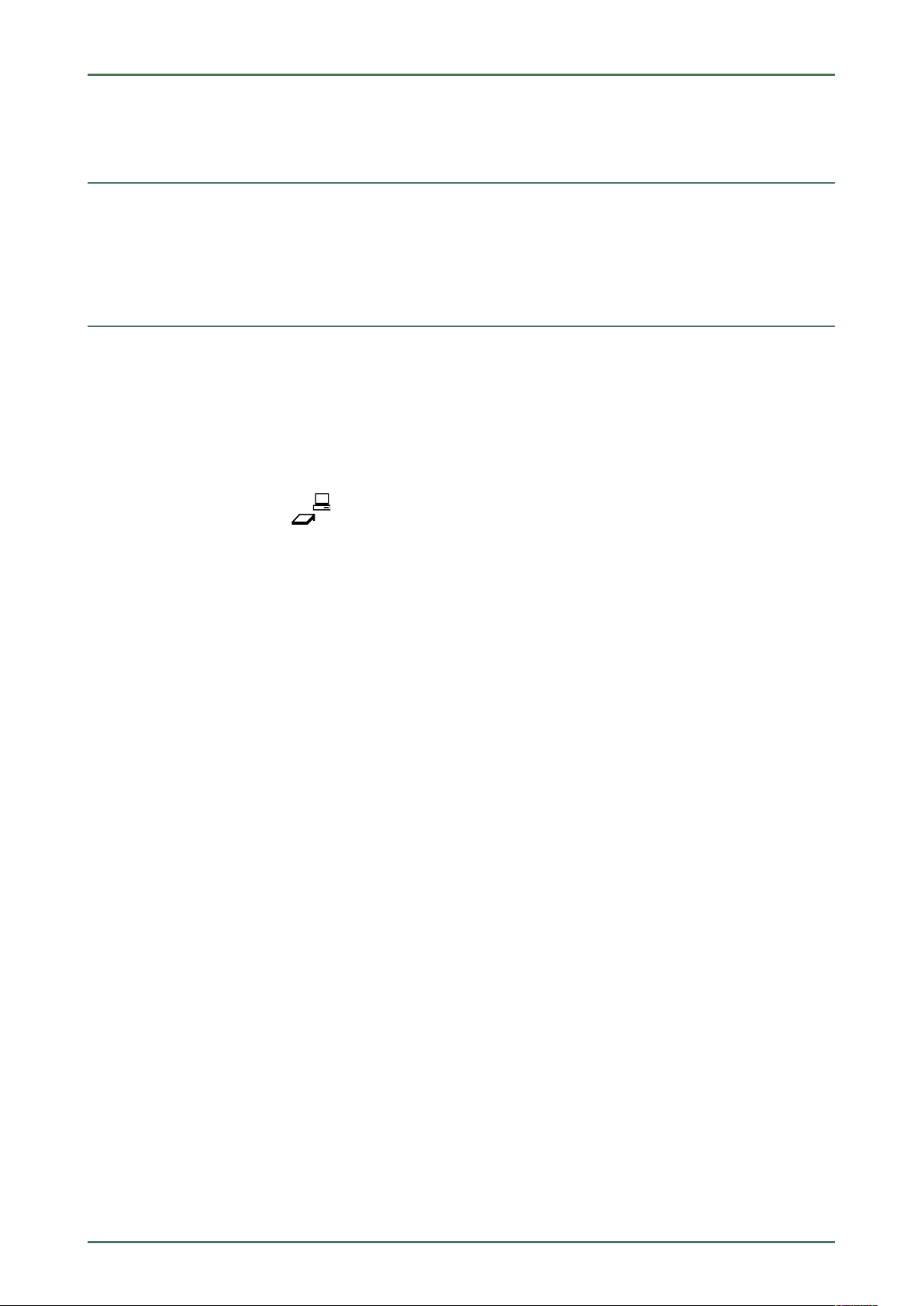
mega macs 56 Bike Installation of the Hella Gutmann Drivers Package
System Requirements of Hella Gutmann Drivers
4 Installation of the Hella Gutmann Drivers Package
4.1 System Requirements of Hella Gutmann Drivers
• Windows 7 SP1 or higher
• Windows administrator rights
4.2 Installation of the Hella Gutmann Drivers Package
To obtain all the data about the related vehicle provided by Hella Gutmann, the device requires a permanent online
connection and the installed driver package Hella Gutmann Drivers. To keep the connection costs down, Hella
Gutmann recommends a DSL connection and a flat rate.
1. Install the Hella Gutmann Drivers on the office or repair shop PC.
The driver package Hella Gutmann Drivers program is on the supplied HGS data carrier.
2. Connect the device to a web-compatible PC.
Once the connection symbol
been set up successfully and is active.
in the top symbol bar changes from black to green, the online connection has
21
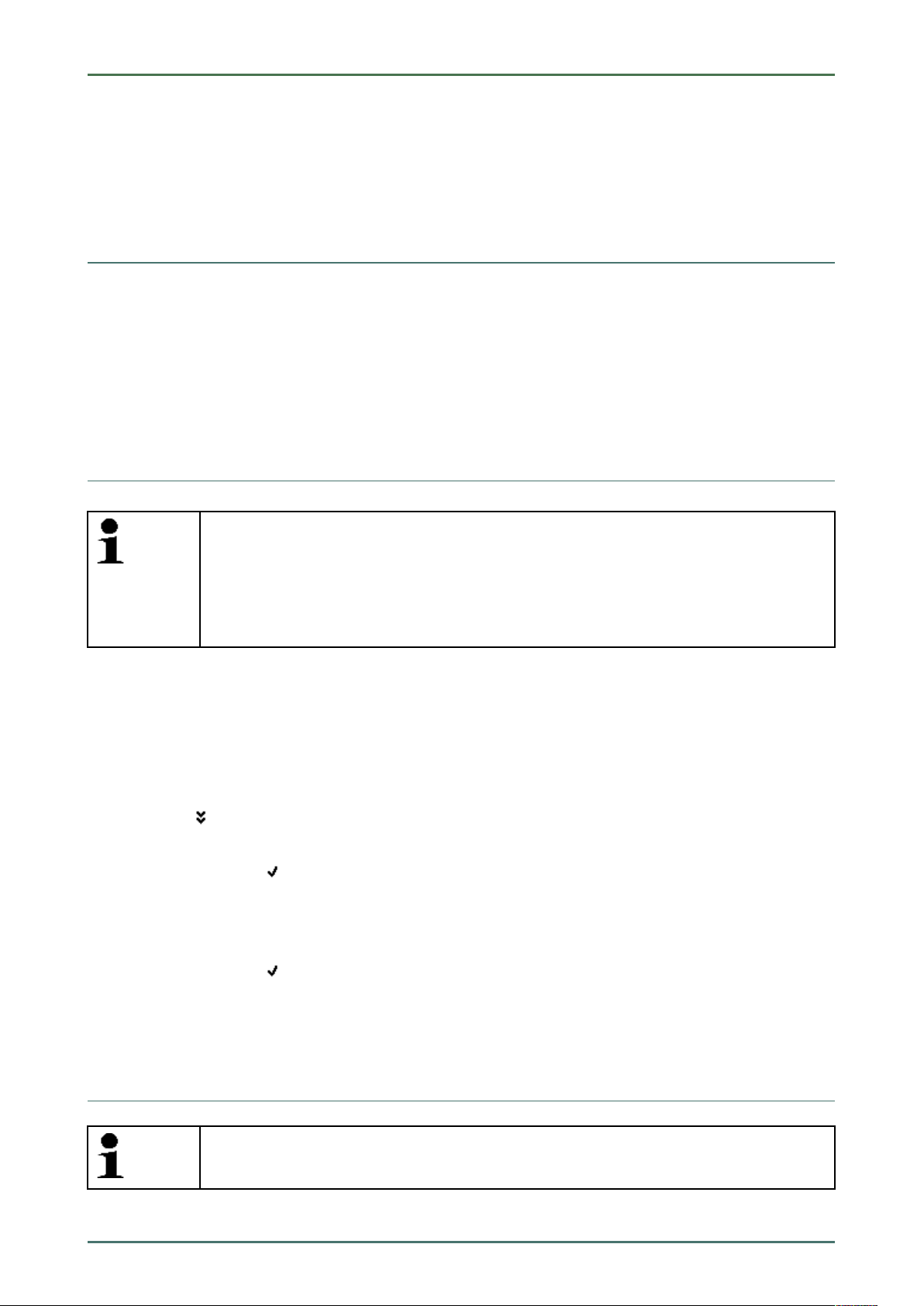
Initial Start-Up mega macs 56 Bike
Charging the Battery
5 Initial Start-Up
This section gives a description of how to switch the device on and off as well as all the necessary steps for the first
use of the device.
5.1 Charging the Battery
Prior to putting the device into operation, charge the battery for at least 8 to 10 h while the device is switched off.
Proceed as follows to charge the battery:
1. Insert the voltage supply plug into the device's socket.
2. Insert the power plug into the plug socket.
The battery is being charged.
5.2 Switching on the Device
NOTE
When starting the device for the first time and after every software update, you need to confirm
the general terms and conditions (GTC) of the Hella Gutmann Solutions GmbH. Otherwise, certain
device functions will be unavailable.
If mega macs 56 Bike recovery ("Rescue App") is displayed when switching on the device, please
contact the responsible support staff or the Hella Gutmann Technical Help Line.
Proceed as follows to switch on the device:
1. Briefly push the ON/OFF button.
The GTCs appear.
2. Read the GTCs and confirm them at the end of the text.
The user selection window is displayed. The respective user name is saved for all data stored in the Car History.
This enables quicker identification of the mechanic who performed the repair work if a query is subsequently
made.
3. Double-click
4. Enter the user name.
5. Confirm your entry with
6. Activate the Stay logged in check box if necessary.
If the Stay logged in check box is activated, you will not need to select a user name when switching on in the
future.
7. Confirm your entry with
The input will be saved automatically. The main menu appears.
.
.
.
Now you can start working with the device.
5.3 License Release
NOTE
In order to use the full scope of the purchased licenses you need to connect the device to the HGS
server prior to the first start-up.
Proceed as follows to connect the device with the HGS server:
22
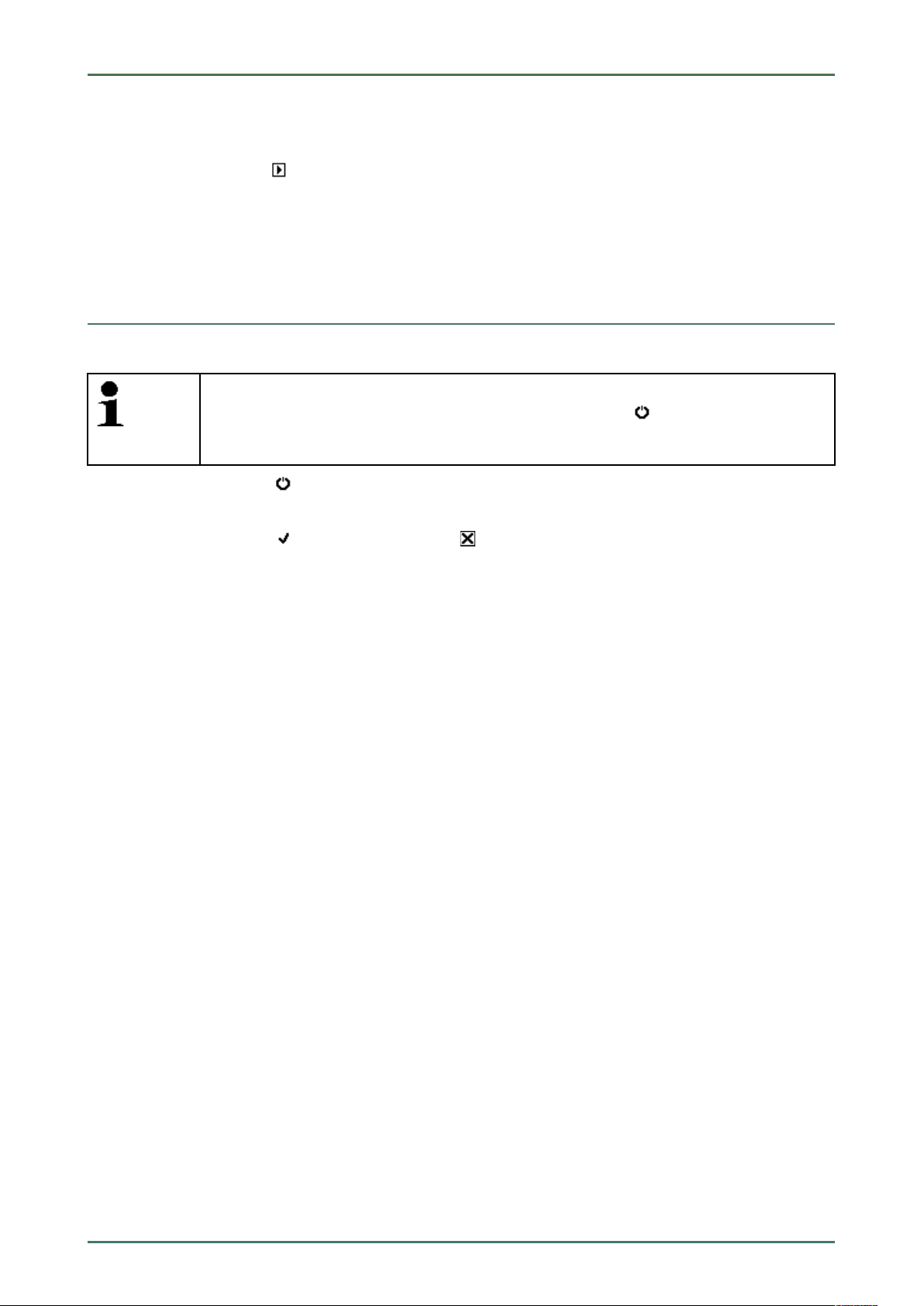
mega macs 56 Bike Initial Start-Up
Switching off the Device
1. Select Contracts under > Settings in the main menu.
2. Select >License<.
3. Call up My licenses with
Data download is in progress. Purchased licenses are displayed.
4. Switch the device off and on again.
Now you can start working with the device.
.
5.4 Switching off the Device
Proceed as follows to switch off the device:
NOTE
Under normal conditions it is sufficient to switch off the device with
the device must be switched off with the ON/OFF button so that it cannot be switched on
unintentionally.
1. Switch off the device with
2. Observe the confirmation prompt.
3. Switch off the device with
After switching off, the device is in standby mode.
.
. Abort the procedure with .
. For transport and storage
23
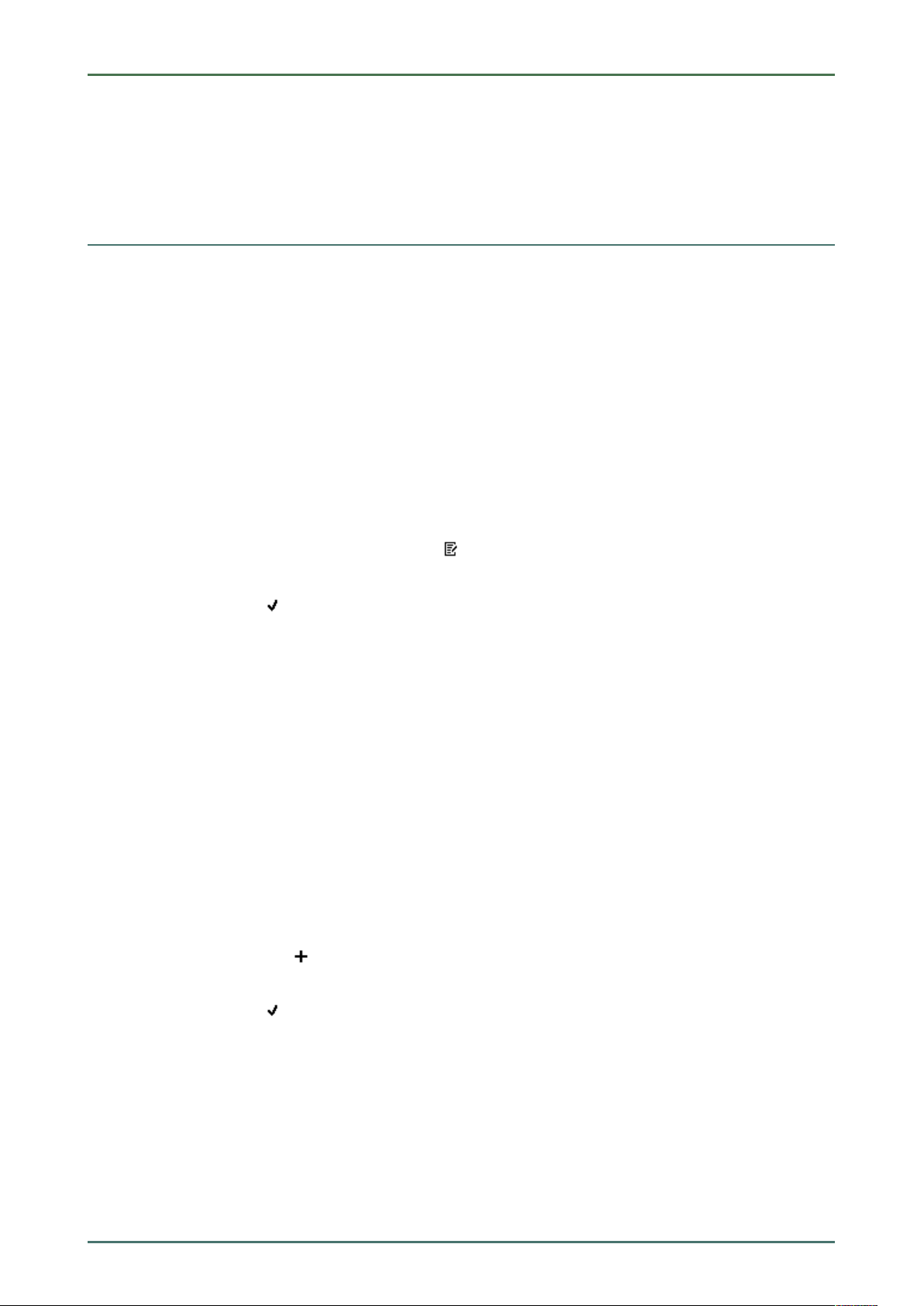
Configuring the Device mega macs 56 Bike
Setting company data
6 Configuring the Device
Configure all interfaces and functions under Settings in the main menu.
6.1 Setting company data
Here you can enter the company data, that shall appear on the hard-copy printout, e.g.:
• Company address
• Fax number
• Homepage
6.1.1 Entering Company Data
Proceed as follows to enter the company data:
1. Select Company under > Settings in the main menu.
2. Select >Company data<.
3. Open the virtual keypad under Company name with
4. Enter the company name.
5. Confirm your entry with
The input will be saved automatically.
6. Repeat steps 3-5 for further entries.
.
.
6.1.2 User Name
6.1.2.1 Entering the User Name
Here you can manage the different users.
The respective user name is saved for all data stored in the Car History. This enables quicker identification of the
mechanic who performed the repair work if a query is subsequently made.
Proceed as follows to enter the user name:
1. Select Company under > Settings in the main menu.
2. Select >User<.
3. Open the virtual keypad with
4. Enter the user name.
5. Confirm your entry with
The input will be saved automatically.
.
.
6.1.2.2 Assigning a Password
Here you have the option to assign passwords to the users.
The assigned password must be entered when selecting the user.
Proceed as follows to assign a password to a user:
1. Select Company under > Settings in the main menu.
24
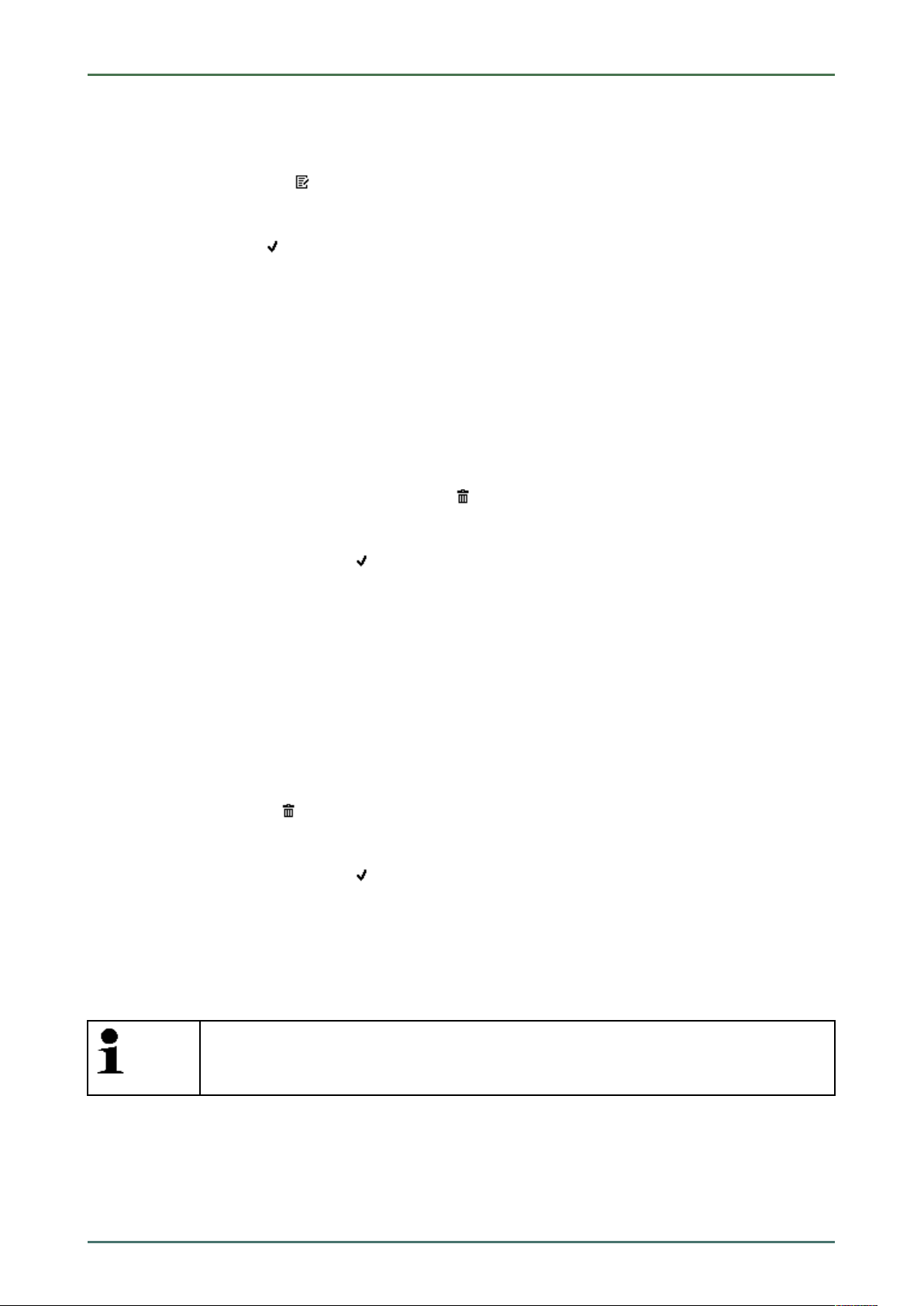
mega macs 56 Bike Configuring the Device
Setting company data
2. Select >User<.
3. Select the required user name.
4. Open the virtual keypad with
5. Enter the requested password.
6. Confirm your entry with
The input will be saved automatically.
.
.
6.1.2.3 Deleting the Password
Proceed as follows to delete the password:
1. Select Company under > Settings in the main menu.
2. Select >User<.
3. Selected the requested user name with the assigned password.
4. Delete the password under Password (optional) with
5. Observe the confirmation prompt.
6. Confirm the confirmation prompt with
Password will be deleted.
.
.
6.1.2.4 Deleting the User Name
Proceed as follows to delete the user name:
1. Select Company under > Settings in the main menu.
2. Select >User<.
3. Select the required user name.
4. Delete the user name with
5. Observe the confirmation prompt.
6. Confirm the confirmation prompt with
The user name is deleted.
.
.
6.1.2.5 Activating the Car History
Proceed as follows to activate the Car History:
NOTE
Only if the check box Car History active is activated the data records will be saved automatically
in the Car History.
1. Select Company under > Settings in the main menu.
2. Select >User<.
3. Activate the check box Car History active.
Now data records will be saved in the Car History.
25
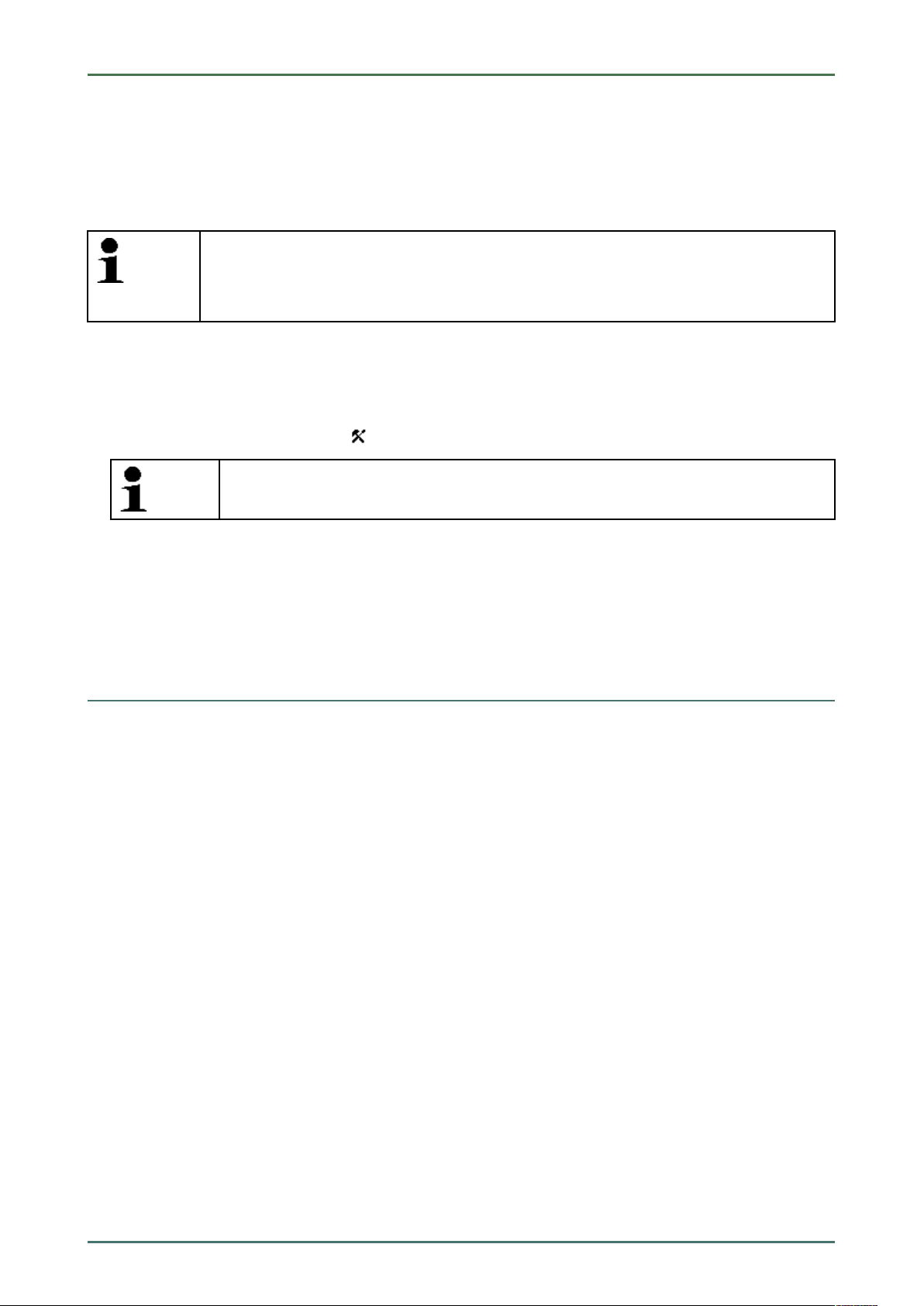
Configuring the Device mega macs 56 Bike
Updating the Device, DT VCI and Modules
6.1.2.6 Setting Up Password Protection
Introduction of the General Data Protection Regulation (GDPR) of the European Union on 25 May 2018 includes the
requirement to ensure better protection for customer-related data in devices and equipment.
To prevent access to our diagnostic devices by third parties, we have integrated the function Password protection.
NOTE
Due to legal requirements concerning third party access, the device can only be reactivated via the
function >Starting the factory reset< or the Technical Hotline of Hella-Gutmann Solutions. In
this case the personal data and the Car History will be cleared and might possibly not be restored.
Proceed as follows to set up the password protection:
1. Select Company under > Settings in the main menu.
2. Select >User<.
3. Call up Password management with
NOTE
The length of the password must not exceed 10 characters.
4. Enter a password and confirm by entering it again.
5. Observe the warning notice and confirm.
The device can now be accessed only with the selected password.
.
6.2 Updating the Device, DT VCI and Modules
Here you can perform the updates for the device, the DT VCI and the individual modules. Various system parameters
are also displayed, e.g.:
• Package version
• Device number
• Software version
Hella Gutmann Solutions supplies customers with regular software updates. The update is subject to charge. These
updates contain new vehicle systems as well as technical modifications and improvements. We recommend keeping
your device up to date.
26
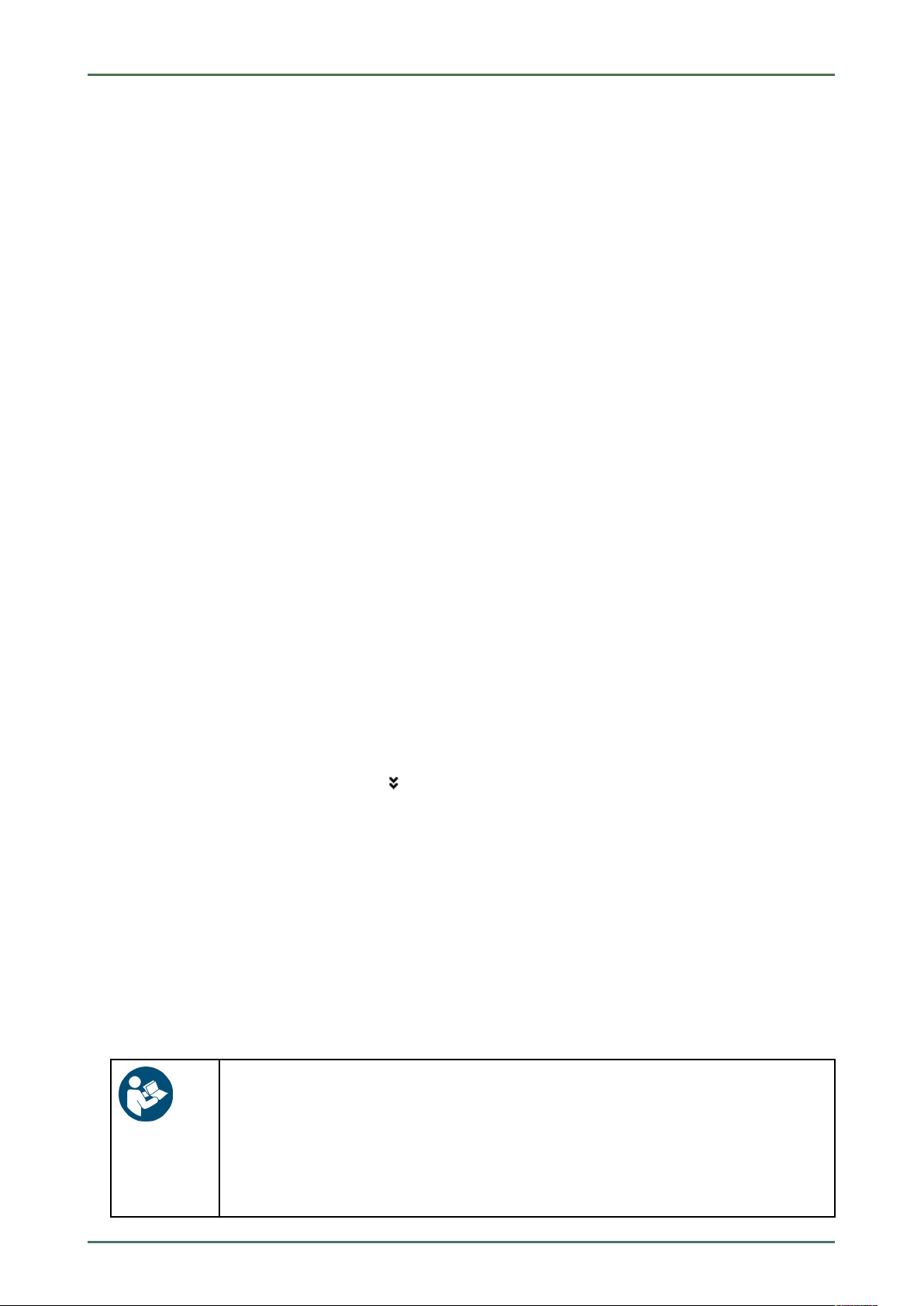
mega macs 56 Bike Configuring the Device
Updating the Device, DT VCI and Modules
6.2.1 Preconditions for an Update
Ensure the following to perform updates:
• Device is connected to a web-compatible PC through USB cable, Bluetooth® or WLAN.
• A Bluetooth®-compatible PC or Bluetooth® adapter is plugged into the PC.
• The corresponding licenses are activated by Hella Gutmann.
• The driver package Hella Gutmann Drivers is installed on the PC.
• Voltage supply of device and DT VCI is ensured.
6.2.2 Calling Up System Information
Here you can find all information required for the identification of the mega macs 56 Bike.
Proceed as follows to call up system information:
1. Select Update under > Settings in the main menu.
2. Select >System<.
An info window appears.
Here you can find information including the software and hardware version and the device number.
6.2.3 Setting the Language
Here you can set the language version if the software is multilingual. After having set the language, the update will be
installed in this language.
Proceed as follows to set the language:
1. Select Update under > Settings in the main menu.
2. Select >System<.
3. Open the list under Language setting with
The compilation of languages depends on the prevailing software.
4. Select the requested language.
The selection will be saved automatically.
.
6.2.4 Starting the System Update
Here you can start a system update.
Proceed as follows to start the system update:
1. Select Update under > Settings in the main menu.
2. Select >System<.
NOTICE
Insufficient voltage supply
System data loss
Do not switch off the device and the DT VCI during the update and do not disconnect them from
voltage supply.
Ensure sufficient voltage supply.
27
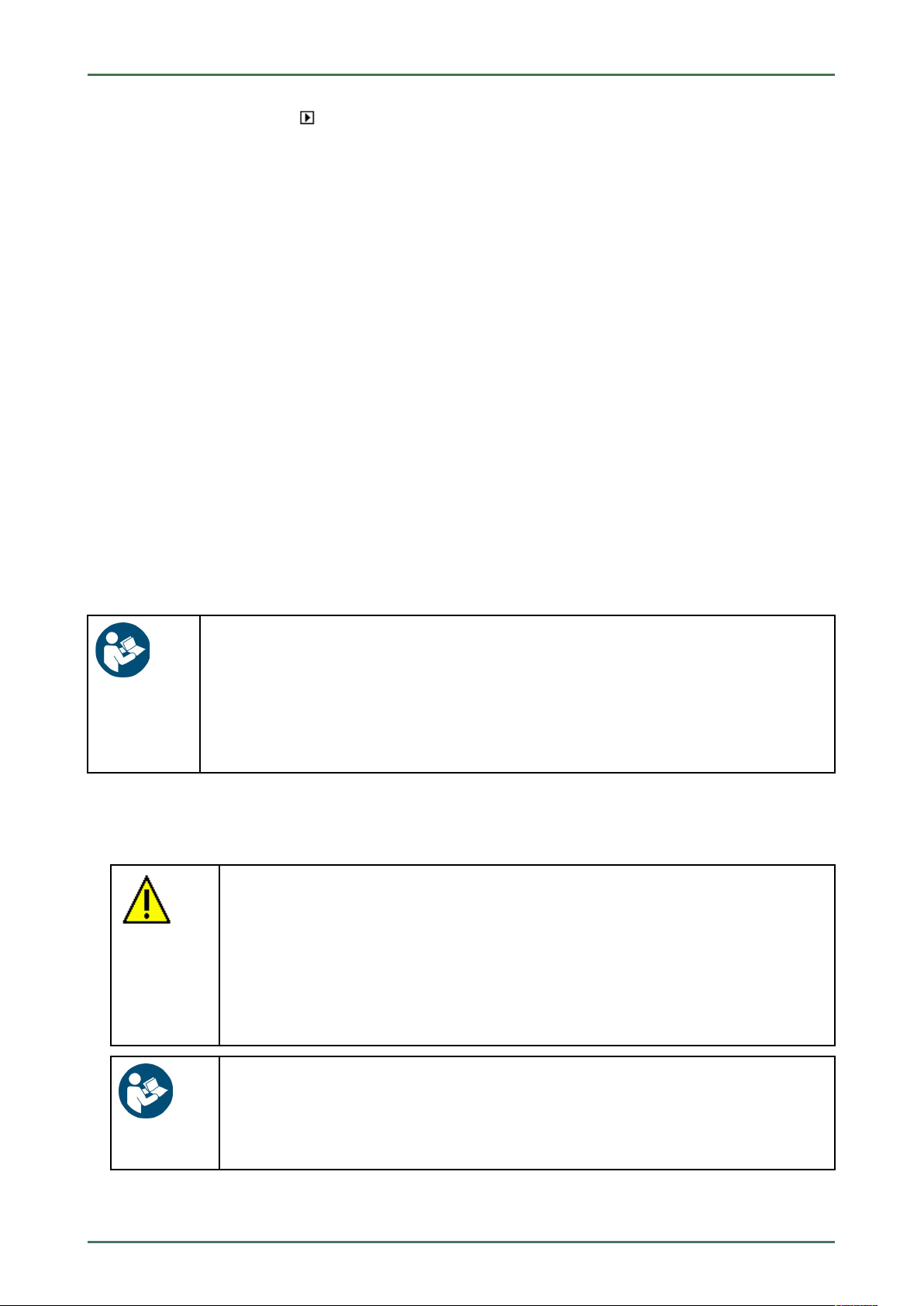
Configuring the Device mega macs 56 Bike
Updating the Device, DT VCI and Modules
3. Start Update under Step with .
The device searches for a new update that will then be downloaded and installed.
The device switches off and on again after the successful system update. The installation will be checked automatically
after startup.
6.2.5 Calling Up DT VCI Information
Here you will find all information required for the identification of the DT VCI.
Proceed as follows to call up DT VCI information:
1. Select Update under > Settings in the main menu.
2. Select >DT VCI<.
An info window appears.
This menu provides the software and hardware version and the module type of the DT VCI.
6.2.6 DT VCI Update
Update the software for the DT VCI here.
6.2.6.1 Starting a DT VCI Update
NOTICE
Insufficient voltage supply
System data loss
Do not switch off the device and the DT VCI during the update and do not disconnect them from
voltage supply.
Ensure sufficient voltage supply.
Proceed as follows to start the DT VCI update:
1. Select Update under > Settings in the main menu.
2. Select >DT VCI<.
CAUTION
Rolling of vehicle
Risk of injury or material damage
Proceed as follows before starting:
1. Prevent the vehicle from rolling.
2. No gear is engaged.
3. Regard the window with infos and instructions.
NOTICE
Short circuit and voltage peaks when connecting the DT VCI
Danger of destruction of automotive electronics
Switch off ignition before connecting the DT VCI to the vehicle.
3. Insert the DT VCI into the vehicle's diagnostic connector.
Both LEDs of the DT VCI flash. The DT VCI is ready for operation.
28
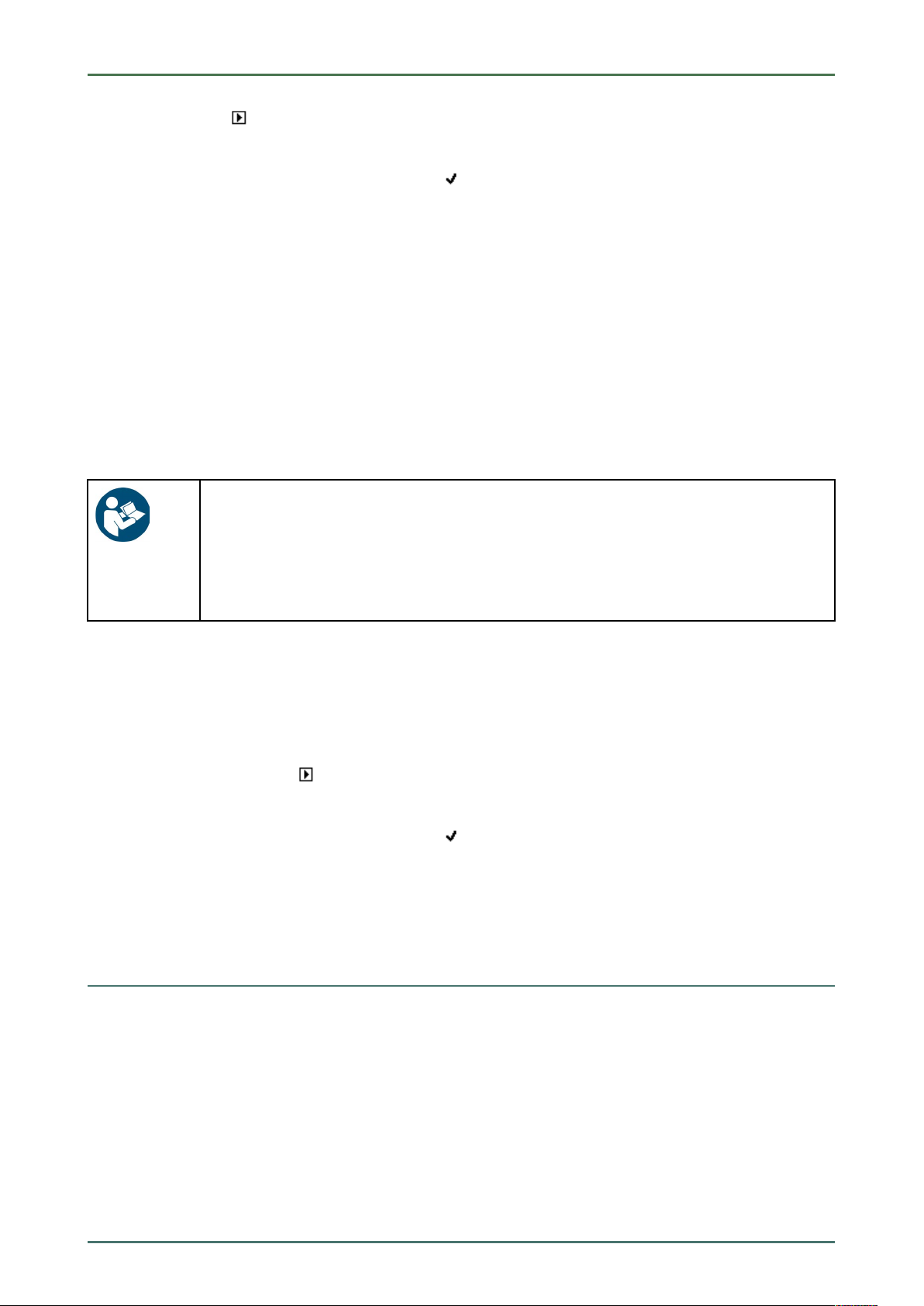
mega macs 56 Bike Configuring the Device
Configuring the Interfaces
4. Start Update with .
5. Regard the window with infos and instructions.
6. Confirm the window with infos and instructions with
The DT VCI update will be started. Data is copied from device to DT VCI.
The message Update (DT VCI/MT 56) successful appears if the update was successful.
.
6.2.7 Module Update
Update the software for individual modules here.
The mega macs 56 Bike has 2 module slots. The 1st module slot is intended for the MT 56 (measurements module)
and the 2nd is a secondary slot for further modules.
6.2.7.1 Starting the Module Update
NOTICE
Insufficient voltage supply
System data loss
Do not switch off the device during the update and do not disconnect it from voltage supply.
Ensure sufficient voltage supply.
Proceed as follows to start the module update:
1. Select Update under > Settings in the main menu.
2. Select the tab for the required module.
An info window appears.
Here you can find information on the software and hardware version and the module type.
3. Start the module update with
4. Regard the window with infos and instructions.
5. Confirm the window with infos and instructions with
The module update will be started. The device searches for a new update that will then be downloaded and
installed.
The message Module update successfully done appears if the update was successful.
.
.
6.3 Configuring the Interfaces
Here you can configure the interfaces for the printer, Bluetooth® and WLAN.
Configure all interfaces of the device under Settings > Interfaces.
If there are several possible connections to devices or tools, the fastest and most stable connection is always
preferred.
The hierarchy for connection is as follows:
1. USB
2. Bluetooth®
3. WLAN
29
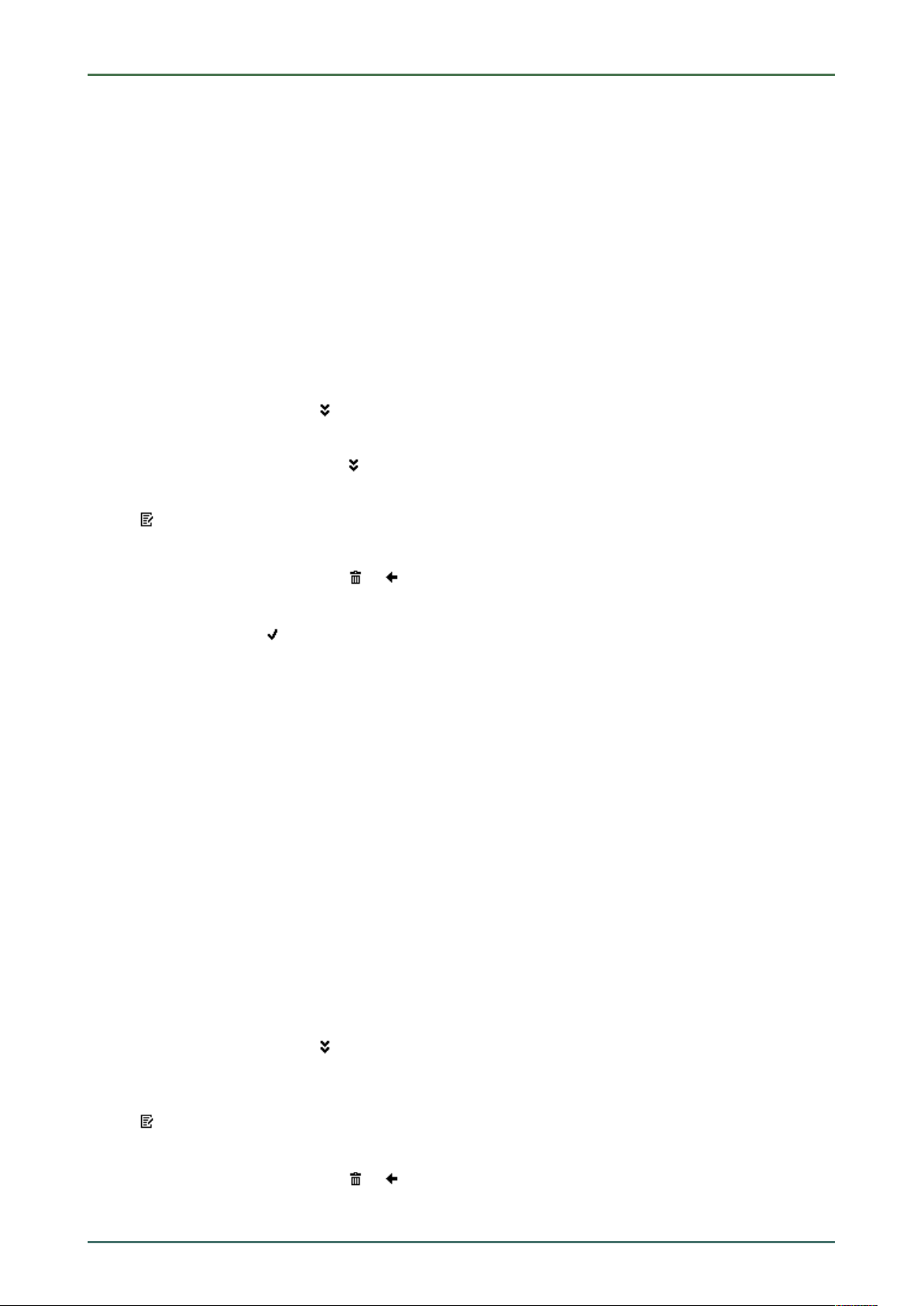
Configuring the Device mega macs 56 Bike
Configuring the Interfaces
6.3.1 Configuring the Printer
6.3.1.1 Printing via USB Port
Here you can set the option to print via a USB port.
It is possible to connect to the USB ports any printer that supports at least the printer language PCL5 or higher and
that has a USB port. In order to ensure trouble-free support through the Technical Help Line, we recommend using a
printer of Hella Gutmann.
Proceed as follows to print out results via USB port:
1. Plug in the USB cable (not included in the contents of delivery) to the device's and the printer's USB port.
2. Select Interfaces under > Settings in the main menu.
3. Select >Printer<.
4. Open a list under Interface with
5. Select >local<.
6. Open the list under Color mode with
7. Select either >Colour< or >Black/white<.
8. Use
The margins are set ex works to 15 mm.
9. Delete the number set ex works with
10. Enter the requested height of the margins in mm.
11. Confirm your entry with
The input will be saved automatically.
12. Repeat steps 8-11 for further entries.
13. Where necessary, activate the check box Blank out company logo to print out results without the company logo
of Hella Gutmann.
This function enables hard-copy printouts on printed paper.
It is now possible to print using the printer on the USB port.
to open the virtual keypad under top (mm).
.
.
.
or where necessary.
6.3.1.2 Printing with Standard PC Printer
Here you can set the print function with the standard printer connected to the PC.
If there is no additional printer connected to the device, it is possible to print with the printer of a PC system. This
requires a connection between the diagnostic device and the PC. The connection to the PC can be realized with USB
port, Ethernet, Bluetooth®, WLAN or UMTS.
Proceed as follows to print out results with the standard printer:
1. Select Interfaces under > Settings in the main menu.
2. Select >Printer<.
3. Open a list under Interface with
4. Select >Gutmann Portal<.
The selection will be saved automatically.
5. Use
The margins are set ex works to 15 mm.
6. Delete the number set ex works with
7. Enter the requested height of the margins in mm.
30
to open the virtual keypad under top (mm).
.
or where necessary.

mega macs 56 Bike Configuring the Device
Configuring the Interfaces
8. Confirm your entry with .
The input will be saved automatically.
9. Repeat steps 5-8 for further entries.
10. Where necessary, activate the check box Blank out company logo to print out results without the company logo
of Hella Gutmann.
This function enables hard-copy printouts on printed paper.
Now you can start printing via PC.
6.3.1.3 Printing with Expert Mode
NOTE
Do not configure the expert mode yourself. The expert mode requires professional knowledge
about PC systems must be configured exclusively by an IT system administrator.
Use the >Expert mode< interface to configure the printer interfaces manually.
It is possible to connect to the USB ports any printer that supports at least the printer language PCL5 or higher and
that has a USB port.
Proceed as follows to print out results through the expert mode:
1. Select Interfaces under > Settings in the main menu.
2. Select >Printer<.
3. Open a list under Interface with
4. Select >Expert mode<.
.
6.3.2 Configuring the Bluetooth® Adapter
Configure the Bluetooth® adapter here.
The integrated Bluetooth® module enables a wireless connection to a PC on which the driver package Hella Gutmann
Drivers is installed.
6.3.2.1 Searching for the Bluetooth® Adapter
NOTE
If the device has already been delivered with a Bluetooth® adapter, both devices are already
assigned to each other ex works.
Proceed as follows to search for the Bluetooth® adapter:
1. Insert the Bluetooth® adapter into the USB port of the PC.
2. Select Interfaces under > Settings in the main menu.
3. Select the >Bluetooth®< tab.
31

Configuring the Device mega macs 56 Bike
Configuring the Interfaces
4. Activate the check box to be able to do the settings.
A confirmation prompt appears if WLAN was previously activated in the device.
5. Observe the confirmation prompt.
6. Confirm the confirmation prompt with
7. Click
8. Observe the info window.
9. Confirm the info window with
Connection is established and the search for a Bluetooth® adapter is in progress.
Once the connection from the device to the Bluetooth® adapter has been set up successfully, a selection list of the
Bluetooth® adapters that have been found is then displayed.
10. Select the desired Bluetooth® adapter.
The selection will be saved automatically.
The automatically assigned Bluetooth® adapter address appears in the field Bluetooth® adapter address.
to Search for Bluetooth® adapter.
.
.
6.3.2.2 Disconnecting the Bluetooth® Adapter Connection and Deleting the
Assignment
Here you can disconnect the Bluetooth® adapter connection and delete the assignment.
Proceed as follows to disconnect the Bluetooth® adapter connection and delete the assignment:
1. Select Interfaces under > Settings in the main menu.
2. Select the >Bluetooth®< tab.
3. Activate the check box to take settings.
A confirmation prompt appears if WLAN was previously activated in the device.
4. Observe the confirmation prompt.
5. Confirm the confirmation prompt with
6. Disconnect the Bluetooth® adapter connection and delete the assignment with
7. Observe the confirmation prompt.
8. Confirm the confirmation prompt with
The Bluetooth® adapter connection is disconnected and the assignment is deleted.
.
.
6.3.2.3 Performing Bluetooth® Diagnostics
Proceed as follows to perform Bluetooth® diagnostics:
1. Insert the Bluetooth® adapter into the USB port of the PC.
.
2. Select Interfaces under > Settings in the main menu.
3. Select the >Bluetooth®< tab.
4. Activate the check box to be able to do the settings.
A confirmation prompt appears if WLAN was previously activated in the device.
32

mega macs 56 Bike Configuring the Device
Configuring the Interfaces
5. Observe the confirmation prompt.
6. Confirm the confirmation prompt with
7. Click
An info window appears.
Here you will find information including the status of the connection to the Hella Gutmann Drivers.
8. Close the info window with
to start Bluetooth® diagnostics.
.
.
6.3.3 Configuring WLAN
Make your WLAN settings here.
WLAN is a wireless local area network. Data is transmitted wirelessly via a router and DSL modem (access point). The
respective devices register in the WLAN router.
6.3.3.1 Searching and Installing a WLAN Interface
Proceed as follows to connect the device to a network (router) via a WLAN interface:
1. Select Interfaces under > Settings in the main menu.
2. Select >WLAN<.
3. Activate the check box to take settings.
A confirmation prompt appears if Bluetooth® was previously activated in the device.
4. Observe the confirmation prompt.
5. Confirm the confirmation prompt with
6. Open a list under >IP address mode< with
A drop-down list appears.
If >Determine automatically (DHCP)< is set, then the device will automatically search for the IP address. This
option is set ex works.
If >Determine manually< is set, you must enter the address of the remote station under mega macs IP address,
e.g., "192.168.255.255".
7. Select >Determine automatically (DHCP)< or >Determine manually<.
The selection will be saved automatically.
8. Create wireless network with
The device searches for wireless networks.
Once the device has successfully finished searching for wireless networks, a drop-down list of wireless networks
found is then displayed.
9. Select the requested wireless network.
10. Regard the window with infos and instructions.
11. Confirm the window with infos and instructions with
12. Enter the WLAN password.
.
.
.
.
13. Confirm the password with
The input will be saved automatically.
The following message appears if the wireless network has been successfully established:
• the name of the selected network under Wireless network (SSID)
• the security system of the selected network under WLAN security
• the IP address of the installed Hella Gutmann Drivers under Gutmann Portal IP address.
.
33

Configuring the Device mega macs 56 Bike
Configuring the Interfaces
14. Click the
The device is connected to the Internet if Data server is displayed under Connection.
You can use the WLAN connection now.
symbol on the right of the header to check the connection status.
6.3.3.2 Performing WLAN Diagnostics
Proceed as follows to perform WLAN diagnostics:
1. Disconnect the USB cable from the device.
2. Select Interfaces under > Settings in the main menu.
3. Select >WLAN<.
4. Activate the check box to take settings.
A confirmation prompt appears if Bluetooth® was previously activated in the device.
5. Observe the confirmation prompt.
6. Confirm the confirmation prompt with
7. Start WLAN diagnostics with
An info window appears.
.
.
Here you will find information including the WLAN chip and status, as well as the status of the Hella Gutmann
Drivers connection.
8. Close the info window with
.
6.3.3.3 Resetting the WLAN Configuration
Proceed as follows to reset the WLAN configuration:
1. Select Interfaces under > Settings in the main menu.
2. Select >WLAN<.
3. Activate the check box to take settings.
A confirmation prompt appears if Bluetooth® was previously activated in the device.
4. Observe the confirmation prompt.
5. Confirm the confirmation prompt with
6. Reset the WLAN configuration with
The WLAN configuration will be reset.
.
.
34

mega macs 56 Bike Configuring the Device
Setting the Country
6.4 Setting the Country
Configure the following data here:
• Language setting
• Country setting
• Currency
• Date format
• Time mode
• Date
• Time
• Time zone
6.4.1 Setting the Language Option
Here you can set the language if the software is multilingual (optional).
Proceed as follows to set the language:
1. Select Country under > Settings in the main menu.
2. Open the list under Language setting with
The compilation of languages depends on the prevailing software.
3. Select the requested language.
4. Regard the window with infos and instructions.
5. Close the window with infos and instructions with
The device switches off automatically. The language setting will be saved automatically.
6. Switch on the device with the ON/OFF button.
7. Confirm the user selection window with
The main menu appears.
.
.
.
6.4.2 Making Country Settings
Make your country settings here.
The country version contains certain information such as the print format for letters.
Proceed as follows to make the country settings:
1. Select Country under > Settings in the main menu.
2. Open the list under County with
The compilation of countries depends on the prevailing software.
3. Select the country to the corresponding language.
The selection will be saved automatically.
.
6.4.3 Setting the Currency
Here you can set the prevailing currency.
Proceed as follows to set the currency:
35

Configuring the Device mega macs 56 Bike
Setting the Country
1. Select Country under > Settings in the main menu.
2. Open the list under Currency with
The compilation of currencies depends on the prevailing software.
3. Select the requested currency.
The selection will be saved automatically.
.
6.4.4 Setting the Date Format
Here you can set the date format.
Proceed as follows to set the date format:
1. Select Country under > Settings in the main menu.
2. Open the list under Date format with
3. Select the required date format.
The selection will be saved automatically.
.
6.4.5 Setting the Time Format
Here you can set the time format.
Proceed as follows to set the time format:
1. Select Country under > Settings in the main menu.
2. Open the list under Time format with
3. Select >24 h< or >12 h<.
The selection will be saved automatically.
.
6.4.6 Setting the Date
Here you can set the present date.
Proceed as follows to set the date:
1. Select Country under > Settings in the main menu.
2. Open the drop-down list under Date with
3. Open the list under Day with
4. Select the required day.
5. Repeat steps 3 and 4 for Month and Year.
6. Confirm the selection with
The selection will be saved automatically.
.
.
.
6.4.7 Setting the Time
Here you can set the current time.
Proceed as follows to set the time:
1. Select Country under > Settings in the main menu.
2. Open the settings window under Time with
36
.

mega macs 56 Bike Configuring the Device
Setting Units
3. Set the required hour under Hour with .
4. Repeat step 3 for Minute and Second.
5. Confirm settings with
The setting will be saved automatically.
.
6.4.8 Setting the Time Zone
Here you can set the current time zone.
Proceed as follows to set the time zone:
1. Select Country under > Settings in the main menu.
2. Open the list under Time zone with
The drop-down list varies depending on the country setting.
3. Select the required time zone.
The selection will be saved automatically.
.
6.5 Setting Units
Adapt physical units to the prevailing regional metric system here.
6.5.1 Assigning Units
Proceed as follows to assign regional units to physical sizes:
1. Select Units under > Settings in the main menu.
2. Open a list under the requested unit with
3. Select the requested unit.
The selection will be saved automatically.
.
6.6 Configuring Miscellaneous
Here you can configure settings such as:
• Display brightness
• Demo mode
• Order management
6.6.1 Configuring the Hardware
Here you can set the display brightness and the energy management and you can calibrate the touch screen.
6.6.1.1 Setting the Display Brightness
Proceed as follows to set the display brightness:
1. Select Miscellaneous under > Settings in the main menu.
37

Configuring the Device mega macs 56 Bike
Configuring Miscellaneous
2. Select >Hardware<.
3. Open the list under Brightness with
4. Select the requested brightness value.
The display brightness is adjusted immediately. The selection will be saved automatically.
.
6.6.1.2 Calibrating the Touch Screen
Proceed as follows to calibrate the touch screen:
1. Select Miscellaneous under > Settings in the main menu.
2. Select >Hardware<.
3. Configure the touch screen of the device with
4. Regard the info window.
Touch screen has been calibrated. The selection will be saved automatically.
.
6.6.1.3 Configuring the Energy Management
Here you can set whether the device shall switch off automatically if not used for some time.
Proceed as follows to set the energy management:
1. Select Miscellaneous under > Settings in the main menu.
2. Select >Hardware<.
3. Open a list under Energy management (automatic switch-off) with
4. Select >on< or >off<.
If >off< is selected, the device will remain in stand by mode until the battery is empty.
If >on< is selected, device will switch off automatically after 10 min.
The selection will be saved automatically.
.
6.6.2 Configuring the Car History
This menu provides the diagnostic results to the present vehicle from the functions >Trouble codes<, >Parameters<,
>Basic settings< and >Codings. This has the following advantages:
• You can evaluate the diagnostic results later.
• Compare previously performed diagnostics to present diagnostic results.
• You can show the customer the diagnostic results without needing to reconnect the vehicle.
6.6.2.1 Automatic Car History Transfer
NOTE
Only if Automatic Car History transfer is set to >on<, the data saved in the Car History will be
automatically transferred to Hella Gutmann.
Proceed as follows to transfer the Car History automatically:
1. Select Miscellaneous under > Settings in the main menu.
2. Select >Car History<.
3. Open a list under Automatic Car History Transfer with
38
.

mega macs 56 Bike Configuring the Device
Configuring Miscellaneous
4. Select >on< or >off<.
The selection will be saved automatically.
6.6.2.2 Manual Parameter Management
Here you can select whether the device offers to delete existing parameter records in the Car History if there is not
enough memory space.
Proceed as follows to manage the parameters manually:
1. Select Miscellaneous under > Settings in the main menu.
2. Select >Car History<.
3. Open a list under Administrating parameters manually with
If >on< is selected, you can determine existing measurements in the Car History to be deleted.
If >off< is selected, the device will automatically delete the oldest entries in the Car History.
4. Select >on< or >off<.
The selection will be saved automatically.
.
6.6.2.3 Sending the Car History
Here you can send the Car History to Hella Gutmann.
Proceed as follows to send the Car History data:
1. Select Miscellaneous under > Settings in the main menu.
2. Select >Car History<.
3. Send Car History with
The Car History is sent to Hella Gutmann.
.
6.6.2.4 Parameter Management
NOTE
The menu point Parameter management can be done only if >Manage parameters manually<
is set to on.
With the Parameter management function, you can delete parameter records from the Car History. This is useful if
more memory space is required for further parameter records.
Proceed as follows to delete parameter records:
1. Select Miscellaneous under > Settings in the main menu.
2. Select >Car History<.
3. Call up Parameter management with
An info and selection window appears.
Deactivate all parameter records with
Activate all parameter records with
4. Activate or deactivate the required parameter records.
5. Delete the selected parameter records with
The parameter records are deleted.
.
.
.
.
39

Configuring the Device mega macs 56 Bike
Configuring Miscellaneous
6.6.2.5 Displaying Error Logs
If a fault occurs when sending the Car History data, the error log is stored in the device memory.
Proceed as follows to call up the error log:
1. Select Miscellaneous under > Settings in the main menu.
2. Select >Car History<.
3. Call up Error logs with
4. Select the required error log.
An info window appears.
It displays the troubles that occurred while sending the Car History data.
5. Close the info window with
.
.
6.6.3 Configuring Other Matters
Here you can configure settings such as:
• Demo mode
• Order management
• Factory reset
6.6.3.1 Setting the Demo Mode
Here you can set whether the device shall give predetermined values during the vehicle communication. This setting is
mainly intended for marketing and sales presentations.
NOTE
In the course of vehicle diagnostics the demo mode must be switched off. Otherwise the device
will deliver predetermined diagnostic results and no real values.
Proceed as follows to set the demo mode:
1. Select Miscellaneous under > Settings in the main menu.
2. Select >Miscellaneous<.
3. Open the list under Demo mode with
4. Select >on< or >off<.
Demo mode is switched off or on.
.
6.6.3.2 Setting Tips
Here you can activate or deactivate additional information on different functions.
Proceed as follows to set the indication of tips:
1. Select Miscellaneous under > Settings in the main menu.
2. Select >Miscellaneous<.
3. Open the list under Tips with
.
4. Select >on< or >off<.
Tips are switched off or on. The selection will be saved automatically.
40

mega macs 56 Bike Configuring the Device
Configuring Miscellaneous
6.6.3.3 Automatic E-mail Actualization
Here you can set the time interval in which the emails shall be retrieved automatically.
Proceed as follows to retrieve e-mails automatically:
1. Select Miscellaneous under > Settings in the main menu.
2. Select >Miscellaneous<.
3. Open a list under Automatic E-mail actualization with
4. Select >off< or the required time interval.
The selection will be saved automatically.
.
6.6.3.4 Configuring Order Management
Here you can set the data exchange between device and order management.
Proceed as follows to set the order management:
1. Select Miscellaneous under > Settings in the main menu.
2. Select >Miscellaneous<.
3. Open a list under Order management with
4. Select >on< or >off<.
Order management is switched off or on. The selection will be saved automatically.
.
6.6.3.5 Performing a Factory Reset
Here you can reset the device to factory settings.
The following data and files will be reset to the state of delivery if you do the factory reset:
• Data stored in the Car History
• Downloaded files such as wiring diagrams or service schedules
• User data such as company data
The following functions will be also modified or deleted:
• IP address mode
• Telekom HotSpot
• Bluetooth® MAC address
• asanetwork
• Display settings
• Confirmation of General terms and conditions
• Printer settings
Proceed as follows to perform a factory reset:
1. Select Miscellaneous under > Settings in the main menu.
2. Select >Miscellaneous<.
3. Select Start factory reset with
4. Observe the confirmation prompt.
.
5. Confirm the confirmation prompt with
The device will be automatically reset to the condition at delivery.
.
41

Configuring the Device mega macs 56 Bike
Contracts
6.6.3.6 Screenshot
Use the screenshot function to save the current screen content. The screenshot is saved in the respective device file.
Creating a Screenshot
Proceed as follows to create a screenshot:
• Double-click the
The screenshot is created and saved to the device file.
The message Screenshot created is displayed if the screenshot has been created successfully.
symbol on the left in the header.
Sending Screenshots to the Hella Gutmann Drivers
Here you can send screenshots from the device file to the Hella Gutmann Drivers. They are displayed on the PC as a
graphics file.
The screenshots are saved in the Hella Gutmann Drivers installation directory in the "Screenshots" subfolder.
Proceed as follows to send screenshots to the Hella Gutmann Drivers:
1. Select Miscellaneous under > Settings in the main menu.
2. Select >Miscellaneous<.
3. >Send screenshot< with
A connection is established. This may take a few minutes.
Screenshots are sent to the Hella Gutmann Drivers.
The message Screenshots successfully sent appears if screenshots have been sent successfully.
.
6.7 Contracts
Here you can see the general terms and conditions as well as the licenses and notes of the programs and functions
used by the Hella Gutmann Solutions GmbH.
6.7.1 Retrieving the License
Proceed as follows to retrieve licenses:
1. Select Contracts under > Settings in the main menu.
2. Select >License<.
3. Call up My licenses with
Data download is in progress. Purchased licenses are displayed.
6.7.2 Displaying the GTC
Here you will find the general terms and conditions (GTC) of Hella Gutmann Solutions GmbH. The agreement to the
terms can only be revoked by doing a factory reset.
Proceed as follows to have the GTCs indicated:
.
1. Select Contracts under > Settings in the main menu.
42

mega macs 56 Bike Configuring the Device
Test Functions
2. Select >GTC<.
The GTCs appear.
6.7.3 Displaying Other Licenses
Here you can view a list of the licenses and notes of the programs and functions used by the Hella Gutmann.
Proceed as follows to retrieve licenses:
1. Select Contracts under > Settings in the main menu.
2. Select >Miscellaneous<.
A list with the licenses and notes of the programs and functions used by the Hella Gutmann appears.
6.8 Test Functions
Here you can perform various tests.
6.8.1 Precondition for Test Functions
Regard the following to perform the test functions:
• Voltage supply of the device through mains supply and mains cable is ensured.
• DT VCI connected to the device via Bluetooth®.
• DT VCI is not connected to the vehicle's diagnostic port.
6.8.2 Performing the VCI Plug Test
This test serves as a function check for faults in the DT VCI.
Proceed as follows to perform the test functions:
1. Select Test functions under > Settings in the main menu.
2. Start the VCI plug (USB) test with
The DT VCI is tested.
The message VCI OK, no malfunction detected appears if DT VCI has been tested successfully.
.
6.8.3 Performing VCI Diagnostics
This diagnostics is used to test the functionality of Bluetooth® for defects to determine data loss.
Proceed as follows to perform VCI diagnostics:
1. Insert the Bluetooth® adapter into the USB port of the PC.
43

Configuring the Device mega macs 56 Bike
Test Functions
2. Select Test functions under > Settings in the main menu.
CAUTION
Rolling of vehicle
Risk of injury or material damage
Proceed as follows before starting:
1. Prevent the vehicle from rolling.
2. No gear is engaged.
3. Regard the window with infos and instructions.
NOTICE
Short circuit and voltage peaks when connecting the DT VCI
Danger of destruction of automotive electronics
Switch off ignition before connecting the DT VCI to the vehicle.
3. Insert the DT VCI into the vehicle's diagnostic connector.
Both LEDs of the DT VCI flash. The DT VCI is ready for operation.
4. Start VCI diagnostics (Bluetooth®) with
.
The window Bluetooth® diagnostics appears.
The Bluetooth® function is being tested.
VCI diagnostics is completed successfully if 0 is displayed under Defective protocols and Diagnostics complete is
displayed under Status.
44

mega macs 56 Bike Working with the Device
Symbols
7 Working with the Device
7.1 Symbols
7.1.1 General Symbols
SSyymmbboollss
DDeessiiggnnaattiioonn
Switch off
Switch the device off.
Enter
Call up the selected menu.
Confirm
Perform the following functions:
• Start the selected function.
• Confirm the present entry.
• Confirm your menu selection.
Cancel
Cancel the following functions:
• Active function
• Input
Start
Start a function or procedure.
Delete
Delete data or entries.
Arrow keys
Navigate with the cursor in menus or functions.
Print
Print the current window.
Help
Open the user manual and explanations on the individual menus or functions.
Virtual keypad
Open the virtual keypad for text input.
45

Working with the Device mega macs 56 Bike
Symbols
SSyymmbboollss
DDeessiiggnnaattiioonn
Selection window
Open a selection window.
Select all
Select all available elements.
Unselect all
Unselect all available elements.
Zoom in
Zoom in the present view.
Zoom out
Zoom out of the present view.
46

mega macs 56 Bike Working with the Device
Symbols
7.1.2 Symbols in the Header
SSyymmbboollss
DDeessiiggnnaattiioonn
Vehicle data
This menu contains the data of the currently selected vehicle.
User
Here you can click the symbol to change the user or double-click
user name.
Help
Select the menus >Assistance in selection< and >User Manual<.
• >Assistance in selection<
Indication of the active assistance for the different icons and the drop-down menu
Black symbol: Help function is inactive
Green symbol: Help function is active
• >User Manual<
Calling up the complete manual
Shopping cart
The spare parts booked for order are indicated with the following information:
• Quantity
• Component name
• Manufacturer
• Item number
The shopping cart symbol is dark if there are spare parts in the cart.
to enter a new
Order network
This network is used for data exchange between device and order network.
Mail box
The incoming e-mails and help calls are stored here. The symbols indicate an
incoming e-mail or help call:
• Envelope symbol: No new e-mails
• Envelope symbol with exclamation mark: At least one new e-mail
Call up the corresponding list using the symbol.
Battery state of charge
The battery state of charge is indicated here.
• Green symbol: Battery is fully charged.
• Symbol flashing green-white: Battery is being charged.
• Symbol partly red: Battery must be charged.
Printer
Printer is ready for operation
• Black symbol: Printer is ready
• Symbol flashes green-black: Print job is in progress
• Red symbol: Connecting error between device and PC.
47

Working with the Device mega macs 56 Bike
Symbols
SSyymmbboollss
DDeessiiggnnaattiioonn
Vehicle connection status
Here you can view the active and inactive connections between the device and the DT
VCI. The symbol shows the active connection.
• Black symbol: Connection to DT VCI is inactive.
• Green symbol: At least 1 connection to the DT VCI is active.
PC connection status
Here you can view the active and inactive interfaces between the device and the PC, e.
g.:
• USB
• Bluetooth®
• WLAN
The symbol shows the active interface.
• Black symbol: No interface is active.
• Green symbol: At least 1 interface is active.
48

mega macs 56 Bike Working with the Device
Symbols
7.1.3 Symbols in the Main Menu
SSyymmbboollss
DDeessiiggnnaattiioonn
Home
Return to the main menu.
Vehicle Selection
Select a vehicle or access the Car History. First select a vehicle to access the following
functions depending on the vehicle:
• Diagnostics
• Vehicle Information
Diagnostics
Here you can find vehicle-specific ECU diagnostics, e.g.:
• Trouble code readout
• Parameter readout
• Codings
Vehicle Information
Here you will find information regarding the selected vehicle:
• Car History
Measurements
The 2-channel oscilloscope is stored here. The 2-channel oscilloscope supports the
following measured variables:
• Voltage
• Resistance
• Current
Applications
Useful applications are stored here:
• Calculator
• Glossary with explanation of technical terms
• Calculations
Settings
Configure the device here.
49

Working with the Device mega macs 56 Bike
Symbols
7.1.4 Symbols in the Vehicle Selection Menu
SSyymmbboollss
DDeessiiggnnaattiioonn
Vehicle database
Select a vehicle from the database e.g. according to the following criteria:
• Manufacturer
• Fuel type
• Model
• Engine code
• Output
• Shortcut
• Engine displacement
Car History
Call up the Car History here.
Display Car History files
Call up a list of saved diagnostic data records on a certain vehicle.
Page forward
Go one page forward.
Page back
Go one page back.
Information
Here you can call up information regarding the selected vehicle e.g.:
• Vehicle type
• Engine displacement
• Output
• Engine code
Update the Car History
Update the list of vehicles in the Car History and the vehicle status here.
Vehicle search in the vehicle database
Search for a vehicle in the vehicle database using its manufacturer key no. or its
license plate number.
50

mega macs 56 Bike Working with the Device
Symbols
7.1.5 Symbols in the Diagnostics Menu
SSyymmbboollss
DDeessiiggnnaattiioonn
System information
Here you can find information and help texts on the selected system.
Expand view
Here you can call up a print preview with individual trouble codes after a global check
of the trouble codes. More detailed information on the individual trouble codes in the
systems appears.
Reduce view
Here you can close a print preview after a global check of the trouble codes.
Selection to the right
Add available individual parameters to the selected parameters here.
Selection to the left
Relocate single parameters back to the list of available parameters here.
Select all
Relocate all parameters selected back to the list of available parameters.
Parameter information
Call up detailed information on the selected parameter.
Parameter selection
Return to the parameter list.
Save parameters
Save the automatic recording of the parameters in the Car History here.
7.1.6 Symbols in the Vehicle Information Menu
SSyymmbboollss
DDeessiiggnnaattiioonn
Car History
This menu contains all the work done on vehicles provided that you have entered a
license plate number or a keyword for the vehicle selection.
The data is saved under the license plate number or keyword entered previously.
51

Working with the Device mega macs 56 Bike
Symbols
7.1.6.1 Symbols in the Car History Menu
SSyymmbboollss
DDeessiiggnnaattiioonn
Sending a Call for Help
Contact the Technical Help Line and request data here.
Next step
Call up the next step of the help dialog.
Next entry
Here you can call up the next entry in the Car History.
Previous step
Call up the previous step of the help dialog.
Previous entry
Here you can call up the previous entry in the Car History.
Add data inquiry or symptom
Add another data inquiry or a further symptom to a help call.
Call for help memory
View all the stored helps calls here.
52

mega macs 56 Bike Working with the Device
Symbols
7.1.7 Symbols in the Measurements Menu
SSyymmbboollss
DDeessiiggnnaattiioonn
Module slot
Here the device indicates the module slots in which the individual measurement
modules are located.
Expand Y axis
Expand the Y axis to display a larger value range.
Shorten Y axis
Shorten the Y axis to display a smaller value range.
Expand X axis
Expand the X axis to display a larger time frame.
Shorten X axis
Shorten the X axis to display a smaller time frame.
Saving the measurement
Save the performed measurement here.
Settings
Make various settings for signal acquisition and the output of values.
Adjust cursor
Open functions for the cursor setting here:
• Cursor position
• Measuring Signals
• Cursor settings
Trigger
Open the functions for the trigger setting. The triggering fixes a voltage point of the
signal and displays this point always at the same position on the monitor. The trigger
enables the human eye to see a still image.
Set measuring ranges
Open functions for the measuring range setting here e.g.:
• Measuring range calibration
• Zero line shifting
• Automatic setting of measuring range (Auto Set)
Previous page
Return to the previous page.
Measured data folder
View all the measurements stored manually here.
53

Working with the Device mega macs 56 Bike
Symbols
SSyymmbboollss
DDeessiiggnnaattiioonn
Display and stop saved measurements
View or stop a saved measurement here. If you restart after a stop, it will continue at
the point at which it was stopped.
Stop a saved measurement
Stop the display of a saved measurement here. If you start the measurement again
after a stop, it will start over.
Start the measurement
Change from the display of a stored measurement directly to Oscilloscope.
7.1.7.1 Symbols in the Cursor Settings Menu
SSyymmbboollss
DDeessiiggnnaattiioonn
Place the cursor
Here you can move the cursor.
Measuring Signals
Use these keys to set the current x and y cursor position as start mark to the signal
so that a signal range can be measured afterwards.
Cursor settings
Use these keys to set the cursor speed.
Expand X axis
Expand the X axis to display a larger time frame.
Reduce X axis
Shorten the X axis to display a smaller time frame.
54

mega macs 56 Bike Working with the Device
Symbols
7.1.7.2 Symbols in the Trigger Menu
SSyymmbboollss
DDeessiiggnnaattiioonn
Place the trigger
Move the trigger here.
Set the trigger level
Set the trigger level here.
Trigger settings
Perform the following trigger settings:
• Trigger channel
• Trigger mode
• Trigger edge
• Trigger level
55

Working with the Device mega macs 56 Bike
Symbols
7.1.7.3 Setting Symbols in the Measurements Menu
SSyymmbboollss
DDeessiiggnnaattiioonn
Current value
View the currently measured value here.
Minimum value
View the minimum value of the entire measuring process here.
Maximum value
View the maximum value of the entire measuring process here.
Peak-to-peak value
View the maximum distance between the upper and lower signal peak of the entire
measuring process.
Frequency
View the signal frequency here.
Period duration
View the duration of a signal period here.
On/off ratio
Here you can view the percentage signal-to-noise relation (duty cycle) of the time the
signal is switched on and switched off. One signal period is One signal period is 100 %.
This indication mode is suitable for square wave signals only.
Top pulse width
View the duration of the top signal amplitude here.
Lower pulse width
View the duration of the lower signal amplitude here.
56

mega macs 56 Bike Working with the Device
Symbols
7.1.7.4 Symbols in the Measuring Range Menu
SSyymmbboollss
DDeessiiggnnaattiioonn
Zero line up
Move the zero line for the measuring range up. This increases the size of the negative
measuring range and larger negative voltages can be measured and displayed.
Zero line down
Move the zero line for the measuring range down. This increases the positive
measuring range and enables the measurement and indication of higher positive
voltage values.
Measuring range calibration
Set the voltage curve on the zero line. In this way, you can compensate for
interference voltages and measuring range tolerances.
Set value windows to zero position
Set the following value windows to zero simultaneously so that only future values will
be taken into account:
• Minimum
• Maximum
• Peak-to-peak
Auto Set
Analyze the incoming signal once and automatically set the ideal measuring range. If
the measurement signal changes during the ongoing measurement, the Auto Set
function does not correct the measuring range automatically. Start the Auto Set
function again to have the measuring range adapted automatically.
7.1.8 Symbols in the Applications Menu
SSyymmbboollss
DDeessiiggnnaattiioonn
Calculator
Perform general calculations here.
Glossary
The glossary explains automotive technical terms, abbreviations and components.
Calculations
Here you can perform the the following conversions:
• Fuel consumption
• Piston speed
• Current/power output/resistance
• Conversion of technical units
57

Working with the Device mega macs 56 Bike
Symbols
7.1.8.1 Symbols in the Glossary
SSyymmbboollss
DDeessiiggnnaattiioonn
Search
Search for components and abbreviations via search term.
Component information
Here you can find explanations to the selected component or the selected
abbreviation.
7.1.9 Symbols in the Settings Menu
SSyymmbboollss
DDeessiiggnnaattiioonn
Add user
Here you can add a new user the the list of device users.
The prevailing user name is saved for all data stored in the >Car History<. This
enables quicker identification of the mechanic who performed the repair work if a
query is subsequently made.
Start diagnostics
Here you can start a connection test of the prevailing interface.
Find and configure wireless network
Search for wireless networks and make the necessary settings here.
Searching for the Bluetooth® Adapter
Here you can search for the Bluetooth® adapter.
Language management
Uses this symbol to set language-specific keypad layouts and to delete installed
languages.
58

mega macs 56 Bike Working with the Device
Vehicle Selection
7.1.10 Symbols on the Virtual Keypad
SSyymmbboollss
DDeessiiggnnaattiioonn
Copy/paste
Here you can copy text into the clipboard or paste text from the clipboard.
Insert special characters
Use this symbol to insert special characters into the text.
Select the keypad
Here you can select and manage the country-specific keypads.
Manage keypad languages
Here you can select language-specific and country-specific keypads.
Add keypad to list
Here you can add country-specific keypads from the Available keypads list to the
Keypad list.
Remove keypad from list
Here you can remove country-specific keypads from the Keypad list.
7.1.11 Symbols in the Manual
SSyymmbboollss
DDeessiiggnnaattiioonn
Search for entries
Hear you can search for certain words.
Search for next entry
Here you can search for a related entry that corresponds to the entered search
pattern.
7.2 Vehicle Selection
Here you can select vehicles according to the following parameters:
• Manufacturer
• Model
• Fuel type
NOTE
You require an online connection if you wish to access all available information.
Proceed as follows to select a vehicle:
1. Select >Vehicle selection< in the main menu.
2. Select >i<.
3. Select Vehicle database with
.
59

Working with the Device mega macs 56 Bike
Vehicle Selection
4. Select the requested manufacturer.
5. Select the requested fuel type.
6. Select the requested model.
7. Double-click to the requested vehicle type.
The Vehicle data menu appears.
Here you can enter either the registration number or the customer name (max. 10 characters).
8. Open the virtual keypad with
NOTE
If you do not enter a registration number or the customer name, the device does not store any
data of the current vehicle in the Car History.
One registration number or customer name can be used for several vehicles.
9. Enter the registration number or customer name.
10. Click
The input will be saved automatically.
Vehicle selection is now ready for >Diagnostics< and >Vehicle data< and the data will be stored in the >Car
history<.
The device will then automatically switch back to the main menu.
twice to confirm the input.
.
7.2.1 Vehicle search
Here you can search for vehicles in the vehicle database using the following parameters:
• Manufacturer key
• License plate number
7.2.1.1 Country-Specific Search of Vehicle
The country-specific vehicle search determines the vehicle type depending on the country using various search criteria,
such as license plate number or manufacturer key.
NOTE
The country-specific vehicle search is only possible in the following countries:
• Germany
• Denmark
• Finland
• France
• Ireland
• Netherlands
• Norway
• Sweden
• Switzerland
• Austria
Proceed as follows to search for a vehicle by country:
1. Select >Vehicle selection< in the main menu.
2. Select >i<.
60

mega macs 56 Bike Working with the Device
Vehicle Selection
3. Select Vehicle search with .
4. Select >Country-specific<.
5. Open list under Country with
6. Select the requested country.
The search criteria are adapted on a country-specific basis.
7. Open the virtual keypad on the first search criterion with
8. Enter the requested value.
9. Confirm your entry with
10. Repeat steps 8 to 10 for the second search criterion where necessary.
11. Start the country-specific search with
Data download is in progress. The corresponding vehicles are selected from the database.
A drop-down list appears.
12. Double-click the required vehicle to select.
13. Perform steps 8 to 10 as described in the section Vehicle selection (Page 59).
.
.
.
.
7.2.1.2 Searching a Vehicle by Registration Number
NOTE
Vehicle search by registration number is possible only for the following countries:
• Denmark
• France (type mine)
• Ireland
• Netherlands
• Norway
• Austria (national code)
• Sweden
• Switzerland (type approval number)
Proceed as follows to search for a vehicle according to its registration number:
1. Select >Vehicle selection< in the main menu.
2. Select >i<.
3. Select Vehicle search with
4. Select >Car History<.
5. Open the virtual keypad under Registration number with
6. Enter the registration number or customer name.
7. Click
Data download is in progress. The corresponding vehicles are selected from the database.
A drop-down list appears.
8. Double-click the required vehicle to select.
The Vehicle data menu appears.
Here you can enter either the registration number or the customer name (max. 10 characters).
twice to confirm the input.
.
.
61

Working with the Device mega macs 56 Bike
OBD diagnostics
9. Open the virtual keypad with .
NOTE
If you do not enter a registration number or the customer name, the device does not store any
data of the current vehicle in the Car History.
One registration number or customer name can be used for several vehicles.
10. Enter the registration number or customer name.
11. Click
The input will be saved automatically.
Vehicle selection is now ready for >Diagnostics< and >Vehicle data< and the data will be stored in the >Car
history<.
The device will then automatically switch back to the main menu.
twice to confirm the input.
7.3 OBD diagnostics
Switch to the OBD diagnostics directly only by selecting the vehicle manufacturer and the fuel type.
7.3.1 Performing an OBD Diagnostics Quick Start
Proceed as follows to perform an OBD diagnostics quick start:
1. Select >Vehicle selection< in the main menu.
2. Select >i<.
3. Select OBD diagnostics with
4. Select the requested manufacturer.
5. Select the requested fuel type.
.
6. Select the requested system.
7. Confirm the selection with
8. Observe the info window.
9. Confirm the info window with
The diagnostics start.
.
if appears.
7.4 Diagnostics
Here you can exchange data between device and the vehicle systems that have to be checked. The respective scope of
inspection and variety of functions depend on the "intelligence" of the vehicle system.
The following parameters are available under >Diagnostics<:
• >Trouble codes<
Here you can read out and delete trouble codes stored in the ECU memory. Information on the fault code are
available too.
• >Measured value<
Here the device indicates the present flat rate units or states of the ECU graphically and alphanumerically.
• >Actuators<
Here you can activate actuators with the help of the ECU.
62

mega macs 56 Bike Working with the Device
Diagnostics
• >Service reset<
Here you can reset the service interval manually or automatically.
• >Basic settings<
Here you can assign basic setting values to ECUs and actuators.
• >Codings<
Here you can code tasks to actuators and ECUs and you can adapt new components to the vehicle.
• >Test function<
Here the device evaluates and depicts the performance of the individual cylinders.
7.4.1 Preparing Vehicle Diagnostics
The selection of the correct vehicle is a basic precondition for trouble-free vehicle diagnostics. The device provides
various kinds of assistance to facilitate the selection, e.g. indicating the installation position of the diagnostic port.
The following ECU functions are possible in the >Diagnostics< menu:
• Trouble code readout
• Parameter readout
• Actuator tests
• Service reset
• Basic settings
• Codings
• Test function
Proceed as follows to prepare vehicle diagnostics:
1. Perform steps 1 to 10 as described in the section Vehicle selection (Page 59).
CAUTION
Rolling of vehicle
Risk of injury or material damage
Proceed as follows before starting:
1. Prevent the vehicle from rolling.
2. No gear is engaged.
3. Regard the window with infos and instructions.
NOTICE
Short circuit and voltage peaks when connecting the DT VCI
Danger of destruction of automotive electronics
Switch off ignition before connecting the DT VCI to the vehicle.
2. Insert the DT VCI into the vehicle's diagnostic connector.
Both LEDs of the DT VCI flash. The DT VCI is ready for operation.
3. Select >Diagnostics< in the main menu.
Now you can select the type of diagnostics.
63

Working with the Device mega macs 56 Bike
Diagnostics
7.4.2 Trouble codes
If a component malfunction is detected while ECU carries out an internal test, a trouble code will be set in memory and
the corresponding warning lamp will be activated. The device reads out the trouble code and displays it in plain text. It
also indicates information about the trouble code, such as possible effects and causes. A link to the measurements is
available if measuring is required to detect potential fault reasons.
7.4.2.1 Reading Out Trouble Codes
Proceed as follows to read out the trouble codes:
1. Perform steps 1 to 10 as described in the section Vehicle selection (Page 59).
CAUTION
Rolling of vehicle
Risk of injury or material damage
Proceed as follows before starting:
1. Prevent the vehicle from rolling.
2. No gear is engaged.
3. Regard the window with infos and instructions.
NOTICE
Short circuit and voltage peaks when connecting the DT VCI
Danger of destruction of automotive electronics
Switch off ignition before connecting the DT VCI to the vehicle.
2. Insert the DT VCI into the vehicle's diagnostic connector.
Both LEDs of the DT VCI flash. The DT VCI is ready for operation.
3. Select Diagnostics > Function > Trouble codes.
NOTE
The selection of the following possibilities depends on the selected manufacturer and vehicle
type:
• Functions
• Assemblies
• Systems
• Data
4. Select the requested assembly.
5. Observe the information and instructions windows.
6. Select the requested system.
When only one system is available for a vehicle, then the device selects this system automatically.
7. Observe the info window.
8. Select further sub-categories where necessary.
9. Call up the >Information< tab.
10. Follow the instructions on the screen.
11. Start trouble code reading with
Communication to vehicle is being established. All trouble codes read out are indicated.
64
.

mega macs 56 Bike Working with the Device
Diagnostics
12. Select the requested trouble code.
Corresponding repair tips are indicated.
The repair tips contain the following information:
• Trouble code number, original trouble code number in addition where necessary
• Title of trouble code
• Explanation of the function and task of the component
• Vehicle-specific data e.g. wiring diagrams
• Possible effects
• Possible causes, when, and under which conditions the trouble occurred, and when it was saved.
• General diagnostic information regardless of the vehicle type and which does not always apply to the present
problematic case.
13. Repair the vehicle. Then clear the saved trouble codes from the vehicle system.
7.4.2.2 Deleting Trouble Codes in Vehicle System
Here you can delete the read-out trouble codes of a vehicle system.
Proceed as follows to delete the trouble codes of a vehicle system:
1. Perform steps 1 to 13 as described in the section Reading out trouble codes (Page 64).
NOTE
All trouble codes selected will be irrevocably deleted from the ECU memory after the deletion
process.
Therefore, always save the read-out data read in the Car History.
2. Clear the saved trouble codes from the vehicle system with
All trouble codes in the ECU memory will be cleared.
The message Trouble code deletion done appears if the trouble codes have been cleared successfully.
.
7.4.2.3 Global Check, Reading Trouble Codes
The global check scans all ECUs assigned to the vehicle software for stored trouble codes.
NOTE
The stored trouble codes cannot be retrieved any more after global check with trouble code
deletion. Therefore, it is recommended to perform the global check with trouble code reading
first.
Proceed as follows to perform the global check with trouble code reading:
65

Working with the Device mega macs 56 Bike
Diagnostics
1. Perform steps 1 to 10 as described in the section Vehicle selection (Page 59).
CAUTION
Rolling of vehicle
Risk of injury or material damage
Proceed as follows before starting:
1. Prevent the vehicle from rolling.
2. No gear is engaged.
3. Regard the window with infos and instructions.
NOTICE
Short circuit and voltage peaks when connecting the DT VCI
Danger of destruction of automotive electronics
Switch off ignition before connecting the DT VCI to the vehicle.
2. Insert the DT VCI into the vehicle's diagnostic connector.
Both LEDs of the DT VCI flash. The DT VCI is ready for operation.
3. Select Diagnostics > Function > Trouble codes.
NOTE
The selection of the following possibilities depends on the selected manufacturer and vehicle
type:
• Functions
• Assemblies
• Systems
• Data
4. Select >Global check<.
5. Call up the >Information< tab.
6. Follow the instructions on the screen.
7. Call up the ECU overview with
.
8. Select further sub-categories where necessary.
The device indicates all ECUs installed in the vehicle.
The device automatically activates all ECUs.
Deactivate all ECUs with
Activate all ECUs with
.
.
9. Activate/deactivate the requested ECUs.
10. Start the global check with trouble code reading with
.
Communication to vehicle is being established.
Activated ECUs are read out. This may take a few minutes.
The number of trouble codes in the prevailing ECU memory is indicated.
You can call up a print preview with a list of the individual trouble codes for the respective ECU with
You can close the print preview with a list of the individual trouble codes for the respective ECU with
11. Call up the required trouble codes under Faults in the respective ECU memory with
.
The device indicates all trouble codes and repair tips.
66
.
.

mega macs 56 Bike Working with the Device
Diagnostics
7.4.2.4 Global Check, Trouble Code Clearing
Here you can clear all the trouble codes stored in the ECUs.
NOTE
The stored trouble codes cannot be retrieved any more after global check with trouble code
deletion. Therefore, it is recommended to perform the global check with trouble code reading
first.
Proceed as follows to perform the global check with trouble code deletion:
1. Perform steps 1 to 11 as described in the section Global check, trouble code reading (Page 65).
NOTE
Clearing all trouble codes in all vehicle systems is possible only if all systems can be read out
with the same OBD plug.
2. Delete all trouble codes in the bottom toolbar with
3. Regard the window with infos and instructions.
4. Confirm the window with infos and instructions with
5. Observe the info window.
6. Confirm the info window with
All saved trouble codes will be deleted.
.
.
.
7.4.3 Parameters
Many of the on-board systems supply digital measured values in the form of parameters for fast diagnostics.
Parameters indicate the present state or nominal and actual values of the components. The device displays the
parameters alphanumerically and graphically.
Example 1
The engine temperature can be within a range of -30 °C to 120 °C.
If the temperature sensor reports 9 °C but the engine actually has a temperature of 80 °C, the ECU calculates an
incorrect injection time.
A trouble code is not stored, as this temperature is logical for the ECU.
Example 2
Fault text: Oxygen sensor signal faulty
In both cases, diagnostics can be significantly eased if the corresponding parameters are read out.
The mega macs 56 Bike reads the parameters and displays them in plain text. It additionally provides information on
the parameters.
7.4.3.1 Reading Out Parameters
NOTE
Calling up the ECU parameters for the fault diagnostics after the trouble codes have been read has
priority over all other work steps.
Proceed as follows to read out the parameters:
67

Working with the Device mega macs 56 Bike
Diagnostics
1. Perform steps 1 to 10 as described in the section Vehicle selection (Page 59).
CAUTION
Rolling of vehicle
Risk of injury or material damage
Proceed as follows before starting:
1. Prevent the vehicle from rolling.
2. No gear is engaged.
3. Regard the window with infos and instructions.
NOTICE
Short circuit and voltage peaks when connecting the DT VCI
Danger of destruction of automotive electronics
Switch off ignition before connecting the DT VCI to the vehicle.
2. Insert the DT VCI into the vehicle's diagnostic connector.
Both LEDs of the DT VCI flash. The DT VCI is ready for operation.
3. Select Diagnostics > Function > Parameters.
4. Regard the warning notice.
NOTE
The selection of the following possibilities depends on the selected manufacturer and vehicle
type:
• Functions
• Assemblies
• Systems
• Data
5. Select the requested assembly.
6. Regard the warning notice if appears.
7. Select the requested system.
8. Observe the information and instructions windows.
9. Call up the >Information< tab.
10. Follow the instructions on the screen.
11. Call up the parameter with
.
12. Select the OBD plug and system.
13. Regard the window with infos and instructions.
14. Confirm the window with infos and instructions with
.
Communication to vehicle is being established. A selection window appears.
The device automatically adds the most important parameters to the list Selected parameters.
Use
in the bottom toolbar to call up information on the selected parameters in the parameter selection menu, e.
g. component descriptions.
An explanation of the selected parameter appears.
15. Select the requested parameter group under Groups.
Diagnose a certain problematic case directly by selecting a parameter group, as only the parameters required for it
are stored.
68

mega macs 56 Bike Working with the Device
Diagnostics
16. Select additionally required parameters in the list Available parameters by double-clicking if required.
You can select maximum 16 parameters at the same time.
17. Start the parameter reading with
During the readout procedure, the recordings are automatically saved in the Car History under the previously
entered registration number.
NOTE
A light blue bar in the top toolbar indicates how much of the memory space reserved for this
purpose in the Car History has been used. If the blue bar is complete, the first data of the
present measurement will be removed from the memory and the free capacity is filled with
new data.
18. Press
The recordings are saved in the Car History.
The parameter readout will start again afterwards.
19. Return to the list of parameter selection with
to cache the records of the selected parameters.
.
.
7.4.4 Actuators
Use this menu to activate components in electronic systems. You are hence able to check basic functions and cable
connections of those components.
7.4.4.1 Activating the Actuator
DANGER
Rotating/moving parts (electric fan, brake calliper piston, etc.)
Danger of cutting or pinching fingers or device parts
Remove the following things from the danger zone before actuating actuators:
• Limbs
• Persons
• Device parts
• Cables
Proceed as follows to activate the actuator:
69

Working with the Device mega macs 56 Bike
Diagnostics
1. Perform steps 1 to 10 as described in the section Vehicle selection (Page 59).
CAUTION
Rolling of vehicle
Risk of injury or material damage
Proceed as follows before starting:
1. Prevent the vehicle from rolling.
2. No gear is engaged.
3. Regard the window with infos and instructions.
NOTICE
Short circuit and voltage peaks when connecting the DT VCI
Danger of destruction of automotive electronics
Switch off ignition before connecting the DT VCI to the vehicle.
2. Insert the DT VCI into the vehicle's diagnostic connector.
Both LEDs of the DT VCI flash. The DT VCI is ready for operation.
3. Select Diagnostics > Function > Actuators.
4. Regard the warning notice if appears.
NOTE
The selection of the following possibilities depends on the selected manufacturer and vehicle
type:
• Functions
• Assemblies
• Systems
• Data
5. Select the requested system.
6. Select the requested assembly.
7. Observe the info window.
8. Call up the >Information< tab.
9. Follow the instructions on the screen.
10. Start the actuator test with
.
11. Select the OBD plug and system.
12. Regard the window with infos and instructions.
13. Confirm the window with infos and instructions with
Communication to vehicle is being established.
14. Activate the check box for the requested component.
.
NOTE
If the vehicle offers the automatic actuator test, all ECUs and actuators connected to them will
be automatically actuated one after the other.
The actuator test of a component must be finished completely first before the next test can be
started.
15. Observe the info window.
16. Follow the on-screen instructions.
17. Confirm the info window with
70
.

mega macs 56 Bike Working with the Device
Diagnostics
18. Push the button indicated.
The actuator test is performed.
The message Actuator test successfully done appears if the actuator test was successful.
7.4.5 Service reset
Use this menu to reset service intervals provided that this function is supported by the vehicle. The device performs
the resets either automatically or you find a description for the manual reset procedure.
7.4.5.1 Performing Manual Service Resets
CAUTION
Rolling of vehicle
Risk of injury or material damage
Proceed as follows before starting:
1. Prevent the vehicle from rolling.
2. No gear is engaged.
3. Regard the window with infos and instructions.
Proceed as follows to perform the manual service reset:
1. Perform steps 1 to 10 as described in the section Vehicle selection (Page 59).
NOTICE
Short circuit and voltage peaks when connecting the DT VCI
Danger of destruction of automotive electronics
Switch off ignition before connecting the DT VCI to the vehicle.
2. Insert the DT VCI into the vehicle's diagnostic connector.
Both LEDs of the DT VCI flash. The DT VCI is ready for operation.
3. Select Diagnostics > Function > Service reset.
NOTE
The selection of the following possibilities depends on the selected manufacturer and vehicle
type:
• Functions
• Assemblies
• Systems
• Data
4. Select the requested system.
5. Observe the info window.
6. Call up the >Information< tab.
7. Follow the instructions on the screen.
8. Start the manual service reset with
9. Select the OBD plug in the subsystem where necessary.
10. Regard the window with infos and instructions.
11. Follow the instructions on the screen.
.
71

Working with the Device mega macs 56 Bike
Diagnostics
12. Confirm the performed service reset with .
7.4.5.2 Performing Automatic Service Resets
Proceed as follows to perform the automatic service reset:
1. Perform steps 1 to 10 as described in the section Vehicle selection (Page 59).
CAUTION
Rolling of vehicle
Risk of injury or material damage
Proceed as follows before starting:
1. Prevent the vehicle from rolling.
2. No gear is engaged.
3. Regard the window with infos and instructions.
NOTICE
Short circuit and voltage peaks when connecting the DT VCI
Danger of destruction of automotive electronics
Switch off ignition before connecting the DT VCI to the vehicle.
2. Insert the DT VCI into the vehicle's diagnostic connector.
Both LEDs of the DT VCI flash. The DT VCI is ready for operation.
3. Select Diagnostics > Function > Service reset.
NOTE
The selection of the following possibilities depends on the selected manufacturer and vehicle
type:
• Functions
• Assemblies
• Systems
• Data
4. Select the requested system.
5. Observe the info window.
6. Call up the >Information< tab.
7. Follow the instructions on the screen.
8. Start the automatic service reset with
9. Select the OBD plug and subsystem where necessary.
10. Regard the window with infos and instructions.
11. Confirm the window with infos and instructions with
Communication to vehicle is being established. The service reset will be done automatically.
The message Service interval reset appears if the service reset was successful.
12. Confirm the info window with
72
.
.
.

mega macs 56 Bike Working with the Device
Diagnostics
7.4.6 Basic settings
Here you can adjust or adapt components and ECUs according to manufacturer's specifications.
7.4.6.1 Preconditions for Basic Settings
Regard the following in order to perform basic settings:
• Vehicle system is working properly.
• No trouble codes saved in ECU memory
• Vehicle-specific preparations performed.
7.4.6.2 Performing Manual Basic Settings
WARNING
Wrong or incorrectly performed basic settings
Risk of injury or material damage to vehicles
Regard the following when performing basic settings:
• Select the correct vehicle type.
• Regard the window with infos and instructions.
Proceed as follows to perform the manual basic setting:
1. Perform steps 1 to 10 as described in the section Vehicle selection (Page 59).
CAUTION
Rolling of vehicle
Risk of injury or material damage
Proceed as follows before starting:
1. Prevent the vehicle from rolling.
2. No gear is engaged.
3. Regard the window with infos and instructions.
NOTICE
Short circuit and voltage peaks when connecting the DT VCI
Danger of destruction of automotive electronics
Switch off ignition before connecting the DT VCI to the vehicle.
2. Insert the DT VCI into the vehicle's diagnostic connector.
Both LEDs of the DT VCI flash. The DT VCI is ready for operation.
3. Select Diagnostics > Function > Basic settings.
NOTE
The selection of the following possibilities depends on the selected manufacturer and vehicle
type:
• Functions
• Assemblies
• Systems
• Data
73

Working with the Device mega macs 56 Bike
Diagnostics
4. Select the requested assembly.
5. Select the requested system.
6. Observe the information and instructions windows.
7. Call up the >Information< tab.
8. Follow the instructions on the screen.
9. Start the manual basic setting with
10. Regard the window with infos and instructions.
11. Follow the instructions on the screen.
12. Confirm the performed basic setting with
.
.
7.4.6.3 Performing Automatic Basic Settings
WARNING
Wrong or incorrectly performed basic settings
Risk of injury or material damage to vehicles
Regard the following when performing basic settings:
• Select the correct vehicle type.
• Regard the window with infos and instructions.
Proceed as follows to perform the automatic basic setting:
1. Perform steps 1 to 10 as described in the section Vehicle selection (Page 59).
CAUTION
Rolling of vehicle
Risk of injury or material damage
Proceed as follows before starting:
1. Prevent the vehicle from rolling.
2. No gear is engaged.
3. Regard the window with infos and instructions.
NOTICE
Short circuit and voltage peaks when connecting the DT VCI
Danger of destruction of automotive electronics
Switch off ignition before connecting the DT VCI to the vehicle.
2. Insert the DT VCI into the vehicle's diagnostic connector.
Both LEDs of the DT VCI flash. The DT VCI is ready for operation.
3. Select Diagnostics > Function > Basic settings.
NOTE
The selection of the following possibilities depends on the selected manufacturer and vehicle
type:
• Functions
• Assemblies
• Systems
• Data
74

mega macs 56 Bike Working with the Device
Diagnostics
4. Select the requested assembly.
5. Select the requested system.
6. Observe the information and instructions windows.
7. Call up the >Information< tab.
8. Follow the instructions on the screen.
9. Start the automatic basic setting with
10. Regard the window with infos and instructions.
11. Confirm the window with infos and instructions with
Communication to vehicle is being established.
12. Select further sub-categories where necessary.
13. Confirm the selection with
14. Regard the window with infos and instructions.
15. Confirm the window with infos and instructions with
Communication to vehicle is being established. Basic settings are made automatically.
The message Basic setting successfully done appears if the basic setting was successful.
.
.
.
.
7.4.7 Codings
Here you can code components and ECUs. Codings are necessary, if components were replaced or additional functions
in an electronic system must be activated.
7.4.7.1 Performing Manual Coding Procedures
WARNING
The ECU is not coded or is incorrectly coded
Risk of death or serious injury as a result of the ECU not working or working incorrectly
Material damage of the vehicle or the ambient area
Regard the following when performing coding procedures:
• Some working procedures require a specific training e.g. workings on the airbag.
• Regard the window with infos and instructions.
Proceed as follows to perform manual coding:
75

Working with the Device mega macs 56 Bike
Diagnostics
1. Perform steps 1 to 10 as described in the section Vehicle selection (Page 59).
CAUTION
Rolling of vehicle
Risk of injury or material damage
Proceed as follows before starting:
1. Prevent the vehicle from rolling.
2. No gear is engaged.
3. Regard the window with infos and instructions.
NOTICE
Short circuit and voltage peaks when connecting the DT VCI
Danger of destruction of automotive electronics
Switch off ignition before connecting the DT VCI to the vehicle.
2. Insert the DT VCI into the vehicle's diagnostic connector.
Both LEDs of the DT VCI flash. The DT VCI is ready for operation.
3. Select Diagnostics > Function > Codings.
NOTE
The selection of the following possibilities depends on the selected manufacturer and vehicle
type:
• Functions
• Assemblies
• Systems
• Data
4. Select the requested assembly.
5. Select the requested system.
6. Observe the info window.
7. Call up the >Information< tab.
8. Follow the instructions on the screen.
9. Start the manual coding with
.
10. Regard the window with infos and instructions.
11. Follow the instructions on the screen.
12. Confirm the coding performed with
76
.

mega macs 56 Bike Working with the Device
Diagnostics
7.4.7.2 Performing Automatic Coding Procedures
WARNING
The ECU is not coded or is incorrectly coded
Risk of death or serious injury as a result of the ECU not working or working incorrectly
Material damage of the vehicle or the ambient area
Regard the following when performing coding procedures:
• Some working procedures require a specific training e.g. workings on the airbag.
• Regard the window with infos and instructions.
Proceed as follows to perform an automatic coding procedure:
1. Perform steps 1 to 10 as described in the section Vehicle selection (Page 59).
CAUTION
Rolling of vehicle
Risk of injury or material damage
Proceed as follows before starting:
1. Prevent the vehicle from rolling.
2. No gear is engaged.
3. Regard the window with infos and instructions.
NOTICE
Short circuit and voltage peaks when connecting the DT VCI
Danger of destruction of automotive electronics
Switch off ignition before connecting the DT VCI to the vehicle.
2. Insert the DT VCI into the vehicle's diagnostic connector.
Both LEDs of the DT VCI flash. The DT VCI is ready for operation.
3. Select Diagnostics > Function > Codings.
NOTE
The selection of the following possibilities depends on the selected manufacturer and vehicle
type:
• Functions
• Assemblies
• Systems
• Data
4. Select the requested assembly.
5. Select the requested system.
6. Observe the info window.
7. Call up the >Information< tab.
8. Follow the instructions on the screen.
9. Start automatic coding with
Communication to vehicle is being established.
10. Regard the window with infos and instructions.
.
77

Working with the Device mega macs 56 Bike
Vehicle Information
11. Confirm the window with infos and instructions with .
Coding is performed automatically.
The message Coding successfully done appears if the coding process was successful.
7.5 Vehicle Information
This menu provides the following information:
• Car History
Here you will find the diagnostic results.
7.5.1 Car History
This menu provides the diagnostic results to the present vehicle from the functions >Trouble codes<, >Parameters<,
>Basic settings< and >Codings. This has the following advantages:
• You can evaluate the diagnostic results later.
• Compare previously performed diagnostics to present diagnostic results.
• You can show the customer the diagnostic results without needing to reconnect the vehicle.
7.5.1.1 Selecting Vehicles from the Car History
NOTE
Diagnostic results automatically stored here can be retrieved only if the function Automatic Car
History Transfer is set to >on< under Settings > Miscellaneous > Car History.
Proceed as follows to select a vehicle from the Car History:
1. Select >Vehicle selection< in the main menu.
2. Select the
3. Double-click the required vehicle to select.
The device then automatically switches back to the main menu. The vehicle selected appears in the top toolbar.
Car History tab.
7.5.1.2 Deleting Entries from the Car History
Proceed as follows to clear one or more entries from the Car History:
1. Select >Vehicle selection< in the main menu.
2. Select the
Car History tab.
3. Call up Delete Car History with
A drop-down list appears.
Following functions are available:
• Delete single entry
• Clear entire Car History
• All Older Than
.
7.5.1.3 Deleting Single Entries and the Entire Car History
Proceed as follows to delete single entries and/or the entire Car History:
78

mega macs 56 Bike Working with the Device
Vehicle Information
1. Activate the requested check box.
2. Confirm the deletion process with
3. Observe the confirmation prompt.
4. Confirm the confirmation prompt with
The selected entries will be deleted.
.
.
7.5.1.4 All Older Than
Proceed as follows to delete defined entries from the Car History:
1. Activate the check box All older than.
2. Open the drop-down list with
3. Open the list under Day with
4. Select the required day.
5. Repeat steps 3 and 4 for Month and Year.
6. Confirm the selection twice with
7. Observe the confirmation prompt.
8. Confirm the confirmation prompt with
The selected entries will be deleted.
.
.
.
.
7.5.1.5 Sending a Help Call
Contact the Technical Help Line and request data here.
Proceed as follows to send a help call to the Hella Gutmann Technical Help Line:
1. Select >Vehicle information< in the main menu.
2. Call up the Car History with
3. Select the requested Car History file with
4. Call up the Help call menu with
5. If necessary, open a list under Contact person with
NOTE
You need to enter a telephone number and to tick at least one of the check boxes to be able to
continue.
6. Open the virtual keypad under Call-back number with
7. Enter the required telephone number.
8. Confirm your entry with
9. Activate the requested check box under What do you want to do?
.
.
.
and select the required contact person.
.
.
If you have activated Contact the Technical Help Line, a Hella Gutmann colleague will call you back as soon as
possible.
Technical documents such as repair instructions or wiring diagrams can be requested if you activate Request
data.
79

Working with the Device mega macs 56 Bike
Vehicle Information
Contacting the Technical Help Line
Here you can contact the Hella Gutmann Technical Help Line for getting support with diagnostic work. You have also
the option to request technical documents, such as repair instructions or wiring diagrams.
Proceed as follows to send a help call to the Hella Gutmann Technical Help Line:
1. Select >Vehicle information< in the main menu.
2. Call up the Car History with
3. Select the requested Car History file with
4. Call up the Help call menu with
5. If necessary, open a list under Contact person with
NOTE
You need to enter a telephone number and to tick at least one of the check boxes to be able to
continue.
6. Open the virtual keypad under Call-back number with
7. Enter the required telephone number.
8. Confirm your entry with
9. Activate the check box What do you want to do? Activate the Contact the Technical Help Line check box.
A Hella Gutmann colleague will call you back as soon as possible.
10. Continue with
11. Open the virtual keypad under VIN (Vehicle Identification Number) with
12. Enter the VIN.
13. Confirm your entry with
14. Open the selection window under First registration with
.
.
.
.
and select the required contact person.
.
.
.
.
.
15. Open the list under Day with
16. Select the day of the first registration.
17. Repeat steps 15 and 16 for Month and Year.
18. Confirm the selection with
The selection will be saved automatically.
19. Continue with
20. Select the required assembly or the required symptom.
21. If required, select additional sub-functions to provide a better definition of the problematic case.
22. Confirm the selection with
An info window appears.
Here you have an overview of the information that has already been entered.
Add further symptoms with
Delete the symptom selection with
Use
23. Continue with
An input window appears.
Here you can enter a written request or message of any nature to the Hella Gutmann Technical Help Line.
to go back one step and change previous entries.
.
.
.
.
.
.
.
80
NOTE
To proceed, a text containing a minimum of 20 characters must be entered.

mega macs 56 Bike Working with the Device
Vehicle Information
24. Open the virtual keypad under Problem/question/remark (at least 20 characters) with .
25. Enter your text here.
26. Confirm your entry with
27. Continue with
An info window appears.
Here you have an overview of the information that has already been entered.
Use
28. Send a help call with
Car History data will be transferred.
to go back one step and change previous entries.
.
.
.
Requesting Data
Here you can request technical documents, such as repair instructions or wiring diagrams.
Proceed as follows to request data:
1. Select >Vehicle information< in the main menu.
2. Call up the Car History with
3. Select the requested Car History file with
4. Call up the Help call menu with
5. If necessary, open a list under Contact person with
.
.
.
and select the required contact person.
NOTE
You need to enter a telephone number and to tick at least one of the check boxes to be able to
continue.
6. Open the virtual keypad under Call-back number with
7. Enter the required telephone number.
8. Confirm your entry with
9. Activate the check box What do you want to do?, activate the Request data check box.
10. Continue with
11. Open the virtual keypad under VIN (Vehicle Identification Number) with
12. Enter the VIN.
13. Confirm your entry with
14. Open the selection window under First registration with
15. Open the list under Day with
16. Select the day of the first registration.
17. Repeat steps 15 and 16 for Month and Year.
18. Confirm the selection with
The selection will be saved automatically.
.
.
.
.
.
.
.
.
19. Continue with
20. Activate the check box for the required data type.
21. Open the list under Systems with
22. Select the requested system.
23. Open the list under Components with
.
.
where necessary.
81

Working with the Device mega macs 56 Bike
Vehicle Information
24. Select the requested component where necessary.
25. Open the virtual keypad under Remark with
.
26. Enter your remark.
27. Confirm entries twice with
.
An info window appears.
Here you have an overview of the information that has already been entered.
Add further data with
Delete the data selection with
Use
28. Continue with
to go back one step and change previous entries.
.
.
.
A selection window appears.
Add further symptoms with
Delete the symptom selection with
Use
29. Continue with
to go back one step and change previous entries.
.
.
.
An info window appears.
Here you have an overview of the information that has already been entered.
Use
30. Send a help call with
to go back one step and change previous entries.
.
Car History data will be transferred.
82

mega macs 56 Bike Working with the Device
OBD
7.6 OBD
Indication of the individual OBD modes for petrol and Diesel vehicles as well as the pre-test of the German exhaustemission check and the VW short trip.
OOBBDD mmooddeess aanndd OOBBDD tteessttss
Pre-test of German
exhaust-emission analysis
Readiness code Indication of the type of diagnostic connector.
Parameters
Freeze frame data Indication of ambient data (rpm, coolant temperature) of the stored fault code.
Permanent trouble codes Indication of all permanent trouble codes that are emission-relevant.
Delete trouble codes Deletion of all trouble codes from "Mode 2/3/7".
Oxygen sensor test results Check and evaluation of oxygen sensor function. This mode is not supported at CAN
Result of sporadic system
test
Sporadic trouble codes This mode displays all sporadic and emission-relevant trouble codes.
Actuator tests
Vehicle Information Here you can call up vehicle and system information.
Inactive trouble codes Here you can view freeze frame data as well as permanent and sporadic fault codes.
Quick test of the exhaust-gas relevant parameters of an OBD vehicle. This test should
be done before the actual exhaust-gas emission inspection.
Indication of all emission-relevant parameters. The number of the available
parameters depends on the vehicle.
bus protocols.
Indication of manufacturer-specific parameters.
Here you can actuate the actuators that have been determined by the manufacturer as
emission-relevant.
83

Measurements
Oscilloscope
mega macs 56 Bike
8 Measurements
NOTE
The use of the measuring technology menu requires the optionally available measurement
module (MT 56).
Here you can select measured variables and channel. Then you can perform various measurements.
Measurement technology is a digital signal acquisition and output. This means that the voltage signal is detected and
saved within a few microseconds. Only if there are enough values saved, the signal will be displayed as a curve on the
screen.
8.1 Oscilloscope
Use the oscilloscope for measuring and/or depicting the following measured variables:
• Voltage
• Current
• Resistance
Current measurements are allowed exclusively with the clamp meter from Hella Gutmann. Depending on the required
measurement, different clamps are to be used.
CAUTION
Overvoltage
Fire hazard/danger of damage to the device and its surroundings
Comply with the max. permitted voltage load of the oscilloscope channels:
• Alternating voltage (AC): max. 30 V
• Direct current voltage (DC): max. 60 V
84

mega macs 56 Bike
Measurements
Oscilloscope
8.1.1 Oscilloscope Channels
The measurements module (MT 56) has 2 oscilloscope channels. With channel 1 (connections scope 1 and ST3), you
can measure each of the measured variables indicated. With channel 2 (connection scope 2), it is only possible to
measure voltage. This means you can measure the voltage together with any other measured variable.
8.1.2 Performing Oscilloscope Measurements
8.1.2.1 Connecting the Test Lead to the MT 56
8.1.2.2 Measuring Voltage or Resistance
CAUTION
Overvoltage
Fire hazard/danger of damage to the device and its surroundings
Comply with the max. permitted voltage load of the oscilloscope channels:
• Alternating voltage (AC): max. 30 V
• Direct current voltage (DC): max. 60 V
Proceed as follows to measure voltage or resistance:
1. Insert the test lead into MT 56 and connect it to the relevant component.
2. Select >Measurements< in the main menu.
3. Activate the check box for the desired measured variable and the oscilloscope channel.
4. Confirm the selection with
Measurement will be started.
.
8.1.2.3 Measuring Current
Proceed as follows for current measurements:
85

Measurements
Oscilloscope
1. Insert the electrical plug connection of the clamp meter into the ST3 connector of the device with the arrow
pointing down.
2. Select >Measurements< in the main menu.
3. Activate the check box for Current.
mega macs 56 Bike
4. Confirm the selection with
5. Regard the window with infos and instructions.
6. Close the window with infos and instructions with
The amp clamp is calibrated. Measurement will be started.
7. Closely grip the amp clamp jaws around the cable.
8. Should you use the green amp clamp (CP 40), black amp clamp (CP 200), or blue amp clamp (CP 700), then
connect it with the arrow pointing towards the battery around all positive cables, or with the arrow pointing away
from the battery around all negative cables respectively.
Current will be measured.
.
.
8.1.3 Setting Measuring Ranges
The measuring range can be set in three different ways in the device:
• manual
The user adjusts the measuring range.
• automatic
The measuring range is adjusted automatically once depending on the input signal.
• continuously automatic
The measuring range is continuously adjusted to the input signal.
At the beginning of each measurement you need to set the measuring range manually. Resistance measurements are
excluded from this rule. Here the measuring range is being adapted automatically and continuously (Auto Range
function active).
8.1.3.1 Manual Setting of Measuring Ranges
Proceed as follows to set all measuring ranges manually while measurement is in progress:
1. Set the measuring range for voltage and current (vertical axis) with
2. Set the time period (horizontal axis) with
3. Shift the zero line of the measuring range up or down, e.g., to measure negative voltage with
4. Go one step back with
86
.
.
.
> or .

mega macs 56 Bike
Measurements
Oscilloscope
8.1.3.2 Automatic Setting of Measuring Ranges
If resistance is measured, then the measuring range cannot be set automatically.
Proceed as follows to set the measuring ranges for voltage, current, temperature,and pressure while measurement is
in progress:
1. Start Auto Set with
The MT 56 analyzes the incoming signal once. The measuring range will be set automatically.
2. Go one step back with
> .
NOTE
If the measurement signal changes during the ongoing measurement, the Auto Set function
does not correct the measuring range automatically. Start the Auto Set function to have the
measuring range adapted automatically.
.
8.1.3.3 Deactivating Automatic Measuring Range Adaptation for Resistance
Measurement
As a standard feature, the measuring range for resistance measurements is adjusted automatically. This is realized
with the Auto Range function. Deactivate the Auto Range function in order to be able to configure the measuring
range manually.
Proceed as follows to deactivate Auto Range:
1. Call up Settings with
2. Select >Miscellaneous<.
3. Open the list under Auto Range with
.
.
4. Select >off<.
Auto Range is deactivated.
5. Confirm the selection with
The selected measuring range will no longer be continuously adapted automatically. The measuring range can now
be set manually.
.
8.1.4 Configuring the Trigger
The signal pickup is realized in the trigger mode if the time axis in the oscilloscope is set <1.0 s.
The depiction of the signal is only triggered once the signal reaches a certain voltage point. As the device always fixes
the voltage point at the same position on the screen, it appears as a still image to the human eye. In most cases, the
default trigger settings are sufficient for expressive signal depiction. If the default trigger settings are insufficient,
however, the depiction can be influenced by certain trigger parameters:
• Trigger mode
• Trigger edge
• Trigger level
8.1.4.1 Setting the Trigger Position
By adjusting the trigger position, you can shift the signal depiction to the left or to the right.
Proceed as follows to set the trigger position while measurement is in progress:
1. Open the trigger settings with
The bottom toolbar is adjusted. The trigger position is identified by a blue cross.
.
87

Measurements
Oscilloscope
2. Set the trigger position with .
You can also click in the signal depiction to set the trigger position.
mega macs 56 Bike
3. Go one step back with
.
8.1.4.2 Setting the Trigger Mode
With the trigger mode, you can decide when the oscilloscope initiates the triggering. The following trigger modes are
available:
• Automatic (standard setting)
The oscilloscope generates a triggering in regular intervals and depicts the signal on the screen, even if the
recorded signal delivers no trigger conditions.
• Normal
The signal will be only displayed and actualized if it passes the manually prescribed trigger level. The former
depiction remains on the screen until the signal passes the trigger level again.
NOTE
To configure trigger mode, expert mode must be set to >on<.
Proceed as follows to set the trigger mode while measurement is in progress:
1. Call up Settings with
.
2. Select the >Trigger< tab.
3. Open the list under Trigger mode with
4. Select >normal<.
5. Confirm the selection with
The selection will be saved automatically.
.
.
8.1.4.3 Setting the Trigger Edge
Use the trigger edge setting to decide whether the triggering will be done with a positive edge (increasing voltage
signal) or negative edge (decreasing voltage signal). The trigger edge is set to positive as a standard feature ex
works. Therefore, a signal with an initially negative edge might not be displayed completely on the screen. Changing
the trigger edge can improve signal depiction.
NOTE
To modify the trigger edge, expert mode must be set to >on<.
Proceed as follows to set the trigger edge while measurement is in progress:
1. Call up Settings with
2. Select the >Trigger< tab.
.
3. Open the list under >Trigger edge< with
4. Select >positive< or >negative<.
5. Confirm the selection with
The selection will be saved automatically.
88
.
.

mega macs 56 Bike
Measurements
Oscilloscope
8.1.4.4 Setting the Trigger Level
The trigger level controls the voltage point at which triggering takes place. The trigger level is set to automatic as a
standard feature ex works.
NOTE
To modify the trigger level, expert mode must be set to >on<.
Proceed as follows to set the trigger level manually while measurement is in progress:
1. Call up Settings with
2. Select the >Trigger< tab.
3. Open the list under Trigger level with
4. Select >Manually<.
5. Confirm the selection with
The selection will be saved automatically.
6. Set the trigger level with
You can also click in the signal depiction to set the trigger level.
.
.
.
.
8.1.5 Other Functions
8.1.5.1 Calibrating Signals
Here you can set the signal line on the zero line. In this way, you can compensate for interference voltages and
measuring range tolerances.
Proceed as follows to calibrate the signal while measurement is in progress:
1. Start the calibration with
The signal will be calibrated.
> .
2. Go one step back with
.
8.1.5.2 Measuring Signals
Measurement must be completed to be able to measure the signal in the Guided measurement function.
Here you can measure the signal. For this, the device defines two measuring points and determines their differential
values.
Proceed as follows to measure the signal while measurement is in progress:
1. Open cursor settings with
2. Use
3. Start the signal measurement with
The first measuring point will be fixed. The left value windows are now indicating the differential values of both
measuring points. Before that, they indicated the position values of the first measuring point.
4. Use
5. Read the differential values of both measuring points in the left value windows.
6. Repeat steps 2 to 5 for further entries where necessary.
7. Go one step back with
to shift the cursor to the 1st measuring point.
to shift the cursor to the second measuring point.
.
.
.
89

Measurements
Oscilloscope
8.1.5.3 Zero Reset of Values
Here you can set the following value windows to zero simultaneously:
• Minimum
• Maximum
• Peak-to-peak
Proceed as follows to set the value window to zero while measurement is in progress:
mega macs 56 Bike
1. Reset the values to zero with
The selected value windows are set to zero simultaneously.
2. Go one step back with
.
> .
8.1.6 Other Configurations
8.1.6.1 Configuring Indications
Here you can switch on or off the indication of 9 measured variables for describing a signal.
Proceed as follows to set the indication while measurement is in progress:
1. Call up Settings with
2. Select >Indication<.
3. Activate the check box for the requested measured variables.
A maximum of 8 measured variables can be displayed at the same time.
4. Confirm the selection with
The corresponding measured values appear in the left part of the screen.
.
.
8.1.6.2 Activating the Expert Mode
Here you can activate expert mode, which is used to enable functions such as the following:
• Inversion
• Trigger mode
• Trigger edge
• Trigger level
Expert mode is set to >off< by default ex works.
Proceed as follows to activate the expert mode while measurement is in progress:
1. Call up Settings with
2. Select >Miscellaneous<.
3. Open the list under Expert mode with
4. Select >on<.
The expert mode is active.
5. Confirm the selection with
.
.
.
90

mega macs 56 Bike
Measurements
Oscilloscope
8.1.6.3 Configuring the Coupling
CAUTION
Overvoltage
Fire hazard/danger of damage to the device and its surroundings
Comply with the max. permitted voltage load of the oscilloscope channels:
• Alternating voltage (AC): max. 30 V
• Direct current voltage (DC): max. 60 V
The coupling is used to set which shares of the input signal shall be indicated. If signals with direct-current voltage and
alternating voltage interfere, the DC voltage signal can be filtered out by setting the coupling, e.g., when checking the
alternator.
Proceed as follows to set the coupling while measurement is in progress:
1. Call up Settings with
2. Select >Miscellaneous<.
3. Open the list under Coupling with
4. Select >Alternating voltage (AC)< or >Direct-current voltage (DC)<.
If you select >Alternating voltage<, the DC voltage share of the input signal is filtered out.
If you select >Direct-current voltage<, the device indicates the complete input signal.
5. Confirm the selection with
The signal indication will be adapted.
.
.
.
8.1.6.4 Inverting the Signal
Here you can invert the signal indication so that all positive signals are indicated negative and all negative signals are
indicated positive. This can make sense if a signal is displayed incompletely.
NOTE
To modify Inversion, expert mode must be set to >on<.
Proceed as follows to invert a signal:
1. Call up Settings with
2. Select >Miscellaneous<.
3. Open the list under Inversion with
4. Select >on<.
5. Confirm the selection with
The device indicates an inverted signal.
.
.
.
8.1.7 Recording Measurements
Every measurement taken will be recorded and can be saved if requested. A light blue bar in the top toolbar indicates
how much of the memory space reserved for measurements has been used up. When the blue bar is full,
measurements are overwritten with the latest data.
8.1.7.1 Saving the Measurement in Oscilloscope
Proceed as follows to save the ongoing measurement in the oscilloscope:
91

Measurements
Oscilloscope
mega macs 56 Bike
1. Start saving with
2. Double-click
3. Enter the requested name for the measurement.
4. Click
The measurement will be saved automatically.
twice to confirm the input.
.
.
8.1.8 Displaying Recorded Measurements
Proceed as follows to display a recorded measurement:
1. Select >Measurements< in the main menu.
2. Open Measured data folder with
3. Select the requested measurement.
4. Confirm the selected measurement with
The measurement is displayed.
5. Select the requested function:
• Start the measurement display with
• Interrupt the measurement with
• Stop the measurement with
.
.
.
.
.
• Return to Oscilloscope with
measurement.
. The oscilloscope is opened with the settings made in the previous
92

mega macs 56 Bike Applications
Calculator
9 Applications
An overview of the available applications is shown here.
9.1 Calculator
Perform general calculations here.
9.1.1 Activating the Calculator
Proceed as follows to make calculations:
1. Select >Applications< in the main menu.
2. Select Calculator with
3. Perform the requested calculations.
.
9.2 Glossary
The glossary explains automotive technical terms, abbreviations and components.
9.2.1 Calling Up the Glossary
Proceed as follows to call up the glossary:
1. Select >Applications< in the main menu.
2. Select Glossary with
3. Select the required tab with the initial letter of the word you are looking for.
You can also enter the search term directly with
4. Double-click to the requested term.
An explanatory text is displayed.
.
.
9.3 Calculations
Here you can perform the the following conversions:
• Fuel consumption
• Piston speed
• Current/power output/resistance
• Conversion of technical units
9.3.1 Calling Up Calculations
Proceed as follows to call up calculations:
1. Select >Applications< in the main menu.
93

Applications mega macs 56 Bike
Calculations
2. Select Calculations with
.
3. Select the required calculation type.
4. Select the required size.
5. Open the virtual keypad with
.
6. Enter the requested value.
7. Confirm your entry with
.
8. Repeat steps 5 to 7 for further entries where necessary.
The calculation result is displayed under Result.
94

mega macs 56 Bike General Information
Troubleshooting
10 General Information
10.1 Troubleshooting
The following list shall help you to repair smaller problems yourself. Select the relevant problem description and
check and perform the steps listed under Solution in sequence until the problem is solved.
PPrroobblleemm SSoolluuttiioonn
The device does not boot.
The program hangs up or is without
function.
The device does not print.
The oscilloscope indicates wrong values.
• Check the connections of the power adapter and cable to the
device and plug socket.
• Ensure voltage supply.
• Briefly interrupt the voltage supply. Restart the device.
• Check the present software for incorrect or missing files.
• Perform a software update.
• Switch on the printer.
• Ensure that the printer is online.
• Ensure the paper feed.
• Exactly adjust the paper feed mode (continuous or rather single
sheet).
• Check the printer configuration.
• Correctly connect the printer cable.
• Exchange the printer cable for testing purpose.
• Select another printer for testing purpose.
• Plug the test lead correctly into the MT 56.
• Remove all cables except the test lead.
• Attach the test lead correctly to the affected components of the
vehicle.
• Replace the test lead for testing purposes.
• Connect the measuring channel (-) to the vehicle ground.
Communication to vehicle cannot be
established.
• Select the correct vehicle by engine code.
• Strictly follow the notes in the window with infos and
instructions.
• Check if 12 V voltage supply is ensured via the vehicle at pin 16
of the DT VCI (DT VCI may be defective).
• Perform a DT VCI plug test.
10.2 Care and Maintenance
Like any device, the mega macs 56 Bike must be handled with care. Therefore regard the following:
• Clean the device regularly with mild cleaning detergents.
• Use commercial household cleaning detergents and a moistened, soft cleaning cloth.
95

General Information mega macs 56 Bike
Disposal
• Replace damaged cables/accessories immediately.
• Always use original spare parts.
10.2.1 Replacing the Battery
For this, only use the battery offered by Hella Gutmann, because the use of different products may damage the device.
Proceed as follows to replace the battery:
1. Switch off the device and remove all connecting cables.
2. Push down and lift both release slides at the back of the device.
The battery is unlocked.
3. Remove the battery.
NOTE
Pay attention that the latches on the left and right are engaged in the recesses.
4. Insert the new battery into the device.
5. Slightly push the battery until it clicks into place.
6. Switch on the device again.
10.3 Disposal
NOTE
The guideline listed here is exclusively valid within the European Union.
In compliance with Directive 2012/19/EU of the European Parliament and Council of 4 July 2012 relating to Waste
Electrical and Electronic Equipment (WEEE), and the German national statute governing the distribution, return and
environmental disposal of electrical and electronic equipment (Electrical and Electronic Equipment Act – ElektroG) of
16 March 2005, we are obliged to take back this device, distributed by us after 13 August 2005, at the end of its
service life free of charge and to dispose of it in accordance with the above-mentioned directives.
Because this device is equipment that is used exclusively commercially (B2B), it must not be handed over to a public
disposal facility.
The device can be disposed of at the following address (specifying the date of purchase and the device number):
Hella Gutmann Solutions GmbH
Am Krebsbach 2
79241 Ihringen
GERMANY
WEEE reg. no. DE 25419042
Phone: +49 7668 9900-0
Fax: +49 7668 9900-3999
Mail: info@hella-gutmann.com
96

mega macs 56 Bike General Information
Technical data of the mega macs 56 Bike
10.4 Technical data of the mega macs 56 Bike
10.4.1 General Data
Supply voltage
Current consumption max. 4 A
Battery charging voltage
Battery
Battery capacity
Display
Input
Ambient temperature Recommended: 10...35 °C
Compatibility asanetwork
Weight 2200 g incl. battery and module
Dimensions
Type of protection
Interfaces
Range
12-15 V
12.5-18 V
Li-Polymer battery, 7.4 V, 1000 mAh, rechargeable
44.64 Wh / 6200 mAh
Design: TFT
Resolution: 1024 x 768 XGA
Size: 10.4"
Touch screen
Working range: 0...40 °C
310 x 265 x 100 mm (H x W x D)
IP20
• 1x USB device 2.0 (max. 480 Mbit/s)
• 2x USB host 2.0 (max. 480 Mbit/s)
• Bluetooth® class 1 (max. 3 Mbit/s)
• WLAN
• 2 module slots
inside: 3-10 m
outside: max. 50 m
97

General Information mega macs 56 Bike
Technical data of the mega macs 56 Bike
10.4.2 DT VCI
Rated current
Voltage supply 12-15 V (+/-10 %)
Ambient temperature Recommended: 10...35 °C
Dimensions
Type of protection
Data transfer rate max. 3 Mbit/s
Frequency band
Interfaces
Range
200 mA
Working range: 0...45 °C
110 x 50 x 26 mm (H x W x D)
IP20
2.4 GHz
• Bluetooth® class 1
• Micro USB
inside: 3-10 m
outside: max. 50 m
98

mega macs 56 Bike General Information
Technical data of the mega macs 56 Bike
10.4.3 Measurement Module
Supply voltage
Power input 2.5 W
Current consumption
Ambient temperature Recommended: 10...35 °C
Suitable for humid environment?
Altitude max. 2000 m above mean sea level
Relative air humidity
Continuous operation Yes
Weight
Dimensions
Type of protection
Bandwidth max. 100 kHz
Sampling rate 1 MSa/s
Amplitude resolution 12 bit
Overload protection
5 V
max. 500 mA, standard 300 mA
Working range: 0...40 °C
No
approx. 10-90 %
Approx. 220 g
40 x 110 x 140 mm (H x W x D)
IP20
max. 200 V
(through module interface)
Measuring channels
2
99

General Information mega macs 56 Bike
Technical data of the mega macs 56 Bike
Measured variables
• Voltage
• Current (external clamp meter)
• Resistance
100
