Page 1
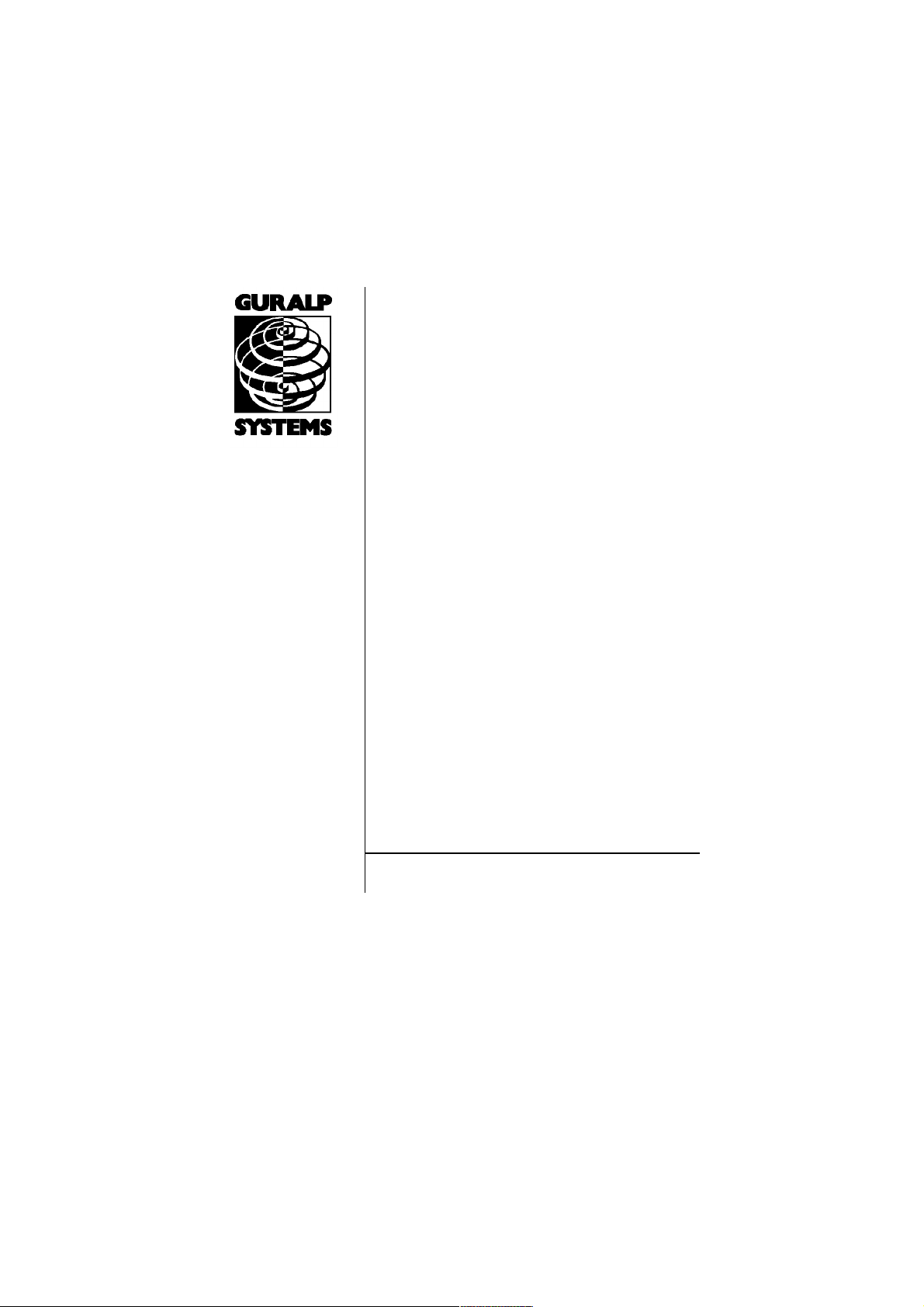
CMG-EDU
Educational Seismometer System
Op erator’s g ui de
Part MAN-EDU-0001
Designed and manufactured by
Güralp Systems Limited
3 Midas House, Calleva Park
Aldermaston RG7 8EA
England
Proprietary Notice: The information in this manual is
proprietary to Güralp Systems Limited and may not be
copied or distributed outside the approved recipient's
organisation without the approval of Güralp Systems
Limited. Güralp Systems Limited shall not be liable for
technical or editorial errors or omissions made herein,
nor for incidental or consequential damages resulting
from the furnishing, performance, or usage of this
material.
Issue B 2009-10-23
Page 2
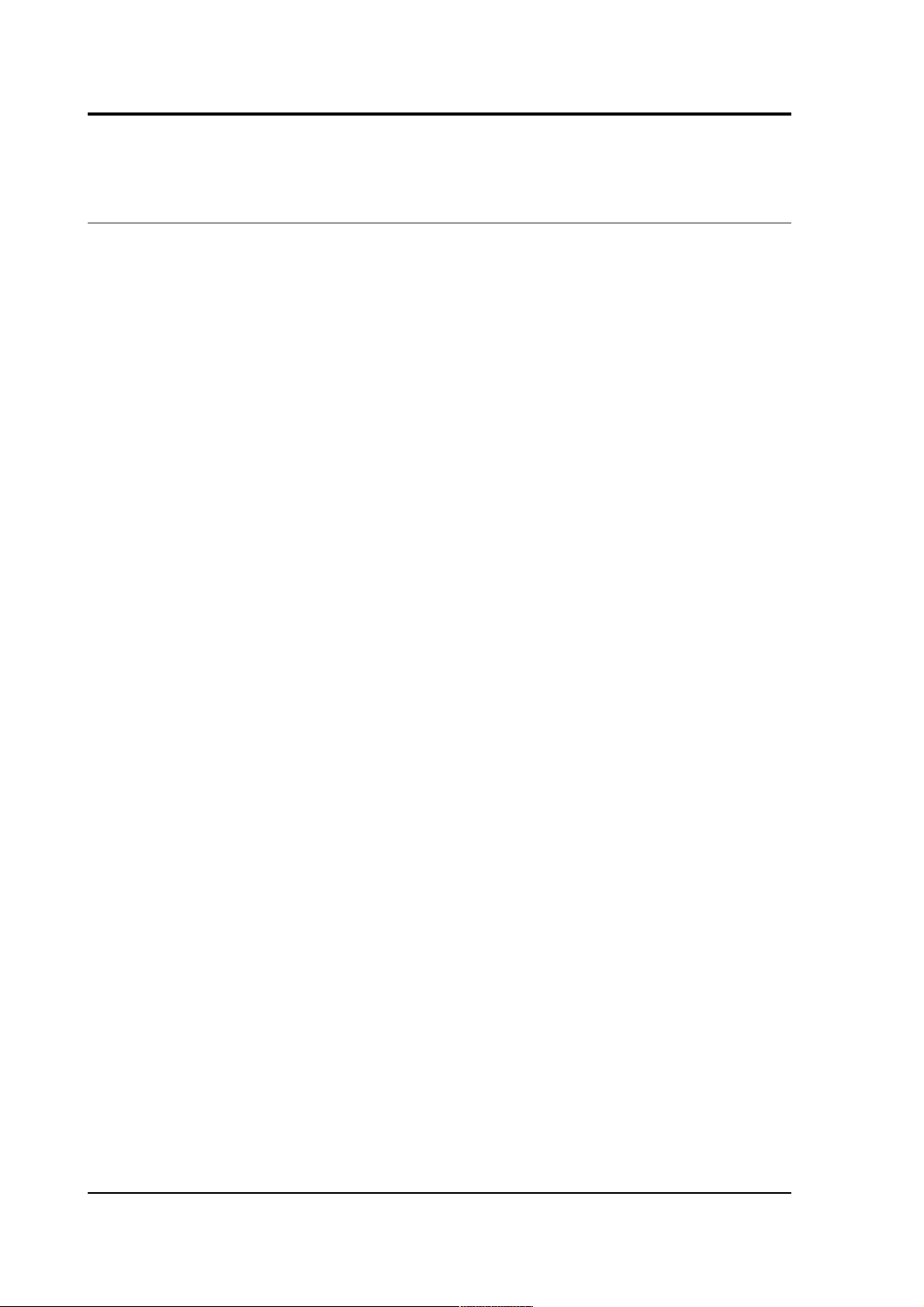
CMG-EDU
Table of Contents
1 Introduction...............................................................................................................4
1.1 Unpacking and handling....................................................................................4
1.1.1 Handling notes............................................................................................5
2 Installing the CMG-EDU...........................................................................................6
2.1 Installing in vaults..............................................................................................6
2.1.1 Choosing a location.....................................................................................6
2.1.2 Temperature stability..................................................................................7
2.1.3 Other considerations...................................................................................8
2.2 Setting up............................................................................................................9
3 Viewing data with Scream!.....................................................................................11
3.1 The main window.............................................................................................11
3.2 Serial ports........................................................................................................11
3.3 The stream buffer.............................................................................................13
3.4 The source tree.................................................................................................13
3.4.1 Icons...........................................................................................................14
3.5 The stream list..................................................................................................15
3.5.1 Sorting options..........................................................................................16
3.6 Waveview windows..........................................................................................17
3.6.1 Zooming in and out...................................................................................18
3.6.2 Making measurements..............................................................................18
3.6.3 Printing......................................................................................................19
3.6.4 Paused mode..............................................................................................20
3.6.5 Other icons................................................................................................21
3.7 Viewing status streams.....................................................................................21
4 Recording and playback.........................................................................................23
4.1 Recording..........................................................................................................23
4.2 Files...................................................................................................................24
4.3 Playback............................................................................................................27
4.3.1 GCF files....................................................................................................27
5 Advanced usage.......................................................................................................31
5.1 Using the command interpreter.......................................................................31
5.2 General configuration.......................................................................................32
5.2.1 SET-ID........................................................................................................32
2 Issue A
Page 3
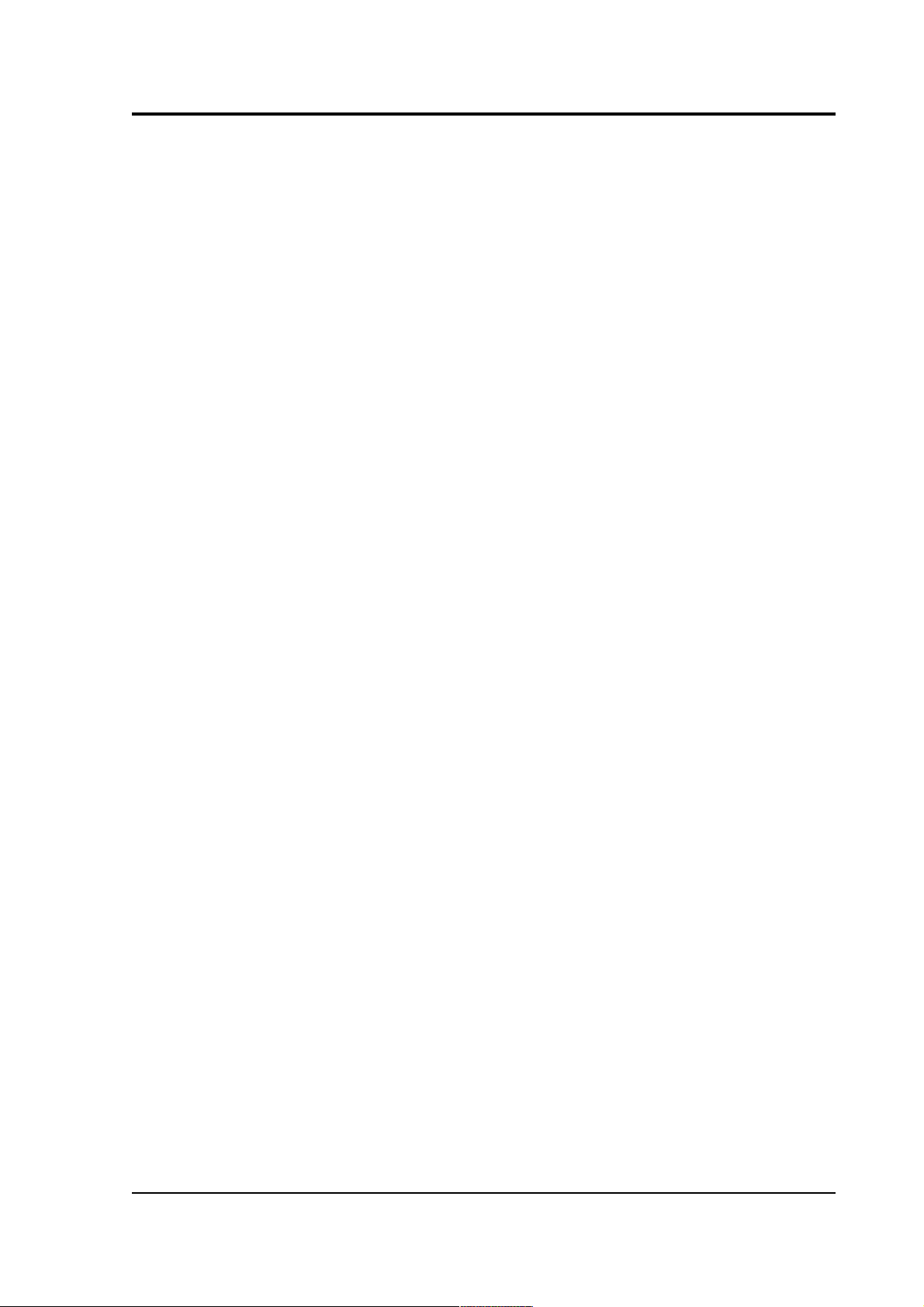
Operator's guide
5.2.2 .IDS............................................................................................................33
5.2.3 BAUD.........................................................................................................33
5.2.4 GO..............................................................................................................33
5.2.5 RE-BOOT...................................................................................................34
5.3 GPS and timing systems...................................................................................34
5.3.1 XGPS..........................................................................................................34
5.3.2 HR-CYCLE.................................................................................................34
5.3.3 SET-RTC....................................................................................................34
5.3.4 TIME?.........................................................................................................35
5.3.5 .FIX............................................................................................................35
5.3.6 .POSITION.................................................................................................35
5.4 Calibration........................................................................................................36
5.4.1 SINEWAVE................................................................................................36
5.4.2 SQUAREWAVE.........................................................................................37
5.4.3 MINUTE.....................................................................................................37
5.4.4 MINUTES ?................................................................................................38
5.4.5 %AMPLITUDE...........................................................................................38
5.4.6 AMPLITUDE ?...........................................................................................38
5.4.7 RESP..........................................................................................................38
5.4.8 MASSES?...................................................................................................38
6 Troubleshooting and help.......................................................................................39
6.1 Troubleshooting................................................................................................39
6.2 Limited warranty..............................................................................................40
6.3 Contacting Güralp Systems..............................................................................40
6.4 Resources for teachers and students................................................................40
7 Connector Pinouts...................................................................................................42
7.1 Sensor Connectors............................................................................................42
7.2 Power/Data Connectors....................................................................................43
7.3 Data Connectors................................................................................................44
7.4 GPS Connectors................................................................................................45
8 Revision History......................................................................................................46
October 2005 3
Page 4

CMG-EDU
1 Introduction
The CMG-EDU is an ultra-compact single-axis broadband seismometer
designed specifically for educational uses. It is available in either
vertical or horizontal form.
The CMG-EDU is ready to record ground movements as soon as you
provide it with power. It does not have to be unlocked or centred as
long as its base is within 3 ° of horizontal. For the best results,
however, you should install where possible on a hard, near-horizontal
surface, preferably underground. See “Choosing a location” in Section
2.1 for recommendations. Also supplied is a Güralp Systems CD24E1
compact single-component digitizer, and a GPS unit.
Each package is delivered with a detailed calibration sheet showing its
serial number, measured frequency response in both the long period
and the short period sections of the seismic spectrum, sensor DC
calibration levels, and the transfer function in poles/zeros notation.
1.1 Unpacking and handling
The CMG-EDU instrument is delivered in a single case, with specially
designed packaging. You should reuse this case whenever you need to
transport the sensor. Please note any damage to the packaging when
you receive the equipment, and unpack on a safe, clean surface. The
package should contain:
• the seismometer with attached signal cable;
• the digitizer;
4 Issue A
Page 5
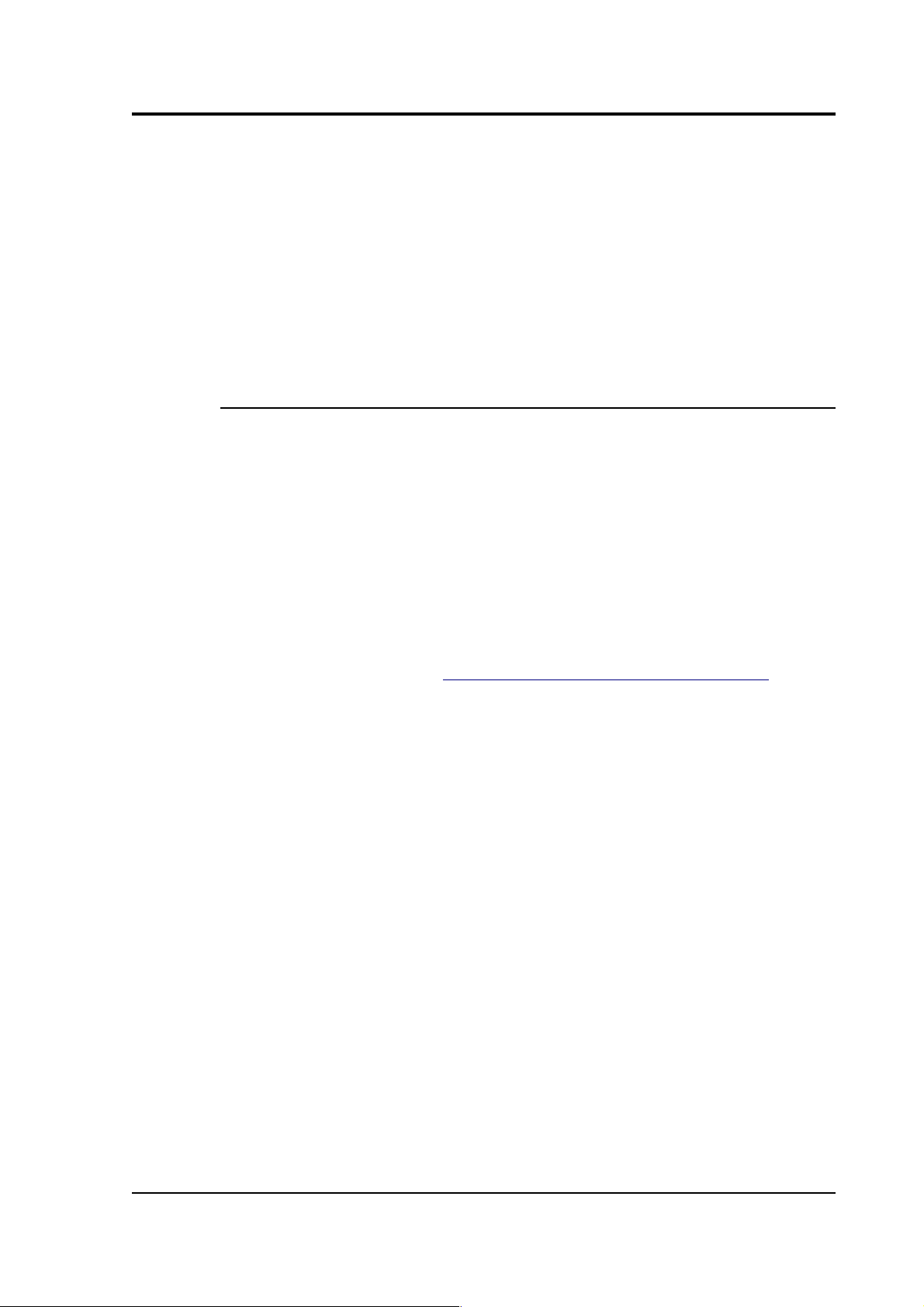
Operator's guide
• the GPS unit with attached data cable;
• a blue power/data cable;
• a calibration and installation sheet, and
• this manual.
You will need to provide your own 12–24 V DC power supply, and a
Windows or Linux PC for recording the data.
1.1.1 Handling notes
Although the CMG-EDU is relatively rugged, it can be damaged if
mishandled.
• Do not bump, kick or drop the sensor.
• Do not kink or walk on the data cable, nor allow it to bear the
weight of the sensor.
• Do not ground either of the signal lines from the instrument.
If any component is missing or appears damaged, contact Güralp
Systems immediately (see Chapter 6, “Troubleshooting and help”.)
October 2005 5
Page 6
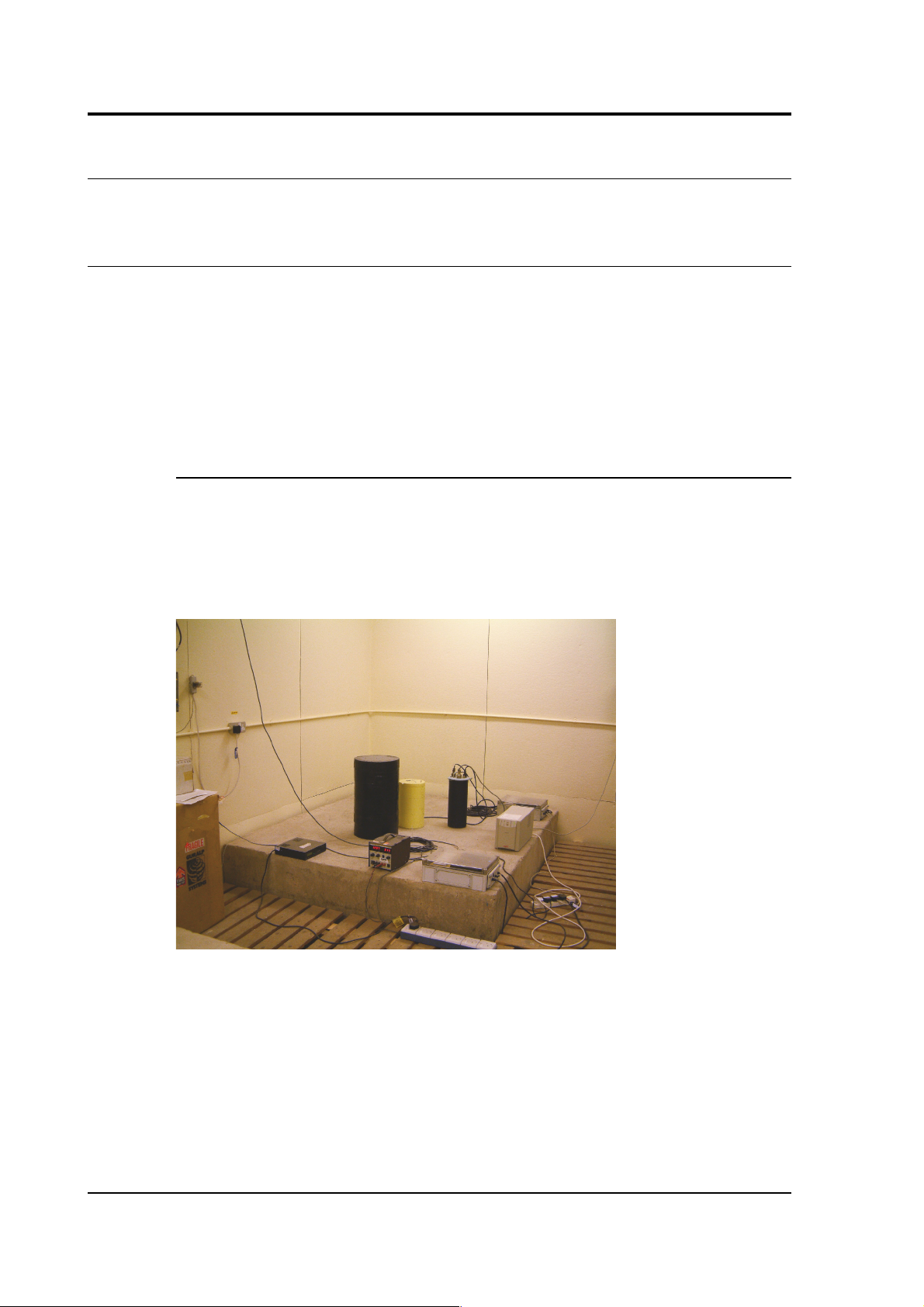
CMG-EDU
2 Installing the CMG-EDU
2.1 Installing in vaults
The CMG-EDU is a sensitive instrument designed to measure
extremely small movements of the ground. These movements are the
sum of all the vibrations arriving at the instrument: as well as distant
earthquakes and nearby tremors, the ground responds to surf on
nearby beaches, quarry blasts, heavy machinery, traffic, and even
people moving around the building. Temperature changes and air
currents in the same room as the sensor can also affect its output.
2.1.1 Choosing a location
When studying natural earth movements, any other effects introduce
unwanted noise into the system. It is therefore important to choose an
appropriate site for the instrument, ideally in an underground vault
with the sensor installed on a concrete pier that is in direct contact
with the bedrock.
This setup has a number of advantages:
• It is installed below ground. Most man-made noise tends to
travel along the surface, and natural microseisms (tiny natural
flexings of the Earth's crust) also occur near the surface.
• Good contact with bedrock means that the signals accurately
reflect earth motions; seismic waves do not have to travel
through layers of soft soil and sediment.
6 Issue A
Page 7
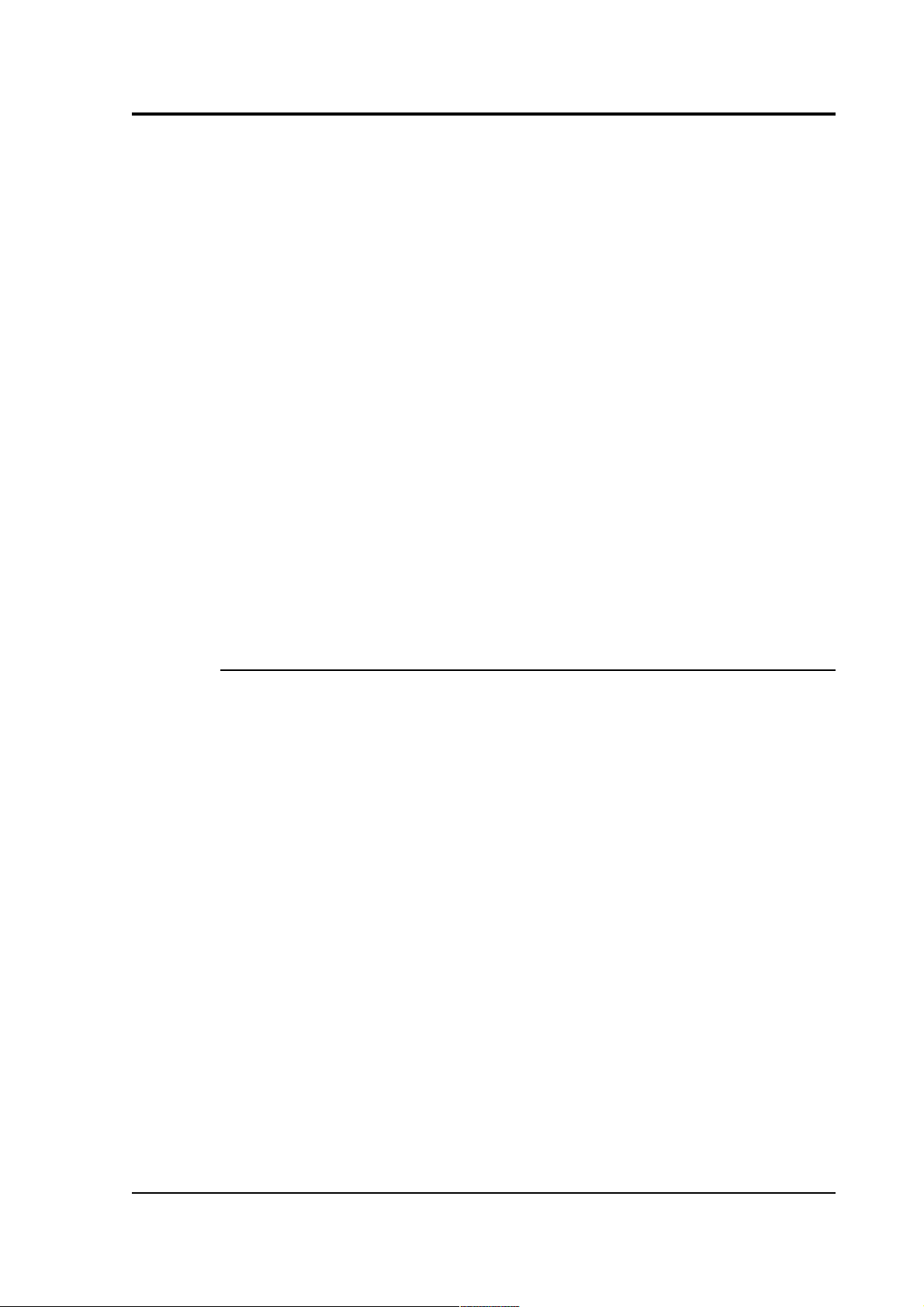
Operator's guide
• If the vault is inside a larger structure, its foundations are
separated from the pier, so that nearby vibrations are not
transmitted to the sensor.
A high-quality seismic vault can be incorporated into the construction
plans of a new building at relatively low cost. However, if you are not
in a position to build a dedicated vault, you can still reduce noise to a
satisfactory level by
• installing below ground, in the basement or sub-basement of an
existing building;
• placing the sensor directly on a cement floor to improve contact;
and
• locating the sensor in a quiet corner away from people and
machinery (e.g. air conditioning and heating systems, elevators,
etc.)
Installation on higher floors is not recommended, especially for
horizontal sensors, since any “give” in the floor near the sensor will
cause it to tilt slightly and register a signal.
2.1.2 Temperature stability
The CMG-EDU can operate over a wide temperature range (–10 °C to
+75 °C). However, the sensor mass is sensitive to fluctuations in local
temperature. This affects the response of the instrument at long
periods. Sunlight and other bright lights can also cause small
mechanical stresses that will be detected by the sensor. You can
minimise these effects by
• installing in a basement, where the temperature is normally
more stable than above ground;
• locating the sensor in a dark, protected corner, and
• enclosing it in an insulated box (expanded polystyrene works
very well). This also helps protect the sensor from air currents.
October 2005 7
Page 8
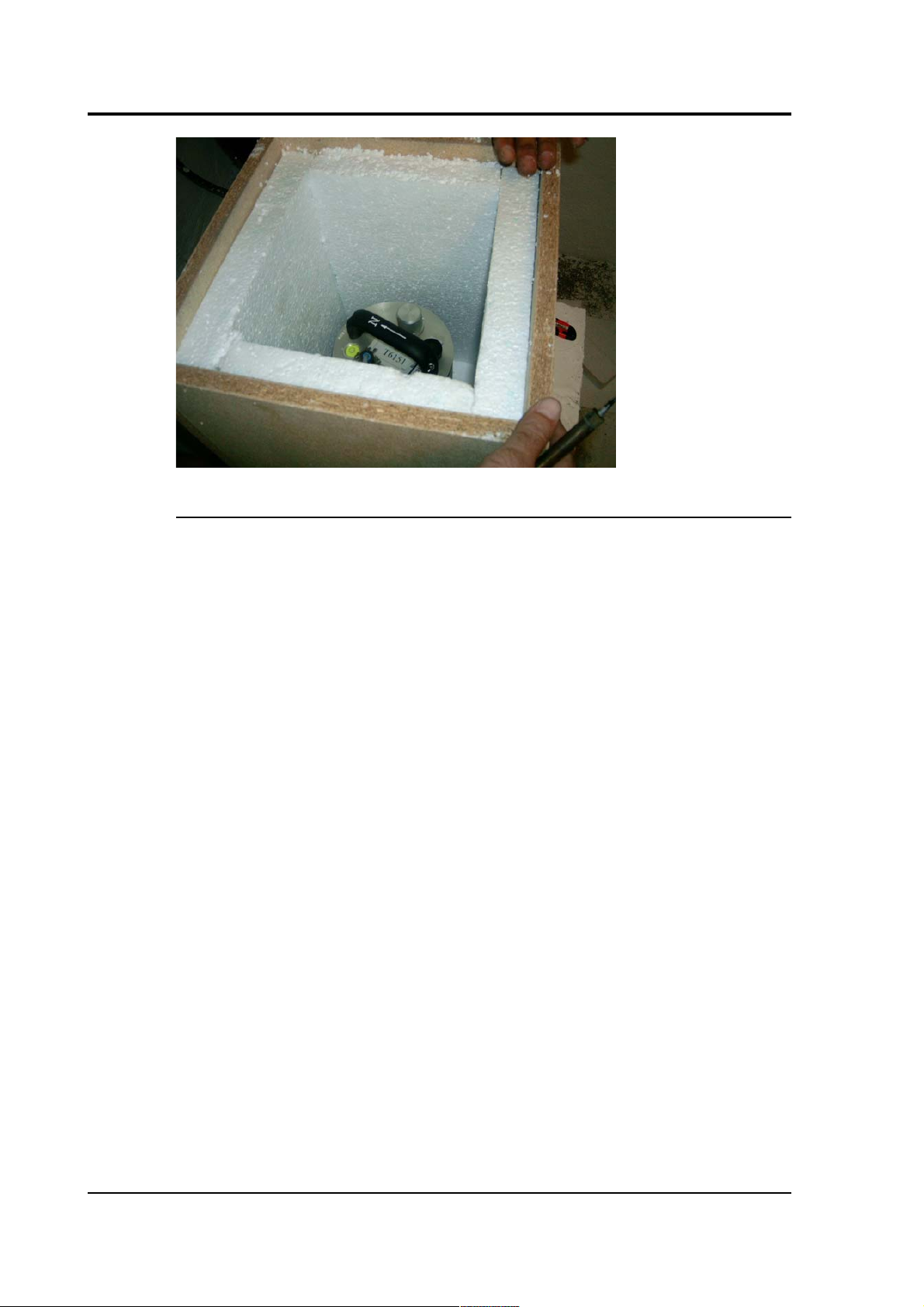
CMG-EDU
2.1.3 Other considerations
• The sensor and cables should be situated well away from other
electical cables and appliances. Stray radiation from these
sources may interfere with the sensor's electronics.
• The sensor should be placed on a smooth, level surface free
from cracks. Small cracks tend to open and close slightly with
changes in humidity and temperature, causing the surface to
move slightly.
• All three of the sensor's metal feet must make good contact with
the floor.
• The signal cable from the sensor should rest loosely on the
ground nearby, so that vibrations are not transmitted along it.
• If your recording or digitizing equipment has front-panel
indicators or connectors, make sure it can be reached without
disturbing the sensor.
• The GPS unit needs to be in a location where it can see as many
satellites as possible. A location with a good view of the sky,
preferably down to the horizon, is recommended. If you are in
the Northern Hemisphere, make sure as much of the southern
sky as possible is visible. Conversely, in the Southern
Hemisphere, make sure the GPS can see a large area of sky to
the north.
The GPS unit is supplied with a 15 m cable to the digitizer.
8 Issue A
Page 9
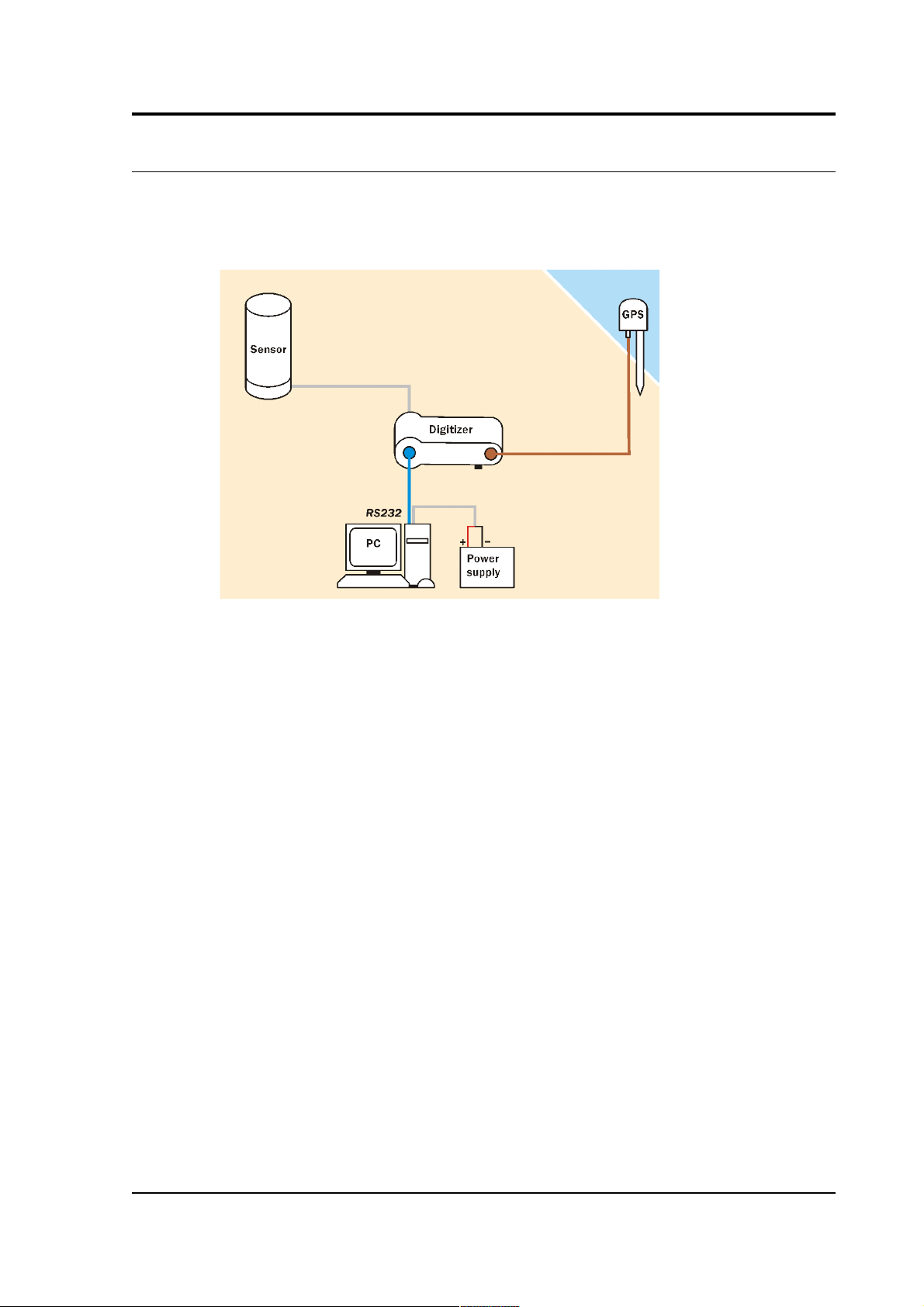
Operator's guide
2.2 Setting up
Once you have chosen suitable locations for the sensor, digitizer and
GPS, you need only connect the various components and supply them
with power. The digitizer and sensor will begin working immediately.
• Connect the grey cable attached to the sensor to the SENSOR
socket on the digitizer.
• Connect the brown cable attached to the GPS unit to the GPS
socket on the digitizer.
• The remaining blue and grey cables are joined together at a 9-
pin RS232 socket. Connect this socket to your PC’s serial
connector.
• The grey cable from the RS232 connector ends in red and black
wires. Connect the black wire to the negative (–) terminal of the
power supply, and the red wire to the positive (+) terminal.
• The blue cable from the RS232 connector ends at a blue socket.
Connect this to the DATA plug on the digitizer. Do this step last
– an intermittent power supply can damage the digitizer, so it is
best to make sure the wires to the power supply terminals are
securely connected before you connect the digitizer.
• When everything is connected, the digitizer should be drawing
around 50 mA from the power supply. You can measure this
either directly from the power supply unit (if it has the facility)
or by connecting a 5 W-rated, 1 Ω resistor in series with the
positive terminal and measuring the voltage drop across it: 50
October 2005 9
Page 10
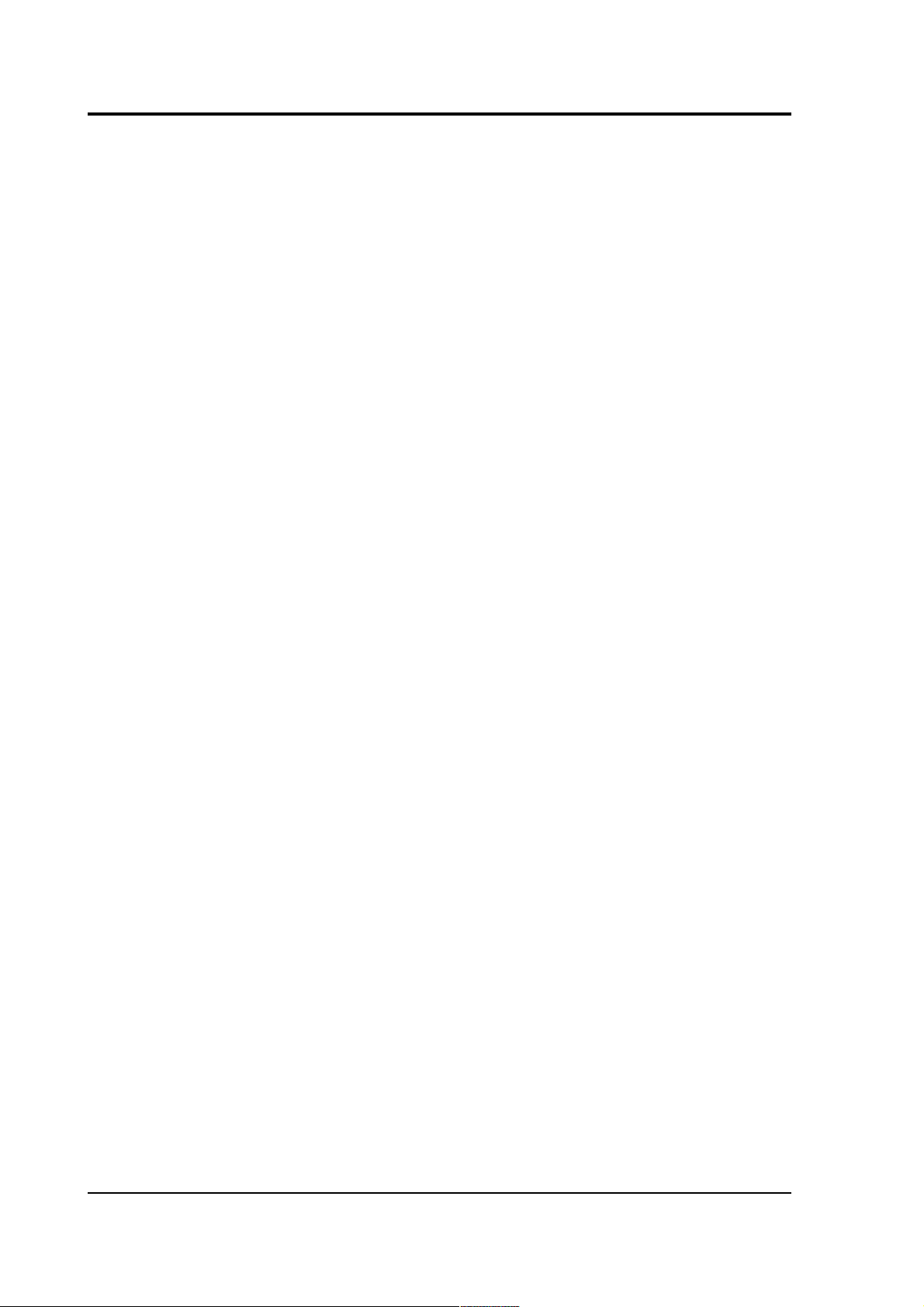
CMG-EDU
mA through a 1 Ω resistor should consume 50 mV.
If the digitizer draws significantly more or less than 50 mA,
switch it off immediately and contact Güralp Systems.
10 Issue A
Page 11
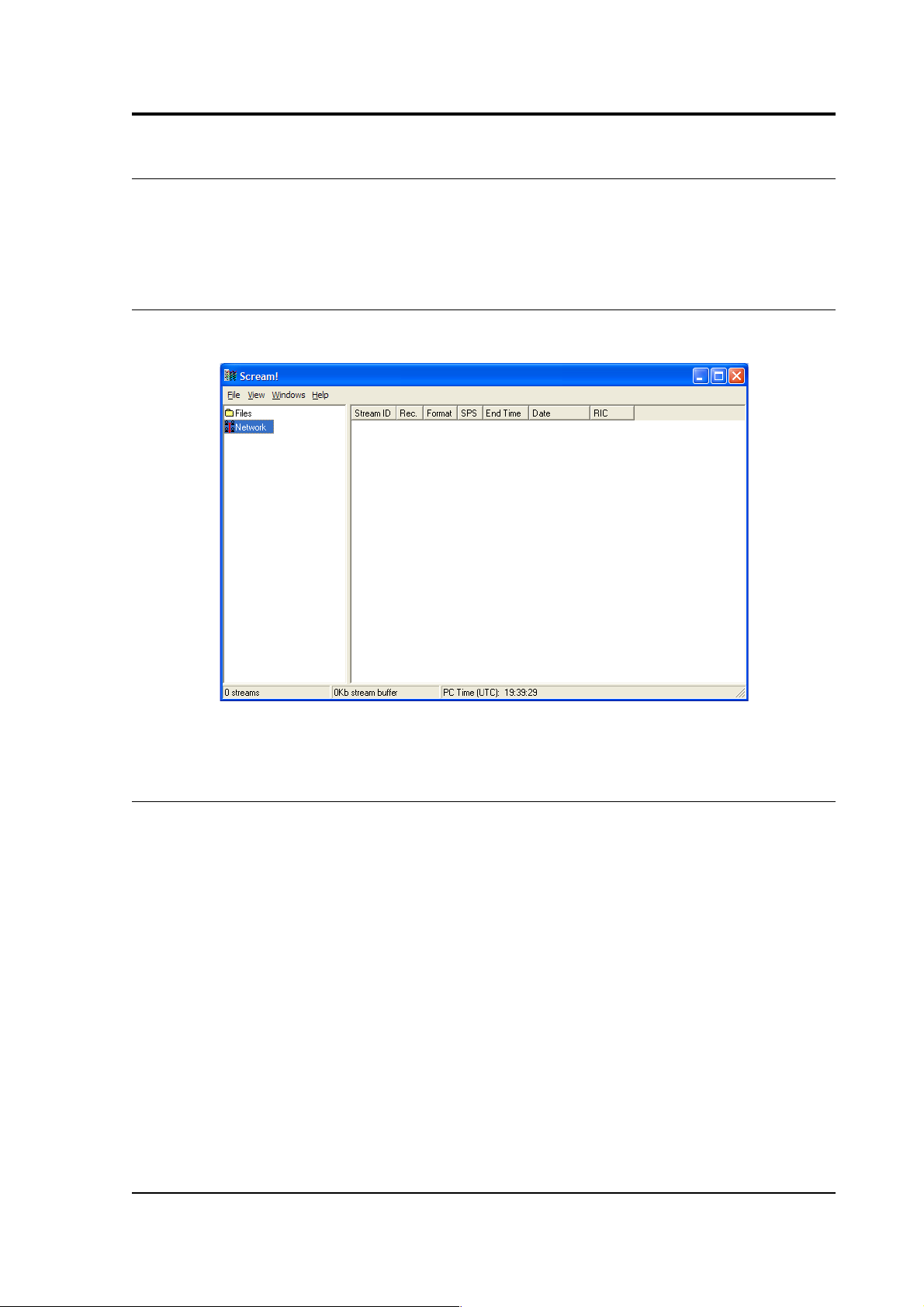
Operator's guide
3 Viewing data with Scream!
You can use Güralp Systems' Scream! software to view incoming
seismic data, record it, and play events back later. Windows and Linux
versions of Scream! are freely available from Güralp Systems.
3.1 The main window
When you start Scream!, you will be shown an empty main window:
Scream! is now ready for you to start adding data sources.
3.2 Serial ports
1. Select File Setup...→ . If the Com Ports tab is not visible, bring it
to the front.
If you are running Scream! for the first time, it will
automatically bring up this window, together with a short
tutorial.
October 2005 11
Page 12
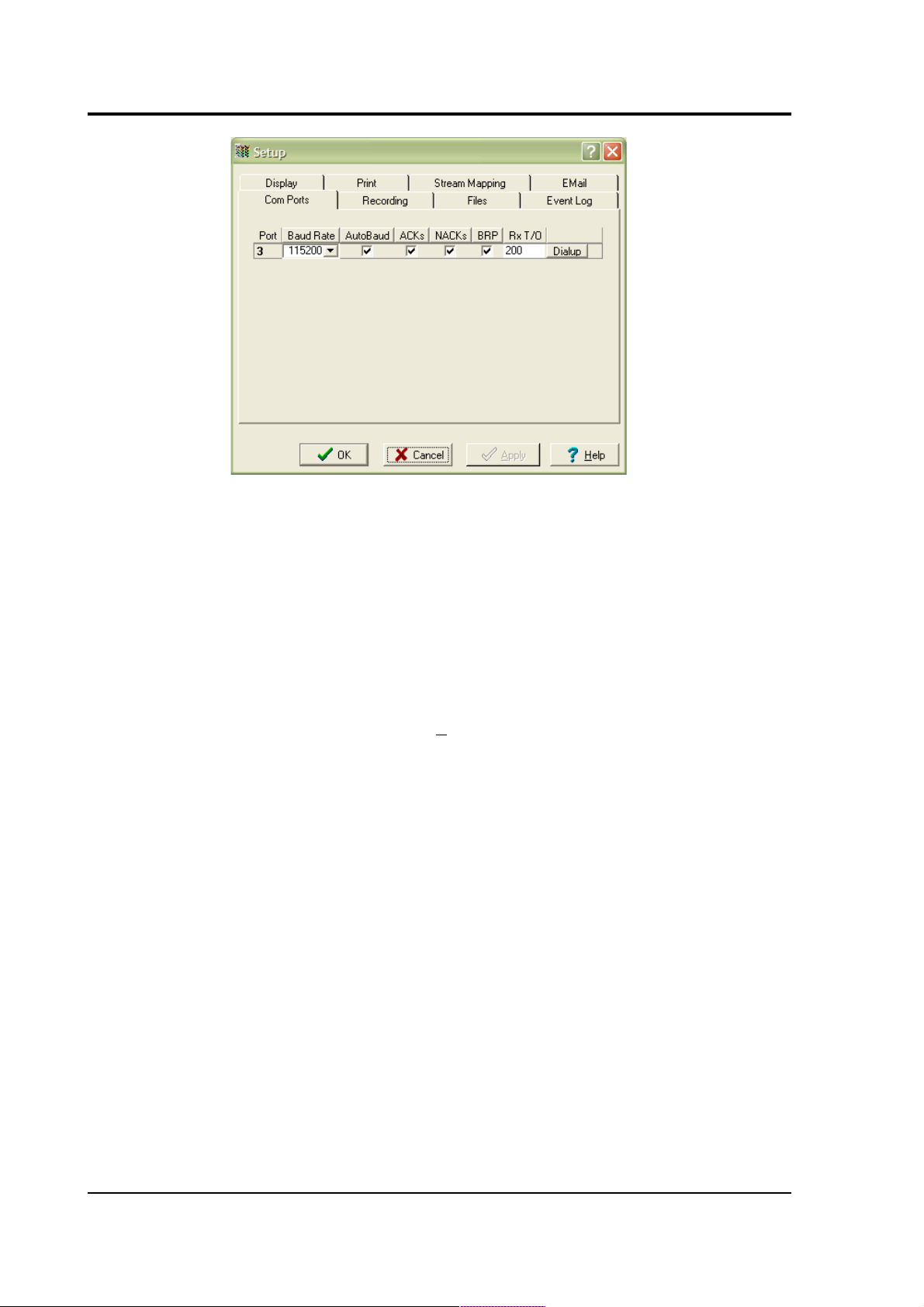
CMG-EDU
You can also configure a serial port by right-clicking on its entry
in the streams list (the left-hand panel in the main window) and
selecting Configure... However, you can only do this if data has
already arrived through the port, making it appear in the
streams list.
2. The serial ports available to Scream! are listed in the table.
Identify each port, and the instrument connected to it.
If you are using Microsoft Windows, the Port number
corresponds to the COMn number of the serial port.
If you are using Linux, Port numbers 1 – 64 refer to the built-in
serial ports /dev/ttyS0 – /dev/ttyS63, and 65 and above to
USB-connected serial ports beginning /dev/ttyUSB0.
A port may not be listed if it is not installed, or suitable drivers
are not available, or if another program is using it. Scream!
scans your computer for new ports each time you open the
Setup window. To make Scream! scan the ports again, click the
Port column heading.
3. Configure each port according to the settings of the instruments
connected to them:
Baud Rate : The speed of the serial link to the instrument. If you
do not know the baud rate of your digitizer's output port, select
Auto-Detect from the drop-down menu to have Scream! attempt
to detect it for you. The instrument must be producing data for
this to work.
12 Issue A
Page 13
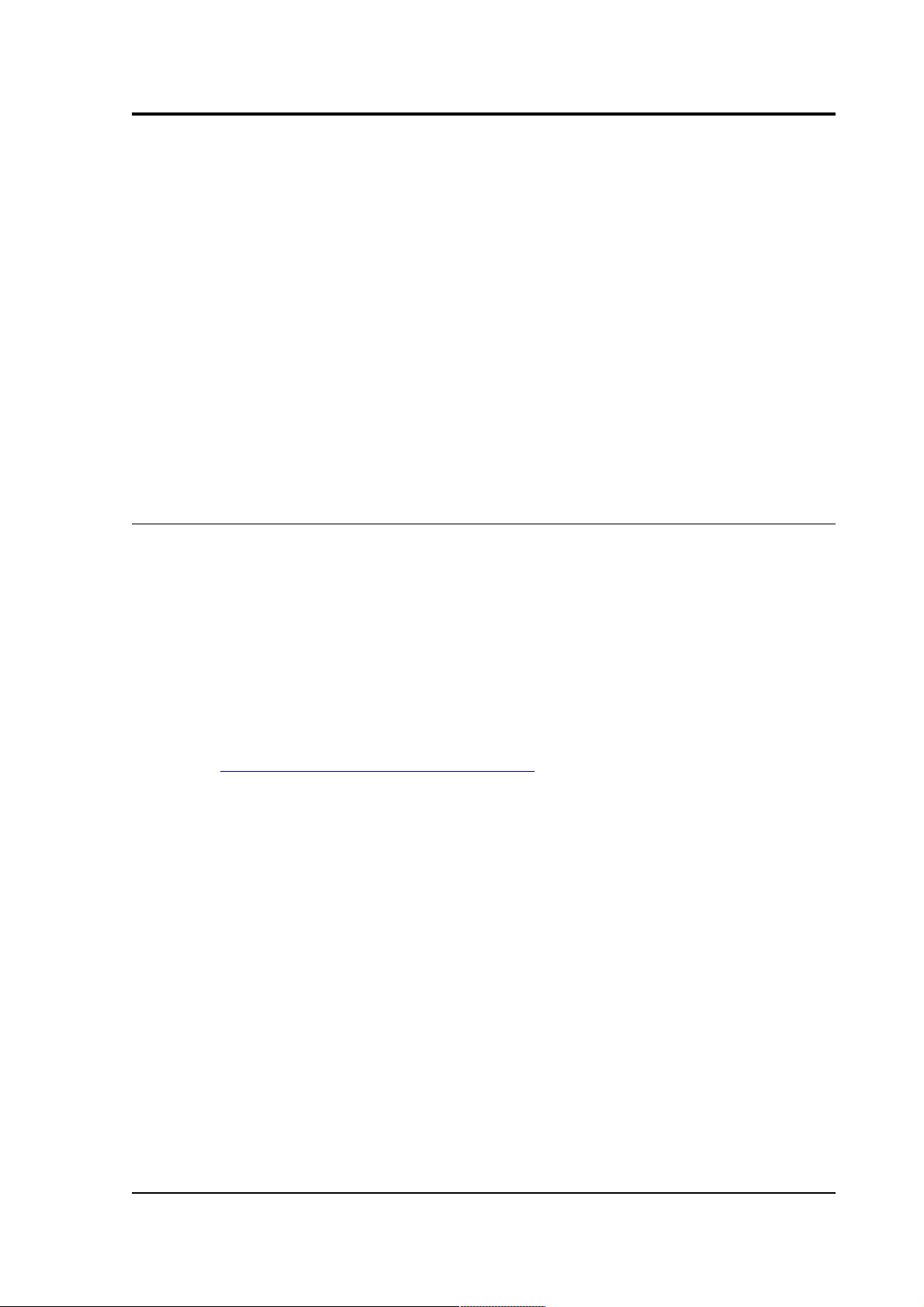
Operator's guide
You can set all ports to the same baud rate by clicking on the
column heading and choosing a suitable value from the dropdown menu.
Under normal conditions, you will not need to change any of
the remaining settings.
4. Click OK.
Streams from connected instruments should now begin appearing in
the right-hand portion of Scream's main window.
Scream! will remember all the data sources you have specified on exit.
When you next open the program, it will automatically try to reestablish all the connections.
3.3 The stream buffer
Scream! works by recording incoming streams into a fixed area of
memory, called the stream buffer. All of Scream!'s operations work
with the data in this buffer.
When you start Scream! for the first time, this buffer is empty. You can
add data to it either by receiving it from local serial ports, connecting
to Scream! network servers, or replaying GCF files.
Once the stream buffer is full, Scream! will start discarding the oldest
data. If you have not told Scream! to record the incoming streams (see
Chapter 4, “Recording and playback”), then you will not be able to get
discarded data back.
If you have enabled GCF recording, Scream! keeps track of the files
which contain data in the stream buffer, and saves this information in
a .lst file in the current recording directory. When Scream! is
restarted, it reads this file and tries to rebuild the stream buffer as it
was when it was shut down. Otherwise, the buffer starts off empty as
before.
3.4 The source tree
The tree in the left panel of the main window shows all the data
sources currently connected to Scream!.
October 2005 13
Page 14
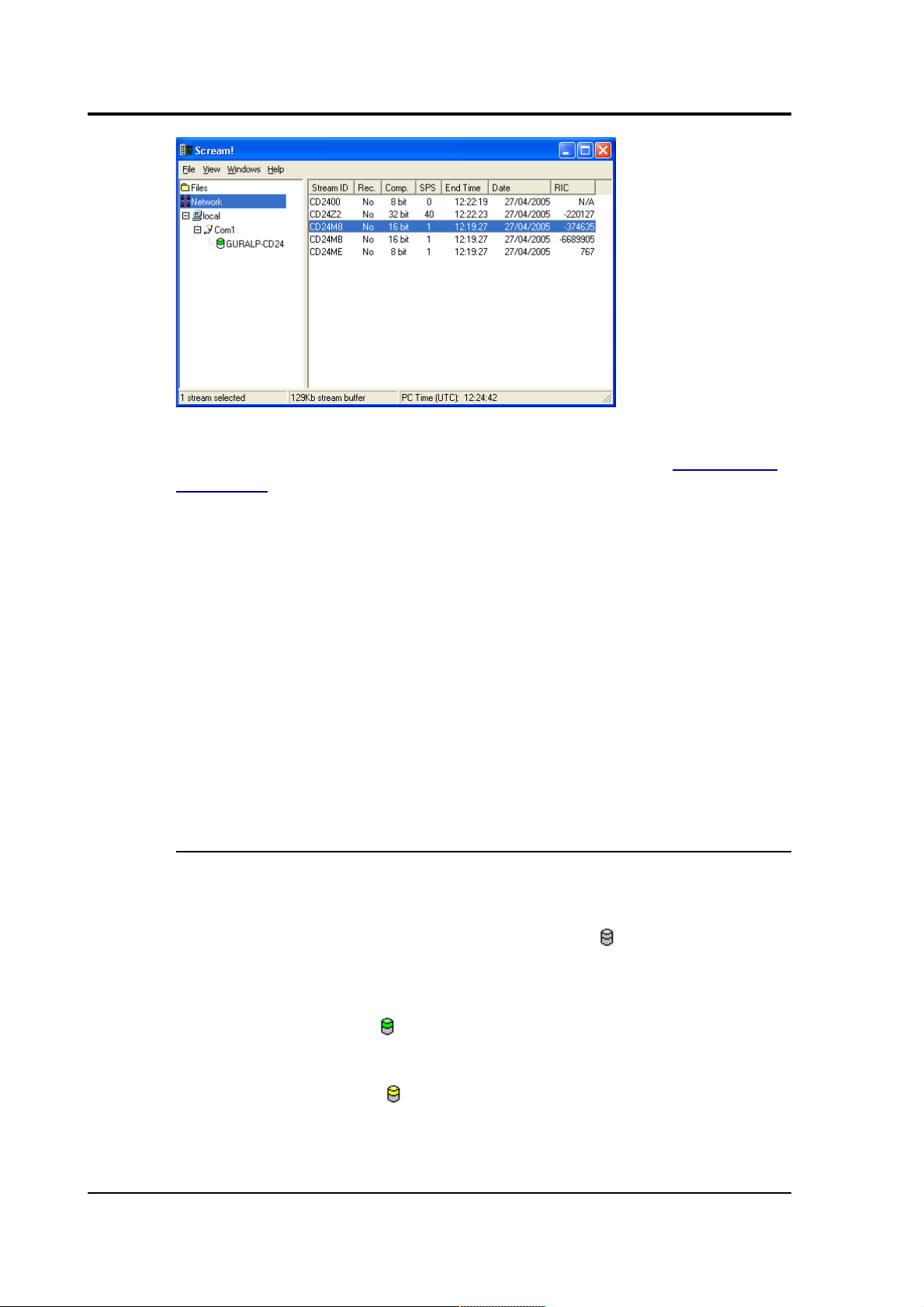
CMG-EDU
Scream!'s source tree has two main parts: Files, which contains all the
files you have replayed (including automatic replay: see Section 4.3,
“Playback”), and Network, which represents your seismic network.
Beneath Network is a list of all the network servers Scream! is
connected to, plus the entry Local for your computer's own serial
ports.
The next layer contains the serial ports themselves. These icons are
provided to help you identify the instruments, as well as providing
direct terminal access.
You can tell Scream! to ignore a particular instrument by right-clicking
on its icon and selecting Ignore. When you do this, Scream! will
discard any blocks it receives from the instrument. They will not
appear in the stream buffer or be recorded to disk. Select Ignore again
to stop ignoring the instrument.
3.4.1 Icons
Instrument icons change colour to provide you with a quick overview
of the instrument's timing and mass position status:
If both halves of the instrument icon are clear , Scream! has not
received any information from the instrument since the program
started.
If the top half is green , the instrument has reported a satisfactory
timing fix.
If the top half is yellow , the instrument has reported a gap in the
timing stream. This will occur if the GPS signal deteriorates to the
point where the receiver cannot keep a lock on the satellites.
14 Issue A
Page 15

Operator's guide
If the top half is red , the instrument has not reported a satisfactory
timing fix for over an hour. This will happen if the instrument has
reported failures (as above), but also if it has not reported anything. If
you have set the GPS system to power down for intervals longer than
an hour, the icon will turn red even if the system is working normally.
If the bottom half is red , the instrument (or one of its components) is
running with a mass position over 15000 counts—roughly 50% of its
travel. You should re-centre the component if possible, to avoid
clipping after large ground movements.
If the instrument appears as a green box , the instrument has sent
status blocks to Scream!, but no data. The box represents a Güralp
CRM/SAM; these modules store or forward data from other
instruments, but occasionally produce status blocks themselves. If a
digitizer produces a status block before any data, perhaps because you
have configured very slow data rates, it will temporarily appear with
this icon.
3.5 The stream list
If Network is selected in the source tree, the right-hand panel will list
all the data streams which Scream! receives (and is not ignoring.) If an
entry in the source tree is selected, the stream list will only show the
streams beneath that entry—selecting a serial port will only show
streams from instruments connected to that port, and so on.
The columns in the table provide useful information about each
stream.
Stream ID : A unique name for the data stream, being a combination of
six letters A – Z and numbers 0 – 9. Streams ending in 00 carry status
information about the internal digitizer, whilst other streams contain
data coming from connected instruments. The slow-rate
environmental channels (Mux channels) generally have Stream IDs
ending in Mx where x is a hexadecimal digit (0 – 9 or A – F), whilst
other Stream IDs are used for seismic data from attached instruments.
The last number in the Stream ID gives the tap number of the stream:
in order of decreasing sample rate, 0, 2, 4, or 6. If you are using a 6channel digitizer, tap numbers 1, 3, 5 and 7 are used for the second 3
channels.
Rec. : Whether Scream! is currently recording the data stream to the
laptop's onboard hard disk. If another device on your network is
recording the data stream independently of Scream!, the entry in this
October 2005 15
Page 16

CMG-EDU
column will still be No.
Comp. : The compression factor of the data in the stream, expressed as
the number of bits occupied by each record (8, 16 or 32 bits.)
SPS : The sampling rate of the data stream, in samples per second.
Status streams, ending in 00, do not constantly output data and have
an SPS of 0. By default, the stream list is sorted in order of sample rate,
with the status streams at the bottom.
End time and Date : the date and time of the most recent data, as
measured by the data's own timestamp. This is not necessarily the
latest data to arrive.
RIC : The ‘Reverse Integrating Constant’. In effect this is the value of
the last sample received. This is most useful for reading mass positions
or other environmental streams. Status streams have a RIC of zero.
You can hide the extended information about each stream by selecting
View List→ from the menu. To return to the full view, select View →
Details.
3.5.1 Sorting options
Sorting options are available from the View Sort By→ menu:→
Alphabetical : Strict alphabetical order, 0 – 9 then A(a) – Z(z).
Component : Vertical components (ending Zx), followed by Nx and Ex
components, then Mux channels Mx. Within a component type, sort by
the first four characters of the Stream ID.
Instrument : Sort by the first four characters of the Stream ID. Within
an instrument, sort by tap, then by component.
Sample Rate : Sort by sample rate, highest to lowest. Within a sample
rate, sort as Instrument.
Tap : Sort by tap (the last character of the Stream ID.) Within a tap,
sort by instrument, then by component.
Select the Reversed option to reverse any of these sort orders.
You can also sort the list by Stream ID or SPS by clicking on the
relevant heading; click again to reverse the sort order.
16 Issue A
Page 17

Operator's guide
3.6 Waveview windows
The most commonly used features of Scream! are accessed through
Waveview windows. You can open as many Waveview windows as you
like, on any combination of streams; the same stream can be part of
several Waveview windows at once, at several different scales.
To open a Waveview window from Scream!'s main window:
• select Window New Waveview Window... → from the main
menu;
• double-click on a stream ID in the streams list;
• right-click on a stream in the list and select View; or
• make a selection of streams and double-click the selection (or
press ENTER.)
You can add further streams to the Waveview window by selecting
them from the streams list and dragging the selection into the
Waveview window, or by dragging them from other Waveview
windows. Dragging with Ctrl held down will copy the stream from
one window to another; otherwise, the stream will be moved to the
new window.
You can also drag streams within a Waveview window to reorder them.
(If you have paused a Waveview window with the icon, you will
need to drag from the panel on the left, since dragging across the
window will zoom in; see below.)
To the left of the stream display is a panel identifying the stream by its
System ID and Stream ID. If the label is too long to read, you can resize
the panel by dragging its edge across the Waveview window. You can
October 2005 17
Page 18
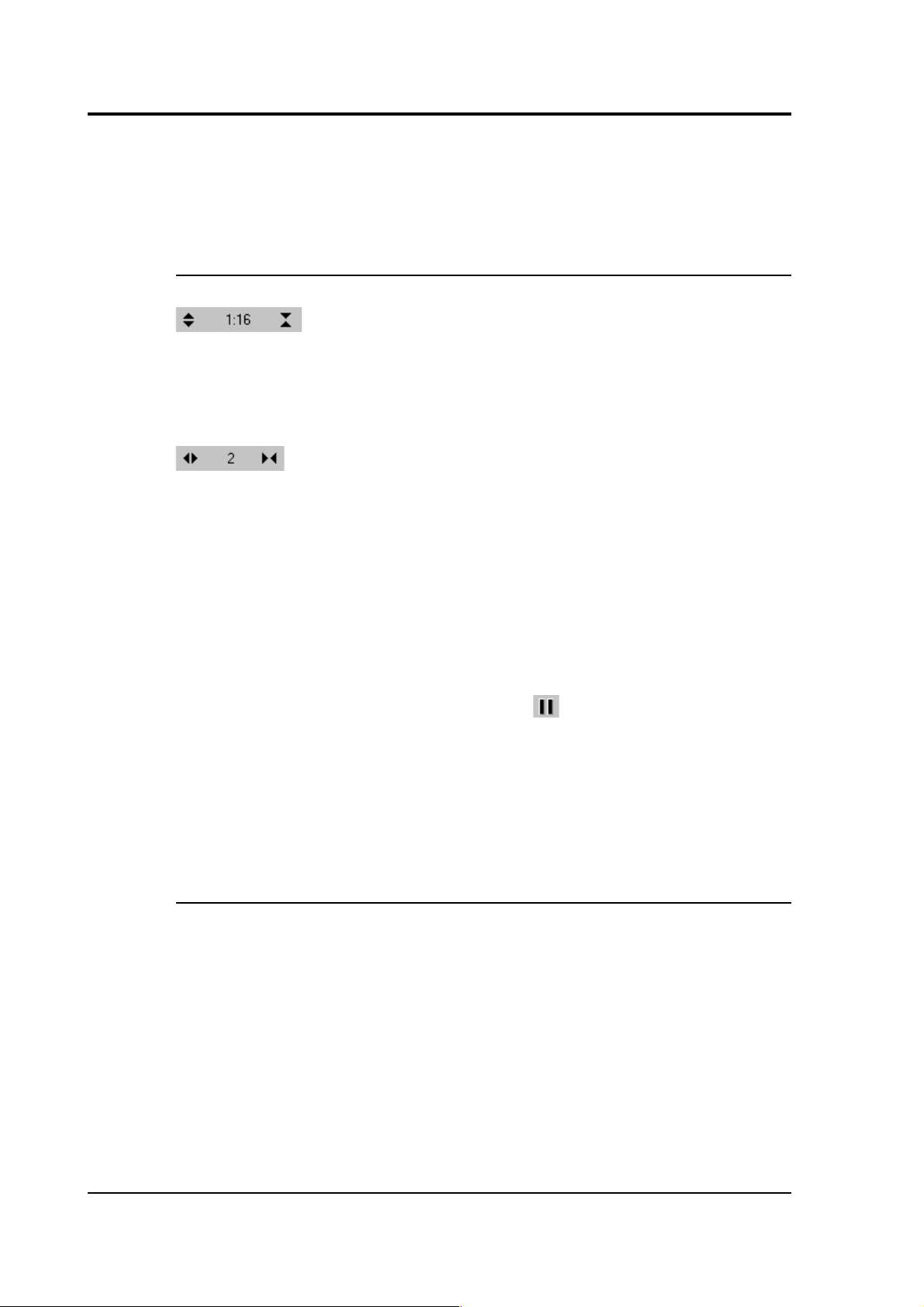
CMG-EDU
also hide the panel this way.
Above the stream display is a toolbar, containing icons which act on
all of the streams within the window.
3.6.1 Zooming in and out
To zoom in and out vertically, click the vertical scale icons
at the top left of the window, or use your mouse wheel.
The current zoom factor is shown between the icons, as a ratio of
pixels to counts. Zooming in and out affects every stream in the
window.
To zoom in and out horizontally, click the horizontal scale icons
, or hold down SHIFT whilst turning your mouse wheel.
The current zoom factor is shown between the icons, in pixels per
second. To convert to pixels per sample, divide the zoom factor by the
sample rate for the stream.
If you have a large window which takes some time to scroll, especially
at a high horizontal zoom factor, Scream! may not be able to finish
drawing new data before it needs to scroll again. If this happens,
Scream! will delay scrolling until it can display in real time once
more. To prevent this, decrease the time scale.
If you have paused the window with the icon, you can zoom into
an area of interest by dragging a rectangle across the streams. Scream!
displays the time span in the top right corner of the rectangle, and the
number of counts in the bottom left corner. When you zoom this way,
Scream! will always keep the edges of the window at 1-second
boundaries. You can drag across one stream, or several; the resulting
window will still include all streams.
3.6.2 Making measurements
Click the Time Cursors or Ampl Cursors button to display a pair of
vertical or horizontal cursors. Each cursor has a white square at one
end, which can be dragged across the Waveview window to measure
features. If two cursors coincide, you will only be able to see the
squares.
18 Issue A
Page 19

Operator's guide
The distance between the cursors is given in the text of the Time
Cursors or Ampl Cursors icon, in seconds and Hz or counts. You can
have both vertical and horizontal cursors active at the same time.
Because the limit of accuracy of the cursors is one pixel, you should
zoom in to the range of interest before measuring.
The Ampl Cursors measure distances in counts according to the
current zoom settings. However, if you have applied a scaling factor to
an individual stream (see below), the Ampl Cursors do not take this
scaling into account. If you set a stream's scale factor to the combined
sensitivities of the sensor and digitizer, you can set up the window so
that one pixel corresponds to a useful value in physical units.
To obtain the true value in counts, divide the value displayed in the
Ampl Cursors icon by the scale factor for that stream, as displayed
beneath its ID on the left-hand panel.
3.6.3 Printing
To print the data currently being displayed in the Waveview window,
click on the Print icon . Scream! will use the current printer
settings to print a full page view of the window, using the current
amplitude and time scaling, filtering and other display options. You
can print at any time, in either real-time or paused mode.
To print the same data in black and white (on a colour or greyscale
printer), click on the arrow beside the Print icon and select Page Print
(monochrome) from the drop-down menu. Black and white output is
more suitable for copying or faxing.
October 2005 19
Page 20

CMG-EDU
3.6.4 Paused mode
Click the Pause icon to stop the window scrolling. If new blocks
arrive which contain data from the time period displayed, Scream! will
add them to the window.
Whilst a window is paused, you can:
• Scroll the waveform to left and right to view all the data that
Scream! has in memory. Alternatively, hold down CTRL whilst
turning your mouse wheel to scroll through the data. Because
new data is still being added to the memory buffer, the scroll bar
will move slowly to the left as long as the display is paused.
• Zoom in and out to examine features in the data.
• Select data from several streams by holding down SHIFT and
dragging:
You can save this data to a file by clicking Save...:
Select the directory and format for the file, and click OK to save
the data with one file for each stream (using the format shown.)
20 Issue A
Page 21

Operator's guide
Some formats support multiple streams per file. For these
formats, you can select Single File to combine the streams.
The number at the top left of the selection (here, 2940) is the
number of samples from each stream that you have selected.
Click the Pause icon again to return to real-time mode. If you have
changed the zoom settings, the window will return to its previous
state, with the window once more following the real-time data.
3.6.5 Other icons
Click the Block Boundaries icon to display a dotted line at the end
of every GCF block displayed in the window.
The number beside each line is the number of bits used to store each
sample in the block. A fixed-length GCF block with 8-bit samples
(largest difference –128 to 127 counts) can store 4 times as many
samples as a block using 32 bits for each one (largest difference –
4 294 967 296 to 4 294 967 295 counts). Clicking the icon again
removes the block markers.
Click the Bandpass Filter icon to make Scream! apply a band-pass
filter to each of the displayed streams. This is most useful when longperiod signals are causing the baseline to vary. The pass band is set as
follows:
• Data at 1 or 2 samples/s is filtered with a 10 – 30 s pass band.
• Data at other sample rates is filtered with corner frequencies at
0.1 and 0.9 times the Nyquist frequency of the stream; for
example, the pass band for the filter applied to a stream at 100
samples/s will be 5 – 45 Hz.
Click again to remove the filter.
Click the Zero Streams icon to set the offset of each stream in its
“lane” so as to centre its mean value over the time period displayed. If
you do not want a particular stream to be zeroed when you click this
icon, right-click on the stream beforehand and select Locked Offset.
This option is particularly useful when first setting up an instrument,
since its output is often offset by a constant DC voltage.
3.7 Viewing status streams
Status streams (ending 00) consist of plain text. Double-clicking on a
October 2005 21
Page 22

CMG-EDU
status stream produces the Status window:
The first blocks will give the boot message from the digitizer, including
its software revision and the data streams selected for downloading
and triggering. Later blocks give information on visible GPS satellites,
the location of the GPS antenna and time synchronization status. Also
displayed are the baud rates currently used for each channel and for
the data link.
If you View a selection which includes both status and data streams,
the status streams will be collected together and displayed in a tabbed
Status window, whilst the data streams will appear in a single
Waveview window.
22 Issue A
Page 23

Operator's guide
4 Recording and playback
Scream! allows you to record all incoming data and store it on the
local hard disk. To do this, you should select the streams you want to
record from Scream!'s main window, right-click, and choose Start
recording from the pop-up menu. The streams will display Yes in the
Rec. column to indicate that they are recording.
When Scream! starts recording, it starts at the earliest point in the
current stream buffer, and immediately records all it can. For
continuous streams, the recorder will soon catch up with the real-time
data.
By default, recorded data is placed in a data directory within the
Scream 4 installation, in GCF format. Scream! records files for each
stream separately, which it puts in that stream's own directory. This
directory may contain one or several GCF files.
Scream! has a number of options which allow you to change the way
data is recorded and filed. From the main window, select Setup... from
the File menu to open the Setup window. Click on the Recording tab.
(Scream!'s setup window also provides a number of other kinds of
options. Consult Scream!'s documentation or online help for more
details.)
4.1 Recording
The upper part of this pane allows you to instruct Scream! to record
October 2005 23
Page 24

CMG-EDU
various streams automatically. Scream! will start recording all relevant
streams immediately, but will also remember the settings for the next
time it is started up.
Auto Record—Enable for Data Streams causes all local data streams to
be saved automatically, whilst Auto Record—Enable for Status
Streams does the same for digitizer status streams (those ending in
00.)
Auto-upload on heartbeat : If a digitizer has been configured to record
data into its own Flash memory only (FILING mode), it transmits
heartbeat status messages. With this box checked, Scream! will listen
for heartbeat messages, and ask the digitizer to send filed data
whenever it receives one.
Auto-record uploaded streams : If you have selected Auto-upload on
heartbeat, you can check this box to instruct Scream! to automatically
record to the local hard disk any data that it receives. These are not
normally counted with the streams above, since they may come from
another Scream! which is already recording.
The lower section tells Scream! how to use its hard disk space:
• If Stop on Disk Full is selected, then Scream! will stop
recording data once it runs out of space in its directory. This
way, the data recorded will have a known starting point.
• If you select Ring Buffer, then Scream! will start deleting the
oldest files in the data directory in order to make space for new
data, so that you will always have access to the most recent
recorded measurements. Scream! does not check whether it
created the files itself. If you put your own files in Scream!'s
data directory, then they are at risk of being deleted.
• If Stream Buffer Only is selected, Scream! will delete any file
which no longer appears in the stream buffer. This is useful if
you are only recording to preserve data in the stream buffer
through restarts of Scream!.
If there is very little space on the disk, the PC's operating system can
become slow or unstable. By default, Scream! will consider the disk
“full” when only 50 Mb of space remains on it. You can change this
amount by altering the value at bottom right.
4.2 Files
Another part of the Setup window allows you to alter the way Scream!
24 Issue A
Page 25

Operator's guide
files the data it receives. Click on the Files tab to open the following
pane:
The options you can change are:
Base Directory: This specifies the root directory in which data files
will be saved. Files for each stream are stored in sub-directories off
this root. The sub-directory structure depends on the filename format.
Filename format: This allows you to describe how you want files to be
named by entering a format specifier. The string you enter is used to
construct the file names for all files. Among the specifiers you can use
are:
YYYY the year number (e.g. 2003),
M the month number (1 – 12),
D the day of the month (1 – 31),
H the hour (0 – 23),
N the minute (0 – 59),
S the second (0 – 59),
R or J the day in the year (0 – 366),
October 2005 25
Page 26

CMG-EDU
X the date represented as an 8-digit hexadecimal number (this allows a
complete date to fit in the DOS 8.3 format, for compatibility),
I the System ID,
T the Stream ID (e.g. DM24Z2),
C the component identifier (Z,N,E,M, etc.),
P the sample rate, in samples per second;
A the name of the stream, if you have set a mapping, otherwise the
same as T.
The specifiers MM, DD, HH, NN, SS, RRR, JJJ, IIIIII and TTTTTT are
the same as their single-letter counterparts, but they are padded with
zeros or underscores to a constant length. YY can also be used for a 2digit abbreviation of the year (e.g. 03 for 2003), and MMM for a 3-letter
month name (jan, feb, etc.)
Any other letters (including small letters) in the filename will be left as
they are, so you can add constant descriptions or field separators as
you wish. Owing to operating system limitations, you cannot use any
of the punctuation marks * ? " : < > | in filenames. You can
create directory structures by using the \ character.
For example:
T\YYYY_MM_DD;HHhNNmSSs will give filenames like
dmz2\1997_10_05;07h35m20s.
You should always ensure that files are given unique names. Scream!
writes each stream separately. If it finds that it cannot write to a file
because it is already open for another stream, the write will fail and
data will not be recorded.
Data Format: Selects the format of the recorded data files. Options are
GCF, SAC, MiniSEED, P-SEGy, PEPP, SUDs, GSE, UFF (ufa and ufb;
see below), and CSS. A single Scream! can only record in one format at
a time.
Byte Order: For SAC, SEG-y, UFB and CSS files, the byte order of the
files can be specified. This can be used to match the byte order with
the native order of the platform where you are going to perform
analysis. GCF and MiniSEED are defined to be in “Motorola or SPARC”
byte order. PEPP and SUDs data is defined to be in “Intel” byte order.
26 Issue A
Page 27

Operator's guide
Byte order is not applicable to the ASCII-like GSE or UFA formats.
Granularity: Allows you to decide how large files are allowed to
become before a new one is started, for three different types of stream
(high sample rates, low sample rates and status streams.) The
distinction between high and low sample rates is set by the number in
the Sample Rates >= box; the remaining boxes give the number of
hours of data that Scream! should combine into a single file for each
type of stream. In the example above, streams with a sample rate of 20
samples/sec or above will be recorded in files with up to 1 hour's data
per file; lower-rate streams will be recorded in 4-hour files, whilst a
new status file will be started every 12 hours. You will need to choose
a Filename format (see above) which gives each file a unique name.
If you prefer to set a limit on a file's size, rather than its duration,
choose Kilobytes from the drop-down menu (instead of Hours or
Minutes) and set as appropriate.
Post-processor: This option allows you to specify a program which
Scream! will run every time it closes a file. The name of the file is
passed as a parameter. You can use this feature to interface to other
analysis or archival systems, for example:
• FTP or emailing files to remote data centres,
• format conversion using a third party utility,
• post-processing of file data headers to add site-specific
information.
4.3 Playback
4.3.1 GCF files
To replay a stored GCF file or files:
1. Select File Replay Files... → from Scream!'s main menu and
select the data you want to replay, or drag GCF files from a
Windows Explorer window into Scream!'s main window.
Using Microsoft Windows, you cannot select files from more
than one window at the same time. However, you can use the
Search tool to select files from more than one directory. Open a
window on the topmost data directory and click Search, or
press F3:
October 2005 27
Page 28
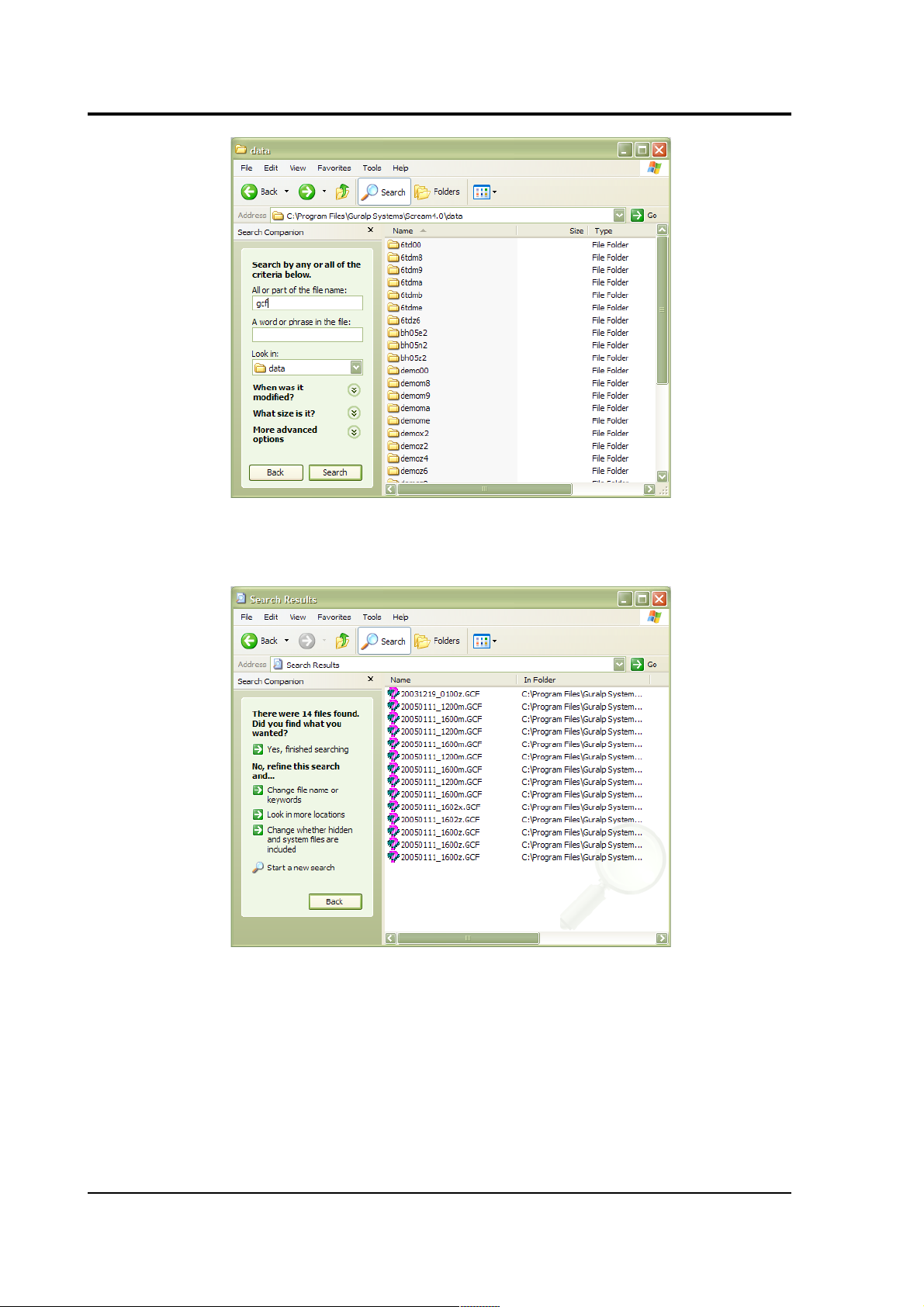
CMG-EDU
Fill in your search criteria (e.g. name contains gcf), and click
Search.
You can now select these files and drag them together into
Scream!.
2. The main window will change to include the file(s) you
selected:
28 Issue A
Page 29

Operator's guide
3. Select streams from the files in Scream's main window, and
view them in a Waveview window.
4. The Replay Control window contains controls for moving
through the files.
To begin with, the replay is set to the beginning of all files, and
the Pause button is active.
5. Use the Slower and Faster icons to set the speed at which
you wish to replay the file(s). You cannot choose a negative
speed.
Scream! will replay data into the stream buffer, which has a
limited length. If your file is longer than the buffer, Scream! will
eventually begin overwriting old data. To see this data, you will
have to begin the replay again.
If your file is shorter than the memory buffer, you can safely
choose the highest speed and play the entire file into memory.
You can read files into memory one at a time by selecting them
in the drop-down box. If you select All files, the files are
replayed together at the same rate.
6. When you are ready to play the file, unpause the replay by
clicking on the Pause button .
October 2005 29
Page 30

CMG-EDU
Alternatively, click the Block step button to replay the files
one block at a time.
7. Open Waveview windows as required on the data streams.
Waveview windows begin in continuous mode, starting at the
last data “received” (i.e. played back). All the normal functions
of Waveview windows are available to you (see Section 3.6,
“Waveview windows”.)
If you want to pause the Waveview window to examine or
measure signals, it is recommended that you pause the replay
beforehand, so that the data you are viewing stays in Scream!'s
memory buffer. If you leave the replay running, the data you are
viewing may be replaced with newer blocks.
8. When all files have finished playing back, the Replay Control
window will disappear. You can continue to work with the data
that remains in Scream!'s memory buffer.
30 Issue A
Page 31

Operator's guide
5 Advanced usage
You can connect to the internal software of the CMG-EDU over its
output serial port and communicate with it.
To enter command mode from Scream!, right-click on the digitizer's
icon and select Terminal... from the menu that pops up. A window
will open, and once the digitizer and computer are communicating
properly you will see the prompt
ok
If you prefer, you can use a terminal program on your computer (such
as minicom on Linux, or hypertrm on Microsoft Windows) to
connect to the CMG-EDU.
Whilst you are in terminal mode, data transfer will be interrupted.
Some commands, such as SET-TAPS, require a reboot to take effect.
If you have problems connecting to the console, you should check that
the serial port's options and baud rate are set correctly in Scream! or
your terminal program. As supplied, the CMG-EDU expects
connections at 19200 baud, with 8 data bits, no parity bit and 1 stop
bit. No flow control is used.
5.1 Using the command interpreter
The CMG-EDU uses a FORTH-like interpreter to implement its
features. To issue a command in FORTH, you must supply the
arguments before the command, for example:
3 SENSOR-TYPE
In FORTH, anything you enter is termed a word. New words (case
insensitive) are placed on a stack. Some words are known to the
system, and may represent commands; if a command finds itself at the
top of the stack (e.g. because it is the last thing you typed), they will
execute, remove themselves from the stack, and then remove further
items from the stack to use as arguments. Thus, in the command
3 SENSOR-TYPE
the 3 has no immediate effect, so stays on the stack; SENSOR-TYPE
takes itself and the previous item (here 3) off the stack, then performs
its action on the 3 .
If a command completes with nothing remaining on the stack, the
October 2005 31
Page 32

CMG-EDU
digitizer will show the prompt ok. Otherwise, the prompt will remind
you that the digitizer is waiting for you to complete the command.
Some commands, such as SAMPLES/SEC, clear the stack automatically
after they execute.
Some commands are interactive, and will ask you to provide extra
information after you execute them. In the following sections,
interactive commands are shown as example sessions, where
information you enter is given in medium and messages returning from
the CMG-EDU are given in bold.
Some seldom-used commands are in the extended dictionary. To
access these commands, you need to enable this dictionary with the
command ok-1. The standard commands will still be available. To
return to normal operation, issue the command [seal]. While the
extended dictionary is active, be very careful to type commands
exactly as they are shown here. Mistyping a command with the
dictionary unprotected can damage the internal code of the digitizer.
To close the terminal session and return to sending data, type
go
5.2 General configuration
5.2.1 SET-ID
Syntax: SET-ID (interactive)
Sets the system identifier and serial number of the CD24E1 to values
you supply.
SET-ID
System Identifier ? (e.g. ALPHA,) DM24ID, Serial # ? (e.g.
1234,00) 4507,00
The system identifier you supply may contain up to 6 alphanumeric
(0–9,A–Z) characters, and must have a comma after it. 6-character
strings later than ZIK0ZJ are not permitted. The CD24E1 will pad any
remaining space on the right with zeroes. If you want to use a system
identifier less than 6 characters long, you should insert zeroes on the
left to make it up to 6 characters. (Because of this, you cannot have a
system identifier that begins with a zero.)
The serial number you supply must contain exactly 4 alphanumeric
(0–9,A–Z) characters, followed by ,00 as shown.
32 Issue A
Page 33

Operator's guide
You will need to RE-BOOT after issuing this command for it to take
effect.
5.2.2 .IDS
Syntax: .IDS
Displays the System ID and stream IDs which are used to stamp all
outgoing data packets, in the form
system-id stream-id sensor-type ok
where system-id is the name of the instrument (as reported in
Scream!'s instrument list) and stream-id is the string which begins
every data stream.
This command is in the extended dictionary; to use it, first issue the
command ok-1 and finish with [seal].
5.2.3 BAUD
Syntax: 0 baud-rate BAUD
Sets the baud rate for the serial port on the CD24E1, in bytes per
second. The CD24E1 has a single port, numbered 0. For example,
0 19200 BAUD
This will reset a standard CD24E1 to its default configuration.
The allowable values for baud-rate are 4800, 7200, 9600, 14400,
19200, 38400, 57600 and 1152 (n.b.), representing 115200.
You will need to RE-BOOT after issuing this command for it to take
effect.
5.2.4 GO
Syntax: GO
Exits the terminal session and begins sending data. In Scream!, closing
the terminal window has the same effect as this command.
If you have made configuration changes, you may need to RE-BOOT
the digitizer instead of using this command.
October 2005 33
Page 34

CMG-EDU
5.2.5 RE-BOOT
Syntax: RE-BOOT
Causes the CD24E1 to reset.
RE-BOOT
Confirm with 'y' ? y
Responding to the confirmation message with anything other than y
will abort the reset.
This command automatically closes Scream!'s terminal window.
5.3 GPS and timing systems
5.3.1 XGPS
Syntax: on/off XGPS
Switches on or off the GPS system. To save power consumption under
normal operation, the CD24E1 only powers on the GPS occasionally to
update timing information. You can override this with the XGPS
command, where on/off is 0 to switch off the relay, and 1 to switch
it on. Once switched on, the system will check the GPS, update the fix,
and switch off for the period set by the HR-CYCLE command (see
below).
5.3.2 HR-CYCLE
Syntax: interval HR-CYCLE
Sets the interval between GPS fixes. The system will power on the GPS
system every interval hours and synchronize its internal clock with
GPS timing signals. Once the internal clock is sufficiently close to GPS
time, the GPS system will be automatically powered down for another
interval hours.
Setting interval to 0 will make the CD24E1 leave the GPS on
continuously. This is recommended if your installation has access to
mains power.
5.3.3 SET-RTC
Syntax: year month day hour minute second centisecond
SET-RTC
34 Issue A
Page 35

Operator's guide
Sets the system's real time clock. This time will be used from powerup until it is corrected by an attached GPS. If you are not using GPS
but are synchronizing from some other time source, you will need to
re-issue this command regularly to ensure the CD24E1 does not drift.
You will need to RE-BOOT after issuing this command for it to take
effect.
5.3.4 TIME?
Syntax: TIME?
Displays the current time as held in the system's real time clock. If a
GPS is attached, this will be synchronized to it. The output is given in
the form
year month day hour minute second centisecond ok
5.3.5 .FIX
Syntax: .FIX
Displays the current GPS timing fix. The GPS must be attached and
powered up for this command to be valid; if it is not, you will see an
error message. You can power up the GPS manually with the
command XGPS.
The CD24E1 will reply in the form
.fix year month day hour:minute:second =>> Auto fix-mode SV#'s
satellites ( number-of-satellites ) ok
where fix-mode is the fix type (either 2-D or 3-D) and satellites
is a list of the satellites currently visible. The CD24E1 will carry out
clock trimming only if a 3-D fix is available, which requires at least 3
satellites to be visible.
5.3.6 .POSITION
Syntax: .POSITION
Displays the current reported GPS position, in the form
.position Lat latitude Long longitude ok
where latitude and longitude are displayed in degrees, minutes
and seconds.
October 2005 35
Page 36

CMG-EDU
This command is in the extended dictionary; to use it, first issue the
command ok-1 and finish with [seal].
5.4 Calibration
5.4.1 SINEWAVE
Syntax: Z freq-or-period unit SINEWAVE
Instructs the CD24E1 to inject a sine-wave calibration signal, starting
on the zero crossing.
Z denotes the Z channel of the digitizer. This is used for the CMGEDU's single component (whether vertical or horizontal.)
freq-or-period and unit together determine the frequency of the
calibration signal. If unit is HZ, then freq-or-period is taken as a
frequency, in Hz; if SECOND, then it is interpreted as a period, in s. For
example:
Z 4 HZ SINEWAVE
freq-or-period must be an integer; if you want to specify a period
of, for example, 0.5 s, you should specify it as 2 HZ instead.
The calibration signal will be automatically disconnected after 2
minutes if you have not altered the setting using the MINUTE
command, described below.
Whilst the calibration signal is being generated, it is output on the
channel MB as well as being fed into the sensor. Calibration is done by
comparing the data from the MB channel with the sensor's normal data
stream.
Note that the MB channel is a 16-bit channel whilst the signal is
digitized at 24 bit resolution. If using Scream! to measure signal
36 Issue A
Page 37

Operator's guide
strengths, you will have to multiply values from the MB channel by 256
before comparing them with the normal signals.
5.4.2 SQUAREWAVE
Syntax: Z SQUAREWAVE
Instructs the CD24E1 to inject a square-wave (step function)
calibration signal, consisting of a positive step on the start of the next
clock minute, followed by a negative step some minutes later (by
default, 2). The calibration is disconnected the same number of
minutes after the negative edge.
Z denotes the Z channel of the digitizer. This is used for the CMGEDU's single component (whether vertical or horizontal.)
You can alter the duration of each step using the MINUTE command,
described below.
5.4.3 MINUTE
Syntax: duration MINUTE
Sets for how long the next SINEWAVE calibration signal will be
injected, or the period of the next SQUAREWAVE calibration signal.
duration is the desired interval, in minutes. If you now issue a
SINEWAVE command, the calibration will last duration minutes; if
the next calibration command is SQUAREWAVE, a positive step of
duration minutes will be generated, followed by a negative step of a
further duration minutes.
If you do not issue MINUTE, calibration signals will default to 2
minutes. This is to avoid the sensor and digitizer inadvertently being
left in calibration mode. Issuing, e.g., 5 MINUTE will cause the next
calibration signal to last 5 minutes, but later calibration signals will
revert to a duration of 2 minutes. You will need to issue a MINUTE
command before each injection.
Because of the way FORTH works, you can insert MINUTE commands
into SQUAREWAVE or SINEWAVE commands, for example:
N/S 4 HZ 5 MINUTE SINEWAVE
E/W 10 MINUTE SQUAREWAVE
October 2005 37
Page 38

CMG-EDU
5.4.4 MINUTES ?
Syntax: MINUTES ? (note the space before ?)
Displays the current setting of the MINUTES variable, i.e. how long the
next calibration signal will last.
5.4.5 %AMPLITUDE
Syntax: percentage %AMPLITUDE
Sets the calibration amplitude to the given percentage of the full-scale
signal.
5.4.6 AMPLITUDE ?
Syntax: AMPLITUDE ? (note the space before ?)
Displays the current setting of the AMPLITUDE variable, i.e. the
amplitude of the next calibration signal, as a percentage of the fullscale signal.
5.4.7 RESP
Syntax: value RESP
Switches the CMG-EDU between response modes according to value:
0 : broadband mode (standard);
1 : 1 second response mode (for monitoring mass positions.)
5.4.8 MASSES?
Syntax: MASSES?
Displays the current, instantaneous position of the three sensor
masses, in counts (range ±8 000 000):
masses? z-position n/s-position e/w-position ok
38 Issue A
Page 39

Operator's guide
6 Troubleshooting and help
6.1 Troubleshooting
The installation is connected, but Scream! is not receiving any data.
• Choose File Setup...→ from the main menu and open the Com
Ports tab. Check that the baud rate for the serial port attached to
the digitizer is set to 19200, and that all the boxes are checked.
• Check that the power supply to the sensor and digitizer is
switched on and providing a consistent voltage of 12 – 30 V.
• Check all connectors and cabling.
The observed signal contains a lot of noise above 1 Hz (1 s).
You are observing “cultural noise” due to human activity. This can be
reduced by choosing a more suitable environment for the sensor.
• Move the sensor away from noise sources such as machinery
(elevators, air-conditioning units, heating systems, pumps, etc.)
and traffic (pedestrian or motorized.)
• Mount the sensor below ground level.
• Enclose the sensor in an insulated box, to reduce the effect of
draughts and temperature fluctuations.
The observed signal contains a lot of noise around 0.2 Hz (5 s).
You are observing natural vibrations in the Earth, known as
microseisms. These are an inescapable fact of life in most locations.
Microseisms can be caused by local storms, rough surf, or large
standing waves in the deep ocean. A large proportion of microseismic
vibrations travel along the surface.
• To minimise the effect of microseisms, install directly on
bedrock if possible, or underground in a seismic vault.
The observed signal drifts significantly over a long period of time.
This drift is most likely due to temperature fluctuations in the sensor,
caused by changing conditions through the day.
October 2005 39
Page 40

CMG-EDU
• Isolate the sensor from temperature changes and draughts by
enclosing it in an insulated box.
• Keep the sensor away from strong sources of light and heat
(direct sunlight, light bulbs, etc.)
You should give a newly-installed sensor time to reach thermal
equilibrium with its surroundings (at least overnight.) If drift persists,
keeping a record of the times of day when the drift is most prominent
can help you track down its origin.
6.2 Limited warranty
The CMG-EDU system has been thoroughly tested and calibrated
before leaving the factory. It should provide years of continuous,
problem-free operation.
Güralp Systems guarantee that your CMG-EDU will be free from
defects in workmanship and materials for a period of 12 months from
the date of purchase (as shown on the purchase invoice.) This
warranty does not apply in the event of misuse or abuse of the
product, or as a result of unauthorized alterations or repairs.
6.3 Contacting Güralp Systems
If you have any questions about any aspect of the installation or
operation of the CMG-EDU, you should contact Güralp Systems
Technical Support at cmgedu@guralp.com or by telephone at +44 (0)
118 981 9056 (2 pm – 5 pm GMT)
You should also contact us if the CMG-EDU requires service, either
during or after the warranty period. When you call, be ready to quote
the serial number of the instrument. This number is stamped into the
side of the sensor base, and can also be found on the label on the top
face.
Updates to this manual, as well as other technical information about
this and other Güralp Systems products, can be found on our website
at http://www.guralp.com/
6.4 Resources for teachers and students
A complete list of available books and resources on seismology is
beyond the scope of this manual. However, some useful starting points
may be found on the Web. These links are prone to change.
http://www.indiana.edu/~pepp/ – The Princeton Earth Physics Project,
40 Issue A
Page 41

Operator's guide
now completed and being run from Indiana University, continues to
maintain a web site with extensive information for teachers interested
in bringing earth science to the high school classroom.
http://www.seismosoc.org/education/education.html – The
Seismological Society of America maintains a good bibliography of
material useful to teachers and students of seismology.
October 2005 41
Page 42

CMG-EDU
7 Connector Pinouts
7.1 Sensor Connectors
These are Bulgin Buccaneer 400-series 12pin connectors. Full details of this range are
available from the Bulgin web-site at
http://www.bulgin.co.uk/Products/Buccaneer
/Buccaneer.html
The chassis socket, as fitted to the CD24E1,
is part-number PX0412/12S and the free
plug, as fitted to the CMG-EDU sensor, is
part-number PX0410/12P/5560.
Pin Function
1 Velocity signal -ve
2 Signal ground
3 Screen
4 Mass position
5 Calibration signal
6 Supply ground
7 Supply -ve
8 Supply +ve
9 Velocity signal +ve
10 not connected
11 Calibration enable
12 One second mode enable
Wiring details for the free plug,
PX0410/12P/5560, as seen from the cable
end.
42 Issue A
Page 43

Operator's guide
7.2 Power/Data Connectors
These are Bulgin Buccaneer 400-series 10pin connectors. Full details of this range are
available from the Bulgin web-site at
http://www.bulgin.co.uk/Products/Buccaneer
/Buccaneer.html
The chassis plug, as fitted to the CD24E1, is
part-number PX0412/10P and the free
socket, as fitted to the power/data cable, is
part-number PX0410/10S/5560.
Pin Function
1 not connected
2 Received data (RxD)
3 Transmitted data (TxD)
4 not connected
5 Ground
6 Supply voltage +ve
7 not connected
8 not connected
9 Supply voltage -ve
10 not connected
Wiring details for the free socket,
PX0410/10S/5560, as seen from the cable
end.
October 2005 43
Page 44

CMG-EDU
7.3 Data Connectors
These are standard DE9 “subminiature”
connectors conforming to DIN 41652 and
MIL-DTL-42308.
They are widely available from a variety of
electronics and I.T. suppliers.
Pin Function
1 not connected
2 Received data (RxD)
3 Transmitted data (TxD)
4 not connected
5 Ground
6 not connected
7 not connected
8 not connected
9 not connected
10 not connected
Wiring details for the compatible plug, as
seen from the cable end.
44 Issue A
Page 45

Operator's guide
7.4 GPS Connectors
These are Bulgin Buccaneer 400-series 10pin connectors. Full details of this range are
available from the Bulgin web-site at
http://www.bulgin.co.uk/Products/Buccaneer
/Buccaneer.html
The chassis socket, as fitted to the CD24E1,
is part-number PX0412/10S and the free
plug, as fitted to the CMG-EDU sensor, is
part-number PX0410/10P/5560.
Pin Function
1 not connected
2 GPS received data (Rx)
3 GPS transmitted data (Tx)
4 not connected
5 Signal ground
6 +ve supply voltage
7 not connected
8 Pulse-per-second (PPS)
9 Supply ground
10 not connected
Wiring details for the free plug,
PX0410/12P/5560, as seen from the cable
end.
October 2005 45
Page 46

CMG-EDU
8 Revision History
A 6 Dec 2005 New Document
B 23 Oct 2009 Added connector pin-outs and revision history.
46 Issue A
