Page 1
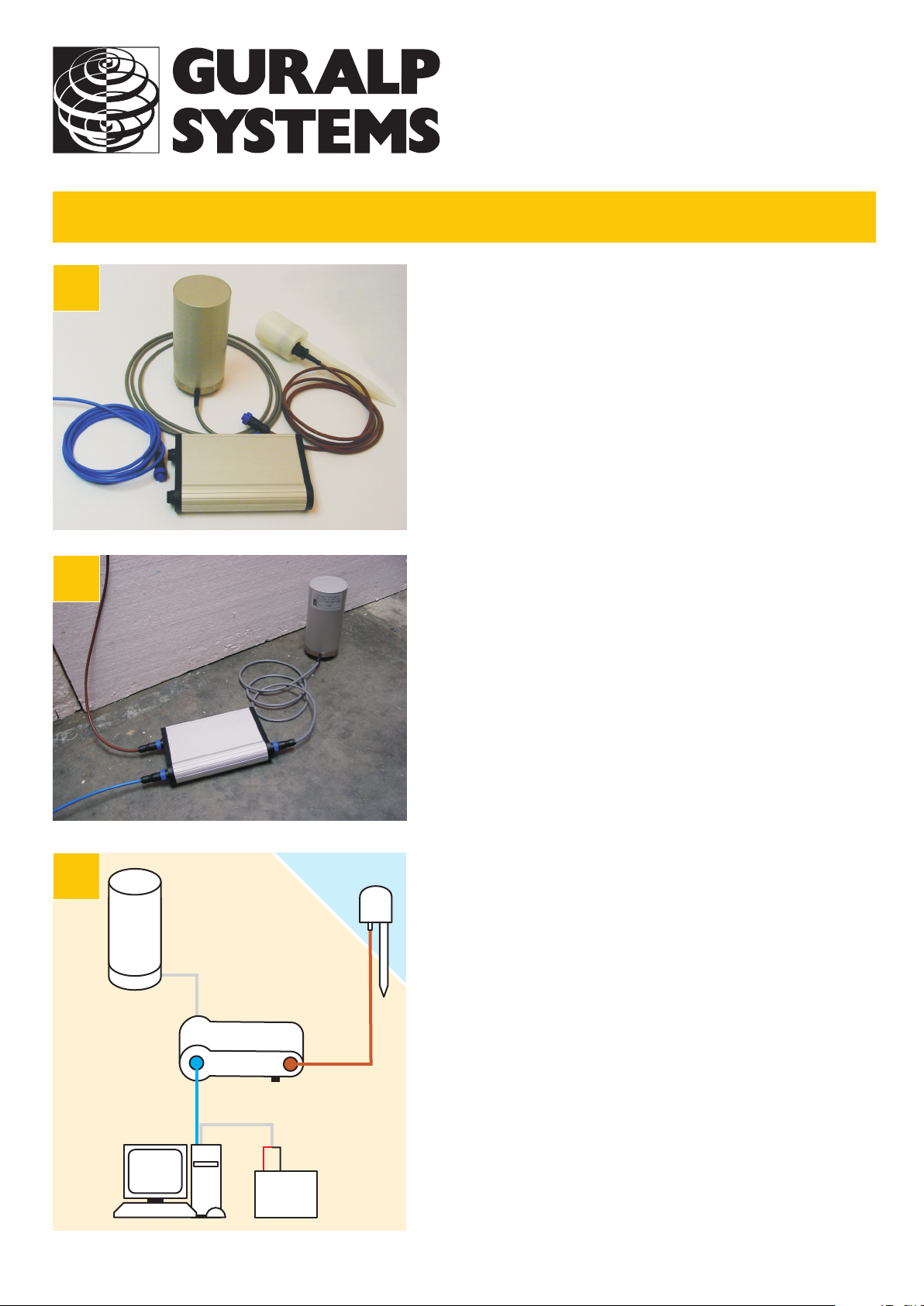
Installation
1
CMG-EDU
Seismometer
Check you have all components and cables.
- CMG-EDU-V or H sensor
- CMG-CD24E1 digitizer
- GPS receiver
- Brown GPS—digitizer cable
- Blue/grey digitizer—PC—power cable
- Test and calibration data booklet
You will need a Windows or Linux PC with an RS232 port
and a 12–24 V DC power supply.
2
3
Sensor
RS232
PC
Digitizer
+
Power
supply
Choose suitable sites to install the sensor and GPS.
The sensor should be placed
- directly on a cement or concrete floor free from cracks
- at, or ideally below, ground level
- in an environment with constant temperature
- sheltered from air currents in a dark corner or box
- away from people and machinery
- away from electrical cables and appliances
The GPS should be placed somewhere with a good view
of the sky, and within 15 m of the digitizer.
Connect the various parts together.
GPS
–
- Connect the grey cable attached to the sensor
to the SENSOR socket on the digitizer.
- Connect the brown cable attached to the GPS
to the GPS socket on the digitizer.
- The remaining blue and grey cables are joined together
at a 9-pin RS232 socket. Connect this socket to your
PC’s serial connector.
- The grey cable from the RS232 connector ends in
red and black wires. Connect the black wire to the
negative (–) terminal of the power supply,
and the red wire to the positive (+) terminal.
- The blue cable from the RS232 connector ends at a
blue socket. Connect this to the DATA plug on the
digitizer. Do this step last.
Page 2
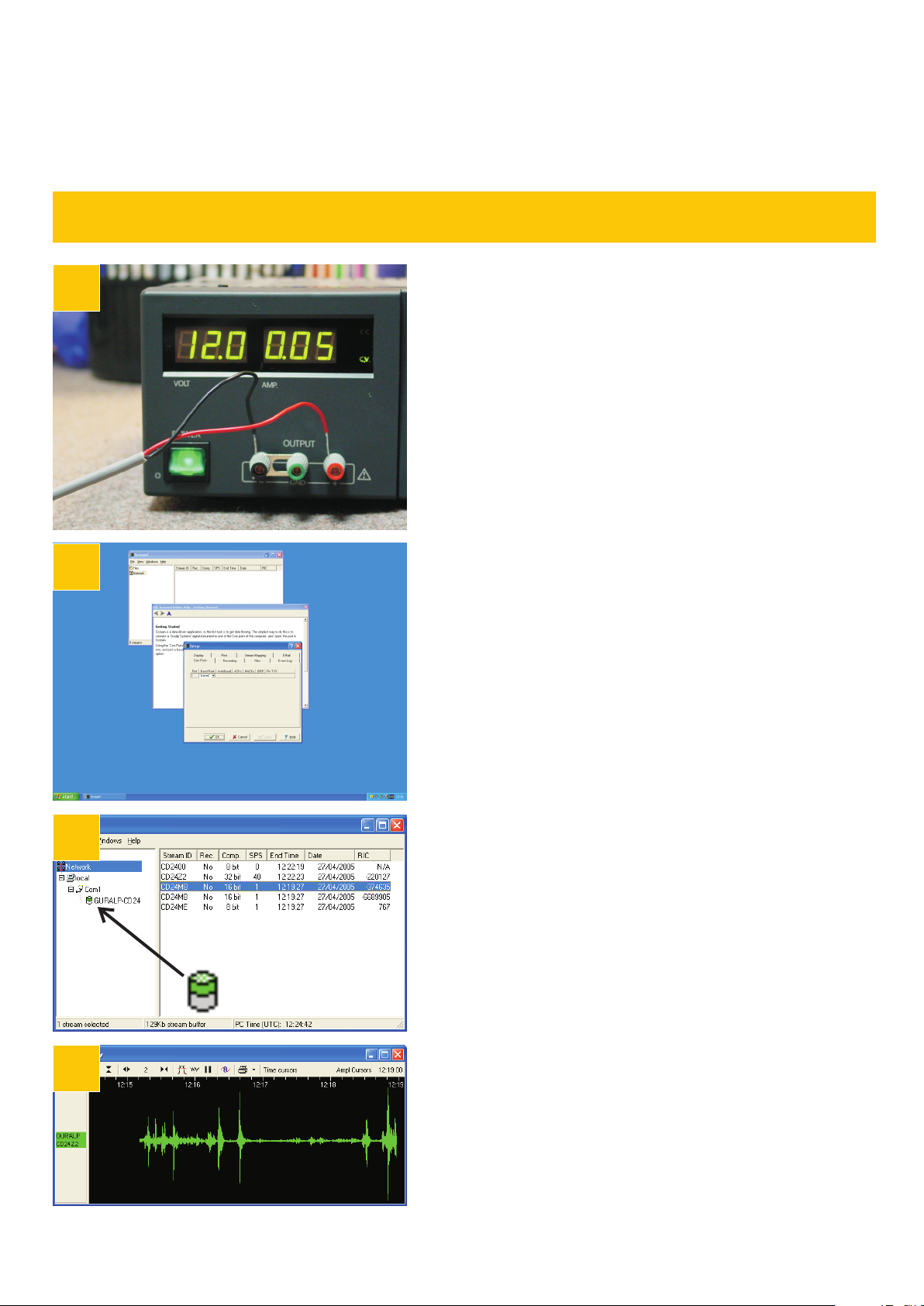
Testing
4
5
Switch on the power supply and measure the current
through the instrument. Either
! measure it directly from your power supply, or
! insert a 1 Ω, 5 W resistor in series with the positive
lead from the power supply, and measure the voltage
drop across it with a voltmeter.
With the GPS connected and running, the current
should be around 50–60 mA (0.05–0.06 A), so the
voltage drop across a 1 Ω resistor will be 0.05–0.06 V.
Start the PC and run Güralp Systems’ Scream! software
(provided, or available for download.)
If you have not run Scream! before, the Setup window
will open automatically. Otherwise, choose File →
Setup... from the main menu and view the Com Ports
tab. Set the Baud Rate to 19200 and click OK.
6
7
Data streams should start appearing in the main
window.
Leave the sensor running for a few minutes.
The top half of the digitizer icon on the left should
change from grey to green.
If the top half fails to turn green, there is a problem
receiving GPS signals. The status messages in the
CD2400 stream may help you diagnose the problem.
If the bottom half turns red, the sensor is not level.
Move the sensor to a more level surface and try again.
Select the CD24Z2 data stream and double-click it.
A Waveview window will open on the stream. Check that
the output responds to vibrations near the sensor.
The instrument is now ready to use.
MSH-EDU-0001-A : Page 2 of 2
